Page 1
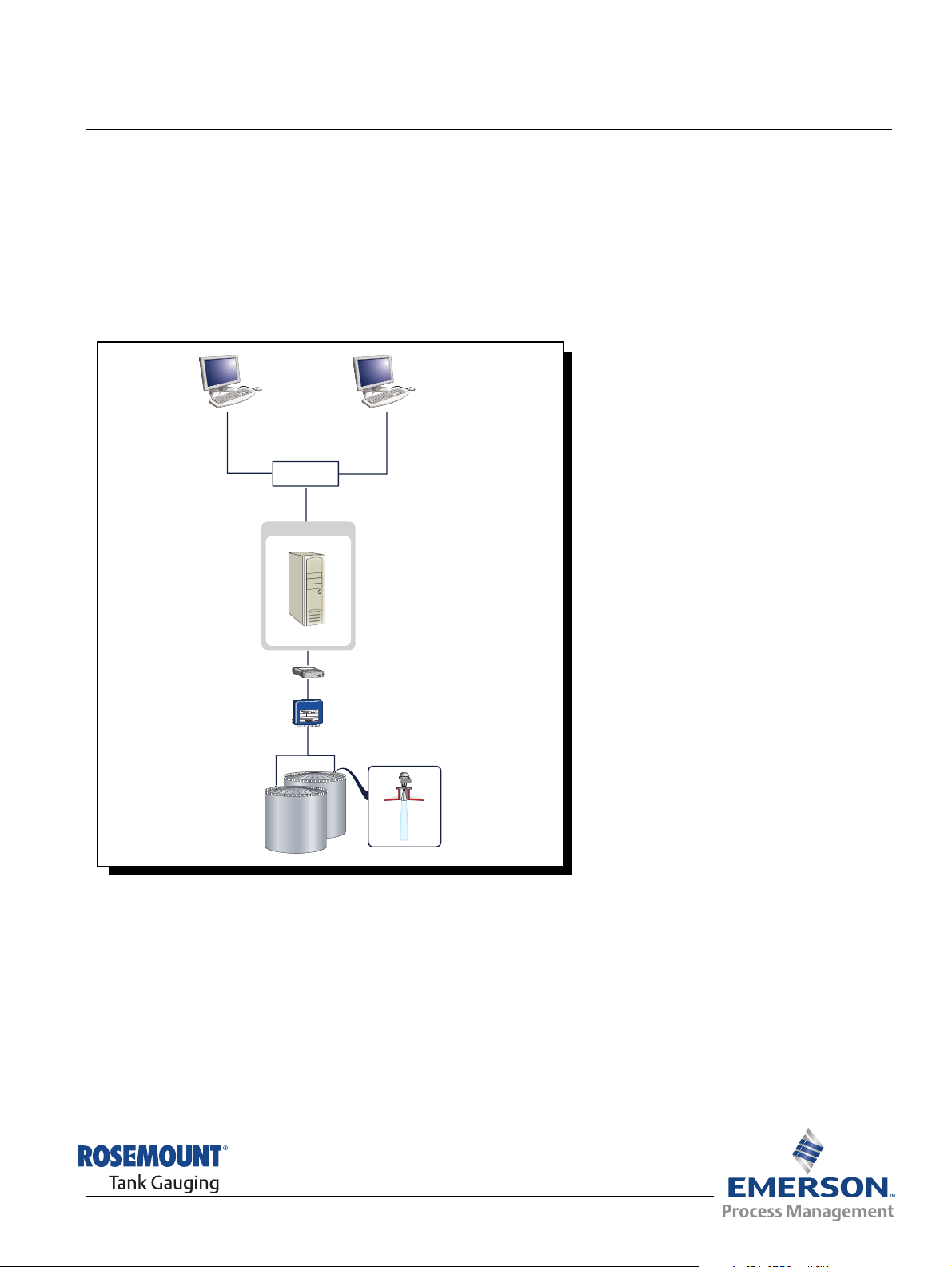
Reference Manual
303042EN, Edition 1
November 2007
Rosemount TankMaster
Network Configuration
r
a
d
a
R
k
n
a
T
t
n
u
o
m
e
s
o
R
f
f
O
M
R
E
T
n
O
i
Rx
H
N
I
Tx
A
G
o
L
USB
RS-232
Ext. pwr
0
8
1
2
M
B
F
www.rosemount-tg.com
Page 2
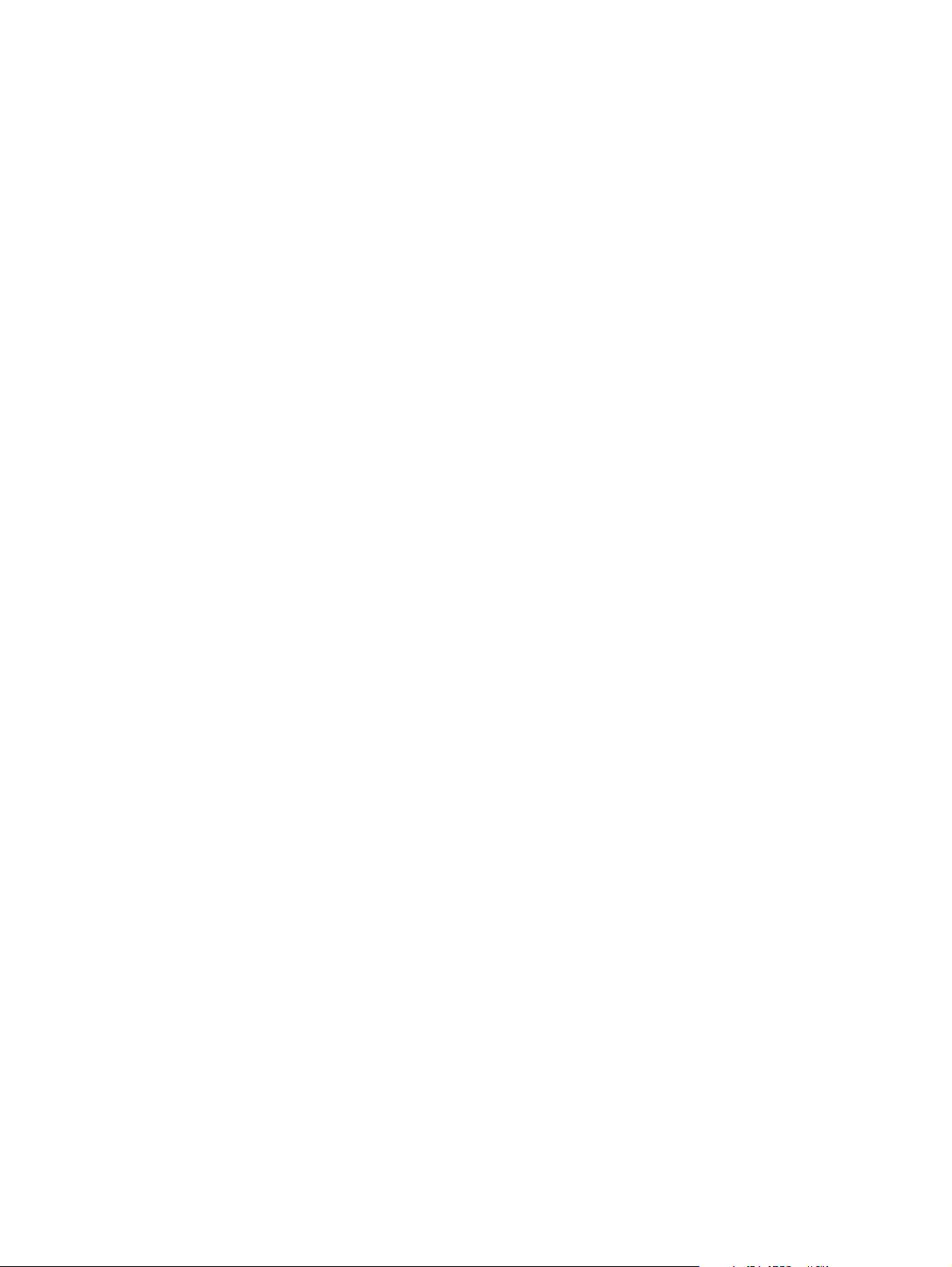
Page 3
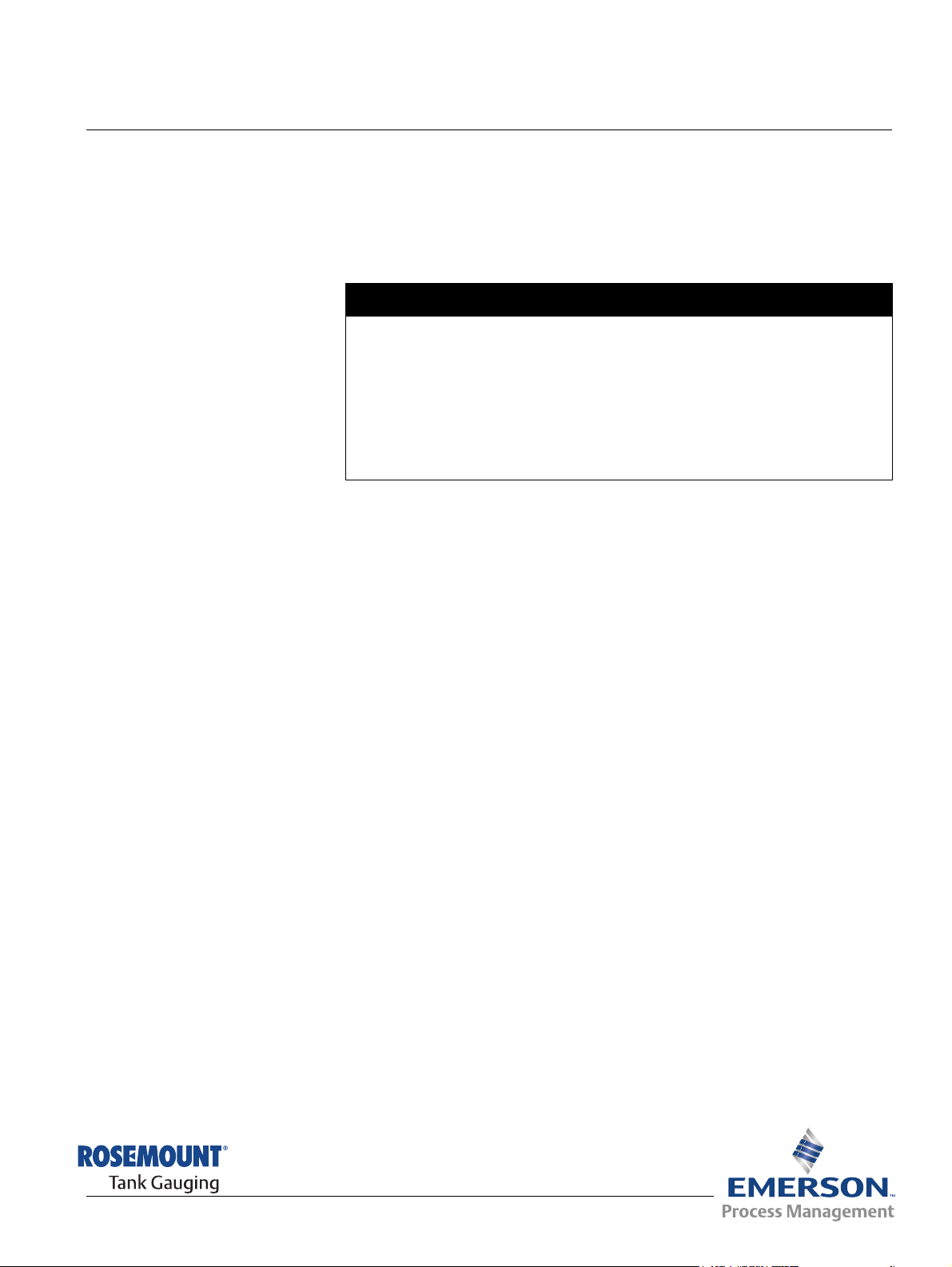
Reference Manual
303042EN, Edition 1
November 2007
Rosemount TankMaster Network Configuration
Rosemount TankMaster
Network Configuration
NOTICE
Read this manual before working with the product. For personal and system safety, and for
optimum product performance, make sure you thoroughly understand the contents before
installing, using, or maintaining this product.
For equipment service or support needs, contact your local Emerson Process
Management/Rosemount Tank Gauging representative.
The contents, descriptions and specifications within this manual is subject to change
without notice. Rosemount TankRadar AB accepts no responsibility for any errors that may
appear in this manual.
Cover Photo: cover-network-overview.eps
www.rosemount-tg.com
Page 4
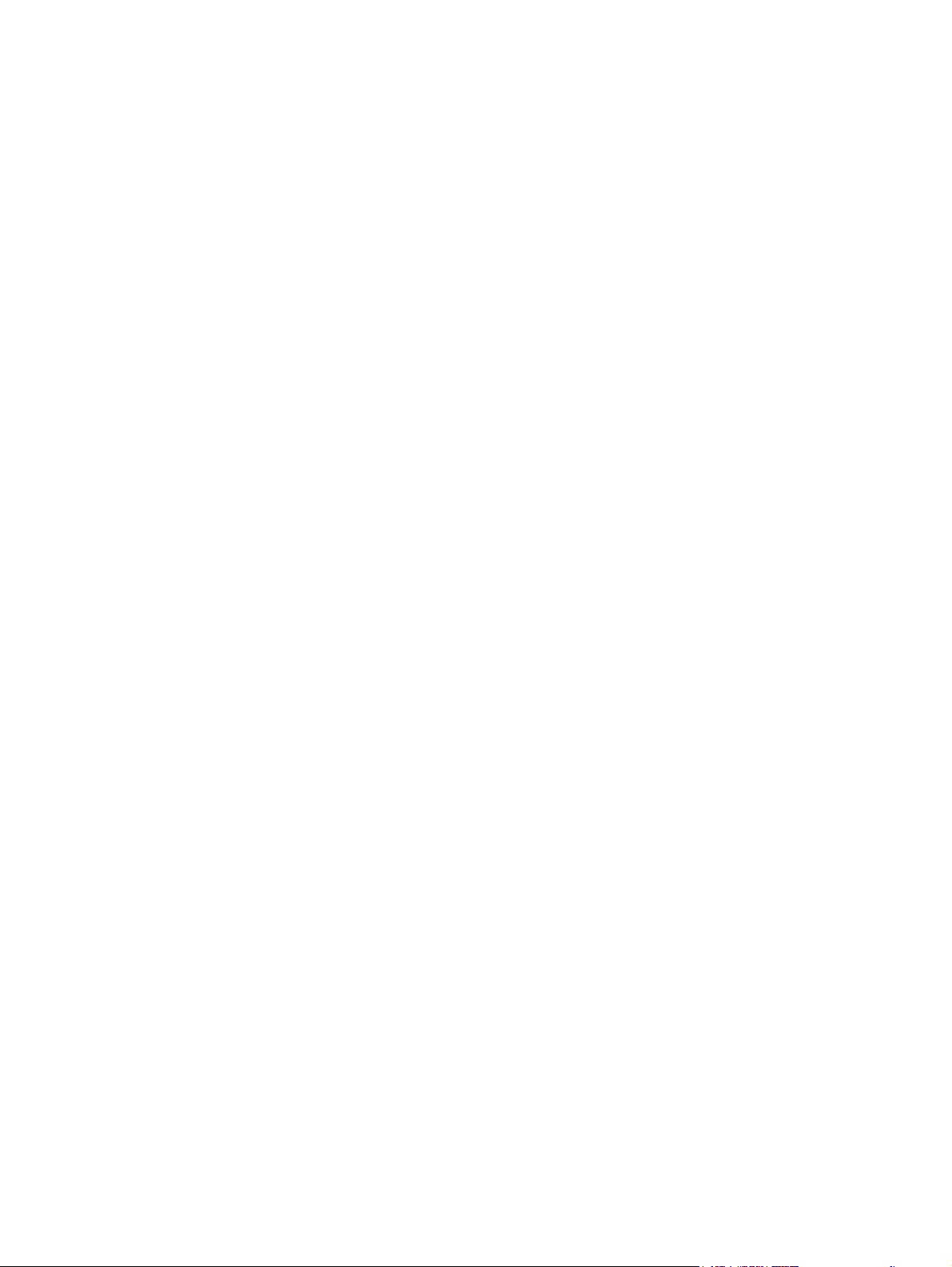
Page 5
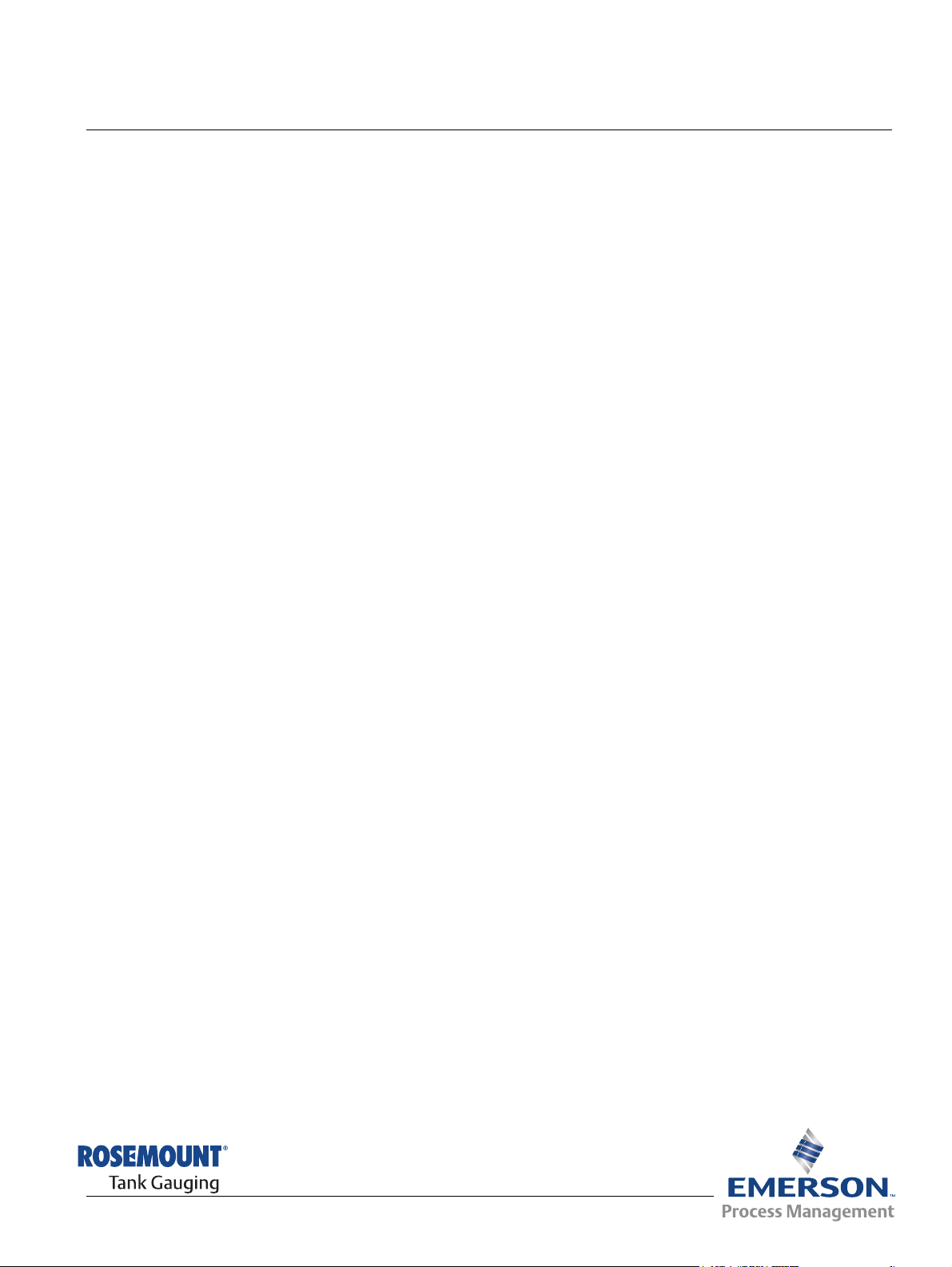
Reference Manual
303042EN, Edition 1
November 2007
Rosemount Tank Master Network Configuration
Table of Contents
SECTION 1
Getting started
SECTION 2
Installation
SECTION 3
Troubleshooting
1.1 General information . . . . . . . . . . . . . . . . . . . . . . . . . . . . . . . . . . 1-1
1.2 Minimum requirements . . . . . . . . . . . . . . . . . . . . . . . . . . . . . . . 1-1
1.2.1 Software . . . . . . . . . . . . . . . . . . . . . . . . . . . . . . . . . . . 1-1
1.2.2 Hardware:. . . . . . . . . . . . . . . . . . . . . . . . . . . . . . . . . . 1-1
1.2.3 Network requirement . . . . . . . . . . . . . . . . . . . . . . . . . 1-2
1.3 Definitions and abbreviations . . . . . . . . . . . . . . . . . . . . . . . . . . 1-2
2.1 Windows Configuration . . . . . . . . . . . . . . . . . . . . . . . . . . . . . . . 2-3
2.1.1 Windows network configuration . . . . . . . . . . . . . . . . . 2-3
2.1.2 Configure regional and language settings . . . . . . . . . 2-5
2.1.3 TankMaster installation . . . . . . . . . . . . . . . . . . . . . . . 2-5
2.1.4 Configuring the Windows firewall . . . . . . . . . . . . . . . . 2-6
2.1.5 Configuring DCOM settings . . . . . . . . . . . . . . . . . . . . 2-8
2.1.6 Enable shared folder TM . . . . . . . . . . . . . . . . . . . . . 2-13
2.1.7 Access permission on shared folder TM . . . . . . . . . 2-15
2.2 Time Server Configuration. . . . . . . . . . . . . . . . . . . . . . . . . . . . 2-17
2.3 Time Client and WinOpi Configuration . . . . . . . . . . . . . . . . . . 2-19
2.4 Connect WinOpi to the Tank Server . . . . . . . . . . . . . . . . . . . . 2-20
3.1 DCOM error messages . . . . . . . . . . . . . . . . . . . . . . . . . . . . . . . 3-1
3.1.1 Server not available . . . . . . . . . . . . . . . . . . . . . . . . . . 3-1
3.1.2 Access is denied . . . . . . . . . . . . . . . . . . . . . . . . . . . . 3-1
3.1.3 Server execution failed. . . . . . . . . . . . . . . . . . . . . . . . 3-1
3.1.4 System message about protocol servers .... . . . . . . . 3-1
3.1.5 The object exporter specified was not found . . . . . . . 3-1
3.1.6 The object has disconnected from it´s clients . . . . . . 3-1
3.2 Other . . . . . . . . . . . . . . . . . . . . . . . . . . . . . . . . . . . . . . . . . . . . . 3-1
3.2.1 Unable to connect to shared folder TM . . . . . . . . . . . 3-1
www.rosemount-tg.com
Page 6
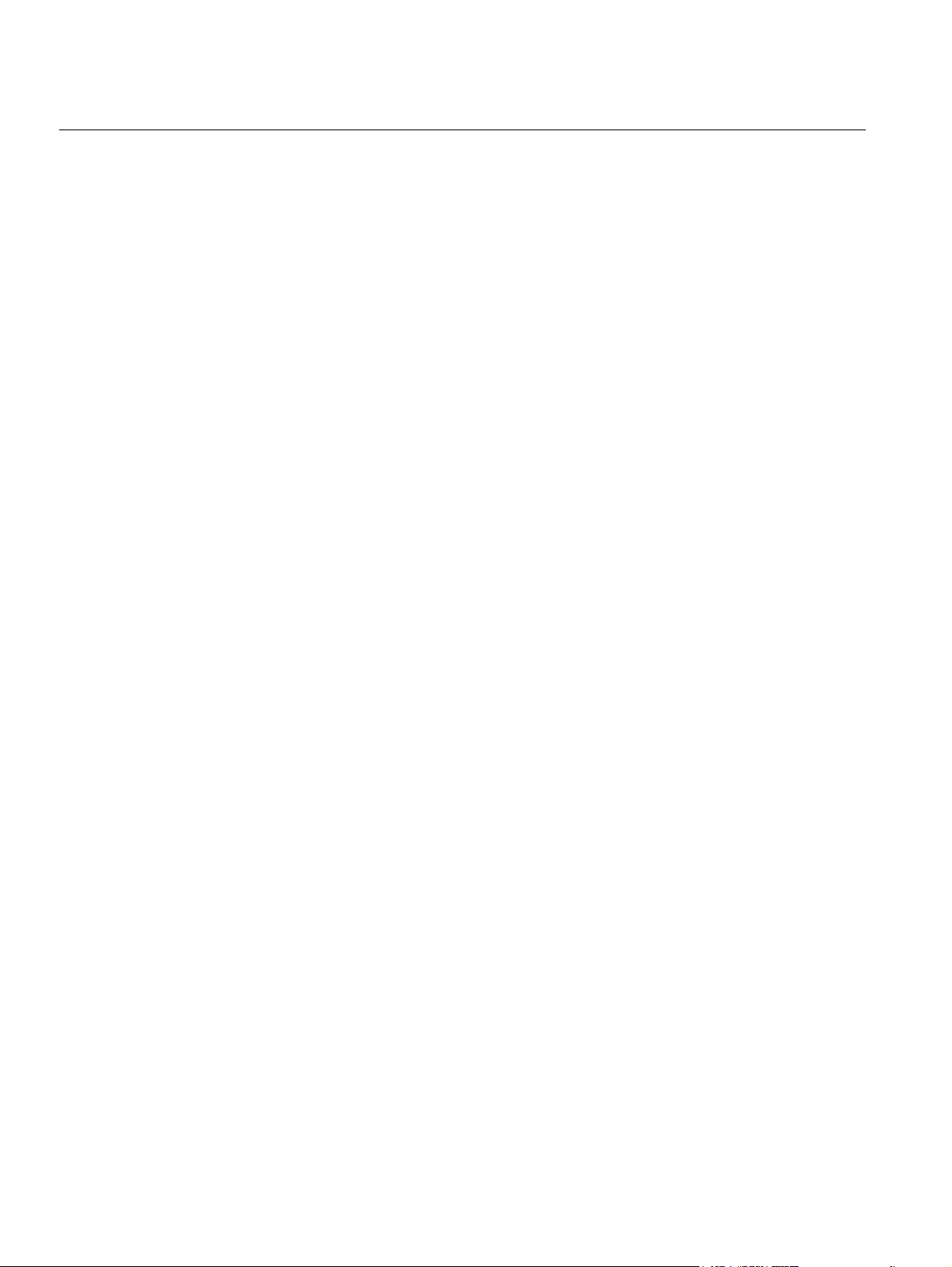
Rosemount TankMaster Network Configuration
Reference Manual
303042EN, Edition 1
November 2007
TOC-2
Table of Contents
Page 7
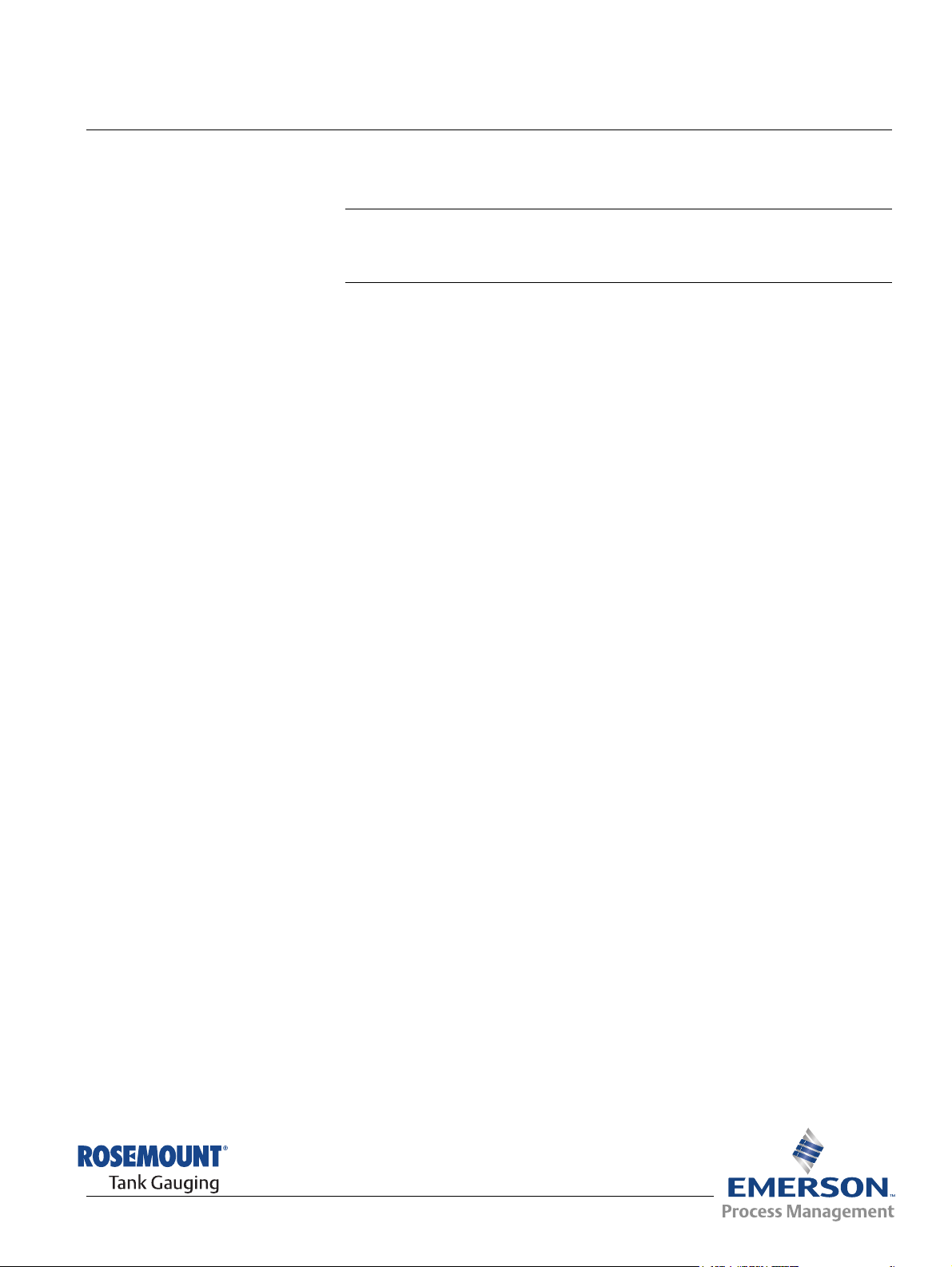
Reference Manual
303042EN, Edition 1
November 2007
Section 1 Getting started
1.1 General information . . . . . . . . . . . . . . . . . . . . . . . . . page 1-1
1.2 Minimum requirements . . . . . . . . . . . . . . . . . . . . . . page 1-1
1.3 Definitions and abbreviations . . . . . . . . . . . . . . . . . page 1-2
TankMaster Network Configuration
1.1 GENERAL INFORMATION
1.2 MINIMUM REQUIREMENTS
This document describes how to install and configure TankMaster in a
network environment.
The following requirements should be met in order to run the Rosemount
TankMaster System (version 4.G0):
1.2.1 Software • Windows XP english version with Service Pack 2 (SP2)
• Installation of Windows XP fix (enclosed on the TankMaster CD)
• Virtual memory size: 300 Mb or more is recommended.
1.2.2 Hardware: • Processor: Intel Pentium or compatible processor 2 GHz.
• Free Hard Disk Space: 40GB
(TankMaster needs approximately 500 Mb).
• CD-ROM player.
• Internal Memory (RAM): 1024MB.
• Two RS-232 ports. (USB port can be used if no RS-232 serial port
exists)
• A 17 inch or larger monitor.
• Graphical card: 1152*864, 65536 colors.
• Field Bus Modem (FBM 2180).
• One network card.
• Hardware key. One key for each PC where a TM server or client is
installed.
• One Parallel Port for the hardware key (USB port can be used if no
Parallel port exists).
www.rosemount-tg.com
If the TankMaster server has more than two clients it is recommended to use:
• Twice the above specified requirements of RAM.
• 2 GHz double processor or corresponding single processor.
Page 8
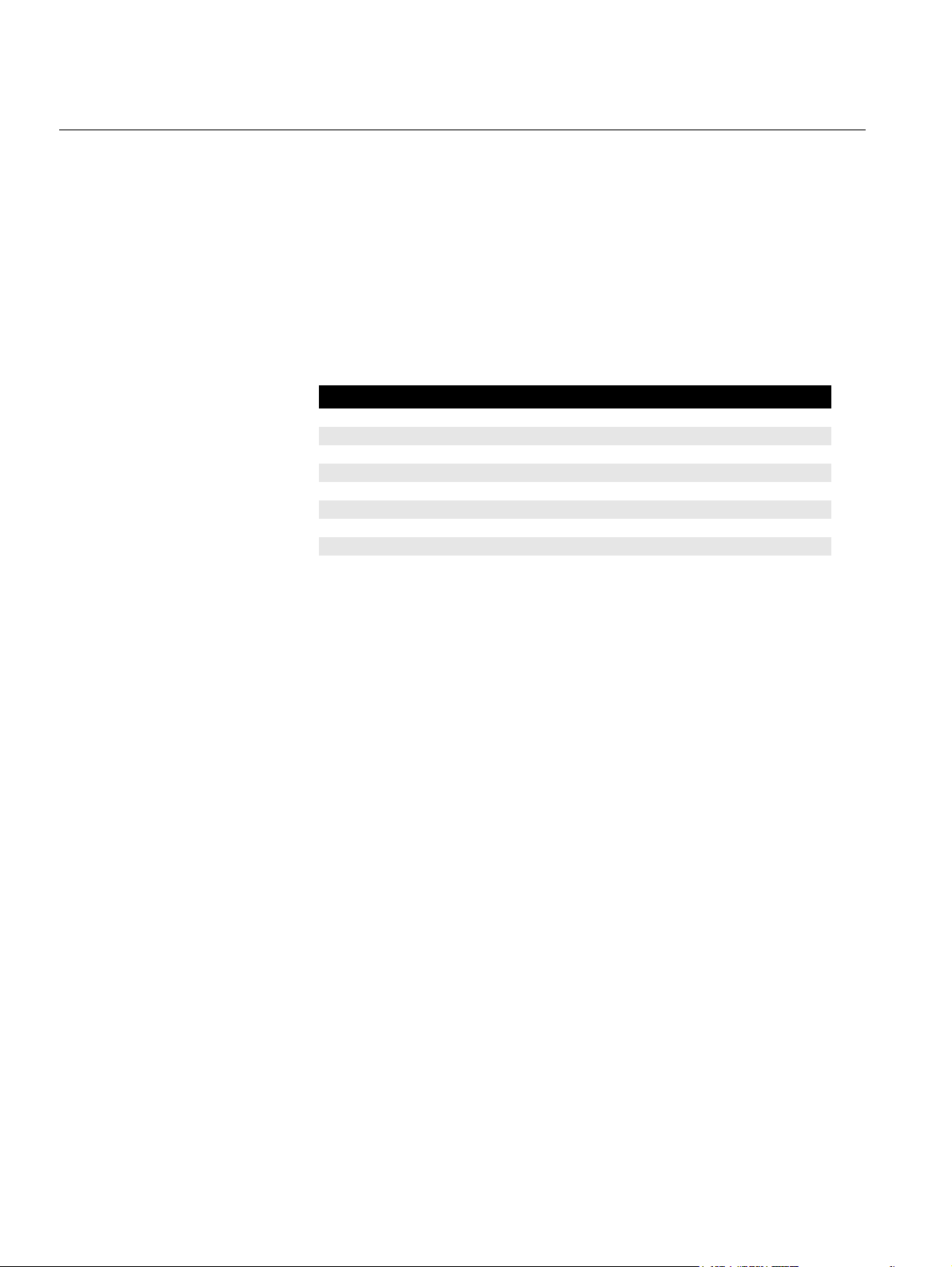
TankMaster Network Configuration
Reference Manual
303042EN, Edition 1
November 2007
1.2.3 Network requirement
1.3 DEFINITIONS AND
ABBREVIATIONS
• TankMaster requires a minimum bandwidth of 2Mbit/s.
• TankMaster network functionality is only supported on Windows
networks. (No support for Novell networks)
• All TankMaster nodes must have the same regional settings. Especially
the decimal point must be the same.
• All TankMaster nodes must have the same version of TankMaster
installed.
• All network related hardware must support DCOM.
Abbreviation Explanation
ACL Access Control List
COM Component Object Model
DCOM Distributed COM
FCU Field Communication Unit
FBM Field Bus Modem
LAN Local Area Network
OPC OLE For Process Control
RTG Radar Tank Gauge
1-2
Section 1. Getting started
Page 9
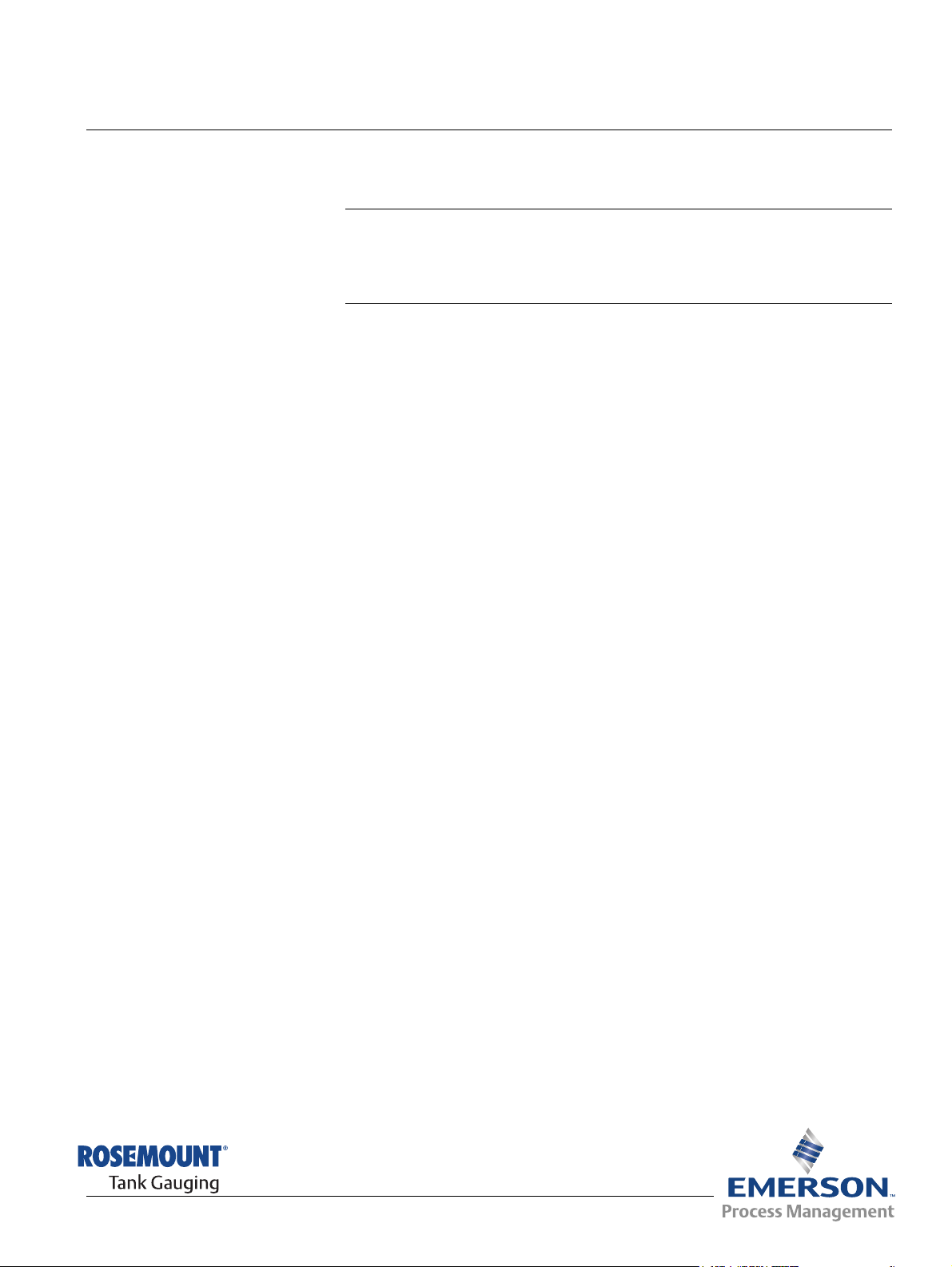
Reference Manual
303042EN, Edition 1
November 2007
Section 2 Installation
2.1 Windows Configuration . . . . . . . . . . . . . . . . . . . . . . page 2-3
2.2 Time Server Configuration . . . . . . . . . . . . . . . . . . . page 2-17
2.3 Time Client Configuration . . . . . . . . . . . . . . . . . . . . page 2-19
2.4 Connect WinOpi to the Tank Server . . . . . . . . . . . . page 2-20
The installation is divided into three parts:
• The first part includes general Windows settings such as network
installation and configuration, firewall and DCOM settings, verification
of the shared folder and the Tankmaster installation.
• The second part is server specific and includes the Windows Time
Server.
• The third and final part is client specific and includes the Windows time
client and WinOpi configuration.
TankMaster Network Configuration
www.rosemount-tg.com
Page 10

TankMaster Network Configuration
In this manual, the following network topology is used for the installation of
TankMaster in a network environment:
Figure 2-1. A typical network
topology
WinOpi
TankMaster Server
WinOpi
Reference Manual
303042EN, Edition 1
November 2007
WinOpi
Switch
Firewall
Existing LAN
at Customer
WinOpi
WinOpi
NOTE
Basic knowledge about Local Area Network (LAN) is required for a network
installation of TankMaster.
2-2
Section 2. Installation
Page 11
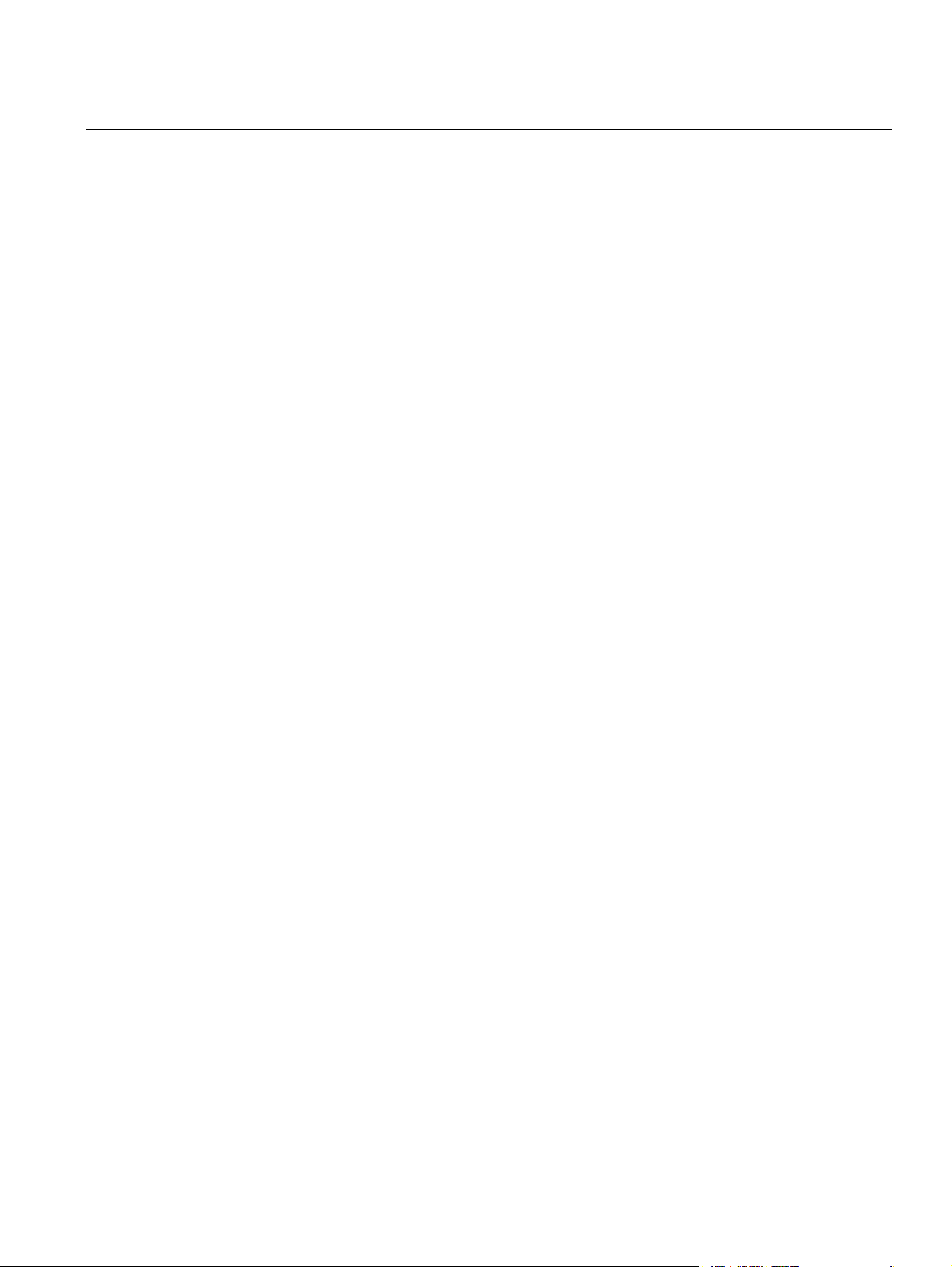
Reference Manual
303042EN, Edition 1
November 2007
TankMaster Network Configuration
2.1 WINDOWS CONFIGURATION
2.1.1 Windows
network
configuration
This chapter applies to both servers and clients. The Windows configuration
includes the following steps:
1. Windows network configuration, see “Windows network configuration” on
page 2-3.
2. Configuration of regional and language settings, see “Configure regional
and language settings” on page 2-5.
3. TankMaster installation, see “TankMaster installation” on page 2-5.
4. Windows firewall configuration, see “Configuring the Windows firewall”
on page 2-6.
5. DCOM configuration, see “Configuring DCOM settings” on page 2-8.
6. Enabling the shared folder TM, see “Enable shared folder TM” on
page 2-13.
7. Verifying the access permission on the shared folder TM, see “Access
permission on shared folder TM” on page 2-15.
A detailed description of these steps is given in the following sections.
Before installing TankMaster, it must be decided how the computers shall be
connected to the network, i.e. if a domain or a workgroup shall be used.
A workgroup is the simplest alternative and does not require a separate logon
server, but the same Windows user name and password must be used on all
connected computers. This because the matching of the user is done locally
in the server. If different user names are used, WinOpi produces an Access
denied error message at connection time.
On a domain, different Windows user names can be used as long as they are
members of the same domain. A domain requires a separate domain server.
Workgroup
When installing TankMaster in a workgroup, perform the following steps:
• Create a Windows user name with administrator rights on the server
and all clients.
User name: TMSystem
Password: TankMaster
• Configure both server and clients to auto logon on Windows with the
newly created user name TMSystem, see “Configure auto logon in a
Workgroup” on page 2-4.
• Restart and verify that the automatic logon works.
Section 2. Installation
2-3
Page 12

TankMaster Network Configuration
Configure auto logon in a Workgroup
It is recommended to use the auto logon feature on the server and all
dedicated WinOpi clients.
1. Click Start > run.Type control userpasswords2 in the Open field, click
Figure 2-2. User Accounts
window.
2. Clear the check box Users must enter a user name and password to
Reference Manual
303042EN, Edition 1
November 2007
OK.
use this computer and click Apply.
When the Apply button is pressed, the Automatically Log On window
appears.
Figure 2-3. Automatically Log
On.
3. Enter TMSystem in the User name field and TankMaster in the
Password field. Confirm the password. Click the OK button.
Domain
When installing TankMaster in a domain, perform the following steps:
• Create a Windows user name with administrator rights on the domain
server. The user shall have Administrators right on the local computer.
User name: TMSystem
Password: TankMaster
• Configure both server and clients to auto logon on Windows with the
newly created user name TMSystem, see “Configure auto logon for a
domain” on page 2-5.
• Restart and verify that the automatic logon works.
2-4
NOTE
It is recommended that the same Windows user name is used on all
TankMaster Servers and dedicated WinOpi clients.
Section 2. Installation
Page 13

Reference Manual
303042EN, Edition 1
November 2007
TankMaster Network Configuration
Configure auto logon for a domain
If more than one domain servers are present, it´s important that the
TankMaster server and the WinOpi clients are connected to the same
domain.
It is recommended that both the TankMaster server and all dedicated
WinOpi clients have auto logon enabled as well, since reports and alarms
are created on the clients. To enable the auto logon feature in a domain,
create a file in Notepad and save it as AutoLogon.reg. Type the following
in the AutoLogon.reg file:
REGEDIT4
[HKEY_LOCAL_MACHINE\SOFTWARE\Microsoft\Wndows
NT\CurrentVersion\Winlogon]
“DefaultUserName”=”WINDOWS_DOMAIN_USER_NAME”
“DefaultPassword”=”WINDOWS_DOMAIN_PASSWORD”
“AutoAdminLogon”=”1”
Change the WINDOWS_DOMAIN_USER_NAME and
WINDOWS_DOMAIN_PASSWORD to the newly created user name and
password. Save and run the AutoLogon.reg file.
2.1.2 Configure regional and language settings
2.1.3 TankMaster installation
In the Control Panel, click Regional and Language Options.
• Verify that all the computers use the same location.
• Check the decimal symbol in the Numbers tab by clicking the
Customize button. Full stop “.” is recommended as decimal point.
1. Attach a hardware key with the inventory and network options enabled to
the PCs.
2. Connect the server PC to the network switch and to the FCU.
3. Install the Windows XP fix located on the TankMaster CD (Windows XP
SP2 Hotfix\WindowsXP-KB922668-x86-ENU.exe).
4. Install Rosemount TankMaster on the server PC, see TankMaster
WinSetup User’s Guide.
Section 2. Installation
2-5
Page 14

TankMaster Network Configuration
Reference Manual
303042EN, Edition 1
November 2007
2.1.4 Configuring the Windows firewall
Figure 2-4. Windows Firewall
Exception tab
1. Open Windows Firewall from the Control panel.
Figure 2-5. Add a Port
2. In the Exceptions tab, click the Add port button.
3. Enter DCOM in the Name field and 135 in the Port Number field. Make
sure the TCP radio button is selected.
4. Click OK to close the Add a Port window.
2-6
Section 2. Installation
Page 15

Reference Manual
303042EN, Edition 1
November 2007
Figure 2-6. Add a Program.
TankMaster Network Configuration
5. Open the Add program window by clicking the Add Program button in
the Windows Firewall window.
6. Click the Browse button and locate the following program file:
C:\Windows\System32\OPCENUM.EXE.
7. Click OK in the Add program window.
8. Repeat step 5 - 7 for the following files
(1)
:
• C:\Windows\System32\mmc.exe
• C:\Program Files\Rosemount\Server\TankServer.exe
• C:\Program Files\Rosemount\Server\BatchServer.exe
• C:\Program Files\Rosemount\Server\ModbusMaster.exe
• C:\Program Files\Rosemount\Server\IOTMaster.exe
• C:\Program Files\Rosemount\Server\enrafgpuMaster.exe
• C:\Program Files\Rosemount\Server\ModbusSlave.exe
• C:\Program Files\Rosemount\Server\DataHighwaySlave.exe
• C:\Program Files\Rosemount\Server\AsciiLTSlave.exe
• C:\Program Files\Rosemount\Server\AsciiSlave.exe
• C:\Program Files\Rosemount\Opi\StmOpi.exe
• C:\Program Files\Rosemount\Setup\StmSetup.exe
9. Click the OK button to close the Firewall window.
Section 2. Installation
(1) Note that in TankMaster versions 4.H0 and older, the folder name is Program Files\Saab.
2-7
Page 16

TankMaster Network Configuration
Reference Manual
303042EN, Edition 1
November 2007
2.1.5 Configuring DCOM settings
Figure 2-7. Component Services
main view
Specify the default security settings:
1. Select Run from the Start menu. Enter dcomcnfg and click OK.
The Component Services window appears.
2. Double-click on the Component Services icon and then on the
Computers folder-icon.
3. Right-click on the My Computer icon and select Properties from the
popup menu.
Figure 2-8. Default Properties
Enable Distributed COM
4. In the Default properties tab, verify that the Enable Distributed COM
on this computer check box is selected.
5. Select the COM Security tab.
2-8
Section 2. Installation
Page 17

Reference Manual
303042EN, Edition 1
November 2007
Figure 2-9. COM Security tab
Access Permissions
TankMaster Network Configuration
Figure 2-10. Access Permission
window
6. In the Access Permissions pane click the Edit Limits button.
The Access Permission window appears.
7. Click the Add button. The Select Users or Groups window appears.
Section 2. Installation
2-9
Page 18

TankMaster Network Configuration
Figure 2-11. Select Users or
Groups window
8. In the Enter the object names to select field type:
9. Make sure that both Local Access and Remote Access are set to
10. In the My Computer Properties window, click the Edit Default button in
11. Click the Add button and in the Enter the object names to select field
12. Verify that Local Access and Remote Access are set to Allow for all
13. In the My Computer Properties window, click the Edit Limits button in
14. Click the Add button and in the Enter the object names to select field
15. Make sure all check boxes in Permissions for are set to Allow for all
16. In the My Computer Properties window click the Edit Default button in
17. Click the Add
18. Make sure that all Allow check boxes for all users are checked.
19. Click the OK button to close the My Computer Properties window.
Reference Manual
303042EN, Edition 1
November 2007
Anonymous Logon; Everyone; Interactive; Network; System;
Administrators.
Click OK.
Allow for all the users in the Group or user names list.
Click OK to close the Access Permission window.
the Access Permissions pane.
type:
Anonymous Logon; Everyone; Interactive; Network; System;
Administrators.
Click OK.
users listed in the group or user names list.
Click OK to close the Access Permission window.
the Launch and Activation Permissions pane.
type:
Anonymous Logon; Everyone; Interactive; Network; System;
Administrators.
Click the OK button.
users in the Group or user names list.
Click OK to close the Launch Permission window.
the Launch and Activation Permissions pane.
button and in the Enter the object names to select field
type: Anonymous Logon; Everyone; Interactive; Network; System;
Administrators.
Click OK.
Click OK to close the Launch Permission window.
2-10
Section 2. Installation
Page 19

Reference Manual
303042EN, Edition 1
November 2007
Figure 2-12. Component
Services window
TankMaster Network Configuration
NOTE
Since Everyone includes all authenticated users, it is often desirable to add
these permissions to a smaller subset of users. One way to accomplish this is
to create a group named TM Users. Add all user names to this group that will
execute any OPC Server or Client e.g. user TMSystem
Users everywhere that Everyone appears in the configuration dialogs
described above. It is also possible to use a specific user, e.g. user
TMSystem instead of the group Everyone.
Setting TankMaster permissions
1. Open the Component Service window (Step 1 in the previous section).
2. Expand the My Computer icon. Expand the DCOM Config folder by
clicking the plus symbol.
(1)
. Then substitute TM
Section 2. Installation
3. Scroll down to the OpcEnum icon, right-click and select Properties.
Response: the OpcEnum Properties window appears.
(1) See “Windows network configuration” on page 2-3 for more information on configuration of
workgroups and domains..
2-11
Page 20

TankMaster Network Configuration
Figure 2-13. OpcEnum
Properties
Reference Manual
303042EN, Edition 1
November 2007
4. In the Security tab, set Launch and Activation Permissions to Use
Default. Do the same for the Access Permissions.
5. For Configuration Permissions click the Edit button and verify that the
Administrators Group is present in the list. If not, add the
Administrators Group by clicking the Add button. Click OK to close the
Change Configuration Permission window.
6. In the Identity tab, select the radio button labeled The interactive user.
Click OK to close the window.
7. Repeat steps 3 - 6 for the following applications.
• Rosemount TankMaster\BatchServer OPC Server.
• Rosemount TankMaster\EnrafGPUMaster OPC Server.
• Rosemount TankMaster\IOTMaster OPC Server.
• Rosemount TankMaster\ModbusMaster OPC Server.
• Rosemount TankMaster\TankServer OPC Server.
• COM Server for configuration of Rosemount Tankmaster Ascii Slave
protocol.
• COM Server for configuration of Rosemount Tankmaster AsciiLT Slave
Protocol.
• COM Server for configuration of Rosemount Tankmaster DataHighway
Plus Slave Protocol.
• COM Server for configuration of Rosemount Tankmaster Modbus
Slave Protocol.
• COM Server for configuration of Rosemount Tankmaster ModbusLU
Slave Protocol.
8. Close the Component Services window.
2-12
Section 2. Installation
Page 21

Reference Manual
303042EN, Edition 1
November 2007
TankMaster Network Configuration
2.1.6 Enable shared folder TM
Figure 2-14. Share folder
properties for a workgroup
Due to a bug in Windows, the C:\Program Files\Rosemount folder is shown
in Explorer as a shared folder, but when trying to access it via the network an
error message is presented.
The procedure to share this folder differs depending on if the computer is
connected to a domain or a workgroup.
To apply sharing of this folder, browse to C:\Program Files\ and right click on
the Rosemount folder. From the popup menu choose Sharing and Security.
Workgroup
To enable the shared folder TM for a workgroup, perform the following steps:
1. In the Sharing tab, select Share this folder on the network to un-check
the check box. Click the Apply button.
Share this folder on the network
2. Select the Share this folder on the network check box again, and type
TM in the Share name field.
3. Click the OK button to close the Rosemount Properties window.
Section 2. Installation
2-13
Page 22

TankMaster Network Configuration
Domain
To enable the shared folder TM for a domain, perform the following steps:
1. In the Sharing tab, select the Do not share this folder radio button.
Figure 2-15. Share folder
properties for a domain
Share this folder
Reference Manual
303042EN, Edition 1
November 2007
Click the Apply button.
2. Click the Share this folder radio button. In the Share name field type
TM.
3. Click the OK button to close the Rosemount Properties window.
2-14
Section 2. Installation
Page 23

Reference Manual
303042EN, Edition 1
November 2007
TankMaster Network Configuration
2.1.7 Access permission on shared folder TM
Figure 2-16. Write permission
for the TM folder
Allow network users...
The procedure to grant access to this folder differs depending on if the
computer is connected to a domain or a workgroup.
Workgroup
To verify the access permission on the TM folder:
1. Browse via Windows Explorer to C:\Program Files\ and right click on the
Rosemount folder.
2. Choose Sharing and Security from the popup menu.
Section 2. Installation
3. In the Sharing tab verify that the check box Allow network users to
change my files is checked.
2-15
Page 24

TankMaster Network Configuration
Domain
To verify the access permission on the TM folder:
1. Browse via Windows Explorer to C:\Program Files\ and right click on the
2. Choose Sharing and Security from the popup menu.
3. In the Sharing tab click Permissions.
Figure 2-17. Permissions for TM
window
Reference Manual
303042EN, Edition 1
November 2007
Rosemount folder.
4. Verify that Full Control is enabled for the group Everyone.
NOTE
Since Everyone includes all authenticated users, it is often desirable to give
these permissions to a smaller subset of users. One way to accomplish this is
to add all TankMaster users to a group, and only give this group Full Control to
the shared TM folder.
2-16
Section 2. Installation
Page 25

Reference Manual
303042EN, Edition 1
November 2007
TankMaster Network Configuration
2.2 TIME SERVER CONFIGURATION
Figure 2-18. Windows Firewall
Exception tab
Configure all nodes to synchronize the system time with the same source.
Define one node to be the TankMaster time server (e.g. the primary server in
a redundant system). All other TM nodes shall synchronize the computer
system time with the time server, see “Time Client Configuration” on
page 2-19.
On the time server, a firewall port must be opened in order for the clients to be
able to receive the current time.
To open a port do the following:
1. From the Control Panel, on the time server PC, double-click the
Windows Firewall icon.
Section 2. Installation
2. In the Exceptions tab, click the Add port button.
2-17
Page 26

TankMaster Network Configuration
Figure 2-19. Open a port for the
timeserver
3. In the the Add port window enter the following:
4. Click OK to close the Add port window.
Reference Manual
303042EN, Edition 1
November 2007
Name: Timeserver
Port Number: 123
Choose the UDP check box.
The configuration files are located in the Time Synchronization directory on
the TankMaster CD.
1. Run the TM_SetAsClockServer.reg
2. Run the TM_StartClockServer.bat
3. Restart the computer in order to apply the settings.
2-18
Section 2. Installation
Page 27

Reference Manual
303042EN, Edition 1
November 2007
TankMaster Network Configuration
2.3 TIME CLIENT CONFIGURATION
To configure the Windows time synchronization client do the following:
1. Copy the following files from the TankMaster CD to the Rosemount
directory (C:\Program Files\Rosemount):
• TM_SetAsClockClient.reg
• TM_StartAndSyncClockClient.bat.
2. Open the file TM_SetAsClockClient.reg with Notepad.
3. Find the following line:
“NtpServer”=”TM_MASTER_CLOCK_NODE,0x1”.
Change TM_MASTER_CLOCK_NODE to the TankMaster time server
node name.
Example: "NtpServer"="SERVER-A,0x1"
4. Find the following line: “0”=”TM_MASTER_CLOCK_NODE”.
Change TM_MASTER_CLOCK_NODE to the TankMaster time server
node name.
Example: “0“=”SERVER-A”
5. Save the file.
6. Run the TM_SetAsClockClient.reg by double clicking the file.
7. Run the TM_startAndSyncClockClient.bat by double clicking the file.
8. Restart the computer in order to apply the settings.
On all other TM client nodes, browse via the network to the first client node
where the modified file is located and repeat steps 6 and 7. This will enable
the time client on the local computer.
Section 2. Installation
2-19
Page 28

TankMaster Network Configuration
Reference Manual
303042EN, Edition 1
November 2007
2.4 CONNECT WINOPI TO THE TANK SERVER
Figure 2-20. Create new
connection
To connect TankMaster WinOpi to the Tank Server do the following:
1. Open the WinOpi Workspace on the client.
2. Select the Plants view.
3. Right-click the Plants icon and select New connection.
Figure 2-21. The New
Connection window
4. Click Browse and select the computer where the Tank Server is located.
Type the desired Plant name to appear in the WinOpi workspace. Alias
designates the name that will be used for the Tank Server in the WinOpi
workspace. Click OK when finished.
2-20
Section 2. Installation
Page 29

Reference Manual
303042EN, Edition 1
November 2007
TankMaster Network Configuration
Section 3 Troubleshooting
3.1 DCOM error messages . . . . . . . . . . . . . . . . . . . . . . . page 3-1
3.2 Other . . . . . . . . . . . . . . . . . . . . . . . . . . . . . . . . . . . . . page 3-1
3.1 DCOM ERROR MESSAGES
3.1.1 Server not
available
If the problem is DCOM related, look in the Windows Event Viewer for error
messages. Check both the client and the servers Event viewer. The Event
Viewer is located in the Control Panel under Administrative Tools.
This message means that the remote computer is down. The connection
time-out can be up to 140 - 150 seconds depending on the current network
setup.
3.1.2 Access is denied This message points to improper configuration of the DCOM settings.
The message will be presented with no time delay to the user.
3.1.3 Server execution
failed
3.1.4 System message
about protocol
servers ...
3.1.5 The object
exporter
The message “Server execution failed” is presented in case no user is logged
on.
The message will be presented with no time delay to the user.
If the message is regarding protocol servers on remote stations verify all
necessary steps when configuring DCOM, see “Configuring DCOM settings”
on page 2-8.
The computer has no IP address. This may be shown as error code
0x80070776 returned from a failed connection.
specified was not
found
3.1.6 The object has
disconnected
from it´s clients
3.2 OTHER
3.2.1 Unable to
connect to
shared folder TM
www.rosemount-tg.com
DCOM clients ping the server object. In case these pings are undetected by
the server, during approximately 6 minutes, the server disconnects from these
clients. Normally, WinOpi clients will detect this error before and try to
re-establish the connection to the server.
When trying to access the shared folder TM, an access denied message is
presented. Verify that the user TMSystem has logged in on all computers. If
the problem still exists, try to un-share the TM folder and then re-share it
again, see “Enable shared folder TM” on page 2-13.
Page 30

TankMaster Network Configuration
Reference Manual
303042EN, Edition 1
November 2007
3-2
Section 3. Troubleshooting
Page 31

Reference Manual
303042EN, Edition 1
November 2007
TankMaster Network Configuration
Index
A
Access permission . . . . . . . . . 2-15
Add a Port window
C
Component Service . . . . . . . . 2-11
Configure
DCOM settings . . . . . . . . . 2-8
language settings
regional settings . . . . . . . . 2-5
Time Server . . . . . . . . . . . 2-17
Windows network
WinOpi . . . . . . . . . . . . . . . 2-19
Connect
Tank Server
WinOpi . . . . . . . . . . . . . . . 2-20
D
DCOM settings . . . . . . . . . . . . . 2-8
Domain
access permission
auto logon . . . . . . . . . . . . . 2-5
shared folder
F
Firewall . . . . . . . . . . . . . . . . . . . 2-6
. . . . . . . . . . 2-6
. . . . . . . 2-5
. . . . . . . 2-3
. . . . . . . . . . . 2-20
. . . . . . 2-16
. . . . . . . . . . 2-13
W
Windows
DCOM
. . . . . . . . . . . . . . . . 2-8
. . . . . . . . . . . . . . . .2-6
firewall
network . . . . . . . . . . . . . . . 2-3
Workgroup
access permission
auto logon . . . . . . . . . . . . . 2-4
shared folder . . . . . . . . . . 2-13
. . . . . .2-15
N
Network . . . . . . . . . . . . . . . . . . 1-2
Network requirement
R
Regional and language settings 2-5
S
Shared folder . . . . . . . . . . . . . 2-13
System requirements
T
TankMaster permissions . . . . 2-11
Time Server
Time synchronization client
Troubleshooting
. . . . . . . . . . . . . . 2-17
. . . . . . . . 1-2
. . . . . . . . 1-1
. . 2-19
. . . . . . . . . . . . 3-1
www.rosemount-tg.com
Page 32

TankMaster Network Configuration
Reference Manual
303042EN, Edition 1
November 2007
Index-2
Page 33

Page 34

Reference Manual
303042EN, Edition 1
November 2007
TankMaster Network Configuration
Rosemount and the Rosemount logotype are registered trademarks of Rosemount Inc.
HART is a registered trademark of the HART Communication Foundation.
Modbus is a registered trademark of Modicon.
Pentium is a registered trademark of Intel Corporation.
Windows XP is a registered trademark of Microsoft Corporation.
All other marks are the property of their respective owners.
Emerson Process Management
Rosemount Tank Gauging
Box 130 45
SE-402 51 Göteborg
SWEDEN
Tel (International): +46 31 337 00 00
Fax (International): +46 31 25 30 22
E-mail: sales.srt@emersonprocess.com
www.rosemount-tg.com
© 2007 Rosemount Tank Radar AB. All rights reserved.
