
Reference Manual
00809-0100-4102, Rev AA
Rosemount 2051 Wireless Series
Pressure, Level, and Flow Solutions with WirelessHART™
Protocol
June 2012

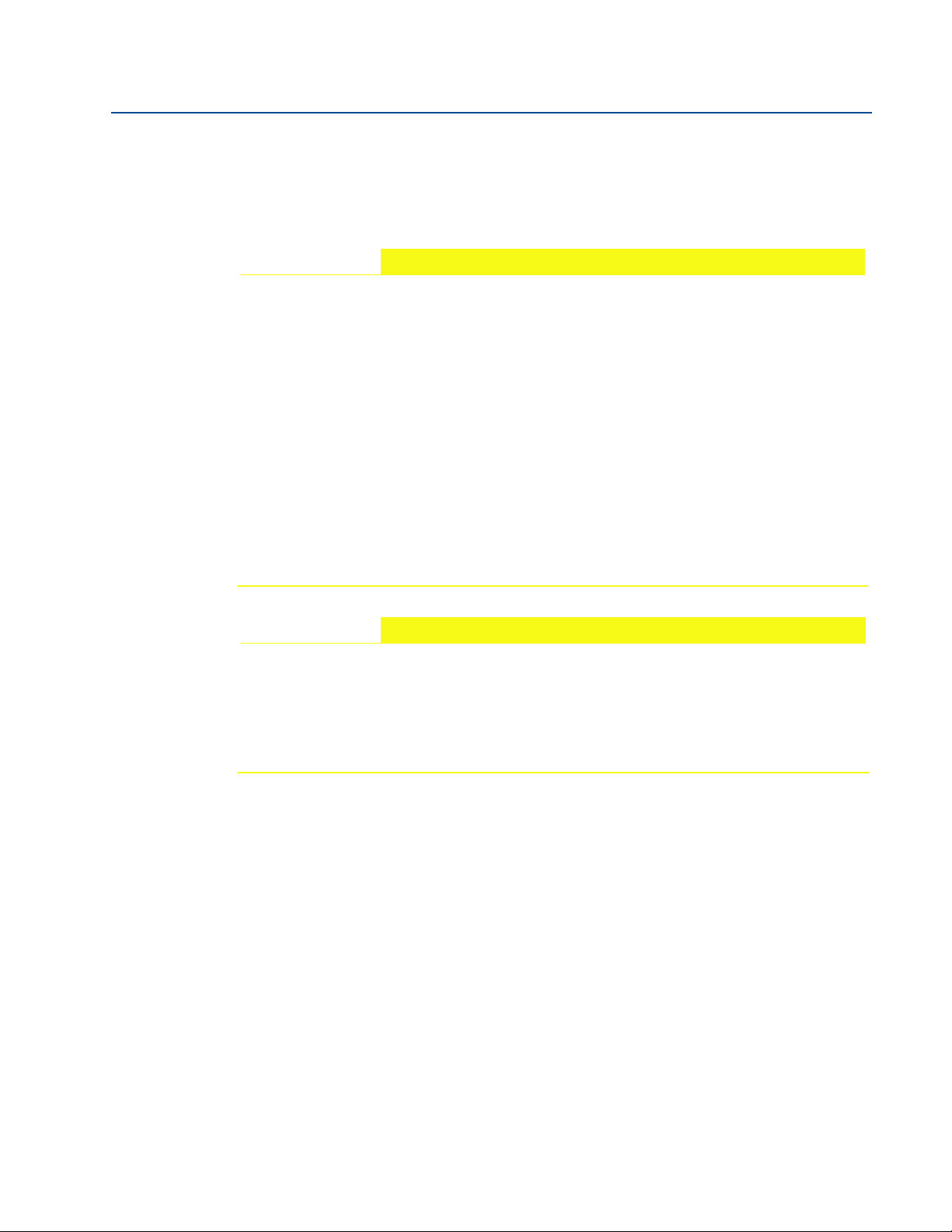
Reference Manual
00809-0100-4102, Rev AA
Rosemount 2051 Wireless Series Scalable Pressure,
Flow, and Level Solutions
Title Page
June 2012
Read this manual before working with the product. For personal and system safety, and for
optimum product performance, make sure you thoroughly understand the contents before
installing, using, or maintaining this product.
For technical assistance, contacts are listed below:
Customer Central
Technical support, quoting, and order-related questions.
United States - 1-800-999-9307 (7:00 am to 7:00 pm CST)
Asia Pacific- 65 777 8211
Europe/ Middle East/ Africa - 49 (8153) 9390
North American Response Center
Equipment service needs.
1-800-654-7768 (24 hours—includes Canada)
®
Outside of these areas, contact your local Rosemount
representative.
The products described in this document are NOT designed for nuclear-qualified
applications. Using non-nuclear qualified products in applications that require
nuclear-qualified hardware or products may cause inaccurate readings.
For information on Rosemount nuclear-qualified products, contact your local Rosemount
Sales Representative.
i

Title Page
June 2012
Reference Manual
00809-0100-4102, Rev AA
Failure to follow these installation guidelines could result in death or serious injury:
Make sure only qualified personnel perform the installation.
Explosions could result in death or serious injury:
Installation of this transmitter in an explosive environment must be in accordance with the
appropriate local, national, and international standards, codes, and practices. Please review
the approvals section of this manual for any restrictions associated with a safe installation.
Before connecting a Field Communicator in an explosive atmosphere, ensure the
instruments are installed in accordance with intrinsically safe or non-incendive field
wiring practices.
Verify that the operating atmosphere of the transmitter is consistent with the
appropriate hazardous locations certifications.
Process leaks could result in death or serious injury.
Install and tighten process connectors before applying pressure.
Do not attempt to loosen or remove process connectors while the transmitter is in
service.
Electrical shock can result in death or serious injury.
Avoid contact with the leads and terminals. High voltage that may be present on leads
can cause electrical shock.
The Rosemount 2051 and all other wireless devices should be installed only after the Smart
Wireless Gateway has been installed and is functioning properly. Wireless devices should
also be powered up in order of proximity from the Smart Wireless Gateway, beginning with
the closest. This will result in a simpler and faster network installation.
Shipping considerations for wireless products (Lithium Batteries: Green Power Module,
model number 701PGNKF):
The unit was shipped to you without the Power Module installed. Please remove the
Power Module from the unit prior to shipping.
Primary lithium batteries are regulated in transportation by the U. S. Department of
Transportation, and are also covered by IATA (International Air Transport Association),
ICAO (International Civil Aviation Organization), and ARD (European Ground
Transportation of Dangerous Goods). It is the responsibility of the shipper to ensure
compliance with these or any other local requirements. Please consult current
regulations and requirements before shipping.
Using the Rosmeount 3051 Wireless Pressure Transmitter in a manner other than what is
specified by the menufacturer may impair the protection provided by the equipment.
ii

Reference Manual
00809-0100-4102, Rev AA
Contents
1Section 1: Introduction
2Section 2: Configuration
Table of Contents
June 2012
1.1 Using This Manual . . . . . . . . . . . . . . . . . . . . . . . . . . . . . . . . . . . . . . . . . . . . . . . . . . . . . .1
1.2 Models Covered . . . . . . . . . . . . . . . . . . . . . . . . . . . . . . . . . . . . . . . . . . . . . . . . . . . . . . . .1
1.3 Service Support . . . . . . . . . . . . . . . . . . . . . . . . . . . . . . . . . . . . . . . . . . . . . . . . . . . . . . . . 2
1.4 Product Recycling/Disposal . . . . . . . . . . . . . . . . . . . . . . . . . . . . . . . . . . . . . . . . . . . . . .3
2.1 Overview . . . . . . . . . . . . . . . . . . . . . . . . . . . . . . . . . . . . . . . . . . . . . . . . . . . . . . . . . . . . . . 5
2.2 Safety Messages . . . . . . . . . . . . . . . . . . . . . . . . . . . . . . . . . . . . . . . . . . . . . . . . . . . . . . . .5
2.2.1 Warnings (). . . . . . . . . . . . . . . . . . . . . . . . . . . . . . . . . . . . . . . . . . . . . . . . . . . . . . .6
2.3 Required Bench Top Configuration. . . . . . . . . . . . . . . . . . . . . . . . . . . . . . . . . . . . . . . . 6
2.3.1 Connection Diagrams . . . . . . . . . . . . . . . . . . . . . . . . . . . . . . . . . . . . . . . . . . . . .6
2.4 Device Network Configuration . . . . . . . . . . . . . . . . . . . . . . . . . . . . . . . . . . . . . . . . . . .7
2.4.1 Join Device to Network . . . . . . . . . . . . . . . . . . . . . . . . . . . . . . . . . . . . . . . . . . . . 7
2.4.2 Configure Update Rate . . . . . . . . . . . . . . . . . . . . . . . . . . . . . . . . . . . . . . . . . . . .8
2.4.3 Remove Power Module . . . . . . . . . . . . . . . . . . . . . . . . . . . . . . . . . . . . . . . . . . . .8
2.5 Review Configuration Data. . . . . . . . . . . . . . . . . . . . . . . . . . . . . . . . . . . . . . . . . . . . . . .9
2.5.1 Review Pressure Information . . . . . . . . . . . . . . . . . . . . . . . . . . . . . . . . . . . . . . .9
2.5.2 Review Device Information . . . . . . . . . . . . . . . . . . . . . . . . . . . . . . . . . . . . . . . . .9
2.5.3 Review Sensor Information. . . . . . . . . . . . . . . . . . . . . . . . . . . . . . . . . . . . . . . .11
2.5.4 Review Radio Information . . . . . . . . . . . . . . . . . . . . . . . . . . . . . . . . . . . . . . . . .11
2.6 Field Communicator . . . . . . . . . . . . . . . . . . . . . . . . . . . . . . . . . . . . . . . . . . . . . . . . . . .13
2.7 Check Output . . . . . . . . . . . . . . . . . . . . . . . . . . . . . . . . . . . . . . . . . . . . . . . . . . . . . . . . .14
2.7.1 Operating Parameters . . . . . . . . . . . . . . . . . . . . . . . . . . . . . . . . . . . . . . . . . . . .14
2.8 Basic Setup . . . . . . . . . . . . . . . . . . . . . . . . . . . . . . . . . . . . . . . . . . . . . . . . . . . . . . . . . . .14
2.8.1 Set Process Variable Unit. . . . . . . . . . . . . . . . . . . . . . . . . . . . . . . . . . . . . . . . . .14
2.8.2 Set Transfer Function . . . . . . . . . . . . . . . . . . . . . . . . . . . . . . . . . . . . . . . . . . . . .16
2.8.3 Damping. . . . . . . . . . . . . . . . . . . . . . . . . . . . . . . . . . . . . . . . . . . . . . . . . . . . . . . .17
2.8.4 Write Protect . . . . . . . . . . . . . . . . . . . . . . . . . . . . . . . . . . . . . . . . . . . . . . . . . . . .17
2.9 LCD Display . . . . . . . . . . . . . . . . . . . . . . . . . . . . . . . . . . . . . . . . . . . . . . . . . . . . . . . . . . .18
2.9.1 LCD Display Configuration . . . . . . . . . . . . . . . . . . . . . . . . . . . . . . . . . . . . . . . .18
2.10Detailed Setup . . . . . . . . . . . . . . . . . . . . . . . . . . . . . . . . . . . . . . . . . . . . . . . . . . . . . . . .19
2.10.1Configure Process Alarms . . . . . . . . . . . . . . . . . . . . . . . . . . . . . . . . . . . . . . . . .19
Tab le of Conten ts
2.10.2Sensor Temperature Unit . . . . . . . . . . . . . . . . . . . . . . . . . . . . . . . . . . . . . . . . .20
2.11Diagnostics and Service . . . . . . . . . . . . . . . . . . . . . . . . . . . . . . . . . . . . . . . . . . . . . . . .20
2.11.1Master Reset . . . . . . . . . . . . . . . . . . . . . . . . . . . . . . . . . . . . . . . . . . . . . . . . . . . .20
iii

Table of Contents
June 2012
3Section 3: Installation
Reference Manual
00809-0100-4102, Rev AA
2.11.2Join Status . . . . . . . . . . . . . . . . . . . . . . . . . . . . . . . . . . . . . . . . . . . . . . . . . . . . . 20
2.11.3Number of Available Neighbors . . . . . . . . . . . . . . . . . . . . . . . . . . . . . . . . . . . 21
2.12Advanced Functions for HART Protocol. . . . . . . . . . . . . . . . . . . . . . . . . . . . . . . . . . 22
2.12.1Saving, Recalling, and Cloning Configuration Data . . . . . . . . . . . . . . . . . . 22
3.1 Overview . . . . . . . . . . . . . . . . . . . . . . . . . . . . . . . . . . . . . . . . . . . . . . . . . . . . . . . . . . . . 25
3.2 Safety Messages . . . . . . . . . . . . . . . . . . . . . . . . . . . . . . . . . . . . . . . . . . . . . . . . . . . . . . 25
3.2.1 Warnings () . . . . . . . . . . . . . . . . . . . . . . . . . . . . . . . . . . . . . . . . . . . . . . . . . . . . . 26
3.3 Considerations . . . . . . . . . . . . . . . . . . . . . . . . . . . . . . . . . . . . . . . . . . . . . . . . . . . . . . . 27
3.3.1 General . . . . . . . . . . . . . . . . . . . . . . . . . . . . . . . . . . . . . . . . . . . . . . . . . . . . . . . . 27
3.3.2 Wireless. . . . . . . . . . . . . . . . . . . . . . . . . . . . . . . . . . . . . . . . . . . . . . . . . . . . . . . . 27
3.3.3 Mechanical . . . . . . . . . . . . . . . . . . . . . . . . . . . . . . . . . . . . . . . . . . . . . . . . . . . . 27
3.3.4 Environmental . . . . . . . . . . . . . . . . . . . . . . . . . . . . . . . . . . . . . . . . . . . . . . . . . 28
3.4 Installation Procedures . . . . . . . . . . . . . . . . . . . . . . . . . . . . . . . . . . . . . . . . . . . . . . . . 29
3.4.1 Mount the Transmitter. . . . . . . . . . . . . . . . . . . . . . . . . . . . . . . . . . . . . . . . . . . 29
3.4.2 Process Connections . . . . . . . . . . . . . . . . . . . . . . . . . . . . . . . . . . . . . . . . . . . . 32
3.4.3 Consider Housing Rotation . . . . . . . . . . . . . . . . . . . . . . . . . . . . . . . . . . . . . . . 34
3.4.4 Grounding . . . . . . . . . . . . . . . . . . . . . . . . . . . . . . . . . . . . . . . . . . . . . . . . . . . . . 34
3.4.5 Power Module Installation. . . . . . . . . . . . . . . . . . . . . . . . . . . . . . . . . . . . . . . . 35
3.4.6 Installing the LCD Display . . . . . . . . . . . . . . . . . . . . . . . . . . . . . . . . . . . . . . . . 35
3.5 Rosemount 304, 305 and 306 Integral Manifolds . . . . . . . . . . . . . . . . . . . . . . . . . 36
3.5.1 Rosemount 305 Integral Manifold Installation Procedure. . . . . . . . . . . . . 37
3.5.2 Rosemount 306 Integral Manifold Installation Procedure. . . . . . . . . . . . . 37
3.5.3 Rosemount 304 Conventional Manifold Installation Procedure. . . . . . . . 38
3.5.4 Manifold Operation. . . . . . . . . . . . . . . . . . . . . . . . . . . . . . . . . . . . . . . . . . . . . . 38
4Section 4: Commissioning
4.1 Safety Messages . . . . . . . . . . . . . . . . . . . . . . . . . . . . . . . . . . . . . . . . . . . . . . . . . . . . . . 43
4.1.1 Warnings () . . . . . . . . . . . . . . . . . . . . . . . . . . . . . . . . . . . . . . . . . . . . . . . . . . . . . 43
4.2 Network Status . . . . . . . . . . . . . . . . . . . . . . . . . . . . . . . . . . . . . . . . . . . . . . . . . . . . . . . 44
4.3 Verify Operation . . . . . . . . . . . . . . . . . . . . . . . . . . . . . . . . . . . . . . . . . . . . . . . . . . . . . . 44
5Section 5: Operation and Maintenance
5.1 Overview . . . . . . . . . . . . . . . . . . . . . . . . . . . . . . . . . . . . . . . . . . . . . . . . . . . . . . . . . . . . 47
5.2 Calibration . . . . . . . . . . . . . . . . . . . . . . . . . . . . . . . . . . . . . . . . . . . . . . . . . . . . . . . . . . . 47
5.2.1 Sensor Trim overview . . . . . . . . . . . . . . . . . . . . . . . . . . . . . . . . . . . . . . . . . . . . 48
iv
Table of Contents

Reference Manual
00809-0100-4102, Rev AA
6Section 6: Troubleshooting
Table of Contents
June 2012
5.2.2 Zero Trim . . . . . . . . . . . . . . . . . . . . . . . . . . . . . . . . . . . . . . . . . . . . . . . . . . . . . . .49
5.2.3 Sensor Trim . . . . . . . . . . . . . . . . . . . . . . . . . . . . . . . . . . . . . . . . . . . . . . . . . . . . .49
5.2.4 Recall Factory Trim—Sensor Trim. . . . . . . . . . . . . . . . . . . . . . . . . . . . . . . . . . .50
5.2.5 Line Pressure Effect (Range 2 and Range 3) . . . . . . . . . . . . . . . . . . . . . . . . . .50
5.2.6 Compensating for Line Pressure (Range 4 and Range 5) . . . . . . . . . . . . . . .50
5.3 LCD Screen Messages . . . . . . . . . . . . . . . . . . . . . . . . . . . . . . . . . . . . . . . . . . . . . . . . . .53
5.3.1 Startup Screen Sequence . . . . . . . . . . . . . . . . . . . . . . . . . . . . . . . . . . . . . . . . .53
5.3.2 Diagnostic button screen sequence . . . . . . . . . . . . . . . . . . . . . . . . . . . . . . . .55
5.3.3 Network diagnostic status screens . . . . . . . . . . . . . . . . . . . . . . . . . . . . . . . . .56
5.3.4 Device Diagnostic Screens . . . . . . . . . . . . . . . . . . . . . . . . . . . . . . . . . . . . . . . .59
6.1 Overview . . . . . . . . . . . . . . . . . . . . . . . . . . . . . . . . . . . . . . . . . . . . . . . . . . . . . . . . . . . . .63
6.2 Safety Messages . . . . . . . . . . . . . . . . . . . . . . . . . . . . . . . . . . . . . . . . . . . . . . . . . . . . . . .63
AAppendix A: Specifications and
Reference Data
6.2.1 Warnings (). . . . . . . . . . . . . . . . . . . . . . . . . . . . . . . . . . . . . . . . . . . . . . . . . . . . . .63
6.3 Disassembly Procedures . . . . . . . . . . . . . . . . . . . . . . . . . . . . . . . . . . . . . . . . . . . . . . . .67
6.3.1 Remove from Service . . . . . . . . . . . . . . . . . . . . . . . . . . . . . . . . . . . . . . . . . . . . .67
6.3.2 Remove Feature Assembly . . . . . . . . . . . . . . . . . . . . . . . . . . . . . . . . . . . . . . . .68
6.4 Reassembly Procedures . . . . . . . . . . . . . . . . . . . . . . . . . . . . . . . . . . . . . . . . . . . . . . . .69
6.4.1 Reassemble the Process Flange . . . . . . . . . . . . . . . . . . . . . . . . . . . . . . . . . . . .69
A.1 Specifications . . . . . . . . . . . . . . . . . . . . . . . . . . . . . . . . . . . . . . . . . . . . . . . . . . . . . . . . .71
A.2 Performance Specifications . . . . . . . . . . . . . . . . . . . . . . . . . . . . . . . . . . . . . . . . . . . . .71
A.3 Functional Specifications . . . . . . . . . . . . . . . . . . . . . . . . . . . . . . . . . . . . . . . . . . . . . . .75
A.3.1 Range and Sensor Limits . . . . . . . . . . . . . . . . . . . . . . . . . . . . . . . . . . . . . . . . . .75
A.4 Physical Specifications. . . . . . . . . . . . . . . . . . . . . . . . . . . . . . . . . . . . . . . . . . . . . . . . . .79
A.5 Dimensional Drawings . . . . . . . . . . . . . . . . . . . . . . . . . . . . . . . . . . . . . . . . . . . . . . . . .83
A.6 Ordering Information . . . . . . . . . . . . . . . . . . . . . . . . . . . . . . . . . . . . . . . . . . . . . . . . . .85
A.6.1 Options (Include with selected model number) . . . . . . . . . . . . . . . . . . . . . .86
A.6.2 Options (Include with selected model number) . . . . . . . . . . . . . . . . . . . . . .93
A.6.3 Options (Include with selected model number) . . . . . . . . . . . . . . . . . . . . . .98
A.6.4 Options (Include with selected model number) . . . . . . . . . . . . . . . . . . . . 105
Tab le of Conten ts
A.6.5 Options (Include with selected model number) . . . . . . . . . . . . . . . . . . . . 110
A.6.6 Options (Include with selected model number) . . . . . . . . . . . . . . . . . . . . 115
BAppendix B: Product Certifications
B.1 Wireless Certifications. . . . . . . . . . . . . . . . . . . . . . . . . . . . . . . . . . . . . . . . . . . . . . . . 119
v

Table of Contents
June 2012
Reference Manual
00809-0100-4102, Rev AA
B.1.1 Approved manufacturing locations . . . . . . . . . . . . . . . . . . . . . . . . . . . . . . . 119
B.1.2 European directive information . . . . . . . . . . . . . . . . . . . . . . . . . . . . . . . . . . 119
B.1.3 Telecommunication compliance . . . . . . . . . . . . . . . . . . . . . . . . . . . . . . . . . 119
B.1.4 FCC and IC. . . . . . . . . . . . . . . . . . . . . . . . . . . . . . . . . . . . . . . . . . . . . . . . . . . . . 119
B.1.5 Ordinary location certification for FM . . . . . . . . . . . . . . . . . . . . . . . . . . . . . 119
B.1.6 North American certifications. . . . . . . . . . . . . . . . . . . . . . . . . . . . . . . . . . . . 120
B.1.7 CSA - Canadian Standards Association . . . . . . . . . . . . . . . . . . . . . . . . . . . . 120
B.1.8 European certifications . . . . . . . . . . . . . . . . . . . . . . . . . . . . . . . . . . . . . . . . . 120
B.1.9 Japanese Certifications. . . . . . . . . . . . . . . . . . . . . . . . . . . . . . . . . . . . . . . . . . 121
B.1.10China (NEPSI) Certifications . . . . . . . . . . . . . . . . . . . . . . . . . . . . . . . . . . . . . 121
vi
Table of Contents

Reference Manual
00809-0100-4102, Rev AA
Section 1 Introduction
Using This Manual . . . . . . . . . . . . . . . . . . . . . . . . . . . . . . . . . . . . . . . . . . . . . . . . . . . . . . . page 1
Models Covered . . . . . . . . . . . . . . . . . . . . . . . . . . . . . . . . . . . . . . . . . . . . . . . . . . . . . . . . . page 1
Service Support . . . . . . . . . . . . . . . . . . . . . . . . . . . . . . . . . . . . . . . . . . . . . . . . . . . . . . . . . page 2
Product Recycling/Disposal . . . . . . . . . . . . . . . . . . . . . . . . . . . . . . . . . . . . . . . . . . . . . . . page 3
1.1 Using This Manual
Section 1: Introduction
June 2012
The sections in this manual provide information on installing, operating, and maintaining the
Rosemount 2051 Wireless pressure transmitter with WirelessHART
organized as follows:
Section 2: Configuration provides instruction on commissioning and operating 2051
Wireless transmitters. Information on software functions, configuration parameters,
and online variables is also included.
Section 3: Installation contains mechanical and electrical installation instructions.
Section 4: Commissioning contains techniques for properly commissioning the device.
Section 5: Operation and Maintenance contains operation and maintenance
techniques.
Section 6: Troubleshooting provides troubleshooting techniques for the most common
operating problems.
Appendix A: Specifications and Reference Data supplies reference and specification
data, as well as ordering information.
Appendix B: Product Certifications contains approval information.
1.2 Models Covered
The following Rosemount 2051 Pressure Transmitters are covered by this manual:
™
protocol. The sections are
Introduction
Rosemount 2051CD Differential Pressure Transmitter
Measures differential pressure up to 2000 psi (137,9 bar).
Rosemount 2051CG Gage Pressure Transmitter
Measures gage pressure up to 2000 psi (137,9 bar).
1

Section 1: Introduction
June 2012
Rosemount 2051CA Absolute Pressure Transmitter
Measures absolute pressure up to 4000 psia (275,8 bar).
Rosemount 2051T Gage and Absolute Pressure Transmitter
Measures gage pressure up to 10000 psi (689,5 bar).
Rosemount 2051L Liquid Level Transmitter
Provides precise level and specific gravity measurements up to 300 psi (20,7 bar) for a wide
variety of tank configurations.
1.3 Service Support
To expedite the return process outside of the United States, contact the nearest Emerson
Process Management representative.
Reference Manual
00809-0100-4102, Rev AA
Within the United States, call the Emerson Process Management Instrument and Valves
Response Center using the 1-800-654-RSMT (7768) toll-free number. This center, available 24
hours a day, will assist you with any needed information or materials.
The center will ask for product model and serial numbers, and will provide a Return Material
Authorization (RMA) number. The center will also ask for the process material to which the
product was last exposed.
Individuals who handle products exposed to a hazardous substance can avoid injury if they
are informed of and understand the hazard. If the product being returned was exposed to a
hazardous substance as defined by OSHA, a copy of the required Material Safety Data Sheet
(MSDS) for each hazardous substance identified must be included with the returned goods.
Shipping considerations for wireless products (Lithium Batteries: Green Power Module,
model number 701PGNKF):
The unit was shipped to you without the Power Module installed. Please remove the Power
Module from the unit prior to shipping.
Primary lithium batteries (charged or discharged) are regulated in transportation by the U.
S. Department of Transportation, and are also covered by IATA (International Air Transport
Association), ICAO (International Civil Aviation Organization), and ARD (European Ground
Transportation of Dangerous Goods). It is the responsibility of the shipper to ensure
compliance with these or any other local requirements. Please consult current regulations
and requirements before shipping.
2
Introduction

Reference Manual
00809-0100-4102, Rev AA
The Power Module contains one “D” size primary lithium/thionyl chloride battery (Green Power
Module, model number 701PGNKF). Each Power Module contains approximately 5 grams of
lithium. Under normal conditions, the Power Module materials are self-contained and are not
reactive as long as the batteries and the module integrity are maintained. Care should be taken
to prevent thermal, electrical or mechanical damage. Contacts should be protected to prevent
premature discharge. Power Module hazards remain when cells are discharged.
Power Module should be stored in a clean and dry area. For maximum battery life, storage
temperature should not exceed 30° C.
Emerson Process Management Instrument and Valves Response Center representatives will
explain the additional information and procedures necessary to return goods exposed to
hazardous substances.
1.4 Product Recycling/Disposal
Recycling of equipment and packaging should be taken into consideration and disposed of in
accordance with local and national legislation/regulations.
Section 1: Introduction
June 2012
Introduction
3

Section 1: Introduction
June 2012
Reference Manual
00809-0100-4102, Rev AA
4
Introduction

Reference Manual
00809-0100-4102, Rev AA
Section 2 Configuration
Overview . . . . . . . . . . . . . . . . . . . . . . . . . . . . . . . . . . . . . . . . . . . . . . . . . . . . . . . . . . . . . . . page 5
Safety Messages . . . . . . . . . . . . . . . . . . . . . . . . . . . . . . . . . . . . . . . . . . . . . . . . . . . . . . . . . page 5
Required Bench Top Configuration . . . . . . . . . . . . . . . . . . . . . . . . . . . . . . . . . . . . . . . . . page 6
Device Network Configuration . . . . . . . . . . . . . . . . . . . . . . . . . . . . . . . . . . . . . . . . . . . . page 7
Review Configuration Data . . . . . . . . . . . . . . . . . . . . . . . . . . . . . . . . . . . . . . . . . . . . . . . page 9
Field Communicator . . . . . . . . . . . . . . . . . . . . . . . . . . . . . . . . . . . . . . . . . . . . . . . . . . . . . page 13
Check Output . . . . . . . . . . . . . . . . . . . . . . . . . . . . . . . . . . . . . . . . . . . . . . . . . . . . . . . . . . . page 14
Basic Setup . . . . . . . . . . . . . . . . . . . . . . . . . . . . . . . . . . . . . . . . . . . . . . . . . . . . . . . . . . . . . . page 14
LCD Display . . . . . . . . . . . . . . . . . . . . . . . . . . . . . . . . . . . . . . . . . . . . . . . . . . . . . . . . . . . . . page 18
Detailed Setup . . . . . . . . . . . . . . . . . . . . . . . . . . . . . . . . . . . . . . . . . . . . . . . . . . . . . . . . . . page 19
Diagnostics and Service . . . . . . . . . . . . . . . . . . . . . . . . . . . . . . . . . . . . . . . . . . . . . . . . . . page 20
Advanced Functions for HART Protocol . . . . . . . . . . . . . . . . . . . . . . . . . . . . . . . . . . . . . page 22
Section 2: Configuration
June 2012
2.1 Overview
This section contains information on configuration and verification that should be performed
prior to installation.
Field Communicator and AMS instructions are given to perform configuration functions. For
convenience, Field Communicator fast key sequences are labeled “Fast Keys” for each software
function below the appropriate headings.
Example Software Function
Fast Keys
1, 2, 3, etc.
2.2 Safety Messages
Procedures and instructions in this section may require special precautions to ensure the safety
of the personnel performing the operations. Information that raises potential safety issues is
indicated by a warning symbol ( ). Refer to the following safety messages before performing
an operation preceded by this symbol.
5Configuration

Section 2: Configuration
June 2012
2.2.1 Warnings ( )
Explosions can result in death or serious injury.
Before connecting a Field Communicator in an explosive atmosphere, make sure the
instruments are installed in accordance with intrinsically safe or nonincendive field
wiring practices.
Electrical shock can result in death or serious injury.
Avoid contact with the leads and terminals. High voltage that may be present on leads
can cause electrical shock.
This device complies with Part 15 of the FCC Rules. Operation is subject to the following
conditions: This device may not cause harmful interference this device must accept any
interference received, including interference that may cause undesired operation.
This device must be installed to ensure a minimum antenna separation distance of 20cm
from all persons.
Reference Manual
00809-0100-4102, Rev AA
2.3 Required Bench Top Configuration
Bench top configuration requires a Field Communicator, AMS, or any WirelessHART
Communicator. Connect the Field Communicator leads to the terminals labeled “COMM” on the
terminal block. See Figure 2-1 on page 7.
Bench top configuration consists of testing the transmitter and verifying transmitter
configuration data. 2051 Wireless transmitters must be configured before installation.
Configuring the transmitter on the bench before installation using a Field Communicator, AMS,
or any WirelessHART Communicator ensures that all network settings are working correctly.
When using a Field Communicator, any configuration changes made must be sent to the
transmitter by using the “Send” key (F2). AMS configuration changes are implemented when
the “Apply” button is clicked.
AMS Wireless Configurator
AMS is capable of connecting to devices either directly, using a HART modem, or wirelessly via
the Smart Wireless Gateway. When configuring the device, double click the device icon or right
click and select Configure.
2.3.1 Connection Diagrams
Bench Hook-up
Connect the bench equipment as shown in Figure 2-1, and turn on the Field Communicator by
pressing the ON/OFF key or log into AMS. The Field Communicator or AMS will search for a
HART-compatible device and indicate when the connection is made. If the Field Communicator
or AMS fail to connect, it indicates that no device was found. If this occurs, refer to Section 6:
Tro ub le sh oo ti ng .
6
Configuration
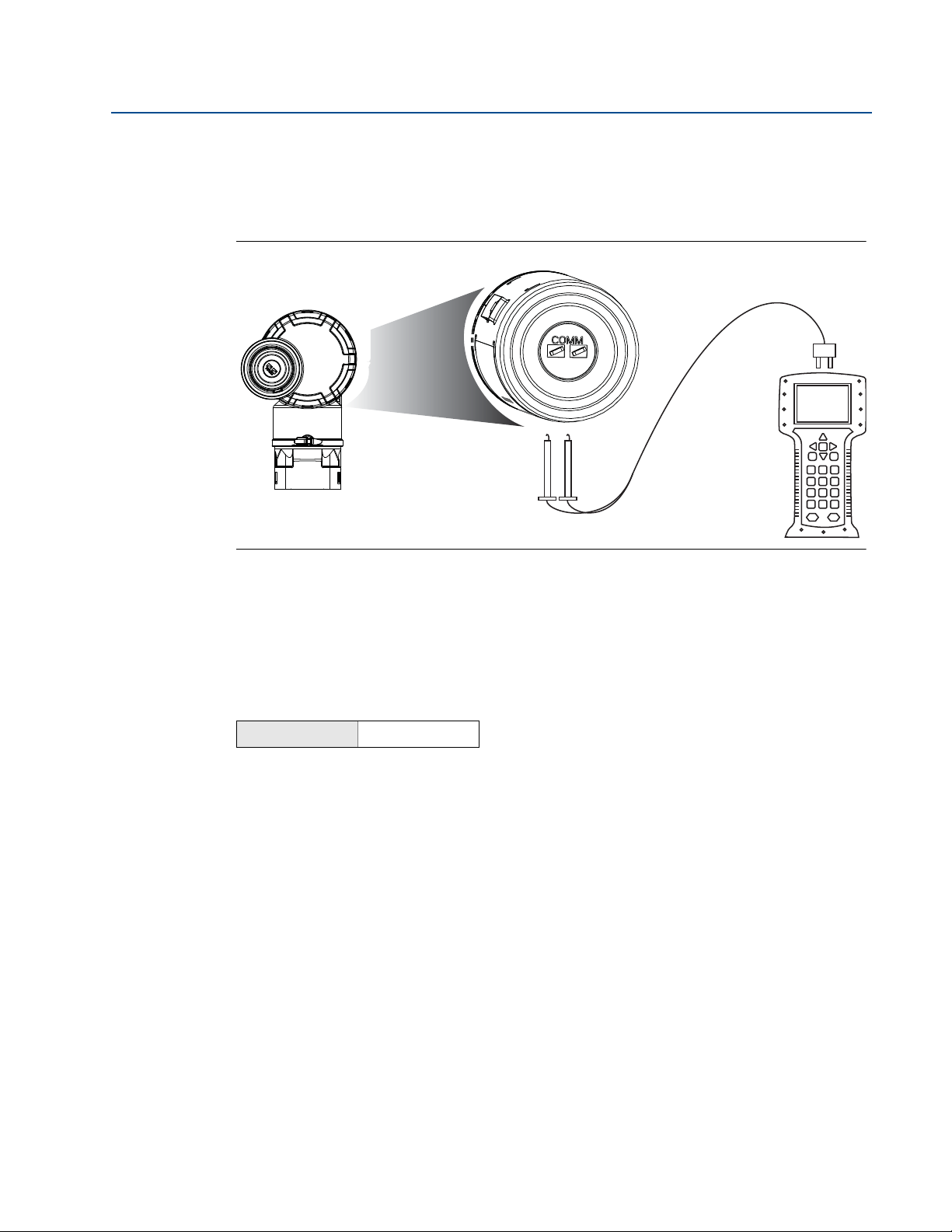
Reference Manual
00809-0100-4102, Rev AA
Section 2: Configuration
June 2012
Field Hook-up
Figure 2-1 illustrates the wiring for a field hook-up with a Field Communicator or AMS. The Field
Communicator or AMS may be connected at “COMM” on the transmitter terminal block.
Figure 2-1. Field Communicator Connection
For HART communication, a 2051 WirelessHART DD is required.
2.4 Device Network Configuration
2.4.1 Join Device to Network
Fast Keys
In order to communicate with the Smart Wireless Gateway, and ultimately the Host System, the
transmitter must be configured to communicate over the wireless network. This step is the
wireless equivalent of connecting wires from a transmitter to the host system.
1. From the Home screen, select 2: Configure.
2. Select 1: Guided Setup.
3. Select 1: Join Device to Network.
Using a Field Communicator or AMS, enter the Network ID and Join Key so that they match the
Network ID and Join Key of the Smart Wireless Gateway and other devices in the network. If the
Network ID and Join Key are not identical to those set in the Gateway, the transmitter will not
communicate with the network. The Network ID and Join Key may be obtained from the Smart
Wireless Gateway on the Setup>Network>Settings page on the web server.
2, 1, 1
Configuration
7

Section 2: Configuration
June 2012
2.4.2 Configure Update Rate
Reference Manual
00809-0100-4102, Rev AA
Fast Keys
The Update Rate is the frequency at which a new measurement is taken and transmitted over
the wireless network. This by default is 1 minute. This may be changed at commissioning, or at
any time via AMS Wireless Configurator. The Update Rate is user selectable from 8 seconds to 60
minutes.
1. From the Home screen, select 2: Configure.
2. Select 1: Guided Setup.
3. Select 2: Configure Update Rate.
When device configuration is completed, remove the Power Module and replace the housing
cover. Tighten the cover so that metal contacts metal.
2, 1, 2
2.4.3 Remove Power Module
After the sensor and network have been configured, remove the Power Module and replace the
housing cover. The Power Module should be inserted only when the device is ready to be
commissioned.
Use caution when handling the Power Module. The Power Module may be damaged if dropped
from heights in excess of 20 ft.
8
Configuration

Reference Manual
00809-0100-4102, Rev AA
2.5 Review Configuration Data
The following is a list of factory default configurations that can be viewed by using the Field
Communicator or AMS. Follow the steps below to review the transmitter configuration
information.
Note
Information and procedures in this section that make use of Field Communicator fast key
sequences and AMS assume that the transmitter and communication equipment are
connected, powered, and operating correctly.
2.5.1 Review Pressure Information
Section 2: Configuration
June 2012
Fast Keys
2, 2, 2
To view pressure information:
1. From the Home screen, select 2: Configure.
2. Select 2: Manual Setup.
3. Select 2: Pressure.
4. Select from the corresponding number to view each field:
1 Unit
2 Transfer Function
3 Damping
4 Upper Range Value
5 Lower Range Value
6 Maximum
7 Minimum
8 Minimum Span
2.5.2 Review Device Information
Fast Keys
2, 2, 4, 3
Configuration
To view device information:
1. From the Home screen, select 2: Configure.
2. Select 2: Manual Setup.
3. Select 4: Device Information.
4. Select 3: Device.
5. Select from the corresponding number to view each field:
1 Manufacturer
2 Model
9
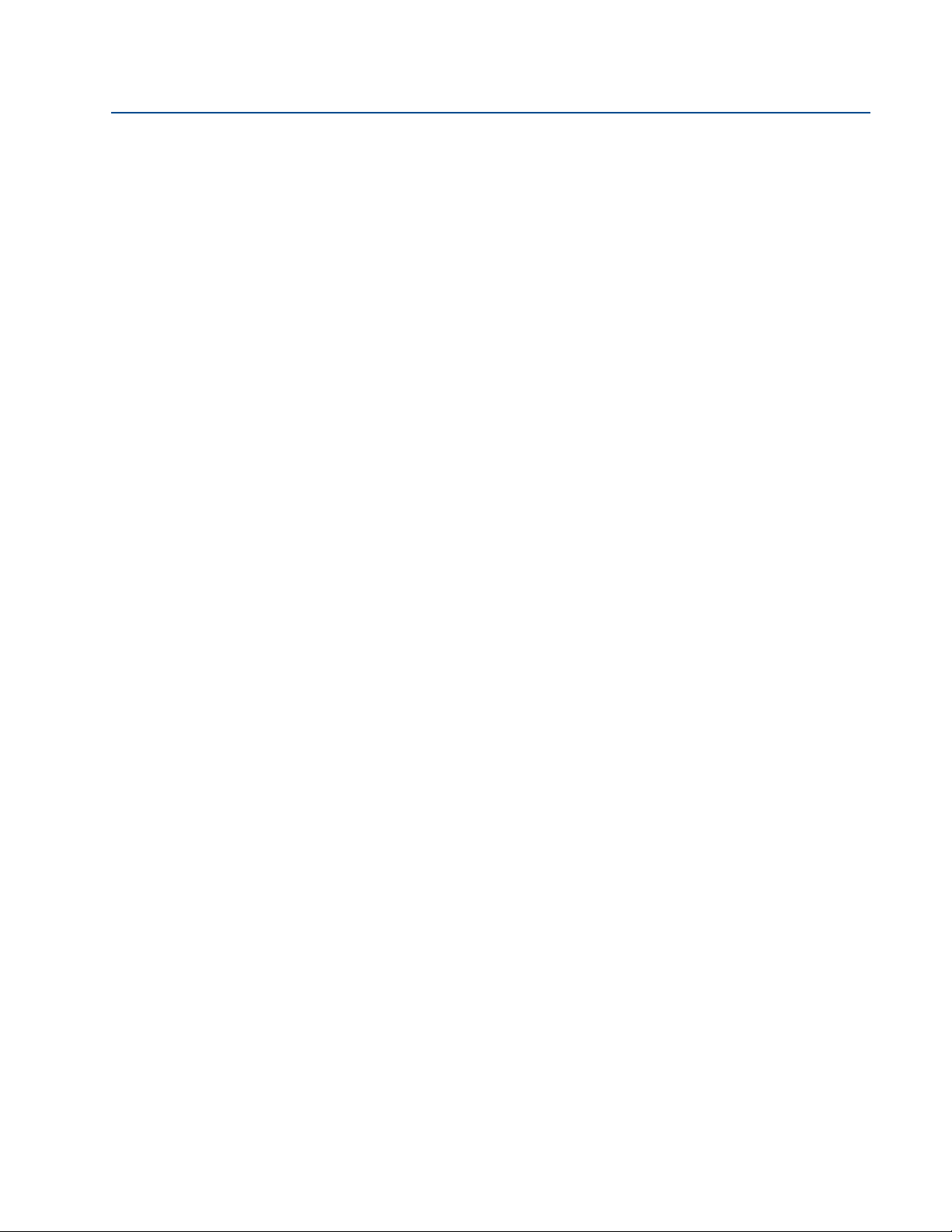
Section 2: Configuration
June 2012
3 Final Assembly Number
4 Universal
5 Field Device
6 Software
7 Hardware
8 Descriptor
9 Message
10 Date
11 Model Number I
12 Model Number II
13 Model Number III
14 SI Unit Restriction
15 Country
16 Device ID
Reference Manual
00809-0100-4102, Rev AA
10
Configuration

Reference Manual
00809-0100-4102, Rev AA
2.5.3 Review Sensor Information
Section 2: Configuration
June 2012
Fast Keys
2, 2, 4, 4
To vi ew senso r infor mation:
1. From the Home screen, select 2: Configure.
2. Select 2: Manual Setup.
3. Select 4: Device Information.
4. Select 4: Sensor.
5. Select from the corresponding number to view each field:
1 Measurement Type
2 Module Type
3 Module Serial Number
4 Sensor Materials
• Isolator Material
• Fill Fluid
5 Process Connector
• Connector Type
• Connector Material
•O Ring Material
•Drain Vent Material
6 Remote Seal
•Number of Seals
•Seal Type
• Diaphragm Material
• Seal Fill Fluid
2.5.4 Review Radio Information
Fast Keys
To vi ew radio i nformati on:
1. From the Home screen, select 2: Configure.
2. Select 2: Manual Setup.
3. Select 4: Device Information.
4. Select 5: Radio.
5. Select from the corresponding number to view each field:
1 Manufacturer
Configuration
2, 2, 4, 5
11

Section 2: Configuration
June 2012
2 Device Type
3 Device Revision
4 Software Revision
5 Hardware Revision
Reference Manual
00809-0100-4102, Rev AA
12
Configuration

Reference Manual
1. Overview
2. Configure
3. Service Tools
1. Active Alerts
2. Communication Status
3. Pressure
4. Pressure Status
5. Last Update Time
1. Join Device to Network
2. Configure Update Rate
3. Zero Trim
4. Configu re Device Display
5. Configure Process Alarms
6. Basic Setup
1. Guided Setup
2. Manual Setup
3. Alert Setup
1. Wireless
2. Pressure
3. Device Temperatures
4. Device Information
5. Device Display
6. Other
1. Network ID
2. Join Device to Network
3. Broadcast Rates
4. Configure Broadcast Power Level
5. Power Mode
6. Power Source
1. Unit
2. Transfer Function
3. Damping
4. Upper Range Value
5. Lower Range Value
6. Maximum
7. Minimum
8. Minimum Span
9. Range Using Applied Value
1. Sensor Temperature
2. Electronics Temperature
1. Unit
2. Maximum
3. Minimum
1. HI-HI Alarm
2. HI Alarm
3. LO Alarm
4. LO-LO Alarm
1. Configure LO-LO Alarm
2. Mode
3. Variable
4. Alarm Direction
5. Alarm Limit
6. Dead Band
1. Configure LO Alarm
2. Mode
3. Variable
4. Alarm Direction
5. Alarm Limit
6. Dead Band
1. Configure HI-HI Alarm
2. Mode
3. Variable
4. Alarm Direction
5. Alarm Limit
6. Dead Band
1. Configure HI Alarm
2. Mode
3. Variable
4. Alarm Direction
5. Alarm Limit
6. Dead Band
1. Mode
2. Display Options
1. Measu rement and
Status Log
1. Alerts
2. Variables
3. Communications
4. Routine Maintenance
5. Simulate
1. Active Alerts
2. History
1. Percent of Range
2. Pressure
3. Pressure Status
4. Sensor Temperature
5. Sensor Temperature Status
6. Electronics Temperature
7. Electronics Temp Status
8. Supply Voltage
9. Supply Voltage Status
10. Last Update Time
1. Join Status
2. Communication Status
3. Join Mode
4. Number of Available
Neighbors
5. Number of Adver tisements
Heard
6. Number of Join Attempts
1. Sensor Calibration
2. Other
1. Current Lower Trim
2. Current Upper Trim
3. Zero Sensor Trim
4. Lower Sensor Trim
5. Upper Sensor Trim
6. Recall Factory Trim
1. Master Reset
2. Measurement History
3. Advertise to New Devices
1. Pressure
2. Sensor Temperature
3. Electronics Temperature
4. Supply Voltage
1. Tag
2. Long Tag
3. Device
4. Sensor
5. Radio
6. Write Protect
1. Manufacturer
2. Model
3. Final Assembly Number
4. Universal
5. Field Device
6. Software
7. Hardware
8. Descriptor
9. Message
10. Date
11. Model Number I
12. Model Number II
13. Model Number III
14. SI Unit Restriction
15. Country
16. Device ID
1. Measurement Type
2. Module Type
3. Module Serial Number
4. Sensor Materials
5. Process Connector
6. Remote Seal
1. Isolator Fluid
2. Fill Fluid
1. Number of Seals
2. Seal Type
3. Diaphragm Material
4. Seal Fill Fluid
1. Connector Type
2. Connector Material
3. O Ring Material
4. Drain Vent Material
1. Manufacturer
2. Device Type
3. Device Revision
4. Software Revision
5. Hardware Revision
1. Configure Up date Rate
2. Message 1
3. Message 2
00809-0100-4102, Rev AA
2.6 Field Communicator
Section 2: Configuration
June 2012
Configuration
13
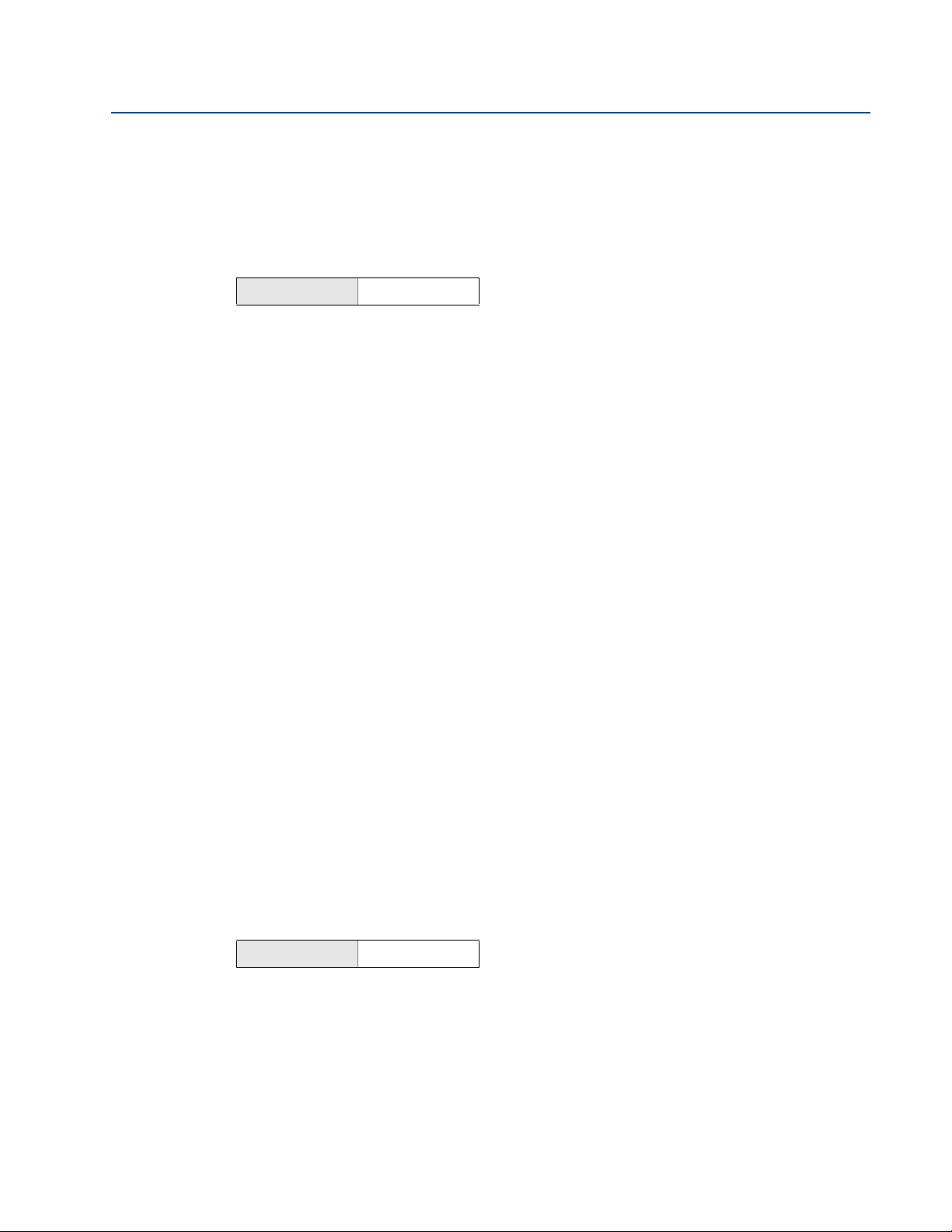
Section 2: Configuration
June 2012
2.7 Check Output
Before performing other transmitter operations, ensure that the transmitter is operating
properly by checking the operating parameters.
2.7.1 Operating Parameters
Reference Manual
00809-0100-4102, Rev AA
Fast Keys
3, 2
The pressure output value in both engineering units and percent of range will reflect the applied
pressure even when the applied pressure is outside of the configured range as long as the
applied pressure is between the upper and lower range limit of the transmitter. For example, if a
Range 2 2051T (LRL = 0 psi, URL = 150 psi) is ranged from 0 to 100 psi, an applied pressure of
150 psi will return a % of range output of 150% and an engineering output of 150 psi.
To v iew the Operating Parameters menu:
1. From the Home screen, select 3: Service Tools.
2. Select 2: Variables.
The Operating Parameters menu displays the following information pertaining to the device:
Percent of Range
Pressure
Pressure Status
Sensor Temperature
Sensor Temperature Status
Electronics Temperature
Electronics Temperature Status
Supply Voltage
Supply Voltage Status
Last Update Time
2.8 Basic Setup
2.8.1 Set Process Variable Unit
Fast Keys
The PV Unit command sets the process variable units to allow you to monitor your process using
the appropriate units of measure.
To select a unit of measure for the PV:
14
2, 2, 2, 1
Configuration

Reference Manual
00809-0100-4102, Rev AA
1. From the Home screen, select 2: Configure.
2. Select 2: Manual Setup.
3. Select 2: Pressure.
4. Select 1: Unit to select from the following engineering units:
inH
inHg mbar atm
ftH
mmH
mmHg Pa mmH
psi kPa
O bar torr
2
O g/cm
2
O kg/cm
2
2
2
MPa
inH2O at 4 °C
Section 2: Configuration
June 2012
O at 4 °C
2
Configuration
15

Section 2: Configuration
Sq. Root
Curve
Transition Point
Linear Section
Slope=1
Slope=42
Trans ition Point
Sq. Root Curve
Full Scale
Flow (%)
June 2012
2.8.2 Set Transfer Function
Reference Manual
00809-0100-4102, Rev AA
Fast Keys
2, 2, 2, 2
The 2051 Wireless has two output settings: Linear and Square Root. Activate the square root
output option to make output proportional to flow. As input approaches zero, the 2051
Wireless automatically switches to linear output in order to ensure a more smooth, stable
output near zero (see Figure 2-2).
From 0 to 0.6 percent of the ranged pressure input, the slope of the curve is unity (y = x). This
allows accurate calibration near zero. Greater slopes would cause large changes in output (for
small changes at input). From 0.6 percent to 0.8 percent, curve slope equals 42 (y = 42x) to
achieve continuous transition from linear to square root at the transition point.
To select the output transfer function:
1. From the Home screen, select 2: Configure.
2. Select 2: Manual Setup.
3. Select 2: Pressure.
4. Select 2: Transfer Function and choose either Linear or Square Root.
Figure 2-2. Square Root Output Transition Point
16
Configuration

Reference Manual
00809-0100-4102, Rev AA
2.8.3 Damping
Section 2: Configuration
June 2012
Fast Keys
The Damping command introduces a delay in processing which increases the response time of
the transmitter; smoothing variations in output readings caused by rapid input changes. In the
2051 Wireless pressure transmitter, damping only takes effect when the device is placed in high
power refresh mode and during calibration. In normal power mode, the effective damping is 0.
Note that when the device is in high power refresh mode, battery power will be depleted rapidly.
Determine the appropriate damp setting based on the necessary response time, signal stability,
and other requirements of the loop dynamics of your system. The damping value of your device
is user selectable from 0 to 25.6 seconds.
To determine the current damping value:
1. From the Home screen, select 2: Configure.
2. Select 2: Manual Setup.
3. Select 2: Pressure.
4. Select 3: Damping.
2.8.4 Write Protect
Fast Keys
2, 2, 2, 3
2, 2, 4, 6
The 2051 Wireless has a software write protect security feature.
The view write protect security settings:
1. From the Home screen, select 2: Configure.
2. Select 2: Manual Setup.
3. Select 4: Device Information.
4. Select 6: Write Protect.
Configuration
17

Section 2: Configuration
June 2012
2.9 LCD Display
2.9.1 LCD Display Configuration
Reference Manual
00809-0100-4102, Rev AA
Fast Keys
The LCD display indicates output and abbreviated diagnostic messages.
Note
Use Rosemount Wireless LCD Part Number: 00753-9004-0002.
The LCD display features a four-line display and a bar graph. The first line of five characters
displays the output description, the second line of seven digits displays the actual value, the
third line of six characters displays engineering units and the fourth line displays “Error” when
the transmitter is in alarm. The LCD display can also display diagnostic messages. The bar graph
represents the network connectivity status.
See “LCD Screen Messages” on page 53 for more information on LCD messages.
To configure LCD display options:
1. From the Home screen, select 2: Configure.
2. Select 1: Guided Setup.
3. Select 4: Configure Device Display.
2, 1, 4
18
Configuration

Reference Manual
Deadband
Assigned Value
Alert Set Point
Alert “OFF” Alert “ON” Alert “OFF”
Units of Measurement
Time
Deadband
Assigned Value
Alert Set Point
Alert “OFF” Alert “ON” Alert “OFF”
Units of Measurement
Time
00809-0100-4102, Rev AA
2.10 Detailed Setup
2.10.1 Configure Process Alarms
Section 2: Configuration
June 2012
Fast Keys
2, 1, 5
Alerts allow the user to configure the transmitter to output a HART message when the
configured data point is exceeded. A process alert will be transmitted continuously if the set
points are exceeded and the alert mode is ON. An alert will be displayed on a Field
Communicator, AMS status screen or in the error section of the LCD display. The alert will reset
once the value returns within range.
Note
HI alert value must be higher than the LO alert value. Both alert values must be within the
pressure or temperature sensor limits.
Example 1: Rising Alert
Example 2: Falling Alert
To configure the process alerts, perform the following procedure:
1. From the Home screen, select 2: Configure.
2. Select 1: Guided Setup.
3. Select 5: Configure Process Alarms and follow the on-screen instructions to complete
configure of process alarms.
Configuration
19

Section 2: Configuration
June 2012
2.10.2 Sensor Temperature Unit
Reference Manual
00809-0100-4102, Rev AA
Fast Keys
The Sensor Temperature Unit command selects between Celsius and Fahrenheit units for the
sensor temperature. The sensor temperature output is accessible via HART only.
To select the sensor temperature unit:
1. From the Home screen, select 2: Configure.
2. Select 2: Manual Setup.
3. Select 3: Device Temperatures.
4. Select 1: Sensor Temperature.
5. Select 1: Unit to select from Celsius or Fahrenheit.
2, 2, 3, 1, 1
2.11 Diagnostics and Service
Diagnostics and service functions listed below are primarily for use after field installation. The
Transmitter Test feature is designed to verify that the transmitter is operating properly, and can
be performed either on the bench or in the field.
2.11.1 Master Reset
Fast Keys
The master reset function will reset the device electronics. To perform a master reset:
1. From the Home screen, select 3: Service Tools.
2. Select 4: Routine Maintenance.
3. Select 2: Other.
4. Select 1: Master Reset.
2.11.2 Join Status
Fast Keys
To view the join status of the device, perform the following procedure:
1. From the Home screen, select 3: Service Tools.
2. Select 3: Communications.
3. Select 1: Join Status.
3, 4, 2, 1
3, 3, 1
20
Configuration

Reference Manual
00809-0100-4102, Rev AA
Wireless devices join the secure network through a four step process:
Step 1. Network Found
Step 2. Network Security Clearance Granted
Step 3. Network Bandwidth Allocated
Step 4. Network Join Complete
2.11.3 Number of Available Neighbors
Section 2: Configuration
June 2012
Fast Keys
3, 3, 4
In a self-organizing network, the more neighbors a device has, the more robust the network will
be. To view the number of available neighbors for the wireless device, perform the following
procedure:
1. From the Home screen, select 3: Service Tools.
2. Select 3: Routine Maintenance.
3. Select 4: Number of Available Neighbors.
Configuration
21

Section 2: Configuration
June 2012
Reference Manual
00809-0100-4102, Rev AA
2.12 Advanced Functions for HART Protocol
2.12.1 Saving, Recalling, and Cloning Configuration Data
Fast Keys
Use the cloning feature of the Field Communicator or the AMS “User Configuration” feature to
configure several 2051 Wireless transmitters similarly. Cloning involves configuring a
transmitter, saving the configuration data, then sending a copy of the data to a separate
transmitter. Several possible procedures exist when saving, recalling, and cloning configuration
data. For complete instructions refer to the Field Communicator manual (publication no.
00809-0100-4276) or AMS Books Online. One common method is as follows:
left arrow, 1, 2
Field Communicator
1. Completely configure the first transmitter.
2. Save the configuration data:
a. Select F2 SAVE from the Field Communicator HOME/ONLINE screen.
b. Ensure that the location to which the data will be saved is set to MODULE. If it is not,
select 1: Location to set the save location to MODULE.
c. Select 2: Name, to name the configuration data. The default is the transmitter tag
number.
d. Ensure that the data type is set to STANDARD. If the data type is NOT
select 3: Data Type to set the data type to STANDARD.
e. Select F2 SAVE.
STANDARD,
3. Connect and power the receiving transmitter and Field Communicator.
4. Select the back arrow from the HOME/ONLINE screen. The Field Communicator menu
appears.
5. Select 1: Offline, 2: Saved Configuration, 1: Module Contents to reach the MODULE
CONTENTS menu.
6. Use the DOWN ARROW to scroll through the list of configurations in the memory
module, and use the RIGHT ARROW to select and retrieve the required configuration.
7. Select 1: Edit.
8. Select 1: Mark All.
9. Select F2 SAVE.
10. Use the DOWN ARROW to scroll through the list of configurations in the memory
module, and use the RIGHT ARROW to select the configuration again.
11. Select 3: Send to download the configuration to the transmitter.
12. Select OK after the control loop is set to manual.
13. After the configuration has been sent, select OK.
22
Configuration

Reference Manual
00809-0100-4102, Rev AA
Section 2: Configuration
June 2012
When finished, the Field Communicator informs you of the status. Repeat Steps 3 through 13 to
configure another transmitter.
Note
The transmitter receiving cloned data must have the same software version (or later) as the
original transmitter.
AMS creating a Reusable Copy
To create a reusable copy of a configuration perform the following procedure:
1. Completely configure the first transmitter.
2. Select View then User Configuration View from the menu bar (or click the toolbar
button).
3. In the User Configuration window, right click and select New from the context menu.
4. In the New window, select a device from the list of templates shown, and click OK.
5. The template is copied into the User Configurations window, with the tag name
highlighted; rename it as appropriate and press Enter.
Note
A device icon can also be copied by dragging and dropping a device template or any other
device icon from AMS Explorer or Device Connection View into the User Configurations window.
The “Compare Configurations” window appears, showing the Current values of the copied
device on one side and mostly blank fields on the other (User Configuration) side.
6. Transfer values from the current configuration to the user configuration as appropriate
or enter values by typing them into the available fields.
7. Click Apply to apply the values, or click OK to apply the values and close the window.
AMS Applying a User Configuration
Any amount of user configurations can be created for the application. They can also be saved,
and applied to connected devices or to devices in the Device List or Plant Database.
To apply a user configuration perform the following procedure:
1. Select the desired user configuration in the User Configurations window.
2. Drag the icon onto a like device in AMS Explorer or Device Connection View. The
Compare Configurations window opens, showing the parameters of the target device
on one side and the parameters of the user configuration on the other.
Configuration
3. Transfer parameters from the user configuration to the target device as desired, Click
OK to apply the configuration and close the window.
23

Section 2: Configuration
June 2012
Reference Manual
00809-0100-4102, Rev AA
24
Configuration

Reference Manual
00809-0100-4102, Rev AA
Section 3 Installation
Overview . . . . . . . . . . . . . . . . . . . . . . . . . . . . . . . . . . . . . . . . . . . . . . . . . . . . . . . . . . . . . . . page 25
Safety Messages . . . . . . . . . . . . . . . . . . . . . . . . . . . . . . . . . . . . . . . . . . . . . . . . . . . . . . . . . page 25
Considerations . . . . . . . . . . . . . . . . . . . . . . . . . . . . . . . . . . . . . . . . . . . . . . . . . . . . . . . . . . page 27
Installation Procedures . . . . . . . . . . . . . . . . . . . . . . . . . . . . . . . . . . . . . . . . . . . . . . . . . . . page 29
Installing the LCD Display . . . . . . . . . . . . . . . . . . . . . . . . . . . . . . . . . . . . . . . . . . . . . . . . . page 35
Rosemount 304, 305 and 306 Integral Manifolds . . . . . . . . . . . . . . . . . . . . . . . . . . . . page 36
3.1 Overview
The information in this section covers installation considerations. A Quick Installation Guide
(document number 00825-0100-4100) is shipped with every transmitter to describe basic
installation and startup procedures. Dimensional drawings for each Rosemount 2051 Wireless
variation and mounting configuration are included in Appendix A: Specifications and Reference
Data.
Section 3: Installation
June 2012
Field Communicator and AMS instructions are given to perform configuration functions. For
convenience, Field Communicator fast key sequences are labeled “Fast Keys” for each software
function below the appropriate headings.
3.2 Safety Messages
Procedures and instructions in this section may require special precautions to ensure the safety
of the personnel performing the operation. Information that raises potential safety issues is
indicated with a warning symbol ( ). Refer to the following safety messages before
performing an operation preceded by this symbol.
Installation
25

Section 3: Installation
June 2012
3.2.1 Warnings ( )
Failure to follow these installation guidelines could result in death or serious injury.
Make sure only qualified personnel perform the installation.
Explosions can result in death or serious injury.
Installation of this transmitter in an explosive environment must be in accordance with the
appropriate local, national, and international standards, codes, and practices. Please review
the approvals section of the 2051 Wireless reference manual for any restrictions associated
with a safe installation.
Before connecting a Field Communicator in an explosive atmosphere, make sure the
instruments are installed in accordance with intrinsically safe or non-incendive field
wiring practices.
Verify that the operating atmosphere of the transmitter is consistent with the
appropriate hazardous locations certifications.
Electrical shock can result in death or serious injury.
Avoid contact with the leads and terminals. High voltage may be present on leads can
cause electrical shock.
Reference Manual
00809-0100-4102, Rev AA
Process leaks could result in death or serious injury.
Install and tighten process connectors before applying pressure.
Do not attempt to loosen or remove process connectors while the transmitter is
in service.
Replacement equipment or spare parts not approved by Rosemount Inc. for use as spare
parts could reduce the pressure retaining capabilities of the transmitter and may render the
instrument dangerous.
Use only bolts supplied or sold by Rosemount Inc. as spare parts.
™
Improper assembly of manifolds to traditional flange can damage SuperModule
For safe assembly of manifold to traditional flange, bolts must break back plane of
.
flange web (i.e., bolt hold) but must not contact module housing.
The Power Module with the wireless unit contains one “D” size primary lithium/thionyl
chloride battery (Green Power Module, model number 701PGNKF). Each Power Module
contains approximately 5 grams of lithium. Under normal conditions, the Power Module
materials are self-contained and are not reactive as long as the batteries and the pack
integrity are maintained. Care should be taken to prevent thermal, electrical or mechanical
damage. Contacts should be protected to prevent premature discharge.
26
Installation

Reference Manual
00809-0100-4102, Rev AA
3.3 Considerations
3.3.1 General
Measurement performance depends upon proper installation of the transmitter and impulse
piping. Mount the transmitter close to the process and use a minimum of piping to achieve best
performance. Also, consider the need for easy access, personnel safety, practical field
calibration, and a suitable transmitter environment. Install the transmitter to minimize
vibration, shock, and temperature fluctuation.
3.3.2 Wireless
Power Up Sequence
The Power Module should not be installed on any wireless device until the Smart Wireless
Gateway is installed and functioning properly. Wireless devices should also be powered up in
order of proximity from the Smart Wireless Gateway beginning with the closest. This will result
in a simpler and faster network installation. Enable High Speed Operation on the Gateway to
ensure that new devices join the network faster. For more information see the Smart Wireless
Gateway Manual (Doc. No. 00809-0200-4420).
Section 3: Installation
June 2012
Field Communicator Connections
In order for the Field Communicator to interface with the 2051, the Power Module must be
connected.
Figure 3-1. Field Communicator Connections
3.3.3 Mechanical
Note
For steam service or for applications with process temperatures greater than the limits of the
transmitter, do not blow down impulse piping through the transmitter. Flush lines with the
blocking valves closed and refill lines with water before resuming measurement.
Installation
Note
When the transmitter is mounted on its side, position the Coplanar flange to ensure proper
venting or draining. Mount the flange as shown in Figure 3.4.2 on page 32, keeping drain/vent
connections on the bottom for gas service and on the top for liquid service.
27

Section 3: Installation
START HERE
Bench
Calibration?
Field Install
No
Configure
(Section 2)
Set Units
Set Range
Points
Set Network
Parameters
Ver ify
Apply Pressure
Yes
Within
Specifications?
Yes
No
Refer to
Section 4
Operation and
Maintenance
Check Switches
(page 34)
Mount
Tra ns mit te r
(
page 29)
Install Power
Module
(pages 35–34)
Check Process
Connection
(
page 32)
Tri m Transmi tter
for Mounting
Effects
(
page 48)
Done
Review
Tra ns mi tt er
Configuration
(
page 7)
Confirm
Tra ns mit te r
Configuration
(
page 7)
June 2012
3.3.4 Environmental
Access requirements and cover installation on page 29 can help optimize transmitter
performance. Mount the transmitter to minimize ambient temperature changes, vibration,
mechanical shock, and to avoid external contact with corrosive materials. Appendix A:
Specifications and Reference Data lists temperature operating limits.
Figure 3-2. Installation Flowchart
Reference Manual
00809-0100-4102, Rev AA
28
Installation

Reference Manual
00809-0100-4102, Rev AA
3.4 Installation Procedures
For dimensional drawing information refer to “Dimensional Drawings” on page 83.
Process Flange Orientation
Mount the process flanges with sufficient clearance for process connections. For safety reasons,
place the drain/vent valves so the process fluid is directed away from possible human contact
when the vents are used. In addition, consider the need for a testing or calibration input.
Housing Rotation
See “Consider Housing Rotation” on page 34.
Power Module Side of Electronics Housing
Mount the transmitter so the Power Module side is accessible. Clearance of 2.75-in. (70 mm) is
required for cover removal.
Section 3: Installation
June 2012
Circuit Side of Electronics Housing
Provide 0.75 in. (19 mm) of clearance for units with out an LCD display. Three inches of
clearance is required for cover removal if a meter is installed.
Cover Installation
Always ensure a proper seal by installing the electronics housing cover(s) so that polymer
contacts polymer. Use Rosemount O-rings.
3.4.1 Mount the Transmitter
Mounting Brackets
Facilitate mounting transmitter to a 2-in. pipe, or to a panel. The B4 Bracket (SST) option is
standard for use with the Coplanar and In-Line flanges. “Coplanar Flange Mounting Configurations” on page 83 shows bracket dimensions and mounting configurations for the B4 option.
Options B1–B3 and B7–B9 are sturdy, epoxy/polyester-painted brackets designed for use with
the traditional flange. The B1–B3 brackets have carbon steel bolts, while the B7–B9 brackets
have stainless steel bolts. The BA and BC brackets and bolts are stainless steel. The B1/B7/BA
and B3/B9/BC style brackets support 2-inch pipe-mount installations, and the B2/B8 style
brackets support panel mounting.
Installation
Note
Most transmitters are calibrated in the horizontal position. Mounting the transmitter in any
other position will shift the zero point to the equivalent amount of liquid head caused by the
varied mounting position. To reset zero point, refer to “Sensor Trim” on page 49.
Position the antenna such that it is vertical, typically straight up (antenna may be pointed down
as well.)
29

Section 3: Installation
Carbon Steel (CS) Head Markings
B7M
316
B8M
F593_
Stainless Steel (SST) Head Markings
* The last digit in the F593_ head marking may
be any letter between A and M.
F593_
KM
660
CL A
Alloy K-500 Head Marking
June 2012
Flange Bolts
The 2051 can be shipped with a Coplanar flange or a Traditional flange installed with four
1.75-inch flange bolts. Mounting bolts and bolting configurations for the Coplanar and
Traditional flanges can be found on page 2-6, 7. Stainless steel bolts supplied by Emerson
Process Management are coated with a lubricant to ease installation. Carbon steel bolts do not
require lubrication. No additional lubricant should be applied when installing either type of bolt.
Bolts supplied by Emerson Process Management are identified by their head markings:
Bolt Installation
Reference Manual
00809-0100-4102, Rev AA
Only use bolts supplied with the Rosemount 2051 or sold by Emerson Process Management as
spare parts. When installing the transmitter to one of the optional mounting brackets, torque
the bolts to 125 in-lb. (0,9 N-m). Use the following bolt installation procedure:
1. Finger-tighten the bolts.
2. Torque the bolts to the initial torque value using a crossing pattern.
3. Torque the bolts to the final torque value using the same crossing pattern.
Torque values for the flange and manifold adapter bolts are as follows:
Table 3-1. Bolt Installation
Tor que Values
Bolt Material Initial Torque Value Final Torque Value
CS-ASTM-A445 Standard 300 in.-lb (34 N-m) 650 in.-lb (73 N-m)
316 SST—Option L4 150 in.-lb (17 N-m) 300 in.-lb (34 N-m)
ASTM-A-193-B7M—Option L5 300 in.-lb (34 N-m) 650 in.-lb (73 N-m)
Alloy K-500—Option L6 300 in.-lb (34 N-m) 650 in.-lb (73 N-m)
ASTM-A-453-660—Option L7 150 in.-lb (17 N-m) 300 in.-lb (34 N-m)
ASTM-A-193-B8M—Option L8 150 in.-lb (17 N-m) 300 in.-lb (34 N-m)
30
Installation

Reference Manual
00809-0100-4102, Rev AA
Impulse Piping
The piping between the process and the transmitter must accurately transfer the pressure to
obtain accurate measurements. There are five possible sources of error: leaks, friction loss
(particularly if purging is used), trapped gas in a liquid line, liquid in a gas line, and density
variations between the legs.
The best location for the transmitter in relation to the process pipe depends on the process
itself. Use the following guidelines to determine transmitter location and placement of impulse
piping:
Keep impulse piping as short as possible.
For liquid service, slope the impulse piping at least 1 inch per foot (8 cm per m) upward
For gas service, slope the impulse piping at least 1 inch per foot (8 cm per m) downward
Avoid high points in liquid lines and low points in gas lines.
Make sure both impulse legs are the same temperature.
Use impulse piping large enough to avoid friction effects and blockage.
Section 3: Installation
June 2012
from the transmitter toward the process connection.
from the transmitter toward the process connection.
Vent all gas from liquid piping legs.
When using a sealing fluid, fill both piping legs to the same level.
When purging, make the purge connection close to the process taps and purge
through equal lengths of the same size pipe. Avoid purging through the transmitter.
Keep corrosive or hot (above 250 °F [121 °C]) process material out of direct contact
with the SuperModule and flanges.
Prevent sediment deposits in the impulse piping.
Keep the liquid head balanced on both legs of the impulse piping.
Avoid conditions that might allow process fluid to freeze within the process flange.
Installation
31

Reference Manual
X X X X X
X X X X x x x
x x x x x x
P R E S S
5 8. 0
P S I
00809-0100-4102, Rev AA
5.3 LCD Screen Messages
5.3.1 Startup Screen Sequence
The following screens will display when the Power Module is first connected to the Rosemount
2051 Wireless.
Section 5: Operation and Maintenance
June 2012
All Segments On: used to visually
determine if there are any bad
segments on the LCD
3 0 5 1
W I r e l s
A b c d e
f g h
Device Identification: used to
determine Device Type.
Device Information - Tag: user
entered tag which is eight
characters long - will not display if
all characters are blank
PV Screen - process pressure
Operation and Maintenance
53

Section 5: Operation and Maintenance
S N S R
2 5. 0 0
d e g c
D E V
2 5. 2 5
d e g c
P R C N T
7. 2 1
R A N G E
June 2012
Reference Manual
00809-0100-4102, Rev AA
SV Screen - sensor temperature
value
TV Screen - device temperature
value
S u p l y
7. 2 1
v o l t s
a l e r t
p r e s n t
QV Screen - voltage reading at the
power supply terminals
Percent Range Screen - percent
range reading
Alert Screen - at least one alert is
present - this screen will not
display if no alerts are present
54
Operation and Maintenance

Reference Manual
n e t w k
O K
00809-0100-4102, Rev AA
Section 5: Operation and Maintenance
5.3.2 Diagnostic button screen sequence
The following five screens will display when the device is operating properly and the Diagnostic
Button has been pressed.
June 2012
A b c d e
f g h
i d - 1 2
3 4 5 6 7 8
n e t w k
13 0 5
I D
Device Information - Tag: user
entered tag which is eight
characters long - will not display if
all characters are blank
Device Identification: used to
determine Device ID
Diagnostic Button Screen 3:
assuming the device has the
correct join key, this ID tells the
user what network the device can
connect with
Operation and Maintenance
Diagnostic Button Screen 4: the device has joined a
network and has been fully configured and has
multiple parents
55

Section 5: Operation and Maintenance
n e t w k
u n k n w n
n e t w k
i d l e
June 2012
Diagnostic Button Screen 5:
S u p l y
7. 2 1
voltage reading at the power
supply terminals
v o l t s
5.3.3 Network diagnostic status screens
These screens display the network status of the device. Only one will be shown during the
startup sequence or diagnostic sequence.
Reference Manual
00809-0100-4102, Rev AA
n e t w k
I N I T
Diagnostic Button Screen 4.1: the device is
attempting to start the radio
Diagnostic Button Screen 4.2: the device has just
restarted
Diagnostic Button Screen 4.3: the device is starting
to join the process
56
Operation and Maintenance

Reference Manual
n e t w k
D I S C N T
N E T w K
S R C H N G
n e t w k
N E G O T
n e t w k
L I M - O P
00809-0100-4102, Rev AA
Section 5: Operation and Maintenance
June 2012
Diagnostic Button Screen 4.4: the device is in a
disconnected state and requires a “Force Join”
command to join the network
Diagnostic Button Screen 4.5: the device is
searching for the Network
n e t w k
c o n e c t
Diagnostic Button Screen 4.6: the device is
attempting to join a network
Diagnostic Button Screen 4.7: the device is
connected to the Network, but is in a
“Quarantined” state
Diagnostic Button Screen 4.8: the device is joined
and operational, but is running with limited
bandwidth for sending periodic data
Operation and Maintenance
57

Section 5: Operation and Maintenance
n e t w k
O K
June 2012
Reference Manual
00809-0100-4102, Rev AA
Diagnostic Button Screen 4.9: the device has joined
a network and has been fully configured and has
multiple parents
58
Operation and Maintenance

Reference Manual
D E V
f A i l u r
P R E S S
5 8. 0
P S I
S N S R
2 5. 0 0
d e g c
D E V
2 5. 2 5
d e g c
00809-0100-4102, Rev AA
5.3.4 Device Diagnostic Screens
The following screens will show the device diagnostics depending on the state of the device.
Section 5: Operation and Maintenance
June 2012
Device Information - Status: there
is a critical error which may
prevent the device from
operating correctly. Check
additional status screens for more
information.
PV Screen - process pressure
value
Operation and Maintenance
SV Screen - sensor temperature
value
TV Screen - device temperature
value
59

Section 5: Operation and Maintenance
P R C N T
7. 2 1
R A N G E
June 2012
Reference Manual
00809-0100-4102, Rev AA
S u p l y
7. 2 1
v o l t s
a l e r t
p r e s n t
QV Screen - voltage reading at the
power supply terminals
Percent Range Screen - percent
range reading
Alert Screen - at least one alert is
present - this screen will not
display if no alerts are present
60
A b c d e
f g h
i d - 1 2
3 4 5 6 7 8
Diagnostic Button Screen 1 - Tag:
user entered tag which is eight
characters long - will not display if
all characters are blank
Diagnostic Button Screen 2: the
device’s identifier that is used to
make up the HART long address the Smart Wireless Gateway may
use this to help identify devices if
no unique user tag is available
Operation and Maintenance

Reference Manual
s u p l y
f a i l u r
s u p l y
l o w
r a d i o
f a i l u r
c o n f g
f a i l u r
00809-0100-4102, Rev AA
Section 5: Operation and Maintenance
June 2012
Diagnostic Button Screen 7.1: the
terminal voltage has dropped
below level of operating limit.
Replace the Power Module
(Part Number: 701PGNKF)
Diagnostic Button Screen 7.2: the
terminal voltage is below the
recommended operating range if this is a battery operated device,
the Power Module should be
replaced - for line powered
devices, the supply voltage
should be increased
Diagnostic Button Screen 8: the
device may not be able to
communicate with the radio or
the radio has an internal error. In
this state the device may still be
operational and publishing HART
data
Diagnostic Button Screen 9.1:
configuration of the transmitter is
invalid such that critical operation
of the device may be affected check the extended configuration
status to identify which
configuration item(s) need to be
corrected
Operation and Maintenance
61

Section 5: Operation and Maintenance
s n s r
f a i l u r
s n s r
w a r n
June 2012
c o n f g
w a r n
Reference Manual
00809-0100-4102, Rev AA
Diagnostic Button Screen 9.2:
configuration of the transmitter is
invalid such that non-critical
operation of the device may be
affected - check the extended
configuration status to identify
which configuration item(s) need
to be corrected
Diagnostic Button Screen 10.1: a
sensor attached to the
transmitter has failed, and valid
readings from that sensor are no
longer possible - check the sensor
and sensor wiring connections check additional status for more
detailed information of the failure
source
Diagnostic Button Screen 10.2: a
sensor attached to the
transmitter is degraded, readings
from that sensor may not be
within accuracy specifications check the process, and sensor
wiring connections - check
additional status for more
detailed information of the
warning source
Note
Use the Rosemount Wireless LCD Part Number: 00753-9004-0002.
62
Operation and Maintenance

Reference Manual
00809-0100-4102, Rev AA
Section 6 Troubleshooting
Overview . . . . . . . . . . . . . . . . . . . . . . . . . . . . . . . . . . . . . . . . . . . . . . . . . . . . . . . . . . . . . . . page 63
Safety Messages . . . . . . . . . . . . . . . . . . . . . . . . . . . . . . . . . . . . . . . . . . . . . . . . . . . . . . . . . page 63
Disassembly Procedures . . . . . . . . . . . . . . . . . . . . . . . . . . . . . . . . . . . . . . . . . . . . . . . . . . page 67
Reassembly Procedures . . . . . . . . . . . . . . . . . . . . . . . . . . . . . . . . . . . . . . . . . . . . . . . . . . page 69
6.1 Overview
Ta bl e 6 - 2 provides summarized maintenance and troubleshooting suggestions for the most
common operating problems.
If you suspect malfunction despite the absence of any diagnostic messages on the Field
Communicator display, follow the procedures described here to verify that transmitter
hardware and process connections are in good working order. Always deal with the most likely
checkpoints first.
Section 6: Troubleshooting
June 2012
6.2 Safety Messages
Procedures and instructions in this section may require special precautions to ensure the safety
of the personnel performing the operations. Information that raises potential safety issues is
indicated by a warning symbol ( ). Refer to the following safety messages before performing
an operation preceded by this symbol.
6.2.1 Warnings ( )
Explosions can result in death or serious injury.
Before connecting a Field Communicator in an explosive atmosphere, make sure that
the instruments are installed according to intrinsically safe or nonincendive field
wiring practices.
Static electricity can damage sensitive components.
Observe safe handling precautions for static-sensitive components.
Electrical shock can result in death or serious injury.
Avoid contact with the leads and terminals. High voltage that may be present on leads
can cause electrical shock.
Process leaks could result in death or serious injury.
Install and tighten process connectors before applying pressure.
Do not attempt to loosen or remove process connectors while the transmitter is in
service.
Tro ub le sh oo ti ng
63

Section 6: Troubleshooting
June 2012
Table 6-1. Rosemount 2051 Wireless Device Status Information
Device Status Description Recommended Action
Reference Manual
00809-0100-4102, Rev AA
Electronics Failure An electronics error that could
Radio Failure The wireless radio has detected a
Supply Voltage
Failure
Electronics Warning The device has detected an
Pressure has
Exceeded Limits
Electronics
Temperature has
Exceeded Limits
impact the device measement
reading has occurred.
failure or stopped communicating.
The supply voltage is too low for
the device to function properly.
electronics error that does not
currently impact the device
measurement reading.
The sensor has exceeded the
maximum measurement range.
The electronics temperature has
exceeded the transmitter's
maximum range.
1. Reset the device
2. Reconfirm all configuration items in the device
3. If the condition persists, replace the electronics
1. Reset the device
2. If the condition persists, replace the electronics
1. Replace the Power Module
1. Reset the device
2. Reconfirm all configuration items in the device
3. If the condition persists, replace the electronics
1. Check process for possible saturation condition
2. Verify that the appropriate sensor was chosen for the
application
3. Reconfirm sensor configuration
4. Reset the device
5. Replace the sensor
1. Verify environmental temperature is within the
transmitter’s range
2. Remote mount the transmitter away from process
and environmental conditions
Supply Voltage Low The supply voltage is low and may
Database Memory
Warning
64
soon affect broadcast updates.
The device has failed to write to
the database memory. Any data
written during this time may have
been lost.
3. Reset the device
4. If the condition persists, replace the electronics
1. Replace the Power Module
1. Reset the device
2. Reconfirm all configuration items in the device
3. If logging dynamic data not needed, this advisory
can be safely ignored
4. If the condition persists, replace the electronics
Tro ub le sh oo ti ng

Reference Manual
00809-0100-4102, Rev AA
Device Status Description Recommended Action
Section 6: Troubleshooting
June 2012
Configuration Error The device has detected a
configuration error based on a
change to the device.
HI HI Alarm The primary variable has surpassed
the user defined limit.
HI Alarm The primary variable has surpassed
the user defined limit.
LO Alarm The primary variable has surpassed
the user defined limit.
1. Click on details for more information
2. Correct the parameter that has a configuration error
3. Reset the device
4. If the condition persists, replace the electronics
1. Verify that the process variable is within user
specified limits
2. Reconfirm the user defined alarm limit
3. If not needed, disable this alert
1. Verify that the process variable is within user
specified limits
2. Reconfirm the user defined alarm limit
3. If not needed, disable this alert
1. Verify that the process variable is within user
specified limits
2. Reconfirm the user defined alarm limit
3. If not needed, disable this alert
LO LO Alarm The primary variable has surpassed
the user defined limit.
Button Stuck A buttons on the Electronics Board
is detected as stuck in the active
position.
Simulation Active The device is in simulation mode
and may not be reporting actual
information.
1. Verify that the process variable is within user
specified limits
2. Reconfirm the user defined alarm limit
3. If not needed, disable this alert
1. Check the buttons for obstructions
2. Reset the device
3. If the condition persists, replace the electronics
1. Verify that simulation is no longer required
2. Disable Simulation mode in Service Tools
3. Reset the device
Tro ub le sh oo ti ng
65

Section 6: Troubleshooting
June 2012
Table 6-2. Rosemount 2051 Wireless Troubleshooting
Symptom Recommended Actions
Transmitter will not respond to changes in
applied pressure
Digital Pressure Variable reading is low or
high
Digital Pressure Variable reading is erratic Check application for faulty equipment in pressure line
LCD display is not functioning Reseat the LCD according to
Check test equipment
Check impulse piping or manifold for blockage
Verify applied pressure is within sensor limits
Check test equipment (verify accuracy)
Check impulse piping for blockage or low fill in wet leg
Verify transmitter is calibrated properly
Verify pressure calculations for application
Verify transmitter is not reacting directly to equipment turning on/off
“Installing the LCD Display” on page 35
Verify that the LCD display is a wireless LCD Meter. An LCD from a wired device will
not function in a wireless device. Rosemount part number: 00753-9004-0002
Verify that the LCD display mode is not disabled.
Table 6-3. Wireless Network Troubleshooting
Symptom Recommended Actions
Device not joining the network Verify network ID and join key
Wait longer (30 min.)
Enable High Speed Operation on Smart Wireless Gateway
Check Power Module
Verify device is within range of at least one other device
Verify network is in active network advertise
Power Cycle device to try again
Verify device is configured to join. Send the “Force Join” command to the device
See troubleshooting section of Smart Wireless Gateway for more information
Short battery life Check that “Power Always On” mode is off
Verify device is not installed in extreme temperatures
Verfiy that device is not a network pinch point
Check for excessive network rejoins due to poor connectivity
Limited Bandwidth Error Reduce the Update Rate on transmitter
Increase communication paths by adding more wireless points
Check that device has been online for at least an hour
Check that device is not routing through a “limited” routing node
Create a new network with an additional Smart Wireless Gateway
Reference Manual
00809-0100-4102, Rev AA
66
Tro ub le sh oo ti ng

Reference Manual
00809-0100-4102, Rev AA
6.3 Disassembly Procedures
6.3.1 Remove from Service
Be aware of the following:
Follow all plant safety rules and procedures.
Isolate and vent the process from the transmitter before removing the transmitter from
service.
Detach the process flange by removing the four flange bolts and two alignment screws
that secure it.
Do not scratch, puncture, or depress the isolating diaphragms.
Clean isolating diaphragms with a soft rag and a mild cleaning solution, and rinse with
clear water.
Whenever you remove the process flange or flange adapters, visually inspect the Teflon
o-rings. Replace the o-rings if they show any signs of damage, such as nicks or cuts. If
they are not damaged, reuse them.
Section 6: Troubleshooting
June 2012
The 2051 Wireless transmitter is attached to the process connection by four bolts and two cap
screws. Remove the bolts and separate the transmitter from the process connection. Leave the
process connection in place and ready for re-installation.
The 2051 Wireless In-line transmitter is attached to the process by a single hex nut process
connection. Loosen the hex nut to separate the transmitter from the process.
Tro ub le sh oo ti ng
67

Section 6: Troubleshooting
June 2012
6.3.2 Remove Feature Assembly
The Wireless Feature Board is located in the electronics compartment. To remove the assembly,
perform the following procedure.
1. Remove the housing cover opposite the field terminal side.
2. Remove the LCD Display, if applicable. To do this, hold in the two clips and pull outward.
3. Loosen the two small screws located on the assembly.
4. Replace the LCD Display. This will help in removing the assembly.
5. Pull out the assembly to expose and locate the SuperModule connector and antenna
connector.
6. Grasp antenna connector by the base and pull upwards to disconnect.
7. Grasp the SuperModule connector, squeeze the clips and pull upwards
(avoid pulling wires).
Reference Manual
00809-0100-4102, Rev AA
Figure 6-1. Sensor module connector view
Wireless Housing
68
Tro ub le sh oo ti ng

Reference Manual
00809-0100-4102, Rev AA
6.4 Reassembly Procedures
important
The V-Seal must be installed at the bottom of the housing.
6.4.1 Reassemble the Process Flange
1. Inspect the Teflon sensor module o-rings. If the o-rings are not damaged, reuse them.
Replace o-rings that show any signs of damage, such as nicks, cuts, or general wear.
Note
If you are replacing the o-rings, be careful not to scratch the o-ring grooves or the surface of the
isolating diaphragm when removing the damaged o-rings.
2. Install the process flange on the sensor module. To hold the process flange in place,
install the two alignment screws to finger tight (screws are not pressure retaining). Do
not overtighten; this will affect module-to-flange alignment.
Section 6: Troubleshooting
June 2012
3. Install the appropriate flange bolts.
1
a. If the installation requires a
/4–18 NPT mounting, use four 1.75-in. flange bolts. Go to
Step f.
1
b. If the installation requires a
/2–14 NPT mounting, use four 2.88-in. process
flange/adapter bolts. For gage pressure configurations, use two 2.88-in. bolts and two
1.75-in. bolts. Go to Step d.
c. If the installation uses a manifold (differential pressure applications only), use
appropriate bolts. Go to Step e.
d. Hold the flange adapters and adapter o-rings in place while finger-tightening the bolts.
Go to Step g.
e. Align the process flange with the manifold.
f. Finger tighten the bolts.
g. Tighten the bolts to the initial torque value using a crossed pattern. See Ta bl e 6 - 4 for
appropriate torque values.
h. Tighten the bolts to the final torque value using a crossed pattern. See Ta bl e 6 - 4 for
appropriate torque values. When fully tightened, the bolts should extend through the
top of the module housing.
i. If the installation uses a manifold, then install flange adapters on the process end of the
manifold using the 1.75-in. flange bolts supplied with the transmitter.
Tro ub le sh oo ti ng
69

Section 6: Troubleshooting
June 2012
Table 6-4. Bolt Installation
Bolt Material Initial Torque Value Final Torque Value
CS-ASTM-A445 Standard 300 in-lb. (34 N-m) 650 in-lb. (73 N-m)
316 SST—Option L4 150 in-lb. (17 N-m) 300 in-lb. (34 N-m)
ASTM-A-193-B7M—Option
Alloy K-500—Option L6 300 in-lb. (34 N-m) 650 in-lb. (73 N-m)
ASTM-A-453-660—Option
ASTM-A-193-B8M—Option
4. If you replaced the Teflon sensor module o-rings, re-torque the flange bolts after
5. Install the drain/vent valve.
a. Apply sealing tape to the threads on the seat. Starting at the base of the valve with the
b. Take care to place the opening on the valve so that process fluid will drain toward the
c. Tighten the drain/vent valve to 250 in-lb. (28.25 N-m).
Reference Manual
00809-0100-4102, Rev AA
Tor que Values
300 in-lb. (34 N-m) 650 in-lb. (73 N-m)
L5
150 in-lb. (17 N-m) 300 in-lb. (34 N-m)
L7
150 in-lb. (17 N-m) 300 in-lb. (34 N-m)
L8
installation to compensate for cold flow.
threaded end pointing toward the installer, apply two clockwise turns of sealing tape.
ground and away from human contact when the valve is opened.
Note
After replacing o-rings on Range 1 transmitters and re-installing the process flange, expose the
transmitter to a temperature of 185 °F (85 °C) for two hours. Then re-tighten the flange bolts in
a cross pattern, and again expose the transmitter to a temperature of 185 °F (85 °C) for two
hours before calibration.
70
Tro ub le sh oo ti ng

Reference Manual
00809-0100-4102, Rev AA
Appendix A Specifications and
Reference Data
Performance Specifications . . . . . . . . . . . . . . . . . . . . . . . . . . . . . . . . . . . . . . . . . . . . . . . page 71
Functional Specifications . . . . . . . . . . . . . . . . . . . . . . . . . . . . . . . . . . . . . . . . . . . . . . . . . page 75
Physical Specifications . . . . . . . . . . . . . . . . . . . . . . . . . . . . . . . . . . . . . . . . . . . . . . . . . . . page 79
Dimensional Drawings . . . . . . . . . . . . . . . . . . . . . . . . . . . . . . . . . . . . . . . . . . . . . . . . . . . page 83
Ordering Information . . . . . . . . . . . . . . . . . . . . . . . . . . . . . . . . . . . . . . . . . . . . . . . . . . . . page 85
A.1 Specifications
A.2 Performance Specifications
Appendix A: Reference Data
June 2012
For zero-based spans, reference conditions, silicone oil fill, glass-filled PTFE o-rings, SST
materials, Coplanar flange (2051C) or
1
/2 in.- 14 NPT (2051T) process connections, digital trim values set to equal range points.
Conformance to specification (±3 (Sigma))
Technology leadership, advanced manufacturing techniques and statistical process control
ensure specification conformance to ±3or better.
Digital Output
For wireless devices, use calibrated range in place of span.
71Specifications and Reference Data

Appendix A: Reference Data
0.025 0.005+
URL
Span
---------------
% of Span
0.015 0.005+
URL
Span
---------------
% of Span
0.015 0.005+
URL
Span
---------------
% of Span
0.0075
URL
Span
---------------
% of Span
0.0075
URL
Span
---------------
% of Span
0.0075
URL
Span
---------------
% of Span
0.0075
URL
Span
---------------
% of Span
0.025 0.005+
URL
Span
---------------
% of Span
June 2012
Reference Manual
00809-0100-4102, Rev AA
Reference Accuracy
Models
2051CD,
2051CG
2051T
(1)
Standard High Accuracy Option
±0.10% of span
Range 0 (CD)
For spans less than 2:1, accuracy = ±0.05% of URL
Range 1 ±0.10% of span
For spans less than 15:1, accuracy =
Ranges 2-5 ±0.065% of span
For spans less than 10:1, accuracy =
Ranges 1-4 ±0.065% of span
For spans less than 10:1, accuracy =
(1)
Ranges 2-4
High Accuracy Option, P8
±0.04% of span
For spans less than 5:1, accuracy =
Ranges 1-4
High Accuracy Option, P8
±0.04% of span
For spans less than 5:1, accuracy =
Range 5 ±0.075% of span
2051CA
Ranges 1-4 ±0.065% of span
For spans less than 10:1, accuracy =
Ranges 2-4
High Accuracy Option, P8
±0.04% of span
For spans less than 5:1, accuracy =
2051H/2051L
All Ranges ±0.075% of span
For spans less than 10:1, accuracy =
(1) Total performance is determined by performing a root sum square calculation on reference accuracy, ambient temperature effect, and line pressure effect errors.
For F
OUNDATION fieldbus transmitters, use calibrated range in place of span. For zero based spans, reference conditions, silicone oil fill, SST materials, Coplanar flange
1
(2051C) or
/2 in. - 18 NPT (2051T) process connections, digital trim values set to equal range points.
Total Performance
For ±50 °F (28 °C) temperature changes, up to 1000 psi (6,9 MPa) line pressure (CD only), from 1:1 to 5:1 rangedown.
Models Total Performance
2051C
Ranges 2-5 ±0.15% of span
2051T
72
Ranges 1-4 ±0.15% of span
Specifications and Reference Data

Reference Manual
T
c
T
d
Td = Dead Time
T
c
= Time Constant
Pressure Released
Response Time = Td+T
c
63.2% of Total
Step Change
Time
0%
100%
36.8%
Transmitter Output vs. Time
00809-0100-4102, Rev AA
Long Term Stability
Models Long Term Stability
Appendix A: Reference Data
June 2012
2051C
Ranges 2-5 ±0.125% of URL for 5 years
±50 °F (28 °C) temperature changes, and up to 1000 psi (6,9 MPa) line pressure.
2051CD Low/Draft
Range
±0.2% of URL for 1 year
Ranges 0-1
2051T
Ranges 1-4 ±0.125% of URL for 5 years
±50 °F (28 °C) temperature changes, and up to 1000 psi (6,9 MPa) line pressure.
Dynamic Performance
4 - 20 mA
(HART
protocol)
Range 1:
Range 0:
2051T:
(2)
:
100 ms
255 ms
700 ms
100 ms
Consult factory
45 ms (nominal) 97 ms
22 times per
second
Total Response Time (Td + Tc)
2051C, Ranges 2-5:
2051H/L:
Dead Time (Td)
Update Rate
(1) Dead time and update rate apply to all models and ranges; analog output only
(2) Nominal total response time at 75 °F (24 °C) reference conditions.
(3) Transmitter fieldbus output only, segment macro-c ycle not included.
(1)
Fieldbus
protocol
152 ms
307 ms
752 ms
152 ms
Consult factory
22 times per
second
(3)
Typical HART Transmitter Response Time
Models
2051CD Zero Error
2051HD Zero Error
(1) For zero error specifications for line pressures above 2000 psi (137,9 bar) or line pressure effect specifications for DP Ranges 4-5, see
(2) Can be calibrated out at line pressure.
Specifications and Reference Data
Line Pressure Effect per 1000 psi (6,9 MPa)
(1)
Range 0
Range 1 ±0.25% of URL/1000 psi (68,9 bar)
Ranges 2-3 ±0.05% of URL/1000 psi (68,9 bar) for line pressures from 0 to 2000 psi (0 to 13,7 MPa)
Range 0
Range 1 ±0.4% of reading/1000 psi (68,9 bar)
Ranges 2-3 ±0.1% of reading/1000 psi (68,9 bar)
All Ranges
All Ranges
Line Pressure (Range 4 and Range 5)” on page 50
Line Pressure Effect
(2)
±0.125% of URL/100 psi (6,89 bar)
Span Error
±0.15% of reading/100 psi (6,89 bar)
(1)
±0.1% of URL/1000 psi (68,9 bar) for line pressures from 0 to 2000 psi (0 to 13,7 MPa)
Span Error
±0.1% of reading/1000 psi (68,9 bar)
(1)
.
“Compensating for
73

Appendix A: Reference Data
June 2012
Ambient Temperature Effect per 50°F (28°C)
Models Ambient Temperature Effect
Reference Manual
00809-0100-4102, Rev AA
2051CD/CG
2051T
2051CA
2051L See Rosemount Inc. Instrument Toolkit® software.
Range 0 ±(0.25% URL + 0.05% span)
Range 1 ±(0.1% URL + 0.25% span)
Ranges 2-5 ±(0.0125% URL + 0.0625% span) from 1:1 to 5:1
±(0.025% URL + 0.125% span) from 5:1 to 100:1
Range 1 ±(0.025% URL + 0.125% span) from 1:1 to 10:1
±(0.05% URL + 0.125% span) from 10:1 to 100:1
Range 2-4 ±(0.025% URL + 0.125% span) from 1:1 to 30:1
±(0.035% URL + 0.125% span) from 30:1 to 100:1
Range 5 ±(0.1% URL + 0.15% span)
All Ranges ±(0.025% URL + 0.125% span) from 1:1 to 30:1
±(0.035% URL + 0.125% span) from 30:1 to 100:1
Mounting Position Effects
Models Mounting Position Effects
2051C Zero shifts up to ±1.25 inH2O (3,11 mbar), which can be calibrated out. No span effect.
2051L With liquid level diaphragm in vertical plane, zero shift of up to 1 inH2O (2,49 mbar). With
2051T/CA Zero shifts up to 2.5 inH2O (6,22 mbar), which can be calibrated out. No span effect.
diaphragm in horizontal plane, zero shift of up to 5 inH2O (12,43 mbar) plus extension length on
extended units. All zero shifts can be calibrated out. No span effect.
74
Vibration Effect
Less than ±0.1% of URL when tested per the requirements of IEC60770-1 field or pipeline with
high vibration level (10-60 Hz 0.21mm displacement peak amplitude / 60-2000 Hz 3g).
Power Supply Effect
Less than ±0.005% of calibrated span per volt.
Electromagnetic Compatibility (EMC)
Meets all relevant requirements of EN 61326 and NAMUR NE-21.
Transient Protection (Option Code T1)
Meets IEEE C62.41, Category Location B
6 kV crest (0.5 s - 100 kHz)
3 kV crest (8 × 20 microseconds)
6 kV crest (1.2 × 50 microseconds)
Specifications and Reference Data

Reference Manual
00809-0100-4102, Rev AA
A.3 Functional Specifications
A.3.1 Range and Sensor Limits
Table A-1. 2051CD, 2051CG, 2051L, and 2051H Range and Sensor Limits
Minimum Span Range and Sensor Limits
2051CD
Range
0
0.1 inH2O
(0,25 mbar)
1
0.5 inH2O
(1,2 mbar)
2
2.5 inH2O
(6,2 mbar)
3
(24,9 mbar)
4
(0,20 bar)
5
(1,38 bar)
(1) Range 0 only available with 2051CD. Range 1 only available with 2051CD or 2051CG.
(1)
CG, L, H
10 inH2O
3 psi
20 psi
,
Upper
(URL)
3.0 inH2O
(7,47 mbar)
25 inH2O
(62,3 mbar)
250 inH2O
(0,62 bar)
1000 inH2O
(2,49 bar)
300 psi
(20,6 bar)
2000 psi
(137,9 bar)
2051C
Differential
–3.0 inH2O
(-7,47 mbar)
–25 inH2O
(–62,1 mbar)
–250 inH2O
(–0,62 bar)
–1000 inH2O
(–2,49 bar)
–300 psi
(–20,6 bar)
– 2000 psi
(–137,9 bar)
2051C/
Gage
NA NA NA NA
–25 inH2O
(–62,1 mbar)
–250 inH2O
(–0,62 bar)
0.5 psia
(34,5 mbar abs)
0.5 psia
(34,5 mbar abs)
0.5 psia
(34,5 mbar abs)
Lower (LRL)
Differential
–250 inH2O
(–0,62 bar)
–1000 inH2O
(–2,49 bar)
(–20,6 bar)
Appendix A: Reference Data
2051L
NA NA NA
–300 psi
NA NA – 2000 psi
2051L
Gage
–250 inH2O
(–0,62 bar)
0.5 psia
(34,5 mbar abs)
0.5 psia
(34,5 mbar abs)
2051H
Differential
–250 inH2O
(–0,62 bar)
–1000 inH2O
(–2,49 bar)
–300 psi
(–20,6 bar)
(–137,9 bar)
June 2012
Zero and Span Adjustment Requirements
(HART and Low Power)
Zero and span values can be set anywhere within the range limits stated in Tab l e A -1 .
Span must be greater than or equal to the minimum span stated in Tab l e A -1 .
Service
Liquid, gas, and vapor applications
4–20 mA (Output Code A)
Output
Two-wire 4–20 mA, user-selectable for linear or square root output. Digital process variable
superimposed on 4–20 mA signal, available to any host that conforms to the HART protocol.
Power Supply
External power supply required. Standard transmitter (4–20 mA) operates on 10.5 to 55 V dc with
no load.
Specifications and Reference Data
75

Appendix A: Reference Data
Voltage (V dc)
Load (Ohms)
Communication requires a minimum
loop resistance of 250 ohms.
(1) For CSA approval, power supply must not exceed 42.4 V.
Max. Loop Resistance = 43.5 (Power Supply Voltage – 10.5)
Operating
Region
June 2012
Load Limitations
Maximum loop resistance is determined by the voltage level of the external power supply, as
described by:
Reference Manual
00809-0100-4102, Rev AA
Wireless Self-Organizing Networks
Output
WirelessHART, 2.4 GHz DSSS.
Local Display
The optional five-digit LCD can display user-selectable information such as primary variable in
engineering units, percent of range, sensor module temperature, and electronics temperature.
Display updates at up to once per minute.
Update Rate
User selectable, 1 sec. to 60 min.
Wireless Power Module
Field replaceable, keyed connection eliminates the risk of incorrect installation,
Intrinsically Safe Lithium-thionyl chloride Power Module (Green Power Module,
model number 701PGNKF) with polybutadine terephthalate (PBT) enclosure.
Ten-year life at one minute update rate.
(1) Reference conditions are 70 °F (21 °C), and routing data for three additional network devices.
NOTE: Continuous exposure to ambient temperature limit s of
-40 °F or 185 °F (-40 °C or 85 °C) may reduce specified life by less than 20 percent.
Overpressure Limits
(1)
Transmitters withstand the following limits without damage:
76
Specifications and Reference Data

Reference Manual
00809-0100-4102, Rev AA
Rosemount 2051CD/CG
Range 0: 750 psi (51,7 bar)
Range 1: 2000 psig (137,9 bar)
Ranges 2–5: 3626 psig (250 bar)
Rosemount 2051CA
Range 1: 750 psia (51,7 bar)
Range 2: 1500 psia (103,4 bar)
Range 3: 1600 psia (110,3 bar)
Range 4: 6000 psia (413,7 bar)
Rosemount 2051H
All Ranges: 3626 psig (25 MPa)
Rosemount 2051TG/TA
Range 1: 750 psi (51,7 bar)
Range 2: 1500 psi (103,4 bar)
Appendix A: Reference Data
June 2012
4500 psig (310,3 bar) for option code P9
Range 3: 1600 psi (110,3 bar)
Range 4: 6000 psi (413,7 bar)
Range 5: 15000 psi (1034,2 bar)
Rosemount 2051L
Limit is flange rating or sensor rating, whichever is lower (see the table below).
Standard Ty pe CS Rating SST Rating
ANSI/ASME Class 150 285 psig 275 psig
ANSI/ASME Class 300 740 psig 720 psig
ANSI/ASME Class 600 1480 psig 1440 psig
At 100 °F (38 °C), the rating decreases
with increasing temperature, per ANSI/ASME B16.5.
DIN PN 10–40 40 bar 40 bar
DIN PN 10/16 16 bar 16 bar
DIN PN 25/40 40 bar 40 bar
At 248 °F (120 °C), the rating decreases with increasing temperature, per DIN 2401.
Static Pressure Limit
Rosemount 2051CD Only
Operates within specifications between static line pressures of 0.5 psia and 3626 psig (4500 psig
(310, 3 bar) for
Option Code P9).
Range 0: 0.5 psia and 750 psig (3, 4 bar and 51, 7 bar)
Range 1: 0.5 psia and 2000 psig (3, 4 bar and 137, 9 bar)
Specifications and Reference Data
77

Appendix A: Reference Data
June 2012
Burst Pressure Limits
Coplanar or traditional process flange
10000 psig (689,5 bar).
2051T:
Ranges 1–4: 11000 psi (758,4 bar)
Range 5: 26000 psig (1792,64 bar)
Temperature Limits
Ambient
Reference Manual
00809-0100-4102, Rev AA
–40 to 185 °F (–40 to 85 °C)
With LCD display
(1) LCD display may not be readable and LCD updates will be slower at temperatures below -4 °F (-20 °C).
(1)
: –40 to 175 °F (–40 to 80 °C)
Storage
–40 to 185 °F (–40 to 85 °C)
With LCD display: –40 to 185 °F (–40 to 85 °C)
Process Temperature Limits
At atmospheric pressures and above.
2051C Coplanar
Silicone Fill Sensor
with Coplanar Flange –40 to 250 °F (–40 to 121 °C)
with Traditional Flange –40 to 300 °F (–40 to 149 °C)
with Level Flange –40 to 300 °F (–40 to 149 °C)
with 305 Integral
Manifold
Inert Fill Sensor
Silicone Fill Sensor
Inert Fill Sensor
Silicone Fill Sensor
Inert Fill Sensor
Syltherm® XLT –102 to 302 °F (–75 to 150 °C)
D. C.® Silicone 704
D. C. Silicone 200 –49 to 400 °F (–45 to 205 °C)
Inert (Halocarbon) –49 to 320 °F (–45 to 160 °C)
Glycerin and Water 5 to 203 °F (–15 to 95 °C)
Neobee M-20
(1)
–40 to 300 °F (–40 to 149 °C)
(1)
-40 to 185 °F (–40 to 85 °C)
2051T In-Line (Process Fill Fluid)
(1)
(1)
–40 to 250 °F (–40 to 121 °C)
–22 to 250 °F (–30 to 121 °C)
2051L Low-Side Temperature Limits
(1)
(1)
–40 to 250 °F (–40 to 121 °C)
0 to 185 °F (–18 to 85 °C)
2051L High-Side Temperature Limits
(Process Fill Fluid)
(6)
®
32 to 400 °F (0 to 205 °C)
5 to 400 °F (–15 to 205 °C)
(2)
(2)(3)
(2)
(2)(3)
(4) (5)
(2)
(2)
(2)
(2)
78
Specifications and Reference Data

Reference Manual
00809-0100-4102, Rev AA
Humidity Limits
0–100% relative humidity
Volumetric Displacement
Less than 0.005 in3 (0,08 cm3)
Damping
2051C Coplanar
Propylene Glycol and
Water
(1) Process temperatures above 185 °F (85 °C) require derating the ambient limits by a 1.5:1 ratio.
(2) 220 °F (104 °C) limit in vacuum service; 130 °F (54 °C) for pressures below 0.5 psia.
(3) -20 °F (-29 °C) is the lower process temperature limit with option code P0.
(4) 160 °F (71 °C) limit in vacuum service.
(5) Not available for 2051_CA.
(6) Upper limit of 600 °F (315 °C) is available with 1199
with the use of capillaries and up to 500 °F (260 °C) with direct mount extension.
5 to 203 °F (–15 to 95 °C)
seal assemblies mounted away from the transmitter
Appendix A: Reference Data
June 2012
The Damping command introduces a delay in processing which increases the response time of
the transmitter; smoothing variations in output readings caused by rapid input changes. In the
2051 Wireless pressure transmitter, damping only takes effect when the device is placed in high
power refresh mode and during calibration. In normal power mode, the effective damping is 0.
Note that when the device is in high power refresh mode, battery power will be depleted rapidly.
A.4 Physical Specifications
Electrical Connections
1
/2–14 NPT, G1/2, and M20 x 1.5 (CM20) conduit. HART interface connections fixed to terminal
block.
Process Connections
2051C
1
/4–18 NPT on 21/8-in. centers
1
/2–14 NPT and RC 1/2 on 2-in. (50.8 mm), 21/8-in. (54.0 mm), or 21/4-in. (57.2 mm) centers
(process adapters)
2051T
1
/2–14 NPT female,
Non-Threaded instrument flange (available in SST for Range 1–4 transmitters only),
1
/2 A DIN 16288 Male (available in SST for Range 1–4 transmitters only), or
G
Autoclave type F-250-C (Pressure relieved
cone; available in SST for Range 5 transmitters only).
Specifications and Reference Data
9
/16–18 gland thread; 1/4 OD high pressure tube 60°
79

Appendix A: Reference Data
June 2012
2051L
High pressure side: 2-in.(50.8mm), 3-in. (72 mm), or 4-in. (102mm), ASME B 16.5 (ANSI) Class
150, 300 or 600 flange; 50, 80 or 100 mm, DIN 2501 PN 40 or 10/16 flange
Low pressure side:
Process-Wetted Parts
Process Isolating Diaphragms
1
/4–18 NPT on flange, 1/2–14 NPT on process adapter
Reference Manual
00809-0100-4102, Rev AA
Isolating Diaphragm
Material
316L SST • • • •
Alloy C-276 • • • •
2051CD/CG
2051T
2051CA
Drain/Vent Valves
316 SST, Alloy C-276, or Alloy 400/K-500 material
(Alloy 400/K-500 is not available with 2051L).
Process Flanges and Adapters
Plated carbon steel
SST: CF-8M (Cast 316 SST) per ASTM A743
Cast C-276: CW-12MW per ASTM A494
Cast Alloy 400: M-30C per ASTM A494
Wetted O-rings
Glass-filled PTFE
(Graphite-filled PTFE with Isolating Diaphragm code 6)
2051L Process Wetted Parts
Flanged Process Connection (Transmitter High Side)
2051H
80
Process Diaphragms, Including Process Gasket Surface
316L SST, Alloy C-276, or Tantalum
Extension
CF-3M (Cast 316L SST, material per ASTM A743), or CW-12MW (Cast C-276, material ASTM
A494); fits schedule 40 and 80 pipe
Mounting Flange
Zinc-cobalt plated CS or 316 SST
Specifications and Reference Data

Reference Manual
00809-0100-4102, Rev AA
Reference Process Connection (Transmitter Low Side)
Isolating Diaphragms
316L SST or Alloy C-276
Reference Flange and Adapter
CF-8M (Cast version of 316 SST, material per ASTM-A743)
Non-Wetted Parts
Electronics Housing
Low-copper aluminum alloy or SST: CF-3M (Cast 316L SST) or CF-8M (Cast 316 SST)
NEMA 4X, IP66/68
Coplanar Sensor Module Housing
CF-3M (Cast version of 316L SST)
Appendix A: Reference Data
June 2012
Bolts
Plated carbon steel per ASTM A449, Type 1
Austenitic 316 SST per ASTM F593
ASTM A453, Class D, Grade 660 SST
ASTM A193, Grade B7M alloy steel
ASTM A193, Class 2, Grade B8M SST
Alloy K-500
Sensor Module Fill Fluid
Silicone or inert halocarbon (Inert is not available with 2051CA). In-Line series uses Fluorinert®
FC-43.
Process Fill Fluid (Liquid Level Only)
2051L: Syltherm XLT, D.C. Silicone 704,
D.C. Silicone 200, inert, glycerin and water,
Neobee M-20, propylene glycol and water.
Paint
Polyurethane
Cover O-rings
Buna-N
Power Module
Field replaceable, keyed connection eliminates the risk of incorrect installation, Intrinsically Safe
Lithium-thionyl chloride Power Module (Green Power Module, model number 701PGNKF) with
PBT enclosure
Specifications and Reference Data
81

Appendix A: Reference Data
June 2012
Reference Manual
00809-0100-4102, Rev AA
Shipping Weights for 2051 Wireless Pressure Transmitter
Table A-2. Transmitter weights without options
Complete Transmitter
2051C with engineered polymer
housing
2051T with engineered polymer
housing
(1) Fully functional transmitter with terminal block, covers, and SST flange.
Table A-3. 2051L weights without options
Flush
Flange
2-in., 150 6.1 (2,8) — — —
3-in., 150 12.3 (5,6) 13.0 (5,9) 14.2 (6,4) 15.5 (7,0)
4-in., 150 17.8 (8,1) 17.5 (7,9) 18.7 (8,4) 20.0 (9,1)
2-in., 300 7.9 (3,6) — — —
3-in., 300 16.2 (7,3) 16.9 (7,7) 18.1 (8,2) 19.4 (8,8)
4-in., 300 27 (12,2) 26.9 (12,2) 28.1 (12,7) 29.4 (13,3)
2-in., 600 9.4 (4,3) — — —
3-in., 600 18.7 (8,5) 19.4 (8,8) 20.6 (9,3) 21.9 (9,9)
DN 50 / PN 40 7.9 (3,6) — — —
DN 80 / PN 40 12.6 (5,7) 13.3 (6,0) 14.5 (6,6) 15.8 (7,2)
DN 100 / PN 10/16 7.8 (3,5) 8.5 (3,9) 9.7 (4,4) 11.0 (5,0)
DN 100 / PN 40 9.2 (4,2) 9.9 (4,5) 11.1 (5,0) 12.4 (5,6)
lb. (kg)
(1)
2-in. Ext.
lb (kg)
Add Weight In lb (kg)
3.90 (1,8)
2.3 (1,0)
4-in. Ext.
lb (kg)
6-in. Ext.
lb (kg)
Transmitter option weights
Option Code Option Add lb (kg)
B4 SST Mounting Bracket for Coplanar Flange 1.2 (0,5)
B1, B2, B3 Mounting Bracket for Traditional Flange 1.7 (0,8)
B7, B8, B9 Mounting Bracket for Traditional Flange with SST Bolts 1.7 (0,8)
BA, BC SST Bracket for Traditional Flange 1.6 (0,7)
B4 SST Mounting Bracket for In-Line 1.3 (0,6)
F12, F22 SST Traditional Flange with SST Drain Vents
F13, F23 Cast C-276 Traditional Flange with Alloy C-276 Drain Vents
E12, E22 SST Coplanar Flange with SST Drain Vents
F14, F24 Cast Alloy 400 Traditional Flange with Alloy 400/K-500 Drain Vents
F15, F25 SST Traditional Flange with Alloy C-276 Drain Vents
G21 Level Flange—3 in., 150 12.6 (5,7)
G22 Level Flange—3 in., 300 15.9 (7,2)
G11 Level Flange—2 in., 150 6.8 (3,1)
G12 Level Flange—2 in., 300 8.2 (3,7)
G31 DIN Level Flange, SST, DN 50, PN 40 7.8 (3,5)
G41 DIN Level Flange, SST, DN 80, PN 40 13.0 (5,9)
(1) Includes mounting bolts.
Item Weight in lb. (kg)
Polymer Standard Cover 0.2 (0,09)
SST Standard Cover 1.3 (0,6)
Polymer Display Cover 0.2 (0,09)
SST Display Cover 1.5 (0,7)
82
Wireless Battery Cover 0.1 (0,04)
LCD Display
Power Module 0.4 (0,18)
(1) Display only.
(1)
(1)
(1)
0.1 (0,04)
(1)
(1)
3.2 (1,5)
3.6 (1,6)
(1)
1.9 (0,9)
3.6 (1,6)
3.2 (1,5)
Specifications and Reference Data

Reference Manual
00809-0100-4102, Rev AA
A.5 Dimensional Drawings
Dimensions are in inches (millimeters).
Process adapters (option D2) and Rosemount 305 integral manifolds must be ordered with the
transmitter
2051 Wireless Housing with In-Line and Coplanar SuperModule Platform
.
Appendix A: Reference Data
June 2012
Specifications and Reference Data
83

Appendix A: Reference Data
June 2012
Reference Manual
00809-0100-4102, Rev AA
Table A-4. 2051L Dimensional Specifications
Except where indicated, dimensions are in inches (millimeters).
Flange
Pipe
Class
ASME B16.5 (ANSI) 150 2 (51) 0.69 (18) 4.75 (121) 6.0 (152) 4 0.75 (19) NA 3.6 (92)
ASME B16.5 (ANSI) 300 2 (51) 0.82 (21) 5.0 (127) 6.5 (165) 8 0.75 (19) NA 3.6 (92)
ASME B16.5 (ANSI) 600 2 (51) 1.00 (25) 5.0 (127) 6.5 (165) 8 0.75 (19) NA 3.6 (92)
DIN 2501 PN 10–40 DN 50 20 mm 125 mm 165 mm 4 18 mm NA 4.0 (102)
DIN 2501 PN 25/40 DN 80 24 mm 160 mm 200 mm 8 18 mm 65 mm 5.4 (138)
DIN 2501 PN 10/16 DN 100 20 mm 180 mm 220 mm 8 18 mm 89 mm 6.2 (158)
Size
3 (76) 0.88 (22) 6.0 (152) 7.5 (191) 4 0.75 (19) 2.58 (66) 5.0 (127)
4 (102) 0.88 (22) 7.5 (191) 9.0 (229) 8 0.75 (19) 3.5 (89) 6.2 (158)
3 (76) 1.06 (27) 6.62 (168) 8.25 (210) 8 0.88 (22) 2.58 (66) 5.0 (127)
4 (102) 1.19 (30) 7.88 (200) 10.0 (254) 8 0.88 (22) 3.5 (89) 6.2 (158)
3 (76) 1.25 (32) 6.62 (168) 8.25 (210) 8 0.88 (22) 2.58 (66) 5.0 (127)
DN 100 24 mm 190 mm 235 mm 8 22 mm 89 mm 6.2 (158)
Thickness
A
Bolt Circle
Diameter
B
Outside
Diameter
C
No.
of
Bolts
Bolt Hole
Diameter
Extension
Diameter
D
(1)
O.D.
Gasket
Surface E
Pipe
Class
ASME B16.5 (ANSI) 150 2 (51) 2.12 (54) 0.97 (25) 1.31 (33) 6.66
ASME B16.5 (ANSI) 300 2 (51) 2.12 (54) 0.97 (25) 1.31 (33) 6.66
ASME B16.5 (ANSI) 600 2 (51) 2.12 (54) 0.97 (25) 1.31 (33) 8.66
DIN 2501 PN 10–40 DN 50 2.4 (61) 0.97 (25) 1.31 (33) 6.66
DIN 2501 PN 25/40 DN 80 3.6 (91) 0.97 (25) 1.31 (33) 6.66
DIN 2501 PN 10/16 DN 100 3.6 (91) 0.97 (25) 1.31 (33) 6.66
(1) Tolerances are 0.040 (1,02), –0.020 (0,51 ).
Size
3 (76) 3.6 (91) 0.97 (25) 1.31 (33) 6.66
4 (102) 3.6 (91) 0.97 (25) 1.31 (33) 6.66
3 (76) 3.6 (91) 0.97 (25) 1.31 (33) 6.66
4 (102) 3.6 (91) 0.97 (25) 1.31 (33) 6.66
3 (76) 3.6 (91) 0.97 (25) 1.31 (33) 8.66
DN 100 3.6 (91) 0.97 (25) 1.31 (33) 6.66
Process
Side F
Lower Housing G
H1/4 NPT 1/2 NPT
(169)
(169)
(169)
(169)
(169)
(169)
(219)
(219)
(169)
(169)
(169)
(169)
84
Specifications and Reference Data

Reference Manual
00809-0100-4102, Rev AA
Appendix A: Reference Data
June 2012
A.6 Ordering Information
Table A-5. 2051C Coplanar Pressure Transmitters Ordering Information
★ The Standard offering represents the most common options. The starred options (★) should be selected for best delivery.
__The Expanded offering is subject to additional delivery lead time.
Model Transmitter Type
2051C Coplanar Pressure Transmitter
Measurement Type
Standard Standard
D Differential ★
G Gage ★
Expanded
A Absolute
Pressure Range
2051CD 2051CG 2051CA
Standard Standard
1 –25 to 25 inH2O
2 –250 to 250 inH2O
3 –1000 to 1000 inH2O
4 –300 to 300 psi
5 –2000 to 2000 psi
Expanded
(1)
0
(–62.2 to 62.2 mbar)
(–623 to 623 mbar)
(–2.5 to 2.5 bar)
(–20.7 to 20.7 bar)
(–137.9 to137.9 bar)
–3 to 3 inH2O
(–7.5 to 7.5 mbar)
Transmitter Output
Standard Standard
A 4–20 mA with Digital Signal Based on HART Protocol ★
F FOUNDATION fieldbus Protocol ★
(2)
W
X Wireless ★
Expanded
M Low-Power, 1–5 V dc with Digital Signal Based on HART Protocol (See Option C2 for 0.8–3.2 V dc)
Profibus PA Protocol ★
Materials of Construction
Process Flange Type Flange Material Drain/Vent
Standard Standard
2 Coplanar SST SST ★
(3)
3
4 Coplanar Cast Alloy 400 Alloy 400/K-500 ★
5 Coplanar Plated CS SST ★
(3)
7
(3)
8
0 Alternate Process Connection ★
Coplanar Cast C-276 Alloy C-276 ★
Coplanar SST Alloy C-276 ★
Coplanar Plated CS Alloy C-276 ★
–25 to 25 inH2O
(–62,1 to 62.2 mbar)
–250 to 250 inH2O
(–621 to 623 mbar)
–393 to 1000 inH2O
(–0.98 to 2.5 bar)
–14.2 to 300 psi
(–0.98 to 20.7 bar)
–14.2 to 2000 psi
(–0.98 to 137.9 bar)
Not Applicable Not Applicable
0 to 30 psia
(0 to 2.1 bar)
0 to 150 psia
(0 to 10.3 bar)
0 to 800 psia
(0 to 55.2 bar)
0 to 4000 psia
(0 to 275.8 bar)
Not Applicable ★
★
★
★
★
Specifications and Reference Data
85

Appendix A: Reference Data
June 2012
Reference Manual
00809-0100-4102, Rev AA
Table A-5. 2051C Coplanar Pressure Transmitters Ordering Information
★ The Standard offering represents the most common options. The starred options (★) should be selected for best delivery.
__The Expanded offering is subject to additional delivery lead time.
Isolating Diaphragm
Standard Standard
(3)
2
(3)
3
Expanded
4 Alloy 400
5 Tantalum (Available on 2051CD and CG, Ranges 2–5 only. Not available on 2051CA)
6 Gold-plated Alloy 400 (Use in combination with O-ring Option Code B.)
7 Gold-plated SST
316L SST ★
Alloy C-276 ★
O-ring
Standard Standard
A Glass-filled PTFE ★
B Graphite-filled PTFE ★
Sensor Fill Fluid
Standard Standard
1 Silicone ★
2 Inert (Differential and Gage only) ★
Housing Material Conduit Entry Size
Standard Standard
A Aluminum ½–14 NPT ★
B Aluminum M20 × 1.5 ★
J SST ½–14 NPT ★
K SST M20 × 1.5 ★
P Engineered Polymer N/A ★
Expanded
D Aluminum G½
M SST G½
A.6.1 Options (Include with selected model number)
Wireless Transmit Rate, Operating Frequency and Protocol
Standard Standard
WA3 User Configurable Transmit Rate, 2.4 GHz WirelessHART ★
Antenna and SmartPower
Standard Standard
WP5 Internal Antenna, Compatible with Green Power Module (I.S. Power Module Sold Separately) ★
Plantweb Control Functionality
Standard Standard
A01 FOUNDATION fieldbus Advanced Control Function Block Suite ★
Plantweb Diagnostic Functionality
Standard Standard
D01 FOUNDATION fieldbus Diagnostics Suite ★
86
Specifications and Reference Data

Reference Manual
00809-0100-4102, Rev AA
Appendix A: Reference Data
June 2012
Table A-5. 2051C Coplanar Pressure Transmitters Ordering Information
★ The Standard offering represents the most common options. The starred options (★) should be selected for best delivery.
__The Expanded offering is subject to additional delivery lead time.
(9)
(4)
(5)(9)
(5)(9)
(9)
Alternate Flange
Standard Standard
H2 Traditional Flange, 316 SST, SST Drain/Vent ★
(3)
H3
Traditional Flange, Alloy C, Alloy C-276 Drain/Vent ★
H4 Traditional Flange, Cast Alloy 400, Alloy 400/K-500 Drain/Vent ★
(3)
H7
Traditional Flange, 316 SST, Alloy C-276 Drain/Vent ★
HJ DIN Compliant Traditional Flange, SST, 1/16 in. Adapter/Manifold Bolting ★
FA Level Flange, SST, 2 in., ANSI Class 150, Vertical Mount ★
FB Level Flange, SST, 2 in., ANSI Class 300, Vertical Mount ★
FC Level Flange, SST, 3 in., ANSI Class 150, Vertical Mount ★
FD Level Flange, SST, 3 in., ANSI Class 300, Vertical Mount ★
FP DIN Level Flange, SST, DN 50, PN 40, Vertical Mount ★
FQ DIN Level Flange, SST, DN 80, PN 40, Vertical Mount ★
Expanded
(5)
HK
DIN Compliant Traditional Flange, SST, 10 mm Adapter/Manifold Bolting
HL DIN Compliant Traditional Flange, SST, 12mm Adapter/Manifold Bolting (Not available on 2051CD0)
Manifold Assembly
Standard Standard
S5 Assemble to Rosemount 305 Integral Manifold ★
S6 Assemble to Rosemount 304 Manifold or Connection System ★
Integral Mount Primary Element
Standard Standard
(6)
S4
Assemble to Rosemount Annubar or Rosemount 1195 Integral Orifice ★
S3 Assemble to Rosemount 405 Compact Orifice Plate ★
Seal Assemblies
Standard Standard
(7)
S1
S2
(8)
Assemble to one Rosemount 1199 seal ★
Assemble to two Rosemount 1199 seals ★
All-Welded Seal Assemblies (for high vacuum applications)
Standard Standard
S0 One Seal, All-Welded System (Direct Mount Connection Type) ★
S7 One Seal, All-Welded System (Capillary Connection Type) ★
S8 Two Seals, All-Welded System (Capillary Connection Type) ★
S9 Two Seals, All-Welded System (One Direct Mount and One Capillary Connection Type) ★
Specifications and Reference Data
87

Appendix A: Reference Data
June 2012
Reference Manual
00809-0100-4102, Rev AA
Table A-5. 2051C Coplanar Pressure Transmitters Ordering Information
★ The Standard offering represents the most common options. The starred options (★) should be selected for best delivery.
__The Expanded offering is subject to additional delivery lead time.
Mounting Bracket
Standard Standard
B1 Traditional Flange Bracket for 2-in. Pipe Mounting, CS Bolts ★
B2 Traditional Flange Bracket for Panel Mounting, CS Bolts ★
B3 Traditional Flange Flat Bracket for 2-in. Pipe Mounting, CS Bolts ★
B4 Coplanar Flange Bracket for 2-in. Pipe or Panel Mounting, all SST ★
B7 B1 Bracket with Series 300 SST Bolts ★
B8 B2 Bracket with Series 300 SST Bolts ★
B9 B3 Bracket with Series 300 SST Bolts ★
BA SST B1 Bracket with Series 300 SST Bolts ★
BC SST B3 Bracket with Series 300 SST Bolts ★
Product Certifications
Standard Standard
C6 CSA Explosion-proof, Dust Ignition-proof, Intrinsically Safe, and Division 2 ★
(11)
E2
E3
E4
(11)
(10)
INMETRO Flameproof ★
Chine Flameproof
TIIS Flame-proof ★
E5 FM Explosion-proof, Dust Ignition-Proof ★
(11)
E7
IECEx Flameproof, Dust Ignition-proof ★
E8 ATEX Flameproof and Dust Certification ★
(11)
I1
(11)
I2
ATEX Intrinsic Safety and Dust ★
INMETRO Intrinsic Safety ★
I3 China Intrinsic Safety ★
(12)
I4
TIIS Intrinsic Safety ★
I5 FM Intrinsically Safe, Division 2 ★
(11)
I7
IECEx Intrinsic Safety ★
IA ATEX FISCO Intrinsic Safety; for FOUNDATION fieldbus protocol only ★
IE FM FISCO Intrinsically Safe; for FOUNDATION fieldbus protocol only ★
(11)
K2
INMETRO Flameproof, Instrinsic Safety ★
K5 FM Explosion-proof, Dust Ignition-Proof, Intrinsically Safe, and Division 2 ★
(11)
K6
(11)
K7
(11)
K8
KB FM and CSA Explosion-proof, Dust Ignition Proof, Intrinsically Safe, and Division 2 (combination of K5 and
CSA and ATEX Explosion-proof, Intrinsically Safe, and Division 2 (combination of C6 and K8) ★
IECEx Flame-proof, Dust Ignition-proof, Intrinsic Safety, and Type n (combination of I7, N7, and E7) ★
ATEX Flameproof, Intrinsic Safety, Type n, Dust (combination of E8, I1 and N1) ★
★
C6)
(11)
KD
N1
(11)
FM, CSA, and ATEX Explosion-proof, Intrinsically Safe (combination of K5, C6, I1, and E8) ★
ATEX Type n Certification and Dust ★
N3 China Type n ★
(11)
N7
IECEx Type n Certification ★
Drinking Water Approval
Standard Standard
(13)
DW
NSF drinking water approval ★
Shipboard Approvals
Standard Standard
SBS American Bureau of Shipping ★
88
Specifications and Reference Data

Reference Manual
00809-0100-4102, Rev AA
Appendix A: Reference Data
June 2012
Table A-5. 2051C Coplanar Pressure Transmitters Ordering Information
★ The Standard offering represents the most common options. The starred options (★) should be selected for best delivery.
__The Expanded offering is subject to additional delivery lead time.
Custody Transfer
Standard Standard
(16)
C5
Measurement Canada Accuracy Approval (Limited availability depending on transmitter type and range. Contact an
Emerson Process Management representative)
★
Bolting Material
Standard Standard
L4 Austenitic 316 SST Bolts ★
L5 ASTM A 193, Grade B7M Bolts ★
L6 Alloy K-500 Bolts ★
Display and Interface Options
Standard Standard
(14)
M4
LCD Display with Local Operator Interface ★
M5 LCD Display for Aluminum Housing (Housing Codes A, B, C, and D only) ★
M6 LCD Display for SST Housing (Housing Codes J, K, L, and M only) ★
Calibration Certificate
Standard Standard
Q4 Calibration Certificate ★
QG Calibration Certificate and GOST Verification Certificate ★
QP Calibration certification and tamper evident seal ★
Material Traceability Certification
Standard Standard
Q8 Material Traceability Certification per EN 10204 3.1.B ★
Quality Certification for Safety
Standard Standard
(15)
QS
Prior-use certificate of FMEDA data ★
QT Safety certified to IEC 61508 with certificate of FMEDA data ★
Hardware Adjustments
Standard Standard
D1 Hardware adjustments (zero, span, alarm, security) ★
DZ Digital Zero Trim ★
Hardware Adjustments
Standard Standard
(16)(17)
J1
(16)(17)
J3
Local Zero Adjustment Only ★
No Local Zero or Span Adjustment ★
Transient Protection Terminal Block
Standard Standard
(18)
T1
Tra nsient Pr otection Termin al B lock ★
Software Configuration
Standard Standard
(16)
C1
Custom Software Configuration (Completed CDS 00806-0100-4001 required with order) ★
Low Power Output
Expanded
C2 0.8–3.2 V dc Output with Digital Signal Based on HART Protocol (Output Code M only)
Specifications and Reference Data
89

Appendix A: Reference Data
June 2012
Reference Manual
00809-0100-4102, Rev AA
Table A-5. 2051C Coplanar Pressure Transmitters Ordering Information
★ The Standard offering represents the most common options. The starred options (★) should be selected for best delivery.
__The Expanded offering is subject to additional delivery lead time.
Gage Pressure Calibration
Standard Standard
C3 Gage Calibration (Model 2051CA4 only) ★
Alarm Limit
Standard Standard
(16)
(19)
C4
CN
(16)(19)
Analog Output Levels Compliant with NAMUR Recommendation NE 43, Alarm High ★
Analog Output Levels Compliant with NAMUR Recommendation NE 43, Alarm Low ★
Pressure Testing
Expanded
P1 Hydrostatic Testing with Certificate
Cleaning Process Area
Expanded
P2 Cleaning for Special Service
P3 Cleaning for <1 PPM Chlorine/Fluorine
Pressure Calibration
Expanded
P4 Calibrate at Line Pressure (Specify Q48 on order for corresponding certificate)
Performance
Standard Standard
(20)
P8
High Performance Option ★
Flange Adapters
Standard Standard
DF
(21)
1
/2 -14 NPT flange adapter(s) ★
D3 ¼–18 NPT Process Connections (No flange adapters), Hastelloy
D3 ¼–18 NPT Process Connections (No flange adapters), Monel
Vent/Drain Valves
Expanded
D7 Coplanar Flange Without Drain/Vent Ports
Conduit Plug
Standard Standard
(22)
DO
316 SST Conduit Plug ★
RC1/4 RC1/2 Process Connection
Expanded
(23)
D9
RC ¼ Flange with RC ½ Flange Adapter, CS - SST
D9 JIS Process Connection—RC ¼ Flange with RC ½ Flange Adapter, 316SST
Max Static Line Pressure
Standard Standard
P9 4500 psig (310 bar) Static Pressure Limit (2051CD Ranges 2–5 only) ★
Ground Screw
Standard Standard
(24)
V5
External Ground Screw Assembly ★
90
Specifications and Reference Data

Reference Manual
00809-0100-4102, Rev AA
Appendix A: Reference Data
June 2012
Table A-5. 2051C Coplanar Pressure Transmitters Ordering Information
★ The Standard offering represents the most common options. The starred options (★) should be selected for best delivery.
__The Expanded offering is subject to additional delivery lead time.
Surface Finish
Standard Standard
Q16 Surface finish certification for sanitary remote seals ★
Toolkit Total System Performance Reports
Standard Standard
QZ Remote Seal System Performance Calculation Report ★
Conduit Electrical Connector
Standard Standard
GE M12, 4-pin, Male Connector (eurofast®) ★
GM A size Mini, 4-pin, Male Connector (minifast®) ★
Typical Model Number: 2051CD 2 A 2 2 A 1 A B4$13857 780
(1) 2051CD0 is available only with Output Code A, Process Flange Code 0 (Alternate Flange H2, H7, HJ, or HK), Isolating Diaphragm Code 2, O-ring Code A, and Bolting Option L4.
(2) Option code M4 - LCD Display with Local Operator Interface required for local addressing and configuration.
(3) Materials of Construction comply with recommendations per NACE MR0175/ISO 15156 for sour oil field production environments. Environmental limits apply to certain
materials. Consult latest standard for details. Selected materials also conform to NACE MR0103 for sour refining environments.
(4) Requires 0 code in Materials of Construction for Alternate Process Connection.
(5) Not valid with optional code P9 for 4500 psi Static Pressure.
(6) Process Flange limited to Coplanar (codes 2, 3, 5, 7, 8) or Traditional (H2, H3, H7).
(7) Not valid with optional code D9 for RC1/2 Adaptors.
(8) Not valid for optional codes DF and D9 for Adaptors.
(9) “Assemble-to” items are specified separately and require a completed model number.
(10) Available only with output codes A - 4-20 HART and F - F
(11) Not available with Low Power code M.
(12) Available only with 2051CD and 2051CG and output code A - 4-20 mA HART
(13) Not available with Alloy C-276 isolator (3 code), tantalum isolator (5 code), all cast C-276 flanges, all plated CS flanges, all DIN flanges, all Level flanges, assemble-to
manifolds (S5 and S6 codes), assemble-to seals (S1 and S2 codes), assemble-to primary elements (S3 and S4 codes), surface finish certification (Q16 code), and remote seal
system report (QZ code).
(14) Available only with output code W - Profibus PA.
(15) Only available with HART 4-20 mA output (output code A).
(16) Not available with Fieldbus (output code F) or Profibus (output code W).
(17) Local zero and span adjustments are standard unless Option Code J1 or J3 is specified
(18) The T1 option is not needed with FISCO Product Certifications; transient protection is included in the FISCO product certification codes IA and IE.
(19) NAMUR-Compliant operation is pre-set at the factory and cannot be changed to standard operation in the field.
(20) High Performance Option includes 0.04% Reference Accuracy. See
(21) Not valid with Alternate Process Connection options S3, S4, S5, and S6.
(22) Transmitter is shipped with 316 SST conduit plug (uninstalled) in place of standard carbon steel conduit plug.
(23) Not available with Alternate Process Connection; DIN Flanges and Level Flanges.
(24) The V5 option is not needed with the T1 option; external ground screw assembly is included with the T1 option.
OUNDATION fieldbus.
Performance Specifications for details.
Specifications and Reference Data
91

Appendix A: Reference Data
June 2012
Reference Manual
00809-0100-4102, Rev AA
Table A-6. 2051T In-Line Pressure Transmitter Ordering Information
★ The Standard offering represents the most common options. The starred options (★) should be selected for best delivery.
__The Expanded offering is subject to additional delivery lead time.
Model Transmitter Type
2051T In-Line Pressure Transmitter
Pressure Type
Standard Standard
G Gage ★
A Absolute ★
Pressure Range
2051TG
Standard Standard
1 -14.7 to 30 psi (-1.0 to 2.1 bar) 0 to 30 psia (0 to 2.1 bar) ★
2 -14.7 to 150 psi (-1.0 to 10.3 bar) 0 to 150 psia (0 to 10.3 bar) ★
3 -14.7 to 800 psi (-1.0 to 55 bar) 0 to 800 psia (0 to 55 bar) ★
4 -14.7 to 4000 psi (-1.0 to 276 bar) 0 to 4000 psia (0 to 276 bar) ★
5 -14.7 to 10000 psi (-1.0 to 689 bar) 0 to 10000 psia (0 to 689 bar) ★
(1)
2051TA
Transmitter Output
Standard Standard
A 4–20 mA with Digital Signal Based on HART Protocol ★
F FOUNDATION fieldbus Protocol ★
(2)
W
Profibus PA Protocol ★
X Wireless ★
Expanded
M
Low-Power 1–5 V dc with Digital Signal Based on HART Protocol
Process Connection Style
Standard Standard
2B
2C G½ A DIN 16288 Male (Available in SST for Range 1–4 only) ★
Expanded
2F
61
1
/2–14 NPT Female ★
Coned and Threaded, Compatible with Autoclave Type F-250-C (Range 5 only)
Non-threaded Instrument flange (Range 1-4 only)
Isolating Diaphragm Process Connection Wetted Parts Material
Standard Standard
(3)
2
(3)
3
316L SST 316L SST ★
Alloy C-276 Alloy C-276 ★
Sensor Fill Fluid
Standard Standard
1 Silicone ★
2 Inert ★
Housing Material Conduit Entry Size
Standard Standard
A Aluminum ½–14 NPT ★
B Aluminum M20 × 1.5 ★
J SST ½–14 NPT ★
K SST M20 × 1.5 ★
P Engineered Polymer with Aluminum Module Material N/A ★
S Engineered Polymer with SST Module Material N/A ★
Expanded
D Aluminum G½
M SST G½
92
Specifications and Reference Data

Reference Manual
00809-0100-4102, Rev AA
Appendix A: Reference Data
June 2012
Table A-6. 2051T In-Line Pressure Transmitter Ordering Information
★ The Standard offering represents the most common options. The starred options (★) should be selected for best delivery.
__The Expanded offering is subject to additional delivery lead time.
A.6.2 Options (Include with selected model number)
Wireless Transmit Rate, Operating Frequency and Protocol
Standard Standard
WA3 User Configurable Transmit Rate, 2.4 GHz WirelessHART ★
Antenna and SmartPower
Standard Standard
WP5 Internal Antenna, Compatible with Green Power Module (I.S. Power Module Sold Separately) ★
PlantWeb Control Functionality
Standard Standard
A01 Advanced Control Function Block Suite ★
PlantWeb Diagnostic Functionality
Standard Standard
D01 FOUNDATION fieldbus Diagnostics Suite ★
Manifold Assemblies
Standard Standard
(4)
S5
Seal Assemblies
Standard Standard
S1
Mounting Bracket
Standard Standard
B4 Bracket for 2-in. Pipe or Panel Mounting, All SST ★
Product Certifications
Standard Standard
C6 CSA Explosion-proof, Dust Ignition-proof, Intrinsically Safe, and Division 2 ★
E2 INMETRO Flameproof ★
E3 China Flameproof ★
E4
E5 FM Explosion-proof, Dust Ignition-proof ★
E7
E8 ATEX Flameproof and Dust Certification ★
(5)
I1
I2 INMETRO Intrinsic Safety ★
I3 China Intrinsic Safety ★
I5 FM Intrinsically Safe, Division 2 ★
(5)
I7
IA ATEX Intrinsic Safety for FISCO; for F
IE FM FISCO Intrinsically Safe; for FOUNDATION fieldbus protocol only ★
K2 INMETRO Flameproof, Intrinsic Safety ★
K5 FM Explosion-proof, Dust Ignition-proof, Intrinsically Safe, and Division 2 ★
K6
K7
K8
KB FM and CSA Explosion-proof, Dust Ignition-proof, Intrinsically Safe, and Division 2 (combination of K5 and
KD
N1
N3 China Type n ★
N7
Assemble to Rosemount 306 Integral Manifold ★
(4)
Assemble to one Rosemount 1199 seal ★
(5)
TIIS Flameproof ★
(5)
IECEx Flameproof, Dust Ignition-proof ★
ATEX Intrinsic Safety and Dust ★
IECEx Intrinsic Safety ★
OUNDATION fieldbus protocol only ★
(5)
CSA and ATEX Explosion-proof, Intrinsically Safe, and Division 2 (combination of C6 and K8) ★
(5)
IECEx Flameproof, Dust Ignition-proof, Intrinsic Safety, and Type n (combination of I7, N7, and E7) ★
(5)
ATEX Flame-proof, Intrinsic Safety, Type n, Dust (combination of E8, I1 and N1) ★
C6)
(5)
FM, CSA, and ATEX Explosion-proof, Intrinsically Safe (combination of K5, C6, I1, and E8) ★
(5)
ATEX Type n Certification and Dust ★
(5)
IECEx Type n Certification ★
★
Specifications and Reference Data
93

Appendix A: Reference Data
June 2012
Reference Manual
00809-0100-4102, Rev AA
Table A-6. 2051T In-Line Pressure Transmitter Ordering Information
★ The Standard offering represents the most common options. The starred options (★) should be selected for best delivery.
__The Expanded offering is subject to additional delivery lead time.
Drinking Water Approval
Standard Standard
(6)
DW
NSF drinking water approval ★
Shipboard Approvals
Standard Standard
SBS American Bureau of Shipping ★
Custody Transfer
Standard Standard
C5 Measurement Canada Accuracy Approval (Limited availability depending on transmitter type and range.
★
Contact an Emerson Process Management representative)
Calibration Certification
Standard Standard
Q4 Calibration Certificate ★
QG Calibration Certificate and GOST Verification Certificate ★
QP Calibration Certification and tamper evident seal ★
Material Traceability Certification
Standard Standard
Q8
Material Traceability Certification per EN 10204 3.1.B ★
Quality Certification for Safety
Standard Standard
(7)
QS
Prior-use certificate of FMEDA Data ★
Zero/Span Adjustment
Standard Standard
(8)(9)
J1
J3
DZ
(8)(9)
Local Zero Adjustment Only ★
No Local Zero or Span Adjustment ★
Digital Zero Trim ★
Expanded
D1 Hardware adjustments (zero, span, alarm, security)
Display and Interface Options
Standard Standard
(10)
M4
LCD Display with Local Operator Interface ★
M5 LCD Display ★
M6 LCD Display for SST Housing (Housing Codes J, K, L and M only) ★
Conduit Plug
Standard Standard
(11)
DO
316 SST Conduit Plug ★
Transient Terminal Block
Standard Standard
(12)
T1
Transient Protection Terminal Block ★
Software Configuration
Standard Standard
(8)
C1
Expanded
C2
Custom Software Configuration (Completed CDS 00806-0100-4001 required with order) ★
(8)
0.8–3.2 V dc Output with Digital Signal Based on HART Protocol (Output Code M only)
Alarm Limit
Standard Standard
(8)
(13)
C4
CN
Analog Output Levels Compliant with NAMUR Recommendation NE 43, Alarm High ★
(8)(13)
Analog Output Levels Compliant with NAMUR Recommendation NE 43, Low Alarm ★
94
Specifications and Reference Data

Reference Manual
00809-0100-4102, Rev AA
Appendix A: Reference Data
June 2012
Table A-6. 2051T In-Line Pressure Transmitter Ordering Information
★ The Standard offering represents the most common options. The starred options (★) should be selected for best delivery.
__The Expanded offering is subject to additional delivery lead time.
Pressure Testing
Expanded
P1 Hydrostatic Testing with Certificate
Cleaning Process Area
(14)
Expanded
P2 Cleaning for Special Service
P3 Cleaning for <1 PPM Chlorine/Fluorine
Performance
Standard Standard
(15)
P8
High Performance Option ★
Ground Screw
Standard Standard
(16)
V5
External Ground Screw Assembly ★
Surface Finish
Standard Standard
Q16 Surface finish certification for sanitary remote seals ★
Toolkit Total System Performance Reports
Standard Standard
QZ Remote Seal System Performance Calculation Report ★
Conduit Electrical Connector
Standard Standard
GE M12, 4-pin, Male Connector (eurofast®) ★
GM A size Mini, 4-pin, Male Connector (minifast®) ★
Typical Model
Number:
(1) 2051TG lower range limit varies with atmospheric pressure.
(2) Option code M4 - LCD Display with Local Operator Interface required for local addressing and configuration.
(3) Materials of Construction comply with recommendations per NACE MR0175/ISO 15156 for sour oil field production environments. Environmental limits apply to certain
materials. Consult latest standard for details. Selected materials also conform to NACE MR0103 for sour refining environments.
(4) “Assemble-to” items are specified separately and require a completed model number.
(5) Not available with low-power Option Code M.
(6) Not available with Alloy C-276 isolator (3 code), tantalum isolator (5 code), all cast C-276 flanges, all plated CS flanges, all DIN flanges, all Level flanges, assemble-to
manifolds (S5 and S6 codes), assemble-to seals (S1 and S2 codes), assemble-to primary elements (S3 and S4 codes), surface finish cer tification (Q16 code) , and remote seal
system report (QZ code).
(7) Only available with HART 4-20 mA output (output code A).
(8) Not available with fieldbus (output code F) or Profibus protocol s (output code W).
(9) Local zero and span adjustments are standard unless Option Code J1 or J3 is specified.
(10) Available only with output code W - Profibus PA.
(11) Transmitter is shipped with 316 SST conduit plug (uninstalled) in place of standard carbon steel conduit plug.
(12) The T1 option is not needed with FISCO Product Certifications; transient protection is included in the FISCO product certification codes IA and IE.
(13) NAMUR-Compliant operation is pre-set at the factory and cannot be changed to standard operation in the field.
(14) Not valid with Alternate Process Connection S5.
(15) High Performance Option includes 0.04% Reference Accuracy. See
(16) The V5 option is not needed with T1 option; external ground screw assembly is included with the T1 option.
2051T G 5 F 2A 2 1 A B4
Performance Specifications for details.
Specifications and Reference Data
95

Appendix A: Reference Data
June 2012
Reference Manual
00809-0100-4102, Rev AA
Table A-7. Rosemount 2051L Liquid Level Transmitter Ordering Information
★ The Standard offering represents the most common options. The starred options (★) should be selected for best delivery.
__The Expanded offering is subject to additional delivery lead time.
Model Transmi tter Typ e
2051L Liquid Level Transmitter
Pressure Range
Standard
2 –250 to 250 inH2O (–0,6 to 0,6 bar) ★
3 –1000 to 1000 inH2O (–2,5 to 2,5 bar) ★
4 –300 to 300 psi (–20,7 to 20,7 bar) ★
Standard
Transmitter Output
Standard
A 4–20 mA with Digital Signal Based on HART Protocol ★
F FOUNDATION fieldbus Protocol ★
(1)
W
Profibus PA Protocol ★
X Wireless ★
Expanded
M
Low-Power 1–5 V dc with Digital Signal Based on HART Protocol (See Option Code C2 for 0.8–3.2 V dc Output)
Standard
Process Connection Size, Material, Extension length (High Side)
Standard
Standard
Code Process Connection Size Material Extension Length
(2)
G0
H0
(2)
2-in./DN 50 316L SST Flush Mount Only ★
2-in./DN 50 Alloy C-276 Flush Mount Only ★
J0 2-in./DN 50 Ta nt a l u m Flush Mount Only ★
(2)
A0
A2
A4
A6
B0
B2
B4
B6
C0
C2
C4
C6
D0
D2
D4
D6
(2)
(2)
(2)
(2)
(2)
(2)
(2)
(2)
(2)
(2)
(2)
(2)
(2)
(2)
(2)
3-in./DN 80 316L SST Flush Mount ★
3-in./DN 80 316L SST 2-in./50 mm ★
3-in./DN 80 316L SST 4-in./100 mm ★
3-in./DN 80 316L SST 6-in./150 mm ★
4-in./DN 100 316L SST Flush Mount ★
4-in./DN 100 316L SST 2-in./50 mm ★
4-in./DN 100 316L SST 4-in./100 mm ★
4-in./DN 100 316L SST 6-in./150 mm ★
3-in./DN 80 Alloy C-276 Flush Mount ★
3-in./DN 80 Alloy C-276 2-in./50 mm ★
3-in./DN 80 Alloy C-276 4-in./100 mm ★
3-in./DN 80 Alloy C-276 6-in./150 mm ★
4-in./DN 100 Alloy C-276 Flush Mount ★
4-in./DN 100 Alloy C-276 2-in./50 mm ★
4-in./DN 100 Alloy C-276 4-in./100 mm ★
4-in./DN 100 Alloy C-276 6-in./150 mm ★
E0 3-in./DN 80 Ta nt a l u m Flush Mount Only ★
F0 4-in./DN 100 Ta n ta l u m Flush Mount Only ★
Mounting Flange Size, Rating, Material (High Side)
Size Rating Material
Standard
M 2-in. ANSI/ASME B16.5 Class 150 CS ★
A 3-in. ANSI/ASME B16.5 Class 150 CS ★
B 4-in. ANSI/ASME B16.5 Class 150 CS ★
Standard
★
96
Specifications and Reference Data

Reference Manual
00809-0100-4102, Rev AA
Appendix A: Reference Data
June 2012
Table A-7. Rosemount 2051L Liquid Level Transmitter Ordering Information
★ The Standard offering represents the most common options. The starred options (★) should be selected for best delivery.
__The Expanded offering is subject to additional delivery lead time.
N 2-in. ANSI/ASME B16.5 Class 300 CS ★
C 3-in. ANSI/ASME B16.5 Class 300 CS ★
D 4-in. ANSI/ASME B16.5 Class 300 CS ★
P 2-in. ANSI/ASME B16.5 Class 600 CS ★
E 3-in. ANSI/ASME B16.5 Class 600 CS ★
(2)
X
(2)
F
(2)
G
(2)
Y
(2)
H
(2)
J
(2)
Z
(2)
L
2-in. ANSI/ASME B16.5 Class 150 SST ★
3-in. ANSI/ASME B16.5 Class 150 SST ★
4-in. ANSI/ASME B16.5 Class 150 SST ★
2-in. ANSI/ASME B16.5 Class 300 SST ★
3-in. ANSI/ASME B16.5 Class 300 SST ★
4-in. ANSI/ASME B16.5 Class 300 SST ★
2-in. ANSI/ASME B16.5 Class 600 SST ★
3-in. ANSI/ASME B16.5 Class 600 SST ★
Q DN 50 PN 10-40 per EN 1092-1 CS ★
R DN 80 PN 40 per EN 1092-1 CS ★
S DN 100 PN 40 per EN 1092-1 CS ★
V DN 100 PN 10/16 per EN 1092-1 CS ★
(2)
K
T
U
W
7
(2)
(2)
(2)
(2)
DN 50 PN 10-40 per EN 1092-1 SST ★
DN 80 PN 40 per EN 1092-1 SST ★
DN 100 PN 40 per EN 1092-1 SST ★
DN 100 PN 10/16 per EN 1092-1 SST ★
4 in. ANSI/ASME B16.5 Class 600 SST ★
Expanded
1 — 10K per JIS B2238 CS
2 — 20K per JIS B2238 CS
3 — 40K per JIS B2238 CS
(2)
4
(2)
5
(2)
6
— 10K per JIS B2238 316 SST
— 20K per JIS B2238 316 SST
— 40K per JIS B2238 316 SST
Temperature Limits (Ambient Temperature of
Seal Fill Fluid (High Side) Specific Gravity
Standard
A Syltherm XLT 0.85 -102 to 293 °F (-75 to 145 °C) ★
C Silicone 704 1.07 32 to 401 °F (0 to 205 °C) ★
D Silicone 200 0.93 -49 to 401 °F (-45 to 205 °C) ★
H Inert (Halocarbon) 1.85 -49 to 320 °F (-45 to 160 °C) ★
G Glycerine and
Water
N Neobee M-20 0.92 5 to 401 °F (-15 to 205 °C) ★
P Propylene Glycol
and Water
1.13 5 to 203 °F (-15 to 95 °C) ★
1.02 5 to 203 F (-15 to 95 °C) ★
70° F (21° C))
Standard
Low Pressure Side
Flange
Standard
(2)
11
(2)
21
(2)
22
Configuration
Adapter
Gage SST 316L SST Silicone ★
Differential SST 316L SST Silicone ★
Differential SST Alloy C-276 Silicone ★
Diaphragm Material Sensor Fill Fluid
Standard
Specifications and Reference Data
97

Appendix A: Reference Data
June 2012
Reference Manual
00809-0100-4102, Rev AA
Table A-7. Rosemount 2051L Liquid Level Transmitter Ordering Information
★ The Standard offering represents the most common options. The starred options (★) should be selected for best delivery.
__The Expanded offering is subject to additional delivery lead time.
(2)
2A
2B
31
(2)
(2)
Differential SST 316L SST Inert (Halocarbon) ★
Differential SST Alloy C-276 Inert (Halocarbon) ★
Tun e d- S ys te m
Assembly with
None 316L SST Silicone
(Requires Option Code S1)
Remote Seal
O-ring
Standard
A Glass-filled PTFE ★
Housing Material Conduit Entry Size
Standard
A Aluminum ½–14 NPT ★
B Aluminum M20 × 1.5 ★
J SST ½–14 NPT ★
K SST M20 × 1.5 ★
P Engineered Polymer N/A ★
Expanded
D Aluminum G½
M SST G½
Standard
Standard
★
A.6.3 Options (Include with selected model number)
Wireless Transmit Rate, Operating Frequency and Protocol
Standard
WA3 User Configurable Transmit Rate, 2.4 GHz WirelessHART ★
Antenna and SmartPower
Standard
WP5 Internal Antenna, Compatible with Green Power Module (I.S. Power Module Sold Separately) ★
PlantWeb Control Functionality
Standard
(3)
A01
FOUNDATION fieldbus Advanced Control Function Block Suite ★
PlantWeb Diagnostic Functionality
Standard
(3)
D01
FOUNDATION fieldbus Diagnostics Suite ★
Seal Assemblies
Standard
(4)
S1
Assembled to One Rosemount 1199 Seal (Requires 1199M) ★
Product Certifications
Standard
E5 FM Explosion-proof, Dust Ignition-proof ★
I5 FM Intrinsically Safe, Division 2 ★
K5 FM Explosion-proof, Dust Ignition-proof, Intrinsically Safe, and Division 2 ★
(5)
I1
(5)
N1
E8 ATEX Flameproof and Dust Certification ★
(5)
E4
C6
ATEX Intrinsic Safety and Dust ★
ATEX Type n Certification and Dust ★
TIIS Flameproof ★
CSA Explosion-proof, Dust Ignition-proof, Intrinsically Safe, and Division 2 ★
Standard
Standard
Standard
Standard
Standard
Standard
98
Specifications and Reference Data

Reference Manual
00809-0100-4102, Rev AA
Appendix A: Reference Data
June 2012
Table A-7. Rosemount 2051L Liquid Level Transmitter Ordering Information
★ The Standard offering represents the most common options. The starred options (★) should be selected for best delivery.
__The Expanded offering is subject to additional delivery lead time.
(5)
K6
KB FM and CSA Explosion-proof, Dust Ignition-proof, Intrinsically Safe, and Division 2 (combination of K5
CSA and ATEX Explosion-proof, Intrinsically Safe, and Division 2 (combination of C6 and K8) ★
★
and C6)
(5)
K7
K8
KD
I7
E7
N7
(5)
(5)
(5)
(5)
(5)
IECEx Flameproof, Dust Ignition-proof, Intrinsic Safety, and Type n (combination of I7, N7 and E7) ★
ATEX Flame-proof and Intrinsic Safety Approvals (combination of I1 and E8) ★
FM, CSA, and ATEX Explosion-proof, Intrinsically Safe (combination of K5, C6, I1, and E8) ★
IECEx Intrinsic Safety ★
IECEx Flameproof, Dust Ignition-proof ★
IECEx Type n Certification ★
IA ATEX FISCO Intrinsic Safety ★
IE FM FISCO Intrinsically Safe ★
E2 INMETRO Flameproof ★
I2 INMETRO Intrinsic Safety ★
K2 INMETRO Flameproof, Intrinsic Safety ★
E3 China Flameproof ★
I3 China Intrinsic Safety ★
N3 China Type n ★
Shipboard Approvals
Standard Standard
SBS American Bureau of Shipping ★
Bolting Material
Standard Standard
L4 Austenitic 316 SST Bolts ★
L5 ASTM A 193, Grade B7M bolts ★
L6 Alloy K-500 Bolts ★
L8 ASTM A 193 Class 2, Grade B8M Bolts ★
Display and Interface Options
Standard
(6)
M4
LCD Display with Local Operator Interface ★
M5 LCD Display for Aluminum Housing (Housing Codes A, B, C, and D only) ★
M6 LCD Display for SST Housing (Housing Codes J, K, L, and M only) ★
Standard
Calibration Certification
Standard Standard
Q4 Calibration Certificate ★
QP Calibration Certificate and tamper evident seal ★
QG Calibration Certificate and GOST Verification Certificate ★
Material Traceability Certification
Standard Standard
Q8
Material Traceability Certification per EN 10204 3.1 ★
Quality Certification for Safety
Standard Standard
(7)
QS
Prior-use certificate of FMEDA data ★
Toolkit Total System Performance Reports
Standard Standard
QZ
Remote Seal System Performance Calculation Report ★
Specifications and Reference Data
99

Appendix A: Reference Data
June 2012
Reference Manual
00809-0100-4102, Rev AA
Table A-7. Rosemount 2051L Liquid Level Transmitter Ordering Information
★ The Standard offering represents the most common options. The starred options (★) should be selected for best delivery.
__The Expanded offering is subject to additional delivery lead time.
Conduit Electrical Connector
Standard
GE M12, 4-pin, Male Connector (eurofast®) ★
GM A size Mini, 4-pin, Male Connector (minifast®) ★
Standard
Hardware Adjustments
Standard Standard
(8)(9)
J1
J3
DZ
(8)(9)
Local Zero Adjustment Only ★
No Local Zero or Span Adjustment ★
Digital Zero Trim ★
Transient Protection
Standard Standard
(10)
T1
Transient Protection Terminal Block ★
Software Configuration
Standard Standard
(8)
C1
Custom Software Configuration (Completed CDS 00806-0100-4001 required with order) ★
Low Power Output
Standard Standard
(8)
C2
0.8–3.2 V dc Output with Digital Signal Based on HART Protocol (Available with Output code M only) ★
Alarm Limit
Standard Standard
(8)(11)
C4
CN
(8)
(11)
NAMUR alarm and saturation levels, high alarm ★
NAMUR alarm and saturation levels, low alarm ★
Conduit Plug
Standard Standard
DO 316 SST Conduit Plug ★
Ground Screw
Standard Standard
(12)
V5
External Ground Screw Assembly ★
Lower Housing Flushing Connection Options
Ring Material Number Size (NPT)
Standard Standard
F1 316 SST 1
F2 316 SST 2
F3 Alloy C-276 1
F4 Alloy C-276 2
F7 316 SST 1
F8 316 SST 2
F9 Alloy C-276 1
F0 Alloy C-276 2
1
/4-18 NPT ★
1
/4-18 NPT ★
1
/4-18 NPT ★
1
/4-18 NPT ★
1
/2-14 NPT ★
1
/2-14 NPT ★
1
/2-14 NPT ★
1
/2-14 NPT ★
Typical Model Number: 2051L 2 A A0 D 21 A A F1
(1) Option code M4 - LCD Display with Local Operator Interface required for local addressing and configuration.
(2) Materials of Construction comply with metallurgical requirements highlighted within NACE MR0175/ISO 15156 for sour oil field production environments. Environmental
limits apply to certain materials. Consult latest standard for details. Selected materials also conform to NACE MR0103 for sour refining environments.
(3) Only valid with F
OUNDATION fieldbus Output Code F.
100
Specifications and Reference Data

Reference Manual
Appendix A: Reference Data
00809-0100-4102, Rev AA
(4) “Assemble-to” items are specified separately and require a completed model number.
(5) Not available with low-power Option Code M
(6) Available only with output code W - Profibus PA.
(7) Only available with HART 4-20 mA output (output code A).
(8) Not available with fieldbus (output code F) or profibus protocols (output code W).
(9) Local zero and span adjustments are standard unless Option Code J1 or J3 is specified.
(10) The T1 option is not needed with FISCO Product Certifications; transient protection is included in the FISCO product certification codes IA, IE, IF, and IG.
(11) NAMUR-Compliant operation is pre-set at the factory and cannot be changed to standard operation in the field.
(12) The V5 option is not needed with the T1 option; external ground screw assembly is included with the T1 option.
June 2012
Specifications and Reference Data
101

Appendix A: Reference Data
June 2012
Reference Manual
00809-0100-4102, Rev AA
Table A-8. Rosemount 2051CFA Annubar Flowmeter Ordering Information
★ The Standard offering represents the most common options. The starred options (★) should be selected for best delivery.
__The Expanded offering is subject to additional delivery lead time.
Model Product Description
2051CFA Annubar Flowmeter
Measurement Type
Standard Standard
D Differential Pressure ★
Fluid Type
Standard Standard
L Liquid ★
G Gas ★
S Steam ★
Line Size
Standard Standard
020 2-in. (50 mm) ★
025 21/2-in. (63.5 mm) ★
030 3-in. (80 mm) ★
035 31/2-in. (89 mm) ★
040 4-in. (100 mm) ★
050 5-in. (125 mm) ★
060 6-in. (150 mm) ★
070 7-in. (175 mm) ★
080 8-in. (200 mm) ★
100 10-in. (250 mm) ★
120 12-in. (300 mm) ★
Expanded
140 14-in. (350 mm)
160 16-in. (400 mm)
180 18-in. (450 mm)
200 20-in. (500 mm)
240 24-in. (600 mm)
300 30-in. (750 mm)
360 36-in. (900 mm)
420 42-in. (1066 mm)
480 48-in. (1210 mm)
600 60-in. (1520 mm)
720 72-in. (1820 mm)
780 78-in (1950 mm)
840 84-in. (2100 mm)
900 90-in. (2250 mm)
960 96-in (2400 mm)
Pipe I.D. Range
Standard Standard
C Range C from the Pipe I.D. table ★
D Range D from the Pipe I.D. table ★
Expanded
A Range A from the Pipe I.D. table
B Range B from the Pipe I.D. table
E Range E from the Pipe I.D. table
Z Non-standard Pipe I.D. Range or Line Sizes greater than 12 inches
102
Specifications and Reference Data

Reference Manual
00809-0100-4102, Rev AA
Appendix A: Reference Data
June 2012
Table A-8. Rosemount 2051CFA Annubar Flowmeter Ordering Information
★ The Standard offering represents the most common options. The starred options (★) should be selected for best delivery.
__The Expanded offering is subject to additional delivery lead time.
Pipe Material / Mounting Assembly Material
Standard Standard
C Carbon steel (A105) ★
S 316 Stainless Steel ★
0 No Mounting (Customer Supplied) ★
Expanded
G Chrome-Moly Grade F-11
N Chrome-Moly Grade F-22
J Chrome-Moly Grade F-91
Piping Orientation
Standard Standard
H Horizontal Piping ★
D Vertical Piping with Downwards Flow ★
U Vertical Piping with Upwards Flow ★
Annubar Type
Standard Standard
P Pak-Lok ★
F Flanged with opposite side support ★
Expanded
L Flange-Lok
G Gear-Drive Flo-Tap
M Manual Flo-Tap
Sensor Material
Standard Standard
S 316 Stainless Steel ★
Expanded
H Alloy C-276
Sensor Size
Standard Standard
1 Sensor size 1 — Line sizes 2-in. (50 mm) to 8-in. (200 mm) ★
2 Sensor size 2 — Line sizes 6-in. (150 mm) to 96-in. (2400 mm) ★
3 Sensor size 3 — Line sizes greater than 12-in. (300 mm) ★
Mounting Type
Standard Standard
T1 Compression or Threaded Connection ★
A1 150# RF ANSI ★
A3 300# RF ANSI ★
A6 600# RF ANSI ★
D1 DN PN16 Flange ★
D3 DN PN40 Flange ★
D6 DN PN100 Flange ★
Specifications and Reference Data
103

Appendix A: Reference Data
June 2012
Reference Manual
00809-0100-4102, Rev AA
Table A-8. Rosemount 2051CFA Annubar Flowmeter Ordering Information
★ The Standard offering represents the most common options. The starred options (★) should be selected for best delivery.
__The Expanded offering is subject to additional delivery lead time.
Expanded
(1)
A9
AF
AT
(1)
(1)
900# RF ANSI
1500# RF ANSI
2500 # RF ANSI
R1 150# RTJ Flange
R3 300# RTJ Flange
R6 600# RTJ Flange
(1)
R9
RF
RT
(1)
(1)
900# RTJ Flange
1500# RTJ Flange
2500# RTJ Flange
Opposite Side Support or Packing Gland
Standard Standard
0 No opposite side support or packing gland (Required for Pak-Lok and Flange-Lok models) ★
Opposite Side Support – Required for Flanged Models
C NPT Threaded Opposite Support Assembly – Extended Tip ★
D Welded Opposite Support Assembly – Extended Tip ★
Expanded
Packing Gland – Required for Flo-Tap Models
Packing Gland Material Rod Material Packing Material
J Stainless Steel Packing Gland / Cage Nipple Carbon Steel PTFE
K Stainless Steel Packing Gland / Cage Nipple Stainless Steel PTFE
L Stainless Steel Packing Gland / Cage Nipple Carbon Steel Graphite
N Stainless Steel Packing Gland / Cage Nipple Stainless Steel Graphite
R Alloy C-276 Packing Gland / Cage Nipple Stainless Steel Graphite
Isolation Valve for Flo-Tap Models
Standard Standard
0 Not Applicable or Customer Supplied ★
Expanded
1 Gate Valve, Carbon Steel
2 Gate Valve, Stainless Steel
5 Ball Valve, Carbon Steel
6 Ball Valve, Stainless Steel
Temperature Measurement
Standard Standard
T Integral RTD – not available with Flanged model greater than class 600# ★
0 No Temperature Sensor ★
Expanded
R Remote Thermowell and RTD
Transmitter Connection Platform
Standard Standard
3 Direct-mount, Integral 3-valve Manifold– not available with Flanged model greater than class 600 ★
5 Direct -mount, 5-valve Manifold – not available with Flanged model greater than class 600 ★
7 Remote-mount NPT Connections (1/2-in. NPT) ★
Expanded
6 Direct-mount, high temperature 5-valve Manifold – not available with Flanged model greater than class
8 Remote-mount SW Connections (1/2-in.)
600
104
Specifications and Reference Data

Reference Manual
00809-0100-4102, Rev AA
Appendix A: Reference Data
June 2012
Table A-8. Rosemount 2051CFA Annubar Flowmeter Ordering Information
★ The Standard offering represents the most common options. The starred options (★) should be selected for best delivery.
__The Expanded offering is subject to additional delivery lead time.
Differential Pressure Range
Standard Standard
1 0 to 25 in H2O (0 to 62,3 mbar) ★
2 0 to 250 in H2O (0 to 623 mbar) ★
3 0 to 1000 in H2O (0 to 2,5 bar) ★
Transmitter Output
Standard Standard
A 4–20 mA with digital signal based on HART Protocol ★
F FOUNDATION fieldbus Protocol ★
(2)
W
Profibus PA Protocol ★
X Wireless ★
Expanded
M Low-Power, 1-5 V dc with Digital Signal Based on HART Protocol
Transmitter Housing Material Conduit Entry Size
Standard Standard
A Aluminum
B Aluminum M20 x 1.5 ★
J SST
K SST M20 x 1.5 ★
P Engineered Polymer N/A ★
Expanded
D Aluminum G1/2
M SST G1/2
1
/2-14 NPT ★
1
/2-14 NPT ★
Transmitter Performance Class
Standard Standard
1 1.6% flow rate accuracy, 8:1 flow turndown, 5-yr. stability ★
A.6.4 Options (Include with selected model number)
Pressure Testing
Expanded
(3)
P1
(3)
PX
Special Cleaning
Expanded
P2 Cleaning for Special Services
PA Cleaning per ASTM G93 Level D (Section 11.4)
Material Testing
Expanded
V1 Dye Penetrant Exam
Material Examination
Expanded
V2 Radiographic Examination
Flow Calibration
Expanded
W1 Flow Calibration (Average K)
Special Inspection
Standard Standard
QC1 Visual & Dimensional Inspection with Certificate ★
QC7 Inspection & Performance Certificate ★
Specifications and Reference Data
Hydrostatic Testing with Certificate
Extended Hydrostatic Testing
105

Appendix A: Reference Data
June 2012
Reference Manual
00809-0100-4102, Rev AA
Table A-8. Rosemount 2051CFA Annubar Flowmeter Ordering Information
★ The Standard offering represents the most common options. The starred options (★) should be selected for best delivery.
__The Expanded offering is subject to additional delivery lead time.
Surface Finish
Standard Standard
RL Surface finish for Low Pipe Reynolds # in Gas & Steam ★
RH Surface finish for High Pipe Reynolds # in Liquid ★
Material Traceability Certification
Standard Standard
(4)
Q8
Code Conformance
Material Traceability Certification per EN 10474:2004 3.1 ★
(5)
Expanded
J2 ANSI/ASME B31.1
J3 ANSI/ASME B31.3
Materials Conformance
Expanded
(6)
J5
NACE MR-0175 / ISO 15156
Country Certification
Standard Standard
J6 European Pressure Directive (PED) ★
Expanded
J1 Canadian Registration
Installed in Flanged Pipe Spool Section
Expanded
H3 150# Flanged Connection with Rosemount Standard Length and Schedule
H4 300# Flanged Connection with Rosemount Standard Length and Schedule
H5 600# Flanged Connection with Rosemount Standard Length and Schedule
Instrument Connections for Remote Mount Options
Standard Standard
G2 Needle Valves, Stainless Steel ★
G6 OS&Y Gate Valve, Stainless Steel ★
Expanded
G1 Needle Valves, Carbon Steel
G3 Needle Valves, Alloy C-276
G5 OS&Y Gate Valve, Carbon Steel
G7 OS&Y Gate Valve, Alloy C-276
Special Shipment
Standard Standard
Y1 Mounting Hardware Shipped Separately ★
Special Dimensions
Expanded
VM Variable Mounting
VT Variable Tip
VS Variable length Spool Section
PlantWeb Control Functionality
Standard Standard
(7)
A01
FOUNDATION fieldbus Advanced Control Function Block Suite ★
PlantWeb Diagnostic Functionality
Standard Standard
(7)
D01
FOUNDATION fieldbus Diagnostics Suite ★
Wireless Transmit Rate, Operating Frequency and Protocol
Standard Standard
WA3 User Configurable Transmit Rate, 2.4 GHz WirelessHART ★
106
Specifications and Reference Data

Reference Manual
00809-0100-4102, Rev AA
Appendix A: Reference Data
June 2012
Table A-8. Rosemount 2051CFA Annubar Flowmeter Ordering Information
★ The Standard offering represents the most common options. The starred options (★) should be selected for best delivery.
__The Expanded offering is subject to additional delivery lead time.
Antenna and SmartPower
Standard Standard
WP5 Internal Antenna, Compatible with Green Power Module (I.S. Power Module Sold Separately) ★
Product Certifications
Standard Standard
C6 CSA Explosion-proof, Dust Ignition-proof, Intrinsically Safe, Division 2 ★
E5 FM Explosion-proof, Dust Ignition-proof ★
(8)
E7
E8 ATEX Flamep roof, D ust ★
(8)
I1
I5 FM Intrinsically Safe, Division 2 ★
IA ATEX FISCO Intrinsic Safety; for FOUNDATION fieldbus protocol only ★
K5 FM Explosion-proof, Dust Ignition-proof, Intrinsically Safe, Division 2 (combination of E5 and I5) ★
(8)
K6
(8)
K8
KB FM and CSA Explosion-proof, Dust Ignition-proof, Intrinsically Safe, Division 2 (combination of K5 and
(8)
KD
(8)
N1
Sensor Fill Fluid and O-ring Options
Standard Standard
L1 Inert Sensor Fill Fluid Note: Silicone fill fluid is standard. ★
L2 Graphite-Filled (PTFE) O-ring ★
LA Inert Sensor Fill Fluid and Graphite-Filled (PTFE) O-ring ★
Shipboard Approvals
Standard Standard
SBS American Bureau of Shipping ★
Display and Interface Options
Standard Standard
(9)
M4
M5 LCD Display ★
Transmitter Calibration Certification
Standard Standard
Q4 Calibration Certificate for Transmitter ★
Quality Certification for Safety
Standard Standard
(11)
QS
Transient Protection
Standard Standard
(10)
T1
Manifold for Remote Mount Option
Standard Standard
F2 3-Valve Manifold, Stainless Steel ★
F6 5-Valve Manifold, Stainless Steel ★
Expanded
F1 3-Valve Manifold, Carbon Steel
F3 3-Valve Manifold, Alloy C-276
F5 5-Valve Manifold, Carbon Steel
F7 5-Valve Manifold, Alloy C-276
IECEx Flameproof, Dust Ignition-proof ★
ATEX Intrinsic Safety ★
CSA Explosion-proof, Dust Ignition-proof, Intrinsically Safe, Division 2 (combination of E6 and I6) ★
ATEX Flameproof, Intrinsic Safety, Type n, Dust (combination of E8, I1 and N1) ★
★
C6)
FM, CSA, and ATEX Explosion-proof, Intrinsically Safe (combination of K5, C6, I1, and E8) ★
ATEX Type n ★
LCD Display with Local Operator Interface ★
Prior-use certificate of FMEDA data ★
Transient terminal block ★
Specifications and Reference Data
107

Appendix A: Reference Data
June 2012
Reference Manual
00809-0100-4102, Rev AA
Table A-8. Rosemount 2051CFA Annubar Flowmeter Ordering Information
★ The Standard offering represents the most common options. The starred options (★) should be selected for best delivery.
__The Expanded offering is subject to additional delivery lead time.
Lower Power Output
Standard Standard
(11)
C2
0.8-3.2 V dc Output with Digital Signal Based on Hart Protocol ★
Alarm Limit
Standard Standard
(11)
(12)
C4
CN
(11)(12)
NAMUR Alarm and Saturation Levels, High Alarm ★
NAMUR Alarm and Saturation Levels, Low Alarm ★
Hardware Adjustments
Standard Standard
DZ Digital Zero Sensor Trim Configuration Button ★
Ground Screw
Standard Standard
(13)
V5
External Ground Screw Assembly ★
Typical Model
Number: 2051CFA D L 060 D C H P S 2 T1 0 0 0 3 2 A A 1
(1) Available in remote mount applications only.
(2) Option code M4 - LCD Display with Local Operator Interface required for local addressing and configuration.
(3) Applies to assembled flowme ter only, mounting not tested.
(4) Instrument Connections for Remote Mount Options and Isolation Valves for Flo-tap Models are not included in the Material Traceability Certification.
(5) Not available with Transmitter Connection Platform 6.
(6) Materials of Construction comply with metallurgical requirements within NACE MR0175/ISO for sour oil field production environments. Environmental limits apply to
certain materials. Consult latest standard for details. Selected materials also conform to NACE MR0103 for sour refining environments.
(7) Only valid with F
(8) Not available with Low Power code M.
(9) Available only with output code W - Profibus PA.
(10) The T1 option is not needed with FISCO Product Certifications, transient protection is included with the FISCO Product Certification code IA.
(11) Not available with F
(12) NAMUR-Compliant operation is pre-set at the factory and cannot be changed to standard operation in the field.
(13) The V5 option is not needed with the T1 option; external ground screw assembly is included with the T1 option.
OUNDATION fieldbus Output Code F.
OUNDATION fieldbus (Output Code F) or Profibus (Output Code W).
108
Specifications and Reference Data

Reference Manual
00809-0100-4102, Rev AA
Appendix A: Reference Data
June 2012
Table A-9. Rosemount 2051CFC Compact Flowmeter Ordering Information
★ The Standard offering represents the most common options. The starred options (★) should be selected for best delivery.
__The Expanded offering is subject to additional delivery lead time.
Model Product Description
2051CFC Compact Flowmeter
Measurement Type
Standard Standard
D Differential Pressure ★
Primary Element Technology
Standard Standard
C Conditioning Orifice Plate ★
P Orifice Plate ★
Material Type
Standard Standard
S 316 SST ★
Line Size
Standard Standard
005
010
015
(1)
(1)
(1)
1
/2-in. (15 mm) ★
1-in. (25 mm) ★
11/2-in. (40 mm) ★
020 2-in. (50 mm) ★
030 3-in. (80 mm) ★
040 4-in. (100 mm) ★
060 6-in. (150 mm) ★
080 8-in. (200 mm) ★
100 10-in. (250 mm) ★
120 12-in. (300 mm) ★
Primary Element Style
Standard Standard
N Square Edged ★
Primary Element Type
Standard Standard
040 0.40 Beta Ratio ★
(2)
065
0.65 Beta Ratio ★
Temperature Measurement
Standard Standard
0 No Temperature Sensor ★
Expanded
R Remote Thermowell and RTD
Transmitter Connection Platform
Standard Standard
3 Direct-mount, Integral 3-valve Manifold ★
7 Remote-mount, 1/4-in. NPT Connections ★
Differential Pressure Range
Standard Standard
1 0 to 25 in H2O (0 to 62,3 mbar) ★
2 0 to 250 in H2O (0 to 623 mbar) ★
3 0 to 1000 in H2O (0 to 2,5 bar) ★
Specifications and Reference Data
109

Appendix A: Reference Data
June 2012
Reference Manual
00809-0100-4102, Rev AA
Table A-9. Rosemount 2051CFC Compact Flowmeter Ordering Information
★ The Standard offering represents the most common options. The starred options (★) should be selected for best delivery.
__The Expanded offering is subject to additional delivery lead time.
Transmitter Output
Standard Standard
A 4–20 mA with digital signal based on HART Protocol ★
F FOUNDATION fieldbus Protocol ★
(3)
W
Profibus PA Protocol ★
X Wireless ★
Expanded
M Low-Power, 1-5 V dc with Digital Signal Based on HART Protocol
Transmitter Housing Material Conduit Entry Size
Standard Standard
A Aluminum
B Aluminum M20 x 1.5 ★
J SST
K SST M20 x 1.5 ★
P Engineered Polymer N/A ★
Expanded
D Aluminum G1/2
M SST G1/2
1
/2-14 NPT ★
1
/2-14 NPT ★
Transmitter Performance Class
Standard Standard
1 Up to ±1.75% flow rate accuracy, 8:1 flow turndown, 5-year stability ★
A.6.5 Options (Include with selected model number)
Installation Accessories
Standard Standard
AB ANSI Alignment Ring (150#) (Only required for 10-in. (250 mm) and 12-in. (300mm) line sizes) ★
AC ANSI Alignment Ring (300#) (Only required for 10-in. (250 mm) and 12-in. (300mm) line sizes) ★
AD ANSI Alignment Ring (600#) (Only required for 10-in. (250 mm) and 12-in. (300mm) line sizes) ★
DG DIN Alignment Ring (PN16) ★
DH DIN Alignment Ring (PN40) ★
DJ DIN Alignment Ring (PN100) ★
Expanded
JB JIS Alignment Ring (10K)
JR JIS Alignment Ring (20K)
JS JIS Alignment Ring (40K)
Remote Adapters
Standard Standard
FE Flange Adapters 316 SST (1/2-in NPT) ★
High Temperature Application
Expanded
HT Graphite Valve Packing (T
Flow Calibration
Expanded
(4)
WC
WD
(4)
Flow Calibration Certification (3 point)
Discharge Coefficient Verification (full 10 point)
Pressure Testing
Expanded
P1 Hydrostatic Testing with Certificate
= 850 °F)
max
110
Specifications and Reference Data

Reference Manual
00809-0100-4102, Rev AA
Appendix A: Reference Data
June 2012
Table A-9. Rosemount 2051CFC Compact Flowmeter Ordering Information
★ The Standard offering represents the most common options. The starred options (★) should be selected for best delivery.
__The Expanded offering is subject to additional delivery lead time.
Special Cleaning
Expanded
P2 Cleaning for Special Services
PA Cleaning per ASTM G93 Level D (Section 11.4)
Special Inspection
Standard Standard
QC1 Visual & Dimensional Inspection with Certificate ★
QC7 Inspection and Performance Certificate ★
Transmitter Calibration Certification
Standard Standard
Q4 Calibration Certificate for Transmitter ★
Quality Certification for Safety
Standard Standard
(5)
QS
Material Traceability Certification
Standard Standard
Q8 Material Traceability Certification per EN 10204:2004 3.1 ★
Code Conformance
Expanded
J2 ANSI/ASME B31.1
J3 ANSI/ASME B31.3
J4 ANSI/ASME B31.8
Materials Conformance
Expanded
(6)
J5
Country Certification
Expanded
J1 Canadian Registration
Product Certifications
Standard Standard
C6 CSA Explosion-proof, Dust Ignition-proof, Intrinsically Safe, Division 2 ★
E5 FM Explosion-proof, Dust Ignition-proof ★
(7)
E7
E8 ATEX Flameproof, Dust ★
(7)
I1
I5 FM Intrinsically Safe, Division 2 ★
IA ATEX FISCO Intrinsic Safety; for FOUNDATION fieldbus protocol only ★
K5 FM Explosion-proof, Dust Ignition-proof, Intrinsically Safe, Division 2 (combination of E5 and I5) ★
(7)
K6
(7)
K8
KB FM and CSA Explosion-proof, Dust Ignition-proof, Intrinsically Safe, Division 2 (combination of K5 and
(7)
KD
(7)
N1
Sensor Fill Fluid and O-ring Options
Standard Standard
L1 Inert Sensor Fill Fluid ★
L2 Graphite-Filled (PTFE) O-ring ★
LA Inert Sensor Fill Fluid and Graphite-Filled (PTFE) O-ring ★
Prior-use certificate of FMEDA data ★
NACE MR-0175 / ISO 15156
IECEx Flameproof, Dust Ignition-proof ★
ATEX Intrinsic Safety ★
CSA Explosion-proof, Dust Ignition-proof, Intrinsically Safe, Division 2 (combination of E6 and I6) ★
ATEX Flameproof, Intrinsic Safety, Type n, Dust (combination of E8, I1 and N1) ★
★
C6)
FM, CSA, and ATEX Explosion-proof, Intrinsically Safe (combination of K5, C6, I1, and E8) ★
ATEX Type n ★
Specifications and Reference Data
111

Appendix A: Reference Data
June 2012
Reference Manual
00809-0100-4102, Rev AA
Table A-9. Rosemount 2051CFC Compact Flowmeter Ordering Information
★ The Standard offering represents the most common options. The starred options (★) should be selected for best delivery.
__The Expanded offering is subject to additional delivery lead time.
Shipboard Approvals
Standard Standard
SBS American Bureau of Shipping ★
Display and Interface Options
Standard Standard
(8)
M4
LCD Display with Local Operator Interface ★
M5 LCD Display ★
Transient Protection
Standard Standard
(9)
T1
Transient terminal block ★
Manifold for Remote Mount Option
Standard Standard
F2 3-Valve Manifold, Stainless Steel ★
F6 5-Valve Manifold, Stainless Steel ★
PlantWeb Control Functionality
Standard Standard
(10)
A01
FOUNDATION fieldbus Advanced Control Function Block Suite ★
PlantWeb Diagnostic Functionality
Standard Standard
(10)
D01
FOUNDATION fieldbus Diagnostic Suite ★
Wireless Transmit Rate, Operating Frequency and Protocol
Standard Standard
WA3 User Configurable Transmit Rate, 2.4 GHz WirelessHART ★
Antenna and SmartPower
Standard Standard
WP5 Internal Antenna, Compatible with Green Power Module (I.S. Power Module Sold Separately) ★
Low Power Output
Standard Standard
(11)
C2
0.8-3.2 V dc Output with Digital Signal Based on Hart Protocol ★
Alarm Limit
Standard Standard
(11)
(12)
C4
CN
(11)(12)
NAMUR Alarm and Saturation Levels, High Alarm ★
NAMUR Alarm and Saturation Levels, Low Alarm ★
Hardware Adjustments
Standard Standard
DZ Digital Zero Sensor Trim Configuration Button ★
Ground Screw
Standard Standard
(13)
V5
External Ground Screw Assembly ★
Typical Model Number: 2051CFC D C S 060 N 065 0 3 2 A A 1 WC E5 M5
(1) Not available for Primary Element Technology C.
(2) For 2-in. (50 mm) line sizes the Primary Element Type is 0.6 for Primary Element Technology Code C.
(3) Option code M4 - LCD Display with Local Operator Interface required for local addressing and configuration.
(4) Not available with Primary Element Technology P.
(5) Not available with F
(6) Materials of Construction comply with metallurgical requirements within NACE MR0175/ISO for sour oil field production environments. Environmental limits apply to
certain materials. Consult latest standard for details. Selected materials also conform to NACE MR0103 for sour refining environments.
(7) Not available with Low Power code M.
(8) Available only with output code W - Profibus PA.
(9) The T1 option is not needed with FISCO Product Certifications, transient protection is included with the FISCO Product Certification code IA.
(10) Only valid with F
(11) Not available with F
(12) NAMUR-Compliant operation is pre-set at the factory and cannot be changed to standard operation in the field.
(13) The V5 option is not needed with the T1 option; external ground screw assembly is included with the T1 option.
OUNDATION fieldbus (Output Code F) or Profibus (Output Code W).
OUNDATION fieldbus Output Code F.
OUNDATION fieldbus (Output Code F) or Profibus (Output Code W).
112
Specifications and Reference Data

Reference Manual
00809-0100-4102, Rev AA
Appendix A: Reference Data
June 2012
Table A-10. Rosemount 2051CFP Integral Orifice Flowmeter Ordering Information
★ The Standard offering represents the most common options. The starred options (★) should be selected for best delivery.
__The Expanded offering is subject to additional delivery lead time.
Model Product Description
2051CFP Integral Orifice Flowmeter
Measurement Type
Standard Standard
D Differential Pressure ★
Body Material
Standard Standard
S 316 SST ★
Line Size
Standard Standard
005
010 1-in. (25 mm) ★
015 11/2-in. (40 mm) ★
1
/2-in. (15 mm) ★
Process Connection
Standard Standard
T1 NPT Female Body (Not Available with Remote Thermowell and RTD) ★
(1)
S1
Socket Weld Body (Not Available with Remote Thermowell and RTD) ★
P1 Pipe Ends: NPT Threaded ★
P2 Pipe ends: Beveled ★
D1 Pipe Ends: Flanged, DIN PN16, slip-on ★
D2 Pipe Ends: Flanged, DIN PN40, slip-on ★
D3 Pipe Ends: Flanged, DIN PN100, slip-on ★
W1 Pipe Ends: Flanged, RF, ANSI Class 150, weld-neck ★
W3 Pipe Ends: Flanged, RF, ANSI Class 300, weld-neck ★
W6 Pipe Ends: Flanged, RF, ANSI Class 600, weld-neck ★
Expanded
A1 Pipe Ends: Flanged, RF, ANSI Class 150, slip-on
A3 Pipe Ends: Flanged, RF, ANSI Class 300, slip-on
A6 Pipe Ends: Flanged, RF, ANSI Class 600, slip-on
R1 Pipe Ends: Flanged, RTJ, ANSI Class 150, slip-on
R3 Pipe Ends: Flanged, RTJ, ANSI Class 300, slip-on
R6 Pipe Ends: Flanged, RTJ, ANSI Class 600, slip-on
Orifice Plate Material
Standard Standard
S 316 SST ★
Expanded
H Alloy C-276
M Alloy 400
Bore Size Option
Standard Standard
0066 0.066-in. (1.68 mm) for 1/2-in. Pipe ★
0109 0.109-in. (2.77 mm) for 1/2-in. Pipe ★
0160 0.160-in. (4.06 mm) for 1/2-in. Pipe ★
0196 0.196-in. (4.98 mm) for 1/2-in. Pipe ★
0260 0.260-in. (6.60 mm) for 1/2-in. Pipe ★
0340 0.340-in. (8.64 mm) for 1/2-in. Pipe ★
0150 0.150-in. (3.81 mm) for 1-in. Pipe ★
Specifications and Reference Data
113
