Rosemount NGA 2000 TFID Hydrocarbon Analyzer Module SW 3.7 Supplement to SW 3.4 Software-1st Ed. Manuals & Guides

Instruction Manual
HAS55E03IM11S
11/2003
Software Version 3.7.x
Supplement to Software Manual 3.4.x
NGA 2000 Software Manual for
TFID Analyzer and Analyzer Module (combined with
NGA 2000 Platform, MLT, CAT 200 or TFID Analyzer)
www.EmersonProcess.de

TFID Software 3.7.x Instruction Manual
HAS55E03IM11S
11/2003
ESSENTIAL INSTRUCTIONS
READ THIS P AGE BEFORE PROCEEDING!
Emerson Process Management (Rosemount Analytical) designs, manufactures and test s
its products to meet many national and international standards. Because these instruments
are sophisticated technical products, you MUST properly install, use, and maintain
them to ensure they continue to operate within their normal specifications. The following
instructions MUST be adhered to and integrated into your safety program when installing,
using and maintaining Emerson Process Management (Rosemount Analytical) products.
Failure to follow the proper instructions may cause any one of the following situations to
occur: Loss of life; personal injury; property damage; damage to this instrument; and warranty
invalidation.
• Read all instructions prior to installing, operating, and servicing the product.
• If you do not understand any of the instructions, contact your Emerson Process
Management (Rosemount Analytical) representative for clarification.
• Follow all warnings, cautions, and instructions marked on and supplied with the product.
• Inform and educate your personnel in the proper installation, operation, and
maintenance of the product.
• Install your equipment as specified in the Installation Instructions of the appropriate
Instruction Manual and per applicable local and national codes. Connect all products
to the proper electrical and pressure sources.
• T o ensure proper performance, use qualified personnel to install, operate, update, program,
and maintain the product.
• When replacement parts are required, ensure that qualified people use replacement parts
specified by Emerson Process Management (Rosemount Analytical). Unauthorized parts
and procedures can affect the product’s performance, place the safe operation of your
process at risk, and VOID YOUR W ARRANTY. Look-alike substitutions may result in fire,
electrical hazards, or improper operation.
• Ensure that all equipment doors are closed and protective covers are in place, except
when maintenance is being performed by qualified persons, to prevent electrical
shock and personal injury.
The information contained in this document is subject to change without notice. Misprints
reserved.
1st Edition 1 1/2003 (Addendum to TFID Software 3.4.x)
© 2006 by Emerson Process Management
Emerson Process Management
GmbH & Co. OHG
Industriestrasse 1
D-63594 Hasselroth
Germany
T +49 (0) 6055 884-0
F +49 (0) 6055 884-209
Internet: www.EmersonProcess.com
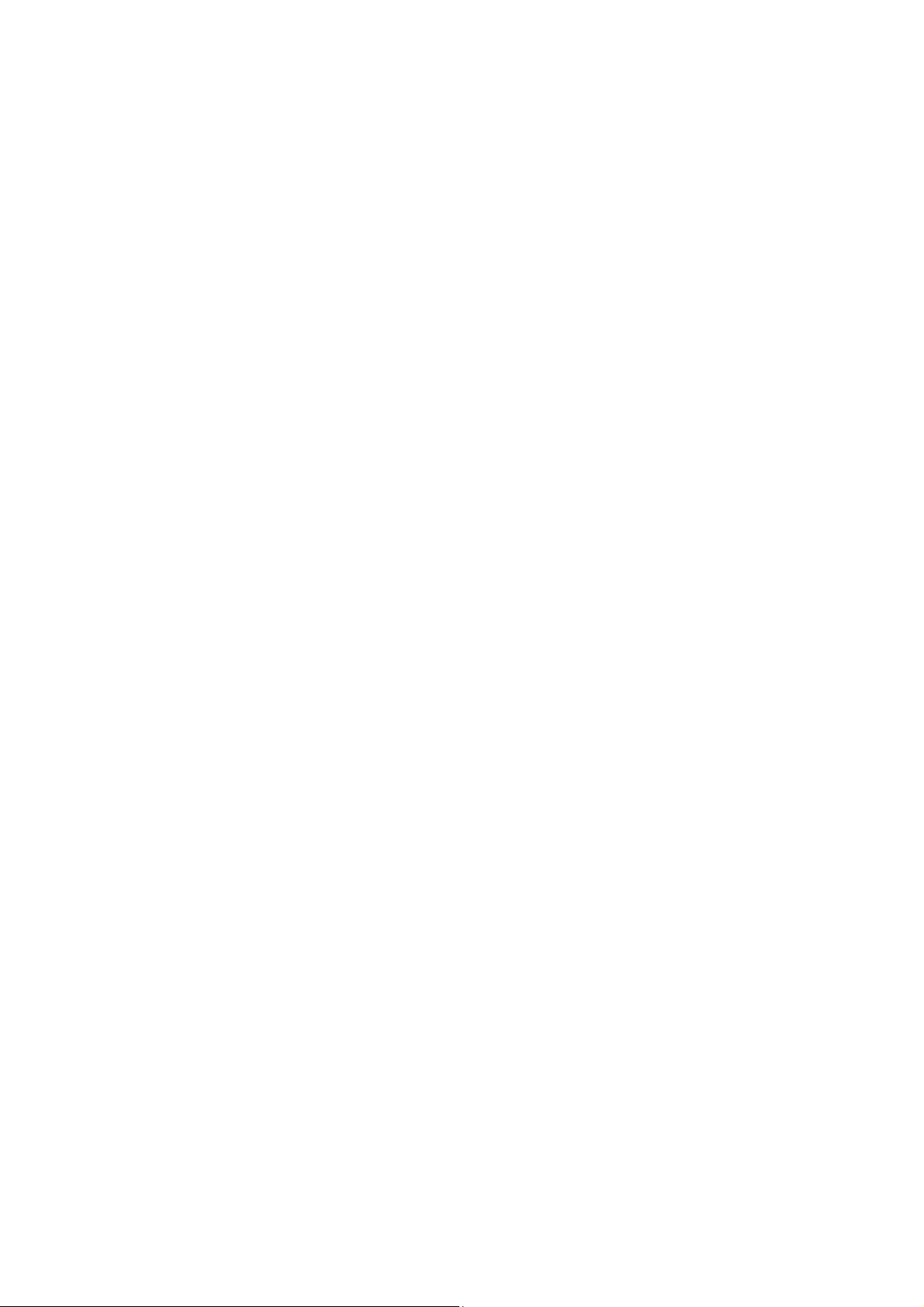
Software 3.7.x – Supplement to Software 3.4.x and 3.6.x
Table of Contents
A Addendum from Software 3.4.x to 3.6.x
1 Display Controls Menus ………………………………………………………………A-1
2 Analyzer Basic Controls (calibration) & Setup Menu………………………………A-3
3 Tolerances Menus……………………………………………………………………..A-4
B Addendum from Software 3.6.x to 3.7.x
4 Calculator on Control Module Level ………………………….…………….Page 1 -14
5 Programmable Logic Control (PLC) on Control Module Level……….….Page 1 - 28
6 System Calibration - Software Version 3.7.x………………………Supplement 1 - 34
7 Additional AK Protocol Commands - Software Version 3.7.x …..…….……Page 1-3
HAS55E03IM11S(1) [NGA-e (TFID Software 3.7.x)] 11/03 Content I

Software 3.7.x – Supplement to Software 3.4.x and 3.6.x
II Content HAS55E03IM11S(1) [NGA-e (TFID Software 3.7.x)] 11/03
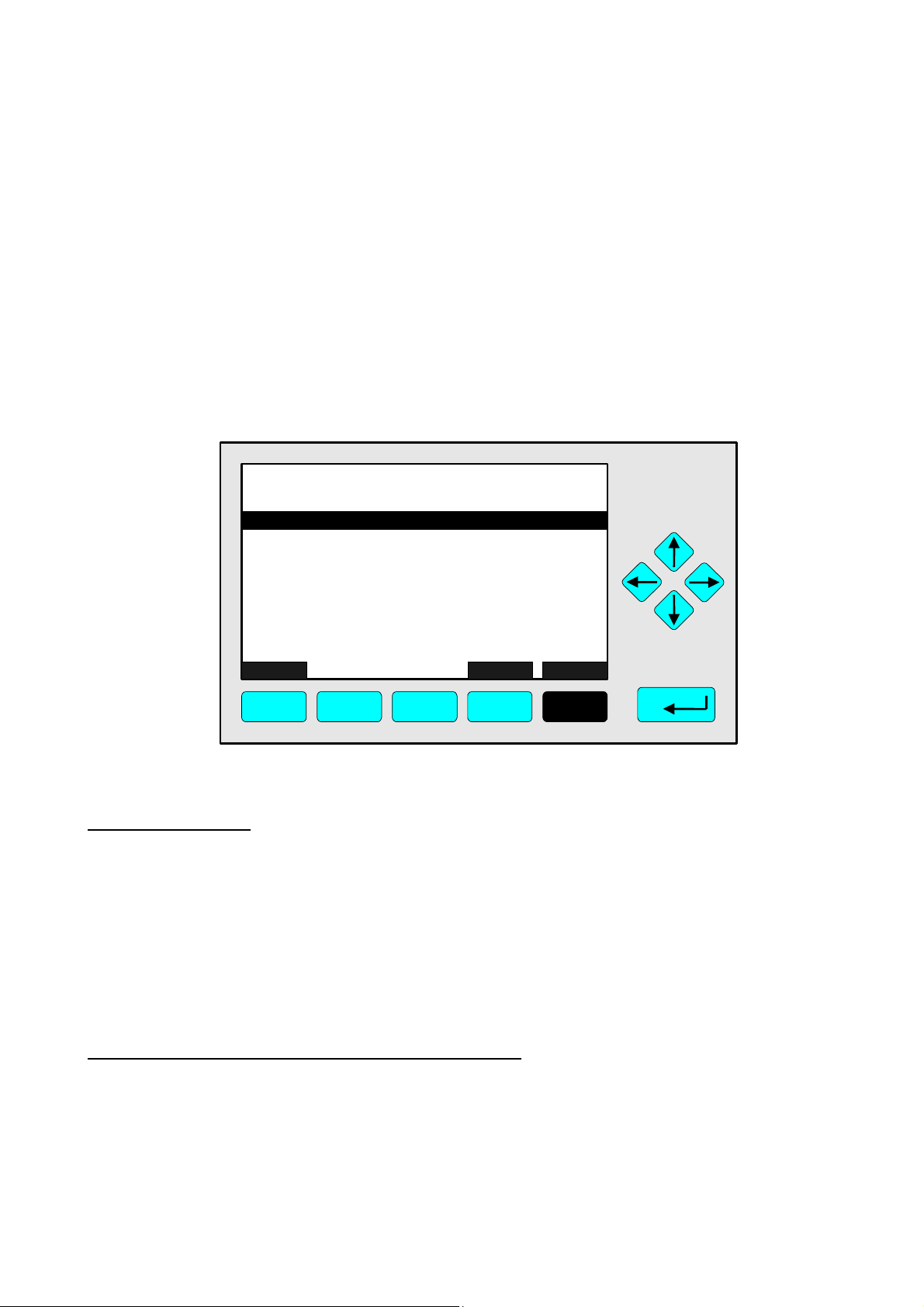
Addendum for Software Revision 3.6.x to 3.4.x
This chapter describes some important features / changes
implemented in software revision 3.6.x, shipped with the newest
versions of Fisher-Rosemount NGA gas analyzers and has to be
used in combination with the software 3.4.x manual.
1. Display Controls Menu
The Display Controls menu (see chapter 7) now has additional menu lines:
Setting parameters:
TAG
-- Display Controls --
Brightness:
Contrast:
Display measurement menu after: 10 Min
Default measurement menu:
Switch off backlight after:
Measure
F1
Single component
F2
F3 F4 F5
Back... More...
37.50 ppm
74 %
23 %
10 Min
♦ Select any line of variables using the ↓ -key or the ↑ -key.
♦ Select the variable using the ↵ -key or the → -key.
♦ Change the whole value using the ↑ -key or the ↓ -key
or select single digits using the ← -key or the → -key and enter a new value using
the ↑ -key or the ↓ -key.
♦ Confirm the new value using the ↵ -key or
cancel and return to the previous value using the F2 -key.
Line of variables "Display measurement menu after:"
The value entered in this line defines the time to expire without operator input before the display
automatically returns to the measurement display.
Options: 10 s, 30 s, 1 min, 5 min, 10 min, 30 min, Never.
HAS55E03IM11S [NGA-e (TFID Software 3.4.X addendum)] 11/03
NGA 2000
A - 1
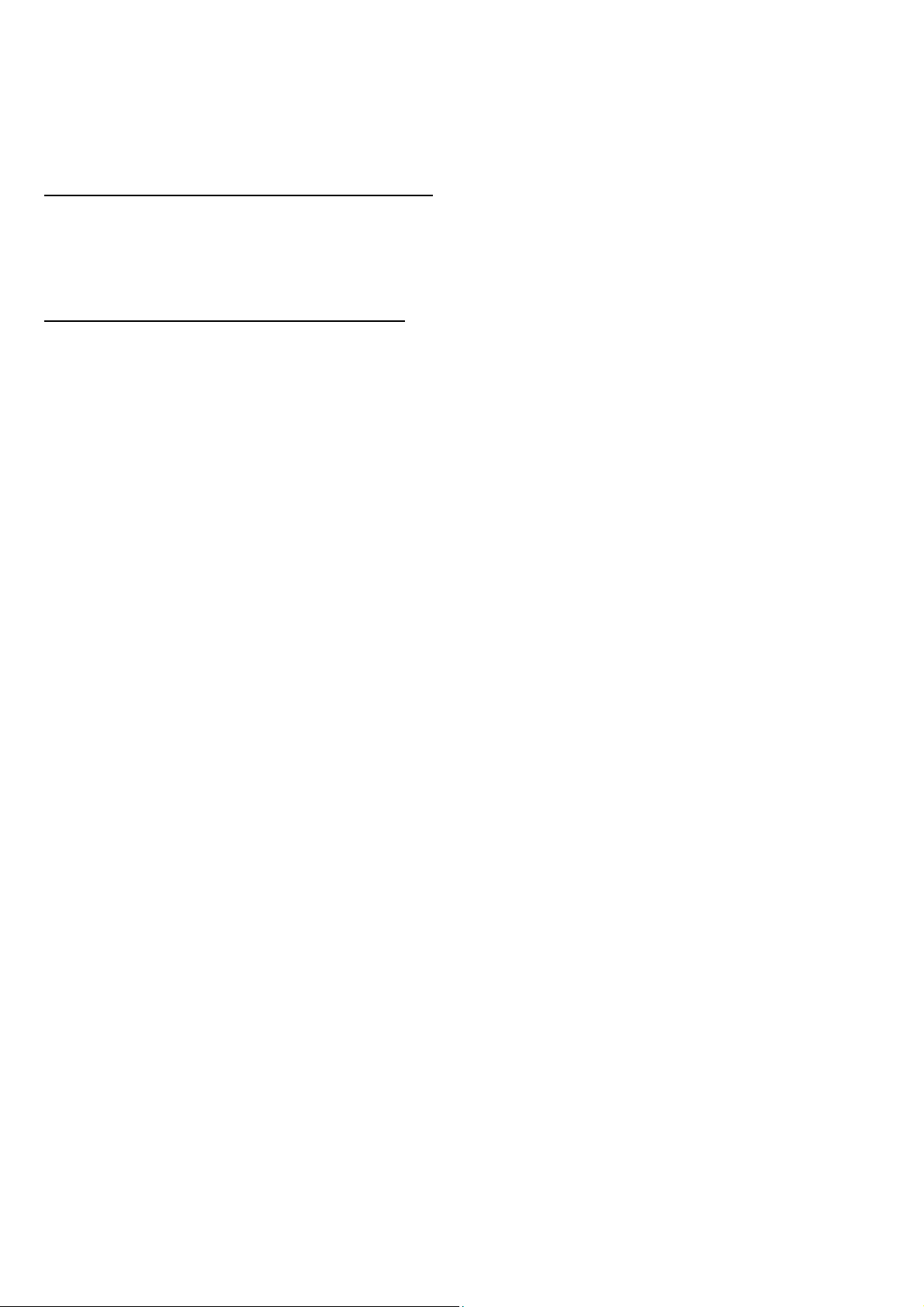
Line of variables "Default measurement menu:"
Use this line to select the display the analyzer returns to when the time entered in line “display
measurement menu after:” has expired.
Options: Single Component (Display) or Multi Component (Display)
Line of variables "Switch off backlight after:"
The value entered in this line defines the time to expire without operator input before the
backlight is switched off automatically. Using this function saves energy and expands the
backlight’s lifetime.
Options: 10 s, 30 s, 1 min, 5 min, 10 min, 30 min, Never.
A - 2
NGA 2000
HAS55E03IM11S [NGA-e (TFID Software 3.4.X addendum)] 11/03

Addendum for Software Revision 3.6.x to 3.4.x
2. Analyzer Basic Controls (calibration) & Setup Menu
One line was added to this menu (see chapter 4.4, p. 4-19):
Function Line "Undo last zero & span calibration !"
TAG
-- Analyzer Basic Controls (calibration) & Setup --
Calibration procedure state..
Start zero calibration procedure !
Start span calibration procedure !
Check calibration deviation:
Undo last zero & span calibration !
Range number:
Span gas:
Range upper limit:
Operation status:
Measure Status... Channel Back...
F1 F2 F3 F4 F5
37.50 ppm
Disabled
1
46.00 ppm
50.00 ppm
Ready
Valves...
Use this function to reset an analyzer’s calibration values to default factory settings if the last
calibration procedure has been completed with a poor result due to wrong settings and the
calibration is in an undefined status.
Depend on the “Measurement Display Configuration” settings a screen may appear asking for
confirmation prior to executing the function (see chapter 3.7, p. 3-6 and chapter 5.1.8,
p. 5-49).
HAS55E03IM11S [NGA-e (TFID Software 3.4.X addendum)] 11/03
NGA 2000
A - 3
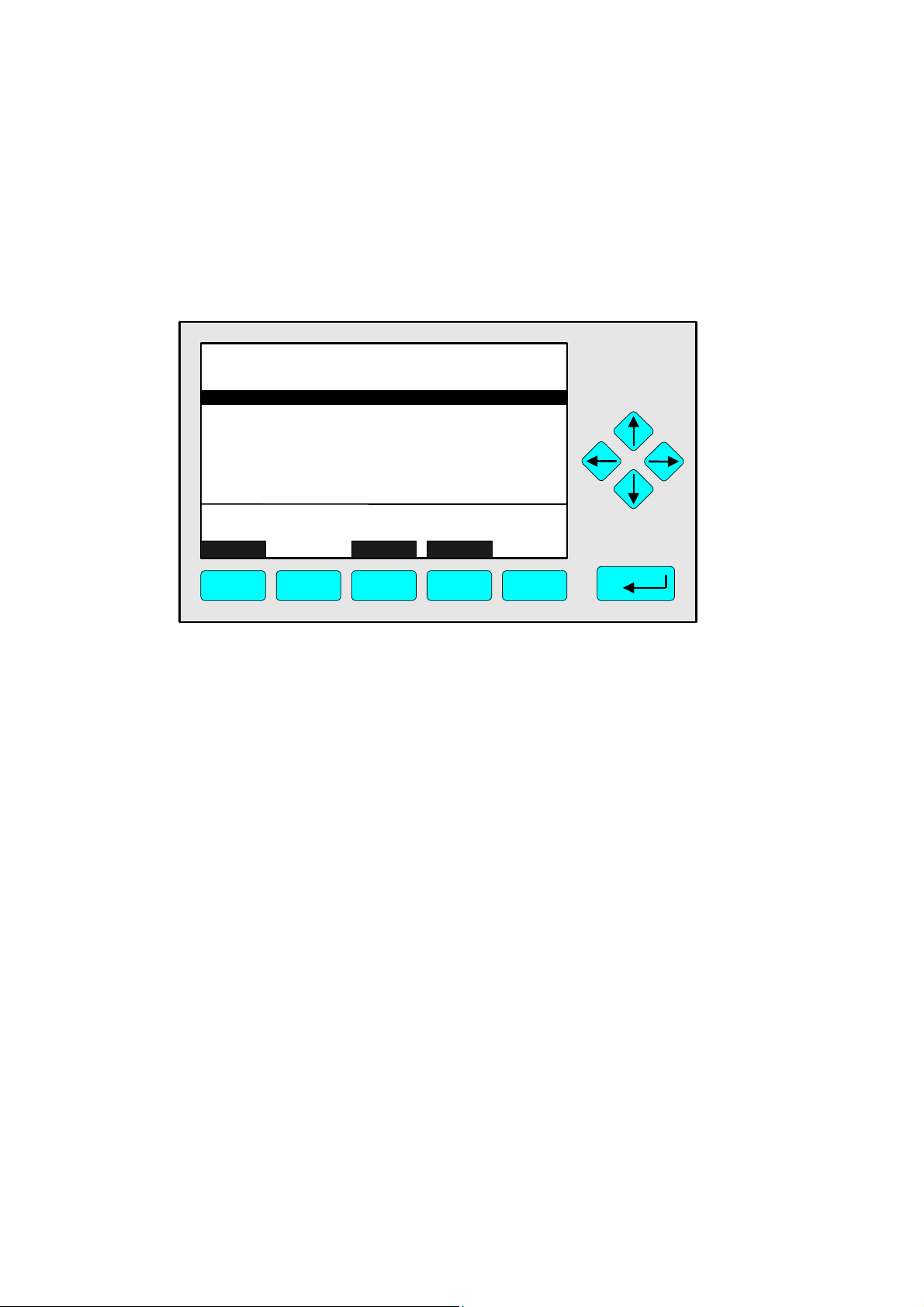
3. Tolerances Menu
The stability tolerance range 1 … 4 lines of the menu Tolerances (see chapter 5.1, p. 5-8) have
been moved into a new menu within the service level:
The stability tolerance function is still enabled but not longer operator definable.
Factory setting for all 4 values (ranges 1 … 4) is 10 %.
TAG
-- Tolerances --
Max. zero calibration deviation: 20.00 %
Max. span calibration deviation: 20.00 %
Check calibration deviation:
Last zero calibration:
Last span calibration:
Measure Channel Back...
F1 F2 F3 F4 F5
95.00 ppm
Disabled
Success
Success
A - 4
NGA 2000
HAS55E03IM11S [NGA-e (TFID Software 3.4.X addendum)] 11/03
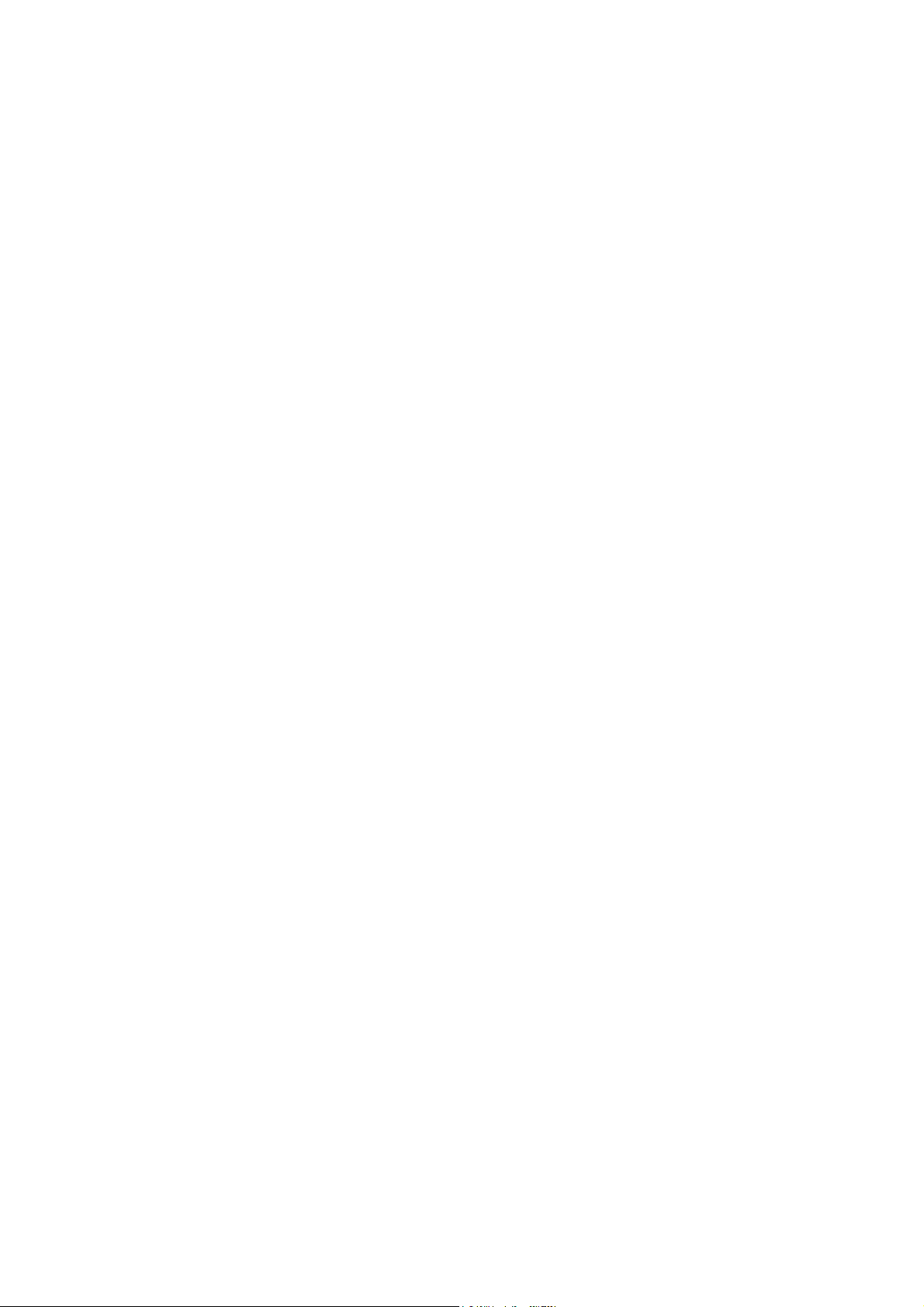
Calculator on Control Module Level
Calculator on Control Module Level
(Platform, TFID, MLT or CAT 200 Analyzer)
1 SYSTEM CALCULATOR (ON CONTROL MODULE LEVEL)........................................................................2
1.1 P
1.2 L
1.3 CONSTANT VALUES......................................................................................................................................5
1.4 M
1.5 MENU TREE FOR THE SYSTEM CALCULATOR ..................................................................................................6
2 DISPLAY CALCULATOR RESULTS ON MINI-BARGRAPH.......................................................................11
2.1 D
2.2 A
3 ASSIGNMENT TO SIO ANALOG OUTPUTS ...............................................................................................14
RINCIPLE OF PROGRAM SET-UP ..................................................................................................................2
IVE VALUES (REAL MEASURING VALUES) ......................................................................................................4
EMORY VALUES.........................................................................................................................................5
1.5.1 Submenu 'Signals' .................................................................................................................................7
1.5.2 Submenu 'Programming' .......................................................................................................................9
ISPLAY MODE ..........................................................................................................................................11
SSIGN SIGNALS AND CONVENIENT NAMES ..................................................................................................12
PICTURE 1-1: SYSTEM CALCULATOR MENU.................................................................................................................6
P
ICTURE 1-2 : SIGNAL ASSIGNMENT OF SYSTEM CALCULATOR ....................................................................................7
PICTURE 1-4: CONSTANT VALUES ASSIGNMENT ..........................................................................................................9
PICTURE 1-5: PROGRAMMING THE SYSTEM CALCULATOR ..........................................................................................10
P
ICTURE 2-1: MEASUREMENT DISPLAY SET-UP.........................................................................................................11
PICTURE 2-2: PLATFORM SELECTED SIGNAL ASSIGNMENT .........................................................................................12
PICTURE 2-3: LISTING OF ASSIGNED SIGNALS............................................................................................................13
TABLE 1-1: THE OPERATORS OF THE SYSTEM CALCULATOR ........................................................................................3
TABLE 1-2: LIVE VALUES POOL...................................................................................................................................4
HAS55E03IM11S(1) [NGA-e (TFID software 3.7.x)] CM Calculator Page 1
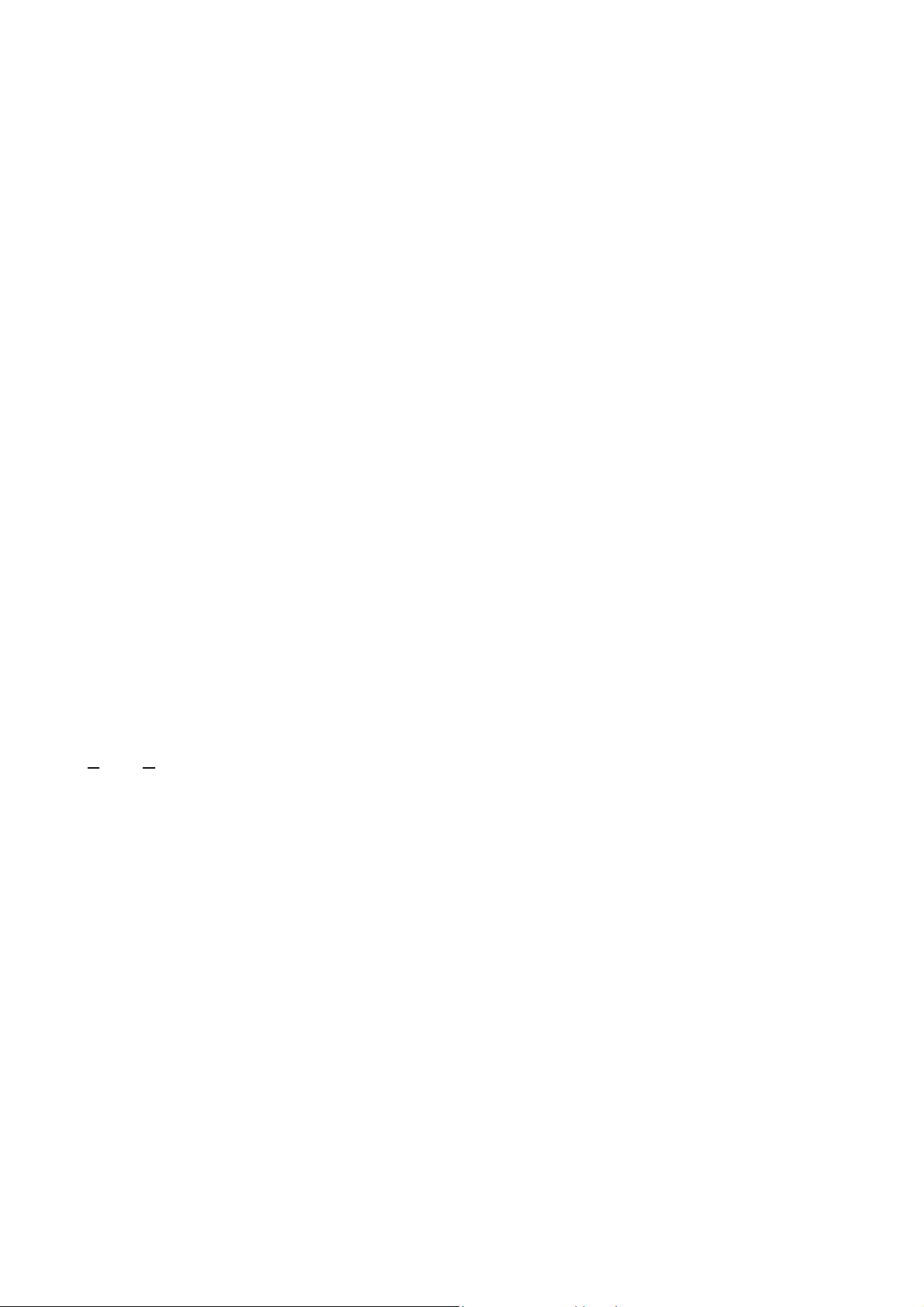
Calculator on Control Module Level
1 System Calculator (on Control Module Level)
1.1 Principle of program set-up
As it would be a too high effort to realize a comfortable mathematical formula system we created a syntax which
is easy to input and easy to realize.
As we assume that customers or service people have to set-up the program only one times for an installed
system it should be acceptable to realize a form which is only done by inputting numbers.
Therefore we have mainly to differ between positive and negative numbers.
The program operations are assigned with negative numbers.
The operands which are used by these input operations are positive numbers. These positive numbers
symbolize signals which are part of a signal pool.
Also we have to know that there are used different classes of operands. That means we have different
classes of signal pools.
Those are:
• Live values (real measuring values)
• Constant values
• Memory values.
In each of these classes exists an own numbering and we determine by the operator itself which class of these
operands is meant.
Remark:
Opposite to former versions allowing calculator function within ONE TFID/MLT/CAT 200 analyzer module (AM)
or for ONE TFID/MLT analyzer (or CAT 200 analyzer resp.) ONLY now the system calculator is based on the
C
ontrol Module level (CM).
This allows to include ALL analyzer modules resp. MLT channels of a NGA 2000 analyzer system into the
calculation.
The results of the system calculator can be put onto the 2-8 analog outputs of the programmable Input/Output
Module SIO.
The SIO as a Control Module I/O is then located in a platform or in a TFID, MLT or CAT 200 Analyzer.
HAS55E03IM11S(1) [NGA-e (TFID software 3.7.x)] CM Calculator Page 2
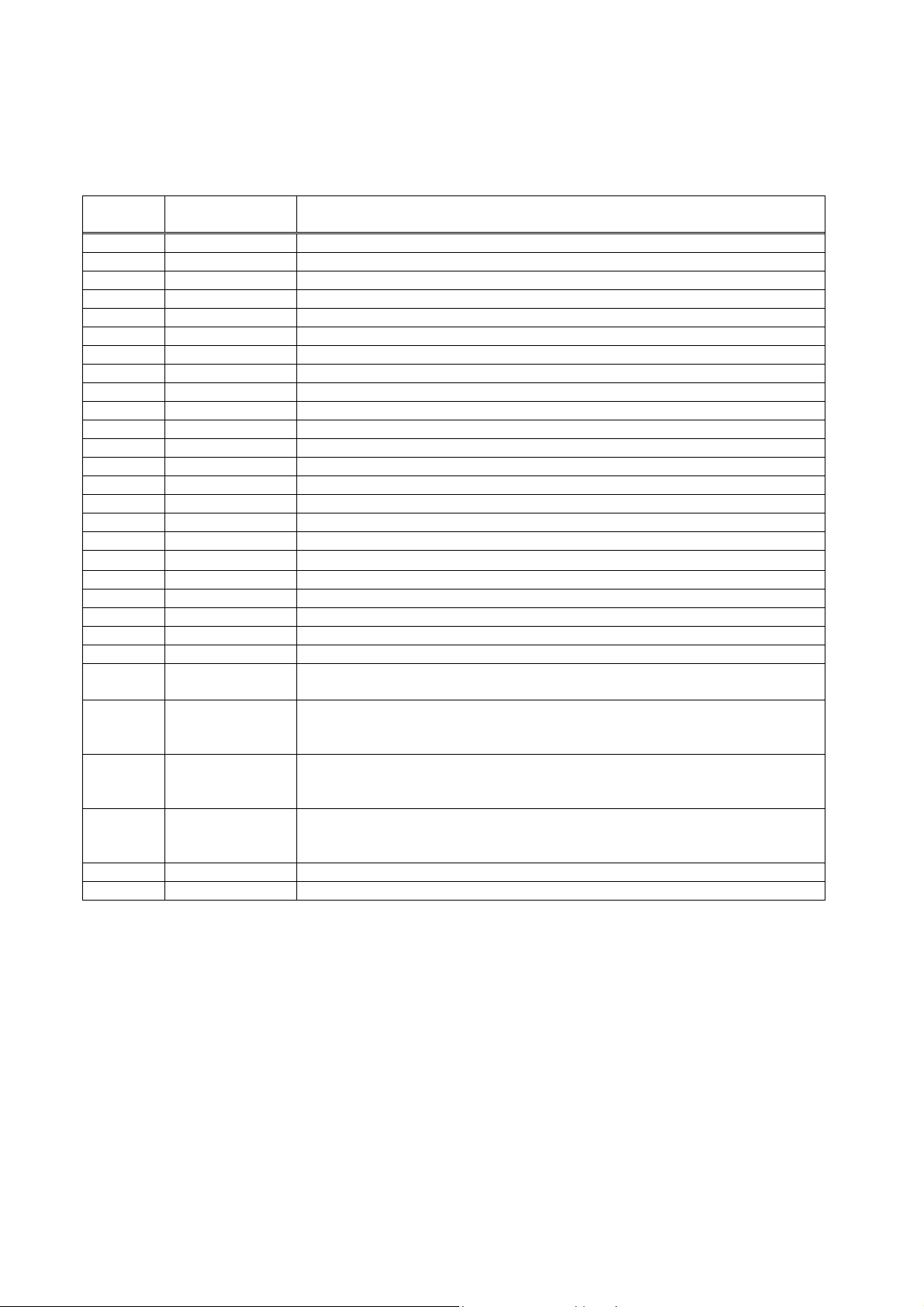
Calculator on Control Module Level
In the following table we find all the currently available operators (negative numbers) and their meaning. Hereby
is used the acronym "IR" for the actually calculated intermediate result of the program.
Table 1-1: The Operators of the System Calculator
Operator
number
-10 SUBM m subtract following memory value operand from IR (IR = IR – m)
-11 DIVM m divide IR by following memory value operand (IR = IR / m)
-12 MULM m multiply IR with following memory value operand (IR = IR * m)
-13 STOM m store IR at following memory value and set IR = 0.0 (m = IR; IR = 0)
-14 STOR r store IR to following result and set IR = 0.0 ( r = IR; IR = 0)
-15 NOP no operation (placeholder)
-16 ABS convert IR into absolute value (IR = |IR|)
-17 EOP end of program
-18 SQRT
-19 NEG negate IR (IR = -IR)
-20 INC increment IR (IR = IR + 1)
-21 DEC decrement IR (IR = IR – 1)
-22 INV invert IR (IR = 1 / IR)
-23 EXP exponential function (IR = eIR)
-24 POWM IR raised to the power of the following memory value operand
-25 IF> m1 m2 m3 if IR > 1st following memory value
-26 IF< m1 m2 m3 if IR < 1st following memory value
-27 IF= m1 m2 m3 if IR = 1st following memory value
-28 LN natural logarithm (IR = ln(IR))
-29 LOG base 10 logarithm (IR = log(IR))
Acronym Description
-1 ADD l add following live value operand to the IR (IR = IR + l)
-2 SUB l subtract following live value operand from IR (IR = IR – l)
-3 DIV l divide IR by following live value operand (IR = IR / l)
-4 MUL l multiply IR with following live value operand (IR = IR * l)
-5 ADDC c add following constant value operand to the IR (IR = IR + c)
-6 SUBC c subtract following constant value operand from IR (IR = IR – c)
-7 DIVC c divide IR by following constant value operand (IR = IR / c)
-8 MULC c multiply IR with following constant value operand (IR = IR * c)
-9 ADDM m add following memory value operand to the IR (IR = IR + m)
build square root of IR (IR = √IR)
(IR = IR
then IR = 2
else IR = 3
then IR = 2
else IR = 3
then IR = 2
else IR = 3
m
)
nd
following memory value
rd
following memory value
nd
following memory value
rd
following memory value
nd
following memory value
rd
following memory value
HAS55E03IM11S(1) [NGA-e (TFID software 3.7.x)] CM Calculator Page 3
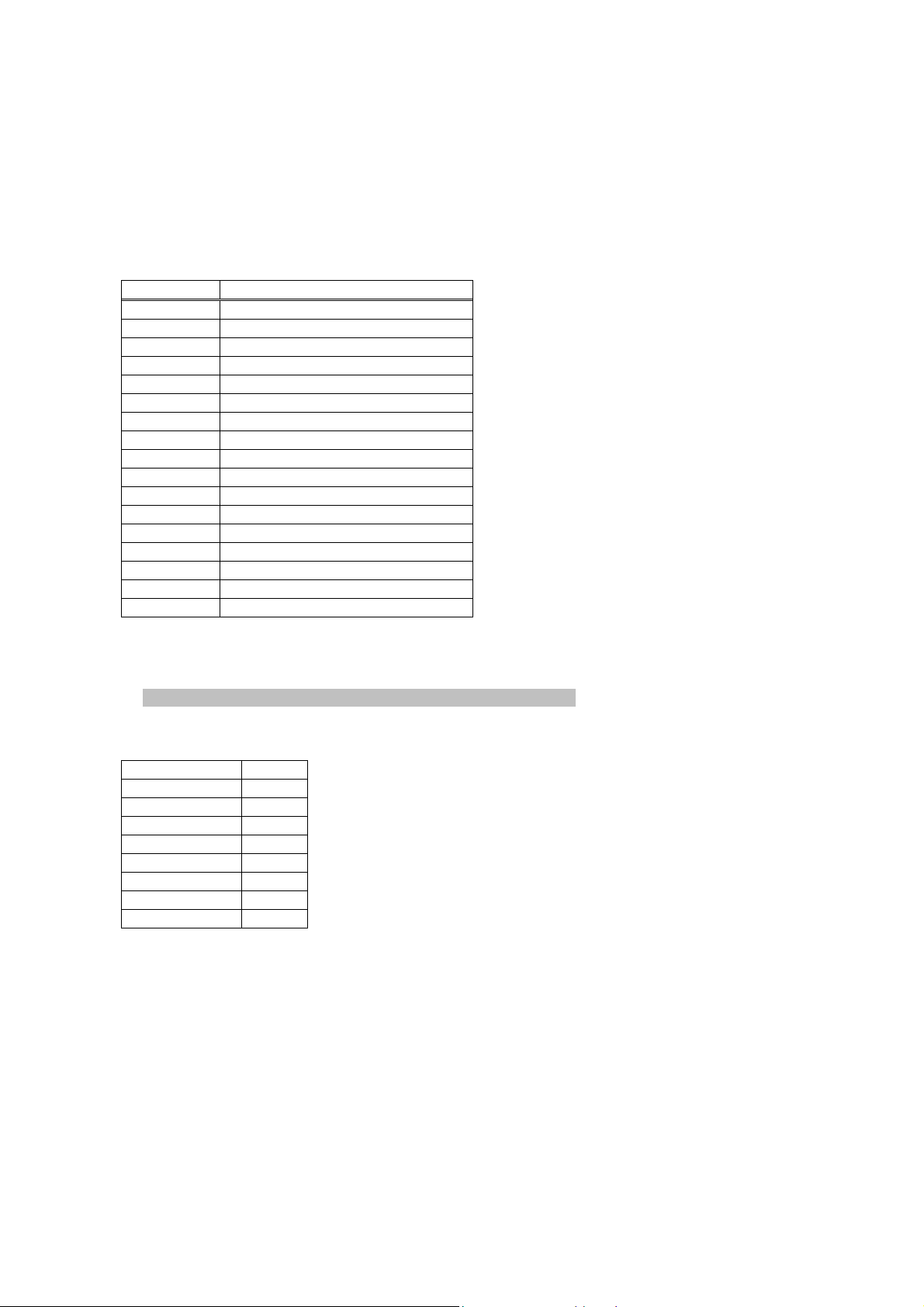
Calculator on Control Module Level
1.2 Live values (real measuring values)
In the platform calculator we have a signal pool of momentary up to 25 possible live signals.
The first 10 signals in this pool are fix assigned the rest of the signals are free assignable.
Table 1-2: Live Values Pool
Number Assignment assignment type
Signal 1 Result 1 fixed
Signal 2 Result 2 fixed
Signal 3 Result 3 fixed
Signal 4 Result 4 fixed
Signal 5 reserved fixed
Signal 6 reserved fixed
Signal 7 reserved fixed
Signal 8 reserved fixed
Signal 9 reserved fixed
Signal 10 reserved fixed
Signal 11 MLT 1/CH1 Concentration programmable
Signal 12 TFID Concentration programmable
Signal 13 MLT 2/CH3 Temperature programmable
Signal 14 TFID Temperature programmable
Signal 15 not assigned programmable
.... ........... programmable
Signal 25 not assigned programmable
By using these numbers of the signal pool we determine the live value operands in the calculator's program.
Example of a calculator program with upper signal assignment:
Result 1 = (MLT 1/CH1 Concentration) + (TFID Concentration)
Step (o+1) -1 ADD (at beginning the intermediate result IR = 0)
Step (o+2) 11 Signal 11 (here: MLT1/CH1 Concentration)
Step (o+3) -1 ADD
Step (o+4) 12 Signal 12 (here: TFID Concentration)
Step (o+5) -14 Store IR to result
Step (o+6) 1 Result 1
Step (o+7) -17 End of program
HAS55E03IM11S(1) [NGA-e (TFID software 3.7.x)] CM Calculator Page 4
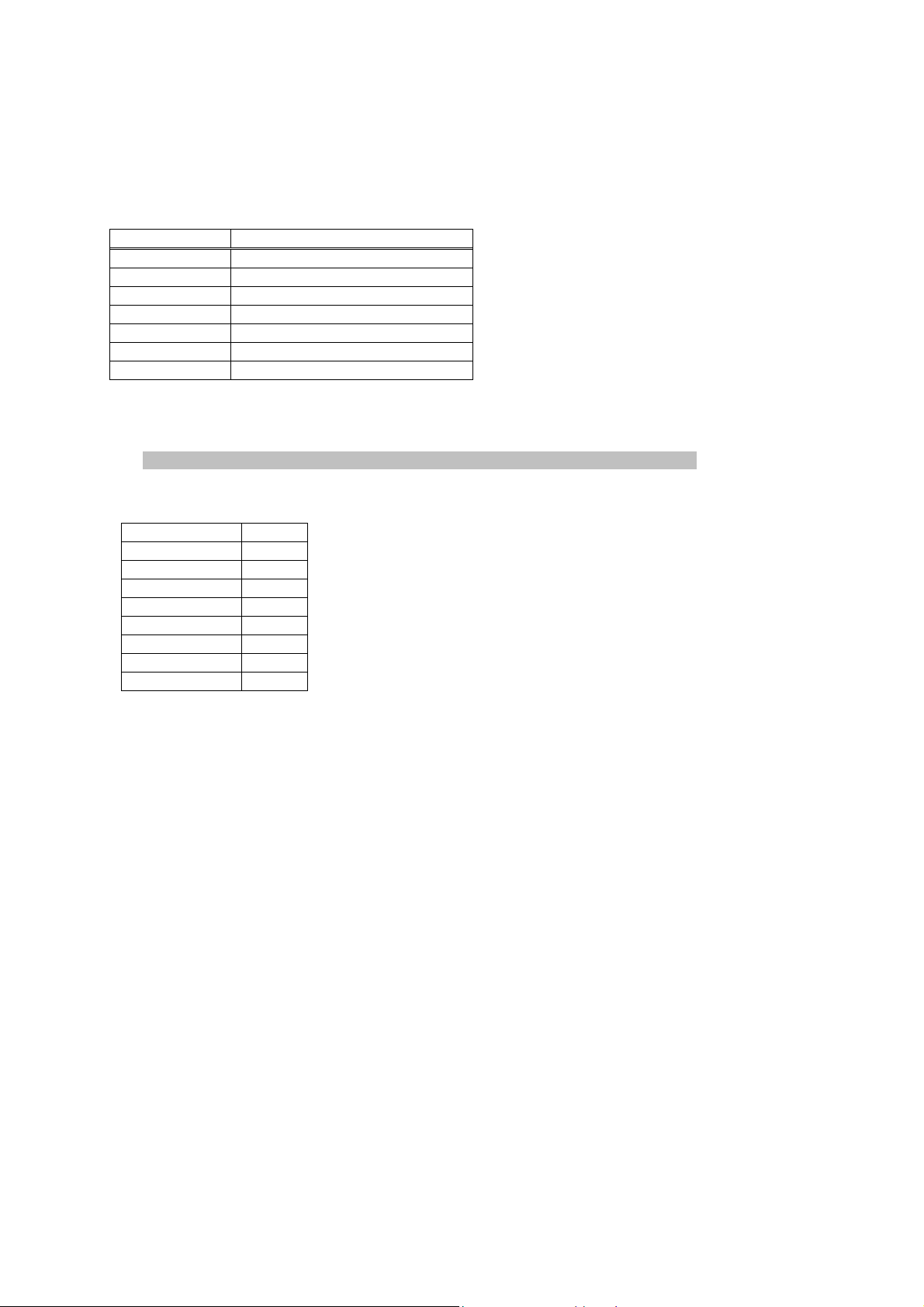
Calculator on Control Module Level
1.3 Constant values
The same principle is used for the constant values. We have a pool of free assignable constant values.
Example of a constant signal pool:
Number Assignment
Constant-1 1.000000
Constant-2 10.00000
Constant-3 100.0000
Constant-4 1000.000
Constant-5 10000.00
.... ...........
Constant-21 500.0000
By using the numbers of the signal pool we determine again the constant operands in the calculator's program.
Example of a calculator program with upper live signal and constant assignment:
Result1 = (MLT 1/CH1-Concentration) + 100
Step (o+1) -1 ADD (addition by using the live operand's class)
Step (o+2) 11 Live value number 11 (here: MLT1/CH1-Concentration)
Step (o+3) -5 ADDC (addition by using the constant operand's class)
Step (o+4) 3 Constant number 3 (here: 100.0)
Step (o+5) -14 Store IR to result
Step (o+6) 1 Result 1
Step (o+7) -17 End of program
1.4 Memory values
The same principle as in constant values is used again for the memory values. We have a pool of usable
memory places where intermediate calculation results can be stored to.
HAS55E03IM11S(1) [NGA-e (TFID software 3.7.x)] CM Calculator Page 5
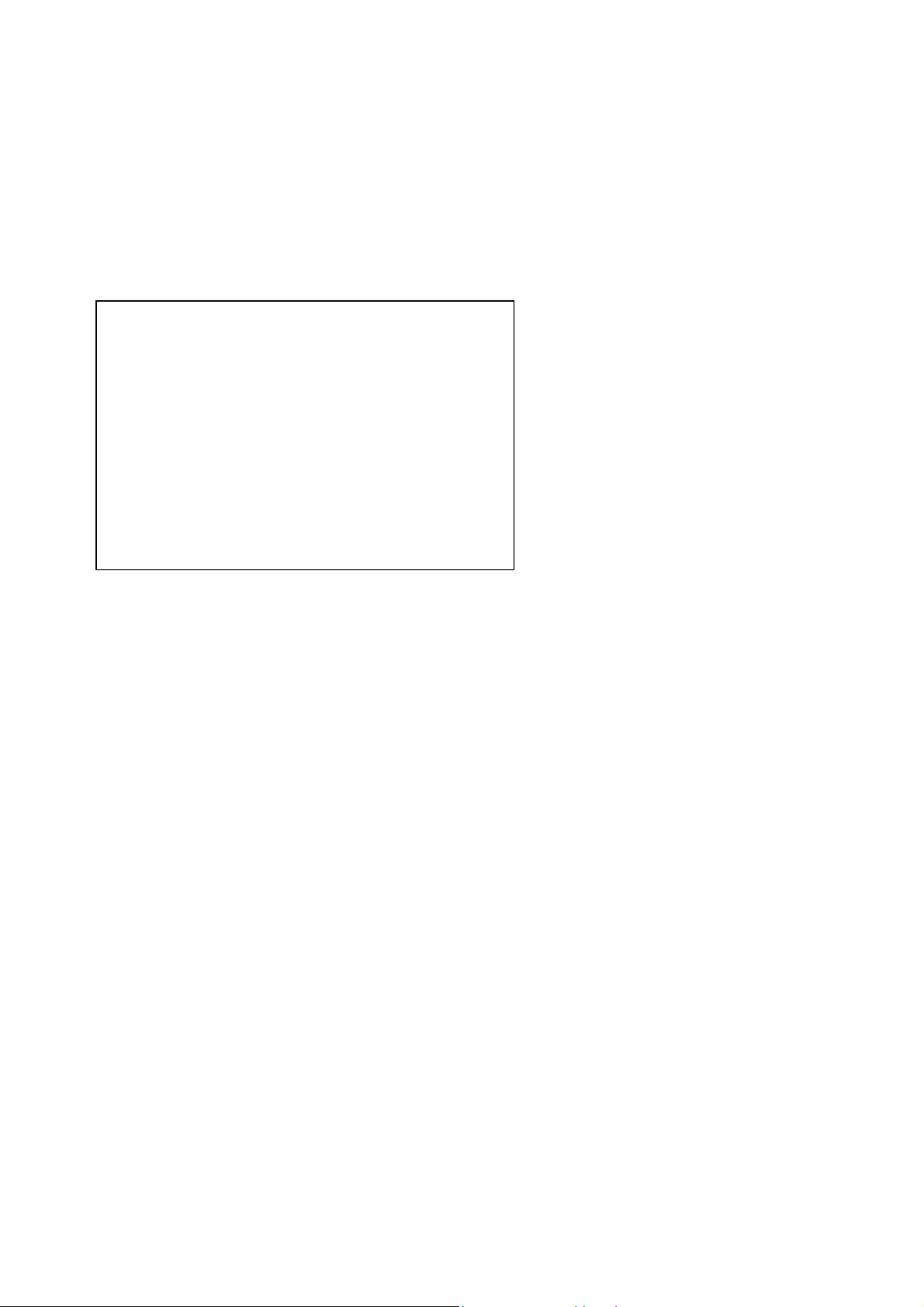
Calculator on Control Module Level
1.5 Menu tree for the system calculator
The following pictures show the menu tree and the LON variables which are assigned to the single menu lines.
System configuration and diagnostics...
↓
System calculator...
↓
- System calculator-
Programming...
Signals...
Units...
Scaling...
Calculator is: Enabled
Program error in step: 0
Result Calculator 1: 0.1234
Result Calculator 2: 1234.5
Result Calculator 3: 123.45
Result Calculator 4: 98.765
Picture 1-1: System Calculator Menu
With the 'Calculator is' parameter we show whether the system calculator functionality is
• Disabled
• Enabled
• has a Program Error (after trying to enable)
In the case of a program error by the 'Program error in step:' parameter is displayed in what step of the program
this error happened. If there is no error this parameter equals '0'.
CALCSTATUS
CLCERRLINE
CALC1RESULT
CALC2RESULT
CALC3RESULT
CALC4RESULT
HAS55E03IM11S(1) [NGA-e (TFID software 3.7.x)] CM Calculator Page 6
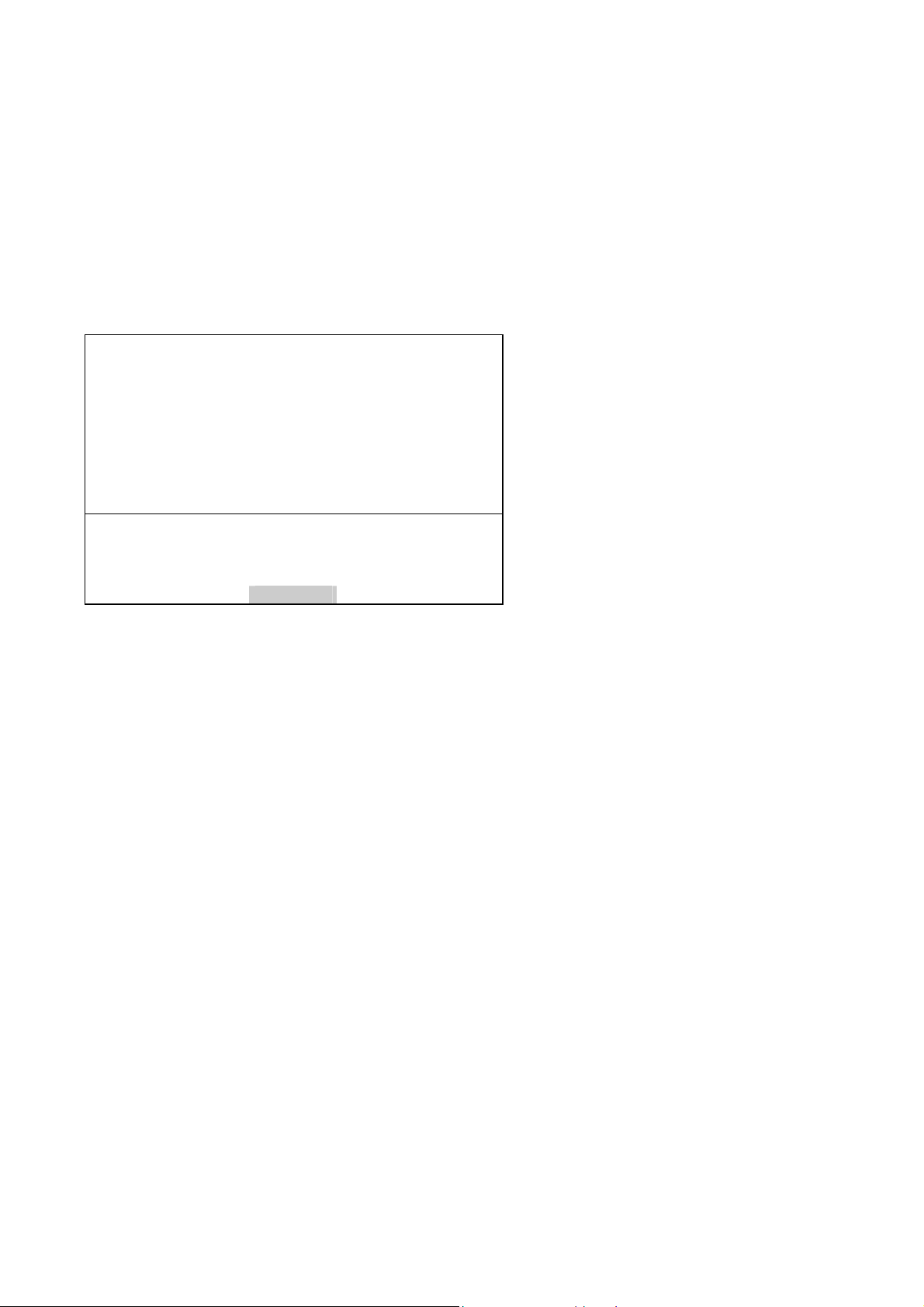
Calculator on Control Module Level
1.5.1 Submenu 'Signals'
The live values' signal assignment is done in the submenu 'Signals...".
System configuration and diagnostics...
↓
System calculator...
↓
Signals...
↓
- Signals -
Signal number: 11
Choose signal source module...
Choose signal...
Signal name: Concentration
Signal comes from: MLT/CH1
Current signal value: 123.45 ppm
View...
Picture 1-2 : Signal Assignment of System Calculator
CALCSIGNUMC
CALCSRCSEL_
CALCSIGSEL_
CALCSIGC
CALCSRCC
CALCVALC
fct3: CASIGLST_
The single signals of the pool (selected by 'Signal number') are assigned by first selecting the source analyzer
module (AM) resp. analyzer channel of the requested signal and then the signal name itself.
Please, note that is only possible to modify the programmable type of signal numbers.
To realize the signal name's selection there is used an already implemented feature of the AMs. It has being
used for the small bar graphs display and for the analog outputs of the SIO module. It is the SVCONT/SVNAME
variable mechanism. This mechanism provides the possibility to have a link to the LON variables of an AM
which are listed in the SVCONT enum. In the SVNAME variable are listed the related human readable strings.
If we want to assign the signals not via the menu but via LON variable access we have to do the following steps:
1. Enter signal number by setting CALCSIGNUMC.
2. Enter the source of the signal by setting CALCSRCC to the TAG-variable's string of the requested channel.
3. Set CALC_ENTRYSIG (instead of using CALCSIGC) to the enum value that the signal has in the SVCONT-
variable.
HAS55E03IM11S(1) [NGA-e (TFID software 3.7.x)] CM Calculator Page 7
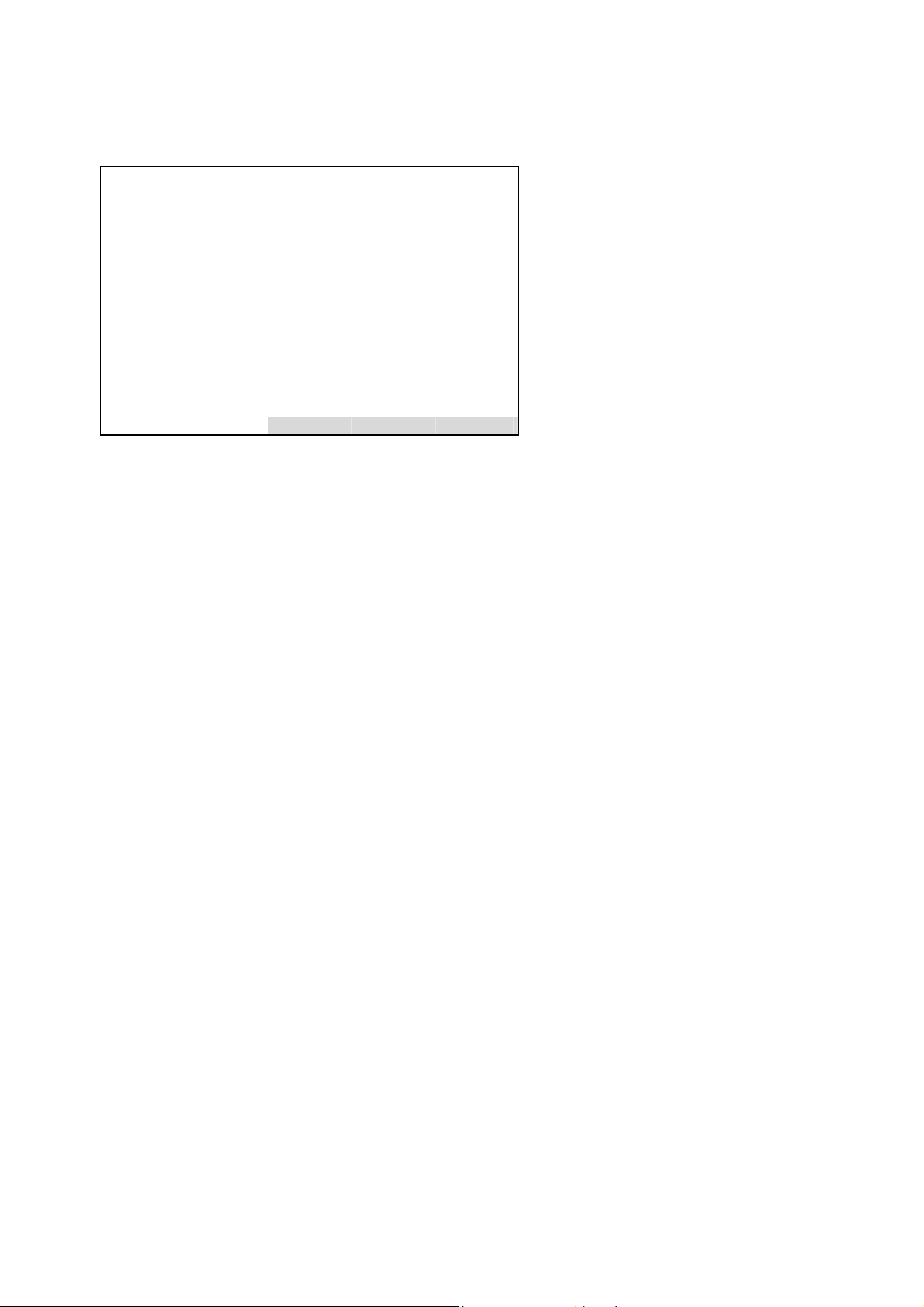
Calculator on Control Module Level
It is possible to show a listing of the whole signal pool with the entered programmable as well as the fixed
assignments.
-- Signal List --
List offset: 10
Signal (o+1): Concentration: MLT/CH1
Signal (o+2): Concentration: MLT/CH2
Signal (o+3): Concentration: MLT/CH3
Signal (o+4): Concentration: TFID
Signal (o+5): Temperature: MLT/CH1
Signal (o+6): Temperature: MLT/CH2
Signal (o+7): Pressure: MLT/CH1
Signal (o+8): Flow: MLT/CH3
Signal (o+9): ????: ????
Signal (o+10): ????: ????
<< Back... >>
Picture 1-3: Listing of Signal Assignment
LISTOFFSET
MENU1LINE
MENU2LINE
MENU3LINE
MENU4LINE
MENU5LINE
MENU6LINE
MENU7LINE
MENU8LINE
MENU9LINE
MENU10LINE
fct3: BACKVARS
fct4: ESCAPE
fct5: LOADVARS
HAS55E03IM11S(1) [NGA-e (TFID software 3.7.x)] CM Calculator Page 8
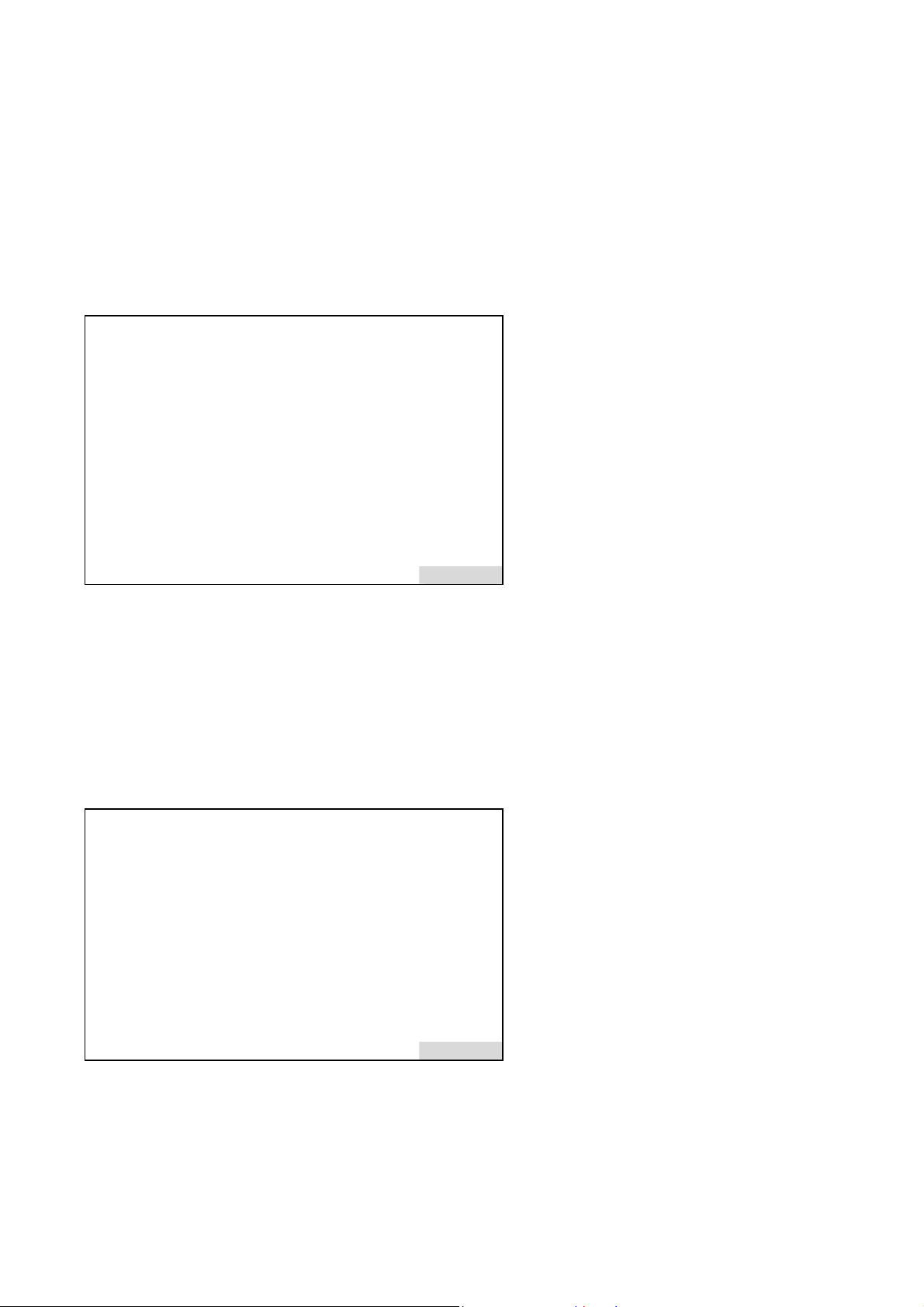
Calculator on Control Module Level
1.5.2 Submenu 'Programming'
The constant values are configured in the submenu 'Programming...".
System configuration and diagnostics...
↓
System calculator...
↓
Programming...
↓
- Constants (1/3) -
Constant -1: 1.000000
Constant –2: 10.00000
Constant –3: 100.0000
Constant –4: 1000.000
Constant –5: 10000.00
Constant –6: 100000.0
Constant –6: 1000000
Programming...
More...
Picture 1-4: Constant Values Assignment
CALCAC1
CALCAC2
CALCAC3
CALCAC4
CALCAC5
CALCAC6
CALCAC7
CALCPRG_
fct5: CALCCONS2
System configuration and diagnostics...
↓
System calculator...
↓
Programming...
↓
More...
↓
- Constants (2/3) -
Constant –8: 0.100000
Constant –9: 0.010000
Constant –10: 0.001000
Constant –11: 0.000100
Constant –12: 0.000010
Constant –13: 0.000001
Constant –14: 0.200000
More...
CALCBC1
CALCBC2
CALCBC3
CALCBC4
CALCBC5
CALCBC6
CALCBC7
fct5: CALCCONS3
HAS55E03IM11S(1) [NGA-e (TFID software 3.7.x)] CM Calculator Page 9

Calculator on Control Module Level
After having done the set-up of the signals we can do the programming of Calculator algorithm itself. It is done
in the submenu 'Programming...".
System configuration and diagnostics...
↓
System calculator...
↓
Programming...
↓
Programming...
↓
-- Programming --
Program offset (o): 0
Step (o+1): -2
Step (o+2): 67
Step (o+3): -4
Step (o+4): -3
Step (o+5): 37
Step (o+6): -8
Step (o+7): 1
Step (o+8): -7
Step (o+9): 0
Step (o+10): 0
<< Back... >>
Picture 1-5: Programming the System Calculator
If we want to assign the signals not via the menu but via LON variable access we have to be aware of following:
1. The PLC-programming as well as the programming for the system calculator happens indirectly via the edit
variable-array ED_INTx.
To differ what the programming is for there exists the LON variable PROGTYP.
Setting PROGTYP = 0 means we want to program the system calculator.
Setting PROGTYP = 1 means we want to program the system PLC.
2. By using the variable LISTOFFSET we determine what part of the whole programming list we want to
program.
For example, setting LISTOFFSET = 60, means by usage of ED_INT1...ED_INT10 we are able to modify
the program steps 61...70.
LISTOFFSET
ED_INT1
ED_INT2
ED_INT3
ED_INT4
ED_INT5
ED_INT6
ED_INT7
ED_INT8
ED_INT9
ED_INT0
fct3: BACKVARS
fct4: ESCAPE
fct5: LOADVARS
HAS55E03IM11S(1) [NGA-e (TFID software 3.7.x)] CM Calculator Page 10

Calculator on Control Module Level
2 Display Calculator Results on Mini-bargraph
In order to show the calculator results on the mini-bargraphs of the single component display we overworked the
architecture of the bargraph displays.
All the signals which are shown on this display in the versions up to now belonged always to the selected
component, that means they belonged all to the same AM-channel or to an I/O module which is bound to it.
To show a calculator result which belongs to the CM we have to assign signals of a different node/subnode
to the single component display's bargraphs. Therefore we have chosen a way which enables us to do a
complete free signal assignment.
Also we are able to set-up the calculator result's unit and its range limits.
And finally we are able to assign an own signal name to the bar graphs. Up to now there have been shown the
name that is noticed in the SVNAME variable. For most of signals this is sufficient. But especially for signals
which have no unique function (like calculator results) we want to show configurable and therefore more intuitive
signal names.
By inventing this new bargraphs display structure we also looked to have a behavior which can fulfill the current
functionalities.
Therefore we created the possibility to assign signals of I/O modules and their implemented SVCONT/SVNAME
signals as well as the ANALOGOUTPUT/ANOPUNITS variable of older I/O module versions.
2.1 Display mode
For each selectable component we can compose bar graph displays. This composition can show signals of a
prepared pool from any attached network node.
To have the possibility of being compatible to current software versions we create also a mode which displays
the signals as they are selected by the analyzers itself.
System configuration and diagnostics...
↓
Measurement display set-up...
↓
-- Measurement display set-up (1/2)--
Choose component module...
Selected component module: MLT/CH1
Display mode for line 1: Disabled
Display mode for line 2: AnalyzerSelected
Display mode for line 3: PlatformSelected
Display mode for line 4: PlatformSelected
Signal number for line 1: 1
Signal number for line 2: 1
Signal number for line 3: 2
Signal number for line 4: 4
Signals
Picture 2-1: Measurement Display Set-up
LINSRCSEL_
LINESRCMODC
LINEDISPC1
LINEDISPC2
LINEDISPC3
LINEDISPC4
LINESIGNC1
LINESIGNC2
LINESIGNC3
LINESIGNC4
In upper menu we first select the component we want to do the assignment for ("Choose component
module...").
HAS55E03IM11S(1) [NGA-e (TFID software 3.7.x)] CM Calculator Page 11
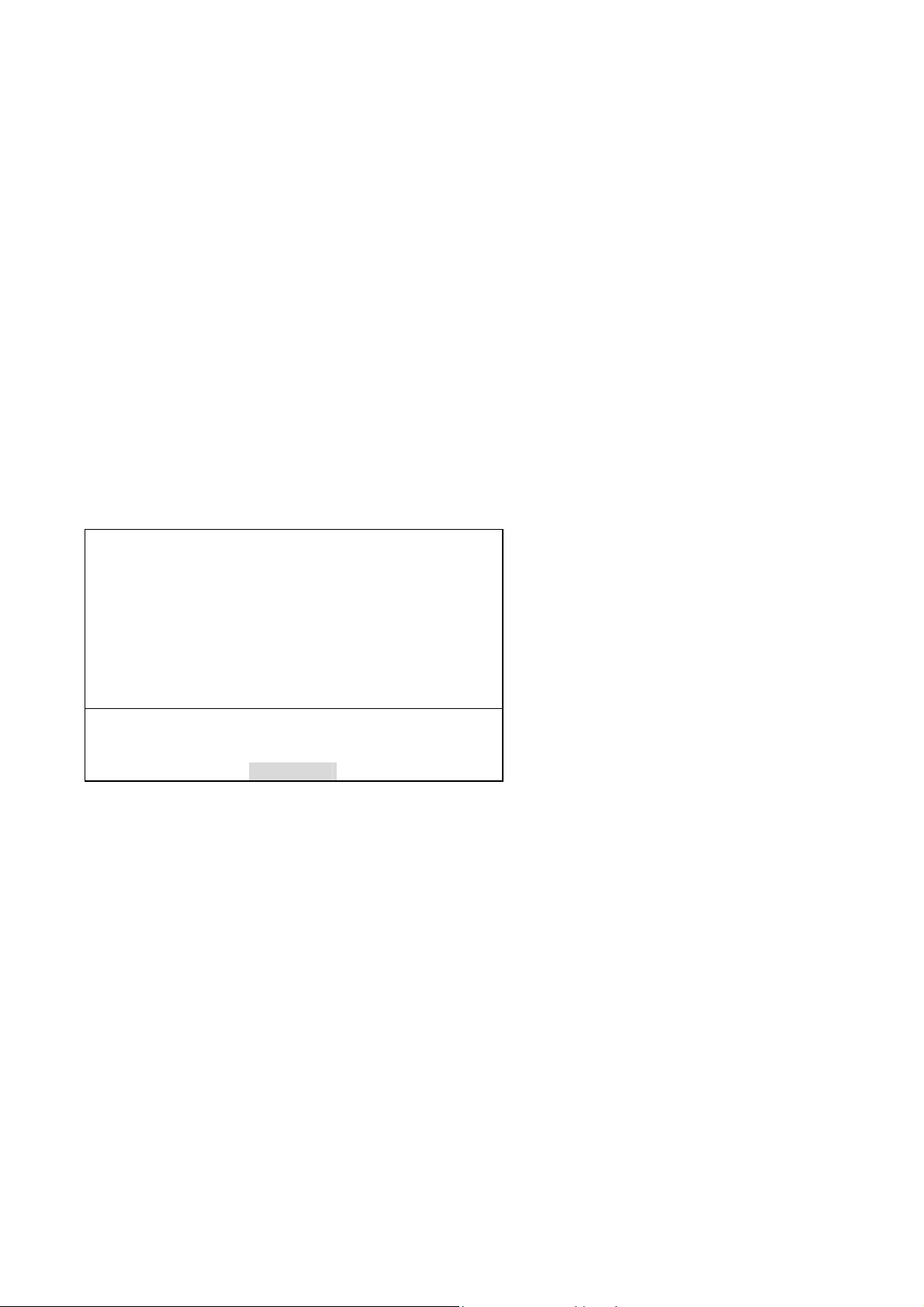
Calculator on Control Module Level
By use of the four "Display mode for line x"-parameters we select the handling of the 4 bar graphs.
Disabled: The bar graph is switched off.
AnalyzerSelected: The bar graph receives the signal from the SVNAMEx-variable of the selected component
module (AM). This is the already implemented and mainly used mode.
PlatformSelected: The bar graph receives its signal from a signal pool that is installed in the Control Module
itself.
2.2 Assign signals and convenient names
If we use the 'PlatformSelected' signal mode we have to determine what signal number of the pool has to be
displayed. The selection of this number is performed in the appropriate menu line "Signal number for line x".
Now we have to determine only what kind of signal is behind each signal number of the pool.
This is done in the following menu display.
System configuration and diagnostics...
↓
Measurement display set-up...
↓
Signals...
↓
- Assign mini-bargraph signals -
Signal number: 4
Choose signal source module...
Choose signal...
Signal description: NOx-Calculation
Signal comes from: Control Module
Signal name: Sys.-calculator 1
View...
Picture 2-2: Platform selected Signal Assignment
SGNSNUMC
AUXSRCSEL_
AUXSIGSEL_
SGNDESCRC
SGNSRCMODC
SGNSRCSIGC
fct3: AUXLIST_
We are able to assign signals which come from all installed nodes/subnodes and have the SVCONT/SVNAME
variable. Further more we present I/O modules which have the ANALOGOUTPUT / ANOPUNITS variable.
The procedure is the following:
First we select the signal number we want to assign the signal for.
Then we choose the source (node/subnode) the signal shall come from.
After this we choose the signal itself of the selected source.
With the "Signal description" parameter, which is an editable string variable, we create the ability to give a
convenient signal name to each of the assigned signals.
If we want to assign this not via the menu but via LON variable access we have to do the following steps:
1. Enter signal number by setting SGNSNUMC.
2. Enter the source of the signal by setting SGNSRCMODC to the TAG variable's string of the requested
channel.
3. Set SGN_ENTRYSIG (instead of using SGNSRCSIGC) to the enum value that the signal has in the
SVCONT variable.
4. Enter the signal description by setting SGNDESCRC.
HAS55E03IM11S(1) [NGA-e (TFID software 3.7.x)] CM Calculator Page 12
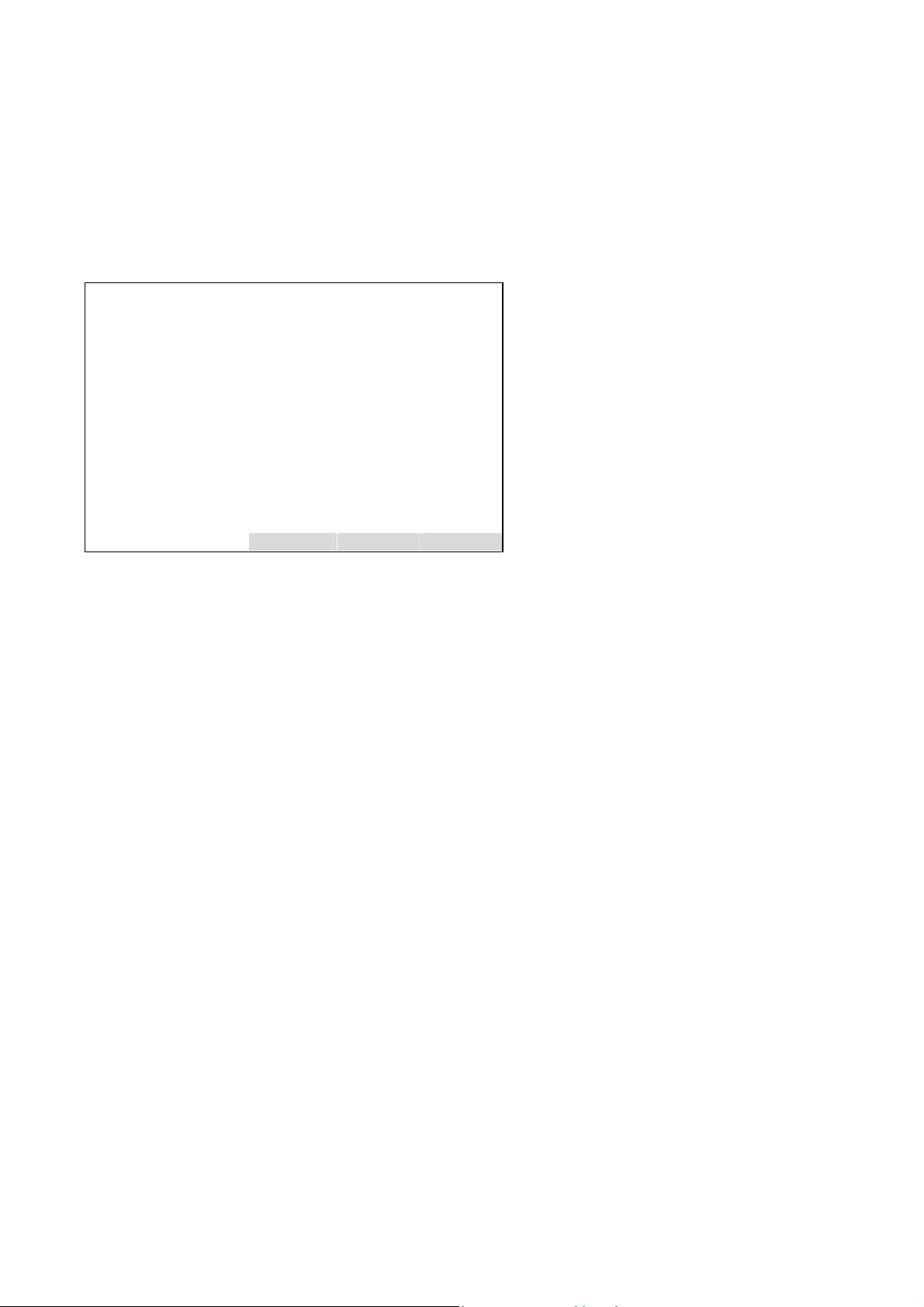
Calculator on Control Module Level
A complete overview of the signals in the pool can be obtained then in the following menu.
System configuration and diagnostics...
↓
Measurement display set-up...
↓
Signals...
↓
View...
↓
- Signal List Signal offset (o): 0
Signal 1+o: Sys.-calculator 1: Control Module
Description: Sum of CO and CO2
Signal 2+o: Sys.-calculator 2: Control Module
Description: SysCalc2
Signal 3+o: Sys.-calculator 3: Control Module
Description: SysCalc3
Signal 4+o: Sys.-calculator 4: Control Module
Description: SysCalc4
Signal 5+o: ????: ????
Description: ????
<< Back... >>
Picture 2-3: Listing of assigned Signals
LISTOFFSET
MENU1LINE
MENU2LINE
MENU3LINE
MENU4LINE
MENU5LINE
MENU6LINE
MENU7LINE
MENU8LINE
MENU9LINE
MENU10LINE
fct3: BACKVARS
fct4: ESCAPE
fct5: LOADVARS
HAS55E03IM11S(1) [NGA-e (TFID software 3.7.x)] CM Calculator Page 13

Calculator on Control Module Level
3 Assignment to SIO Analog Outputs
The assignment of the system calculator results to an analog output of the SIO board is realized by extending
the selectable module types. Now it is also possible to select the platform itself with its own signals (calculator
results).
That means we have added the SVCONT/SVNAME variable for node/subnode 0 (platform).
Here we assigned then the new CALCxRESULT variables of the system calculator.
HAS55E03IM11S(1) [NGA-e (TFID software 3.7.x)] CM Calculator Page 14

Programmable Logic Control (PLC) on Control Module Level
Programmable Logic Control (PLC)
on Control Module Level
(Platform, TFID, MLT or CAT 200 Analyzer)
Contents
1 FUNCTION SURVEY .......................................................................................................................................3
2 PRINCIPLE OF PROGRAM SETUP ...............................................................................................................4
3 OPERATORS...................................................................................................................................................5
4 INPUT SIGNALS..............................................................................................................................................6
5 OUTPUT SIGNALS..........................................................................................................................................7
6 ACTIONS .........................................................................................................................................................9
7 TIME CONTROLED LOGIC...........................................................................................................................10
7.1 O
7.2 O
7.3 REPEATED PULSE MODE ...........................................................................................................................11
7.4 SINGLE PULSE MODE ................................................................................................................................12
7.5 R
7.6 INHIBITED SINGLE PULSE MODE .................................................................................................................13
7.7 CLOCK TRIGGERED PULSE MODE...............................................................................................................13
7.8 C
8 MENU TREE FOR THE SYSTEM PLC .........................................................................................................15
8.1 S
8.2 S
8.3 S
8.4 S
8.5 SUBMENU 'RESULTS' .................................................................................................................................24
9 APPLICATIONS.............................................................................................................................................25
9.1 S
9.2 REMOTE VALVE SWITCHING WITH AN ACTIVE SYSTEM CALIBRATION ............................................................27
FF-DELAY MODE.....................................................................................................................................10
N-DELAY MODE ......................................................................................................................................11
ETRIGGERING SINGLE PULSE MODE .........................................................................................................12
OUNTER MODE........................................................................................................................................14
UBMENU 'SIGNALS' ..................................................................................................................................16
8.1.1 Input Signals Listing ............................................................................................................................17
8.1.2 Output Signals Listing..........................................................................................................................18
UBMENU 'ACTIONS'..................................................................................................................................19
8.2.1 Actions Listing .....................................................................................................................................20
UBMENU 'TIMERS' ....................................................................................................................................21
UBMENU 'PROGRAMMING' ........................................................................................................................23
TREAM CONTROL WITH AN ACTIVE SYSTEM CALIBRATION ..........................................................................25
HAS55E03IM11S(1) [NGA-e (TFID Software 3.7.x)] CM PLC Page 1

Programmable Logic Control (PLC) on Control Module Level
Listing of used Pictures
PICTURE 1-1: BLOCK DIAGRAM OF THE SYSTEM PLC...................................................................................................3
PICTURE 7-1: THE TIMER FUNCTION BLOCK ..............................................................................................................10
P
ICTURE 7-2: OFF-DELAY TIMER MODE DIAGRAM .....................................................................................................10
PICTURE 7-3: ON-DELAY TIMER MODE DIAGRAM .......................................................................................................11
PICTURE 7-4: REPEATED-PULSE TIMER MODE DIAGRAM ...........................................................................................11
P
ICTURE 7-5: SINGLE PULSE TIMER MODE DIAGRAM.................................................................................................12
PICTURE 7-6: RETRIGGERING SINGLE PULSE TIMER MODE DIAGRAM .........................................................................12
P
ICTURE 7-7: INHIBITED SINGLE PULSE TIMER MODE DIAGRAM .................................................................................13
PICTURE 7-8: CLOCK TRIGGERED PULSE TIMER MODE DIAGRAM...............................................................................13
PICTURE 7-9: COUNTER MODE DIAGRAM ..................................................................................................................14
P
ICTURE 8-1: SYSTEM PLC MENU ...........................................................................................................................15
PICTURE 8-2 : INPUT SIGNAL ASSIGNMENT OF SYSTEM PLC......................................................................................16
PICTURE 8-5 : ACTIONS ASSIGNMENT OF SYSTEM PLC .............................................................................................19
P
ICTURE 8-6: LISTING OF ACTIONS ASSIGNMENT.......................................................................................................20
PICTURE 8-7: TIMERS SETUP OF SYSTEM PLC .........................................................................................................21
PICTURE 8-8: LISTING OF TIMERS' CONFIGURATION ..................................................................................................22
P
ICTURE 8-9: DISPLAY OF TIMERS' STATES ..............................................................................................................22
PICTURE 8-10: PROGRAMMING THE SYSTEM PLC .....................................................................................................23
PICTURE 8-11: DISPLAY OF THE SYSTEM PLC RESULTS............................................................................................24
Listing of used Tables
TABLE 3-1: THE OPERATORS OF THE SYSTEM PLC .....................................................................................................5
TABLE 4-1: EXAMPLE OF AN INPUT SIGNALS POOL.......................................................................................................6
T
ABLE 5-1: OUTPUT SIGNALS POOL............................................................................................................................7
TABLE 5-2: EXAMPLE OF A PLC PROGRAM USING INPUT AND OUTPUT SIGNALS .............................................................8
T
ABLE 5-3: EXAMPLE OF A SR-FLIP-FLOP AS PLC PROGRAM .....................................................................................8
TABLE 6-1: EXAMPLE OF AN ACTIONS POOL ................................................................................................................9
TABLE 6-2: EXAMPLE OF A PLC PROGRAM USING ACTIONS ..........................................................................................9
T
ABLE 8-1: DIFFERENT TIMER MODES AND THE RELATED MEANING OF THE OTHER PARAMETERS ...............................21
HAS55E03IM11S(1) [NGA-e (TFID Software 3.7.x)] CM PLC Page 2

y
ato
s
STINAME/
AM_INPUT
actions
of all LON
subnodes
Actions
stem Calculator
PLC Computing
r
r
usable
editable
Program
System Clock
PLC-
Timer
Timer
Outputs
Output Signals
Timer Inputs
PLC Memories
usage for
- DIO Outputs
- SIO Relays
PLC
usage
Results
for external
PLC Results
- Bargraphs
- S
Input
STCONT/
STNAME
Signals
of all LON
Programmable Logic Control (PLC) on Control Module Level
1 Function Survey
Picture 1-1: Block diagram of the System PLC
subnodes
System
Signals
Pumps
DIO Inputs
HAS55E03IM11S(1) [NGA-e (TFID Software 3.7.x)] CM PLC Page 3
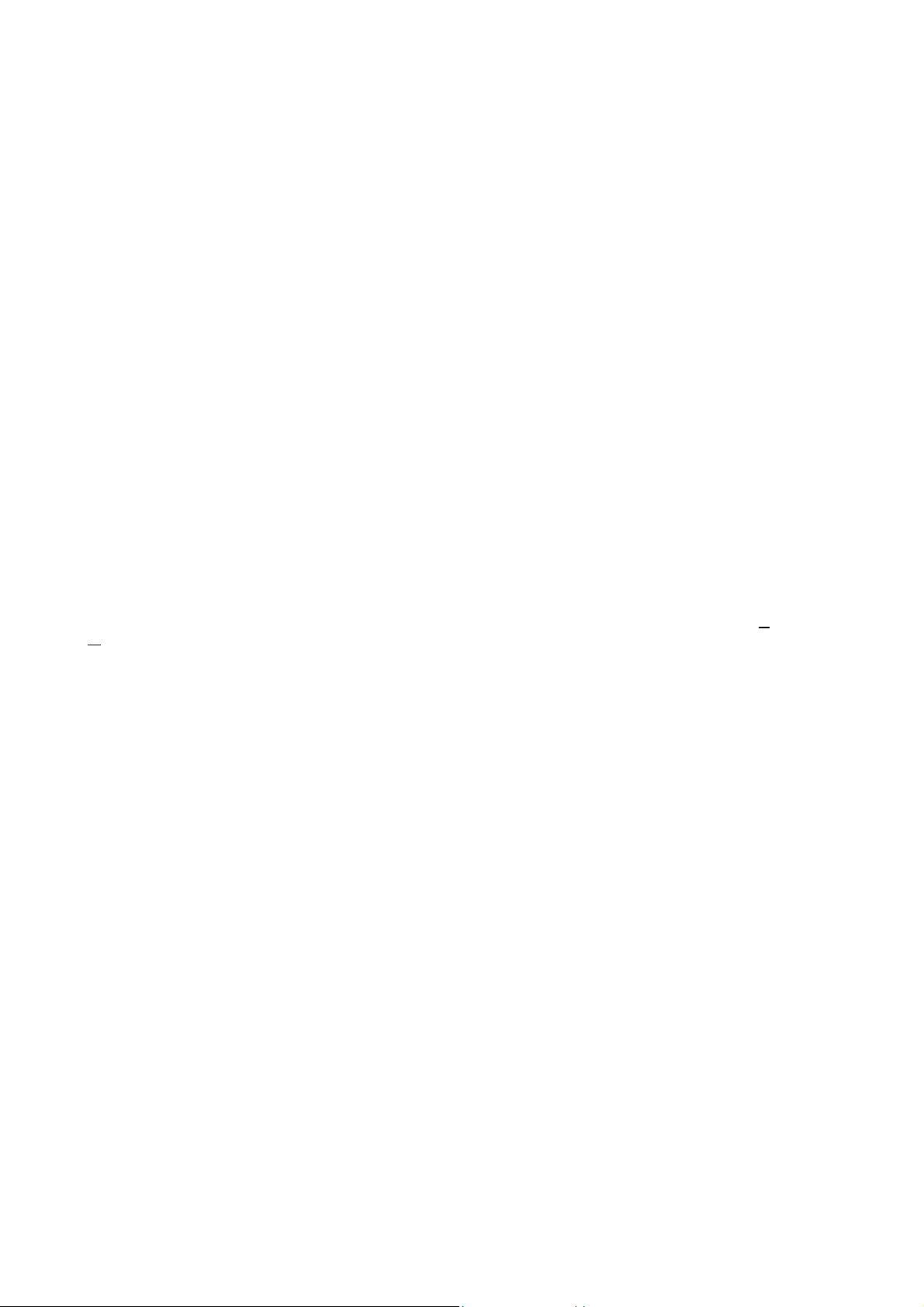
Programmable Logic Control (PLC) on Control Module Level
2 Principle of Program Setup
As it would be a too high effort to realize a comfortable mathematical formula system we created a syntax which
is easy to input and easy to realize.
As we assume that customers or service people have to setup the program only one times for an installed
system it should be acceptable to realize a form which is only done by inputting numbers.
Therefore we have mainly to differ between positive and negative numbers.
The program operations are assigned with negative numbers.
The operands which are used by these input operations are positive numbers. These positive numbers
symbolize signals which are part of a signal pool.
Also we have to know that there are used different classes of operands. That means we have different
classes of signal pools.
Those are:
• Input signals
• Output signals
• Actions.
In each of these classes exists an own numbering and we determine by the operator itself which class of these
operands is meant.
Remark:
Opposite to former versions allowing PLC function within ONE TFID/MLT/CAT 200 analyzer module (AM) or for
ONE TFID/MLT analyzer (or CAT 200analyzer resp.) ONLY now the system PLC is based on the C
M
odule level (CM).
This allows to include ALL analyzer modules resp. MLT channels of a NGA 2000 analyzer system into the PLC
system.
The results of the system PLC can be put onto the programmable Input/Output Modules SIO or DIO.
The SIO or DIO’s can work as Control Module I/O’s being then located in a platform or in a MLT, CAT 200 or
TFID Analyzer but also as local I/O’s in (remote) TFID, MLT or CAT 200 analyzer module.
ontrol
HAS55E03IM11S(1) [NGA-e (TFID Software 3.7.x)] CM PLC Page 4
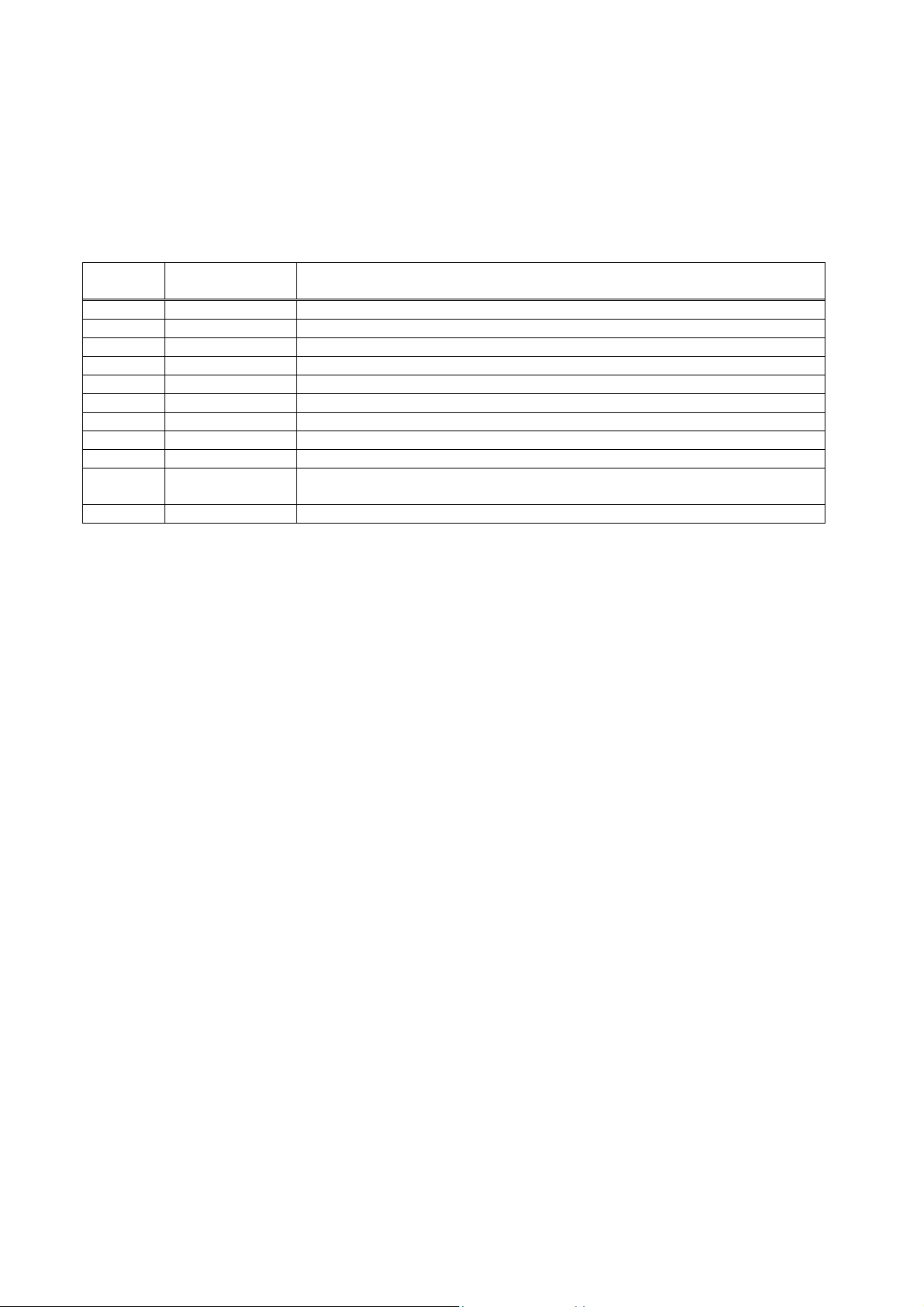
Programmable Logic Control (PLC) on Control Module Level
3 Operators
In the following table we find all the currently available operators (negative numbers) and their meaning. Hereby
is used the acronym "IR" for the actually calculated intermediate result of the PLC program.
Table 3-1: The Operators of the System PLC
Operator
number
-10 IF i1 i2 if IR = True then IR = input signal with 1st following ID
-11 CALL actions call according IR by using following ID of actions pool
Acronym Description
-1 NOP no operation (placeholder)
-2 OR OR combine the input signals with following ID; store to IR
-3 AND AND combine the input signals with following ID; store to IR
-4 INVERT invert the IR
-5 STORE set/clear the output signal with the following ID according IR
-6 CLEAR clear the IR
-7 END end of program
-8 SET set the IR
-9 LOAD load IR according input signal with following ID;
else IR = input signal with 2
nd
following ID
HAS55E03IM11S(1) [NGA-e (TFID Software 3.7.x)] CM PLC Page 5

Programmable Logic Control (PLC) on Control Module Level
4 Input Signals
In the platform PLC we have a signal pool for the input signals.
The first part in this pool are fix assigned the rest of the signals are free assignable.
Table 4-1: Example of an Input Signals Pool
Signal
Assignment assignment type
ID
1 PLC Result 1 fixed
2 PLC Result 2 fixed
3 PLC Result 3 fixed
.. .. fixed
15 PLC Result 15 fixed
16 PLC Memory 1 fixed
17 PLC Memory 2 fixed
.. .. fixed
30 PLC Memory 15 fixed
31 PLC Timer1 Out fixed
32 PLC Timer2 Out fixed
33 PLC Timer3 Out fixed
34 PLC Timer4 Out fixed
35 PLC Timer5 Out fixed
36 PLC Timer6 Out fixed
37 PLC Timer7 Out fixed
38 PLC Timer8 Out fixed
39 reserved fixed
40 reserved fixed
41 System-DIO-Board 1 Input 1 fixed
42 System-DIO-Board 1 Input 2 fixed
.. .. fixed
47 System-DIO-Board 1 Input 7 fixed
48 System-DIO-Board 1 Input 8 fixed
49 System-DIO-Board 2 Input 1 fixed
50 System-DIO-Board 2 Input 2 fixed
.. .. fixed
55 System-DIO-Board 2 Input 7 fixed
56 System-DIO-Board 2 Input 8 fixed
57 System-Pump 1 fixed
58 System-Pump 2 fixed
.. .. fixed
62 reserved fixed
63 On-Signal fixed
64 Off-Signal fixed
65 MLT1/CH1-Failure programmable
66 MLT1/CH1-Conc.Low-Low programmable
67 MLT1/CH3-Flow Low programmable
68 TFID-Cal. in progress programmable
69 CLD-Maintenance request programmable
70 Control Module-SYS:Valve1 programmable
71 Control Module-SYS:Valve2 programmable
72 Control Module-SYS:Valve3 programmable
.. .. programmable
127 not assigned programmable
128 not assigned programmable
HAS55E03IM11S(1) [NGA-e (TFID Software 3.7.x)] CM PLC Page 6

Programmable Logic Control (PLC) on Control Module Level
5 Output Signals
The same principle as for input signals is used for the output signals. We have a pool of usable buffer places
where intermediate calculation results can be stored to.
The content of these buffers may be used for further processing.
Table 5-1: Output Signals Pool
Signal
Assignment Tip
ID
1 Result 1 full usable LON variable (PLCRESULT1)
2 Result 2 full usable LON variable (PLCRESULT2)
3 Result 3 full usable LON variable (PLCRESULT3)
.. .. full usable LON variable
.. .. full usable LON variable
14 Result 14 full usable LON variable (PLCRESULT14)
15 Result 15 full usable LON variable (PLCRESULT15)
16 Memory 1 intermediate storage
17 Memory 2 intermediate storage
.. .. intermediate storage
.. .. intermediate storage
29 Memory 14 intermediate storage
30 Memory 15 intermediate storage
31 Timer 1 Input1 usage depends on timer mode
32 Timer 2 Input1 usage depends on timer mode
33 Timer 3 Input1 usage depends on timer mode
34 Timer 4 Input1 usage depends on timer mode
35 Timer 5 Input1 usage depends on timer mode
36 Timer 6 Input1 usage depends on timer mode
37 Timer 7 Input1 usage depends on timer mode
38 Timer 8 Input1 usage depends on timer mode
39 reserved
40 reserved
41 Timer 1 Input2 usage depends on timer mode
42 Timer 2 Input2 usage depends on timer mode
43 Timer 3 Input2 usage depends on timer mode
44 Timer 4 Input2 usage depends on timer mode
45 Timer 5 Input2 usage depends on timer mode
46 Timer 6 Input2 usage depends on timer mode
47 Timer 7 Input2 usage depends on timer mode
48 Timer 8 Input2 usage depends on timer mode
49 reserved
50 reserved
.. ..
56 reserved
57 System-Pump 1 full usable LON variable (SYSPUMP1)
58 System-Pump 2 full usable LON variable (SYSPUMP2)
59 reserved
.. ..
69 reserved
70 reserved
HAS55E03IM11S(1) [NGA-e (TFID Software 3.7.x)] CM PLC Page 7

Programmable Logic Control (PLC) on Control Module Level
In the output signal pool the Results1..15 are assigned as full usable LON variable-array.
They are also implemented in the STCONT/STNAME-feature. So the PLC Results can be linked to digital
outputs of DIO or to the relays of SIO.
They are also implemented in the SVCONT/SVNAME-feature. So we are able to link them to analog outputs of
SIO, the bargraphs display and to the system calculator signals.
By using the signal IDs of the signal pools we determine the input resp. the output signal operands in the PLC's
program.
Following are examples that use the signal assignment of "Table 4-1: Example of an Input Signals Pool".
Result1 = (MLT1/CH1-Failure) OR (MLT/CH1-Conc.Low-Low) OR (DIO1-Input5)
Table 5-2: Example of a PLC program using input and output signals
Step (o+1) -2 OR (at beginning the intermediate result IR = 0)
Step (o+2) 65 Input-Signal 65 (here: MLT1/CH1-Failure)
Step (o+3) 66 Input-Signal 66 (here: MLT/CH1-Conc.Low-Low)
Step (o+4) 45 Input-Signal 45 (System-DIO-Board 1 Input 5)
Step (o+5) -5 Store IR to output buffer
Step (o+6) 1 Output-Signal 1 (PLC Result 1)
Step (o+7) -7 End of program
SR-Flip-Flop
Set
(DIO1-Input5)
Reset
(DIO1-Input6)
Out
(Result5)
0 0 last Out
0 1 0
1 0 1
1 1 1
Table 5-3: Example of a SR-Flip-Flop as PLC program
Step (o+1) -9 LOAD
Step (o+2) 46 IR = 'Reset' ->Input-Signal 46 (System-DIO-Board 1 Input 6)
Step (o+3) -10 IF (Reset = 1)
Step (o+4) 64 then IR = 0
Step (o+5) 5 else IR = last Out (PLC Result 5)
Step (o+6) -5 STORE
Step (o+7) 30 to Memory15
Step (o+8) -9 LOAD
Step (o+9) 45 IR = 'Set' ->Input-Signal 45 (System-DIO-Board 1 Input 5)
Step (o+10) -10 IF (Set = 1)
Step (o+11) 63 then IR = 1
Step (o+12) 30 else Memory15
Step (o+13) -5 STORE
Step (o+14) 5 to Out (PLC Result 5)
Step (o+15) -7 End of program
HAS55E03IM11S(1) [NGA-e (TFID Software 3.7.x)] CM PLC Page 8

Programmable Logic Control (PLC) on Control Module Level
6 Actions
The same principle as for input and output signals is used again for the actions We have a pool where available actions of the different modules can be assigned to. By using the action IDs of this pool the single actions can be called according to the intermediate result which is calculated in the PLC program.
Table 6-1: Example of an Actions Pool
Action
ID
1 MLT1/CH1-AM:Zero-Cal programmable
2 MLT1/CH1-HoldAnalogOutput programmable
3 MLT1/CH3-ExtStatus1 programmable
4 MLT1/CH2-External failure programmable
5 Control Module-SYS:Zero-Cal programmable
6 Control Module-SYS:Cancel-Cal programmable
7 not assigned programmable
8 not assigned programmable
19 not assigned programmable
20 not assigned programmable
Following is an example that uses the signal assignment of "Table 4-1: Example of an Input Signals Pool" and
of "Table 6-1: Example of an Actions Pool"
This means: Start zero calibration of MLT1/CH1 if flow of MLT1/CH3 is not too low and digital input 5 of DIO-
Table 6-2: Example of a PLC program using actions
Assignment assignment type
.. programmable
.. programmable
MLT1/CH1-AM:Zero-Cal = /(MLT1/CH3-Flow Low) AND (DIO1-Input5)
Board 1 goes high.
Step (o+1) -2 OR (at beginning the intermediate result IR = 0)
Step (o+2) 67 Input-Signal 67 (here: MLT1/CH3-Flow Low)
Step (o+3) -4 invert the IR (build "/(MLT1/CH3-Flow Low)" )
Step (o+4) -3 AND (current IR with following input signals)
Step (o+5) 37 Input-Signal 37 (System-DIO-Board 1 Input 5)
Step (o+5) -8 perform action
Step (o+6) 1 Action-ID 1 (here: MLT1/CH1-AM:Zero-Cal)
Step (o+7) -7 End of program
HAS55E03IM11S(1) [NGA-e (TFID Software 3.7.x)] CM PLC Page 9
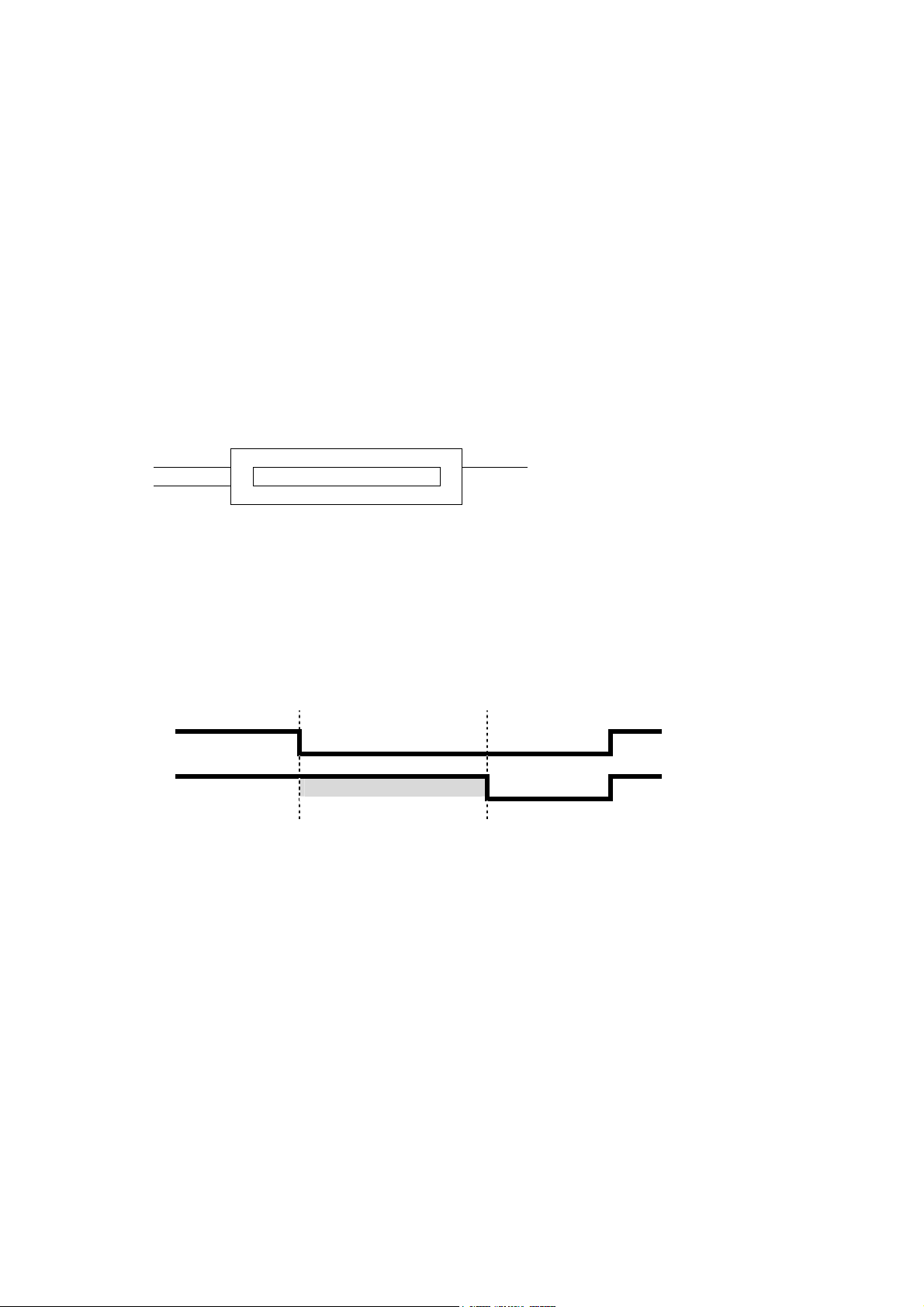
Programmable Logic Control (PLC) on Control Module Level
7 Time controlled Logic
In order to do time dependent logic controls it is necessary to use timers.
These timers enable us to have:
• switch-off delays
• switch-on delays
• configurable pulse width square waves
• date and time controlled start of timer functions
To achieve all these variety of features the timers are implemented in different running modes. To control the
timers by other PLC signals the timers are provided with 2 digital inputs. The function of the digital inputs
depends on the elected timer mode.
The output of the timer function block is used by the PLC again for further processing.
Picture 7-1: The Timer Function Block
Input 1
internal timer parameters Output
Input 2
7.1 Off-Delay Mode
The following picture shows the timed response of the 'Off-delay' timer mode.
Picture 7-2: Off-delay Timer Mode Diagram
Input1
Output time duration
When 'Input1' of the timer is True, 'Output' is set True and the elapsed time counter is set to zero.
When 'Input1' is False for longer than the 'time duration', 'Output' is set False.
That means it is specified the time duration that must elapse before the False output value is applied.
'Input2' of the timer is not used in this mode.
HAS55E03IM11S(1) [NGA-e (TFID Software 3.7.x)] CM PLC Page 10
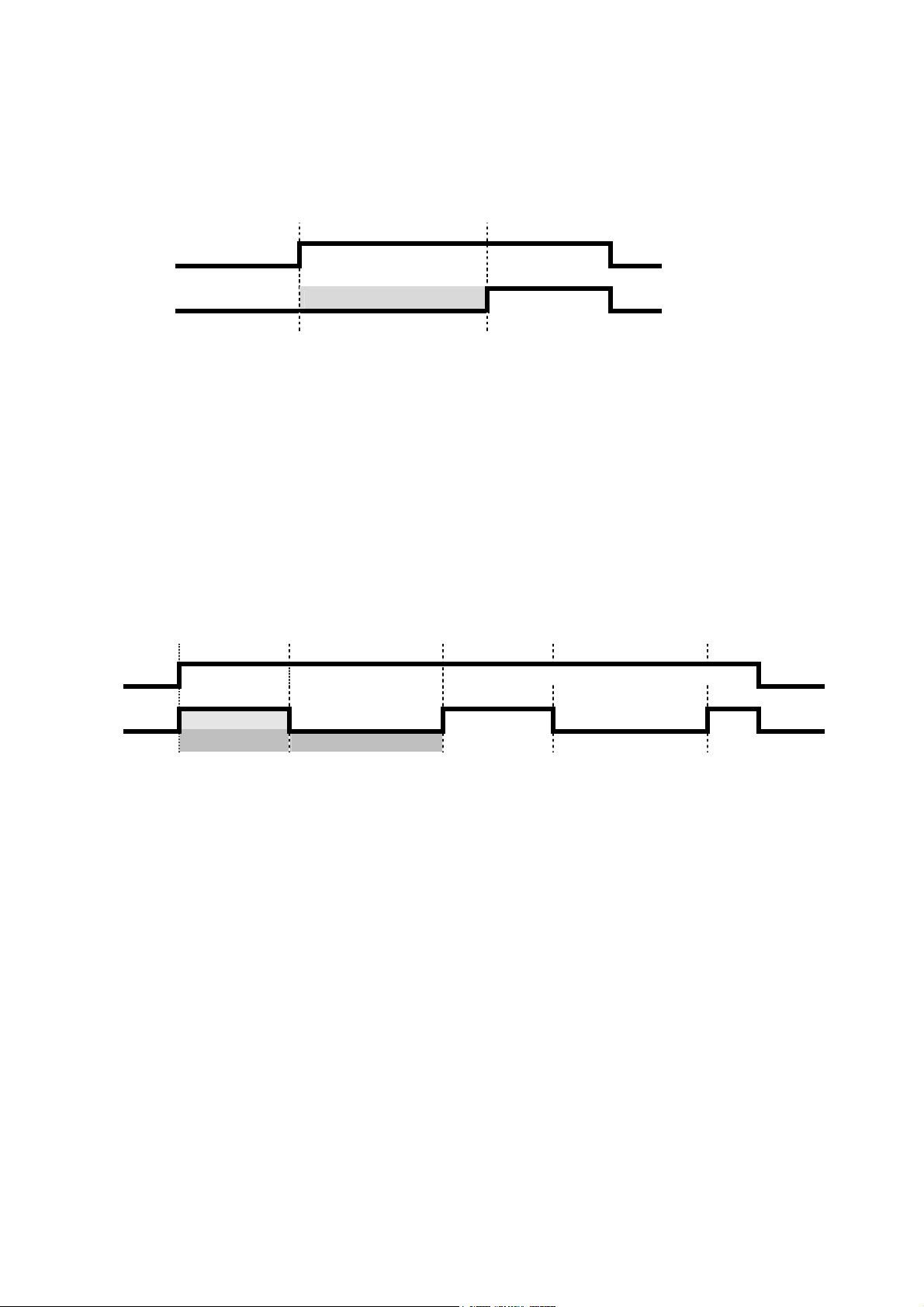
Programmable Logic Control (PLC) on Control Module Level
7.2 On-Delay Mode
The following picture shows the timed response of the 'On-delay' timer mode.
Picture 7-3: On-delay Timer Mode Diagram
Input1
Output time duration
When 'Input1' of the timer is False, 'Output' is set False and the elapsed time counter is set to zero. When
'Input1' is True for longer than the 'time duration', 'Output' is set True.
That means it is specified the time duration that must elapse before the True output value is applied.
'Input2' of the timer is not used in this mode.
7.3 Repeated Pulse Mode
The following picture shows the timed behavior of the 'Repeated-Pulse' timer mode.
Picture 7-4: Repeated-Pulse Timer Mode Diagram
Input1
Output high duration
period time
When 'Input1' of the timer is False, 'Output' is set False.
When 'Input1' is True, the 'Output' is set according a square wave. On the rising edge of 'Input1' it begins with
setting the 'Output' True until the high duration time is elapsed. Then 'Output' is set False and remains False for
the rest of the period time. Then 'Output' is set True again for the high duration time, and so forth. This
procedure goes on endless until Input1 is set False.
'Input2' of the timer is not used in this mode.
HAS55E03IM11S(1) [NGA-e (TFID Software 3.7.x)] CM PLC Page 11
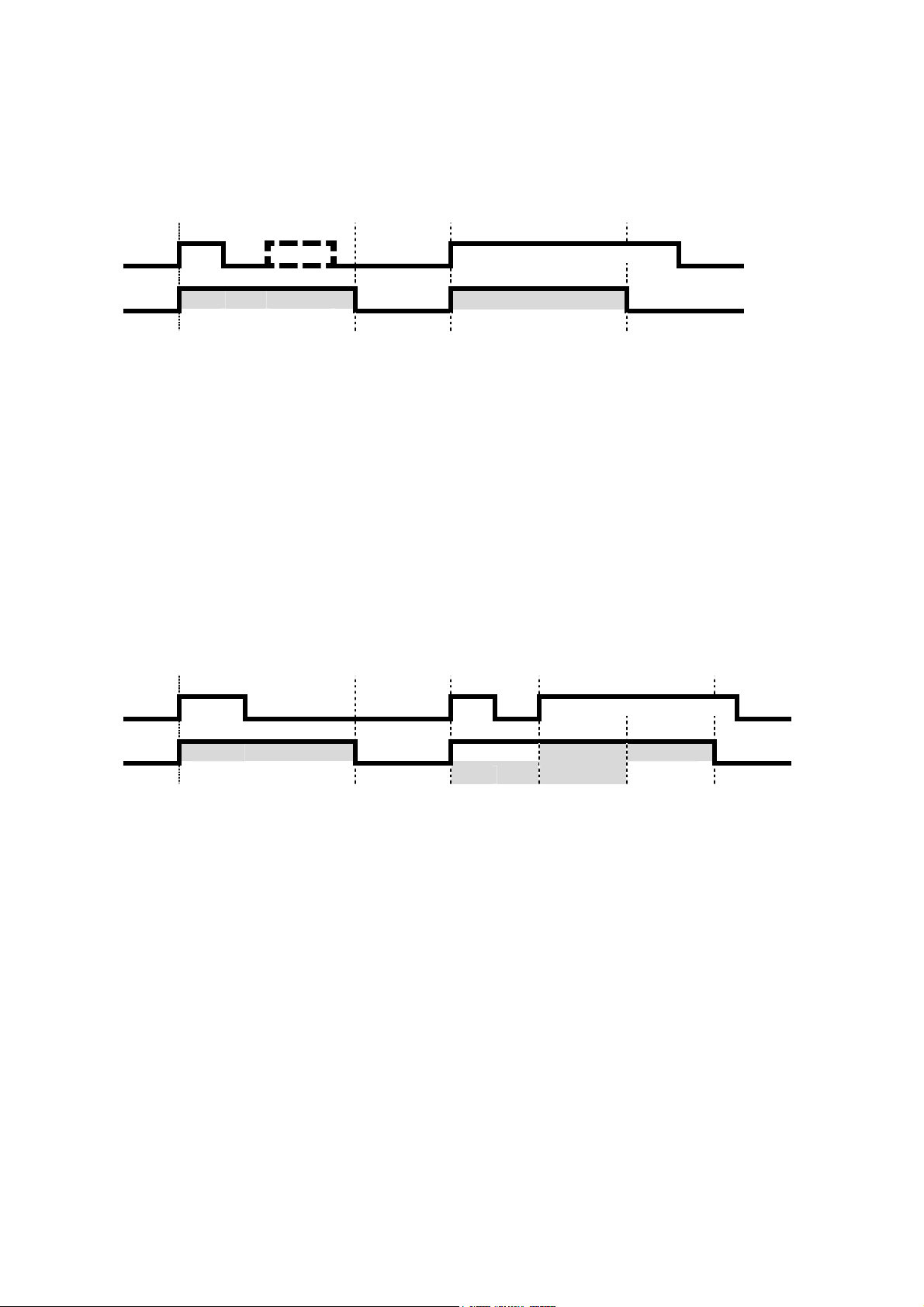
Programmable Logic Control (PLC) on Control Module Level
7.4 Single Pulse Mode
The following picture shows the timed behavior of the 'Single Pulse' timer mode.
Picture 7-5: Single Pulse Timer Mode Diagram
Input1
Output time duration time duration
When 'Input1' of the timer changes from False to True (rising edge trigger) during 'Output' is False, 'Output' is
set True until time duration is elapsed. Then 'Output' is set False.
'Input2' of the timer is not used in this mode.
Tips: The pulse width on Input1 is not relevant, the duration of the pulse on 'Output' is always the same. The level changes on Input1
are scanned on a configurable rate. Therefore the time between edges (rising and falling) has to be at minimum of this set update
rate.
7.5 Retriggering Single Pulse Mode
The following picture shows the timed behavior of the 'Retriggering Single Pulse' timer mode.
Picture 7-6: Retriggering Single Pulse Timer Mode Diagram
retrigger
Input1
Output time duration time duration 2
time duration 1
When 'Input1' of the timer changes from False to True (rising edge trigger), 'Output' is set True until time
duration is elapsed. Then 'Output' is set False.
When 'Input1' changes from False to True again during Output is still set True the elapsing of the duration starts
new.
'Input2' of the timer is not used in this mode.
Tips: The pulse width on Input1 is not relevant, the duration of the pulse on 'Output' is only stretched if there is a rising edge on Input1
again.
The level changes on Input1 are scanned on a configurable rate. Therefore the time between edges (rising and falling) has to be
at minimum of this set update rate.
HAS55E03IM11S(1) [NGA-e (TFID Software 3.7.x)] CM PLC Page 12
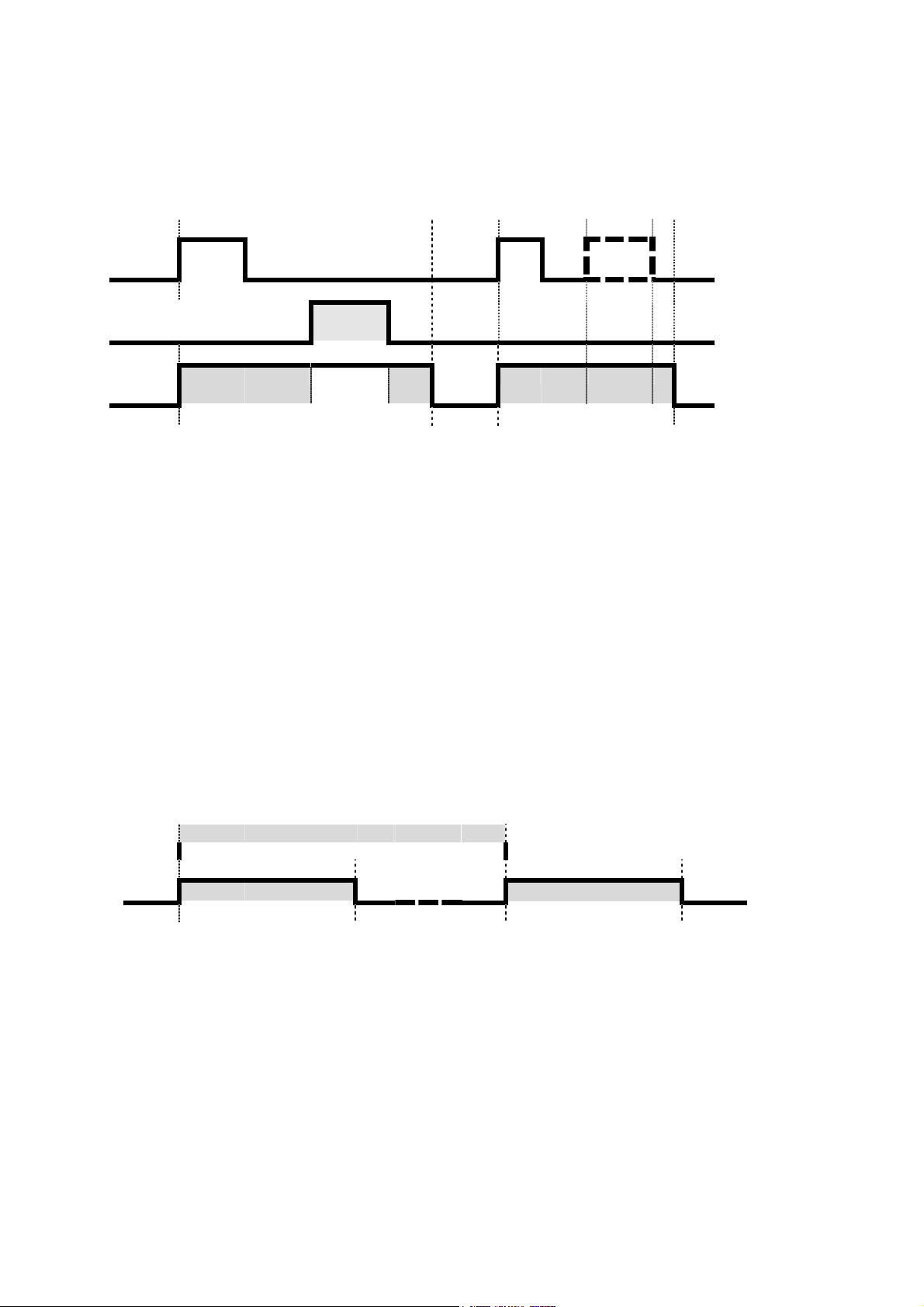
Programmable Logic Control (PLC) on Control Module Level
7.6 Inhibited Single Pulse Mode
The following picture shows the timed behavior of the 'Inhibited Single Pulse' timer mode.
Picture 7-7: Inhibited Single Pulse Timer Mode Diagram
Input1
(Trigger)
Input2
(Inhibit)
Output
When 'Input1' (logical trigger) of the timer transitions from False to True (rising edge trigger), 'Output' is set True
until time duration is elapsed. Then 'Output' is set False.
'When 'Input2' (logical inhibit) of the timer is set during 'Output' is True (elapsing duration) the time stops and
retains its value until Input2 transitions to False again. I.e., the duration time is increased by the inhibit pulses
duration.
Tips: The duration of the pulse on 'Output' does not depend on the pulse width of Input1.
Inhibit
pulse
time duration time duration
The level changes on Input1 are scanned on a configurable rate. Therefore the time between edges (rising and falling) has to be
at minimum of this set update rate.
7.7 Clock Triggered Pulse Mode
In the clock triggered pulse mode the behavior of the output is similar as in 'single pulse mode'. But the pulse is
not triggered by Input1 but at a certain date/time.
Picture 7-8: Clock Triggered Pulse Timer Mode Diagram
interval time
Date Time Date Time
Output time duration time duration
When the real time clock of the device reaches a set date/time (time trigger), 'Output' is set True until time
duration is elapsed. Then 'Output' is set False.
This procedure recurs after a set interval time.
'Input1' and 'Input2' of the timer are not used in this mode.
HAS55E03IM11S(1) [NGA-e (TFID Software 3.7.x)] CM PLC Page 13
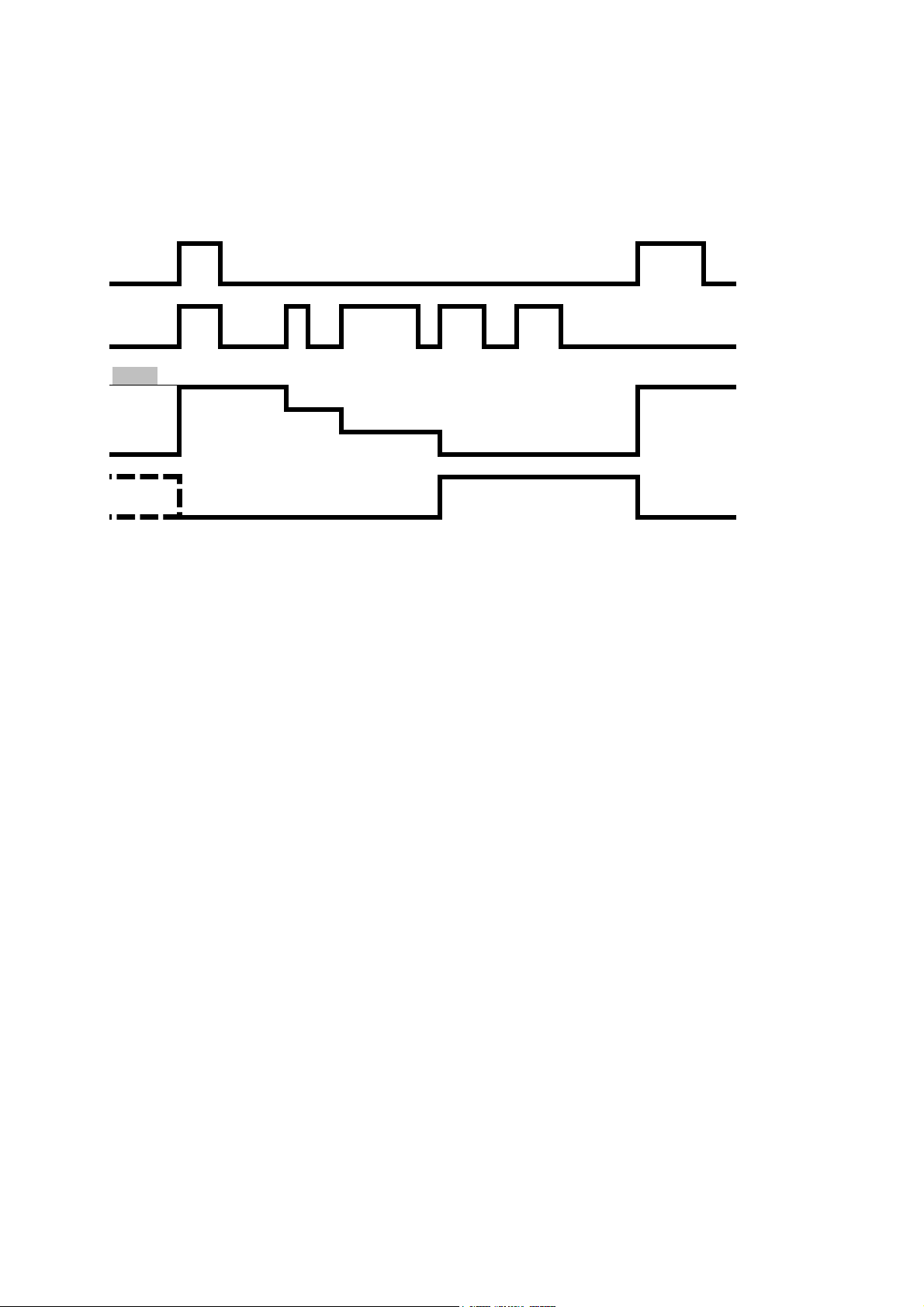
Programmable Logic Control (PLC) on Control Module Level
7.8 Counter Mode
The following picture shows the timed behavior of the 'Counter' mode.
Picture 7-9: Counter Mode Diagram
Input2
(Reset)
Input1
(Trigger)
Preset (here : 3)
2
internal 1
count 0
Output
When 'Input2' (logical 'Reset') of the timer is set to True, 'Output' is set False and the internal decrement counter
is set to its preset value.
After Input2 is set False the rising edges on Input1 (logical 'Trigger') decrement the counter. When the counter
is less than or equal to zero, 'Output' is set True and the counter holds its value.
Tips: The level changes on Input1 are scanned on a configurable rate. Therefore the time between edges (rising and falling) has to be
at minimum of this set update rate.
HAS55E03IM11S(1) [NGA-e (TFID Software 3.7.x)] CM PLC Page 14
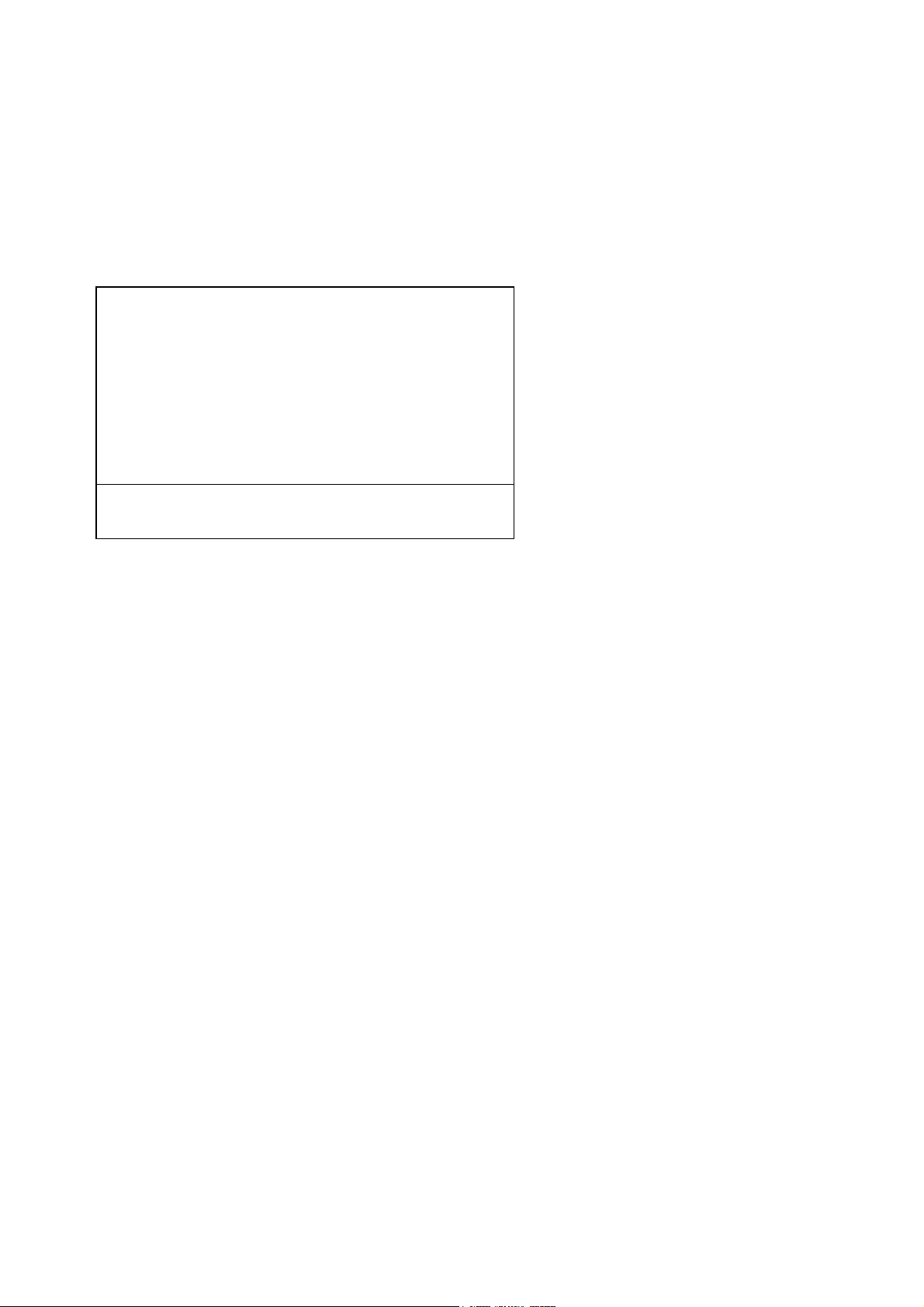
Programmable Logic Control (PLC) on Control Module Level
8 Menu Tree for the System PLC
The following pictures show the menu tree and the LON variables which are assigned to the single menu lines.
System configuration and diagnostics...
↓
System programmable logic control (PLC)...
↓
- System programmable logic control (PLC)-
Programming...
Signals...
Timer...
Results...
PLC is: Cycle: 1.0 s
Program error in step: 0
Picture 8-1: System PLC Menu
With the 'PLC is' parameter we disable or enable PLC function. Also, with enabling the PLC there is the choice
with which cyclic rate the programmed algorithm is called.
• Disabled
• has a Program Error (after trying to enable)
• Cycle 0.1 s
• Cycle 0.2 s
• Cycle 0.5 s
• Cycle 1.0 s
In the case of a program error by the 'Program error in step:' parameter is displayed in what step of the program
this error happened. If there is no error this parameter equals '0'.
fct: PLCPROG_
PLCSTATUS
PLCERRLINE
HAS55E03IM11S(1) [NGA-e (TFID Software 3.7.x)] CM PLC Page 15

Programmable Logic Control (PLC) on Control Module Level
8.1 Submenu 'Signals'
All programmable signal assignments are done in the submenu 'Signals...".
System configuration and diagnostics...
↓
System programmable logic control (PLC)...
↓
Signals...
↓
- Signals -
Actions...
- Input signals -
Signal number: 65
Choose signal source module...
Choose signal...
Signal name: Failure
Signal comes from: MLT/CH1
Current signal level: Off
View... Outputs
Picture 8-2 : Input Signal Assignment of System PLC
The single signals of the pool (selected by 'Signal number') are assigned by first selecting the source analyzer
module (AM) resp. analyzer channel of the requested signal and then the signal name itself.
Please, note that it is only possible to modify the programmable type of signal numbers.
For the signal name's selection there is used an already implemented feature of the AMs. It has being used for
the digital outputs of the DIO resp. the SIO module. It is the STCONT/STNAME variable mechanism. This
mechanism provides the possibility to have a link to the LON variables of an AM which are listed in the STCONT
enum. In the STNAME variable are listed the related human readable strings.
If we want to assign the signals not via the menu but via LON variable access we have to do the following steps:
1. Enter signal number by setting PLCSIGNUMC.
2. Enter the source of the signal by setting PLCSRCC to the TAG-variable's string of the requested channel.
3. Set PLC_ENTRYSIG (instead of using PLCSIGC) to the enum value that the signal has in the STCONTvariable.
PLCSIGNUMC [65 .. 128]
PLCSRCSEL_
PLCSIGSEL_
PLCSIGC
PLCSRCC
PLCLEVELC
fct3: PLCSIGLST_
fct5: PLCOUTLST_
HAS55E03IM11S(1) [NGA-e (TFID Software 3.7.x)] CM PLC Page 16
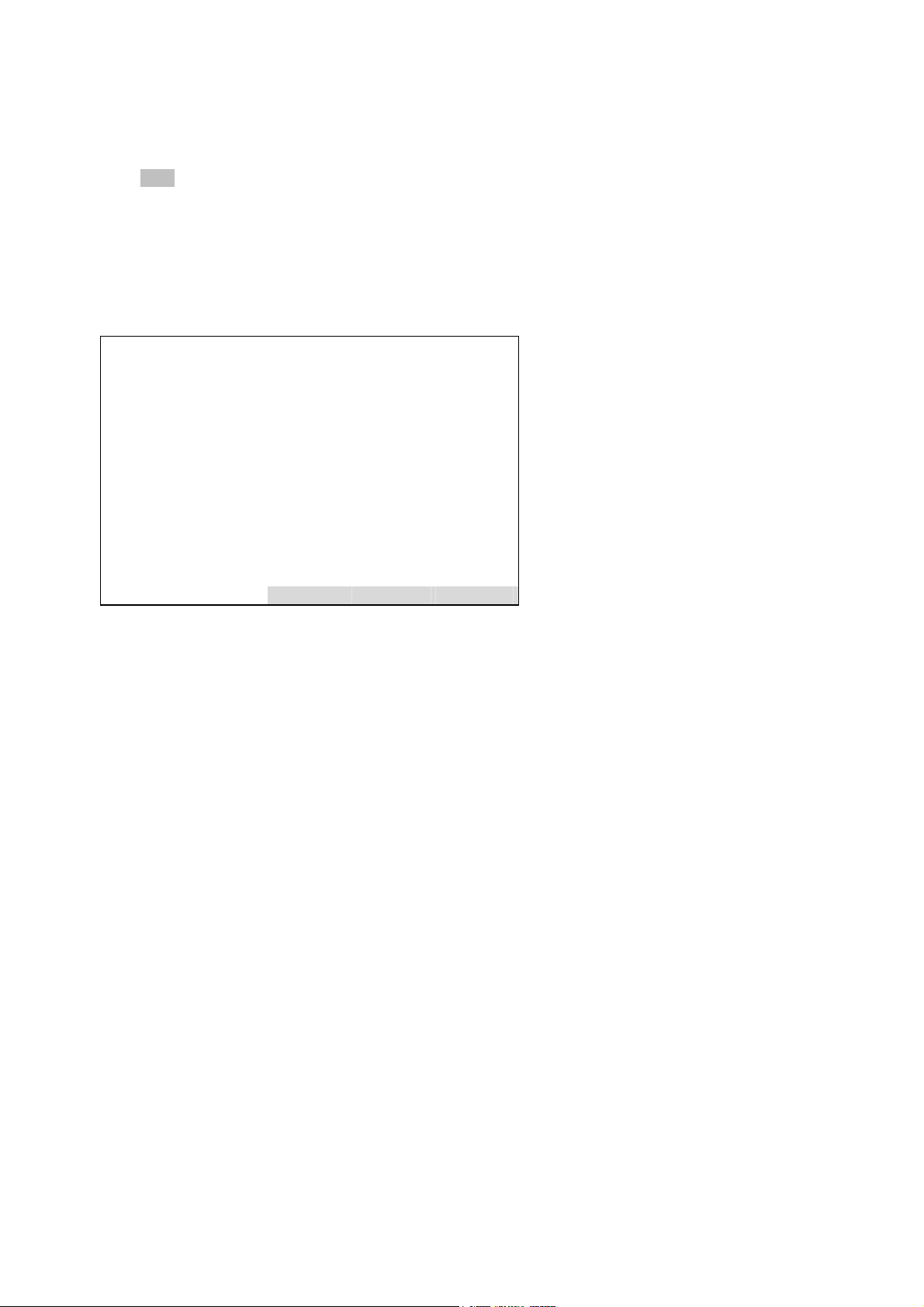
Programmable Logic Control (PLC) on Control Module Level
8.1.1 Input Signals Listing
Via the View function key it is possible to show a listing of the whole input signal pool with the entered
programmable as well as the fixed assignments.
The name of the fix signal assignments can be listed easily by using the enum variable PLC1INAME/
PLC2INAME which contains all the fix assigned signal's name (currently 64 names).
Here is shown a display according "Table 4-1: Example of an Input Signals Pool".
-- Signal List --
List offset: 60
Signal (o+1): ????: fix: Off
Signal (o+2): ????: fix: Off
Signal (o+3): ????: fix: Off
Signal (o+4): ????: fix: Off
Signal (o+5): Failure: MLT/CH1: Off
Signal (o+6): Conc.Low-Low: MLT/CH1: Off
Signal (o+7): Flow Low: MLT/CH3: On
Signal (o+8): Cal. in progress: FID: Off
Signal (o+9): Maintenance request: CLD: Off
Signal (o+10): ????: ????: Off
<< Back... >>
Picture 8-3: Listing of Input Signal Assignment
LISTOFFSET
MENU1LINE (live)
MENU2LINE (live)
MENU3LINE (live)
MENU4LINE (live)
MENU5LINE (live)
MENU6LINE (live)
MENU7LINE (live)
MENU8LINE (live)
MENU9LINE (live)
MENU10LINE (live)
fct3: BACKVARS
fct4: ESCAPE
fct5: LOADVARS
HAS55E03IM11S(1) [NGA-e (TFID Software 3.7.x)] CM PLC Page 17
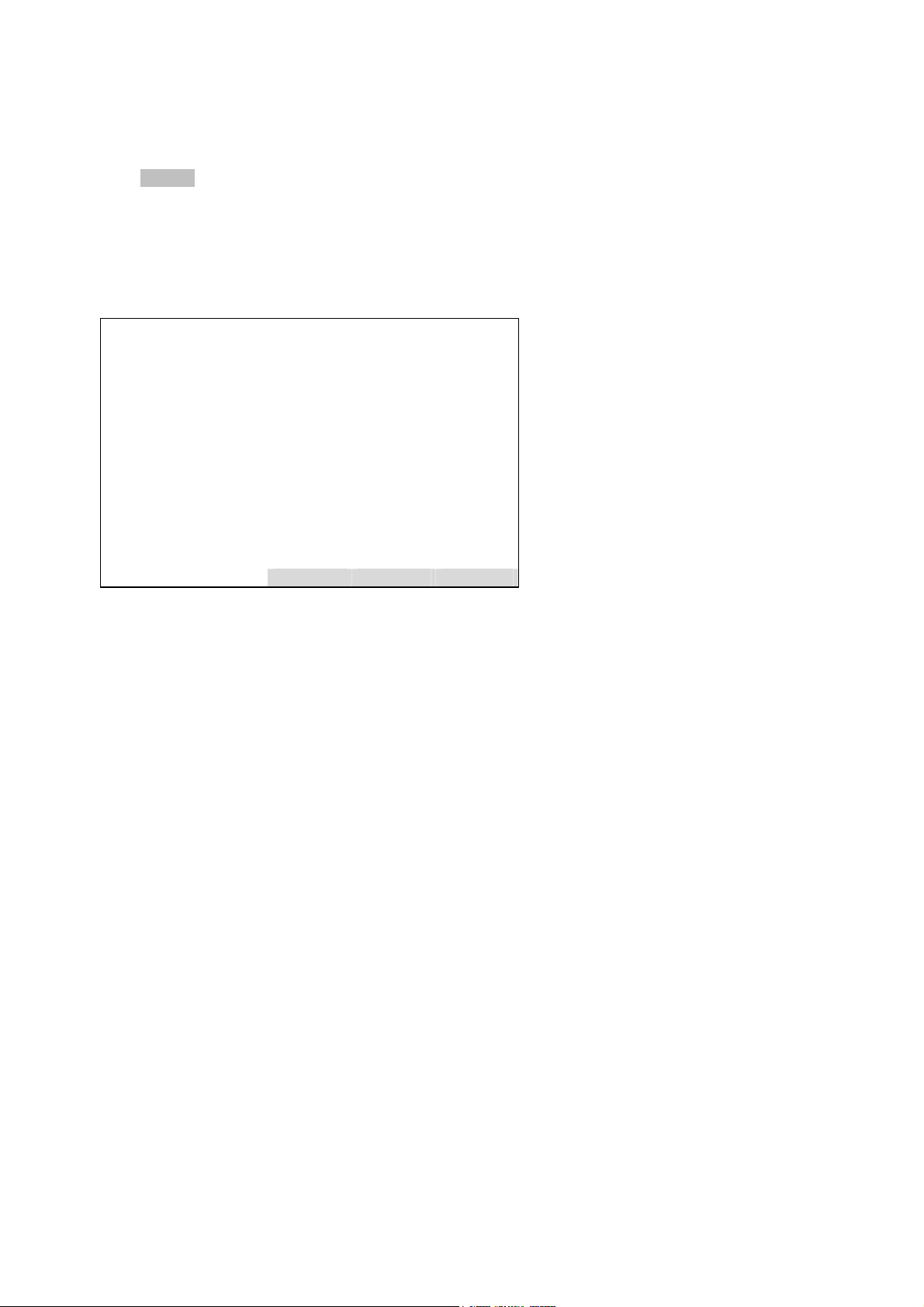
Programmable Logic Control (PLC) on Control Module Level
8.1.2 Output Signals Listing
Via the Outputs function key it is possible to show a listing of the whole output signal pool.
The name of the this fix output signal assignments can be listed easily by using the enum variable
PLC1ONAME/PLC2ONAME which contains all the fix assigned signal's name.
Here is shown a display with Output Signals
-- Signal List --
List offset: 30
Signal (o+1): PLC Timer-1 In1: Off
Signal (o+2): PLC Timer-2 In1: Off
Signal (o+3): PLC Timer-3 In1: Off
Signal (o+4): PLC Timer-4 In1: Off
Signal (o+5): PLC Timer-5 In1: Off
Signal (o+6): PLC Timer-6 In1: Off
Signal (o+7): PLC Timer-7 In1: Off
Signal (o+8): PLC Timer-8 In1: Off
Signal (o+9): Reserved: Off
Signal (o+10): Reserved: Off
<< Back... >>
Picture 8-4: Listing of Output Signal Assignment
LISTOFFSET
MENU1LINE (live)
MENU2LINE (live)
MENU3LINE (live)
MENU4LINE (live)
MENU5LINE (live)
MENU6LINE (live)
MENU7LINE (live)
MENU8LINE (live)
MENU9LINE (live)
MENU10LINE (live)
fct3: BACKVARS
fct4: ESCAPE
fct5: LOADVARS
HAS55E03IM11S(1) [NGA-e (TFID Software 3.7.x)] CM PLC Page 18

Programmable Logic Control (PLC) on Control Module Level
8.2 Submenu 'Actions'
All programmable action assignments are done in the submenu 'Actions...".
System configuration and diagnostics...
↓
System programmable logic control (PLC)...
↓
Signals...
↓
Actions...
↓
- Actions -
Action number: 1
Choose module...
Choose function...
Function name: AM:Zero-Cal
Action goes to: MLT/CH1
View...
Picture 8-5 : Actions Assignment of System PLC
The single actions of the pool (selected by 'Action number') are assigned by first selecting the source analyzer
module (AM) resp. analyzer channel of the requested action and then the function name itself.
For the function name's selection there is used an already implemented feature. It has being used for the digital
inputs of the DIO module. It is the STINAME and AM_INPUT/DI_MSGE variable mechanism. This mechanism
provides the possibility to have a link to functions of an AM which are listed in the STINAME-enum of the
platform or at the AM_INPUT-enum of the single modules.
If we want to assign the actions not via the menu but via LON variable access we have to do the following steps:
1. Enter action number by setting PLCACTNUMC.
2. Enter the source of the signal by setting PLCACTSRCC to the TAG-variable's string of the requested
channel.
3. Set PLC_ENTRYACT (instead of using PLCACTIONC) to the corresponding enum value. This value is
calculated by usage of STINAME of the platform and AM_INPUT of the selected module.
If you select an action which is listed in STINAME, the enum value is just the value of STINAME.
If you select an action which is listed in AM_INPUT you have to add the enum value of AM_INPUT to the
number of available enum values of STINAME.
PLCACTNUMC [1..20]
PLCASRCSEL_
PLCACTSEL_
PLCACTIONC
PLCACTSRCC
fct3: PLCACTLST_
HAS55E03IM11S(1) [NGA-e (TFID Software 3.7.x)] CM PLC Page 19

Programmable Logic Control (PLC) on Control Module Level
8.2.1 Actions Listing
It is possible to show a listing of the whole actions pool with the entered assignments as well as the
corresponding signal levels.
System configuration and diagnostics...
↓
System programmable logic control (PLC)...
↓
Signals...
↓
Actions...
↓
View...
↓
-- Action List --
List offset: 0
Signal (o+1): AM:Zero-Cal: MLT/CH1: Off
Signal (o+2): HoldAnalogOutput: MLT/CH1: Off
Signal (o+3): ExtStatus1: MLT/CH3: On
Signal (o+4): External failure: MLT1/CH2: Off
Signal (o+5): SYS:Zero-Cal: Control Module: Off
Signal (o+6): SYS:Cancel-Cal: Control Module: Off
Signal (o+7): ????:????:Off
Signal (o+8): ????:????:Off
Signal (o+9): ????:????:Off
Signal (o+10): ????:????:Off
<< Back... >>
Picture 8-6: Listing of Actions Assignment
LISTOFFSET
MENU1LINE (live)
MENU2LINE (live)
MENU3LINE (live)
MENU4LINE (live)
MENU5LINE (live)
MENU6LINE (live)
MENU7LINE (live)
MENU8LINE (live)
MENU9LINE (live)
MENU10LINE (live)
fct3: BACKVARS
fct4: ESCAPE
fct5: LOADVARS
HAS55E03IM11S(1) [NGA-e (TFID Software 3.7.x)] CM PLC Page 20

Programmable Logic Control (PLC) on Control Module Level
8.3 Submenu 'Timers'
The setup of the timers is configured in the submenu 'Timers...".
System configuration and diagnostics...
↓
System programmable logic control (PLC)...
↓
Timers...
↓
- Timers -
Timer number: 1
Timer mode: Off-delay
Duration: 30 sec
Period / Counts: 180 sec
Hours (0..23): 15
Minutes: 10
Month: 3
Day: 21
View... States...
Picture 8-7: Timers Setup of System PLC
PLCTMRNUMC [1..8]
PLCTMRMODC [see Table 8-1]
PLCDURATC [1..3600]
PLCTIMC [1..3600] / PLCUC
PLCHOURC
PLCMINUTC
PLCMONTHC
PLCDAYC
fct3: PLCTMRLST_
fct4: PLCTMRSTAT_
(variable unit)
The single timers are configured by first selecting the timer number itself (currently 1...8).
Further configuration parameters depend on the mode the timer has to run in. Therefore the mode has to be
elected as next.
In following table see the selectable timer modes and the related meaning of the rest of the parameters.
Table 8-1: Different Timer Modes and the Related Meaning of the other Parameters
Timer mode Off-
delay
Duration delay
time
Period/
Counts
Hours
Minutes
Month
Day
For more information on the different timer modes see also chapter "7 Time controlled Logic".
HAS55E03IM11S(1) [NGA-e (TFID Software 3.7.x)] CM PLC Page 21
On-
delay
delay
time
- - period time
- - - - - - date/time of
Repeated-
Pulse
True pulse
width
[seconds]
Single-Pulse Retrig-Single-
Pulse
True pulse
width
- - - Interval time
min. True
pulse width
Inhib-Single-
Pulse
min. True
pulse width
Clock-Trig-
Pulse
True pulse
width
[minutes]
next
triggering
the pulse
Counter
-
Preset
count value
-

Programmable Logic Control (PLC) on Control Module Level
It is possible to show a listing of the timers' configuration.
System configuration and diagnostics...
↓
System programmable logic control (PLC)...
↓
Timers...
↓
View...
↓
- Timer Setup -
Offset (o): 0
Mode / Duration of timer 1+o: On-delay / 20 s
Period / Counts: --- Next Start time: ---Mode / Duration of timer 2+o: Clock-Trig-Pulse / 20 s
Period / Counts: 1440 min
Next start Time & Date: 10:30:00 January 31, 2002
Mode / Duration of timer 3+o: Repeated-Pulse / 2 s
Period / Counts: 6 s
Next Start time: ----
<< Back... >>
Picture 8-8: Listing of Timers' Configuration
It is possible to show the actual states of timers' inputs and outputs as well as the current counting to perform
the different timing functions.
System configuration and diagnostics...
↓
System programmable logic control (PLC)...
↓
Timers...
↓
States...
↓
- Timer States -
Offset (o): 0
Timer 1+o (In1/In2/Out): On/Off/Off
Count: 3
Timer 2+o (In1/In2/Out): Off/On/On
Count: 7
Timer 3+o (In1/In2/Out): Off/Off/ Off
Count: 3
Timer 4+o (In1/In2/Out): On/On/On
Count: 0
Timer 5+o (In1/In2/Out): Off/Off/Off
Count: 0
<< Back... >>
Picture 8-9: Display of Timers' States
LISTOFFSET
MENU1LINE
MENU2LINE
MENU3LINE
MENU4LINE
MENU5LINE
MENU6LINE
MENU7LINE
MENU8LINE
MENU9LINE
MENU10LINE
fct3: BACKVARS
fct4: ESCAPE
fct5: LOADVARS
LISTOFFSET
MENU1LINE
MENU2LINE
MENU3LINE
MENU4LINE
MENU5LINE
MENU6LINE
MENU7LINE
MENU8LINE
MENU9LINE
MENU10LINE
fct3: BACKVARS
fct4: ESCAPE
fct5: LOADVARS
HAS55E03IM11S(1) [NGA-e (TFID Software 3.7.x)] CM PLC Page 22

Programmable Logic Control (PLC) on Control Module Level
8.4 Submenu 'Programming'
After having done the setup of the signals and eventually necessary timers we can do the programming of PLC
algorithm itself. It is done in the submenu 'Programming...".
System configuration and diagnostics...
↓
System programmable logic control (PLC)...
↓
Programming...
↓
-- Programming --
Program offset (o): 0
Step (o+1): -2
Step (o+2): 67
Step (o+3): -4
Step (o+4): -3
Step (o+5): 37
Step (o+6): -8
Step (o+7): 1
Step (o+8): -7
Step (o+9): 0
Step (o+10): 0
<< Back... >>
Picture 8-10: Programming the System PLC
If we want to assign the signals not by means of the menu but via LON variable access we have to be aware of
following:
1. The PLC-programming as well as the programming for the system calculator happens indirectly via the edit
variable-array ED_INTx.
To differ what the programming is for there exists the LON variable PROGTYP.
Setting PROGTYP = 0 means we want to program the system calculator.
Setting PROGTYP = 1 means we want to program the system PLC.
2. By using the variable LISTOFFSET we determine what part of the whole programming list we want to
program.
For example, setting LISTOFFSET = 60, means by usage of ED_INT1...ED_INT10 we are able to modify
the program steps 61...70.
LISTOFFSET
ED_INT1
ED_INT2
ED_INT3
ED_INT4
ED_INT5
ED_INT6
ED_INT7
ED_INT8
ED_INT9
ED_INT0
fct3: BACKVARS
fct4: ESCAPE
fct5: LOADVARS
HAS55E03IM11S(1) [NGA-e (TFID Software 3.7.x)] CM PLC Page 23

Programmable Logic Control (PLC) on Control Module Level
8.5 Submenu 'Results'
The results of the PLC calculations can be observed in the submenu 'Results...".
System configuration and diagnostics...
↓
System programmable logic control (PLC)...
↓
Results...
↓
-- Results (1/2) --
PLC-Output-1: On
PLC-Output-2: Off
PLC-Output-3: Off
PLC-Output-4: Off
PLC-Output-5: Off
PLC-Output-6: Off
PLC-Output-7: Off
PLC-Output-8: On
PLC-Output-9: Off
PLC-Output-10: Off
Back... More...
Picture 8-11: Display of the System PLC Results
System configuration and diagnostics...
↓
System programmable logic control (PLC)...
↓
Results...
↓
More...
↓
-- Results (2/2) --
PLC-Output-11: On
PLC-Output-12: Off
PLC-Output-13: Off
PLC-Output-14: Off
PLC-Output-15: Off
Back... More...
PLCRESULT1
PLCRESULT2
PLCRESULT3
PLCRESULT4
PLCRESULT5
PLCRESULT6
PLCRESULT7
PLCRESULT8
PLCRESULT9
PLCRESULT10
fct4: ESCAPE
fct5: PLCRESULTS2
PLCRESULT11
PLCRESULT12
PLCRESULT13
PLCRESULT14
PLCRESULT15
HAS55E03IM11S(1) [NGA-e (TFID Software 3.7.x)] CM PLC Page 24

Programmable Logic Control (PLC) on Control Module Level
9 Applications
9.1 Stream Control with an active System Calibration
If the system calibration is in the 'sample gas state' we do not want to have only one sample gas stream flowing
but alternating 3 gas streams.
To realize this, we could use 2 timers which give us 3 different signal combinations. These 3 signal
combinations are evaluated in that way that for each combination one of the streams is switched on.
Timer1-Out Timer2-Out Stream 1 Stream 2 Stream 3
On On On Off Off
Off On Off On Off
Off Off Off Off On
Sample gas
Timer1-Out
Timer2-Out
Stream 1
Stream 2
Stream 3
To vary the switching durations we only have to configure the both timers.
Samplegas Valve
= Sys-Valve1
-
-
For the program we presuppose following assignments:
HAS55E03IM11S(1) [NGA-e (TFID Software 3.7.x)] CM PLC Page 25
Timer 2
Off-Delay
Duration = 60 sec
-
-
Samplegas
&
Timer 1
Repeated-Pulse
In
Duration = 60 sec
Period = 180 sec
Out
In
Timer1-Out Timer2-Out
-
-
&
Out
&
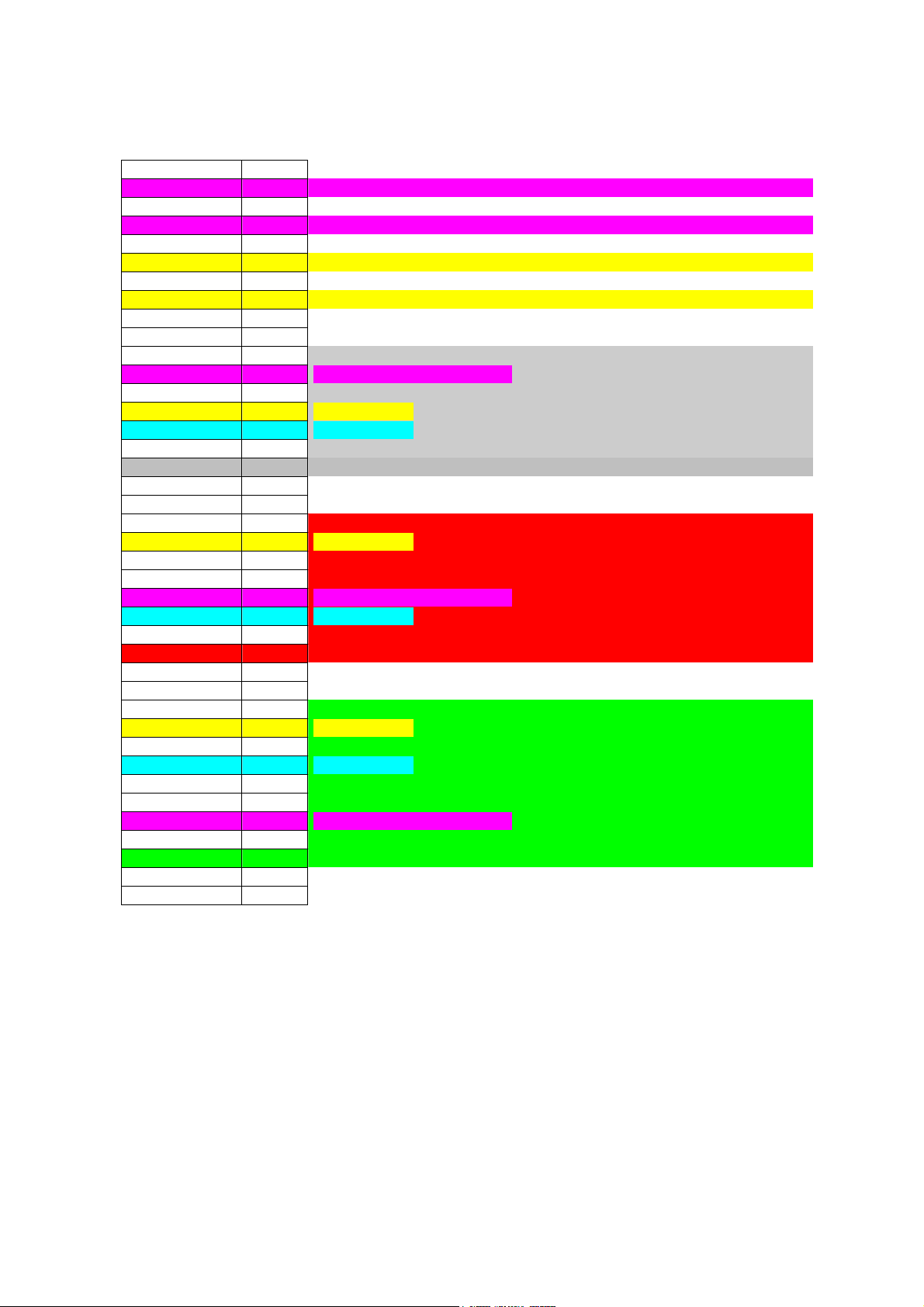
Programmable Logic Control (PLC) on Control Module Level
Input-ID 65 = Control Module: Sys.-Valve1
PLC-Result 1 = Stream 1
PLC-Result 2 = Stream 2
PLC-Result 3 = Stream 3
Step (1) -9 LOAD
Step (2) 65 Control-Module SYS:Valve-1 (= Input-Signal 65)
Step (3) -5 STORE to
Step (4) 31 Timer1-Input1 (= Output-Signal 31)
Step (5) -9 LOAD
Step (6) 31 Timer1-Output (= Input-Signal 31)
Step (7) -5 STORE to
Step (8) 32 Timer2-Input1 (= Output-Signal 32)
Step (9) -1
Step (10) -1
Step (11) -9 LOAD
Step (12) 65 Control-Module SYS:Valve-1 (= Input-Signal 65)
Step (13) -3 AND
Step (14) 31 Timer1-Output
Step (15) 32 Timer2-Output
Step (16) -5 STORE to
Step (17) 1 PLC-Result1 (= Output-Signal 1) => Stream 1
Step (18) -1
Step (19) -1
Step (20) -9 LOAD
Step (21) 31 Timer1-Output
Step (22) -4 INVERT
Step (23) -3 AND
Step (24) 65 Control-Module SYS:Valve-1
Step (25) 32 Timer2-Output
Step (26) -5 STORE to
Step (27) 2 PLC-Result2 (= Output-Signal 2) => Stream 2
Step (28) -1
Step (29) -1
Step (30) -9 LOAD
Step (31) 31 Timer1-Output
Step (32) -2 OR
Step (33) 32 Timer2-Output
Step (34) -4 INVERT (build: not Timer1-Output and not Timer2-Output)
Step (35) -3 AND
Step (36) 65 Control-Module SYS:Valve-1
Step (37) -5 STORE to
Step (38) 3 PLC-Result3 (= Output-Signal 3) => Stream 3
Step (39) -7 End of program
HAS55E03IM11S(1) [NGA-e (TFID Software 3.7.x)] CM PLC Page 26

Programmable Logic Control (PLC) on Control Module Level
9.2 Remote Valve Switching with an active System Calibration
We have a MLT AM involved in a system calibration. But the MLT AM is not located nearby the platform device
but in a certain distance.
Here we have the possibility to give the MLT AM2 valve switching commands via the LON network
correspondingly to the activated system valves of the system calibration utility.
These commanded valve states can be put onto the digital outputs of a local DIO board resp. onto the relays of
a local SIO board.
We presuppose the following situation:
For the local DIO board of MLT-AM2 we do the following setup:
For the inputs signal pool of the System PLC we do following assignment:
For the action pool of the System PLC we do following assignment:
The System PLC program could look like as follows:
HAS55E03IM11S(1) [NGA-e (TFID Software 3.7.x)] CM PLC Page 27
MLT
Analyzer
local
AM1
System calibration
AM1-Ch1 MLT-AM2/CH1 MLT-AM2/CH2
Module setup
Samplegas-Valve Valve-1 Valve-1 Valve-1
Zerogas-Valve Valve-2 Valve-2 Valve-2
Spangas1-Valve Valve-3 Valve-3 Valve-4
Spangas2-Valve Valve-3 Valve-3 Valve-4
Spangas3-Valve Valve-3 Valve-3 Valve-4
Spangas4-Valve Valve-3 Valve-3 Valve-4
setup of
local DIO on AM2
Signal
code
SignalDescription
Output #1 155 External Signal #1 of Ch1
Output #2 156 External Signal #2 of Ch1
Output #3 157 External Signal #3 of Ch1
Output #4 158 External Signal #4 of Ch1
Signal
Assignment
ID
71 Control Module: SYS:Valve-1
72 Control Module: SYS:Valve-2
73 Control Module: SYS:Valve-3
74 Control Module: SYS:Valve-4
Signal
Assignment
ID
1 MLT-AM2/CH1: ExtStatus1
2 MLT-AM2/CH1: ExtStatus2
3 MLT-AM2/CH1: ExtStatus3
4 MLT-AM2/CH1: ExtStatus4
remote located
MLT AM2
Ch1 & Ch2
local DIO

Programmable Logic Control (PLC) on Control Module Level
Step (1) -9 LOAD
Step (2) 71 Control-Module SYS:Valve-1 (= Input-Signal 71)
Step (3) -11 CALL action
Step (4) 1 ExtStatus1 of MLT-AM2/CH1 (= Action #1)
Step (5) -9 LOAD
Step (6) 72 Control-Module SYS:Valve-2 (= Input-Signal 72)
Step (7) -11 CALL action
Step (8) 2 ExtStatus2 of MLT-AM2/CH1 (= Action #2)
Step (9) -9 LOAD
Step (10) 73 Control-Module SYS:Valve-3 (= Input-Signal 73)
Step (11) -11 CALL action
Step (12) 3 ExtStatus3 of MLT-AM2/CH1 (= Action #3)
Step (13) -9 LOAD
Step (14) 74 Control-Module SYS:Valve-4 (= Input-Signal 74)
Step (15) -11 CALL action
Step (16) 4 ExtStatus4 of MLT-AM2/CH1 (= Action #4)
Step (39) -7 End of program
HAS55E03IM11S(1) [NGA-e (TFID Software 3.7.x)] CM PLC Page 28

NGA 2000
Software Manual
NGA 2000 System Calibration
Supplement: System Calibration
NGA Software Version 3.7.X
HAS55E03IM11S (1) [NGA-e (TFID Software 3.7.x)] 11/03 System Calibration Supplement - 1
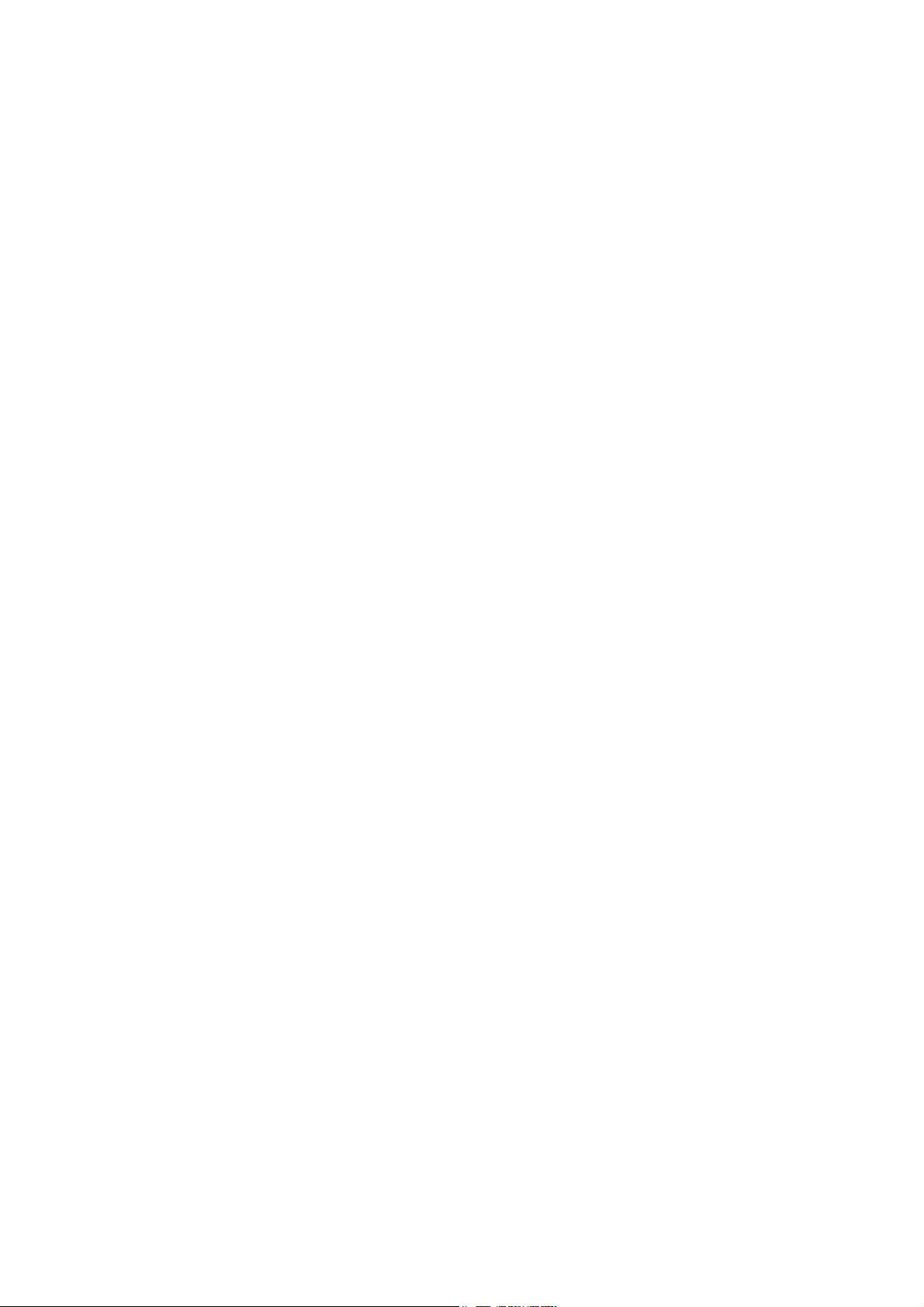
NGA 2000 System Calibration
Table of Contents
1 Introduction _____________________________________________________________3
2 Valves for system calibration_______________________________________________4
2.1 Assigning an output port to a system valve________________________________________ 4
3 Operating System Calibration ______________________________________________6
3.1 Set-up analyzer modules _______________________________________________________ 7
3.2 Programming Calibration Sequences_____________________________________________ 9
3.3 Set-up general parameters_____________________________________________________ 11
3.4 Controlling System Calibration _________________________________________________ 13
3.4.1 Control via menu system ____________________________________________________________14
3.4.2 Control System Calibration by LON Variables ____________________________________________17
3.4.3 Control System Calibration by Programmable Input________________________________________18
3.4.4 Control System Calibration by AK protocol command ______________________________________20
3.4.5 Time controlled System Calibration ____________________________________________________21
3.5 Calibrate single Analyzers _____________________________________________________ 24
4 Functionality ___________________________________________________________25
4.1 Gas flow ____________________________________________________________________ 25
4.2 Running system calibration____________________________________________________ 26
4.2.1 Filling sequence buffer ______________________________________________________________27
4.2.2 Before starting actions ______________________________________________________________29
4.2.3 Control of actions __________________________________________________________________29
4.2.3.1 Switch valves __________________________________________________________________29
4.2.3.2 Wait for Purging ________________________________________________________________29
4.2.3.3 Zero Calibration ________________________________________________________________30
4.2.3.4 Span Calibration________________________________________________________________30
4.2.3.5 Wait for Finishing Calibration ______________________________________________________31
4.2.4 Finishing System Calibration _________________________________________________________31
4.3 Running Single Analyzer Calibration ____________________________________________ 32
4.4 Holding analog outputs of the SIO and avoid limit violation alarms ___________________ 33
Supplement - 2 System Calibration HAS55E03IM11S (1) [NGA-e (TFID Software 3.7.x)] 11/03

NGA 2000 System Calibration
1 Introduction
Beside the possibility to zero and span each TFID (CLD/FID) analyzer or analyzer module
(MLT/CAT 200 channel) individually and independently from the others, System Calibration
(SYSCAL) allows to combine the calibration procedures of ALL Analyzer Modules (AM’s) of
an NGA 2000 analyzer system into a common process.
This is been achieved with a new assignment of the valves. The idea is not longer to require
for each gas of each analyzer an own valve.
Instead of we have a pool of valves. The valves of this pool can be assigned to the different
gases of the analyzers. That also means different analyzers can share the same valve for
their gases. So we have the possibility to reduce the number of valves and also the
consumption of calibration gases.
The program, which will allow this, runs on the Control Module (CM) level and needs
programmable Input/Output Modules (I/O’s: DIO and SIO) on control module level too (CM
[system] I/O’s located in a platform or MLT, CAT 200 or TFID analyzer):
SIO: Standard I/O module with 2 to 8 analog outputs, RS 232/485 and 3 relay contacts
DIO: Digital I/O board with 8 digital inputs and 24 digital outputs
System calibration allows to use those outputs - relay contacts or digital outputs - to run
calibration valves after assigning the valves to certain outputs (of course: physical
connections between I/O’s and valves are required as well!).
The assignment has to be done in a proper way which is described in the next chapters.
The displayed menus are also inscribed with the appropriate LON Variables.
HAS55E03IM11S (1) [NGA-e (TFID Software 3.7.x)] 11/03 System Calibration Supplement - 3

NGA 2000 System Calibration
2 Valves for system calibration
Before using the system calibration we have to put together the required valve pool. There
are three types of I/O modules supporting this:
• DIO - 24 digital outputs / 8 digital inputs (max. 4 modules per CM)
• SIO - 3 digital outputs [relay contacts] (max. 1 module per CM)
• [CVU - 4 digital outputs (max. 4 modules per CM) – in progress; not available, c.f.]
Software supports up to 32 system valves.
2.1 Assigning an output port to a system valve
Assigning of an output can be accomplished by using the menus for selected output module
(DIO, SIO or CVU [c.f.]).
There we have to select the NGA Control Module as the Source Module. Control module
then provides the signals for system valve V1...V32.
For example the DIO:
Analyzer and I/O module expert configuration...
↓
I/O module controls...
↓
DIO module(s)...
↓
- DIO-MODULE OUTPUTS-
Inputs...
Outputnumber: 1
Choose module...
Choose signal...
Invert output: DISABLED
Module status: NORMAL
Slot ID: 1
Signal name: SYS:VALVE-1
Signal level: OFF
Signal comes from: NGA Control Module
• select "Outputnumber"
• then choose ”NGA Control Module“ as module
• then choose the wanted valve “SYS: VALVE-x“ as signal
DIOOUTNUMC
DIOOUTINVC
DIOMODSTAC
DIOSLOTIDC
DIOOUTSIGC
DIOOUTSTATC
DIOOUTSRCC
There we have to
Supplement - 4 System Calibration HAS55E03IM11S (1) [NGA-e (TFID Software 3.7.x)] 11/03
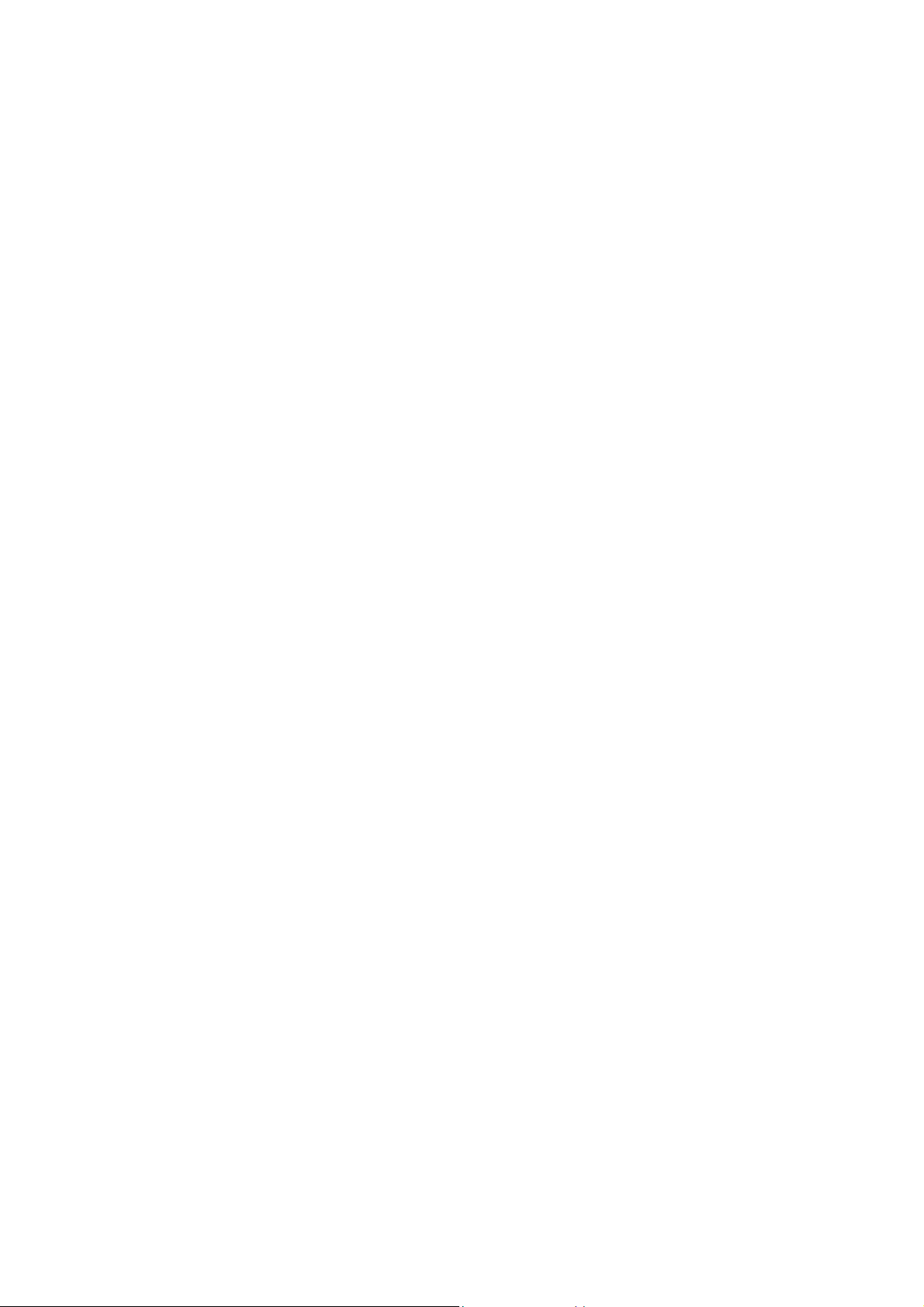
NGA 2000 System Calibration
It is also possible to configure the DIO outputs via LON Variables (i.e. SLTA adapter or
protocol).
Therefore is the LON variable "DIOOUT_ENTRYSIG" which corresponds to “DIOOUTSIGC“
and evaluates enum values of “ST1NAME” (enum values 0..19), “ST2NAME” (enum values
20..39) or “ST3NAME” (enum values 40..59).
For digital output we have to set-up variables in following order.
1. DIOSLOTIDC
2. DIOOUTNUMC
3. DIOOUTSRCC
4. DIOOUT_ENTRYSIG SYS: VALVE-1 = 20 (enum value in ST2NAME)
SYS: VALVE-2 = 21
. .
. .
. .
SYS:VALVE-32 = 51 (enum value in ST3NAME)
For each needed system valve we have to repeat these appropriate selections.
It is also possible to distribute the system valves onto different output modules.
HAS55E03IM11S (1) [NGA-e (TFID Software 3.7.x)] 11/03 System Calibration Supplement - 5
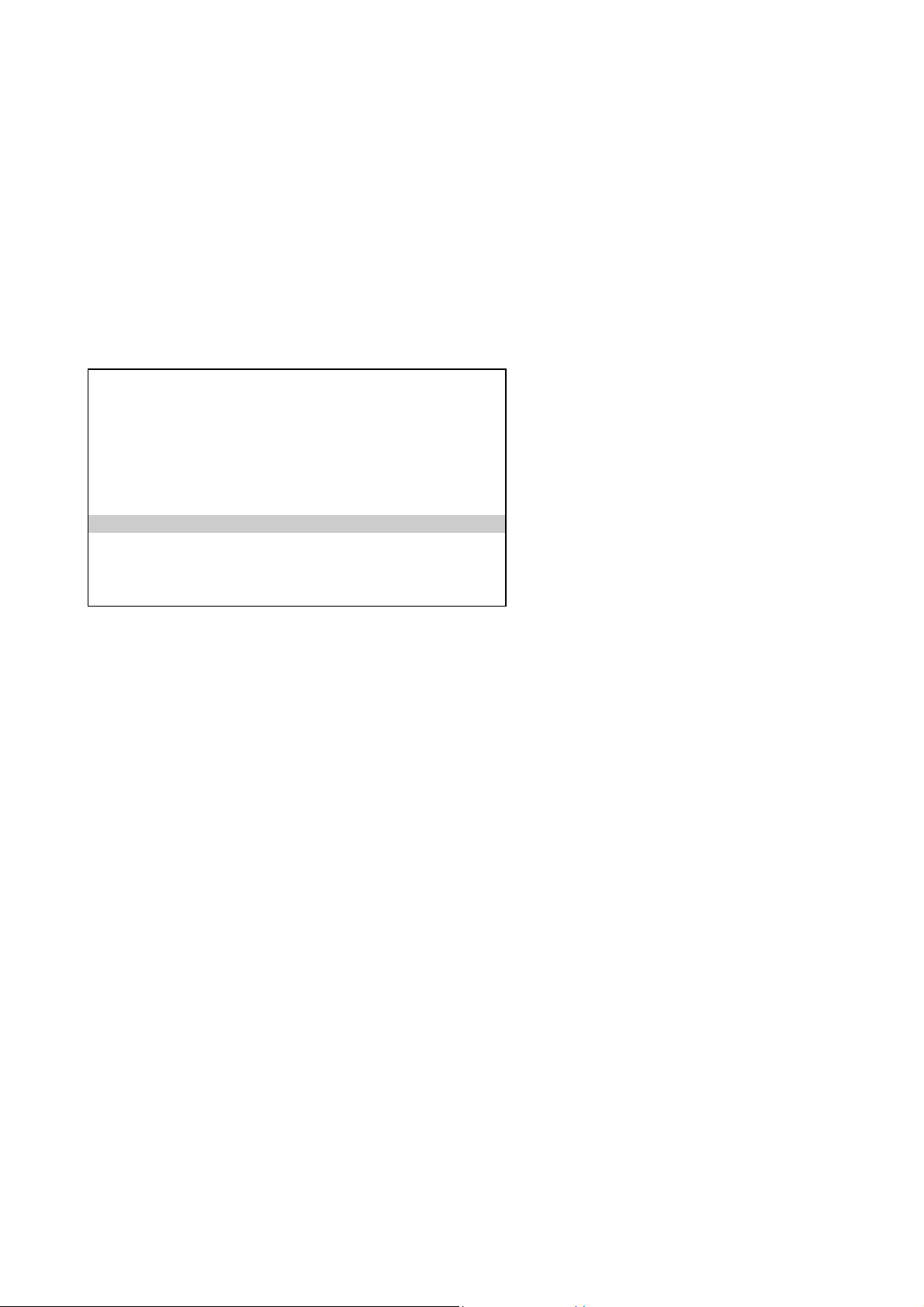
NGA 2000 System Calibration
3 Operating System Calibration
Because there are many possibilities how to use SYSCAL it must be customized through the
Expert Operator. There we can find the menu “System Calibration“ from were we can do the
required set-ups and start routines.
System configuration and diagnostics...
↓
System calibration...
↓
System Calibration
Calibration/Test procedures...
Calibration Sequence Programming...
Times for interval operation...
Set-up analyzer modules...
Meaning of displayed menu points:
• Calibration/Test procedures...: starting and stopping of system calibration and test
procedures
• Calibr. Sequ. Programming...: programming of user defined calibration sequences
• Times for interval operation...: setting up of automatically started system
calibrations
• Set-up analyzer modules...: include and set-up different analyzer modules into
system calibration.
Supplement - 6 System Calibration HAS55E03IM11S (1) [NGA-e (TFID Software 3.7.x)] 11/03

NGA 2000 System Calibration
3.1 Set-up analyzer modules
Before we can run any system calibration features we have to include the different analyzer
modules (AM’s) into system calibration by set-up needed parameters. Only after correct
setting up, an AM is included into system calibration and only then it makes sense to go into
the other menus.
System configuration and diagnostics...
↓
System calibration...
↓
Set-up analyzer modules...
↓
Analyzer Set up
Choose analyzer module....
Gas type: SPANGAS-1
Assigned to system valve: V5
Purge time: 20 s
Note: Ranges are always calibrated separately !
_______________________________________________
Analyzer module: MLT/CH2
Module enabled for system-cal: NO
View...
SCAMGAS
SCVALVE
SCPURGE
SCMODULE
SCCONTROL
Setting up an AM for system calibration means assigning valves from system valve pool.
The Control Module provides support of up to 32 system-valves V1....V32. We have to
decide which valves deliver which gases for an analyzer module. Also we have to know the
purge time from a valve to the AM.
For each of the following types in the parameter „Gas type“ we have to assign a valve and
the appropriate purge time :
• SAMPLE-GAS
• ZERO-GAS
• SPANGAS-1 (span gas for range 1)
• SPANGAS-2 (span gas for range 2)
• SPANGAS-3 (span gas for range 3)
• SPANGAS-4 (span gas for range 4)
Optionally we can assign a blowback valve but this is not mandatory.
Conditions for the assignment:
• Once a valve has been assigned to be a sample gas valve for any AM it must not
be used for zero or span gases !
• The zero valve of an AM can not be a span valve of the same AM.
• All upper gas types have to be assigned to a system-valve.
• If we assign a blowback valve it must not be used for any other gases.
HAS55E03IM11S (1) [NGA-e (TFID Software 3.7.x)] 11/03 System Calibration Supplement - 7

NGA 2000 System Calibration
Example for an analyzer system:
V 7 V1 AM1 AM2 AM3
V2 AM4
V 8 V3 AM5
V 4 V5 V6
Blowback gas Calibration gas mixtures
Appropriate assignment:
AM1 AM2 AM3 AM4 AM5
SAMPLE-GAS V1 V1 V1 V2 V3
ZERO-GAS V4 V4 V5 V5 V6
SPANGAS-1 V5 V5 V4 V6 V5
SPANGAS-2 V5 V5 V4 V6 V5
SPANGAS-3 V6 V5 V4 V4 V4
SPANGAS-4 V6 V5 V4 V4 V4
BLOWBACK V7 V7 V7 - V8
As we can see, additionally we can assign blowback valves in the "Gas Type" set-up. In the
upper example these are valves V7 and V8.
The blowback valve is switched on then during a blowback procedure, all other valves are
switched off.
The blowback procedure looks for the purge times which are configured for this blowback
valves. For the procedure is taken then the maximal purge time of the assigned blowback
valves.
This entire assigning procedure is to perform for all analyzer modules which should be
included in system calibration.
To display the assigned valves and purge times for each AM we can push the soft key
„View...“.
If we want to exclude an AM from SYSCAL we can do this by entering an invalid valve.
We can watch in the display whether an AM is enabled for system calibration.
Attention: Remember to assign a system valve to an output port!
Supplement - 8 System Calibration HAS55E03IM11S (1) [NGA-e (TFID Software 3.7.x)] 11/03

NGA 2000 System Calibration
3.2 Programming Calibration Sequences
Beside the standard programs “zero calibration“ and “zero/span calibration“ it is possible to
run the system calibration in an user definable order of up to 40 steps.
The menu to set-up this feature looks as follows.
System configuration and diagnostics...
↓
System calibration...
↓
Calibration sequence programming...
↓
-- Calibration Sequence Programming --
Step #: 1
Calibration procedure type: ZERO-CAL
Choose specific analyzer module...
Select all analyzer modules!
Program steps 1-10...
Program steps 11-20...
Program steps 21-30...
Program steps 31-40...
_______________________________________________
Analyzer-module: MLT/CH3
SCSTEP
SCCALTYPE1
SCSTEPMOD
For programming the sequence you must
1. select “Step #“
2. select “Calibration procedure type“
3. select module
Repeat this order for all program steps.
The programmable “Calibration procedure types“ are:
1. NoOp no operation (for deleting a step in an existing program)
2. Zero-Cal do a zero calibration
3. Span-Cal do a span-calibration for all available ranges
4. Zero/Span-Cal do a zero-cal then a span-cal for all available ranges
5. Span1-Cal do a span calibration only for range #1
6. Span2-Cal do a span calibration only for range #2
7. Span3-Cal do a span calibration only for range #3
8. Span4-Cal do a span calibration only for range #4
9. END-OF-PGRM end of sequence
10.Blowback do a blowback
HAS55E03IM11S (1) [NGA-e (TFID Software 3.7.x)] 11/03 System Calibration Supplement - 9

NGA 2000 System Calibration
For each step we have the choice to select a specific AM or to activate the step for all
enabled AM’s.
After the program is input, the appropriate menu can give an overview of the current
program:
-- Calibration Sequence Program --
Step #1: Zero-Cal:ALL
Step #2: Span-Cal: FID
Step #3: Span-Cal: CLD
Step #4: Span1-Cal:MLT/CH1
Step #5: Span2-Cal:MLT/CH1
Step #6: Span3-Cal:MLT/CH1
Step #7: Span4-Cal:MLT/CH1
Step #8: Span3-Cal:MLT/CH2
Step #9: END-OF-PROGRAM
Step #10: END-OF-PROGRAM
Supplement - 10 System Calibration HAS55E03IM11S (1) [NGA-e (TFID Software 3.7.x)] 11/03

NGA 2000 System Calibration
3.3 Set-up general parameters
One general parameter is "Calibration Procedures in Test-Mode". It is located in the menu
"Calibration/Test procedures".
System configuration and diagnostics...
↓
System calibration...
↓
Calibration/Test procedures...
↓
-- Calibration/Test Procedures --
Start Zeroing all ranges!
Start Zeroing and Spanning all ranges !
Start calibration program !
Cancel calibration!
Calibration Procedures in Test-Mode: No
Test Procedures...
Calibration type: ZERO-CAL
Program step: 1
Calibration time: 16 s
Previous calibration time: 57 s
Blowback Result...
SCTESTMOD
SCCALTYPE2
SCPROGSTEP
SCCALTIME1
SCCALTIME2
With this parameter we can run all the calibration procedures either in the defined mode or in
a test mode. The test mode means that the valve switching and waiting for purge times is
done in the same manner like in the normal calibration procedure.
The only difference is that the single calibrations of the modules and the appropriate times
the modules would need for the calibration are not done.
HAS55E03IM11S (1) [NGA-e (TFID Software 3.7.x)] 11/03 System Calibration Supplement - 11

NGA 2000 System Calibration
A further general parameter is "Timeout for Gastest". It is located in the menu "Test
procedures".
System configuration and diagnostics...
↓
System calibration...
↓
Calibration/Test Procedures...
↓
Test procedures...
↓
-- Test Procedures --
Gastest of specific module SAMPLE-Gas
Timeout for Gastest (0 = no timeout) 180 s
Choose specific analyzer module...
_______________________________________________
Procedure time: 10 s
Analyzer-module: MLT/CH3
SCTESTGAS
SCTIMEOUT
SCCALTIME1
SCSTEPMOD
This parameter is related to the possibility to activate a gas valve of a specific module for test
purposes. Here we can determine a time after which an activated gas test automatically
switches back onto SAMPLE-Gas.
Is this parameter set to "0" no automatic back switching is done.
Supplement - 12 System Calibration HAS55E03IM11S (1) [NGA-e (TFID Software 3.7.x)] 11/03

NGA 2000 System Calibration
3.4 Controlling System Calibration
After setting-up there is the possibility to start 3 different modes:
system zero-calibration: In this mode a zero-cal of all modules, which are enabled
for SYSCAL, will be performed. The order of modules
depends on purge time for zero-valves because the whole
calibration is time optimized.
system zero/span-calibration: In this mode will be performed a zero-cal and a span-cal
for every enabled AM. The order of calibration is optimized
to have a minimum of calibration time. The only condition
is to have for each AM first the zero-cal and after this the
span-cal. With zero-cal an AM is zeroed with all ranges
together, the span-cal is done separately for all available
ranges. A range is available if its span-gas value is > 0.0.
user defined sequence program: In this mode the user is responsible for the optimization.
See set-up of this mode.
blowback procedure: In this mode are switched off the assigned sample gas
and calibration gas valves. An assigned blowback valve is
switched on.
gas test: It is also possible to switch for test purposes onto a
specific gas of a specific module. A calibration is not
done.
Any mode can be started by the following instances:
• Manually by operator interaction
• Triggered by programmable input (DIO)
• protocol command
• Programmed time-automatic (no gas test possible!)
• LON Variable “CMFUNC »
It is also possible to cancel a running system calibration. This can be done by the following
instances:
• Manually by operator interaction
• Triggered by programmable input (DIO)
• protocol command
• LON Variable “CMFUNC”
There is no priority by which way SYSCAL can be started. If SYSCAL was started it can not
be restarted by a further instance. Only after canceling it can be restarted.
HAS55E03IM11S (1) [NGA-e (TFID Software 3.7.x)] 11/03 System Calibration Supplement - 13
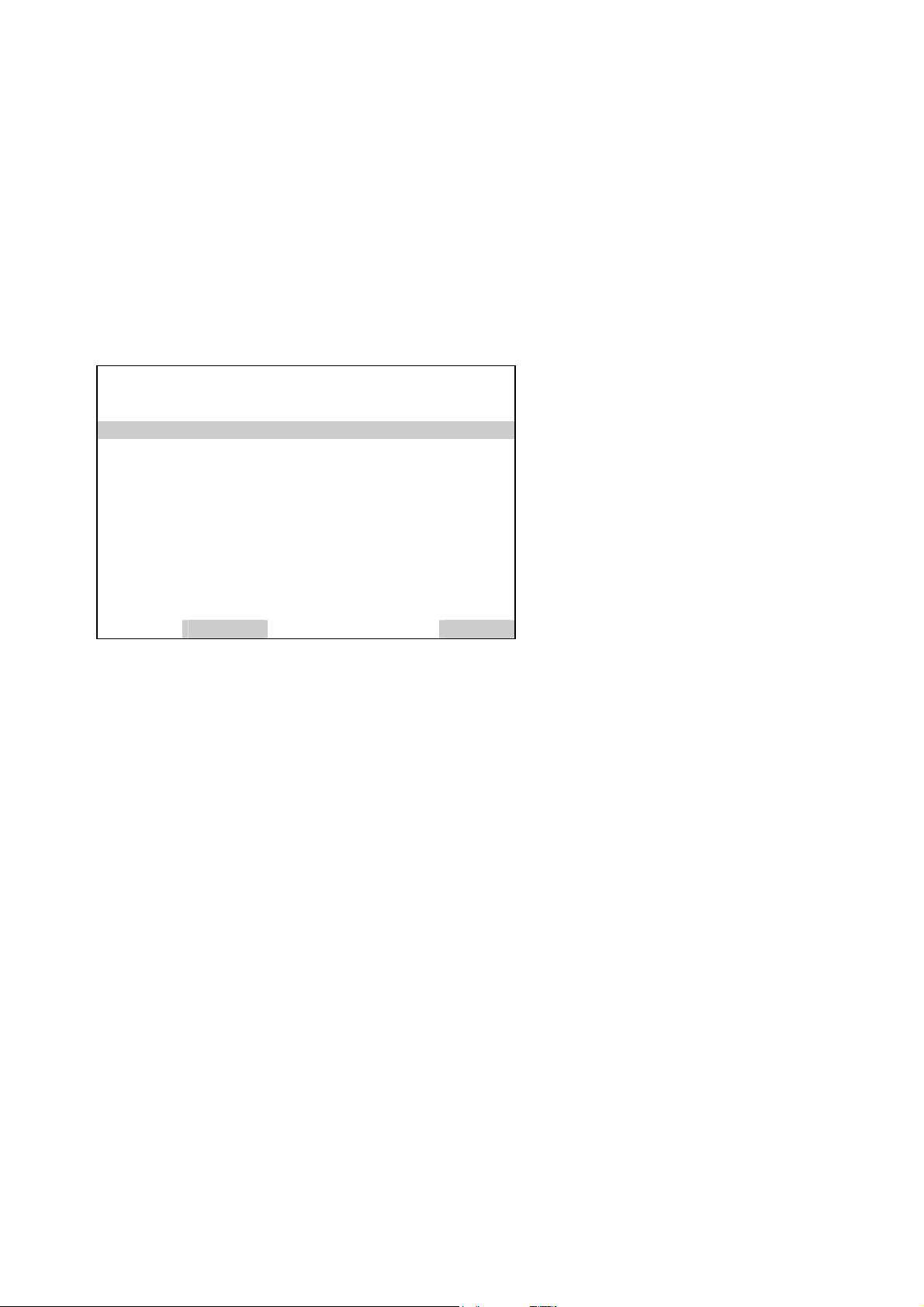
NGA 2000 System Calibration
3.4.1 Control via menu system
The possibility to control via menu is located in the menu page „Calibration/Test procedures“.
There can be started and stopped any kind of system calibration respectively test procedure.
System configuration and diagnostics...
↓
System Calibration...
↓
Calibration/Test procedures...
↓
Calibration/Test Procedures
Start Zeroing all ranges!
Start Zeroing and Spanning all ranges !
Start calibration program !
Cancel calibration!
Calibration Procedures in Test-Mode: No
Test Procedures...
Calibration type: ZERO-CAL
Program step: 1
Calibration time: 16 s
Previous calibration time: 57 s
Blowback Result...
SCTESTMOD
SCCALTYPE2
SCPROGSTEP
SCCALTIME1
SCCALTIME2
During a running SYSCAL there can be watched current information:
• running calibration type
• running program step of user defined program (other modes than user program show a
„0“!)
• consumed calibration time
• calibration time of last valid SYSCAL
Supplement - 14 System Calibration HAS55E03IM11S (1) [NGA-e (TFID Software 3.7.x)] 11/03

NGA 2000 System Calibration
The result of calibration for included AM’s is displayed in an own menu page. This can be
achieved by soft key “Result...“ from different menu pages of SYSCAL.
- Calibration Results -
Choose analyzer module...
Analyzer-module: CLD
Enabled for system-cal: No
_______________________________________________
Result of last run: OK
Successfully calibrated ranges: 1+2+4
Zero-Cal fail of any analyzer module: NO
Span-Cal fail of any analyzer module: YES
SCMODULE
SCCONTROL
SCLRESULT
SCVALIDITY
SCRESULT1
SCRESULT2
Remember to run the calibration procedures as a test without actually to calibrate assert
parameter "Calibration Procedures in Test-Mode" to <Yes>.
It is also possible to switch for test purposes onto a specific gas of a specific module. This
possibility is located in menu "Test procedures".
System configuration and diagnostics...
↓
System Calibration...
↓
Calibration/Test Procedures...
↓
Test procedures...
↓
-- Test Procedures --
Gastest of specific module SAMPLE-Gas
Timeout for Gastest (0 = no timeout) 180 s
Choose specific analyzer module...
_______________________________________________
Procedure time: 10 s
Analyzer-module: MLT/CH3
SCTESTGAS
SCTIMEOUT
SCCALTIME1
SCSTEPMOD
HAS55E03IM11S (1) [NGA-e (TFID Software 3.7.x)] 11/03 System Calibration Supplement - 15
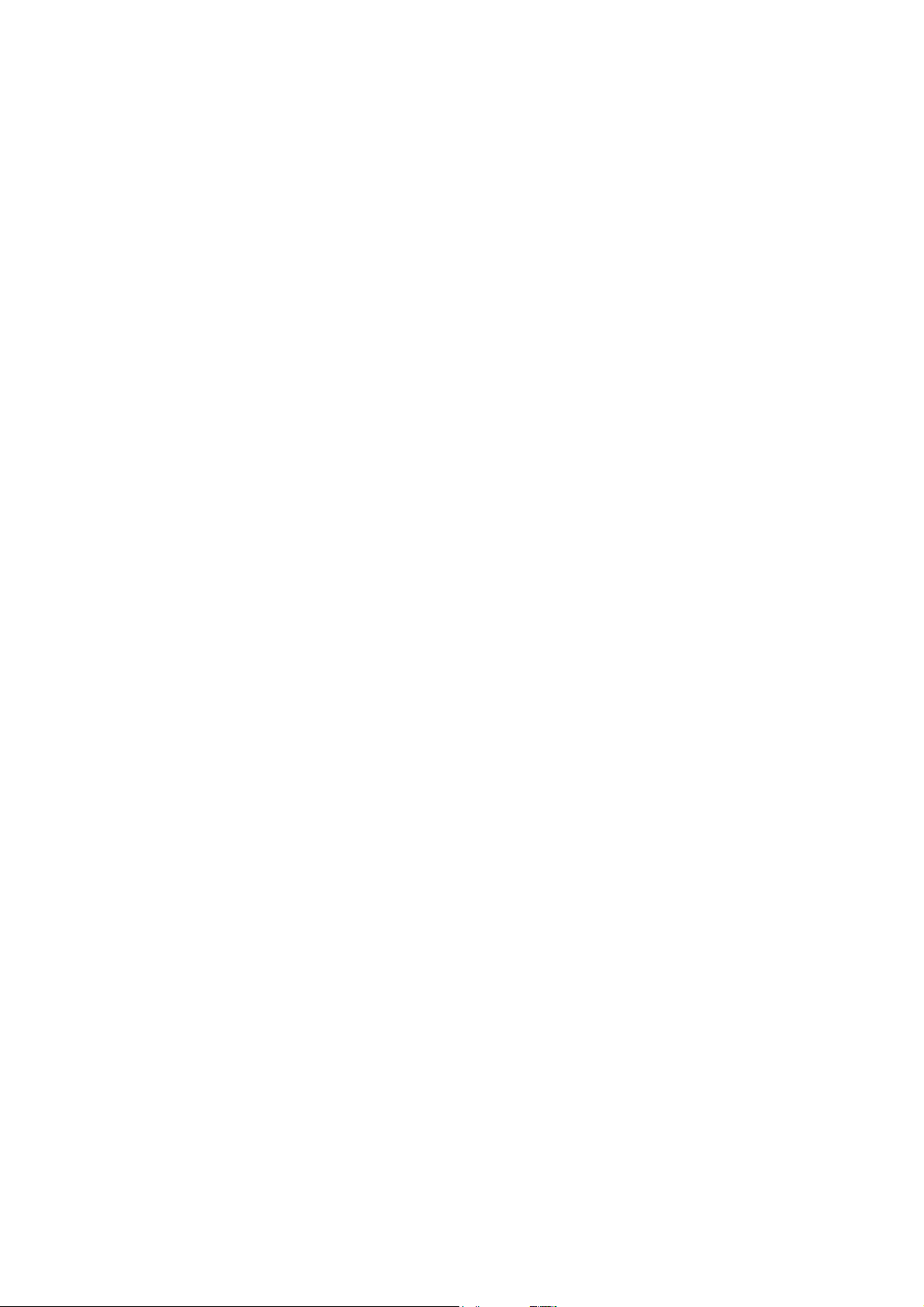
NGA 2000 System Calibration
Here we first choose the specific analyzer module and then we select at the parameter
"Gastest of specific module" the required gas.
Each of the following types is possible:
• All closed
• Zero-Gas
• SAMPLE-Gas (test mode deactivated)
• SpanGas-1 (span gas for range 1)
• SpanGas-2 (span gas for range 2)
• SpanGas-3 (span gas for range 3)
• SpanGas-4 (span gas for range 4)
• Blowback
With parameter "Timeout for Gastest" we can determine a time after which the activated gas
test switches automatically back onto SAMPLE-Gas.
Is this parameter set to "0" the automatic back switching is not done automatically and user
must break this mode with a "Cancel Calibration" Command.
Supplement - 16 System Calibration HAS55E03IM11S (1) [NGA-e (TFID Software 3.7.x)] 11/03
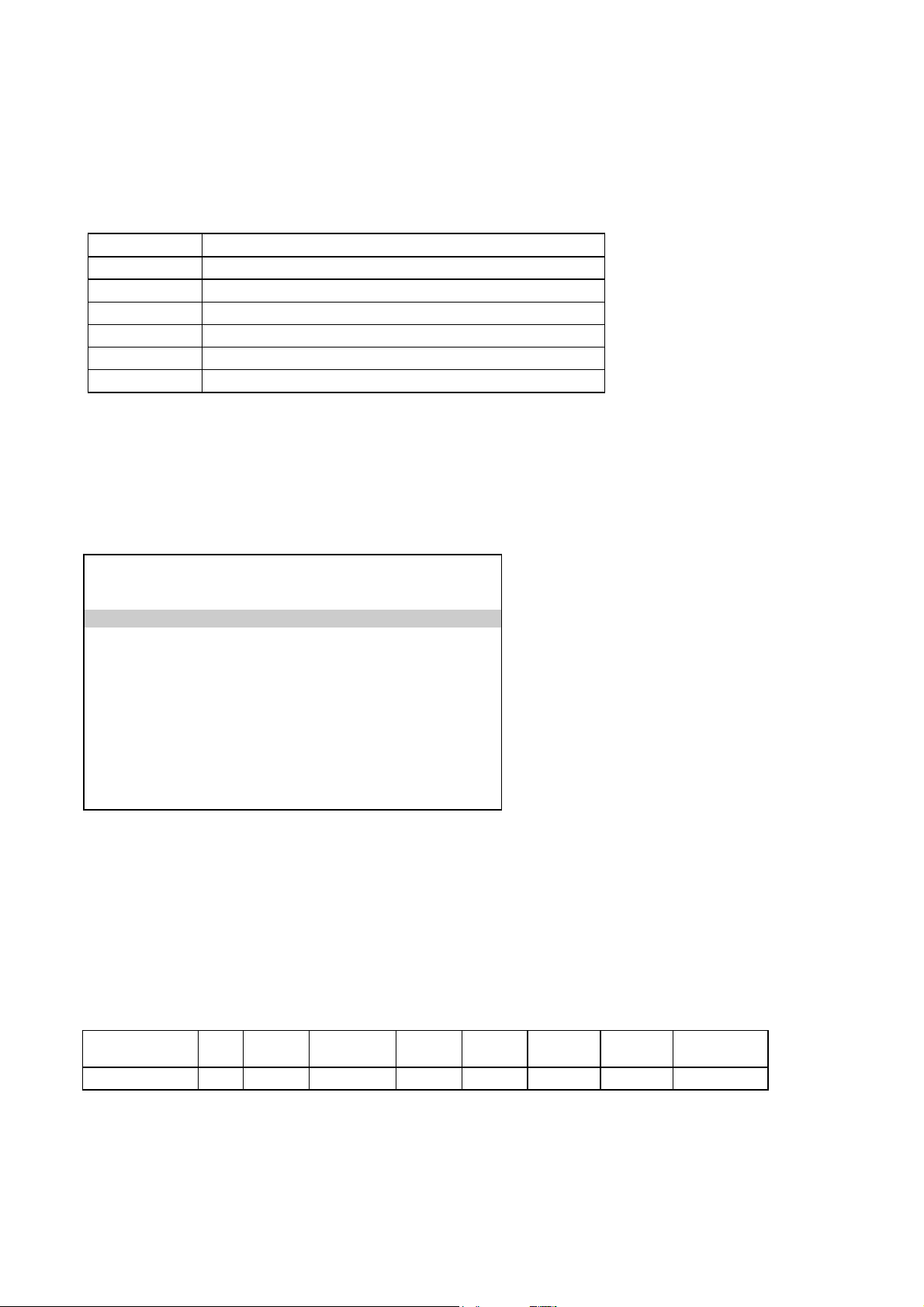
NGA 2000 System Calibration
3.4.2 Control System Calibration by LON Variables
SYSCAL can also be controlled by LON Variable CMFUNC. Setting this variable will cause
the appropriate function (see following table).
CMFUNC function which is started
1 system zero-calibration
2 system zero/span-calibration
3 user defined sequence program
4 cancel a running system calibration
5 blowback procedure
We can also realize some other functionality with setting of LON Variables.
Therefore see the appropriate menu pages, where the concerned variables are documented.
For example: "Test procedures".
--Test Procedures --
Gastest of specific module SAMPLE-Gas
Timeout for Gastest (0 = no timeout) 180 s
Choose specific analyzer module...
_______________________________________________
Procedure time: 10 s
Analyzer-module: MLT/CH3
SCTESTGAS
SCTIMEOUT
SCCALTIME1
SCSTEPMOD
Here we have first to set variable SCSTEPMOD similar to the TAG of the requested analyzer
module. Setting SCTIMEOUT will set the timeout.
And setting variable SCTESTGAS to the appropriate enum value will start the procedure.
Table of enum values and procedures:
SCTESTGASfunction
enum value
???? Zero-
Gas
SAMPLEGas
Span
Gas-1
Span
Gas-2
Span
Gas-3
Span
Gas-4
Blowback
0 1 2 3 4 5 6 7
HAS55E03IM11S (1) [NGA-e (TFID Software 3.7.x)] 11/03 System Calibration Supplement - 17
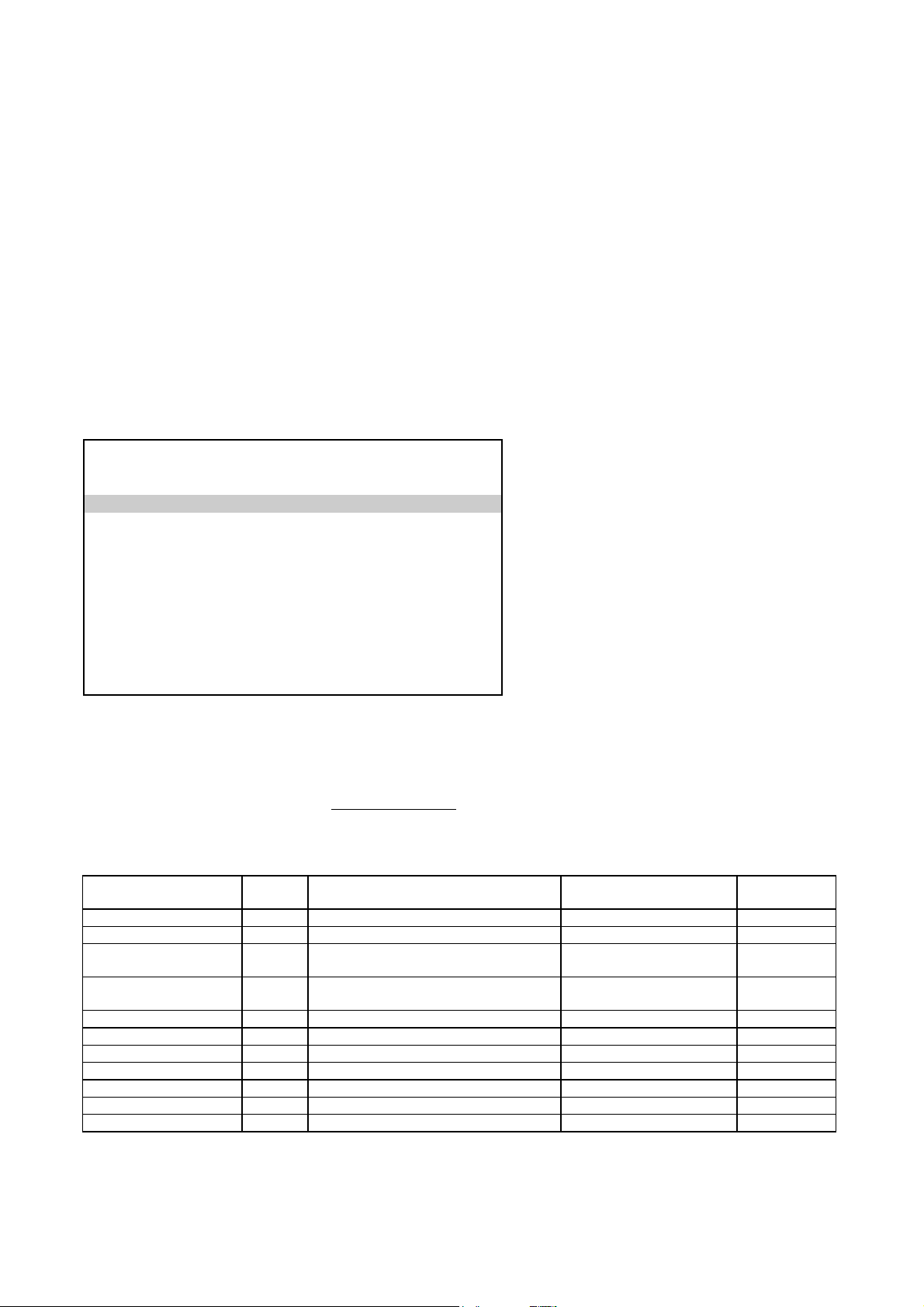
NGA 2000 System Calibration
3.4.3 Control System Calibration by Programmable Input
We can use the possibility to control SYSCAL by triggering with a programmable input. This
feature is supported by inputs of the DIO Module.
Assigning of an programmable input can be accomplished by using the menus for DIO
module.
Analyzer and I/O-module expert configuration...
↓
I/O module controls...
↓
DIO module(s)...
↓
Inputs...
↓
-- DIO- Module Inputs --
Inputnumber: 5
Choose module...
Choose function...
_______________________________________________
Slot ID: 1
Signal name: SYS:Cancel-Cal
Signal level: OFF
Signal comes from: Control Module
DIOINPNUMC
DIOSLOTIDC
DIOINPSIGC
DIOINPSTATC
DIOINPSRCC
There we have to select
1. wanted input number
2. the appropriate module as Source Module (see following table)
3. the wanted function for system calibration
The provided functions for system calibration are:
function source
module
SYS:Zero-Cal CM start system zero-calibration - 6
SYS:Zero/Span-Cal CM start system zero/span-calibration - 7
SYS:Program-Cal CM start user defined sequence program
SYS:Cancel-Cal CM stop a running procedure and disable
SYS:CAL-Test-Mode CM switches into test mode switches off test mode 10
SYS:AM-Zero-Gas AM switches zero gas-valve stop a running procedure 11
SYS:AM-Span-Gas1 AM switches span gas-valve for range 1 stop a running procedure 12
SYS:AM-Span-Gas2 AM switches span gas-valve for range 2 stop a running procedure 13
SYS:AM-Span-Gas3 AM switches span gas-valve for range 3 stop a running procedure 14
SYS:AM-Span-Gas4 AM switches span gas-valve for range 4 stop a running procedure 15
SYS:Blowbackl CM start system blowback procedure - 22
function
(positive edge)
calibration
any start commands
function
(negative edge)
- 8
enable starting commands 9
enum value
in STINAME
Please take notice that all actions are edge-triggered. Therefore take care of functionality of
positive as well as negative edge.
Supplement - 18 System Calibration HAS55E03IM11S (1) [NGA-e (TFID Software 3.7.x)] 11/03
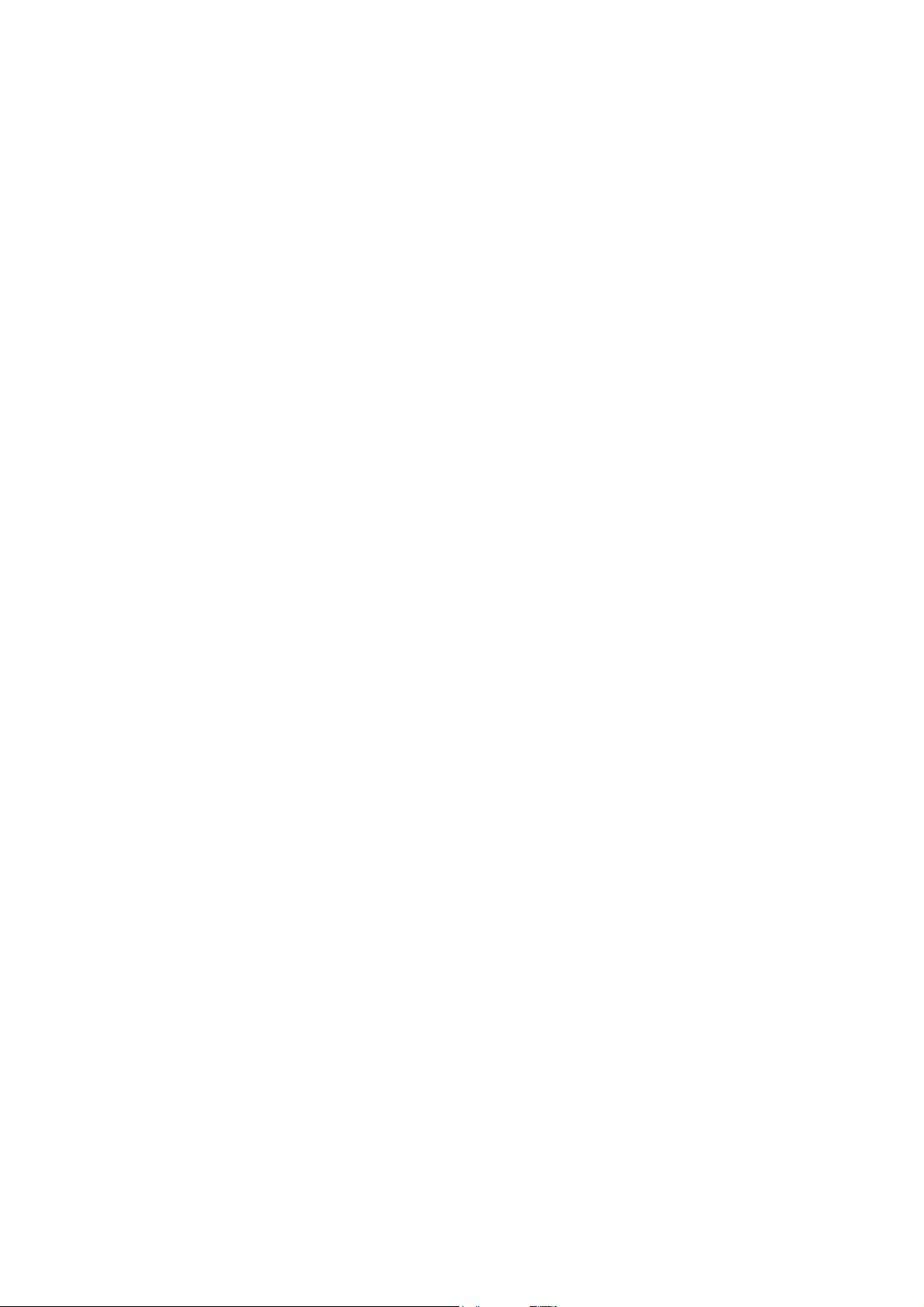
NGA 2000 System Calibration
It is also possible to configure the DIO inputs only per LON Variables (i.e. SLTA-adapter or
protocol). Therefore is the LON variable "DIOINP_ENTRYSIG" which corresponds to
“DIOINPSIGC” and evaluates enum values of “STINAME”.
For each digital input we have to set-up variables in following order.
1. DIOSLOTIDC
2. DIOINPNUMC
3. DIOINPSRCC
4. DIOINP_ENTRYSIG (see enum value in STINAME)
HAS55E03IM11S (1) [NGA-e (TFID Software 3.7.x)] 11/03 System Calibration Supplement - 19
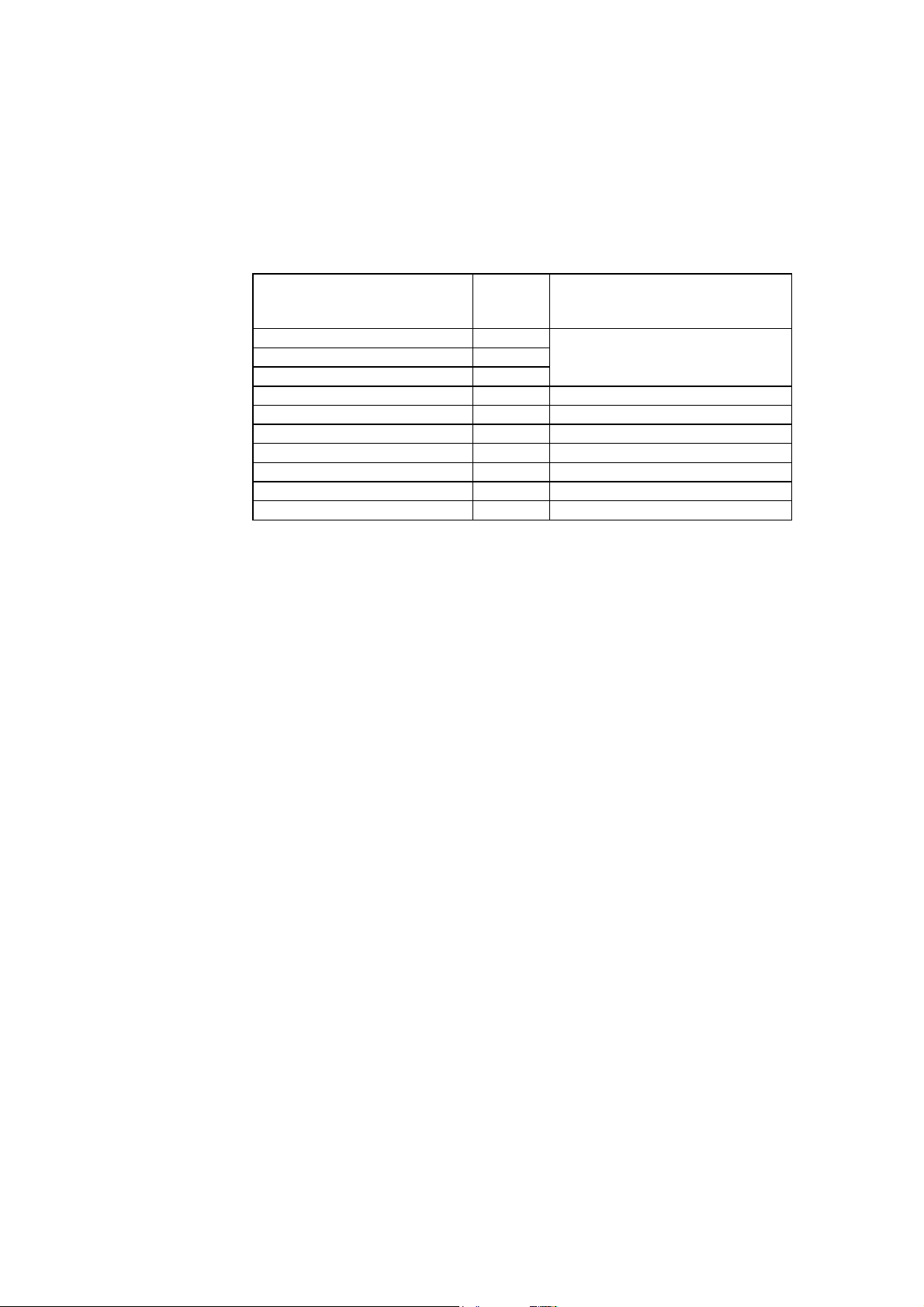
NGA 2000 System Calibration
3.4.4 Control System Calibration by protocol command
We can start and stop SYSCAL over serial interface by protocol commands. Therefore the
commands SCAL, STBY and ASTZ has to be used.
Start-Command: SCAL Kx m (n)
m
(type of SYSCAL)
0 = ZERO-CAL K0 n = 1: switch into test mode
1 = ZERO/SPAN-CAL K0
2 = PROGRAM K0 else: switch into normal mode
3 = TEST ZERO-GAS K1...999 timeout in sec
4 = TEST SPAN-GAS1 K1...999 timeout in sec
5 = TEST SPAN-GAS2 K1...999 timeout in sec
6 = TEST SPAN-GAS3 K1...999 timeout in sec
7 = TEST SPAN-GAS4 K1...999 timeout in sec
8 = TEST CLOSE GASES K1...999 timeout in sec
9 = BLOWBACK K0 not used
Kx
(channel
number)
n
(optional parameter)
If optional parameter n is not in command string the appropriate variable
is not changed.
Starting condition: All attached AM’s are in the Standby-Mode (AK STBY) and the variable
CALSTAT is 0, otherwise the response is BUSY (BS).
Stop-Command: STBY K0
Only using K0 will stop running SYSCAL-procedure
(besides all the procedures of the other AM’s).
Check-Command: ASTZ K0
The ASTZ K0 command gives the information if a SYSCAL-procedure is
running or not.
If running it returns a “SCAL” if not this string is missed.
Supplement - 20 System Calibration HAS55E03IM11S (1) [NGA-e (TFID Software 3.7.x)] 11/03
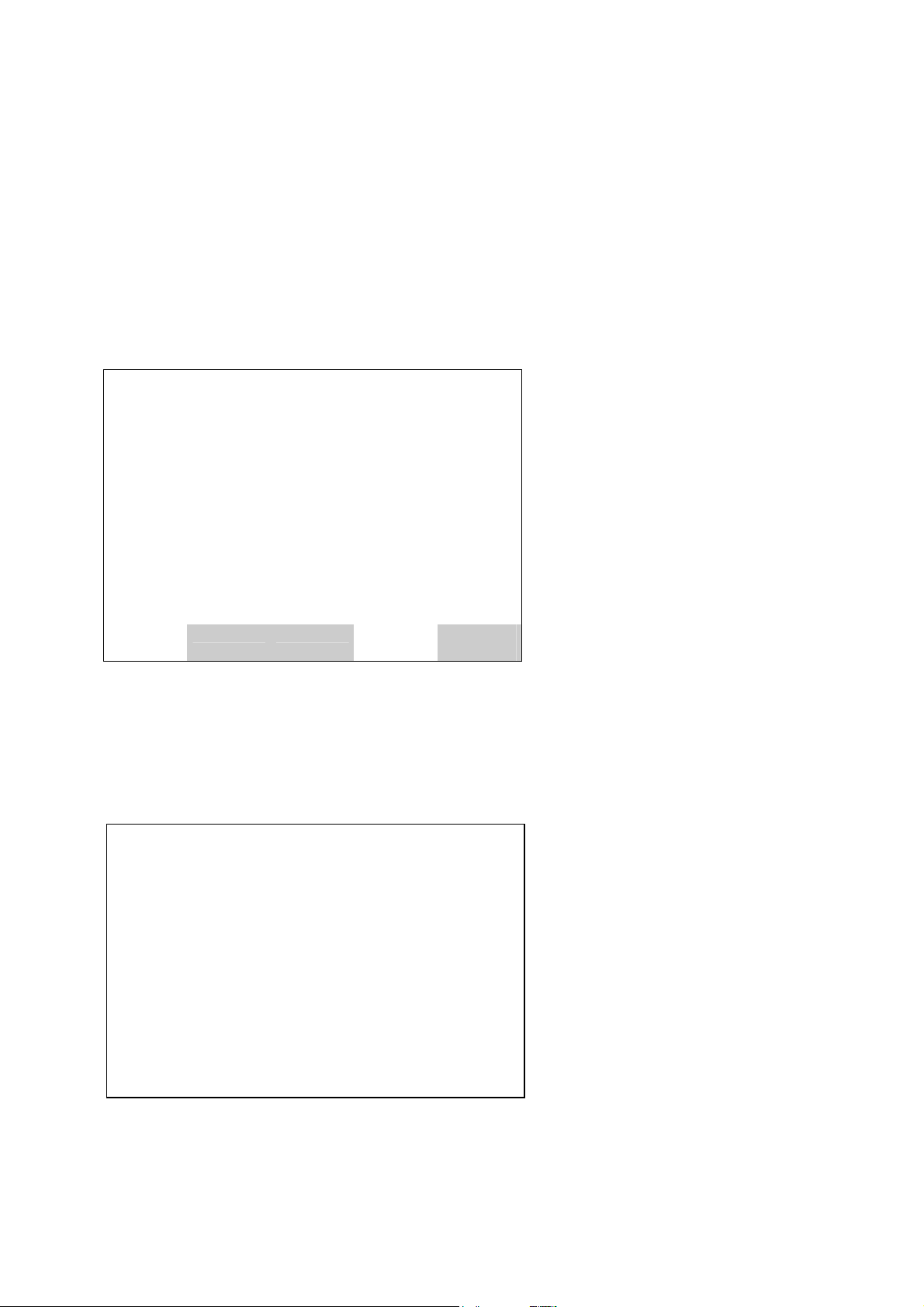
NGA 2000 System Calibration
3.4.5 Time controlled System Calibration
To activate a time controlled system calibration we have to set-up this in own menu pages.
For each of the time controlled procedures exists an own menu page.
System configuration and diagnostics...
System Calibration...
Times for interval operation...
-- Times for Zero Interval Operation --
Zero-Cal is: ENABLED
Start time
Month: 2
Day: 20
Hours: 10
Minutes: 15
Interval time: 24 h
Next calibration events...
Time & Date: 15:26:10 February 19, 2001
ZeroSpan Program Blowbac
System configuration and diagnostics...
System Calibration...
Times for interval operation...
-- Times for Zero&Span Interval Operation --
Zero&Span Cal is: DISABLED
Start time
Month: 2
Day: 20
Hours: 10
Minutes: 15
Interval time: 24 h
Next calibration events...
Time & Date: 15:26:10 February 19, 2001
↓
↓
↓
↓
↓
↓
fct2: ZeroSpan
↓
k
SCSTZERO
SCBGNZERO1
SCBGNZERO2
SCBGNZERO3
SCBGNZERO4
SCIVZERO
S_TIME
SCSTZEROSPAN
SCBGNZSPAN1
SCBGNZSPAN2
SCBGNZSPAN3
SCBGNZSPAN4
SCIVZEROSPAN
S_TIME
HAS55E03IM11S (1) [NGA-e (TFID Software 3.7.x)] 11/03 System Calibration Supplement - 21
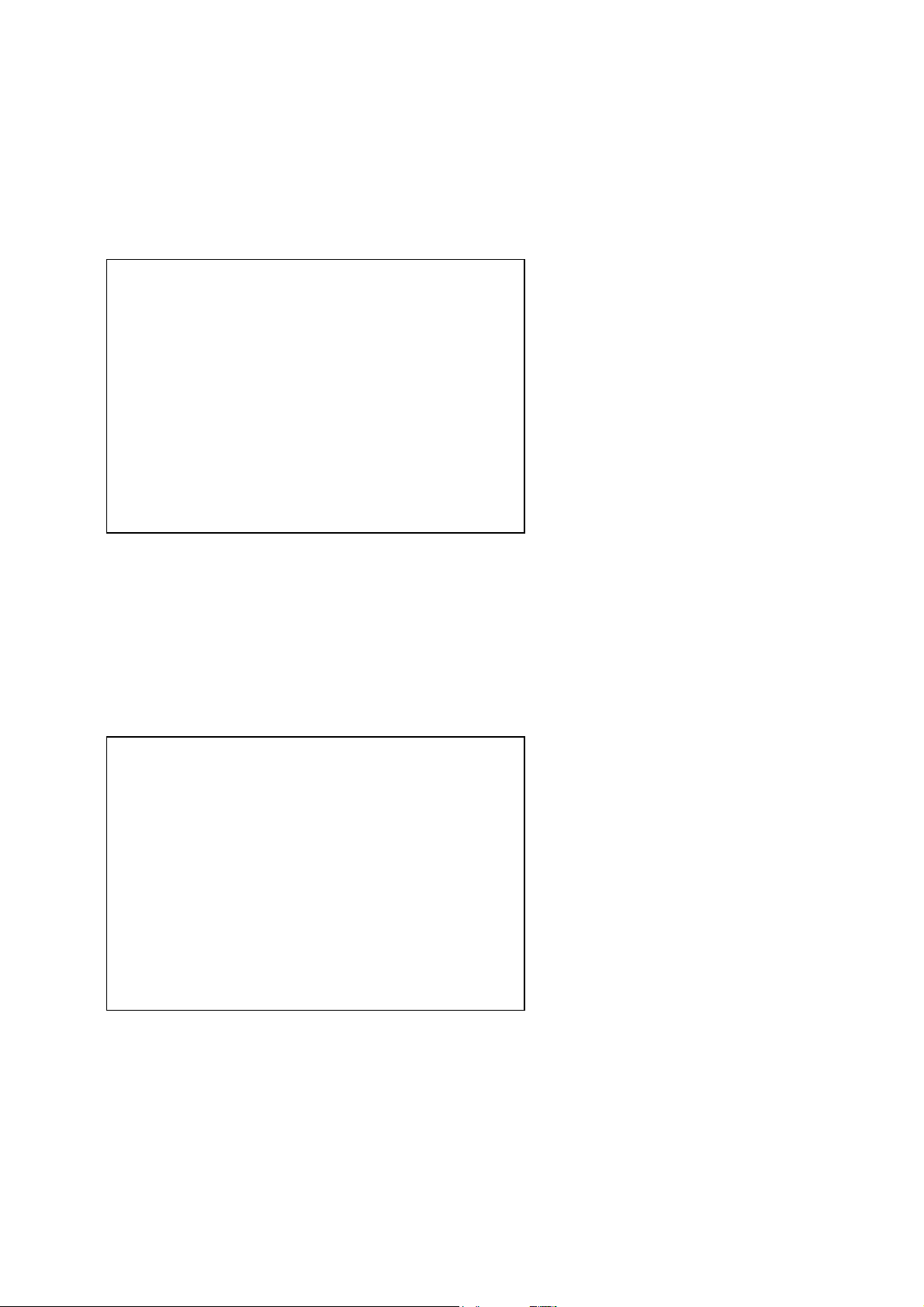
NGA 2000 System Calibration
System configuration and diagnostics...
↓
System Calibration...
↓
Times for interval operation...
↓
fct3: Program
↓
-- Times for Program Cal Interval Operation --
Program Cal is: DISABLED
Start time
Month: 2
Day: 20
Hours: 10
Minutes: 15
Interval time: 24 h
Next calibration events...
Time & Date: 15:26:10 February 19, 2001
System configuration and diagnostics...
↓
System Calibration...
↓
Times for interval operation...
↓
fct5: Blowback
↓
-- Times for Blowback Interval Operation --
Blowback is: DISABLED
Start time
Month: 2
Day: 20
Hours: 10
Minutes: 15
Interval time: 24 h
Next calibration events...
Time & Date: 15:26:10 February 19, 2001
SCSTPRGM
SCBGNPRGM1
SCBGNPRGM2
SCBGNPRGM3
SCBGNPRGM4
SCIVPRGM
S_TIME
SCSTBLOWB
SCBGNBLOWB1
SCBGNBLOWB2
SCBGNBLOWB3
SCBGNBLOWB4
SCIVBLOWB
S_TIME
Supplement - 22 System Calibration HAS55E03IM11S (1) [NGA-e (TFID Software 3.7.x)] 11/03

NGA 2000 System Calibration
For the different SYSCAL-modes there is the possibility to
• enable/disable the time controlled activation
• determine start time of activities (date/time of current year)
• determine in which time intervals after start time the activation is done
Attention:
Other than in some AM-functionalities the interval time is to be input as interval hours. For
example, for a weekly calibration you have to calculate 24 h * 7 = 168 h.
Is the input date/time before present point of date/time then there are added further interval
times until it is later.
We can display the calculated times in menu page „next calibration events“...
But these times will only appear when the appropriate time controlled procedure type is
enabled.
System configuration and diagnostics...
↓
System Calibration...
↓
Times for interval operation...
↓
Next calibration events...
↓
Next Calibration Events
Zero-Cal: 10:15:00 February 22, 2003
Zero&Span-Cal: 10:15:00 February 22, 2003
Program-Cal: 10:15:00 February 22, 2003
Blowback: 10:15:00 February 22, 2003
Time & Date: 15:26:10 February 19, 2003
Menu1Line
Menu2Line
Menu3Line
Menu4Line
S_TIME
HAS55E03IM11S (1) [NGA-e (TFID Software 3.7.x)] 11/03 System Calibration Supplement - 23

NGA 2000 System Calibration
3.5 Calibrate single Analyzers
Each specific analyzer has still the possibility to start a calibration over other instances than
SYSCAL. For this functionality we now have some additional considerations.
• Do not start a calibration of a single AM during a running SYSCAL. This will confuse the
valve switching and the calibration commands of SYSCAL. Therefore look also for all
automatic start instances of an analyzer.
• A single calibration cannot use the purge times of system valve settings. Instead of we
have to set-up the AM’s own parameters in the manner to wait for the required purge time
after a valve switching.
• It is refused to start single calibration of a second AM if the needed calibration gas valve is
also any calibration gas valve of the first started AM.
These considerations are valid for all AM’s which are included into SYSCAL.
Supplement - 24 System Calibration HAS55E03IM11S (1) [NGA-e (TFID Software 3.7.x)] 11/03

NGA 2000 System Calibration
4 Functionality
4.1 Gas flow
The gas flow through the analyzers can be configured in any way:
1. only serial
2. only parallel
3. serial and parallel mixed
Sample 1 V1 AM1 AM2 AM3
Sample 2 V2 AM4
Sample 3 V3 AM5
V 4 V 5 V 6
Calibration gas mixtures
Connections for program logic and flow configurations:
• To each AM (MLT/ CAT 200 channel) must be assigned a sample gas valve.
• During a calibration of an AM the assigned sample gas valve will be closed and returns to
the OPEN-state after the calibration of the AM is done.
• The calibration gases can only flow into an AM if sample gas valve is closed.
• With a opened sample gas valve it is expected to actually flow sample gas.
The state of assigned sample gas valve also decides about some AM specific states!
HAS55E03IM11S (1) [NGA-e (TFID Software 3.7.x)] 11/03 System Calibration Supplement - 25

NGA 2000 System Calibration
4.2 Running system calibration
The system calibration is running in an own task. This task is only allowed to run once. Any
try to restart this task is refused.
The main steps SYSCAL task has to do are realized in the following way.
1. Fill all actions to do into a sequence buffer.
2. Make some preparations before starting the actions
3. Work through the sequence buffer
4. Restore states and make some other finishing work
The contents of the sequence buffer depends on the type of SYSCAL (ZERO_ALL,
ZEROSPAN_ALL or USER_PROG). With the start command this type is delivered.
It is allowed to cancel the SYSCAL task. This is realized by setting a parameter to a defined
value. This parameter is watched during step 3("working through the sequence buffer").
If a cancel is caused the task cancels its current action in step 3, works through step 4 and
ends.
Canceling the SYSCAL task per digital input will also disable any further starting action as
long as the digital input will stay at “cancel state“.
Supplement - 26 System Calibration HAS55E03IM11S (1) [NGA-e (TFID Software 3.7.x)] 11/03

NGA 2000 System Calibration
4.2.1 Filling sequence buffer
The contents of the sequence buffer depends on
• calibration types and belonging module type
• coherence of modules and system valves
An evaluation procedure has the choice of listed action types.
Calibration types module type
NOP ALL-AM’s USER-STEP Nr
ZERO-CAL single AM SWITCH_VALVE mask
SPAN-CAL Evaluation- PURGEWAIT time
ZERO/SPAN-CAL procedure ZERO AM
SPAN1-CAL SPAN AM range
SPAN2-CAL CALWAIT AM
SPAN3-CAL
SPAN4-CAL
END-OF-PGRM
action types action data
One calibration type has following sequence frame:
1. SWITCH_VALVE
2. do different PURGEWAIT, ZERO, or SPAN which are possible with this valve adjustment
(order is determined by shortest purge time)
3. do different CALWAIT (wait for finishing a started calibration)
The evaluation procedure optimizes the order of actions by time.
The only condition is in case of ZERO/SPAN-CAL, where an AM has to do first its "ZERO"
before any of its "SPAN’s" can be done.
The PURGEWAIT-delay-measurement is started with the last SWITCH_VALVE-action.
We can see, that the SYSCAL-types "ZERO_ALL" and "ZEROSPAN_ALL" are special cases
of a user program.
• ZERO_ALL: ZERO CAL of ALL AM’s
• ZEROSPAN_ALL: ZERO/SPAN CAL of ALL AM’s
HAS55E03IM11S (1) [NGA-e (TFID Software 3.7.x)] 11/03 System Calibration Supplement - 27

NGA 2000 System Calibration
Example of a filled sequence buffer
Assignment of modules, system valves and purge times:
AM1 AM2 AM3
SAMPLE-GAS V1 / 5 sec V1 / 5 sec V2 / 4sec
ZERO-GAS V4 / 10 sec V4 / 10 sec V5 / 12 sec
SPANGAS-1 V5 / 10 sec V5 / 10 sec V6 / 12 sec
SPANGAS-2 V5 / 10 sec V5 / 10 sec V6 / 12 sec
SPANGAS-3 V6 / 10 sec V5 / 10 sec V4 / 14 sec
SPANGAS-4 V6 / 10 sec V5 / 10 sec V4 / 14 sec
To do is following user program:
1. ZERO-CAL ALL modules
2. SPAN4-CAL AM2
3. END-OF-PGRM
Belonging sequence buffer:
action type action data[0] action data[1]
USER_STEP 1
SWITCH_VALVE 0006 hex (V4, V2)
PURGEWAIT 10
ZERO AM1
PURGEWAIT 10
ZERO AM2
CALWAIT AM1
CALWAIT AM2
SWITCH_VALVE 0011 hex (V5,V1)
PURGEWAIT 12
ZERO AM3
CALWAIT AM3
USER_STEP 2
SWITCH_VALVE 0012 hex (V5, V2)
PURGEWAIT 10
SPAN AM2 4
CALWAIT AM2
END-OF-PGRM
The size of sequence buffer is currently 320.
Supplement - 28 System Calibration HAS55E03IM11S (1) [NGA-e (TFID Software 3.7.x)] 11/03

NGA 2000 System Calibration
4.2.2 Before starting actions
Before any action of sequence buffer is done there are some preparations to do:
• store previous calibration time for the case of canceling
• previous calibration time is now the actual one
• actual calibration time is reset
• cancel any running calibration of an AM
4.2.3 Control of actions
4.2.3.1 Switch valves
The SWITCH_VALVE action just takes the action data[0] (valve mask) for the new setting of
system valves.
We have just to modify LON variable STCONT3, STCONT4 and partially STCONT5 , which
are linked to system valves.
This action also resets time (takes system tick) for delay measurement of purge times.
4.2.3.2 Wait for Purging
The PURGEWAIT action looks for the present time went over since last SWITCH_VALVE
action.
For the still required difference up to the needed purge time is now waited. It gives time to
other tasks. If there is no additional time to wait it is continued directly with next action.
HAS55E03IM11S (1) [NGA-e (TFID Software 3.7.x)] 11/03 System Calibration Supplement - 29

NGA 2000 System Calibration
4.2.3.3 Zero Calibration
Before starting of zero calibration there are some parameters (LON variables) to modify. After
ending system calibration these modified variables are restored to their previous value.
• CONTROL: This variable determines which instance is controlling range of an
AM. The parameter is set to "controlled by control module"
• ZERORNGS: This variable determines if all ranges are zeroed together or
separately. The parameter is set to "zero all ranges
together".
• AMSERPHYSTAT: This variable exists only in a multi-channel AM (MLT!) and
determines if the AM has a serial/parallel gas flow.
The parameter is set to "parallel gas flow" because only this state
allows SYSCAL to calibrate the different channels simultaneously.
After modifying these parameters zero calibration is started by LON variable:
• AMFN: This variable can start functions on a AM. It is set to the value for
function "Zero".
4.2.3.4 Span Calibration
The span calibration can be done only in single ranges. Any action for a span calibration in a
range can only be done if "span gas value <> 0.0".
Before starting then span calibration there are some parameters (LON variables) to modify.
After ending system calibration these modified variables are restored to their previous value.
• CONTROL: This variable determines which instance is controlling range of an
AM. The parameter is set to "controlled by control module"
• CALRANGES: This variable determines if all ranges are spanned together or
separately. The parameter is set to "span all ranges
separately".
• AMSERPHYSTAT: This variable exists only in a multi-channel AM (MLT!) and
determines if the AM has a serial/parallel gas flow.
The parameter is set to "parallel gas flow" because only this state
allows SYSCAL to calibrate the different channels simultaneously.
• CRANGE: This variable controls the current range of an AM. It is set to the
respectively required range.
After modifying these parameters span calibration is started by LON variable:
• AMFN: This variable can start functions on a AM. It is set to the value for
function "Span".
Supplement - 30 System Calibration HAS55E03IM11S (1) [NGA-e (TFID Software 3.7.x)] 11/03
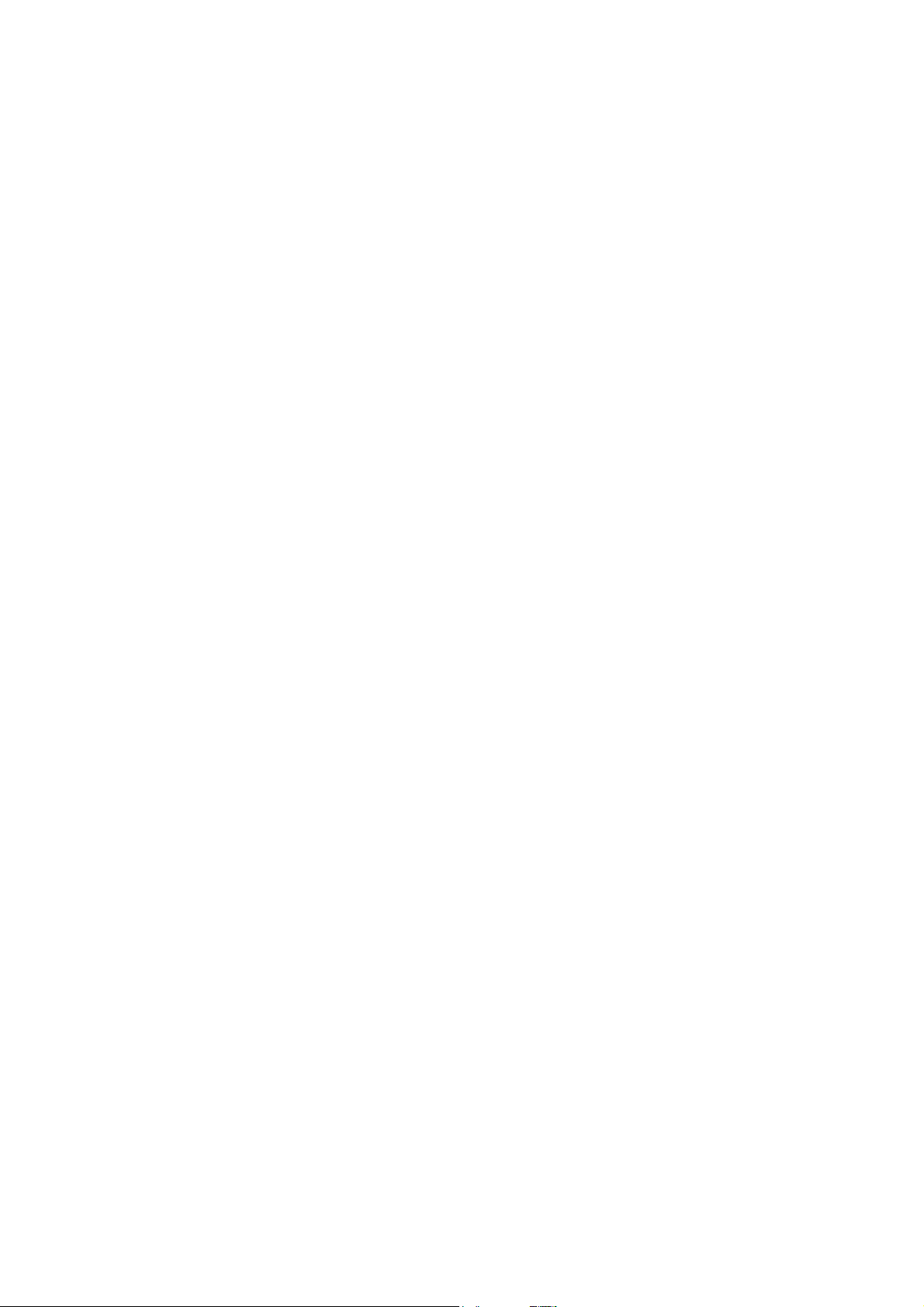
NGA 2000 System Calibration
4.2.3.5 Wait for Finishing Calibration
Any AM has the LON variables
• CALSTAT
Whether the selected AM is still calibrating or not, is checked by reading the variable
CALSTAT.
This CALSTAT-check is done in time intervals. During the intervals time is given to other
tasks.
4.2.4 Finishing System Calibration
After system calibration was working through the sequence buffer or it was canceled there is
to do some finishing work.
• Actualize some displayed LON variables
• Look for some still running calibrations in case of canceling and cancel them, too.
• Restore modified LON variables of AM’s.
• Switch system valves to sample gas state for all AM’s
• Cause to set any AM’s LON variable PROCESS = "valid sample gas" after purging time of
sample gas valve.
HAS55E03IM11S (1) [NGA-e (TFID Software 3.7.x)] 11/03 System Calibration Supplement - 31

NGA 2000 System Calibration
4.3 Running Single Analyzer Calibration
A single analyzer calibration also needs to switch appropriate system valves.
The difference to the system calibration is that calibration procedure of AM is already running
and we have to respond upon this state.
The reaction is possible by watching any change of the LON variable CALSTAT.
• CALSTAT_ZERO (zero calibration in progress): switch off belonging sample valve and
switch on zero valve.
• CALSTAT_SPAN (span calibration in progress): switch off belonging sample valve and
switch on span valve appropriate
to current state of CRANGEvariable.
• CALSTAT_DONE (calibration finished): switch on sample valve and switch off
calibration gas valves.
After a calibration command the AM itself is responsible to wait the required purge times until
calibration actually is done.
The reaction onto a CALSTAT-change is only active if no system calibration is running.
Supplement - 32 System Calibration HAS55E03IM11S (1) [NGA-e (TFID Software 3.7.x)] 11/03
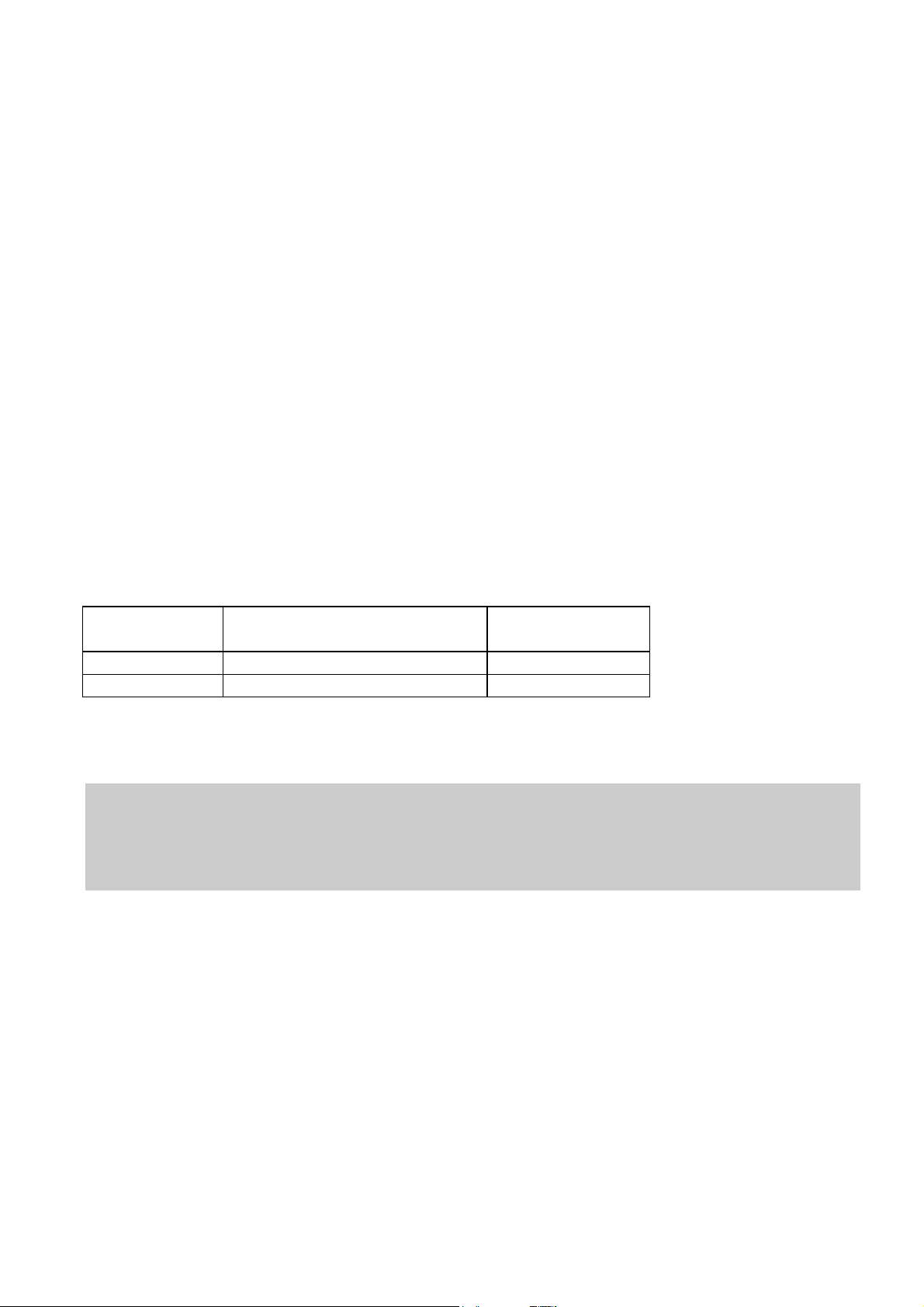
NGA 2000 System Calibration
4.4 Holding analog outputs of the SIO and avoid limit violation alarms
Any AM has LON variable:
• PROCESS
This variable is an input-variable. Its meaning is to tell the AM that another instance is not
allowing the measurement sample to flow valid.
In the AM are some states depending from PROCESS.
• "valid measurement" only if PROCESS = "valid sample gas".
• holding analog outputs if PROCESS = "no valid sample gas"
• watching limit violations is switched off if PROCESS = "no valid sample gas"
It's now the task of the system calibration to handle the variable PROCESS for any involved
AM. This is done in the following way:
Any switching of a system valve looks if in the switched valves is a sample valve of any AM.
If yes, then it sets PROCESS like follows.
sample gas
valve
time delay PROCESS-
variable
switched off - sample not valid
switched on purge time of sample valve sample valid
It's very important to notice following:
SYSCAL only watches state of appropriate sample gas valve for setting of PROCESSvariable.
Any additional valve, serial to sample valve, which can switch off flow of sample gas cannot
be registered for logic of PROCESS variable.
HAS55E03IM11S (1) [NGA-e (TFID Software 3.7.x)] 11/03 System Calibration Supplement - 33
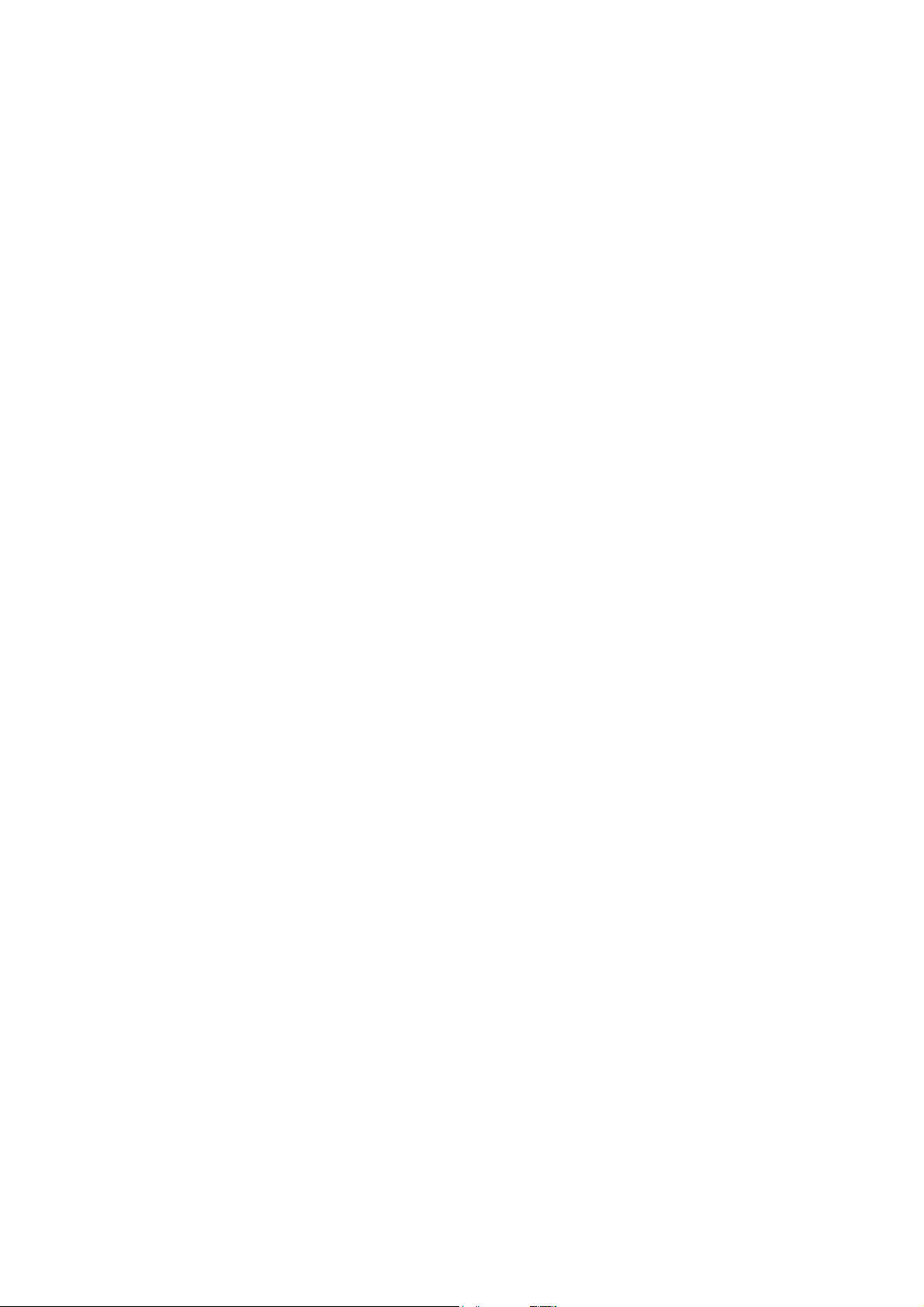
NGA 2000 System Calibration
Supplement - 34 System Calibration HAS55E03IM11S (1) [NGA-e (TFID Software 3.7.x)] 11/03

Additional AK Commands
Additional AK Protocol Commands
NGA 2000
NGA Software Version 3.7.x
HAS55E03IM11S(1) [NGA-e (TFID Software 3.7.x)] 04/03 AK Page 1

Additional AK Commands
SHDA Kn deactivate “Hold” Status
Description: We have the possibility to activate the "Hold" feature not only per calibration. We can do this
also by AK Command “SHDE”. With command “SHDA” we have the possibility to deactivate an
activated "Hold" again.
see also: SHDE
SHDE Kn activate “Hold” Status
Description: We have the possibility to activate the "Hold" feature not only per calibration. We can do this
also by AK Command “SHDE”. With command “SHDA” we have the possibility to deactivate an
activated "Hold" again.
see also: SHDA
SCAL Kx m (n) start “System Calibration” procedures
Description: To control the system calibration procedures the commands “SCAL”, “STBY” and “ASTZ”
have to be used. With “SCAL” the procedures are started. For more exact description of
procedures see also "documentation of system calibration".
Starting condition:
All attached AMs are in the Standby Mode (AK STBY) and the variable “CALSTAT” is 0,
otherwise the response is BUSY (BS).
Syntax:
m
(type of SYSCAL)
0 = ZERO-CAL K0 n = 1: switch into test mode
1 = ZERO/SPAN-CAL K0
2 = PROGRAM K0 else: switch into normal mode
3 = TEST ZERO-GAS K1...999 timeout in sec
4 = TEST SPAN-GAS1 K1...999 timeout in sec
5 = TEST SPAN-GAS2 K1...999 timeout in sec
6 = TEST SPAN-GAS3 K1...999 timeout in sec
7 = TEST SPAN-GAS4 K1...999 timeout in sec
8 = TEST CLOSE GASES K1...999 timeout in sec
9 = BLOWBACK K0 not used (NEW)
If optional parameter n is not in command string the appropriate variable is not changed.
Stop Command: STBY K0
Only using K0 will stop running “SYSCAL” procedure
(besides all the procedures of the other AM’s).
Check Command: ASTZ K0
The “ASTZ K0” command gives the information if a “SYSCAL” procedure is running or
not.
If running it returns a “SCAL“ if not this string is missed.
Kx
(channel
number)
n
(optional parameter)
HAS55E03IM11S(1) [NGA-e (TFID Software 3.7.x)] 04/03 AK Page 2

Additional AK Commands
ALIK Kn a b c Output of Linearization curve
Description: With this command we can get x/y values of linearization curve. We can determine the wanted
segment of the linearization curve and the intervals between the curve pairs.
This command is only possible with a MLT/TFID Analyzer.
Syntax: Kn: it is only a single channel call possible (no K0!).
a: starting concentration of segment (in ppm)
b: ending concentration of segment (in ppm)
c: interval between the curve pairs (in ppm)
Conditions: a < b ; c > 0.0
Answer: ALIK s y1 x1 y2 x2 y3 x3 ...
s: error status
y: nominal value
x: actual value
HAS55E03IM11S(1) [NGA-e (TFID Software 3.7.x)] 04/03 AK Page 3

TFID Software 3.7.x - Addendum to 3.4.x
WORLD HEADQUARTERS
ROSEMOUNT ANAL YTICAL EUROPE
Emerson Process Management
GmbH & Co. OHG
Industriestrasse 1
63594 Hasselroth
Germany
T 49 6055 884 0
F 49 6055 884209
Emerson Process Management
Rosemount Analytical Inc.
6565 P Davis Industrial Parkway
Solon, OH 44139 USA
T 440.914.1261
Toll Free in US and Canada 800.433.6076
F 440.914.1271
e-mail: gas.csc@EmersonProcess.com
www.raihome.com
GAS CHROMAT OGRAPHY CENTER
AND LATIN AMERICA
Emerson Process Management
Rosemount Analytical Inc.
11100 Brittmoore Park Drive
Houston, TX 77041
T 713 467 6000
F 713 827 3329
Instruction Manual
HAS55E03IM1 1S
1 1/2003
EUROPE, MIDDLE EAST AND AFRICA
Emerson Process Management
Shared Services Limited
Heath Place
Bognor Regis
West Sussex PO22 9SH
England
T 44 1243 863121
F 44 1243 845354
ASIA-PACIFIC
Emerson Process Management
Asia Pacific Private Limited
1 Pandan Crescent
Singapore 128461
Republic of Singapore
T 65 6 777 8211
F 65 6 777 0947
e-mail: analytical@ap.emersonprocess.com
© Emerson Process Management GmbH & Co. OHG 2007
