Page 1

Instruction Manual
HAS60E-IM-SW39
10/2005
Software Version 3.9.x
NGA 2000 Software Manual for
CLD Analyzer Module (combined with
NGA 2000 Plat form, MLT, CAT 200 or TFID Analyzer)
www.EmersonProcess.com
Page 2

CLD Software 3.9.x Instruction Manual
HAS60E-IM-SW39
10/2005
ESSENTIAL INSTRUCTIONS
READ THIS P AGE BEFORE PROCEEDING!
Emerson Process Management (Rosemount Analytical) designs, manufactures and test s
its products to meet many national and international standards. Because these instruments
are sophisticated technical products, you MUST properly install, use, and maintain
them to ensure they continue to operate within their normal specifications. The following
instructions MUST be adhered to and integrated into your safety program when installing,
using and maintaining Emerson Process Management (Rosemount Analytical) products.
Failure to follow the proper instructions may cause any one of the following situations to
occur: Loss of life; personal injury; property damage; damage to this instrument; and warranty
invalidation.
• Read all instructions prior to installing, operating, and servicing the product.
• If you do not understand any of the instructions, contact your Emerson Process
Management (Rosemount Analytical) representative for clarification.
• Follow all warnings, cautions, and instructions marked on and supplied with the product.
• Inform and educate your personnel in the proper installation, operation, and
maintenance of the product.
• Install your equipment as specified in the Installation Instructions of the appropriate
Instruction Manual and per applicable local and national codes. Connect all products
to the proper electrical and pressure sources.
• T o ensure proper performance, use qualified personnel to install, operate, update, program,
and maintain the product.
• When replacement parts are required, ensure that qualified people use replacement parts
specified by Emerson Process Management (Rosemount Analytical). Unauthorized parts
and procedures can affect the product’s performance, place the safe operation of your
process at risk, and VOID YOUR W ARRANTY. Look-alike substitutions may result in fire,
electrical hazards, or improper operation.
• Ensure that all equipment doors are closed and protective covers are in place, except
when maintenance is being performed by qualified persons, to prevent electrical
shock and personal injury.
The information contained in this document is subject to change without notice. Misprints
reserved.
st
1
Edition 05/2005 2nd Edition 07/2005
3rd Edition 10/2005
© 2005 by Emerson Process Management
Emerson Process Management
GmbH & Co. OHG
Industriestrasse 1
D-63594 Hasselroth
Germany
T +49 (0) 6055 884-0
F +49 (0) 6055 884-209
Internet: www.EmersonProcess.com
Page 3

Contents
1 Introduction 1 - 1
2 Menu Structure 2 - 1
3 Startup and Operation, General Notes and Main Menu 3 - 1
3.1 Starting and Initializing....................................................................................3 - 1
3.2 Display and Function ......................................................................................3 - 2
3.3 "TAG" and Operating Keys .............................................................................3 - 2
3.4 Lines and Softkey Functionality ......................................................................3 - 3
3.5 Important Functions of the Soft keys...............................................................3 - 4
3.6 Entering/Changing Variables ..........................................................................3 - 5
3.7 The STATUS key ............................................................................................3 - 6
3.8 Main Menu ......................................................................................................3 - 7
4 Analyzer Basic Controls (Calibration) & Setup 4 - 1
4.1 Analyzer Channel Status: Current Measurement Parameters ........................4 - 3
4.1.1 Multi Component Display: Change of Channel ...............................................4 - 5
4.1.2 Multi Component Display: Sequence setup ....................................................4 - 7
4.1.3 Range Setting .................................................................................................4 - 9
4.1.4 Automatic Range Control................................................................................4 -13
4.1.5 Enable/Disable Ozonator Power .....................................................................4 - 17
4.1.6 Measurement Mode: NO↔NOx.......................................................................4 - 21
4.2 Calibration.......................................................................................................4 - 23
4.2.1 Zeroing (Zero Calibration)...............................................................................4 - 23
4.2.2 Spanning (Span Calibration) ...........................................................................4 - 27
5 Analyzer and I/O, Expert Controls & Setup 5 - 1
5.1 Analyzer Module Setup…………………………………………………………….5 - 3
5.1.1 Calibration/Calibration gas list.........................................................................5 - 5
5.1.2 Calibration parameters....................................................................................5 - 11
5.1.3 Concentration alarm setup..............................................................................5 - 13
5.1.4 Gas measurement parameters .......................................................................5 -15
5.1.4.1 Linearization parameters ................................................................................5 - 17
5.1.4.2 Response time/delay parameters ...................................................................5 - 19
5.1.4.3 Range setting..................................................................................................5 - 21
5.1.4.4 Automatic range control ..................................................................................5 - 23
I
HAS60E-IM-SW39(3) [CLD Software 3.9.X)] 10/05
NGA 2000
Page 4

5.1.4.5 Units ............................................................................................................... 5 -25
5.1.4.6 Linearization functions.................................................................................... 5 - 27
5.1.5 Analyzer parameter list................................................................................... 5 - 33
5.1.6 Physical measurement parameters ................................................................ 5 - 33
5.1.7 Displayed parameters .................................................................................... 5 - 39
5.2 I/O Module Controls .......................................................................................5 - 41
5.2.1 System SIO Module ....................................................................................... 5 - 43
5.2.1.1 Analog output setup ....................................................................................... 5 - 45
5.2.1.2 Serial interface setup...................................................................................... 5 - 51
5.2.1.3 Relay outputs settings .................................................................................... 5 - 53
5.2.2 System DIO Module(s).................................................................................... 5 - 57
– Configuring the DIO module inputs........................................….......... 5 - 59
– Configuring the 24 DIO module outputs.....................................…...... 5 - 61
5.3 Analyzer Module Controls ..............................................................................5 - 63
6 System Configuration and Diagnostics 6 - 1
6.1 Diagnostic Menus........................................................................................... 6 - 3
6.1.1 Control Module Diagnostics............................................................................ 6 - 4
6.1.2 Analyzer Module Diagnostics ......................................................................... 6 - 5
6.2 Load/Save Configuration (CM/MCA) .............................................................. 6 - 7
6.3 Date and Time................................................................................................ 6 - 9
6.4 Security Codes ............................................................................................... 6 - 11
6.5 Measurement Display Setup ..........................................................................6 - 13
6.6 Miscellaneous................................................................................................. 6 - 15
7 Display Controls 7 - 1
Supplement:
Calculator on Control Module Level (CM Calculator) Page 1 - 14
Programmable Logic Control on Control Module Level (CM PLC) Page1 - 28
System Calibration Page1 - 34
NGA 2000
HAS60E-IM-SW39(3) [CLD Software 3.9.X)] 10/05
II
Page 5

1 Introduction
This software manual describes step by step how to operate successfully the Emerson
Process Management NGA 2000 Series CLD analyzer modules and analyzers (Analyzer
Module in a platform).
Chapter 2 shows the structure of the CLD software menus. Chapter 3 describes the
display and the keyboard of the analyzer and the main menu and submenus. Chapter 4
describes the basic controls incl. measurement and calibration with detailed
illustrations. So you can easily compare the actual analyzer (module) display with the
illustrations of the manual.
Chapter 5 describes the expert configurations of the analyzer module and of the Input/
Output modules (I/O modules). Chapter 6 describes the system configuration and
diagnostics. The layout of both chapters is not as detailed. In chapter 7 you will find some
information about the display controls.
Some co nte nt s o f t he e xpe rt co nf igu ra ti ons are not important for each customer. It depends
on the configuration of your NGA 2000 system, relative to the following components:
♦ Control Module CM
♦ Analyzer Module AM
♦ Input/Output Modules I/O's (SIO = Standard I/O, DIO = Digital I/O)
♦ Network I/O Modules Analog I/O with 3 Alarms, Autocalibration I/O, System
Autocalibration I/O
You can distinguish the following system units and SIO/DIO configurations:
System Unit SIO/DIO Configuration
CLD analyzer module (AM):
• without front panel,
i.e. without control unit
• can be combined with a platform,
a MLT/ CAT 200/ TFID analyzer or
a customer developed control unit
⇒ 1 local SIO and 1 local DIO (or 2
local DIO’s) can be installed in the
MLT/TFID analyzer module only
⇒ SIO and DIO can be configured
for the MLT AM channels or the
TFID analyzer module only
⇒ => No local CLD I/O’s
Section
∗ See
MLT/TFID
Instruction
Manual
Platform (CM Software):
• Control unit with front panel
• Without measurement channels
⇒ 1 SIO and up to 4 DIO's can be
installed in the platform (CM I/O’s)
⇒ SIO and DIO can be configured
∗ 5.2
for all AM channels combined with
the platform, e.g. for the CLD
=> System I/O’s
CLD analyzer (CM plus CLD
Analyzer Module Software):
• CLD Analyzer: CLD AM in a
platform with front panel
• CLD AM combined with MLT/TFID
or CAT 200 analyzer,
i.e. all functions of the control unit
and of the CLD Analyzer Module
are shown
HAS60E-IM-SW39 (2) [CLD Software 3.9.X] 07/05
⇒ 1 SIO and 1 DIO (or 2 DIO’s) can
be installed in the MLT/ CAT 200/
TFID analyzer (CM I/O’s)
⇒ SIO and DIO can be configured
for all AM’s
combined with the MLT/
CAT 200/ TFID analyzer, e.g. CLD
=> System I/O’s
NGA 2000
∗ 5.2
1 - 1
Page 6

The following illustrations shall clarify the relationship between the hardware configuration
A
A
and the software setup of the modules:
NGA 2000 System via Platform and CLD Analyzer Module
(separate
Manual)
(separate
Manual)
Local
I/O's
SIO
nalyzer
Modules (AM's)
TFID
DIO
SIO
MLT
DIO
CLD
(additional
manuals)
(additional
manuals)
HFID
FID
Control
Module (CM)
Platform
System I/O
Modules
1 SIO
4 DIO's
max.
Network
I/O’s
(see 5.2.1)
(see 5.2.2)
(see 5.2.3)
NGA 2000 System via MLT/ CAT 200 Analyzer and CLD Analyzer Module
(separate
Manual)
(separate
Manual)
Local
I/O's
SIO
nalyzer
Modules (AM's)
MLT
DIO
SIO
TFID
DIO
Control
Module (CM)
System I/O
Modules
1 SIO
1 DIO
(separate
Manual)
(separate
Manual)
CLD
(additional
manuals)
(additional
manuals)
CAT 200
FID
MLT/ CAT 200 Analyzer
1 - 2
NGA 2000
HAS60E-IM-SW39 (2) [CLD Software 3.9.X] 07/05
Page 7

1 Introduction
A
NGA 2000 System via TFID Analyzer and CLD Analyzer Module
(separate
Manual)
(separate
Manual)
Local
I/O's
SIO
nalyzer
Modules (AM's)
TFID
DIO
SIO
MLT
DIO
Control
Module (CM)
System I/O
Modules
1 SIO
1 DIO
(separate
Manual)
(separate
Manual)
CLD
(additional
CAT 200
TFID Analyzer
manuals)
(additional
manuals)
FID
Chapter 5 & 6:
The layout of both chapters is not as detailed as in chapter four:
Normally, the way to a certain menu of the CLD software is described
catchwords
you have to press to reach this menu. You will find the illustration of the
with the software
corresponding LCD screen at the end of the catchword listing. After that you can read the
meaning of the functions and variables of each expert or system configuration menu.
Note:
This software manual will describe the software of all CLD analyzer modules combined
with a platform, an MLT analyzer or a TFID analyzer. This includes also CAT 200
which is
a MLT 1 in an Ex d enclosure with a magnetically operated front panel. For CAT 200 an
addendum instruction manual
is offered for CAT specific issues.
CLD Analyzer Modules being operated with a customers control unit will not be described
in this manual.
For Network I/O Modules
separate manuals are available being used for detailed
information. This CLD software manual describes the Network I/O specific functions as
short form only.
Please consult our Service Support Center for more information!
HAS60E-IM-SW39 (2) [CLD Software 3.9.X] 07/05
NGA 2000
1 - 3
Page 8
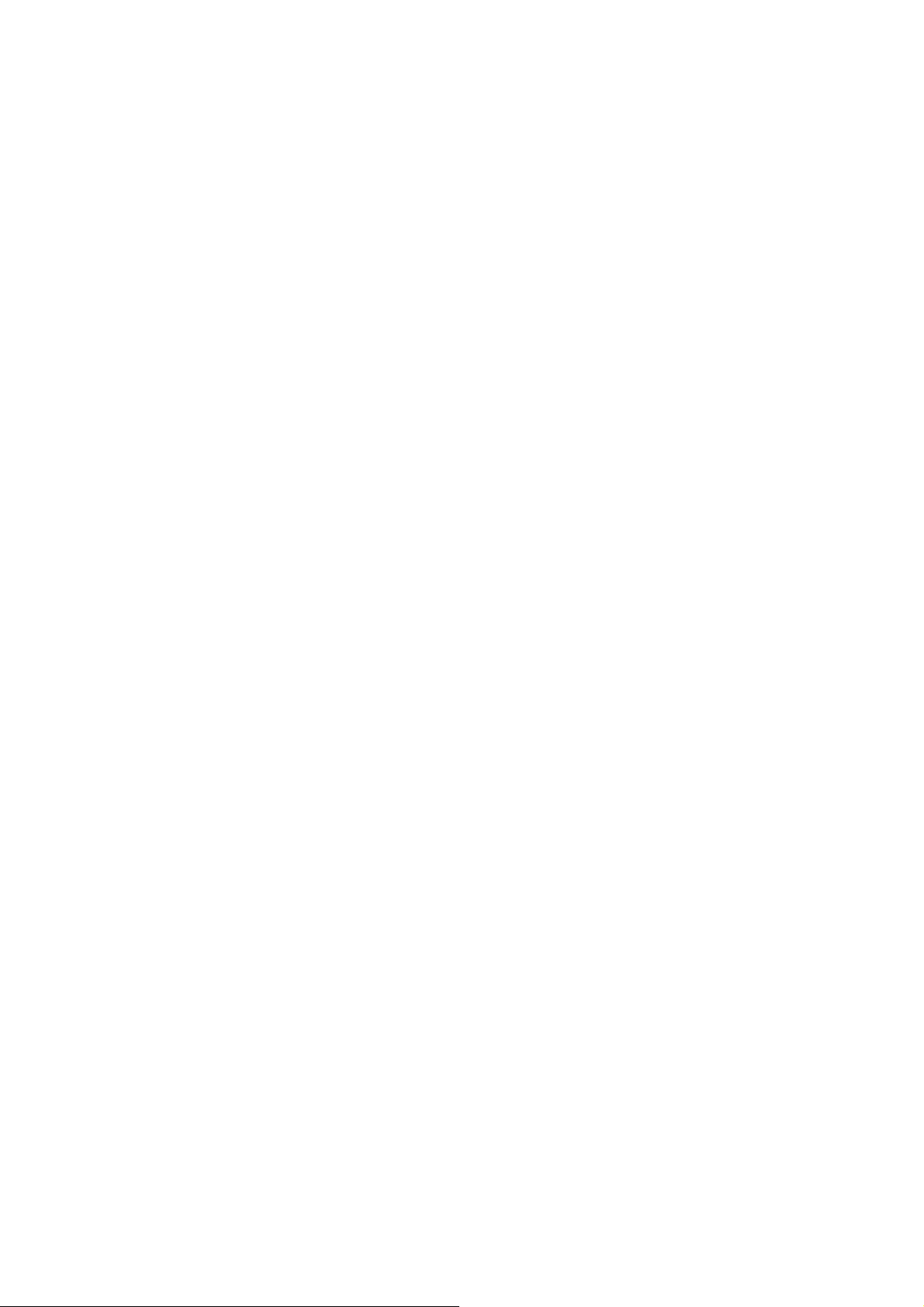
1 - 4
NGA 2000
HAS60E-IM-SW39 (2) [CLD Software 3.9.X] 07/05
Page 9

2 Menu structure
HAS6OE-IM-SW39(1) [NGA-e (CLD-Software 3.9.x)] 04/04
NGA 2000
2 - 1
Page 10
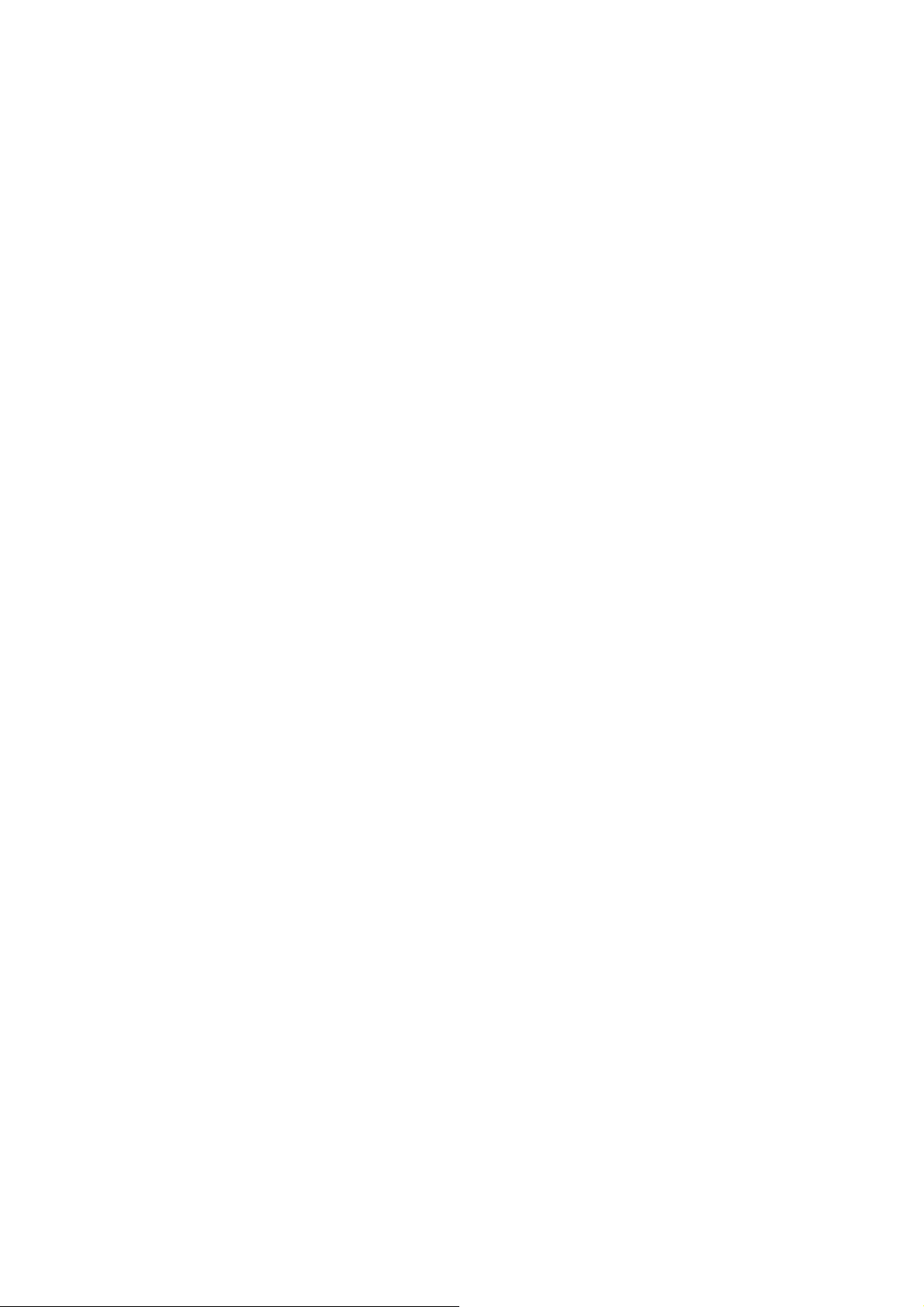
2 - 2
NGA 2000
HAS6OE-IM-SW39(1) [NGA-e (CLD-Software 3.9.x)] 04/04
Page 11
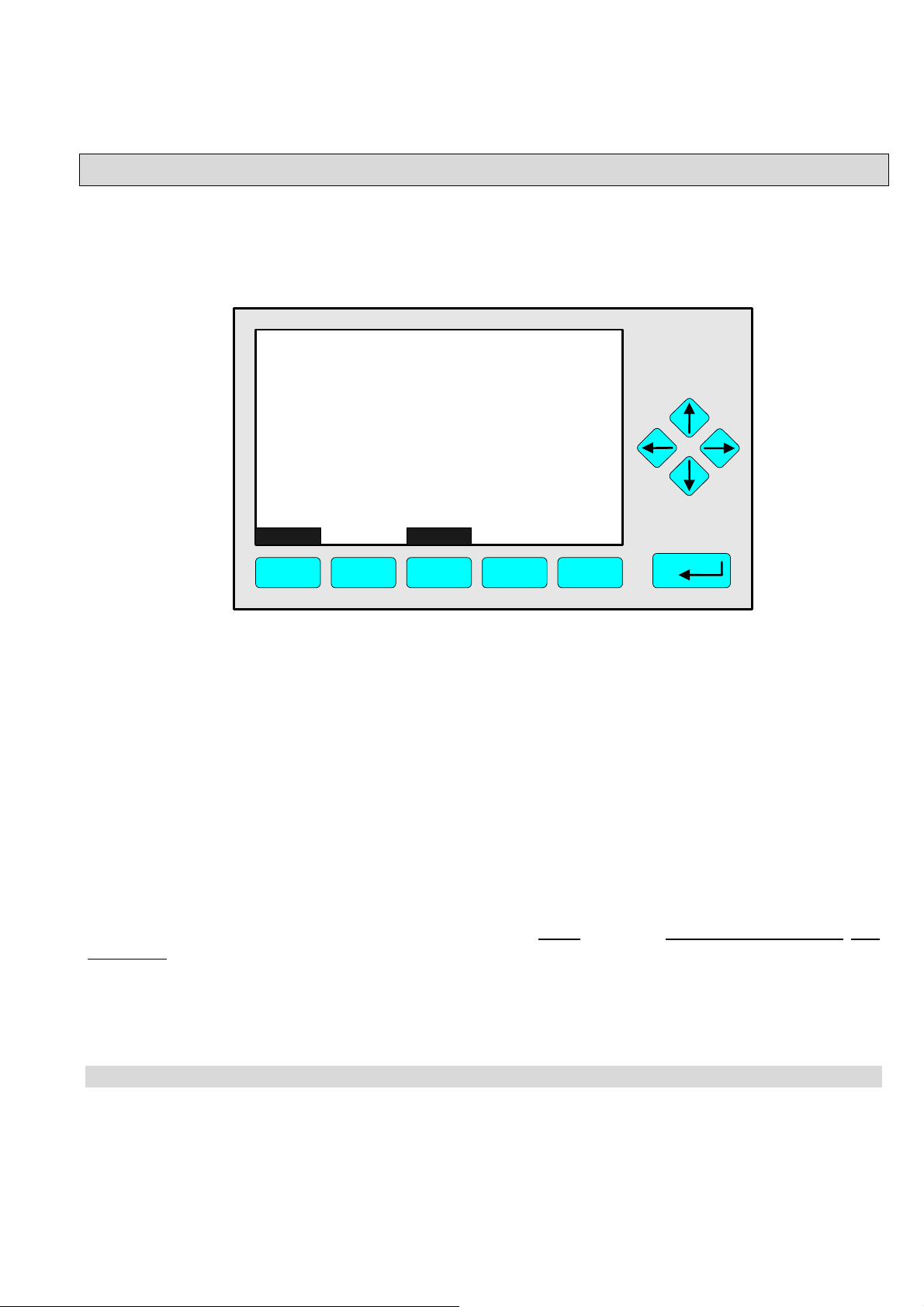
3 Startup and Operation, General Notes and Main Menu
3.1 Starting and Initializing
After switching on the CLD analyzer or analyzer module (in a platform or part of a NGA network), the
initialization procedure will be performed. A self control of the analyzer modules or the analyzer is
running. You can see a sequence of several displays. They show the status of initialization, revision
notes of the CLD software and the Emerson tag:
(C) 2004 EMERSON Process Management
NGA 2000 Control-Module Rev. 3.7.1 /P008
LCDReset Abort
F1
Language: P014/01/00
Initializing Network
Initializing network interface
F2
F3 F4
F5
After “Initializing network interface” the next display shows “Searching for nodes” followed by “Querying
module 1: CLD, x % complete”, “Searching for nodes” and “Calculating binds”.
If you press the F1 -key during the initializing, you will reset the LCD brightness and contrast to factory
settings (see also section 7). Pressing the F3 -key will abort the network initializing. Then you will have
no connection to any analyzer module. Only the menus of the control module (platform, MLT or TFID
analyzer) will be available.
At the end of the initializing procedure you can see the single component display of the CLD
analyzer module (see illustration on next page). It is the
origin to all the other channels, menus and
submenus.
The instructions of the basic controls (chapter four) all begin with the single component display. The
actual display might differ from the shown one because the customer can configure it according to his
requirements.
HAS6OE-IM-SW39(1) [NGA-e (CLD-Software 3.7.x)] 04/04
NGA 2000
3 - 1
Page 12
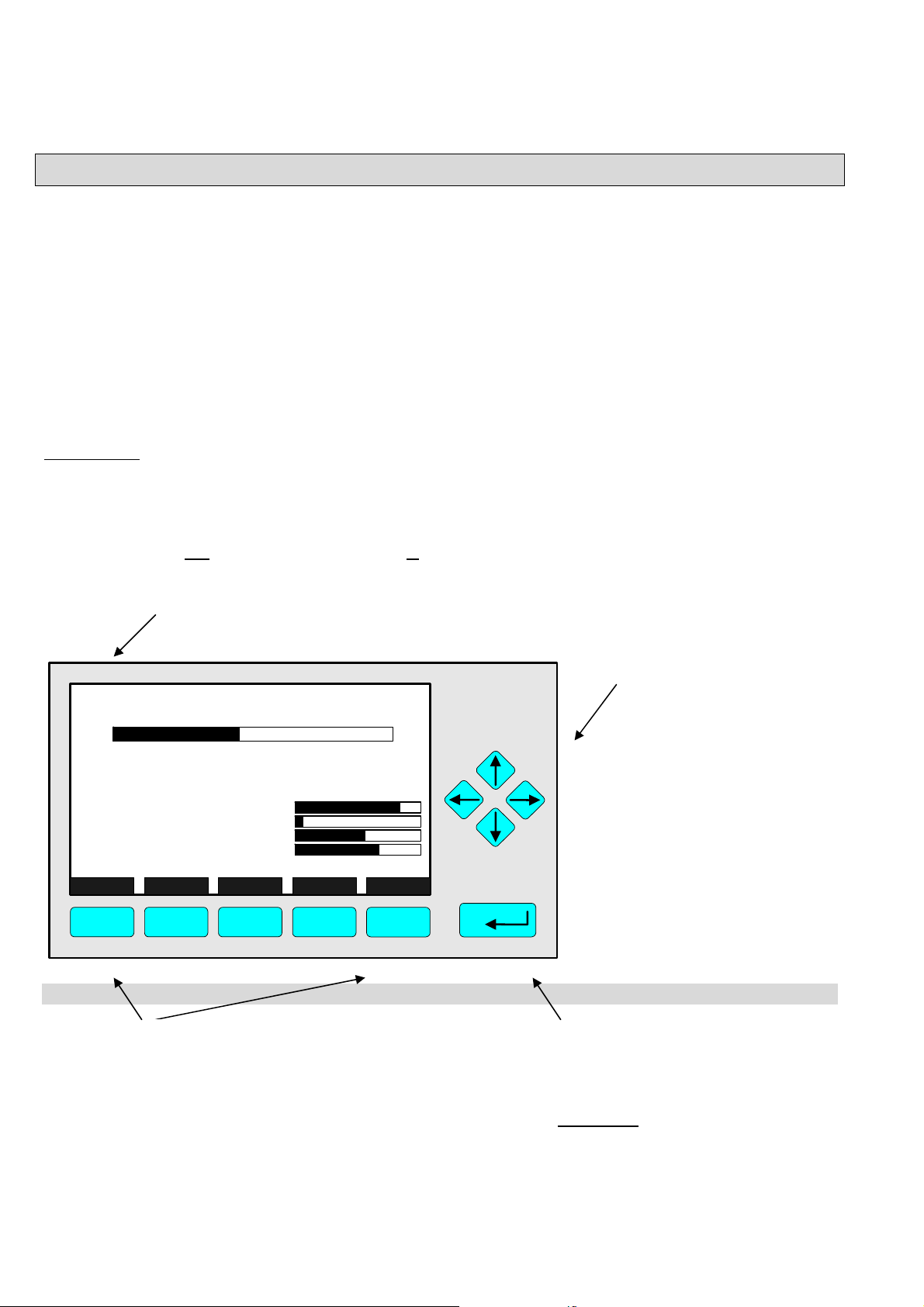
3.2 Display and Function
The LCD-screen shows all measurement values of the analyzer and all customer instruc-tions. You can
operate with five function keys, four arrow keys (cursors) and the enter key. The function of each key
depends on:
♦
the type of analyzer/analyzer module used
♦ the optional auxiliary modules (e.g. I/O boards) used
♦ the individual menu displayed
In case of power failure all customer specific module parameters are saved by a batterypowered buffer.
At the top left of each menu page you will find the tag of the current channel.
Typical tags:
♦ CLD-R1: CLD Analyzer or Analyzer Module, Range 1.
In this manual you will find normally "TAG" as general name. But in the specific CLD menu pages you
will find "CLD".
♦ CH1/NH3/R1: /
CHannel 1 / Gas: Ammonia / Range 1
System tag (factory setting: here, WO stands for "Work Order"
CLD_WO935077
95.0 ppm
95.00 ppm NOx
50
-1.5
45
150
F.S.
490
1.5
55
500
F5
0 Range: 4 250
Sample press.:
Detector temp.:
Block temp.:
Converter temp.:
Display... Status... Main... Channel BasicCal
F1
F2
340 hPa
0.5 C
51.5 C
360 C
F3 F4
Cursor keys:
↑ -key / ↓ -key:
♦ Line up / line down
within the same menu
♦ Alteration of numbers,
variables or digits
← -key/ → -key:
♦ Moving back/forwards
between the pages of
a menu
♦ Selection of digits
Function Keys:
♦ Keys without defined functions
♦ The current function depends on the
menu selected
♦ The softkey legend is shown on the
display above the key
3 - 2
NGA 2000
Enter Key:
♦ To confirm a previously entered
value (variable)
♦ To start a selected function
(
Alternative: → -key)
♦ To go into a menu (via menu line)
HAS6OE-IM-SW39(1) [NGA-e (CLD-Software 3.7.x)] 04/04
Page 13
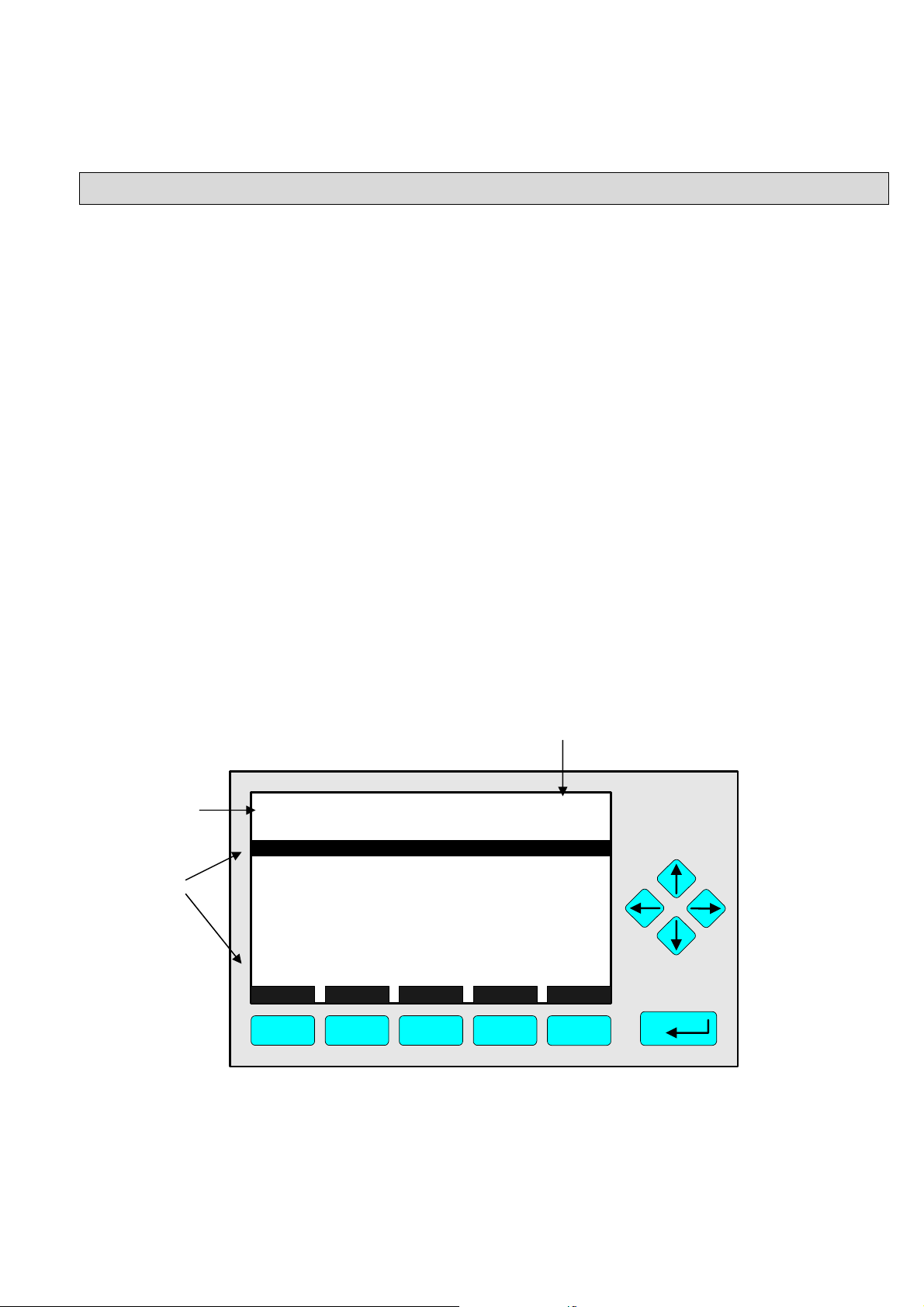
3 Startup and Operation, General Notes and Main Menu
y
3.4 Lines and Softkey Functionality
Lines can be selected by the ↓ -key or the ↑ -key. The selected line is displayed white on black. You
have four different types of lines in the menu:
Menu line...
♦ Line ending with three dots.
♦ You will go to a submenu by pressing the ENTER key or the → -key in such a line.
Function line !
♦ Line ending with an exclamation-mark.
♦ You will start a function (e.g. NO/NO
the → -key in such a line.
Line of variables:
♦ Line ending with a colon.
♦ Display of module parameters (variables).
♦ Some parameters can be changed (e.g. range number), some parameters display only a
status (e.g. calibration status) and cannot be changed.
Text line
♦ Line without any punctuation marks.
♦ Only display of informations (e.g. analyzer module tag).
Signal of the current channel (see TAG).
Is always displayed on the single component
-toggle) by pressing the ENTER key or
x
displa
.
Text line
Lines of
variables
TAG
Basic Controls
Measurement range number:
Range upper limit:
Automatic range change control:
Ranges with valid calibration:
Calibration status:
Span gas concentration:
Status:
Measurement mode:
Ozonator status:
Ozonator power:
HOME NO/NOx ZERO SPAN INFO
F1
F2
F3 F4
95.0 ppm
250.0 ppm
Disabled
1&2&3&4
READY
0.0 ppm
STANDBY
NOx mode
Enabled
F5
4
ON
HAS6OE-IM-SW39(1) [NGA-e (CLD-Software 3.7.x)] 04/04
NGA 2000
3 - 3
Page 14
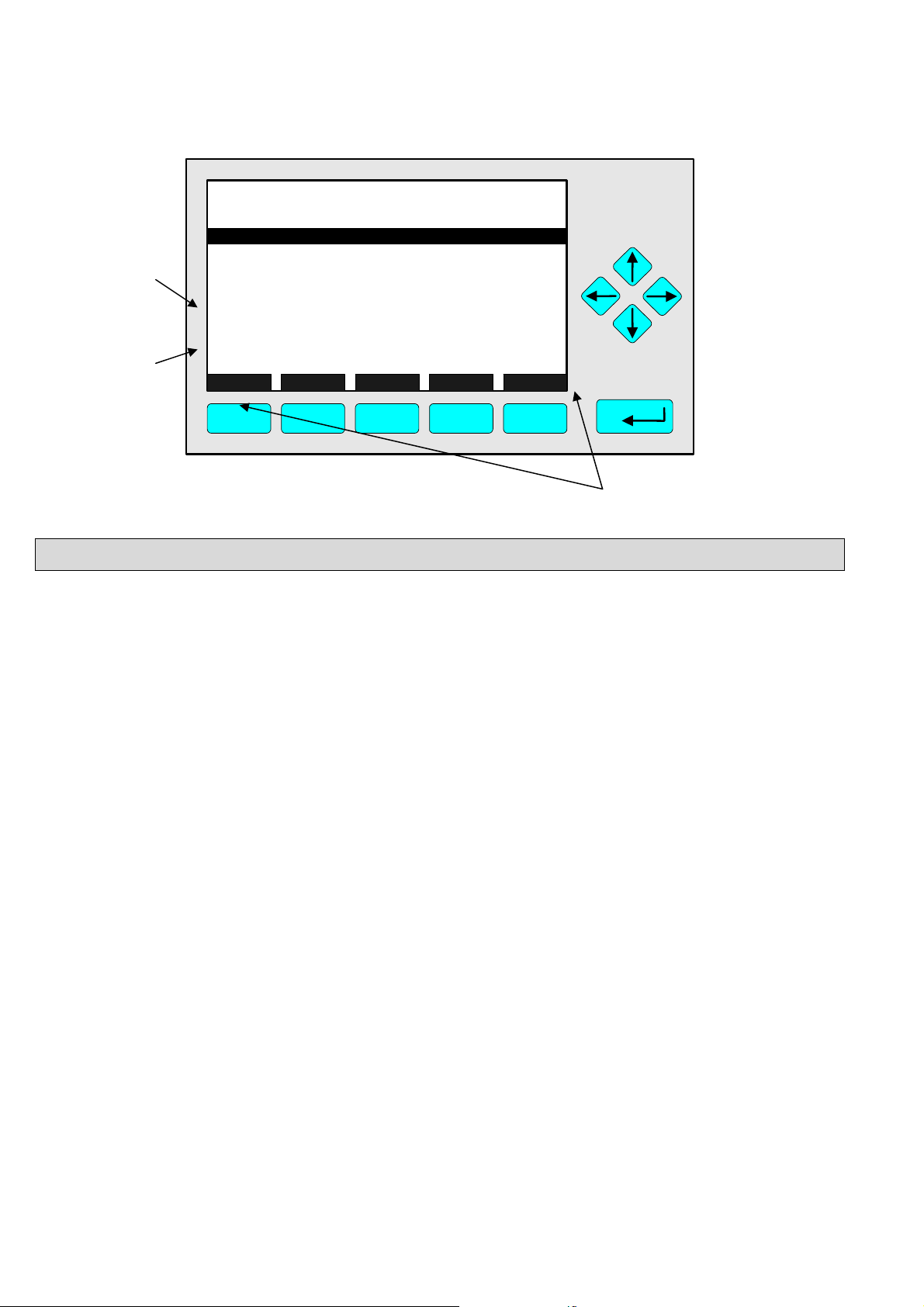
Function
line
Menu
line
TAG
Zero/span calibration
Measurement range number:
Zero gas concentration:
Span gas concentration:
Sample flo
Raw
Measur
NO/NOx toggle!
Status:
Result...
Calibrati
HOME FACTORS ZERO SPAN INFO
F1
w:
measurement signal:
ement gas:
on adjustment limits:
F2
F3 F4
95.0 ppm
1
0.0 ppm
100.0 ppm
1100 ml/min
528218.1
NO mode
READY
Disabled
F5
Function key legend
3.5 Important Functions of the Softkeys
DISPLAY
♦ Change from the single component display to the multi component display.
MEASURE
♦ Change from the main menu to the single component display.
STATUS (see 3.7)
♦ Change to the “Analyzer Channel Status" : Display of the most important parameters and
status informations of the CLD module or of the current channel.
♦ If available, this command is always assigned to the F2 -key.
MAIN
♦ Change from the single component display to the main menu.
CHANNEL
♦ Change of the channel in the same menu. This will only be possible, if several channels of an
analyzer or of combined analyzers are existing. Then, all available channels can be selected
one after another.
♦ In the main menu you can move among all channels of the connected analyzers and
analyzer modules. In the submenus you can only move among the channels of the current
analyzer or analyzer module.
ESCAPE or <<<
♦ Changing back to the last menu page selected.
♦ Reset of a changed but not confirmed parameter to the former value resp. to zero.
BACK
♦ Moving back to the last menu page selected (Alternative: ← -key) or
reset of a changed but not confirmed parameter to the former value.
3 - 4
NGA 2000
HAS6OE-IM-SW39(1) [NGA-e (CLD-Software 3.7.x)] 04/04
Page 15
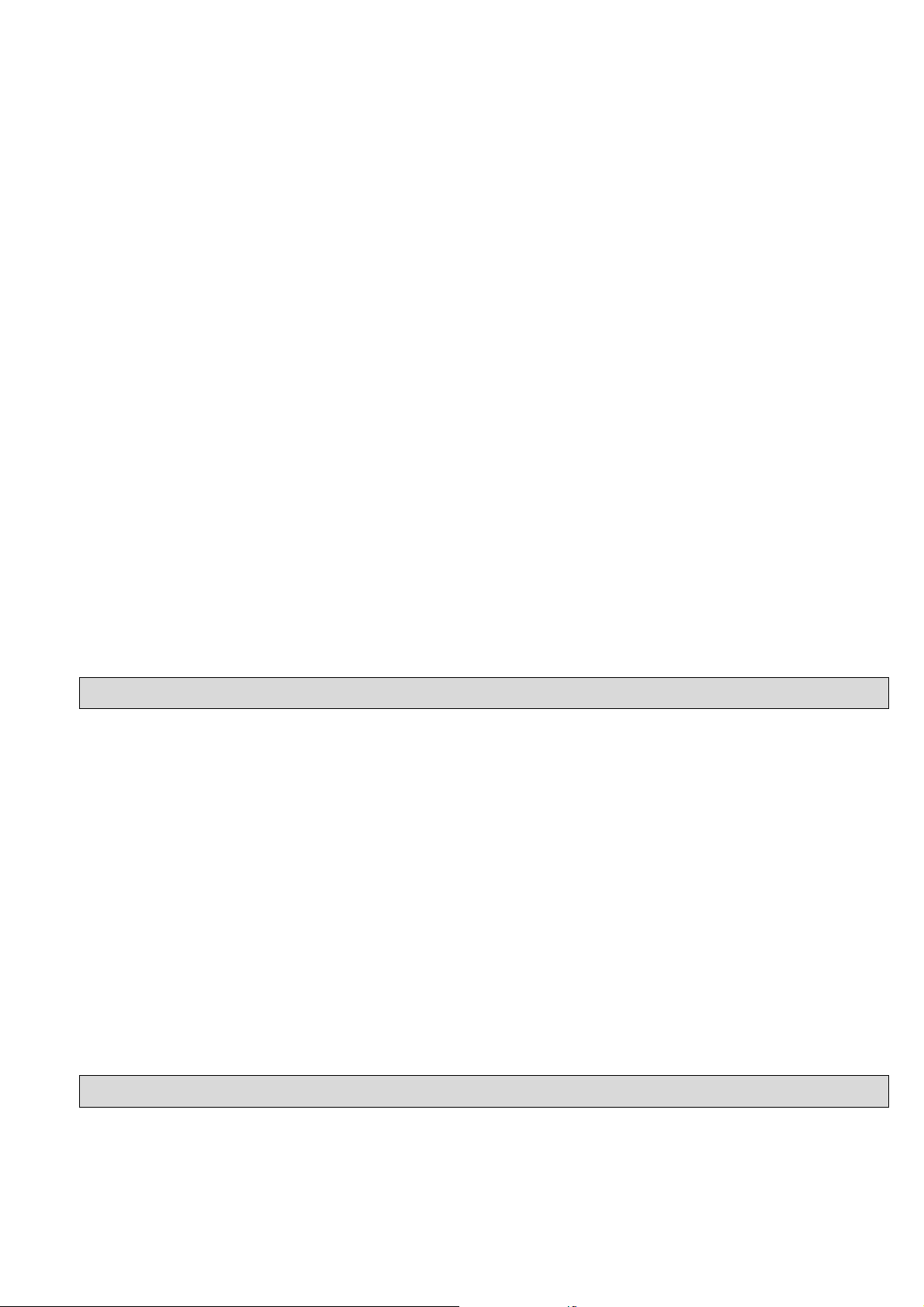
3 Startup and Operation, General Notes and Main Menu
BasicCal
♦ Change from the single component display to the menu "Analyzer module calibration".
♦ F5 in the single component display.
LOCK
♦ Lock of any operation level, if activated. Each of the three operation levels has to be
activated separately.
♦ F4 in the main menu.
MFG Data (see section 8 pp. 8-1ff)
♦ Change from the main menu to the menu "Module Manufacturing Data":
Further submenus are available with information about the control module and analyzer
module data, such as address of the manufacturer, serial number of the modules or the
software and hardware revisions.
♦ F5 in the main menu.
Info
♦ Change from the single component display to the menu "Analyzer module calibration".
♦ F5 in the single component display.
More
♦ Changing to a further menu page.
3.6 Entering/Changing of Variables
ENTER Key
♦ If you will press this key in a line of variables, the parameter will be displayed white on black
and can be changed. After you will have set up a new value, you can confirm it by pressing
the ENTER key again.
↑ -key / ↓ -key
♦ Function will depend on the variable selected: - Changing of the parameter values
- Scrolling among variables selected
- Changing of digits or characters
♦ Increasing or decreasing of numbers.
← -key / → -key
♦ Selection of digits within a parameter.
♦ For some variables you can change the quantity of digits or characters.
3.7 The STATUS Key
From the single component display or from the main menu you can change with the
F2 -key (STATUS) to the menu "Current measurement parameters" (illustration on next page):
HAS6OE-IM-SW39(1) [NGA-e (CLD-Software 3.7.x)] 04/04
NGA 2000
3 - 5
Page 16

TAG
Current measurement parameters
Analyzer gas measured:
Measurement range number:
Range change control:
Linearization mode:
Analyzer operational state:
Analyzer alarm state:
Alarms reported:
Current total variable updates per second:
HOME ESCAPE MORE INFO
F1
F2
F3 F4
↓
TAG
Current measurement parameters
Response time:
Bypass flow:
Capilliary pressure:
Detector temperature:
95.0 ppm
NOx
3
Local
Disabled
STANDBY
NORMAL
FAILURE
24
F5
95.0 ppm
3.0 s
1100 ml/min
340 hPa
0.5 C
HOME ESCAPE MORE INFO
F1
F2
F3 F4
F5
In the menu "Current measurement parameters" you can control the status of the CLD analyzer
module. With the F3 -key (MORE) you can change to a further menu page of this menu. With
the F2 -key (ESCAPE) you can always go back to the main menu. From the second menu page
you can return to the first with the F4 -key (MORE) or the ← -key.
In the menu "Current measurement parameters" you will only find status information. You
cannot change the setups there. If you want to modify some parameters, you have to change to
the menu "Basic Controls" (see chapter 4) or to the menu "Analyzer module set up" (see
chapter 5.1) or "Analyzer module controls" (see chapter 5.3).
3.8 Main Menu
If you press the F3 -key (Main...) or the → -key in any single component display, you will change
to the "Main Menu". From there you can change to all operating levels of your CLD analyzer or
analyzer module to set up and control the parameters of measurement, calibration and data
transfer!
3 - 6
NGA 2000
HAS6OE-IM-SW39(1) [NGA-e (CLD-Software 3.7.x)] 04/04
Page 17

3 Startup and Operation, General Notes and Main Menu
p
Via the F5 -key (MFG Data) you can change to several submenus, where you will find a lot of
important data about the control module (CLD analyzer or platform) and the analyzer module,
such as service address or serial number!
Options from the Main Menu:
TAG
-- Main Menu --
Analyzer basic controls (calibration) & setup...
Analyzer and I/O, expert controls & setup...
System configuration and diagnostics...
Display controls...
_____________________________________________
Time & Date:
System tag:
Measure Status... Channel Lock... MFG Data
F1
F2
F3 F4
14:03:25 May 02, 2005
F1
F2
F3
F4
Changing to the single component display of the
current channel
Changing to the menu "Current measurement
parameter" of the current channel
Scrolling through all channels of the connected
analyzers and analyzer modules
Lock of any operating level by security code
95.0 ppm
Emerson
F5
See chapter 4!
See chapter 5!
See chapter 6!
See chapter 7!
To setu
Factory Setting
Section 3.1 pp. 3-1/2!
Section 4.1 p. 4-3!
See channel tag!
Section 6.4 p. 6-31!
see 6.3 p. 6-29
F5
Changing to the menu "Module Manufacturing Data"
Section 8 pp. 8-1ff
HAS6OE-IM-SW39(1) [NGA-e (CLD-Software 3.7.x)] 04/04
NGA 2000
3 - 7
Page 18

3 - 8
NGA 2000
HAS6OE-IM-SW39(1) [NGA-e (CLD-Software 3.7.x)] 04/04
Page 19

4 Analyzer Basic Controls (Calibration) & Setup
Basic Controls
In chapter 4 "Analyzer basic controls (calibration) & setup " you will find the most important
functions to set up your CLD analyzer module via an NGA front panel:
1) Measurement pp. 4 - 3ff (Chapters 4.1.1 and 4.1.2, pp. 4-5 to 4-8, are only important
for systems with several channels.)
2) Calibration pp. 4 - 23ff
All the necessary steps are explained with detailed illustrations and operation instructions. The
left column shows the display and keyboard of the NGA front panel. The keys you have to
press are illustrated in black. Instructions and notes are in the right-hand column. All the
instructions begin and end with a single component display, so you can compare the actual
display of the analyzer or analyzer module with the illustrations in this manual. Instructions are
completed, where needed, with notes and further information.
Example: You want to change from the single component display of NOx to the main menu
• Picture one shows the starting situation: single component display of NO
• If you press the F3 -key you will change to menu page shown in picture 2: Main Menu.
.
x
Left column: Right column:
LCD and keyboard Instructions and notes
CLD_WO935077
95.00 ppm NOx
0 Range: 4 250
Sample press.:
Detector temp.:
Block temp.:
Converter temp.:
Display... Status... Main... Channel BasicCal
F1
TAG
A naly zer basic cont r ols (calibration) & setup...
Analyzer and I/O, expert controls & setup...
Sy stem configuration and diagnostics.. .
Display controls.. .
Time & Date: 14:01: 4 5 29 July 19 99
System tag:
Measure Status... Channel Lock... MFG Data
F1 F2 F3 F4 F5
0.5 C
51.5 C
360 C
50
-1.5
F.S.
45
150
340 hPa
F2
Emerson
F3 F4
-- Main M enu --
95.0 ppm
490
1.5
500
F5
95.00 ppm
55
⇒ Change to the
“Main Menu”
Press
or
⇒ Next instruction
Press
or
F3
or step,
here e.g.:
Change to the
“Basic controls”:
HAS6OE-IM-SW39(1) [NGA-e (CLD-Software 3.7.x)] 04/04
NGA 2000
4 - 1
Page 20

4 - 2
NGA 2000
HAS6OE-IM-SW39(1) [NGA-e (CLD-Software 3.7.x)] 04/04
Page 21

4.1 Analyzer Channel Status
Current Measurement parameters
CLD_WO935077
95.00 ppm NOx
0.5 C
51.5 C
360 C
50
-1.5
45
150
F.S.
0 Range: 4 250
Sample press.:
Detector temp.:
Block temp.:
Converter temp.:
Display... Status... Main... Channel BasicCal
F1
F2
340 hPa
F3 F4
95.0 ppm
490
1.5
55
500
F5
⇒ Change to the
menu "Current
measurement
parameters"
Press
In the menu "Current
measurement parameters"
you will find the main
measurement parameters
These can be controlled in
the various set up menus.
F2
TAG
Current measurement parameters
Analyzer gas measured:
Measurement range number:
Range change control:
Linearization mode:
Analyzer operational state:
Analyzer alarm state:
Alarms reported:
Current total variable updates per second:
HOME
F1
ESCAPE
F2
MORE
F3
95.0 ppm
NOx
3
Local
Disabled
STANDBY
NORMAL
FAILURE
24
INFO
F4 F5
⇒ Change to the
“Main Menu”
F1
Press
Notes:
• Press the F3 key
(“MORE”) for further
information about the
current measurement
parameters.
• Pressing the F2 -key
(“ESCAPE”) will also
take you to the “Main
Menu”.
TAG
-- Main Menu --
Analyzer basic controls (calibration) & setup...
Analyzer and I/O, expert controls & setup...
System configuration and diagnostics...
Display controls...
_____________________________________________
Time & Date:
System tag:
Measure
Status...
04:03:25 May 02, 2005
Channel Lock MFG Data
F1 F2 F3 F4 F5
95.0 ppm
Emerson
⇒ Change to the
single component
display
Press
F1
HAS6OE-IM-SW39(1) [NGA-e (CLD-Software 3.7.x)] 04/04
NGA 2000
4 - 3
Page 22

4 - 4
NGA 2000
HAS6OE-IM-SW39(1) [NGA-e (CLD-Software 3.7.x)] 04/04
Page 23

4.1.1 Measurement - Multi Component Display:
Change of channel
F2
0.5 C
360 C
50
-1.5
45
150
F.S.
340 hPa
51.5 C
F3 F4
CLD_WO935077
95.00 ppm NOx
0 Range: 4 250
Sample press.:
Detector temp.:
Block temp.:
Converter temp.:
Display... Status... Main... Channel BasicCal
F1
95.00
45.00
333.0
150.0
20.00
Select Status... Tags Off
F1 F2 F3 F4 F5
MLT25/CH1/R2
MLT25/CH2/R2
MLT25/CH3/R2
MLT25/CH4/R2
CLD
ppm NOx
ppm CO
ppm SO2
ppm NO
%O2
0
0
0
0
0
[1]
[2]
[3]
[4]
[5]
95.00
>
45.00
333.0
150.0
20.00
Select Status... Tags Off
F1
MLT25/CH1/R2
MLT25/CH2/R2
MLT25/CH3/R2
MLT25/CH4/R2
F2 F3 F4 F5
CLD
ppm NOx
ppm CO
ppm SO2
ppm NO
%O2
0
0
0
0
0
[1]
[2]
[3]
[4]
[5]
95.0 ppm
490
1.5
55
500
F5
10
10
10
10
10
LCDReset
10
10
10
10
10
LCDReset
⇒ Change to the single
component display
of the channel
selected
Press
F1
⇒ Enable the selecting:
">"
Press
F1
or
Note:
If no channels of other
analyzer modules are
combined to the CLD,
only the bargraph of the
CLD module will be displayed.
A change of channel will then
not be possible.
⇒ Select any channel
Press
or
as often as necessary to
put the > -mark into the
selected line.
Example:
Change from
NO
(CLD) to
X
CO (MLT channel 1)
HAS6OE-IM-SW39(1) [NGA-e (CLD-Software 3.7.x)] 04/04
NGA 2000
4 - 5
Page 24

95.00
>
45.00
333.0
150.0
20.00
MLT25/CH1/R2
MLT25/CH2/R2
MLT25/CH3/R2
MLT25/CH4/R2
CLD
ppm NOx
ppm CO
ppm SO2
ppm NO
%O2
0
0
0
0
0
[1]
[2]
[3]
[4]
[5]
10
10
10
10
10
⇒ Single component
display of the
channel selected
will appear
F1
Press
Select Status... Tags Off
F1 F2 F3 F4 F5
CLD_WO935077
45.00 ppm CO
0.5 C
51.5 C
360 C
50
-1.5
45
150
F.S.
0 Range: 4 250
Sample press.:
Detector temp.:
Block temp.:
Converter temp.:
Display... Status... Main... Channel BasicCal
F1
F2
340 hPa
F3 F4
LCDReset
95.0 ppm
490
1.5
55
500
F5
⇒ Single component
display of the
channel selected
will appear
4 - 6
NGA 2000
HAS6OE-IM-SW39(1) [NGA-e (CLD-Software 3.7.x)] 04/04
Page 25

4.1.2 Measurement - Multi Component Display:
Sequence setup
F2
0.5 C
50
-1.5
45
150
F.S.
340 hPa
51.5 C
360 C
F3 F4
CLD_WO935077
95.00 ppm NOx
0 Range: 4 250
Sample press.:
Detector temp.:
Block temp.:
Converter temp.:
Display... Status... Main... Channel BasicCal
F1
95.00
45.00
333.0
150.0
20.00
Select Status... Tags Off
F1 F2 F3 F4 F5
MLT25/CH1/R2
MLT25/CH2/R2
MLT25/CH3/R2
MLT25/CH4/R2
CLD
ppm NOx
ppm CO
ppm SO2
ppm NO
%O2
0
0
0
0
0
[1]
[2]
[3]
[4]
[5]
95.00
>
45.00
333.0
150.0
20.00
Select Status... Tags Off
F1
MLT25/CH1/R2
MLT25/CH2/R2
MLT25/CH3/R2
MLT25/CH4/R2
F2 F3 F4 F5
CLD
ppm NOx
ppm CO
ppm SO2
ppm NO
%O2
0
0
0
0
0
[1]
[2]
[3]
[4]
[5]
95.0 ppm
490
1.5
55
500
F5
10
10
10
10
10
LCDReset
10
10
10
10
10
LCDReset
⇒ Change to the multi
component display
F1
Press
⇒ Enable the selecting:
">"
Press
F1
or
Note:
If no channels of other
analyzer modules are
combined to the CLD,
only the bargraph of the
CLD module will be displayed.
The sequence setup will then
not be possible.
⇒ Select the channel
for position one
Press or
as often as necessary to
put the > -mark into the
selected line.
Example:
MLT channel 2 (SO
appear at position one of the
multi component display.
) will
2
HAS6OE-IM-SW39(1) [NGA-e (CLD-Software 3.7.x)] 04/04
NGA 2000
4 - 7
Page 26
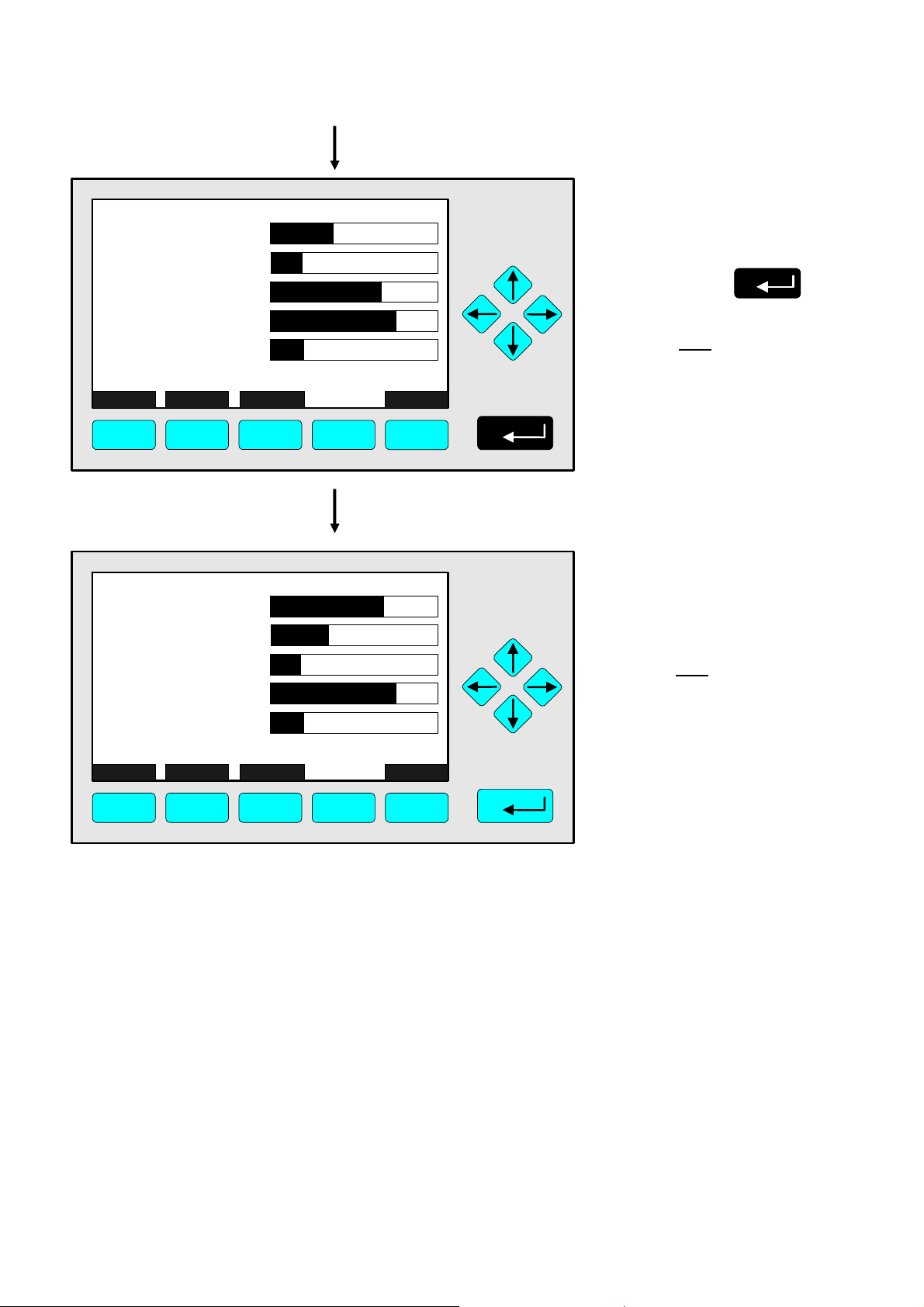
95.00
45.00
333.0
>
150.0
20.00
Select Status... Tags Off
F1
ppm NOx
MLT25/CH1/R2
MLT25/CH2/R2
ppm SO2
MLT25/CH3/R2
MLT25/CH4/R2
F2 F3 F4 F5
CLD
ppm CO
ppm NO
%O2
0
0
0
0
0
[1]
[2]
[3]
[4]
[5]
10
10
10
10
10
LCDReset
⇒ Assignment of the
selected channel to
position one
Press
Note:
The channel selected will
appear at position one.
All the other channels will
automatically appear one
line below their previous
position.
333.0
95.00
45.00
150.0
20.00
Select Status... Tags Off
F1
MLT25/CH2/R2
ppm SO2
ppm NOx
MLT25/CH1/R2
MLT25/CH3/R2
MLT25/CH4/R2
F2 F3 F4 F5
CLD
ppm CO
ppm NO
%O2
0
0
0
0
0
[1]
[2]
[3]
[4]
[5]
10
10
10
10
10
LCDReset
⇒ Multi component
display will appear
with the changed
sequence
Note:
Now you can change
to any available single
component display.
The method is described in
the previous chapter
(4.1.1).
4 - 8
NGA 2000
HAS6OE-IM-SW39(1) [NGA-e (CLD-Software 3.7.x)] 04/04
Page 27
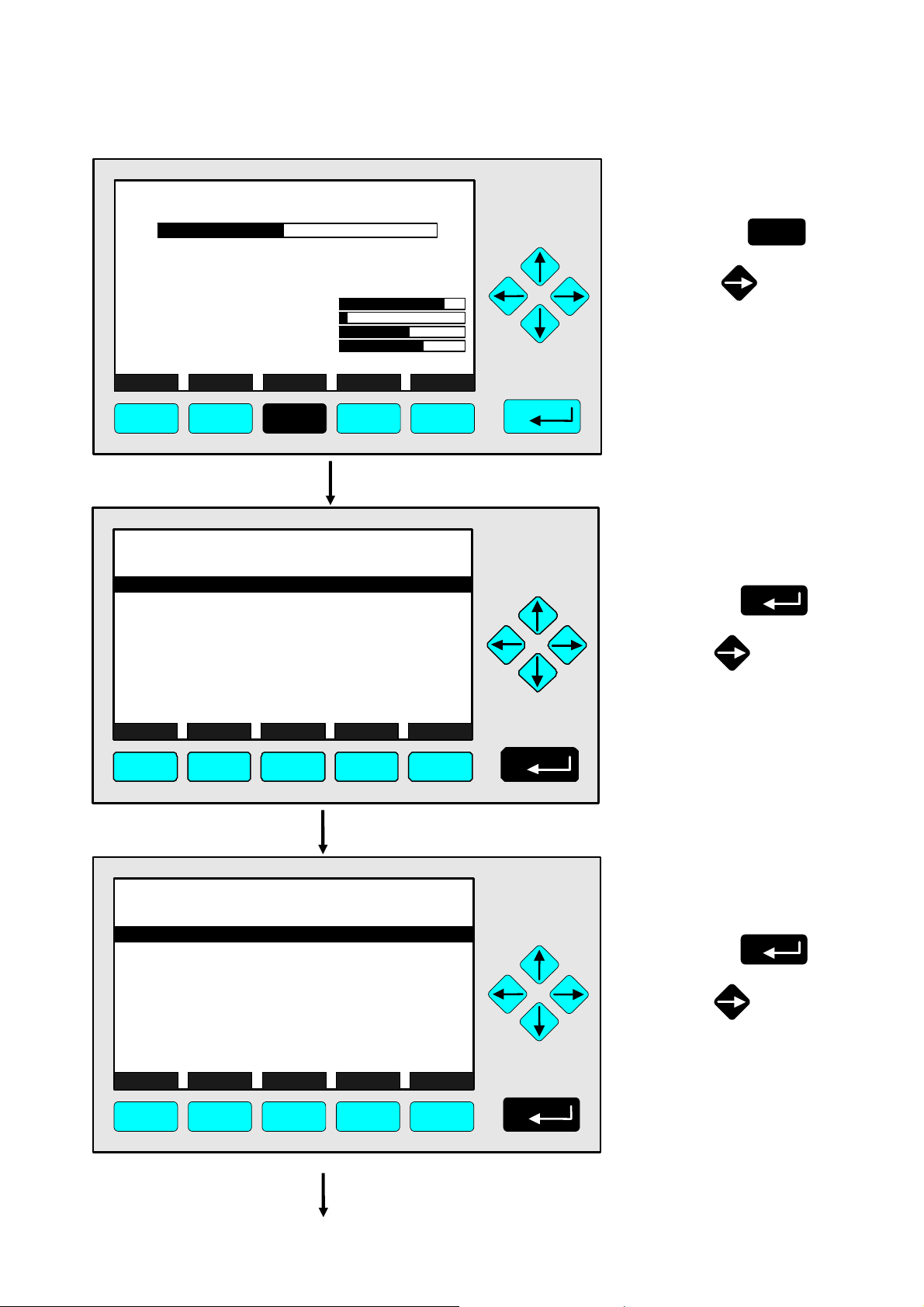
4.1.3 Measurement - Range Setting
F2
0.5 C
360 C
50
-1.5
45
150
F.S.
340 hPa
51.5 C
F3 F4
CLD_WO935077
95.00 ppm NOx
0 Range: 4 250
Sample press.:
Detector temp.:
Block temp.:
Converter temp.:
Display... Status... Main... Channel BasicCal
F1
TAG
-- M ain Menu --
Analyz er basic cont r ols (calibration) & setup.. .
Analyz er and I/O, exper t c ontrols & setup...
Syst em conf iguration and diagnostics...
Di spl ay cont r ols...
_____________________________________________
Time & Date:
Sy stem tag:
Measure
F1
Status...
F2
F3
04:03: 25 May 02, 2005
Channel
Lock
F4
TAG
Basic Controls
Measurement range number:
Range upper limit:
Automatic range control:
Ranges with valid calibration:
Calibration status:
Span gas concentration:
Status:
Measurement mode:
Ozonator status:
Ozonator power:
HOME NO/NOx ZERO SPAN INFO
F1 F2 F3 F4 F5
95.0 ppm
490
1.5
55
500
F5
95.0 ppm
Emerson
MFG Data
F5
95.0 ppm
250.0 ppm
Disabled
1&2&3&4
READY
0.0 ppm
STANDBY
NOx mode
On
Enabled
⇒ Change to the
“Main Menu”
Press
F3
or
⇒ Change to
“Analyzer Basic
Controls”
Press
or
4
⇒ Choose
“Measurement
range number”
Press
or
HAS6OE-IM-SW39(1) [NGA-e (CLD-Software 3.7.x)] 04/04
NGA 2000
4 - 9
Page 28

TAG
Basic Controls
Measurement range number:
Range upper limit:
Automatic range control:
Ranges with valid calibration:
Calibration status:
Span gas concentration:
Status:
Measurement mode:
Ozonator status:
Ozonator power:
Back...
95.0 ppm
4
250.0 ppm
Disabled
1&2&3&4
READY
0.0 ppm
STANDBY
NOx mode
On
Enabled
F1 F2 F3 F4 F5
⇒ Select the
range number
Press
or
as often as necessary
to select another range
number.
Example:
Change from
range 4 (250 ppm) to
range 3 (100 ppm)
TAG
Basic Controls
Measurement range number:
Range upper limit:
Automatic range control:
Ranges with valid calibration:
Calibration status:
Span gas concentration:
Status:
Measurement mode:
Ozonator status:
Ozonator power:
Back...
95.0 ppm
3
250.0 ppm
Disabled
1&2&3&4
READY
0.0 ppm
STANDBY
NOx mode
On
Enabled
F1 F2 F3 F4 F5
⇒ Confirm the
range selected
Press
Note:
If you don't want to set the
new range number, you
can reactivate the former
selection:
Press
F2
TAG
Basic Controls
Measurement range number:
Range upper limit:
Automatic range control:
Ranges with valid calibration:
Calibration status:
Span gas concentration:
Status:
Measurement mode:
Ozonator status:
Ozonator power:
HOME NO/NOx ZERO SPAN INFO
95.0 ppm
250.0 ppm
Disabled
1&2&3&4
READY
0.0 ppm
STANDBY
NOx mode
Enabled
3
On
F1 F2 F3 F4 F5
⇒ Change to the
“Main Menu”
Press
2 times
Note:
The range upper limit (line 2)
of the range selected will be
set up automatically after the
range setting is confirmed.
F1
or
4 - 10
NGA 2000
HAS6OE-IM-SW39(1) [NGA-e (CLD-Software 3.7.x)] 04/04
Page 29

4.1.3 Measurement - Range Setting
TAG
-- M ain Menu --
Analyz er basic cont r ols (calibration) & set up...
A nalyzer and I/O, expert controls & setup...
Syst em conf iguration and diagnostics...
Di spla y cont r ols...
_____________________________________________
Time & Date:
Sy stem tag:
Measure
F1
Status...
F2
F3
04:03: 25 May 02, 2005
Channel
Lock
F4
F2
0.5 C
360 C
50
-1.5
45
150
F.S.
340 hPa
51.5 C
F3 F4
CLD_WO935077
95.00 ppm NOx
0 Range: 3 100
Sample press.:
Detector temp.:
Block temp.:
Converter temp.:
Display... Status... Main... Channel BasicCal
F1
95.0 ppm
Emerson
MFG Data
F5
95.0 ppm
490
1.5
500
F5
55
⇒ Change to the single
component display
F1
Press
⇒ Singe component
display will appear
with the new range.
HAS6OE-IM-SW39(1) [NGA-e (CLD-Software 3.7.x)] 04/04
NGA 2000
4 - 11
Page 30

4 - 12
NGA 2000
HAS6OE-IM-SW39(1) [NGA-e (CLD-Software 3.7.x)] 04/04
Page 31

4.1.4 Measurement - Automatic Range Control
F2
0.5 C
360 C
50
-1.5
45
150
F.S.
340 hPa
51.5 C
F3 F4
CLD_WO935077
95.00 ppm NOx
0 Range: 4 250
Sample press.:
Detector temp.:
Block temp.:
Converter temp.:
Display... Status... Main... Channel BasicCal
F1
TAG
-- M ain Menu --
Analyz er basic cont r ols (calibration) & setup.. .
Analyz er and I/O, exper t c ontrols & setup...
Syst em conf iguration and diagnostics...
Di spl ay cont r ols...
_____________________________________________
Time & Date:
Sy stem tag:
Measure
F1
Status...
F2
F3
04:03: 25 May 02, 2005
Channel
Lock
F4
TAG
Basic Controls
Measurement range number:
Range upper limit:
Automatic range control:
Ranges with valid calibration:
Calibration status:
Span gas concentration:
Status:
Measurement mode:
Ozonator status:
Ozonator power:
HOME NO/NOx ZERO SPAN INFO
F1 F2 F3 F4 F5
95.0 ppm
490
1.5
55
500
F5
95.0 ppm
Emerson
MFG Data
F5
95.0 ppm
250.0 ppm
Disabled
1&2&3&4
READY
0.0 ppm
STANDBY
NOx mode
On
Enabled
⇒ Change to the
“Main Menu”
Press
F3
or
⇒ Change to
“Analyzer Basic
Controls”
Press
or
4
⇒ Choose “Automatic
range change
control”
Press
as often as necessary
until the line “Automatic
range control” appears
white on black.
or
HAS6OE-IM-SW39(1) [NGA-e (CLD-Software 3.7.x)] 04/04
NGA 2000
4 - 13
Page 32

TAG
Basic Controls
Measurement range number:
Range upper limit:
Automatic range control:
Ranges with valid calibration:
Calibration status:
Span gas concentration:
Status:
Measurement mode:
Ozonator status:
Ozonator power:
HOME NO/NOx ZERO SPAN INFO
95.0 ppm
250.0 ppm
Disabled
1&2&3&4
READY
0.0 ppm
STANDBY
NOx mode
Enabled
4
On
⇒ Choose the
paremeter
Press
or
F1 F2 F3 F4 F5
TAG
Basic Controls
Measurement range number:
Range upper limit:
Automatic range control:
Ranges with valid calibration:
Calibration status:
Span gas concentration:
Status:
Measurement mode:
Ozonator status:
Ozonator power:
Back...
95.0 ppm
4
250.0 ppm
Disabled
1&2&3&4
READY
0.0 ppm
STANDBY
NOx mode
On
Enabled
⇒ Select the new
value for this
parameter
Press
or
as often as necessary
for the desired value to
appear.
F1 F2 F3 F4 F5
TAG
Basic Controls
Measurement range number:
Range upper limit:
Automatic range control:
Ranges with valid calibration:
Calibration status:
Span gas concentration:
Status:
Measurement mode:
Ozonator status:
Ozonator power:
Back...
95.0 ppm
4
250.0 ppm
Enabled
1&2&3&4
READY
0.0 ppm
STANDBY
NOx mode
On
Enabled
F1 F2 F3 F4 F5
⇒ Confirm the
selection
Press
Note:
If you don't want to set the
new parameter, you can
reactivate the former
selection:
Press
F2
4 - 14
NGA 2000
HAS6OE-IM-SW39(1) [NGA-e (CLD-Software 3.7.x)] 04/04
Page 33

4.1.4 Measurement - Automatic Range Control
TAG
Basic Controls
Measurement range number:
Range upper limit:
Automatic range control:
Ranges with valid calibration:
Calibration status:
Span gas concentration:
Status:
Measurement mode:
Ozonator status:
Ozonator power:
HOME NO/NOx ZERO SPAN INFO
F1 F2 F3 F4 F5
TAG
-- M ain Menu --
Analyz er basic cont r ols (calibration) & set up...
A nalyzer and I/O, expert controls & setup...
Syst em conf iguration and diagnostics...
Di spla y cont r ols...
_____________________________________________
Time & Date:
Sy stem tag:
Measure
F1
Status...
F2
F3
04:03: 25 May 02, 2005
Channel
Lock
F4
F2
0.5 C
360 C
50
-1.5
45
150
F.S.
340 hPa
51.5 C
F3 F4
CLD_WO935077
95.00 ppm NOx
0 Range: 4 250
Sample press.:
Detector temp.:
Block temp.:
Converter temp.:
Display... Status... Main... Channel BasicCal
F1
95.0 ppm
4
250.0 ppm
Enabled
1&2&3&4
READY
0.0 ppm
STANDBY
NOx mode
On
Enabled
95.0 ppm
Emerson
MFG Data
F5
95.0 ppm
490
1.5
55
500
F5
⇒ Change to the
“Main Menu”
Press
or
2 times
F1
⇒ Change to the
single component
display
Press
F1
⇒ Single component
display will appear
after changing the
parameter.
HAS6OE-IM-SW39(1) [NGA-e (CLD-Software 3.7.x)] 04/04
NGA 2000
4 - 15
Page 34
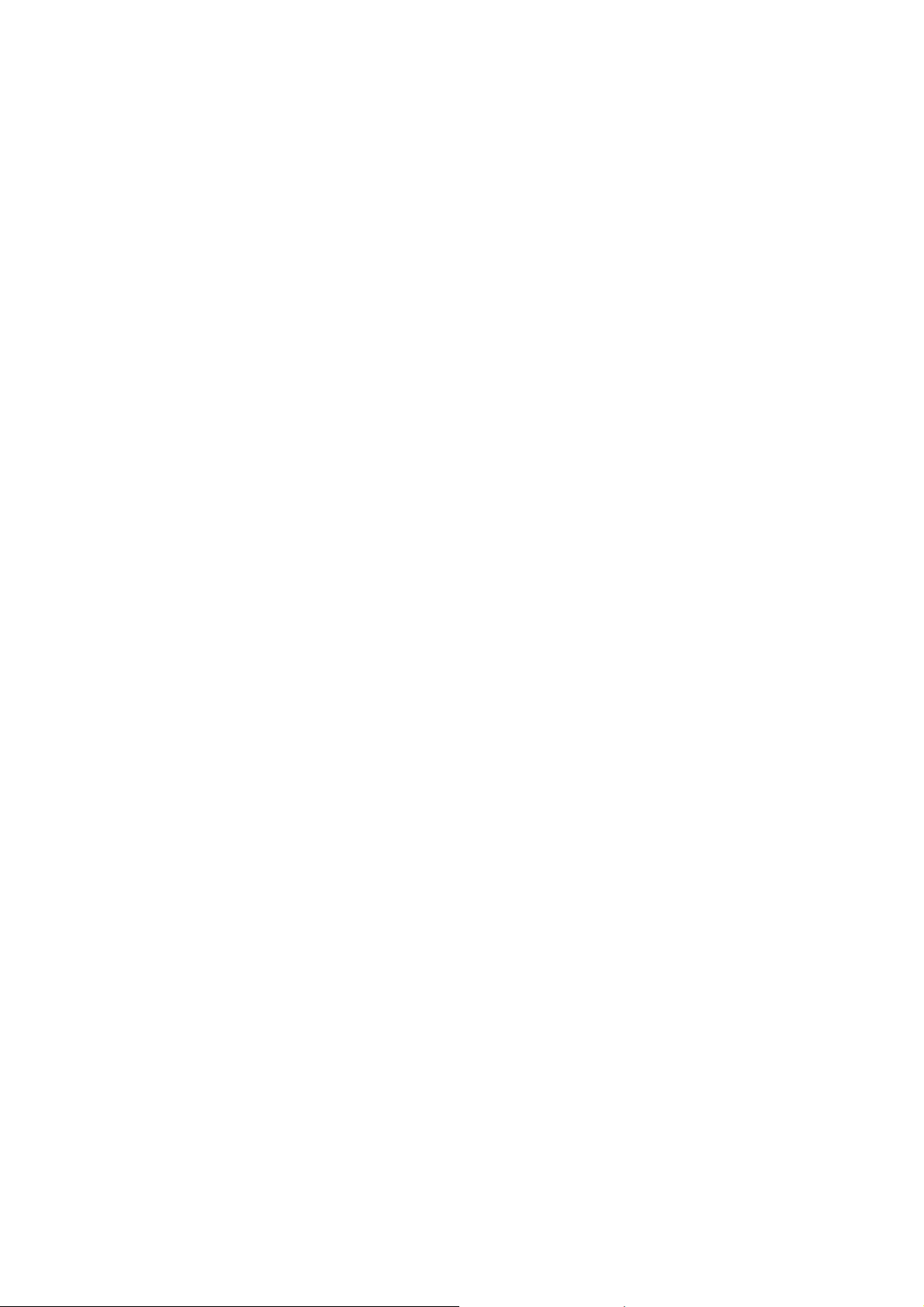
4 - 16
NGA 2000
HAS6OE-IM-SW39(1) [NGA-e (CLD-Software 3.7.x)] 04/04
Page 35
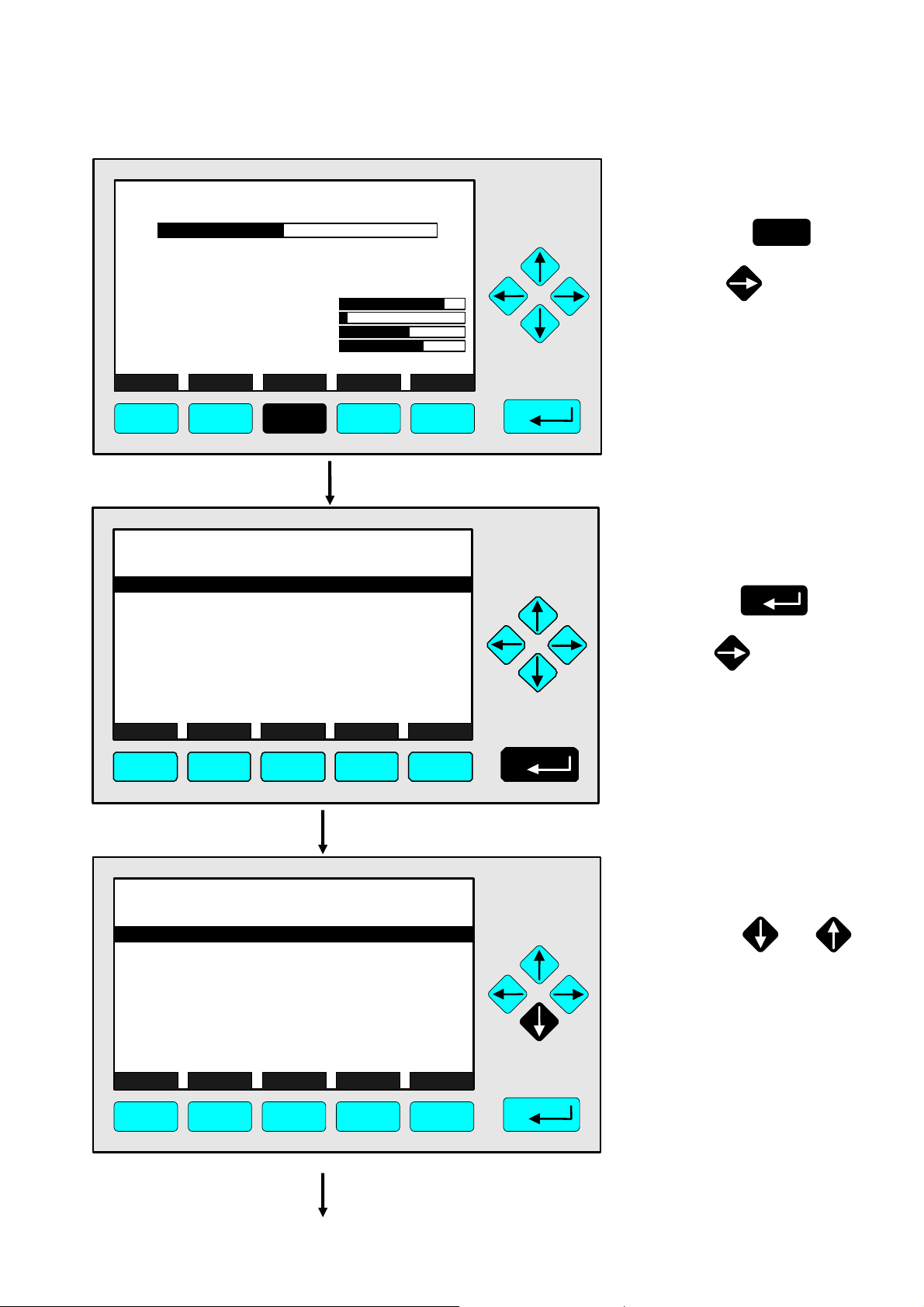
4.1.5 Measurement - Enable/Disable Ozonator Power
F2
0.5 C
360 C
50
-1.5
45
150
F.S.
340 hPa
51.5 C
F3 F4
CLD_WO935077
95.00 ppm NOx
0 Range: 4 250
Sample press.:
Detector temp.:
Block temp.:
Converter temp.:
Display... Status... Main... Channel BasicCal
F1
TAG
-- M ain Menu --
Analyz er basic cont r ols (calibration) & setup.. .
Analyz er and I/O, exper t c ontrols & setup...
Syst em conf iguration and diagnostics...
Di spl ay cont r ols...
_____________________________________________
Time & Date:
Sy stem tag:
Measure
F1
Status...
F2
F3
04:03: 25 May 02, 2005
Channel
Lock
F4
TAG
Basic Controls
Measurement range number:
Range upper limit:
Automatic range control:
Ranges with valid calibration:
Calibration status:
Span gas concentration:
Status:
Measurement mode:
Ozonator status:
Ozonator power:
HOME NO/NOx ZERO SPAN INFO
F1 F2 F3 F4 F5
95.0 ppm
490
1.5
55
500
F5
95.0 ppm
Emerson
MFG Data
F5
95.0 ppm
250.0 ppm
Disabled
1&2&3&4
READY
0.0 ppm
STANDBY
NOx mode
On
Enabled
⇒ Change to the
“Main Menu”
Press
F3
or
⇒ Change to
“Analyzer Basic
Controls”
Press
or
⇒ Choose “Ozonator
power”
4
Press
as often as necessary
until the line “Ozonator
power” appears white
on black.
or
HAS6OE-IM-SW39(1) [NGA-e (CLD-Software 3.7.x)] 04/04
NGA 2000
4 - 17
Page 36

TAG
Basic Controls
Measurement range number:
Range upper limit:
Automatic range control:
Ranges with valid calibration:
Calibration status:
Span gas concentration:
Status:
Measurement mode:
Ozonator status:
Ozonator power:
HOME NO/NOx ZERO SPAN INFO
95.0 ppm
250.0 ppm
Disabled
1&2&3&4
READY
0.0 ppm
STANDBY
NOx mode
Enabled
4
On
⇒ Choose the
paremeter
Press
or
F1 F2 F3 F4 F5
TAG
Basic Controls
Measurement range number:
Range upper limit:
Automatic range control:
Ranges with valid calibration:
Calibration status:
Span gas concentration:
Status:
Measurement mode:
Ozonator status:
Ozonator power:
Back...
F1 F2 F3 F4 F5
95.0 ppm
250.0 ppm
Disabled
1&2&3&4
READY
0.0 ppm
STANDBY
NOx mode
On
Enabled
⇒ Select the new
value for this
4
parameter
Press
or
to select either
“Enabled” or “Disabled”
as desired.
TAG
Basic Controls
Measurement range number:
Range upper limit:
Automatic range control:
Ranges with valid calibration:
Calibration status:
Span gas concentration:
Status:
Measurement mode:
Ozonator status:
Ozonator power:
Back...
F1 F2 F3 F4 F5
95.0 ppm
4
250.0 ppm
Disabled
1&2&3&4
READY
0.0 ppm
STANDBY
NOx mode
On
Disabled
⇒ Confirm the
selection
Press
Note:
If you don't want to set the
new parameter, you can
reactivate the former
selection:
Press
F2
4 - 18
NGA 2000
HAS6OE-IM-SW39(1) [NGA-e (CLD-Software 3.7.x)] 04/04
Page 37
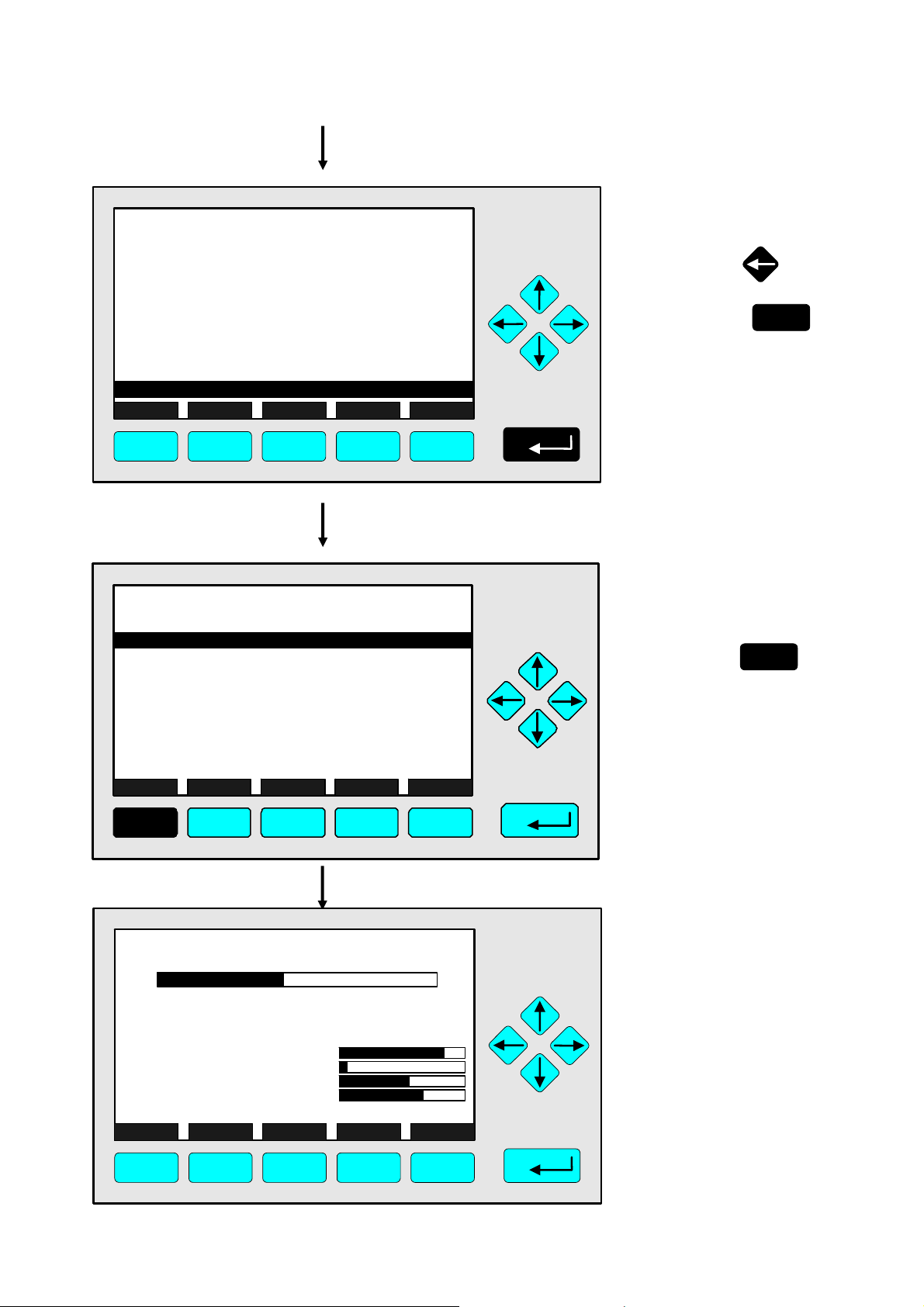
4.1.5 Measurement - Enable/Disable Ozonator Power
TAG
Basic Controls
Measurement range number:
Range upper limit:
Automatic range control:
Ranges with valid calibration:
Calibration status:
Span gas concentration:
Status:
Measurement mode:
Ozonator status:
Ozonator power:
HOME NO/NOx ZERO SPAN INFO
F1 F2 F3 F4 F5
OFF - DISABLED
TAG
-- M ain Menu --
Analyz er basic cont r ols (calibration) & set up...
A nalyzer and I/O, expert controls & setup...
Syst em conf iguration and diagnostics...
Di spla y cont r ols...
_____________________________________________
Time & Date:
Sy stem tag:
Measure
F1
CLD_WO935077
Sample press.:
Detector temp.:
Block temp.:
Converter temp.:
Display... Status... Main... Channel BasicCal
F1
Status...
F2
95.00 ppm NOx
0 Range: 4 250
F2
F3
F3 F4
04:03: 25 May 02, 2005
Channel
340 hPa
0.5 C
51.5 C
360 C
Lock
F4
50
-1.5
45
150
F.S.
95.0 ppm
4
250.0 ppm
Disabled
1&2&3&4
READY
0.0 ppm
STANDBY
NOx mode
Disabled
95.0 ppm
Emerson
MFG Data
F5
95.0 ppm
490
1.5
55
500
F5
⇒ Change to the
“Main Menu”
Press
or
2 times
F1
⇒ Change to the
single component
display
Press
F1
⇒ Single component
display will appear
after the setup of
the ozonator power
status
HAS6OE-IM-SW39(1) [NGA-e (CLD-Software 3.7.x)] 04/04
NGA 2000
4 - 19
Page 38

4 - 20
NGA 2000
HAS6OE-IM-SW39(1) [NGA-e (CLD-Software 3.7.x)] 04/04
Page 39

4.1.6 Measurement - Measurement Mode: NO ↔ NO
x
F2
0.5 C
360 C
50
-1.5
45
150
F.S.
340 hPa
51.5 C
F3 F4
CLD_WO935077
95.00 ppm NOx
0 Range: 4 250
Sample press.:
Detector temp.:
Block temp.:
Converter temp.:
Display... Status... Main... Channel BasicCal
F1
TAG
-- M ain Menu --
Analyz er basic cont r ols (calibration) & setup.. .
Analyz er and I/O, exper t c ontrols & setup...
Syst em conf iguration and diagnostics...
Di spl ay cont r ols...
_____________________________________________
Time & Date:
Sy stem tag:
Measure
F1
Status...
F2
F3
04:03: 25 May 02, 2005
Channel
Lock
F4
TAG
Basic Controls
Measurement range number:
Range upper limit:
Automatic range control:
Ranges with valid calibration:
Calibration status:
Span gas concentration:
Status:
Measurement mode:
Ozonator status:
Ozonator power:
HOME NO/NOx ZERO SPAN INFO
F1
F2
F3 F4
95.0 ppm
490
1.5
55
500
F5
95.0 ppm
Emerson
MFG Data
F5
95.0 ppm
250.0 ppm
Disabled
1&2&3&4
READY
0.0 ppm
STANDBY
NOx mode
On
Enabled
F5
⇒ Change to the
“Main Menu”
Press
F3
or
⇒ Change to
“Analyzer Basic
Controls”
Press
or
⇒ Select NO ↔ NOx
4
Press
to select the
measurement mode
you want.
The current selection will
be displayed in the line
"Measurement mode".
F2
HAS6OE-IM-SW39(1) [NGA-e (CLD-Software 3.7.x)] 04/04
NGA 2000
4 - 21
Page 40

TAG
Basic Controls
Measurement range number:
Range upper limit:
Automatic range control:
Ranges with valid calibration:
Calibration status:
Span gas concentration:
Status:
Measurement mode:
Ozonator status:
Ozonator power:
HOME NO/NOx ZERO SPAN INFO
95.0 ppm
250.0 ppm
Disabled
1&2&3&4
READY
0.0 ppm
STANDBY
NO mode
Enabled
4
On
⇒ Change to the
“Main Menu”
Press
2 times
or
F1
F1
F2
F3 F4
TAG
-- M ain Menu --
Analyz er basic cont r ols (calibration) & set up...
A nalyzer and I/O, expert controls & setup...
Syst em conf iguration and diagnostics...
Di spla y cont r ols...
_____________________________________________
Time & Date:
Sy stem tag:
Measure
F1
Status...
F2
F3
04:03: 25 May 02, 2005
Channel
Lock
F4
F5
95.0 ppm
Emerson
MFG Data
F5
⇒ Change to the
single component
display
F1
Press
CLD_WO935077
95.00 ppm NO
0.5 C
51.5 C
360 C
50
-1.5
45
150
0 Range: 4 250
Sample press.:
Detector temp.:
Block temp.:
Converter temp.:
Display... Status... Main... Channel BasicCal
F1
F2
340 hPa
F3 F4
4 - 22
95.0 ppm
F.S.
F5
NGA 2000
⇒ Single component
display will appear
with the
measurement mode
selected.
490
1.5
55
500
HAS6OE-IM-SW39(1) [NGA-e (CLD-Software 3.7.x)] 04/04
Page 41
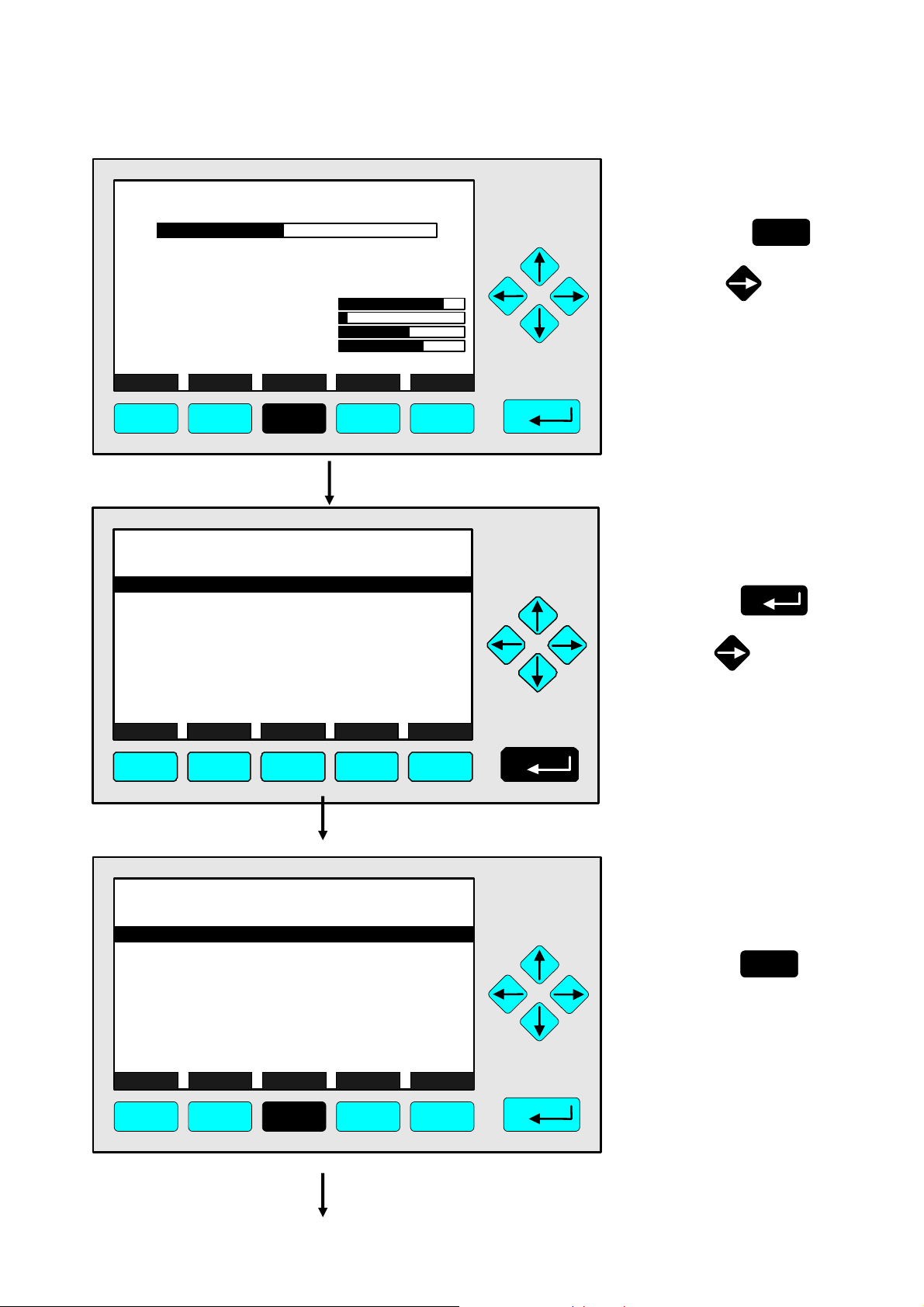
4.2.1 Calibration - Zeroing
F2
0.5 C
360 C
50
-1.5
45
150
F.S.
340 hPa
51.5 C
F3 F4
CLD_WO935077
95.00 ppm NOx
0 Range: 4 250
Sample press.:
Detector temp.:
Block temp.:
Converter temp.:
Display... Status... Main... Channel BasicCal
F1
TAG
-- M ain Menu --
Analyz er basic cont r ols (calibration) & setup.. .
Analyz er and I/O, exper t c ontrols & setup...
Syst em conf iguration and diagnostics...
Di spl ay cont r ols...
_____________________________________________
Time & Date:
Sy stem tag:
Measure
F1
Status...
F2
F3
04:03: 25 May 02, 2005
Channel
Lock
F4
TAG
Basic Controls
Measurement range number:
Range upper limit:
Automatic range control:
Ranges with valid calibration:
Calibration status:
Span gas concentration:
Status:
Measurement mode:
Ozonator status:
Ozonator power:
HOME NO/NOx ZERO SPAN INFO
F1
F2
F3 F4
95.0 ppm
490
1.5
55
500
F5
95.0 ppm
Emerson
MFG Data
F5
95.0 ppm
250.0 ppm
Disabled
1&2&3&4
READY
0.0 ppm
STANDBY
NOx mode
On
Enabled
F5
⇒ Change to the
“Main Menu”
Press
F3
or
⇒ Change to
“Analyzer Basic
Controls”
Press
or
4
⇒ Change to the
submenu
“Analyzer zero”
F3
Press
HAS6OE-IM-SW39(1) [NGA-e (CLD-Software 3.7.x)] 04/04
NGA 2000
4 - 23
Page 42
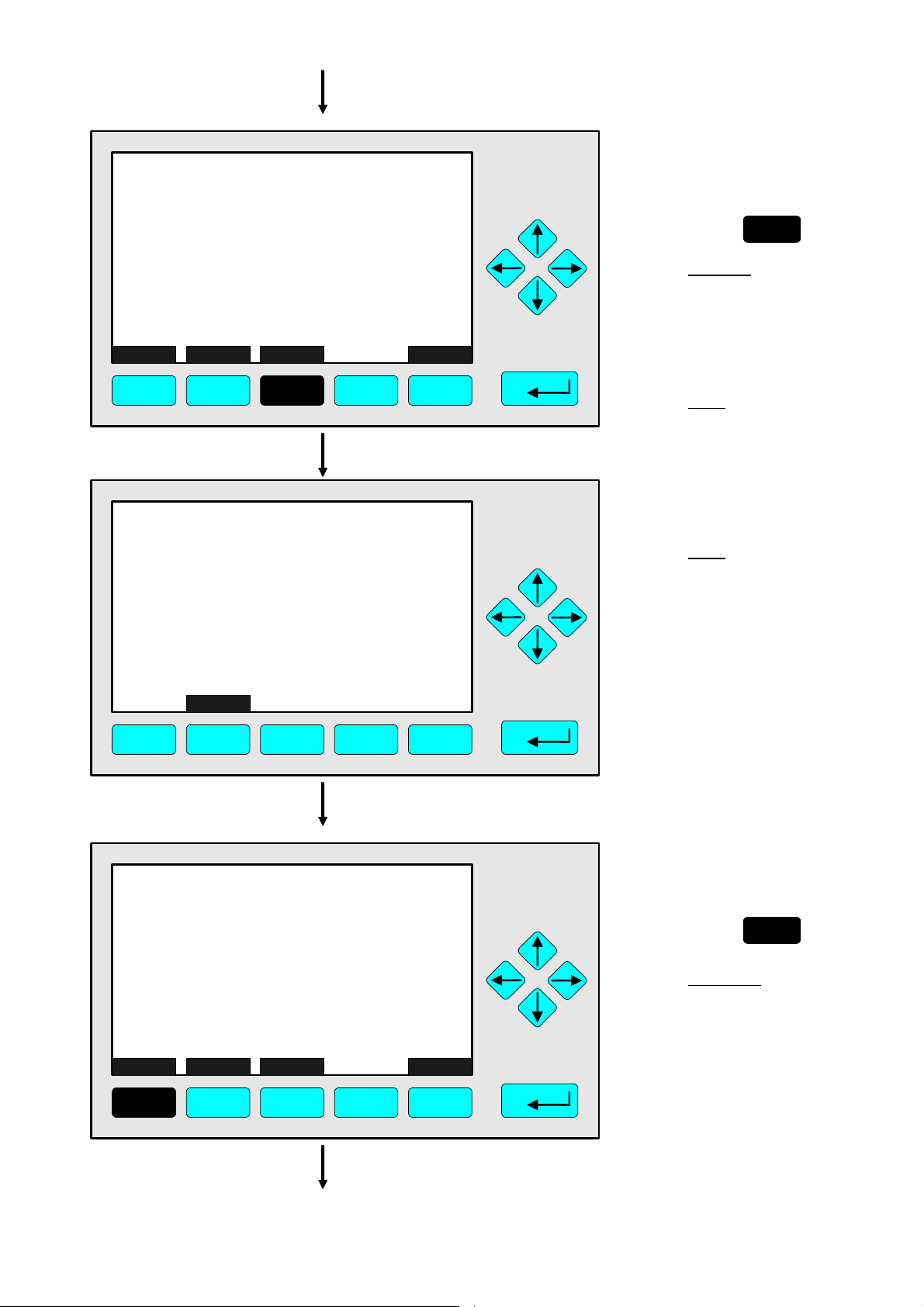
TAG
Analyzer zero
Are you sure?
You must have zero gas flowing through the analyzer.
Calibration time:
Measurement range number:
Zero ranges:
Calibration status:
Error message for last zero:
95.0 ppm
17 s
1
SEPARATELY
READY
CAL OK
HOME E S CAPE ZERO INFO
F1
F2
F3 F4
F5
TAG
Analyzer zero
Are you sure?
You must have zero gas flowing through the analyzer.
Calibration time:
Measurement range number:
Zero ranges:
Calibration status:
Error message for last zero:
ABORT
F1
F2
F3 F4
ZEROING - WAIT
13.7 ppm
SEPARATELY
CAL OK
F5
10 s
1
⇒ Start Zeroing
Read the note on
p. 4-25 !
F3
Press
Caution:
You must
• flow enough zero gas
through the analyzer
• look for a stabilized signal
before starting the zero gas
calibration.
Note:
You can go back to the
menu "Basic Controls"
with the F2 -key.
⇒ Zero gas calibration
is running
Note:
The procedure can be
stopped at any time with the
F2 -key.
TAG
Analyzer zero
Are you sure?
You must have zero gas flowing through the analyzer.
Calibration time:
Measurement range number:
Zero ranges:
Calibration status:
Error message for last zero:
0.057 ppm
SEPARATELY
READY
CAL OK
17 s
1
HOME E S CAPE ZERO INFO
F1
F2
F3 F4
F5
⇒ Change to the
“Main Menu”
F1
Press
Alternative:
If you want to continue
with the span gas
calibration after the
zeroing is done, you can
go back to the basic
controls with the
F2 -key or the ← -key.
(Spanning will be
described in the next
chapter: 4.2.2).
4 - 24
NGA 2000
HAS6OE-IM-SW39(1) [NGA-e (CLD-Software 3.7.x)] 04/04
Page 43

4.2.1 Calibration - Zeroing
TAG
-- M ain Menu --
Analyz er basic cont r ols (calibration) & set up...
A nalyzer and I/O, expert controls & setup...
Syst em conf iguration and diagnostics...
Di spla y cont r ols...
_____________________________________________
Time & Date:
Sy stem tag:
Measure
F1
Status...
F2
F3
04:03: 25 May 02, 2005
Channel
Lock
F4
95.0 ppm
Emerson
MFG Data
F5
F2
0.5 C
360 C
50
-1.5
45
150
340 hPa
51.5 C
F3 F4
CLD_WO935077
95.00 ppm NOx
0 Range: 4 250
Sample press.:
Detector temp.:
Block temp.:
Converter temp.:
Display... Status... Main... Channel BasicCal
F1
F.S.
95.0 ppm
490
1.5
55
500
F5
⇒ Notes for zero gas calibration:
• You can calibrate all ranges together or each range separately
with zero gas.
• You must set up the parameters you want in the menu
"Calibration Parameters" (see chapter 5.1.2 p. 5-11).
⇒ Change to the
single component
display
F1
Press
⇒ Single component
display will appear
after the zero gas
calibration
HAS6OE-IM-SW39(1) [NGA-e (CLD-Software 3.7.x)] 04/04
NGA 2000
4 - 25
Page 44

4 - 26
NGA 2000
HAS6OE-IM-SW39(1) [NGA-e (CLD-Software 3.7.x)] 04/04
Page 45
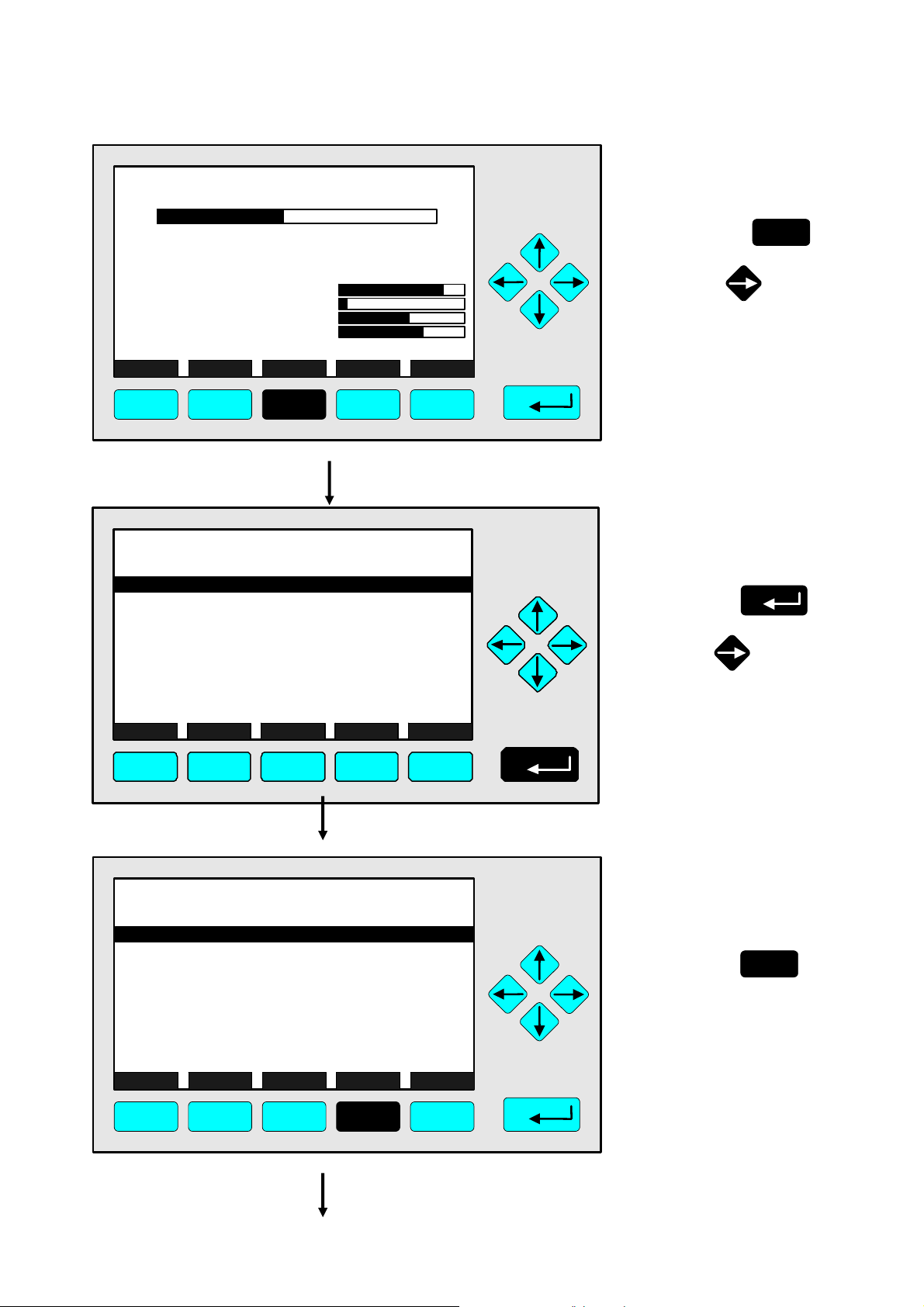
4.2.2 Calibration - Spanning
F2
0.5 C
360 C
50
-1.5
45
150
F.S.
340 hPa
51.5 C
F3 F4
CLD_WO935077
95.00 ppm NOx
0 Range: 4 250
Sample press.:
Detector temp.:
Block temp.:
Converter temp.:
Display... Status... Main... Channel BasicCal
F1
TAG
-- M ain Menu --
Analyz er basic cont r ols (calibration) & setup.. .
Analyz er and I/O, exper t c ontrols & setup...
Syst em conf iguration and diagnostics...
Di spl ay cont r ols...
_____________________________________________
Time & Date:
Sy stem tag:
Measure
F1
Status...
F2
F3
04:03: 25 May 02, 2005
Channel
Lock
F4
TAG
Basic Controls
Measurement range number:
Range upper limit:
Automatic range control:
Ranges with valid calibration:
Calibration status:
Span gas concentration:
Status:
Measurement mode:
Ozonator status:
Ozonator power:
HOME NO/NOx ZERO SPAN INFO
F1
F2
F3 F4
95.0 ppm
490
1.5
55
500
F5
95.0 ppm
Emerson
MFG Data
F5
95.0 ppm
250.0 ppm
Disabled
1&2&3&4
READY
0.0 ppm
STANDBY
NOx mode
On
Enabled
F5
4
⇒ Change to the
“Main Menu”
F3
Press
or
⇒ Change to
“Analyzer Basic
Controls”
Press
or
⇒ Change to the
submenu
"Analyzer span"
F4
Press
HAS6OE-IM-SW39(1) [NGA-e (CLD-Software 3.7.x)] 04/04
NGA 2000
4 - 27
Page 46
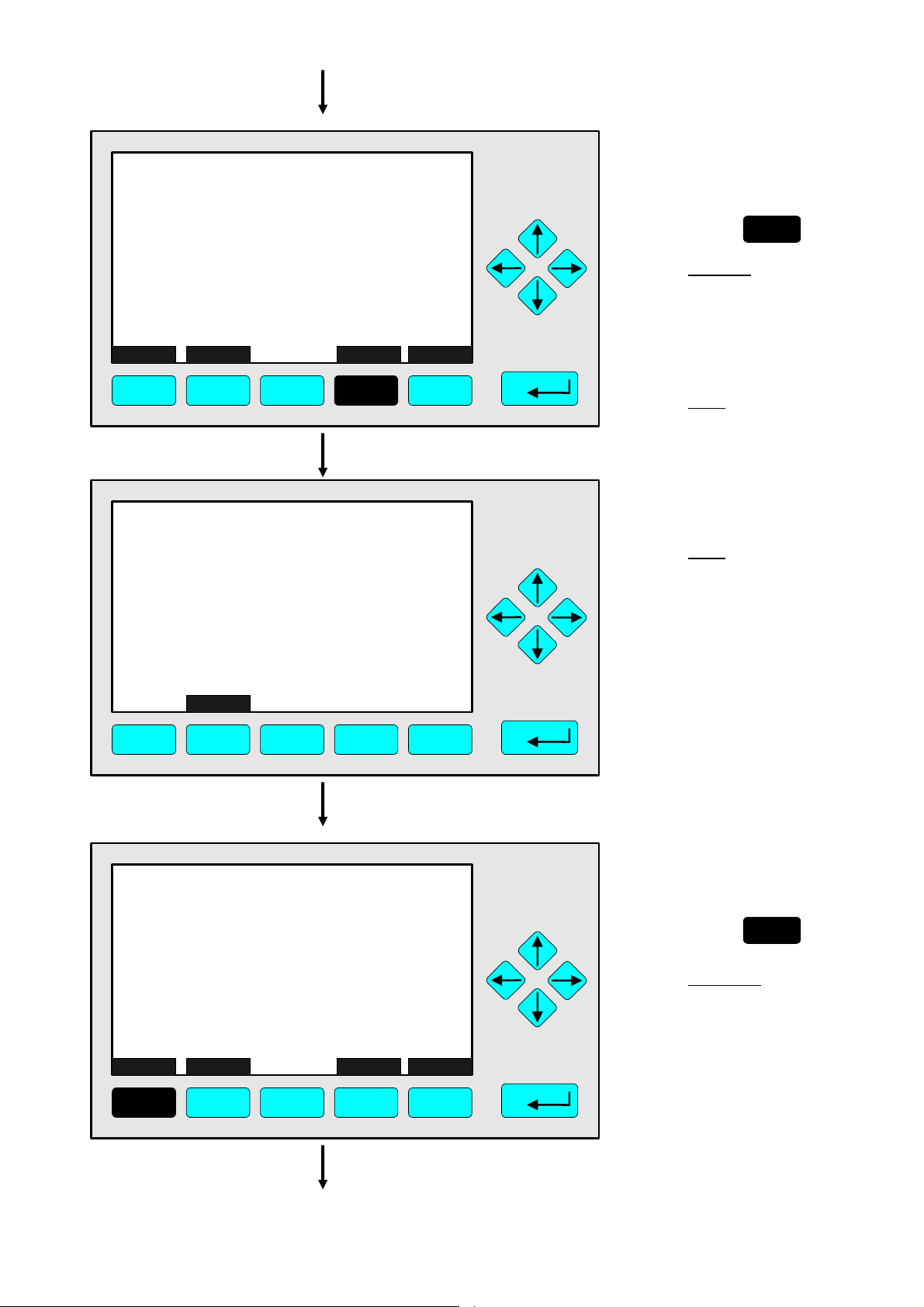
TAG
Analyzer span
Are you sure?
You must have span gas flowing through the analyzer.
Calibration time:
Measurement range number:
Span ranges:
Calibration status:
Error message for last zero:
95.0 ppm
8 s
1
SEPARATELY
READY
CAL OK
HOME E S CAPE SPAN INFO
F1
F2
F3 F4
F5
TAG
Analyzer span
Are you sure?
You must have span gas flowing through the analyzer.
Calibration time:
Measurement range number:
Span ranges:
Calibration status:
Error message for last span:
ABORT
F1
F2
F3 F4
SPANNING - WAIT
13.7 ppm
SEPARATELY
CAL OK
F5
3 s
1
⇒ Start spanning
Read the note on
p. 4-29 !
F4
Press
Caution:
You must
• flow enough span gas
through the analyzer
• look for a stabilized signal
before starting the span gas
calibration.
Note:
You can go back to the
menu "Basic Controls"
with the F2 -key.
⇒ Span gas calibration
is running
Note:
The procedure can be
stopped at any time with the
F2 -key.
TAG
Analyzer span
Are you sure?
You must have span gas flowing through the analyzer.
Calibration time:
Measurement range number:
Span ranges:
Calibration status:
Error message for last span:
0.057 ppm
SEPARATELY
READY
CAL OK
8 s
1
HOME E S CAPE SPAN INFO
F1
F2
F3 F4
F5
⇒ Change to the
“Main Menu”
F1
Press
Alternative:
If you want to continue
with further setting up of
the basic controls, you can
go back to the
corresponding menu with
the
F2 -key or the ← -key.
4 - 28
NGA 2000
HAS6OE-IM-SW39(1) [NGA-e (CLD-Software 3.7.x)] 04/04
Page 47
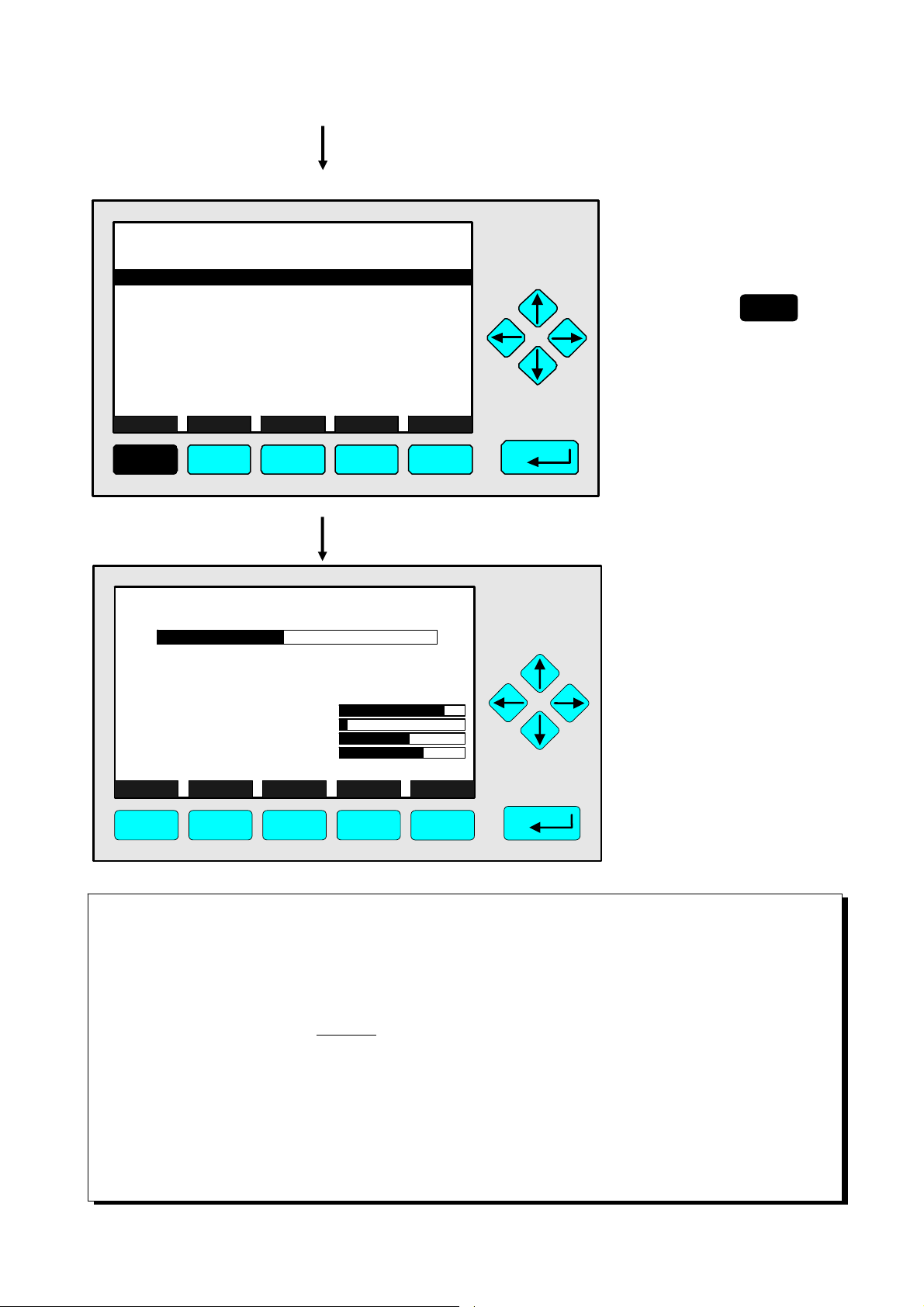
4.2.2 Calibration - Spanning
TAG
-- M ain Menu --
Analyz er basic cont r ols (calibration) & set up...
A nalyzer and I/O, expert controls & setup...
Syst em conf iguration and diagnostics...
Di spla y cont r ols...
_____________________________________________
Time & Date:
Sy stem tag:
Measure
F1
Status...
F2
F3
04:03: 25 May 02, 2005
Channel
Lock
F4
95.0 ppm
Emerson
MFG Data
F5
F2
0.5 C
360 C
50
-1.5
45
150
340 hPa
51.5 C
F3 F4
CLD_WO935077
95.00 ppm NOx
0 Range: 4 250
Sample press.:
Detector temp.:
Block temp.:
Converter temp.:
Display... Status... Main... Channel BasicCal
F1
F.S.
95.0 ppm
490
1.5
55
500
F5
⇒ Notes for span gas calibration:
• You can calibrate all ranges together or each range separately with zero gas. The desired
parameter can be set up in the menu “Calibration Parameters” (see chapter 5.1.2. p. 5-11).
• If it is not possible to calibrate all ranges with the same span gas, each range must be calibrated
separately.
• The desired span gas value must be between 10% and 110% of each end of the range for
calibration to run.
Example:
• End of range 1: 50 ppm → Potential span gas setpoints: 5 – 55 ppm
• End of range 2: 250 ppm → Potential span gas setpoints: 25 – 275 ppm
• End of range 3: 1000 ppm → Potential span gas setpoints: 100 – 1100 ppm
• End of range 4: 2500 ppm → Potential span gas setpoints: 250 – 2750 ppm
⇒ Change to the
single component
display
F1
Press
⇒ Single component
display will appear
after the span gas
calibration
HAS6OE-IM-SW39(1) [NGA-e (CLD-Software 3.7.x)] 04/04
NGA 2000
4 - 29
Page 48

4 - 30
NGA 2000
HAS6OE-IM-SW39(1) [NGA-e (CLD-Software 3.7.x)] 04/04
Page 49
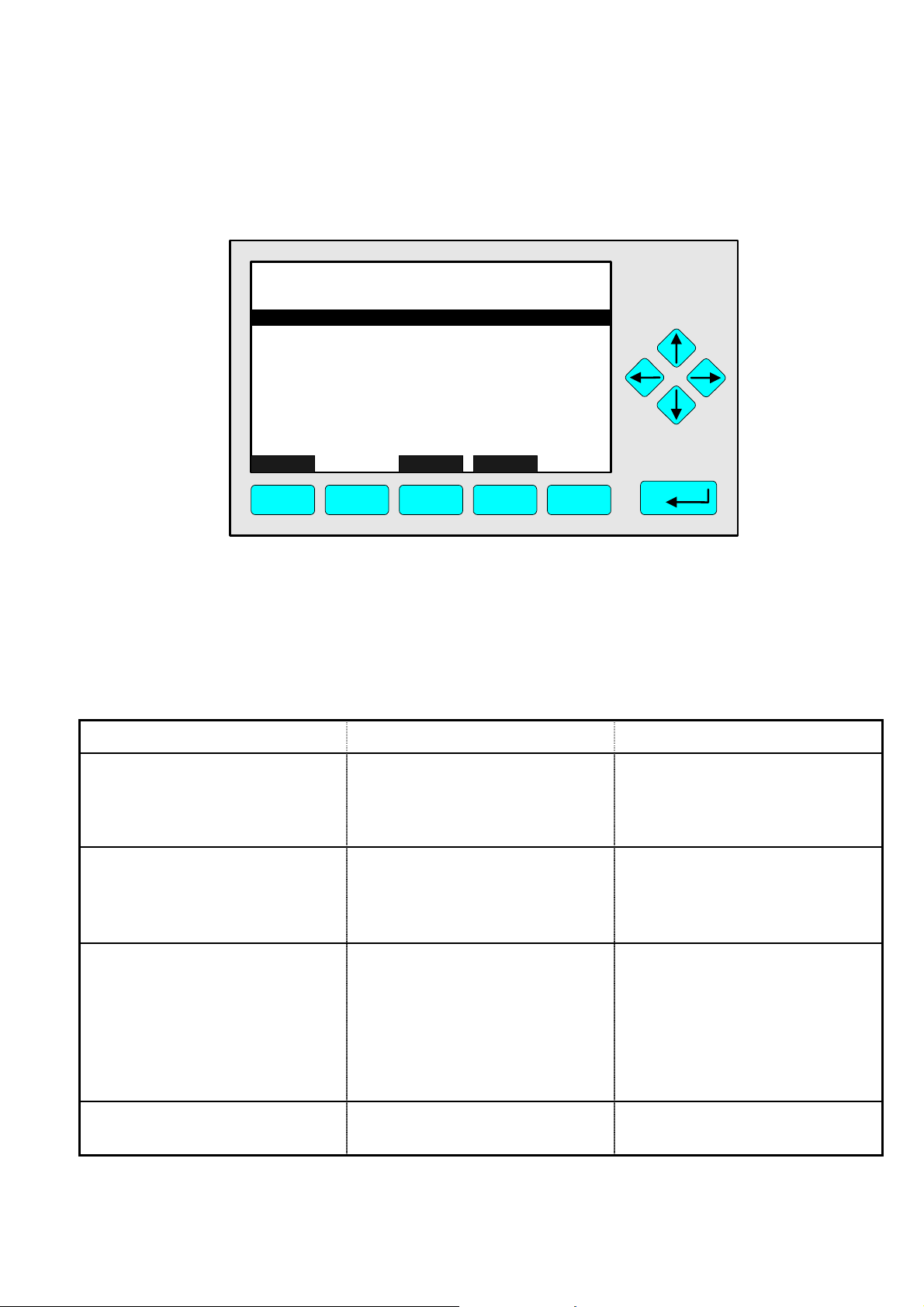
5 Expert Controls and Set up
Pressing the ENTER key or the → -key in the line "Analyzer and I/O, Expert Controls & Setup..."
in the main menu will take you to this display:
TAG
-- Analyzer and I/O, Expert Controls & Setup --
Analyzer module controls...
System & network I/O module controls...
Analyzer module setup...
System & network I/O module setup...
(Note: Controls & setup are identical for MLT/TFID)
Measure Channel Back...
F1
F2
F3 F4
95.0 ppm
F5
From this menu you can change to several submenus to set up parameters for the
measurement and calibration of your analyzer and analyzer module, as well as the configuration
of auxiliary modules. Which of these menus is important for you depends on the configuration of
your NGA 2000 system.
The following table gives a brief overview of the contents of the menus and where to find the
descriptions in this manual:
Menu Important contents Chapter and page
Analyzer module controls...
Zero/Span calibration
5.3, pp. 5-63 to 5-65
Range settings
Ozonator power
System & network I/O module
controls...
Configuration of the SIO and
the DIOs installed in a
5.2, pp 5-41 to 5-61
platform or in an MLT
analyzer
Analyzer module setup...
Measurement/calibration
5.1, pp 5-3 to 5-39
parameters setup
Linearizer parameters setup
Sensor/Converter/Block
parameters setup and
optimization
System & network I/O module
Same as I/O module controls 5.2, pp 5-41 to 5-61
setup...
HAS6OE-IM-SW39(1) [NGA-e (CLD-Software 3.7.x)] 04/04
NGA 2000
5 - 1
Page 50
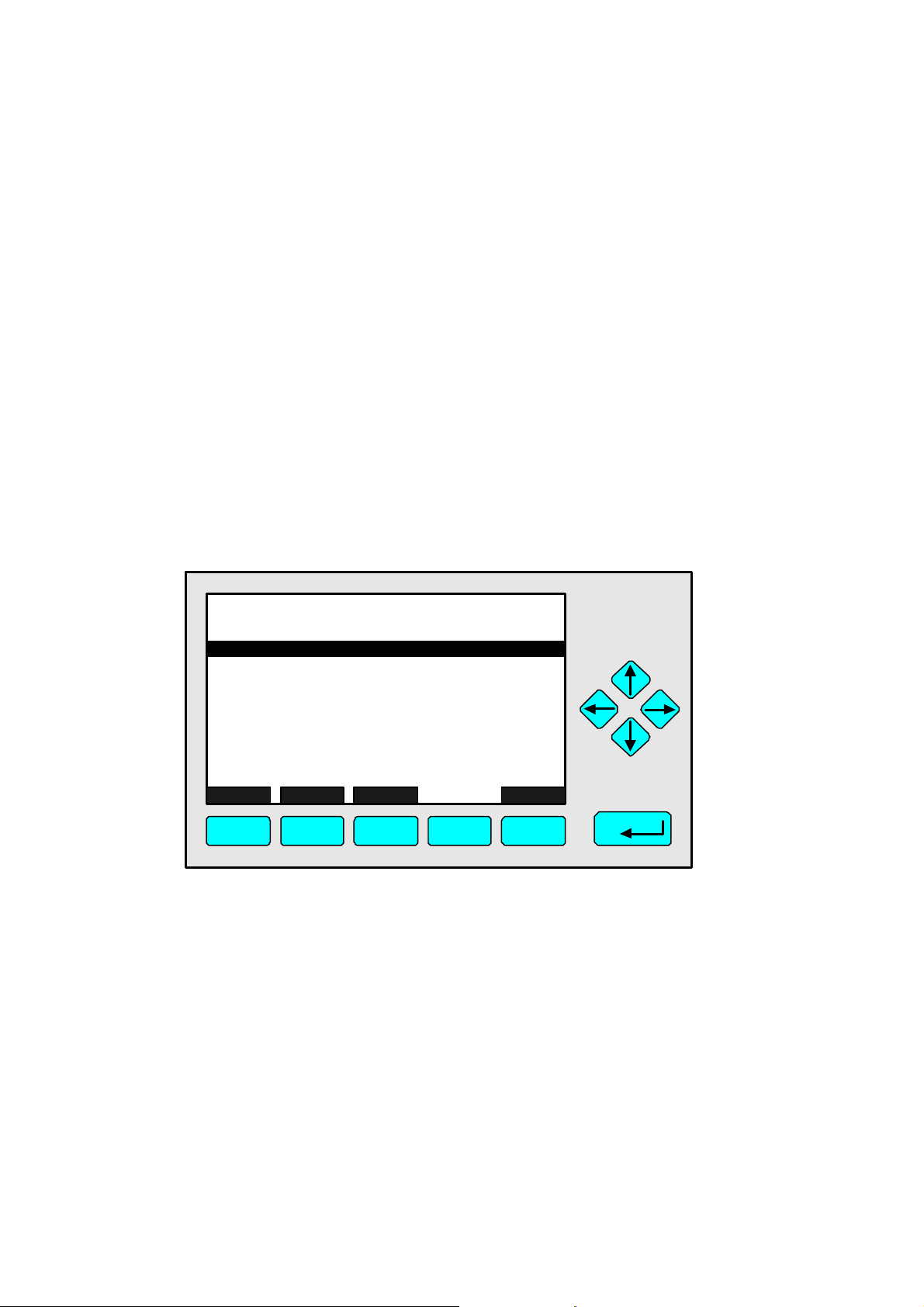
E
E
O
t
Structure of chapter 5:
At the start of each section you will find the way to a particular submenu of the MLT software
starting from the line "Analyzer and I/O, Expert Controls & Setup..." in the main menu. The path
is described using the command lines you have to enter one after the other to reach the
corresponding submenu, which will be fully illustrated. Instructions and explanations follow.
Sometimes further illustrations will be included in the main body of the text.
Example: You wish to set up the zero/span concentrations for all ranges of the analyzer module:
Main Menu — Analyzer and I/O, expert controls and setup
↓
Analyzer module set up
↓
Calibration gas list
↓
TAG
Cali bration Gas Lis
Zer o gas -range 1:
NO S pan gas - r ange 1:
NOx Span gas - rang e 1:
Zer o gas - range 2:
NO S pan gas - r ange 2:
NOx Span gas - rang e 2:
Calibration...
HOME ESCAP
F1
F2
MOR
F3 F4
In the menu "Calibration Gas List" you can set up the desired zero and span gas values for all
ranges. On the first menu page you will find the parameters of range 1 and 2, on the second
page you will find the parameters of range 3 and 4. You can reach the second menu page with
the F3 key (MORE)...
95.0 ppm
0.00 ppm
92.19 ppm
92.19 ppm
0.00 ppm
245.5 ppm
245.5 ppm
INF
F5
Further explanations and instructions for setting up the parameters follow.
5 - 2
NGA 2000
HAS6OE-IM-SW39(1) [NGA-e (CLD-Software 3.7.x)] 04/04
Page 51

5.1 Analyzer Module Setup
p
Main Menu — Analyzer and I/O, expert controls and setup
↓
Analyzer module set up
↓
TAG
Analyzer module set u
Calibration gas list...
Calibration parameters...
Concentration alarms...
Gas measurement parameters...
Analyzer parameter list...
Physical measurement parameters...
Displayed parameters...
Anaylzer tag: CLD_W0935077
HOME E S CAPE INFO
F1
F2
F3 F4
95.0 ppm
F5
From the menu "Analyzer module set up" you can change to several submenus, where you can
set up the measurement and calibration parameters of the CLD analyzer module. You can go to
those submenus where you can set up the parameters of the single component display.
Caution:
Normally, you will find "CLD" as analyzer module tag in the line "analyzer tag".
If the CLD module is part of an analyzer network: You must change the configuration of
the programmable digital inputs and analog outputs if you change the identification tag,
because the parameters of the module source will change! So, the relations will
disappear!
Set up parameters:
♦ Select the menu line you want or the line of variables "Analyzer tag" with
the ↓ -key or the ↑ -key.
♦ Select the variable or change to the submenu with the ENTER key or the → -key.
♦ Select any digit with the ← -key or the → -key and adjust a new value with
the ↑ -key or the ↓ -key;
Maximum of digits: 30
Options: alphabet (capital and small letters), umlauts, letters from different languages, 0, 1, 2,
..., 9, +, -, *, /, =, ?, !, %, $ and many others.
♦ Confirm the new value with the ENTER key or cancel and go back to the last value with the
F2 key.
HAS6OE-IM-SW39(1) [NGA-e (CLD-Software 3.7.x)] 04/04
NGA 2000
5 - 3
Page 52

5 - 4
NGA 2000
HAS6OE-IM-SW39(1) [NGA-e (CLD-Software 3.7.x)] 04/04
Page 53

5.1.1 Analyzer Module Setup
E
E
Calibration/Calibration gas list
Main Menu — Analyzer and I/O, expert controls and setup
↓
Analyzer module set up
↓
Calibration gas list
↓
TAG
Cali br ation G as L ist
Zer o gas - range 1:
NO S pan gas - r ange 1:
NOx Span gas - r ange 1:
Zer o gas - range 2:
NO S pan gas - r ange 2:
NOx Span gas - r ange 2:
Calibration...
HOM
ESCAPE
MOR
95.0 ppm
0.00 ppm
92.19 ppm
92.19 ppm
0.00 ppm
245.5 ppm
245.5 ppm
INFO
F1
F2
F3
F4
F5
In the menu "Calibration Gas List" you can set up the desired zero and span gas values for all
ranges. On the first menu page you will find the parameters of range 1 and 2, on the second
page you will find the parameters of range 3 and 4. You can reach the second menu page with
the F3 key (MORE).
Via the menu line "Calibration..." you can change to the menu "Zero/span calibration", where
you can start zeroing and spanning (see next page).
Set up parameters:
♦ Select the line of variables you want or the menu line "Calibration..." with
the ↑ -key or the ↓ -key.
♦ Select the parameter or change to the menu "Zero/span calibration" with
the ENTER key or the → -key.
♦ Select any digit with the ← -key or the → -key and adjust a new value with
the ↑ -key or the ↓ -key.
Options zero gas: 0.00 ppm up to the end of range value
Options span gas: 0.00 ppm up to 120% of the end of range value
You can set up the end of range values
in the menu "Range Settings" (see 5.1.4.3 p. 5-21).
♦ Confirm the new value with the ENTER key or cancel and go back to the last value
with the F2 key.
Span gas calibration notes:
HAS6OE-IM-SW39(1) [NGA-e (CLD-Software 3.7.x)] 04/04
NGA 2000
5 - 5
Page 54

♦ The span gas setpoint of NO and NO
must be the same value, because both components
x
will be calibrated simultaneously!
♦ You can calibrate all r anges together or each range separ ately with span gas. You have to set
up the parameter you want in the menu "Calibration Parameters" (see chapter 5.1.2 p. 5-11f).
♦ If it is not possible to calibrate all ranges with the same span gas, you must calibrate each
range separately!
♦ The desired value of span gas must be (!) a value between 10% and 110% of each end of
range. Otherwise, no calibration will run:
• Example:
End of range 1: 50 ppm → Potential span gas setpoints: 5 – 55 ppm
End of range 2: 250 ppm → Potential span gas setpoints: 25 – 275 ppm
End of range 3: 1000 ppm → Potential span gas setpoints: 100 – 1100 ppm
End of range 4: 2500 ppm → Potential span gas setpoints: 250 – 2750 ppm
How to calibrate:
Change to the menu "Zero/span calibration" via the menu line "Calibration...":
TAG
Zero/span calibration
Measurement range number:
Zero gas concentration:
Span gas concentration:
Sample flow:
Raw measurement signal:
Measurement gas:
NO/NOx toggle!
Status:
Results...
Calibration adjustment limits:
HOME FACTORS ZERO SPAN INFO
95.0 ppm
1
0.0 ppm
100.0 ppm
1100 ml/min
528218.1
NO mode
READY
Disabled
F1
F2
F3 F4
F5
1) Select the measurement range:
• Press the ENTER key or the → -key in the line "Measurement range number" to enter the
parameter. Select the range you want to calibrate with the ↑ -key or the ↓ -key and confirm
it with ENTER. The zero gas concentration and the span gas concentration of the range
selected will appear in the corresponding lines, automatically.
2) Select the gas component:
• Go to the line "NO/NOx toggle!" with the ↓ -key and select the gas component you want
with the ENTER key or the → -key. The component selected will appear in the line
"Measurement gas", automatically.
3) Zeroing:
• Change to the submenu "Analyzer zero" with the F3 key (ZERO).
• Read the notes on the screen!
• Flow enough zero gas through the CLD.
5 - 6
NGA 2000
HAS6OE-IM-SW39(1) [NGA-e (CLD-Software 3.7.x)] 04/04
Page 55

5.1.1 Analyzer Module Setup
Calibration/Calibration gas list
• Wait for a stable signal (look at the headline of the display). Then, start the zero gas
calibration with the F3 key (ZERO). The running procedure will be the same as it is
described detailed in chapter 4.2.1 of the basic controls (p. 4-23ff).
• Go back to the menu "Zero/span calibration" with the F2 key or the ← -key after the zero
gas calibration will be done (Messages on the display: READY/CAL OK).
4) Spanning:
• Change to the submenu "Analyzer span" with the F4 key (SPAN).
• Read the notes on the screen !
• Flow enough span gas through the CLD.
• Wait for a stable signal (look at the headline of the display). Then, start the span gas
calibration with the F4 key (SPAN). The running procedure will be the same as it is
described detailed in chapter 4.2.2 of the basic controls (pp. 4-27ff).
• Go back to the menu "Zero/span calibration" with the F2 key or the ← -key after the span
gas calibration will be done (Messages on the display: READY/CAL OK). Alternative: Go
back to the "Main Menu" with the F1 key (HOME).
5) Check the calibration results:
• You can change to the submenu "Zero/span diagnostic data" via the line "Result..." of the
menu "Zero/span calibration". There you can control the results of the last zero and span
calibration. You can go back to the menu "Zero/span calibration" with the F2 key or the ← -
key.
Manual input of calibration factors:
The calibration may be wrong because of a trouble in the gas flow. If a calibration was not
successful, it must be repeated. It is possible that a new start of calibration will not solve the
problem, if the measured zero or span gas value will differ from normal signals largely. In that
case you have to put in the calibration factors manually:
♦ From the menu "Zero/span calibration" you can change to the submenu "Calibration Factors"
with the F2 key (FACTORS):
TAG
Calibration Factors
Only those factors appropriate for the current range
will affect the reading of the current range.
Make sure you are using the right ones!
Measurement range number:
Range 1 factors...
Range 2 factors...
Range 3 factors...
Range 4 factors...
95.0 ppm
1
HOME E S CAPE INFO
F1
HAS6OE-IM-SW39(1) [NGA-e (CLD-Software 3.7.x)] 04/04
F2
F3 F4
NGA 2000
F5
5 - 7
Page 56
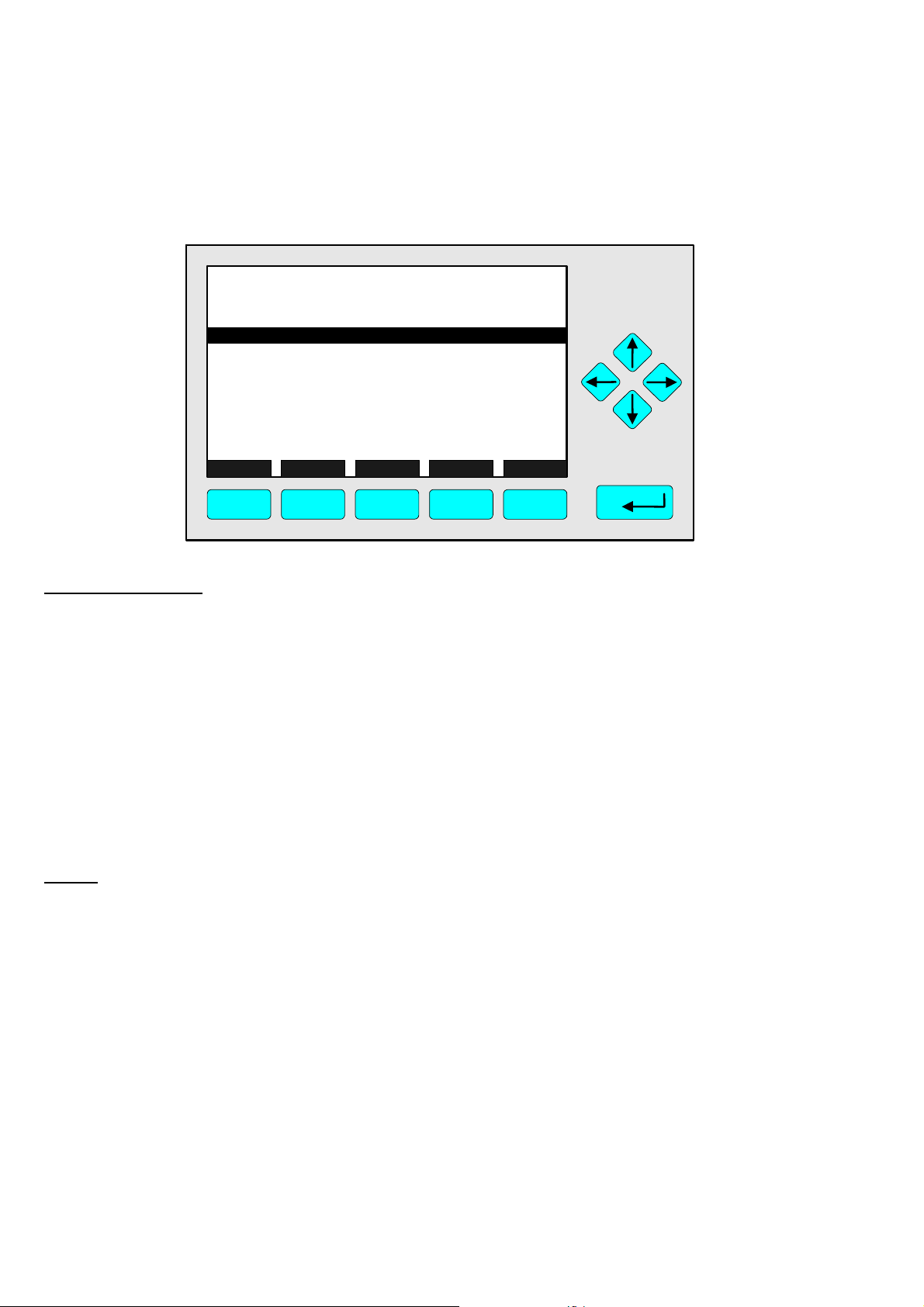
♦ Select the range you want in the line "Measurement range number" and change via the line
"Range 1/2/3/4 factors..." to the corresponding submenu:
TAG
Range 1 Factors
Zero offset:
Span factor:
Full scale range at calibration:
Measurement range number:
Raw measurement signal:
HOME STORE NEXT HISTORY INFO
F1
F2
F3 F4
95.0 ppm
527590.3
0.000375205
100.0 ppm
1
528218.1
F5
Set up parameters:
♦ Press the ENTER key or the → -key in the line "Zero offset" to select the parameter and set
up "32700" or "524000" with the ↑ -key or the ↓ -key. You may select any digit with the → key or the ← -key.
Note: The zero offset is about 32000 counts for the CLD software revision 2.2.1 (16 bit D/A
transformer) a nd ab ou t 520000 cou n t s fo r t he rev isi on 2 .3 (2 0 bi t D/A tr ans fo rme r) .
♦ Confirm your setup with the ENTER key.
♦ Go to the line "Span factor" with the ↓ -key.
♦ Press the ENTER key or the → -key to select the parameter and set up "0.00015" with the
arrow keys.
♦ Confirm your setup with the ENTER key.
Notes:
♦ You must set up the factors for all ranges.
♦ With the parameter "Zero offset" you will fix the zero value. The changing of the zero offset
will influence the signal immediately (look at the headline).
♦ With the parameter "Span factor" you will fix the signal at the span gas setpoint. The
changing of the span factor will influence the signal immediately (look at the headline).
♦ Conditions for the manual input of factors:
• "Disabled" must be set up in the line "Calibration adjustment limits" of the menu "Zero/span
calibration".
• "SEPARATELY" must be set up in the lines "Zero ranges" and "Span ranges" of the menu
"Calibration Parameters" (see 5.1.2, p. 5-12).
♦ Attention:
After the calibration with factors you must calibrate with zero gas and span gas in the usual
way!
5 - 8
NGA 2000
HAS6OE-IM-SW39(1) [NGA-e (CLD-Software 3.7.x)] 04/04
Page 57

5.1.1 Analyzer Module Setup
Calibration/Calibration gas list
Saving the factors:
♦ You can store the actual zero offset and span factor with the F2 key (STORE) of the menu
"Range 1/2/3/4 Factors". You will find the stored settings on the second menu page (see next
illustration).
♦ You can change to the second menu page of the menu "Range 1/2/3/4 Factors" with the F4
key (HISTORY):
TAG
Range 1 Factors
Zero offset:
Span factor:
Zero offset:
Span factor:
HOME NEXT RSTR MN RSTR ST INFO
F1
Manufacturer's settings
F2
Stored settings
F3 F4
95.0 ppm
527635.5
0.000442178
527608.1
0.000442178
F5
♦ You can change the stored settings against the manufacturer's settings with the F3 key
(RSTR MN:
the first menu page will change according to the setups of the manufacturer's settings.
♦ You can change the manufacturer's settings against the stored settings with the F4 key
(RSTR ST:
menu page will change according to the setups of the stored settings.
Restore the manufacturer's values). The "Zero offset" and the "Span factor" of
Restore the "stored" values). The "Zero offset" and the "Span factor" of the first
HAS6OE-IM-SW39(1) [NGA-e (CLD-Software 3.7.x)] 04/04
NGA 2000
5 - 9
Page 58

5 - 10
NGA 2000
HAS6OE-IM-SW39(1) [NGA-e (CLD-Software 3.7.x)] 04/04
Page 59

5.1.2 Analyzer Module Setup
Calibration parameters
Main Menu — Analyzer and I/O, expert controls and setup
↓
Analyzer module set up
↓
Calibration parameters
↓
TAG
Calibration Parameters
Calibration adjustment limits:
Calibration averaging time:
Calibration failure alarm:
Cal. failure error allowed:
Calibration time out:
Zero ranges:
Span ranges:
HOME E S CAPE INFO
F1
F2
F3 F4
95.0 ppm
Disabled
5 s
No
50 %
60 s
SEPARATELY
SEPARATELY
F5
In the menu "Calibration Parameters" you can set up several parameters of the zero and span
calibration.
Set up parameters:
♦ Select the line of variables you want with the ↓ -key or the ↑ -key.
♦ Select the variable with the ENTER key or the → -key.
♦ Select any digit with the ← -key or the → -key and adjust a new value with
the ↑ -key or the ↓ -key
or select the whole parameter with the ↑ -key or the ↓ -key.
♦ Confirm the new value with the ENTER key or
cancel and go back to the last value with the F2 key.
Line of variables "Calibration adjustment limits":
♦ Enabled: The calibration result will only be accepted within the limit settings. If the results are
outside these limits, you will find a corresponding error message in the menu "Analyzer zero"
or "Analyzer span". Illustrations of these menus are found in chapter 4.2.1 (p. 4-23) or 4.2.2
(p. 4-27) repsectively.
♦ Disabled: The calibration will be possible, even if the calibration results are outside the
allowed limits. Compare with the explanations in chapter 5.1.1 (p. 5-6).
HAS6OE-IM-SW39(1) [NGA-e (CLD-Software 3.7.x)] 04/04
NGA 2000
5 - 11
Page 60
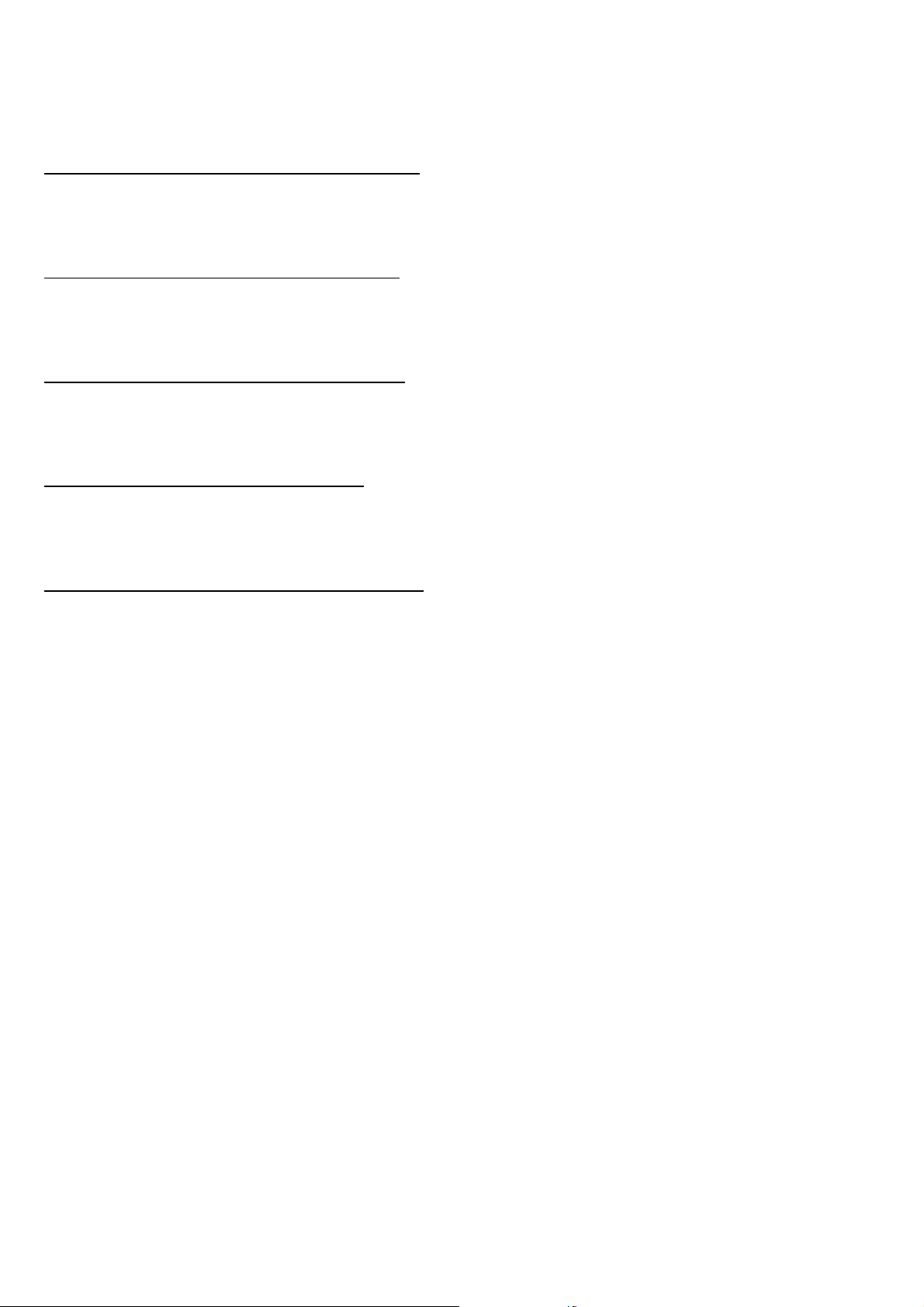
Line of variables "Calibration averaging time":
The value in this line will determine the time range the analyzer will use to get the calibration
average. The precision will be better with longer times.
Options: 0 to 60 s; Standard: 5 s
Line of variables "Calibration failure alarm":
The accuracy of the signals may decrease if the analyzer is in use for a long time. If you set up
"Yes" in the line "Calibration failure alarm", a warning message will display a wrong or
impossible calibration.
Line of variables "Cal. failure error allowed":
If the setpoint differs more than allowed by the value in this line, a warning message may be
displayed. To enable this warning, "Yes" must be set up in the line "Calibration failure alarm".
Options: 5 to 80%; Standard: 50%
Line of variables "Calibration time out":
If the signal is not stable after the time out set up in this line, a warning message may be
displayed. To enable this warning, "Yes" must be set up in the line "Calibration failure alarm".
Options: 0 to 300s; Standard: 60s
Lines of variables "Zero ranges/Span ranges":
♦ TOGETHER: All four ranges will be calibrated automatically one after another by zero and
span gas.
♦ SEPARATELY: Only the range selected will be calibrated by zero and span gas. You have to
set up this parameter, if you want to calibrate with manual factors (see chapter. 5.1.1 p. 5-6).
♦ Note: Only if it is possible to get a span gas setpoint between 10% and 110% of each end of
range will it be possible to calibrate all ranges together. Otherwise only the ranges with this
condition will be calibrated automatically. The other ranges will be ignored.
5 - 12
NGA 2000
HAS6OE-IM-SW39(1) [NGA-e (CLD-Software 3.7.x)] 04/04
Page 61
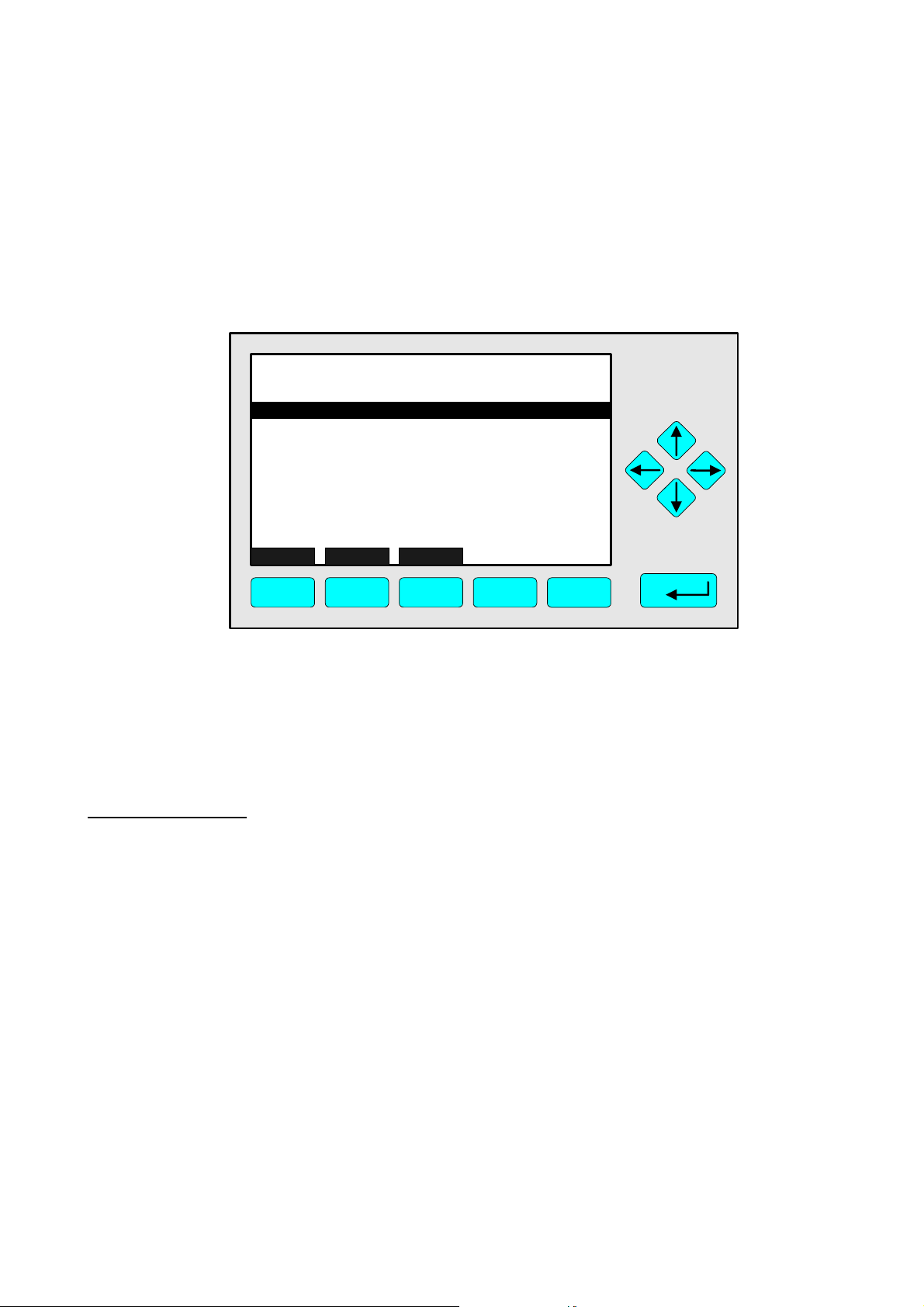
5.1.3 Analyzer Module Setup
p
Concentration alarm setup
Main menu — Analyzer and I/O, expert controls and setup
↓
Analyzer module set up
↓
Concentration Alarm Setup
↓
TAG
Concentration Alarm Setu
Alarm generation is:
Level for Low-Low alarm:
Level for Low alarm:
Level for High alarm:
Level for High-High alarm:
Alarm delay:
Low-Low alarm:
Low alarm:
High alarm:
High-High alarm:
HOME E S CAPE ACKN
F1
F2
F3 F4
95.0 ppm
Off
0.000 ppm
0.000 ppm
0.000 ppm
0.000 ppm
1.0 s
Off
Off
Off
Off
F5
In the menu "Concentration Alarm Setup" you can set the concentration levels which will trigger
different types of alarm: Low-Low, Low, High and High-High. You can also switch each alarm on
or off independently, and set the delay between the level being reached and the alarm being
triggered.
Set up parameters:
♦ Select any line of variables with the ↓ -key or the ↑ -key.
♦ Select the variable with the ENTER key or the → -key.
♦ Select the parameter you want with the ↑ -key or the ↓ -key.
♦ Confirm the new value with the ENTER key or
cancel and go back to the last value with the F2 key.
HAS6OE-IM-SW39(1) [NGA-e (CLD-Software 3.7.x)] 04/04
NGA 2000
5 - 13
Page 62

5 - 14
NGA 2000
HAS6OE-IM-SW39(1) [NGA-e (CLD-Software 3.7.x)] 04/04
Page 63
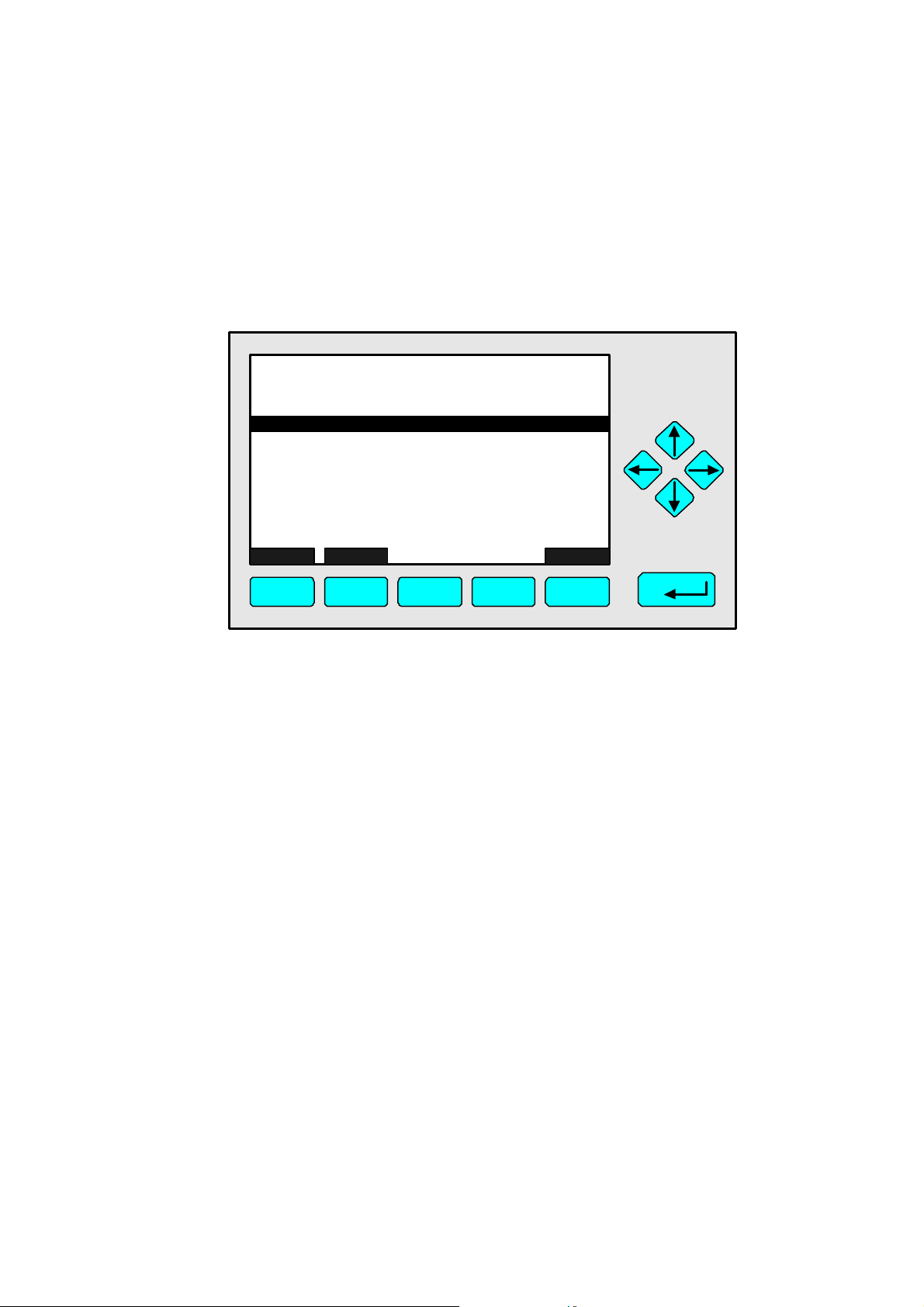
5.1.4 Analyzer Module Setup
E
Gas measurement parameters
Main Menu — Analyzer and I/O, expert controls and setup
↓
Analyzer module set up
↓
Gas measurement parameters
↓
TAG
Gas Measurement Pa r ameters
Linear ization para meters...
Re sponse ti me/delay par ameter s...
Range s etting...
A utomatic r ange chan ge parameters...
Units...
Linear ization functio ns...
95.0 ppm
HOM
F1
ESCAPE
F2
F3
F4
INFO
F5
From the menu "Gas Measurement Parameters" you can change to several submenus, where
you can set up parameters of ranges, of measurement units and of linearization:
♦ Select the line you want with the ↓ -key or the ↑ -key.
♦ Press the ENTER key or the → -key to change to the corresponding menu.
HAS6OE-IM-SW39(1) [NGA-e (CLD-Software 3.7.x)] 04/04
NGA 2000
5 - 15
Page 64
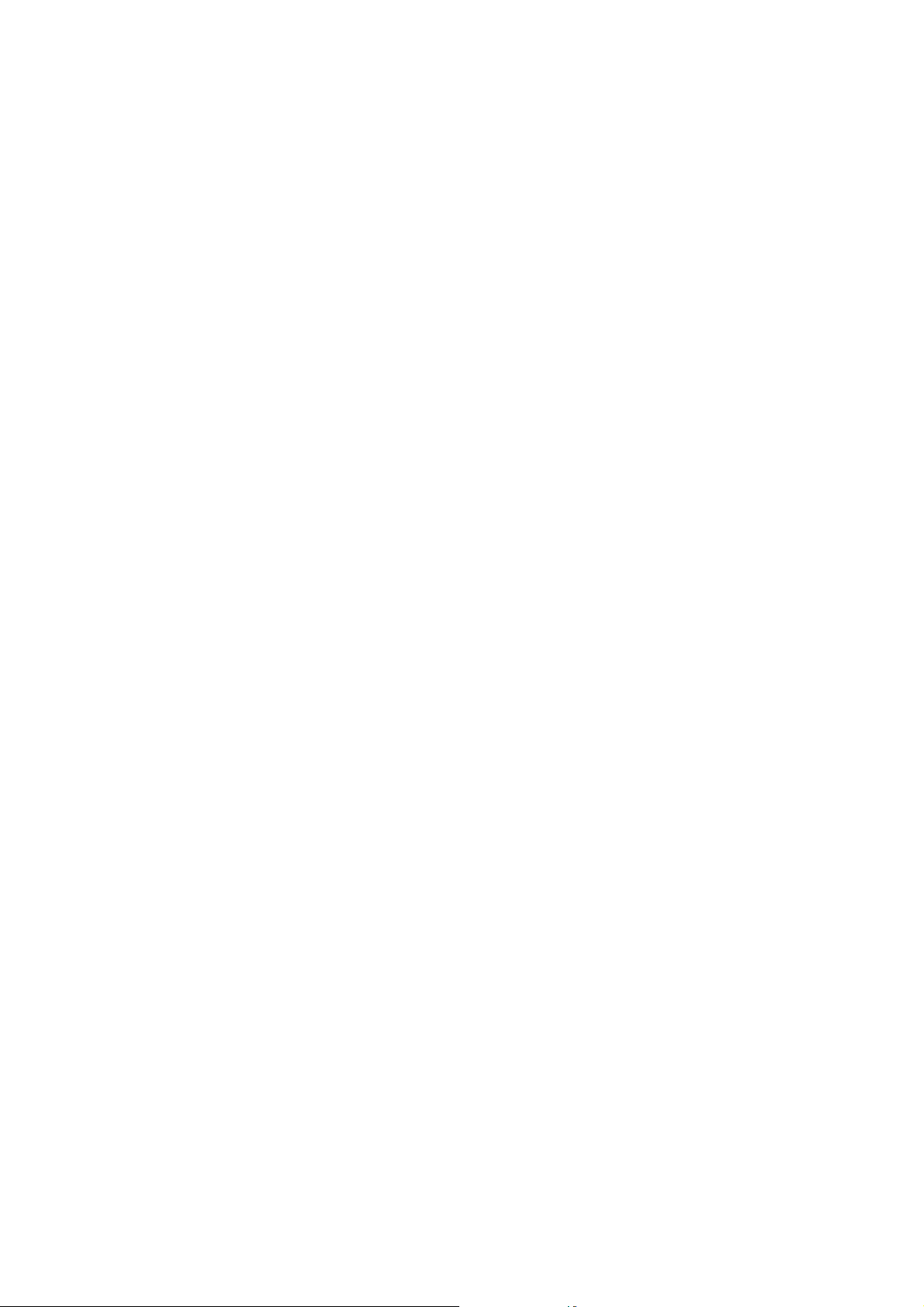
5 - 16
NGA 2000
HAS6OE-IM-SW39(1) [NGA-e (CLD-Software 3.7.x)] 04/04
Page 65

5.1.4.1 Analyzer Module Setup
Linearization parameters
Main Menu — Analyzer and I/O, expert controls and setup
↓
Analyzer module set up
↓
Gas measurement parameters
↓
Linearization parameters
↓
TAG
Linearization parameters
Range 1 linearizer:
If enabled, uses curve no.:
Range 2 linearizer:
If enabled, uses curve no.:
Range 3 linearizer:
If enabled, uses curve no.:
Range 4 linearizer:
If enabled, uses curve no.:
Set linearity coefficients...
HOME E S CAPE INFO
F1
F2
F3 F4
95.0 ppm
Disabled
2
Disabled
2
Disabled
3
Disabled
4
F5
In the menu "Linearization parameters" you can enable the linearization for each range and you
can select the linearization curve.
Note:
Normally, the CLD works linearly in the whole range. Therefore you do not generally have
to linearize! If you find deviations from the linearization, you should control the ozone and
sample gas supply. Optimize it, if necessary! Usually, the reason for deviations will be a defect
in the ozone supply.
Set up parameters:
♦ Select any line of variables or the menu line "Set coefficients..." with the ↓ -key
or the ↑ -key.
♦ Select the variable or change to the submenu "Linearity coefficients" with
the ENTER key or the → -key.
♦ Select the parameter you want with the ↑ -key or the ↓ -key.
♦ Confirm the new value with the ENTER key or
cancel and go back to the last value with the F2 key.
Lines of variables "Range 1/2/3/4 linearizer":
In these lines you can enable the linearization for the range selected.
HAS6OE-IM-SW39(1) [NGA-e (CLD-Software 3.7.x)] 04/04
NGA 2000
5 - 17
Page 66
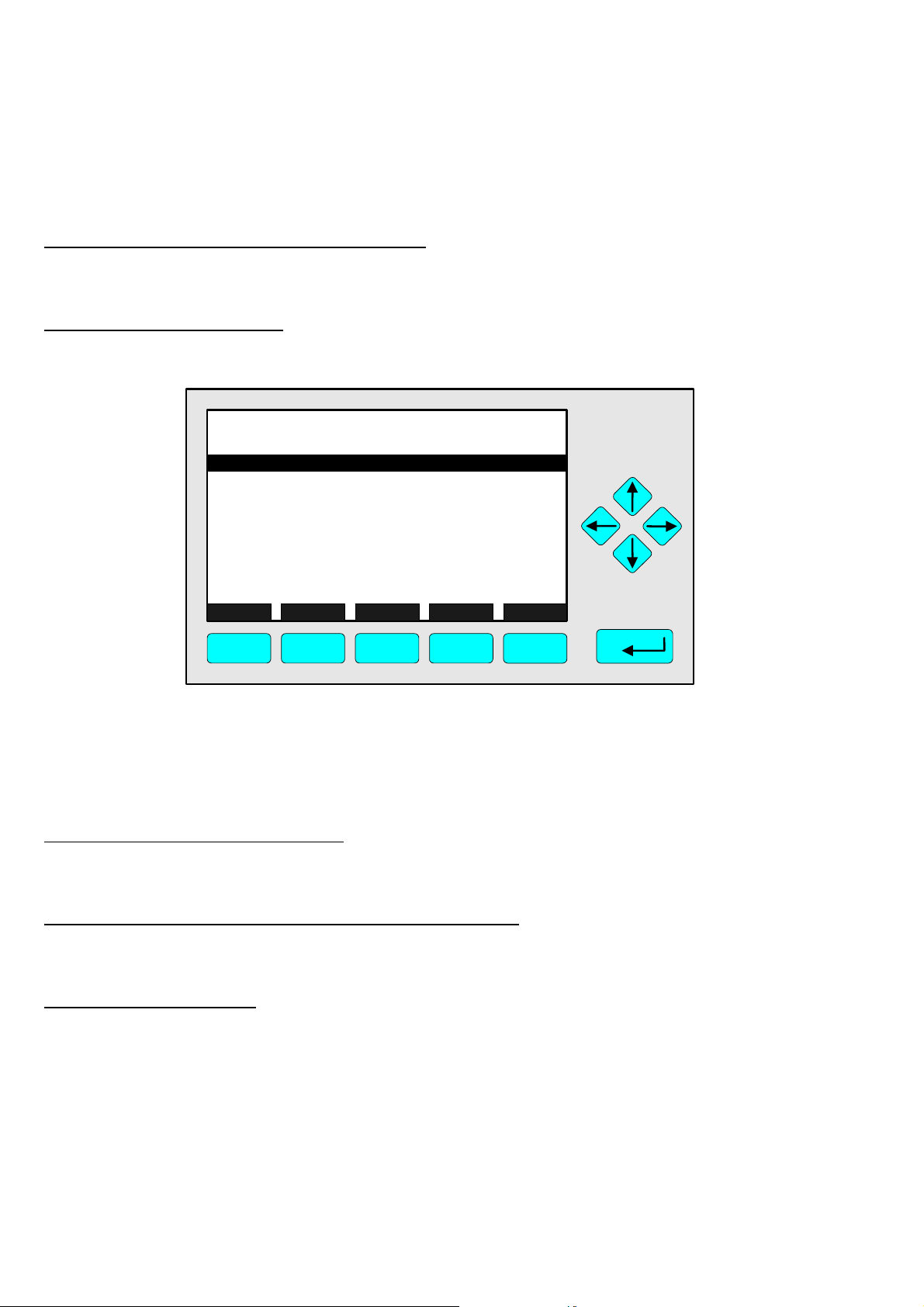
You have to set up "Disabled" in these lines as long as you will determine the data for
linearization. This will be necessary to avoid interferences with existing values during the
calculation of the linearization curve.
Lines of variables "If enabled, uses curve no.":
You can select for each range one of the four linearization curves from the menu "Linearity
coefficients" (see next illustration).
Menu "Linearity coefficients":
You can change to the menu "Linearity coefficients" via the line "Set coefficients...":
TAG
A0 coefficient:
A1 coefficient:
A2 coefficient:
A3 coefficient:
A4 coefficient:
Curve upper limit:
Curve over-range:
Curve under-range:
Status:
HOME ESCAPE NEXT LAST INFO
F1
Set linearity coefficients
Curve 1
F2
F3 F4
95.0 ppm
0.000000
1.000000
0.000000
0.000000
0.000000
10.0 ppm
5.0 %
5.0 %
Disabled
F5
In the menu "Linearity coefficients" you can put in the desired coefficients for the linearization
curve selected. With the F3 key (NEXT) you can scroll between the menu pages of all four
linearization curves. You will find the number of the curve selected in the head line of each
"Linearity coefficients" menu.
Line of variables "Curve upper limit":
In this line you should set up the end of range value for the range you want to determine the
linearization curve.
Lines of variables "Curve over-range/Curve under-range":
In these two lines you can determine how many per cent the linearization curve for the range
selected shall be over resp. under the range limits.
Line of variables "Status":
In this line you can enable or disable the linearization curve selected. This is the same setup as
in the lines "Range 1/2/3/4 linearizer" of the menu "Linearization parameters".
5 - 18
NGA 2000
HAS6OE-IM-SW39(1) [NGA-e (CLD-Software 3.7.x)] 04/04
Page 67
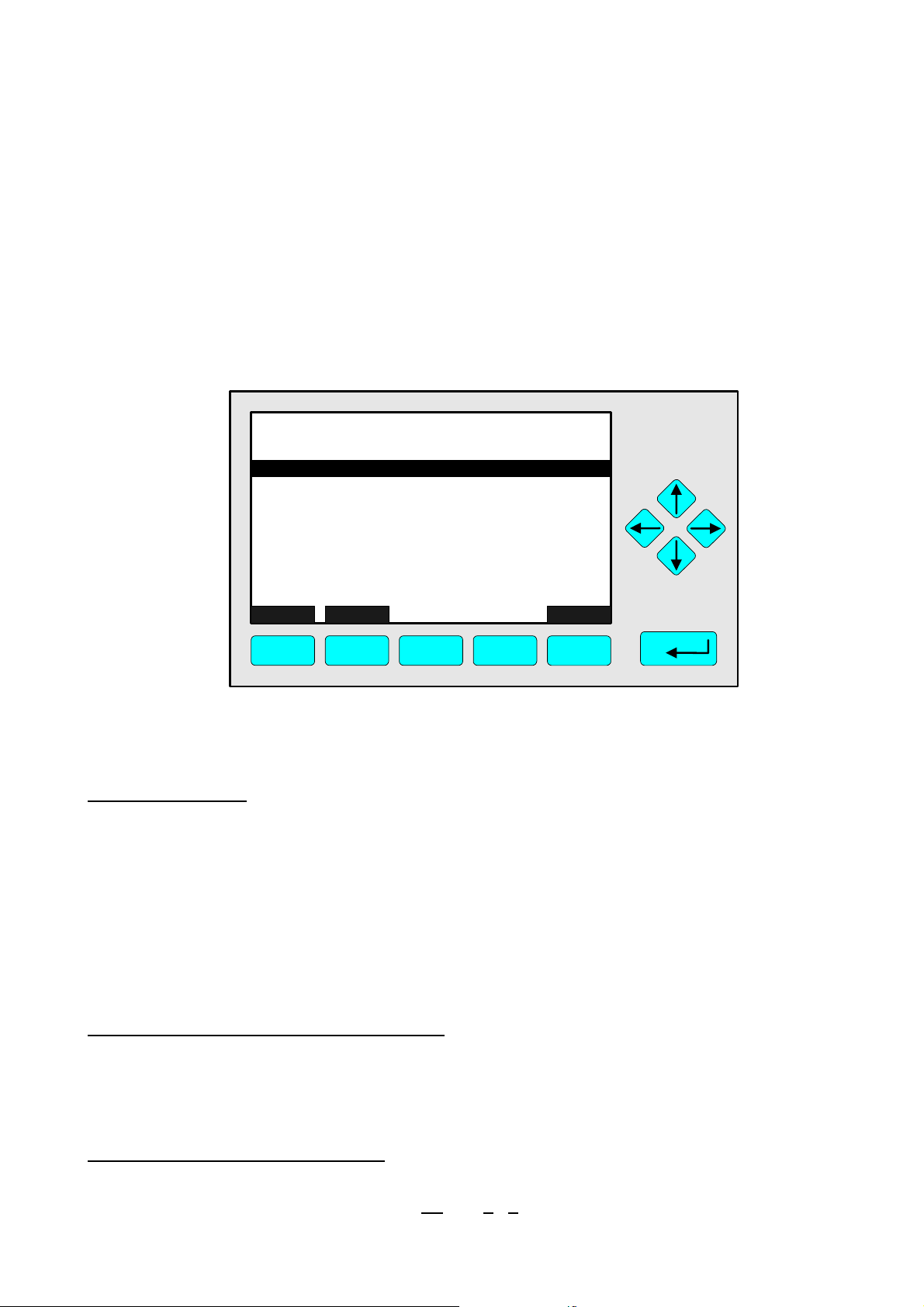
5.1.4.2 Analyzer Module Setup
Response time/delay parameters
Main menu — Analyzer and I/O, expert controls and setup
↓
Analyzer module set up
↓
Gas measurement parameters
↓
Response time/delay parameters
↓
TAG
Response time/delay parameters
Range 1 t90 time:
Range 2 t90 time:
Range 3 t90 time:
Range 4 t90 time:
LON update rate:
Output delay time:
HOME E S CAPE INFO
F1
F2
F3 F4
95.0 ppm
3.0 s
3.0 s
3.0 s
3.0 s
10 per sec
0.0 sec
F5
In the menu "Response time/delay parameters" you can set up the response time (t
the analyzer for each range and the output delay of the signal.
Set up parameters:
♦ Select any line of variables with the ↓ -key or the ↑ -key.
♦ Select the variable with the ENTER key or the → -key.
time) of
90
♦ Select any digit with the ← -key or the → -key and adjust a new value with
the ↑ -key or the ↓ -key
resp. select the whole parameter with the ↑ -key or the ↓ -key.
♦ Confirm the new value with the ENTER key or
cancel and go back to the last value with the F2 key.
Lines of variables "Range 1/2/3/4 t90 time":
The t
time is defined as the time that has to run until the analyzer displays 90% of the current
90
concentration after a jump in the concentration level.
Options: 0 to 30 seconds for every range of a channel.
Line of variables "LON update rate":
In this line you can set up the update rate of the network variable.
Options: 1 per sec, 10 per sec, "ASAP" (
HAS6OE-IM-SW39(1) [NGA-e (CLD-Software 3.7.x)] 04/04
As fast as possible)
NGA 2000
5 - 19
Page 68

Line of variable "Output delay time":
You can shift the absolute time of the analog
output signal for one channel. If you use the right
output delay time you can watch the signals of
several channels at the same starting time.
Options: 0 to 30 seconds.
Example:
Conc.
CO
CO
2
NO
Time
5 - 20
NGA 2000
HAS6OE-IM-SW39(1) [NGA-e (CLD-Software 3.7.x)] 04/04
Page 69
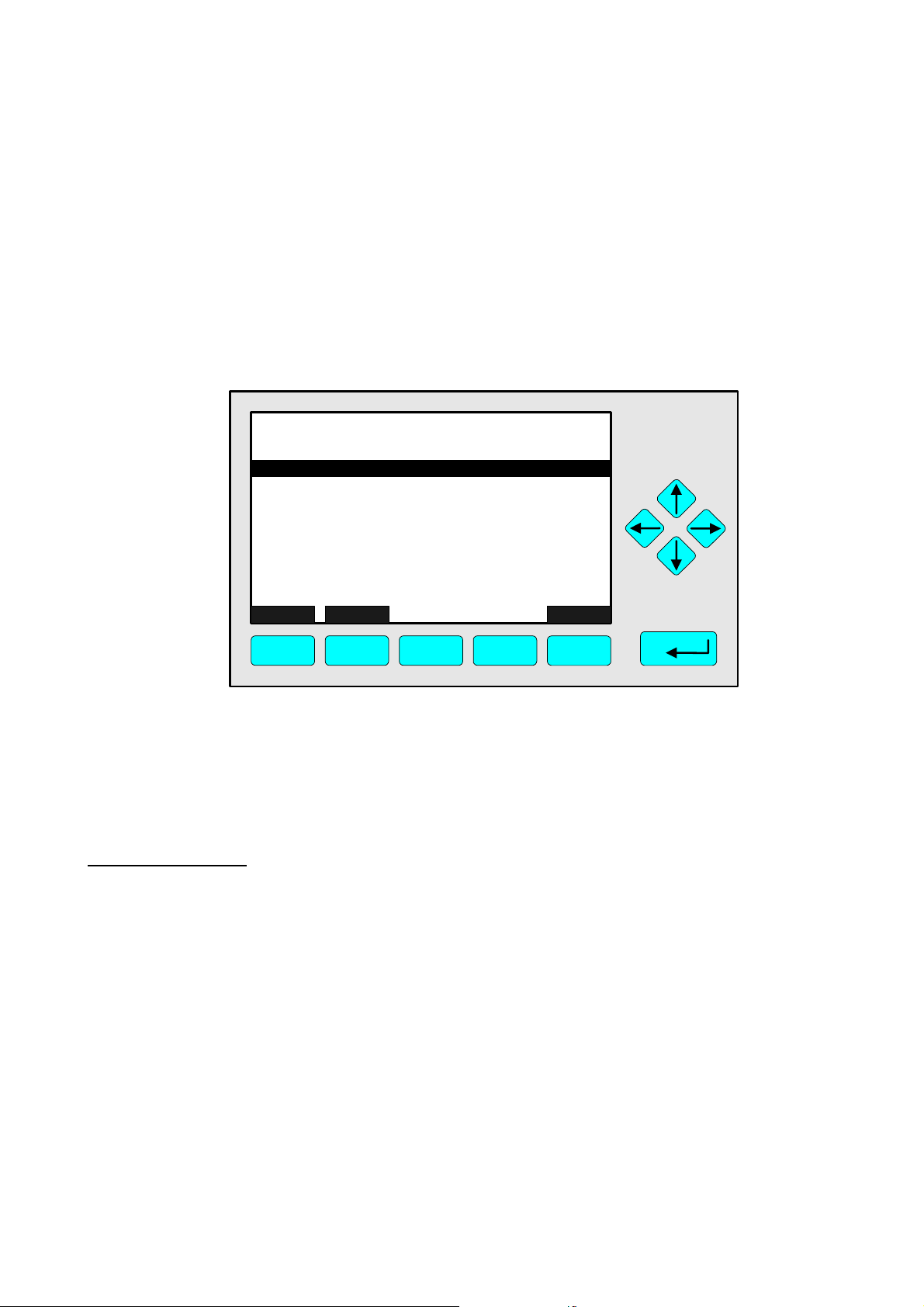
5.1.4.3 Analyzer Module Setup
g
Range setting
Main menu — Analyzer and I/O, expert controls and setup
↓
Analyzer module set up
↓
Gas measurement parameters
↓
Range setting
↓
TAG
Range settin
Minimum range:
Maximum range:
Range 1 lower limit:
Range 1 upper limit:
Range 2 lower limit:
Range 2 upper limit:
Range 3 lower limit:
Range 3 upper limit:
Range 4 lower limit:
Range 4 upper limit:
HOME E S CAPE INFO
F1
F2
F3 F4
95.0 ppm
10.0 ppm
1000.0 ppm
0.0 ppm
100.0 ppm
0.0 ppm
250.0 ppm
0.0 ppm
500.0 ppm
0.0 ppm
1000 ppm
F5
In the menu "Range Settings" you can set up the begin and the end of each range. These
values will only be limited by the setups in the line "Minimum range" or "Maximum range". The
concentrations of these lines are manufacturer's settings and cannot be changed by the
customer.
Set up parameters:
♦ Select any line of variables with the ↓ -key or the ↑ -key.
♦ Select the variable with the ENTER key or the → -key.
♦ Select any digit with the ← -key or the → -key and adjust a new value with
the ↑ -key or the ↓ -key
resp. select the whole parameter with the ↑ -key or the ↓ -key.
♦ Confirm the new value with the ENTER key or
cancel and go back to the last value with the F2 key.
HAS6OE-IM-SW39(1) [NGA-e (CLD-Software 3.7.x)] 04/04
NGA 2000
5 - 21
Page 70
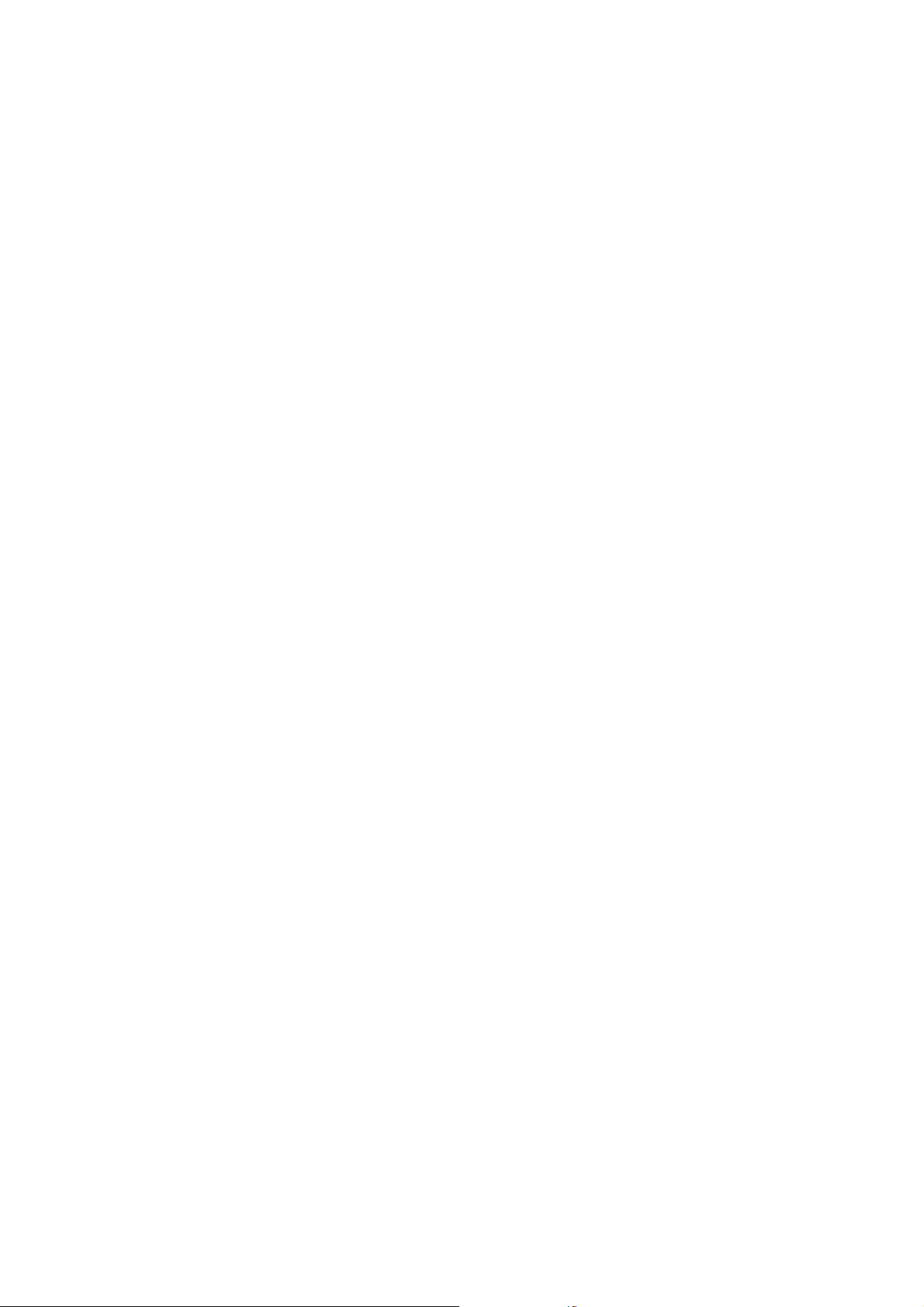
5 - 22
NGA 2000
HAS6OE-IM-SW39(1) [NGA-e (CLD-Software 3.7.x)] 04/04
Page 71

5.1.4.4 Analyzer Module Setup
Automatic range control
Main menu — Analyzer and I/O, expert controls and setup
↓
Analyzer module set up
↓
Gas measurement parameters
↓
Automatic range control
↓
TAG
Actual switch levels...
Switch level hysterics:
Usage of range -1:
Usage of range -2:
Usage of range -3:
Usage of range -4:
Automatic range control:
_____________________________________________
Automatic range upper limit:
Automatic range lower limit:
HOME E S CAPE INFO
F1
-- Automatic Range Control --
F2
F3 F4
95.0 ppm
20 %
Enabled
Enabled
Enabled
Enabled
Enabled
10000 ppm
100 ppm
F5
In the menu "Automatic range change parameters" you can configure the settings used by the
CLD to automatically change the range setting where needed. You can view the current switch
levels by pressing ENTER in the line "Actual switch levels".
Set up parameters:
♦ Select any line of variables with the ↓ -key or the ↑ -key.
♦ Select the variable with the ENTER key or the → -key.
♦ Select any digit with the ← -key or the → -key and adjust a new value with
the ↑ -key or the ↓ -key
resp. select the whole parameter with the ↑ -key or the ↓ -key.
♦ Confirm the new value with the ENTER key or
cancel and go back to the last value with the F2 key.
HAS6OE-IM-SW39(1) [NGA-e (CLD-Software 3.7.x)] 04/04
NGA 2000
5 - 23
Page 72

5 - 24
NGA 2000
HAS6OE-IM-SW39(1) [NGA-e (CLD-Software 3.7.x)] 04/04
Page 73

5.1.4.5 Analyzer Module Setup
E
Units
Main menu — Analyzer and I/O, expert controls and setup
↓
Analyzer module set up
↓
Gas measurement parameters
↓
Units
↓
TAG
Units
Gas measurement unit s:
Pressure measurement units:
Temper ature me asure ment unit s:
pp m to mg/Nm3 conversion fac tor:
Lower explosion limit ( LEL) :
Upper explosion li mit (UEL):
Variables are still sent as the basic S I unit.
HOM
ESCAPE
95.0 ppm
ppm
hPa
C
1.340
0.00 %
0.00 %
INFO
F1
F2
F3
F4
F5
In the menu "Units" you can set up the units of the analyzer for pressure, temperature and gas
concentration, and explosion limits..
Set up parameters:
♦ Select any line of variables with the ↓ -key or the ↑ -key.
♦ Select the variable with the -key or the → -key.
♦ Select any digit with the ← -key or the → -key and adjust a new value with
the ↑ -key or the ↓ -key
or select the whole parameter with the ↑ -key or the ↓ -key.
Options: "Gas measurement units" ppb, ppm, mg/Nm3, %
"Pressure measurement units" hPa, psig
"Temperature measurement units" C, F
"Conversion factor ppm – mg/Nm
"Lower explosion limit (LEL)" 0 to 100
"Upper explosion limit (UEL)" 0 to 100
3
" 0 to 100
♦ Confirm the new value with the ENTER key or
cancel and go back to the last value with the F2 key.
HAS6OE-IM-SW39(1) [NGA-e (CLD-Software 3.7.x)] 04/04
NGA 2000
5 - 25
Page 74

5 - 26
NGA 2000
HAS6OE-IM-SW39(1) [NGA-e (CLD-Software 3.7.x)] 04/04
Page 75

5.1.4.6 Analyzer Module Setup
E
Linearization functions
Main menu — Analyzer and I/O, expert controls and setup
↓
Analyzer module set up
↓
Gas measurement parameters
↓
Linearization functions
↓
TAG
Linear ization functio ns
Poly nomial set up...
Midpoint correc tion set up...
Use the polyno mi al set up t o generate a lineariz ing
polynomial from up to 20 gases. With more than 6 gases
it will produce a fourth order polyno mial linear izer.
Use t he m idpoint cor r ec tion f or a piec ewise-linear final
correc tion, to br ing up to thr ee points prec isely onto
the cur ve.
95.0 ppm
HOM
F1
ESCAPE
F2
F3
F4
INFO
F5
From the menu "Linearization functions" you can change to several submenus, where you can
linearize the ranges and optimize the linearization functions:
♦ Change to the line you want with the ↓ -key or the ↑ -key.
Note:
Normally, the CLD works linearly in the whole range. Therefore you do not generally have
to linearize! If you find deviations from the linearization, you should control the ozone and
sample gas supply. Optimize it, if necessary. Usually, the reason for deviations will be a defect
in the ozone supply.
Polynomial set up:
Press the ENTER key or the → -key in the line "Polynomial set up..." to change to the
corresponding menu:
HAS6OE-IM-SW39(1) [NGA-e (CLD-Software 3.7.x)] 04/04
NGA 2000
5 - 27
Page 76
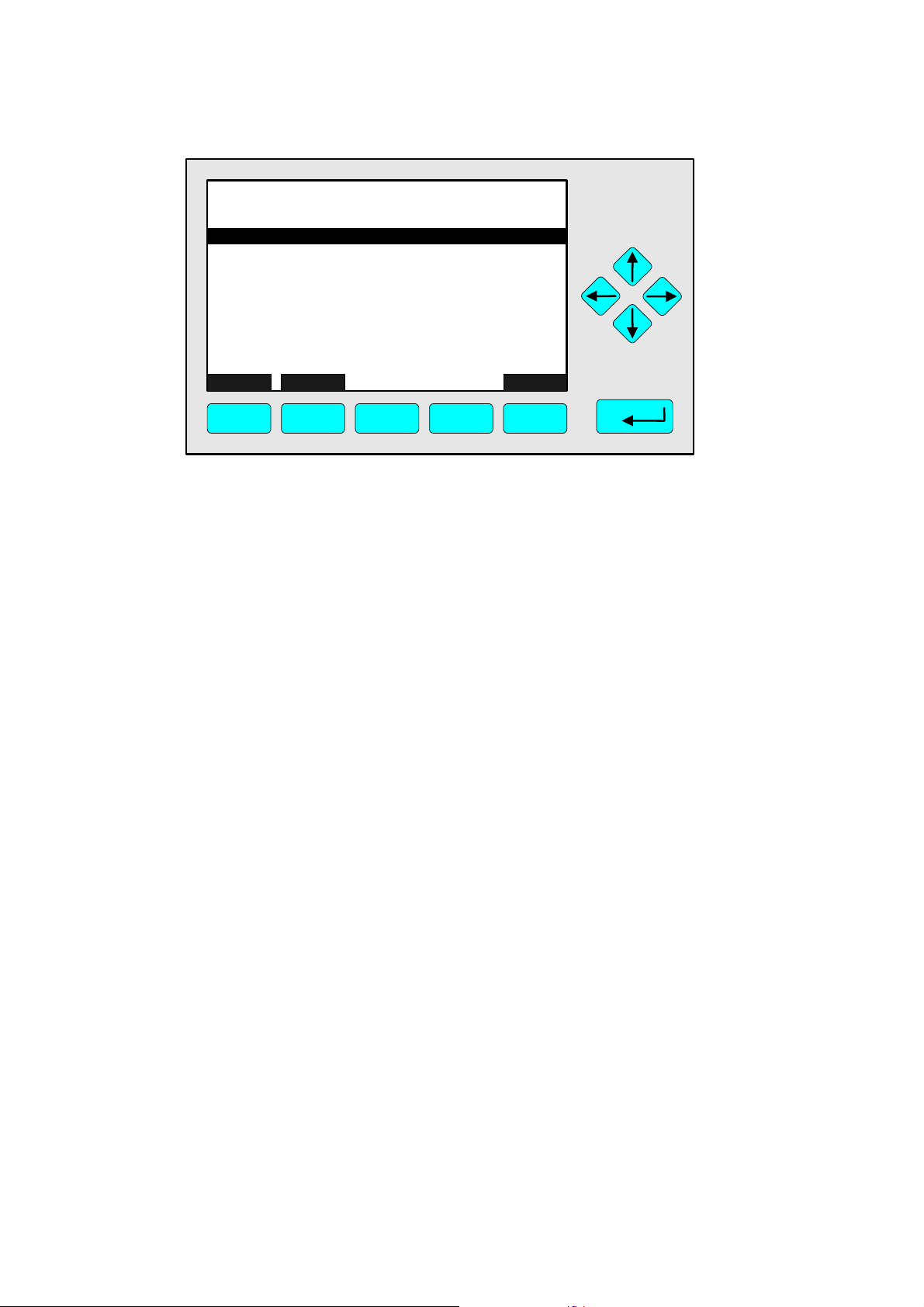
p
TAG
Polynomial set u
Range to be linearized:
Current span gas:
Calculated polynomial order:
Gas values shown as:
Gas concentrations...
Analyzer function:
HOME ESCAPE INFO
F1
F2
F3 F4
95.0 ppm
1
10.0 ppm
4
ppm
READY
F5
1) Select the range to be linearized:
• Press the ENTER key or the → -key in the line "Range to be linearized" to select the
parameter.
• Select the range you want with the ↑ -key or the ↓ -key and confirm it with ENTER.
2) Zeroing and Spanning of the range selected:
• e.g.: Change to the "Main Menu" with the F1 key. Change after that via the line "Analyzer
basic controls (calibration) & setup..." to the corresponding menu. Press the F3 key(ZERO)
or the F4 key (SPAN) to start the calibration (See the descriptions in chapters 4.2.1 p. 4-23
and 4.2.2 p. 4-27).
• Alternative: Change to the menu "Zero/span calibration" of the "Analyzer module controls"
to start the calibration.
3) Determine the display of gas concentration:
• Press the ENTER key or the → -key in the line "Gas values shown as" to select the
parameter.
• Select the concentration setup you want with the ↑ -key or the ↓ -key and confirm it with the
ENTER key:
• "ppm" for absolute concentrations
• "Percent of span gas" for relative concentrations, i.e. the gas value will be displayed as
percentage of the span gas. This will be ne ce ssa ry i f y ou u se dil u ted spa n g as .
4) How to get the x,y-values to determine the polynomial curve:
• Press the ENTER key or the → -key in the line "Gas concentrations...“ to change to the
corresponding submenu:
5 - 28
NGA 2000
HAS6OE-IM-SW39(1) [NGA-e (CLD-Software 3.7.x)] 04/04
Page 77
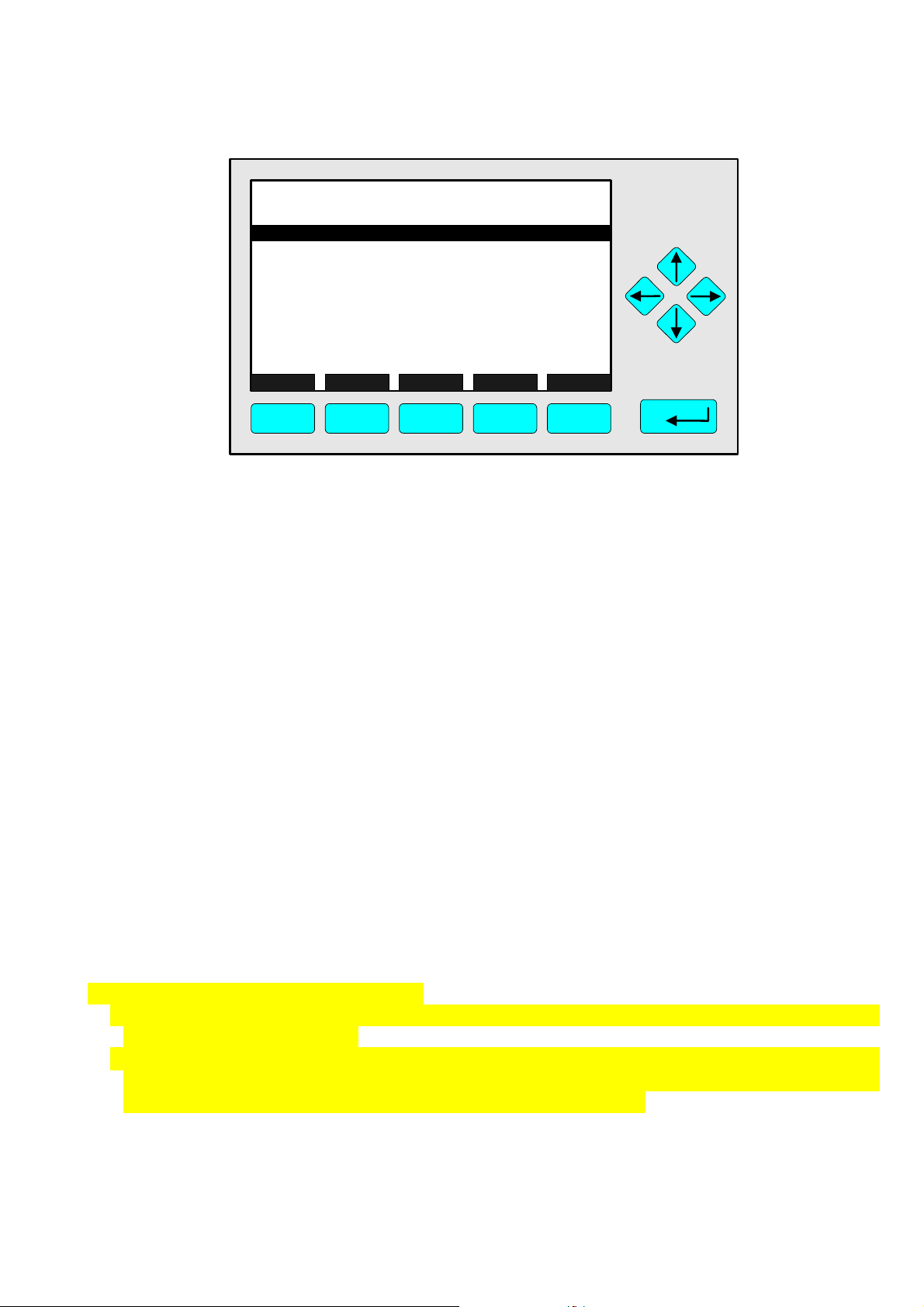
5.1.4.6 Analyzer Module Setup
Linearization functions
TAG
Gas value:
Raw reading:
Linearized value:
Gas value:
Raw reading:
Linearized value:
Point to be measured:
Analyzer function:
HOME E S CAPE DATA NEXT INFO
F1
Gas concentrations
F2
Point 1
Point 2
F3 F4
95.0 ppm
-1.00
0.00 ppm
0.00 ppm
-1.00
0.00 ppm
0.00 ppm
Point 1
READY
F5
♦ Input of the desired values:
• You will need minimum 6 values to calculate a polynomial curve. In the menu "Gas
concentration" a maximum of 20 values are available.
• Press the ENTER key or the → -key in the line "Gas value" of "Point 1" to select the
parameter.
• Set up the concentration you want with the ↑ -key or the ↓ -key. If necessary, change the
sign with the F4 key ("+/-"). Confirm your input with the ENTER key. It is also possible to
select the digits with the ← -key or the → -key and to change the number with the ↑ -key or
the ↓ -key.
♦ Measuring of the raw values:
• Flow the analyzer with a defined gas concentration.
• When the signal is stable press the F3 key (DATA): The analyzer will store the desired
value and the corresponding raw value as "Point 1" to calculate the linearization polynom.
♦ Repeat the procedure described to get all values you need to calculate the polynom:
• Go to the line "Gas value" of "Point 2" with the ↓ -key and set up the desired value.
• Go to the line "Point to be measured" with the ↓ -key and select "Point 2".
• Measure the corresponding raw value, store the values with the F3 key and so on...
♦ To set up the values of point 3, 4 and all the other points you have to change to further menu
pages with the F4 key (NEXT). You can always go back to the last menu page with the F2
key (ESCAPE).
5) Calculation of the polynomial function:
• You can calculate the linearization polynom in the following way, after you will be ready with
the registration of the points:
• Go back to the menu "Polynomial set up" with the F2 key (ESCAPE) or the ← -key. Then,
press the F3 key (CALC): The analyzer will calculate the polynom with the available points
and store the coefficients of this function for the range selected.
6) Correction of the linearization polynom, if necessary:
• You can optimize the calculated linearization with maximum three additional points.
HAS6OE-IM-SW39(1) [NGA-e (CLD-Software 3.7.x)] 04/04
NGA 2000
5 - 29
Page 78
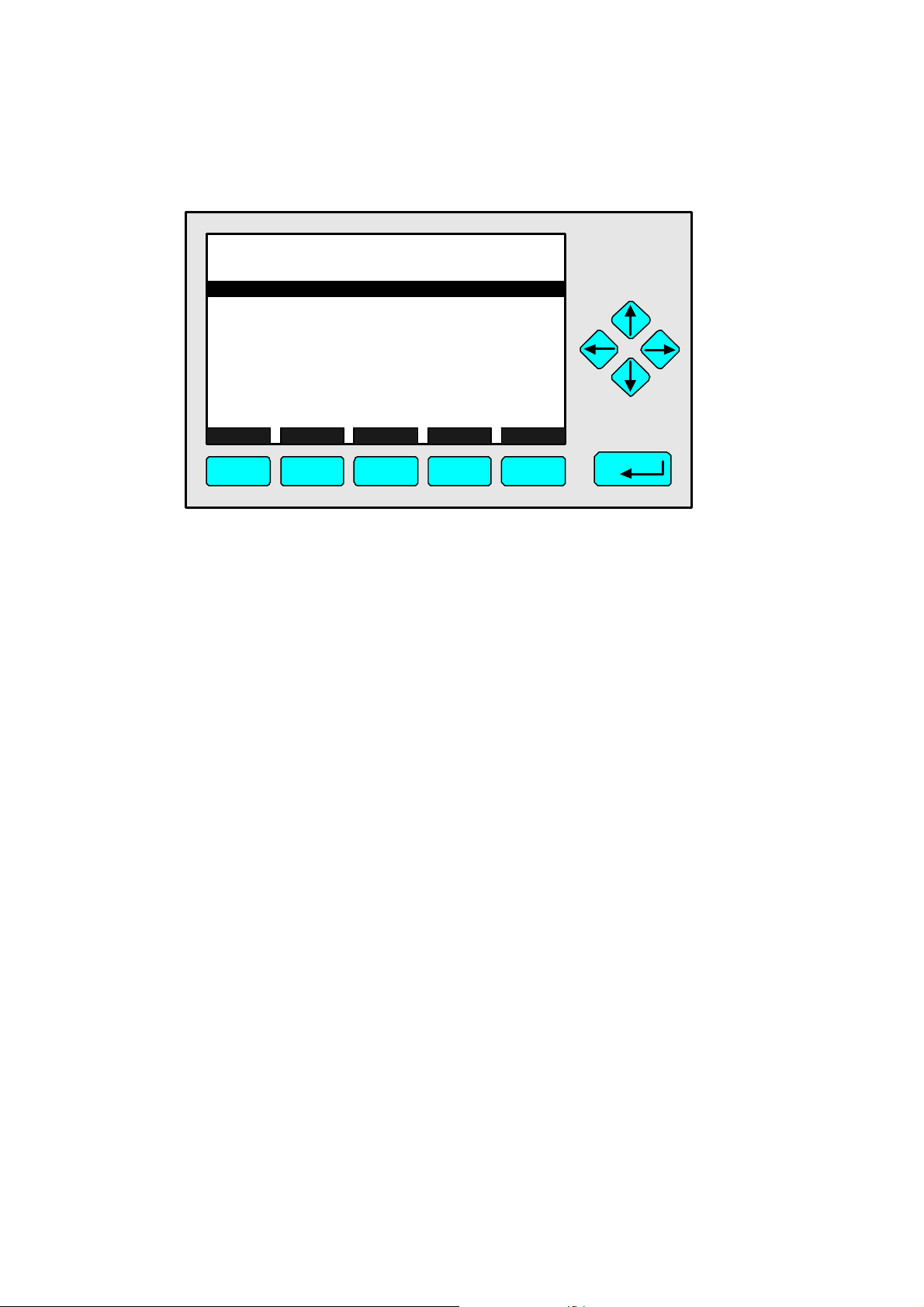
E
O
• Press the ENTER key or the → -key in the line "Midpoint correction set up..." of the menu
"Linearization functions" to change to the corresponding submenu:
TAG
Correction:
Point being mea s ured:
Point 1 gas concent r ation:
Point 2 gas concent r ation:
Point 3 gas concent r ation:
Point 1 read ing:
Point 2 read ing:
Point 3 read ing:
Span gas value:
Analyz er functioning:
HOME ESCAP
F1
M idpoint correction set up
F2
Range 1
SET RANGE 2 INF
F3 F4
95.0 ppm
DISABLED
Point 3
-1.00 ppm
-1.00 ppm
-1.00 ppm
-1.00 ppm
-1.00 ppm
-1.00 ppm
0.00 ppm
READY
F5
a) Range selecting:
• Range 1 will be selected automatically after entering the menu. If you want to select
another range to correct, press the F4 key (RANGE 2/3/4). The range selected will be
displayed in the headline of the menu.
b) Disable the correction:
• You have to disable the correction mode before calculating the correction data. Otherwise,
you will have interferences during the calculation with existing values.
• Press the ENTER key or the → -key in the line "Correction" to select the parameter. Set up
"DISABLED" with the ↑ -key or the ↓ -key and confirm it with the ENTER key.
c) Measured point selecting:
• Go to the line "Point being measured" with the ↓ -key.
• Press the ENTER key or the → -key to select the parameter. Select "Point 1" with the the ↑
-key or the ↓ -key and confirm it with the ENTER key.
d) Set up the gas concentration for point 1:
• Go to the line "Point 1 gas concentration" with the ↓ -key.
• Press the ENTER key or the → -key to select the parameter.
• Select any digit with the ← -key or → -key and set up the value you want with the the ↑ -key
or the ↓ -key. If necessary, change the sign with the F4 key ("+/-").
• Confirm your set up with the ENTER key.
e) Measuring of the gas concentrations:
• Flow the analyzer with the gas concentration set up of the line "Point 1 gas concentration"
and measure the raw value.
• After the signal will be stable press the F3 key (SET): The current signal will be displayed in
the line "Point 1 reading". But the analyzer will equate the raw value with the desired value
of this point automatically.
f) Set up further correction points:
• You can repeat the steps c) to e) to determine maximum two further correction points.
5 - 30
NGA 2000
HAS6OE-IM-SW39(1) [NGA-e (CLD-Software 3.7.x)] 04/04
Page 79
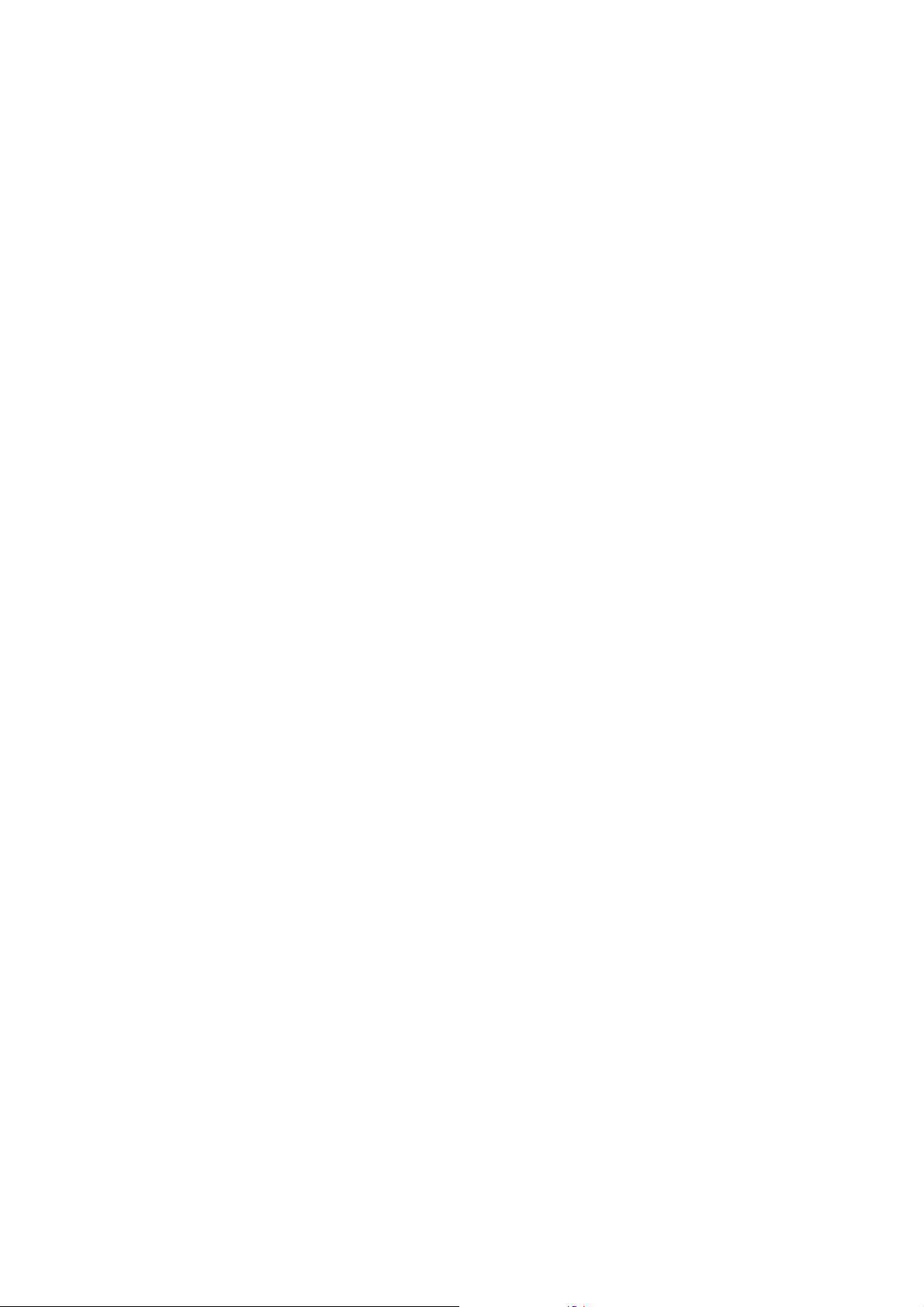
5.1.4.6 Analyzer Module Setup
Linearization functions
• Select "Point 2" or "Point 3" in the line "Point being measured". Set up the value you want in
the line "Point 2 gas concentration" or "Point 3 gas concentration". Measure the gas
concentrations and set up the correction with the F3 key.
g) Enable the correction:
• Select "ENABLED" in the line "Correction": The midpoint correction will be done auto-
matically for the range selected with the determined values.
The midpoint correction can be done for each range of the CLD analyzer module.
HAS6OE-IM-SW39(1) [NGA-e (CLD-Software 3.7.x)] 04/04
NGA 2000
5 - 31
Page 80

5 - 32
NGA 2000
HAS6OE-IM-SW39(1) [NGA-e (CLD-Software 3.7.x)] 04/04
Page 81

5.1.5 Analyzer Module Setup
_
Analyzer parameter list
Main menu — Analyzer and I/O, expert controls and setup
↓
Analyzer module set up
↓
Analyzer parameter list
↓
TAG
Analyzer parameter list
Analyzer tag:
Ozonator status:
Ozonator power:
First line's parameter:
Second line's parameter:
Third line's parameter:
Fourth line's parameter:
Linearizer parameters...
HOME E S CAPE NEXT LAST INFO
F1
F2
F3 F4
CLD
OFF - PRESSURE
Converter temp.:
95.0 ppm
W0935071
Enabled
Sample press.:
Sample flow:
Detector temp.:
F5
In the menu "Analyzer Parameter List" you can set up parameters of the single component
display, of the ozonator and the analyzer tag. You can also change to several submenus, where
you can set up linearizer parameters, concentration and calibration parameters.
Set up parameters:
♦ Select any line of variables or the menu line "Linearizer parameters..." with
the ↓ -key or the ↑ -key.
♦ Select the variable or change to the submenu "Linearity coefficients" with
the ENTER key or the → -key.
♦ Select any digit with the ← -key or the → -key and adjust a new value with
the ↑ -key or the ↓ -key
resp. select the whole parameter with the ↑ -key or the ↓ -key.
♦ Confirm the new value with the ENTER key or
cancel and go back to the last value with the F2 key.
Line of variables "Analyzer tag":
You can input a tag of maximum thirty digits. You will find the same line in the menu "Analyzer
module set up" (see chapter 5.1 p. 5-3).
Caution:
Normally, you will find "CLD" as analyzer module tag in the line "analyzer tag".
If the CLD module is part of an analyzer network: You have to change the configuration
of the programmable digital inputs and analog outputs, if you change the identification
tag, because the parameters of the module source will change. So, the relations will
disappear !
HAS6OE-IM-SW39(1) [NGA-e (CLD-Software 3.7.x)] 04/04
NGA 2000
5 - 33
Page 82

Line of variables "Ozonator power":
Options: Enabled/Disabled
The setup of this line will change the displayed message of the line "Ozonator status". That line
is not available. The ozonator power setup is also possible in the menu "Basic Controls" (see
chapter 4.1.5 p. 4-17).
Lines of variables "First/Second/Third/Fourth line's parameter:
In these lines you can set up which of the following parameters shall be displayed in each of the
last four lines of the single component display:
♦ Sample pressure (bargraph with measured value)
♦ Sample flow (bargraph with measured value)
♦ Raw signal (bargraph with measured value)
♦ Validity (report: valid/invalid)
♦ Interference (report: On/Off)
♦ Health (report: Normal/...)
♦ Operational state (report: STANDBY/...)
♦ Measurement mode (report: 1/...)
♦ Linearizer (report: Enabled/Disabled)
♦ Calibration status (report: READY/...)
♦ Output delay time (bargraph with value selected)
♦ t
time (bargraph with value selected)
90
♦ Noise level (of concentration)
♦ NO/NO
♦ Detector temperature (bargraph with measured value)
♦ Block temperature (bargraph with measured value)
♦ Converter temperature (bargraph with measured value)
♦ Ozonator (report: OFF - ENABLED/OFF - DISABLED)
(Display: NO/NOx)
x
Menu line "Linearizer parameters...":
Via this line you can change to the submenu "Linearity coefficients", where you can set up the
coefficients of the linearization curves manual. You can also reach the menu "Linearity
coefficients" via the menu "Linearization parameters". These menus are described detailed in
chapter 5.1.4.1 pp. 5-17ff.
Ramifications via function keys:
With the F3 key (NEXT) of the menu "Analyzer Parameter List" you can change to further menu
pages, where you can s e t up th e fo l lo w in g c o n c en tr a tio n a n d c alibration parameters:
♦ Control mode
♦ Output delay time
♦ Begin and end of all four ranges
♦ t
time (response time) for all ranges
90
♦ Linearizer enabling/disabling for each range
♦ Calibration averaging time
♦ Calibration failure alarm
5 - 34
NGA 2000
HAS6OE-IM-SW39(1) [NGA-e (CLD-Software 3.7.x)] 04/04
Page 83
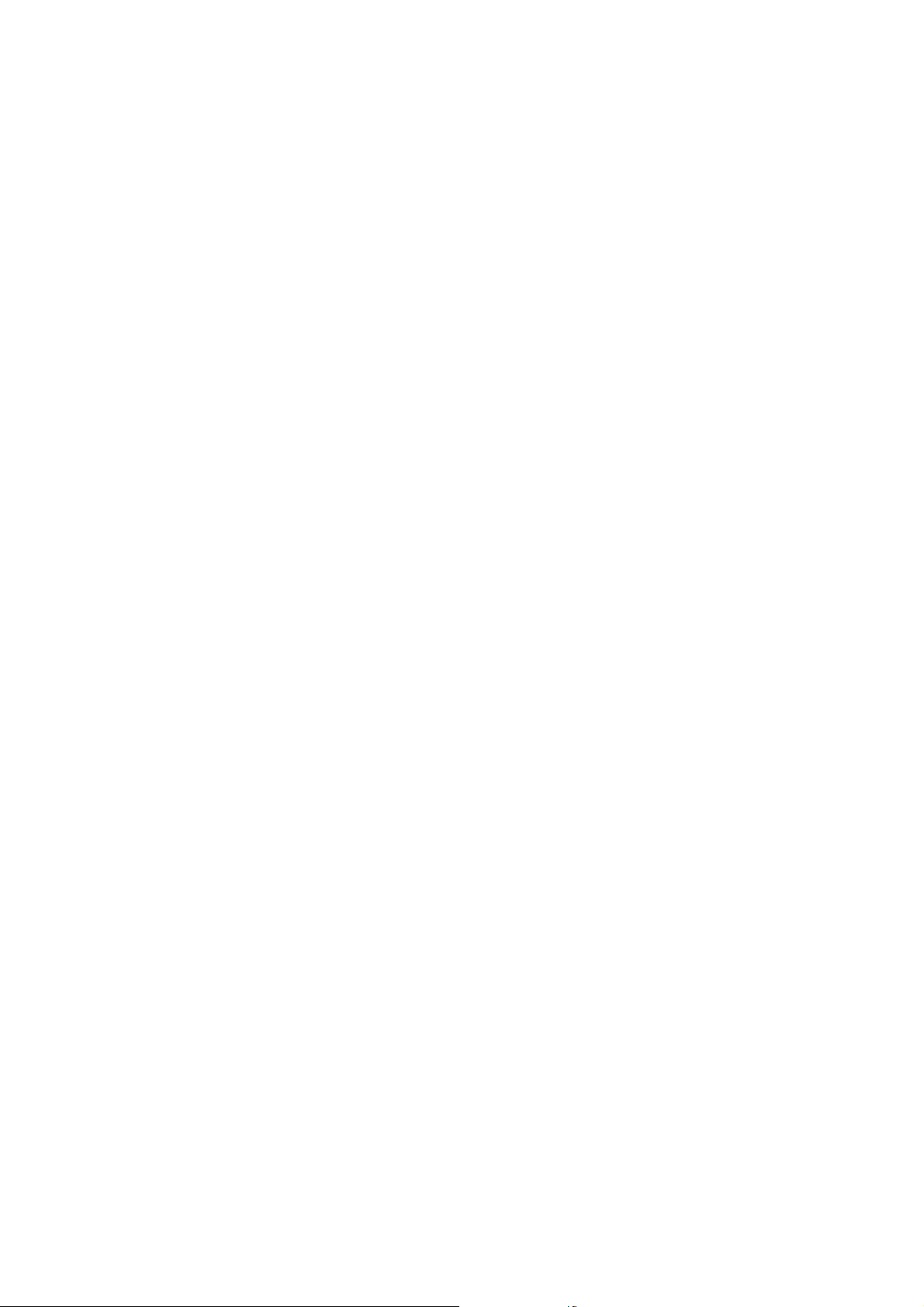
5.1.5 Analyzer Module Setup
Analyzer parameter list
♦ Calibration failure error allowed
♦ Calibration time out
♦ Zero and span gas calibration of the ranges together or separately
♦ Enabling/Disabling of the calibration adjustment limits
♦ Set up of the zero gas concentration of each range
♦ Set up of the NO and NO
You can also set up all these parameters in the menus "Calibration Gas List", "Calibration
Parameters", "Response time/delay parameters" and "Range Setting". You can find the
descriptions of these menus in chapters 5.1.1 p. 5-5, 5.1.2 pp. 5-11/12, 5.1.4.2, pp. 5-19 to 20
and 5.1.4.3 p. 5-21.
With the F4 key (LAST) of the menu "Analyzer Parameter List" you can change to the menu
page "Calibration Gases", where you can set up the NO and NO
each range. This menu page is the same page you will reach by pressing the F3 key (NEXT)
several times.
span gas concentration of each range
x
x
span gas concentrations of
HAS6OE-IM-SW39(1) [NGA-e (CLD-Software 3.7.x)] 04/04
NGA 2000
5 - 35
Page 84
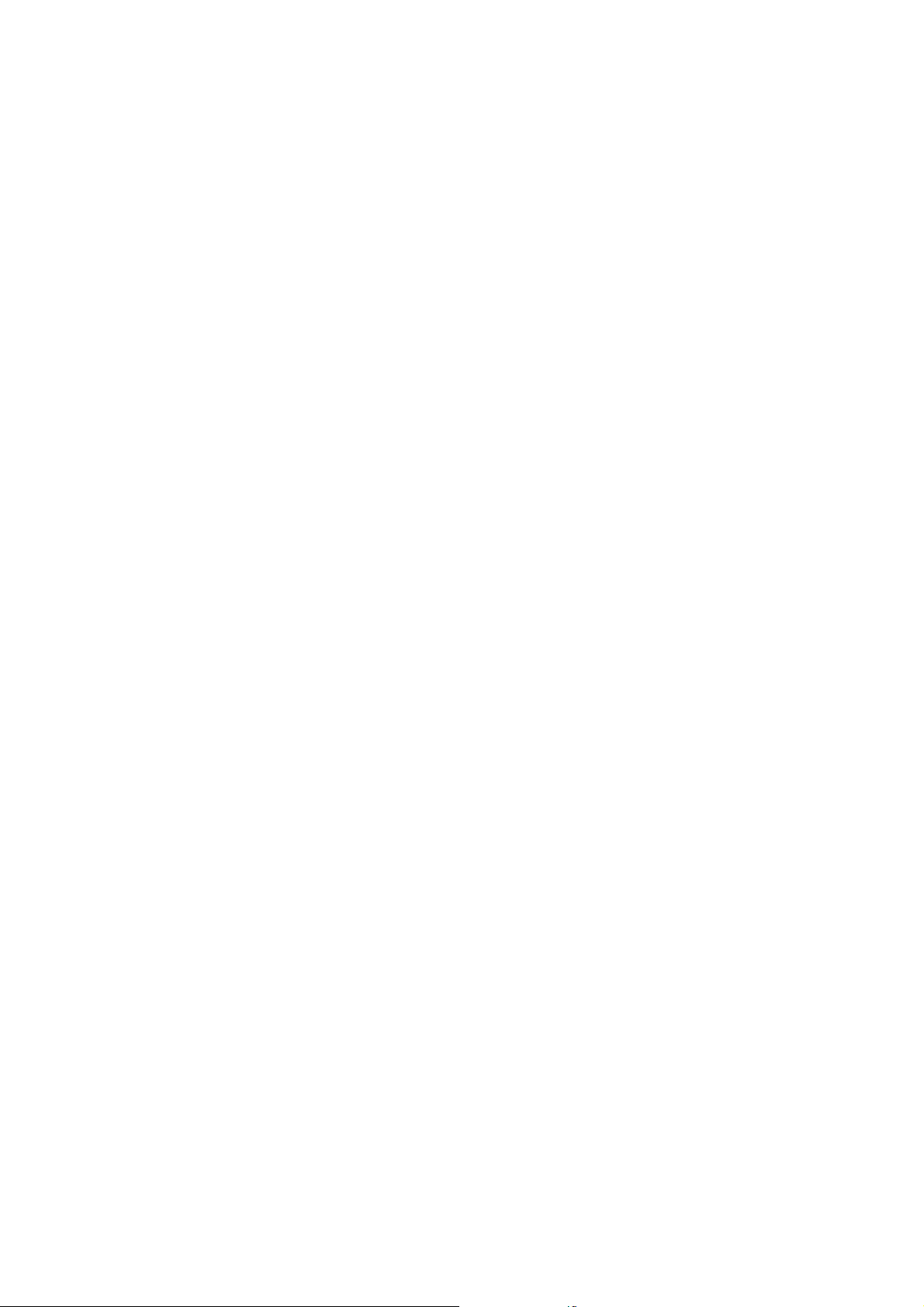
5 - 36
NGA 2000
HAS6OE-IM-SW39(1) [NGA-e (CLD-Software 3.7.x)] 04/04
Page 85
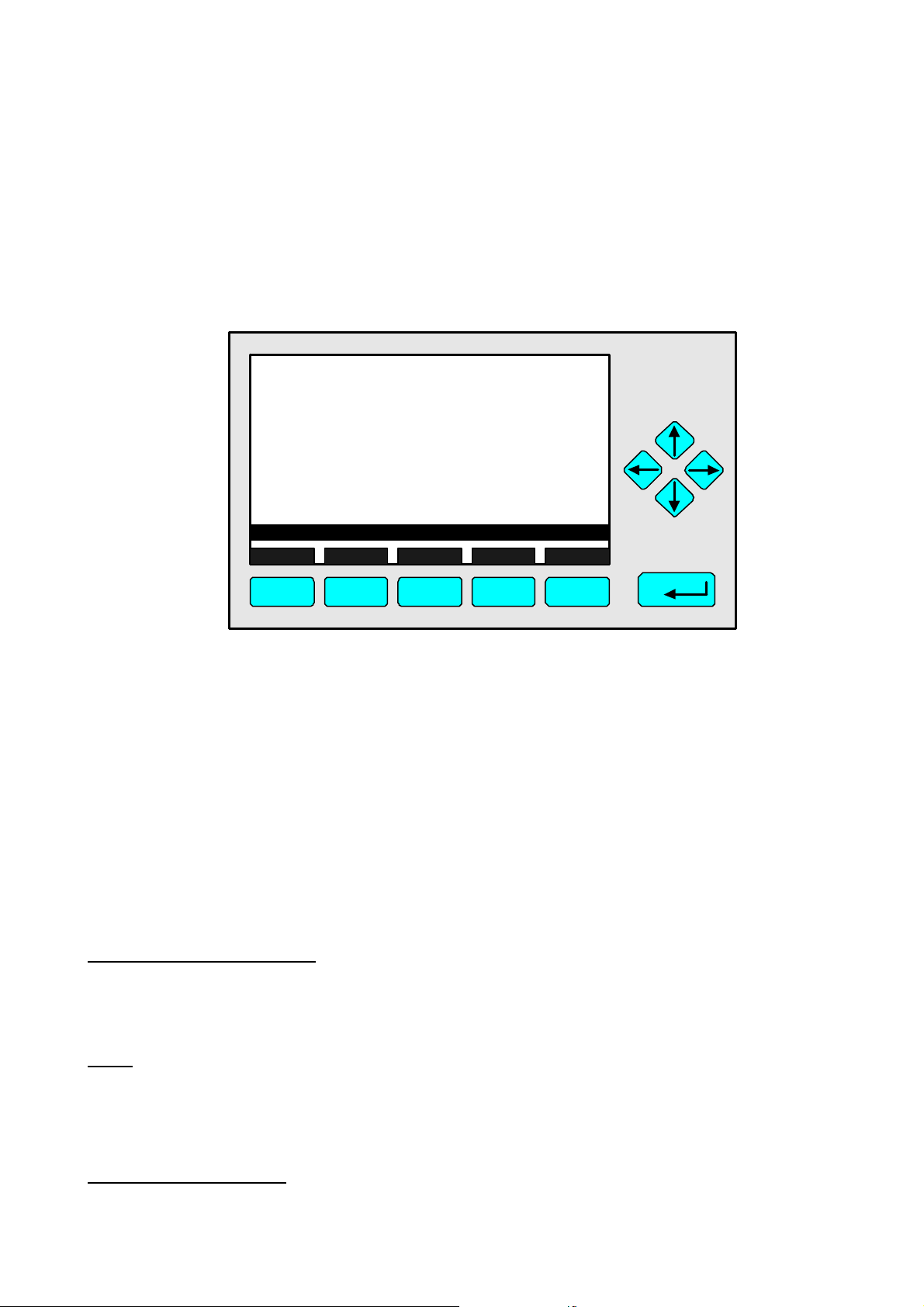
5.1.6 Analyzer Module Setup
E
E
Physical measurement parameters
Main menu — Analyzer and I/O, expert controls and setup
↓
Analyzer module set up
↓
Physical measurement parameters
↓
TAG
Sample capilliar y pre s sure:
Ozone supply pressure:
Ozonator stat us:
Ozonator power:
Bypass flow:
Converter t emp er at ur e:
Ozonator t emperature:
Sensor t emperature:
Block temperature:
Capilliary flow rate:
Pressure limits...
HOM
Physical Measurements
ESCAPE
MOR
HISTORY
95.0 ppm
340 hPa
1030 hPa
ON
Enabled
1100 ml/mi n
360.0 C
53.5 C
0.5 C
46.6 C
200 ml/min
INFO
F1
F2
F3
F4
F5
In the menu "Physical Measurements" you can find several physical measurement parameters
of the CLD analyzer module like ozonator power, converter temperature or capillary flow rate.
Use menu line "Pressure limits..." to set the pressure parameters of the analyzer; to set
temperature limits, press F4 (MORE) for the "Temperature limits" submenu.
The violation of the limits in the submenus may start alarm reports, if the alarm report is enabled
in the diagnostic menus of the analyzer module (see 6.1.2 p. 6-8). Besides, the limits of the
submenus will be begin and end of the bargraphs in the single component display, if activated
(see 5.1.5 p. 5-33).
Changing to the submenus:
♦ Select the line you want with the ↑ -key or the ↓ -key.
♦ Press the ENTER key or the → -key to change to the corresponding submenu.
Note:
You should control the sample capillary pressure, the ozone supply pressure and the bypass
flow in this menu after starting up your CLD. The values displayed in these lines should be
equivalent to the original manufacturer's data sheet to avoid measurement errors.
Menu "Pressure Limits":
HAS6OE-IM-SW39(1) [NGA-e (CLD-Software 3.7.x)] 04/04
NGA 2000
5 - 37
Page 86

E
O
E
O
TAG
Sample capilliar y upper l imit:
Sample capilliar y lower l imit:
Ozone supply upper li mit:
Ozone supp ly lower li mit:
Barometric pressure:
HOME ESCAP
F1
Menu "Temperature Limits":
TAG
Conv er ter upper l imit :
Converter lower limit:
Ozonator upper limit :
Ozonator lower limit :
Sensor upper lim it:
Sensor lower lim it:
Block upper limit:
Block lo wer li mit :
Pressure limits
INF
F2
Temperat ure limits
F3 F4
95.0 ppm
490.0 hPa
50.0 hPa
483.0 hPa
172.0 hPa
1013 hP a
F5
95.0 ppm
500.0 C
150.0 C
65.0 C
40.0 C
1.5 C
-1.5 C
55.0 C
45.0 C
HOME ESCAP
F1
F2
INF
F3 F4
F5
Set up parameters:
♦ Select any line of variables with the ↓ -key or the ↑ -key.
♦ Select the variable with the ENTER key or the → -key.
♦ Select any digit with the ← -key or the → -key and adjust a new value with
the ↑ -key or the ↓ -key.
♦ Confirm the new value with the ENTER key or
cancel and go back to the last value with the F2 key.
Options:
♦ Pressures: 0 to 3000 hPa
♦ Temperatures: 0 to 500 °C for converter; 0 to 75 °C for sensor and block
5 - 38
NGA 2000
HAS6OE-IM-SW39(1) [NGA-e (CLD-Software 3.7.x)] 04/04
Page 87

5.1.7 Analyzer Module Setup
E
Displayed parameters
Main menu — Analyzer and I/O, expert controls and setup
↓
Analyzer module set up
↓
Displayed parameters
↓
TAG
Displayed parameters
First line's parameter:
Seco nd line's para met er :
Third line's par amet er :
Fourth line's par ameter:
Di splayed conc ent r ation digit s:
Digits af t er dec imal point:
Converter temp.:
95.0 ppm
Sample pr e ss.:
Sample flo w:
Detector temp.:
6
2
HOM
F1
ESCAPE
F2
F3
F4
INFO
F5
In the menu "Displayed Parameters" you can determine which parameters shall be displayed in
the last four lines of the single component display. These are the same parameters you can set
up in the menu "Analyzer Parameter List" (see 5.1.5 p. 5-33). In addition, you can also set the
number of digits to be used in the display by altering the values in the lines "Displayed
concentration digits" and "Digits after decimal point".
Set up parameters:
♦ Select any line of variables with the ↓ -key or the ↑ -key.
♦ Select the variable with the ENTER key or the → -key.
♦ Select the parameter you want with the ↑ -key or the ↓ -key.
♦ Confirm the new value with the ENTER key or
cancel and go back to the last value with the F2 key.
HAS6OE-IM-SW39(1) [NGA-e (CLD-Software 3.7.x)] 04/04
NGA 2000
5 - 39
Page 88

5 - 40
NGA 2000
HAS6OE-IM-SW39(1) [NGA-e (CLD-Software 3.7.x)] 04/04
Page 89

5.2 I/O Module Controls
Main menu — Analyzer and I/O, expert controls and setup
↓
System & Network I/O Module Controls
↓
TAG
--System & Network I/O Module Controls--
Sy stem SIO module...
Syst em DIO module. ..
95.0 ppm
Measure
F1
F2
F3
<<<
Back...
F4
>>>
F5
From the menu "System & Network I/O Module Controls" you can change to some submenus
where you can set up the parameters for the SIO module and the DIO modules of the MLT
analyzer or platform:
♦ Press the ENTER key or the → key in the line "System SIO module..." or "System DIO
module..." to change to the corresponding submenus.
NOTE: All the submenus under "System & Network I/O Module Controls" are duplicated under
"System & Network I/O Module Setup". There is no difference between these two menus!
HAS6OE-IM-SW39(1) [NGA-e (CLD-Software 3.7.x)] 04/04
NGA 2000
5 - 41
Page 90
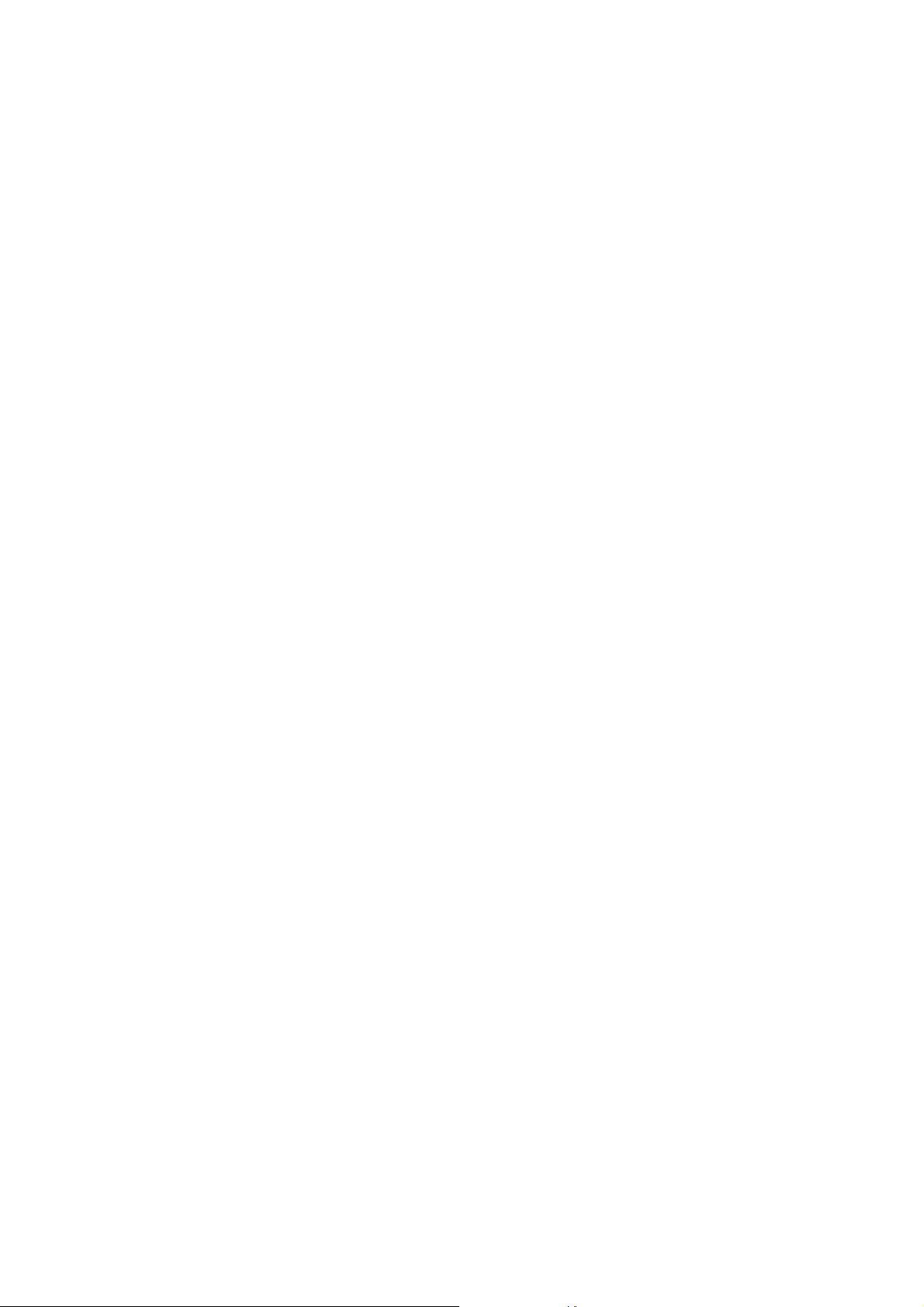
5 - 42
NGA 2000
HAS6OE-IM-SW39(1) [NGA-e (CLD-Software 3.7.x)] 04/04
Page 91

5.2.1 I/O Module Controls
System SIO Module
Main menu — Analyzer and I/O, expert controls and setup
↓
System & Network I/O Module Controls
↓
System SIO Module
↓
TAG
--System SIO M odu le--
Analog output setup...
Serial interface setup...
Relay output settings...
Module instal led: Yes
95.0 ppm
Measure
F1
F2
F3
Back...
F4
F5
From the menu "System SIO Module" you can change to submenus to control and set up
several output configurations of the auxiliary SIO module. The general configuration of an SIO
board (the full specifications are in another manual) is as follows:
♦ Analog outputs: minimum 2, maximum 8
♦ Serial interface (RS 232 or RS 485) to connect the analyzer with an external computer
♦ Three relay outputs
If there is an SIO module installed on the platform or in the MLT analyzer, you must set "Yes"
for the value of the line "Module installed", otherwise "No".
Set up parameters:
♦ Select the line of variables or any menu line with the ↑ -key or the ↓ -key.
♦ Select the variable or change to the submenu with the ENTER key or the → -key.
♦ Select the parameter with the ↑ -key or the ↓ -key.
♦ Confirm the new value with the ENTER key or cancel and go back to the last value with the
F2 key.
HAS6OE-IM-SW39(1) [NGA-e (CLD-Software 3.7.x)] 04/04
NGA 2000
5 - 43
Page 92

5 - 44
NGA 2000
HAS6OE-IM-SW39(1) [NGA-e (CLD-Software 3.7.x)] 04/04
Page 93
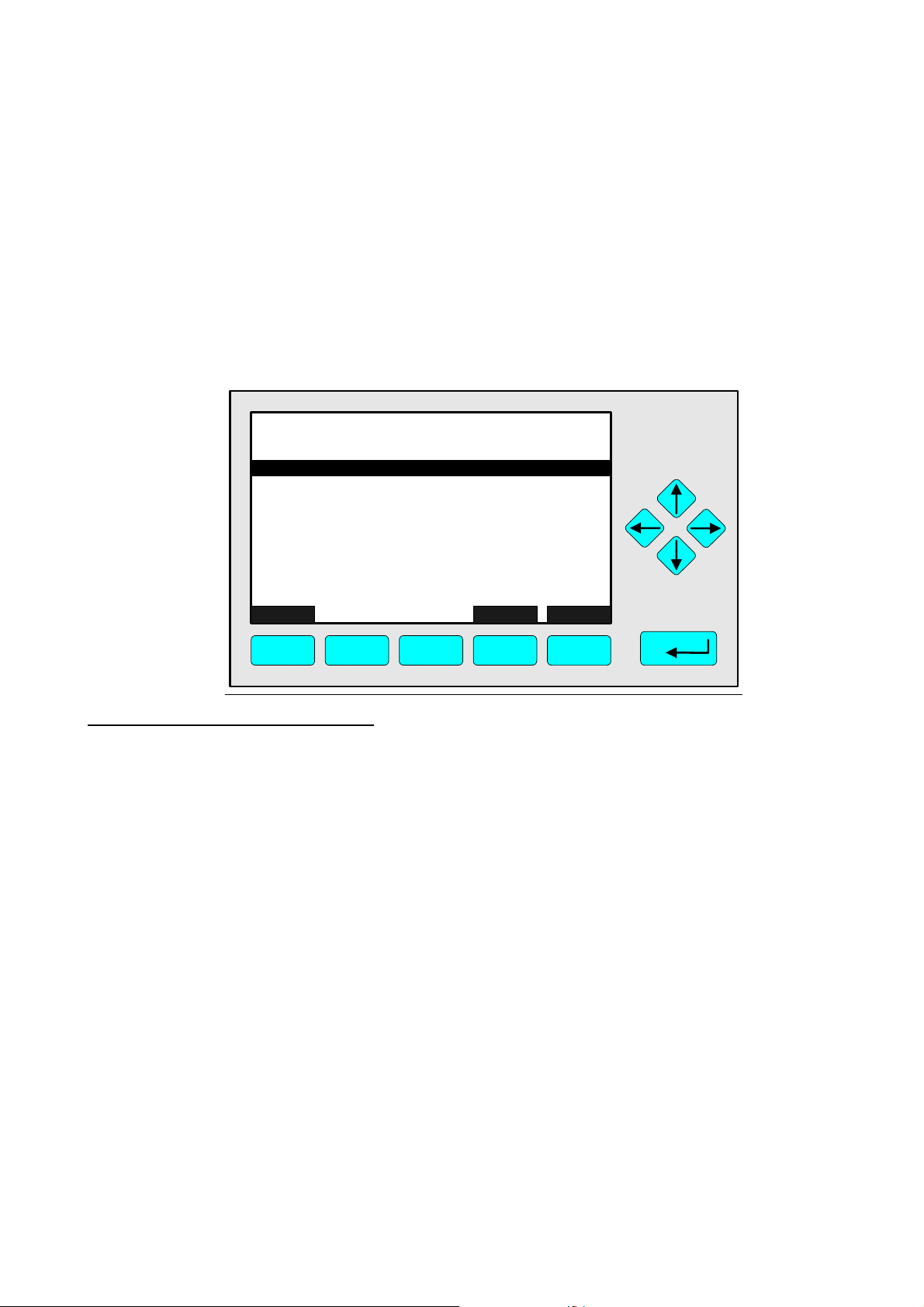
5.2.1.1 I/O Module Controls
Analog output setup
Main menu — Analyzer and I/O, expert controls and setup
↓
System & Network I/O Module Controls
↓
System SIO Module
↓
Analog output setup
↓
TAG
--Analog Output Setup--
Output number:
Choose signal source module...
Choose signal...
Signal value for 0% output:
Signal value for 100% output:
Output current:
Hold output during calibration:
Signal name:
Current signal value:
Source module:
Measure Back... More...
F1
F2
F3 F4
Primary Variable
CLD_WO935077
95.0 ppm
1
0.00 ppm
2500.00 ppm
0...20 mA
No
95.00 ppm
F5
Configuration of the analog output:
1) Select the analog output number:
You can set up all parameters in the menu "Analog output setup" separately for each of the
available analog outputs. The number of outputs depends on the hardware configuration of the
SIO module (minimum: 2, maximum: 8).
♦ Press the ENTER key or the → -key to select the output number and adjust the value you
want with the ↑ -key or the ↓ -key.
♦ Confirm the number selected with the ENTER key.
2) Choose the signal source module:
♦ Use the ↓ -key to change to the line "Choose signal source module..."
♦ Change to the submenu "Analyzer Modules" with the ENTER key or the → -key. The tags of
all analyzer modules combined with the platform or the MLT analyzer will appear:
HAS6OE-IM-SW39(1) [NGA-e (CLD-Software 3.7.x)] 04/04
NGA 2000
5 - 45
Page 94

TAG
--Analyzer Modules--
Control Module: 0.0
CLD_WO935077: 1.0
Measure <<< Back... >>>
F1
F2
F3 F4
95.0 ppm
F5
♦ Go to the line you want with the ↑ -key or the ↓ -key.
♦ Select the tag of the channel with the ENTER key or the → -key. The display will go back to
the menu "Analog Output Setup" automatically. The tag of the channel selected will appear in
the line "Source module".
3) Select any signal:
♦ Change to the line "Choose signal..." with the ↓ -key.
♦ Press the ENTER key or the → -key to change to the submenu "Signals":
TAG
--Signals--
Converter t emp:
Measure <<< Back... >>>
F1
F2
F3 F4
95.0 ppm
Sample flo w:
Sample pr e ss.:
Ozonator:
Block temp:
Detector temp:
NO/NOx:
Noise level:
F5
♦ Change to the line you want with the ↑ -key or the ↓ -key. Pressing the F% key (>>>) will take
you to further menu pages with other available signals:
• t
time
90
• Output delay time
• Calibration status
• Linearizer
• Measurement mode
• Operational state
5 - 46
NGA 2000
HAS6OE-IM-SW39(1) [NGA-e (CLD-Software 3.7.x)] 04/04
Page 95

5.2.1.1 I/O Module Controls
Analog output setup
• Health
• Interference
• Validity
• Raw signal
• Primary Variable
♦ Press the ENTER key or the → -key to select the output signal. The display will return to the
menu "Analog output setup" automatically. The selected signal will appear in the line "Signal
name."
4) Determination of the output signal values:
You can determine the signal value for the 0% output and the 100% output in lines "Signal value
for 0% output" and "Signal value for 100% output" respectively. This gives you the possibility to
zoom out a certain part of the whole range.
♦ Example:
• Range from 0 to 1000 ppm.
• 0% value is to be 400 ppm, 100% value to be 700 ppm.
• Analog output is normally: 0V = 0 ppm 10V = 1000 ppm
• After changing the output signal: 0V = 400 ppm 10V = 700 ppm
♦ Change to the line "Signal value for 0% output" or "Signal value for 100% output" with the ↓ -
key.
♦ Select the value with the ENTER key or the → -key.
♦ Select any digit with the ← -key or the → -key and adjust a new value with the ↑ -key or the ↓
-key. Confirm it with the ENTER key.
Note:
If you change the measurement range, the adjustment done in this menu will disappear and go
back to the standard values of the range. To change the output signal values permanently, you
must change the adjustments in the menu "Range settings" (see 5.1.4.3, p. 5-21).
Attention:
The signal range at the analog output should not be less than the smallest measurement range,
otherwise it is possible for the noise level to be very high at the analog output.
5) Determination of the output current range:
♦ Select the line "Output current range" with the ↓ -key.
♦ Press the ENTER key or the → -key to select the range and select the value you want with
the ↑ -key or the ↓ -key.
HAS6OE-IM-SW39(1) [NGA-e (CLD-Software 3.7.x)] 04/04
NGA 2000
5 - 47
Page 96

♦ Confirm the new value with the ENTER key.
Options: 0...20 mA (and automatically 0...10V) or 4...20 mA (2...10V).
6) Analog output during calibration:
In the line "Hold output during calibration" you can determine the signal drift of the analog output
and of the limits during calibration:
♦ Yes: During the whole calibration the analog output signal and the status of the limits are
fixed to the last value before calibration.
♦ No: The analog output signal and the status of the limits conform to the measurement signal
during the whole calibration procedure.
Sample Gas
Zeroing Spanning Sample Gas
Hold output during
calibration?
No
0V xV
Hold output during
calibration?
Yes
Note:
♦ The adjustments "Yes/No" are valid for all kinds of calibrations of a platform SIO or MLT
analyzer SIO: manual, time controlled, AK controlled and system calibration.
By pressing the F5 key (More...) in the menu "Analog Output Setup" you can scroll through the
submenus "Output signal if assigned module fails", "Fine adjustment", "Special scaling for
concentration signal" and "Analog output updates per second".
7) Output Signal if Assigned Module Fails and Fine Adjustment.
TAG
--Output S ignal if Assigned Module Fails--
Out put(s) value on analy zer failur e:
Out put number:
Oper ation mode:
Fine adjustm ent for 0% out put:
Fine adjustm ent for 100% output:
--Fine Adjustment--
95.0 ppm
Actual
1
Normal
4096
806
Measure Back... More...
F1
F2
F3 F4
F5
In the line "Output number" the output number selected in the menu "Analog Output Setup" will
appear. If desired, you can change the number in the submenu "Fine Adjustment":
♦ Press the ENTER key or the → -key to select the output number and adjust the value you
want with the ↑ -key or the ↓ -key. Options: 1, ..., 8.
5 - 48
NGA 2000
HAS6OE-IM-SW39(1) [NGA-e (CLD-Software 3.7.x)] 04/04
Page 97

♦ Confirm the number selected with the ENTER key.
5.2.1.1 I/O Module Controls
Analog output setup
Set up fine adjustment of the analog output:
♦ Press the ENTER key or the → -key in the line "Operation mode" to select the parameter and
adjust one of the following parameters with the ↑ -key or the ↓ -key:
• Normal: The absolute measurement signal will be sent to the analog output.
• Adjust 0V: Coordination between the display and the analog output for 0V with fine
adjustment 0%.
• Adjust 10V: Coordination between the display and the analog output for 10V with
fine adjustment 100%.
♦ Confirm the new parameter with the ENTER key.
♦ Press the ENTER key or the → -key in the line "Fine adjustment for 0% output" or "Fine
adjustment for 100% output" to select the corresponding value.
♦ Adjust the value you want with the ↑ -key or the ↓ -key and confirm it with the ENTER key.
Options: 3500-4800 for 0% and 750-900 for 100%.
8) Special Scaling for Concentration Signal
TAG
--S pecial Scaling for Concentrat ion S ignal-(Scaling is the same as range limits)
Out put #1:
Out put #2:
Out put #3:
Out put #4:
Out put #5:
Out put #6:
Out put #7:
Out put #8:
Measure
F1
F2
F3
Back...
F4
95.0 ppm
Yes
Yes
Yes
Yes
Yes
Yes
Yes
Yes
More...
F5
HAS6OE-IM-SW39(1) [NGA-e (CLD-Software 3.7.x)] 04/04
NGA 2000
5 - 49
Page 98
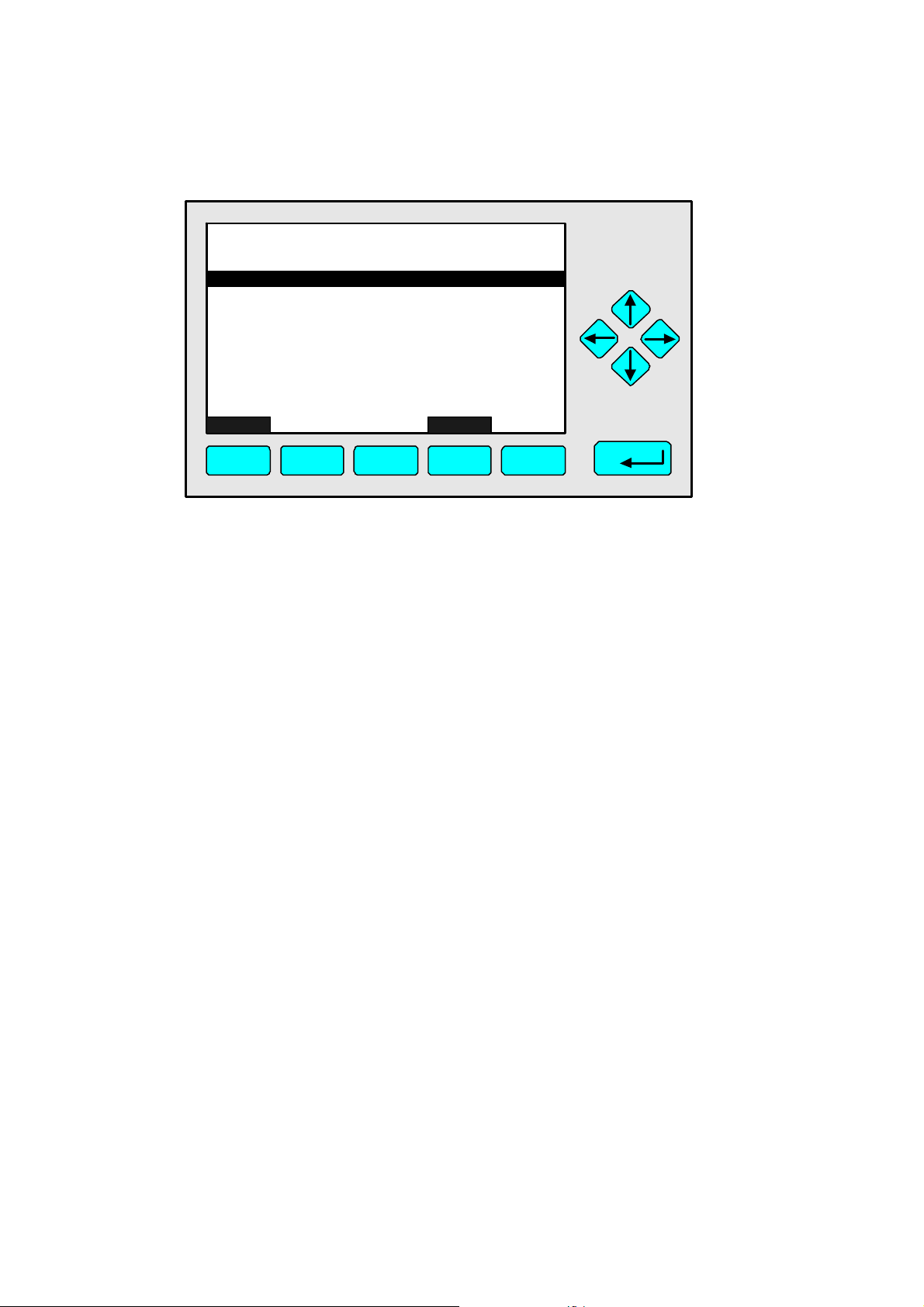
9) Analog Output Updates per Second
TAG
--Analog Output Updates per Second- -
Out put #1:
Out put #2:
Out put #3:
Out put #4:
Out put #5:
Out put #6:
Out put #7:
Out put #8:
Measure Back...
F1
F2
F3 F4
95.0 ppm
10
10
0
0
0
0
0
0
F5
The last three lines of variables in the menu "Analog Output Setup" are read-only and are not
available for editing.
5 - 50
NGA 2000
HAS6OE-IM-SW39(1) [NGA-e (CLD-Software 3.7.x)] 04/04
Page 99

5.2.1.2 I/O Module Controls
Serial interface setup
Main menu — Analyzer and I/O, expert controls and setup
↓
System & Network I/O Module Controls
↓
System SIO Module
↓
Serial interface setup
↓
TAG
--Ser ial Interf ac e S etup--
Baud rat e:
Data bits:
Stop bits:
Parity:
Echo m ode:
Handshake:
Transmission delay:
Type of installed seria l interface:
Co m mun i c ation pr otoco l:
Special protocol definition s.. .
Measure
Back...
95.0 ppm
19200
8
1
None
Disabled
Xon/ Xoff
0
RS232
AK
F1
F2
F3
F4
F5
In the submenu "Serial Interface Setup" you can determine the parameters of the data transfer
between the MLT analyzer or platform and external implements. The setups in this menu
depend on the configuration of the analyzer or platform and the corresponding implement. The
specification of the serial interface is described in another manual.
Set up parameters:
♦ Select any line of variables with the ↑ -key or the ↓ -key.
♦ Select the variable with the ENTER key or the → -key.
♦ Confirm the new value with the ENTER key or cancel and go back to the last value with the
F2 key.
Options:
Baud rate: 300 1200 2400 4800 9600 19200
Data bits: 7 8
Stop bits: 1 2
Parity: None Even Odd
Echo mode: Enabled Disabled
Handshake: None Xon/Xoff
Transmission delay:
Type of installed serial interface: RS232 RS485_2X RS485_4X None
Communication protocol:
Selecting "Special protocol definitions..." will take you to the submenu "AK-Protocol Definitions":
HAS6OE-IM-SW39(1) [NGA-e (CLD-Software 3.7.x)] 04/04
NGA 2000
5 - 51
Page 100
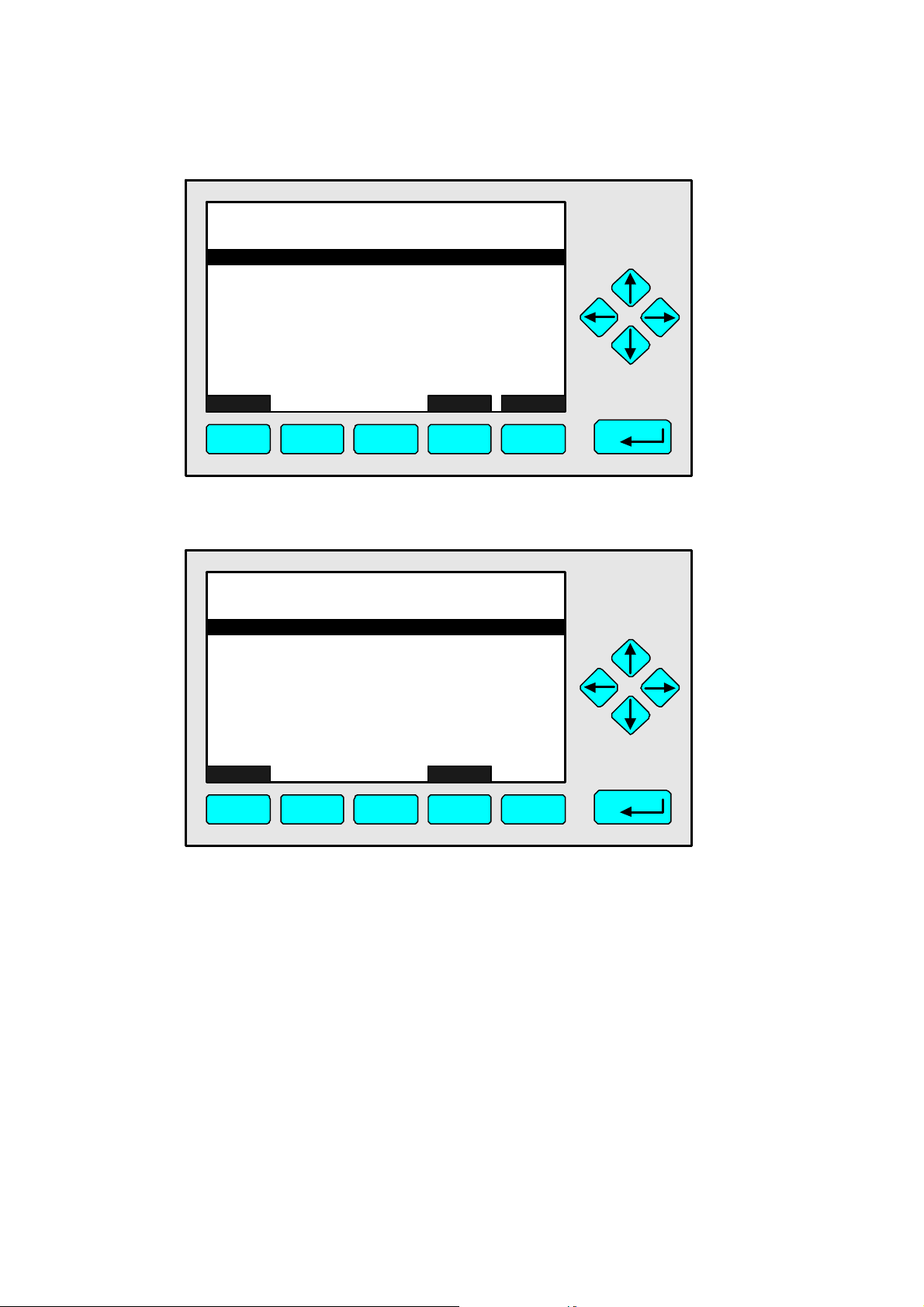
TAG
--AK-P r otocol Definition s--
Device addre s s (RS-485 o nly):
Measure Back... More...
F1
F2
F3 F4
95.0 ppm
1
F5
Press F5 (More...) to take you to the submenu "MODBUS User Defined Variable Assignment":
TAG
--MO DB U S User Defined Variabl e Assignment--
Base "DEVICE ADDRESS" in decimal:
Analyzer TAG:
Variable TAG:
Device Address:
AL L VARIABLE :
Regi ster addre s s act ion:
USER DE F INED:
Measure Back...
95.0 ppm
208
NONE
NONE
208
1
VIE W
4294942761
5 - 52
F1
F2
F3 F4
NGA 2000
F5
HAS6OE-IM-SW39(1) [NGA-e (CLD-Software 3.7.x)] 04/04
