
FAQ
00821-0100-6114, Rev AF
December 2021
Rosemount™ Engineering Assistant Software
for Rosemount MultiVariable™ Transmitters
What is Engineering Assistant (EA)? . . . . . . . . . . . . . . . . . . . . . . . . . . . . . . . . . . . . . . . . . . . page 1
What is the difference between EA 5 and EA 6? . . . . . . . . . . . . . . . . . . . . . . . . . . . . . . . . . page 1
What do "Stand-Alone" and "SNAP-ON" mean? . . . . . . . . . . . . . . . . . . . . . . . . . . . . . . . . . . page 2
What version of EA do I need for my device and operating system? . . . . . . . . . . . . . . . page 2
What are the system requirements for Engineering Assistant 6? . . . . . . . . . . . . . . . . . . page 2
Do I need to have AMS Device Manager to use EA 5.5.1? . . . . . . . . . . . . . . . . . . . . . . . . . page 3
How do I order EA? . . . . . . . . . . . . . . . . . . . . . . . . . . . . . . . . . . . . . . . . . . . . . . . . . . . . . . . . . . page 3
How do I install EA? . . . . . . . . . . . . . . . . . . . . . . . . . . . . . . . . . . . . . . . . . . . . . . . . . . . . . . . . . page 3
How do I update my version of EA? . . . . . . . . . . . . . . . . . . . . . . . . . . . . . . . . . . . . . . . . . . . page 4
What other equipment is needed for transmitter configuration? . . . . . . . . . . . . . . . . . page 5
The following document addresses some frequently asked questions (FAQ) about Engineering
Assistant. If you have further questions, contact your local Emerson representative.
1.0 What is Engineering Assistant (EA)?
The EA software is a PC-based software program used to configure and calibrate Rosemount’s
MultiVariable Mass Flow Transmitters. EA is required for configuration of Rosemount 3051SMVs
with mass, volumetric, and energy flow option and the legacy Rosemount 3095. EA can also be
used to configure the Rosemount 333 Tri-Loop
™
.
2.0 What is the difference between EA 5 and EA 6?
EA 5 and EA 6 are two separate software programs that serve different needs.
EA 5 supports the following:
– Rosemount 3051SMV with F
– Rosemount 3051S F
– Legacy Rosemount 3095 with HART
– Rosemount 3095 with F
– Rosemount 333 Tri-Loop
EA 6 is used to configure the Rosemount 3051SMV with HART protocol.
EA 6 is not a replacement for EA 5 as they configure different devices. If both software programs
are required, the EA Launch Portal can be used to easily launch the correct version.
OUNDATION Fieldbus with the mass flow calculation
OUNDATION
OUNDATION Fieldbus protocol
™
Fieldbus protocol
®
protocol
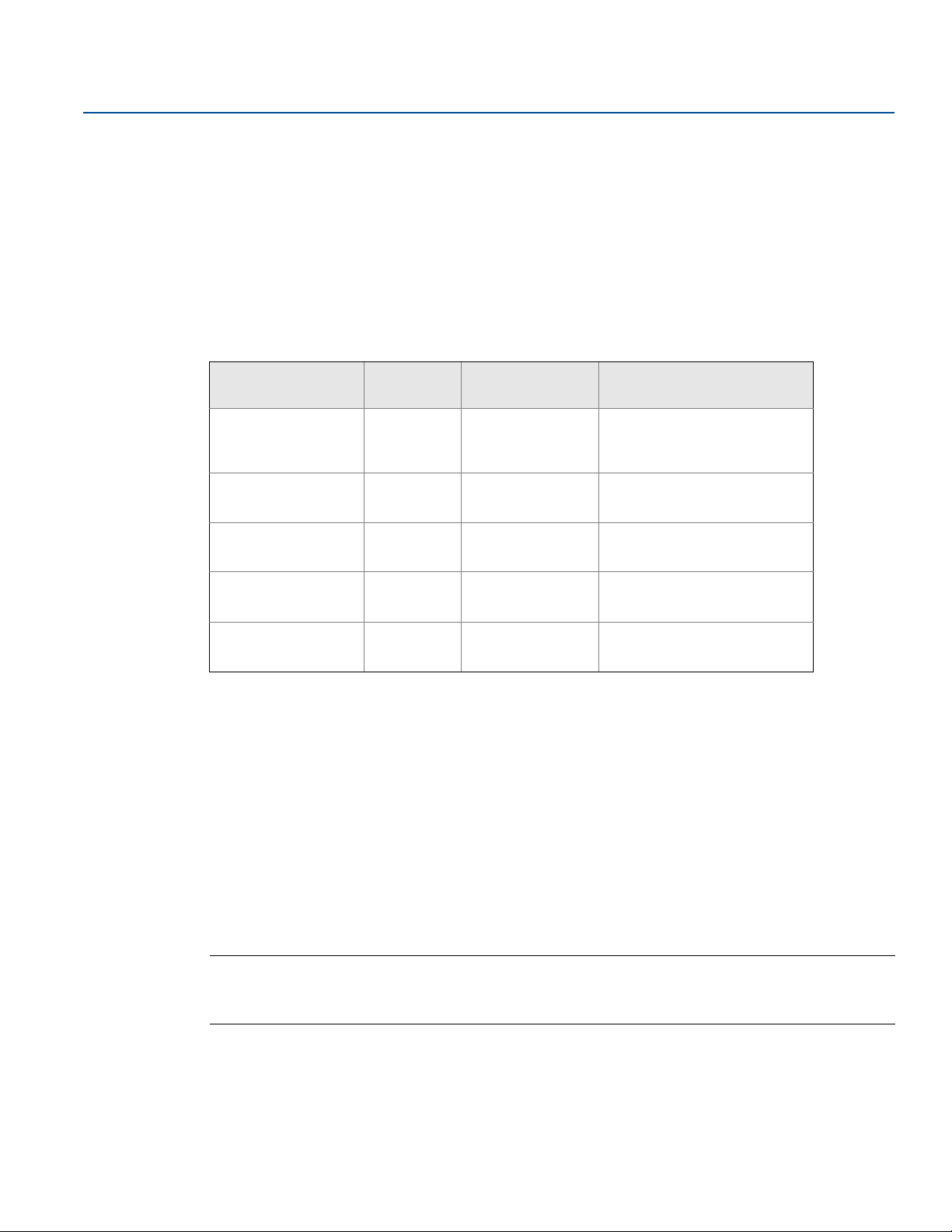
Rosemount Engineering Assistant
December 2021
00821-0100-6114, Rev AF
3.0 What do "Stand-Alone" and "SNAP-ON" mean?
FAQ
Stand-Alone means that EA can be installed by itself and run a version of EA that does not require any
additional software. The SNAP-ON
™
version runs as a SNAP-ON application for AMS Device Manager,
allowing the user to configure all devices from within AMS Device Manager. Both EA 6 and 5 have a
SNAP-ON and Stand-Alone version.
4.0 What version of EA do I need for my device and operating system?
Windows™
Device
Rosemount 3051SMV
with HART Protocol
Rosemount 3051SMV
with FOUNDATION
Fieldbus Protocol
Rosemount 3095 with
HART or FOUNDATION
Fieldbus Protocol
Rosemount 3051S
FOUNDATION Fieldbus
with HO1
Rosemount 333
Tri-Loop
1. Windows Server versions only work with EA SNAP-ON.
version
Windows 10,
Windows 8.1,
Server 2016,
Server 2012
Windows 10,
Windows 7,
Server 2008
Windows 10,
Windows 7,
Server 2008
Windows 10,
Windows 7,
Server 2008
Windows 10,
Windows 7,
Server 2008
EA Stand-Alone
(1)
version
6.3 or newer 6.3 or newer
5.5.1 powered by
AMS 13.5
5.5.1 powered by
AMS 13.5
5.5.1 powered by
AMS 13.5
5.5.1 powered by
AMS 13.5
EA SNAP-ON version
5.5.1
5.5.1
5.5.1
5.5.1
5.0 What are the system requirements for Engineering Assistant 6?
Pentium-grade processor: 500 MHz or faster
Operating system: see operating system section of FAQ
256 MB RAM
100 MB free hard disk space
RS232 serial port of USB port (for use with HART modem)
CD-ROM
Note
To install Engineering Assistant 6.5 or later, you must have April 2014 update rollup for Windows 8.1, and Windows
Server 2012 R2 (KB2919355) installed. Or, install Service Pack 1 for Windows 7 or Windows Server 2008 R2. Or,
install Service Pack 2 for Windows Server 2008.
2
Rosemount Engineering Assistant

FAQ
00821-0100-6114, Rev AF
Rosemount Engineering Assistant
December 2021
6.0 Do I need to have AMS Device Manager to use EA
5.5.1?
No, EA 5.5.1 powered by AMS 12.5 is the Stand-Alone version of EA 5. AMS Device Manager is running in
the background but is not required to be purchased or downloaded separately from the targeted version
of EA 5.5.1.
7.0 How do I order EA?
The SNAP-ON version of EA 6.3 or newer can be ordered through the Asset Optimization business unit,
while the Stand-Alone version will be ordered through Rosemount. However, if users already have a
version of EA 6, they will be able to upgrade to EA 6.3 or newer Stand-Alone for free through
Emerson.com/Rosemount
Table 1-1. EA 5 and 6 Ordering Information
What user wants What user has User action Model number
EA 5 or 6 SNAP-ON AMS Device Manager
EA 6.X Stand-Alone EA 6.0-6.2X Upgrade to EA 6.X online N/A
EA 6.X Stand-Alone Nothing installed
EA 5 Stand-Alone Nothing installed
. See Table 1-1 for EA 5 and 6 ordering information.
Place order with AO for EA
SNAP-ON
Place order with Emerson
representative for EA 6.X
Place order with Emerson
representative for EA
5.5.1
AW7072EA
EA3E0N1
EA2E0N1
8.0 How do I install EA?
Depending on the version being installed, there are different instructions. Following is a brief overview of
how to install the various versions of EA.
Remember
EA 6 does not replace EA 5 and EA 5 does not replace EA 6.
8.1 EA 6 Stand-Alone: CD installation
1. If an earlier version of EA 6 is installed, this version must be uninstalled before beginning the
install of EA 6.
2. Run the Setup.exe file (you may need to right click and select Run as Administrator for certain
operating systems and security settings).
3. Follow the installation wizard and restart the computer when prompted.
Rosemount Engineering Assistant
3

Rosemount Engineering Assistant
December 2021
8.2 EA 6 and 5.5.1 SNAP-ON
1. Obtain the SNAP-ON installation from Asset Optimization.
2. Run the Setup.exe file in the SNAP-ON installation folder.
3. Follow the installation wizard and restart the computer when prompted.
4. If the Engineering Assistant SNAP-ON license is not already enabled, contact an Asset
Optimization representative to obtain one.
5. Enable all user permissions required to run SNAP-ON applications.
8.3 EA 5 Stand-Alone: CD installation
1. Insert Rosemount Engineering Assistant (EA) Software disk into the CD-ROM.
2. Right-click Setup.exe, select Run as Administrator. Install in default location and reboot the PC
when prompted.
FAQ
00821-0100-6114, Rev AF
Note
If installation does not fully complete, manually enable .NET 3.5 by clicking “Turn Windows features on or off”
located at Control Panel\All Control Panel Items\Programs and Features, and rerun the installation.
3. If there are old versions of EA 5, uninstall them by selecting Remove when prompted.
Note
Do not uninstall EA 6; EA 5 is not a replacement for EA 6.
4. In the AMS Network Configuration select “Add...” to add FF HSE Network then follow the
prompts.
5. Right-click Config.bat, select Run as Administrator.
6. Using the Fieldbus interface and its Configuration Utility software. It is possible to set power to
the device if the loop power is not available.
7. If the connected Fieldbus device is at a non-commissioned address, with the Emerson USB
Fieldbus Interface connected, use its Configuration Utility to “Commission” the device.
8. Close the Fieldbus Interface Configuration Utility.
9.0 How do I update my version of EA?
EA 6 follows Emerson continuous improvement processes and is updated approximately every 12
months. The newest versions contain updated standards and other important information required to
use the Rosemount 3051SMV HART Device. Users should always update their version of EA to the latest
version. EA 6 is available as a free online upgrade for users who already have EA 6. For an updated copy of
EA 5, contact your local sales representative.
4
Rosemount Engineering Assistant

FAQ
00821-0100-6114, Rev AF
Rosemount Engineering Assistant
December 2021
9.1 EA 6 Stand-Alone: web upgrade
Note
An earlier version of EA 6 is required and should NOT be uninstalled before beginning web uninstall.
1. Click the download link on the EA 6.X download page.
2. Once downloaded, navigate to the folder and extract (unzip) the contents.
3. Run the Setup.exe file from the unzipped folder (may need to right click and select Run as
Administrator).
4. Follow the installation wizard instructions (including uninstall of EA 6.X), and then restart the
computer.
10.0 What other equipment is needed for transmitter configuration?
A modem and connecting cables are required for connecting the transmitter to a computer for
configuration. This modem can be ordered directly in the EA model string or as a separate model
number.
Order code in
Devices Modem
Rosemount 3051SMV with HART protocol or
Rosemount 3095 with HART
Rosemount 3051SMV with HART protocol or
Rosemount 3095 with HART
Rosemount 3051SMV with FOUNDATION Fieldbus
protocol or Rosemount 3095 with FOUNDATION
Fieldbus Protocol or Rosemount 3051S with HO1
USB port HART Modem
and cables
Serial port HART
Modem and cables
FOUNDATION Fieldbus
USB Interface and
cables
model number
B
H
J
Rosemount Engineering Assistant
5

Global Headquarters
Emerson Automation Solutions
6021 Innovation Blvd.
Shakopee, MN 55379, USA
+1 800 999 9307 or +1 952 906 8888
+1 952 949 7001
RFQ.RMD-RCC@Emerson.com
North America Regional Office
Emerson Automation Solutions
8200 Market Blvd.
Chanhassen, MN 55317, USA
+1 800 999 9307 or +1 952 906 8888
+1 952 949 7001
RMT-NA.RCCRFQ@Emerson.com
Latin America Regional Office
Emerson Automation Solutions
1300 Concord Terrace, Suite 400
Sunrise, FL 33323, USA
+1 954 846 5030
+1 954 846 5121
RFQ.RMD-RCC@Emerson.com
FAQ
00821-0100-6114, Rev AF
December 2021
Europe Regional Office
Emerson Automation Solutions Europe GmbH
Neuhofstrasse 19a P.O. Box 1046
CH 6340 Baar
Switzerland
+41 (0) 41 768 6111
+41 (0) 41 768 6300
RFQ.RMD-RCC@Emerson.com
Asia Pacific Regional Office
Emerson Automation Solutions
1 Pandan Crescent
Singapore 128461
+65 6777 8211
+65 6777 0947
Enquiries@AP.Emerson.com
Middle East and Africa Regional Office
Emerson Automation Solutions
Emerson FZE P.O. Box 17033
Jebel Ali Free Zone - South 2
Dubai, United Arab Emirates
+971 4 8118100
+971 4 8865465
RFQ.RMTMEA@Emerson.com
For more information: www.emerson.com
© 2021 Emerson. All rights reserved.
Emerson Terms and Conditions of Sale are available upon request. The Emerson logo
is a trademark and service mark of Emerson Electric Co. Rosemount is a mark of one of
the Emerson family of companies. All other marks are the property of their respective
owners.
