
PREFACE
RRoosseem
Miiccrroo
M
AAnnaallyyssiiss EEnncclloossuurre
Micro Continuous Emission Monitor
Operation & Maintenance Manual
Revision 2.37, Jan. 31, 2005
Part Number 1021021-100
moouunntt
C
C
Annaallyyttiiccaall
A
E
E
M
M
e
T
T
S
S
Rosemount Analytical µCEM Continuous Analyzer Transmitter i

PREFACE
Table of Contents
PREFACE..............................................................................................................................................vi
Intended Use Statement......................................................................... .................. .............................vi
Safety Summary....................................................................................................................................vi
Specifications - Analysis Enclosure General.........................................................................................ix
Specifications – Probe/Sample Handling Enclosure: GENERAL .........................................................xi
Customer Service, Technical Assistance and Field Service.........xii
1. Introduction ........................................................................1–1
1.1 Overview.......................................................................................................................... 1–1
1.2 Time Shared Option......................................................................................................... 1–3
1.3 Theory of Operation......................................................................................................... 1–4
1.3.1 NOx..................................................................................................................................1–4
1.3.2 CO ...................................................................................................................................1–4
1.3.3 O2....................................................................................................................................1–4
1.3.4 SO2..................................................................................................................................1–5
2. Detector Methodologies.....................................................2–1
2.1 Non-Dispersive Infrared (NDIR).......................................................................................2–1
2.1.1 Interference Filter Correlation Method.............................................................................2–1
2.1.2 Opto-Pneumatic Method..................................................................................................2–2
2.1.3 Overall NDIR Method.......................................................................................................2–4
2.2 Paramagnetic Oxygen Method........................................................................................ 2–5
2.3 Electrochemical Oxygen Method..................................................................................... 2–6
3. Installation ..........................................................................3–1
3.1 Specifications................................................................................................................... 3–1
3.2 Process and Calibration Gas Connection........................................................................ 3–9
3.2.1 Gas Conditioning...........................................................................................................3–10
3.3 Installation...................................................................................................................... 3–11
3.3.1 Location.........................................................................................................................3–11
3.3.2 Limitations......................................................................................................................3–11
3.3.3 Mounting Options...........................................................................................................3–11
3.3.4 Electrical Connections...................................................................................................3–11
3.3.4.1 Circular Connector Assembly Instructions..................................................................... 3–13
3.3.4.2 EXT I/O Interface Connector (J5) MicroCEM inputs and outputs are specific for customer
use...................................................................................................................................................3–14
3.3.5 Analytical Leak Check ...................................................................................................3–24
3.3.5.1 Flow Indicator Method ................................................................................................... 3–27
3.3.5.2 Manometer Method........................................................................................................ 3–28
4. Startup and Operation.. ................ .............................. ........ 4-1
4.1 Startup Procedure.............................................................................................................4-1
4.2 Analyzer Operation........................... ................... .................. ................. .................. ........ 4-2
4.2.1 Pocket PC User Interface.................................................................................................4-2
4.2.2 µCEM Main Window.........................................................................................................4-3
4.2.3 µCEM Menus....................................................................................................................4-5
4.2.4 µCEM Alarms....................................................................................................................4-7
4.2.5
4.2.6 µCEM Login-Current User Indication..............................................................................4-10
4.2.7 Time Share Switching Control Option.............................................................................4-11
4.3 µCEM Settings................................................................................................................4-12
4.3.1 µCEM Settings-Range....................................................................................................4-12
µ
CEM Login......................................................................................................................4-9

PREFACE
4.3.2 µCEM Settings-Auto Calibration.....................................................................................4-13
4.3.3 µCEM Settings - Auto Calibration Time and Frequency.................................................4-14
4.3.4 µCEM Settings-Limits.....................................................................................................4-15
4.3.5 µCEM Settings-Calibration Gas......................................................................................4-16
4.3.6 µCEM Settings-Maintenance Mode................................................................................4-18
4.3.7 µCEM -Manual Calibration..............................................................................................4-19
4.3.8 Auto Calibration..............................................................................................................4-20
4.4 µCEM Administration......................................................................................................4-21
4.4.1 µCEM Administration-User Settings...............................................................................4-21
4.4.2 µCEM Administration-Auto Logoff ..................................................................................4-22
4.5 µCEM Factory and User Settings...................................................................................4-23
4.6 uCEM Data Logs .................................................................. .................. ................... ..... 4-26
4.6.1 Maximum Log File Size ..................................................................................................4-26
4.6.2 Maximum Number of Log Files.......................................................................................4-26
4.6.3 Log File Name Format....................................................................................................4-26
4.6.4 Measurement Log File Format........................................................................................4-26
4.6.5 Calibration Log File Format ............................................................................................4-27
4.6.6 Alarm Log File Format....................................................................................................4-29
4.6.7 Accessing the Real-Time ACSII Data String via Ethernet TCP/IP (DAS).......................4-31
4.7 Viewing Data via the Pocket PC Web Browser ..............................................................4-34
4.8 Viewing µCEM Data with an external PC Web Browser.................................................4-38
4.8.1 Real-Time Page..............................................................................................................4-40
4.8.2 Emissions Page..............................................................................................................4-41
4.8.3 Download Page ..............................................................................................................4-44
4.9 Viewing µCEM Data with MS Excel................................................................................4-45
5. Maintenance and Service................................................... 5-1
5.1 Overview...........................................................................................................................5-1
5.2 Converter..........................................................................................................................5-2
5.3 Ozonator...........................................................................................................................5-2
5.4 Personality Modules ............................................................. ................... ......................... 5-2
5.5 Detector Assembly............................................................................................................ 5-2
5.6 Central Processing Unit....................................................................................................5-5
5.6.1.1 Features............................................................................................................................5-5
5.6.1.2 EMBEDDED ENHANCED BIOS:...................................................................................... 5-6
5.6.2 Analog/Digital I/O Board...................................................................................................5-7
5.6.2.6 Analog Outputs...............................................................................................................5-10
5.6.2.7 FIFO and 16-Bit Bus Interface........................................................................................5-11
5.6.2.8 Specifications..................................................................................................................5-11
5.6.3 PCMCIA Adapter............................................................................................................5-12
5.6.3.1 Features..........................................................................................................................5-13
5.6.3.2 SOFTWARE FEATURES:..............................................................................................5-13
5.6.4 Modem............................................................................................................................5-14
5.6.4.1 Features..........................................................................................................................5-14
5.6.5 Flash Drive......................................................................................................................5-15
5.6.5.1 Specifications..................................................................................................................5-15
5.6.6 Compact Flash................................................................................................................5-18
5.6.6 Pocket PC.......................................................................................................................5-20
5.6.7 Wireless LAN Adapter ....................................................................................................5-21
5.6.8 500 Watts Power Supply ................................................................................................5-22
5.6.8.1 FEATURES.....................................................................................................................5-22
5.7 Replacement Parts.........................................................................................................5-23
5.7.1 Replacement Part list......................................................................................................5-23
5.8 System Enclosure...........................................................................................................5-28
5.8.1 uCEM in a 24" x 20" x 12" Fiberglass Enclosure............................................................5-28

PREFACE
5.8.2 uCEM in a 24" x 24" x 12" Fiberglass Enclosure............................................................5-29
5.8.3 uCEM in a 24" x 20" x 12" Stainless Steel Enclosure.....................................................5-30
5.8.4 uCEM in a 24" x 36" Panel Mount configuration.............................................................5-30
5.9 Trouble LED....................................................................................................................5-31
6. µCEM Software........................................................... ........ 6-1
6.1 µCEM User Interface Software.........................................................................................6-1
6.2 µCEM Web Server Software.............................................................................................6-1
6.3 Software Development Management ...............................................................................6-2
6.4 µCEM Pocket PC Connection Failure...............................................................................6-3
Table of Figures
Figure 1-1. µCEM Micro Continuous Emission Monitoring – Analysis Enclosure……………….…1-1
Figure 1-2. µCEM Micro Continuous Emission Monitoring Gas Analyzer with Time Share
option……………………………………………………………………………………………….…1-2
Figure 1-3. Time Share option Flow Diagram………………………………………………….…….1-3
Figure 2-1. Absorption Bands of Sample Gas and Transmittance of Interference Filters……………2-2
Figure 2-2. Opto-Pneumatic Gas Detector……………………………………………………………2-3
Figure 2-3. Overall NDIR Method……………………………………………………………………2-4
Figure 2-4. Electrochemical Oxygen Sensor………………………………………………………….2-6
Figure 2-5. Reaction of Galvanic Cell………………………………………………………………..2-7
Figure 3-1. Dimensional Drawing, Door closed……………………………………………………...3-2
Figure 3-2. Dimensional Drawing, Door closed……………………………………………………...3-3
Figure 3-3. Basic Installation Guideline……………………………………………………………...3-4
Figure 3-4. Basic Installation Guideline – Time Share Option……………………………………….3-5
Figure 3-5. Standard System Flow diagram…………………………………………………………..3-6
Figure 3-6. System Flow Diagram – Optional Time Share…………………………………………..3-7
Figure 3-7. Analysis Enclosure Internal Gas flow Diagram………………………………………….3-8
Figure 3-8. Gas Connections………………………………………………………………………...3-10
Figure 3-9. Electrical Connections…………………………………………………………………..3-12
Figure 3-10. External Electrical Connections……………………………………………………….3-12
Figure 3-11. Circular Connector Assembly Instructions……………………………………………3-13
Figure 3-12. illustrates MicroCEM analysis enclosure……………………………………………...3-17
Figure 3-13. Backplane Assembly Drawing………………………………………………………...3-20
Figure 3-14. Backplane Assembly Photo……………………………………………………………3-21
Figure 3-15. uCEM Analysis Enclosure Internal interconnect diagram…………………………….3-22
Figure 3-16. Leak Test Flow Method……………………………………………………………….3-23
Figure 3-17. Leak Test Manometer Method………………………………………………………...3-24
Figure 4-1. uCem Main Display……………………………………………………………………...4-4
Figure 4-2.1 uCEM File Menu……………………………………………………………………….4-5
Figure 4-2.2 uCEM Tools Menu……………………………………………………………………...4-6
Figure 4-2.3 uCEM Advanced Menu…………………………………………………………………4-6
Figure 4-3. Pocket PC Alarms Screen………………………………………………………………...4-7
Figure 4-4. uCEM Login……………………………………………………………………………...4-9
Figure 4-5. Current User Indication…………………………………………………………………4-10
Figure 4-6. Range Settings…………………………………………………………………………..4-12
Figure 4-7. Auto Calibration Settings……………………………………………………………….4-14
Figure 4-8. Auto Calibration Time and Frequency………………………………………………….4-15
Figure 4-9. Limit Settings…………………………………………………………………………...4-16
Figure 4-10. Calibration Gas Settings……………………………………………………………….4-18
Figure 4-11. Maintenance Mode Settings…………………………………………………………...4-19

PREFACE
Figure 4-12. Manual Calibration Menu……………………………………………………………..4-20
Figure 4-13. Auto Calibration Status Screen………………………………………………………..4-21
Figure 4-14. Manual Calibration Results……………………………………………………………4-21
Figure 4-15. User Settings…………………………………………………………………………...4-22
Figure 4-16. Auto Logoff……………………………………………………………………………4-23
Figure 4-17. Temperature Control Dagnostics………………………………………………………4-36
Figure 4-18. View Data Logs………………………………………………………………………..4-37
Figure 4-19. View Data Logs Table…………………………………………………………………4-38
Figure 4-20. Illustration of IP Address Screen………………………………………………………4-39
Figure 4-21. Illustration of Explorer Screen………………………………………………………...4-40
Figure 4-22. Real-Time Web Page…………………………………………………………………..4-41
Figure 4-23. Emissions Selection……………………………………………………………………4-42
Figure 4-24. emissions Table………………………………………………………………………..4-43
Figure 4-25. Calibration Table………………………………………………………………………4-44
Figure 4-26. Download Web Page…………………………………………………………………..4-45
Figure 5-1. Converter Assembly……………………………………………………………………...5-2
Figure 5-2. Detector Assembly……………………………………………………………………….5-4
Figure 5-3. CPU PCM-5896…………………………………………………………………………5-5
Figure 5-4. CPU Little Board 700……..…………………………………………………………….5-6
Figure 5-5. Compact Flash Card……………………………………………………………………...5-8
Figure 5-6. ADIO Board…………………………………………………………………………….5-10
Figure 5-7. ADDA Board……………………………………………………………………………5-10
Figure 5-8. ADIO Block Diagram…………………………………………………………………..5-11
Figure 5-9. PCMCIA Interface……………………………………………………………………...5-14
Figure 5-10. Modem…………………………………………………………………………………5-15
Figure 5-11. 256MB Flash Drive……………………………………………………………………5-17
Figure 5-12. Pocket PC……………………………………………………………………………...5-20
Figure 5-13. Wireless LAN adapter…………………………………………………………………5-21
Figure 5-14. 500 Watts Power Supply………………………………………………………………5-22
Figure 5-15. uCEM Analyzer with door open – Front View………………………………………..5-23
Figure 5-16. uCEM Enclosure with door open……………………………………………………...5-29
Figure 6-1. uCEM software Block Diagram………………………………………………………….6-1
Table of Tables
Table 3-1. EXT I/O Terminal Assignments…………………………………………………………………...3-14
Table 3-2. Sample Handling Unit Terminal Assignments…………………………………………………….3-16
Table 3-3. COM Interface Terminal Assignments…………………………………………………………….3-18
Table 3-4. LAN Interface Terminal Assignments……………………………………………………………..3-18
Table 3-5. CPU I/O Terminal Assignments…………………………………………………………………...3-19
Table 3-6. SSU Power Connection terminal Assignments……………………………………………………3-19
Table 3-7. AC Power Connection Terminal Assignments…………………………………………………….3-20
Table 4-1. Status Values………………………………………………………………………………………..4-4
Table 4-2. Alarm Summary…………………………………………………………………………………….4-7
Table 4-3. [General] Section…………………………………………………………………………………..4-25
Table 4-4. [Stream X] Section………………………………………………………………………………...4-26
Table 4-7. Measurement Log File Format…………………………………………………………………….4-28
Table 4-8. Calibration Log file Format………………………………………………………………………..4-28
Table 4-9. Alarm Log File Format…………………………………………………………………………….4-30
Table 5-1. Analog Inputs……………………………………………………………………………………….5-7
Table 5-2. Programmable Input Ranges………………………………………………………………………...5-8
Table 5-3. Analog Ouputs………………………………………………………………………………………5-8
Table 5-4. FIFO and 16-Bit Bus Interface……………………………………………………………………...5-9
Table 5-5. Replacement Part List…………………………………………………………..…………………..5-20

PREFACE
PREFACE
Intended Use Statement
The µCEM Continuous Emission Monitoring Gas Analyzer is intended for use as an industrial process
measurement device only. It is not intended for use in medical, diagnostic, or life support applications, and no
independent agency certifications or approvals are to be implied as covering such applications.
Safety Summary
DANGER is used to indicate the presence of a hazard which will cause severe personal injury, death, or
substantial property damage if the warning is ignored.
WARNING is used to indicate the presence of a hazard which can cause severe personal injury, death, or
substantial property damage if the warning is ignored.
CAUTION is used to indicate the presence of a hazard which will or can cause minor personal injury or
property damage if the warning is ignored.
NOTE is used to indicate installation, operation, or maintenance information which is important but not
hazard related.
DANGER: ALL PERSONNEL AUTHORIZED TO INSTALL,
OPERATE AND SERVICE THIS EQUIPMENT
To avoid explosion, loss of life, personal injury and damage to this equipment and on-site
property, do not operate or service this instrument before reading and understanding this
instruction manual and receiving appropriate training. Save these instructions.
If this equipment is used in a manner not specified in these instructions, protective systems
may be impaired.
WARNING: DEVICE CERTIFICATION(S)
Any addition, substitution, or replacement of components installed on or in this device, must
be certified to meet the hazardous area classification that the device was certified to prior to
any such component addition, substitution, or replacement. In addition, the installation of
such device or devices must meet the requirements specified and defined by the hazardous
area classification of the unmodified device. Any modifications to the device not meeting
these requirements, will void the product certification(s).

PREFACE
This device may contain explo sive, toxic or unhealthy gas components. Before clea ning or
changing parts in the gas paths, purge the gas lines with ambient air or nitrogen.
Do not open while energized. Do not operate without dome and covers secure. Installa tion
requires access to live parts which can cause death or serious injury.
DANGER: TOXIC GAS
+
WARNING: ELECTRICAL SHOCK HAZARD
POSSIBLE EXPLOSION HAZARD
For safety and proper performance this instrument must be connected to a properly grounded
three-wire source of power.
WARNING: POSSIBLE EXPLOSION HAZARD
Ensure that all gas connections are made as labeled and are leak free. Improper gas
connections could result in explosion and death.
WARNING: TOXIC GAS
This unit’s exhaust may contain hydrocarbons and other toxic gases such as carbon
monoxide. Carbon monoxide is highly toxic and can cause headache, nausea, loss
consciousness, and death.
Avoid inhalation of the exhaust gases at the exhaust fitting.
Connect exhaust outlet to a safe vent using stainless steel or Teflon line. Check vent line and
connections for leakage.
Keep all tube fittings tight to avoid leaks. See Section 3.3.5 for leak test information.
of

PREFACE
WARNING: PARTS INTEGRITY AND UPGRADES
Tampering with or unauthorized substitution of components may adversely affect the safety of
this instrument. Use only factory approved components for repair.
Because of the danger of introducing additional hazards, do not perform any unauthorized
modification to this instrument.
Return the instrument to a Rosemount Analytical Service office for service or repair to ensure
that safety features are maintained.
CAUTION: PRESSURIZED GAS
This unit requires periodic calibration with a known standard gas. It also may utilize a
pressurized carrier gas, such as helium, hydrogen, or nitrogen. See General Precautions for
Handling and Storing High Pressure Gas Cylinders at the rear of this manual.
CAUTION: HEAVY WEIGHT
U
SE TWO PERSONS OR A SUITABLE LIFTING DEVICE TO MOVE OR
CARRY THE INSTRUMENT
.

Specifications - Analysis Enclosure General
PREFACE
SPECIFICATIONS – Analysis Enclosure: GENERAL
Power: Universal Power Supply 85 – 125 VAC, 50 – 60 Hz, +
Nominal
MicroProcessor: Intel Pentium processor running at 266 MHz, or Intel Celeron processor running at 400MHz,
64MB RAM, PC/104 architecture, Windows NT embedded Platform
Pocket PC: 206MHz, StrongArm processor, 32MB RAM 32 ROM, 240 X 320 pixels LCD, TFT color, backlit,
Wireless LAN optional
Detectors//Number: NDIR (CO), NDIR2 (CO2), UV (SO2), Paramagnetic (O2), Electrochemical (O2),
Chemiluminscent (NOx) // Up to three in one analyzer
Mounting: Wall Mount or Panel Mount
Area Classification: General Purpose / NEMA 4X Fiberglass Enclosure Compliant or Stainless Steel Enclosure.
Compliance's: CSA (Pending)
Ambient Temperature Range: -30° to 50° Celsius.
Relative Humidity: 5 to 99%
Inputs/Outputs: The complete I/O list with terminal locations is located in section 3.3.4
Digital:
RS-485 Serial Port. (Multi-Drop Network)
RS-232 Serial Port.
LAN, Ethernet 10/100-BaseT
Connectivity Protocols:
HTML (Web Browser) – Status, file transfer Modem / Web browser
TCP/IP, MTTP ASCII String
Microsoft Shared drive
FTP Logs download
TELNET Server
10%, 1000 Watts Maximum at Start Up. 500 Watts

PREFACE
x
Analog:
Analog Outputs: Qty. 3 Isolated 4-20 mA dc, 500 ohms Max Load (O2, CO, CO2, SO2, or NOx)
*Optional: Additional Qty. 3 (Extended I/O option)
Analog Inputs: Qty 2 (Typically; MW, Fuel Flow)
*Optional: Additional Qty. 2 (Extended I/O option)
Digital
Outputs:
Following are connected directly to the MicroCEM Probe/Sample Handling Box:
Sample Pump on/off, Drain Pump on/off, Purge on/off, Calibrate on/off – All are rated 110VAC @ 1amp Dry Contact.
Qty. 6 dry contact digital Outputs
*Optional Time Share option – Dry Contact used for Stream Indicator.
Digital Inputs:
Qty. 3: (Typical Process on/off, Flame Detect, Shutdown or Initiate Cal)
*Optional three additional Inputs (Extended I/O)
Instrument Weight: 62 lbs Typical
Size: 24“ X 20“ X 12“ (H W D)
Ranges:
O2: 0 –2 Selectable to 0 –25% (1% increments)
CO: 0 –100ppm Selectable to 1000ppm (1ppm increments)
NOx: 0 – 10ppm Selectable to 1000ppm (1ppm increments)
Sample Temperature: 0 degrees C to 55 degrees C
Sample flow rate: .5 to 1.5 liters/min
Warm Up Time: Max 60 minutes @ low ambient temperatures
Linearity
Zero Drift
Span Drift
Repeatability
Response Time (t90)
Influence of Ambient
Temperature
(-20C to 45C)
-On Zero
-On Span
Paramagnetic
O
2
Electro
Chemical O2
<+/- 1% < +/- 1% < +/- 1% < +/- 1%
< +/- 1% /day < +/- 1% /day < +/- 1% /day < +/- 1% /day
< +/- 1% /day < +/- 1% /day < +/- 1% /day < +/- 1% /day
< +/- 1% < +/- 1% < +/- 1% < +/- 1%/day
10< +/-t90< +/-15 10< +/-t90< +/-15 15s< +/-t90< +/-30s 15s< +/-t90< +/-30s
< +/-1%
< +/-1%
< +/-1%
< +/-1%
NDIR
CO
< +/-2%
< +/-2%
Chemiluminescent NO
(1)
(1)
(1)
(1)
< +/-2%
< +/-2%
(1)
0-10ppm NOx range is <+/- 3%.

INTRODUCTION
Specifications – Probe/Sample Handling Enclosure: GENERAL
See separate SHS manual for more details
Power: Universal Power Supply 85 – 125 VAC, 50 – 60 Hz, + 10%
750 Watts Maximum at Start Up. 500 Watts Nominal
Mounting: Customer Flange Mount (2 Hole Top) or Wall Mount for High Temp Option
Area Classification: General Purpose / NEMA 4X Fiberglass Enclosure or Stainless Steel enclosure.
Compliance's: CSA (Pending)
Ambient Range Temperature: -30
Relative Hum: 5 to 99%
Instrument Weight: 95 lbs Typical
Size: 24“ X 34“ X 12“ (H W D)
Stack Sample Moisture: Up to 25% max
Sample Cooler: Thermo Electric dual pass Chiller. Permeation Tube (-30 degrees C.
Dewpoint. Customer instr ument air required @ 5 L/M, -40 degree C dewpoint
Max. Stack Temperature: Standard 400° F.
Optional: 600° F (available with elongated spool option)
High Temp: 1400° F (Off Stack Option)
Stack Pressure: Typical -5 to 15 inches H
Sample Flow Rate: 500 to 2500cc/min
Response Time: Maximum distance between Analysis Enclosure and Sample Conditioning/Probe
Enclosure is 300'. (Response time is 30 seconds/100' w/¼" tubing)..
Probe Length: 48" length 316 SS Probe with .5 micron sintered filter. Customer to cut
to length in field if necessary. Optional 5’ and 6’ probes.
Mounting Flange: Standard 4“ 150# Raised Face. Shipped Equipped with Gasket
Sample Pump: 316 SS diaphragm type
º
to 50º Celsius
O
2
Instrument Air Requirements: Instrument grade air required. 15 SCFM @ 60 -100 PSIG (30
seconds 2 times per day) Pressure Regulation by Customer
Rosemount Analytical µCEM Continuous Analyzer Transmitter xi
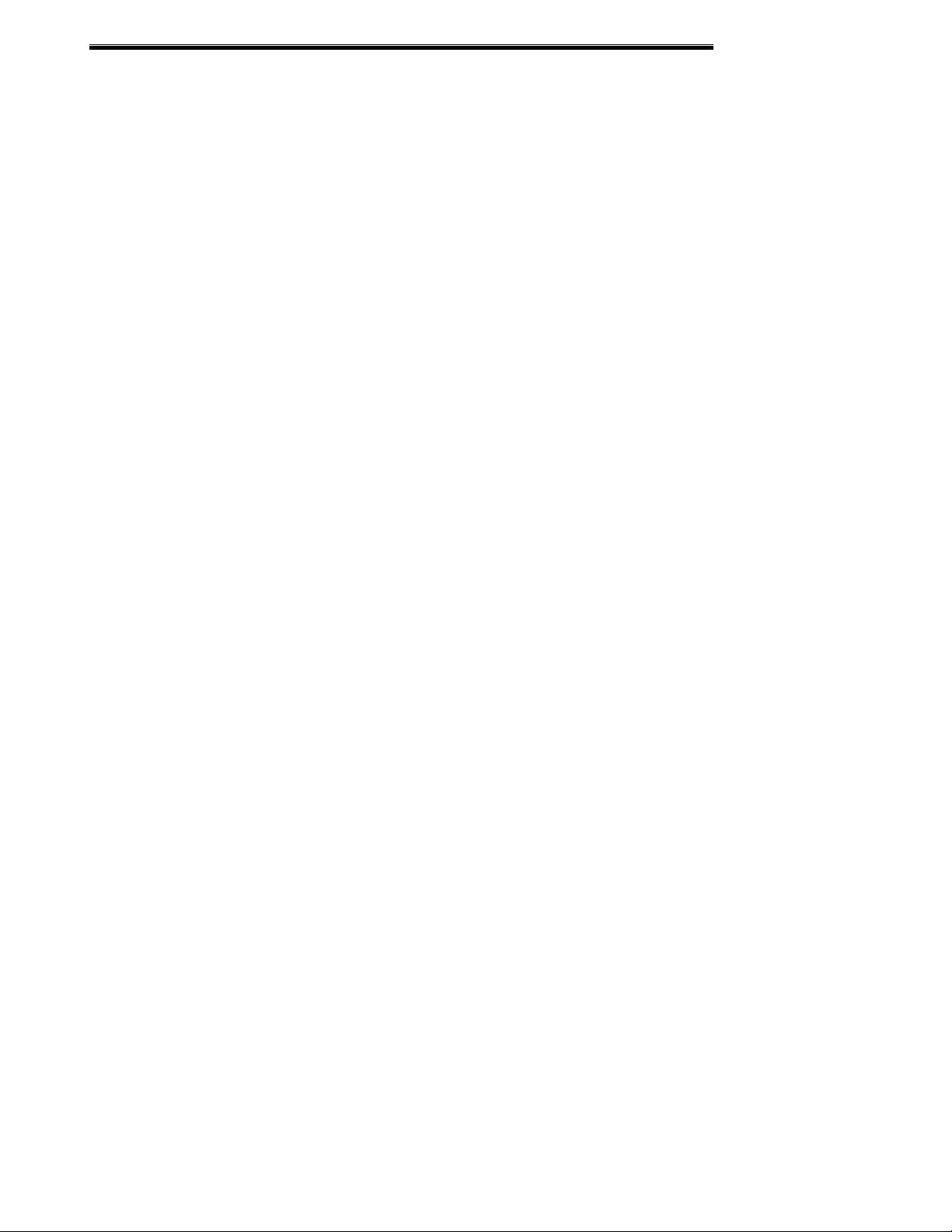
INTRODUCTION
Customer Service, Technical Assistance and Field Service
For order administration, replacement parts, application assistance, on-site or factory repair, service or
maintenance contract information, contact:
Rosemount Analytical Inc.
Process Analytical Divi si on
Customer Service Center
1-800-433-6076
RETURNING PARTS T O TH E FACTORY
Before returning parts, contact the Customer Service Center and request a Returned Materials
Authorization (RMA) number. Please have the following information when you call: Model Number,
Serial Number, and P ur chase Order Number or Sale s Order Number.
Prior authorization by the factory must be obtained before returned materials will be accepted.
Unauthorized returns will be returned to the sender, freight collect.
When returning any product or component that has been exposed to a toxic, corrosive or other
hazardous material or used in such a hazardous environment, the user must attach an appropriate
Material Safety Data Sheet (M.S.D.S.) or a written certification that the material has been
decontaminated, disinfected and/or detoxified.
Return to:
Rosemount Analytical Inc.
1201 North Main St.
Orrville, OH 44667
USA
TRAINING
A comprehensive Facto ry Training Program of operator and service classes is av ailable. For a copy o f
the Current Operator and Service Training Schedule contact the Technical Services Department at:
Rosemount Analytical Inc.
Phone: 1-330-682-9010
COMPLIANCES
This product may carry approval s from sev eral certifyin g agen cies. The c ertification marks appear on
the product name-rating plat e .
NOTES

INTRODUCTION
1. Introduction
1.1 Overview
This manual describes the Rosemount Analytical Micro Continuous Emission Monitoring (µCEM)
gas Analyzer Module.
The µCEM Analyzer Module is designed to continuously determine the concentration of O2, CO,
CO2, SO2, and NOx in a flo wing gaseo us mixt ure. The co nc entra tion is exp ressed in p ercent o r par tsper-million.
The sampled gas is collected from the stack and prepared by the Probe/Sample Handling Enclosure for
analysis and processing by the Analy sis Enclosure. The ANALYSIS ENCLOSURE is a s tand alone,
computer-controlled unit, utilizing PC/104 as the system bus. The uCEM is enclosed in rugged NEMA
4X, IP65 type enclosures, fo r harsh environment . The ANALYSIS ENC LOSURE utilizes con vection
cooling with no air intake an d air vents. The ANAL YSIS ENCLOSURE is modular, general purpose
and easily expandable. It utilizes industry standard components such as PC/104 boards, and modular
signal conditioning modules.
Figure 1-1. µCEM Micro Co n t inuous Emission Monitoring – Analysis Enclos u re
Rosemount Analytical µCEM Continuous Analyzer Transmitter 1–1

INTRODUCTION
Figure 1-2. µCEM Micro Continuous Emission Monitoring Gas Analyzer with Time Share
option.

INTRODUCTION
1.2 Time Shared Option
Provides the functionality to monitor and process sample gases from two streams on a time-share scheme. This
option allows you to connect one uCEM to two Sample Handling units.
TV1
FROM
uCEM CAL
TO uCEM
SAMPLE
TO SHU1
CAL GAS
TO SHU2
CAL GAS
FROM SHU1
SAMPLE
FROM SHU2
SAMPLE
EXHAUST
Figure 1-3. Time Share option Flow Diagram
TV2
TV3
TV4

INTRODUCTION
1.3 Theory of Operation
1.3.1 NOx
The NOx analyzer continuously analyzes a flowing gas sample for NOx [nitric oxide (NO) plus nitrogen
dioxide (NO
The µCEM NOx Analyzer Module uses the chemiluminecence method of detection. This technology is based
on NO’s reaction with ozone (O
in an electronically excite d state (NO
with emission of photons (essentially, red light). The reactions involved are:
The sample is continuously passed through a heated bed of vitreous carbon, in which NO
Any NO initially present in the sample passes through the converter unchanged, and any NO
approximately equivalent (95%) amount of NO.
The NO is quantitatively converted to NO
analyzer from air supplied by an extern al source. During the reaction, approximately 10% of the NO
are elevated to an electronically excited state, followed by immediate decay to the non-excited state,
accompanied by emission of photons. These photons are detected by a photomultiplier tube which produces an
output proportional to the concentration of NOx in the sample.
To minimize system response time, an internal sample bypass feature provides high-velocity sample flow
through the analyzer.
1.3.2 CO
The optical bench can selectively measure multiple components in a compact design by using a uniqu e dual
optical bench design. Depending on the application, any two combinations of NDIR channels can be combined
on a single chopper motor/dual source assembly.
Other application-dependent options include a wide r ange of sample cell materials, optical filters and solid state
detectors. The NDIR Microflow detector consists of two chambers, measurement and reference with an
interconnected path in which an ultra low flow filament senso r is mounted. During operation, a pulsating flow
occurs between the two chambers which is dependent upon: sample gas absorption, modulation by the chopper
motor and the fill gas of the detector chambers. The gas flow/sensor output is proportional to the measured gas
concentration. The optical bench is further enhanced by a novel “Look-through” detector technique. This
design allows two detectors to be arranged in series --- enabling two different co mponents to be measured on a
single optical bench. The optical bench contains a unique eddy current drive chopper motor and source
assembly. This design incorporates on board “intelligence” to provide continuous “self test” diagnostics.
)]. The sum of the concentrations is continuously reported as NOx.
2
) to produce NO2 and oxygen (O2). Some of the NO2 molecules produced are
3
* where the * refers to t he excitation). These revert t o the ground state,
2
+ O3 → NO2* + O2
NO
2
* → NO2 + red light
NO
2
by gas-phase oxidation with molecular ozone produced within the
2
is reduced to NO.
2
is converted to an
2
molecules
2
1.3.3 O2
Paramagnetic: The determination of oxygen is based on the measurement of the magnetic susceptibility of the
sample gas. Oxygen is strongly paramagnetic, while other common gases are not. The detector used is
compact, has fast response and a wide dynamic range. The long life cell is corrosion resistant, heated and may
be easily cleaned. It has rugged self-tensioning suspension and is of welded Non-Glued construction.

INTRODUCTION
1.3.4 SO2
The optical bench can selectively measure multiple components in a compact design by using a uniqu e dual
optical bench design. Depending on the application, any two combinations of NDIR channels can be combined
on a single chopper motor/dual source assembly.
Other application-dependent options include a wide range of sample cell materials, optical filters an d solid state
detectors. The NDIR Microflow detector consists of two chambers, measurement and reference with an
interconnected path in which an ultra low flow filament sensor is mounted during operation. A pulsating flow
occurs between the two chambers which is dependent upon: sample gas absorp tion, modulation by the chopper
motor and the fill gas of the detector chambers. The gas flow/sensor output is proportional to the measured gas
concentration. The optical bench is further enhanced by a novel “Look-through” detector technique. This design
allows two detectors to be arranged in series --- enabling two different co mponents to be measured on a single
optical bench. The optical bench contains a unique eddy curren t drive chopper motor and source assembly. This
design incorporates on board “intelligence” to provide continuous “self test” diagnostics.

Detector Methodologies
2. Detector Methodologies
The µCEM can employ up to three different measuring methods depending on the configuration chosen. The
methods are: NDIR CO/CO2/SO2, Paramagnetic O
2.1 Non-Dispersive Infrared (NDIR)
The non-dispersive infrared method is based on the principle of absorption of infrared radiation by the sample
gas being measured. The gas-specific wavelengths of the absorption bands characterize the type of gas while
the strength of the absorption gives a measure of the concentration of the gas component being measured.
An optical bench is employed comprising an infrared light source, two analysis cells (reference and
measurement), a chopper wheel to alt ern a te th e ra diat ion i nten sit y between the referenc e an d measurement side,
and a photometer detector. The detector signal thus alternates between concentration dependent and
concentration independent values. The difference between the two is a reliable measur e of the concentration of
the absorbing gas component.
Depending on the gas being measured and its concentration, one of two different measuring methods may be
used as follows:
2.1.1 Interference Filter Correlation Method
With the IFC method the analysis cell is alternately illuminated with filtered infrared concentrated in one of two
spectrally separated wavelength ranges. One of these two wavelength bands is chosen to coincide with an
absorption band of the sample gas and the other is chosen such that none of the gas constituents expected to be
encountered in practice absorbs anywhere within the band.
The spectral transmittance curves of the interference filters used in the µCEM analyzer and the spectral
absorption of the gases CO and CO
these gases each coincide with the passbands of one of the interference filters. The fourth interference fi lter,
used for generating a reference signal, has its passband in a spectral region where non e of these gases absorb.
Most of the other gases of interest also do not absorb within the passband of this reference filter.
The signal generation is accomplished with a pyroelectrical (solid-state) detector. The detector records the
incoming infrared radiation. This radiation is reduced by the absorption of the gas at the corresponding
wavelengths. By comparing the measurement and reference wavelength, an alternating voltage signal is
produced. This signal results from the cooling and heating of th e pyroelectric detector material.
are shown in Figure 2.1 below. It can be seen that the absorption bands of
2
, Electrochemical O2, and chemiluminescent NOx.
2
Rosemount Analytical µCEM Continuous Analyzer Transmitter 2–1

DETECTOR METHODOLOGIES
Figure 2-1. Absorption Bands of Sample Gas and Transmittance of Interference Filters
2.1.2 Opto-Pneumatic Method
In the opto-pneumatic method, a thermal radiator generates the infrared radiation which passes through the
chopper wheel. This radiation alternately passes through the filter cell and reaches the measuring and reference
side of the analysis cell with equal intensity. After passing another filter cell, the radiation reaches the
pneumatic detector.
The pneumatic detector compares and evaluates the radiation from the measuring and reference sides of the
analysis cell and converts them into voltage signals proportional to their respective intensity.
The pneumatic detector consists of a gas-filled absorption chamber and a compensation chamber which are
connected by a flow channel in which a Microflow filament sensor is mounted. This is shown in Figure 2-2
below.
In principle the detector is filled with the infrared active gas to be measured and is only sensitive to this distinct
gas with its characteristic absorption spectrum. The absorption chamber is sealed with a window which is
transparent for infrared radiation. The window is usually Calcium Fluoride (CaF
When the infrared radiation passes through the reference side o f the analysis cell into the detector, no preabsorption occurs. Thus, the gas inside the absorption chamber is heated, expands and so me of it passes thro ugh
the flow channel into the compensation chamber.
).
2

DETECTOR METHODOLOGIES
Absorption chamber
Flow channel with
Microflow sensor
CaF
Window
2
Compensation chamber
Figure 2-2. Opto-Pneumatic Gas Detector
When the infrared radiation passes thro ugh the open measurement side of the analysis cell into the detector, a
part of it is absorbed depending on the gas concentration. The gas in the absorption chamber is, therefore,
heated less than in the case of radiati on coming from the reference side. Absorption chamber gas becomes
cooler, gas pressure in the ab sorption chamber is reduced and so me gas fro m the co mpensation cha mber passes
through the flow channel into the absorption chamber.
The flow channel geometry is designed in such a way that it hard ly impedes the gas flow by restri ction. Due to
the rotation of the chopper wheel, the different radiation intensities lead to periodically repeated flow pulses
within the detector.
The Microflow sensor evaluates thes e flow pulse s and converts t hem into electrical pu lses which are p rocessed
into the corresponding analyzer output.

DETECTOR METHODOLOGIES
(
)
2.1.3 Overall NDIR Method
In the case of dual-channel analyzers, the broadband emission from two infrared sources pass through the
chopper wheel. In the case of the Interference Filter Correlation (IFC) method, the infrared radiation then
passes through combinations of interference filters. In the case of the opto-pneumatic method, the infrared
radiation passes through an optical filter depending on the application and need for reduction of influences.
Then the infrared radiation enters the analysis cells from which it is focused by filter cells onto the
corresponding detector. The preamplifier detector output signal is then converted into the analytical results
expressed directly in the appropriat e physical concentration units such as percent volume, ppm, mg/Nm
This is shown in
Figure
2-3 below.
3
, etc.
Figure 2-3. Overall NDIR Method
Pyroelectric detector
solid-state detector

DETECTOR METHODOLOGIES
2.2 Paramagnetic Oxygen Method
The paramagnetic principle refers to the induction of a weak magnetic field, parallel and proportional to the
intensity of a stronger magnetizing field.
The paramagnetic method of determination of oxygen concentration utilizes nitrogen filled quartz spheres
arranged at opposite ends of a bar, the center of which is suspended by and free to rotate on a thin platinum wire
ribbon in a cell. Nitrogen (N2) is used because it is diamagnetic or repelled by a magnet.
A small mirror that reflects a light beam coming from a light source to a photodetector, is mounted on the
platinum ribbon. A strong permanent magnet specifically shaped t o produce a strong, highly inhomogeneous
magnetic field inside the analysis cell, is mounted outside the wall of the cell.
When oxygen molecules enter the cell, their paramagnetism will cause them to be drawn towards the region of
greatest magnetic field strength. The oxygen molecules thus exert different forces on the two suspended
nitrogen filled quartz spheres, producing a torque which causes the mirror to rotate away from its equilibrium
position.
The rotated mirror deflects the incident light onto the photodetector creating an electrical signal which is
amplified and fed back to a coil attached to the bar holding the quartz spheres, forcing the suspend ed spheres
back to the equilibrium position.
The current required to generate the re storing torque to return the quartz bar to its equilibrium position is a
direct measure of the O
The complete paramagnetic analysis cell consists of an analysis chamber, permanent magnet, processing
electronics, and a temperature sensor. The temperatu re sensor is used to control a heat exchanger to warm the
measuring gas to about 55 °C.
concentration in the sample gas.
2

DETECTOR METHODOLOGIES
2.3 Electrochemical Oxygen Method
The electrochemical method of determining oxygen concentration is based on the galvanic cell pr inciple shown
in
Figure 2-4 below.
Figure 2-4. Electrochemical Oxygen Sensor
The electrochemical oxygen sensor incorpo rates a lead and gold galvanic process with a lead anode (1) and a
gold cathode (2), using an acid electrolyte (3).
Oxygen molecules diffuse through a non-porous Teflon membrane (4) into the electrochemical cell and are
reduced at the gold cathode. Water is the byproduct of this reaction.
On the anode, lead oxide is formed which is transferred into the electrol yte. The lead anode is continuously
regenerated and, therefore, the electrode potential remains unchanged for a long time. The rate of diffusion and
corresponding response time (t
The electric current between the electrodes is proportional to the O
measured. The resultant signal is measured as a voltage across the resistor (6) and thermistor (5), the latt er of
which is used for temperature compensation. A change in the output voltage (mV) represents oxygen
concentration.
NOTE: The electrochemical O
oxygen concentration of less than 2% could result in a reversible detuning of sensiti vity and the output will
become unstable. The recommended practice is to purge the cell with conditioned ambient air between periods
of measurement. If the oxygen concentration is below 2% for several hours or days, the cell must be
regenerated for about one day with ambient air. Temporary flushing with nitrogen (N
(analyzer zeroing) will have no effect on the sensitivity or stability.
) of the sensor is dependent on the thickness of the Teflon membrane.
90
cell requires a minimum internal consumption of oxygen. Sample gases with an
2
concentration in the sample gas being
2
) for less than one hour
2

Figure 2-5 Reaction of Galvanic Cell
DETECTOR METHODOLOGIES

INSTALLATION
3. Installation
WARNING: ELECTRICAL SHOCK HAZARD
Installation and servicing of this device requires access to components which may
present electrical shock and/or mechanical hazards. Refer installation and servicing to
qualified service personnel.
CAUTION: CODE COMPLIANCE
Installation of this device must be made in accordance with all applicable national
and/or local codes. See specific references on installation drawing located in the rear of this
manual.
3.1 Specifications
Electrical Power
See Specifications in Preface
Power Cable
AC Operation: 16 gauge, minimum.
Gas Lines
For external gas lines, the use of all new tubing throughout is strongly recommended. The preferred type is
new, Teflon or Stainless Steel tubing, sealed at the ends.
Services
AC as well as input and output digital and analog signals connect through the circular connectors located on the
bottom of the uCEM enclosures.
Rosemount Analytical µCEM Continuous Analyzer Transmitter 3–1

INSTALLATION
Figure 3-1. Dimensional Drawing, Door closed. Shown with Time Share option with standard Fiberglass
Enclosure.
Rosemount Analytical µCEM Continuous Analyzer Transmitter 3–2

INSTALLATION
41.49
3.0010.28
14.00
Ø
.440
.62
25.24
32.53
18.00
Figure 3-2. Dimens ional Drawin g, Door closed. Shown with Time Share option with Optional Stainless
Steel Enclosure.
Rosemount Analytical µCEM Continuous Analyzer Transmitter 3–3

SAMPLE INLET
1/2" NPT
FEMALE CONNECTION
INSTALLATION
STACK
CEMS SHS
ENCLOSURE
(24H X 24W X 12D)
SAMPLE FLOW
INSTRUMENT AIR
(BY CUSTOMER)
ATMOS PRESSURE
DRAIN TO SAFE
LOCATION
FRONT VIEW
LEFT SIDE VIEW
Figure 3-3. Basic Installation Guidel in e
INITIATE AUTO CALIBRATIO N
(3 WIRE CABLE BY CUSTOMER)
SAMPLE FROM
S/C ENCLOSURE
CALIBRATION LINE
TO S/C ENCLOSURE
POWER IN
115 VAC, 60 HZ
5 AMPS
(BY CUSTOMER)
DRY CONTACT
1/4" O.D.
TEFLON TUBING
(BY CUSTOMER)
MID RANGE
TUBING/PRESSURE REGULATOR
STATIONS/CALIB GASES
O2/NO
HIGH RANGE
(BY CUSTOMER)
ANTENNA
PHONE
NITROGENO2/NO
uCEM ANALYZER
RS485
LAN
ENCLOSURE
(24H X 20W X 12D)
ELECTRICAL INPUT/OUTPUT
CONNECTORS
POWER IN, 115 VAC,
60 HZ, XX AMPS
(BY CUSTOMER)
ANALOG OUTPUT
DIGITAL OUTPUT
RS232
Rosemount Analytical µCEM Continuous Analyzer Transmitter 3–4

INSTALLATION
O2 IN
{
INST
ATMOS
AIR
PRES
BY
DRAIN
CUST
TO SAFE
PLACE
O2 IN
{
INST
ATMOS
AIR
PRES
BY
DRAIN
CUST
TO SAFE
PLACE
ELECTRICAL
CONNECTIONS
ELECTRICAL
CONNECTIONS
Figure 3-4. Basic Installation Guideline – Time Share Option
CAL GAS
IN (CUST)
CAL GAS
O2 IN
OUT
Rosemount Analytical µCEM Continuous Analyzer Transmitter 3–5

INSTALLATION
Figure 3-5. Standard System Flow Diagram
Rosemount Analytical µCEM Continuous Analyzer Transmitter 3–6

INSTALLATION
4" 150 LB
ASA RF
FLANGE
CONNECTION
SAMPLE FLOW
4" 150 LB
ASA RF
FLANGE
CONNECTION
SAMPLE FLOW
REMOTE
OPERATION
FROM MCEM
14
DRAIN TO SAFE
LOCATION
6
14 5
DRAIN TO SAFE
LOCATION
CONTROLLER
SET FOR
8-12 PSIG
RV1
66
10
IN
OUT
RC1B
DRAIN
14
1/4SSBH/
5
3/8SSR
REMOTE
OPERATION
FROM MCEM
CONTROLLER
SET FOR
8-12 PSIG
RV1
6
10
IN
OUT
RC1B
DRAIN
14
1/4SSBH/
3/8SSR
SV1
3
1
10
2
1/2 NPT MALE
1
SLOPE
BLOW
BACK
7
7
SP1
TI1
EC1
SAMPLE CALIB
SHU
1/2 NPT MALE
1
SLOPE
BLOW
BACK
7
A C
7
SP1
TI1
EC1
SAMPLE
SHU
10
10
EOV1
D
CBA
10
11
SLOPE
10
11
IN
OUT
RC1A
DRAIN
14
ATMOS PRESSURE
3
SV1
1
10
2
10
10
EOV1
D
10
B
CALIB
11
SLOPE
11
10
IN
OUT
RC1A
DRAIN
14
ATMOS PRESSURE
PI1
1/4SSBH/
PR1
3/8SSR
10
10
ADJUST FOR
FI1
20-30 PSIG
10
ADJUST FOR
3-4 L/MIN
10
10
ADJUST FOR
3-4 L/MIN
10
F2
10
10
ATMOS PRESSURE
DRAIN TO SAFE
LOCATION
PI1
10
ADJUST FOR
FI1
F2
10
10
ATMOS PRESSURE
DRAIN TO SAFE
LOCATION
10
PPD1
20-30 PSIG
10
PPD1
1/4SSBH/
3/8SSR
10
1/4SSBH/
3/8SSR
10
10
MS1
1/4SSBH/
6
3/8SSR
1/4SSBH/
PR1
3/8SSR
10
1/4SSBH/
3/8SSR
10
1/4SSBH/
3/8SSR
10
10
MS1
1/4SSBH/
6
3/8SSR
4
3
2
4
3
2
INSTRUMENT AIR
60-125 PSIG
-40°F DEW POINT
1-5 SCFM
CAL GAS
IN
1-2 LITER/MIN
SAMPLE/CAL
TO ANALYZER
1-2 LITER/MIN
STREAM 1
INSTRUMENT AIR
60-125 PSIG
-40°F DEW POINT
1-5 SCFM
CAL GAS
IN
1-2 LITER/MIN
SAMPLE/CAL
TO ANALYZER
1-2 LITER/MIN
STREAM 2
STACK LOCATION
Figure 3-6. System Flow Diagram – Optional Time Share
ANALYZER LOCATION
DE-ENERGIZED=STREAM 1
ENERGIZED=STREAM 2
uCEM SAMPLE
uCEM CAL
SHU 1 CAL GAS
SHU 2 CAL GAS
SHU 1 SAMPLE
SHU 2 SAMPLE
EXHAUST
1/4" O.D. X .035
WALL TUBING
(BY CUSTOMER)
1/4" SS BULKHEAD
NO
NO
NO C
SSU
ENCLOSURE
HAMMOND
P/N PJ1086L
IN NITROGEN
X PPM NO
SPAN GAS
8-12 PSIG
SV1
C
NC
SV2
C
NC
SV3
NC
+24VDC
3A
PRS2
CYL2
20.9% O2
IN NITROGEN
ZERO GAS
8-12 PSIG
PRS1
CYL1
CAL
SAMPLE
HIGH
LOW
ZERO
1/4 SSBH
B
1/4 SSBH
A
1/4 SSBH
C
1/4 SSBH
D
1/4 SSBH
E
1/4 SSBH
F
1/4 SSBH
G
EXHAUST
PI1
PR1
SET FOR
12 PSIG
BY CUSTOMER
MANIFOLD
SV3
BPR
SV2
SV1
SET FOR
OZ AIR
SET FOR
1.0 LPM ±0.5 LPM
SV4
CNCNO
PI
5 PSIG
FI
OZONE
GENERATOR
uCEM
CONTROL UNIT
PRESSURE
CONVERTER
J6J7
SWITCH
EO2
DETECTOR
OPTIONAL
NDIR
DETECTOR
NOX TO NO
DETECTOR
ASSY
REACTION
CHAMBER
SAMPLE
OZONE
Y
R
EXHAUST
A
L
L
I
P
A
C
SPU
Rosemount Analytical µCEM Continuous Analyzer Transmitter 3–7

100-900-472-04
75
MANIFOLD AND
2W1.3W-5DR-E2.46
2 WAY VALVES
76
108
901090
SAMPLE
901090
CAL
CAL GAS 1
CAL GAS 2
CAL GAS 3
OZONE
AIR
EXHAUST
NOTES:
1. ALL TUBING 31413 1/8 DIA. NATURAL
UNLESS OTHERWISE INDICATED.
901090
901090
901090
83
029650
82
016432
59
31270
BULKHEAD PLATE
3W16W-1NR-V2A6
77
1/4 X 1/8 BRASS
1/4 X 1/4 BULKHEAD
3 WAY VALVE
10-32w/seal - 1/8 t (barb)
10-32w/seal - 1/8 t (barb)
10-32w/seal - 1/8 t (barb)
10-32 SET
1/4 TUBING
008436
1/8NPT-1/8t
FLOW
816533
1/8FPT-1/8t
904958
904958
904958
SCREW
CRES
079112
029753
"T" CRES
005088
PLUG
658157
RESTRICTOR
BRASS
CYL
A12
IN
SV1
SV2
A11
SV3
SV4
10-32 SET
SCREW
CRES
99
1/8NPT-1/8t
904958
10-32w/seal - 1/8 t (barb)
SWAGELOC
SS-ORM2
TRIM VALVE
1/8NPT-1/8t
DWYER
RMA-14SSV
FLOW METER
& VALVE
008436
016429
905277
1/4t "X"
96
78
812902
REDUCER
1/8FPT-1/8t
810156
1/8MPT-1/8t"T"
904017
REGULATOR
112
816553
638614
GAUGE
903205
905876
1/8MPT
-1/8t"T"
657719
31415
53-030-06
1/4 VITON TUBING
FRICTION FRICTION
IN
42715604
NDIR DETECTOR
93
9032-904
029753
"T" CRES
98
A6
72
31412
1/4 VITON
TUBING
A34
128
90003311
PARAMAGNETIC
73
DETECTOR
902899 (4)
128
M4 X 16 SCREW
A13
903205
(634398)
1/4 TUBING
31414
INSTALLATION
OUT
FRICTION I/8 TUBE
INSIDE 1/4 TUBE
CABLE
A15
656250
95
632784
91
FRICTION
632784
FRICTION
A8
903348
31414
634398
812922
904956
812922
100
A7
659754
PHOTO DIODE
DETECTOR
Figure 3-7 Analysis Enclosure Internal Gas flow Diagram
Analysis Enclosure Critical settings and control:
1. Set MicroCEM Pressure guage (P1) to 5 psig +/- 0. 5psig. Pressure set by BPR located behind gauge in
detector section. For Stream Switch systems both streams will need to be set to 5 psig. Use tri m valve in
stream switch box to attain proper pressures. If CO and NOx response times are slug gish this pressure can be
increased. Note: Customer must as sure that no backpressure exists on the ex haust vent. Exhaust vent must be
minimum 3/8” and no more than 10’ in length. If greater then 10' in length, then ½” should be used.
2. Set Flowmeter (F1) to 500cc to 1500cc per min.
3. TV1 is used to balance the flow between a probe and local calibration. It is located beside the solenoid valve
manifold.
4. Set Ozone air pressure to 12 psig. Customer pressure regulator must be used.
5. Exhaust line should be free of any backpressure. Immediately vent into ½” pipe.
6. Time Share Box:
TV1: Use to equalize cal gas flow between SHU1 and SHU2.
TV2: Use to equalize cal gas flow between SHU1 and SHU2.
TV3: Use to equalize sample flow between SHU1 and SHU2.
TV4: Use to equalize sample flow between SHU1 and SHU2.
7. Pressure Switch: The pressure switch is located beside the pressure gauge. If the sample or cal gas pressure
flow below 2.5 psig the MicroCEM will give trouble alarm. The alarm will turn off upon pressure above 4
psig. This alarm will also trigger and Invalidation status. (Time Share or extended I/O is required for this
function.
Rosemount Analytical µCEM Continuous Analyzer Transmitter 3–8

INSTALLATION
Procedure for setting calibration gas pressures on the MicroCEMS.
1. Add a 0-(20-30) psi gauge at the SAMPLE INLET to the analyzer box.
2. Set the sample bypass check valve (across the outlet/inlet of the sample pump) for a pressure of 12 -14 psig
at the SAMPLE INLET to the analyzer box.
3. Set all calibration gas regulators so that WITH CALIBRATION GAS FLOWING, the pressure at the
SAMPLE INLET to the analyzer box is 2-3 psig higher than the previously set pressure of the pump only. This
will typically result in a regulator gauge pressure of 3 -5 psig (depending on th e distance from the bottles to the
analyzer box plus the distance from the analyzer box to the probe box).
This method assures positive pressure to the pump so that the pump is never pulling a vacuum on the bottles. It
also assures that the pump diaphragm will never be damaged by excessive pressure from the bottles.
3.2 Process and Calibration Gas Connection
Besides sample gas, the µCEM requires other gases for operation. In most cases, one or more Calibration
Standards must be provided. These should be cylinders of gas which cl osely resemble the expected sample,
both in species and concentrations. These cal ibration gases are n ormally intro duced into the syste m as an input
to the Sample Conditioning Plate Option or sample conditioning may be provided by others.
Each gas cylinder should be equipped with a clean, hydrocarbon free two-stage regulator with indicating gauges
of approximately 0 to 3000 psig (0 to 20.7 Mpa) for cylinder pressure and 0 to 100 psig (0 to 689 Kpa) for
delivery pressure. Regulators should have a metallic as opposed to elastomeric diaphragm, and provide for ¼
inch compression fitting outlet and should be LOX clean.
NOTE: All connections specified in the Installation Drawing, in conjunction with the Application Data
Sheet, should be made.
Rosemount Analytical µCEM Continuous Analyzer Transmitter 3–9

INSTALLATION
Figure 3-8. Gas Connections
1 – Sample Gas Inlet (From Probe) 2 – Calibration Gas (From Probe)3 – Gas 1 Inlet (Cal Gas) 4 – Gas 2 Inlet (Cal Gas)
5 – Gas 3 Inlet (Cal Gas) 6 – Ozone/Air Inlet (By Cust) 7 – Vent (To Cust vent)
3.2.1 Gas Conditioning
All gases must be supplied to the analyzer as conditioned gases! When the system is used with co rrosive gases,
it must be verified that there are no gas components which may damage the gas path components.
The gas conditioning must meet the following conditions:
Free of condensable constituents
Free of dust above 2 µm
Free of aggressive constituents which may damage the gas paths
Temperature and pressure in accordance with the specifications
When analyzing vapors, the dewpoint of the sample gas must be at least 10 °C below the a mbient temperature
in order to avoid the precipitation of condensate in the gas paths.
An optional barometric pressure compensation feature can be supplied for the µCEM. This requires a pressure
sensor with a range of 800 – 1,100 hPa. The concentration values computed by the detectors will then be
corrected to eliminate erroneous measurements due to changes in barometric pressure.
The gas flow rate must be in the range of 0.5 l/min to a maximum of 1.5 l/min. A constant flow rate of 1 l /min
is recommended. NOTE: The maximum gas flow rate for paramagnetic oxygen detectors is 1.0 l/min!
Rosemount Analytical µCEM Continuous Analyzer Transmitter 3–10

INSTALLATION
3.3 Installation
WARNING: ELECTRICAL SHOCK HAZARD
Care should be taken if hazardous gases are to be measured or used for calibration.
Refer to installation drawing supplied with the application data package.
3.3.1 Location
The µCEM is designed to be installed in an out door environmental location but, the analyzer must be
located out of direct sunlight and direct rain/snow to the extent possible to assure that the environmental an d
temperature specifications are met. If the unit is exposed to direct sunlight then internal components damage
may occur along with the possibility of inaccurate gas measure ments. This will void the warranty, Typically an
inexpensive overhang sun shield or lean-to is adequate to assure the blocking of direct sunlight.
The µCEM analysis enclosure should be installed as near as possible to the probe/sample handling
enclosure, in order to avoid low response time caused by long sample gas lines.
The enclosure must be grounded to earth by the user or ground loops and computer lockups are
possible.
3.3.2 Limitations
Ambient Temperature: -30° to 50° Celsius (-34° to 122° F)
Relative Humidity: 5% to 99%
3.3.3 Mounting Options
Although the µCEM is enclosed in an environmentally sealed enclosure, it must be protected from
direct sunlight. In areas subjected to harsh wi nter climates, protection should also be provided from sun, rain
and snow. A corrugated awning, lean-to or other suitable means can be provided to meet these conditions.
3.3.4 Electrical Connections
NOTE: The enclosure is a NEMA 4x. All entry locations must be sealed.
Connect all required signal cables to the connections at the bottom of the µCEM. The cable location s are
indicated on the inside bottom cover of the µCEM box. The actual electrical connectio ns will be sp eci fied in th e
Application Data package. All connections are not necessary for every application.
Cable length for these signals should not exceed 3,000 feet (914 meters), to avoid excessiv e capacitance
and corresponding signal distortion.
All connections are made through the bottom of the µCEM enclosure using circular connectors.
Mating circular external connectors are prov ided by Rosemount with a 6’ wire harness pig tail for connections
to J1, J3, J5, J6, J7 & J8.
Rosemount Analytical µCEM Continuous Analyzer Transmitter 3–11

INSTALLATION
LAN
J3
J4
COM
CPU I/O
J1
J2
AC POWER
INPUT
J8
SSU
SHU 2
SHU 1
J6
J7
J5
EXT I/O
Figure 3-9 Electrical Connections.
Rosemount will supply the mating circular connector with a 6’ cord for each of the below connections unless
otherwise specified.
J1 – AC Power Input J2 – CPU I/O (Not Supplied)
J3 – COM Interface (Pocket PC) J4 – Ethernet LAN Port (Not Supplied)
J5 – EXT I/O Interface J6 – SHU #1 Interface
J7 – SHU #2 Interface (Time Share units only) J8 – SSU Power (T/S units only)
Figure 3-10. External Electrical Connections
Rosemount Analytical µCEM Continuous Analyzer Transmitter 3–12

3.3.4.1Circular Connector Assembly Instructions
Refer to Figure 3-11 for instructions.
INSTALLATION
Figure 3-11. Circular Connector Assembly Instructions
Rosemount Analytical µCEM Continuous Analyzer Transmitter 3–13

INSTALLATION
3.3.4.2EXT I/O Interface Connector (J5) MicroCEM inputs and outputs are specific for
customer use.
The Analog Interface connector has a shell size of 22, 100 contacts. Each pin will accept a wire size of 26, 24,
or 22 AWG. Connector and 6’ pigtail by Rosemount.
Note: Grey Shading Denotes Time Share Option
Pin# NAME DESCRIPTION COLOR AWG NOTES
1 O2CL+ WHT 22
2 O2CL3 COCL+ WHT 22
4 COCL5 NOxCL+ WHT 22
6 NOxCL7 EXP1CL+ WHT 22
8 EXP1CL-
9 EXP2CL+ WHT 22
10 EXP2CL11 FLAME1 WHT 22
12 FLAME1RTN
13 PROCON1 WHT 22
14 PROCON1RTN
15 O2CL2+ WHT 22
16 O2CL217 WHT 22
18 COCL219 NOxCL2+ BLK 22
20 NOxCL221 EXP3CL+ BLK 22
22 EXP3CL23 EXP4CL+ BLK 22
24 EXP4CL25 FLAME2 BLK 22
26 FLAME2RTN
27 PROCON2 BLK 22
28 PROCON2RTN
29 TRBLNO BLK 22
30 TRBLC
O2 Stream#1 Reading, 4-20 mA Output
CO Stream#1 Reading, 4-20 mA Output
NOx Stream#1 Reading, 4-20 mA Output
From Customer, Typical External process
(No. 1), Customer Analog input, 4-20 mA
From Customer, Typical External process
(No. 2), Customer analog input, 4-20 mA
From Customer (Typical Flame Detect) OR
Initiate calibration, Stream#1, Optically
Isolated Input (Dry contact by customer)
From Customer (Typical Process On),
Stream#1, Optically Isolated Input (Dry
contact by customer)
O2 Stream#2 Reading, 4-20 mA Output
CO Stream#2 Reading, 4-20 mA Output
NOx Stream#2 Reading, 4-20 mA Output
From Customer, Typical External process
(No. 3), Current Loop input, 4-20 mA
From Customer, Typical External process
(No. 4), Current Loop input, 4-20 mA
From Customer, Typical Flame Detect,
Stream#2, Optically Isolated Input (Wet
contact)
From Customer, Typical Process On,
Stream#2, Optically Isolated Input (Wet
contact)
Trouble Indicator, Dry contact, 110V 1A
Rating
BLK 22
BRN 22
RED 22
ORG 22
YEL 22
GRN 22
BLU 22
VIO 22
GRY 22
BRN 22
RED 22
ORG 22
YEL 22
GRN 22
BLU 22
Analog Output / Twisted
Pair wire
Analog Output / Twisted
Pair wire
Analog Output / Twisted
Pair wire
Analog Input / Twisted
Pair wire
Analog Input / Twisted
Pair wire
Digital Input #2 /
Twisted Pair wire
Digital Input #1 /
Twisted Pair wire
Analog Output / Twisted
Pair wire
Analog Output / Twisted
Pair wire
Analog Output / Twisted
Pair wire
Analog Input / Twisted
Pair wire
Analog Input / Twisted
Pair wire
Digital Input #5 /
Twisted Pair wire
Digital Input #4 /
Twisted Pair wire
Digital Output / Twisted
Pair wire
Rosemount Analytical µCEM Continuous Analyzer Transmitter 3–14

INSTALLATION
31 TRBLNC BLK 22
94 Spare
32 Shutdown1+ BLK 22
33 Shutdown134 O2LR+ BRN 22
35 O2LR-
36 COLR+ BRN 22
37 COLR38 NOxLR+ BRN 22
39 NOxLR40 O2OL+ BRN 22
41 O2OL42 COOL+ BRN 22
43 COOL44 NOxOL+ BRN 22
45 NOxOL46 STNNO BRN 22
47 STNC
74 BAROP+ RED 22
75 BAROP98 Spare RED 22
100 Spare
72 Shutdown2+ RED 22
73 Shutdown2-
ShutDown, Stream#1 Mode (Wet contact)
O2 Range indicator
0 = Range 2, +5VDC = Range 1
CO Range indicator
0 = Range 2, +5VDC = Range 1
NOx Range indicator
0 = Range 2, +5VDC = Range 1
O2 Over Limit Indicator OR Valid.
0 = Limit or Valid
CO Over Limit Indicator OR In Calibration.
0 = Limit or In Cal
NOx Over Limit Indicator OR In
Maintenance.
0 = Limit or In Maint
Stream Number Indicator, Optically
Isolated Output, Dry contact (Open =
Stream#2 / Closed = Stream#1)
From Customer, Typical ShutDown,
Stream#2 Mode (Wet contact)
VIO 22
GRY 22
RED 22
ORG 22
YEL 22
GRN 22
BLU 22
VIO 22
GRY 22
YEL 22
ORG 22
GRN 22
Digital Input #3/ Twisted
Pair wire
Digital Output,
TTL / Twisted Pair wire
Digital Output,
TTL / Twisted Pair wire
Digital Output,
TTL / Twisted Pair wire
Digital Output,
TTL / Twisted Pair wire
Digital Output,
TTL / Twisted Pair wire
Digital Output,
TTL / Twisted Pair wire
Digital Output, Dry
Contact / Twisted Pair
wire
Not Used
Spare
Digital Input #6/ Twisted
Pair wire
Table 3-1. EXT I/O Terminal Assignments
Systems with the EXIO-D module option have Dry contacts for the low range indicators and for the over limit
indicators. Please see the table below for more information.
Rosemount Analytical µCEM Continuous Analyzer Transmitter 3–15

INSTALLATION
34 O2LR+ BRN 22
35 O2LR-
36 COLR+ BRN 22
37 COLR-
38 NOxLR+ BRN 22
39 NOxLR-
40 O2OL+ BRN 22
41 O2OL-
42 COOL+ BRN 22
43 COOL-
44 NOxOL+ BRN 22
45 NOxOL-
O2 Range indicator
Open = Range 2, Close = Range 1
CO Range indicator
Open = Range 2, Close = Range 1
NOx Range indicator
Open = Range 2, Close = Range 1
O2 Over Limit Indicator OR Valid.
Open = Limit or Valid
CO Over Limit Indicator OR In Calibration.
Open = Limit or In Cal
NOx Over Limit Indicator OR In
Maintenance.
Open = Limit or In Maint
RED 22
ORG 22
YEL 22
GRN 22
BLU 22
VIO 22
Digital Output,
Dry Contact / Twisted
Pair wire
Digital Output,
Dry Contact / Twisted
Pair wire
Digital Output,
Dry Contact / Twisted
Pair wire
Digital Output,
Dry Contact / Twisted
Pair wire
Digital Output,
Dry Contact / Twisted
Pair wire
Digital Output,
Dry Contact / Twisted
Pair wire
Rosemount Analytical µCEM Continuous Analyzer Transmitter 3–16

INSTALLATION
3.3.4.3 SHU #1 / #2 Interface Connector (J6 & J7)
These wires are to be connected directly to the MicroCEM sample handling enclosure (SHU) and will control
the operation of the sample pump, drain pump, purge valve and calibration valve respetively. All toggle
switches in sample handling enclosure should be set to “remote” mode upon hookup of wire so the MicroCEM
analysis enclosure will control the full system.
The Digital Interface connector has a shell size of 14, 15 contacts. Each pin will accept a wire size of 20 AWG.
Connector and 6’ pigtail by Rosemount.
PIN NAME DESCRIPTION COLOR Sample Handling
1 SPUMP1/2NO BLK 8
2 SPUMP1/2C BRN 1
3 SPUMP1/2NC
4 DPUMP1/2NO ORG Not Used
5 DPUMP1/2C YEL 1
6 DPUMP1/2NC
7 PURG1/2NO BLU 4
8 PURG1/2C VIO 1
9 PURG1/2NC
Sample Pump #1/2 Control,
Dry contact, 110V 1A
RED Not Used
Drain Pump #1/2 Control,
Dry contact, 110V 1A
GRN 3
Purge Valve #1/2 Control,
Dry contact, 110V 1A
GRY Not Used
Enc. Termination
10 CAL1/2NO WHT 5
11 CAL1/2C WHT/BLK 1
12 CAL1/2NC
Calibration Valve #1/2 Control,
Dry contact, 110V 1A
WHT/BRN Not Used
Internal Jumper terminals 2 and 9 set by Rosemount
Table 3-2. Sample Hand ling Unit Terminal Assignments
Rosemount Analytical µCEM Continuous Analyzer Transmitter 3–17

INSTALLATION
Figure 3-12 illustrates MicroCEM analysis enclosure
(Left) wire connections to the Sample Handling box Terminal Box. See Wire Chart located in section 3.3.4.3
for wire color details.
Rosemount Analytical µCEM Continuous Analyzer Transmitter 3–18

INSTALLATION
3.3.4.3COM Interface Connector (J3) – Pocket PC external connection
The COM Interface connector has a shell size of 10, 13 contacts. Each pin will accept a wire size of 28, 26, or
24 AWG. Connector and 3’ pigtail by Rosemount.
SIGNAL NAME DEFINITION PIN
DCD (pin 1)
DSR (pin 6)
RxD (pin 2)
RTS (pin 7)
TxD (pin 3)
CTS (pin 8)
DTR (pin 4)
RI (pin 9)
GND (pin 5) Signal Ground, RS232 9
TxD/RxD+ (pin 2)
TxD/RxD- (pin 7)
GND (pin 3)
VCC
Data Carrier Detect Input, RS232
Data Set Ready Input, RS232
Receive Data Input, RS232
Request to Send Output, RS232
Transmit Data Output, RS232
Clear To Send Input, RS232
Data Terminal Ready Output, RS232
Ring Indicator Input, RS232
RS-485 Bidirectional Data
RS-485 Bidirectional Data
Signal Ground
+5V DC
1
2
3
4
5
6
7
8
10
11
12
13
Table 3-3. COM Interface Terminal Assignments
3.3.4.4LAN Interface Connector (J4) – Customer PC, network or laptop connection
The Lan Interface connector has a shell size of 8, 6 contacts. Each pin will accept a wire si ze of 28, 26, 24, or
22 AWG.
SIGNAL NAME DEFINITION PIN
TxD+ (pin 1) 1
TxD- (pin 2)
RxD+ (pin 3) 3
RxD- (Pin 6)
Transmit Data
Receive Data
Not Used
2
4
5-6
Table 3-4. LAN Interface Terminal Assignments
Rosemount Analytical µCEM Continuous Analyzer Transmitter 3–19

INSTALLATION
3.3.4.5CPU I/O Interface Connector (J) – Rosemount Fact ory trained port for communication wi th CPU
hard drive
The CPU I/O Interface connector has a shell size of 14, 19 contacts. Each pin will accept a wire size of 28, 26 ,
or 24 AWG.
PIN NAME DESCRIPTION
A RED RED CENTER
B GND RED SHIELD
C GREEN GREEN CENTER
D GND GREEN SHIELD
E BLUE BLUE CENTER
F GND BLUE SHIELD
G HSYNC GREY CENTER
H GND GREY SHIELD
J VSYNC BLACK CENTER
K GND BLACK SHIELD
L DATA DCC DATA
M CLK DCC CLK
N KBDATA KEYBOARD DATA
P KBCLK KEYBOARD CLOCK
R GND GROUND
S VCC VCC, +5VDC
R GND GROUND
S VCC VCC, +5VDC
T MSDATA MOUSE DATA
U MSCLK MOUSE CLOCK
Table 3-5. CPU I/O Terminal Assignments
3.3.4.6SSU Power Connector, T/S units Only (J8 ) – T/S enclosure can be lo cated away from the Ana lysis
enclosure. This cable serves as the connection and is by Rosemount.
The SSU Power connector has a shell size of 8, 3 contacts. Each pin will accept a wire size of 24, 22, or 20
AWG. Connector and 6’ pigtail by Rosemount.
SIGNAL NAME DEFINITION PIN
SSUCtrl
Vbb_rtn
Gnd
SSU Control line
+24V Return
GND
A
B
C
Table 3-6. SSU Power C o nnection Terminal Ass i gnments
Rosemount Analytical µCEM Continuous Analyzer Transmitter 3–20

INSTALLATION
3.3.4.7AC Power Connector (J1) – Customer 120VAC Power Connection
The AC Power Interface connector h as a shell size of 12, 3 contacts. Each pin will accept a wire size of 16
AWG. Connector and 6’ pigtail by Rosemount.
SIGNAL NAME DEFINITION PIN
L1 A
L2
GND AC Ground B
85-125 VAC, 47-66 Hz
C
Table 3-7. AC Power Connection Terminal Assignments
Connect AC power through a 20A circuit breaker that is to be located close to the µCEM. The circu it breaker
will provide over current protection as well as a means of disconnecting the power. It is high ly recommended
that clean filtered power be supplied to the MicroCEM via a power conditioner or UPS system.
PMD
NDIR
PDD
AUX
EXIO
EAIO
EDIO
Figure 3-13.Backplane Assembly Drawing.
Rosemount Analytical µCEM Continuous Analyzer Transmitter 3–21

Figure 3-14. Backplane Assembly Photo
INSTALLATION
Rosemount Analytical µCEM Continuous Analyzer Transmitter 3–22

INSTALLATION
Figure 3-15. uCEM Analysis Enclosure Internal interconnect diagram
Rosemount Analytical µCEM Continuous Analyzer Transmitter 3–23

INSTALLATION
Formatted: Bullets and Numbering
3.3.5 Electrical Connections for Plate Mount MicroCEM
Connect all required signal cables to the connection s at the bottom of the µCEM. The Left side of the
uCEM has the Connections for the Poc ket PC and CPU I/O (Keyboard/Mouse, Video, Printer, RS485) The
actual electrical connections will be specified in the Application Data package. All connections are not
necessary for every application.
Cable length for these signals should not exceed 3,000 feet (914 meters), to avoid excessive capacitance
and corresponding signal distortion.
All connections are made through the bottom of the µCEM using Phoenix Contact connectors.
Figure 3-15. Electrical Connections. Plate Mount Version.
TB1A - SSU Power T/S units only
Pin 1 +24V Switched, Stream (T/S units only)
Pin 2 +24V return (T/S units only)
Pin 3 Chassis ground (T/S units only)
Pin 4 Future Expansion
Pin 5 Future Expansion
Pin 6 Future Expansion
Pin 7 Future Expansion
TB1B - Future Expansion
Pin 1 Future Expansion
Pin 2 Future Expansion
Pin 3 Future Expansion
Pin 4 Future Expansion
Pin 5 Future Expansion
Pin 6 Future Expansion
Pin 7 Future Expansion
TB2A - SHS #1 Dry Contacts
Pin 1 Sample Pump, NO
Pin 2 Sample Pump, C
Pin 3 Sample Pump, NC
Pin 4 Drain Pump NO
Pin 5 Drain Pump, C
Pin 6 Drain Pump NC
TB2B - SHS #1 Dry Contacts
Pin 1 Purge Value NO
Pin 2 Purge Value C
Pin 3 Purge Value NC
Pin 4 Cal Value NO
Pin 5 Cal Value C
Pin 6 Cal Value NC
Rosemount Analytical µCEM Continuous Analyzer Transmitter 3–24

TB3A - SHS #2 Dry Contacts (T/S option only)
Pin 1 Sample Pump, NO
Pin 2 Sample Pump, C
Pin 3 Sample Pump, NC
Pin 4 Drain Pump NO
Pin 5 Drain Pump, C
Pin 6 Drain Pump NC
TB3B - SHS #2 Dry Contacts (T/S option only)
Pin 1 Purge Value NO
Pin 2 Purge Value C
Pin 3 Purge Value NC
Pin 4 Cal Value NO
Pin 5 Cal Value C
Pin 6 Cal Value NC
TB4A - Extended Analog Outputs & Inputs (Requires Extended I/O option)
Pin 1 4-20ma Current loop output, O2CL2+
Pin 2 4-20ma Current loop output, O2CL2 Pin 3 4-20ma Current loop output, COCL2+
Pin 4 4-20ma Current loop output, COCL2 Pin 5 4-20ma Current loop output, NOxCL2+
Pin 6 4-20ma Current loop output, NOxCL2 Pin 7 4-20ma Current loop output, spare CL+
Pin 8 4-20ma Current loop output, spare CL Pin 9 Future Expansion 4-20ma Current loop output
Pin 10 Future Expansion 4-20ma Current loop output
Pin 11 4-20ma Current loop input, EXP3 CL+
Pin 12 4-20ma Current loop input, EXP3 CL-
TB4B - Extended I/O (Requires Extended I/O option)
Pin 1 4-20ma Current loop input, EXP4 CL+
Pin 2 4-20ma Current loop output, EXP4 CL Pin 3 Opto Isolated input, Flame2+
Pin 4 Opto Isolated input, Flame2 Pin 5 Opto Isolated input, Procon2+
Pin 6 Opto Isolated input, Procon2 Pin 7 Stream Number, NO (T/S option only)
Pin 8 Stream Number, C (T/S option only)
Pin 9 Analog input, Barometric Pressure+
Pin 10 Analog input, Barometric Pressure Pin 11 Opto Isolated input, Shut Down2+
Pin 12 Opto Isolated input, Shut Down2-
INSTALLATION
Rosemount Analytical µCEM Continuous Analyzer Transmitter 3–25

INSTALLATION
TB5A - Digital Outputs, Dry Contacts (EXIO-D Module)
Pin 1 Dry Contact, Output, O2 Low Range C
Pin 2 Dry Contact, Output, O2 Low Range NO
Pin 3 Dry Contact, Output, CO Low Range C
Pin 4 Dry Contact, Output, CO Low Range NO
Pin 5 Dry Contact, Output, NOx Low Range C
Pin 6 Dry Contact, Output, NOx Low Range NO
Pin 7 Dry Contact, Output, Spare C
Pin 8 Dry Contact, Output, Spare NO
Pin 9 Future Expansion
Pin 10 Future Expansion
Pin 11 Future Expansion
Pin 12 Future Expansion
TB5B - Digital Outputs, Dry Contacts (EXIO-D module)
Pin 1 Dry Contact, Output, O2 over limit indicator C
Pin 2 Dry Contact, Output, O2 over limit indicator NO
Pin 3 Dry Contact, Output, CO over limit indicator C
Pin 4 Dry Contact, Output, CO over limit indicator NO
Pin 5 Dry Contact, Output, NOx over limit indicator C
Pin 6 Dry Contact, Output, NOx over limit indicator NO
Pin 7 Future Expansion
Pin 8 Future Expansion
Pin 9 Future Expansion
Pin 10 Future Expansion
Pin 11 Future Expansion
Pin 12 Future Expansion
TB6A - Analog Outputs & Inputs
TB6B - Analog & Digital Inputs
TB7 - +24VDC for SHS
TB8 - 115 VAC
3.3.6 Analytical Leak Check
If explosive or hazardous gas samples are being measured with the µCEM, it is recommended that gas line
fittings and components be thoroughly leak-checked prior to initial application of electrical power, and at
bimonthly intervals thereafter, as well as after any maintenance which involves breaking the integrit y of the
sample containment system.
Formatted: Bullets and Numbering
Rosemount Analytical µCEM Continuous Analyzer Transmitter 3–26

INSTALLATION
3.3.6.1
Flow Indicator Method
Supply air or inert gas such as nitrogen, at 10 psig (689 hPa), to the analyzer through a flow indicator with a
range of 0 to 250 cc/min. Install a shut-off valve at the sample gas outlet. Set the flow rate to 125 cc/min.
N
2
10 psig
(69 kPa)
Gas
Outlet
Flow
Meter
Figure 3-16. Leak Test Flow Method.
Close the outlet shut-off valve and notice that the flow reading drops to zero. If the flow reading does not drop
to zero, the system is leaking and must be corrected before the introduction of any flammable sample gas or
application of power.
Formatted: Bullets and Numbering
Rosemount Analytical µCEM Continuous Analyzer Transmitter 3–27

INSTALLATION
3.3.6.2 Manometer Method
Install a water-filled U-tube manometer at the sample gas outlet. Install a shut-o ff valve at the sample gas in let.
Admit air or inert gas to the inlet shut-off valve u ntil the analyzer is pressur ized to approximately 50 hPa. The
water column will be about 500 mm.
UCEM Analyzer
Inlet Outlet
Overpressure
approx. 50
Formatted: Bullets and Numbering
N2
Water
Figure 3-17. Leak Test Manometer Method
Close the inlet shut-off valve and, following a brief period for pressure equilibrium, verify that the hei ght of the
water column does not drop over a period of about 5 minutes. If the water column height drops, the system is
leaking and must be corrected before the introduction of any flammable sample gas or application of power.
Rosemount Analytical µCEM Continuous Analyzer Transmitter 3–28

INSTALLATION
3.3.5.3 Troubleshooting Leaks
Liberally cover all fittings, seals, and other possible sources of leakage with a suitabl e leak test liquid such as
™
SNOOP
(part 837801). Bubbling or foaming indicates leakage. Checking for bubbles will locate most leaks
but could miss some, as some areas are inaccessible to the application of SNOOP. For positive assurance that
system is leak free, perform one of the preceding tests.
NOTE:
Refer to Specification in Preface for maximum pressure limitations.
For differential measurement, the leak check must be performed for the measurement and
reference side separately.
For analyzers with parallel gas paths, the leak check must be performed for each gas path
separately.
™
Trademark of NUPRO Company
Rosemount Analytical µCEM Continuous Analyzer Transmitter 3–29

STARTUP and OPERATION
4. Startup and Operation
4.1 Startup Procedure
Once the µCEM has been correctly assembled and installed in accordance with the instructions in Section 3, the
analyzer is ready for operation.
Before operating the system, verify that the Leak Checks have been performed and that the sample handling unit
is performing correctly.
MicroCEM analysis enclosure On/Off switch is located inside the door on the bottom right hand corner. Push
switch to the “on” position to start system.
The unit will immediately run thru a self diagnostic mode. This may take up to 2 minutes. The user will know
the system has passed all diagnostic test and is “ready” upon the green LED (located above on/off switch) is
flashing. If the green LED does not start to flash verify that proper power is connected to the unit and restart. If
AC/Heater fan is running but the green LED still will not flash then call the factory immediately for help.
NOTE: After startup a warm-up time from 20 to 60 minutes (Depending upon ambient temp) is required for
accurate measuements.
Analyzer operation can be confirmed by the green LED light flashing. The pocket pc can then be connected for
viewing menus. Upon power up, the analyzer will perform a self-test routine. The test will take approximately 6
minutes.
Rosemount Analytical µCEM Continuous Analyzer Transmitter 4-1

STARTUP and OPERATION
4.2 Analyzer Operation
4.2.1 Pocket PC User Interface
The µCEM User Interface runs on a Pocket-PC with Windows CE operating system. It communicates with the
µCEM via serial communication port. All input to the Pocket-PC is done using a pointing device that comes
with the Pocket-PC. The Pocket PC can be plugged into two different ports. The first port is located on the front
panel below the on/off switch inside the front door. The second port is from the bottom of the uCEM via J3
connector.
The pocket PC can be found behind the door behind the glass piece. Note that upon shipment the pocket PC
may be located in a separate box.
A. To connect the pocket PC to the: µCEM via the inside connection.
1. Open µCEM door.
2. Plug RS232 plug into adapter located on front panel
3. Plug power supply cable into 5V adapter
4. Turn Pocket PC on
5. In order to assure no other windows are open press the reset button. Reset button is located on the back of the
pocket PC. Please wait a minimum of 10 seconds before starting step 6.
6. Go to tools menu (Icon in upper left hand corner) and click on µCEMTS. Note: If uCEMTS is not displayed
on the tools menu then go to step C. below.
7. Unit will display data in 5 to 10 seconds. If unit does not show data in 5 to 10 seconds repeat procedure
starting with number 5.
B. To connect the pocket PC to the: µCEM via the outside enclosure circular connection.
1. Plug the external COM cable into J3 circular connector on the bottom of the uCEM.
2. Plug pocket pc RS232 plug into the J1 on the external COM cable.
3. Plug power supply cable into 5V plug on the COM cable.
4. Turn Pocket PC on.
5. In order to assure no other windows are open press the reset button. Reset button is located on the back of the
pocket PC. Please wait a minimum of 10 seconds before starting step
6. Go to tools menu (Icon in upper left hand corner) and click on µCEMTS. Note: If uCEMTS is not displayed
on the tools menu then go to step C. below.
7. Unit will display data in 5 to 10 seconds. If unit does not show data in 5 to 10 seconds repeat procedure
starting with number 5.
Notes: The Pocket PC can by used on any MicroCEM TS analysis enclosure regardless of the MicroCEM units
IP address.
The Pocket PC should not be stored for long periods of time (1 week) without recharging. The battery’s may
become discharged enough to lose the µCEMTS program. An external battery charger (Part#1021207-100) can
be purchased from Rosemount that will allow charging from any 120VAC electrical outlet.
Rosemount Analytical µCEM Continuous Analyzer Transmitter 4-2

STARTUP and OPERATION
C. In case of complete Pocket PC software loss (typically caused by a low battery), please follow the following
procedure to restore program:
1. Plug power supply cable into 5V plug on the COM cable.
2. Turn Pocket PC on.
3 Go to Start->Programs. Click on File Explorer.
4. At the top left corner, under the "File Explorer" Logo, click on the
drop-down box. Choose the Top-most option on the Drop-Down
"My Device"
5. Follow to "hp safe store" then to "Program Files" then to "uCEMTS"
6. Launch Install program.
7. The Software is now installed
8. Go to Start->Settings. Choose Connections tab on the bottom. Click on the Connections Icon.
9.- The Top-most drop-down in Connections that says "When needed,
automatically connect to the Internet using these settings:" should be set
to "Work Settings"
10. Click OK on the upper-right corner to save settings.
11. Pocket PC is ready to connect
4.2.2 µCEM Main Window
The µCEM Main Window shown in Figure 4-1 provides the status of the three emissions channels. The status
includes the current reading (updated approximately every 2 seconds), the last 1-minute average, and the last 15minute average. The status column (Sts) indicates the status of the measurement and can be any of the values in
the Table 4-1.
Rosemount Analytical µCEM Continuous Analyzer Transmitter 4-3

Shown in
order of
precedence.
Maintenance
mode status
takes highest
precedence.
Drag the edges of
the columns to
resize the columns
STARTUP and OPERATION
Table 4-1 - Status Values
Status Description
M Indicates that maintenance mode is active.
C Calibration in process
I Invalid Reading. Indicates that the reading is invalid
due to calibration failure or Low Pressure flow alarm.
V Valid Reading
P Customer Process Off Line (Dry contact by cust)
B System is in By-Pass mode (Time Share Option)
O µCEM System powered off
Use the scrollbar
to see the full set
of data
Figure 4-1 - µCEM Main Display
Rosemount Analytical µCEM Continuous Analyzer Transmitter 4-4

STARTUP and OPERATION
4.2.3 µCEM Menus
Lower left part of the µCEM screen contains three menus, from which all of the µCEM user-interface functions
can be accessed. There are three main menus: F ile, Tools and Advanced, presented on Figures 4-2.1, 4-2.2, and
4-2.3.
File Menu: Provides General access to Connect, Log-in, Log Off features
Tools Menu: Provides access to basic µCEM Tools, like alarms and stream switching
Advanced Menu: Provides access to advanced µCEM Features, like Stream Settings and User
Toolbar Buttons: Shortcuts to Alarms, µCEM Settings, µCEM Admin, Stream Switching
Administration
Tools Menu: Provides
access to all
functionality
Note: Exit will only be
available when
current user has
administrative
access
Figure 4-2.1 - µCEM File Menu
Toolbar Buttons: Shortcuts
to Alarms, µCEM
Settings, µCEM Admin.,
Data Logs and About
Rosemount Analytical µCEM Continuous Analyzer Transmitter 4-5

STARTUP and OPERATION
Figure 4-2.2 - µCEM Tools Menu
Figure 4-2.3 - µCEM Advanced Menu
Rosemount Analytical µCEM Continuous Analyzer Transmitter 4-6

STARTUP and OPERATION
4.2.4 µCEM Alarms
The µCEM Alarms dialog shows all the current alarms. A current alarm is one with an Active status of 1
(active) or an Acknowledged state of 0 (not acknowledged). To see the historical Alarms for the last 3 months ,
the web based µCEM interface must be used. If one or more alarms are current, the most recent of them will be
displayed on the main display. If more than one alarm is current “(more)” will be displayed after the name of
the most recent alarm on the main window to indicate that more than one alarm is active. Horizontal scroll bar
may be used to see Date and Time of the Alarms. Alarms can be General and Stream-specific. By selecting the
radio buttons on the bottom, user can view different types of alarms.
Drag the edges of
the columns to
resize the columns
Use the scrollbar
to see the full set
of data
Figure 4-3. Pocket PC Alarms Screen
Alarms with a critical level will cause the System trouble output to become active when the alarm is active.
When all active critical alarms are acknowledged, the System trouble output will become inactive.
Alarm Name Level Description Type
O2 Calibration Failed Critical O2 Calibration Failed to meet the
maximum Drift requirements
CO Calibration Failed Critical CO Calibration Failed to meet the
maximum Drift requirements
NOx Calibration
Failed
Critical NOx Calibration Failed to meet the
maximum Drift requirements
O2 High Limit Critical O2 Sensor reading is above the
minimal acceptable limit
O2 Low Limit Critical O2 Sensor reading is below the Stream
Rosemount Analytical µCEM Continuous Analyzer Transmitter 4-7
Stream
Specific
Stream
Specific
Stream
Specific
Stream
Specific

STARTUP and OPERATION
minimal acceptable limit Specific
CO High Limit Critical CO Sensor reading is above the
minimal acceptable limit
CO Low Limit Critical CO Sensor reading is below the
minimal acceptable limit
NOx High Limit Critical NOx Sensor reading is above the
minimal acceptable limit
Nox Low Limit Critical NOx Sensor reading is below the
minimal acceptable limit
24V Over Max Critical 24V diagnostic input exceeds the
spec i f ied maximu m
24 Low Min Critical 24V diagnostic input is below the
spec i f ied mi n imum
O2 Emission Limit Warning O2 reading is over the specified Limit Stream
CO Emission Limit Warning CO reading is over the specified Limit Stream
NOx Emission Limit Warning NOX reading is over the specified
Limit
Converter Over Temp Critical Converter temperature reading
exceeds the specified maximum
Converter Low Temp Critical Converter temperature reading is
below the specified minimum
Zone Over Temp Critical Zone temperature reading exceeds the
spec i f ied maximu m
Zone Low Temp Critical Zone temperature reading is below the
spec i f ied mi n imum
PDT Over Temp Critical Peltier Cooler (PDT) temperature
reading exceeds the specified
maximum
PDT Low Temp Critical Peltier Cooler (PDT) temperature
reading is below the specified
minimum
PMT Over Temp Critical PDD Chamber temperature reading
exceeds the specified maximum
PMT Low Temp Critical PDD Chamber temperature reading is
below the specified minimum
Low Pressure * Critical Low Sample Flow Pressure is detected
(Below 2.5psi)
Warmup Time Limit Critical System Warm-up process exceeded
the specified time limit
Stream
Specific
Stream
Specific
Stream
Specific
Stream
Specific
General
General
Specific
Specific
Stream
Specific
General
General
General
General
General
General
General
General
Stream
Specific
General
Table 4-2 – Alarm Summary
* Time share or system with extended I/O only.
Rosemount Analytical µCEM Continuous Analyzer Transmitter 4-8

STARTUP and OPERATION
4.2.5 µCEM Login
The login dialog appears (Figure 4-4) when first requesting the µCEM Settings or µCEM Admin. If a valid user
name and password are entered, the user logging in will have permission to use the µCEM Settings and/or the
µCEM Administration (Refer to the User Settings page of the µCEM Settings dialog). After logging in the first
time, it is not required again until the user logs out, or is logged out automatically because of a period of
inactivity (Refer to the Auto Logout page of the µCEM Administration dialog).
On-screen keyboard is
available at any time
by clicking on the
keyboard button.
Figure 4-4 - µCEM Login
Rosemount Analytical µCEM Continuous Analyzer Transmitter 4-9

STARTUP and OPERATION
4.2.6 µCEM Login-Current User Indication
When a user is logged in, the µCEM main display will indicate the user name of the logged in user as shown in
Figure 4-5.
Current user and
Log off button.
Figure 4-5 - Current User Indication
Rosemount Analytical µCEM Continuous Analyzer Transmitter 4-10

STARTUP and OPERATION
4.2.7 Time Share Switching Control O p tion
Typically a Time Share system is in Automatic Stream Switching mode. That means that it runs the timing
schedule specified in User Settings Configuration file. If Automatic switching is not desirable, the user may turn
it off using Tools-> Stop Auto Switching menu. In this case the system will remain on the current stream
indefinitely. When Automatic switching is needed again, user may turn it back on with Tools->Start Auto
Switching menu.
The same task can be accomplished remotely, by clicking Stop Auto Switching button on the µCEM Real-Time
Web page.
Note, that this option is sustained even if the system is rebooted.
The operator may also force a switch between the streams at any time whether the system is in Auto-Switching
mode or not. Tools menu has an option “Switch to StreamName”, where StreamName is a user-specified name
of the stream.
The same task can be accomplished remotely by clicking Switch to “StreamName” button on the µCEM RealTime Web page.
Rosemount Analytical µCEM Continuous Analyzer Transmitter 4-11

STARTUP and OPERATION
pag
4.3 µCEM Settings
The µCEM Settings dialog is only available to users with µCEM Settings permission. If a user is not currently
logged in, the login dialog will be displayed. If the current user doesn’t have µCEM Settings permission, µCEM
will not allow Settings screen to appear. When the µCEM Settings are invoked from the Advanced menu or the
µCEM Settings button, the µCEM Settings tabbed dialog is displayed. The Range page (tab) is displayed
initially.
4.3.1 µCEM Settings-Range
The Range Settings page is used to specify the range for the analog outputs. Only range 2 can be set on this
screen. Setting Range 2 to a value of 0 (zero) enables single range functionality and disables the dual
range function. For Dual Range applications do not set range 2 equal too or higher than Range 1 or the
system will not calibrate properly. Note that Range 1 can be changed by the user but must be changed in the
webrowser tools. See the Webrowser user settings section.
The dual range setting will enable the analyzer software and diagnostics to perform two separate performance
curves for each range thus enhancing the measuring capabilities of the analyzer. A dual range setting is desired
for applications burning dual fuels or that may display high dynamic reading between the low and high of the
day. The analog outputs will also support the dual range mode. When the emission is below the Range 2 value,
the analog output will switch to Range 2 mode and the Range 2 value becomes the full-scale value of the analog
output. The range indication digital output will change to the Range 2 state. When the emission is above the
Range 2 value, the output switches to Range 1 mode and the Range 1 value becomes the full-scale value of the
output. The range indication digital output will change to the Range 1 state.
The Tabs allow
selection of the
µCEM Settings
es.
Figure 4.6 - Range Settings
Rosemount Analytical µCEM Continuous Analyzer Transmitter 4-12

STARTUP and OPERATION
4.3.2 µCEM Settings-Auto Calibration
The Auto-Calibration settings are set on the Auto-Calibration page of the µCEM settings. If auto calibration is
turned to the on position, then the user can select time and/or frequency of the auto calibration in the Auto
Calibration Frequency tab (4.3.3).
Note: Both manual and auto calibration need to be performed with the MicroCEM enclosure door in the closed
position. If the door is opened then critical detector temperatures will vary which will cause a drift in the
calibration. If the door is kept open long enough for temps to be constant at their setpoints then an open door
calibration is acceptable. See section 4.7 “temp diagnostics”- for details on temperature setpoints.
Figure 4.7 - Auto Calibration Settings
Rosemount Analytical µCEM Continuous Analyzer Transmitter 4-13

STARTUP and OPERATION
4.3.3 µCEM Settings - Auto Calibration Time and Frequency
The Auto-Calibration Time and Frequency tab allows specifying time and frequency of the auto-calibration.
Time field requires military time format. The times are displayed in Military time type.
Figure 4.8 - Auto Calibration Time and Frequency
Rosemount Analytical µCEM Continuous Analyzer Transmitter 4-14

STARTUP and OPERATION
4.3.4 µCEM Settings-Limits
The emission limits alarms can be set on the Limits page of the µCEM Settings. When a measured emission
exceeds its limit, the emission will have a limit-exceeded status. This is indicated on the main display and on
the Data-Logs display. It is also indicated in the limit exceeded digital output.
Figure 4.9 - Limit Settings
Rosemount Analytical µCEM Continuous Analyzer Transmitter 4-15

STARTUP and OPERATION
4.3.5 µCEM Settings-Calibration Gas
The Calibration Gas values and Gas Bottle allocation may be set on the Calibration Gas page of the µCEM
Settings. This should be set whenever a Calibration Gas container is replaced or upon Startup of the system.
Calibration Gas Values:
R1Mid: This is typically used for CGA audits and not for daily calibrations. The specific calibration gas mid
value (typically between 40% to 60% of range) is set in this space. The MicroCEM will perform mid calibration
on Range 1 on this gas but will not perform any corrections. This box should typically be left blank. It is
mostly used as a check.
R1Span: The specific calibration gas span value (typically between 80% to 100% of range) is set in this space
for Range 1. A Nox range of 0-100ppm would typically use a gas bottle with 90ppm NOx balance N2.
R2Mid: This is typically used for CGA audits and not for daily calibrations. The specific calibration gas mid
value (typically between 40% to 60% of range) is set in this space. The MicroCEM will perform a mid
calibration on Range 2 on this gas but will not perform any correcti ons. This box sho uld typically be l eft blank.
It is mostly used as a check.
R2Span: The space is allocated for dual range applications. If the MicroCEM range setting is set for single
range then the user will not be able to input any value into this space. The specific calibration gas span value
(typically between 80% to 100% of range) is set in this space. A Nox range of 0-10ppm would typically use a
gas bottle with 9ppm NOx balance N2.
Note that zero values do not have to be input into this page. For all zero calibrations the user must assure that
the calibration gas used does not have any levels of the measurement gas in the cylinder. For example upon the
analyzer zeroing O2, the bottle used must have 0% O2 in the Bottle. Zeroing the O2 is typically performed by
using the NOx or CO Span gases.
Gas Bottle Allocation:
Gas 1, Gas 2 and Gas 3 are labels for the respective location of where the calibration gas cylinders are
physically located on the external fittings.
Off: Designates that no operation will be performed.
Zero: The MicroCEM will perform a zero calibration.
R1Span: MicroCEM will perform a Span calibration for Range 1.
R2Span: MicroCEM will perform a Span calibration for Range 2. Note that if a second range is NOT chosen in
the range settings menu then user will not be able to input any value into this space. Range 2 should always be a
lower value than range 1 if used.
R1Mid: MicroCEM will perform a Mid Calibration for Range 1.
R2Mid: MicroCEM will perform a Mid Calibration for Range 2. Note that if a second range is NOT chosen in
the range settings menu then user will not be able to input any value into this space.
Rosemount Analytical µCEM Continuous Analyzer Transmitter 4-16

Figure 4.10 - Calibration Gas Settings
STARTUP and OPERATION
Rosemount Analytical µCEM Continuous Analyzer Transmitter 4-17

STARTUP and OPERATION
4.3.6 µCEM Settings-Maintenance Mode
Maintenance mode may be selected for any of the emission types on the Maintenance Mode page of the µCEM
Settings.
Choosing maintenance mode will invoke an “M” flag” onto the data. Customer can perform routine
maintenance while in this setting
This mode is typically used when preventive maintenance is being performed. The M flag signifies to the EPA
that the values reported are not valid therefore should not be applied to emissions reporting.
Upon completion of Maintenance the user must go back into this screen to turn the Maintenance off. If not, the
MicroCEM will continue to show the M flag in the data.
Figure 4.11 - Maintenance Mode Settings
Rosemount Analytical µCEM Continuous Analyzer Transmitter 4-18

STARTUP and OPERATION
4.3.7 µCEM -Manual Calibration
A dry-run Calibration may be initiated from the Manual Calibration page of the µCEM Settings by pressing the
Manual Calibrate All icon. A full zero and span calibration will be run by the MicroCEM but the end result
corrections of the calibration will not be applied to the O2/Nox/CO measurement values. If desired a partial
calibration may be invoked for one or more of the emission types. While the manual calibration is in process, a
calibration progress dialog will be displayed as shown in Figure 4.13. When the manual calibration is
completed, the results are displayed in the Manual Calibration Results dialog as shown in Figure 4.10. If the
Local Calibration checkbox is checked, the Local Calibration valve will be used during the calibration rather
than the probe Calibration valve.
Note that “Start Auto Cal now” will invoke a calibration and will apply new correction factor to all
measurement when done.
Figure 4.12 - Manual Calibration Menu
Rosemount Analytical µCEM Continuous Analyzer Transmitter 4-19

STARTUP and OPERATION
4.3.8 Auto Calibration
The Auto Calibration dialog is displayed whenever calibration is in process. It displays the current emission
values and the status of the calibration. The calibration may be canceled before it completes by pressing the
Cancel button.
Note: The title of this dialog will
read either “Auto Calibration” or
“Manual Calibration” to indicate
how the calibration process was
initiated.
Figure 4.13 - Auto Calibration Status Screen
Use the scrollbar
to see the full set
of results
Figure 4.14 - Manual Calibration Results
Rosemount Analytical µCEM Continuous Analyzer Transmitter 4-20

STARTUP and OPERATION
4.4 µCEM Administration
The µCEM Administration dialog is only available to users with µCEM Administration permission. If a user is
not currently logged in, the login dialog will be displayed. If the current user doesn’t have µCEM
Administration permission, a message will be displayed which reads “Permission denied”. When the µCE M
Administration is invoked from the Tools menu or the µCEM Administration button, the µCEM Administration
tabbed dialog is displayed. The User Settings page (tab) is displayed initially.
4.4.1 µCEM Administration-User Settings
The user settings page of the µCEM Administration dialog allows users to be added, deleted or modified. Each
user has a name, password, and permission settings. The permission settings include Settings permission that
allows access to the µCEM Settings dialog, and Administrative permission that allows access to the µCEM
Administration dialog. The Settings permission also allows a user to access the µCEM remotely using the webbased interface.
Figure 4.15 - User Settings
Rosemount Analytical µCEM Continuous Analyzer Transmitter 4-21

STARTUP and OPERATION
4.4.2 µCEM Administration-Auto Logoff
The number of minutes of inactivity after which a user is automatically logged off is set on the Auto Logoff
page of the µCEM Administration.
Figure 4.16 - Auto Logoff
Rosemount Analytical µCEM Continuous Analyzer Transmitter 4-22

STARTUP and OPERATION
4.5 µCEM Factory and User Settings
A µCEM Factory and User Settings files are available for use by µCEM technicians to
set parameters in the µCEM or a qualified customer technician.
µCEM Settings are separated into two files: Factory Settings and User Settings. Factory Settings should be
modified by a Rosemount technician only. Note: Some parameters in this file, if set incorrectly, may cause
permanent damage to hardware.
User Settings can be modified by a qualified customer technician. User settings are accessible through the User
Settings Web screen. See section 4.7 for details on access. Settings files are formatted as a standard Windows
INI files. File is organized in sections (in square brackets). Configuration Parameters are presented in “N ame =
Value” format. Comments start with semicolon.
User Settings files has three sections [General], [Stream 1] and [Stream 2].
The list of some settings is shown in Table 4.3 & Table 4.4.
Consult a Rosemount factory person for details.
Rosemount Analytical µCEM Continuous Analyzer Transmitter 4-23

STARTUP and OPERATION
Table 4.3 - [General] section
Calibration Setting Description
Stream1Time Stream 1 processing time in minutes when auto switching
Stream2Time Stream 2 processing time in minutes when auto switching
TransitionTime Time to keep the B flag after the switch have occurred, in
seconds
Stream1Name Stream 1 Name to be shown on Pocket PC and Web pages
Stream2Name Stream 2 Name to be shown on Pocket PC and Web pages
CalibrationCurrentLoopOutputs Defines the behavior of Current Loops during Calibrations
1 - Hold the Last Good Value,
2 - Use the User-Specified Value
3 - Follow the Gases as is
CalibrationCurrentLoopOutputsUserValue Value in milliamps. Used when the previous parameter is
set to 2
ByPassCurrentLoopOutputs Defines the behavior of Current Loops during By-Pass
1 - Hold the Last Good Value
2 - Use the User-Specified Value
ByPassCurrentLoopOutputsUserValue Value in milliamps. Used when the previous parameter is
set to 2
AutoCalForcesSwitch Defines what to do, when the scheduled Auto-Calibration
time comes, but the system happens to process another
stream
1 - force a switch to the stream and run the Calibration
2 - wait until the stream is switching occures by itself and
run the Calibration
DigitalOutputsLogic Defines how to control Digital Outputs
1- O2 Limit, CO Limit, NOX Limit Logic
2- Valid, In Calibration, In Maintenance
Rosemount Analytical µCEM Continuous Analyzer Transmitter 4-24

STARTUP and OPERATION
Table 4.4 - [Stream X] section
Stream Setting Description
DiluentCorrectionPercent Diluent Correction Percent used in calculations for the Stream
O2R1Range Range 1 Setting for O2 (Range 2 can be changed from the Pocket PC)
COR1Range Range 1 Setting for CO (Range 2 can be changed from the Pocket PC)
NOXR1Range Range 1 Setting for NOx (Range 2 can be changed from the Pocket PC)
PostCalibrationDelay Number of seconds to keep the C(Calibration) flag after the Auto Calibration
process is over
R1O2ZeroDriftLimit O2 Allowed Zero Drift Limit for Range 1.
R1COZeroDriftLimit CO Allowed Zero Drift Limit for Range 1.
R1NOXZeroDriftLimit NOx Allowed Zero Drift Limit for Range 1.
R1OSMidDriftLimit O2 Allowed Mid Drift Limit for Range 1.
R1COMidDriftLimit CO Allowed Mid Drift Limit for Range 1.
R1NOXMidDriftLimit NOx Allowed Mid Drift Limit for Range 1.
R1O2SpanDriftLimit O2 Allowed Span Drift Limit for Range 1.
R1COSpanDriftLimit CO Allowed Span Drift Limit for Range 1.
R1NOXSpanDriftLimit NOx Allowed Span Drift Limit for Range 1.
R2O2ZeroDriftLimit O2 Allowed Zero Drift Limit for Range 2.
R2COZeroDriftLimit CO Allowed Zero Drift Limit for Range 2.
R2NOXZeroDriftLimit NOx Allowed Zero Drift Limit for Range 2.
R2OSMidDriftLimit O2 Allowed Mid Drift Limit for Range 2.
R2COMidDriftLimit CO Allowed Mid Drift Limit for Range 2.
R2NOXMidDriftLimit NOx Allowed Mid Drift Limit for Range 2.
R12O2SpanDriftLimit O2 Allowed Span Drift Limit for Range 2.
R2COSpanDriftLimit CO Allowed Span Drift Limit for Range 2.
R2NOXSpanDriftLimit NOx Allowed Span Drift Limit for Range 2.
If the drift exceeds the
allowed amount a drift
alarm will occur, and the
readings on the channel
will no longer be valid
until a successful
calibration is completed.
If the drift exceeds the
allowed amount a drift
alarm will occur, and the
readings on the channel
will no longer be valid
until a successful
calibration is completed.
Rosemount Analytical µCEM Continuous Analyzer Transmitter 4-25

STARTUP and OPERATION
4.6 uCEM Data Logs
The µCEM maintains a minimum of 3 months of history in three types of data log files. The first type of log file
is the measurement log, which contains emission measurements (at 1 minute intervals), alarm indications and
maintenance mode indications. The second type of log file is the calibration log file, which contains
information on each auto calibration done. The third is the alarm log file, which records any improperly
functioning hardware. The data will be stored in flat, ASCII, CSV (comma-delineated) files. This file format
can be read directly by MS Excel and imported into many types of software applications. The following
parameters are factory set for each of the log file types.
4.6.1 Maximum Log File Size
This is how large a log file can get (in bytes) before it is closed and a new log file is opened.
Emissions Log: 1 MB
Calib Log: 4000 bytes
Alarm Log: 4000 bytes
4.6.2 Maximum Number of Log Files
This is how many log files can be created. When the maximum number of log files is reached, the oldest file is
overwritten when new ones are created.
Emissions Log: 6
Calib Log: 6
Alarm Log: 6
4.6.3 Log File Name Format
The log file name uses the date that the file was created. It is of the format TYYYYMMDD.CSV where T is the
log file type (E=Emissions, C=Calibration and A=Alarm),
day of the month. For example, the file name E20010329.csv contains emissions data and was created on
March 29, 2001.
YYYY is the Year, MM is the month, and DD is the
4.6.4 Measurement Log File Format
The log file contains data in a flat, ASCII, CSV file. The following are the fields of the file, in order of
occurrence. The log file size will be about 42 bytes per entry. 3 months of data logs will require about
5,443,200 bytes
Rosemount Analytical µCEM Continuous Analyzer Transmitter 4-26

STARTUP and OPERATION
Table 4.7 –Measurement Log File Format
Name Description Example
Date/Time Month-day-year Hours:Minutes:Seconds 3-7-2001
10:24:00
O2 Percent O2 (percent) 10.5
O2 Limit O2 Limit exceeded alarm, 0=inactive,
0
1=active
O2 Status V=Valid, M=Maintenance Mode,
V
C=Calibration in process, I=Invalid
(calibration failed or sensor in failed state)
CO CO parts per million 12
CO Limit CO Limit exceeded alarm, 0=inactive,
0
1=active
CO Status V=Valid, M=Maintenance Mode,
V
C=Calibration in process, I=Invalid
(calibration failed or sensor in failed state)
Nox NOx parts per million 15
NOx Limit NOx Limit exceeded alarm, 0=inactive,
0
1=active
NOx Status V=Valid, M=Maintenance Mode,
V
C=Calibration in process, I=Invalid
(calibration failed or sensor in failed state)
4.6.5 Calibration Log File Format
The log file contains data in a flat, ASCII, CSV file. The following are the fields of the file, in order of
occurrence. The log file size will be about 350 bytes per entry. 3 months of data logs will require about 32000
bytes (based on Calibration performed every 24 hours).
Table 4.8 – Calibration Log File Format
Name Description Example
Date/Time Calibration
start
Gas 1 Time Time that Gas 1 started, Hours:Minutes:Seconds 10:25:30
Gas 2 Time Time That Gas 2 started, Hours:Minutes:Seconds 10:27:30
Gas 3 Time Time that Gas 3 started, Hours:Minutes:Seconds 10:28:30
Purge Time Time that the final purge started, Hours:Minutes:Seconds 10:30:30
Finish Time Time that the final purge finishes 10:31:00
O2 Expected Zero Expected percent O2 for Zero phase of calibration 0.0
O2 Measured Zero Measured percent O2 for Zero phase of calibration 0.0
O2 Zero Drift Percent drift of O2 zero calibration 0.0
O2 R1 Expected Mid Span Expected percent O2 for Range 1 Mid span phase of calibration 10.0
O2 R1 Measured Mid
Span
O2 R1 Mid Drift Percent drift of O2 Range 1 mid calibration. 0.4
Month-day-year Hours:Minutes:Seconds
Measured percent O2 for Range 1 Mid span phase of
calibration
3-7-2001
10:24:57
10.1
Rosemount Analytical µCEM Continuous Analyzer Transmitter 4-27

STARTUP and OPERATION
O2 R1 Expected Span Expected percent O2 for Range 1 Span phase of calibration 20.2
O2 R1 Measured Span Measured percent O2 for Range 1 Span phase of calibration 20.3
O2 R1 Span Drift Percent drift of O2 Range 1 span calibration 0.4
O2 R2 Expected Mid Span Expected percent O2 for Range 2 Mid span phase of calibration 10.0
O2 R2 Measured Mid
Span
O2 R2 Mid Drift Percent drift of O2 Range 2 mid calibration. 0.4
O2 R2 Expected Span Expected percent O2 for Range 2 Span phase of calibration 20.2
O2 R2 Measured Span Measured percent O2 for Range 2 Span phase of calibration 20.3
O2 R2 Span Drift Percent drift of O2 Range 2 Span calibration 0.4
CO Expected Zero Expected ppm CO for zero phase of calibration 1
CO Measured Zero Measured ppm CO for zero phase of calibration 0
CO Zero Drift Percent drift of CO zero calibration -0.3
CO Expected R1 Mid Span Expected ppm CO for Range 1 mid span phase of calibration 23
CO Measured R1 Mid
Span
CO R1 Mid Span Drift Percent drift of CO Range 1 mid span calibration 0.3
CO R1 Expected Span Expected ppm CO for Range 1 span phase of calibration 45
CO R1 Measured Span Measured ppm CO for Range 1 span phase of calibration 45
CO R1 Span Drift Percent drift of CO Range 1 span calibration 0
CO Expected R2 Mid Span Expected ppm CO for Range 2 mid span phase of calibration 23
CO Measured R2 Mid
Span
CO R2 Mid Span Drift Percent drift of CO Range 2 mid span calibration 0.3
CO R2 Expected Span Expected ppm CO for Range 2 span phase of calibration 45
CO R2 Measured Span Measured ppm CO for Range 2 span phase of calibration 45
CO R2 Span Drift Percent drift of CO Range 2 span calibration 0
NOx Expected Zero Measured ppm NOx for zero phase of calibration 15
NOx Measured Zero Expected ppm NOx for zero phase of calibration 15
NOx Zero Drift Percent drift of NOx zero calibration 0
NOx Expected R1 Mid
Span
NOx Measured R1 Mid
Span
NOx R1 Mid Span Drift Percent drift of NOx Range 1 mid span calibration 0
NOx Expected R1 span Measured ppm NOx for Range 1 span phase of calibr ation 59
NOx Measured R1 span Measured ppm NOx for Range 1 span phase of calibration 59
NOx R2 Span Drift Percent drift of NOx Range 1 span calibration 0
NOx Expected R2 Mid
Span
NOx Measured R2 Mid
Span
NOx R2 Mid Span Drift Percent drift of NOx Range 2 mid span calibration 0
NOx Expected R2 span Measured ppm NOx for Range 2 span phase of calibr ation 59
NOx Measured R2 span Measured ppm NOx for Range 2 span phase of calibration 59
NOx R2 Span Drift Percent drift of NOx Range 2 span calibration 0
Measured percent O2 for Range 2 Mid span phase of
calibration
Measured ppm CO for Range 1 mid span phase of calibration 24
Measured ppm CO for Range 2 mid span phase of calibration 24
Measured ppm NOx for Range 1 mid span phase of calibration 30
Measured ppm NOx for Range 1 mid span phase of calibration 30
Measured ppm NOx for Range 2 mid span phase of calibration 30
Measured ppm NOx for Range 2 mid span phase of calibration 30
10.1
Rosemount Analytical µCEM Continuous Analyzer Transmitter 4-28

STARTUP and OPERATION
4.6.6 Alarm Log File Format
The log file contains data in a flat, ASCII, CSV file. The following are the fields of the file, in order of
occurrence. The days or months maintained in the Alarm Log depends on how often trouble conditions are
recorded. If alarms rarely occur, there is enough space for many years of alarm logs to be recorded.
Table 4.9 – Alarm Log File Format
Name Description Example
Date/Time Month-day-year Hours:Minutes:Seconds 3-7-2001 10:24:57
Fault Level 1=informational, 2=warning, 3=critical 3
Fault Type 0 = O2 Calibration Failed
1 = CO Calibration Failed **
2 = NOx Calibration Failed
3 = O2 High Limit
4 = O2 Low Limit
5 = CO High Limit **
6 = CO Low Limit **
7 = NOx High Limit
8 = NOx Low Limit
9 = O2 Emission Limit
10 = CO Emission Limit **
11 = NOx Emission Limit
12 = 5 Volt Fault **
13 = 6 Volt Fault **
14 = 24V Over Max
15 = 24 Low Min
16 = Converter Over Temp
17 = Converter Low Temp
18 = Converter On Failed **
19 = Converter Off Failed **
20 = Zone Over Temp
21 = Zone Low Temp
22 = Zone Heater On Failed **
23 = Zone Heater Off Failed **
24 = Zone Cooler On Failed **
25 = Zone Cooler Off Failed **
26 = Heater Fan On Failed **
27 = Heater Fan Off Failed **
28 = Cooler Fan On Failed **
29 = Cooler Fan Off Failed **
30 = PDT Over Temp
31 = PDT Low Temp
32 = PDT On Failed **
33 = PDT Off Failed **
34 = PMT Over Temp
35 = PMT Low Temp
36 = PMT On Failed **
2
Rosemount Analytical µCEM Continuous Analyzer Transmitter 4-29

STARTUP and OPERATION
37 = PMT Off Failed **
38 = O2 Over Temp **
39 = O2 Low Temp **
40 = O2 On Failed **
41 = O2 Off Failed **
42 = Warmup Time Limit
55 = Low Pressure
70 = IO Board Failed
71 = Disk Failure
72 = Network Failure
Fault
Description
ASCII string describing fault. Up to 200
characters.
CO Calibration Failed
** - Alarm is not implemented in this version of software or reserved for the future use
Rosemount Analytical µCEM Continuous Analyzer Transmitter 4-30

STARTUP and OPER ATION
4.6.7 Accessing the Real-Time ACSII Data String via Ethernet TCP/IP
(DAS)
Remote Real-time data acquisition from the uCEM is done through the TCP/IP enabled network
via the HTTP (Web transport) protocol.
Acquisition software has to request the page from the Web Server running on the uCEM unit with
the desired frequency (real update time is 1 sec).
URL for the real time data is defined as such: http://[uCEM IP]/fetchData.asp
For example: http://127.0.0.1/ fetchData.asp
In response Web Server will return the comma-delimited string that contains current analyzer
data. Note: the response is a plain text not the HTML document.
If the actual analyzer software is running, the response data will be formatted as such:
DateTime, StreamNumber, SecondsRemaining, O2CurrentValue, O2CurAlarms, O2Status,
O21MinAverage, O21MinStatus, O215MinAverage, O215MinStatus, COCurValue,
COCurAlarms, COCurStatus, CO1MinAverage, CO1MinStatus, CO15MinAverage,
CO15MinStatus, NOxCurValue, NOxCurAlarms, NoxCurStatus, NOx1MinAverage,
NOx1MinStatus NOx15MinAverage, NOx15MinStatus, ExtProcess1, ExtProcess2,
ExtProcess3, ExtProcess4, DigInput1, DigInput2, DigInput3, DigInput4, DigInput5,
DigInput6, CalSeqNumber; AlarmsString
The result is a single string of data.
DateTime is formatted as such: Month-Day-Year4Digits HoursMilitary:Minutes:Seconds
Example: 02-05-2002 14:58:53
StreamNumber is a number that denotes a current stream (stack). It can take a value of “1” or
“2”, corresponding the stream number currently active.
SecondsRemaining is number of seconds left for current stream. It will equal to “##” if no
automatic stream switching is happening.
All the current and average gas values are the floating-point numbers and may contain a sign.
Certain rules are defined for the current and average gas values:
If there is a “#” sign in this field – data for this field are not valid. That usually means there is no
data available or the data cannot be converted to the string representation (due for example to
faulty Calibration).
If the value field shows – “-555.00” (negative 555.00). That is a “magic number” that denotes
that the system hasn’t yet initialized the data. That usually happens when uCEM starts up and 1
minute or 15-minute averages are not yet available (calculated). Note that regardless of the status,
values show the current measured data from the analyzer. “Magic number” means that the data
(usually 15 minute averages) have not been yet calculated.
ExtProcess1, ExtProcess2, ExtProcess3 and ExtProcess4 are the values of the Analog Inputs
(Mega Watts and Fuel Flow usually).
DigInput1, DigInput2, DigInput3, DigInput4, DigInput5, DigInput6 - show the state of the
digital inputs and can take a value of either 1(On) or 0(Off). DigInput1 is usually interpreted as
ProcessOn. DigInput2 – as FlameOn. DigInput3 – as Shutdown. Meaning of DigInput4,
DigInput5 and DigInput6 are to be defined.
Rosemount Analytical µCEM Continuous Analyzer Transmitter 4-31

STARTUP and OPER ATION
CalSeqNumber – Calibration Sequence Number during the Calibration Process. Posible
values are:
0 - No Calibration is currently run
1 - Blowback 1 is in Process
2 - Gas 1 is in Process
3 - Gas 2 is in Process
4 - Gas 3 is in Process
5 - Blowback 2 is in Process
CurAlarms values show the current state of the emissions limit alarm associated with the
gas. It’s an integer number that equals to 1 when emission limit for the gas is exceeded
and stays 0 if the gas doesn’t give associated alarm active.
All the Status values are single-character values. Status is defined as such:
V – Valid
I – Invalid
M – Maintenance
C – Calibration
P – Process Off
O – uCEM Off
B – By-Pass mode
AlarmsString – is a string data that describes the current Alarms situation with the uCEM
module. It is separated from the rest of the data by a semi-colon. Example: “1,NOx Emission
Failed. 13 More ...”. First number could be either 1 or 0 and indicates whether or not Trouble
light is on.
Example:
02-05-2002 14:58:53,1,75,21.44,1,V,20.09,V,-
555.00,V,##.##,0,P,##.##,P,##.##,P,10.37,1,I,
12.45,I,-555.00,I,5.0,3.76,4.5,0.75,0,1,0,1,0,1;1,NOx Emission Failed. 13 More ...
This string means that the sample was taken February 5 2002 at 2:58PM. System was
running Stream 1, which a t the time had 75 seconds to run before a s witch to stream 2.
O2 values were all Valid except the 15 Minutes average was not yet calculated, CO
process was Off - the data were not available. NOX data were Invalid and the 15 Minutes
average was not yet calculated. Mega Watts value read from the input was 5.0, Fuel Flow
– 3.76,. ExtProcess3 and ExtProcess4 were reading 4.5 and 0.75 respectively.
DigInput1(ProcessOn) is set to 0(Off), DigInput2(FlameOn) is set to 1 (On),
DigInput3(Shutdown) is set to 0 (Off). Digital Inputs 4,5 and 6 were reading 1,0 and 1
respectively.
Rosemount Analytical µCEM Continuous Analyzer Transmitter 4-32

STARTUP and OPER ATION
There were also 13 alarms active, NOx Emission Failed being the most recent one.
Trouble light was On.
If the uCEM analyzer is not currently running the return string will be:
“uCEM is not running. No data Available.”
Acquiring Real Time Data for two Streams separately
Remote Real-time data acquisition from the uCEM-TS can also be done by requesting two
streams separately. URLs for the ASCII strings are:
http://[uCEM IP]/fetchData1.asp - for Stream 1
http://[uCEM IP]/fetchData2.asp - for Stream 2
In response, Web Server will return the comma-delimited string, formatted in the same way as
above, except StreamNumber value is called StreamActive. StreamAcitve indicates whether the
requested Stream is currently active with 0 – Inactive, 1- Active.
If the requested stream is Inactive – uCEM-TS will return the Last Good Values and Last Good
Flags for one-second gas averages.
Rosemount Analytical µCEM Continuous Analyzer Transmitter 4-33

STARTUP and OPERATION
4.7 Viewing Data via the Pocket PC Web Browser
The Pocket PC Web Browser menu can be accessed via the pocket pc main menu. In the top upper left
hand corner of the menu the name of the unit will be displayed (ucem XXXX). About this name, a drop
down menu will appear. In Internet Explorer, a sign on page will then be displayed. User name and
password will be the identical as the normal names used on the administration settings. Very
importantly the Web Browser function allows the user to access all data (calibrations, alarms, emission
data logs, diagnostics) internally stored in the MicroCEM.. If the user name and password screen do not
pop up you may have to type in the proper IP address of the MicroCEM. Note: The standard Pocket PC
IP address is 206.111.230.252. This address enables the Pocket PC to be used on any MicroCEM unit
no matter what the MicroCEM IP address.
The Web Browser will show the following screens/options for the user. Note that these screens are
updated once every 10 seconds unless the refresh bottom is pressed:
Real Time: This screen is identical to the main menu screen normally shown on the pocket pc.
Emissions: This screen will enable the user to view all internal emission data logs stored in the
MicroCEM. User can choose between 1min, 15min, 1hr or 24 hour periods. A designated time frame
or most recent data can be choices. The report generator will display data in a chart type format
showing each gas value and associated time along with data flags. The function is very helpful in very
historical data or performing trouble shooting.
Alarms: This screen will allow the user to display all alarms and time frames. User may choose time
frames or most recent alarms.
Cal: Display of all calibrations with results can be viewed from this page.
User Config: This file contains user selectable files that are typically input at startup and never
changed. See section 4.4 for details on descriptions. Note that reboot of the MicroCEM may be
necessary for system to accept changes for several items in this file.
Factory Config: Do not access this file unless a certified Rosemount technician is present.
Changes to this file may adversely affect or destroy the unit. Changes made to this file without the
written consent of the MicroCEM Product Manager will void the warranty.
Download: User can easily download all data log files (Emissions, Alarms, Calibrations) stored in the
MicroCEM. This is typically used when user is accessing the MicroCEM via a separate laptop or
tabletop computer. See next section.
Temp Diag: Temperature diagnostics is a very important tool for diagnosing existing problems or
potential issues/problems with the MicroCEM.
The following parameters will be shown: Temperature Parameter, Temp Setting, Actual Temp and
Integral %.
*Zone Temperature: Zone temperature is typically set to 47 degrees C. This is the temperature of the
MicroCEM taken from the detector section thermocouple that is located behind the pressure gauge.
This thermocouple is always used for systems with no CO. For systems with CO a thermocouple is
located on the CO assy detector. The MicroCEM will typically control temperature to within +/- 0.1
degree C. Depending upon the outside ambient temperature the % on time can be from 0 to 100% on.
If a negative value is shown in the integral then cooling is in process. Variations greater than 0.1 degree
C will lead to gas measurement drifting.
*O2 Heater Temp: This is the Temperature of the chassis of the MicroCEM. Thermocouple is located
in the PMD detector. Temperature is typically within 2 degrees C. of the zone. If the temperature drifts
greater than this. Upon first turn on of the MicroCEM this temp can be monitored. Once this temp is
within 2 degrees C of the Zone then the unit is ready for accurate measurements. Temperature above
the 2 degree variance of the zone may show that the AC/Heater unit fan failed, or a thermocouple may
be defective.
Rosemount Analytical µCEM Continuous Analyzer Transmitter 4-34

STARTUP and OPERATION
*PDD Peltier Cooler Temp: For systems with Nox, a cylindrical NOx detector assy is located in the
detector section. Internal to the detector assy a small peltier device is operating and must operate at 0
degrees C. The temperature should never deviate more than +/- .05 degrees C from the setpoint of zero
or the NOx readings may drift. Integral will typically run between 40 to 70%.
*PDD Chamber Heater: This temperature is for the detector assy heater core. Setting is set to 52
degrees C. Temperature should not drift more than 0.2 degrees C or NOx drift may occur. Excessive
temperature variation may be caused by either poor zone temperature control or a faulty heater.
*Converter Temp: This temperature is for the NOx converter assembly. Temperature setting is 330
degrees C. Temp should not vary more than 1 degrees C. or NOx measurements will drift. A faulty
heater will cause temp variations.
Note that when the enclosure door is opened that all of the above temperature setting may be affected
and will take a short amount of time to react and control to the desired temperatures.
Figure 4-17 Temperature Control Diagnostics
Rosemount Analytical µCEM Continuous Analyzer Transmitter 4-35

STARTUP and OPERATION
g
Note: The page header
was scrolled out of view
to show all the selection
options, but it can be
seen in Fi
If Most Recent is
selected, the month day
and hour do not need to
be selected.
ure 4.17
Select 1 min., 15 min.,
1 hour or 24 hour
averages.
Select the ending hour
to view (applicable only
to 1 minute averages)
Figure 4.18 - View Data Logs
Table 4.10 - Average Period Selection
Average Period Time Range Displayed
1 Minute 1 Hour
15 Minutes 1 Day
1 Hour 3 Days
24 Hours 3 Months
Rosemount Analytical µCEM Continuous Analyzer Transmitter 4-36

STARTUP and OPERATION
Note: The Real-time, Config and Download are included in the navigation menu but these pages are
intended for remote desktop use. As an enhancement these items could be hidden if the pages are
browsed from a Windows CE version of Internet Explorer.
Alarms and
Calibration data may
also be viewed.
A Date is shown for
1 min or 15 minute
averages. A date
range is shown for 1
hour or greater
averages.
The Emission DataLogs data is shown
here.
Figure 4.19 - View Data Logs Table
Rosemount Analytical µCEM Continuous Analyzer Transmitter 4-37

STARTUP and OPERATION
4.8 Viewing µCEM Data with an external PC Web Browser
The MicroCEM internal log files may be accessed using a user PC or laptop with a web browser that has access
to the µCEM over a LAN, serial port connection (PPP) or Dialup Connection (RAS). The µCEM has Window
CE Web Server installed and provides a Web-based interface to select and download the Data-Log files. The
downloaded Data-Log files will be in a CSV (comma delineated ASCII) format. The log files may a lso be
viewed as a web page in a tabular format.
1. Connect user PC or laptop to the MicroCEM via Ethernet LAN circular connector located on J4
connector. The Ethernet cable can then be routed to the users Ethernet hub where as many PC’s as
desired can access the MicroCEM Web Browser. The customer may also choose to connect the cable
directly to the Ethernet port, located on the MicroCEMs PC104 PCB, which is internal to the
MicroCEM. Note that a crossover type Ethernet cable must be used if a hub is not utilized.
2. Note: If communicating direct to the MicroCEM ( Non Network) the user PC or laptop must have the
same IP address as the MicroCEM or the MicroCEM IP address can be changed to the users desired IP
address. Standard IP address of the MicroCEM is: 192.168.1.112.
address then check the User Settings tab located in the pocket pc Webrowser.
3. Once the IP addres ses are matched the user can simply open internet explorer on a computer and type in
the MicroCEMs IP address.
4. Next a user ID and password must be entered. These are the identical user ID and password as input
into the administration menus.
5. The user can then access all pages as specified in section 4.7.
If not sure of the MicroCEMs IP
Figure 4-20 Illustration of IP Address Screen shown on a monitor
Rosemount Analytical µCEM Continuous Analyzer Transmitter 4-38

STARTUP and OPERATION
Figure 4-21 Illustration of Explorer Screen. Screen can be accessed by pressing right mouse key then choosing
Explore
Rosemount Analytical µCEM Continuous Analyzer Transmitter 4-39

STARTUP and OPERATION
4.8.1 Real-Time Page
The Real-Time page provides a real-time display of the emission values and emission statuses. The display is
refreshed every 10 seconds.
Figure 4.22 - Real-Time Web Page
Rosemount Analytical µCEM Continuous Analyzer Transmitter 4-40

STARTUP and OPERATION
4.8.2 Emissions Page
The Emissions Page can be used to view emission history in a tabular web-page format. This page is used as
part of the µCEM User interface as well as by a remote user (probably from a desktop computer).
If Most Recent is
selected, the month day
and hour do not need to
be selected.
Select the ending hour
to view (applicable only
to 1 minute averages)
Select 1 min., 15 min.,
1 hour or 24 hour
averages.
Figure 4.23 – Emissions Selection
The Emission Data-Logs table is displayed (as shown in figure 4.19) after selecting the Date and Average Period
and pressing the Display button. If desired a bookmark or shortcut may be made to the page displaying the
table. In the future, the same table can be displayed by selecting this bookmark. If Most Recent Data was
selected, the book-marked page will always display Most Recent Data. If a specific date was specified, the
book-marked page will always display the same date.
Rosemount Analytical µCEM Continuous Analyzer Transmitter 4-41

STARTUP and OPERATION
Figure 4.24 - Emissions Table
Rosemount Analytical µCEM Continuous Analyzer Transmitter 4-42

STARTUP and OPERATION
Figure 4.25 - Calibration Table
Rosemount Analytical µCEM Continuous Analyzer Transmitter 4-43

STARTUP and OPERATION
4.8.3 Download Page
The download page of the µCEM allows the selection and download of the three types of Data-Logs. To
quickly download recent data, a “Download Most Recent Emissions Data” selection is provided. For more
control over the date range, a “Download Emissions by Date Range” selection is available. Once the selection is
made, press the Download button to start the HTTP download. The µCEM will create a temporary file that
contains the selected data. Due to memory limitations there is a limit to the number of files that can be
downloaded simultaneously. If this limit is exceeded, a message will be displayed that reads “The simultaneous
download limit has been reached, please try again later”.
Download Emissions
Log, Calibration Log
or Alarm Log
Choose from:
1 Minute / 8 Hours
1 Minute / 1 Day
1 Minute / 1 Week
15 Minutes / 1 Day
15 Minutes / 1 Week
15 Minutes / 1 Month
15 Minutes / 3 Months
1 Hour / 1 Week
1 Hour / 1 Month
1 Hour / 3 Months
Figure 4.26 - Download Web Page
Rosemount Analytical µCEM Continuous Analyzer Transmitter 4-44

STARTUP and OPERATION
4.9 Viewing µCEM Data with MS Excel
The µCEM Data may be viewed with MS Excel. CSV comma delineated files can be opened either from the
Web browser Session or after the file(s) are saved onto a workstation. The files may then be opened directly
with Excel. These files later can be converted and saved in MS Excel native format to enable charting and other
secondary analysis functions.
Rosemount Analytical µCEM Continuous Analyzer Transmitter 4-45

MAINTENANCE and SERVICE
5. Maintenance and Service
CAUTION: QUALIFIED PERSONNEL
This equipment should not be adjusted or repaired by anyone except properly
qualified service personnel.
WARNING: PARTS INTEGRITY
Tampering with or unauthorized su bstitution of components may adversely affect
safety of this product. Use only factory-approved components for repair.
WARNING: ELECTRICAL SHOCK HAZARD
Disconnect power to the module(s) prior to replacing components.
The uCEM Analyzer Module requires very little maintenance during normal operation.
5.1 Overview
The uCEM Analyzer Module requires very little maintenance during normal operation.
Occasionally, the detector's reaction chamber and sapphire window may require cleaning, refer to Section 5.7.
White crystal deposits on the windows of the reaction chamber and plugging of capillaries and vent are usually
due to sample contaminates such as ammonia reacting with the high ozone levels and NO components. To
eliminate the contaminates, the sampling system should be reworked or a preventive maintenance program
developed (if dropout is not excessive). Another source of crystalline formation is contaminated air.
Several components may require replacement. These are discussed in the following sections.
Rosemount Analytical µCEM Continuous Analyzer Transmitter 5-1

MAINTENANCE and SERVICE
r
5.2 Converter
Refer to Figure 5-1, Item 97, and Figure 5-3. To replace the converter or sensor, disconnect the two pneumatic
tubes and two electrical connections. Unlace the heater blanket, and remove the converter. Reassemble in
reverse order, ensuring that the converter is oriented with the glass cloth at the bottom and the sensor is oriented
correctly inside the heater jacket.
ASSEMBLED SIDE VIEW
Sensor
Heate
Jacket
655228
Converter
Tube 655227
Glass
Cloth
Wrap with
aluminum foil
Sensor
655282
Figure 5-1. Converter Assembly
5.3 Ozonator
Refer to Figure 5-15, item 98.To replace the ozonator, remove the gas fittings, the two large straps and all
tie-wraps, and disconnect the one electrical connection. Reassemble in reverse order.
5.4 Personality Modules
There are nine different personality modules. Depending on your unit, you may have three, four five, six, or
seven modules installed. These personality modules are installed on a custom backplane. see figure 3-13 for
more information.
Tag each cable and its location before disconnecting any wiring. This helps in re-assembly
To remove any on the personality modules. Remove cables from the module to be removed, there are two
screws at the bottom of each module. You will have to loosen each screw before you can remove the personality
module.
5.5 Detector Assembly
Refer to Figure 5-2.
REACTION CHAMBER REMOVAL:
Disconnect the stainless steel tubing lines at the Gyrolok fittings. Remove the (4) nuts holding the Detector
Assembly to the chassis. Disconnect the plug from connector J1 on the Signal Board and remove the assembly
from the chassis.
Rosemount Analytical µCEM Continuous Analyzer Transmitter 5-2
