Rosemount Manual: Rosemount 3051 Wireless Pressure Transmitters Pressure, Level, and Flow Solutions with WirelessHART™ Protocol Manuals & Guides

Reference Manual
00809-0100-4100, Rev. BA
May 2017
Rosemount™ 3051 Wireless Pressure
Transmitters
Pressure, Level, and Flow Solutions with WirelessHART® Protocol
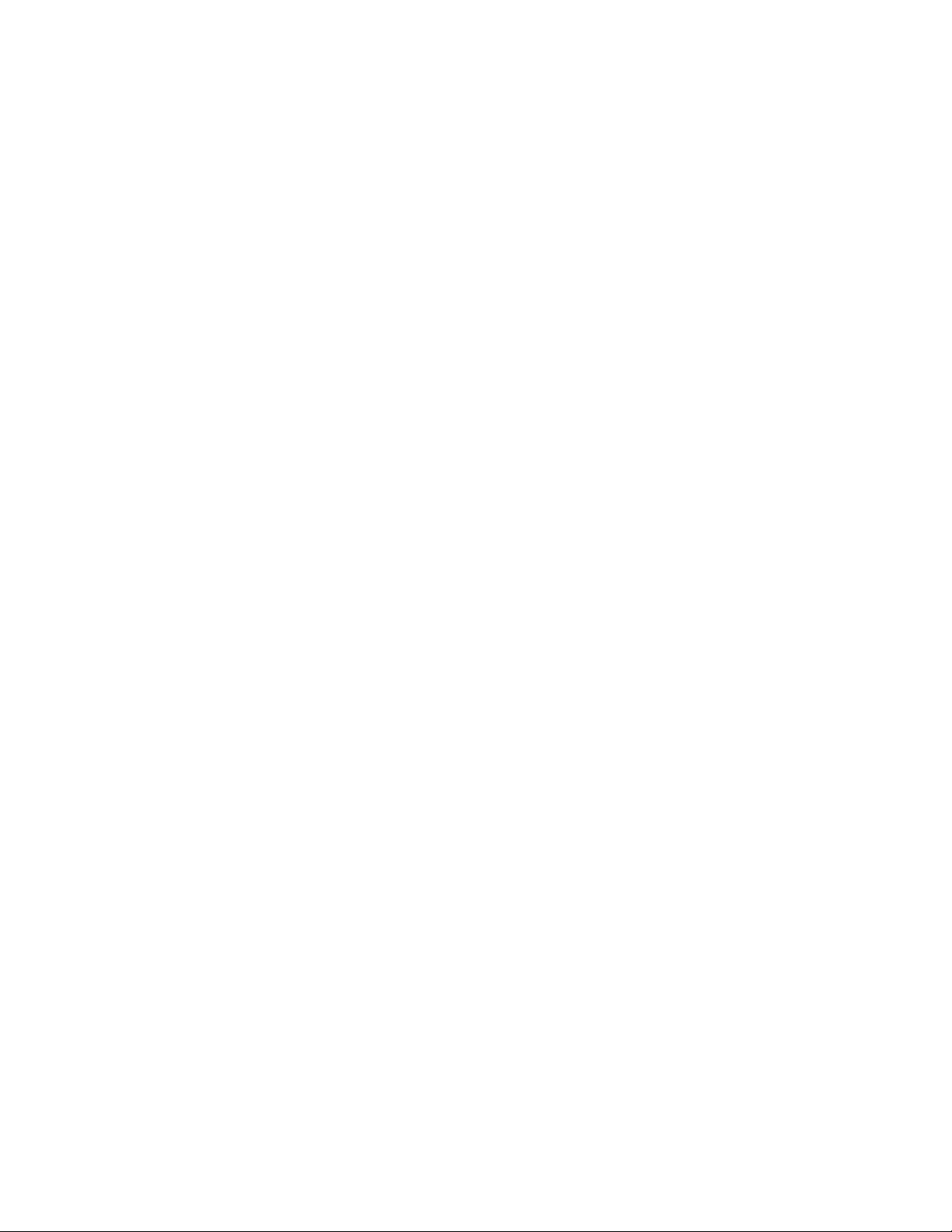

Reference Manual
00809-0100-4100, Rev. BA
Contents
1Section 1: Introduction
2Section 2: Configuration
Contents
May 2017
1.1 Using this manual . . . . . . . . . . . . . . . . . . . . . . . . . . . . . . . . . . . . . . . . . . . . . . . . . . . . . . . . . . . . . . . . . 1
1.2 Models covered . . . . . . . . . . . . . . . . . . . . . . . . . . . . . . . . . . . . . . . . . . . . . . . . . . . . . . . . . . . . . . . . . . . 1
1.3 Product recycling/disposal. . . . . . . . . . . . . . . . . . . . . . . . . . . . . . . . . . . . . . . . . . . . . . . . . . . . . . . . . . 1
2.1 Overview . . . . . . . . . . . . . . . . . . . . . . . . . . . . . . . . . . . . . . . . . . . . . . . . . . . . . . . . . . . . . . . . . . . . . . . . . 3
2.2 Safety messages. . . . . . . . . . . . . . . . . . . . . . . . . . . . . . . . . . . . . . . . . . . . . . . . . . . . . . . . . . . . . . . . . . . 3
2.3 Required bench top configuration . . . . . . . . . . . . . . . . . . . . . . . . . . . . . . . . . . . . . . . . . . . . . . . . . . . 4
2.3.1 Connection diagrams . . . . . . . . . . . . . . . . . . . . . . . . . . . . . . . . . . . . . . . . . . . . . . . . . . . . . . . . 5
2.4 Basic setup . . . . . . . . . . . . . . . . . . . . . . . . . . . . . . . . . . . . . . . . . . . . . . . . . . . . . . . . . . . . . . . . . . . . . . . 5
2.4.1 Set device tag . . . . . . . . . . . . . . . . . . . . . . . . . . . . . . . . . . . . . . . . . . . . . . . . . . . . . . . . . . . . . . . 5
2.4.2 Join device to network . . . . . . . . . . . . . . . . . . . . . . . . . . . . . . . . . . . . . . . . . . . . . . . . . . . . . . . . 6
2.4.3 Configure update rate . . . . . . . . . . . . . . . . . . . . . . . . . . . . . . . . . . . . . . . . . . . . . . . . . . . . . . . . 6
2.4.4 Set process variable units . . . . . . . . . . . . . . . . . . . . . . . . . . . . . . . . . . . . . . . . . . . . . . . . . . . . . 6
2.4.5 Remove power module . . . . . . . . . . . . . . . . . . . . . . . . . . . . . . . . . . . . . . . . . . . . . . . . . . . . . . . 7
2.5 Configure for pressure . . . . . . . . . . . . . . . . . . . . . . . . . . . . . . . . . . . . . . . . . . . . . . . . . . . . . . . . . . . . . 7
2.5.1 Re-mapping device variables . . . . . . . . . . . . . . . . . . . . . . . . . . . . . . . . . . . . . . . . . . . . . . . . . . 7
2.5.2 Set range points . . . . . . . . . . . . . . . . . . . . . . . . . . . . . . . . . . . . . . . . . . . . . . . . . . . . . . . . . . . . . 8
2.5.3 Set transmitter percent of range (transfer function) . . . . . . . . . . . . . . . . . . . . . . . . . . . . . . 8
2.6 Configure for level and flow. . . . . . . . . . . . . . . . . . . . . . . . . . . . . . . . . . . . . . . . . . . . . . . . . . . . . . . . . 9
2.6.1 Configuring scaled variable . . . . . . . . . . . . . . . . . . . . . . . . . . . . . . . . . . . . . . . . . . . . . . . . . . . 9
2.6.2 Re-mapping device variables . . . . . . . . . . . . . . . . . . . . . . . . . . . . . . . . . . . . . . . . . . . . . . . . . 11
2.6.3 Set range points . . . . . . . . . . . . . . . . . . . . . . . . . . . . . . . . . . . . . . . . . . . . . . . . . . . . . . . . . . . . 12
2.7 Review configuration data . . . . . . . . . . . . . . . . . . . . . . . . . . . . . . . . . . . . . . . . . . . . . . . . . . . . . . . . . 13
2.7.1 Review pressure information . . . . . . . . . . . . . . . . . . . . . . . . . . . . . . . . . . . . . . . . . . . . . . . . . 13
2.7.2 Review device information . . . . . . . . . . . . . . . . . . . . . . . . . . . . . . . . . . . . . . . . . . . . . . . . . . . 13
2.7.3 Review radio information . . . . . . . . . . . . . . . . . . . . . . . . . . . . . . . . . . . . . . . . . . . . . . . . . . . . 14
2.7.4 Review operating parameters . . . . . . . . . . . . . . . . . . . . . . . . . . . . . . . . . . . . . . . . . . . . . . . . 14
2.8 Configuring the LCD display . . . . . . . . . . . . . . . . . . . . . . . . . . . . . . . . . . . . . . . . . . . . . . . . . . . . . . . 15
2.9 Detailed transmitter setup. . . . . . . . . . . . . . . . . . . . . . . . . . . . . . . . . . . . . . . . . . . . . . . . . . . . . . . . . 15
2.9.1 Configure process alerts . . . . . . . . . . . . . . . . . . . . . . . . . . . . . . . . . . . . . . . . . . . . . . . . . . . . . 15
2.9.2 Damping . . . . . . . . . . . . . . . . . . . . . . . . . . . . . . . . . . . . . . . . . . . . . . . . . . . . . . . . . . . . . . . . . . 16
Contents
2.9.3 Write protect. . . . . . . . . . . . . . . . . . . . . . . . . . . . . . . . . . . . . . . . . . . . . . . . . . . . . . . . . . . . . . . 16
2.10 Diagnostics and service. . . . . . . . . . . . . . . . . . . . . . . . . . . . . . . . . . . . . . . . . . . . . . . . . . . . . . . . . . . 17
2.10.1 Master reset . . . . . . . . . . . . . . . . . . . . . . . . . . . . . . . . . . . . . . . . . . . . . . . . . . . . . . . . . . . . . . . 17
iii

Contents
May 2017
Reference Manual
00809-0100-4100, Rev. BA
2.10.2 Join status . . . . . . . . . . . . . . . . . . . . . . . . . . . . . . . . . . . . . . . . . . . . . . . . . . . . . . . . . . . . . . . . . 17
2.10.3 Number of available neighbors. . . . . . . . . . . . . . . . . . . . . . . . . . . . . . . . . . . . . . . . . . . . . . . 18
2.11 Advanced functions for HART Protocol . . . . . . . . . . . . . . . . . . . . . . . . . . . . . . . . . . . . . . . . . . . . . 18
2.11.1 Saving, recalling, and cloning configuration data. . . . . . . . . . . . . . . . . . . . . . . . . . . . . . . 18
3Section 3: Installation
3.1 Overview . . . . . . . . . . . . . . . . . . . . . . . . . . . . . . . . . . . . . . . . . . . . . . . . . . . . . . . . . . . . . . . . . . . . . . . . 21
3.2 Safety messages. . . . . . . . . . . . . . . . . . . . . . . . . . . . . . . . . . . . . . . . . . . . . . . . . . . . . . . . . . . . . . . . . . 21
3.3 Installation considerations. . . . . . . . . . . . . . . . . . . . . . . . . . . . . . . . . . . . . . . . . . . . . . . . . . . . . . . . . 22
3.3.1 Wireless considerations. . . . . . . . . . . . . . . . . . . . . . . . . . . . . . . . . . . . . . . . . . . . . . . . . . . . . . 22
3.3.2 Mechanical considerations . . . . . . . . . . . . . . . . . . . . . . . . . . . . . . . . . . . . . . . . . . . . . . . . . . . 23
3.3.3 Environmental considerations . . . . . . . . . . . . . . . . . . . . . . . . . . . . . . . . . . . . . . . . . . . . . . . . 23
3.3.4 Draft range considerations . . . . . . . . . . . . . . . . . . . . . . . . . . . . . . . . . . . . . . . . . . . . . . . . . . . 24
3.4 Installation procedures. . . . . . . . . . . . . . . . . . . . . . . . . . . . . . . . . . . . . . . . . . . . . . . . . . . . . . . . . . . . 25
3.4.1 Mounting the transmitter. . . . . . . . . . . . . . . . . . . . . . . . . . . . . . . . . . . . . . . . . . . . . . . . . . . . 25
3.4.2 Impulse piping . . . . . . . . . . . . . . . . . . . . . . . . . . . . . . . . . . . . . . . . . . . . . . . . . . . . . . . . . . . . . 31
3.5.3 Process connections . . . . . . . . . . . . . . . . . . . . . . . . . . . . . . . . . . . . . . . . . . . . . . . . . . . . . . . . 33
3.5.4 Inline process connection . . . . . . . . . . . . . . . . . . . . . . . . . . . . . . . . . . . . . . . . . . . . . . . . . . . . 34
3.5.5 Power module installation . . . . . . . . . . . . . . . . . . . . . . . . . . . . . . . . . . . . . . . . . . . . . . . . . . . 35
3.5.6 Installing the LCD display . . . . . . . . . . . . . . . . . . . . . . . . . . . . . . . . . . . . . . . . . . . . . . . . . . . . 36
3.6 Rosemount 304, 305, and 306 Integral Manifolds . . . . . . . . . . . . . . . . . . . . . . . . . . . . . . . . . . . . 37
3.6.1 Rosemount 305 Integral Manifold installation procedure . . . . . . . . . . . . . . . . . . . . . . . . 37
3.6.2 Rosemount 306 Integral Manifold installation procedure . . . . . . . . . . . . . . . . . . . . . . . . 38
3.6.3 Rosemount 304 Conventional Manifold installation procedure . . . . . . . . . . . . . . . . . . . 39
3.6.4 Manifold operation. . . . . . . . . . . . . . . . . . . . . . . . . . . . . . . . . . . . . . . . . . . . . . . . . . . . . . . . . . 39
4Section 4: Commissioning
4.1 Overview . . . . . . . . . . . . . . . . . . . . . . . . . . . . . . . . . . . . . . . . . . . . . . . . . . . . . . . . . . . . . . . . . . . . . . . . 47
4.2 Safety messages. . . . . . . . . . . . . . . . . . . . . . . . . . . . . . . . . . . . . . . . . . . . . . . . . . . . . . . . . . . . . . . . . . 47
4.3 Viewing network status . . . . . . . . . . . . . . . . . . . . . . . . . . . . . . . . . . . . . . . . . . . . . . . . . . . . . . . . . . . 48
4.4 Verifying operation . . . . . . . . . . . . . . . . . . . . . . . . . . . . . . . . . . . . . . . . . . . . . . . . . . . . . . . . . . . . . . . 48
4.4.1 Using the Field Communicator . . . . . . . . . . . . . . . . . . . . . . . . . . . . . . . . . . . . . . . . . . . . . . . 50
4.5 Configuring transmitter security . . . . . . . . . . . . . . . . . . . . . . . . . . . . . . . . . . . . . . . . . . . . . . . . . . . 51
5Section 5: Operation and Maintenance
5.1 Overview . . . . . . . . . . . . . . . . . . . . . . . . . . . . . . . . . . . . . . . . . . . . . . . . . . . . . . . . . . . . . . . . . . . . . . . . 53
5.2 Safety messages. . . . . . . . . . . . . . . . . . . . . . . . . . . . . . . . . . . . . . . . . . . . . . . . . . . . . . . . . . . . . . . . . . 53
5.3 Calibration overview . . . . . . . . . . . . . . . . . . . . . . . . . . . . . . . . . . . . . . . . . . . . . . . . . . . . . . . . . . . . . . 54
iv
Contents

Reference Manual
00809-0100-4100, Rev. BA
Contents
May 2017
5.3.1 Determining necessary sensor trims. . . . . . . . . . . . . . . . . . . . . . . . . . . . . . . . . . . . . . . . . . . 55
5.3.2 Determining calibration frequency. . . . . . . . . . . . . . . . . . . . . . . . . . . . . . . . . . . . . . . . . . . . 56
5.3.3 Compensating for span line pressure effects (range 4 and 5) . . . . . . . . . . . . . . . . . . . . . 57
5.4 Trim the pressure signal . . . . . . . . . . . . . . . . . . . . . . . . . . . . . . . . . . . . . . . . . . . . . . . . . . . . . . . . . . . 58
5.4.1 Sensor trim overview . . . . . . . . . . . . . . . . . . . . . . . . . . . . . . . . . . . . . . . . . . . . . . . . . . . . . . . . 58
5.4.2 Sensor trim . . . . . . . . . . . . . . . . . . . . . . . . . . . . . . . . . . . . . . . . . . . . . . . . . . . . . . . . . . . . . . . . 59
5.4.3 Recall factory trim—sensor trim. . . . . . . . . . . . . . . . . . . . . . . . . . . . . . . . . . . . . . . . . . . . . . . 60
5.4.4 Line pressure effect (range 2 and 3) . . . . . . . . . . . . . . . . . . . . . . . . . . . . . . . . . . . . . . . . . . . 61
5.4.5 Compensating for line pressure (range 4 and 5). . . . . . . . . . . . . . . . . . . . . . . . . . . . . . . . . 61
5.5 LCD display screen messages . . . . . . . . . . . . . . . . . . . . . . . . . . . . . . . . . . . . . . . . . . . . . . . . . . . . . . 63
5.5.1 Startup screen sequence. . . . . . . . . . . . . . . . . . . . . . . . . . . . . . . . . . . . . . . . . . . . . . . . . . . . . 63
5.5.2 Diagnostic button screen sequence . . . . . . . . . . . . . . . . . . . . . . . . . . . . . . . . . . . . . . . . . . . 65
5.5.3 Network diagnostic status screens . . . . . . . . . . . . . . . . . . . . . . . . . . . . . . . . . . . . . . . . . . . . 66
5.5.4 Device Diagnostic screens . . . . . . . . . . . . . . . . . . . . . . . . . . . . . . . . . . . . . . . . . . . . . . . . . . . 68
6Section 6: Troubleshooting
6.1 Overview . . . . . . . . . . . . . . . . . . . . . . . . . . . . . . . . . . . . . . . . . . . . . . . . . . . . . . . . . . . . . . . . . . . . . . . . 73
6.2 Safety messages. . . . . . . . . . . . . . . . . . . . . . . . . . . . . . . . . . . . . . . . . . . . . . . . . . . . . . . . . . . . . . . . . . 73
6.3 Removing from service. . . . . . . . . . . . . . . . . . . . . . . . . . . . . . . . . . . . . . . . . . . . . . . . . . . . . . . . . . . . 76
6.4 Service support. . . . . . . . . . . . . . . . . . . . . . . . . . . . . . . . . . . . . . . . . . . . . . . . . . . . . . . . . . . . . . . . . . . 77
AAppendix A: Specifications and Reference Data
A.1 Performance specifications . . . . . . . . . . . . . . . . . . . . . . . . . . . . . . . . . . . . . . . . . . . . . . . . . . . . . . . . 79
A.1.1 Conformance to specification (±3s [Sigma]). . . . . . . . . . . . . . . . . . . . . . . . . . . . . . . . . . . . 79
A.1.2 Digital output . . . . . . . . . . . . . . . . . . . . . . . . . . . . . . . . . . . . . . . . . . . . . . . . . . . . . . . . . . . . . . 79
A.1.3 Reference accuracy . . . . . . . . . . . . . . . . . . . . . . . . . . . . . . . . . . . . . . . . . . . . . . . . . . . . . . . . . 79
A.1.4 Flow performance - flow reference accuracy. . . . . . . . . . . . . . . . . . . . . . . . . . . . . . . . . . . . 80
A.1.5 Total performance . . . . . . . . . . . . . . . . . . . . . . . . . . . . . . . . . . . . . . . . . . . . . . . . . . . . . . . . . . 80
A.1.6 Long term stability . . . . . . . . . . . . . . . . . . . . . . . . . . . . . . . . . . . . . . . . . . . . . . . . . . . . . . . . . . 80
A.1.7 Line pressure effect per 1000 psi (6.9 MPa). . . . . . . . . . . . . . . . . . . . . . . . . . . . . . . . . . . . . 81
A.1.8 Ambient Temperature Effect per 50 °F (28 °C) . . . . . . . . . . . . . . . . . . . . . . . . . . . . . . . . . . 81
A.1.9 Mounting position effects. . . . . . . . . . . . . . . . . . . . . . . . . . . . . . . . . . . . . . . . . . . . . . . . . . . . 81
A.1.10Vibration effect . . . . . . . . . . . . . . . . . . . . . . . . . . . . . . . . . . . . . . . . . . . . . . . . . . . . . . . . . . . . 81
A.1.11Electromagnetic compatibility (EMC) . . . . . . . . . . . . . . . . . . . . . . . . . . . . . . . . . . . . . . . . . 81
Contents
A.2 Functional specifications . . . . . . . . . . . . . . . . . . . . . . . . . . . . . . . . . . . . . . . . . . . . . . . . . . . . . . . . . . 82
A.2.1 Service . . . . . . . . . . . . . . . . . . . . . . . . . . . . . . . . . . . . . . . . . . . . . . . . . . . . . . . . . . . . . . . . . . . . 82
A.2.2 Range and sensor limits. . . . . . . . . . . . . . . . . . . . . . . . . . . . . . . . . . . . . . . . . . . . . . . . . . . . . . 82
A.2.3 Zero and span adjustment requirements. . . . . . . . . . . . . . . . . . . . . . . . . . . . . . . . . . . . . . . 83
v

Contents
May 2017
Reference Manual
00809-0100-4100, Rev. BA
A.3 Wireless self-organizing networks . . . . . . . . . . . . . . . . . . . . . . . . . . . . . . . . . . . . . . . . . . . . . . . . . . 83
A.3.1 Output . . . . . . . . . . . . . . . . . . . . . . . . . . . . . . . . . . . . . . . . . . . . . . . . . . . . . . . . . . . . . . . . . . . . 83
A.3.2 Wireless radio (internal antenna, WP option) . . . . . . . . . . . . . . . . . . . . . . . . . . . . . . . . . . . 83
A.3.3 Local display . . . . . . . . . . . . . . . . . . . . . . . . . . . . . . . . . . . . . . . . . . . . . . . . . . . . . . . . . . . . . . . 83
A.3.4 Digital zero trim . . . . . . . . . . . . . . . . . . . . . . . . . . . . . . . . . . . . . . . . . . . . . . . . . . . . . . . . . . . . 83
A.3.5 Update rate . . . . . . . . . . . . . . . . . . . . . . . . . . . . . . . . . . . . . . . . . . . . . . . . . . . . . . . . . . . . . . . . 83
A.3.6 Wireless sensor module for in-line transmitters . . . . . . . . . . . . . . . . . . . . . . . . . . . . . . . . . 83
A.3.7 Power module. . . . . . . . . . . . . . . . . . . . . . . . . . . . . . . . . . . . . . . . . . . . . . . . . . . . . . . . . . . . . . 83
A.3.8 Overpressure limits . . . . . . . . . . . . . . . . . . . . . . . . . . . . . . . . . . . . . . . . . . . . . . . . . . . . . . . . . 83
A.3.9 Static pressure limit . . . . . . . . . . . . . . . . . . . . . . . . . . . . . . . . . . . . . . . . . . . . . . . . . . . . . . . . . 84
A.3.10 Burst pressure limits . . . . . . . . . . . . . . . . . . . . . . . . . . . . . . . . . . . . . . . . . . . . . . . . . . . . . . . . 84
A.3.11 Temperature limits . . . . . . . . . . . . . . . . . . . . . . . . . . . . . . . . . . . . . . . . . . . . . . . . . . . . . . . . . 84
A.3.12 Humidity limits . . . . . . . . . . . . . . . . . . . . . . . . . . . . . . . . . . . . . . . . . . . . . . . . . . . . . . . . . . . . 84
A.3.13 Volumetric displacement . . . . . . . . . . . . . . . . . . . . . . . . . . . . . . . . . . . . . . . . . . . . . . . . . . . 84
A.3.14 Damping. . . . . . . . . . . . . . . . . . . . . . . . . . . . . . . . . . . . . . . . . . . . . . . . . . . . . . . . . . . . . . . . . . 85
A.4 Physical specifications. . . . . . . . . . . . . . . . . . . . . . . . . . . . . . . . . . . . . . . . . . . . . . . . . . . . . . . . . . . . . 85
A.4.1 Electrical connections . . . . . . . . . . . . . . . . . . . . . . . . . . . . . . . . . . . . . . . . . . . . . . . . . . . . . . . 85
A.4.2 Process connections . . . . . . . . . . . . . . . . . . . . . . . . . . . . . . . . . . . . . . . . . . . . . . . . . . . . . . . . 85
A.4.3 Process-wetted parts . . . . . . . . . . . . . . . . . . . . . . . . . . . . . . . . . . . . . . . . . . . . . . . . . . . . . . . . 85
A.4.4 Rosemount 3051L process wetted parts . . . . . . . . . . . . . . . . . . . . . . . . . . . . . . . . . . . . . . . 85
A.4.5 Non-wetted parts . . . . . . . . . . . . . . . . . . . . . . . . . . . . . . . . . . . . . . . . . . . . . . . . . . . . . . . . . . . 85
A.4.6 Shipping weights for Rosemount 3051 Wireless . . . . . . . . . . . . . . . . . . . . . . . . . . . . . . . . 86
A.5 Dimensional drawings . . . . . . . . . . . . . . . . . . . . . . . . . . . . . . . . . . . . . . . . . . . . . . . . . . . . . . . . . . . . 88
A.5.1 Ordering information . . . . . . . . . . . . . . . . . . . . . . . . . . . . . . . . . . . . . . . . . . . . . . . . . . . . . . . 90
A.5.2 Rosemount 3051C Coplanar Pressure Transmitter . . . . . . . . . . . . . . . . . . . . . . . . . . . . . . 90
A.5.3 Rosemount 3051T In-Line Pressure Transmitter . . . . . . . . . . . . . . . . . . . . . . . . . . . . . . . . 95
A.5.4 Rosemount 3051CF Flowmeters . . . . . . . . . . . . . . . . . . . . . . . . . . . . . . . . . . . . . . . . . . . . . . 98
A.5.5 Rosemount 3051L Level Transmitter . . . . . . . . . . . . . . . . . . . . . . . . . . . . . . . . . . . . . . . . . 114
A.6 Options . . . . . . . . . . . . . . . . . . . . . . . . . . . . . . . . . . . . . . . . . . . . . . . . . . . . . . . . . . . . . . . . . . . . . . . . 119
A.6.1 Standard configuration . . . . . . . . . . . . . . . . . . . . . . . . . . . . . . . . . . . . . . . . . . . . . . . . . . . . . 119
A.6.2 Custom configuration . . . . . . . . . . . . . . . . . . . . . . . . . . . . . . . . . . . . . . . . . . . . . . . . . . . . . . 119
A.6.3 Tagging (3 options available). . . . . . . . . . . . . . . . . . . . . . . . . . . . . . . . . . . . . . . . . . . . . . . . 119
A.6.4 Optional Rosemount 304, 305, or 306 Integral Manifolds . . . . . . . . . . . . . . . . . . . . . . . 119
A.6.5 Other seals. . . . . . . . . . . . . . . . . . . . . . . . . . . . . . . . . . . . . . . . . . . . . . . . . . . . . . . . . . . . . . . . 119
A.6.6 Output information . . . . . . . . . . . . . . . . . . . . . . . . . . . . . . . . . . . . . . . . . . . . . . . . . . . . . . . . 119
A.6.7 Display and interface options. . . . . . . . . . . . . . . . . . . . . . . . . . . . . . . . . . . . . . . . . . . . . . . . 119
A.6.8 Configuration buttons. . . . . . . . . . . . . . . . . . . . . . . . . . . . . . . . . . . . . . . . . . . . . . . . . . . . . . 119
vi
Contents

Reference Manual
00809-0100-4100, Rev. BA
BAppendix B: Product Certifications
Contents
May 2017
A.6.9 Bolts for flanges and adapters . . . . . . . . . . . . . . . . . . . . . . . . . . . . . . . . . . . . . . . . . . . . . . . 119
A.7 Spare parts . . . . . . . . . . . . . . . . . . . . . . . . . . . . . . . . . . . . . . . . . . . . . . . . . . . . . . . . . . . . . . . . . . . . . 121
B.1 European Directive Information . . . . . . . . . . . . . . . . . . . . . . . . . . . . . . . . . . . . . . . . . . . . . . . . . . . 123
B.2 Telecommunication compliance . . . . . . . . . . . . . . . . . . . . . . . . . . . . . . . . . . . . . . . . . . . . . . . . . . 123
B.3 FCC and IC . . . . . . . . . . . . . . . . . . . . . . . . . . . . . . . . . . . . . . . . . . . . . . . . . . . . . . . . . . . . . . . . . . . . . . 123
B.4 Ordinary Location Certification . . . . . . . . . . . . . . . . . . . . . . . . . . . . . . . . . . . . . . . . . . . . . . . . . . . . 123
B.5 Installing in North America. . . . . . . . . . . . . . . . . . . . . . . . . . . . . . . . . . . . . . . . . . . . . . . . . . . . . . . . 123
B.6 USA. . . . . . . . . . . . . . . . . . . . . . . . . . . . . . . . . . . . . . . . . . . . . . . . . . . . . . . . . . . . . . . . . . . . . . . . . . . . 123
B.7 Canada. . . . . . . . . . . . . . . . . . . . . . . . . . . . . . . . . . . . . . . . . . . . . . . . . . . . . . . . . . . . . . . . . . . . . . . . . 124
B.8 Europe . . . . . . . . . . . . . . . . . . . . . . . . . . . . . . . . . . . . . . . . . . . . . . . . . . . . . . . . . . . . . . . . . . . . . . . . . 124
B.9 International . . . . . . . . . . . . . . . . . . . . . . . . . . . . . . . . . . . . . . . . . . . . . . . . . . . . . . . . . . . . . . . . . . . . 124
B.10 Brazil . . . . . . . . . . . . . . . . . . . . . . . . . . . . . . . . . . . . . . . . . . . . . . . . . . . . . . . . . . . . . . . . . . . . . . . . . . 124
B.11 China. . . . . . . . . . . . . . . . . . . . . . . . . . . . . . . . . . . . . . . . . . . . . . . . . . . . . . . . . . . . . . . . . . . . . . . . . . 124
B.12 Japan . . . . . . . . . . . . . . . . . . . . . . . . . . . . . . . . . . . . . . . . . . . . . . . . . . . . . . . . . . . . . . . . . . . . . . . . . . 124
B.13 EAC - Belarus, Kazakhstan, Russia . . . . . . . . . . . . . . . . . . . . . . . . . . . . . . . . . . . . . . . . . . . . . . . . . 124
B.14 Korea. . . . . . . . . . . . . . . . . . . . . . . . . . . . . . . . . . . . . . . . . . . . . . . . . . . . . . . . . . . . . . . . . . . . . . . . . . 124
CAppendix C: Network Design Best Practices
C.1 Effective range . . . . . . . . . . . . . . . . . . . . . . . . . . . . . . . . . . . . . . . . . . . . . . . . . . . . . . . . . . . . . . . . . . 125
DAppendix D: Field Communicator Menu Trees and Fast Keys
D.1 Field Communicator menu tree . . . . . . . . . . . . . . . . . . . . . . . . . . . . . . . . . . . . . . . . . . . . . . . . . . . 127
D.2 Field Communicator Fast Keys . . . . . . . . . . . . . . . . . . . . . . . . . . . . . . . . . . . . . . . . . . . . . . . . . . . . 131
Contents
vii
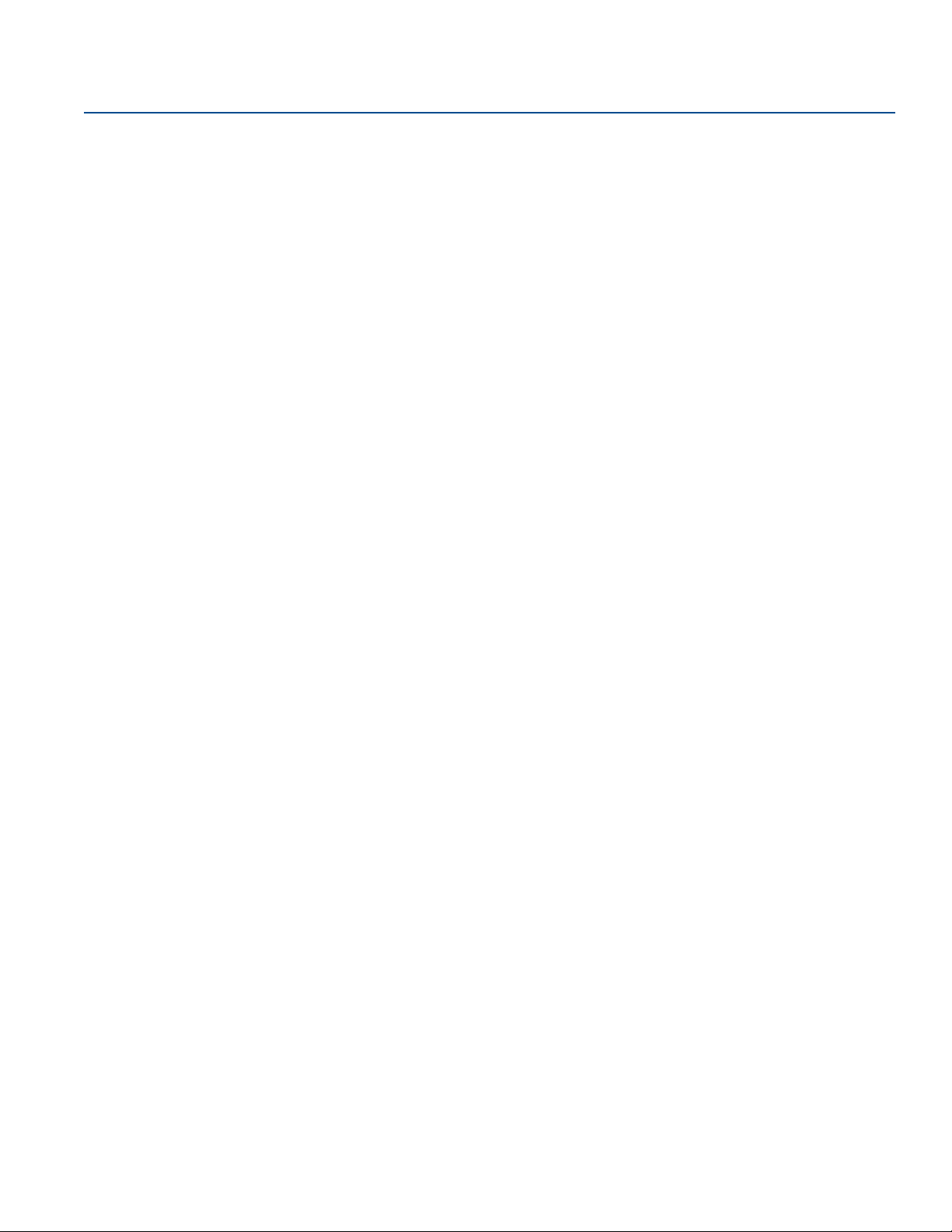
Contents
May 2017
Reference Manual
00809-0100-4100, Rev. BA
viii
Contents

Reference Manual
NOTICE
00809-0100-4100, Rev. BA
Rosemount™ 3051 Wireless Pressure, Flow,
and Level Solutions
Read this manual before working with the product. For personal and system safety, and for optimum
product performance, make sure you thoroughly understand the contents before installing, using, or
maintaining this product.
For technical assistance, contacts are listed below:
Customer Central
Technical support, quoting, and order-related questions.
United States - 1-800-999-9307 (7:00 am to 7:00 pm CST)
Asia Pacific- 65 777 8211
Europe/Middle East/Africa - 49 (8153) 9390
North American Response Center
Equipment service needs.
1-800-654-7768 (24 hours—includes Canada)
Outside of these areas, contact your local Emerson™ representative.
Title Page
May 2017
Failure to follow these installation guidelines could result in death or serious injury.
Make sure only qualified personnel perform the installation.
Explosions could result in death or serious injury.
Installation of this transmitter in an explosive environment must be in accordance with the appropriate
local, national, and international standards, codes, and practices. Review the approvals section of this
manual for any restrictions associated with a safe installation.
Before connecting a Field Communicator in an explosive atmosphere, make sure the instruments are
installed in accordance with intrinsically safe or non-incendive field wiring practices.
Verify the operating atmosphere of the transmitter is consistent with the appropriate hazardous
locations certifications.
Process leaks could result in death or serious injury.
Install and tighten process connectors before applying pressure.
Electrical shock could cause death or serious injury.
Avoid contact with the leads and terminals. High voltage that may be present on leads can cause
electrical shock.
Title Page
ix

Title Page
May 2017
Reference Manual
00809-0100-4100, Rev. BA
This device complies with Part 15 of the FCC Rules. Operation is subject to the following
conditions: This device may not cause harmful interference. This device must accept any
interference received, including interference that may cause undesired operation.
This device must be installed to ensure a minimum antenna separation distance of 20 cm (8-in.) from
all persons.
Replacement equipment or spare parts not approved by Emerson for use as spare parts could
reduce the pressure retaining capabilities of the transmitter and may render the instrument
dangerous.
Use only bolts supplied or sold by Emerson as spare parts.
Improper assembly of manifolds to traditional flange can damage sensor module.
For safe assembly of manifold to traditional flange, bolts must break back plane of flange web (i.e.,
bolt hole) but must not contact sensor module housing.
The power module with the wireless unit contains a primary lithium-thionyl chloride battery. Each
power module contains approximately 5.0 grams of lithium. Under normal conditions, the power
module materials are self-contained and are not reactive as long as the batteries and the pack integrity
are maintained. Care should be taken to prevent thermal, electrical or mechanical damage. Contacts
should be protected to prevent premature discharge.
The products described in this document are NOT designed for nuclear-qualified applications. Using
non-nuclear qualified products in applications that require nuclear-qualified hardware or products may
cause inaccurate readings.
For information on Emerson nuclear-qualified products, contact your local Emerson Sales
Representative.
x
Title Page

Reference Manual
NOTICE
00809-0100-4100, Rev. BA
The Rosemount 3051 Wireless and all other wireless devices should be installed only after the Smart
Wireless Gateway has been installed and is functioning properly. Wireless devices should also be
powered up in order of proximity from the Smart Wireless Gateway, beginning with the closest. This will
result in a simpler and faster network installation.
Shipping considerations for wireless products (lithium batteries: green power module, model
number 701PGNKF).
The unit was shipped to you without the power module installed. Remove the power module from the
unit prior to shipping.
Each power module contains one “D” size primary lithium-thionyl chloride battery. Primary lithium
batteries are regulated in transportation by the U.S. Department of Transportation, and are also
covered by International Air Transport Association (IATA), International Civil Aviation Organization
(ICAO), and ARD (European Ground Transportation of Dangerous Goods). It is the responsibility of the
shipper to ensure compliance with these or any other local requirements. Consult current regulations
and requirements before shipping.
The power module with the wireless unit contains one “D” size primary lithium-thionyl chloride battery
(green power module, model number 701PGNKF). Each battery contains approximately 5.0 grams of
lithium. Under normal conditions, the battery materials are self-contained and are not reactive as long
as the battery and the pack integrity are maintained. Care should be taken to prevent thermal, electrical
or mechanical damage. Contacts should be protected to prevent premature discharge.
Battery hazards remain when cells are discharged.
Power modules should be stored in a clean and dry area. For maximum battery life, storage
temperature should not exceed 30 °C (86 °F).
The power module may be replaced in a hazardous area. The power module has surface resistivity
greater than one gigaohm and must be properly installed in the wireless device enclosure. Care must be
taken during transportation to and from the point of installation to prevent electrostatic charge
build-up.
Using the Rosemount 3051 Wireless in a manner other than what is specified by the manufacturer may
impair the protection provided by the equipment.
Title Page
May 2017
Title Page
xi

Title Page
May 2017
Reference Manual
00809-0100-4100, Rev. BA
xii
Title Page

Reference Manual
00809-0100-4100, Rev. BA
Section 1 Introduction
1.1 Using this manual
The sections in this manual provide information on installing, operating, and maintaining the
Rosemount
organized as follows:
Section 2: Configuration provides instruction on commissioning and operating Rosemount 3051
Wireless. Information on software functions, configuration parameters, and online variables is also
included.
Section 3: Installation contains mechanical and electrical installation instructions.
Section 4: Commissioning contains techniques for properly commissioning the device.
Section 5: Operation and Maintenance contains operation and maintenance techniques.
Section 6: Troubleshooting provides troubleshooting techniques for the most common operating
problems.
Appendix A: Specifications and Reference Data supplies reference and specification data, as well as
ordering information.
™
3051 Wireless Pressure Transmitter with WirelessHART® protocol. The sections are
Introduction
May 2017
Appendix B: Product Certifications contains approval information.
Appendix C: Network Design Best Practices provides full menu trees and abbreviated Fast Key
sequences for commissioning tasks.
Appendix D: Field Communicator Menu Trees and Fast Keys provides information on how to optimize
network reliability and performance.
1.2 Models covered
The following transmitters are covered by this manual:
Rosemount 3051C Coplanar
– Measures differential and gage pressure up to 2000 psi (137.9 bar)
– Measures absolute pressure up to 4000 psi (275.8 bar)
Rosemount 3051T In-line Pressure Transmitter
– Measures gage/absolute pressure up to 10000 psi (689.5 bar)
Rosemount 3051L Level Transmitter
– Measures level and specific gravity up to 300 psi (20.7 bar)
Rosemount 3051CF Flowmeters
– Measures flow in line sizes from
™
Pressure Transmitter
1
/2-in. (15 mm) to 96-in. (2400 mm)
1.3 Product recycling/disposal
Recycling of equipment and packaging should be taken into consideration and disposed of in accordance
with local and national legislation/regulations.
Introduction
1

Introduction
May 2017
Reference Manual
00809-0100-4100, Rev. BA
2
Introduction

Reference Manual
00809-0100-4100, Rev BA
Section 2 Configuration
Overview . . . . . . . . . . . . . . . . . . . . . . . . . . . . . . . . . . . . . . . . . . . . . . . . . . . . . . . . . . . . . . . . . . . . . . . . . . page 3
Safety messages . . . . . . . . . . . . . . . . . . . . . . . . . . . . . . . . . . . . . . . . . . . . . . . . . . . . . . . . . . . . . . . . . . . . page 3
Required bench top configuration . . . . . . . . . . . . . . . . . . . . . . . . . . . . . . . . . . . . . . . . . . . . . . . . . . . . page 4
Basic setup . . . . . . . . . . . . . . . . . . . . . . . . . . . . . . . . . . . . . . . . . . . . . . . . . . . . . . . . . . . . . . . . . . . . . . . . . page 5
Configure for pressure . . . . . . . . . . . . . . . . . . . . . . . . . . . . . . . . . . . . . . . . . . . . . . . . . . . . . . . . . . . . . . . page 7
Configure for level and flow . . . . . . . . . . . . . . . . . . . . . . . . . . . . . . . . . . . . . . . . . . . . . . . . . . . . . . . . . . page 9
Review configuration data . . . . . . . . . . . . . . . . . . . . . . . . . . . . . . . . . . . . . . . . . . . . . . . . . . . . . . . . . . . page 13
Configuring the LCD display . . . . . . . . . . . . . . . . . . . . . . . . . . . . . . . . . . . . . . . . . . . . . . . . . . . . . . . . . . page 15
Detailed transmitter setup . . . . . . . . . . . . . . . . . . . . . . . . . . . . . . . . . . . . . . . . . . . . . . . . . . . . . . . . . . . page 15
Diagnostics and service . . . . . . . . . . . . . . . . . . . . . . . . . . . . . . . . . . . . . . . . . . . . . . . . . . . . . . . . . . . . . . page 17
Advanced functions for HART Protocol . . . . . . . . . . . . . . . . . . . . . . . . . . . . . . . . . . . . . . . . . . . . . . . . page 18
2.1 Overview
Configuration
May 2017
This section contains information on commissioning and tasks that should be performed on the bench
prior to installation.
Field Communicator and AMS Device Manager instructions are given to perform configuration
functions. For convenience, Field Communicator Fast Key sequences are labeled “Fast Keys” for each
software function below the appropriate headings.
Full Field Communicator menu trees and Fast Key sequences are available in Appendix D: Field
Communicator Menu Trees and Fast Keys.
2.2 Safety messages
Procedures and instructions in this section may require special precautions to ensure the safety of the
personnel performing the operations. Information that raises potential safety issues is indicated by a
warning symbol ( ). Refer to the following safety messages before performing an operation preceded
by this symbol.
Failure to follow these installation guidelines could result in death or
serious injury.
Make sure only qualified personnel perform the installation.
Explosions could result in death or serious injury.
Installation of this transmitter in an explosive environment must be in accordance with the appropriate
local, national, and international standards, codes, and practices. Review the approvals section of the
manual for any restrictions associated with a safe installation.
Before connecting a Field Communicator in an explosive atmosphere, make sure the instruments are
installed in accordance with intrinsically safe or non-incendive field wiring practices.
Verify the operating atmosphere of the transmitter is consistent with the appropriate hazardous
locations certifications.
Config uration
3

Configuration
May 2017
Reference Manual
00809-0100-4100, Rev BA
Process leaks could result in death or serious injury.
Install and tighten process connectors before applying pressure.
Electrical shock could cause death or serious injury.
Avoid contact with the leads and terminals. High voltage that may be present on leads can cause
electrical shock.
This device complies with Part 15 of the FCC Rules. Operation is subject to the following
conditions: This device may not cause harmful interference. This device must accept any
interference received, including interference that may cause undesired operation.
This device must be installed to ensure a minimum antenna separation distance of 20 cm (8-in.) from
all persons.
Replacement equipment or spare parts not approved by Emerson
reduce the pressure retaining capabilities of the transmitter and may render the instrument
dangerous.
Use only bolts supplied or sold by Emerson as spare parts.
Improper assembly of manifolds to traditional flange can damage sensor module.
For safe assembly of manifold to traditional flange, bolts must break back plane of flange web (i.e.,
bolt hole) but must not contact sensor module housing.
The power module with the wireless unit contains a primary lithium-thionyl chloride battery. Each
power module contains approximately 5.0 grams of lithium. Under normal conditions, the power
module materials are self-contained and are not reactive as long as the batteries and the pack
integrity are maintained. Care should be taken to prevent thermal, electrical or mechanical damage.
Contacts should be protected to prevent premature discharge.
™
for use as spare parts could
2.3 Required bench top configuration
Bench top configuration requires a Field Communicator, AMS Device Manager, or any WirelessHART®
Communicator. Connect the Field Communicator leads to the terminals labeled “COMM” on the Power
Module. See Figure 2-1 on page 5.
Bench top configuration consists of testing the transmitter and verifying transmitter configuration data.
Rosemount 3051 Wireless Transmitters must be configured before installation. Configuring the
transmitter on the bench before installation using a Field Communicator, AMS Device Manager, or any
WirelessHART Communicator ensures that all network settings are working correctly.
When using a Field Communicator, any configuration changes made must be sent to the transmitter by
using the Send key (F2). AMS Device Manager configuration changes are implemented when the Apply
button is selected.
AMS Device Manager
AMS Device Manager is capable of connecting to devices either directly, using a HART® modem, or
wirelessly via the Smart Wireless Gateway. When configuring the device, double click the device icon or
right click and select Configure.
4
Configuration

Reference Manual
00809-0100-4100, Rev BA
2.3.1 Connection diagrams
Bench hook-up
Connect the bench equipment as shown in Figure 2-1 on page 5, and turn on the Field Communicator by
pressing the ON/OFF key or log into AMS Device Manager. The Field Communicator or AMS Device
Manager will search for a HART-compatible device and indicate when the connection is made. If the Field
Communicator or AMS Device Manager fail to connect, it indicates that no device was found. If this
occurs, refer to Section 6: Troubleshooting.
Field hook-up
Figure 2-1 on page 5 illustrates the wiring for a field hook-up with a Field Communicator or AMS Device
Manager. The Field Communicator or AMS Device Manager may be connected at “COMM” on the
transmitter power module.
Figure 2-1. Field Communicator Connection
Configuration
May 2017
For HART Communication, a Rosemount 3051 WirelessHART DD is required.
2.4 Basic setup
2.4.1 Set device tag
Fast Keys
The tag is used to identify the device. You can use an 8–32 character tag.
1. From the Home screen, select 2: Configure
2. Select 1: Guided Setup
3. Select 1: Basic Setup
4. Select 1: Tagging
Config uration
2, 1, 1, 1
5

Configuration
May 2017
2.4.2 Join device to network
Reference Manual
00809-0100-4100, Rev BA
Fast Keys
2, 1, 3
In order to communicate with the Smart Wireless Gateway, and ultimately the host system, the
transmitter must be configured to communicate over the wireless network. This step is the wireless
equivalent of connecting wires from a transmitter to the host system.
1. From the Home screen, select 2: Configure.
2. Select 1: Guided Setup.
3. Select 3: Join Device to Network.
Using a Field Communicator or AMS Device Manager, enter the Network ID and Join Key so that they
match the Network ID and Join Key of the Smart Wireless Gateway and other devices in the network. If
the Network ID and Join Key are not identical to those set in the Gateway, the transmitter will not
communicate with the network. The Network ID and Join Key may be obtained from the Smart Wireless
Gateway on the Setup>Network>Settings page on the web server.
2.4.3 Configure update rate
Fast Keys
The update rate is the frequency at which a new measurement is taken and transmitted over the wireless
network. This by default is one minute. This may be changed at commissioning, or at any time via AMS
Device Manager. The update rate is user selectable from one second to 60 minutes.
1. From the Home screen, select 2: Configure.
2, 1, 4
2. Select 1: Guided Setup.
3. Select 4: Configure Update Rate.
2.4.4 Set process variable units
Fast Keys
The PV Unit command sets the process variable units to allow you to monitor your process using the
appropriate units of measure.
To select a unit of measure for the PV:
1. From the Home screen, select 2: Configure.
2. Select 2: Manual Setup.
3. Select 2: Pressure.
4. Select 1: Unit to select from the following engineering units:
inH
O at 4 °C mmH2O at 68 °F mmHg Mpa
2
inH
O at 60 °F cmH2O at 4 °C Psi Bar
2
inH
O at 68 °F mH2O at 4 °C Atm Mbar
2
ftH
O at 4 °C inHg at 0 °C To r r g/cm
2
ftH
O at 60 °F mmHg at 0 °C Pascals kg/cm
2
ftH
O at 68 °F cmHg at 0 °C hectoPascals kg/m
2
mmH
O at 4 °C mHg at 0 °C Kilopascals
2
2, 2, 2, 4
2
2
2
6
Configuration

Reference Manual
00809-0100-4100, Rev BA
2.4.5 Remove power module
After the sensor and network have been configured, remove the power module and replace the housing
cover. The power module should be inserted only when the device is ready to be commissioned.
Use caution when handling the power module. The Power Module may be damaged if dropped from
heights in excess of 6.10 m (20 ft).
2.5 Configure for pressure
2.5.1 Re-mapping device variables
The re-mapping function allows the transmitter primary, secondary, tertiary, and quaternary variables
(PV, SV, TV, and QV) to be configured in one of two configurations. the user may select either the option
of classic mapping or scaled variable mapping, see Tab l e 2 -1 for what is mapped to each variable. All
variables can be remapped with a Field Communicator or AMS Device Manager.
Table 2-1. Variable Mapping
Variable Classic mapping Scaled variable mapping
Configuration
May 2017
PV Pressure Scaled variable
SV Sensor temperature Pressure
TV Electronics temperature Sensor temperature
QV Supply voltage Supply voltage
Note
The variable assigned to the primary variable drives the output. this value can be selected as pressure or
scaled variable.
Re-mapping using a Field Communicator
From the HOME screen, enter the Fast Key sequence.
Fast Keys
2, 1, 1, 4
Re-mapping using AMS Device Manager
Right click on the device and select Configure.
1. Select Manual Setup and click on the HART tab.
2. Assign primary, secondary, tertiary and quaternary variables under Variable Mapping.
3. Select Send.
Config uration
4. Carefully read the warning and select Ye s if it is safe to apply the changes.
7

Configuration
May 2017
2.5.2 Set range points
From the HOME screen, enter the Fast Key sequence.
Reference Manual
00809-0100-4100, Rev BA
Fast Keys
The range values command sets the lower and upper range values used for the percent of range
measurement.
Note
Transmitters are shipped from Rosemount Inc. fully calibrated per request or by the factory default of full
scale (span = upper range limit).
1. From the Home screen, select 2: Configure
2. Select 1: Guided Setup
3. Select 1: Basic Setup
4. Select 5: Range Values
2, 1, 1, 5
2.5.3 Set transmitter percent of range (transfer function)
The Rosemount 3051 Wireless Transmitter has two transfer functions for pressure applications: Linear
and Square Root. As shown in Figure 2-2 on page 9, activating the square root options the transmitter
analog output proportional to flow.
However, for DP Flow and DP Level applications it is recommended to use scaled variable. Refer to
“Diagnostics and service” on page 17 for setup instructions.
From 0 to 0.6 percent of the ranged pressure input, the slope of the curve is unity (y = x). This allows
accurate calibration near zero. Greater slopes would cause large changes in output (for small changes at
input). From 0.6 percent to 0.8 percent, curve slope equals 42 (y = 42x) to achieve continuous transition
from linear to square root at the transition point.
Setting transmitter output with a Field Communicator
From the HOME screen, enter the Fast Key sequence.
Fast Keys
8
2, 2, 2, 6
Configuration

Reference Manual
Sq. root curve
Tra nsit ion p oint
Linear section
Slope=1
Slope= 42
Tra nsit ion poi nt
Sq. root curve
Full scale
flow (%)
00809-0100-4100, Rev BA
Setting transmitter output with AMS Device Manager
Right click on the device and select Configure.
1. Select Manual Setup and select output type from Transfer Function and select Send.
2. Carefully read the warning and select Ye s if it is safe to apply the changes.
Figure 2-2. Square Root Output Transition Point
Configuration
May 2017
2.6 Configure for level and flow
2.6.1 Configuring scaled variable
The scaled variable configuration allows the user to create a relationship/conversion between the
pressure units and user-defined/custom units. There are two use cases for scaled variable. The first use
case is to allow custom units to be displayed on the transmitter's LCD display. The second use case is to
allow custom units to drive the transmitter's PV output.
If the user desires custom units to drive the PV output, Scaled Variable must be re-mapped as the
primary variable. Refer to “Re-mapping device variables” on page 11.
The Scaled Variable configuration defines the following items:
Scaled variable units - custom units to be displayed.
Scaled data options - defines the transfer function for the application.
– Linear
– Square root
Pressure value position 1 - lower known value point with consideration of linear offset.
Scaled variable value position 1 - custom unit equivalent to the lower known value point.
Pressure value position 2 - upper known value point.
Scaled variable value position 2 - custom unit equivalent to the upper known value point.
Linear offset - the value required to zero out pressures affecting the desired pressure reading.
Config uration
9

Configuration
H
L
230-in.
200-in.
12-in.
0.94 sg
May 2017
Reference Manual
00809-0100-4100, Rev BA
Low flow cutoff - point at which output is driven to zero to prevent problems caused by process
noise. It is highly recommended to use the low flow cutoff function in order to have a stable output
and avoid problems due to process noise at a low flow or no flow condition. A low flow cutoff value
that is practical for the flow element in the application should be entered.
Configuring Scaled Variable using a Field Communicator
From the HOME screen, enter the Fast Key sequence.
Device Dashboard Fast Keys
2, 1, 7, 1
1. Follow the screen prompts to configure Scaled Variable.
a. When configuring for level, select Linear under Select Scaled data options.
b. When configuring for flow, select Square Root under Select Scaled data options.
Configuring Scaled Variable using AMS Device Manager
1. Right click on the device and, select Configure.
2. Select the Scaled Variable tab and select the Scaled Variable button.
3. Follow screen prompts to configure Scaled Variable
a. When configuring for level applications, select Linear under Select Scaled data options.
b. When configuring for flow applications, select Square Root under Select Scaled data options.
DP Level Example
Figure 2-3. Example Tank
10
Configuration

Reference Manual
00809-0100-4100, Rev BA
A differential transmitter is used in a level application. Once installed on an empty tank and taps vented,
the process variable reading is –209.4 inH
by fill fluid in the capillary. Based on Table 2-2 on page 11, the scaled variable configuration would be as
follows:
Table 2-2. Scaled Variable Configuration for Tank Application
Scaled Variable units inch
Scaled data options linear
Pressure value position 1 0 inH2O
Scaled Variable position 1 12-in.
Pressure value position 2 188 inH2O
Scaled Variable position 2 212-in.
Linear offset –209.4 inH2O
DP Flow example
A differential pressure transmitter is used in conjunction with an orifice plate in a flow application where
the differential pressure at full scale flow is 125 inH
scale flow is 20,000 gallons of water per hour. It is highly recommended to use the low flow cutoff
function in order to have a stable output and avoid problems due to process noise at a low flow or no flow
condition. A low flow cutoff value that is practical for the flow element in the application should be
entered. In this particular example, the low flow cutoff value is 1000 gallons of water per hour. Based on
this information, the scaled variable configuration would be as follows:
Configuration
May 2017
O. The process variable reading is the head pressure created
2
O. In this particular application, the flow rate at full
2
Table 2-3. Scaled Variable Configuration for Flow Application
Scaled variable units: gal/h
Scaled data options: square root
Pressure value position 2: 125 inH
Scaled variable position 2: 20,000 gal/h
Low flow cutoff: 1000 gal/h
O
2
Note
Pressure value position 1 and Scaled Variable position 1 are always set to zero for a flow application. No
configuration of these values is required.
2.6.2 Re-mapping device variables
The re-mapping function allows the transmitter primary, secondary, tertiary, and quaternary variables
(PV, SV, TV, and QV) to be configured in one of two configurations. The user may select either the option
of classic mapping or scaled variable mapping, see Tab l e 2 -4 for what is mapped to each variable. All
variables can be remapped with a Field Communicator or AMS Device Manager.
Config uration
11

Configuration
May 2017
Reference Manual
00809-0100-4100, Rev BA
Table 2-4. Variable Mapping
Variable Classic mapping Scaled variable mapping
PV Pressure Scaled variable
SV Sensor temperature Pressure
TV Electronics temperature Sensor temperature
QV Supply voltage Supply voltage
Note
The variable assigned to the primary variable drives the output. This value can be selected as pressure or
scaled variable.
Re-mapping using a Field Communicator
From the HOME screen, enter the Fast Key sequence
Devise Dashboard Fast Keys
Re-mapping using AMS Device Manager
1. Right click on the device and select Configure.
2. Select Manual Setup and select on the HART tab.
3. Assign primary, secondary, tertiary and quaternary variables under Variable Mapping.
4. Select Send.
5. Carefully read the warning and select Ye s if it is safe to apply the changes.
2.6.3 Set range points
From the HOME screen, enter the Fast Key sequence
Devise Dashboard Fast Keys
The Range Values command sets the lower and upper range values used for the percent of range
measurement.
Note
Transmitters are shipped from Emerson fully calibrated per request or by the factory default of full scale
(span = upper range limit).
2, 1, 1, 4
2, 1, 1, 5
12
1. From the Home screen, select 2: Configure
2. Select 1: Guided Setup
3. Select 1: Basic Setup
4. Select 5: Range Values
Configuration

Reference Manual
00809-0100-4100, Rev BA
2.7 Review configuration data
The following is a list of factory default configurations that can be viewed by using the Field
Communicator or AMS Device Manager. Follow the steps below to review the transmitter configuration
information.
Note
Information and procedures in this section that make use of Field Communicator Fast Key sequences and
AMS Device Manager assume that the transmitter and communication equipment are connected,
powered, and operating correctly.
2.7.1 Review pressure information
Configuration
May 2017
Devise Dashboard Fast Keys
To view pressure information:
1. From the Home screen, select 2: Configure.
2. Select 2: Manual Setup.
3. Select 2: Pressure.
4. Select from the corresponding number to view each field:
1 Set range points
2 Set range points manually
3 Sensor limits
4 Units
5 Damping
6 Transfer function
2.7.2 Review device information
Devise Dashboard Fast Keys
To view device information:
1. From the Home screen, select 2: Configure.
2. Select 2: Manual Setup.
2, 2, 2
2, 2, 8
Config uration
3. Select 8: Device Information.
4. Select from the corresponding number to view each field:
1 Identification
2 Model Numbers
3 Flange Information
4 Remote seal Information
5 Serial number
13
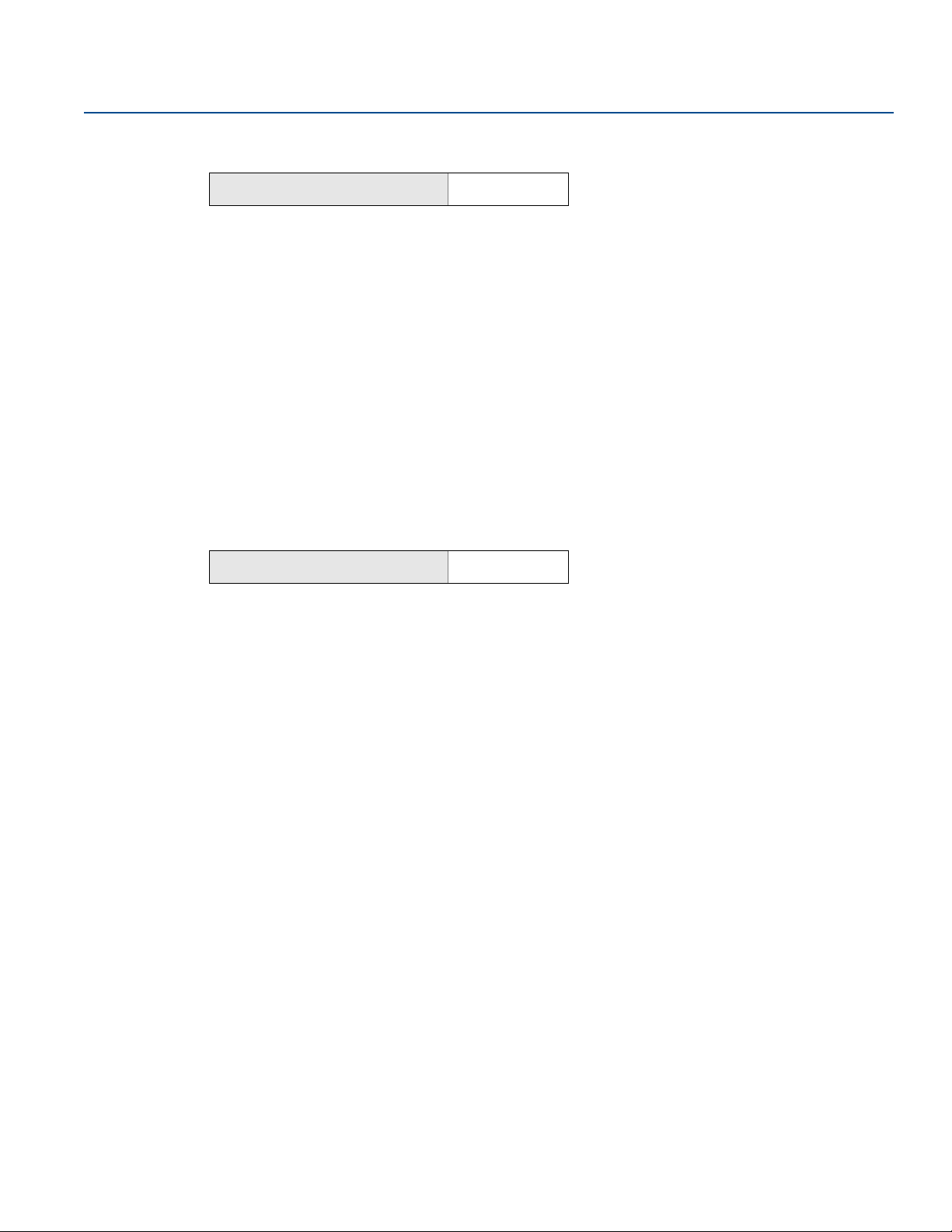
Configuration
May 2017
2.7.3 Review radio information
Reference Manual
00809-0100-4100, Rev BA
Devise Dashboard Fast Keys
1, 9, 3
To view radio information:
1. From the Home screen, select 1: Overview.
2. Select 9: Device Information.
3. Select 3: Radio.
4. Select from the corresponding number to view each field
1 Manufacturer
2 Device type
3 Device revision
4 Software revision
5 Hardware revision
6 Transmit power level
7 Minimum update rate
2.7.4 Review operating parameters
Devise Dashboard Fast Keys
The pressure output value in both engineering units and percent of range will reflect the applied
pressure even when the applied pressure is outside of the configured range as long as the applied
pressure is between the upper and lower range limit of the transmitter. For example, if a Range 2 3051T
(LRL = 0 psi, URL = 150 psi) is ranged from 0 to 100 psi, an applied pressure of 150 psi will return a percent
of range output of 150% and an engineering output of 150 psi.
3, 2
To view the Operating Parameters menu:
1. From the Home screen, select 3: Service Tools.
2. Select 2: Variables.
The Operating Parameters menu displays the following information pertaining to the device:
1. Process
Pressure
Percent of range
Last update time
Last update time
Enter Fast Update Mode
2. Device
Sensor temperature
Supply voltage
14
Configuration

Reference Manual
00809-0100-4100, Rev BA
2.8 Configuring the LCD display
The LCD display configuration command allows customization of the LCD display to suit application
requirements. The LCD display will alternate between the selected items.
Pressure units Sensor temperature
% of range Supply voltage
Scaled variable
In the following instructions, the LCD display can also be configured to display configuration information
during the device startup. Select Review Parameters at Startup to enable or disable this functionality.
Configuring LCD display with a Field Communicator
From the HOME screen, enter the Fast Key sequence
Configuration
May 2017
Device Dashboard Fast Keys
2, 2, 4
Configuring LCD display with AMS Device Manager
Right click on the device and select Configure.
1. Click Manual Setup, select the Display tab.
2. Select desired display options and select Send.
2.9 Detailed transmitter setup
2.9.1 Configure process alerts
Devise Dashboard Fast Keys
Process alerts allow the transmitter to indicate when the configured data point is exceeded. Process
alerts can be set for pressure, temperature, or both. An alert will be displayed on a Field Communicator,
AMS Device Manager status screen or in the error section of the LCD display. The alert will reset once the
value returns within range.
Note
HI alert value must be higher than the LO alert value. Both alert values must be within the pressure or
temperature sensor limits.
2, 1, 6
Config uration
Example 1: Rising Alert
Alert “OFF” Alert “ON” Alert “OFF”
Deadband
Units of Measurement
Time
Alert Set Point
Assigned Value
15
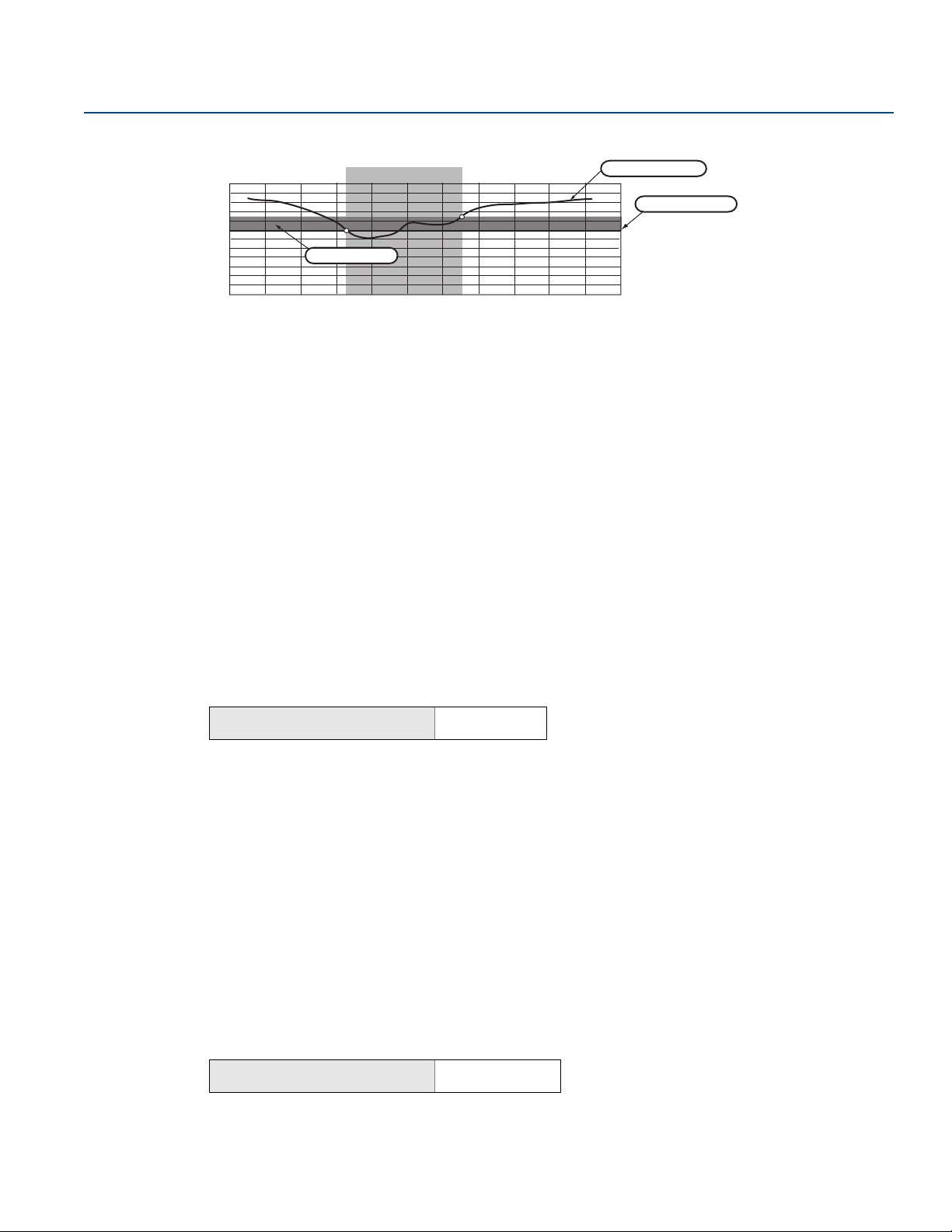
Configuration
Deadband
Assigned Value
Alert Set Point
Alert “OFF” Alert “ON” Alert “OFF”
Units of Measurement
Time
May 2017
Example 2: Falling Alert
To configure the process alerts, perform the following procedure:
1. From the Home screen, select 2: Configure.
2. Select 1: Guided Setup.
3. Select 6: Configure Process Alerts and follow the on-screen instructions to complete configure of
process alarms.
2.9.2 Damping
The damping command introduces a delay in processing which increases the response time of the
transmitter; smoothing variations in output readings caused by rapid input changes. In the Rosemount
3051 Wireless, damping only takes effect when the device is placed in high power refresh mode and
during calibration. In normal power mode, the effective damping is zero. Note that when the device is in
high power refresh mode, battery power will be depleted rapidly. Determine the appropriate damp
setting based on the necessary response time, signal stability, and other requirements of the loop
dynamics of your system. The damping value of your device is user selectable from zero to 60 seconds.
Reference Manual
00809-0100-4100, Rev BA
Damping with a Field Communicator
From the HOME screen, enter the Fast Key sequence.
Device Dashboard Fast Keys
Enter desired damping value and select Apply.
Damping with AMS Device Manager
1. Right click on the device and select Configure.
2. Select Manual Setup.
3. Within the Pressure Setup box, enter desired damping value and click Send.
4. Carefully read the warning and select Ye s if it is safe to apply the changes.
2.9.3 Write protect
The Rosemount 3051 Wireless has a software write protect security feature.
Enabling write protect with a Field Communicator
From the HOME screen, enter the Fast Key sequence.
Device Dashboard Fast Keys
Select Write Protect to enable.
2, 2, 2, 5
2, 2, 6, 3
16
Configuration

Reference Manual
00809-0100-4100, Rev BA
Enabling write protect with AMS Device Manager
1. Right click on device and select Configure.
2. Select Manual Setup.
3. Select the tab labeled Device Information.
4. Select Write Protect to enable this feature.
2.10 Diagnostics and service
Diagnostics and service functions listed below are primarily for use after field installation. The
Transmitter Test feature is designed to verify the transmitter is operating properly, and can be
performed either on the bench or in the field.
2.10.1 Master reset
The master reset function will reset the device electronics. To perform a master reset:
Performing master reset using a Field Communicator
Configuration
May 2017
From the HOME screen, enter the Fast Key sequence.
Device Dashboard Fast Keys
Performing master reset using AMS Device Manager
1. From the Home screen, select 3: Service Tools.
2. Select 5: Maintenance
3. Select 1: Calibration
4. Select 2: Factory Calibration
5. Select 1: Restore to restore to factory presets.
2.10.2 Join status
Viewing join status using a Field Communicator
From the HOME screen, enter the Fast Key sequence.
Device Dashboard Fast Keys
3, 5, 1, 2, 1
3, 4, 1
Config uration
17
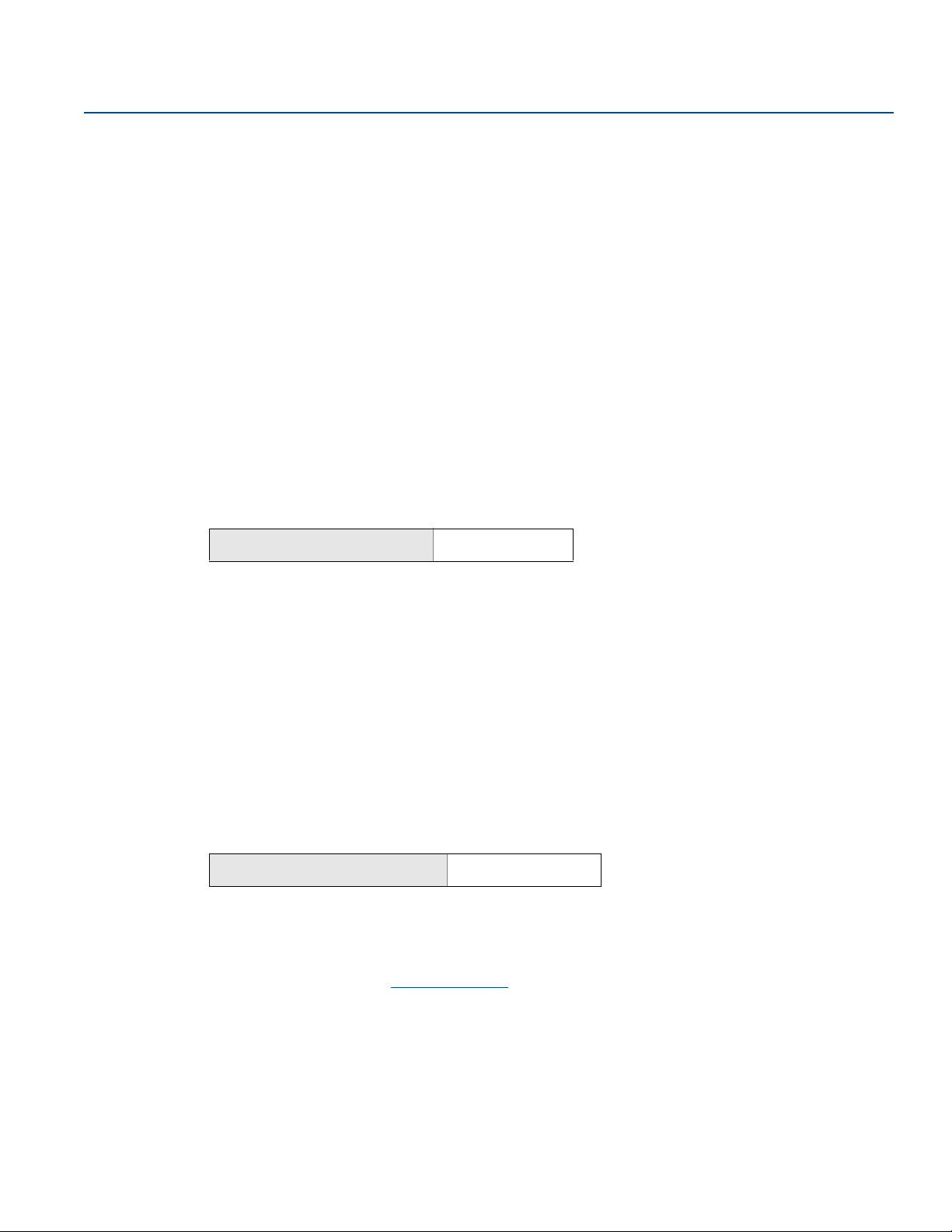
Configuration
May 2017
Viewing join status using AMS Device Manager
To view the join status of the device, perform the following procedure:
1. From the Home screen, select 3: Service Tools.
2. Select 4: Communications.
3. Select 1: Join Status.
Wireless devices join the secure network through a four step process:
Step 1. Network Found
Step 2. Network Security Clearance Granted
Step 3. Network Bandwidth Allocated
Step 4. Network Join Complete
2.10.3 Number of available neighbors
Viewing number of available neighbors using a Field Communicator
From the HOME screen, enter the Fast Key sequence.
Reference Manual
00809-0100-4100, Rev BA
Device Dashboard Fast Keys
3, 4, 3
Viewing number of available neighbors using AMS Device Manager
In a self-organizing network, the more neighbors a device has, the more robust the network will be. To
view the number of available neighbors for the wireless device, perform the following procedure:
1. From the Home screen, select 3: Service Tools.
2. Select 4: Routine Maintenance.
3. Select 3: Number of Available Neighbors.
2.11 Advanced functions for HART Protocol
2.11.1 Saving, recalling, and cloning configuration data
Device Dashboard Fast Keys
Use the cloning feature of the Field Communicator or the AMS “User Configuration” feature to configure
several Rosemount 3051 Wireless similarly. Cloning involves configuring a transmitter, saving the
configuration data, then sending a copy of the data to a separate transmitter. Several possible
procedures exist when saving, recalling, and cloning configuration data. For complete instructions refer
to the Field Communicator Reference Manual
left arrow, 1, 2
or AMS Books Online. One common method is as follows:
18
Configuration
