Rosemount Manual: NGA 2000 TFID Hydrocarbon Analyzer Module SW 3.2 Software -1st Ed. | Rosemount Manuals & Guides

Rosemount Analytical
NGA 2000
Software Manual
TFID Analyzer
TFID Analyzer Module
(combined with NGA 2000 platform /
TFID analyzer / MLT analyzer
or customer-developed control unit)
Software Version 3.2.X
1. Edition 06/98
90003808(1) [NGA-e (TFID-Software 3.2.X)] 06/98
Catalog No.: 90 003 808
Managing The Process Better
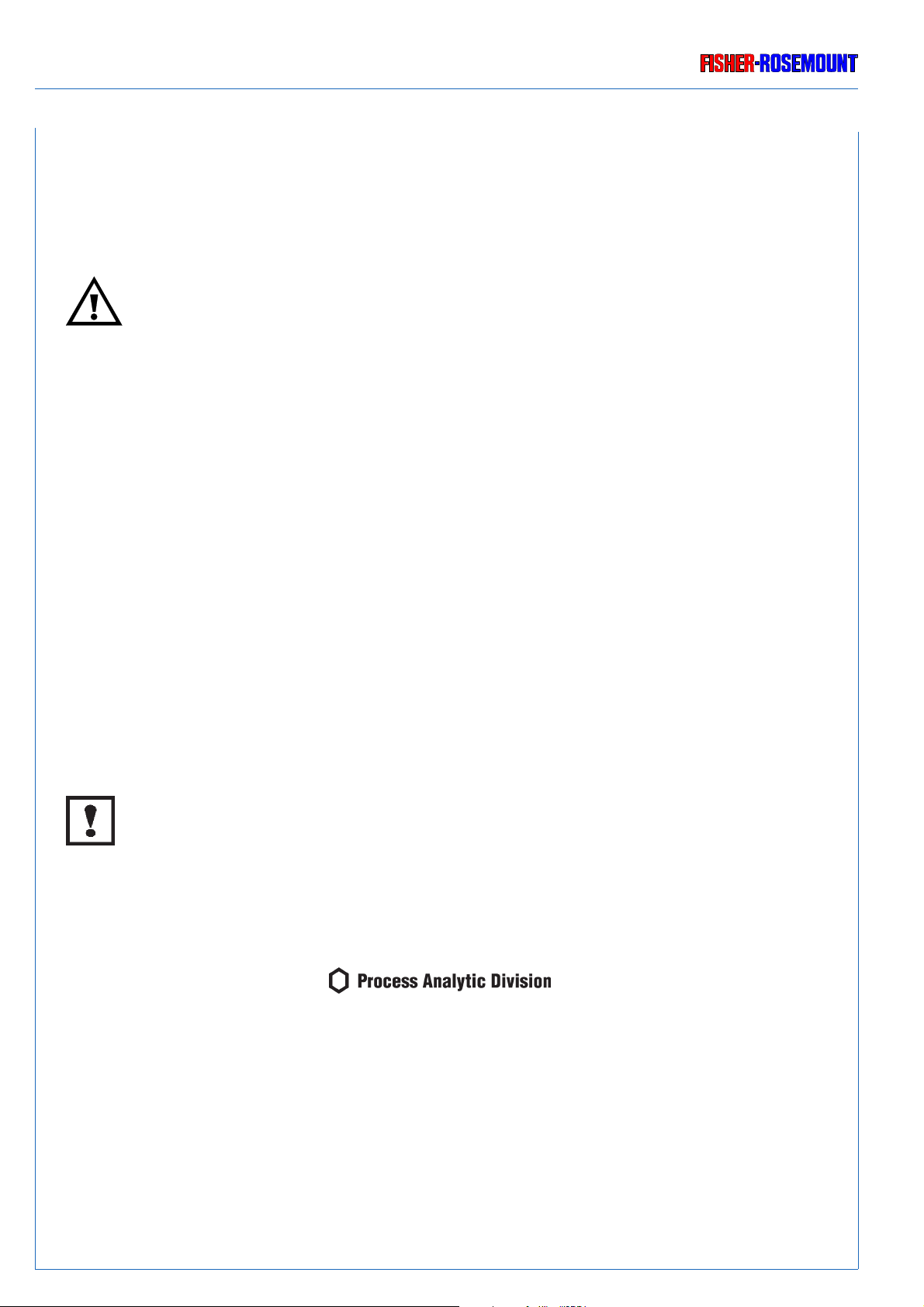
Rosemount Analytical
This Operation Manual includes information about the operation of the instrument.
Information about the additional indications and notes regarding maintenance, troubleshooting and repair
are found in the accompanying Maintenance & Operation Manual.
T roubleshooting, component replacement and internal adjustments must be made by qualified
service personnel only.
Fisher-Rosemount GmbH & Co does not take responsibility for an y omissions or errors in this manual.
Any liability for direct or indirect damages, which might occur in connection with the deliv ery or the use of
this manual, is expressly e xcluded to the extend permitted by applicable law.
This instrument has left the works in good order according to safety regulations.
T o maintain this operating condition, the user must strictly follow the instructions and consider the warnings
in this manual or provided on the instrument.
Misprints and alterations reserved
©
1998 by FISHER-ROSEMOUNT GmbH & Co. (PAD)
1. Edition: 06/98
Read this operation manual carefully before attempting to operate the analyzer !
For expedient handling of reports of defects , please include the model and serial number which
can be read on the instrument identity plate.
Fisher - Rosemount GmbH & Co.
Industriestrasse 1
D - 63594 Hasselroth • Germany
Phone + 49 (6055) 884-0
Telefax + 49 (6055) 884-209
Internet: http://www.processanalytic.com
90003808(1) [NGA-e (TFID-Software 3.2.X)] 06/98

Contents
1 Introduction 1 - 1
2 Structure of Menus 2 - 1
3 Startup and Operation, General Notes and Main Menu 3 - 1
3.1 Starting and Initializing...................................................................................3 - 1
3.2 Display and Function...................................................................................... 3 - 6
3.3 "TAG" and Operating Keys ............................................................................ 3 - 6
3.4 Lines and Softkey Functionality ..................................................................... 3 - 7
3.5 Important Functions of the Softkeys...............................................................3 - 8
3.6 Entering/Changing of Variables......................................................................3 - 9
3.7 Starting a Function.........................................................................................3 -10
3.8 Main Menu .....................................................................................................3 -11
4 Basic Controls and Analyzer Module Calibration 4 - 1
4.1 Analyzer Channel Status................................................................................ 4 - 3
4.1.1 Status Details – Failures...............................................................................4 - 5
– Maintenance requests ........................................................ 4 - 9
– Function controls ................................................................ 4 -13
– Measurements/Alarms........................................................4 -15
– Events.................................................................................4 -17
– Acknowledge and clear failures..........................................4 -21
– Acknowledge and clear maintenance requests .................. 4 -25
– Acknowledge and clear function controls............................4 -29
4.1.2 Operational Settings.......................................................................................4 -33
4.2 Single Component Display - Change of Channel...........................................4 -35
4.3 Multi Component Display - Change of Channel............................................. 4 -37
4.4 Calibration Procedure Status.........................................................................4 -39
4.5 Zero Calibration..............................................................................................4 -41
4.6 Span Calibration.............................................................................................4 -45
4.7 Flow Zero Gas................................................................................................ 4 -49
4.8 Flow Span Gas...............................................................................................4 -53
4.9 Flow Sample Gas...........................................................................................4 -57
4.10 Flow Test Gas................................................................................................4 -61
4.11 Close all Valves.............................................................................................. 4 -65
90003808(1) [NGA-e (TFID-Software 3.2.X)] 06/98
NGA 2000
I

5 Analyzer and I/O-Module Expert Configuration 5 - 1
5.1 Analyzer Module Setup 5 - 3
5.1.1 Calibration Parameters...................................................................................5 - 5
– Span gases.........................................................................................5 - 6
– Tolerances ..........................................................................................5 - 8
– Calibration procedure setup................................................................ 5 -10
– Time controlled calibration..................................................................5 -13
– Calibration...........................................................................................5 -15
– Advanced calibration methods............................................................ 5 -18
– Zero gases..........................................................................................5 -20
5.1.2 Alarm Parameters...........................................................................................5 -21
5.1.3 Range Parameters .........................................................................................5 -25
– Begin and end of ranges.....................................................................5 -27
– Response times (t90) ...........................................................................5 -28
– Autoranging control............................................................................. 5 -29
5.1.4 Cross Interference Compensation..................................................................5 -31
5.1.5 Linearization...................................................................................................5 -33
5.1.6 Programmable Logic Control (PLC)................................................................5 -37
5.1.7 Programmable Calculator...............................................................................5 -45
5.1.8 Measurement Display Configuration...............................................................5 -49
5.1.9 Acknowledgement of Status Reports..............................................................5 -52
5.1.10 Concentration Measurement Parameters.......................................................5 -54
5.1.11 Peak Measurement ........................................................................................5 -57
5.1.12 Differential Measurement ...............................................................................5 -59
5.1.13 Gasflow Setup................................................................................................5 -61
5.1.14 Pressure Compensation.................................................................................5 -62
5.1.15 Flow Measurement......................................................................................... 5 -64
5.1.16 Temperature Measurement............................................................................5 -65
5.1.17 Loading/Saving Configuration Parameters.....................................................5 -66
5.1.18 Inputs and Outputs.........................................................................................5 -69
– Local SIO ............................................................................................5 -70
– Local DIO............................................................................................5 -76
– Signal codes........................................................................................5 -77
5.1.19 Delay and Average.........................................................................................5 -81
5.1.20 Special Functions...........................................................................................5 -83
5.1.21 AK-Protocol Communication ..........................................................................5 -84
II
NGA 2000
90003808(1) [NGA-e (TFID-Software 3.2.X)] 06/98
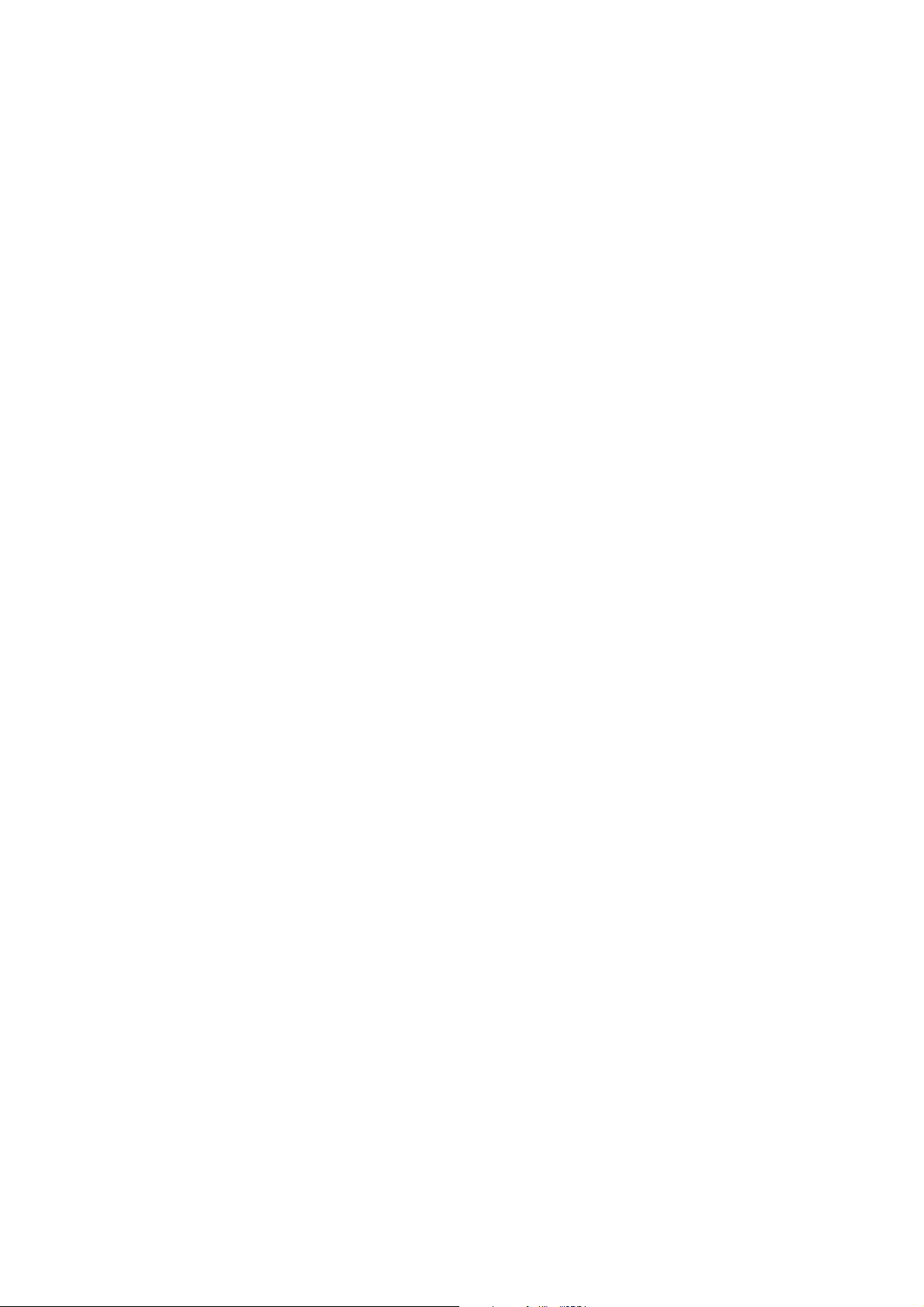
5.2 I/O Module Controls 5 - 85
5.2.1 SIO Module 5 - 86
5.2.2 DIO Module(s) 5 - 95
5.3 I/O Module Setup 5 -101
6 System Configuration 6 - 1
6.1 Diagnostic Menus........................................................................................... 6 - 3
6.1.1 Control Module Diagnostics.................................................................6 - 4
6.1.2 Analyzer Module Diagnostics ..............................................................6 - 5
6.2 Date and Time................................................................................................6 - 6
6.3 Security Codes...............................................................................................6 - 7
6.4 Network Module Binding ................................................................................6 - 9
6.5 System Reset.................................................................................................6 -11
6.6 System Modules.............................................................................................6 -12
7 Display Controls 7 - 1
Index
Supplement: System Calibration
90003808(1) [NGA-e (TFID-Software 3.2.X)] 06/98
NGA 2000
III
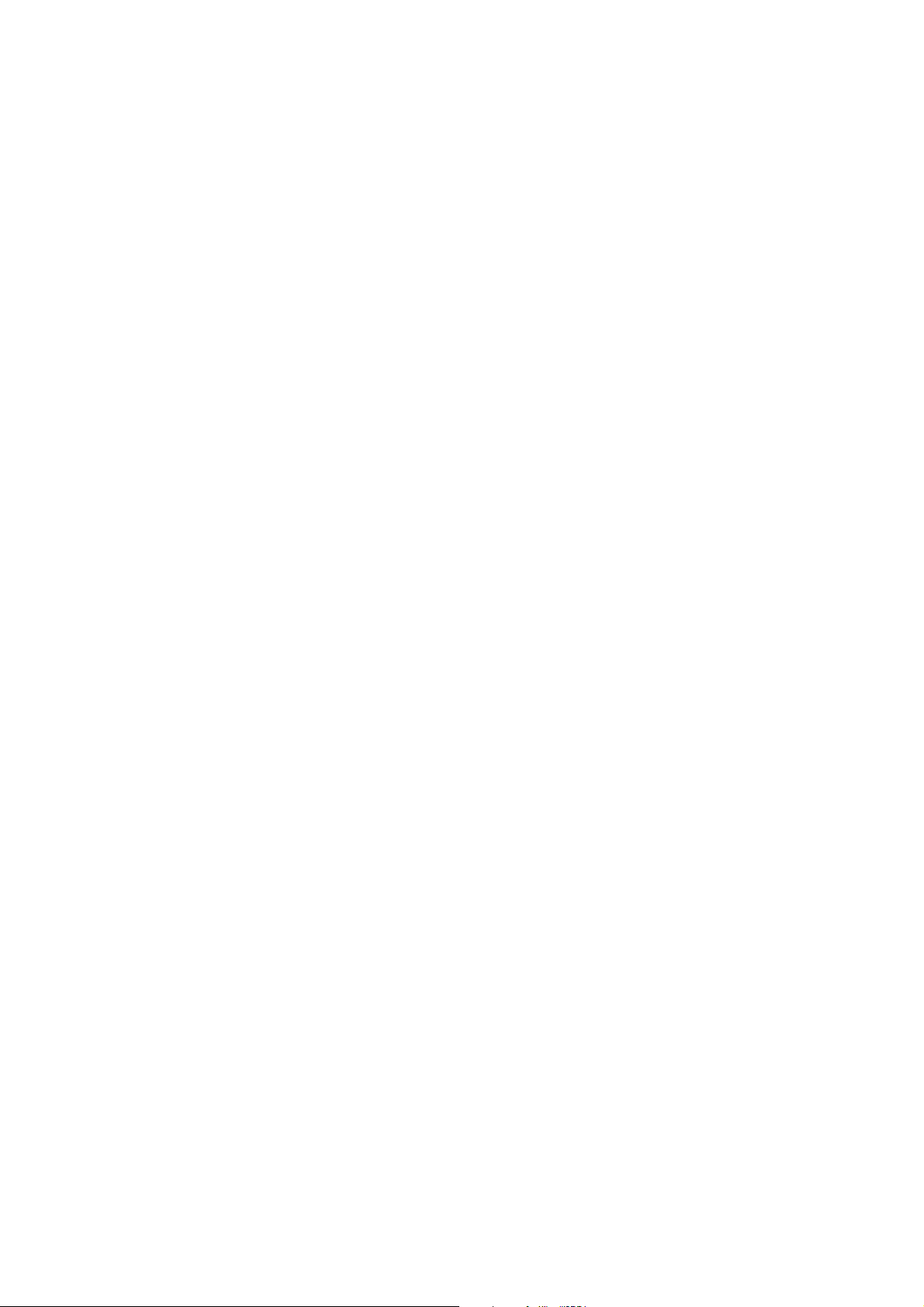
IV
NGA 2000
90003808(1) [NGA-e (TFID-Software 3.2.X)] 06/98
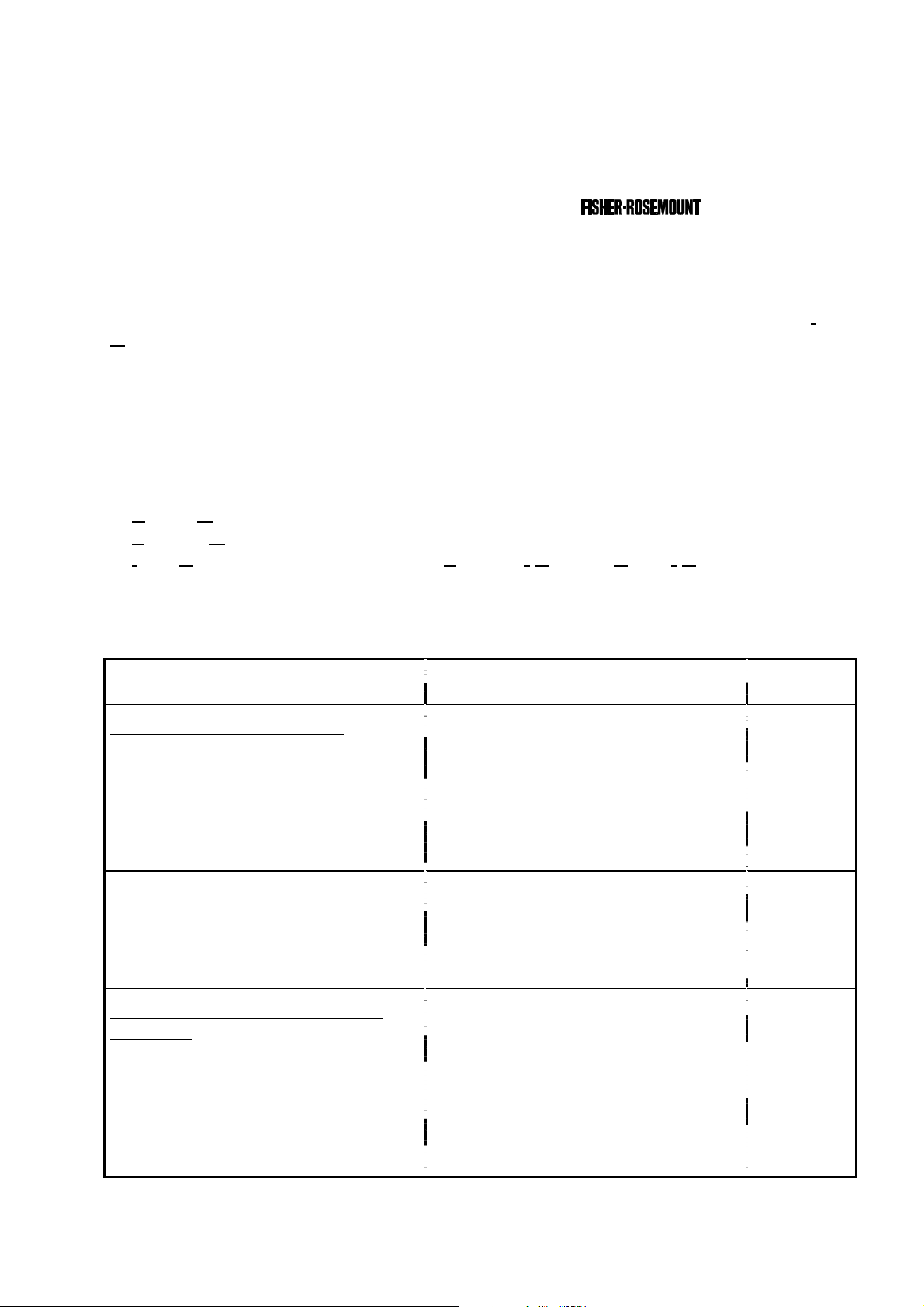
1 Introduction
This software manual describes step by step how to operate successfully with the 19"
Thermo-FID (TFID) analyzer module and analyzer of the NGA 2000 Series.
Chapter two shows the structure of the TFID software menus. Chapter three describes the
display and the keyboard of the analyzer. Chapter four describes the basic controls with
detailed illustrations. So you can easily compare the actual display of the analyzer module
with the illustrations of the manual.
Chapter five describes the expert configurations of the analyzer module and of the Input/
Output Modules (I/O modules). Chapter six describes the system configuration. The layout
of both chapters is not as detailed as in chapter four. Normally, the way to a certain menu
of the TFID software is described with the software catchwords you have to press to reach
this menu. You will find the illustration of the corresponding LCD screen at the end of the
catchword listing. After that you can read the meaning of the functions and variables of
each expert or system configuration menu.
Some contents of the expert configurations are not important for each customer. It depends
on the configuration of your NGA 2000 system, relative to the following components:
♦ Control Module CM
♦ Analyzer Module AM
♦ Input/Output Modules I/O's (SIO = Standard I/O, DIO = Digital I/O,
System Auto Calibration I/O, Analog Output with 3 Alarms I/O,
Auto Calibration I/O)
You can distinguish the following system units and SIO/DIO configurations:
System Unit SIO/DIO-Configuration
TFID analyzer module (AM):
• without front panel,
i.e. without control unit
• can be combined with a platform,
an MLT analyzer, a TFID analyzer
or a customer developed control
⇒ 1 local SIO and 1 local DIO can be
installed in the TFID analyzer
module
⇒ SIO and DIO can be configured
for the channels of the analyzer
module only
unit
Platform (CM Software):
• Control unit with front panel
• Without measurement channels
⇒ 1 SIO and up to 4 DIO's can be
installed in the platform (CM I/O)
⇒ SIO and DIO can be configured
for all channels combined with the
platform
Section
Page
∗ 5.1.18
p. 5-69
∗ 5.2
p. 5-85
TFID analyzer (CM and TFID AM
software):
• Analyzer with front panel
• CM and AM software in the same
analyzer,
i.e. all functions of the control unit
and of the AM are combined in one
controller board
90003808(1) [NGA-e (TFID-Software 3.2.X)] 06/98
⇒ 1 SIO and 1 DIO can be installed
in the TFID analyzer (CM I/O)
⇒ SIO and DIO can be configured
for all channels combined with the
TFID analyzer
NGA 2000
∗ 5.2
p. 5-85
1 - 1

The following illustrations shall make plain the connection between the hardware configuration and the software setup of the modules:
NGA 2000 System via Platform
(see 5.1.18)
(see 5.1.18)
Local
I/O's
SIO
DIO
SIO
DIO
(additional
manuals)
(additional
manuals)
(additional
manuals)
NGA 2000 System via TFID Analyzer
Analyzer
Modules (AM's)
TFID
MLT
CLD
PMD
FID
Control
Module (CM)
Platform
I/O
Modules
1 SIO
4 DIO's
max.
Other I/O's
(see 5.2.1)
(see 5.2.2)
(see 5.1.18)
(see 5.1.18)
1 - 2
Local
I/O's
SIO
DIO
SIO
DIO
(additional
manuals)
(additional
manuals)
(additional
manuals)
Analyzer
Modules (AM's)
TFID
MLT
CLD
PMD
FID
NGA 2000
Control
Module (CM)
TFID Analyzer
System I/O
Modules
1 SIO
1 DIO
90003808(1) [NGA-e (TFID-Software 3.2.X)] 06/98
(see 5.2.1)
(see 5.2.2)
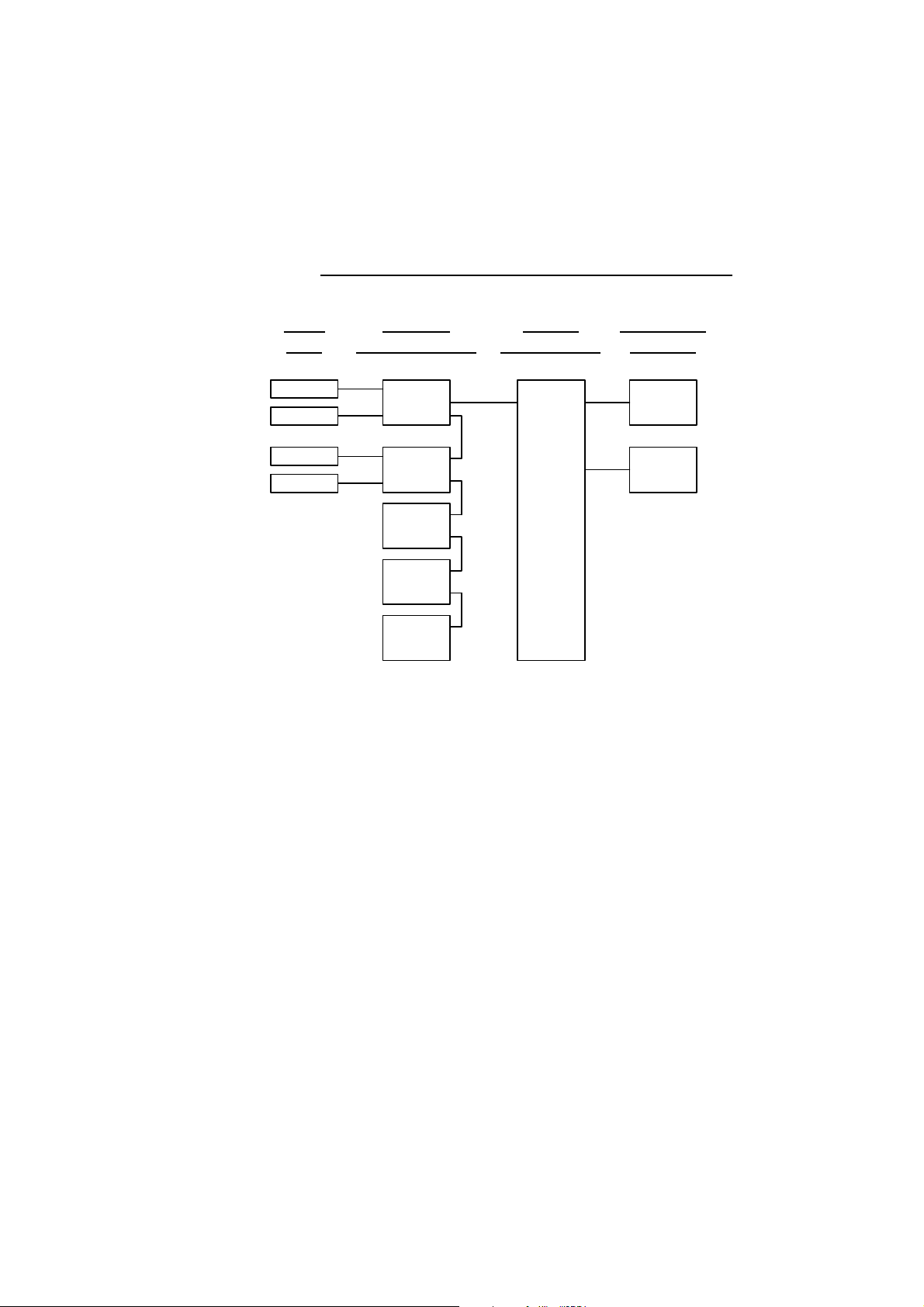
NGA 2000 System via MLT Analyzer
1 Introduction
(see 5.1.18)
(see 5.1.18)
Local
I/O's
SIO
DIO
SIO
DIO
(additional
manuals)
(additional
manuals)
(additional
manuals)
Analyzer
Modules (AM's)
MLT
TFID
CLD
PMD
FID
Control
Module (CM)
MLT Analyzer
System I/O
Modules
1 SIO
1 DIO
(see 5.2.1)
(see 5.2.2)
90003808(1) [NGA-e (TFID-Software 3.2.X)] 06/98
NGA 2000
1 - 3
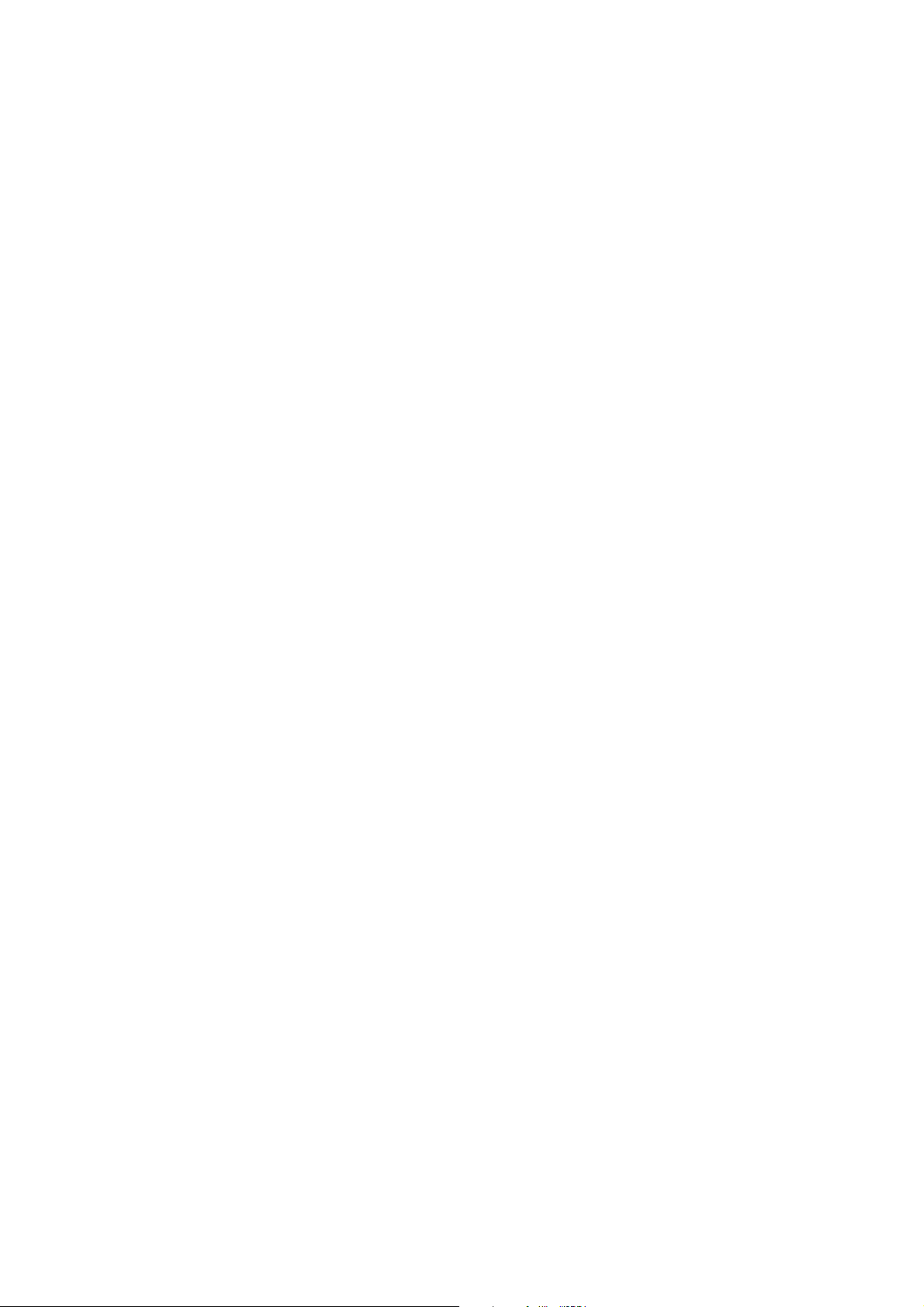
1 - 4
NGA 2000
90003808(1) [NGA-e (TFID-Software 3.2.X)] 06/98

enu lines ending with three points (...) are followed by submenus with further functions and set-ups.
All set-ups in the menu "Basic controls" are valid for the
At each menu point of the "Expert configuration" and "System configuration" you can find which functionality will be set up:
nalyzer
odule), CM (
odule), I/O (
utput Module).
-
-
-
-
Section 3.8
Display controls...
front panel LCD
- Display controls of the
- Front panel control
(number of digits)
(for the
single component display)
- Auxiliary lines
2 Structure of Menus
Main Menu
Analyzer and I/O-
and diagnostics...
System configuration
module expert
configuration...
(AM, CM, I/O's: SIO, DIO
- System calibration... (CM)
- Analyzer module
and other I/O's)
- Diagnostic menus...
controls... (AM)
(I/O's: SIO, DIO)
- I/O module controls...
(Lock of each level)
(AM, CM, I/O's: SIO, DIO
- Date and time... (CM)
- Security codes...
(AM)
- Analyzer module setup...
- I/O module setup...
and other I/O's)
- Network module binding...
(Other micro processor
- System reset... (CM)
- System modules... (CM)
- System tag (CM)
controlled I/O's)
analyzer module (AM).
Input-/O
Control M
M
Analyzer module
calibration & basic
90003808(1) [NGA-e (TFID-Software 3.2.X)] 06/98
controls... (AM)
Section 4 Section 5 Section 6 Section 7
Calibration procedure
status...
Zero calibration of all
ranges
Span calibration of the
NGA 2000
current range
Current gas valve setting:
- Zero gas flow
- Span gas flow
- Sample gas flow
- Test gas flow
- Closing all valves
Notes:
* M
AM (A
*
*
2 - 1

2 - 2
NGA 2000
90003808(1) [NGA-e (TFID-Software 3.2.X)] 06/98

3 Startup and Operation, General Notes and Main Menu
Check before starting:
♦ All pneumatic supplies and mains, especially the hydrogen mains have to be tight !
♦ All gases used must have the right input pressure !
♦ All gas supply valves have to be closed !
♦ All electrical mains have to be joint and their voltage must operate correctly !
♦ The exhaust gas output must be without pressure
(atmosphere pressure or up to 300 mbar less than atmosphere pressure) !
3.1 Starting and Initializing (Look at the operation manual, too !)
1. Switching on
♦ Join your Thermo-FID (TFID) with the supply voltage.
♦ Switch on.
♦ The following display will appear:
(C) 1998 FISHER-ROSEMOUNT Analytical
NGA-2000 Control Module/Version 3.2.1
Initializing Network
Initializing network interface
LCDReset Abort
F1 F2 F3 F4 F5
After switching on the TFID analyzer or analyzer module (in a platform or part of a NGA
network), the initialization procedure will be performed. A self control of the analyzer
modules or the analyzer is running. You can see a sequence of several displays. They
show the status of initialization, revision notes of the TFID software and the
tag. If you press the F1 key during the initializing, you will reset the LCD brightness and
contrast to factory settings (see also section 7). Pressing the F3 key will abort the network
initializing. Then you will have no connection to any analyzer module. Only the menus of
the platform will be available.
At the end of the initializing procedure you can see the single component display of
channel one (see illustration on next page). It is the origin to all the other channels, menus
and submenus.
90003808(1) [NGA-e (TFID-Software 3.2.X)] 06/98
NGA 2000
3 - 1
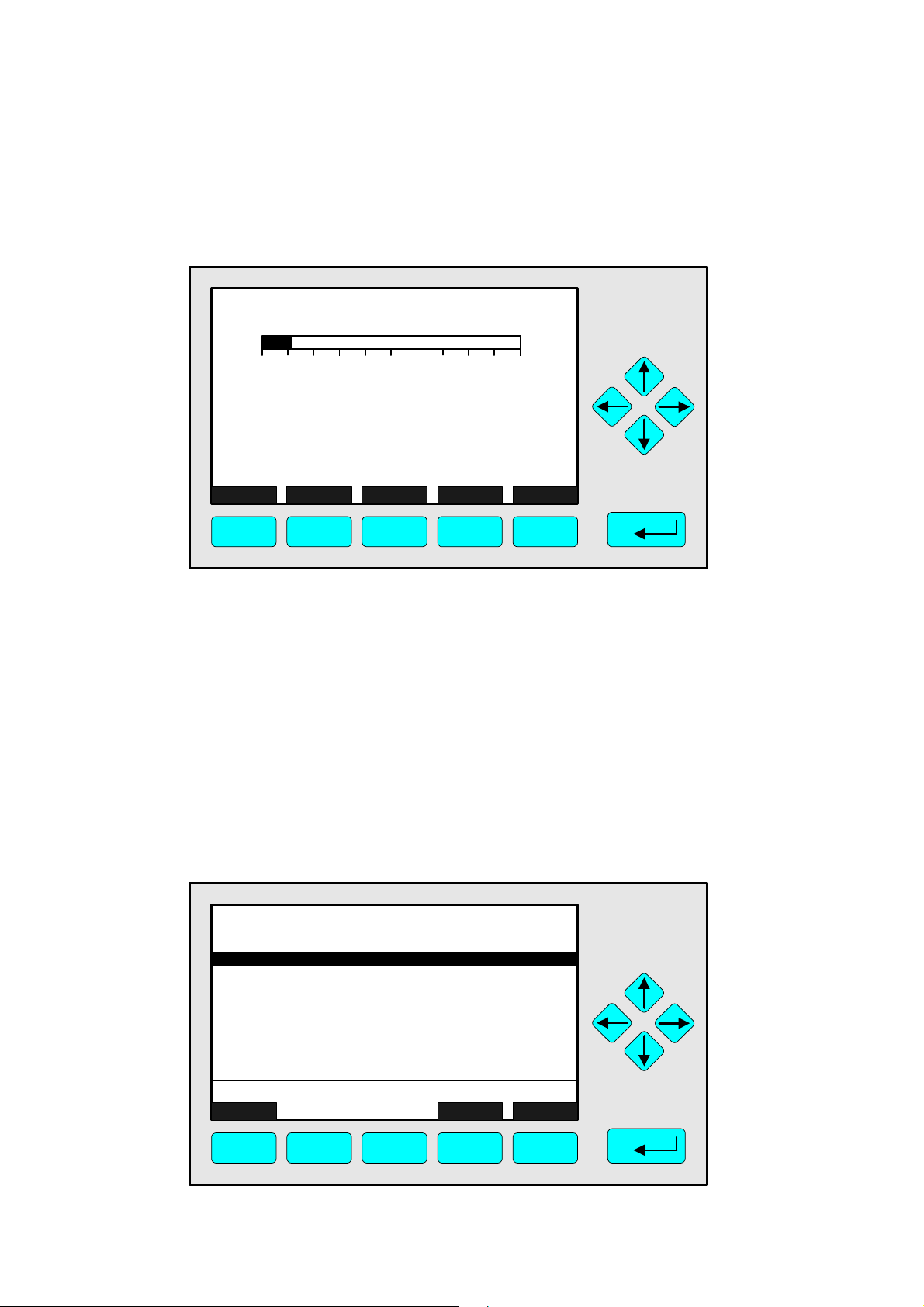
The instructions of the basic controls (chapter four) are all beginning with the single component display. The actual display might differ from the shown one because the customer
can configure it according to his requirements (see sections 5.1.8 p. 5-49 and section 7).
TFID-R1
5.40 ppm Propane
0.00 50.00
Failures: Yes
Maintenance-Requests: Yes
Function-Control: Yes
Operation: WarmUp
Display Status... Main... Channel Calib...
Range: 1
F1 F2 F3 F4 F5
2. Input of the correct span gas concentration
Put in the span gas concentration (Vol.-% or ppm) of the span gas certificate, the number
of carbon atoms, the name of the span gas and the response factor! The correctness of
these values is very important for the automatic calibration!
♦ Change to the menu "Span Gas Definition":
• Press the F3 key: The "Main Menu" will appear.
• Change to the line "Analyzer and I/O-module expert configuration..." with the ↓↓ -key
• Press the 88 -key: The menu "Expert Module Configuration" will appear.
• Change to the line "Analyzer module set up..."
• Press the 88 -key three times: You will reach the menu "Span Gas Definition":
3 - 2
TFID-R1
-- Span Gas Definition (1/2) --
Actual span gas concentration: 50.0 ppm
Spangas range -1: 50.00 ppm
Spangas range -2: 250.0 ppm
Spangas range -3: 2500 ppm
Spangas range -4: 10000 ppm
Span gas unit: ppm
"ppm" --> "mg/Nm3" conversion factor: 1.000
Concentration in span gas units: 37.50 ppm
Measure Back...
37.50 ppm
More...
F1 F2 F3 F4 F5
NGA 2000
90003808(1) [NGA-e (TFID-Software 3.2.X)] 06/98
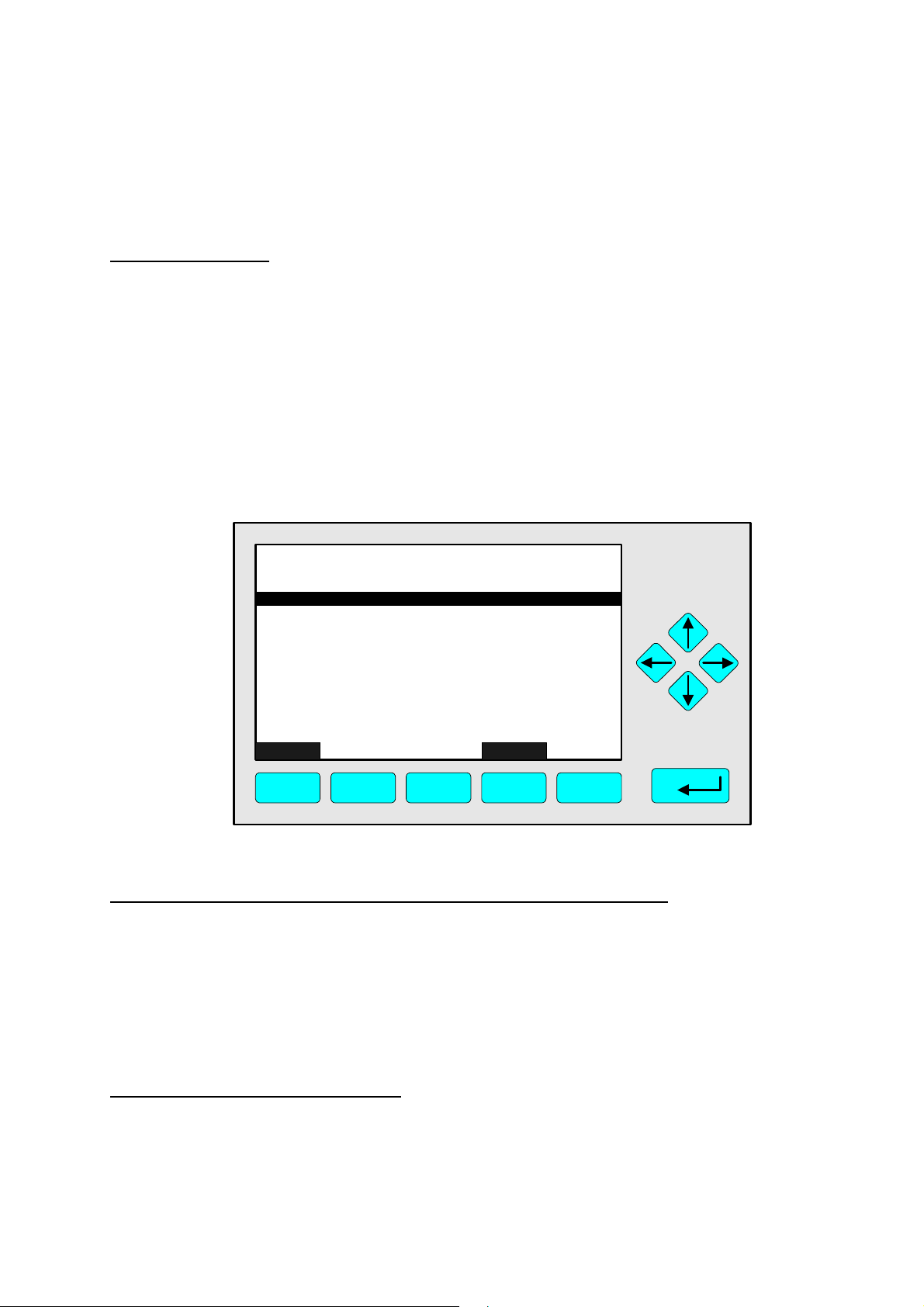
3 Startup and Operation, General Notes and Main Menu
You have to put in the span gas concentration of the span gas certificate in the line
"Actual span gas concentration" and in all "Spangas range" lines !
Set up parameters:
♦ Select any line of variables with the ↓↓ -key or the ↑↑ -key.
♦ Select the variable with the 88 -key or the →→ -key.
♦ Select any digit with the ←← -key or the →→ -key and adjust a new value with
the ↑↑ -key or the ↓↓ -key
resp. select the whole parameter with the ↑↑ -key or the ↓↓ -key.
♦ Confirm the new value with the 88 -key or
cancel and go back to the last value with the F2 key.
♦ Change to the second menu page with the F5 key (More...):
TFID-R1
-- Span Gas Definition (2/2) --
Span gas carbon atoms: 3
Span gas name: Propane
Response factor: 1.000
Measure Back...
F1 F2 F3 F4 F5
37.50 ppm
♦ Set up the parameters in the same way like described above !
Lines of variables "Span gas carbon atoms" and "Response factor":
The TFID originally measures the carbon atoms of a gas. So, for a correct conversion into
"ppm" and other units, it is necessary to determine the number of carbon atoms of the
span gas.
Because the raw measurement also differs with different kinds of hydrocarbons, you have
to put in the response factors of the analyzer for the type of hydrocarbons.
Note: You will find the table of response factors in the Thermo-FID operation manual (No.: 90 003
806).
Line of variables "Span gas name":
In this line you can put in the real name of the span gas you want to use, e.g. "Propane".
♦ Changing back to the single component display:
• Press the F1 key.
90003808(1) [NGA-e (TFID-Software 3.2.X)] 06/98
NGA 2000
3 - 3
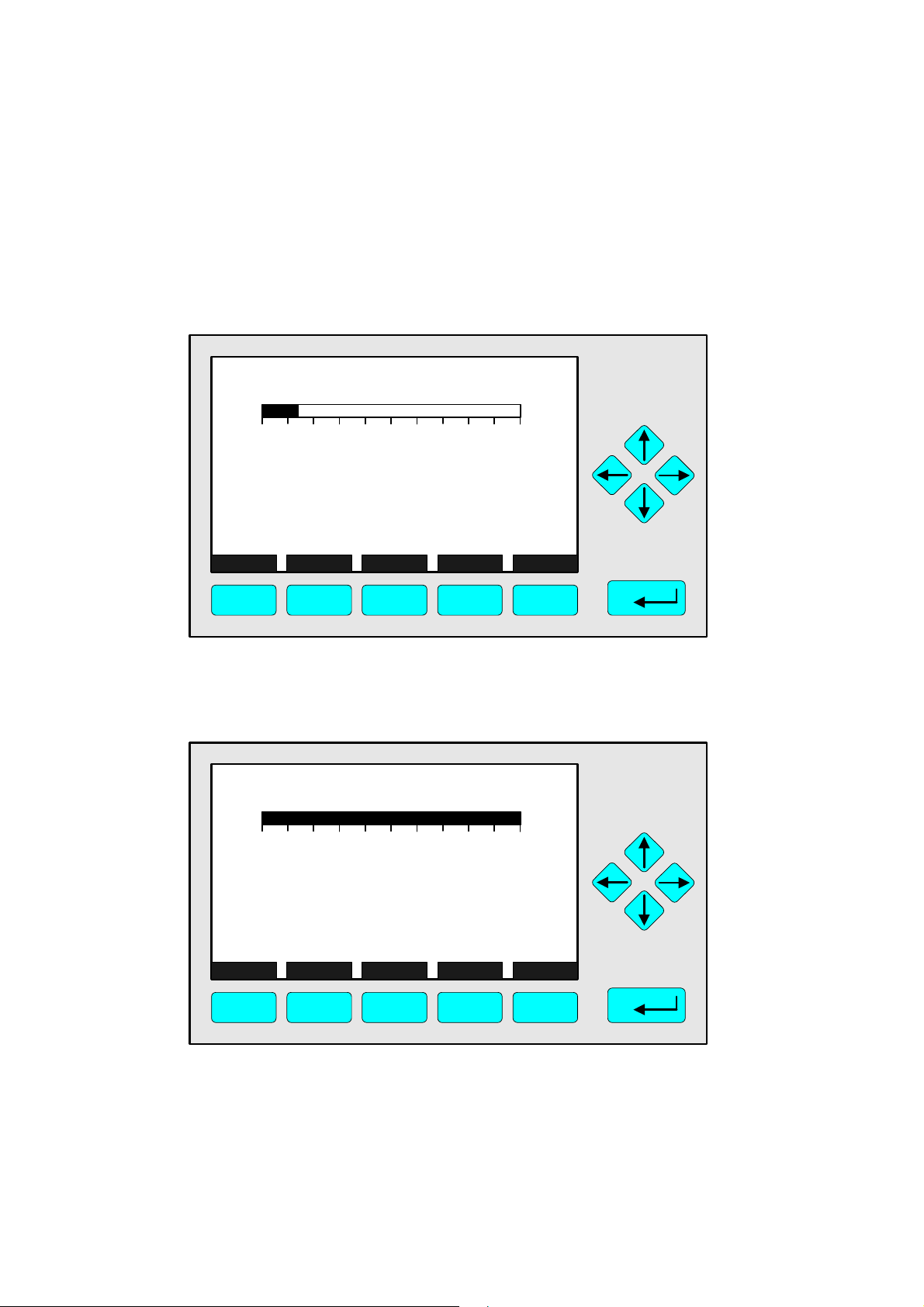
3. Automatic internal calibration
♦ Open the supply gas valves!
♦ Set up the supply gas pressure values (see operation manual) !
During the warm-up procedure the failures and maintenance requests will disappear:
TFID-R1
6.20 ppm Propane
0.00 50.00
Failures: No
Maintenance-Requests: No
Function-Control: Yes
Operation: WarmUp
Display Status... Main... Channel Calib...
F1 F2 F3 F4 F5
Range: 1
If all temperatures and pressures are correct, the calculator will start an automatic
calibration. The single component display will be:
TFID-R1
300.0
0.00 50.00
Failures: No
Maintenance-Requests: No
Function-Control: Yes
Operation: Calibration
Range: 1 F.S.
ppm Propane
Display Status... Main... Channel Calib...
F1 F2 F3 F4 F5
Zero and span gas concentrations will be displayed and the operation line shows
"Calibration".
After successful calibration the system will be ready for measurement. The valve will be
switched to "sample gas". In the line operation of the single component display you will
find the message "Ready" and all reports of events will be "No":
3 - 4
NGA 2000
90003808(1) [NGA-e (TFID-Software 3.2.X)] 06/98
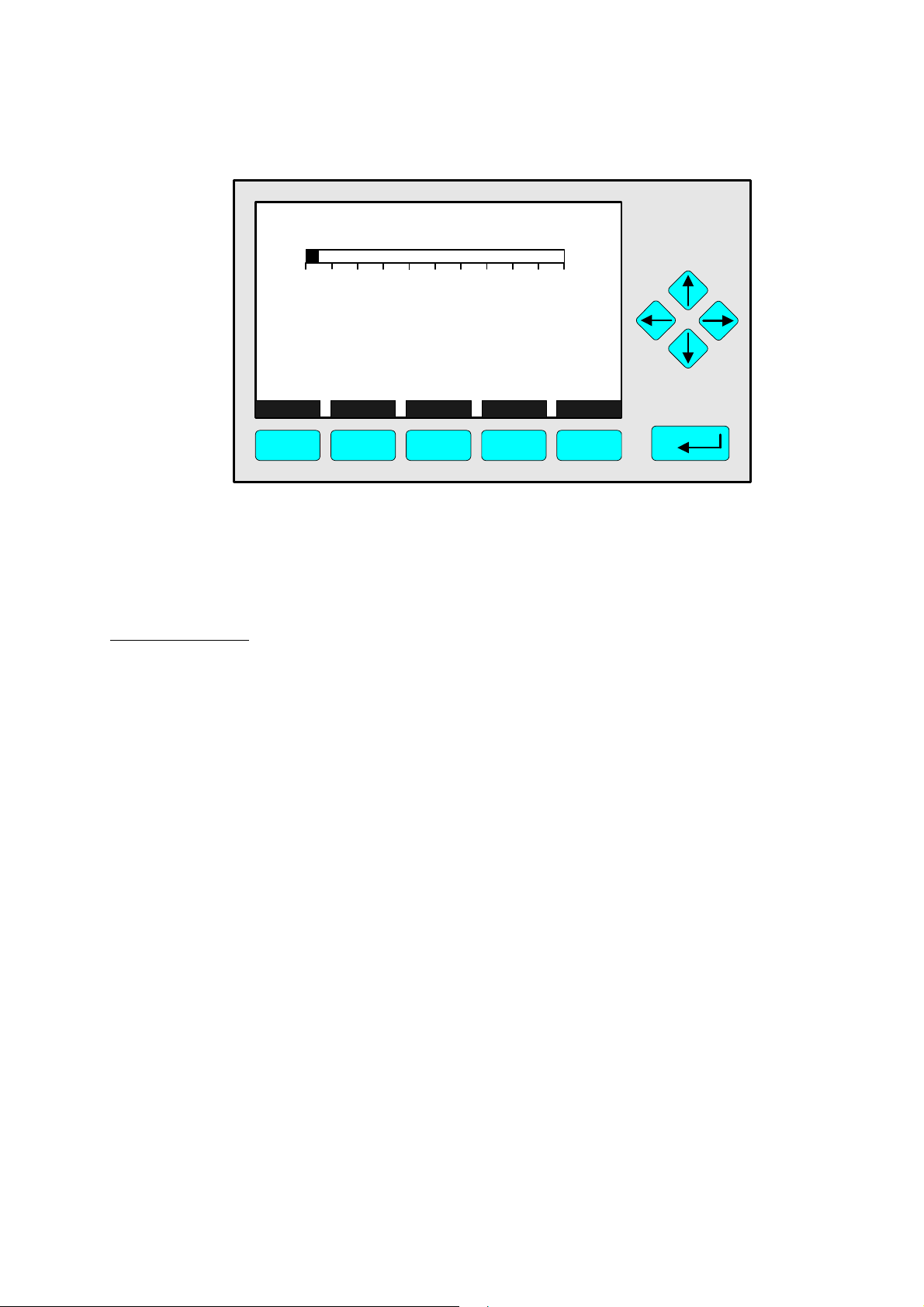
3 Startup and Operation, General Notes and Main Menu
TFID-R1
2.30 ppm Propane
0.00 50.00
Failures: No
Maintenance-Requests: No
Function-Control: No
Operation: Ready
Display Status... Main... Channel Calib...
F1 F2 F3 F4 F5
Range: 1
4. Start manual calibration
Before starting the measurement you should calibrate with zero and span gas to improve
the accuracy of measurements.
How to calibrate:
♦ The zero and span gas calibration are described detailed in the sections 4.5 p. 4-41
and 4.6 p. 4-45.
♦ Further informations about calibration you will find in the expert configuration in section
5.1.1 p. 5-5 to 20.
90003808(1) [NGA-e (TFID-Software 3.2.X)] 06/98
NGA 2000
3 - 5

3.2 Display and Function
The LCD screen shows all measurement values of the analyzer and all customer instructions. You can operate with five function keys, four arrow keys (cursors) and the enter key.
The function of each key depends on:
♦ the type of analyzer/analyzer module used
♦ the optional auxiliary modules (e.g. I/O boards) used
♦ the individual menu displayed
In case of power failure all customer specific module parameters are saved by a batterypowered buffer.
3.3 "TAG" and Operating Keys
At the top left of each menu page you will find the tag of the current channel.
Typical tags:
♦ MLT/CH1/R1: MLT Analyzer or Analyzer Module / CHannel 1 / Range 1
♦ TFID-R1: Thermo FID Analyzer or Analyzer Module - Range 1
In this manual you will find normally "TAG" as general name. But in the specific TFID
menu pages you will find "TFID".
TAG
37.50 ppm Propane
0.00 50.00
Failures: No
Maintenance-Requests: No
Temperature: 20.0 C
Operation: Ready
Display Status... Main... Channel Calib...
F1 F2 F3 F4 F5
Function Keys:
♦ keys without defined functions
♦ The current function depends on
the menu selected
♦ The softkey legend is shown on
the display above the key
Range: 1
0.0 100.0
Cursor keys:
↑↑ -key / ↓↓ -key:
♦ Line up / line down
within the same menu
♦ Alteration of numbers,
variables or digits
←← -key / →→ -key:
♦ Moving back/forwards
between the pages of
a menu
♦ Selection of digits
Enter Key:
♦ To confirm a previously entered value
(variable)
♦ To start a selected function
(Alternative: →→ -key)
♦ To go into a menu (via menu line)
3 - 6
NGA 2000
90003808(1) [NGA-e (TFID-Software 3.2.X)] 06/98
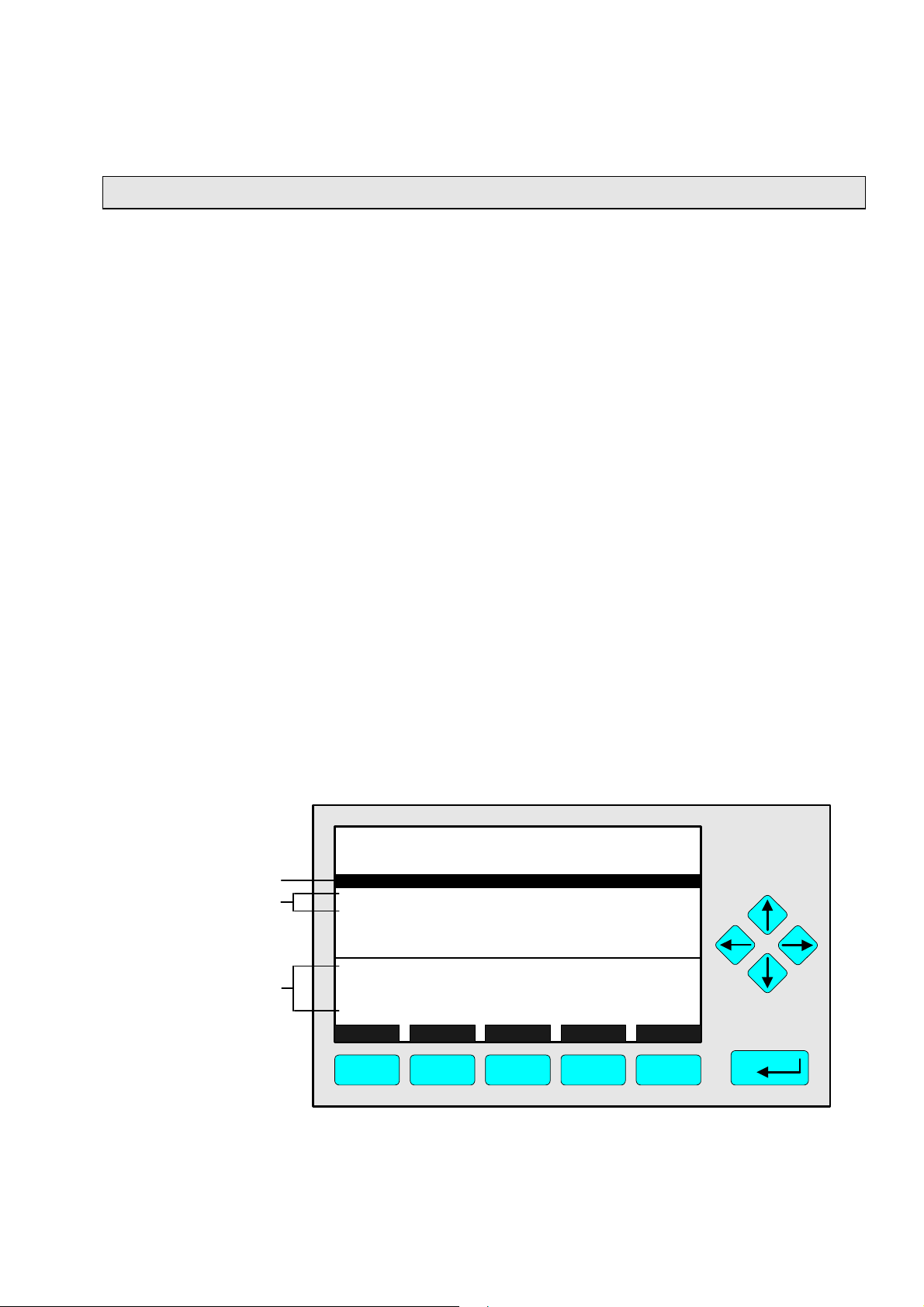
3 Startup and Operation, General Notes and Main Menu
3.4 Lines and Softkey Functionality
Lines can be selected by the ↓↓ -key or the ↑↑ -key. The selected line is displayed white on
black. You have four different types of lines in the menu:
Menu line... / Menu Softkey...
♦ Line/Softkey lettering ending with three dots.
♦ You will go to a submenu/further menu by pressing the softkey resp. by pressing the
88 -key or the →→ -key in the menu line.
Function line / Function Softkey !
♦ Line/Softkey lettering ending with an exclamation-mark.
♦ You will start a function (e.g. calibration) by pressing the softkey resp. by pressing the
88 -key or the →→ -key in the function line.
Line of variables:
♦ Line ending with a colon.
♦ Display of module parameters (variables).
♦ Some parameters can be changed (e.g. begin of range), some parameters display only
a status (e.g. temperature) and cannot be changed. These variables will be displayed
below a line within the menu.
Text line
♦ Line without any punctuation marks.
♦ Only display of informations.
The following illustrations shall make plain the functionalities of lines and softkeys described above:
Menu Line
Function Lines
Lines of Variables
(These here cannot
be changed)
TAG
-- Analyzer Module Calibration --
Calibration procedure status...
Start zero calibration procedure !
Start span calibration procedure !
Valve position: Samplegas
Expected zero gas: 0.00 ppm
Expected span gas: 50.00 ppm
Span gas name: Propane
Measure Status... Channel Back...
F1 F2 F3 F4 F5
37.50 ppm
Valves...
90003808(1) [NGA-e (TFID-Software 3.2.X)] 06/98
NGA 2000
3 - 7
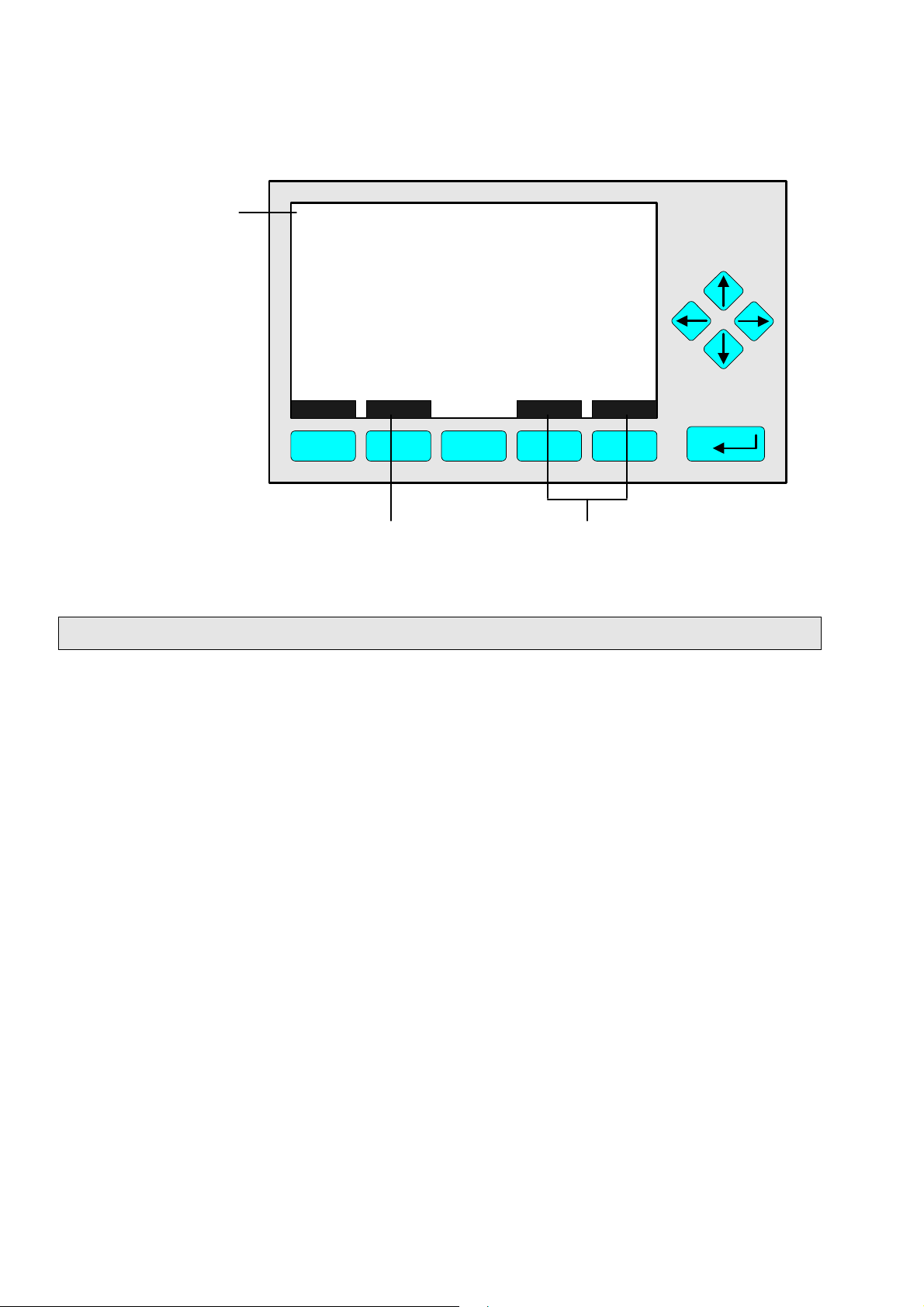
Text Line
TAG
-- Calibration Procedure Status --
Procedure status: Ready
Remaining procedure time: 0 s
Current/expected gas flow: Samplegas
Concentration in span gas units: 37.50 ppm
---------------------- Results ---------------------Last zero calibration: Success
Last span calibration: Success
Last zero calibration was: Fri 05-29-1998 13:32:06
Last span calibration was: Fri 05-29-1998 13:37:23
Successful zero+span calibrated ranges: 1+2+3+4
Measure Cancel ! Back... More...
F1 F2 F3 F4 F5
37.50 ppm
Function Softkey
Menu Softkeys
3.5 Important Functions of the Softkeys
Display
♦ Change from the single component display to the multi component display.
♦ F1 in the single component display.
Measure
♦ Change from all menus and submenus to the single component display of the channel
selected.
♦ F1.
Status (see section 4.1 p. 4-3!)
♦ Change to the menu "Analyzer Channel Status":
Display of the most important parameters and information about the status of the
current channel or module.
♦ If available: F2.
Main (see section 3.8 p. 3-11!)
♦ Change from the single component display to the main menu.
♦ F3 in the single component display.
Channel
♦ Scrolling through the channels in the same menu. In the main menu and the single
component display you can move among all channels of the connected analyzers and
analyzer modules. In the submenus you can only move among the channels of the
current analyzer or analyzer modules.
♦ If available: F3 (F4 in the single component display).
3 - 8
NGA 2000
90003808(1) [NGA-e (TFID-Software 3.2.X)] 06/98
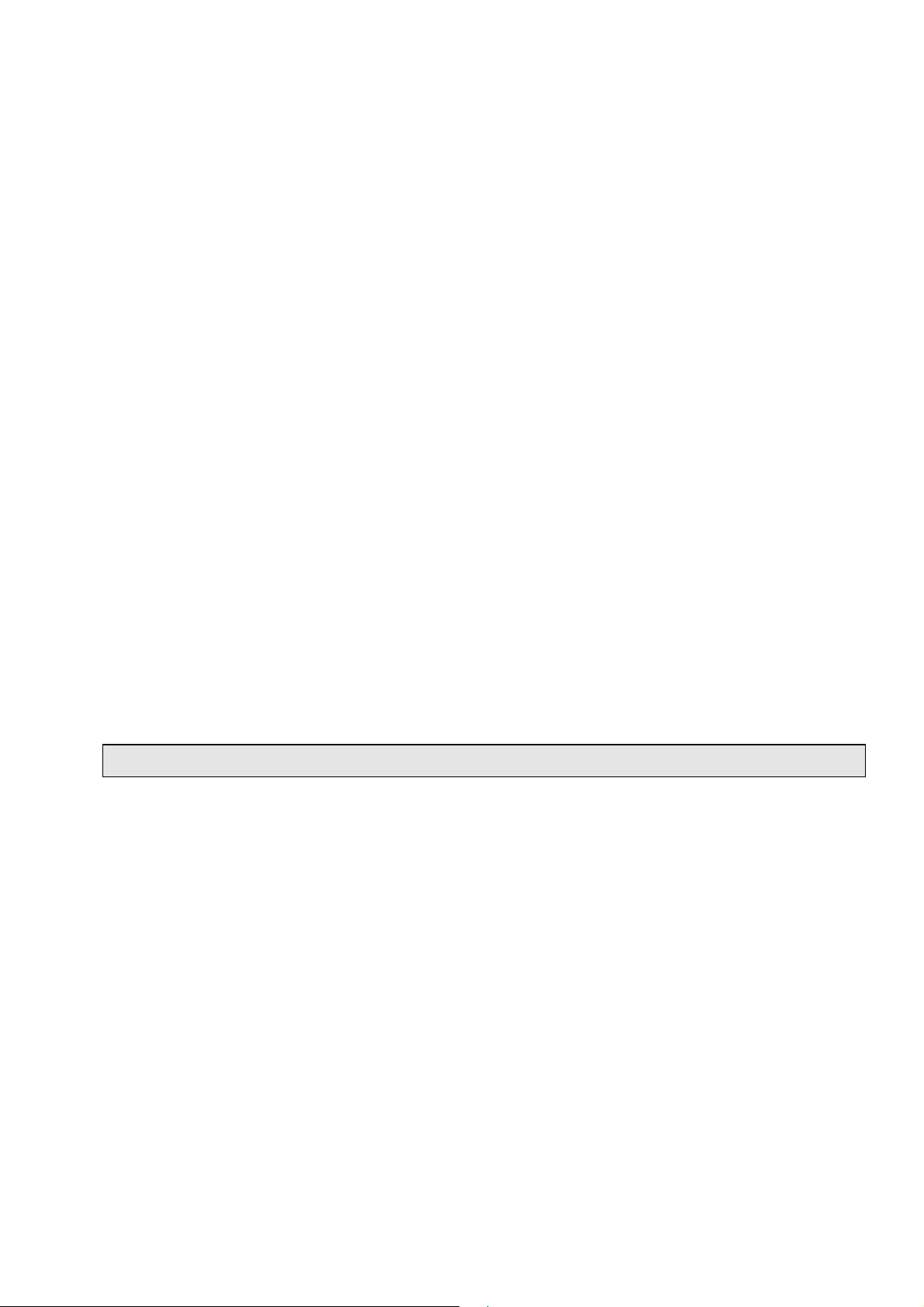
3 Startup and Operation, General Notes and Main Menu
Lock
♦ Lock of all three operation levels from the main menu, if a security code is activated in
the system configuration level (see section 6.3 p. 6-7).
♦ F4 in the main menu.
Calib (see section 4.4 p. 4-39 and 5.1.1 p. 5-15!)
♦ Change from the single component display to the menu "Analyzer module calibration".
♦ F5 in the single component display.
MFG Data (see section 3.8 p. 3-11/12!)
♦ Change from the main menu to the menu "Module Manufacturing Data":
Further submenus are available with informations about the control module and
analyzer module data, such as address of the manufacturer, serial number of the
modules or the software and hardware revisions.
♦ F5 in the main menu.
Back
♦ Moving back to the last menu page selected (Alternative: ←← -key) or
reset of a changed but not confirmed parameter to the former value.
♦ If available: F4 for moving back, F2 for reset.
More
♦ Changing to a further menu page.
♦ If available: F5.
3.6 Entering/Changing of Variables
88 -key
♦ If you have already selected a line of variables (displayed white on black) and press the
88 -key, only the parameter will be selected and can be changed.
If you press the 88 -key again, the new value will be confirmed.
↑↑ -key / ↓↓ -key
♦ Function depends on the variable selected: - Changing the parameter values
- Scrolling among variables selected
- Changing of digits or characters
♦ Increasing or decreasing of numbers.
←← -key / →→ -key
♦ Selection of digits within a number.
♦ For some variables you can change the quantity of digits or characters.
90003808(1) [NGA-e (TFID-Software 3.2.X)] 06/98
NGA 2000
3 - 9
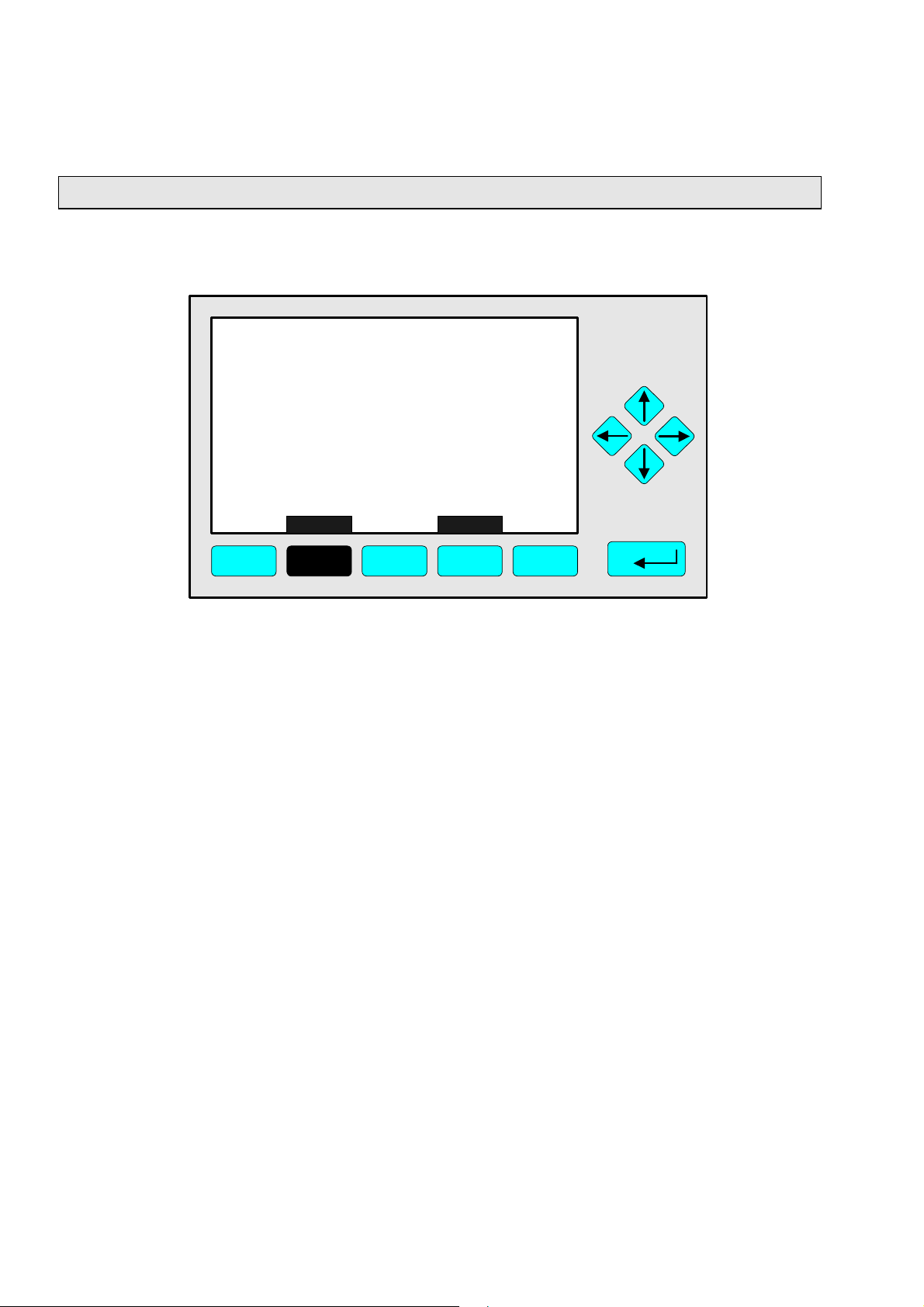
3.7 Starting a function
If you press the 88 -key or the →→ -key in a function line, you will be asked to confirm the
order in the following way:
TAG
-- Confirmation Required --
Do you really want to do this ??
Press "Yes" or "Back..."
Yes Back...
F1 F2 F3 F4 F5
37.50 ppm
♦ If you will press the F2 key, the function will start immediately.
♦ If you will press the F4 key, you will go back to the last menu page.
Note: If you don't want to be asked before the start of each function, you can configure it
in the menu "Measurement Display Configuration" in the expert configuration level (see
section 5.1.8 p. 5-49). Select "No" in the line "Display confirmation menus". Then, each
function will start directly after the order is done and no confirmation will be required.
3 - 10
NGA 2000
90003808(1) [NGA-e (TFID-Software 3.2.X)] 06/98

3 Startup and Operation, General Notes and Main Menu
3.8 Main Menu
If you press the F3 key (Main...) or the →→ -key in any single component display, you
will change to the "Main Menu". From there you can change to all operating levels
of your TFID analyzer or analyzer module to set up and control the parameters of
measurement, calibration and data transfer !
Via the F5 key (MFG Data) you can change to several submenus, where you will find
a lot of important data about the control module (TFID analyzer or platform) and the
analyzer module, such as service address or serial number !
Ramifications from the Main Menu:
TAG
-- Main Menu --
Analyzer module calibration & basic controls...
Analyzer and I/O-module expert configuration...
System configuration and diagnostics...
Display controls...
Time & Date: 14:01:45 25 May 1998
System tag: Fisher-Rosemount
Measure Status... Channel Lock... MFG Data
F1 F2 F3 F4 F5
F1
F2
F3
Changing to the single component display of the current
channel
Changing to the menu "Analyzer Channel Status" of the
current channel
Scrolling through all channels of the connected analyzers and
analyzer modules
95.00 ppm
See chapter 4 !
See chapter 5 !
See chapter 6 !
See chapter 7 !
To setup see 6.2 p. 6-6
Factory Setting
Section 3.1 p. 3-1/2 !
+
Section 4.1 p. 4-3 !
+
See channel tag !
+
F4
F5
90003808(1) [NGA-e (TFID-Software 3.2.X)] 06/98
Lock of any operating level by security code
Changing to the menu "Module Manufacturing Data"
NGA 2000
+
Section 6.3 p. 6-7 !
See next pages !
+
3 - 11
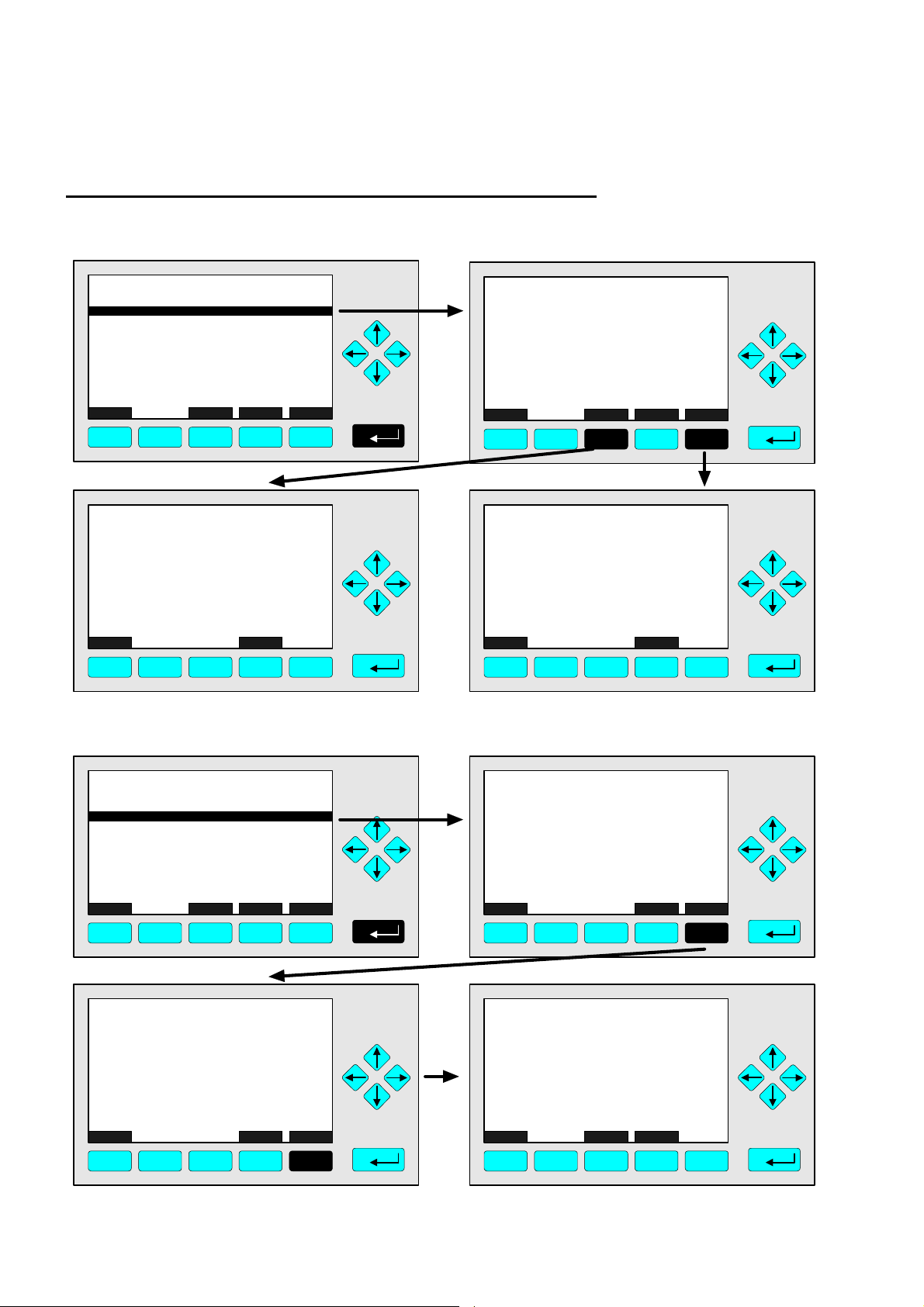
Ramifications from the menu "Module Manufacturing Data":
1. Control module data:
TAG
Control module data...
Analyzer module data...
Measure <<< Back... >>>
-- Module Manufacturing Data --
F1 F2 F3 F4 F5
TAG
(C) Copyright Fisher-Rosemount Analytical Inc., 1998
Manufactured by:
Rosemount Analytical Inc.
4125 East La Palma Avenue
Anaheim, CA 92807-1802 /USA
Tel: (714) 986-7600
FAX: (714) 577-8739
Measure Back...
F1 F2 F3 F4 F5
2. Analyzer module data:
95.00 ppm
95.00 ppm
TAG
(C) Copyright Fisher-Rosemount GmbH & Co, 1998
Manufactured by:
Fisher-Rosemount GmbH & Co
Industriestrasse 1
D-63594 Hasselroth / Germany
Tel. (+49) 6055 884-0
FAX. (+49) 6055 884-209
Measure Or... Back... More...
F1 F2 F4 F5
TAG
-- Control Module Version Information --
Serial number: CM 4711
Manufacturing date: 14.05.1998
Hardware revision: ACU02 R: 3.2.2
Software revision: 3.2.1/P001
Revision date: May 29 1998
Revision time: 12:35:00
Phrase dictionary version: P001/1
Language: English
Measure Back...
F3
95.00 ppm
95.00 ppm
F1 F2 F3 F4 F5
TAG
Control module data...
Analyzer module data...
Measure <<< Back... >>>
-- Module Manufacturing Data --
95.00 ppm
F1 F2 F3 F4 F5
TAG
-- Analyzer Module Version Information --
Serial number: AM 4712
Manufacturing date: 14.05.1998
Hardware revision: ACU02 R: 3.2.2
Software revision: 3.2.1 / P001
Revision date: May 29 1998
Revision time: 12:41:18
Measure Back...
95.00 ppm
More... Measure Back...
F1 F2 F3 F4 F5
TAG
(C) Copyright Fisher-Rosemount GmbH & Co, 1998
Manufactured by:
Fisher-Rosemount GmbH & Co
Industriestrasse 1
D-63594 Hasselroth / Germany
Tel. (+49) 6055 884-0
FAX. (+49) 6055 884-209
Measure Back... More...
95.00 ppm
F1 F2 F3 F4 F5
TAG
Measurement system: PSV-System
RAM-memory: 242748 Bytes
Local SIO module installed: Enabled
Serial interface adaptor: RS-232
Heater installed: No
Local DIO module installed: 2
Sensor system revision:
-- Hardware Configuration --
Channel
95.00 ppm
F1 F2 F3 F4 F5
3 - 12
NGA 2000
90003808(1) [NGA-e (TFID-Software 3.2.X)] 06/98
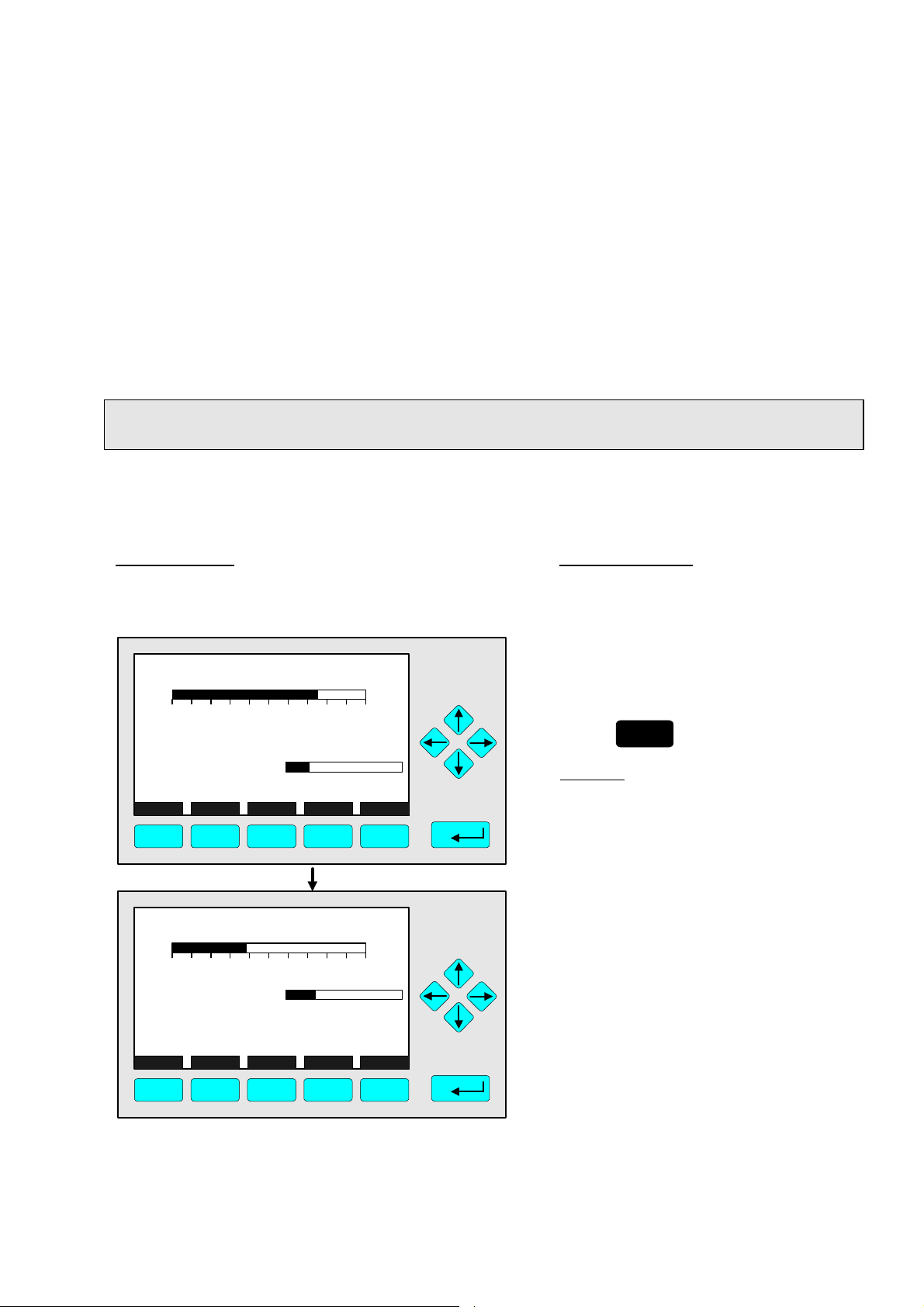
4 Basic Controls and Analyzer Module Calibration
In the chapter "Basic Controls and Analyzer Module Calibration" the most important measurement and calibration functions of your TFID analyzer or analyzer module are described.
All steps are figured with detailed illustrations and operation instructions. In the left column
you can see display and keyboard of the NGA front panel. The keys you have to press are
illustrated in black. In the right column you can read the instructions and notes. All
instructions will begin with any single component display and will end with the corresponding single component display after the setups are done. So you can easily compare the
actual display of the analyzer or analyzer module with the illustrations of the manual.
Example: You want to change from the single component display of the TFID (propane)
to the single component display of the MLT-channel 2 (CO).
• Picture one shows the starting situation: single component display of propane.
• Picture two shows the result you get if you press the F4 key (Channel):
single component display of CO.
Left column: Right column:
Display and keyboard Instructions and notes
TFID-R1
37.50 ppm Propane
0.00 50.00
Failures: No
Maintenance-Requests: No
Temperature: 20.0 C
Operation: Ready
Display Status... Main... Channel Calib...
F1 F2 F3 F4 F5
MLT25/CH2/R2
95.00 ppm CO
0 250
Temperature: 25.0 C
Maintenance-Requests: No
Any_Alarms: No
Operation: Ready
Range: 1
0.0 100.0
Range: 2
0.0 100.0
⇒ ⇒ Change to the single
component display
of another channel
F4
Press
Example:
Changing from
propane (TFID) to
CO (MLT-channel 2)
⇒ ⇒ Next instruction
or step
Display Status... Main... Channel Calib...
F1 F2 F3 F4 F5
90003808(1) [NGA-e (TFID-Software 3.2.X)] 06/98
NGA 2000
4 - 1
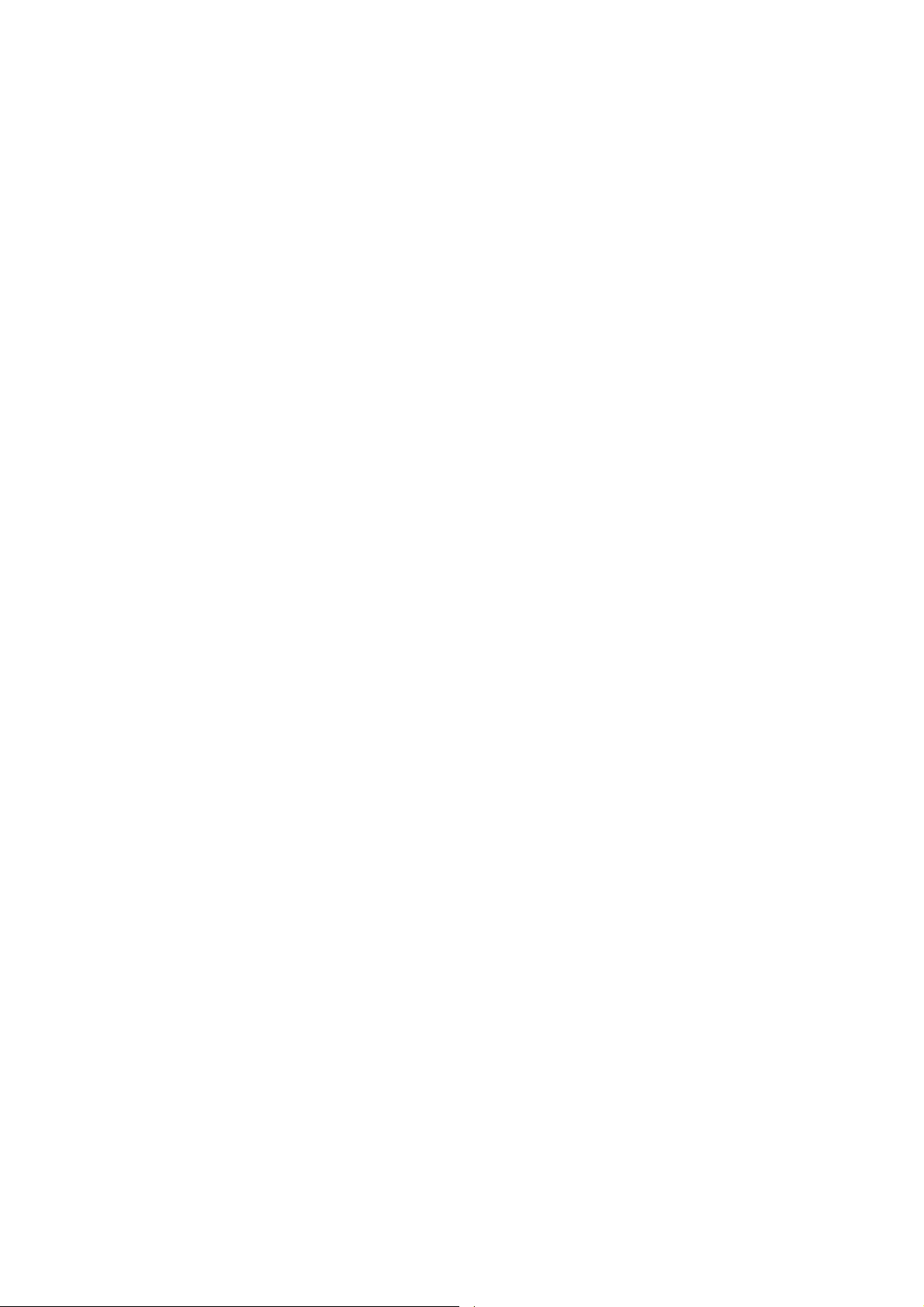
4 - 2
NGA 2000
90003808(1) [NGA-e (TFID-Software 3.2.X)] 06/98
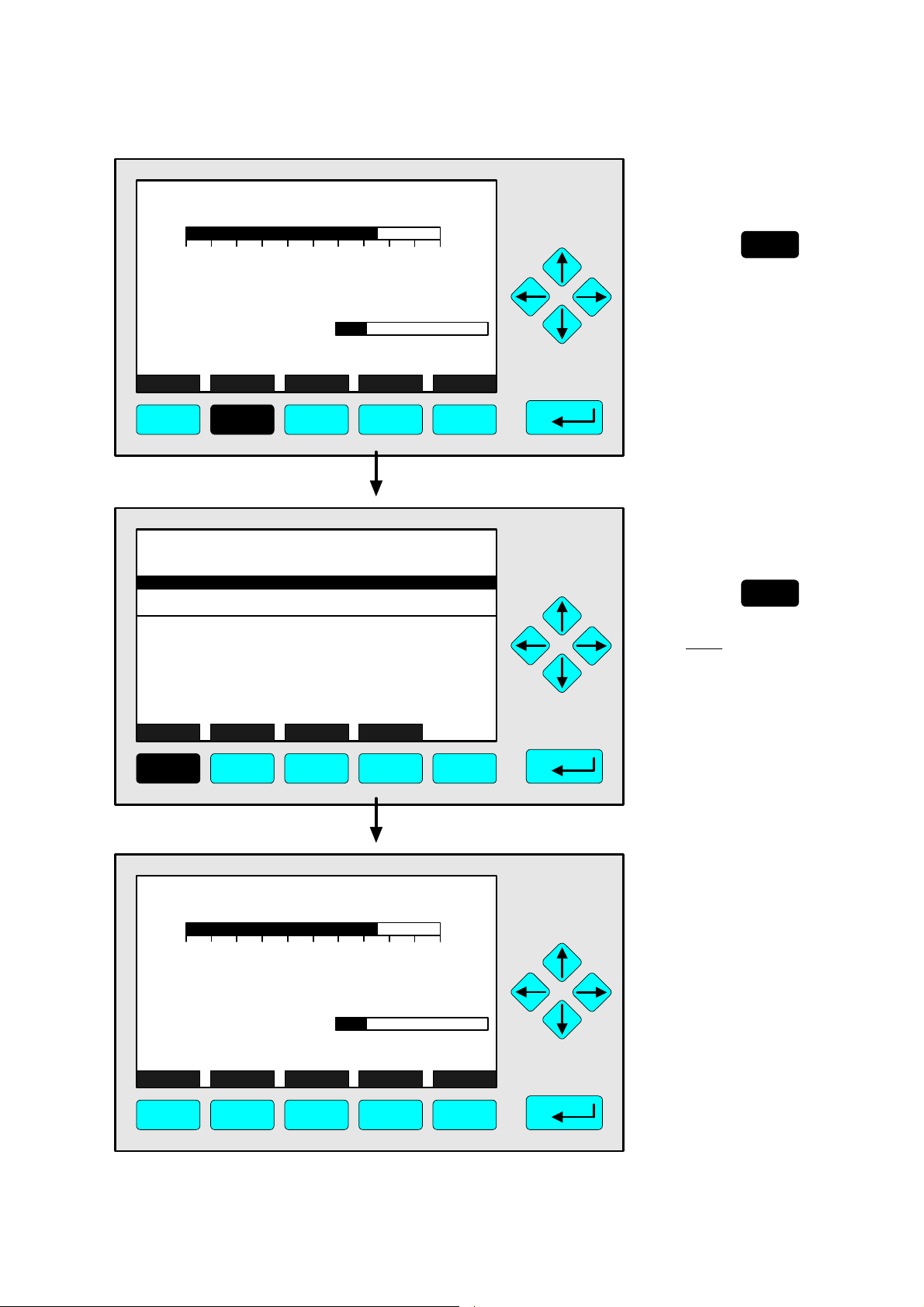
TAG
37.50 ppm Propane
0.00 50.00
Range: 1
4.1 Analyzer Channel Status
⇒ ⇒ Change to the
menu "Analyzer
Channel Status"
F2
Press
Failures: No
Maintenance-Requests: No
Temperature: 20.0 C
Operation: Ready
Display Status... Main... Channel Calib...
0.0 100.0
F1 F2 F3 F4 F5
TAG
-- Analyzer Channel Status --
Status details...
Operational settings...
Hours of operations: 164
Operation status: Ready
Events: No
Alarms: No
Failures: No
Maintenance requests: No
Function control/Service: No
Measure Channel Back...
RawMeas
37.50 ppm
In the menu "Analyzer
Channel Status" you can
find status informations
of the current channel.
Via the menu lines "Status
details..." and "Operational
settings..." you can change
to further submenus.
(see 4.1.1 p. 4-5...32 and
4.1.2 p. 4-33/34)
⇒ ⇒ Change to the
single component
display
F1
Press
Note:
Via the F2 key you can
change to submenus
containing the primary
and secondary raw
measurements.
F1 F2 F3 F4 F5
TAG
37.50 ppm Propane
0.00 50.00
Failures: No
Maintenance-Requests: No
Temperature: 20.0 C
Operation: Ready
Display Status... Main... Channel Calib...
F1 F2 F3 F4 F5
Range: 1
0.0 100.0
⇒ ⇒ Back in the single
component display
90003808(1) [NGA-e (TFID-Software 3.2.X)] 06/98
NGA 2000
4 - 3

4 - 4
NGA 2000
90003808(1) [NGA-e (TFID-Software 3.2.X)] 06/98

4.1.1 Analyzer Channel Status - Status Details
TAG
37.50 ppm Propane
Failures
⇒ ⇒ Change to the
menu "Analyzer
Channel Status"
0.00 50.00
Failures: No
Maintenance-Requests: No
Temperature: 20.0 C
Operation: Ready
Display Status... Main... Channel Calib...
Range: 1
0.0 100.0
F1 F2 F3 F4 F5
TAG
-- Analyzer Channel Status --
Status details...
Operational settings...
Hours of operations: 164
Operation status: Ready
Events: No
Alarms: No
Failures: No
Maintenance requests: No
Function control/Service: No
Measure Channel Back...
RawMeas
37.50 ppm
F2
Press
⇒ ⇒ Change to the
submenu "Status
Details"
Press
or
F1 F2 F3 F4 F5
TAG
-- Status Details --
Failures...
Maintenance requests...
Function controls...
Measurements/Alarms...
Events...
Acknowledge and clear failures !
Acknowledge and clear maintenance requests !
Acknowledge and clear function controls !
Measure Back...
37.50 ppm
F1 F2 F3 F4 F5
⇒ ⇒ Change to the "List
of Possible Failures
(page 1 of 4)"
Press
or
90003808(1) [NGA-e (TFID-Software 3.2.X)] 06/98
NGA 2000
4 - 5

TAG
-- List of Possible Failures (1/4) --
One or more failures: No
Configuration replaced by factory setting: No
Hydrogen pressure too low: No
No source voltage: No
Sample gas pump #1 fail: No
Sample gas pump #2 fail: No
Detector temperature too low: No
Flame is off: No
Ignition canceled: No
Measure Back... More...
37.50 ppm
F1 F2 F3 F4 F5
TAG
-- List of Possible Failures (2/4) --
External Input: No
Probe temperature too low: No
Probe temperature too high: No
Flame temperature sensor fail: No
Sample under pressure too high: No
Capillary #1: No
Control of sample gas pump #1 fail: No
Sample gas pressure too high: No
37.50 ppm
⇒ ⇒ Change to the
second menu page
F5
Press
⇒ ⇒ Change to the
third menu page
F5
Press
Control of sample gas pump #2 fail: No
Measure Back... More...
F1 F2 F3 F4 F5
TAG
-- List of Possible Failures (3/4) --
Sample gas (Filter/supply/under pressure): No
Capillary #3 or H2 supply: No
Detector signal communication failed: No
Power supply less than 23V: No
Air pressure less than 2.9 bar: No
Igniter broken: No
Igniter short-circuit: No
Detector temperature sensor fail: No
Sensor temperature sensor fail: No
Ambient temperature too high: No
Measure Back... More...
37.50 ppm
F1 F2 F3 F4 F5
⇒ ⇒ Change to the
last menu page
F5
Press
4 - 6
NGA 2000
90003808(1) [NGA-e (TFID-Software 3.2.X)] 06/98
