Rosemount Manual: BINOS E Software Instructions (BINOS-OEM Front Panel Program v1.84) | Rosemount Manuals & Guides
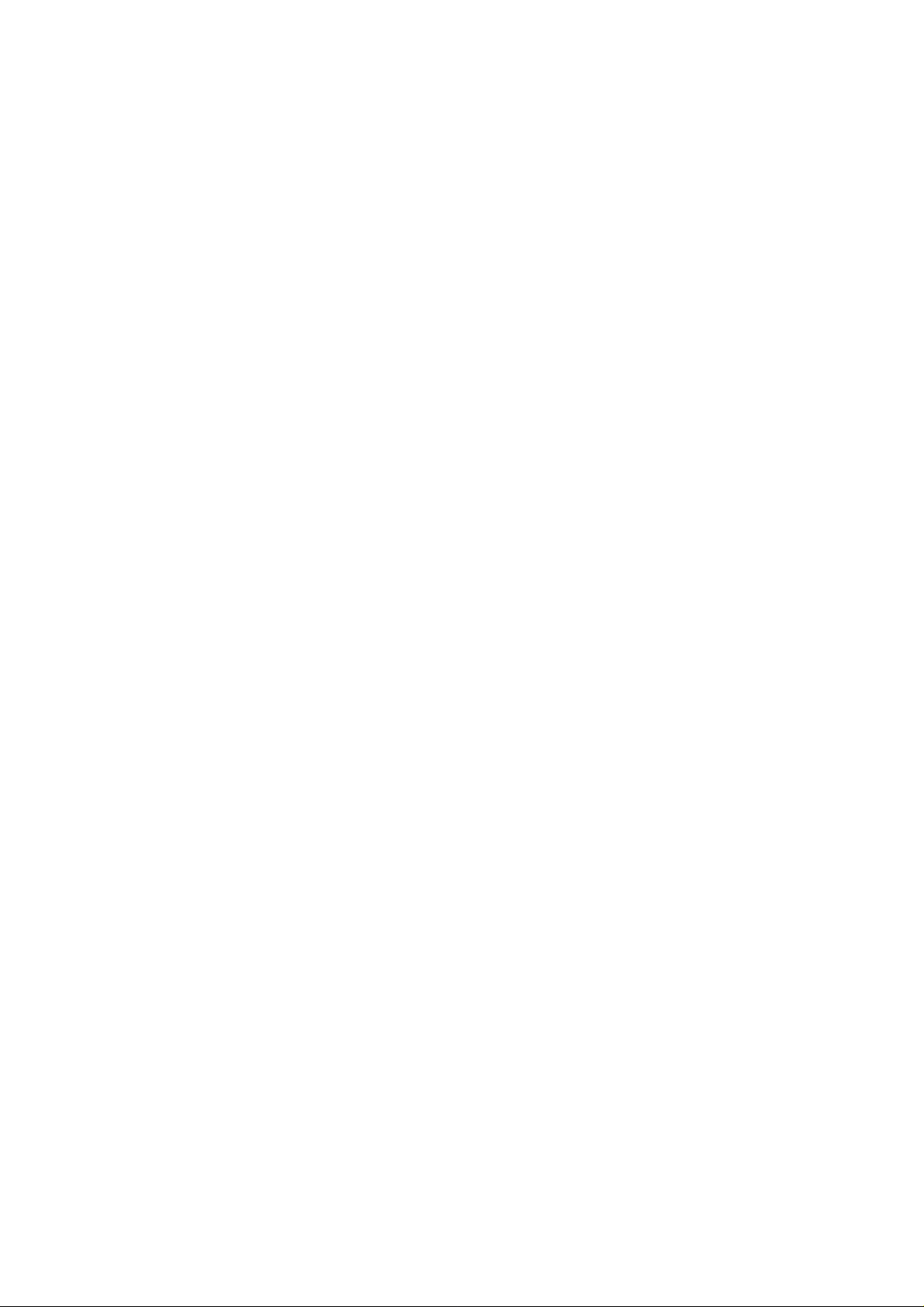
README.txt
Welcome t o t he BINOS-OEM front panel program V1.84 June 1999
This file contains infor m at ion to the following subjects:
1) installation and setting into operation
2) function keys
3) status indication
4) display
5) line writer
6) messages
1) Installation and Setting into Operation
1.1 Installation:
For installation of BINOS-O EM progr am please start Setup.exe and follow the instructions of the
program. The f ollowing stat ements have to be given:
a) the desired language
b) the COM-Port the instrument is connect ed t o
note:
Please connect the COM-Port and the port of t he BINOS E only after the successful inst allat ion.
Please use only the cable ETC00257 with the gender changer ETC00258.
After successful installat ion a cor r esponding program group will be generat ed and t he BINOS-OEM
program is ready to start.
You will find the following files in the list of contents.
Binos.exe, Binos.eni, BinosOEM.INI, ConfigOEM.INI, this README.TXT as well as a list “data”.
1.2 Setting into Operation
In case of the first starting of the BINOS pr ogram in your system there appears first ly a dialogue
informing you that now the config uration data of the instrument connect ed to the adjusted COM-Port
are being fed. This procedur e m ay take several seconds.
Based on these data the standard file “BinosCust om .OEM” will be prepared which is automatically
loaded in case of any further star t ing in order to initialise the BINOS-O EM f r ont panel.
2) Function Keys
F1 Display
By this function key you will reach the indication page of the pr ogram
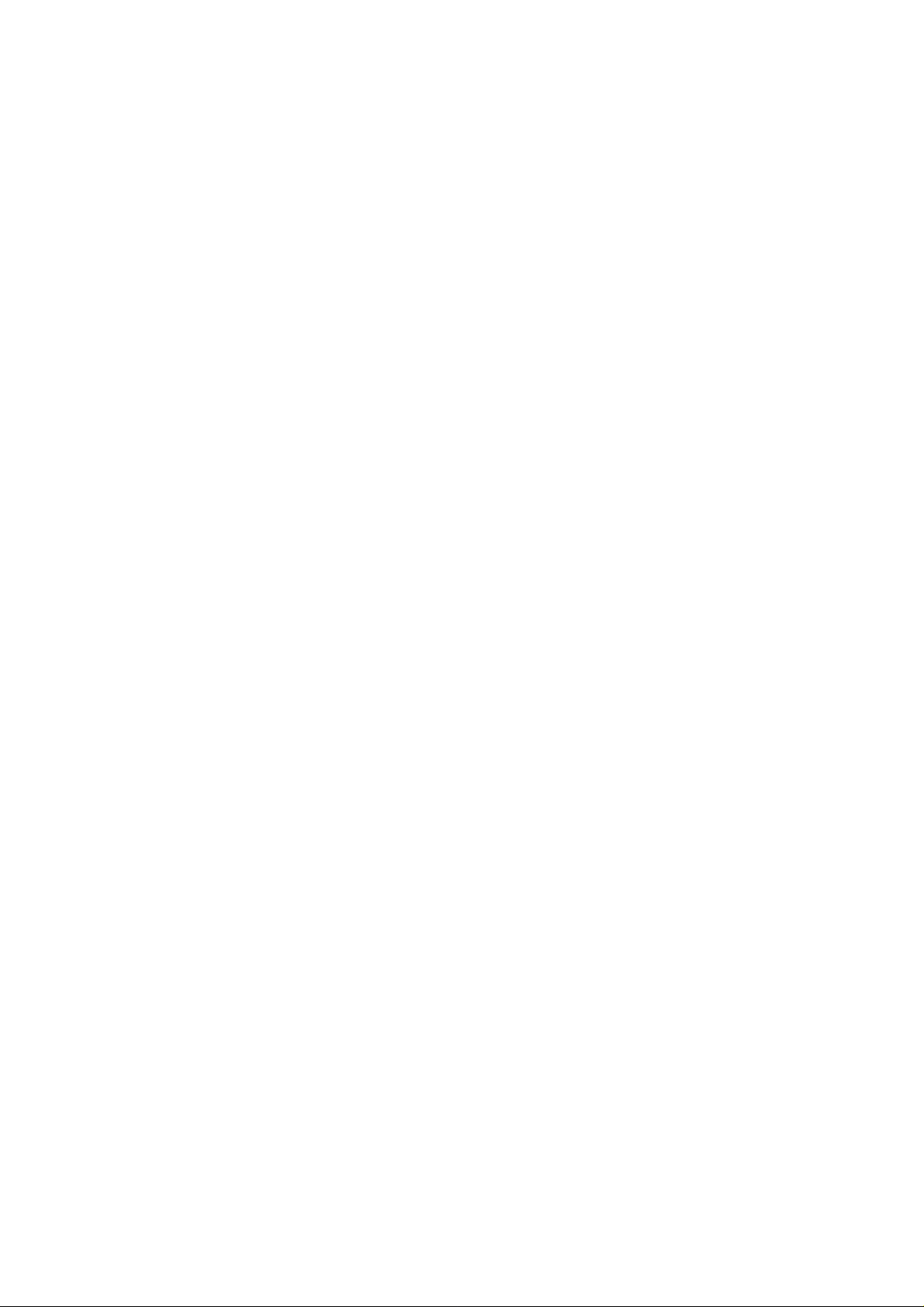
F2 Line writer
By this function key you will reach the recorder page of t he program
F3 Messages
By this function key you will reach the message page of the program
F4 Zero Calibration
By this function key the dialogue for the execution of the zero gas calibration is started.
Within this dialogue you have the possibility to calibrate all channels at the same time or to select
single channels which have to be calibrated.
In case a calibration shall be effected the actual value of the respective channel will be compared to
the threshold (zero gas threshold) adj ust ed in the file BinosOEM.INI. If t his t hr eshold is exceeded an
alarm gives the possibility to stop the procedure.
F5 Span Gas Calibration
By this function key the dialogue for the execution of the span gas calibration is start ed.
This adjustment shall only be executed by competent staff. In order to protect t his function against
not authorized access, there exists the possibility to stipulate an access code. I n case no access
code has been stipulated you will be demanded to define one.
Within this dialogue you also have the possibility to change the access code.
Similar to the zero gas adjustment it is also here possible to proceed with individual selectable
channels or – if wanted – with all channels simultaneously. Not available channels will be refused.
You can indicate the respective nominal value in the field behind the corresponding selection box.
In case an adjustment shall be effected the actual value of the respective channel will be compared
to the threshold (span gas threshold) adjusted in the file BinosOEM:INI. If this threshold is exceeded
an alarm gives the possibility to stop the procedure.
Remarks:
In case the sample gas adjustment shall be effected the first time in a new instrument the alarm
dialogue may be switched off by setting the t hr eshold ( s pan gas threshold) to “0”.
F6 Start Measure
By this function key the measuring procedur e is st arted.
F7 Stop Measure
By this function key the measuring procedur e is st opped
F8 Raw/Calc.
By this function key there exists the possibility to switch over fr om raw data to corrected data. This
procedure may take some seconds.
