Page 1
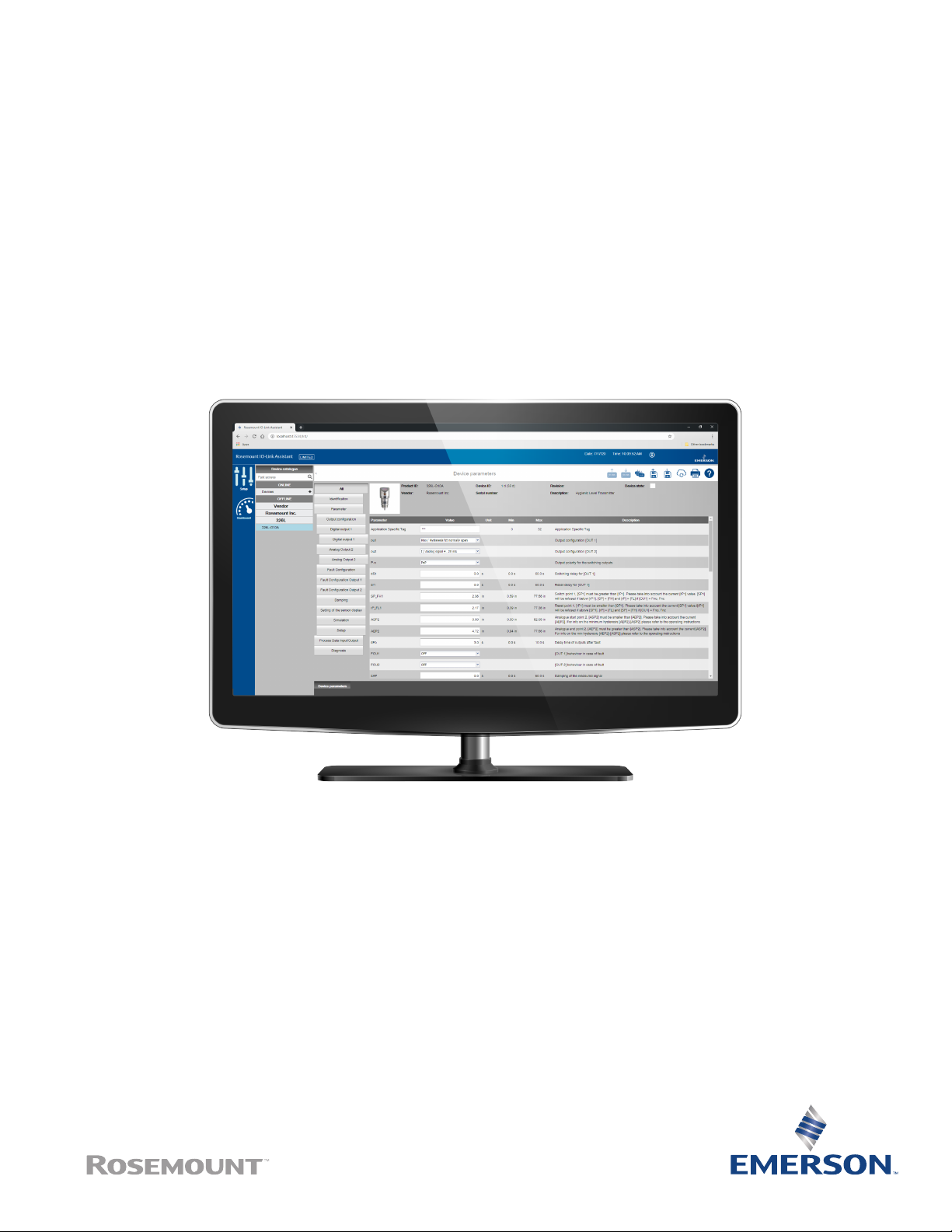
Rosemount™ IO-Link Assistant
Reference Manual
00809-0100-4113, Rev AA
July 2020
Page 2
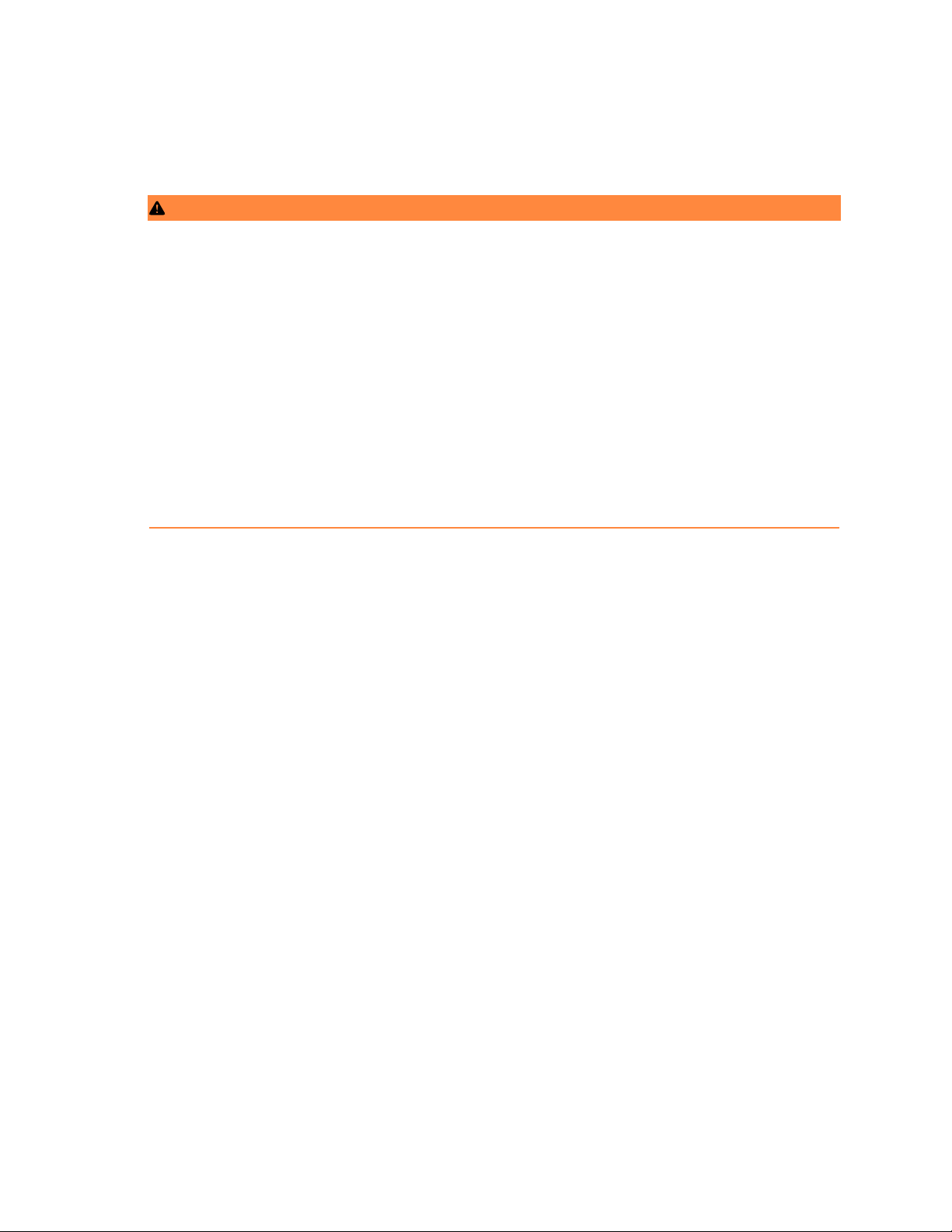
Safety messages
WARNING
Installation considerations
Read this guide before working with the product. For personal and system safety, and for optimum product performance, ensure
you thoroughly understand the contents before installing, using, or maintaining this product.Failure to follow these installation
guidelines could result in death or serious injury. Use the equipment only as specified in this manual. Failure to do so may impair
the protection provided by the equipment. Use the equipment only as specified. Failure to do so may impair the protection
provided by the equipment. Ensure the device is installed by qualified personnel and in accordance with applicable code of
practice. All operation described in this document must be carried out by authorized, trained personnel only.
Equipment modifications
Do not make changes to the source code or individual components. Changes such as this which are not explicitly stated in this
document may forfeit any rights to technical support by the manufacturer.
Physical access
Unauthorized personnel may potentially cause significant damage to and/or misconfiguration of end users’ equipment. This could
be intentional or unintentional and needs to be protected against.
Physical security is an important part of any security program and fundamental to protecting your system. Restrict physical access
by unauthorized personnel to protect end users’ assets. This is true for all systems used within the facility.
2
Page 3
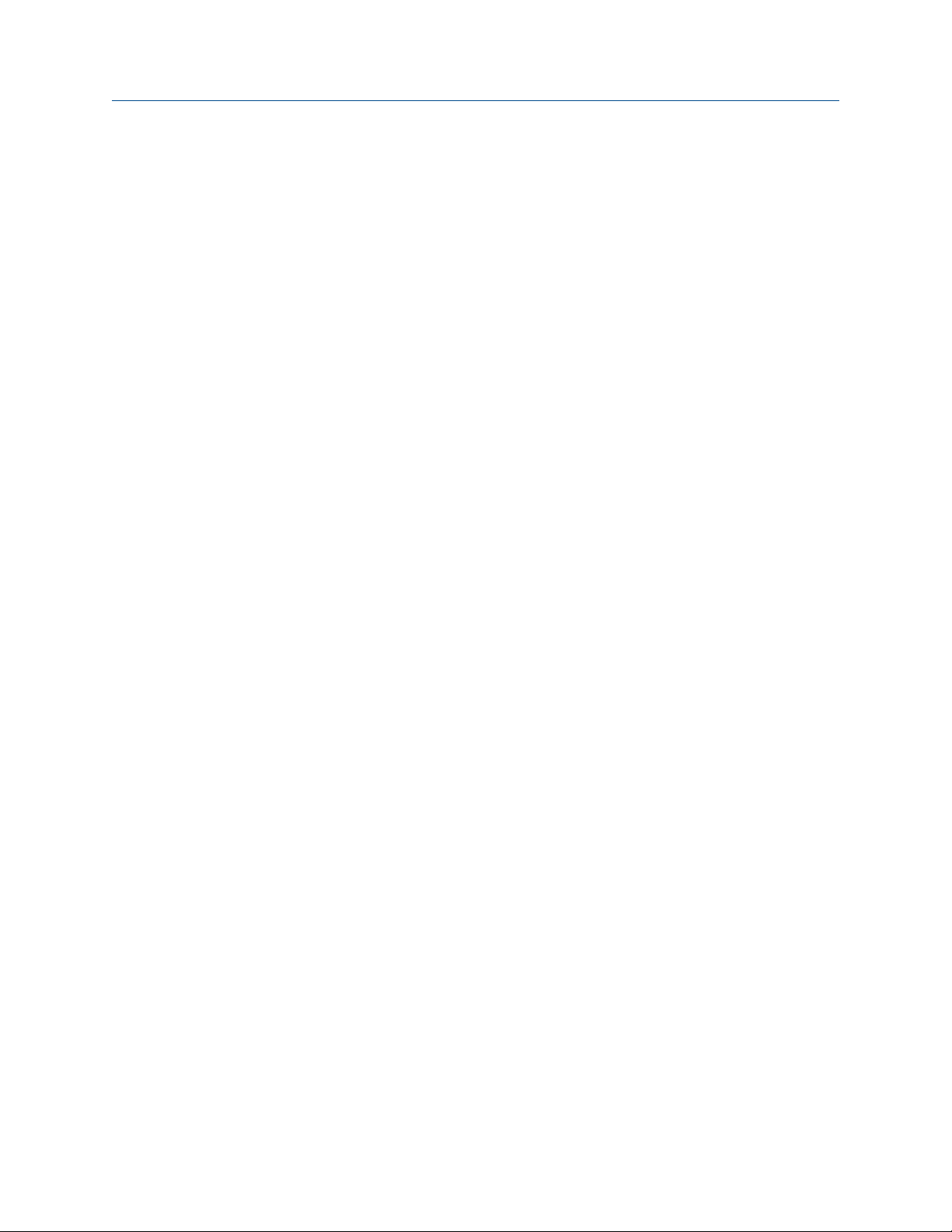
Reference Manual Contents
00809-0100-4113 July 2020
Contents
Chapter 1 Overview................................................................................................................... 5
1.1 Functions and features.................................................................................................................5
Chapter 2 Installation.................................................................................................................7
2.1 System requirements...................................................................................................................7
2.2 Install program............................................................................................................................ 8
2.3 Upgrade software........................................................................................................................ 8
2.4 Select language........................................................................................................................... 8
2.5 Start program.............................................................................................................................. 8
2.6 Connect hardware....................................................................................................................... 9
2.7 Start screen overview...................................................................................................................9
Chapter 3 Configuration...........................................................................................................11
3.1 Set online parameters via the network.......................................................................................11
3.2 Set online parameters via USB IO-Link master............................................................................ 12
Chapter 4 Operation................................................................................................................ 13
4.1 Dashboard.................................................................................................................................13
4.2 Measurement indicators............................................................................................................ 14
4.3 Process data outputs................................................................................................................. 15
4.4 Set offline parameters............................................................................................................... 16
4.5 IODD/device catalog updates.................................................................................................... 17
Chapter 5 Troubleshooting...................................................................................................... 19
5.1 Software doesn't start................................................................................................................19
5.2 "No connected device was found!" error message appears......................................................... 19
5.3 Installation routine not completed.............................................................................................19
5.4 Poor display in web browser.......................................................................................................19
Rosemount IO-Link Assistant 3
Page 4
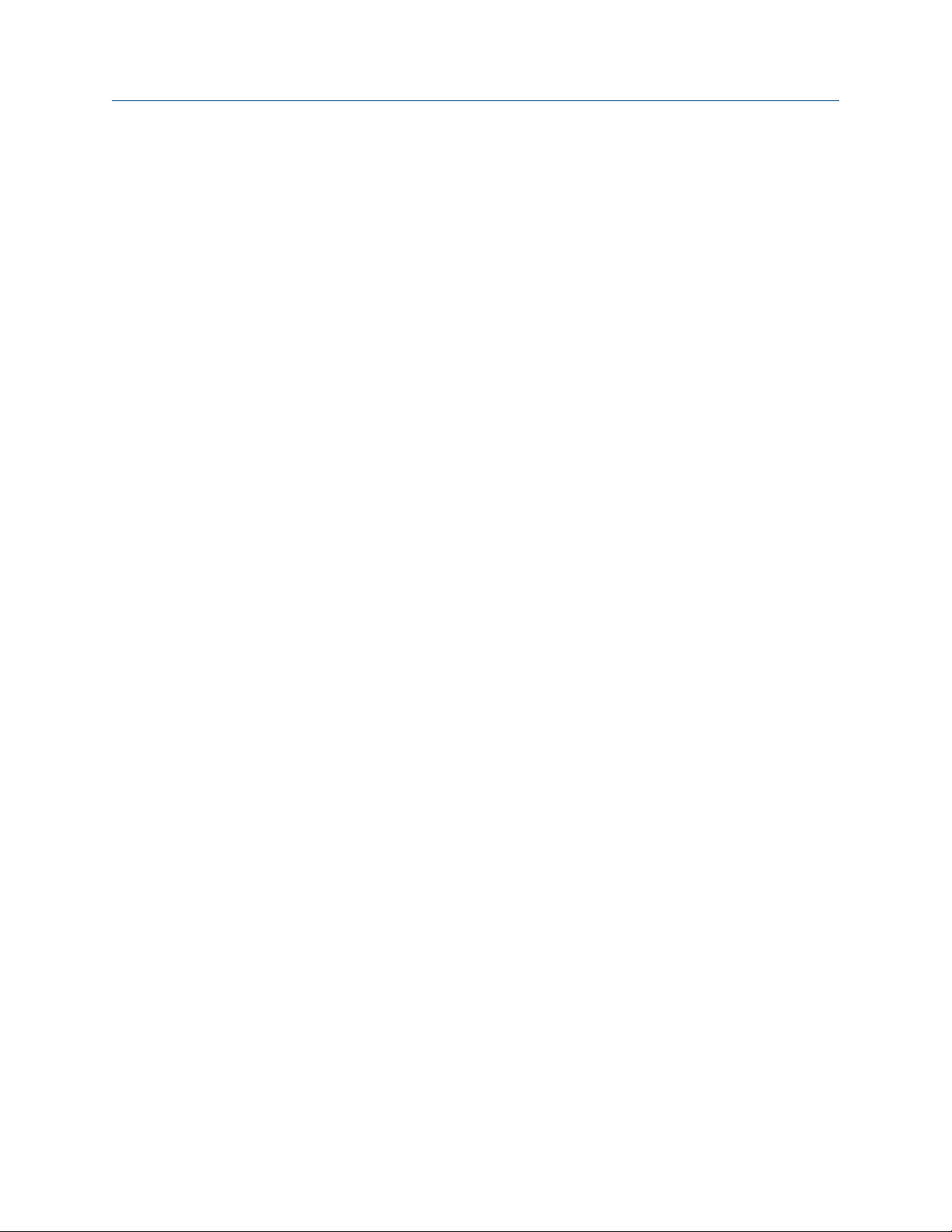
Contents Reference Manual
July 2020 00809-0100-4113
4 Emerson.com/Rosemount
Page 5

Reference Manual Overview
00809-0100-4113 July 2020
1 Overview
1.1 Functions and features
The Rosemount IO-Link Assistant software offers the following options:
• Parameter setting of IO-Link masters and devices
— Via the network
— Devices "point-to-point" via USB IO-Link master
• Online and offline set-up of Rosemount IO-Link masters and devices
— Parameter setting
— Loading parameters from an IO-Link sensor
— Saving and loading sets of parameters in or from a file
— Writing parameters to IO-Link devices
— Support of IO-Link actuators
• Graphic representation of process values
— Evaluation of measured values
— Export of displayed measured values
The software can be used for simple and efficient parameter setting of IO-Link masters and
sensors. The software is designed to reduce setup costs, increase plant up-time and
simplify verification and evaluation of measured value curves during setup or
maintenance.
CAUTION
Parameters of devices and sensors can only be set from the Rosemount IO-Link Assistant.
Simultaneous parameter setting of devices and sensors with several Rosemount IO-Link
Assistant instances or other software products is not supported and may cause problems.
WARNING
During parameter setting, the behavior of devices and sensors may change. This applies in
particular if process values of actuators are changed via the Rosemount IO-Link Assistant.
The user must ensure that no processes in operation will be impaired and that there is no
risk for people or devices at any time.
Rosemount IO-Link Assistant 5
Page 6
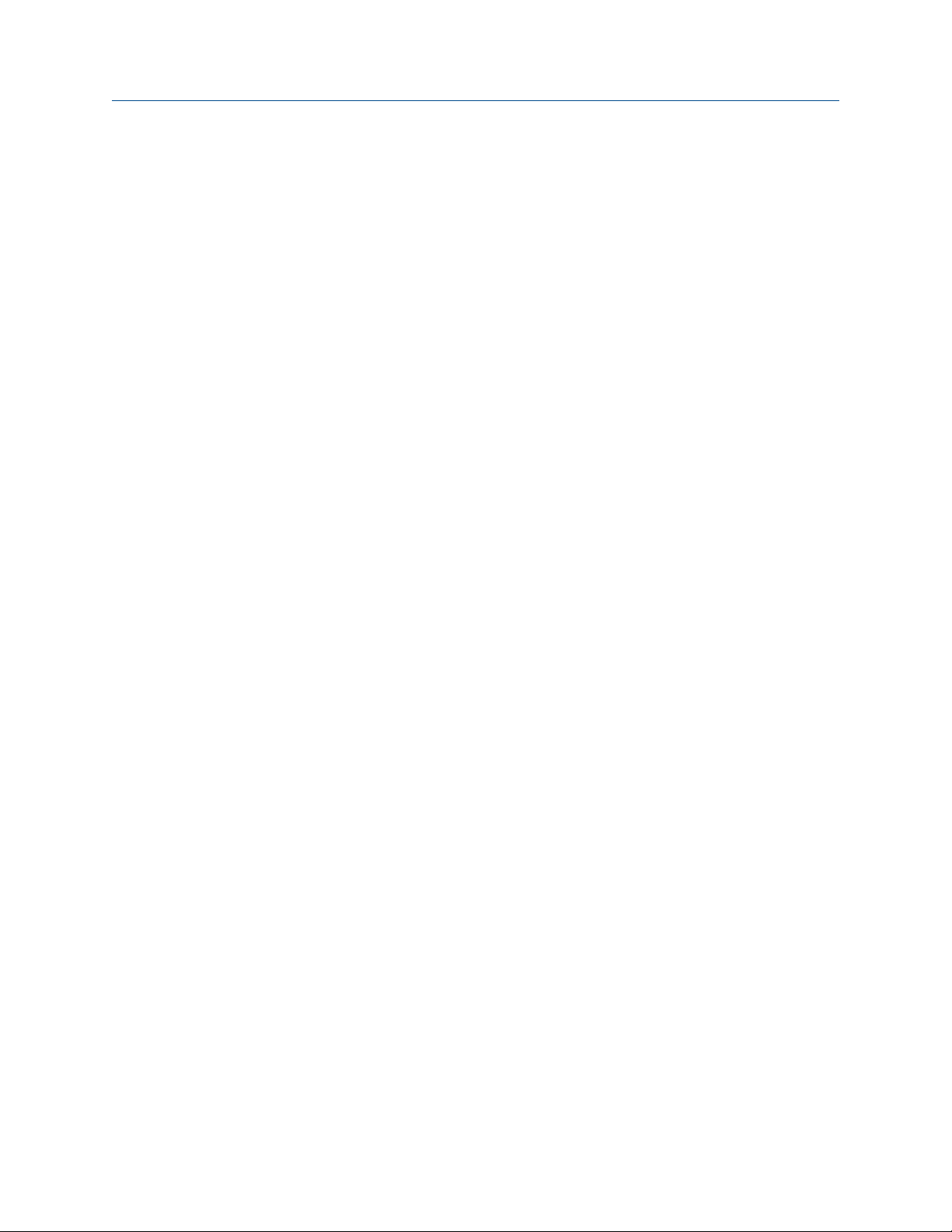
Overview Reference Manual
July 2020 00809-0100-4113
6 Emerson.com/Rosemount
Page 7

Reference Manual Installation
00809-0100-4113 July 2020
2 Installation
2.1 System requirements
PC hardware
• Minimum 2GB working memory
• Minimum 5GB available hard disk space
• One free Ethernet port
• One free USB 2.0 port
• Minimum CPU: Intel® Dual Core 2.0 GHz
PC software
• Operating systems
— Microsoft® Windows™ 7 SP1
— Microsoft Windows 8.1
— Microsoft Windows 10
— Microsoft Windows Server 2008 (release 2, service pack 1)
— Microsoft Windows Server 2012
— Microsoft Windows Server 2012 (release 2)
— Microsoft Windows Server 2016
• Web browsers
— Google℠ Chrome
— Mozilla Firefox
— Microsoft Internet Explorer 11
— Microsoft Edge
Hardware accessories
• IT network and the necessary accessories for the connection of computer and network
• OPTION: USB IO-Link master (i.e. plug-in power supply, USB cable, M12 connection
cable for IO-Link devices)
• OPTION: IO-Link master (i.e. voltage supply, network cable with M12 connector, M12
connection cable for IO-Link devices)
™
®
™
Note
Hardware accessories are not supplied.
Rosemount IO-Link Assistant 7
Page 8

Installation
July 2020 00809-0100-4113
Reference Manual
2.2 Install program
The program is installed on the PC using the .exe file.
Administrator rights are required for setup and operation of the software. Contact the
administrator or IT operator.
Procedure
1. Double click the "Rosemount_IO_Link_Assistant_x.x.x.xxx_INSTALL.exe" file.
The setup window opens and displays the license conditions.
2. Agree to the license conditions, select Install, and follow the instructions of the
installation routine.
3. Close the setup window after successful installation.
2.3 Upgrade software
Procedure
1. Ask your Emerson representative for available upgrades.
The setup window opens and displays the license conditions.
2. Follow the instructions in Install program.
Note
The license key remains valid.
2.4 Select language
The interface language depends on the language selected in your browser.
Procedure
1. Set the required language in the browser settings for website display.
2. Restart or refresh the browser.
Note
Language versions of the software manual are available on Emerson.com.
2.5 Start program
Limited software
The software can be used in a limited environment without a license key. Functions of the
limited environment:
• IO-Link masters displayed with network address via the network
• Read parameters from the master
• Read device parameters via "point-to-point" connection
8 Emerson.com/Rosemount
Page 9

Reference Manual Installation
00809-0100-4113 July 2020
• Edit parameters on the surface (offline)
• Writing data to a master or device is not possible
• Dashboard functions for monitoring devices is offered without any restrictions (only
when point-to-point connection is used)
Licensing keys and functions
The license key is checked by clicking on the
of:
• License number
• License
Note
The license key is supplied either inside the device package or via email.
Table 2-1: Functions by License
License Reading IO-Link
files via USB IOLink master or
network
Limited Yes Yes No No
Sensor Yes Yes Yes No
Device Yes Yes Yes Yes
Writing data via
network to
network IO-Link
master
2.6 Connect hardware
Procedure
When network is used:
1.
Connect the PC to the network via a suitable network cable.
When the USB IO-Link master is used:
2. Connect the USB IO-Link master to the PC and the plug-in power supply.
3. For sensors with display or indication of the readiness for operation, check whether
the unit is in operation.
LIMITED information. The license key consists
Writing data via
USB IO-Link master
to IO-Link device
Writing data via
network IO-Link
master to IO-Link
device
Note
The corresponding device is supplied with voltage via the USB IO-Link master.
2.7 Start screen overview
The start screen is displayed in the language that is set in the browser (see Install
program).
Rosemount IO-Link Assistant 9
Page 10

Installation Reference Manual
July 2020 00809-0100-4113
A: Setup
B: Dashboard
C: Device
catalog
D: < or >
E: ONLINE
F: OFFLINE
G: Read IO-Link
parameters
from the device
Parameter setting of IOLink masters and IO-Link
devices
Display mode of all
measured values available
online
Quick access to IODD files
for offline parameter
setting via article number
Hides or shows menu
catalog respectively,
ONLINE and OFFLINE
Detected interface/device
is displayed.
Selection list from
manufacturer to article
number (activates IODD
file for offline parameter
setting)
Read parameters from the
master or device
H: Write IO-Link
parameters to the
device
I: Write IO-Link
parameters to
selected devices
J: Load parameters
from a file
K: Company details
L: Save parameters
to a file
M: Search for
updates of IODD
files
N: Header with
information and
photo of read
device
Write set parameter
values to the master or
device
Write set parameter
values to the master or
device and to several
detected, selected
devices in offline mode
Upload stored
parameter settings (lrp
file) from a directory
Show company details
Save parameter values
in an lrp file
Download new IODD files
from the internet (can
also delete installed
IODD files)
Device name, vendor,
device ID, serial number,
device type, hardware/
firmware revision
(internal version ID),
device status (only for
online parameter
setting)
General icons
Opens a print preview of the displayed parameters in a separate browser window. It
contains parameter names, the current and the preset parameter value (factory
setting), maximum and minimum setting parameter values, and short description of
the parameter. In the print preview, remarks can be added and printed.
Opens software manual in a separate browser window.
10 Emerson.com/Rosemount
Page 11

Reference Manual Configuration
00809-0100-4113 July 2020
3 Configuration
3.1 Set online parameters via the network
Procedure
1. Ensure PC is connected to the network.
2. Click .
Parameters of the connected IO-Link master display.
3.1.1 Display additional IO-Link masters
3.1.2
If there is an IO-Link device connected via a USB IO-Link master, this device will be
displayed under USB first. To additionally display the IO-Link masters in the connected
network:
Procedure
1. Click the Devices list.
2. Click
All detected IO-Link masters display in the ONLINE pane.
3. Adapt the network address of the PC in the network and sharing center.
The device detects IO-Link masters with network addresses deviating from the PC
network address in the networks. The parameters cannot be changed in this case.
4. Click .
If the IO-Link masters display with Application Tag, the network settings are correct.
5. In the Devices list, select the IO-Link master.
Parameter settings for the selected IO-Link master display in the main window.
6. To set parameters (e.g. IP address, Application tag), see the respective instructions
of the IO-Link master.
.
Identify physical device
The Devices list shows the used ports of the IO-Link master.
Procedure
1. Click the radio button next to the displayed IO-Link master.
The radio button displays only if the device supports this function.
Rosemount IO-Link Assistant 11
Page 12

Configuration Reference Manual
July 2020 00809-0100-4113
2. While the LED RDY on the IO-Link master flashes and radio button flashes orange,
click the radio button again.
The device LED and radio button flash permanently.
3. Click the radio button again.
The device LED and the radio button flashing stops. Refreshing or closing the
browser window also stops the flashing.
3.1.3 Edit device parameters
From version 1.5, the device supports the safety function of IO-Link masters, provided the
devices are equipped with this function. The safety function allows access to the device via
the IoT interface to be password-protected (i.e. Security mode HTTPS and Security password
parameters). For configuration, see the IO-Link master instructions.
Procedure
1. Click P1 to show the device on port 1.
Parameters of the connected IO-Link device display.
2. For a targeted input of parameters, select the requested category and edit the
parameters.
3. Click .
The Auto refresh function allows available device parameter values to display in an
additional column (i.e. Device value). Writing to the device is always done using the
icon.
3.1.4
Search for missing IODD
If an IODD is not yet installed for a connected device that has been found, the Rosemount
IO-Link Assistant inquires if a corresponding IODD is to be searched on the internet
Procedure
1. Verify internet connection.
2. Click Yes to start the search.
3.2 Set online parameters via USB IO-Link master
Procedure
1. Ensure IO-Link device is connected to the PC via the USB IO-Link master.
2. Click .
Parameters of the connected sensor display. Used interface and detected sensor
display in the ONLINE pane. The All setting is set by default. All displayed parameters
may be edited. For a targeted input of parameters, click the appropriate category
button and edit the parameter.
3. Edit the necessary parameter(s).
4. Click
12 Emerson.com/Rosemount
to write parameters to the device.
Page 13

Reference Manual Operation
00809-0100-4113 July 2020
4 Operation
4.1 Dashboard
The dashboard consists of the following:
Display
instruments
Chart
Figure 4-1: Dashboard Components
Measured values and switching states are displayed in the form of
display instruments in the respective current condition
Representation of the measured values and/or switching states in a
time diagram
Rosemount IO-Link Assistant 13
Page 14

Operation Reference Manual
July 2020 00809-0100-4113
A: Display
instruments
B: Events
C: Process data
output
D: Set device
sampling rate
Simplified graphical
representation of the
outputs
Events display with code,
name, and time (a tool tip
shows further detailed
information about the
event)
Status/values of process
data outputs display;
outputs can be set
Transmission rate setting of
the new measured values
(number of measured
values detected per time
unit)
E: Export
measured values
F: Chart
G: Edit/
configuration
H: Add/delete
data sources
Measured values of the
chart are stored in a .csv
file
Graphical representation of
measured values and
switching states over a
defined period of time (the
legend indicates which
characteristic curve refers
to which measured value)
Edit diagram labeling,
define time range of the X
axis, and activate/
deactivate legend
Activate/deactivate display
of detected data sources in
the chart
Note
The maximum recording time for capturing process data via the dashboard is 60 minutes.
The possible recording time, however, may vary and depends on the set time range of the
x axis (standard value: 10 minutes).
NOTICE
The Rosemount IO-Link Assistant only records the measured values of the device selected
in the dashboard: As soon as a device is selected in the dashboard that provides process
values, the application starts to record the measured values. Selecting another device
interrupts the recording of the measured values of this device. When the first device is
selected again, the recording is continued with a time gap. This gap in the measured
values will also be present in the exported .csv file. The application only exports the
recorded measured values of the device selected at the time of export.
4.2 Measurement indicators
Indicator type Description Reference image
Pointer instrument This display format is inspired
by manometers and typically
used for pressure
measurements in bar/psi/MPa.
14 Emerson.com/Rosemount
Page 15

Reference Manual Operation
00809-0100-4113 July 2020
Indicator type Description Reference image
Bar graph This indicator is used for
process values typically not
displayed as a manometer or
thermometer.
Thermometer This display format is based on
thermometer design and used
for temperature measurements
in °F and °C .
Status switch This indicator is used to display
digital I/O signals and only
displays one setting:
• ON: active or high output
• OFF: inactive or low output
4.3 Process data outputs
It is possible to set the outputs for some IO-Link devices. The process data outputs are set
in the dashboard. Displaying the window for the process data outputs is toggled using the
icon. The following elements are available to change the outputs:
• Switch
• Input field
• Slider bar
• List
Note
The setting options and elements available depend on the connected device and possibly
the configured operating mode. If the operating mode can be set, it can be changed in the
Setup menu.
Rosemount IO-Link Assistant 15
Page 16

Operation
July 2020 00809-0100-4113
Reference Manual
4.3.1 Change outputs via switch
Procedure
1. Click to access the Setup menu.
2. Click .
A window with all process data outputs that can be changed displays (activated
outputs are marked with a red square, deactivated with a gray square).
3. Click to activate/deactivate the requested outputs.
Note
The outputs are directly set with the configured values.
4.3.2
Change outputs via other operating elements
Procedure
1. Enter requested values into the input fields and press Enter.
The respective sliders adjust accordingly.
2. Click and drag as needed to move the sliders into required positions.
The values in corresponding fields adjust accordingly.
3. Select the required values from the lists.
Changed values are marked with a "pen" icon.
Note
The total number of changes displays toward the top of the window.
4. Click the pen icon to set only this output with the displayed value.
The output is set with the configured value, the pen icon disappears, and the
number of changes decreases by one.
5. Click Write all changes to device.
All changed outputs are set with the configured values, all pen icons disappear, and
the number of changes is set to zero.
4.4 Set offline parameters
Offline parameter setting allows editing of a parameter set without connecting a
corresponding device. Only the IODD is required for the device to be set. For Emerson
devices, the IODD is stored in the Rosemount IO-Link Assistant. For devices from other
manufacturers, the corresponding IODDs can be downloaded and installed from the
internet.
Procedure
1. In the field below Device catalog, enter the requested article number.
A list of product IDs display in the device catalog.
2. Click the desired product ID.
The set of corresponding device parameters displays and may be edited.
16 Emerson.com/Rosemount
Page 17

Reference Manual
00809-0100-4113 July 2020
3. In the Value column, click to select the desired setting and edit as needed.
Invalid values are marked with a red "X"; the value must be selected from the range
between the minimum and maximum values.
4. Click to save the parameter set as an .lrp file.
The file is saved to the download directory (if any parameter is invalid, the file
cannot be saved and a corresponding message will display).
Note
In offline mode, reading of or writing to a connected device is not possible. The
saved file with the parameters can only be accessed in the online mode and then be
written to the device.
Operation
4.5 IODD/device catalog updates
The Rosemount IO-Link Assistant provides an easy way to keep the IODDs and device
catalog current. For an online update, an internet connection is required.
4.5.1
4.5.2
Download and install IODD files
Offline parameter setting allows editing of a parameter set without connecting a
corresponding device. Only the IODD is required for the device to be set. For Emerson
devices, the IODD is stored in the Rosemount IO-Link Assistant. For devices from other
manufacturers, the corresponding IODDs can be downloaded and installed from the
internet.
Procedure
1. Click
The Device description files (IODD): download and install window opens.
Note
The Updates radio button is selected and all files are checked by default.
2. If necessary, select another manufacturer to download new IODDs.
3. Check those IODDs that are to be installed or updated.
4. Click OK.
A window with information about the update of the device definitions (IODDs)
appears.
.
Export IODD files
As an alternative, IODDs can be saved as a file on a storage medium and imported later.
Procedure
1. Click .
2. Click Browsing....
3. Select the storage medium and highlight the file.
Rosemount IO-Link Assistant 17
Page 18

Operation Reference Manual
July 2020 00809-0100-4113
4. Click Open.
An informational window appears about the device definitions (IODDs) update.
4.5.3 Delete IODD files
Procedure
1. Click .
The Device description files (IODD): download and install window opens.
2. Click Remove device description files (IODDs).
3. Select the IODD files to be deleted.
4. Click OK.
5. Acknowledge the confirmation prompt to delete the selected IODDs.
An informational window appears about the device definitions (IODDs) update.
18 Emerson.com/Rosemount
Page 19

Reference Manual Troubleshooting
00809-0100-4113 July 2020
5 Troubleshooting
5.1 Software doesn't start
Recommended actions
Reboot the computer.
5.2 "No connected device was found!" error message appears
Potential cause: sensor not detected
Recommended actions
1. Disconnect USB connection between the PC and USB IO-Link master.
2. Wait 30 seconds and reconnect USB cable.
3. Restart the procedure.
4. Enter the device license key.
5. Check network connection.
6. Check network settings.
7. Check IP address of the computer and, if necessary, assign a static IP address.
8. Check firewall settings and, if necessary, disable the firewall.
5.3 Installation routine not completed
Potential cause: a module not detected correctly, or wrong driver selected
Recommended actions
1. End the installation.
2. Start uninstall process.
3. Reboot the computer.
4. Restart the installation process.
5.4 Poor display in web browser
Note
A poor display does not impact function.
Recommended actions
1. Refresh browser window (F5 key).
2. Use an alternative browser (see System requirements).
Rosemount IO-Link Assistant 19
Page 20

00809-0100-4113
Rev. AA
2020
Emerson Automation Solutions
6021 Innovation Blvd.
Shakopee, MN 55379, USA
+1 800 999 9307 or +1 952 906 8888
+1 952 949 7001
RFQ.RMD-RCC@Emerson.com
Latin America Regional Office
Emerson Automation Solutions
1300 Concord Terrace, Suite 400
Sunrise, FL 33323, USA
+1 954 846 5030
+1 954 846 5121
RFQ.RMD-RCC@Emerson.com
Asia Pacific Regional Office
Emerson Automation Solutions
1 Pandan Crescent
Singapore 128461
+65 6777 8211
+65 6777 0947
Enquiries@AP.Emerson.com
North America Regional Office
Emerson Automation Solutions
8200 Market Blvd.
Chanhassen, MN 55317, USA
+1 800 999 9307 or +1 952 906 8888
+1 952 949 7001
RMT-NA.RCCRFQ@Emerson.com
Europe Regional Office
Emerson Automation Solutions Europe
GmbH
Neuhofstrasse 19a P.O. Box 1046
CH 6340 Baar
Switzerland
+41 (0) 41 768 6111
+41 (0) 41 768 6300
RFQ.RMD-RCC@Emerson.com
Middle East and Africa Regional Office
Emerson Automation Solutions
Emerson FZE P.O. Box 17033
Jebel Ali Free Zone - South 2
Dubai, United Arab Emirates
+971 4 8118100
+971 4 8865465
RFQ.RMTMEA@Emerson.com
Linkedin.com/company/Emerson-Automation-Solutions
Twitter.com/Rosemount_News
Facebook.com/Rosemount
Youtube.com/user/RosemountMeasurement
©
2020 Emerson. All rights reserved.
Emerson Terms and Conditions of Sale are available upon request. The Emerson logo is a
trademark and service mark of Emerson Electric Co. Rosemount is a mark of one of the
Emerson family of companies. All other marks are the property of their respective owners.
