Page 1
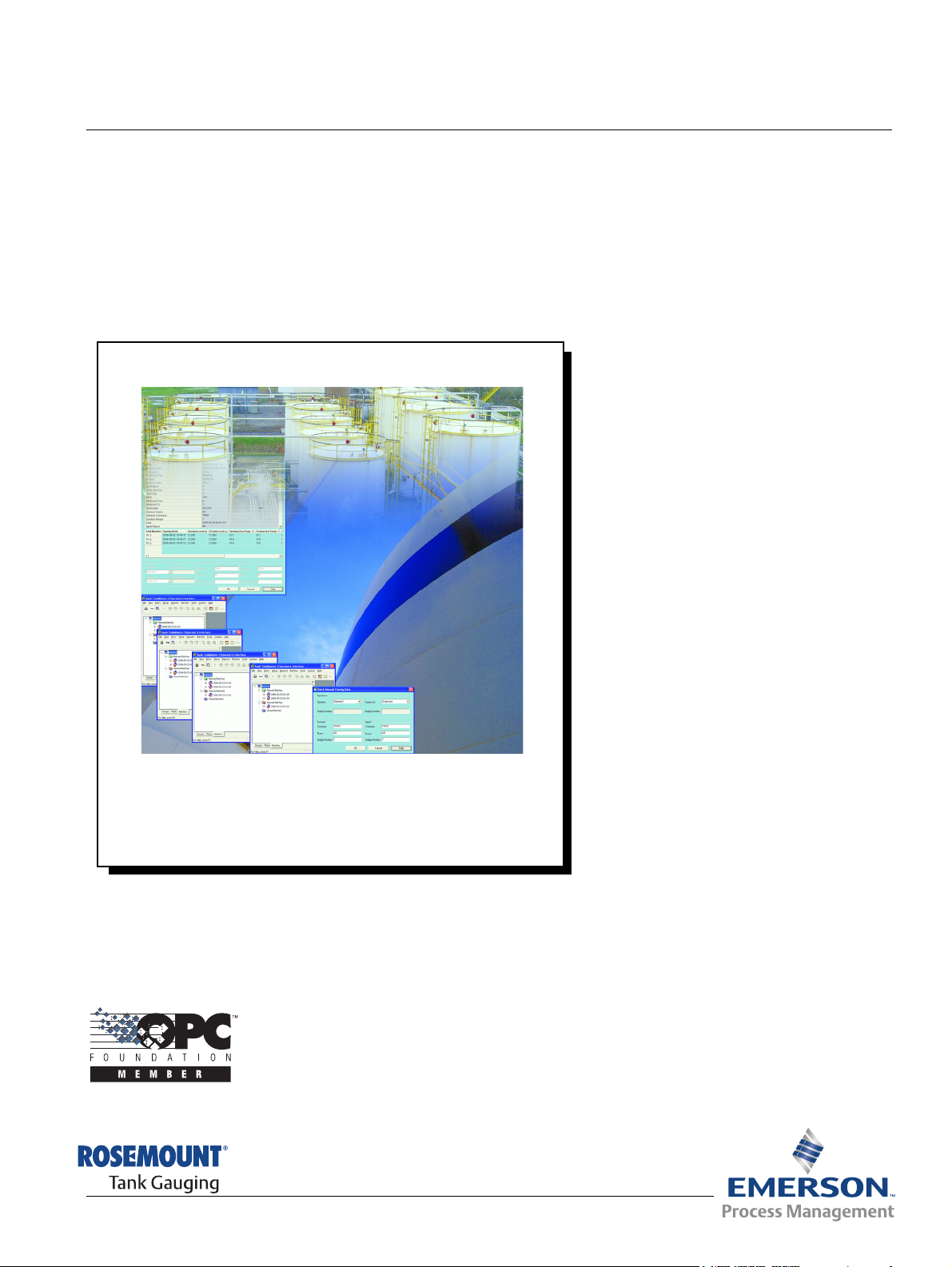
Reference Manual
303041EN, Edition 1/Rev. B
September 2007
TankMaster
Batch Handling
www.rosemount-tg.com
Page 2

Page 3

Reference Manual
303041EN, Edition 1/Rev. B
September 2007
Rosemount Tank Radar REX
Rosemount Tank Radar REX
Tank Gauging System
NOTICE
Read this manual before working with the product. For personal and system safety, and for
optimum product performance, make sure you thoroughly understand the contents before
installing, using, or maintaining this product.
For equipment service or support needs, contact your local Emerson Process
Management/Rosemount Tank Gauging representative.
The contents, descriptions and specifications within this manual is subject to change
without notice. Rosemount TankRadar AB accepts no responsibility for any errors that may
appear in this manual.
Cover Photo: TM_BatchHandling_Ed1_303041.jpg
www.rosemount-tg.com
Page 4

Page 5

Reference Manual
303041EN, Edition 1/Rev. B
September 2007
TankMaster Batch Handling
Table of Contents
SECTION 1
Getting Started
SECTION 2
General
SECTION 3
System Configuration
1.1 Introduction . . . . . . . . . . . . . . . . . . . . . . . . . . . . . . . . . . . . . . . . 1-1
1.2 Help . . . . . . . . . . . . . . . . . . . . . . . . . . . . . . . . . . . . . . . . . . . . . . 1-1
1.3 Definitions and abbreviations . . . . . . . . . . . . . . . . . . . . . . . . . . 1-1
1.4 Overview of the batch process . . . . . . . . . . . . . . . . . . . . . . . . . 1-2
2.1 Start and logon . . . . . . . . . . . . . . . . . . . . . . . . . . . . . . . . . . . . . 2-1
2.2 The WinOpi workspace . . . . . . . . . . . . . . . . . . . . . . . . . . . . . . . 2-2
2.2.1 Main window . . . . . . . . . . . . . . . . . . . . . . . . . . . . . . . 2-2
2.2.2 Folders . . . . . . . . . . . . . . . . . . . . . . . . . . . . . . . . . . . . 2-3
2.2.3 Batches menu . . . . . . . . . . . . . . . . . . . . . . . . . . . . . . 2-4
2.2.4 Tools menu . . . . . . . . . . . . . . . . . . . . . . . . . . . . . . . . 2-7
2.3 Icons used in TankMaster . . . . . . . . . . . . . . . . . . . . . . . . . . . . . 2-8
3.1 Batch Server Configuration . . . . . . . . . . . . . . . . . . . . . . . . . . . . 3-1
3.1.1 Batch Units and Ranges . . . . . . . . . . . . . . . . . . . . . . 3-1
3.1.2 Defaults . . . . . . . . . . . . . . . . . . . . . . . . . . . . . . . . . . . 3-2
3.1.3 Alert and Alarm Settings . . . . . . . . . . . . . . . . . . . . . . 3-2
3.1.4 Miscellaneous . . . . . . . . . . . . . . . . . . . . . . . . . . . . . . 3-2
3.1.5 Configure Tank Servers . . . . . . . . . . . . . . . . . . . . . . . 3-2
3.1.6 Assign Tank Colors . . . . . . . . . . . . . . . . . . . . . . . . . . 3-2
3.1.7 Customize Parameters. . . . . . . . . . . . . . . . . . . . . . . . 3-3
3.1.8 Parcel settings . . . . . . . . . . . . . . . . . . . . . . . . . . . . . . 3-3
3.1.9 Batch Data . . . . . . . . . . . . . . . . . . . . . . . . . . . . . . . . . 3-3
3.1.10 User Access Levels . . . . . . . . . . . . . . . . . . . . . . . . . . 3-3
3.2 Product Table . . . . . . . . . . . . . . . . . . . . . . . . . . . . . . . . . . . . . . 3-4
3.3 User accounts . . . . . . . . . . . . . . . . . . . . . . . . . . . . . . . . . . . . . . 3-4
SECTION 4
Batch Setup Phase
SECTION 5
Delivery Phase
SECTION 6
General tasks
4.1 Create new batch . . . . . . . . . . . . . . . . . . . . . . . . . . . . . . . . . . . 4-1
4.2 Assign Tanks . . . . . . . . . . . . . . . . . . . . . . . . . . . . . . . . . . . . . . . 4-4
4.3 Open/start parcel . . . . . . . . . . . . . . . . . . . . . . . . . . . . . . . . . . . . 4-8
5.1 Monitor and log batch running data . . . . . . . . . . . . . . . . . . . . . . 5-1
5.1.1 Alarms . . . . . . . . . . . . . . . . . . . . . . . . . . . . . . . . . . . . 5-1
5.1.2 Batches overview . . . . . . . . . . . . . . . . . . . . . . . . . . . . 5-1
5.1.3 Batch status . . . . . . . . . . . . . . . . . . . . . . . . . . . . . . . . 5-2
5.2 Parcel manual closing data . . . . . . . . . . . . . . . . . . . . . . . . . . . . 5-2
5.3 Close and complete. . . . . . . . . . . . . . . . . . . . . . . . . . . . . . . . . . 5-4
6.1 Recalculation . . . . . . . . . . . . . . . . . . . . . . . . . . . . . . . . . . . . . . . 6-1
6.2 System Messages . . . . . . . . . . . . . . . . . . . . . . . . . . . . . . . . . . . 6-3
6.3 Print Unofficial Batch Summary Report . . . . . . . . . . . . . . . . . . . 6-3
6.4 Print Unofficial Delivery Ticket. . . . . . . . . . . . . . . . . . . . . . . . . . 6-3
6.5 View Batch Messages . . . . . . . . . . . . . . . . . . . . . . . . . . . . . . . . 6-4
www.rosemount-tg.com
Page 6
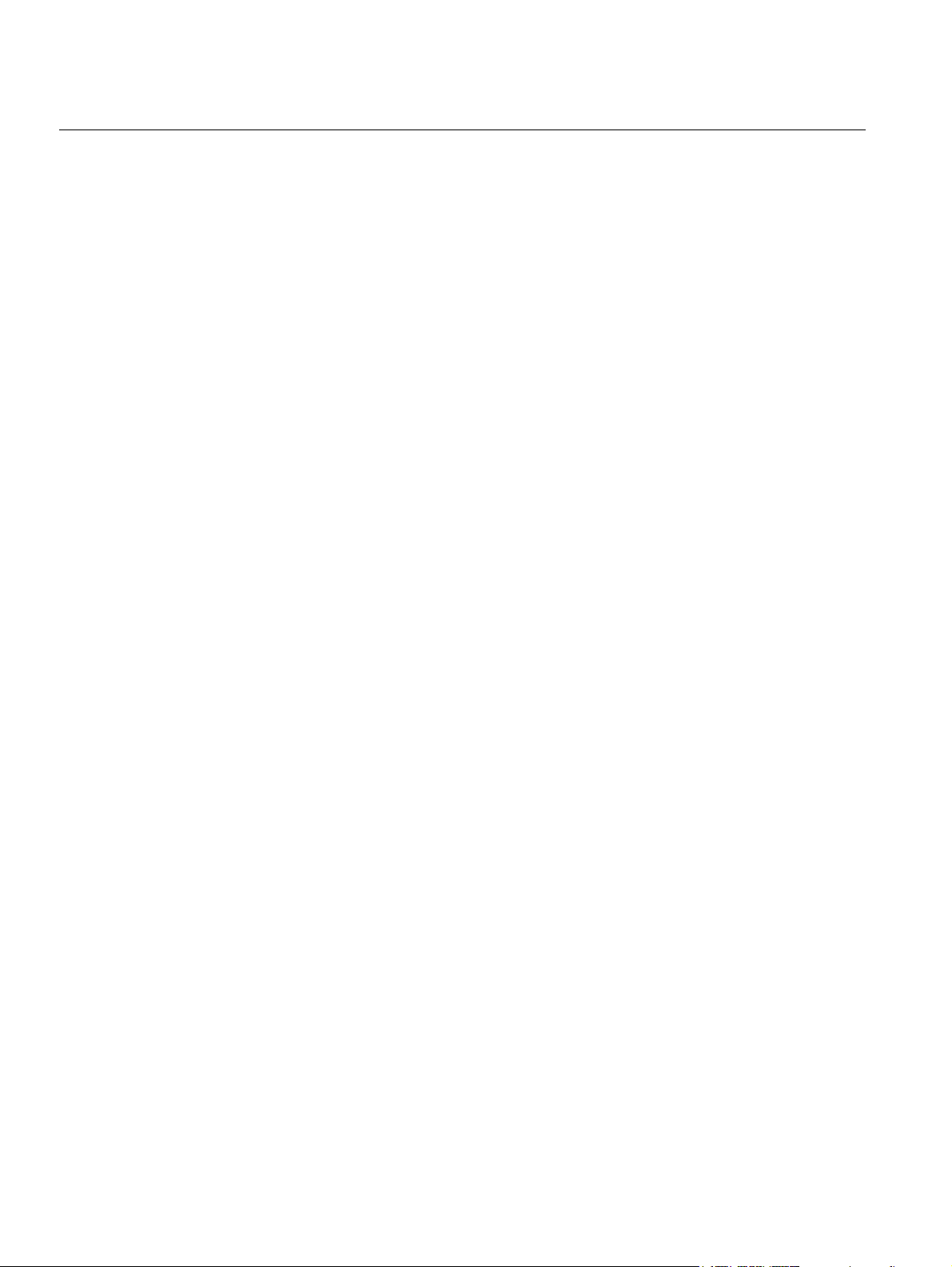
TankMaster Batch Handling
Reference Manual
303041EN, Edition 1/Rev. B
September 2007
6.6 View Batch Status . . . . . . . . . . . . . . . . . . . . . . . . . . . . . . . . . . . 6-5
6.7 Batch Overview . . . . . . . . . . . . . . . . . . . . . . . . . . . . . . . . . . . . . 6-6
6.8 Release Tank . . . . . . . . . . . . . . . . . . . . . . . . . . . . . . . . . . . . . . 6-6
6.9 Print Ticket and Batch Summary Report . . . . . . . . . . . . . . . . . . 6-7
6.10 Connect Batch Server . . . . . . . . . . . . . . . . . . . . . . . . . . . . . . . . 6-7
6.11 Redundancy . . . . . . . . . . . . . . . . . . . . . . . . . . . . . . . . . . . . . . . 6-8
6.12 Disconnect Batch Server . . . . . . . . . . . . . . . . . . . . . . . . . . . . . . 6-8
6.13 Status . . . . . . . . . . . . . . . . . . . . . . . . . . . . . . . . . . . . . . . . . . . . 6-8
APPENDIX A
Configure Batch Server
A.1 Batch Units and Ranges . . . . . . . . . . . . . . . . . . . . . . . . . . . . . .A-1
A.2 Alert and Alarm Settings . . . . . . . . . . . . . . . . . . . . . . . . . . . . . .A-3
A.3 Defaults . . . . . . . . . . . . . . . . . . . . . . . . . . . . . . . . . . . . . . . . . . . A-4
A.4 Miscellaneous . . . . . . . . . . . . . . . . . . . . . . . . . . . . . . . . . . . . . . A-6
A.5 Configure Tank Servers. . . . . . . . . . . . . . . . . . . . . . . . . . . . . . . A-8
A.6 Assign Tank Colors . . . . . . . . . . . . . . . . . . . . . . . . . . . . . . . . . .A-9
A.7 Customize Parameters . . . . . . . . . . . . . . . . . . . . . . . . . . . . . .A-10
A.8 Parcel settings . . . . . . . . . . . . . . . . . . . . . . . . . . . . . . . . . . . . .A-11
A.9 Batch Data. . . . . . . . . . . . . . . . . . . . . . . . . . . . . . . . . . . . . . . . A-13
A.10 User Access Levels . . . . . . . . . . . . . . . . . . . . . . . . . . . . . . . . .A-14
TOC-2
Table of Contents
Page 7

Reference Manual
303041EN, Edition 1/Rev. B
September 2007
Rosemount Tank Radar REX
Section 1 Getting Started
1.1 INTRODUCTION This document describes how to operate the TankMaster WinOpi batch
handling system developed by Emerson Process Management/Rosemount
Tank Gauging.
The batch handling system is an extension to the existing TankMaster system.
It provides you with powerful functions for setup, monitoring, alarm handling,
backup, reports, recalculation of delivery tickets and redundancy. There are
also optional functions available (require a hardware key) allowing you to
save batches in a MS Access database up to 365 days, and a transfer
calculator for planning new batches.
For instructions how to install, configure and use the TankMaster system, see
TankMaster WinSetup User’s Guide [Ref. no. 303027 E] and TankMaster
WinOpi User’s Guide [Ref. no. 303028 E].
Additional installation must be made for the batch handling system.
The TankMaster Administrator program is automatically started by the
operating system. The Administrator program has an Autostart function which
automatically starts up various TankMaster programs.
1.2 HELP A help function is available under Help in the main menu and when pressing
the F1 button or the button in different windows.
1.3 DEFINITIONS AND ABBREVIATIONS
Abbreviation Explanation
bbl Blue Barrel
FWL Free Water Level
FWV Free Water Volume
GOV Gross Observed Volume
GSV Gross Standard Volume
LAN Local Area Network
NSV Net Standard Volume
RTG Radar Tank Gauge
TOV Total Observed Volume
VCF Volume Correction Factor
WIA Weight in air
WIV Weight in Vacuum
For more information about the abbreviations, see TankMaster WinOpi User’s
Guide [Ref. no. 303028 EN].
www.rosemount-tg.com
Page 8

TankMaster Batch Handling
Reference Manual
303041EN, Edition 1/Rev. B
September 2007
1.4 OVERVIEW OF THE BATCH PROCESS
TankMaster lets you create and supervise Batch transfers between source
and target tanks. A Batch can be transferred between a plant and a ship or
truck, or between tanks within a plant.
A Batch can be divided into smaller units, so called Parcels. It may consist of
several Parcels allowing you to, for example, use several source tanks to fill
up a single target tank.
In order to create, start and close a Batch you have to make certain
configurations of the system, see chapter Section 3 System Configuration for
more information about the configuration steps.
During the batch process, alarms and messages about important events in
the system are shown to the operator, see chapter 5.1 Monitor and log batch
running data and chapter 6.5 View Batch Messages for more information.
All reports in the system are pre-configured according to customized
templates. These templates can be edited with MS Notepad or a standard
HTML editor. The system will automatically generate the following reports:
• Opening ticket
• Closing ticket
• Batch summary report
The report layout is depending on the chosen Movement Type. The Opening
Ticket and Closing Ticket must be signed before opening and closing the
parcel/batch.
NOTE!
It is possible to disable signatures, see section Appendix A: Defaults for more
information.
1-2
Section 1. Getting Started
Page 9
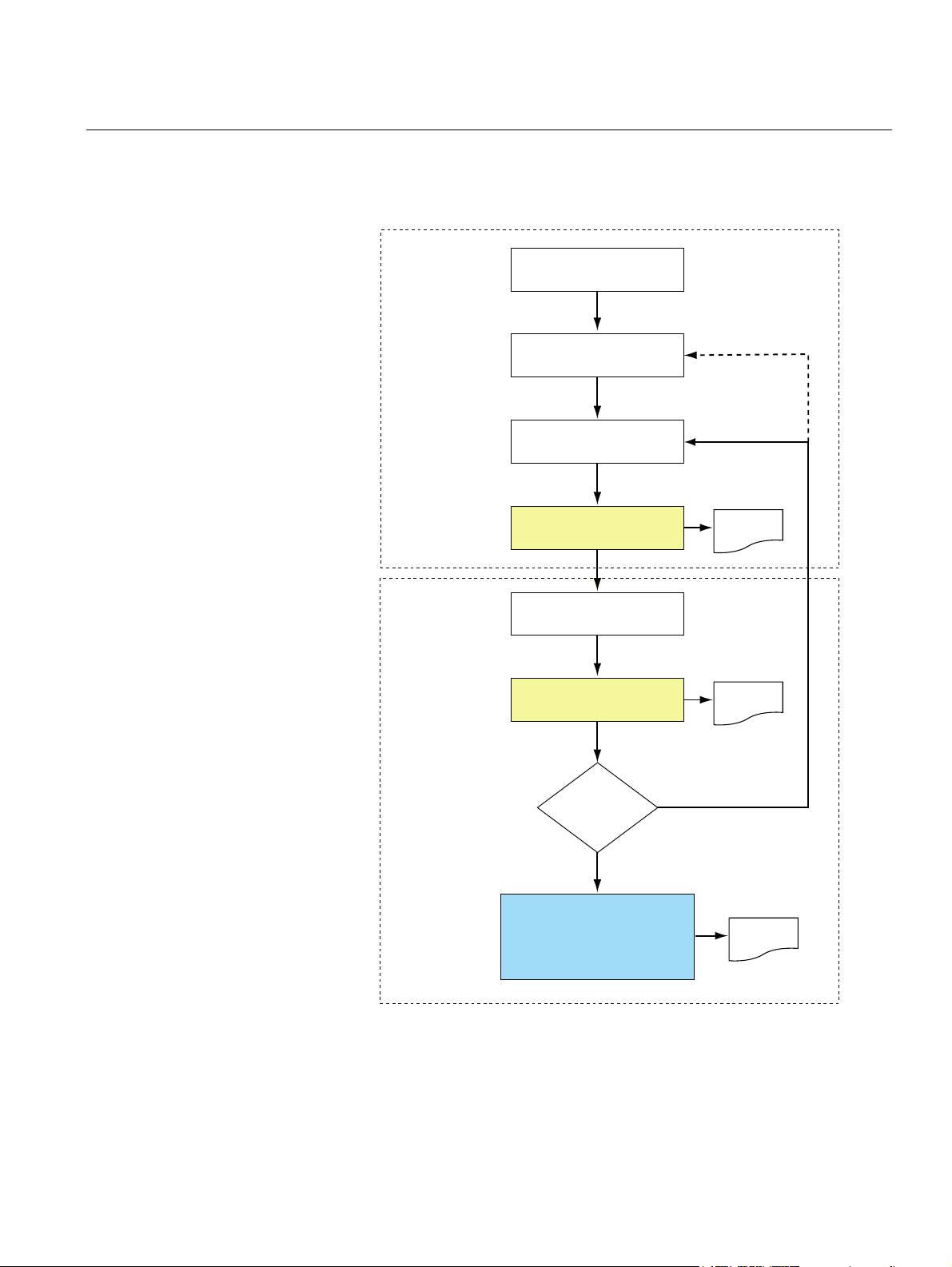
Reference Manual
303041EN, Edition 1/Rev. B
September 2007
TankMaster Batch Handling
Figure 1-1. Batch handling
flowchart
Figure 1-1 below shows the different steps
Open/start phase
Create Batch
Assign Tanks
Enter parcel manual
opening data
Open and Start Parcel
Delivery phase
Enter parcel
manual closing data
(1)
in the batch transfer process:
(1)
Opening
ticket
Close and Complete
(1)
Parcel
Open parcels?
No
Enter Batch Closing Data,
Close and Complete Batch
(1) “Open and Start Parcel”, “Close and Complete Parcel”, and “Enter Batch Closing Data,
Close and Complete Batch” can be divided into separate steps. See section Appendix A:
Defaults for more information.
Yes
(1)
Delivery
ticket
Batch
Summary
Section 1. Getting Started
1-3
Page 10

TankMaster Batch Handling
Reference Manual
303041EN, Edition 1/Rev. B
September 2007
1-4
Section 1. Getting Started
Page 11

Reference Manual
303041EN, Edition 1/Rev. B
September 2007
Rosemount Tank Radar REX
Section 2 General
2.1 START AND LOGON 1. To open the WinOpi client, double click on the WinOpi icon on the
desktop. The application will start and the Logon to TankMaster window
will be displayed.
Figure 2-1. The Logon window
2. Log on with your user name and password. The password is case
sensitive but the user name is not.
In the User name drop down menu you can see the user names of
previous users.
NOTE!
If logging on fails five times the user account is disabled. In this case the user
account has to be enabled by an administrator.
To administer user accounts, set required access levels, change protection
level of separate windows, change password or to change inactivity time-out,
see chapter User Management in the TankMaster WinOpi User´s Guide.
www.rosemount-tg.com
Page 12
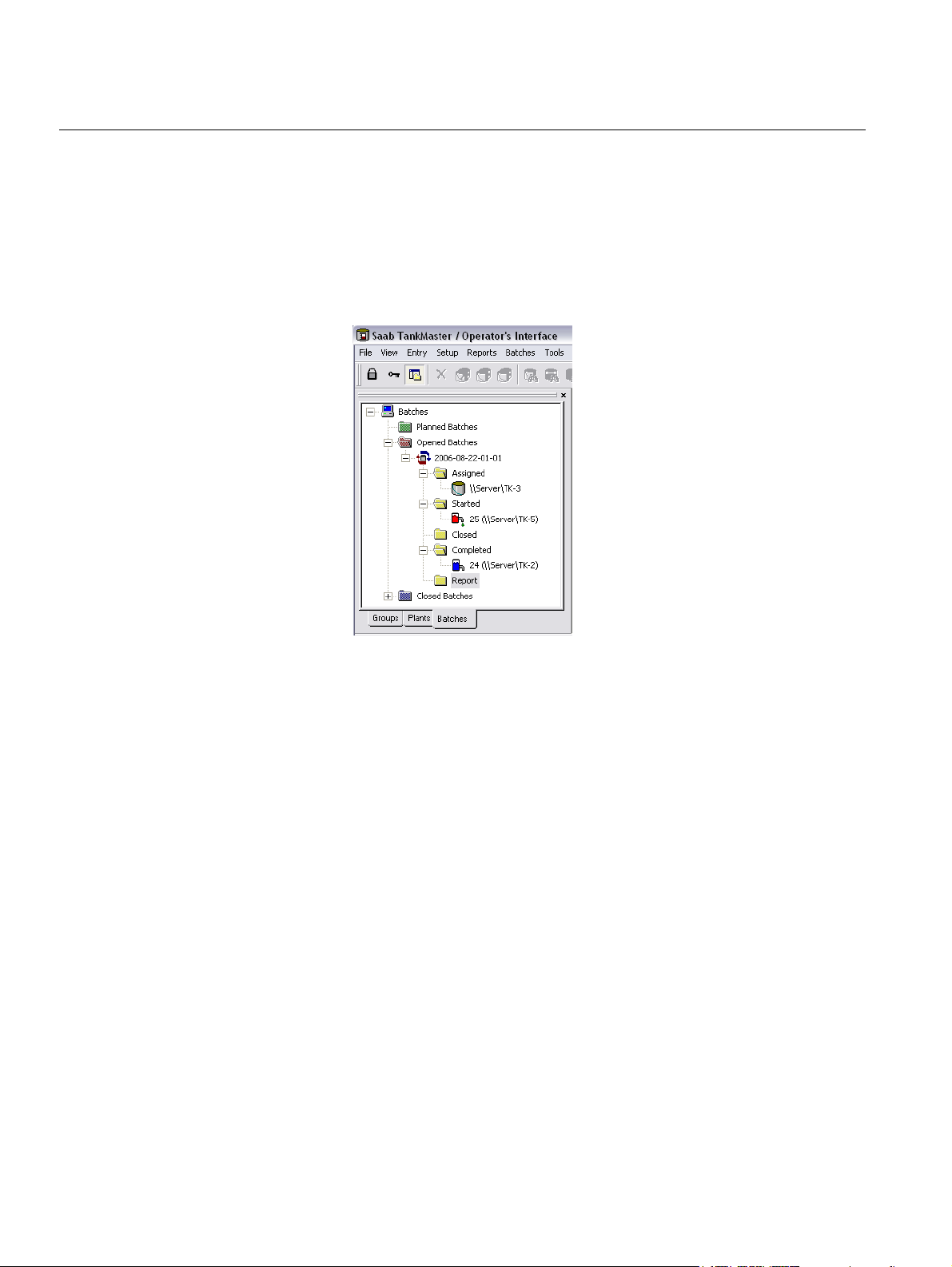
TankMaster Batch Handling
Reference Manual
303041EN, Edition 1/Rev. B
September 2007
2.2 THE WINOPI WORKSPACE
For more information about the folders and menus in the Main window, see
TankMaster WinOpi User´s Guide [Ref. no. 303028 EN].
2.2.1 Main Window Configuration and operation of tanks, batches and parcels is handled in the
WinOpi main window in the TankMaster system. In order to use the Batch
Handling system, select the Batches tab in the WinOpi workspace.
Figure 2-2. WinOpi main window
2-2
Section 2. General
Page 13

Reference Manual
303041EN, Edition 1/Rev. B
September 2007
TankMaster Batch Handling
2.2.2 Folders Batches are organized in different folders corresponding the current state. For
each batch there are folders with all included parcels.
Figure 2-3. Batches and Parcels
are organized in a folder
structure
Batches Folders
Planned Batches This folder keeps all planned batches. These Batches are not yet
assigned to one or several tanks.
Opened Batches This folder keeps all opened batches.
Closed Batches This folder keeps all completed batches for 24 hours (if you haven’t
changed the default value for closed batches, see section Appendix A:
Miscellaneous for more information).
Batch Subfolders
Assigned This folder keeps all assigned tanks in a batch.
Started This folder keeps all started parcels.
Closed This folder keeps all closed parcels. This option is only used when
Close Parcel and Complete Parcel are handled as separate
operations.
Completed This folder keeps all completed parcels.
Report Each batch has a Report folder which stores Opening Ticket and
Delivery Ticket for each parcel as well as the Batch Summary. A report
is stored 100 days by default. The report lifetime can be changed to
any number of days, see section Appendix A: Miscellaneous for more
information.
NOTE!
Open/Start Parcel and Close/Complete Parcel can be handled as separate
operations. For more information see section Appendix A: Defaults.
Section 2. General
2-3
Page 14

Reference Manual
TankMaster Batch Handling
303041EN, Edition 1/Rev. B
September 2007
2.2.3 Batches Menu All functions are available under Batches in the main menu and also by
clicking the right mouse button on the appropriate icon.
The following commands are not related to a specific batch. They are
available when the Batches icon is selected:
Table 2-1. Batch menu items
related to the Batches icon
Menu item Description
Configure Batch Server Settings for the Batch server. For more information see
chapter 3.1 Batch Server Configuration and Appendix A
Configure Batch Server.
Connect Batch Server Enabled if there is no connection to the Batch Server.
Otherwise disabled. See chapter 6.10 Connect Batch
Server for more information.
Redundancy Select the Backup Batch Server, see chapter 6.11
Redundancy for more information.
Disconnect Batch Server Disconnects the Batch server, see chapter 6.12 Disconnect
Batch Server for more information.
Status Opens the OPC Server Information window. In this window
information about the OPC server and also all events are
presented, see chapter 6.13 Status for more information.
New Batch Opens the Batch Manual Data window.
Batches overview Opens the Batches Overview window. In this window
information about all opened and closed batches are
shown. See chapter 6.7 Batch Overview for more
information.
Batch Messages Opens the Active Messages window. In this window you
can see all active messages in the system. See chapter 6.5
View Batch Messages for more information.
2-4
Section 2. General
Page 15

Reference Manual
303041EN, Edition 1/Rev. B
September 2007
Table 2-2. Batch menu items
related to a specific batch
TankMaster Batch Handling
The following commands are related to a specific batch and are available
when a batch icon is selected:
Menu item Description
Batch Status Opens the Batch Status window. In this window you can find
data and messages regarding the selected batch. See
chapter 6.6 View Batch Status for more information.
Batch Manual Data Opens the Batch Manual Data window allowing you to enter
the desired descriptions and specifications for the batch.
See chapter 4.1 Create new batch for more information.
Assign Tanks Opens the Assign Tanks window. This window is used to
choose tanks to be included in a batch transfer, and to
specify the amount to be transferred.
See chapter 4.2 Assign Tanks for more information.
Enter Closing Data Opens the Batch Manual Closing Data window. In this
window you can choose Operator and Supervisor
signatures. Available when Close Batch and Complete
Batch are handled as separate operations. See section
Appendix A: Defaults.
Close Batch Opens the Batch Closing Data window. In this window
signature data must be entered to close the batch, see
chapter 5.3 Close and complete for more information.
Complete Batch Change status from closed batch to completed. This menu
item is only available when Close Batch and Complete
Batch are handled as separate operations, see section
Appendix A: Defaults for more information.
Delete Batch This menu item is only available when the batch does not
have associated tanks or parcels. It removes the batch from
the workspace and the database.
Remove Batch from Workspace Removes a completed batch from the workspace. It is
possible to put the batch back by using the Add Batch to
Workspace menu item.
Unofficial Summary Report Before a parcel is completed it is possible to print an
Unofficial Summary Report to check and identify missing
data. The report is marked with “Unofficial”. This menu item
is only available when Close Batch and Complete Batch are
configured as separate commands, see section
Appendix A: Defaults for more information.
Summary Report If you mark a closed batch and choose this menu item, you
can select Print Official or Save Official. If Close Batch and
Complete Batch are configured as separate commands,
you can select the Print Unofficial option for a closed batch.
Section 2. General
2-5
Page 16
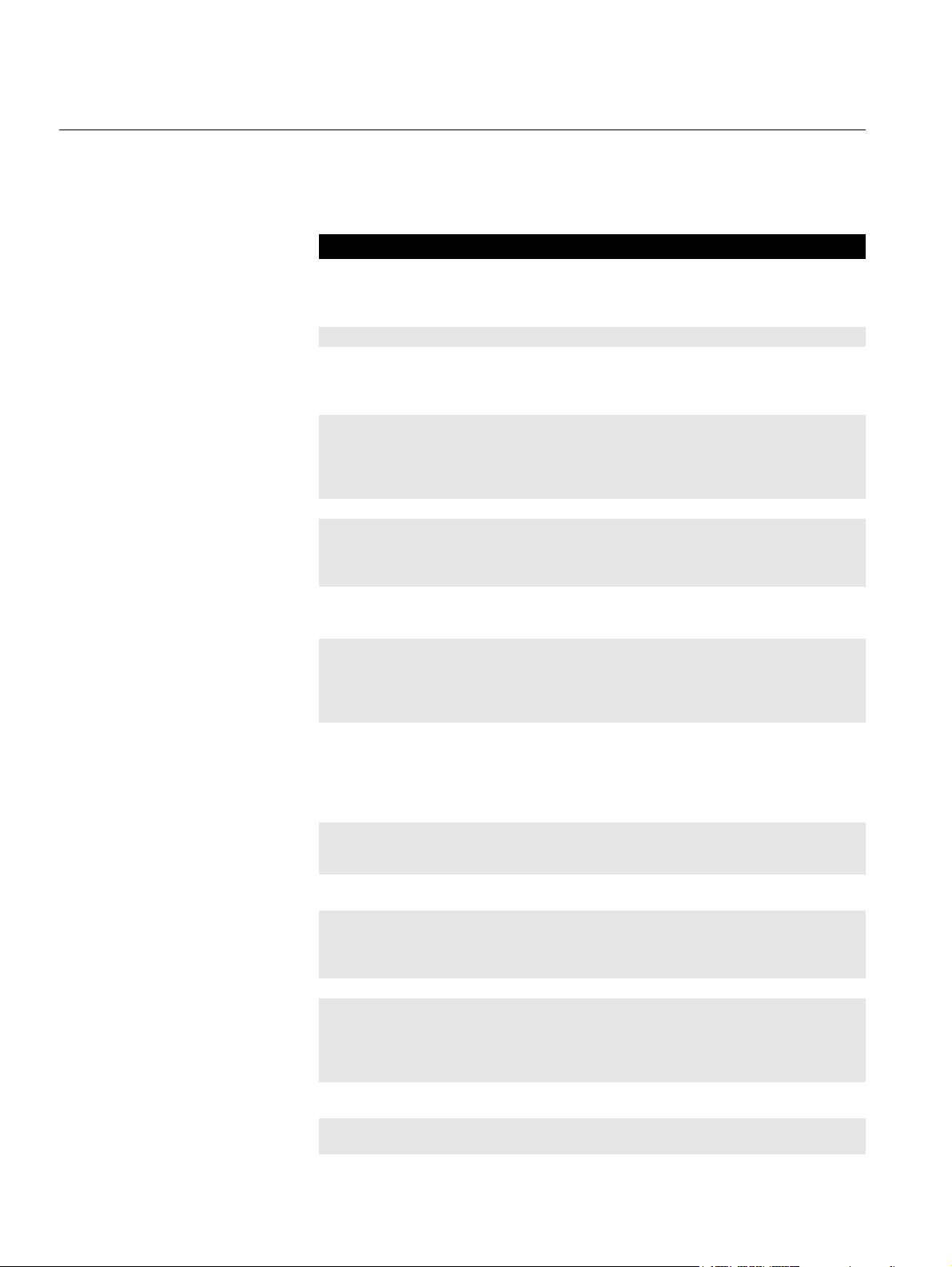
TankMaster Batch Handling
Table 2-3. Batch menu items
related to a parcel
Reference Manual
303041EN, Edition 1/Rev. B
September 2007
The following commands are available when a parcel icon is selected:
Menu item Description
Parcel Manual Opening Data Opens the Parcel Manual Opening Data window which lets
you specify Operator and Supervisor signatures as well as
edit some inventory parameters, see chapter 4.3 Open/start
parcel for more information.
Open Parcel Changes status from assigned to opened parcel.
Start Parcel Changes status from opened to started parcel. This menu
item is only available when Open Parcel and Start Parcel
are configured as separate commands, see Appendix A:
Defaults for more information about the configuration.
Change Nominated This menu item is enabled when the parcel is started. It
opens the Parcel Nominated Value Data window which
allows you to change the nominated value. Note that it can
only be changed to a value higher than the transferred
amount.
Pause/Resume Parcel Pauses a parcel or resumes a paused parcel.
Enter Closing Data Opens the Parcel Manual Closing Data window. In this
window you can change parameters and choose
signatures, see chapter 5.2 Parcel manual closing data for
more information.
Close Parcel Opens the Parcel Gauge Closing Data window. In this
window you can check if the values are correct and press
the Close and Print button to close the parcel.
Complete Parcel Change status from closed to completed parcel. This menu
item is only available when Close Parcel and Complete
Parcel are configured as separate commands, see
Appendix A: Defaults for more information about the
configuration.
Release Tank You can release a tank when the parcel is closed. This
makes it possible to assign a tank to another parcel before
it is completed. This menu item is only available when
Close Parcel and Complete Parcel are configured as
separate commands, see Appendix A: Defaults for more
information.
Print & Save Tickets This menu item lets you print Official Opening Ticket, save
Official Opening Ticket, print Official Delivery Ticket and
save Official Delivery Ticket.
View Tickets This menu item makes it possible to view the Official
Delivery Ticket or a Recalculated Ticket.
Recalculate This menu item makes it possible to recalculate a parcel in
a completed batch. You can enter new opening and/or
closing data for the parcel and confirm the new values, see
chapter 6.1 Recalculation for more information.
Print Report Prints a selected report.
Add Batch to Workspace This menu option makes it possible to put batches which
have been removed from workspace back (see Remove
Batch from Workspace). Choose the desired batch by
clicking the Select check box in the Add Batch to the
Workspace window.
Expand all Expands all items under a folder. This menu item is only
available when clicking the right mouse button.
Collapse all Collapses all items under a folder. This menu item is only
available when clicking the right mouse button.
2-6
Section 2. General
Page 17

Reference Manual
303041EN, Edition 1/Rev. B
September 2007
TankMaster Batch Handling
2.2.4 Tools Menu The Tools menu includes the Tank Transfer Calculation option which may be
used as a tool for planning new batches.
For information about the other Tools menu items, see TankMaster WinOpi
User’s Guide [Ref. no. 303028 EN].
Figure 2-4. The Tank Transfer
Calculator window offers the
option to calculate transferred
volumes based on specifiec
Opening and Closing values
Section 2. General
2-7
Page 18
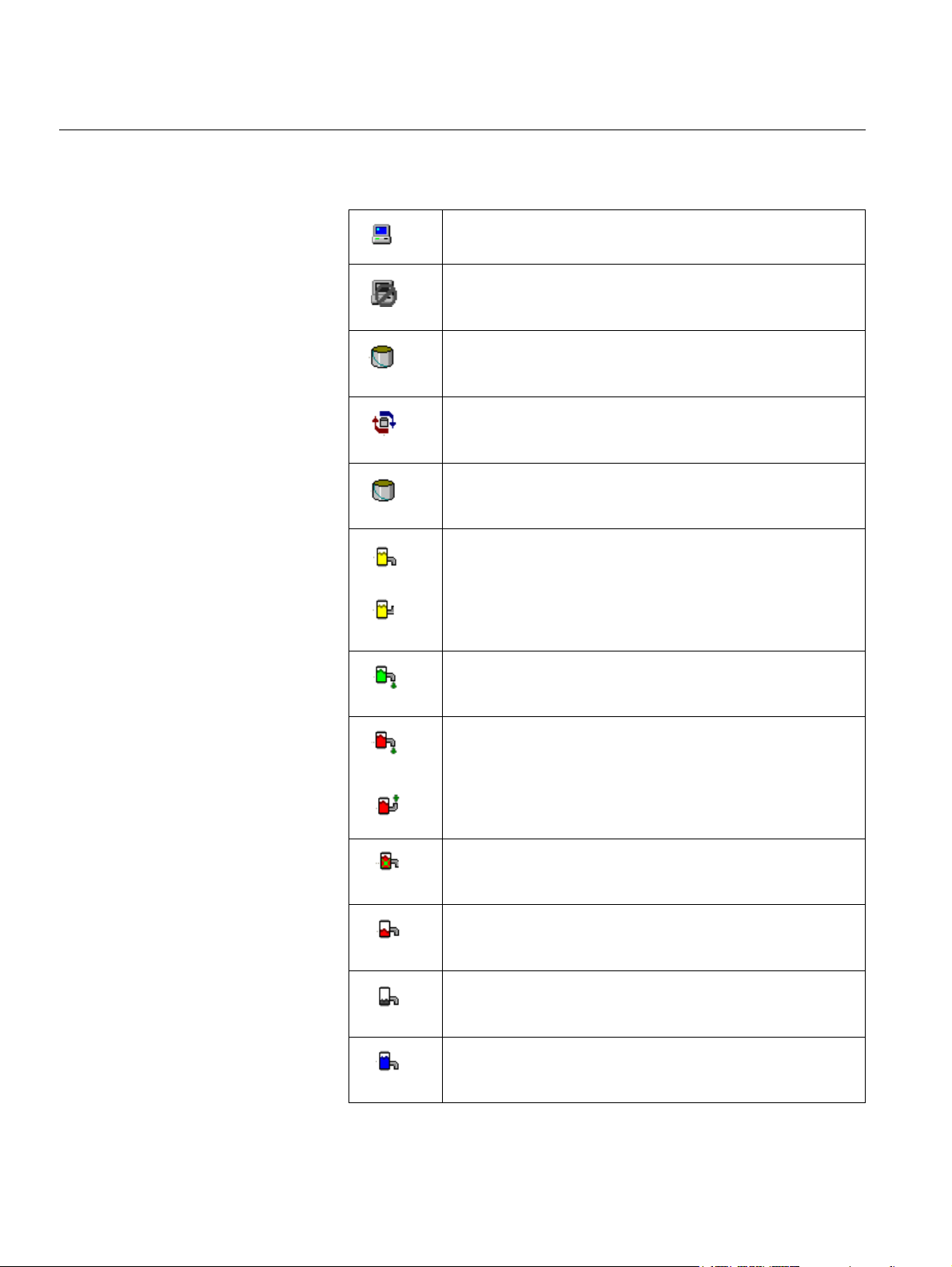
TankMaster Batch Handling
Reference Manual
303041EN, Edition 1/Rev. B
September 2007
2.3 ICONS USED IN TANKMASTER
In the Batches tab the server, batches and parcels are represented by the
following icons:
One server is running (on non-redundant system).
No connection with the server.
Tank ic o n
Batch icon
Tank - assigned.
Yellow - assigned and opened.
Yellow - planned parcel, i.e. manually open data entered.
The pipe direction shows whether shipping or receiving.
Green- opened parcel, i.e. opened data saved and
opening ticket printed
Red - started parcel. The pipe of the icon shows if it is
shipping or receiving.
Red /Green - paused parcel.
Red - pre-closed parcel, i.e. manually closed data saved.
Green/Brown - closed parcel, i.e. closed data saved.
Completed parcel.
2-8
Section 2. General
Page 19

Reference Manual
303041EN, Edition 1/Rev. B
September 2007
TankMaster Batch Handling
Section 3 System Configuration
Before using the Batch Handling function you should make the following
preparations:
• Configure the Batch Server
• Set up the Product Table
• Specify User accounts
3.1 BATCH SERVER CONFIGURATION
Figure 3-1. Configure Batch
Server window
The Configure Batch Server window allows you to make customized settings
of the batch handling process. These settings will affect the Batch server. A
few settings in the Customize Parameters and Defaults tabs will affect the
local client.
3.1.1 Batch Units and
Ranges
Section 3. System Configuration
Select the measurement units for the batch. Only tanks using the same units
can be assigned to a batch. Density and Temperature differences can be
specified for verification of entered values and for checking measured open
and close values.
For more information, see Appendix A: Batch Units and Ranges.
3-1
Page 20

Reference Manual
TankMaster Batch Handling
303041EN, Edition 1/Rev. B
September 2007
3.1.2 Defaults The Defaults tab lets you define standard settings to be used for new batches.
These settings can however be changed individually for each batch
regardless of the default settings. Default settings can be specified for the
following parameters:
• Nomination parameter (calculation of transferred volume will be based
on this inventory parameter)
• Default movement type
• Default transfer mode
• Default server number
It is possible to enable the following options:
• Open Parcel and Start Parcel commands can be handled as a single
operation by WinOpi. When disabled an opened parcel needs to be
started manually by the operator. This option is enabled by default.
• Close Parcel and Complete Parcel commands can be handled as a
single operation by WinOpi. When disabled a closed parcel needs to be
completed manually by an operator. This option is enabled by default.
• Batch Closing Data, Close Batch and Complete Batch commands can
be handled as a single operation by WinOpi. This means that the
operator only needs to select the Close Batch command to close and
complete a batch. If disabled the operator must enter closing data, print
Batch Summary and complete the batch in separate commands. This
option is enabled by default.
• Surveyor and Agent signature must be specified.
• To use previous signatures in opening and closing data windows by
default.
• Suppress Batch Messages window auto pop up.
For more information, see Appendix A: Defaults.
3.1.3 Alert and Alarm Settings
A number of different alarms and alerts can be set to notify an operator that a
transfer is coming to an end. The Batch Server can be configured to alert “X”
minutes before a transfer is completed. Up to four alerts can be set. The
parameter used for notification corresponds to the Nomination parameter
defined in the Defaults tab.
For more information, see Appendix A: Alert and Alarm Settings.
3.1.4 Miscellaneous It is possible to configure safety messages, batch lifetime, printer settings and
export destination.
For more information, see Appendix A: Miscellaneous.
3.1.5 Configure Tank Servers
3.1.6 Assign Tank Colors
The Batch Server can connect to several Tank Servers.
For more information, see Appendix A: Configure Tank Servers.
Colors can be specified to show different states in the system.
For more information, see Appendix A: Assign Tank Colors.
3-2
Section 3. System Configuration
Page 21

Reference Manual
303041EN, Edition 1/Rev. B
September 2007
TankMaster Batch Handling
3.1.7 Customize Parameters
It is possible to configure the parameters to be displayed in the following
batch windows:
• Parcel Gauge opening and starting data
• Parcel Gauge closing, completing and recalculating data
• Batch closing and completing data
• Batch status data
• Batch overview data (opened)
• Batch overview data (closed)
For more information, see Appendix A: Customize Parameters.
3.1.8 Parcel settings It is possible to apply information in the Manual Closing Data window to the
Manual Opening Data window.
• Allow to change nominated value for a parcel after the parcel is started.
• Make it possible to apply Manual Closing Data to Manual Opening
Data.
• Make it possible to print unofficial report when closing a parcel (this
option can not be used if the two commands Close Parcel and
Complete Parcel are setup to be handled as a single operation, see
Appendix A: Defaults for more information).
• Make it possible to release a tank when closing a parcel (this option
can not be used if the two commands Close Parcel and Complete
Parcel are setup to be handled as a single operation, see Appendix A:
Defaults for more information).
For more information, see Appendix A: Parcel settings.
3.1.9 Batch Data It is possible to create lists for Berth, Surveyor and Agent identification. These
lists will be available in the Batch Manual Data window when creating a new
batch.
For more information, see Appendix A: Batch Data.
3.1.10 User Access Levels
It is possible to set authorization level for operator and supervisor signatures.
Whenever these signatures are required in various batch dialogs such as the
Parcel Manual Opening Data window, only User Accounts which correspond
to the required Access Levels can be selected. Note that there must be User
Accounts available that correspond to the required Access Levels, see
TankMaster WinOpi User’s Guide [Ref. no. 303028 E.] for more information.
For more information, see Appendix A: User Access Levels.
Section 3. System Configuration
3-3
Page 22

Reference Manual
TankMaster Batch Handling
303041EN, Edition 1/Rev. B
September 2007
3.2 PRODUCT TABLE It is necessary to create a product table and specify information about the
products before you can create a batch. In the Batch Manual Data window
(see chapter 4.1 Create new batch) you choose product and product code
from drop-down lists. If you haven’t created a product table there are no
products or product codes available in the drop-down lists.
Product specific information is stored in the Product Table. The Product Table
includes settling parameters, product codes and product types. It is possible
to edit the default selection of products and also add new products to the
table. For more information, see TankMaster WinOpi User’s Guide [Ref. no.
303028 EN].
3.3 USER ACCOUNTS To run the TankMaster system, user accounts must be created with the
appropriate access levels. In Parcel Manual Opening Data window (see
chapter 4.3 Open/start parcel) you have to select signatures in order to open
and start a parcel (the signature requirement can be disabled, see
Appendix A: Defaults for more information).
Operator and Supervisor must be specified in the Configure Batch
Server/User Access Levels window, because the Opening and Closing tickets
have to be signed by both. See Appendix A: User Access Levels for more
information about this configuration.
For more information about User Management, see TankMaster WinOpi
User’s Guide [Ref. no. 303028 EN].
NOTE!
In Appendix A: Defaults it is possible to disable “Signatures are required
where appropriate” option. This means that no signatures are required and
are marked grey in the system.
3-4
Section 3. System Configuration
Page 23

Reference Manual
303041EN, Edition 1/Rev. B
September 2007
Rosemount Tank Radar REX
Section 4 Batch Setup Phase
The Batch setup phase is divided into the following steps:
1. Create Batch
2. Assign Tanks
3. Enter parcel manual opening data
4. Open and Start Parcel
4.1 CREATE NEW
BATCH
Figure 4-1. Batch Manual Data
window
1. Click the right mouse button on the Batches icon in the workspace tree
and choose New Batch.... The Batch Manual Data window will open.
2. The following parameters can be set:
www.rosemount-tg.com
Estimated Opening date The date and time when the batch is planned to start. By default the
Estimated Opening Date is set to the current date and time.
The Estimated Opening Date can be set to a later date by clicking the
Browse button. In this case the batch is automatically started at the
specified date and time. Until the batch is started it is placed in the Planned
Batches folder and when the batch is opened the batch icon in the
TankMaster workspace is placed in the Opened Batches folder.
Description Enter a description of the new Batch.
Destination Enter the destination of the Batch.
Delivered From Enter information about the ship, tank, pipeline or refinery you want to
deliver from.
Page 24

TankMaster Batch Handling
Reference Manual
303041EN, Edition 1/Rev. B
September 2007
Delivered To Enter information about the ship, tank, pipeline or refinery you want to
Order Number Enter the order number. This must be a numeric value.
Task ID Enter the task identification (numeric or alphanumeric).
Ship Flag Enter the nationality of the batch.
Movement type Choose one of the four available Movement types:
Transfer mode Transfer mode specifies which parameter to be used for monitoring a batch.
deliver to.
Shipping is a transfer from a tank to an external recipient.
Transfer is an internal transfer from one tank to another.
Blend is an internal transfer from several tanks to one tank.
Receiving is a transfer from an external recipient to a tank.
Default value is Shipping.
For more information about Movement type, see Appendix A: Defaults.
The inventory parameter to be measured (TOV, GOV, GSV, etc.) is
specified in the Configure Batch Server/Defaults window, see Appendix A:
Defaults.
There are five different Transfer modes:
Diff Volume means that the batch comprises a specified amount of the
product.
Close Volume means that the batch stops at a certain product inventory
volume.
Close Level means that the batch stops at a certain product level.
Close Weight means that the batch stops at a certain product inventory
weight.
Diff Weight means that the batch comprises a specified amount of the
product.
Default value is Diff Volume.
For more information about Transfer mode, see Appendix A: Defaults
Product Choose a product from the drop-down list. The available products are set
up in the Product Table window, see chapter 3.2 Product Table and the
TankMaster WinOpi User’s Guide [Ref. no. 303028 E] for more information.
Product Code The available product codes depend on the chosen product. Product codes
are specified in the Product Table window, see chapter 3.2 Product Table
and TankMaster WinOpi User’s Guide [Ref. no. 303028 E] for more
information.
Nominated Enter the total product volume or weight to be transferred in the batch.
When Transfer mode is Close Level it is possible to calculate the nominated
value by choosing Tools>Tank Transfer Calculation, see Chapter 2.2.4
Tools Menu for more information.
Disable Report Printing Reports are printed automatically by default. Choose Yes in the drop-down
Berth Choose the desired Berth from the drop-down list. Berth names are
Agent Choose the desired Agent from the drop-down list. The Agent company
Surveyor Choose the desired Surveyor from the drop-down list. The Surveyor
list to disable printing. Reports are stored in the Report folder until the
Report Lifetime expires, see Appendix A: Miscellaneous for more
information about Report Lifetime.
specified in the Configure Batch Server/Batch Data window. Se section
Appendix A: Batch Data for more information.
names are specified in the Configure Batch Server/Batch Data window. Se
section Appendix A: Batch Data for more information.
Note that the requirement for Agent signatures can be disabled, see
Appendix A: Defaults.
company names are specified in the Configure Batch Server/Batch Data
window, see Appendix A: Batch Data for more information.
Note that the requirement for Surveyor can be disabled, see Appendix A:
Defaults.
4-2
Section 4. Batch Setup Phase
Page 25

Reference Manual
303041EN, Edition 1/Rev. B
September 2007
TankMaster Batch Handling
Enter the desired parameters and press OK. A Proceed? request
appears:
3. This confirmation message needs to be acknowledged in order to
proceed to the next step in the procedure. It will be displayed each time
important data is to be saved in the system.
NOTE!
These messages are only displayed if the “Safety message” setting is
enabled, see Appendix A: Miscellaneous for more information.
Press Yes to proceed, press No to abort. When pressing Yes, the new
batch will appear in the Opened Batches folder in the workspace folder
structure.
4. When the request Do you want to assign tanks to the batch [batch-id]
now? appears, press Yes to continue, or press No to exit the setup and
return to the WinOpi workspace.
5. For Movement Type Shipment or Receive, the Assign Tanks window
will open. Otherwise the Select Tanks window will appear.
Section 4. Batch Setup Phase
4-3
Page 26

Reference Manual
TankMaster Batch Handling
303041EN, Edition 1/Rev. B
September 2007
4.2 ASSIGN TANKS 1. Right-click on the desired batch and choose Assign Tanks...
2. Step 2 only applies for Movement Type Transfer or Movement Type
Blend. In this case the Assign Tanks window is preceded by the Select
Tanks window allowing you to select tanks before they are assigned to
the batch.
Movement Type
Blend You can select several tanks as source tanks and one
Transfer You can select one tank as source tank and one tank as
Figure 4-2. Select Tanks window
tank as target tank.
target tank.
4-4
NOTE!
For Movement Type Transfer, tanks with the selected product type (chosen in
Batch Manual Data window) are shown in the All Tanks table.
The tables in the Select Tanks window have the following columns:
Tank The tank name to appear in all windows.
Product Only available in All Tanks pane when Movement Type is
Blend. Shows the product in the tank.
Rate The current flow rate. Make sure the product level is stable
before starting the batch transfer.
Time to Settle Depends on product and level.
Assigned Indicates if the tank is assigned to a batch.
Started Indicates that the transfer is started for a batch with Batch &
Parcel number noted.
Level Tank level.
Temperature The average temperature in the tank.
Section 4. Batch Setup Phase
Page 27

Reference Manual
303041EN, Edition 1/Rev. B
September 2007
Figure 4-3. Assign Tanks
window
TankMaster Batch Handling
a. Mark the desired source tank/tanks in the All Tanks list and click the
button. The tank/tanks are moved to the Source tanks list.
b. Mark the desired target tank in the All Tanks list and click the
button. The tank/tanks are moved to the Target Tanks list.
c. Click the OK button. The Assign Tanks window will appear.
3. The Assign Tanks window appears.
NOTE!
Depending on Movement Type and Transfer Mode the Assign Tanks window
will present different amount of information, see the TankMaster WinOpi
online help for more information.
Section 4. Batch Setup Phase
4. There are many different versions of this window depending on the
selected Movement Type and Transfer mode. These versions are
described below.
Movement Type Shipping
Choose one tank by selecting the checkbox for the desired tank. Depending
on the Transfer mode perform the following actions:
Transfer mode Actions
Diff Volume Enter the volume to be transferred in the Nominated input field.
Default value is Available Volume.
Close Volume Enter nominated close volume in the Close input field.
Default value is Min Volume.
Close Level Enter nominated close level in the Close input field and alarm
limit in the Set Point field (see Appendix A: Alert and Alarm
Settings). Default value for Close is Min Level.
Diff Weight Enter nominated weight in the Nominated input field. Default
value is Available Weight.
Close Weight Enter nominated close weight in the Close input field.
4-5
Page 28

TankMaster Batch Handling
Reference Manual
303041EN, Edition 1/Rev. B
September 2007
Movement Type Receiving
Select the desired tank by selecting the corresponding checkbox. Depending
on the Transfer mode the following information is entered:
Transfer mode Actions
Diff Volume Enter volume to be transferred in the Nominated input field.
Default value is Capacity Volume.
Close Volume Enter nominated close volume in the Close input field.
Default value is Max Volume (shown as Max).
Close Level Enter nominated close level in the Close input field and alarm limit
in the Set Point field. Default value for Close is set to Max Level.
Diff Weight Enter nominated weight in the Nominated input field.
Default value is Capacity Weight.
Close Weight Enter nominated close weight in the Close input field.
Default value is Max Weight.
Movement Type Transfer
Select both source tank and target tank by selecting the corresponding
checkboxes. If Close or Nominated value is entered for the source (target)
tank, the corresponding Close or Nominated value for the target (source) tank
will be calculated. Depending on the Transfer mode the following information
is entered:
Transfer mode Actions
Diff Volume Enter nominated volume in the Nominated input field for either source
or target tank. Default value for source tank is set to Available Volume
and Capacity Volume is set for target tank.
Close Volume Enter nominated close volume for source/target tanks in the Close
input field. When changing the close volume the tank nominated
volume is automatically updated for that tank. Default value is Max
Volume (shown as Max).
Close Level Enter nominated close level in the Close input field and alarm limit for
source or target tank in the Set Point field. Default value is Min for
source tank or Max for target tank.
Diff Weight Enter nominated weight in the Nominated input field. Default value is
Available Weight for source tank and Capacity Weight for target tank.
Close Weight Enter nominated close weight in the Close input field.
Default value is Min Weight for source tank and Max Weight for target
tank.
Movement Type Blend
Select one or several source tanks and one target tank by selecting the
checkbox for the corresponding tanks. When Close or Nominated value is
entered for the source (target) tank the corresponding Close or Nominated
value for the target (source) tank will be calculated. The total nominated
volumes of the source tanks will be equal to the nominated volume of the
target tank. Depending on the Transfer mode the following information is
entered:
4-6
Section 4. Batch Setup Phase
Page 29

Reference Manual
303041EN, Edition 1/Rev. B
September 2007
TankMaster Batch Handling
Transfer mode Actions
Diff Volume Enter nominated volume in the Nominated input field for either
source or target tank. Default value is Available Volume for source
tank and Capacity Volume for target tank.
Close Volume Enter nominated close volume for source/target tanks in the Close
input field. When changing the close volume the tank nominated
volume is automatically updated for that tank. Default value is Max
Volume (shown as Max).
Close Level Enter nominated close level in the Close input field and alarm limit
for source tanks in the Set Point field. Default value is Min for
source tank and Max for target tank.
Diff Weight Enter nominated weight in the Nominated input field. Default value
is Available Weight for source tank and Capacity Weight for target
tank.
Close Weight Enter nominated close weight in the Close input field. Default
value is Min Weight for source tank and Max Weight for target
tank.
The color of the tanks represents different states, see Appendix A: Assign
Tank Colors for more information.
NOTE!
You can not choose tanks which are already assigned to a batch and not
released yet, or tanks associated with parcels that have already been started.
NOTE!
It is possible to calculate the nominated value by choosing Tools > Tank
Transfer Calculator. See chapter 2.2.4 Tools Menu for more information about
this function.
NOTE!
If the Nominated value exceeds the Pumpable value or the Batch Nominated
value a warning will be displayed.
5. Press OK to confirm. The batch is now in the assigned state.
To change assigned tanks for a batch:
a. Open the Assign Tanks window: click the right mouse button on the
batch icon and choose Assign Tanks....
b. To remove an assigned tank from a batch, clear the corresponding
checkbox. To assign a new tank to the batch, select the
corresponding checkbox.
NOTE!
It is only possible to remove tanks as long as the associated parcel is not
started.
Section 4. Batch Setup Phase
4-7
Page 30

TankMaster Batch Handling
Reference Manual
303041EN, Edition 1/Rev. B
September 2007
4.3 OPEN/START PARCEL
Figure 4-4. Parcel Manual
Opening Data window
To open and start a parcel do the following:
1. Click the right mouse button on the requested tank icon in the Assigned
folder and choose Parcel Manual Opening Data.... The Parcel Manual
Opening Data window will open.
2. It is possible to edit the following data:
Parameters
All parameters marked in yellow, such as Free Water Level, Reference
Density, etc., can be edited. Enter the parcel opening values.
Signatures
Select signatures from the Operator and Supervisor drop-down lists.
Operator and a Supervisor signatures must be selected in order to open and
start a parcel. The Operator and Supervisor specified for the batch transfer
will appear on the Opening Ticket printed reports to be signed in order to
open and close a batch transfer.
The Batch Server system can be configured to accept Operator and
Supervisor signatures corresponding to certain User Access Levels, see
Appendix A: User Access Levels for more information.
There must also be User Accounts available which correspond to the
specified User Access Levels required for signing off a batch transfer, see
User Management in the TankMaster WinOpi User’s Guide [Ref. no. 303028
E].
NOTE!
It is possible to disable signatures. WinOpi can also be configured to
automatically suggest the previously used signatures in opening and closing
data windows, see Appendix A: Defaults for more information.
4-8
Section 4. Batch Setup Phase
Page 31

Reference Manual
303041EN, Edition 1/Rev. B
September 2007
TankMaster Batch Handling
Surveyor and Agent
The Surveyor and Agent information will appear in the Witnessed by field on
the Opening Ticket printed reports.
The Surveyor and Agent company names presented in the Parcel Manual
Opening Data window are selected in the Batch Manual Data window, see
section Appendix A: Batch Data for more information.
Enter Surveyor Name, Agent Name, and Badge Number in the corresponding
text boxes. Note that Company names are specified in the Batch Manual Data
window, see chapter 4.1 Create new batch.
3. Press OK when ready.
4. Press Yes to continue when the Proceed? dialog appears.
The new planned parcel will appear in the Assigned folder in the
workspace tree.
5. To open the parcel, press Yes when the Continue to generate Opening
Ticket? dialog appears. To return to the WinOpi workspace, press No.
6. The Parcel Gauge Opening Data window presents the current status of
inventory information for the assigned tank:
Figure 4-5. Parcel Gauge
Opening Data window
7. If the data in the Parcel Gauge Opening Data window is correct, press
Print and Open. If the data in the window is incorrect, press Cancel to
return to the workspace tree and enter correct data.
Section 4. Batch Setup Phase
4-9
Page 32

TankMaster Batch Handling
Reference Manual
303041EN, Edition 1/Rev. B
September 2007
NOTE!
It is possible to disable report printing, see Chapter 4.1 Create new batch. The
reports will then be stored in the report folder in the workspace tree but not
printed.
8. Press Yes to proceed.
The parcel is now in Started Parcel state and will appear in the Started
folder in the workspace tree. An Opening ticket will be printed. A pdf file
of the Opening ticket is also generated which includes the existing data
in the database.
NOTE!
After the parcel is started, it is not possible to change the Parcel Manual
Opening Data.
4-10
Section 4. Batch Setup Phase
Page 33

Reference Manual
303041EN, Edition 1/Rev. B
September 2007
Section 5 Delivery Phase
The Delivery phase is divided into the following steps:
1. Monitor and log batch running data
2. Enter parcel manual closing data
3. Close and Complete Parcel
4. Enter, Close and Complete Batch
Rosemount Tank Radar REX
5.1 MONITOR AND LOG BATCH RUNNING DATA
During the delivery phase, data is monitored and the system will continuously
calculate the remaining time until the transfer is completed and the nominated
volume is transferred.
5.1.1 Alarms Messages are shown to inform the operator about current alarms related to
the selected tank. Alerts are sent to the operator 30, 20, 10, and 5 minutes
before the transfer is completed, see Appendix A: Alert and Alarm Settings for
more information on how to configure these values.
Alarms are raised to inform the operator about conditions outside the normal
values (see Alarm Handling in the TankMaster WinOpi User’s Guide [Ref. no.
303028 E] for more information):
• Flow Rate Direction
Alarms when the liquid level rises if the tank is configured to deliver
(e.g. Movement Type=Shipping, or other Movement Type where
product is transferred from the tank).
Alarms when the liquid level falls if the tank is configured to receive
(e.g. Movement Type=Receiving, or other Movement Type where
product is transferred to the tank).
• Flow Rate
Alarms when the flow rate is above the high limit or below the low limit.
• Level
Alarms when the product level is high or low, or when there is a
measurement error.
• Average Temperature
Alarms when the average temperature is high or low, or when there is a
temperature measurement error.
• Tank Parcel Transfer Completed
Alerts the operator at a specific NSV tank volume.
5.1.2 Batches overview It is possible to get an overview of all open batches. Information about
batches closed within the last 24 hours is also shown, see chapter 6.7 Batch
Overview for more information.
www.rosemount-tg.com
Page 34

Reference Manual
TankMaster Batch Handling
303041EN, Edition 1/Rev. B
September 2007
5.1.3 Batch status It is possible to get an overview of a specific batch and all included parcels. All
information about the batch and parcels within the last 24 hours are also
presented in this window. See chapter 6.6 View Batch Status for more
information.
5.2 PARCEL MANUAL CLOSING DATA
Figure 5-1. Parcel Manual
Closing Data window
1. To close a parcel, in the Started folder click the right mouse button on
the corresponding parcel icon and choose Enter Closing data.... The
Parcel Manual Closing Data window will open:
2. It is possible to edit the following data:
Parameters
All parameters marked in yellow, such as Free Water Level, Reference
Density, etc., can be edited. Enter the parcel closing data.
5-2
Signatures
Operator and a Supervisor signatures must be selected in order to close
and complete a parcel. The Operator and Supervisor specified for the
batch transfer will appear on the Delivery Ticket printed reports to be
signed in order to open and close a batch transfer.
The Batch Server system can be configured to accept Operator and
Supervisor signatures corresponding to certain User Access Levels, see
Appendix A: User Access Levels for more information.
There must also be User Accounts available which correspond to the
specified User Access Levels required for signing off a batch transfer,
see the User Management in the TankMaster WinOpi User’s Guide [Ref.
no. 303028 E].
Select signatures from the Operator and Supervisor drop-down lists.
Section 5. Delivery Phase
Page 35

Reference Manual
303041EN, Edition 1/Rev. B
September 2007
TankMaster Batch Handling
NOTE!
It is possible to disable signatures. WinOpi can also be configured to
automatically suggest the previously used signatures in opening and closing
data windows, see Appendix A: Defaults for more information.
Surveyor and Agent
The Surveyor and Agent information will appear in the Witnessed by field
on the Opening Ticket printed reports.
The Surveyor and Agent company names presented in the Parcel
Manual Closing Data window are selected in the Batch Manual Data
window, see Appendix A: Batch Data for more information.
Enter Surveyor and Agent Name and Badge Number in the
corresponding text boxes. Note that Company names can not be
changed here since they are specified in the Batch Manual Data window,
see chapter 4.1 Create new batch.
NOTE!
Which parameters to be displayed in the Property column in the Parcel
Manual Closing Data window can be configured, see Appendix A: Customize
Parameters for more information.
Apply to Manual Opening Data
To enable this option see Appendix A: Parcel settings for more
information. This option may be useful if product sample data such as
Reference Density, Sediment and Water (S&W) and Thermal Expansion
Coefficient for Liquid (TECL) is not available when the transfer is started.
Then the correct value can be entered later, in the Parcel Manual Closing
Data window, after the transfer is started. The calculations of both
Opening and Closing values for inventory volumes will be based on the
new values.
3. Press OK when ready.
4. When the Continue to print Delivery Ticket? dialog appears, press
Yes to open the Parcel Gauge Closing window.To return to the
workspace, press No.
Section 5. Delivery Phase
5-3
Page 36

TankMaster Batch Handling
Reference Manual
303041EN, Edition 1/Rev. B
September 2007
5.3 CLOSE AND COMPLETE
Figure 5-2. Parcel Gauge
Closing Data window
1. Click the right mouse button on the parcel icon in the Closed folder and
choose Close Parcel.... The Parcel Gauge Closing Data window will
open:
5-4
The system checks whether nominated volume is transferred before
closing the parcel. If the transfer has not reached the Nominated volume,
the following message appears: Nominated volume has not been
transferred. Do you wish to continue?. This system check can be
disabled, see Appendix A: Miscellaneous.
NOTE!
The radio buttons for creating an official report, or an unofficial report, can not
be used if the two commands Close Parcel and Complete Parcel are
combined to be handled as a single command, see Appendix A: Parcel
settings. An unofficial report might be needed if the delivery ticket must be
reviewed before the official report is created.
Section 5. Delivery Phase
Page 37

Reference Manual
303041EN, Edition 1/Rev. B
September 2007
TankMaster Batch Handling
NOTE!
If the two commands Close Parcel and Complete Parcel are combined to be
handled as a single command the check box Release Tank can not be
enabled, see Appendix A: Parcel settings for more information.
2. Verify that presented data is correct, and press Print and Close.
Otherwise press Cancel to return to the workspace tree.
The parcel is now in Completed Parcel state.
3. A Delivery ticket in pdf format with the current database information is
generated and printed. The Delivery ticket is available in the Report
folder located in the corresponding batch folder in the workspace tree.
Sign the printed Delivery ticket manually when approved.
NOTE!
After the parcel is completed, it is not possible to change the Parcel Manual
Closing Data.
Figure 5-3. Batch Closing Data
window
4. Click the right mouse button on the requested batch icon in the
workspace tree and choose Close Batch.... The Batch Closing Data
window will open:
Section 5. Delivery Phase
5-5
Page 38

TankMaster Batch Handling
Reference Manual
303041EN, Edition 1/Rev. B
September 2007
5. If data is correct press Print and Close. If tanks are still assigned to the
batch, a warning message will appear. In this case press Cancel to
return to the workspace, complete the remaining parcels or unassign
tanks which will not be used (deselect the tank in the Assign Tanks
window) and return to the Batch Closing Data window.
If data in the Batch Closing Data window is incorrect, press Cancel to
return to the workspace tree and enter correct data.
The batch is now in Completed Batch state and a Batch Summary
report is printed. A pdf file of the Batch Summary report will also be
generated and stored on disk. All batch reports are exported to the
backup destinations specified in the Configure Batch
Server/Miscellaneous window, see chapter Appendix A: Miscellaneous.
NOTE!
It is possible to configure the system to handle Close Batch and Complete
Batch as separate commands, see Appendix A: Defaults for more
information.
5-6
Section 5. Delivery Phase
Page 39

Reference Manual
303041EN, Edition 1/Rev. B
September 2007
Rosemount Tank Radar REX
Section 6 General tasks
6.1 RECALCULATION Recalculations may be performed on parcels in completed batches. To
perform a recalculation, right-click on the parcel to be recalculated and select
Recalculate... from the popup menu. The Change Delivery Ticket Input Data
window is displayed:
Figure 6-1. Change Delivery
Ticket Input Data window
www.rosemount-tg.com
The Change Delivery Ticket Input Data window lets you enter new input
values for Level, Free Water Level, Avg Temperature, etc. for both opening
and closing data. After having entered new data values, press the
Recalculate and View button. Press Yes to continue when the Proceed?
dialog opens.
The recalculated data appears in the Recalculated Delivery Ticket Data
window which is automatically opened as soon as the recalculation is
finished:
Page 40

TankMaster Batch Handling
Figure 6-2. Recalculated
Delivery Ticket window
Reference Manual
303041EN, Edition 1/Rev. B
September 2007
The recalculated data can either be confirmed (Print and Confirm button) or
rejected. If the data is confirmed, the following happens:
• If there are previously confirmed recalculations a warning message
pops up asking if the previously recalculated data should be deleted.
• All previously confirmed open/close values used for recalculation are
overwritten.
• The parcel is marked as recalculated.
• Based on the changed data a new delivery ticket is generated and
printed on the selected printer. The recalculated delivery ticket is
marked as “recalculated”.
• The recalculated data is exported, and the parcel is confirmed. The
new recalculated values are saved in the database.
6-2
Section 6. General tasks
Page 41

Reference Manual
303041EN, Edition 1/Rev. B
September 2007
TankMaster Batch Handling
6.2 SYSTEM MESSAGES
Figure 6-3. Proceed message
6.3 PRINT UNOFFICIAL BATCH SUMMARY REPORT
Whenever manual data is entered into the system, there will be a check
whether data is missing or bad. If either a value is missing or if a value is
entered outside a given range, a message will appear.
Whenever data is saved, a Proceed? message appears. To continue and to
save current data, press Yes. This message can be suppressed, see
Appendix A: Miscellaneous for more information on how to enable or disable
safety messages.
NOTE!
An Unofficial Batch Summary Report can be printed if the two commands
Close Parcel and Complete Parcel are setup to be handled as separate
commands.
It is possible to print an unofficial batch summary report before the batch is
completed. This report is used for checking and identifying missing data.
6.4 PRINT UNOFFICIAL DELIVERY TICKET
To print an unofficial batch summary report before the batch is completed,
right-click the batch in the workspace and select Unofficial batch summary
reports.
NOTE!
An Unofficial Delivery Ticket can be printed if the two commands Close Parcel
and Complete Parcel are setup to be handled as separate commands.
When a parcel is closed, but before it is completed, unofficial delivery tickets
can be viewed on screen and printed, to check if there is any missing data.
To print an unofficial delivery ticket, right-click the parcel in the workspace and
select Unofficial Delivery Tickets, or select the Unofficial Report check box
in the Parcel Closing Data window.
NOTE!
All unofficial tickets are be marked with a “Unofficial” waterstamp.
Section 6. General tasks
6-3
Page 42

TankMaster Batch Handling
Reference Manual
303041EN, Edition 1/Rev. B
September 2007
6.5 VIEW BATCH MESSAGES
Figure 6-4. Active Batch
Messages window
Batch messages appear in the Active Batch Messages window when
important events occur that the operator needs to be aware of.
To open the Active Batch Messages window, click the right mouse button on
the requested batch icon in the workspace tree and choose Batch
Messages:
To dismiss one or several messages from the Active Messages window, hold
down the Ctrl key when selecting messages and press Dismiss Message.
The logged messages, both active and inactive, are available for each batch
in the View Batch Status window.
6-4
Section 6. General tasks
Page 43

Reference Manual
303041EN, Edition 1/Rev. B
September 2007
TankMaster Batch Handling
6.6 VIEW BATCH STATUS
Figure 6-5. Batch Status window
To open the Batch Status window for the desired batch, click the right mouse
button on the batch icon and choose Batch Status...:
The Batch Status window presents data and messages for the selected batch.
The Discrepancy field is used for Movement Type Blend and Transfer, and
shows the difference between transferred volumes from the source and to the
target tanks, respectively.
The Batch Status window also shows batch messages and information about
the included parcels. Parameters to be shown for the included parcels can be
configured in the Configure Batch Server window, see section Appendix A:
Customize Parameters.
Section 6. General tasks
6-5
Page 44

Reference Manual
TankMaster Batch Handling
303041EN, Edition 1/Rev. B
September 2007
6.7 BATCH OVERVIEW The Batches Overview window provides an overview of open batches, and
batches closed within the number of days specified in the Configure Batch
Server/Miscellaneous window (see section Appendix A: Miscellaneous).
In the Configure Batch Server window you can specify which parameters to
be shown in Batches Overview, see section Appendix A: Customize
Parameters for more information.
To open the Batches Overview window, click the right mouse button on the
Batches icon and choose Batches Overview....
Figure 6-6. The Batches
Overview window shows open
and closed batches
6.8 RELEASE TANK The Release menu item is available when a parcel is in Closed state and the
tank is not previously released. Releasing a tank means that it can be
assigned to another parcel before the first parcel is completed. A tank can be
released either via the Batches>Release menu item, or by selecting the
Release Tank check box in the Parcel Gauge Closing data window, see chapter 5.3 Close and complete.
NOTE!
The Release Tank check box can only be used if Close Parcel and Complete
Parcel are handled as separate commands.
6-6
Section 6. General tasks
Page 45

Reference Manual
303041EN, Edition 1/Rev. B
September 2007
TankMaster Batch Handling
6.9 PRINT TICKET AND BATCH SUMMARY REPORT
Figure 6-7. Each batch has a
Report folder
6.10 CONNECT BATCH SERVER
To print Opening tickets, Delivery Tickets or Batch Summary Reports open the
Report folder under the requested batch, click the right mouse button on a
ticket or report and choose Print report.
NOTE!
All reprinted tickets are marked “Reprint” unless this option is disabled, see
Appendix A: Parcel settings.
NOTE!
The Connect Batch Server menu item is only enabled if the Batch Server is
disconnected.
Click the right mouse button on the Batches icon in the workspace. Choose
the Connect Batch Server option from the menu list. The Select Server
window appears:
Figure 6-8. Select Server
window
The Select Server window lets you connect to a disconnected Batch Server:
1. Enter the name of the server or click on the Browse button to select the
server.
2. Click OK to connect.
NOTE!
The Local Batch Server will be connected by default when the system starts
the first time.
Section 6. General tasks
6-7
Page 46

Reference Manual
TankMaster Batch Handling
303041EN, Edition 1/Rev. B
September 2007
6.11 REDUNDANCY Click on the right mouse button on the Batches icon in the work tree and
choose Redundancy... The Redundancy window will appear.
Figure 6-9. Redundancy window
Click the Change button and browse the network to find the desired backup
server.
NOTE!
The Local server is by default set as primary server when the system starts.
6.12 DISCONNECT BATCH SERVER
To disconnect from the current batch server, click the right mouse button on
the Batches icon in the work tree and choose Disconnect Batch Server.
Press Yes to proceed when the Proceed? dialog appears.
Batches will be the only available object in the Batches tab. The only menu
item enabled is the Connect Batch Server.
6.13 STATUS Click on the right mouse button on the Batches icon in the work tree and
choose Status... The OPC Server Information window will appear:
Figure 6-10. OPC Server
Information window.
6-8
The OPC Server Information window shows information about the connected
Batch Server.
Section 6. General tasks
Page 47

Reference Manual
303041EN, Edition 1/Rev. B
September 2007
TankMaster Batch Handling
Appendix A Configure Batch Server
A.1 BATCH UNITS AND RANGES
Figure A-1. Configure Batch
Server - Batch Units and
Ranges
Click the right mouse button on the Batches icon in the work tree and choose
Configure Batch Server.... The Configure Batch Server window will open.
Choose the Batch Unit and Ranges tab.
A.1.1 Batch System Units
The Batch Units and Ranges window lets you specify the desired
measurement units.
Choose the desired measurement units from the drop-down list:
Level Choose between meter and foot. Meter is
the default value.
Temperature Choose between Celsius and Farenheit.
Celsius is the default value.
Volume Choose between m3, bbl., gal and l. m3 is
the default value.
Density Choose between kg/m3, deg API, 60/60 deg
F, lb./gal (US). Kg/m3 is the default value.
Weight Choose between ton(m), ton(s), ton(l).
Ton(m) is the default value.
www.rosemount-tg.com
Page 48

TankMaster Batch Handling
Reference Manual
303041EN, Edition 1/Rev. B
September 2007
A.1.2 Ranges and Limits
Enter maximum and minimum value of Density and Temperature Difference.
The Density Max and Density Min values specify the upper and lower limits
of manually entered Reference Density. Density values outside the specified
range will not be accepted by TankMaster. If, for example, the Reference
Density is changed to a value above the Density Max in the Parcel Manual
Closing Data window, you will not be able to proceed to the next step.
When a parcel is closed, the product temperature is compared with the
temperature at the time when the parcel was opened. If the temperature
difference is outside the specified limits given by Max Temp Diff or Min Temp
Diff, a warning message appears in the Active Batch Messages window. See
chapter 5.2 Parcel manual closing data for more information.
A-2
Appendix A. Configure Batch Server
Page 49

Reference Manual
303041EN, Edition 1/Rev. B
September 2007
TankMaster Batch Handling
A.2 ALERT AND ALARM SETTINGS
Figure A-2. Configure Batch
Server - Alert and Alarm
Settings
Click the right mouse button on the Batches icon in the work tree and choose
Configure Batch Server... The Configure Batch Server window will open.
Choose the Alert and Alarm Settings tab:
Parameter used for notification shows the Nomination parameter defined in
the Defaults tab, see Appendix A: Defaults.
A number of alarms can be set to notify an operator that a batch transfer is
coming to an end:
• The Batch Server can be configured to alert “X” minutes before a
transfer is completed. Up to four alerts can be set.
•The Tank Alarm alerts when the specified amount of Net Standard
Volume (NSV) remains to be transferred in order to finish the transfer.
•The Level Limit alarm can be used for Transfer Mode = Close Level to
calculate the default Set Point value. The Set Point alarm alerts when
the product level is within the specified distance from the Close Level
value. Default value is 0,010 m.
• For internal transfers, i.e. Movement Type Blend and Transfer, the
Discrepancy Limit can be set to alert if the amount of product
transferred from the source tanks differs from the amount transferred to
the target tank.The parameter used for notification corresponds to the
Nomination parameter defined in the Defaults tab.
NOTE!
Sound alarm can be enabled (via PC speaker) for batch messages.
Appendix A. Configure Batch Server
A-3
Page 50

Reference Manual
TankMaster Batch Handling
303041EN, Edition 1/Rev. B
September 2007
A.3 DEFAULTS Click the right mouse button on the Batches icon in the work tree and choose
the Configure Batch Server... option. The Configure Batch Server window
will open. Choose the Alert and Alarm Settings tab.
Figure A-3. Configure Batch
Server - Defaults
In the Default tab you can view all default settings for the system.
Nomination parameter Different volume and weight parameters can be used for
notification of a batch transfer, see Tank Inventory in the
TankMaster WinOpi User’s Guide [Ref. no. 303028 EN] for
more information on inventory calculations.
Volume: Gross Observed Volume (GOV), Gross Standard
Volume (GSV), Net Standard Volume (NSV).
Weight: Weight in Vacuum (WIV), Weight in Air (WIA).
Default Movement Type The default Movement Type appears as the pre-defined choice
in the Batch Manual Data window. It is possible though, to
choose another Movement Type in the Batch Manual Data
window if the default selection is not the desired choice.
See chapter 4.1 Create new batch for more information about
the Batch Manual Data window.
Default Transfer Mode The default Transfer Mode appears as the pre-defined choice
in the Batch Manual Data window. It is possible though, to
choose another Transfer Mode in the Batch Manual Data
window if the default selection is not the desired choice.
See chapter 4.1 Create new batch for more information about
the Batch Manual Data window.
A-4
Appendix A. Configure Batch Server
Page 51

Reference Manual
303041EN, Edition 1/Rev. B
September 2007
Consider Open Parcel... When this option is enabled, the Open Parcel and Start Parcel
Consider Close Parcel... When this option is enabled, the Close Parcel and Complete
TankMaster Batch Handling
commands are handled as a single operation by WinOpi.
When disabled an opened parcel needs to be started manually
by the operator.
This option is enabled by default.
Parcel commands are handled as a single operation by
WinOpi. When disabled a closed parcel needs to be completed
manually by an operator.
This option is enabled by default.
Consider Batch Closing
Data...
Signatures are required... If this option is selected, signature data must be specified for a
Use last used signature... This command applies to dialogues where signatures must be
Default Server Number The Default server number is used to guarantee that the batch
When this option is enabled, the Enter Closing Data, Close
Batch and Complete Batch commands are handled as a single
operation by WinOpi. This means that the operator only needs
to select the Close Batch command to close and complete a
batch. If disabled the operator must enter closing data, print
Batch Summary and complete the batch in separate
commands.
This option is enabled by default.
batch. See chapter 4.3 Open/start parcel for more information.
specified. By selecting this option, WinOpi automatically
displays the signatures used last time the dialogue was open.
id and report names will be unique even if there are many
Batch Servers in the plant. Default value is 1.
The server number is included in the automatically generated
Batch ID.
Appendix A. Configure Batch Server
A-5
Page 52

Reference Manual
TankMaster Batch Handling
303041EN, Edition 1/Rev. B
September 2007
A.4 MISCELLANEOUS Click the right mouse button on the Batches icon in the work tree and choose
Configure Batch Server... The Configure Batch Server window will open.
Choose the Miscellaneous tab:
Figure A-4. Configure Batch
Server - Miscellaneous
Safety messages A message can be displayed that allows the operator to
proceed or abort whenever data is to be stored.
It is also possible to enable the Close the transfer before it is
completed message that is shown when the operator wants to
stop a parcel before the nominated volume is transferred.
The safety messages are enabled by default.
See chapter Section 4 Batch Setup Phase and chapter
Section 5 Delivery Phase for information on how to use these
messages.
Batch lifetime The number of days a batch is stored in the database can be
specified by the operator. The default value is 1 day.
View Closed Batches
In Batches Overview
(server setting)
View Closed Batches
In Workspace
(local setting)
Printer setting Specifies printers to be used for reports and recalculated data.
The batch server controls the number of days a batch is visible
in the Batches Overview window.
The local client controls the number of days a batch is visible
in the Closed Batches folder in the WinOpi workspace.
A-6
Appendix A. Configure Batch Server
Page 53

Reference Manual
303041EN, Edition 1/Rev. B
September 2007
Export destination Backup copies of the reports are stored in backup folders
Report Lifetime The number of days a report is stored on disk. The Export
TankMaster Batch Handling
specified in the Backup path field and the Export path field.
The same backup files are stored in the two destination
folders. Thus you can save backup files both locally and on a
remote server in a Local Area Network.
Destination/Backup path field specifies where backup copies
are stored.
Appendix A. Configure Batch Server
A-7
Page 54

TankMaster Batch Handling
Reference Manual
303041EN, Edition 1/Rev. B
September 2007
A.5 CONFIGURE TANK SERVERS
Figure A-5. Configure Batch
Server - Configure Tank Servers
Click the right mouse button on the Batches icon in the work tree and choose
Configure Batch Server... to open the Configure Batch Server window.
Choose the Configure Tank Servers tab:
The Configure Tank Servers tab allows you to set up a list of Tank Servers for
the Batch Server to connect to. If a tank server is not included in the list, the
associated tanks can not be used for batch transfers handled by the current
batch server.
NOTE!
After any changes, the Batch Server must be restarted in order to activate the
configuration.
A-8
Appendix A. Configure Batch Server
Page 55

Reference Manual
303041EN, Edition 1/Rev. B
September 2007
TankMaster Batch Handling
A.6 ASSIGN TANK COLORS
Figure A-6. Configure Batch
Server - Assign Tank Colors
Click the right mouse button on the Batches icon in the work tree and choose
Configure Batch Server.... The Configure Batch Server window will open.
Choose the Assign Tank Colors tab:
The Assign Tank Colors tab allows you to select colors for the different tank
states.
To specify a color, simply click the Color button at the corresponding tank
state and use the standard Windows Select Color dialog.
The Tank States Colors are used in the Select Tank window and Assign Tank
window, see chapter 4.2 Assign Tanks.
Note that changes of the color settings for Flow Rate do not affect the Flow
Rate color settings under Tools>Options/Color (see also the WinOpi User’s
Guide).
Appendix A. Configure Batch Server
A-9
Page 56

TankMaster Batch Handling
Reference Manual
303041EN, Edition 1/Rev. B
September 2007
A.7 CUSTOMIZE PARAMETERS
Figure A-7. Configure Batch
Server - Customize Parameters
Click the right mouse button on the Batches icon in the work tree and choose
Configure Batch Server... The Configure Batch Server window will open.
Choose the Customize Parameters tab:
The Customize Parameters window allows you to configure the parameters to
be displayed in different batch windows:
1. Select the desired window from the Parameters Set drop-down list.
2. Select the check boxes which correspond to the parameters you prefer
for the selected window.
3. Click the OK button.
A-10
Appendix A. Configure Batch Server
Page 57

Reference Manual
303041EN, Edition 1/Rev. B
September 2007
TankMaster Batch Handling
A.8 PARCEL SETTINGS Click the right mouse button on the Batches icon in the work tree and choose
Configure Batch Server... The Configure Batch Server window will open.
Choose the Parcel Settings tab:
Figure A-8. Configure Batch
Server - Parcel settings
The Parcel Settings window allows you to define parameters to be displayed
in different batch windows.
Allow to change nominated value
Makes it possible to change the nominated volume for a parcel which is
already started.
Make it possible to apply Manual Closing Data to Manual Opening Data
This option is useful if product sample data such as Reference Density,
Sediment and Water (S&W) and Thermal Expansion Coefficient for Liquid
(TECL), is not available before the transfer is started. Then the correct value
can be entered later, in the Parcel Manual Closing Data window (see chapter
5.2 Parcel manual closing data), after the transfer is started. Calculations of
both Opening and Closing values for inventory volumes will be based on the
new inventory values.
Make it possible to print unofficial report when closing a parcel
This option lets you choose whether an Official or an Unofficial report shall be
printed from the Parcel Gauge Closing Data window (see chapter 5.3 Close
and complete). A parcel can not be completed until an official report is printed.
NOTE!
This option can only be used if the two commands Close Parcel and
Complete Parcel are setup to be handled as separate commands in the batch
procedure. In the standard batch process they are combined to a single
command, see Appendix A: Defaults for more information.
Appendix A. Configure Batch Server
A-11
Page 58

TankMaster Batch Handling
Reference Manual
303041EN, Edition 1/Rev. B
September 2007
Make it possible to release a tank when closing a parcel
This option is normally disabled. When enabled, a tank can be released, i.e. it
can be assigned to another batch, even if the first batch the tank was
assigned to is still open.
NOTE!
This option can only be used if the two commands Close Parcel and
Complete Parcel are setup to be handled as separate commands in the batch
procedure. In the standard batch process they are combined to a single
command, see Appendix A: Defaults for more information.
Add “Reprint” watermark to all stored reports.
This option is used to distinguish the official report, i.e. the first printed report,
from copies. When this option is enabled all reports, except the first one, are
marked “Reprint”.
A-12
Appendix A. Configure Batch Server
Page 59

Reference Manual
303041EN, Edition 1/Rev. B
September 2007
TankMaster Batch Handling
A.9 BATCH DATA Click on the right mouse button on the Batches icon in the work tree and
choose Configure Batch Server... The Configure Batch Server window will
open. Choose the Batch Data tab:
Figure A-9. Configure Batch
Server - Batch Data
The Batch Data window allows you to create lists for Berth, Surveyor and
Agent identification. These lists will be available in the Batch Manual Data
window when creating a new batch. To add a new item:
1. Place the cursor in one of the input fields for Berths, Surveyors or
Agents.
2. Type a name.
3. Click the Add button.
4. When finished, click the OK button to save the lists and close the
window.
NOTE!
The Agent and Surveyor fields in the Batch manual Data window can be
disabled see Appendix A: Defaults for more information.
Appendix A. Configure Batch Server
A-13
Page 60

TankMaster Batch Handling
Reference Manual
303041EN, Edition 1/Rev. B
September 2007
A.10 USER ACCESS LEVELS
Figure A-10. Configure Batch
Server - User Access Level
Click the right mouse button on the Batches icon in the work tree and choose
Configure Batch Server... The Configure Batch Server window will open.
Choose the User Access Levels tab.
The User Access Levels window allows you to set authorization level for
operator and supervisor signatures. Whenever these signatures are required
in various batch dialogs such as the Parcel Manual Opening Data window
(see chapter 4.3 Open/start parcel) only user accounts which correspond to
the required Access Levels can be selected.
NOTE!
There must be User Accounts available that correspond to the required
Access Levels, see chapter 3.3 User accounts for more information.
A-14
Appendix A. Configure Batch Server
Page 61

Page 62

Reference Manual
303041EN, Edition 1/Rev. B
September 2007
TankMaster Batch Handling
Rosemount and the Rosemount logotype are registered trademarks of Rosemount Inc.
TankMaster is a trademark of Rosemount Tank Radar AB.
Modbus is a registered trademark of Modicon.
All other marks are the property of their respective owners.
Emerson Process Management
Rosemount Tank Gauging
Box 130 45
SE-402 51 Göteborg
SWEDEN
Tel (International): +46 31 337 00 00
Fax (International): +46 31 25 30 22
E-mail: sales.srt@emersonprocess.com
www.rosemount-tg.com
© 2007 Rosemount Tank Radar AB. All rights reserved.
