Page 1

00809-0200-3412, Rev AA
Rosemount™ FCL
Free Chlorine System with Rosemount 56 Transmitter
Reference Manual
May 2019
Page 2

Essential instructions
Read this page before proceeding!
Your instrument purchase from Emerson is one of the finest available for your particular application. Emerson designs,
manufactures, and tests its products to meet many national and international standards. Experience indicates that its
performance is directly related to the quailty of the installation and knowledge of the user in operating and maintaining the
instrument. To ensure continued operation to the design specifications, read this Manual thoroughly before proceeding with
installation, commissioning, operation, and maintenance of this instrument. If this equipment is used in a manner not specified by
the manufacturer, the protection provided by it against hazards may be impaired. Failure to follow the proper instructions may
cause any one of the following situations to occur: loss of life, personal injury, property damage, damage to this instrument, and
warranty invalidation.
• Ensure that you have received the correct model and options from your purchase order. Verify that this Manual covers your
model and options. If not, call 1-800-999-9307 to request the corrrect Manual.
• For clarification of instructions, contact your Rosemount™ representative.
• Follow all warnings, cautions, and instructions marked on and supplied with the product.
• Use only qualified personnel to install, operate, program, and maintain the product.
• Install equipment as specified in the installation instructions of the appropriate Reference Manual and per applicable local and
national codes. Connect all products to the proper electrical and pressure sources.
• Use only factory documented components for repair. Tampering or unauthorized substitution of parts and procedures can
affect the performance and cause unsafe operation of your process.
WARNING
Electrical shock
Making cable connections to and servicing this instrument require access to shock hazard level voltages, which can cause death
or serious injury.
Equipment protected throughout by double insulation.
Disconnect main power and relay contacts wired to separate power sources before servicing.
Do not operate or energize instrument with case open.
Non-metallic cable strain reliefs do not provide grounding between conduit connections. Use grounding type bushings and
jumper wires.
Electrical installation must be in accordance with the National Electrical Code (ANSI/NFPA-70) and/or any other national or
local codes.
Unused cable conduit entries must be securely sealed by non-flammable closures to provide exposure integrity in
compliance with personal safety and environmental protection requirements. Unused conduit openings must be sealed
with NEMA 4X or IP65 conduit plugs to maintain the ingress protection rating (IP65).
Operate only with front and rear panels fastened and in place over terminal area.
Safety and performance require that this instrument be connected and properly grounded through a three-wire power
source.
WARNING
This product is not intended for use in the light industrial, residential, or commercial environments per the instrument's
certification to EN50081-2.
CAUTION
Radio interference
This product generates, uses, and can radiate radio frequency energy and thus can cause radio communication interference.
Improper installation or operation may increase such interference. As temporarily permitted by regulation, this unit has not
been tested for compliance within the limits of Class A computing devices, pursuant to Subpart J of Part 15 of FCC rules, which
are designed to provide reasonable protection against such interference.
Operation of this equipment in a residential area may cause interference, in which case the operator, at his own expense,
will be required to take whatever measures may be required to correct the interference.
2
Page 3

WARNING
Physical access
Unauthorized personnel may potentially cause significant damage to and/or misconfiguration of end users’ equipment. This
could be intentional or unintentional and needs to be protected against.
Physical security is an important part of any security program and fundamental to protecting your system. Restrict physical
access by unauthorized personnel to protect end users’ assets. This is true for all systems used within the facility.
3
Page 4

4
Page 5

Reference Manual Contents
00809-0200-3412 May 2019
Contents
Chapter 1 Description and specifications........................................................................................7
1.1 Specifications................................................................................................................................... 7
1.2 Ordering information....................................................................................................................... 9
Chapter 2 Display and operation.................................................................................................. 11
2.1 Main display................................................................................................................................... 11
2.2 Keypad........................................................................................................................................... 12
2.3 Operation.......................................................................................................................................13
2.4 Hold............................................................................................................................................... 16
2.5 Main display................................................................................................................................... 17
2.6 Security.......................................................................................................................................... 18
Chapter 3 Programming the transmitter......................................................................................21
3.1 Entering the Program menus..........................................................................................................21
3.2 Outputs..........................................................................................................................................22
3.3 Relays.............................................................................................................................................22
3.4 Measurement.................................................................................................................................24
3.5 Temperature.................................................................................................................................. 25
3.6 pH diagnostic setup........................................................................................................................26
3.7 Security.......................................................................................................................................... 27
Chapter 4 Calibrate...................................................................................................................... 29
4.1 Introduction................................................................................................................................... 29
4.2 Entering the Calibration menus...................................................................................................... 29
4.3 Calibrating temperature.................................................................................................................30
4.4 Calibrate the free chlorine sensor................................................................................................... 30
4.5 Calibrate the pH sensor.................................................................................................................. 31
4.6 Calibrate the analog outputs.......................................................................................................... 31
4.7 Reset.............................................................................................................................................. 32
Chapter 5 Digital communications............................................................................................... 33
Chapter 6 Data and event logging and retrieval............................................................................35
6.1 Data and event logging overview................................................................................................... 35
6.2 Configure data and event logging and retrieval.............................................................................. 35
6.3 Downloading data and events........................................................................................................ 36
6.4 Viewing events............................................................................................................................... 36
6.5 Date and time.................................................................................................................................37
Chapter 7 Graphical display..........................................................................................................39
7.1 Graphical display overview............................................................................................................. 39
7.2 Configuration................................................................................................................................. 39
Rosemount FCL 56 v
Page 6

Contents Reference Manual
May 2019 00809-0200-3412
Chapter 8 Maintenance................................................................................................................41
8.1 Replace sensor circuit board........................................................................................................... 41
8.2 Chlorine sensor...............................................................................................................................42
8.3 pH sensor....................................................................................................................................... 44
8.4 Constant head flow controller........................................................................................................ 44
Chapter 9 Troubleshoot............................................................................................................... 49
9.1 Overview........................................................................................................................................ 49
9.2 Reading and troubleshooting Fault and Warning messages............................................................49
9.3 Sensor diagnostics..........................................................................................................................50
9.4 Troubleshooting calibration problems............................................................................................50
9.5 Other troubleshooting - chlorine.................................................................................................... 51
9.6 Other troubleshooting - pH............................................................................................................ 53
9.7 Other troubleshooting - general..................................................................................................... 55
9.8 Simulate inputs - chlorine............................................................................................................... 56
9.9 Simulating inputs - pH.................................................................................................................... 57
9.10 Simulating inputs - temperature...................................................................................................58
vi Emerson.com/Rosemount
Page 7

Reference Manual Description and specifications
00809-0200-3412 May 2019
1 Description and specifications
1.1 Specifications
Table 1-1: General Specifications
Characteristic Specifications
Sample requirements
Pressure 3 to 65 psig (122 to 549 kPa abs)
A check valve in the inlet prevents the sensor flow cells
from going dry if sample flow is lost. The check valve opens
at 3 psig (122 kPa abs). If the check valve is removed,
minimum pressure is 1 psig (108 kPa abs).
Temperature 32 to 122 °F (0 to 50 °C)
Minimum flow 3 gal/hr (11 L/hr)
Maximum flow 80 gal/hr (303 L/hr); high flow causes the overflow tube to
back up.
Sample conductivity > 50 µS/cm at 77 °F (25 °C)
Process connection ¼-in. OD tubing compression fitting (can be removed and
replaced with barbed fitting for soft tubing)
Drain connection ¾-in. barbed fitting. Sample must drain to open
atmosphere.
Wetted parts Overflow sampler and flow cell: acrylic, polycarbonate,
Kynar™, nylon, silicone
Chlorine sensor: Noryl™, Viton™, wood, silicone,
polyethersulfone, polyester, and platinum
pH sensor (3900 VP): stainless steel, glass, Teflon™,
polyphenylene sulfide, EPDM, and silicone
Response time < 80 sec to 95% of final reading for inlet sample flow of 3
gph (11 L/hr)
Weight/shipping weight
(1) Rounded to the nearest 1 lb. (0.5 kg)
(1)
Rosemount FCL-01: 10 lb./13 lb. (4.5 kg/6.0 kg)
Rosemount FCL-02: 11 lb./14 lb. (5.0 kg/6.5 kg)
Table 1-2: Sensor Specifications
Characteristics Specifications
Free chlorine range 0 to 10 ppm as Cl2. For higher ranges, consult the factory.
pH correction range 6.0 to 9.5. For samples having pH between 9.5 and 10.0,
consult the factory. If pH < 6.0, correction is not necessary.
For manual pH correction, choose option -01. For
continuous pH correction, choose option -02.
Accuracy Accuracy depends on the accuracy of the chemical test
used to calibrate the sensor.
Rosemount FCL 56 7
Page 8

Description and specifications Reference Manual
May 2019 00809-0200-3412
Table 1-2: Sensor Specifications (continued)
Characteristics Specifications
Interferences Monochloramine, permanganate, peroxides
Electrolyte volume 25 mL (approx.)
Electrolyte life 3 months (approx.); for best results, replace electrolyte
monthly.
Table 1-3: Rosemount™ 56 Transmitter
Characteristic Specifications
Case Polycarbonate
Display Full color LCD, 3.7x x 2 in. (95 x 56 mm); you can customize
the display.
Languages English, French, German, Italian, Spanish, Portuguese,
Chinese, Russian, and Polish
Ambient temperature and humidity 14 to 140 °F (-20 to 60 °C)
Power 85 to 265 Vac, 47.5 to 65.0 Hz, 20 W
RFI/EMI EN 61326
LVD
Outputs Four 4-20 or 0-20 mA isolated current outputs; assignable
Alarms and timers Four relays, fully configurable as a setpoint alarm. Interval
Relays Form C, SPDT, expoxy sealed
Relay contact ratings
Data logger Data automatically stored every 30 seconds for 30 days;
Event logger Stores up to 300 events with date and time stamps: faults,
EN-6101-01
to measurement or temperature; fully scalable; maximum
load 550 Ω. HART® digital signal is superimposed on
output 1.
timer, TPC, bleed and feed timer, delay timer, date and
time timer, and fault alarm.
5 A at 28 Vdc or 300 Vac (resistive) ⅛ HP at 120/240
Vac
older date removed to make room for new data. the
following data are automatically stored:
Chlorine: date and time, ppm, temperature, and raw
sensor current
pH: date and time, pH, temperature, mV, glass impedance,
and reference impedance (if available)
warnings, calibration data, calibration results (pass or fail),
power on/off cycles, and hold on/off. Can also store alarm
relay activation and deactivation. Older events are
automatically removed to make room for new events.
Data event downloading Through USB port on front panel.
8 Emerson.com/Rosemount
Page 9

Reference Manual Description and specifications
00809-0200-3412 May 2019
Table 1-3: Rosemount™ 56 Transmitter (continued)
Characteristic Specifications
Digital communications HART digital communication is standard. Profibus® DP is
optional.
1.2 Ordering information
The Rosemount™ FCL is a system used for measuring free chlorine in aqueous samples.
This complete system consists of a free chlorine sensor (pH sensor optional), a transmitter,
and a constant head overflow device to control sample flow. All components are mounted
on a backplate. The factory ships three replacement membranes and a 4 oz. (118 mL)
bottle of electrolyte solution with the system.
Free Chlorine System
Table 1-4: Free Chlorine System
Code Measurement option
01 Without pH sensor
02 With pH sensor
Code Transmitter option
240 56-03-24-38-HT, 85 - 265 Vac, 47.5/65.0 Hz, chlorine only (option -01 only)
241 56-03-24-32-HT, 85 - 265 Vac, 47.5/65.0 Hz, chlorine and pH (option -02 only)
Typical model number: FCL-02-241
Component parts
Table 1-5: Transmitter
Transmitter model Description
56-03-24-38-HT Rosemount 56-03-24-38-HT, 85 - 265 Vac, 47.5/65.0 Hz, chlorine only
56-03-24-32-HT Rosemount 56-03-25-32-HT, 85 - 265 Vac, 47.5/65.0 Hz, chlorine and pH
Table 1-6: Sensor
Sensor model Description
499ACL-01-54-VP Free chlorine sensor with Variopol connector
3900VP-02-10 pH sensor with Variopol connector
Table 1-7: Cable
Sensor cable Description
23747-04 Interconnecting cable, Variopol for Rosemount 499ACL sensor, 4 ft. (1.2
m)
24281-05 Interconnecting cable, Variopol for Rosemount 3900VP sensor, 4 ft. (1.2
m)
Rosemount FCL 56 9
Page 10

Description and specifications Reference Manual
May 2019 00809-0200-3412
Accessories
Table 1-8: Tag
Part number Description
9240048-00 Tag, stainless steel (specify marking)
10 Emerson.com/Rosemount
Page 11

Reference Manual Display and operation
00809-0200-3412 May 2019
2 Display and operation
2.1 Main display
The transmitter has a four line display.
See Figure 2-1. The display can be customized to meet your requirements. Fault or
warning messages, if appropriate, appear at the bottom of the screen. See Overview.
Figure 2-1: Main display
The following abbreviations are used in the lower two lines of the display. The number
following the display refers to the sensor, alarm relay, or output.
O
T Temperature (live)
Tm Temperature (manual)
M Measurement
AL Alarm relay
I Sensor current (chlorine)
mV mV input (pH)
Slp slope (pH)
R.Z. reference impedance (pH)
Gl.Z. glass impedance (pH)
Output
Rosemount FCL 56 11
Page 12

Display and operation Reference Manual
May 2019 00809-0200-3412
2.2 Keypad
Local communication with the transmitter is through the membrane keypad.
See Figure 2-2.
Figure 2-2: Transmitter Keypad
A. Press INFO to get more information about the control setting or calibration step the
cursor is on. To close the INFO box, press any key.
B. Use the alphanumeric keypad to enter numbers or letters.
C. When the main display is showing, press ENTER/MENU to view the main menu. In other
cases, press ENTER/MENU to select an item for editing or to store a change.
D. Four navigation keys move the cursor up, down, left, and right.
E. Press EXIT to return the display to the first screen in a series of related screens. Changes
that have not been stored will not be saved.
12 Emerson.com/Rosemount
Page 13

Reference Manual Display and operation
00809-0200-3412 May 2019
2.3 Operation
The operation of the Rosemount 56 Transmitter can best be understood from the
following example.
Procedure
1. With the main display showing (Figure 2-1), press ENTER/MENU.
The main Menu, shown below, appears.
Important
Pressing the ENTER/MENU key will bring up the main Menu only if the main display
is showing.
Note that the current reading and temperature for sensor 1 (S1) and sensor 2 (S2),
if applicable, always appear at the top of the screen.
The cursor (dark blue backlit field) is on Calibrate.
2. Press Down to move the cursor to Program.
3. Press ENTER/MENU.
The cursor is on Outputs, and the first screen in the Outputs submenu is showing.
4. To select a different program submenu, use Right to move the cursor to the desired
tab and press ENTER/MENU.
5. To enter the Outputs submenu, press Down.
The cursor moves to the first control box, Output. The Rosemount 56 has four
analog outputs, and this control lets you select which output to configure. The
default is output 1.
Rosemount FCL 56 13
Page 14
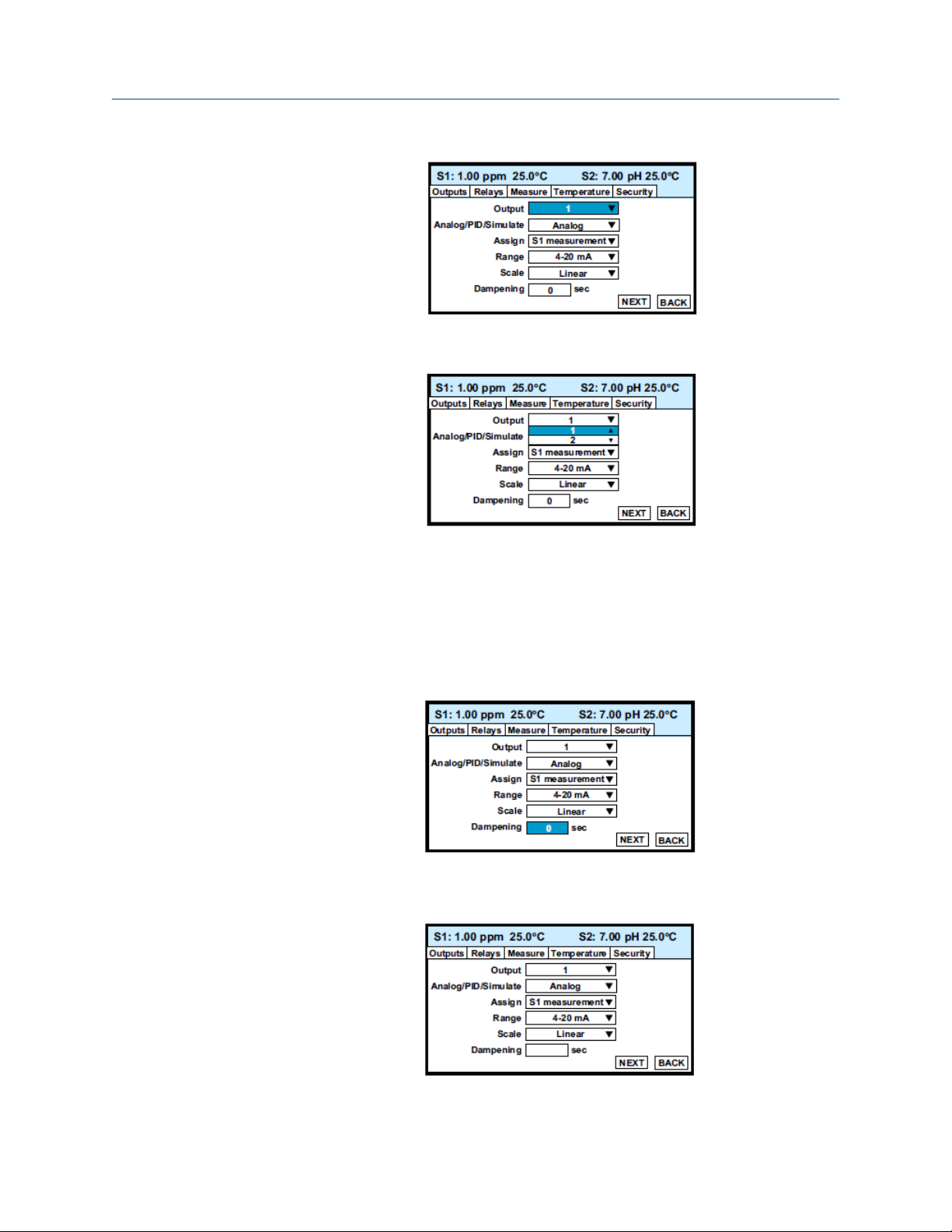
Display and operation Reference Manual
May 2019 00809-0200-3412
6. To select a different output, press ENTER/MENU.
A list of the available outputs, shown two at a time, appears.
7. To view the list, press or press and hold Up or Down. To select and store the
highlighted selection, press ENTER/MENU. To move from one control box to
another, press Up or Down.
Some controls require you to select an item from a list. Others, like Dampening,
require you to enter a number.
8. Move the cursor to Dampening at the bottom of the screen.
The default Dampening value is 0 seconds.
9. To change the value, press ENTER/MENU.
The dark blue back-lighting disappears, indicating that a number can be entered.
14 Emerson.com/Rosemount
Page 15

Reference Manual Display and operation
00809-0200-3412 May 2019
10. Use the numeric keypad to enter the desired number. If you make an error, press
Left to erase the digit last entered. To store the number, press ENTER/MENU.
Every control box has an information or help screen associated with it.
11. To view the information screen for the control box the cursor is on, press INFO.
The information screen for Dampening is shown below.
12. To close the information screen, press any key.
A NEXT and BACK button are at the bottom of the screen. NEXT means that
additional control boxes are available on at least one or more screen.
13. To view the next screen, use the navigation keys (either Down or Right) to move
the cursor to NEXT and press ENTER/MENU.
The next screen in the Outputs submenu appears. The cursor is on the Outputs tab.
14. To enter the screen, press Down.
15. To return to the previous screen, move the cursor to BACK and press ENTER/MENU.
16. To return to the main menu, press EXIT.
Rosemount FCL 56 15
Page 16

Display and operation Reference Manual
May 2019 00809-0200-3412
2.4 Hold
2.4.1 Putting sensor in hold
To prevent unwanted alarms and improper operation of control systems or dosing pumps,
place the alarm relays and outputs assigned to the sensor in hold before removing the
sensor for maintenance.
Hold is also useful if calibration, for example, buffering a pH sensor, will cause an out of
limits condition. During hold, outputs assigned to the sensor remain at the last value, and
alarms assigned to the sensor remain in their present state.
2.4.2 Use the Hold function
The Hold function uses certain programming features not discussed in Operation.
Procedure
1. With the main display showing, press ENTER/MENU.
The main menu appears.
2. Choose Hold.
The screen below appears. The cursor is on the first checkbox.
3. To hold outputs and relays associated with sensor 1, press ENTER/MENU. A check
appears in the checkbox. To put sensor 2 on hold also, move the cursor to the
sensor 2 line and press ENTER/MENU to select the sensor 2 checkbox.
4. To activate Hold, move the cursor to the APPLY at the bottom left of the screen and
press ENTER/MENU.
The selected sensor outputs and alarm relays remain on hold until taken out of hold.
However, if power is lost and then restored, hold will automatically be turned off.
The screen describes how to take the transmitter out of hold.
16 Emerson.com/Rosemount
Page 17

Reference Manual Display and operation
00809-0200-3412 May 2019
Important
Be sure to press APPLY once the box has been unchecked.
A message stating which sensors are in hold appears in the fault/warning banner at
the bottom of the display.
2.5 Main display
2.5.1 Configuring the main display
The main display can be configured to meet your specific requirements.
Procedure
1. With the main display showing, press ENTER/MENU.
The main menu appears.
2. Choose Display Setup.
The screen below appears.
3. Move the cursor to Display setup and press ENTER/MENU.
The screen below appears.
4. Choose Configure main display.
Rosemount FCL 56 17
Page 18

Display and operation Reference Manual
May 2019 00809-0200-3412
The screen below appears. The position of each control box corresponds to the
position of the variable in the main display.
5. Move the cursor to the control box and press ENTER/MENU. Use Up and Down to
scroll through the list of variables and press ENTER/MENU to select the desired
variable for display.
2.5.2
Set brightness
Complete the following steps to the set the brightness on the 56 Transmitter screen.
Procedure
1. Move the cursor to the Set brightness button shown in step 3 in Section and press
ENTER/MENU.
2. Then move the cursor to Display brightness and select the desired brightness.
The information screen gives recommendations about setting the brightness level
especially in areas where the ambient temperature exceeds 50 °C (121 °F).
2.6 Security
2.6.1 Enter security code
Security codes prevent accidental or unwanted changes to program settings or
calibrations.
There are three levels of security:
1. A user can view the main display and diagnostic screens only.
2. A user has access to the Calibration and Hold menus only.
3. A user has access to all menus.
Procedure
1. If a security code has been programmed, pressing a submenu button (see
Operation) causes the security screen shown below to appear.
18 Emerson.com/Rosemount
Page 19

Reference Manual Display and operation
00809-0200-3412 May 2019
2. Enter the three digit security code.
If the entry is correct, the requested submenu appears, and you have access to all
the submenus the code entitles you to.
If the entry is wrong, the Invalid code screen appears.
2.6.2
2.6.3
Assigning security codes
See Section.
Bypassing security codes
Call the factory.
Rosemount FCL 56 19
Page 20

Display and operation Reference Manual
May 2019 00809-0200-3412
20 Emerson.com/Rosemount
Page 21

Reference Manual Programming the transmitter
00809-0200-3412 May 2019
3 Programming the transmitter
3.1 Entering the Program menus
Complete the following steps to access the Program menus on your 56 Transmitter.
Procedure
1. With the main display showing, press ENTER/MENU to display the main menu.
2. Move the cursor to Program and press ENTER/MENU.
3. Move the cursor to the tab showing the desired submenu and press ENTER/MENU.
A fifth tab, not shown, labeled pH diagnostics setup, will be present if one of the
sensors is a pH sensor.
Rosemount FCL 56 21
Page 22

Programming the transmitter Reference Manual
May 2019 00809-0200-3412
3.2 Outputs
3.2.1 Menu tree
Figure 3-1 is the Outputs menu tree.
Figure 3-1: Menu tree for the Outputs submenu
3.2.2 Output settings
Move the cursor to the appropriate control box and press the desired setting. For more
information about the control box the cursor is on, press INFO. To close the information
screen, press any key.
3.3 Relays
3.3.1 Menu tree
Figure 3-2 is the Relays menu tree.
22 Emerson.com/Rosemount
Page 23

Reference Manual Programming the transmitter
00809-0200-3412 May 2019
Figure 3-2: Menu tree for the Relays submenu
3.3.2 Configure relay settings
A large number of relay actions are available in the Rosemount 56.
Procedure
1. For more information about a relay action, move the cursor to Explanation of relay
actions and press ENTER/MENU.
Rosemount FCL 56 23
Page 24

Programming the transmitter Reference Manual
May 2019 00809-0200-3412
The screen below appears.
2. Select the desired relay action and press INFO to display the information screen.
3. To close the information screen, press any key.
The totalizer-based relay timer is not available in the FCL. It is available only if one of
the measurements is flow.
4. To configure a relay, press EXIT to return to the first screen.
5. Move the cursor to the Configure relay button and press ENTER/MENU.
A screen similar to the one below appears.
6. Move the cursor to the appropriate control box and make the desired setting.
7. For more information about the control the cursor is on, press INFO.
8. To close the information screen, press any key.
3.4 Measurement
3.4.1 Menu tree
Figure 3-3 is the Measurement menu tree.
24 Emerson.com/Rosemount
Page 25

Measurement
Sensor 1 or 2
Sensor 1 (Cl) Sensor 2 (pH)
Measurement
Units
pH correction
1
Filter
Dual slope calibration
Pre-amplifier location
Filter
Reference impedance
Wiring
Resolution
Solution temperature correction
2
Reference Manual Programming the transmitter
00809-0200-3412 May 2019
Figure 3-3: Menu tree for the Measurement submenu
A. For FCL-02, choose Live/automatic. For FCL-01, choose manual and set manual pH to the
expected pH of the process liquid.
B. If the pH measurement is being made to correct the chlorine sensor reading, leave
solution temperature correction off.
3.4.2
Configure measurement settings
Complete the following steps to change the measurement settings on your 56
Transmitter.
Procedure
1. Move the cursor to the appropriate control box and make the desired setting.
2. For more information about the control the cursor is on, press INFO.
3. To close the information screen, press any key.
3.5 Temperature
3.5.1 Menu tree
Figure 3-4 is the Temperature menu tree.
Rosemount FCL 56 25
Page 26

Programming the transmitter Reference Manual
May 2019 00809-0200-3412
Figure 3-4: Menu tree for the Temperature submenu
* If manual, specify manual temperature.
3.5.2
Configure temperature settings
Complete the following steps to change the temperature settings on your 56 Transmitter.
Procedure
1. Move the cursor to the appropriate control box and make the desired setting.
2. For more information about the control the cursor is on, press INFO.
3. To close the information screen, press any key.
3.6 pH diagnostic setup
3.6.1 Menu tree
Figure 3-5 is the pH diagnostic setup menu tree.
26 Emerson.com/Rosemount
Page 27

pH diagnostics
Sensor 2 (pH)
Maximum allowed offset
Minimum allowed slope
Maximum allowed slope
Sensor diagnostics on/off
Ref fault high
Glass fault high
Glass impedance temp correction on/off
Glass impedance measurement method
Sensor diagnostics on
Reference Manual Programming the transmitter
00809-0200-3412 May 2019
Figure 3-5: Menu tree for the pH diagnostic setup submenu
3.6.2 Configure pH settings
Complete the following steps to set up the pH diagnostics on the Rosemount 56
Transmitter.
Procedure
1. Move the cursor to the appropriate control box and make the desired setting.
2. For more information about the control the cursor is on, press INFO.
3. To close the information screen, press any key.
3.7 Security
3.7.1 Menu tree
Rosemount FCL 56 27
Figure 3-6 is the Security menu tree.
Page 28

Programming the transmitter Reference Manual
May 2019 00809-0200-3412
Figure 3-6: Menu Tree for the Security Sub-Menu
3.7.2 Configure security settings
Complete the following steps to change the security settings on your 56 transmitter.
Procedure
1. Move the cursor to the appropriate control box and make the desired setting.
2. For more information about the control the cursor is on, press INFO.
3. To close the information screen, press any key.
3.7.3
Restoring default settings
See Reset.
28 Emerson.com/Rosemount
Page 29

Reference Manual
00809-0200-3412 May 2019
Calibrate
4 Calibrate
4.1 Introduction
The Calibrate menu allows you to do the following:
1. Calibrate the RTD (temperature sensing element) in the chlorine and pH sensors.
2. Calibrate the pH sensor. Four methods are available:
a. Two-point automatic buffer calibration
b. Manual two-point buffer calibration.
c. Standardization (one-point calibration) against either a grab sample or an in-
process measurement.
d. Manual entry of pH sensor slope and offset if they are already known.
3. Calibrate the chlorine sensor.
4. Calibrate the analog outputs.
4.2 Entering the Calibration menus
Complete the following steps to enter the Calibration submenus on your 56 Transmitter.
Procedure
1. With the main display showing, press ENTER/MENU to display the main Menu.
The cursor is on Calibrate.
2. Press ENTER/MENU.
3. Choose the sensor (measurement or temperature) or output to be calibrated.
Rosemount FCL 56 29
Page 30

Calibrate
May 2019 00809-0200-3412
Sensor 1 (S1) is the free chlorine sensor; sensor 2 (S2) is the pH sensor (if present).
Reference Manual
4.3 Calibrating temperature
Complete the following steps to calibrate the temperature on your 56 Transmitter.
Procedure
1. To calibrate the temperature device in the sensor, choose S1 temperature or S2
temperature and follow the prompts.
If you want more information about a calibration step, press INFO.
Once the calibration is complete, the screen shows the results of the calibration.
The screen also shows some acceptance criteria to help you determine whether to
accept the calibration.
2. Press INFO for an information screen to aid with troubleshooting if the calibration
results are not acceptable.
4.4 Calibrate the free chlorine sensor
Procedure
1. Choose sensor 1 (free chlorine) in Entering the Calibration menus.
The screen below appears.
There are two steps to calibrating a free chlorine sensor, measuring the zero current
(Zero) and determining the slope of the calibration curve (Grab). Because stable
free chlorine standards in the ppm range do not exist, the sensor must be calibrated
against the results of a laboratory test run on a grab sample.
2. To zero the sensor, select Zero and follow the prompts.
For more information about preparing the zero solution and measuring the zero
current, press INFO when prompted.
If the zero step is successful, the transmitter displays the Zero complete screen and
the measured zero current. The screen also shows the typical zero current for the
sensor and the recommended acceptance criterian. You are asked to accept the
zero current. Press INFO for an information screen to aid with troubleshooting if the
results are not acceptable.
If the zero current is badly in error, the transmitter displays the Zero failed screen.
Press INFO for troubleshooting.
30 Emerson.com/Rosemount
Page 31

Reference Manual
00809-0200-3412 May 2019
3. To calibrate the sensor response in chlorinated water, select Grab and follow the
prompts.
Be sure the sensor is installed in the flow cell in the FCL and the sample is flowing
down the inside tube of the overflow sampler.
Important
If you are calibrating the FCL-02, calibrate the pH sensor first and install it in its flow
cell before calibrating the free chlorine sensor.
If the calibration is successful, the transmitter displays the Calibration complete
screen and the sensitivity (nA/ppm). The screen also shows the typical sensitivity
range for the sensor and the recommended acceptance criterion. You are asked to
accept the calibration. Press INFO for an information screen to aid with
troubleshooting if the calibration is not acceptable.
If the sensitivity is badly in error, the transmitter displays the Calibration failed
screen. Press INFO for troubleshooting.
Calibrate
4.5 Calibrate the pH sensor
Complete the following steps to calibrate the pH sensor if you have the Rosemount
FCL-02.
™
Procedure
1. Choose Sensor 2 (pH) in Entering the Calibration menus.
The screen below appears. There are five possible ways to calibrate the pH sensor.
2. Select the desired calibration method (Auto buffer is recommended) and follow the
prompts.
For more information about calibration methods, press INFO.
If you choose Auto buffer calibration, the screen below appears to allow you to set
up auto buffer calibration parameters. The default values are recommended.
If the calibration is successful, the transmitter displayst he calibration results (slope and
offset for automatic and manual buffer calibration and offset for standardize calibration).
If there is a possible calibration error, the transmitter displays the calibration results and
the nature of the error. You will be asked to accept the calibration. Press INFO for an
informations creen to aid with troubleshooting if the calibration is not acceptable.
If there is a serious calibration error, the transmitter displays the calibration results and the
error. Press INFO for an information screen to aid with troubleshooting and repeat the
calibration.
4.6 Calibrate the analog outputs
Procedure
1. Choose the appropriate output in Entering the Calibration menus and follow the
prompts to trim the selected output.
If you want more information about a calibration step, press INFO.
Rosemount FCL 56 31
Page 32

Calibrate Reference Manual
May 2019 00809-0200-3412
2. Press INFO for an information screen to aid with troubleshooting if the calibration is
not acceptable.
4.7 Reset
There are three resets.
1. Reset all user settings, including calibration and program settings, to the factory
default values. The transmitter will return to Quick Start.
Important
The event logger and data logger (see Data and event logging and retrieval) will be
unaffected.
2. Reset sensor calibration to the default value. The transmitter will clear all userentered calibration data for the selected sensor. It will leave all other user-entered
data unaffected.
3. Reset the analog output calibration for the selected output to the default value. The
transmitter will leave all other user-entered settings unchanged.
Procedure
1. With the main display showing, press ENTER/MENU to display the main menu.
2. Move the cursor to Reset and press ENTER/MENU.
3. Check the desired boxes and press APPLY.
32 Emerson.com/Rosemount
Page 33

Reference Manual Digital communications
00809-0200-3412 May 2019
5 Digital communications
The Rosemount 56 Transmitter supplied with the FCL has HART communications as a
standard feature. For more information, refer to the Rosemount 56 HART Addendum
Manual.
Rosemount FCL 56 33
Page 34

Digital communications Reference Manual
May 2019 00809-0200-3412
34 Emerson.com/Rosemount
Page 35

Reference Manual Data and event logging and retrieval
00809-0200-3412 May 2019
6 Data and event logging and retrieval
6.1 Data and event logging overview
Data and event logging is a standard feature in the Rosemount™ 56 Transmitter. However,
the operator must enable the feature.
When data and event logging is enabled, the Rosemount 56 Transmitter will automatically
store the following events with date and time stamp: faults warnings, calibration data,
calibration results (pass or fail), power on/off cycles, hold on/off, and new sensor board
detected. At your discretion, the transmitter will also store alarm activation and
deactivation as events. The event logger holds 300 events. When the capacity of the
logger is reached, the transmitter removes the oldest events to make room for new
events.
When data/event logging is enabled, the transmitter will automatically store the following
measurement data for total chlorine: date and time, ppm chlorine, temperature, and
sensor current.
When data/event logging is enabled, the transmitter will automatically store the following
measurement data:
Free chlorine: date and time, ppm chlorine, temperature, and sensor current.
pH: date and time, pH, temperature, mV, glass impedance, reference impedance, and raw
pH (if displayed pH has a solution temperature correction applied).
The transmitter can store up to 30 days of data. When the capacity of the logger is
reached, the transmitter removes the oldest data to make room for new data. Data
storage frequency is every 30 seconds.
6.2 Configure data and event logging and retrieval
Procedure
1. With the main display showing, press ENTER/MENU. Choose Data storage and
retrieval.
The screen below appears. The data logger is currently disabled (default).
Rosemount FCL 56 35
Page 36

Data and event logging and retrieval Reference Manual
May 2019 00809-0200-3412
2. To enable the data logger, move the cursor to Enable data/event logger and press
ENTER/MENU.
3. Make the appropriate date and time settings and choose which alarm relay
activations and deactivations to record as events.
Note
Setting the date or time to an earlier value than the one currently showing will
cause data to be lost form the data/event logger. Download data before resetting
time or date. See Downloading data and events.
6.3 Downloading data and events
Complete the following steps to download data and events from your 56 Transmitter to a
USB flash drive.
Procedure
1. To download data or events, move the cursor to the Download tab and press
ENTER/MENU.
2. Unscrew the USB port cover in the lower right hand corner of the front panel and
insert a USB flash drive in the port.
3. Press the appropriate button to download data or events.
Downloading may take as long as 20 minutes. During download, the display and
keypad are frozen, but all other transmitter functions continue.
Downloaded data and events are stored in a spreadsheet. There is a separate spreadsheet
for every day of data. The finename for downoloaded data is dl mmddyy or dl ddmmyy
depending on the date and time format you select. The filename for downloaded events is
el mmddyy or el ddmmyy.
6.4 Viewing events
The event log can be viewed on the Rosemount 56 Transmitter display.
Procedure
1. Move the cursor to the View events tab and press ENTER/MENU.
2. Move the cursor to the View Events button and press ENTER/MENU.
3. To scroll through the list of events, move the cursor to the DOWN or UP key at the
bottom of the screen and press and hold ENTER/MENU.
36 Emerson.com/Rosemount
Page 37

Reference Manual Data and event logging and retrieval
00809-0200-3412 May 2019
6.5 Date and time
To reset the date and time from the main Menu, press the Time and Date button.
Note
Setting the date and time to an earlier value than the one showing will cause data to be
lost from the data/event logger. See Downloading data and events.
Rosemount FCL 56 37
Page 38

Data and event logging and retrieval Reference Manual
May 2019 00809-0200-3412
38 Emerson.com/Rosemount
Page 39

Reference Manual Graphical display
00809-0200-3412 May 2019
7 Graphical display
7.1 Graphical display overview
The Rosemount™ 56 Transmitter has a dual graphical display. You can configure each
graph to meet your requirements, although the time axis on both graphs must be the
same. You can set the time scale to one hour, one day, seven days, or thirty days.
7.2 Configuration
Complete the following steps to configure the graphical display on your 56 Transmitter.
Procedure
1. With the main display showing, press ENTER/MENU. Choose Display setup.
The screen shown below appears.
2. Configure the displayed variable, the maximum and minimum values for the Y-axis,
and the time scale.
Rosemount FCL 56 39
Page 40

Graphical display Reference Manual
May 2019 00809-0200-3412
3. To view the graphs, move the cursor to the View graph button and press ENTER/
MENU.
The time axis can be expanded or shrunk.
4. To expand the time scale, use Left or Right to move the pair of dotted green lines to
the area of interest. Press Up to expand the graph. To shrink the time axis, press
Down.
40 Emerson.com/Rosemount
Page 41

Reference Manual Maintenance
00809-0200-3412 May 2019
8 Maintenance
8.1 Replace sensor circuit board
The transmitter used with the Rosemount™ FCl requires little routine maintenance.
Clean the transmitter case and front panel by wiping with a clean soft cloth dampened
with water only. Do not use solvents, like alcohol, that might cause a buildup of static
charge.
Sensor circuit boards are replaceable.
PN Description
21207-00 pH/ORP/ISE sensor board
24203-01 Chlorine sensor board
WARNING
Electrical shock
Disconnect main power and relay contacts to separate power source before servicing.
To replace a board:
Procedure
1. Turn off power to the transmitter.
2. Loosen the four screws holding the front panel in place and let the front panel drop
down.
3. Loosen the gland fitting and carefully push the sensor cable up through the fitting
as you pull out the circuit board.
4. Once you have access to the terminal strip, disconnect the sensor.
5. Unplug the sensor board from the main board.
6. Slide the replacement board partially into the board slot. Plug the sensor board into
the main board and reattach the sensor wires.
7. Carefully pull the sensor cable through the gland fitting as you push the sensor
board back into the enclosure.
8. Tighten the cable glands.
9. Close the front panel.
10. Turn on power.
Rosemount FCL 56 41
Page 42

Maintenance
May 2019 00809-0200-3412
Reference Manual
8.2 Chlorine sensor
8.2.1 General
When used in clean water, the sensor requires little maintenance. Generally, the sensor
needs maintenance when the response becomes sluggish or noisy or when readings drift
following calibration.
Maintenance frequency is best determined by experience. For a sensor used in potable
water, expect to clean the membrane every month and replace the membrane and
electrolyte solution every three months.In water containing large amounts of suspended
solids, for example, open recirculating cooling water, membrane cleaning or replacement
will be more frequent.
8.2.2
8.2.3
Cleaning the membrane
Clean the membrane with water sprayed from a wash bottle.
Important
Do not use tissues to clean the membrane.
Replace the electrolyte solution and membrane
Note
Harmful substance
Fill solution may cause irritation. May be harmful if swallowed.
Avoid contact with skin and eyes.
Table 8-1: Spare Parts
Part number Description
9550094 O-ring, Viton 2-014
33521-00 Membrane retainer
23501-08 Free chlorine membrane assembly: includes one membrane
assembly and one O-ring
23502-08 Free chlorine membrane kit: includes three membrane
assemblies and three O-rings
9109536 #4 free chlorine sensor fill solution, 4 oz. (120 mL)
Procedure
1. Unscrew the membrane retainer.
2. Remove the membrane assembly and O-ring.
3. Hold the sensor over a container with the cathode pointing down.
42 Emerson.com/Rosemount
Page 43

Reference Manual
00809-0200-3412 May 2019
4. Remove the fill plug.
5. Allow the electrolyte solution to drain out.
6. Inspect the cathode.
a) If it is tarnished, clean it using a cotton-tipped swab dipped in baking soda or
alumina.
Use type A dry powder alumina intended for metallographic polishing of
medium and soft metals.
b) Rinse thoroughly with water.
7. Wrap the plug with two turns of pipe tape and set aside.
8. Prepare a new membrane.
a) Hold the membrane assembly with the cup formed by the membrane and
membrane holder pointing up.
b) Fill the cup with electrolyte solution.
c) Wait for the wooden ring to soak up the solution.
This usually takes several minutes.
Maintenance
9. Hold the sensor at about a 45° angle with the cathode end pointing up.
10. Add electrolyte solution through the fill hole until the liquid overflows.
11. Tap the sensor near the threads to release trapped air bubbles.
12. Add more electrolyte solution if necessary.
13. Place the fill plug in the electrolyte port and begin screwing it in.
14. After several threads have engated, rotate the sensor so that the cathode is
pointing up and continue tightening the fill plug.
Do not overtighten.
15. Place a new O-ring in the groove around the cathode post.
16. Cover the holes at the base of the cathode stem with several drops of electrolyte
solution.
17. Insert a small blunt probe, like a toothpick with the end cut off, through the
pressure equalizing port.
CAUTION
Equipment damage
A sharp probe may puncture the bladder and destroy the sensor.
Do not use a sharp probe.
18. Gently press the probe against the bladder several times to force liquid through the
holes at the base of the cathode stem. Keep pressing the bladder until no air
bubbles can be seen leaving the holes.
Be sure the holes remain covered with electrolyte solution.
19. Place a drop of electrolyte solution on the cathode; then place the membrane
assembly over the cathode.
Rosemount FCL 56 43
Page 44

Maintenance
May 2019 00809-0200-3412
20. Screw the membrane retainer in place.
Reference Manual
8.3 pH sensor
8.3.1 pH sensor maintenance
When used in clean water, the pH sensor requires little maintenance.
Generally, the sensor needs maintenance when the response becomes sluggish or noisy.
In clean water, the typical cleaning frequency is once a month. In water containing large
amounts of suspended solids, for example, open recirculating cooling water, cleaning
frequency will be substantially greater.
8.3.2
8.3.3
Cleaning the sensor
Complete the following steps to clean the pH sensor.
Procedure
1. Remove soft deposits by rinsing with a stream of water from a wash bottle.
2. If the sensor becomes coated with rust, dissolve the rust by soaking the sensor in
dilute citric acid (dissolve 5 grams of citric acid crystals in 100 mL of water) for no
longer than thirty minutes at room temperature.
3. Rinse the sensor thoroughly with water and soak in pH 4 buffer for several hours.
4. Recalibrate the sensor in buffers before returning it to service.
Other maintenance
The 3900VP-02-10 sensor supplied with the Rosemount FCL-02 is disposable. It has no
replaceable parts.
8.4 Constant head flow controller
8.4.1 General head flow controller information
After a period of time, deposits may accumulate in the constant head overflow chamber
and in the tubing leading to the flow cell(s). Deposits increase the resistance to flow and
cause the flow to gradually decrease. Loss of flow may ultimately have an impact on the
sensor performance.
The flow controller is designed to provide about 2 gal/hr (120 mL/min) flow. Loss of flow to
about 1 gal/hr (60 mL/min) causes about a 5% decrease in chlorine sensor output.
Loss of flow has almost no effect on pH sensor performance other than to increase the
overall response time.
44 Emerson.com/Rosemount
Page 45

Reference Manual Maintenance
00809-0200-3412 May 2019
8.4.2 Cleaning the flow controller
The flow controller can be taken apart completely for cleaning.
Procedure
1. Use a strong flow of water to flush out the tubing.
Use a pipe cleaner or small bottlebrush to remove more adherent deposits.
2. To prevent leaks, apply a thin layer of silicone grease (or equivalent) to the two Orings as the base of the overflow chamber and to the O-ring sealing the central
overflow tube to the base.
8.4.3 Other maintenance
Table 8-2 and Figure 8-1 show the replacement parts for the flow controller assembly used
in the Rosemount FCL-01. Table 8-3 and Figure 8-2 show replacement parts for the flow
controller assembly used in the Rosemount FCL-02.
Table 8-2: Rosemount FCL-01 Constant Head Flow Controller Assembly Replacement Parts
Location in
Figure 8-1
1 24039-00 Flow cell for chlorine sensor with bubble shedding nozzle
2 24040-00 O-ring kit, two 2-222 and one 2-024 silicone O-rings with lubricant
3 33812-00 Dust cap for constant head flow controller
4 9322032 Elbow, 1/4 in. FNPT x 1/4 in. OD tubing
5 9350029 Check valve, 1/4 in. FNPT
6 33823-00 Outside tube for constant head device
PN Description
Rosemount FCL 56 45
Page 46

Maintenance Reference Manual
May 2019 00809-0200-3412
Figure 8-1: Rosemount FCL-01 Constant Head Flow Controller Assembly Replacement
Parts
Table 8-3: Rosemount FCL-02 Constant Head Flow Controller Assembly Replacement Parts
Location in
Figure 8-2
1 24039-00 Flow cell for chlorine sensor with bubble shedding nozzle
2 24039-01 Flow cell for pH sensor
3 24040-00 O-ring kit, two 2-222 and one 2-024 silicone O-rings with lubricant
4 33812-00 Dust cap for constant head flow controller
5 9322032 Elbow, 1/4 in. FNPT x 1/4 in. OD tubing
6 9350029 Check valve, 1/4 in. FNPT
7 33823-00 Outside tube for constant head device
46 Emerson.com/Rosemount
PN Description
Page 47

Reference Manual Maintenance
00809-0200-3412 May 2019
Figure 8-2: Rosemount FCL-02 Constant Head Flow Controller Assembly Replacement
Parts
Rosemount FCL 56 47
Page 48

Maintenance Reference Manual
May 2019 00809-0200-3412
48 Emerson.com/Rosemount
Page 49

Reference Manual Troubleshoot
00809-0200-3412 May 2019
9 Troubleshoot
9.1 Overview
When the transmitter identifies a problem the word warning or fault appears
intermittently at the bottom of the display. To read a fault or warning message and
troubleshooting information, press INFO.
See Use the diagnostic feature.
Warning
Fault
The instrument or sensor is usable, but you should take steps as soon as
possible to correct the condition causing the warning. Warning messages can
be turned off. To turn off warning messages, go to the main menu and choose
Display setup. Scroll to the Warning tab and turn off warning messages.
The measurement is seriously in error and is not to be trusted. A fault
condition might also mean that the transmitter has failed. Correct fault
conditions immediately. When a fault occurs, the analog output goes to 22.00
mA or the value programmed in Outputs. Fault messages cannot be turned
off.
9.2 Reading and troubleshooting Fault and Warning messages
Complete the following steps to access Fault and Warning messages and determine what
they mean.
Procedure
1. With the main display showing, press INFO.
The screen below appears.
Rosemount FCL 56 49
Page 50

Troubleshoot Reference Manual
May 2019 00809-0200-3412
2. Move the cursor to the appropriate button and press ENTER/MENU.
A screen like the one below appears showing all fault or warning messages.
3. For troubleshooting information, press INFO.
9.3 Sensor diagnostics
Sensor diagnostic readings are often useful in troubleshooting measurement problems.
Procedure
1. With the main display showing, press INFO.
2. Move the cursor to the Sensor 1 information or Sensor 2 information button and
press ENTER/MENU.
A list of sensor diagnostics appears.
3. For more information about a specific diagnostic measurement, move the cursor to
the diagnostic of interest and press INFO.
9.4 Troubleshooting calibration problems
If a calibration attempt results in an error or a likely error, the transmitter displays the
appropriate warning screen. For troubleshooting suggestions, press INFO.
50 Emerson.com/Rosemount
Page 51

Reference Manual Troubleshoot
00809-0200-3412 May 2019
9.5 Other troubleshooting - chlorine
Although calibration troubleshooting information is available in the transmitter by
pressing INFO, troubleshooting information for process measurement problems is not.
Problem See Section
Process readings are erratic. Process readings
are erratic or
wander.
Readings drift. Readings drift
Sensor does not respond to changes in chlorine level. Sensor does not
respond to
changes in
chlorine level.
9.5.1 Process readings are erratic or wander.
Recommended actions
9.5.2
1. Make sure the sensor is properly wired to the transmitter. Verify that all connections
are tight.
2. If the sensor is new, wait about an hour for readings to stabilize.
Readings can be erratic when a new sensor is first placed in service.
3. Make sure the air pump is working.
There should be a vigorous stream of bubbles in the flow cell. The bubbles help mix
the sample and keep carbon dioxide bubbles off the membrane. Carbon dioxide
forms when bicarbonate alkalinity in the sample reacts with acetic acid. The bubbles
accumulate in the membrane and eventually break away, causing the total chlorine
reading to wander.
4. Check to see if the membrane is damaged or loose. Replace the membrane if
necessary.
5. Make sure the space between the membrane and cathode is filled with electrolyte
solution and the flow path between the electrolyte reservoir and membrane is clear.
Try starting the electrolyte flow by holding the sensor with the membrane end
pointing down and sharply shaking the sensor a few times as though shaking down
a clinical thermomemter.
6.
Readings drift.
Recommended actions
1. Check to see if the sample temperature is changing.
Membrane permeability is a function of temperature. The transmitter automatically
corrects for changes in sensor current caused by temperature changes. The time
constant for the Rosemount™ 499ACL-02 sensor is about five minutes. Therefore,
the reading may drift for a while after a sudden temperature change.
Rosemount FCL 56 51
Page 52

Troubleshoot
May 2019 00809-0200-3412
2. Make sure the membrane is clean.
For the sensor to work properly, iodine must diffuse freely through the membrane.
A coating on the membrane will interfere with the passage of iodine, resulting in a
gradual downward drift in readings.
a) Clean the membrane by rinsing with a stream of water from a wash bottle.
b) Wipe the membrane with a soft tissue.
3. If the sensor is new or has been recently service, wait for it to stabilize.
New or rebuilt sensors may require several hours to stabilize.
4. Check to see if the flow of sample past the sensor is about 11 mL/min.
If the sample flow is too low, the total chlorine reading will be low. If the flow is too
high, the ratio between the sample flow and reagent flow will be too high, and
there might be insufficient reagent to properly react with the total chlorine in the
sample. To check sample flow:
a) Turn off the reagent and sample pumps.
b) Disconnect the luer fitting on the discharge of the sample pump.
See A in Figure 1.
Reference Manual
9.5.3
c) Hold a small beaker under the discharge port.
d) Start the sample pump and collect sample for two minutes.
e) Measure the volume of sample collected in the beaker.
After two minutes, the volume should be about 22 mL.
5. Make sure the reagent flow is about 0.2 mL/min.
If the reagent flow is too low, there might be insufficient acetic acid to lower the
sample pH and insufficient potassium iodide to react with total chlorine in the
sample. To check reagent flow:
a) Turn off the reagent and sample pumps.
b) Disconnect the reagent tubing at the injection tee.
See B in Figure 1.
c) Place the end of the tubing in a 5 mL graduated cylinder.
d) Start the reagent pump and collect reagent for ten minutes.
e) Note the volume of reagent collected in the graduated cylinder.
After ten minutes, the volume should be about 2 mL.
Sensor does not respond to changes in chlorine level.
1. Is the grab sample test accurate? Is the grab sample representative of the sample
flowing to the sensor?
2. Is sample flowing past the sensor? Be sure the liquid level in the constant head
sampler is level with the central overflow tube and that excess sample is flowing
52 Emerson.com/Rosemount
Page 53

Reference Manual Troubleshoot
00809-0200-3412 May 2019
down the tube. If necessary, disassemble and clean the overflow sampler. See
Constant head flow controller.
3. Is the pH compensation correct? If the transmitter is using manual pH correction,
verify that the pH value in the transmitter equals the actual pH to within ±0.1 pH. If
the transmitter is using automatic pH correction, check the calibration of the pH
sensor.
4. Is the membrane clean? Clean the membrane and replace it if necessary. Check that
the holes at the base of the cathode stem are open. Use a straightened paper clip to
clear the holes. Replace the electrolyte solution.
5. Replace the sensor.
9.5.4 Chlorine readings spike following sudden changes in pH (automatic pH correction).
Changes in pH alter the relative amounts of hypochlorous acid (HOCl) and hypochlorite
ion (OCl¯) in the sample. Because the sensor responds only to HOCl, an increase in pH
causes the sensor current (and the apparent chlorine level) to drop even though the actual
free chlorine concentration remains constant. To correct for the pH effect, the transmitter
automatically applies a correction. Generally, the pH sensor responds faster than the
chlorine sensor. After a sudden pH change, the transmitter will temporarily overcompensate and gradually return to the correct value. The time constant for return to
normal is about 5 minutes.
9.6 Other troubleshooting - pH
Problem See Section
Sensor does not respond to known pH changes. Sensor does not respond to known pH changes.
Calibration was successful, but process pH is slightly
different from expected value.
Calibration was successful, but process pH is grossly wrong
or noisy.
pH readings are moderately noisy and tend to wander. pH readings are moderately noisy and tend to wander.
9.6.1 Sensor does not respond to known pH changes.
Recommended actions
1. Check to see if the pH sensor is responsive to buffers. Check sensor response in two
buffers at least two pH units apart.
2. Make sure the expected pH change really occurred. Use a second pH meter to verify
the change.
3. Make sure sample is flowing past the sensor. Be sure the liquid level in the constant
head sampler is level with the central overflow tube and that excess sample is
flowing down the tube. If necessary, disassemble and clean the overflow sampler.
See Cleaning the sensor.
Buffer calibration is acceptable; process pH is slightly
different from expected value.
Calibration was successful, but process pH is grossly wrong
and/or noisy.
Rosemount FCL 56 53
Page 54

Troubleshoot
May 2019 00809-0200-3412
4. Make sure the sensor is properly wired to the transmitter.
See Wire sensor.
5. Check to see if the glass bulb is cracked or broken. Go to sensor diagnostics and
check the glass electrode impedance.
See Simulate pH input.
6. Make sure the transmitter is working properly. Check the transmitter by simulating
the pH input.
Reference Manual
9.6.2 Buffer calibration is acceptable; process pH is slightly different from expected value.
Differences between pH readings made with an on-line instrument and a laboratory or
portable instrument are normal. The on-line instrument is subject to process variables (for
example, ground potentials, stray voltages, and orientation effects) that do not affect the
laboratory or portable instrument.
To make the process readings agree with a referee instrument, standardize the sensor. See
Standardize pH value.
9.6.3
Calibration was successful, but process pH is grossly wrong and/or noisy.
Grossly wrong or noisy readings suggest a ground loop (measurement system connected
to earth ground at more than one point), a floating system (no earth ground), or noise
brought into the transmitter by the sensor cable. The problem arises from the process or
installation. It is not a fault of the transmitter. The problem should disappear once the
sensor is taken out of the system. Check the following:
Recommended actions
1. Confirm a ground loop.
a) Verify that the system works properly in buffers. Be sure there is no direct
electrical connection between the buffer containers and the process liquid or
piping.
b) Strip back the ends of a heavy gauge wire. Connect one end of the wire to the
process piping or place it in the process liquid. Place the other end of the wire
in the container of buffer with the sensor. The wire makes an electrical
connection between the process and sensor.
2. Make sure the process is grounded.
The measurement system needs one path to ground: through the process liquid
and piping. Plastic piping, fiber glass tanks, and ungrounded or poorly grounded
vessels do not provide a path. A floating system can pick up stray voltages from
other electrical equipment.
a) Ground the piping or tank to a local earth ground.
If noise still persists, simple grounding is not the problem. Noise is probably being
carried into the instrument through the sensor wiring.
54 Emerson.com/Rosemount
Page 55

Reference Manual Troubleshoot
00809-0200-3412 May 2019
3. Simplify the sensor wiring.
a) Disconnect all sensor wires at the transmitter except: IN REFERENCE, IN pH,
RTD IN, and RTD RETURN.
b) Tape back the ends of the disconnected wires to keep them from making
accidental connections with other wires or terminals.
c) Connect a jumper wire between the RTD RETURN and RTD SENSE terminals.
See the wiring diagrams in Wire sensor.
If noise and/or offsets disappear, the interference was coming into the transmitter
through one of the sensor wires. You can operate the system permanently with the
simplified wiring.
4. Check for extra ground connections or reduced noise.
a) To avoid induced noise in the sensor cable, run it as far away as possible from
power cables, relays, and electric motors.
b) If ground loop problems persist, consult the factory.
You may need a visit from an experienced service technician to solve the
problem.
9.6.4
pH readings are moderately noisy and tend to wander.
pH readings that are moderately noisy (±0.1 pH) and tend to wander are probably caused
by bubbles getting trapped against the pH sensor.
Although the overflow sampler is designed to allow bubbles to escape before they reach
the pH sensor, and the sensor itself is designed so trapped air bubbles don't interfere with
the measurement, bubbles may occasionally be a problem. Shaking the sensor will
dislodge the bubbles. If bubbles remain a problem, contact the factory.
9.7 Other troubleshooting - general
Problem See Section
Current output is too low. Current output is too low.
Alarm relays do not operate properly. Alarm relays don't work.
9.7.1 Current output is too low.
Load resistance is too high. Maximum load is 550 Ω.
9.7.2
Alarm relays don't work.
1. Verify the relays are properly wired.
2. Verify the relays are properly configured.
Rosemount FCL 56 55
Page 56

Troubleshoot Reference Manual
May 2019 00809-0200-3412
9.8 Simulate inputs - chlorine
To check the performance of the transmitter, use a decade box and 1.5 V battery to
simulate the current from the sensor. The battery, which opposes the polarizing voltage, is
necessary to ensure that the sensor current has the correct sign.
Procedure
1. Disconnect the anode and cathode leads from terminals 8 and 10 on TB1 and
connect a decade box and 1.5 V battery as shown in Figure 9-1.
Figure 9-1: Simulating Chlorine
A. Anode shield
B. Anode
C. Cathode shield
D. Cathode
It is not necessary to disconnect the RTD leads.
2. Set the decade box to 2.8 MΩ.
3. Note the sensor current.
It should be about 500 nA. The actual value depends on the voltage of the battery.
To view the sensor current, go to the main display and press INFO. Choose sensor 1
information. The input current is the second line in the display.
4. Change the decade box resistance and verify that the correct current is shown.
Calculate current from the equation:
The voltage of a fresh 1.5 volt battery is about 1.6 volt (1600 mV).
56 Emerson.com/Rosemount
Page 57

Reference Manual Troubleshoot
00809-0200-3412 May 2019
9.9 Simulating inputs - pH
9.9.1 General
This section describes how to simulate a pH input into the transmitter. To simulate a pH
measurement, connect a standard millivolt source to the transmitter. If the transmitter is
working properly, it will accurately measure the input voltage and convert it to pH.
9.9.2 Simulate pH input
This section describes how to simulate a pH input into the transmitter. To simulate a pH
measurement, connect a standard millivolt source to the transmitter. If the transmitter is
working properly, it will accurately measure the input voltage and convert it to pH.
Procedure
1. Set automatic temperature correction to Manual and set manual temperature to 25
°C.
See Temperature.
2. Disconnect the sensor and jumper wire between the IN REFERENCE and IN pH
terminals.
3. Press INFO and choose sensor 2 (pH).
The input voltage should be 0 mV, and the pH should be 7.00. Because calibration
data stored in the transmitter may be offsetting the input voltage, the displayed pH
may not be exactly 7.00.
4. If a standard millivolt source is available, disconnect the jumper wire between IN
REFERENCE and IN pH and connect the voltage source as shown in Figure 9-2.
Figure 9-2: Simulating pH input
Be sure to jumper the IN REFERENCE and GND SOL terminals.
5. Calibrate the transmitter using the manual buffer procedure.
Use 0.0 mV for Buffer 1 (pH 7.00) and -177.4 mV for Buffer 2 (pH 10.00).
If the transmitter is working properly, it should accept the calibration. The slope
should be 59.16 mV/pH, and the offset should be zero.
6. To check linearity, set the voltage source to the value shown in the table and verify
that the pH and millivolt readings match the values in the table.
Voltage (mV)
295.8 2.00
pH (at 25 °C)
177.5 4.00
59.2 6.00
-59.2 8.00
-177.5 10.00
Rosemount FCL 56 57
Page 58

Troubleshoot
May 2019 00809-0200-3412
Voltage (mV) pH (at 25 °C)
-295.8 12.00
Reference Manual
9.10 Simulating inputs - temperature
9.10.1 General information about simulating temperature
The transmitter accepts a Pt100 resistance temperature device. The Pt100 resistance
temperature device is a three-wire configuration.
See Figure 9-3.
Figure 9-3: Three-Wire RTD Configuration
9.10.2
A. Resistance temperature device
B. Resistance temperature device in
C. Resistance temperature device sense
D. Resistance temperature device return
Although only two wires are required to connect the resistance temperature device to the
transmitter, using a third (and sometimes fourth) wire allows the transmitter to correct for
the resistance of the lead wires and for changes in the lead wire resistance with
temperature.
Simulate temperature
To simulate the temperature input, wire a decade box to the transmitter as shown in
Figure 9-4.
Figure 9-4: Simulating Resistance Temperature Device Inputs
A. Resistance temperature device return
B. Resistance temperature device sense
C. Resistance temperature device in
D. Resistance temperature device shield
To check the accuracy of the temperature measurement, set the resistor simulating the
resistance temperature device to the values indicated in the table and note the
58 Emerson.com/Rosemount
Page 59

Reference Manual Troubleshoot
00809-0200-3412 May 2019
temperature readings. The measured temperature might not agree with the value in the
table. During sensor calibration, an offset might have been applied to make the measured
temperature agree with a standard thermometer. The offset is also applied to the
simulated resistance. The transmitter is measuring temperature correctly if the difference
between measured temperatures equals the difference between the values in the table to
within ±0.1 °C.
For example, start with a simulated resistance of 103.9 Ω, which corresponds to 10.0 °C.
Assume the offset from the sensor calibration was -0.3 Ω. Because of the offset, the
transmitter calculates temperature using 103.6 Ω. The result is 9.2 °C. Now change the
resistance to 107.8 Ω, which corresponds to 20.0 °C. The transmitter uses 107.5 Ω to
calculate the temperature, so the display reads 19.2 °C. Because the difference between
the displayed temperatures (10.0 °C) is the same as the difference between the simulated
temperatures, the transmitter is working correctly.
Temp. (°C) Pt 100 (Ω)
0 100.0
10 103.9
20 107.8
25 109.7
30 111.7
40 115.5
50 119.4
60 123.2
70 127.1
80 130.9
85 132.8
90 134.7
100 138.5
Rosemount FCL 56 59
Page 60

00809-0200-3412
Rev. AA
2019
GLOBAL HEADQUARTERS
Emerson Automation Solutions
6021 Innovation Blvd
Shakopee, MN 55379, USA
+1 800 999 9307 or +1 952 906 8888
F +1 952 949 7001
liquid.csc@emerson.com
EUROPE
Emerson Automation Solutions
Neuhofstrasse 19a P.O. Box 1046
CH-6340 Baar
Switzerland
T + 41 (0) 41 768 6111
F + 41 (0) 41 768 6300
liquid.csc@emerson.com
Linkedin.com/company/Emerson-Automation-Solutions
twitter.com/rosemount_news
Facebook.com/Rosemount
youtube.com/RosemountMeasurement
NORTH AMERICA
Emerson Automation Solutions
8200 Market Blvd
Chanhassen, MN 55317
Toll Free +1 800 999 9307
F +1 952 949 7001
liquid.csc@emerson.com
MIDDLE EAST AND AFRICA
Emerson Automation Solutions
Emerson FZE
Jebel Ali Free Zone
Dubai, United Arab Emirates, P.O. Box 17033
T +971 4 811 8100
F +971 4 886 5465
liquid.csc@emerson.com
©
2019 Emerson. All rights reserved.
The Emerson logo is a trademark and service mark of Emerson Electric Co. Rosemount is a
mark of one of the Emerson family of companies. All other marks are the property of their
respective owners.
ASIA-PACIFIC
Emerson Automation Solutions
1 Pandan Crescent
Singapore 128461
Singapore
T +65 777 8211
F +65 777 0947
liquid.csc@emerson.com
