Page 1

Reference Manual
00809-0100-4007, Rev BA
January 2017
Rosemount™ 3051 Pressure Transmitter
with 4–20 mA HART® Revision 5 and 7 Selectable Protocol
Page 2
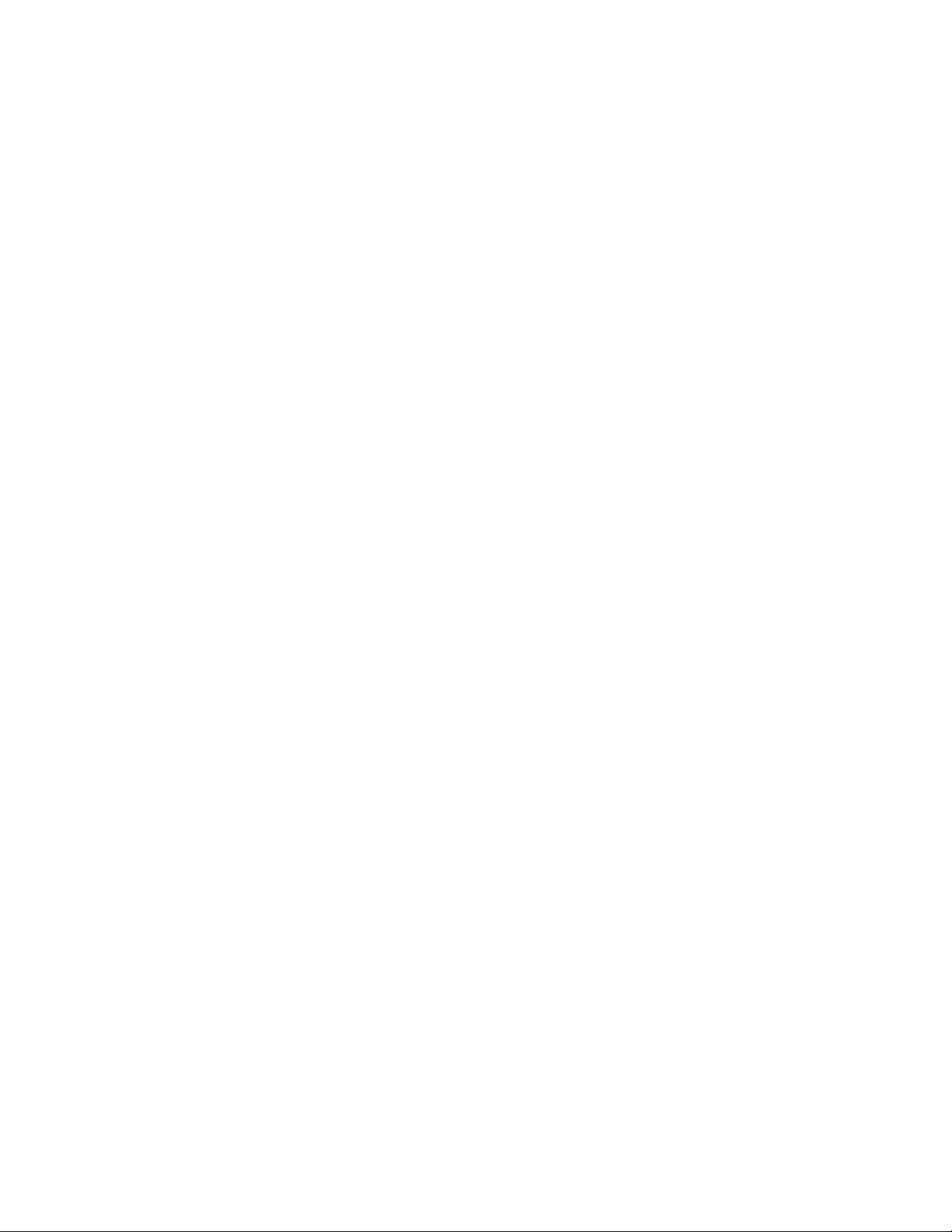
Page 3
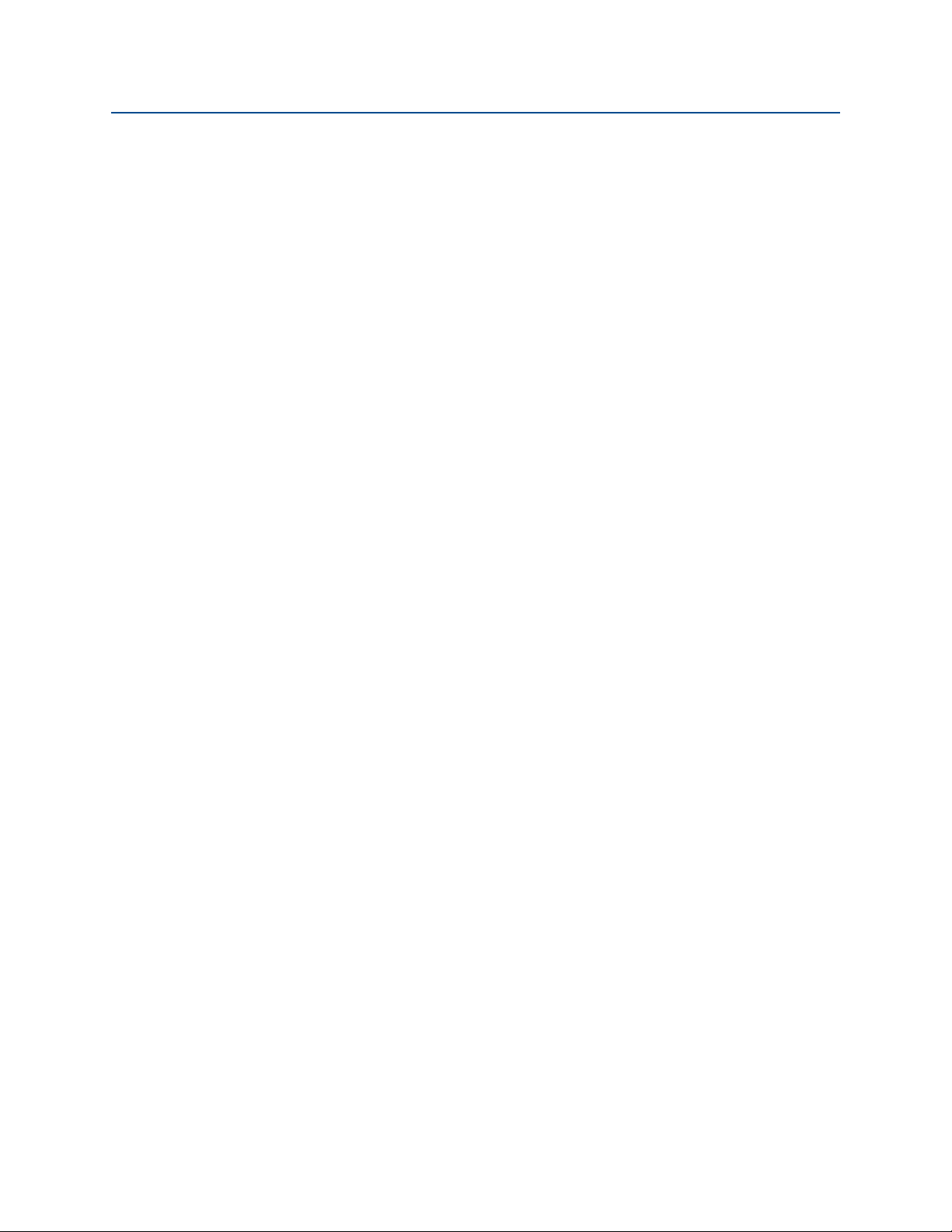
Reference Manual
00809-0100-4007, Rev BA
Contents
1Section 1: Introduction
2Section 2: Configuration
Contents
January 2017
1.1 Using this manual. . . . . . . . . . . . . . . . . . . . . . . . . . . . . . . . . . . . . . . . . . . . . . . . . . . . . . 1
1.2 Models covered . . . . . . . . . . . . . . . . . . . . . . . . . . . . . . . . . . . . . . . . . . . . . . . . . . . . . . . 1
1.3 Product recycling/ disposal . . . . . . . . . . . . . . . . . . . . . . . . . . . . . . . . . . . . . . . . . . . . . 2
2.1 Overview . . . . . . . . . . . . . . . . . . . . . . . . . . . . . . . . . . . . . . . . . . . . . . . . . . . . . . . . . . . . . 3
2.2 Safety messages . . . . . . . . . . . . . . . . . . . . . . . . . . . . . . . . . . . . . . . . . . . . . . . . . . . . . . . 3
2.3 System readiness . . . . . . . . . . . . . . . . . . . . . . . . . . . . . . . . . . . . . . . . . . . . . . . . . . . . . . 4
2.3.1 Confirm correct Device Driver . . . . . . . . . . . . . . . . . . . . . . . . . . . . . . . . . . . . . 4
2.4 Configuration basics . . . . . . . . . . . . . . . . . . . . . . . . . . . . . . . . . . . . . . . . . . . . . . . . . . . 5
2.4.1 Configuring on the bench . . . . . . . . . . . . . . . . . . . . . . . . . . . . . . . . . . . . . . . . . 5
2.4.2 Configuration tools. . . . . . . . . . . . . . . . . . . . . . . . . . . . . . . . . . . . . . . . . . . . . . . 6
2.5 Setting the loop to manual. . . . . . . . . . . . . . . . . . . . . . . . . . . . . . . . . . . . . . . . . . . . . . 7
2.6 Verify configuration. . . . . . . . . . . . . . . . . . . . . . . . . . . . . . . . . . . . . . . . . . . . . . . . . . . . 7
2.6.1 Verifying configuration with Field Communicator . . . . . . . . . . . . . . . . . . . . 8
2.6.2 Verifying configuration with AMS Device Manager . . . . . . . . . . . . . . . . . . . 8
2.6.3 Verifying configuration with LOI . . . . . . . . . . . . . . . . . . . . . . . . . . . . . . . . . . . 8
2.6.4 Verifying process variables configuration . . . . . . . . . . . . . . . . . . . . . . . . . . . 8
2.7 Basic setup of the transmitter . . . . . . . . . . . . . . . . . . . . . . . . . . . . . . . . . . . . . . . . . . . 9
2.7.1 Setting pressure units . . . . . . . . . . . . . . . . . . . . . . . . . . . . . . . . . . . . . . . . . . . . 9
2.7.2 Setting transmitter output (transfer function) . . . . . . . . . . . . . . . . . . . . . . 10
2.7.3 Rerange the transmitter . . . . . . . . . . . . . . . . . . . . . . . . . . . . . . . . . . . . . . . . . 11
2.7.4 Damping. . . . . . . . . . . . . . . . . . . . . . . . . . . . . . . . . . . . . . . . . . . . . . . . . . . . . . . 14
2.8 Configuring the LCD display. . . . . . . . . . . . . . . . . . . . . . . . . . . . . . . . . . . . . . . . . . . . 14
2.9 Detailed transmitter setup . . . . . . . . . . . . . . . . . . . . . . . . . . . . . . . . . . . . . . . . . . . . . 15
2.9.1 Configuring alarm and saturation levels. . . . . . . . . . . . . . . . . . . . . . . . . . . . 15
2.9.2 Configuring process alerts . . . . . . . . . . . . . . . . . . . . . . . . . . . . . . . . . . . . . . . 17
2.9.3 Configuring scaled variable. . . . . . . . . . . . . . . . . . . . . . . . . . . . . . . . . . . . . . . 17
2.9.4 Re-mapping device variables . . . . . . . . . . . . . . . . . . . . . . . . . . . . . . . . . . . . . 20
2.10Configuring transmitter diagnostics . . . . . . . . . . . . . . . . . . . . . . . . . . . . . . . . . . . . 21
2.10.1Configuring power advisory diagnostic . . . . . . . . . . . . . . . . . . . . . . . . . . . . 21
Contents
2.11Performing transmitter tests. . . . . . . . . . . . . . . . . . . . . . . . . . . . . . . . . . . . . . . . . . . 24
2.11.1Verifying alarm level . . . . . . . . . . . . . . . . . . . . . . . . . . . . . . . . . . . . . . . . . . . . 24
2.11.2Performing an analog loop test . . . . . . . . . . . . . . . . . . . . . . . . . . . . . . . . . . . 24
2.11.3Simulate device variables . . . . . . . . . . . . . . . . . . . . . . . . . . . . . . . . . . . . . . . . 25
iii
Page 4
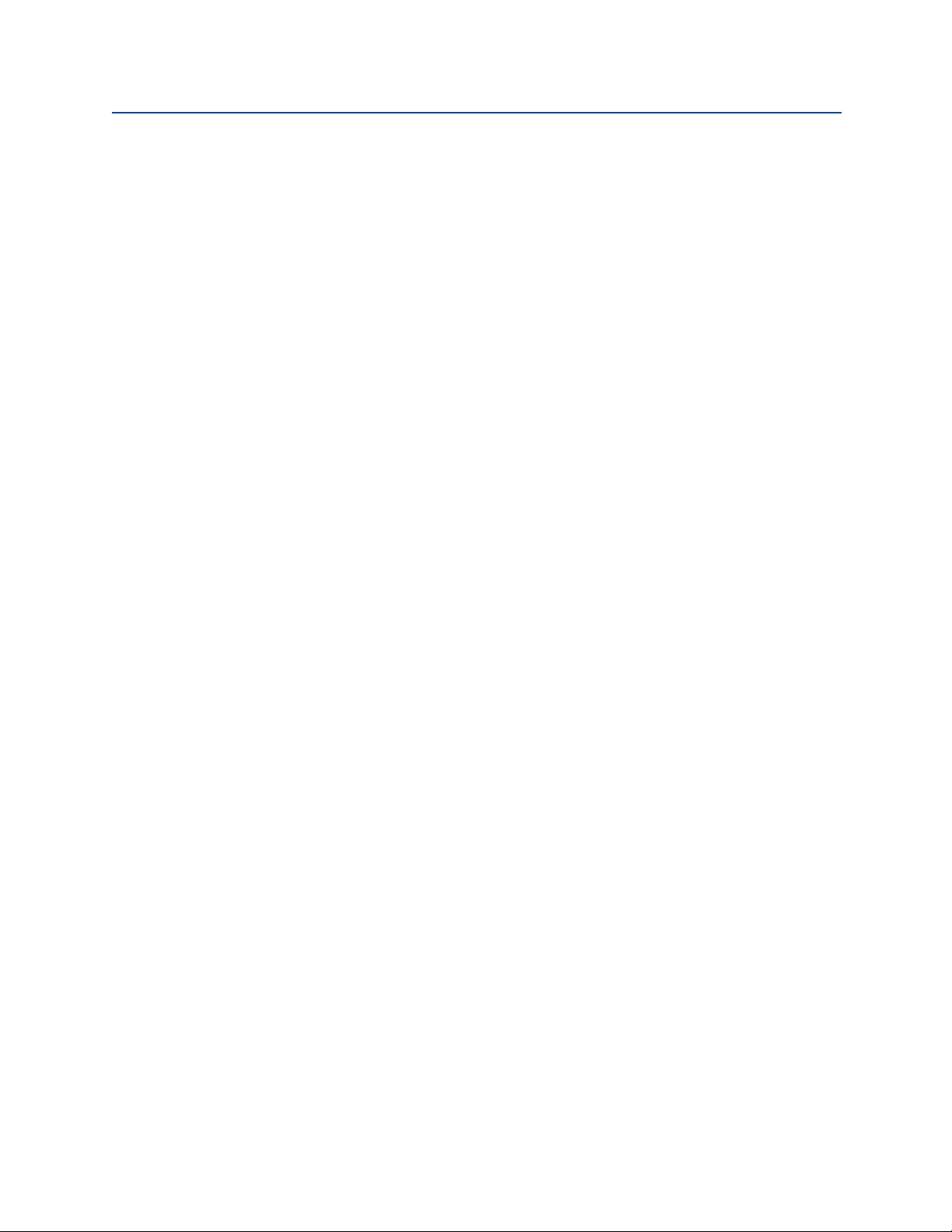
Contents
January 2017
Reference Manual
00809-0100-4007, Rev BA
2.12Configuring burst mode. . . . . . . . . . . . . . . . . . . . . . . . . . . . . . . . . . . . . . . . . . . . . . . 26
2.13Establishing multidrop communication . . . . . . . . . . . . . . . . . . . . . . . . . . . . . . . . . 27
2.13.1Changing a transmitter address. . . . . . . . . . . . . . . . . . . . . . . . . . . . . . . . . . . 28
2.13.2Communicating with a multidropped transmitter. . . . . . . . . . . . . . . . . . . 28
3Section 3: Hardware Installation
3.1 Overview . . . . . . . . . . . . . . . . . . . . . . . . . . . . . . . . . . . . . . . . . . . . . . . . . . . . . . . . . . . . 29
3.2 Safety messages . . . . . . . . . . . . . . . . . . . . . . . . . . . . . . . . . . . . . . . . . . . . . . . . . . . . . . 29
3.3 Considerations . . . . . . . . . . . . . . . . . . . . . . . . . . . . . . . . . . . . . . . . . . . . . . . . . . . . . . . 30
3.3.1 Installation considerations . . . . . . . . . . . . . . . . . . . . . . . . . . . . . . . . . . . . . . . 30
3.3.2 Environmental considerations . . . . . . . . . . . . . . . . . . . . . . . . . . . . . . . . . . . . 31
3.3.3 Mechanical considerations . . . . . . . . . . . . . . . . . . . . . . . . . . . . . . . . . . . . . . . 31
3.3.4 Draft range considerations . . . . . . . . . . . . . . . . . . . . . . . . . . . . . . . . . . . . . . . 31
3.4 Installation procedures . . . . . . . . . . . . . . . . . . . . . . . . . . . . . . . . . . . . . . . . . . . . . . . . 32
3.4.1 Mount the transmitter . . . . . . . . . . . . . . . . . . . . . . . . . . . . . . . . . . . . . . . . . . . 32
3.4.2 Impulse piping. . . . . . . . . . . . . . . . . . . . . . . . . . . . . . . . . . . . . . . . . . . . . . . . . . 38
3.4.3 Process connections . . . . . . . . . . . . . . . . . . . . . . . . . . . . . . . . . . . . . . . . . . . . . 40
3.4.4 Inline process connection . . . . . . . . . . . . . . . . . . . . . . . . . . . . . . . . . . . . . . . . 41
3.5 Rosemount 305, 306, and 304 Manifolds . . . . . . . . . . . . . . . . . . . . . . . . . . . . . . . . 43
3.5.1 Rosemount 305 Integral Manifold installation procedure . . . . . . . . . . . . 44
3.5.2 Rosemount 306 Integral Manifold installation procedure . . . . . . . . . . . . 44
3.5.3 Rosemount 304 Conventional Manifold installation procedure . . . . . . . 44
3.5.4 Manifold operation . . . . . . . . . . . . . . . . . . . . . . . . . . . . . . . . . . . . . . . . . . . . . . 45
4Section 4: Electrical Installation
4.1 Overview . . . . . . . . . . . . . . . . . . . . . . . . . . . . . . . . . . . . . . . . . . . . . . . . . . . . . . . . . . . . 51
4.2 Safety messages . . . . . . . . . . . . . . . . . . . . . . . . . . . . . . . . . . . . . . . . . . . . . . . . . . . . . . 51
4.3 LCD display . . . . . . . . . . . . . . . . . . . . . . . . . . . . . . . . . . . . . . . . . . . . . . . . . . . . . . . . . . 52
4.3.1 Rotating LOI/LCD display. . . . . . . . . . . . . . . . . . . . . . . . . . . . . . . . . . . . . . . . . 52
4.4 Configuring transmitter security. . . . . . . . . . . . . . . . . . . . . . . . . . . . . . . . . . . . . . . . 53
4.4.1 Setting security switch. . . . . . . . . . . . . . . . . . . . . . . . . . . . . . . . . . . . . . . . . . . 53
4.4.2 Setting simulate switch . . . . . . . . . . . . . . . . . . . . . . . . . . . . . . . . . . . . . . . . . . 53
4.4.3 HART Lock . . . . . . . . . . . . . . . . . . . . . . . . . . . . . . . . . . . . . . . . . . . . . . . . . . . . . 54
4.4.4 Configuration button lock. . . . . . . . . . . . . . . . . . . . . . . . . . . . . . . . . . . . . . . . 54
4.4.5 LOI password . . . . . . . . . . . . . . . . . . . . . . . . . . . . . . . . . . . . . . . . . . . . . . . . . . . 54
4.5 Setting transmitter alarm . . . . . . . . . . . . . . . . . . . . . . . . . . . . . . . . . . . . . . . . . . . . . . 55
4.6 Electrical considerations . . . . . . . . . . . . . . . . . . . . . . . . . . . . . . . . . . . . . . . . . . . . . . . 55
4.6.1 Conduit installation . . . . . . . . . . . . . . . . . . . . . . . . . . . . . . . . . . . . . . . . . . . . . 56
iv
Contents
Page 5
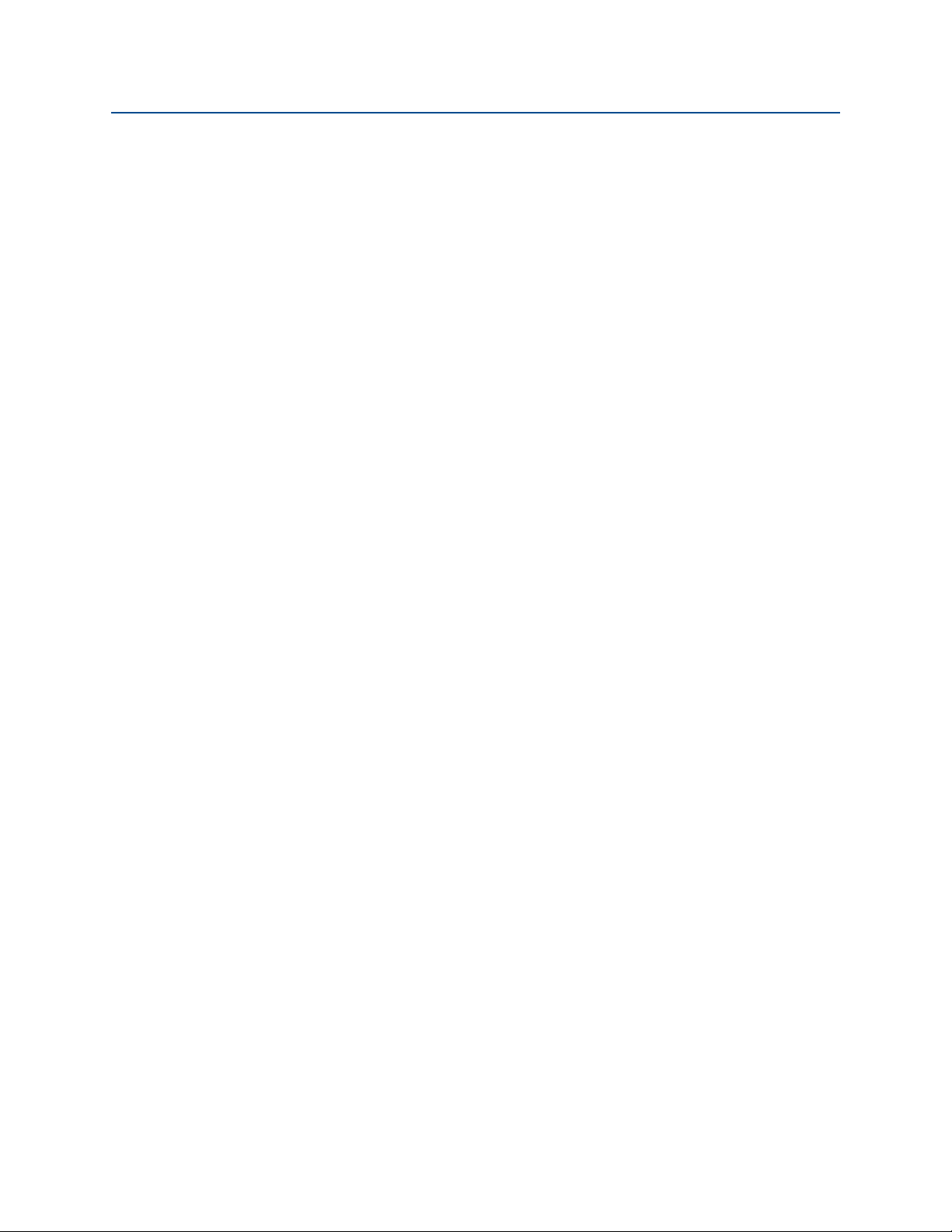
Reference Manual
00809-0100-4007, Rev BA
5Section 5: Operation and Maintenance
Contents
January 2017
4.6.2 Power supply for 4–20 mA HART . . . . . . . . . . . . . . . . . . . . . . . . . . . . . . . . . . 56
4.6.3 Wiring the transmitter . . . . . . . . . . . . . . . . . . . . . . . . . . . . . . . . . . . . . . . . . . . 57
4.6.4 Signal wiring grounding. . . . . . . . . . . . . . . . . . . . . . . . . . . . . . . . . . . . . . . . . . 58
5.1 Overview . . . . . . . . . . . . . . . . . . . . . . . . . . . . . . . . . . . . . . . . . . . . . . . . . . . . . . . . . . . . 61
5.2 Safety messages . . . . . . . . . . . . . . . . . . . . . . . . . . . . . . . . . . . . . . . . . . . . . . . . . . . . . . 61
5.3 Recommended calibration tasks . . . . . . . . . . . . . . . . . . . . . . . . . . . . . . . . . . . . . . . . 62
5.3.1 Field installation tasks . . . . . . . . . . . . . . . . . . . . . . . . . . . . . . . . . . . . . . . . . . . 62
5.3.2 Bench calibration tasks . . . . . . . . . . . . . . . . . . . . . . . . . . . . . . . . . . . . . . . . . . 62
5.4 Calibration overview . . . . . . . . . . . . . . . . . . . . . . . . . . . . . . . . . . . . . . . . . . . . . . . . . . 63
5.4.1 Determining necessary sensor trims . . . . . . . . . . . . . . . . . . . . . . . . . . . . . . . 63
5.4.2 Determining calibration frequency . . . . . . . . . . . . . . . . . . . . . . . . . . . . . . . . 64
5.4.3 Compensating for span line pressure effects (range 4 and 5) . . . . . . . . . 65
5.5 Trim the pressure signal . . . . . . . . . . . . . . . . . . . . . . . . . . . . . . . . . . . . . . . . . . . . . . . 66
5.5.1 Sensor trim overview . . . . . . . . . . . . . . . . . . . . . . . . . . . . . . . . . . . . . . . . . . . . 66
5.5.2 Perform a sensor trim. . . . . . . . . . . . . . . . . . . . . . . . . . . . . . . . . . . . . . . . . . . . 67
5.5.3 Recall factory trim—sensor trim . . . . . . . . . . . . . . . . . . . . . . . . . . . . . . . . . . . 68
5.6 Trim the analog output . . . . . . . . . . . . . . . . . . . . . . . . . . . . . . . . . . . . . . . . . . . . . . . . 69
5.6.1 Performing Digital-to-Analog trim (4–20 mA output trim) . . . . . . . . . . . 70
5.6.2 Performing Digital-to-Analog trim (4–20 mA output trim)
using other scale . . . . . . . . . . . . . . . . . . . . . . . . . . . . . . . . . . . . . . . . . . . . . . . . 70
5.6.3 Recalling factory trim—analog output . . . . . . . . . . . . . . . . . . . . . . . . . . . . . 71
5.7 Switching HART Revision . . . . . . . . . . . . . . . . . . . . . . . . . . . . . . . . . . . . . . . . . . . . . . 72
5.7.1 Switching HART revision with generic menu . . . . . . . . . . . . . . . . . . . . . . . . 72
5.7.2 Switching HART Revision with Field Communicator . . . . . . . . . . . . . . . . . 72
5.7.3 Switching HART Revision with AMS Device Manager. . . . . . . . . . . . . . . . . 72
5.7.4 Switching HART revision with LOI . . . . . . . . . . . . . . . . . . . . . . . . . . . . . . . . . 72
6Section 6: Troubleshooting
6.1 Overview . . . . . . . . . . . . . . . . . . . . . . . . . . . . . . . . . . . . . . . . . . . . . . . . . . . . . . . . . . . . 73
6.2 Safety messages . . . . . . . . . . . . . . . . . . . . . . . . . . . . . . . . . . . . . . . . . . . . . . . . . . . . . . 73
Contents
6.3 Diagnostic messages. . . . . . . . . . . . . . . . . . . . . . . . . . . . . . . . . . . . . . . . . . . . . . . . . . 75
6.3.1 Diagnostic message: failed - fix now . . . . . . . . . . . . . . . . . . . . . . . . . . . . . . . 75
6.3.2 Diagnostic message: maintenance - fix soon. . . . . . . . . . . . . . . . . . . . . . . . 76
6.3.3 Diagnostic message: advisory . . . . . . . . . . . . . . . . . . . . . . . . . . . . . . . . . . . . 77
6.4 Disassembly procedures . . . . . . . . . . . . . . . . . . . . . . . . . . . . . . . . . . . . . . . . . . . . . . . 78
6.4.1 Removing from service . . . . . . . . . . . . . . . . . . . . . . . . . . . . . . . . . . . . . . . . . . 78
v
Page 6
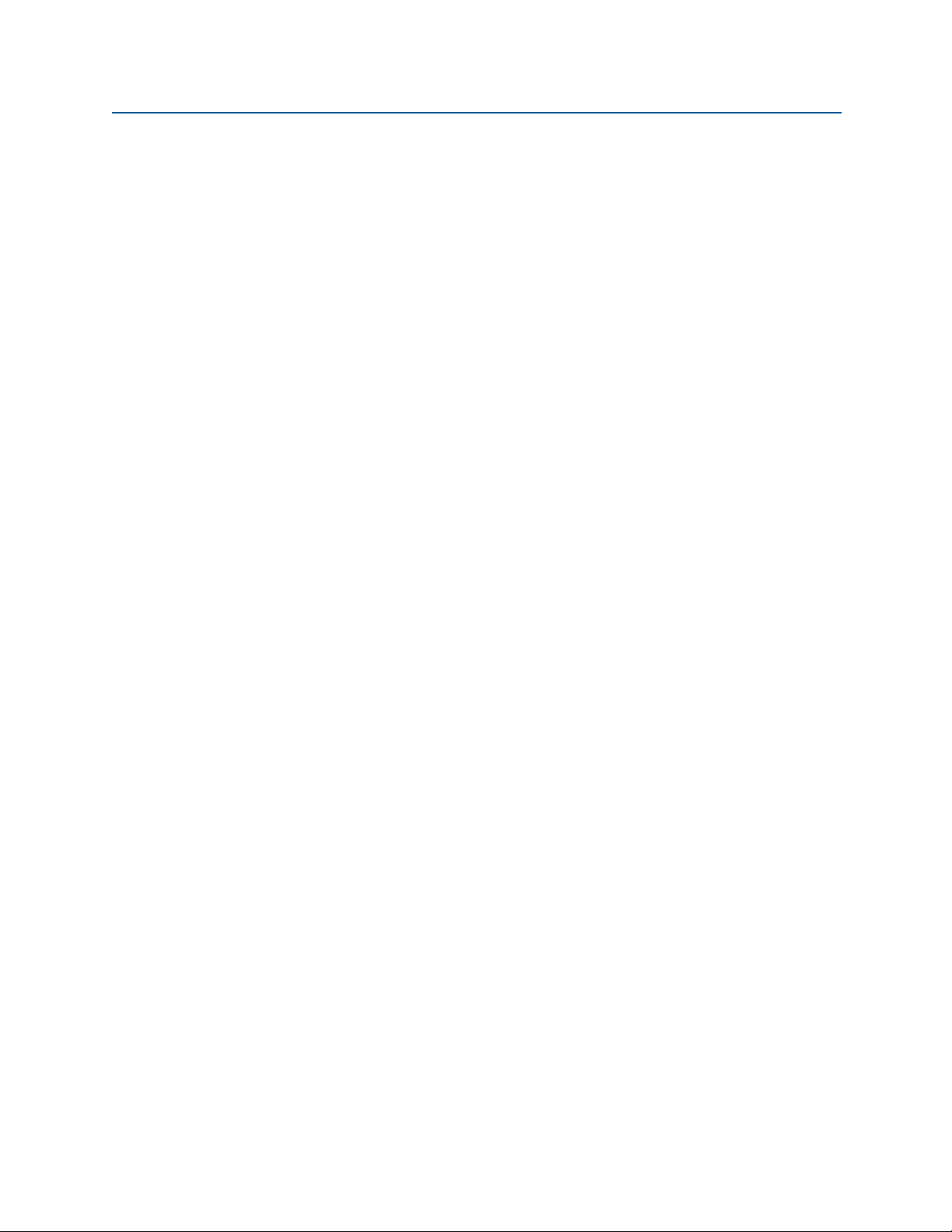
Contents
January 2017
Reference Manual
00809-0100-4007, Rev BA
6.4.2 Removing terminal block . . . . . . . . . . . . . . . . . . . . . . . . . . . . . . . . . . . . . . . . 79
6.4.3 Removing the electronics board . . . . . . . . . . . . . . . . . . . . . . . . . . . . . . . . . . 79
6.4.4 Removing sensor module from the electronics housing . . . . . . . . . . . . . . 79
6.5 Reassembly procedures . . . . . . . . . . . . . . . . . . . . . . . . . . . . . . . . . . . . . . . . . . . . . . . 80
6.5.1 Attaching electronics board . . . . . . . . . . . . . . . . . . . . . . . . . . . . . . . . . . . . . . 80
6.5.2 Installing terminal block . . . . . . . . . . . . . . . . . . . . . . . . . . . . . . . . . . . . . . . . . 80
6.5.3 Reassembling the Rosemount 3051C process flange . . . . . . . . . . . . . . . . 80
6.5.4 Installing drain/vent valve . . . . . . . . . . . . . . . . . . . . . . . . . . . . . . . . . . . . . . . . 82
6.6 Service support. . . . . . . . . . . . . . . . . . . . . . . . . . . . . . . . . . . . . . . . . . . . . . . . . . . . . . . 82
7Section 7: Safety Instrumented Systems (SIS) Requirements
7.1 Rosemount 3051 safety certified identification. . . . . . . . . . . . . . . . . . . . . . . . . . . 83
7.2 Installation in SIS applications . . . . . . . . . . . . . . . . . . . . . . . . . . . . . . . . . . . . . . . . . . 83
7.3 Configuring in SIS applications . . . . . . . . . . . . . . . . . . . . . . . . . . . . . . . . . . . . . . . . . 84
7.3.1 Damping. . . . . . . . . . . . . . . . . . . . . . . . . . . . . . . . . . . . . . . . . . . . . . . . . . . . . . . 84
7.3.2 Alarm and saturation levels. . . . . . . . . . . . . . . . . . . . . . . . . . . . . . . . . . . . . . . 84
7.4 SIS operation and maintenance. . . . . . . . . . . . . . . . . . . . . . . . . . . . . . . . . . . . . . . . . 85
7.4.1 Proof test . . . . . . . . . . . . . . . . . . . . . . . . . . . . . . . . . . . . . . . . . . . . . . . . . . . . . . 85
7.4.2 Partial proof test . . . . . . . . . . . . . . . . . . . . . . . . . . . . . . . . . . . . . . . . . . . . . . . . 85
7.4.3 Comprehensive proof test . . . . . . . . . . . . . . . . . . . . . . . . . . . . . . . . . . . . . . . 85
7.4.4 Calculation of average probability of failure on demand (PFDAVG) . . . . 86
7.5 Inspection . . . . . . . . . . . . . . . . . . . . . . . . . . . . . . . . . . . . . . . . . . . . . . . . . . . . . . . . . . . 86
AAppendix A: Specifications and Reference Data
A.1 Performance specifications . . . . . . . . . . . . . . . . . . . . . . . . . . . . . . . . . . . . . . . . . . . . 87
A.1.1 Conformance to specification (±3 s [Sigma]) . . . . . . . . . . . . . . . . . . . . . . . 87
A.1.2 Reference accuracy . . . . . . . . . . . . . . . . . . . . . . . . . . . . . . . . . . . . . . . . . . . . . 87
A.1.3 Flow performance - flow reference accuracy . . . . . . . . . . . . . . . . . . . . . . . . 88
A.1.4 Total performance . . . . . . . . . . . . . . . . . . . . . . . . . . . . . . . . . . . . . . . . . . . . . . 88
A.1.5 Long term stability . . . . . . . . . . . . . . . . . . . . . . . . . . . . . . . . . . . . . . . . . . . . . . 88
A.1.6 Dynamic performance . . . . . . . . . . . . . . . . . . . . . . . . . . . . . . . . . . . . . . . . . . . 89
A.1.7 Line pressure effect per 1000 psi (6.9 MPa) . . . . . . . . . . . . . . . . . . . . . . . . . 89
A.1.8 Ambient Temperature Effect per 50 °F (28 °C) . . . . . . . . . . . . . . . . . . . . . . 90
A.1.9 Mounting Position Effects . . . . . . . . . . . . . . . . . . . . . . . . . . . . . . . . . . . . . . . . 90
A.1.10Vibration effect. . . . . . . . . . . . . . . . . . . . . . . . . . . . . . . . . . . . . . . . . . . . . . . . . 90
A.1.11Power supply effect . . . . . . . . . . . . . . . . . . . . . . . . . . . . . . . . . . . . . . . . . . . . . 90
A.1.12Electromagnetic compatibility (EMC) . . . . . . . . . . . . . . . . . . . . . . . . . . . . . 90
A.1.13Transient protection (option code T1) . . . . . . . . . . . . . . . . . . . . . . . . . . . . . 90
vi
Contents
Page 7
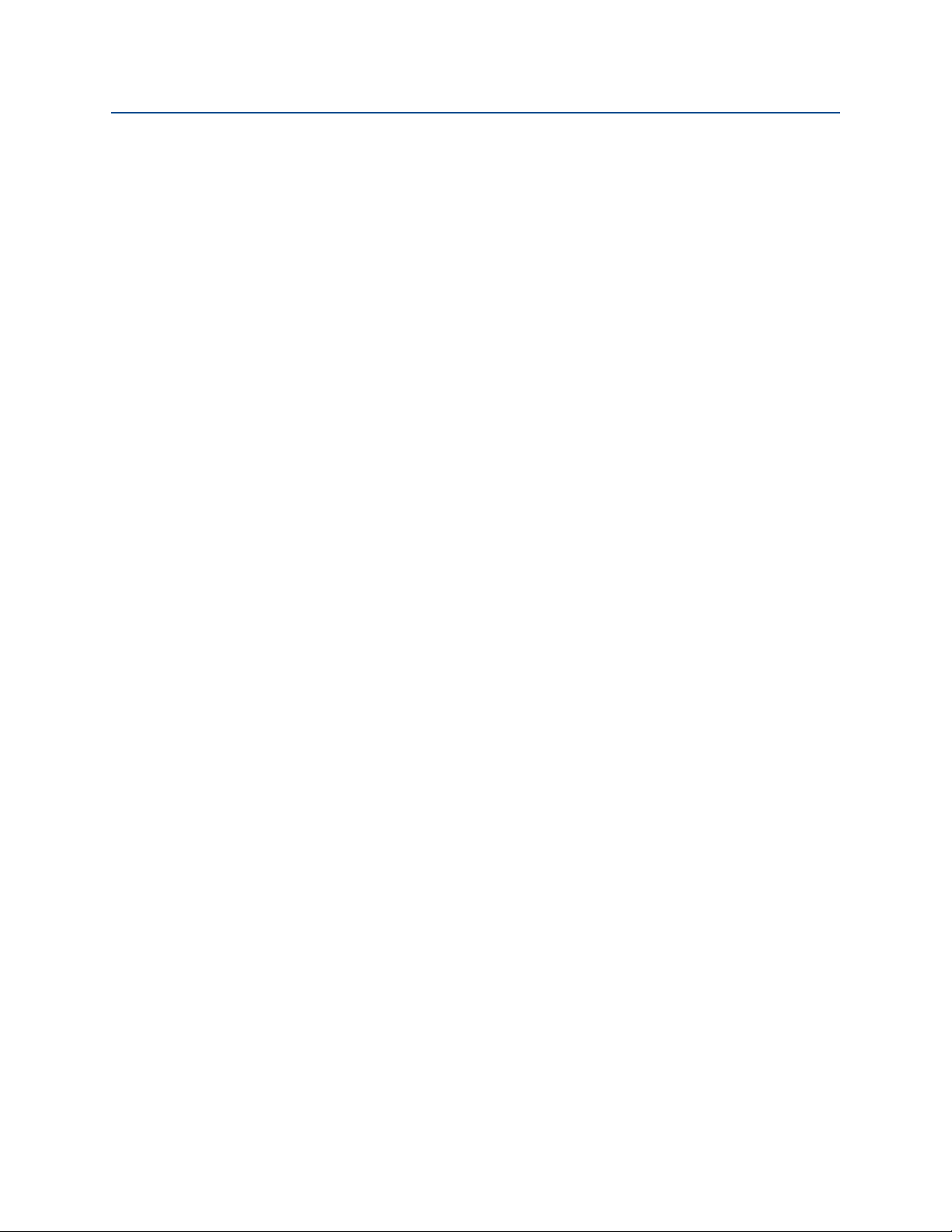
Reference Manual
00809-0100-4007, Rev BA
Contents
January 2017
A.2 Functional specifications . . . . . . . . . . . . . . . . . . . . . . . . . . . . . . . . . . . . . . . . . . . . . . 91
A.2.1 Service. . . . . . . . . . . . . . . . . . . . . . . . . . . . . . . . . . . . . . . . . . . . . . . . . . . . . . . . . 91
A.2.2 Range and sensor limits . . . . . . . . . . . . . . . . . . . . . . . . . . . . . . . . . . . . . . . . . . 91
A.3 4–20 mA (output code A). . . . . . . . . . . . . . . . . . . . . . . . . . . . . . . . . . . . . . . . . . . . . . 92
A.3.1 Overpressure Limits . . . . . . . . . . . . . . . . . . . . . . . . . . . . . . . . . . . . . . . . . . . . . 92
A.3.2 Static pressure limit . . . . . . . . . . . . . . . . . . . . . . . . . . . . . . . . . . . . . . . . . . . . . 93
A.3.3 Burst pressure limits. . . . . . . . . . . . . . . . . . . . . . . . . . . . . . . . . . . . . . . . . . . . . 93
A.3.4 Failure mode alarm. . . . . . . . . . . . . . . . . . . . . . . . . . . . . . . . . . . . . . . . . . . . . . 93
A.3.5 Temperature limits. . . . . . . . . . . . . . . . . . . . . . . . . . . . . . . . . . . . . . . . . . . . . . 93
A.3.6 Humidity limits . . . . . . . . . . . . . . . . . . . . . . . . . . . . . . . . . . . . . . . . . . . . . . . . . 94
A.3.7 Turn-on time . . . . . . . . . . . . . . . . . . . . . . . . . . . . . . . . . . . . . . . . . . . . . . . . . . . 94
A.3.8 Volumetric displacement . . . . . . . . . . . . . . . . . . . . . . . . . . . . . . . . . . . . . . . . 94
A.3.9 Damping. . . . . . . . . . . . . . . . . . . . . . . . . . . . . . . . . . . . . . . . . . . . . . . . . . . . . . . 94
A.4 Physical specifications. . . . . . . . . . . . . . . . . . . . . . . . . . . . . . . . . . . . . . . . . . . . . . . . . 94
A.4.1 Process connections. . . . . . . . . . . . . . . . . . . . . . . . . . . . . . . . . . . . . . . . . . . . . 94
A.4.2 Rosemount 3051L process wetted parts . . . . . . . . . . . . . . . . . . . . . . . . . . . 94
A.4.3 Non-wetted parts . . . . . . . . . . . . . . . . . . . . . . . . . . . . . . . . . . . . . . . . . . . . . . . 95
A.4.4 Shipping weights . . . . . . . . . . . . . . . . . . . . . . . . . . . . . . . . . . . . . . . . . . . . . . . 95
A.5 Dimensional drawings. . . . . . . . . . . . . . . . . . . . . . . . . . . . . . . . . . . . . . . . . . . . . . . . . 97
A.6 Ordering Information . . . . . . . . . . . . . . . . . . . . . . . . . . . . . . . . . . . . . . . . . . . . . . . . 110
A.6.1 Rosemount 3051C Coplanar Pressure Transmitter . . . . . . . . . . . . . . . . . 110
A.6.2 Rosemount 3051T In-Line Pressure Transmitter. . . . . . . . . . . . . . . . . . . . 117
A.6.3 Rosemount 3051CF Flowmeter Series . . . . . . . . . . . . . . . . . . . . . . . . . . . . 122
A.6.4 Rosemount 3051CFC Compact Flowmeter . . . . . . . . . . . . . . . . . . . . . . . . 129
A.6.5 Rosemount 3051CFP Integral Orifice Flowmeter . . . . . . . . . . . . . . . . . . . 134
A.6.6 Rosemount 3051L Level Transmitter . . . . . . . . . . . . . . . . . . . . . . . . . . . . . 140
A.7 Options. . . . . . . . . . . . . . . . . . . . . . . . . . . . . . . . . . . . . . . . . . . . . . . . . . . . . . . . . . . . . 147
A.8 Spare parts. . . . . . . . . . . . . . . . . . . . . . . . . . . . . . . . . . . . . . . . . . . . . . . . . . . . . . . . . . 150
BAppendix B: Product Certifications
B.1 European Directive Information . . . . . . . . . . . . . . . . . . . . . . . . . . . . . . . . . . . . . . . 161
B.2 Ordinary Location Certification . . . . . . . . . . . . . . . . . . . . . . . . . . . . . . . . . . . . . . . . 161
B.3 USA . . . . . . . . . . . . . . . . . . . . . . . . . . . . . . . . . . . . . . . . . . . . . . . . . . . . . . . . . . . . . . . . 161
B.4 Europe . . . . . . . . . . . . . . . . . . . . . . . . . . . . . . . . . . . . . . . . . . . . . . . . . . . . . . . . . . . . . 162
Contents
B.5 International . . . . . . . . . . . . . . . . . . . . . . . . . . . . . . . . . . . . . . . . . . . . . . . . . . . . . . . . 163
B.6 Brazil . . . . . . . . . . . . . . . . . . . . . . . . . . . . . . . . . . . . . . . . . . . . . . . . . . . . . . . . . . . . . . . 164
B.7 China. . . . . . . . . . . . . . . . . . . . . . . . . . . . . . . . . . . . . . . . . . . . . . . . . . . . . . . . . . . . . . . 165
B.8 Japan. . . . . . . . . . . . . . . . . . . . . . . . . . . . . . . . . . . . . . . . . . . . . . . . . . . . . . . . . . . . . . . 166
vii
Page 8
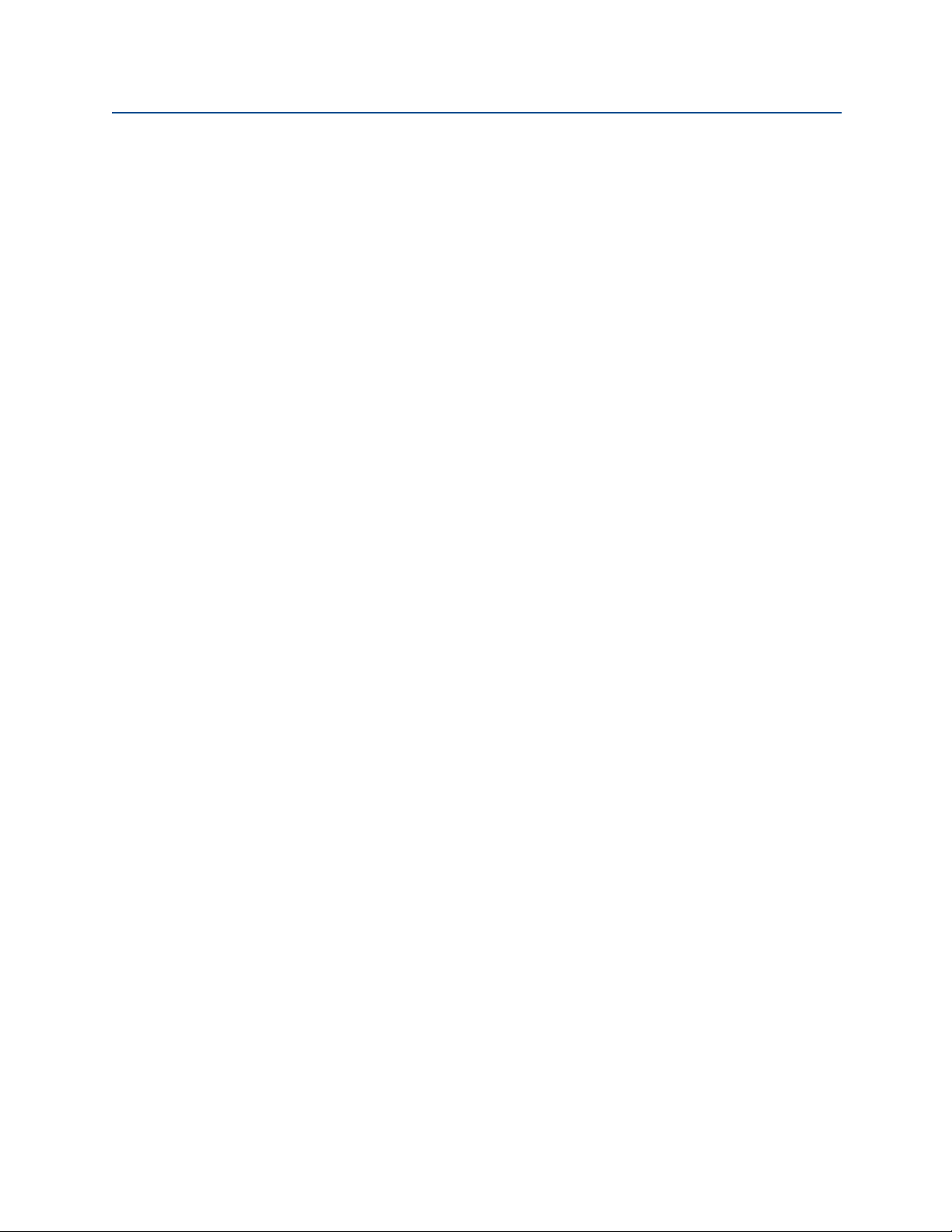
Contents
January 2017
Reference Manual
00809-0100-4007, Rev BA
B.9 Technical Regulations Customs Union (EAC) . . . . . . . . . . . . . . . . . . . . . . . . . . . . 166
B.10Combinations. . . . . . . . . . . . . . . . . . . . . . . . . . . . . . . . . . . . . . . . . . . . . . . . . . . . . . . 166
B.11Conduit Plugs and Adapters . . . . . . . . . . . . . . . . . . . . . . . . . . . . . . . . . . . . . . . . . . 166
B.12Additional Certifications. . . . . . . . . . . . . . . . . . . . . . . . . . . . . . . . . . . . . . . . . . . . . . 167
B.13Pipe I.D. range codes. . . . . . . . . . . . . . . . . . . . . . . . . . . . . . . . . . . . . . . . . . . . . . . . . 168
B.14Installation drawings. . . . . . . . . . . . . . . . . . . . . . . . . . . . . . . . . . . . . . . . . . . . . . . . . 171
B.14.1Factory mutual 03031-1019. . . . . . . . . . . . . . . . . . . . . . . . . . . . . . . . . . . . . 171
B.14.2Canadian standards association (CSA) 03031-1024 . . . . . . . . . . . . . . . . 184
CAppendix C: Field Communicator Menu Trees and Fast Keys
C.1 Field Communicator menu trees. . . . . . . . . . . . . . . . . . . . . . . . . . . . . . . . . . . . . . . 195
C.2 Field Communicator Fast Keys. . . . . . . . . . . . . . . . . . . . . . . . . . . . . . . . . . . . . . . . . 200
DAppendix D: Local Operator Interface (LOI)
D.1 LOI menu tree . . . . . . . . . . . . . . . . . . . . . . . . . . . . . . . . . . . . . . . . . . . . . . . . . . . . . . . 201
D.2 LOI menu tree - extended menu . . . . . . . . . . . . . . . . . . . . . . . . . . . . . . . . . . . . . . . 202
D.3 Number entry . . . . . . . . . . . . . . . . . . . . . . . . . . . . . . . . . . . . . . . . . . . . . . . . . . . . . . . 203
D.4 Text entry. . . . . . . . . . . . . . . . . . . . . . . . . . . . . . . . . . . . . . . . . . . . . . . . . . . . . . . . . . . 204
viii
Contents
Page 9
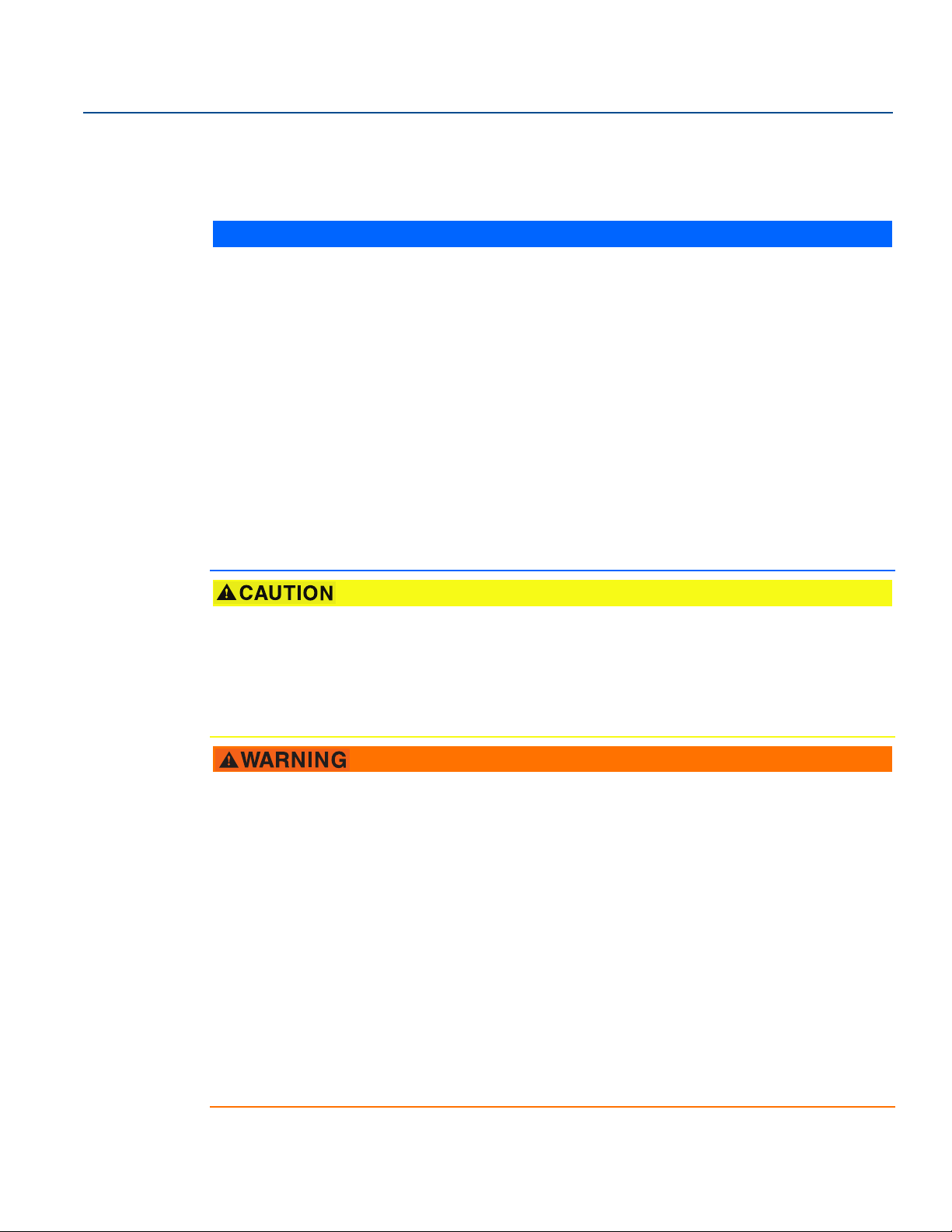
Reference Manual
NOTICE
00809-0100-4007, Rev BA
Rosemount™ 3051 Pressure Transmitter
Read this manual before working with the product. For personal and system safety, and for optimum
product performance, make sure you thoroughly understand the contents before installing, using, or
maintaining this product.
For technical assistance, contacts are listed below:
Customer Central
Technical support, quoting, and order-related questions.
United States - 1-800-999-9307 (7:00 am to 7:00 pm CST)
Asia Pacific- 65 777 8211
Europe/Middle East/Africa - 49 (8153) 9390
North American Response Center
Equipment service needs.
1-800-654-7768 (24 hours—includes Canada)
Outside of these areas, contact your local Emerson
™
representative.
Title Page
January 2017
The products described in this document are NOT designed for nuclear-qualified applications. Using
non-nuclear qualified products in applications that require nuclear-qualified hardware or products may
cause inaccurate readings.
For information on Rosemount nuclear-qualified products, contact your local Emerson Sales
Representative.
Explosions could result in death or serious injury.
Installation of this transmitter in an explosive environment must be in accordance with the appropriate
local, national, and international standards, codes, and practices. Review the approvals section of this
manual for any restrictions associated with a safe installation.
Before connecting a Field Communicator in an explosive atmosphere, ensure the instruments in the
loop are installed in accordance with intrinsically safe or non-incendive field wiring practices.
In an explosion-proof/flameproof installation, do not remove the transmitter covers when power is
applied to the unit.
Process leaks may cause harm or result in death.
Install and tighten process connectors before applying pressure.
Do not attempt to loosen or remove flange bolts while the transmitter is in service.
Electrical shock can result in death or serious injury.
Avoid contact with the leads and terminals. High voltage that may be present on leads can cause
electrical shock.
Title Page
ix
Page 10
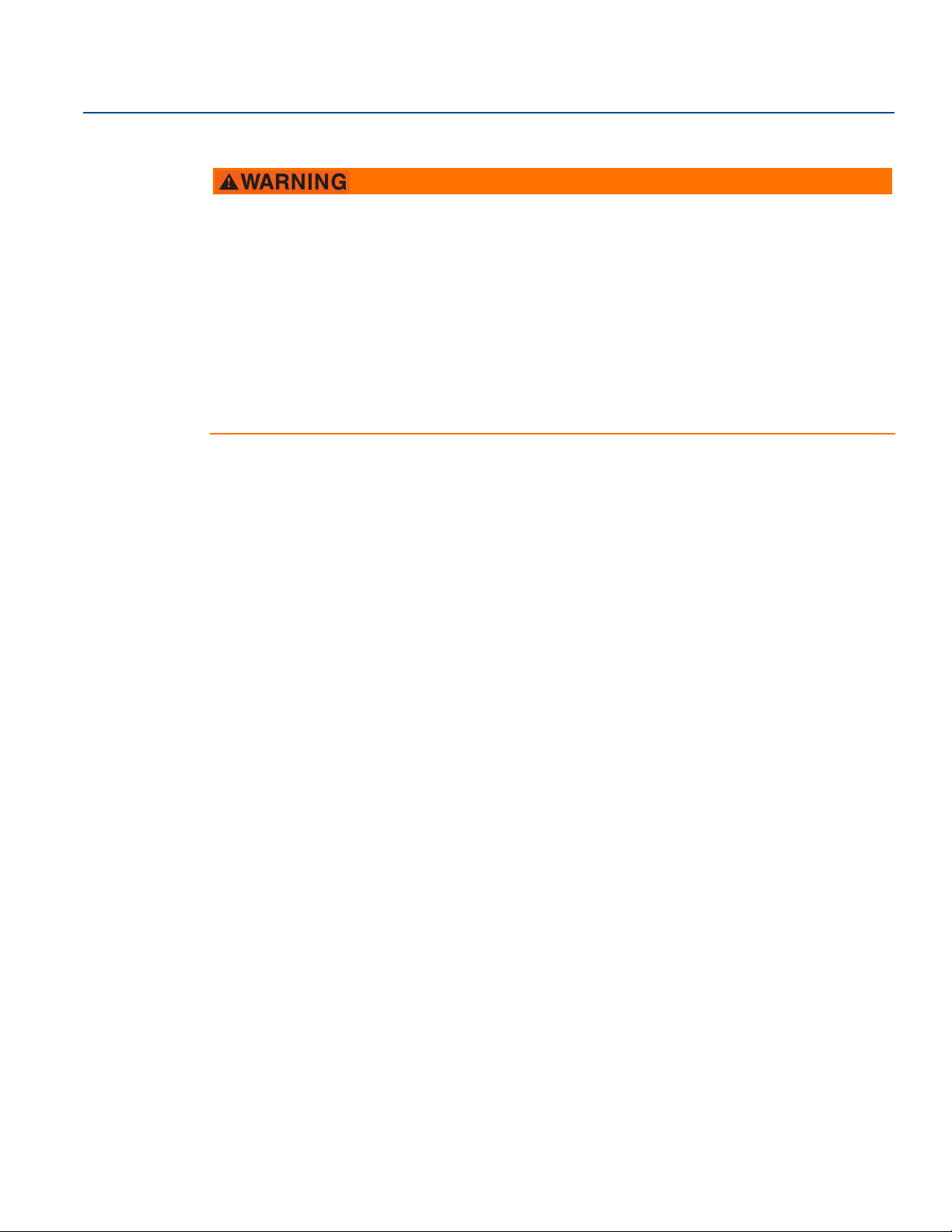
Title Page
January 2017
Reference Manual
00809-0100-4007, Rev BA
Replacement equipment or spare parts not approved by Emerson for use as spare parts could
reduce the pressure retaining capabilities of the transmitter and may render the instrument
dangerous.
Use only bolts supplied or sold by Emerson as spare parts.
Improper assembly of manifolds to traditional flange can damage sensor module.
For safe assembly of manifold to traditional flange, bolts must break back plane of flange web (i.e.,
bolt hole) but must not contact sensor module housing.
Severe changes in the electrical loop may inhibit HART
values. Therefore, Rosemount cannot absolutely warrant or guarantee that the correct Failure alarm
level (HIGH or LOW) can be read by the host system at the time of annunciation.
®
Communication or the ability to reach alarm
x
Title Page
Page 11
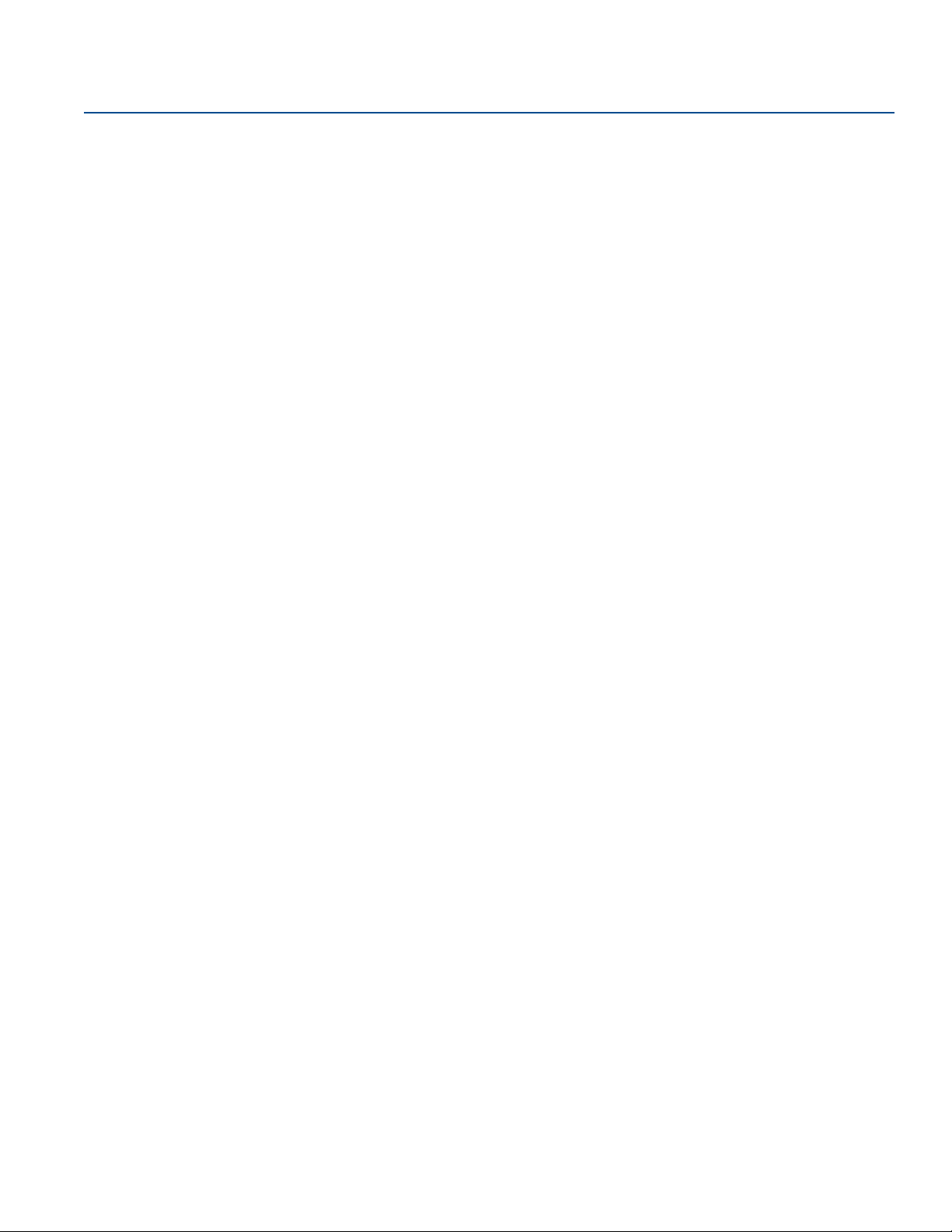
Reference Manual
00809-0100-4007, Rev BA
Section 1 Introduction
1.1 Using this manual
The sections in this manual provide information on installing, operating, and maintaining the
Rosemount
Section 2: Configuration provides instruction on commissioning and operating Rosemount 3051
Transmitters. Information on software functions, configuration parameters, and online variables is also
included.
Section 3: Hardware Installation contains mechanical installation instructions and field upgrade options.
Section 4: Electrical Installation contains electrical installation instructions and field upgrade options.
Section 5: Operation and Maintenance provides detailed information on calibrating and changing HART
revisions.
Section 6: Troubleshooting provides troubleshooting techniques for the most common operating
problems.
™
3051 Pressure Transmitter. The sections are organized as follows:
Introduction
January 2017
Section 7: Safety Instrumented Systems (SIS) Requirements provides identification, installation,
configuration, operation and maintenance, and inspection information for Safety Instrumented
Systems.
Appendix A: Specifications and Reference Data supplies reference and specification data, as well as
ordering information.
Appendix B: Product Certifications contains intrinsic safety approval information, European ATEX
directive information, and approval drawings.
Appendix C: Field Communicator Menu Trees and Fast Keys provides full menu trees and abbreviated Fast
Key sequences for commissioning tasks.
Appendix D: Local Operator Interface (LOI) provides detailed LOI menu trees.
1.2 Models covered
The following transmitters are covered by this manual:
Rosemount 3051C Coplanar™ Pressure Transmitter
– Measures differential and gage pressure up to 2000 psi (137,9 bar).
– Measures absolute pressure up to 4000 psia (275,8 bar).
Rosemount 3051T In-Line Pressure Transmitter
– Measures absolute pressure up to 20000 psi (1378,95 bar)
Introduction
Rosemount 3051L Liquid Level Transmitter
– Measures level and specific gravity up to 300 psi (20,7 bar).
Rosemount 3051CF Series Flowmeter
– Measures flow in line sizes from 1/2-in. (15mm) to 96-in. (2400 mm).
1
Page 12
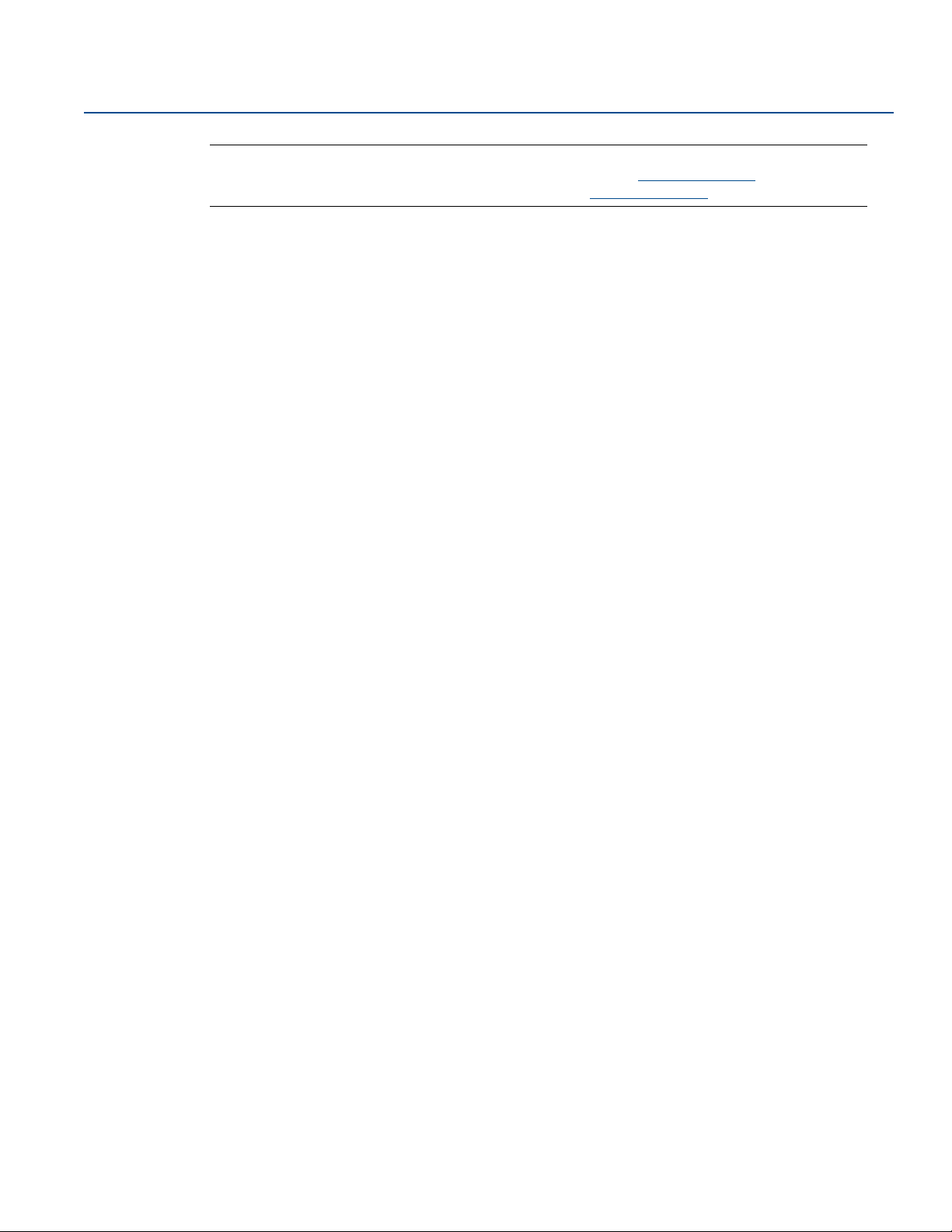
Introduction
January 2017
Reference Manual
00809-0100-4007, Rev BA
Note
For transmitter with F
For transmitter with PROFIBUS® PA, see Rosemount 3051 Reference Manual.
OUNDATION
™
Fieldbus, see Rosemount 3051 Reference Manual.
1.3 Product recycling/ disposal
Recycling of equipment and packaging should be taken into consideration and disposed of in accordance
with local and national legislation/regulations.
2
Introduction
Page 13
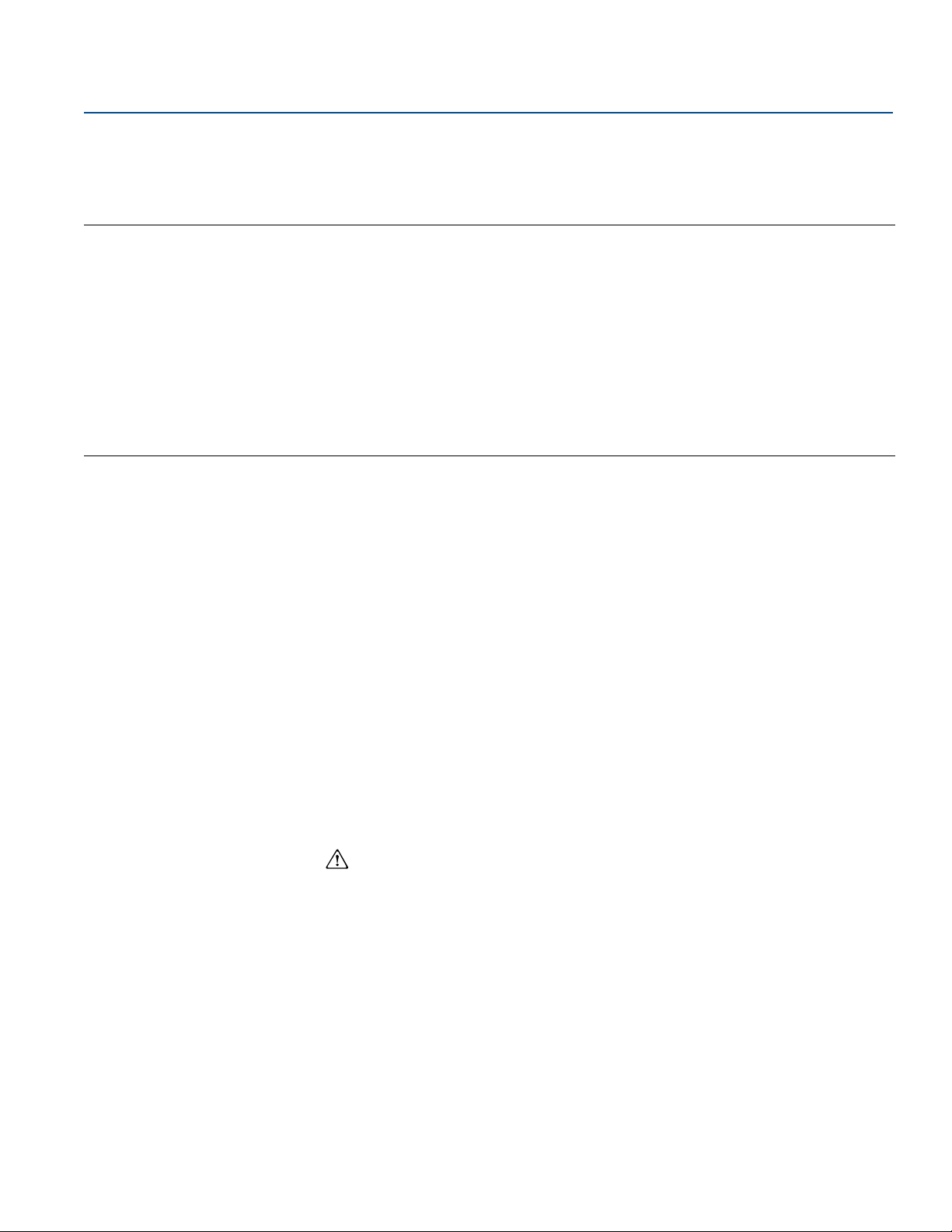
Reference Manual
00809-0100-4007, Rev BA
Section 2 Configuration
Overview . . . . . . . . . . . . . . . . . . . . . . . . . . . . . . . . . . . . . . . . . . . . . . . . . . . . . . . . . . . . . . . . . . . . . . . . . . page 3
Safety messages . . . . . . . . . . . . . . . . . . . . . . . . . . . . . . . . . . . . . . . . . . . . . . . . . . . . . . . . . . . . . . . . . . . . page 3
System readiness . . . . . . . . . . . . . . . . . . . . . . . . . . . . . . . . . . . . . . . . . . . . . . . . . . . . . . . . . . . . . . . . . . . page 4
Configuration basics . . . . . . . . . . . . . . . . . . . . . . . . . . . . . . . . . . . . . . . . . . . . . . . . . . . . . . . . . . . . . . . . page 5
Verify configuration . . . . . . . . . . . . . . . . . . . . . . . . . . . . . . . . . . . . . . . . . . . . . . . . . . . . . . . . . . . . . . . . . page 7
Basic setup of the transmitter . . . . . . . . . . . . . . . . . . . . . . . . . . . . . . . . . . . . . . . . . . . . . . . . . . . . . . . . page 9
Configuring the LCD display . . . . . . . . . . . . . . . . . . . . . . . . . . . . . . . . . . . . . . . . . . . . . . . . . . . . . . . . . . page 14
Detailed transmitter setup . . . . . . . . . . . . . . . . . . . . . . . . . . . . . . . . . . . . . . . . . . . . . . . . . . . . . . . . . . . page 15
Configuring transmitter diagnostics . . . . . . . . . . . . . . . . . . . . . . . . . . . . . . . . . . . . . . . . . . . . . . . . . . . page 21
Configuring burst mode . . . . . . . . . . . . . . . . . . . . . . . . . . . . . . . . . . . . . . . . . . . . . . . . . . . . . . . . . . . . . page 26
Establishing multidrop communication . . . . . . . . . . . . . . . . . . . . . . . . . . . . . . . . . . . . . . . . . . . . . . . . page 27
2.1 Overview
Configuration
January 2017
This section contains information on commissioning and tasks that should be performed on the bench
prior to installation, as well as tasks performed after installation as described in “Configuring transmitter
diagnostics” on page 21.
Field Communicator, AMS
perform configuration functions. For convenience, Field Communicator Fast Key sequences are labeled
“Fast Keys,” and abbreviated LOI menus are provided for each function below.
Full Field Communicator menu trees and Fast Key sequences are available in Appendix C: Field
Communicator Menu Trees and Fast Keys. LOI menu trees are available in Appendix D: Local Operator
Interface (LOI).
™
Device Manager, and Local Operator Interface (LOI) instructions are given to
2.2 Safety messages
Procedures and instructions in this section may require special precautions to ensure the safety of the
personnel performing the operations. Information that raises potential safety issues is indicated by a
warning symbol ( ). Refer to the following safety messages before performing an operation preceded
by this symbol.
Config uration
3
Page 14
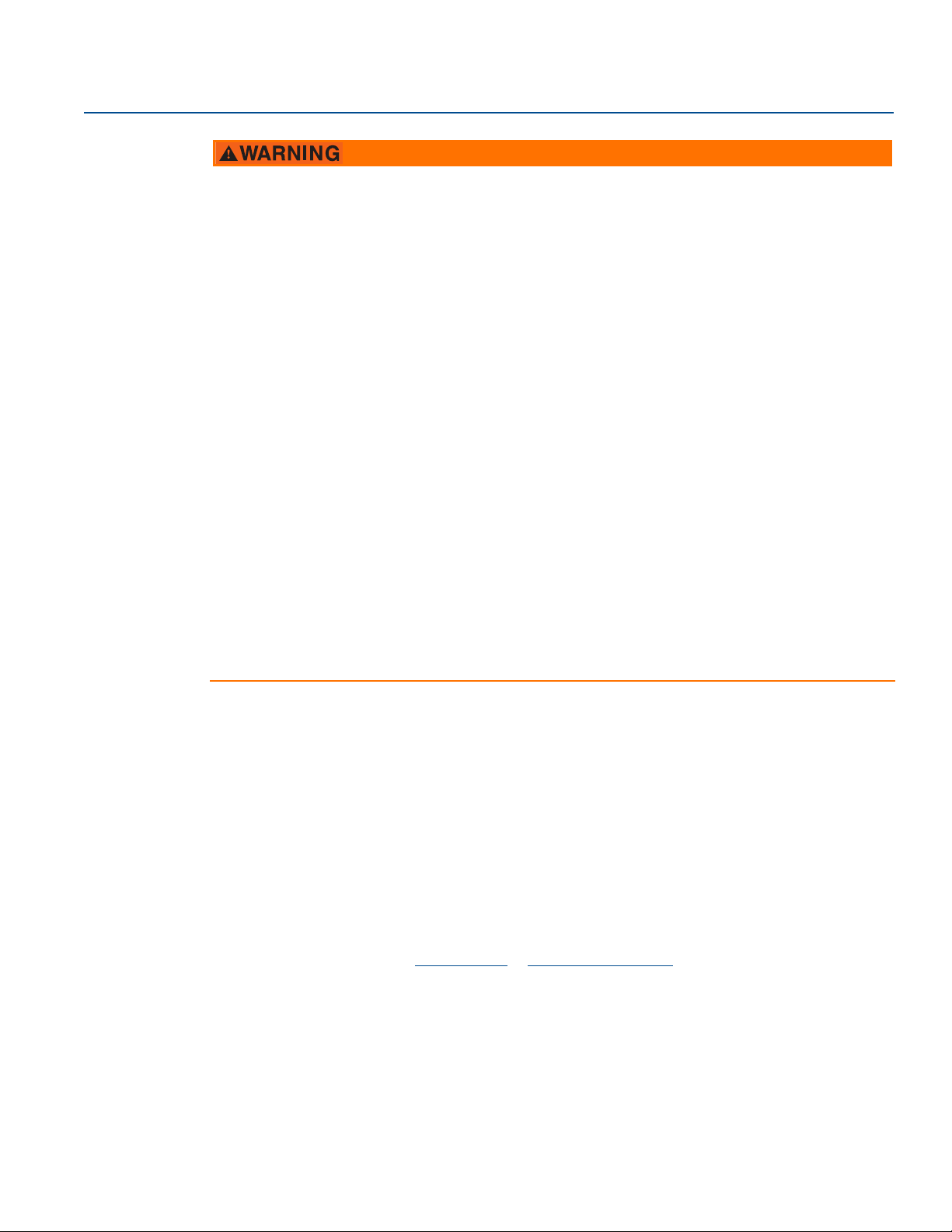
Configuration
January 2017
Reference Manual
00809-0100-4007, Rev BA
Explosions could result in death or serious injury.
Installation of this transmitter in an explosive environment must be in accordance with the appropriate
local, national, and international standards, codes, and practices. Review the approvals section of this
manual for any restrictions associated with a safe installation.
Before connecting a Field Communicator in an explosive atmosphere, ensure the instruments in the
loop are installed in accordance with intrinsically safe or non-incendive field wiring practices.
In an explosion-proof/flameproof installation, do not remove the transmitter covers when power is
applied to the unit.
Process leaks may cause harm or result in death.
Install and tighten process connectors before applying pressure.
Electrical shock can result in death or serious injury.
Avoid contact with the leads and terminals. High voltage that may be present on leads can cause
electrical shock.
Replacement equipment or spare parts not approved by Emerson for use as spare parts could
reduce the pressure retaining capabilities of the transmitter and may render the instrument
dangerous.
Use only bolts supplied or sold by Emerson
Improper assembly of manifolds to traditional flange can damage sensor module.
For safe assembly of manifold to traditional flange, bolts must break back plane of flange web (i.e.,
bolt hole) but must not contact sensor module housing.
Severe changes in the electrical loop may inhibit HART
values. Therefore, Rosemount cannot absolutely warrant or guarantee that the correct Failure alarm
level (HIGH or LOW) can be read by the host system at the time of annunciation.
™
as spare parts.
®
Communication or the ability to reach alarm
2.3 System readiness
If using HART-based control or asset management systems, confirm the HART capability of such
systems prior to commissioning and installation. Not all systems are capable of communicating with
HART revision 7 devices.
For instructions on how to change the HART revision of your transmitter, see “Switching HART
Revision” on page 72.
2.3.1 Confirm correct Device Driver
1. Verify the latest Device Driver (DD/DTM) is loaded on your systems to ensure proper
communications.
2. Download the latest DD at Emerson.com
3. In the Browse by Member dropdown menu, select Rosemount
4. Select desired Product
a. Within Table 2-1 on page 5, use the HART Universal Revision and Device Revision numbers to find
the correct Device Driver
4
or FieldCommGroup.org.
™
business unit of Emerson.
Configuration
Page 15
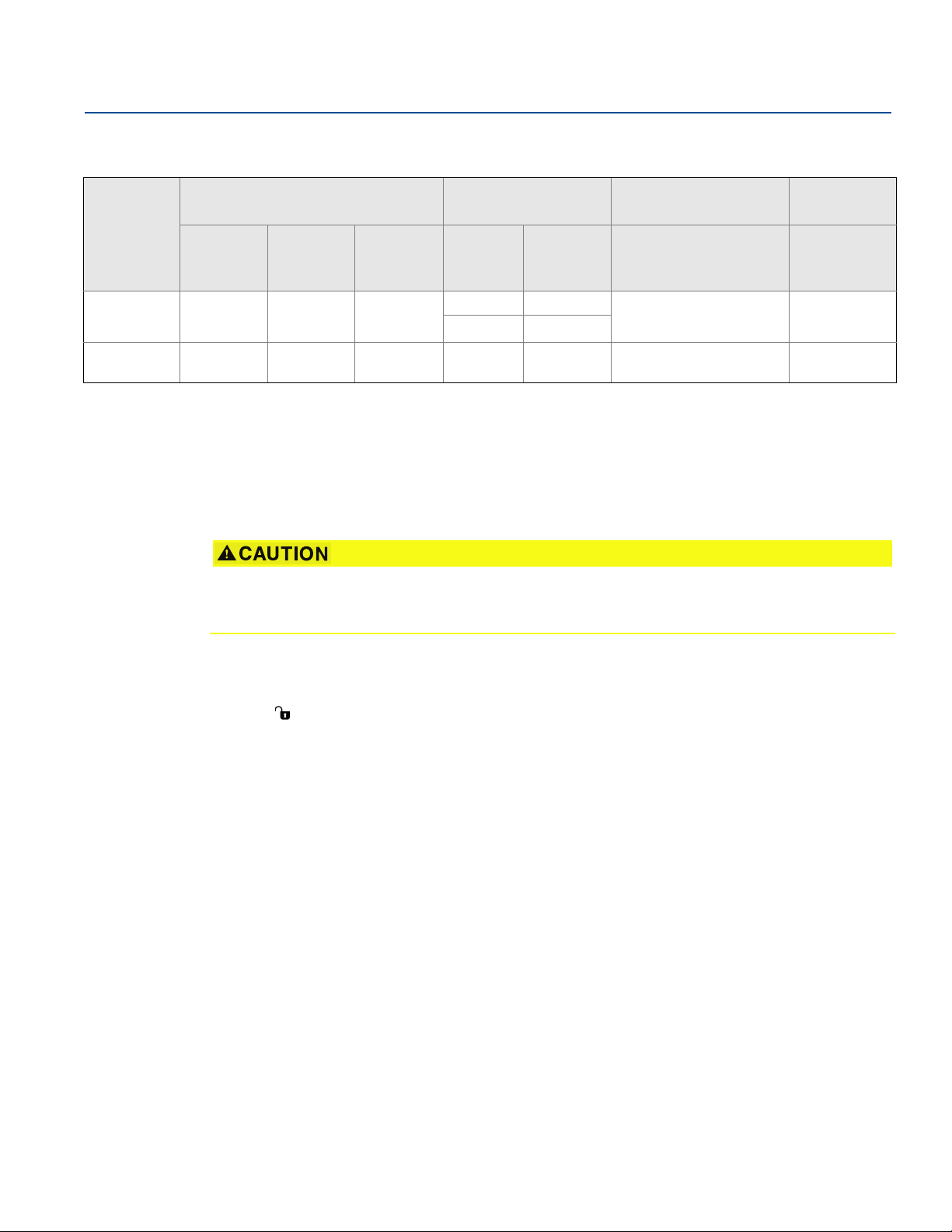
Reference Manual
00809-0100-4007, Rev BA
Table 2-1. Rosemount 3051 Device Revisions and Files
Configuration
January 2017
Device identification
NAMUR
Release date
April 2012 1.0.xx 1.0.xx 01
January 1998 N/A N/A 178 5 3 00809-0100-4001
1. NAMUR Revision is located on the hardware tag of the device. Differences in level 3 changes, signified above by xx, represent minor product changes as defined per
NE53. Compatibility and functionality are preserved and product can be used interchangeably.
2. HART Software Revision can be read using a HART capable configuration tool. Value shown is minimum revision that could correspond to NAMUR Revisions.
3. Device Driver file names use Device and DD Revision, e.g. 10_01. HART Protocol is designed to enable legacy device driver revisions to continue to communicate with
new HART devices. To access new functionality, the new Device Driver must be downloaded. It is recommended to download new Device Driver files to ensure full
functionality.
4. HART Revision 5 and 7 selectable, power diagnostics, safety certified, LOI, process alerts, scaled variable, configurable alarms, expanded engineering units.
software
revision
(1)
NAMUR
hardware
revision
(1)
HART
software
revision
(2)
Device driver
identification
HART
Universal
Revision
7 10
5
Device
revision
9
(3)
Review instructions
Manual document
number
00809-0100-4007
Review
functionality
Change
description
(4)
N/A
2.4 Configuration basics
Set all transmitter hardware adjustments during commissioning to avoid exposing the transmitter
electronics to the plant environment after installation.
The Rosemount 3051 can be configured either before or after installation. Configuring the transmitter
on the bench using either a Field Communicator, AMS Device Manager, or LOI ensures all transmitter
components are in working order prior to installation. Verify the security switch is set in the unlock
position ( ) in order to proceed with configuration. See Figure 4-2 on page 53 for switch location.
2.4.1 Configuring on the bench
To configure on the bench, required equipment includes a power supply, and a Field Communicator,
AMS Device Manager, or LOI (option M4). Wire equipment as shown in Figure 2-1 below. To ensure
successful HART Communication, a resistance of at least 250 Ω must be present between the
transmitter and the power supply, see “Power supply for 4–20 mA HART” on page 56 for details.
Connect the Field Communicator leads to the terminals labeled “COMM” on the terminal block.
Config uration
5
Page 16
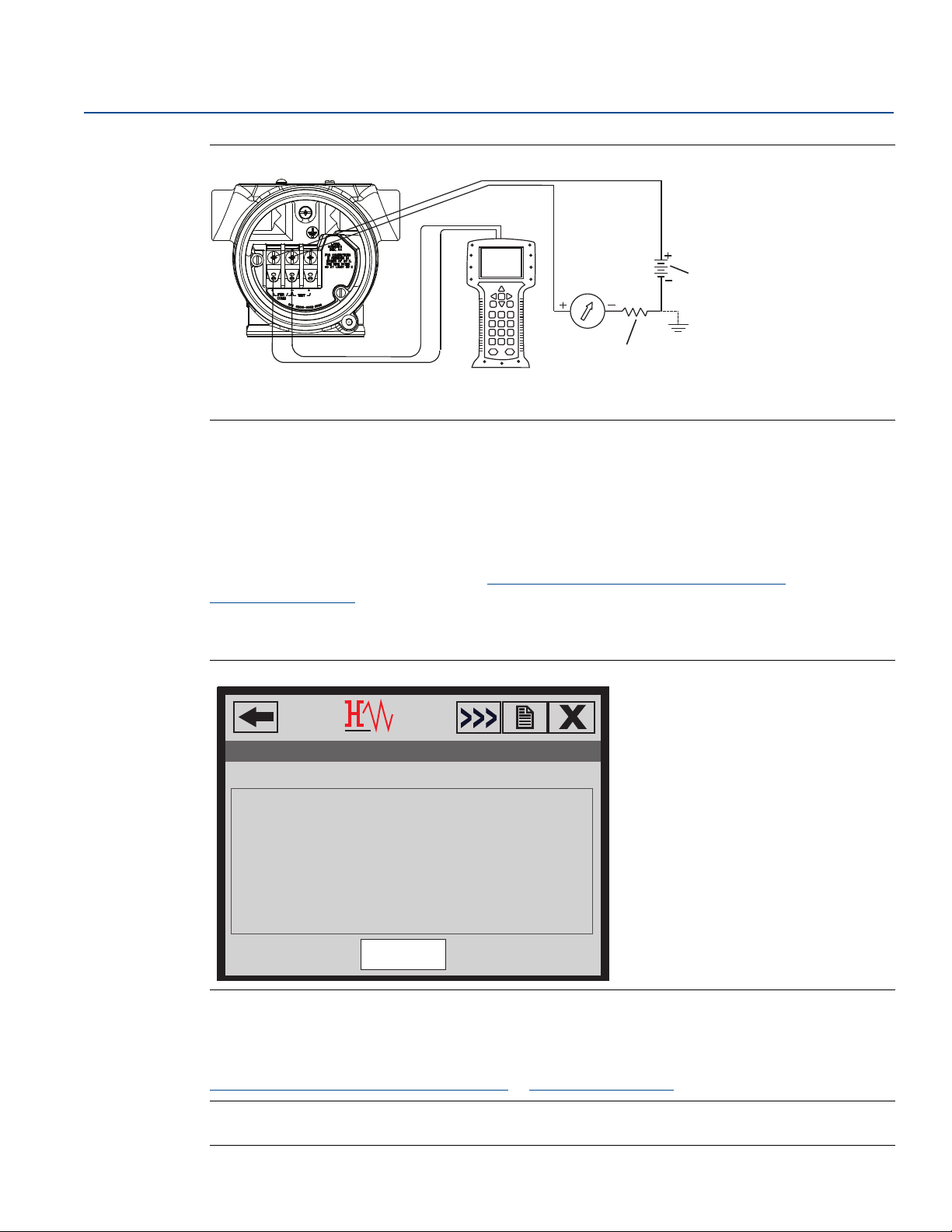
Configuration
SAVE
1. Overview
2. Configure
3. Service Tools
3051 FT 45B
Online
January 2017
Figure 2-1. Wiring the Transmitter
A. Vdc supply
B. R
≥ 250 (necessary for HART Communication only)
L
2.4.2 Configuration tools
Configuring with a Field Communicator
Reference Manual
00809-0100-4007, Rev BA
A.
B.
There are two interfaces available with the Field Communicator: Traditional and Dashboard interfaces.
All steps using a Field Communicator will be described using Dashboard interfaces. Figure 2-2 on page 6
shows the Device Dashboard interface. As stated in System readiness , it is critical that the latest DD’s are
loaded into the Field Communicator. Visit Emerson.com/Rosemount/Device-Install-Kits
FieldCommGroup.org
Field Communicator menu trees and Fast Keys are available in Appendix C: Field Communicator Menu
Trees and Fast Keys.
Figure 2-2. Device Dashboard
to download latest DD library.
or
6
Configuring with AMS Device Manager
Full configuration capability with AMS Device Manager requires loading the most current Device
Descriptor (DD) for this device. Download the latest DD at
Emerson.com/Rosemount/Device-Install-Kits
Note
All steps using AMS Device Manager will be described using version 11.5.
or FieldCommGroup.org.
Configuration
Page 17

Reference Manual
00809-0100-4007, Rev BA
Configuring with a LOI
The LOI requires option code M4 to be ordered. To activate the LOI push either configuration button.
Configuration buttons are located on the LCD display (must remove housing cover to access), or
underneath the top tag of the transmitter. See Ta b le 2 - 2 for configuration button functionality and
Figure 2-3 for configuration button location. When using the LOI for configuration, several features
require multiple screens for a successful configuration. Data entered will be saved on a screen-by-screen
basis; the LOI will indicate this by flashing “SAVED” on the LCD display each time.
LOI menu trees are available in Appendix D: Local Operator Interface (LOI).
Figure 2-3. LOI Configuration Buttons
Configuration
January 2017
B
A
A. Internal configuration buttons
B. External configuration buttons
Table 2-2. LOI Button Operation
Button
Left No SCROLL
Right Yes ENTER
2.5 Setting the loop to manual
Whenever sending or requesting data that would disrupt the loop or change the output of the
transmitter, set the process application loop to manual control. The Field Communicator, AMS Device
Manager, or the LOI will prompt you to set the loop to manual when necessary. The prompt is only a
reminder; acknowledging this prompt does not set the loop to manual. It is necessary to set the loop to
manual control as a separate operation.
2.6 Verify configuration
It is recommended that various configuration parameters are verified prior to installation into the
process. The various parameters are detailed out for each configuration tool. Depending on what
configuration tool(s) are available follow the steps listed relevant to each tool.
Config uration
7
Page 18

Configuration
January 2017
2.6.1 Verifying configuration with Field Communicator
Configuration parameters listed in Ta b le 2 - 3 are to be reviewed prior to transmitter installation. A Full list
of configuration parameters that can be reviewed and configured using a Field Communicator are
located in Appendix C: Field Communicator Menu Trees and Fast Keys.
Fast key sequences for the latest DD are shown in Ta bl e 2 - 3. For Fast Key sequences for legacy DD's
contact your local Emerson Representative.
From the HOME screen, enter the Fast Key sequences listed.
Table 2-3. Rosemount 3051 Device Dashboard Fast Key Sequence
Fast Key sequence
Function
HART 7 HART 5
Alarm and saturation levels 2, 2, 2, 5 2, 2, 2, 5
Damping 2, 2, 1, 1, 5 2, 2, 1, 1, 5
Primary variable 2, 1, 1, 4, 1 2, 1, 1, 4, 1
Range values 2, 1, 1, 4 2, 1, 1, 4
Ta g 2, 2, 7, 1, 1 2, 2, 7, 1, 1
Tra nsfer func tion 2, 2, 1, 1, 6 2, 2, 1, 1, 6
Reference Manual
00809-0100-4007, Rev BA
Units 2, 2, 1, 1, 4 2, 2, 1, 1, 4
2.6.2 Verifying configuration with AMS Device Manager
Right click on the device and select Configuration Properties from the menu. Navigate the tabs to
review the transmitter configuration data.
2.6.3 Verifying configuration with LOI
Press any configuration button to activate the LOI. Select VIEW CONFIG to review the below parameters.
Use the configuration buttons to navigate through the menu.
installation include:
Ta g Primary Variable
Units Range Values
Transfer Func tion Damping
Alarm and Saturation Levels
The parameters to be reviewed prior to
2.6.4 Verifying process variables configuration
This section describes how to verify the correct process variables are selected.
Verifying process variables with a Field Communicator
From the HOME screen, enter the Fast Key sequence.
Device Dashboard Fast Keys
8
3, 2, 1
Configuration
Page 19
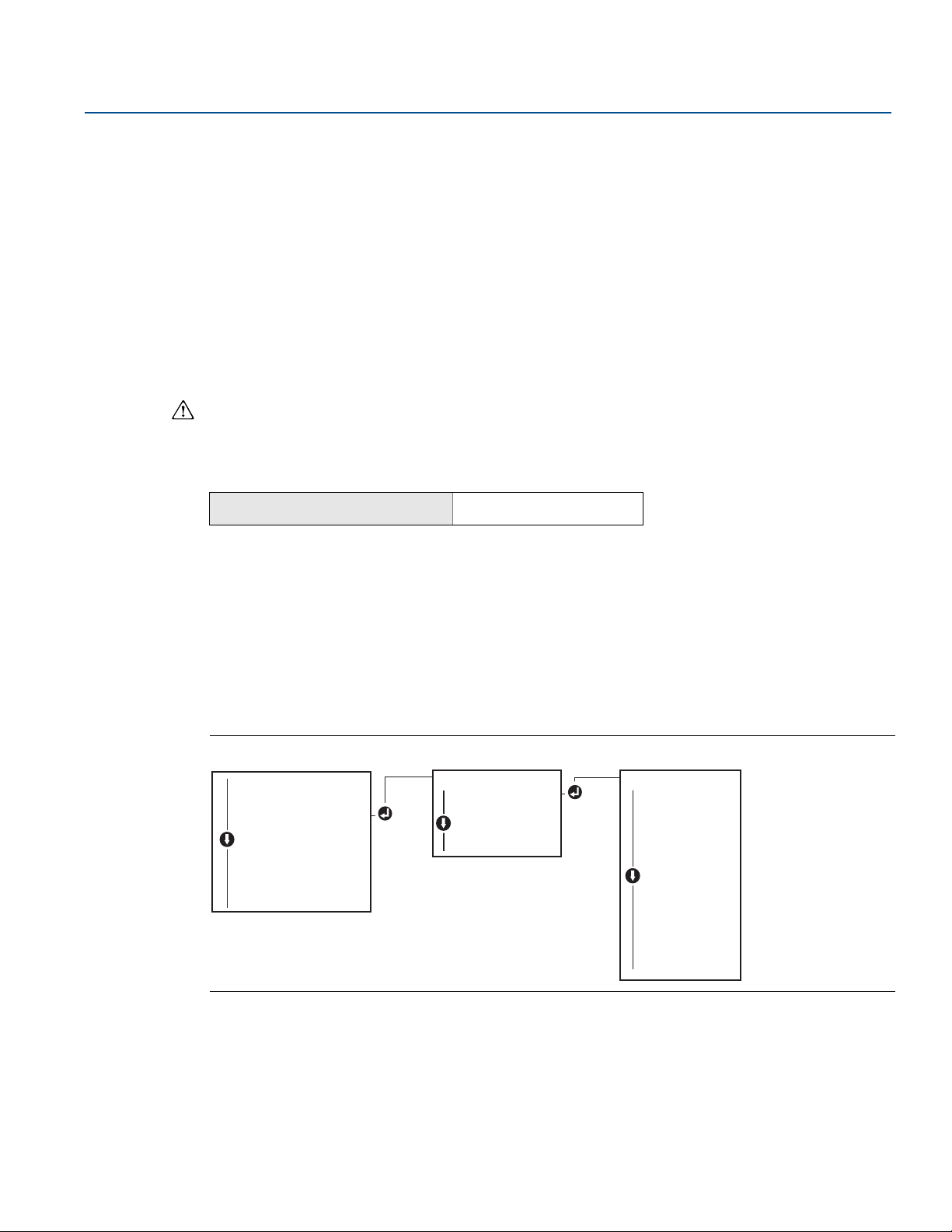
Reference Manual
UNITS
PRESS UNITS
PRESS UNITS
TEMP UNITS
BACK TO MENU
EXIT MENU
PRESS UNITS
INH2O
MMHG
CMHG0C
MHG0C
PSI
PSF
ATM
TORR
PA
KPA
...
VIEW CONFIG
ZERO TRIM
UNITS
UNITS
RERANGE
LOOP TEST
DISPLAY
EXTENDED MENU
EXIT MENU
00809-0100-4007, Rev BA
Verifying process variables with AMS Device Manager
1. Right click on the device and select Overview from the menu.
2. Select the All Variables button to display the primary, secondary, tertiary and quaternary variables.
2.7 Basic setup of the transmitter
This section goes through the necessary steps for basic setup of a pressure transmitter. When installing
in DP level or DP flow applications, refer to“Configuring scaled variable” on page 17 for setup
instructions.
2.7.1 Setting pressure units
The pressure unit command sets the unit of measure for the reported pressure.
Setting pressure units with a Field Communicator
From the HOME screen, enter the Fast Key sequence.
Configuration
January 2017
Device Dashboard Fast Keys
2, 2, 1, 1, 4
Setting pressure units with AMS Device Manager
1. Right click on the device and select Configure.
2. Select Manual Setup and select desired units from Pressure Units dropdown menu.
3. Select Send when complete.
Setting pressure units with a LOI
Follow Figure 2-4 on page 9 to select desired pressure and temperature units. Use the SCROLL and
ENTER buttons to select desired unit. Save by selecting SAVE as indicated on the LCD display screen.
Figure 2-4. Selecting Units with LOI
Config uration
9
Page 20
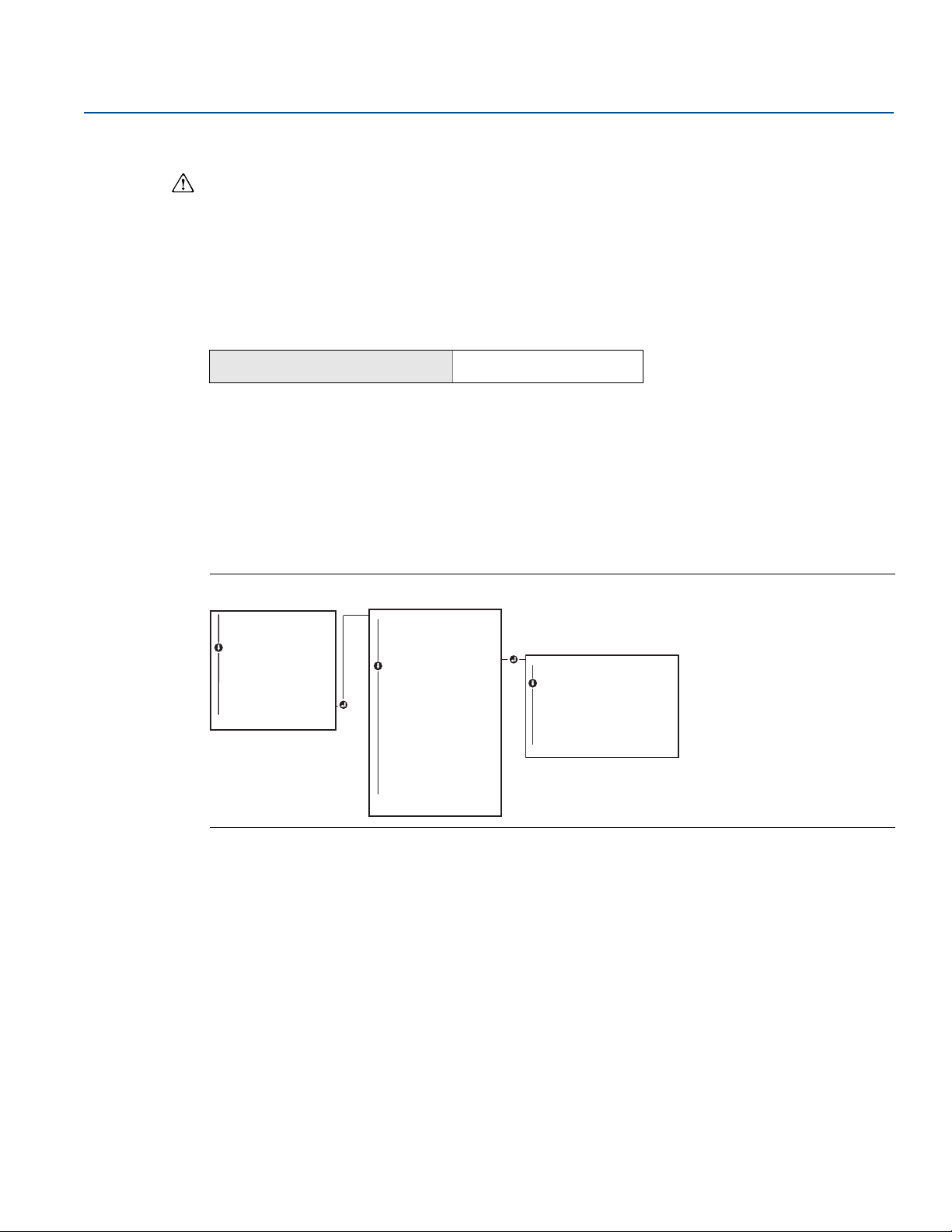
Configuration
EXTENDED MENU
CALIBRAT
DAMPING
TRANSFER FUNCT
TRANSFER FUNCT
SCALED VARIAB
ASSIGN PV
TAG
ALARM SAT
VALUES
PASSWORD
SIMLATE
HART REV
BACK TO MENU
EXIT MENU
TRANSFER FUNCT
LINEAR TRANSFER
FUNCTION
SQR ROOT TRANSFER
FUNCTION
BACK TO MENU
EXIT MENU
VIEW CONFIG
ZERO TRIM
UNITS
RERANGE
LOOP TEST
DISPLAY
EXTENDED MENU
EXTENDED MENU
EXIT MENU
January 2017
2.7.2 Setting transmitter output (transfer function)
The Rosemount 3051 has two output settings: Linear and Square root. As shown in Figure 2-6 on
page 11, activating the square root options makes analog output proportional to flow, and includes a
fixed Low Flow Cutoff at 5 percent.
However, for Differential Pressure (DP) Flow and DP Level applications it is recommended to use scaled
variable. Refer to “Configuring scaled variable” on page 17 for setup instructions.
Setting transmitter output with a Field Communicator
From the HOME screen, enter the Fast Key sequence.
Reference Manual
00809-0100-4007, Rev BA
Device Dashboard Fast Keys
2, 2, 1, 1, 6
Setting transmitter output with AMS Device Manager
1. Right click on the device and select Configure.
2. Select Manual Setup and select output type from Analog Output Transfer Function and click Send.
3. Carefully read the warning and select Ye s if it is safe to apply the changes.
Setting transmitter output with a LOI
Reference Figure 2-5 on page 10 to select either linear or square root transfer function using the LOI.
Figure 2-5. Set Output with LOI
10
Configuration
Page 21
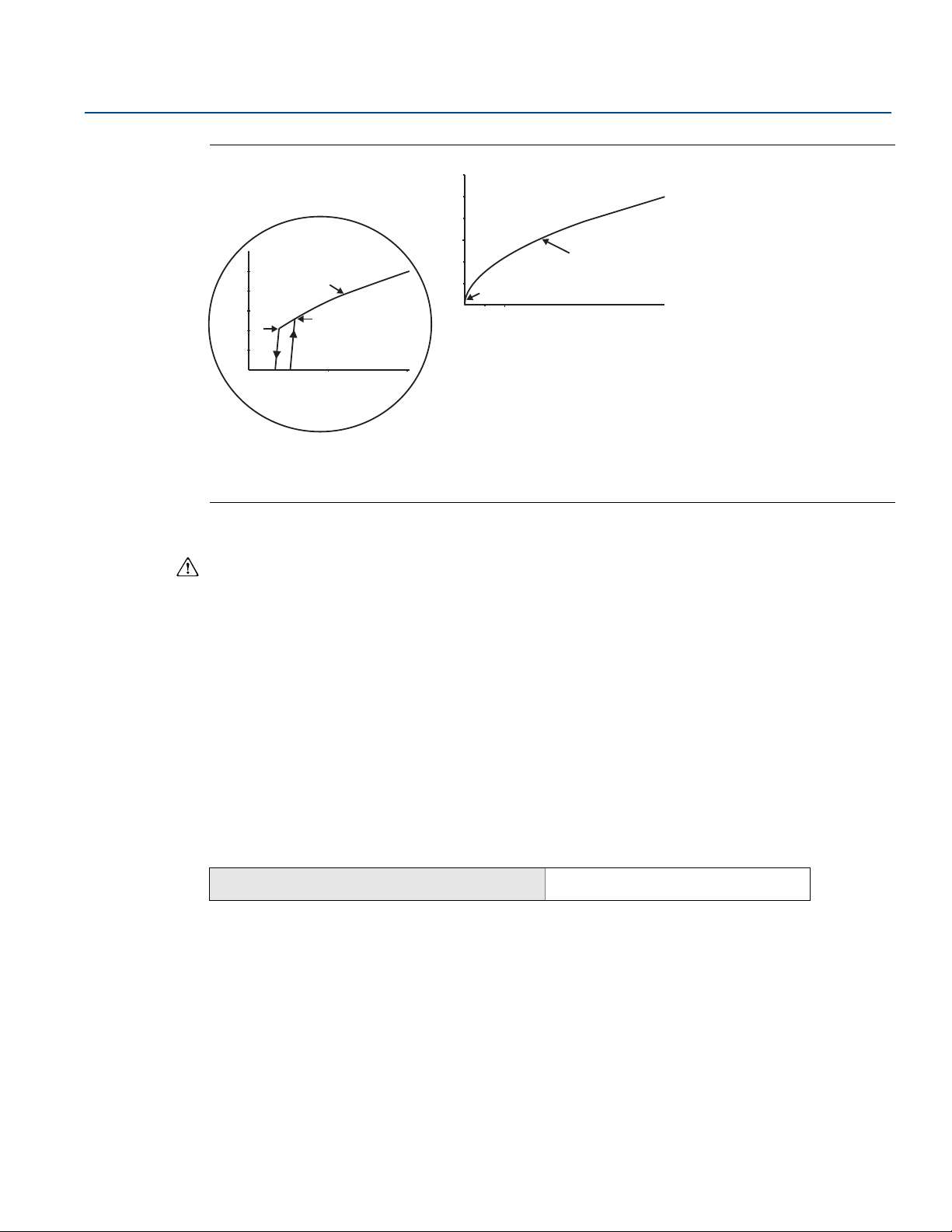
Reference Manual
A
B
C
0.5 1
% Pressure Input
0
0 102030405060708090100
4 mA
20mA
% Pressure Input
B
A
4 mA
00809-0100-4007, Rev BA
Figure 2-6. 4-20 mA HART Square Root Output Transition Point
A. Square root curve
B. 5% transition point
C. 4% transition point
Configuration
January 2017
2.7.3 Rerange the transmitter
The range values command sets each of the lower and upper range analog values (4 and
20 mA points) to a pressure. The lower range point represents 0% of range and the upper range point
represents 100% of range. In practice, the transmitter range values may be changed as often as
necessary to reflect changing process requirements. For a complete listing of range and sensor limits,
refer to “Range and sensor limits” on page 91.
Select from one of the methods below to rerange the transmitter. Each method is unique; examine all
options closely before deciding which method works best for your process.
Rerange by manually setting range points with a Field Communicator, AMS Device Manager, or LOI.
Rerange with a pressure input source and a Field Communicator, AMS Device Manager, LOI, or local
zero and span buttons
Manually rerange the transmitter by entering range points
Entering range points with a Field Communicator
From the HOME screen, enter the Fast Key sequence.
Device Dashboard Fast Keys
Entering range points with AMS Device Manager
1. Right click on the device and select Configure:
2. Select Manual Setup and select Analog Output.
2, 2, 2, 1
Config uration
3. Enter upper and lower range values in the Range Limits box and select Send.
4. Carefully read the warning and select Ye s if it is safe to apply the changes.
11
Page 22

Configuration
RERANGE
ENTER VALUES
ENTER VALUES
APPLY VALUES
BACK TO MENU
EXIT MENU
ENTER VALUES
LRV
URV
BACK TO MENU
EXIT MENU
VIEW CONFIG
ZERO TRIM
UNITS
RERANGE
RERANGE
LOOP TEST
DISPLAY
EXTENDED MENU
EXIT MENU
RERANGE
ENTER VALUES
APPLY VALUES
APPLY VALUES
BACK TO MENU
EXIT MENU
APPLY VALUES
LRV
URV
BACK TO MENU
EXIT MENU
VIEW CONFIG
ZERO TRIM
UNITS
RERANGE
RERANGE
LOOP TEST
DISPLAY
EXTENDED MENU
EXIT MENU
January 2017
Reference Manual
00809-0100-4007, Rev BA
Entering range points with LOI
Reference Figure 2-7 on page 12 to rerange the transmitter using the LOI. Enter values using SCROLL and
ENTER buttons.
Figure 2-7. Rerange with LOI
Rerange the transmitter with applied pressure source
Reranging using an applied pressure source is a way of reranging the transmitter without entering
specific 4 and 20 mA points.
Rerange with an applied pressure source using a Field Communicator
From the HOME screen, enter the Fast Key sequence.
Device Dashboard Fast Keys
2, 2, 2, 2
Rerange with an applied pressure source using AMS Device Manager
1. Right click on the device, select Configure.
2. Select the Analog Output tab.
3. Select Range by Applying Pressure button and follow the screen prompts range the transmitter.
Rerange with an applied pressure source using a Field Communicator
Use Figure 2-8 to manually rerange the device using an applied pressure source with an LOI.
Figure 2-8. Rerange with Applied Pressure Using LOI
12
Configuration
Page 23
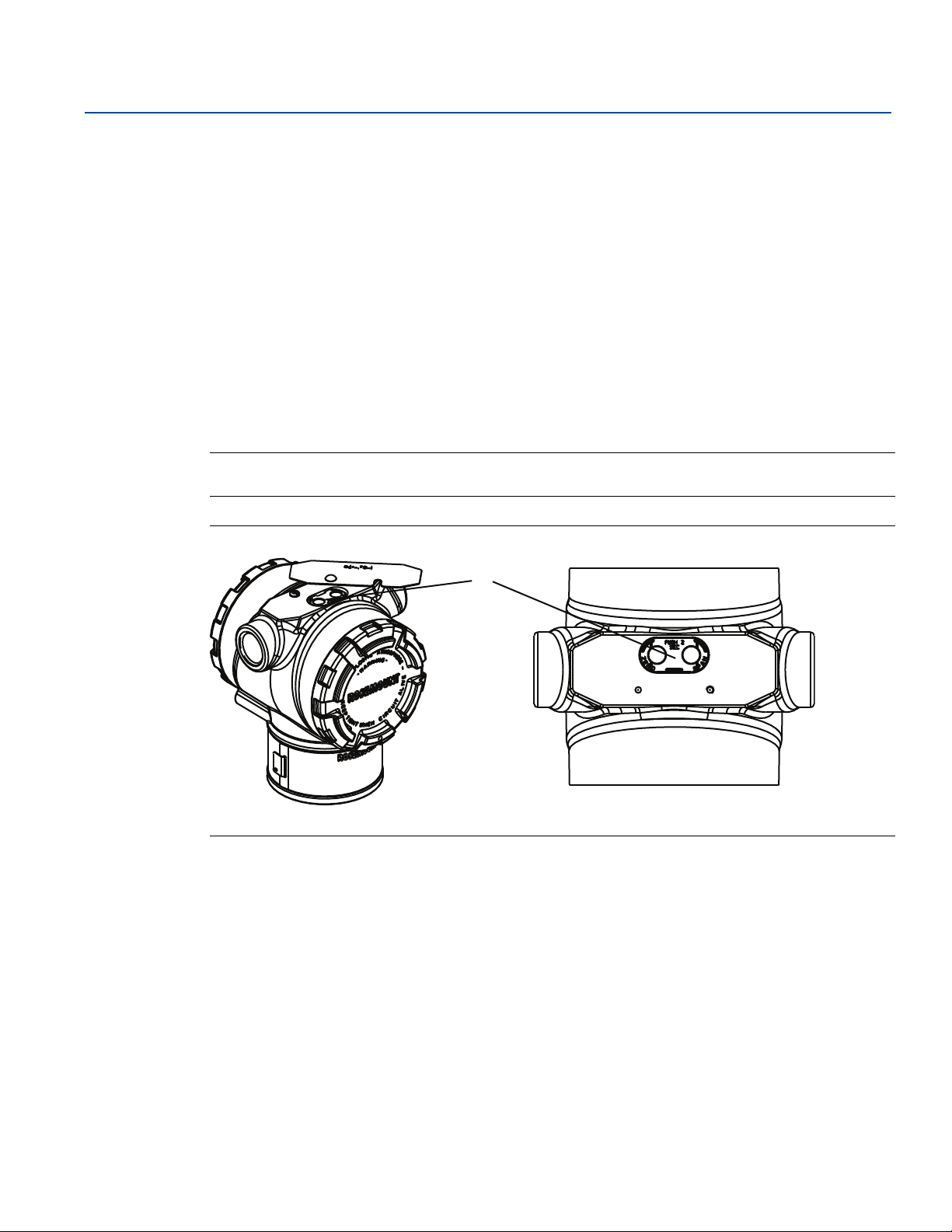
Reference Manual
00809-0100-4007, Rev BA
Rerange with an applied pressure source using local zero and span buttons
If ordered, local zero and span buttons (option code D4) can be used to rerange the transmitter with an
applied pressure. Refer to Figure 2-9 on page 13 for analog zero and span button location.
To rerange the transmitter using the span and zero buttons, perform the following procedure:
1. Loosen the screw holding the top tag of the transmitter housing. Rotate the label to expose the zero
and span buttons.
2. Confirm device has local zero and span buttons by verifying blue retainer under the tag.
3. Apply transmitter pressure.
4. Rerange the transmitter.
a. To change the zero (4 mA point) while maintaining the span: press and hold zero button for at
b. To change the span (20 mA point) while maintaining the zero point: press and hold the span
Note
4 and 20 mA points must maintain the minimum span defined in Functional specifications .
Configuration
January 2017
least two seconds then release.
button for at least two seconds and then release.
Figure 2-9. Analog Zero and Span Buttons
A
A. Zero and span buttons
If the transmitter security is on, adjustments to the zero and span will not be able to be made. Refer
to “Configuring transmitter security” on page 53 for security information.
The span is maintained when the 4 mA point is set. The span changes when the
20 mA point is set. If the lower range point is set to a value that causes the upper range point to
exceed the sensor limit, the upper range point is automatically set to the sensor limit, and the span is
adjusted accordingly.
Regardless of the range points, the Rosemount 3051 will measure and report all readings within the
digital limits of the sensor. For example, if the 4 and 20 mA points are set to 0 and 10 inH
transmitter detects a pressure of 25 inH
O, it digitally outputs the 25 inH2O reading and a 250% of
2
range reading.
O, and the
2
Config uration
13
Page 24
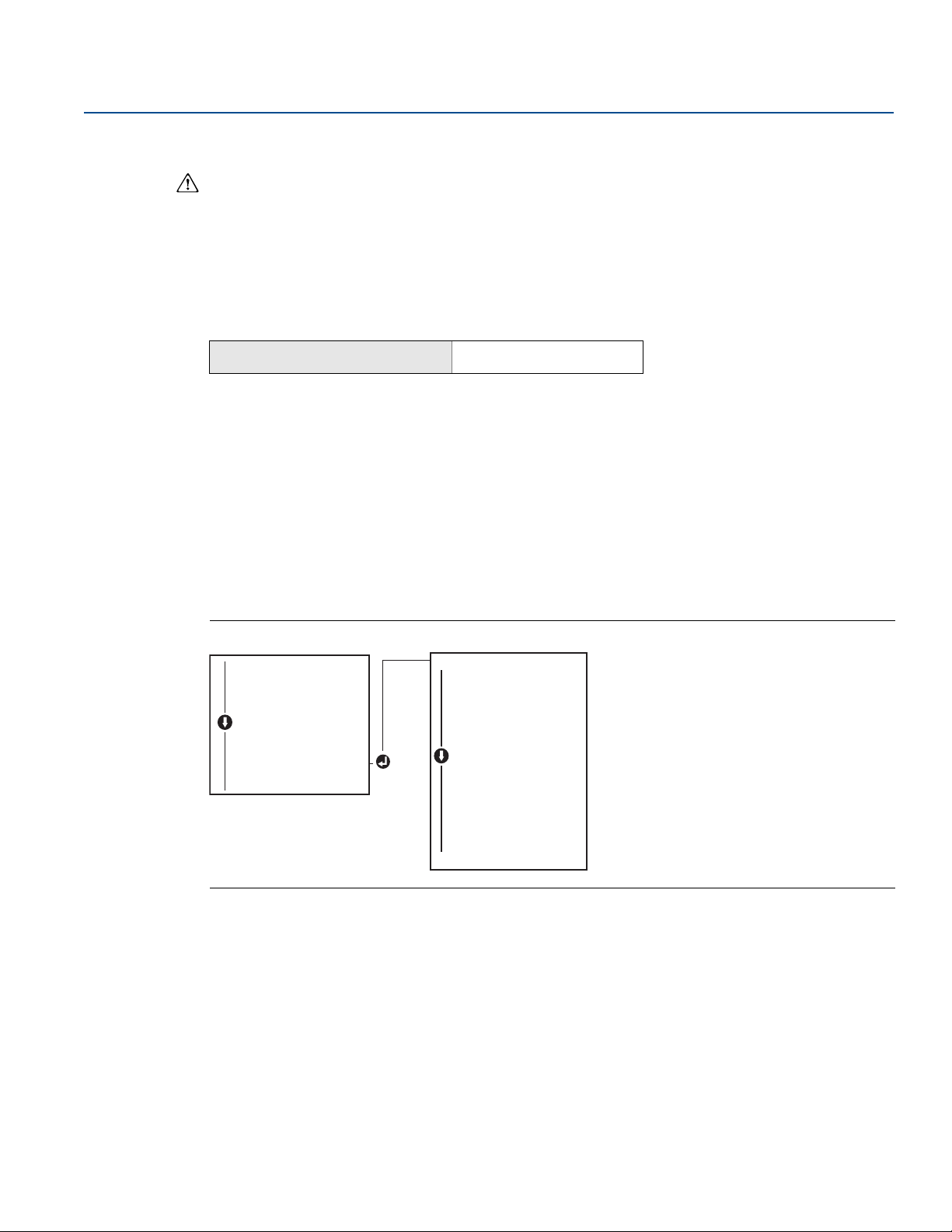
Configuration
EXTENDED MENU
CALIBRAT
DAMPING
DAMPING
TRANSFER FUNCT
SCALED VARIAB
ASSIGN PV
TAG
ALARM SAT VALUES
PASSWORD
SIMLATE
HART REV
BACK TO MENU
EXIT MENU
VIEW CONFIG
ZERO TRIM
UNITS
RERANGE
LOOP TEST
DISPLAY
EXTENDED MENU
EXTENDED MENU
EXIT MENU
January 2017
2.7.4 Damping
The damping command changes the response time of the transmitter; higher values can smooth
variations in output readings caused by rapid input changes. Determine the appropriate damping setting
based on the necessary response time, signal stability, and other requirements of the loop dynamics
within your system. The damping command utilizes floating point configuration allowing the user to
input any damping value within 0–60 seconds.
Damping with a Field Communicator
From the HOME screen, enter the Fast Key sequence.
Reference Manual
00809-0100-4007, Rev BA
Device Dashboard Fast Keys
2, 2, 1, 1, 5
Enter desired Damping Value and select APPLY.
Damping with AMS Device Manager
1. Right click on the device and select Configure.
2. Select Manual Setup.
3. Within the Pressure Setup box, enter desired damping value and click Send.
4. Carefully read the warning and click Ye s if it is safe to apply the changes.
Damping with a LOI
Reference Figure 2-10 to enter damping values using an LOI.
Figure 2-10. Damping with LOI
2.8 Configuring the LCD display
14
The LCD display configuration command allows customization of the LCD display to suit application
requirements. The LCD display will alternate between the selected items.
Pressure units Sensor temperature
% of range mA output
Scaled variable
Configuration
Page 25
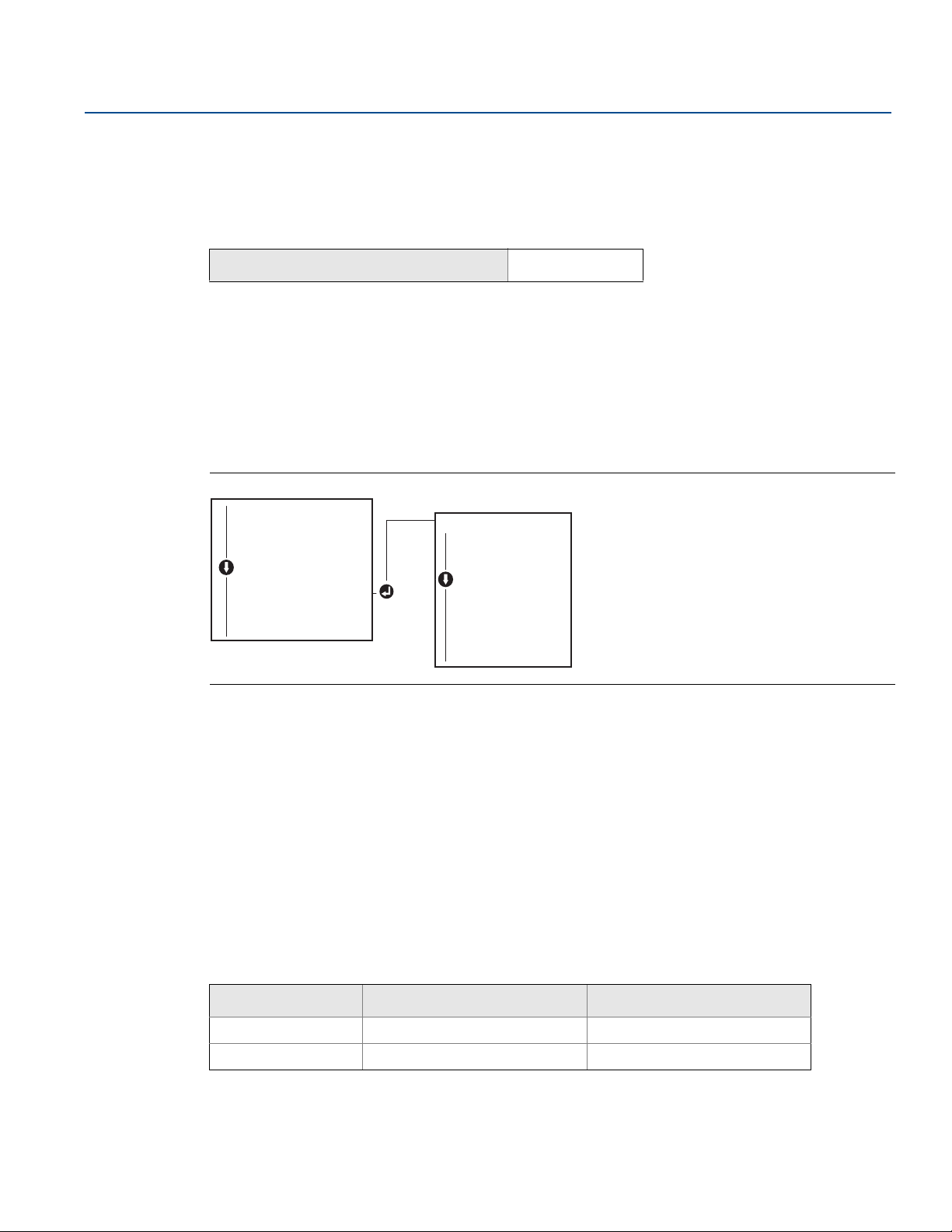
Reference Manual
DISPLAY
PRESS (on/off)
SCALED (on/off)
TEMP (on/off)
%RANGE (on/off)
ANALOG (on/off)
STRTUP (on/off)
BACK TO MENU
EXIT MENU
VIEW CONFIG
ZERO TRIM
UNITS
RERANGE
LOOP TEST
DISPLAY
DISPLAY
EXTENDED MENU
EXIT MENU
00809-0100-4007, Rev BA
In the following instructions, the LCD display can also be configured to display configuration information
during the device startup. Select Review Parameters at Startup to enable or disable this functionality.
Configuring LCD display with a Field Communicator
From the HOME screen, enter the Fast Key sequence.
Configuration
January 2017
Device Dashboard Fast Keys
2, 2, 4
Configuring LCD display with AMS Device Manager
1. Right click on the device and select Configure.
2. Click Manual Setup, select the Display tab.
3. Select desired display options and select Send.
Configuring LCD display with a LOI
Refer to Figure 2-11 for LCD display configuration using a LOI.
Figure 2-11. Display with LOI
2.9 Detailed transmitter setup
2.9.1 Configuring alarm and saturation levels
Config uration
In normal operation, the transmitter will drive the output in response to pressure from the lower to
upper saturation points. If the pressure goes outside the sensor limits, or if the output would be beyond
the saturation points, the output will be limited to the associated saturation point.
The Rosemount 3051 Transmitter automatically and continuously performs self-diagnostic routines. If
the self-diagnostic routines detect a failure, the transmitter drives the output to configured alarm and
value based on the position of the alarm switch. See “Setting transmitter alarm” on page 55.
Table 2-4. Rosemount Alarm and Saturation Value
Level 4–20 mA saturation 4–20 mA alarm
Low 3.9 mA ≤ 3.75 mA
High 20.8 mA ≥ 21.75 mA
15
Page 26
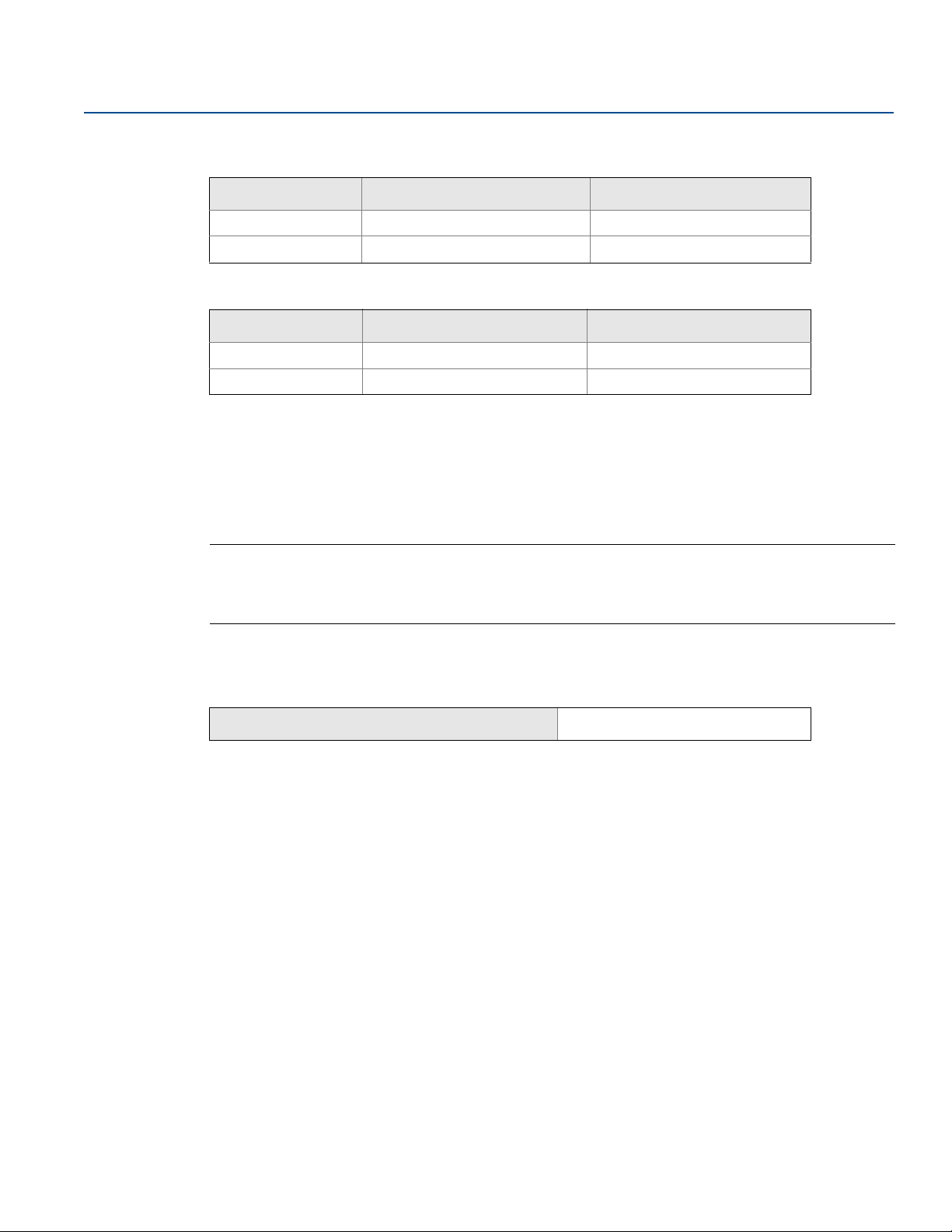
Configuration
January 2017
Reference Manual
00809-0100-4007, Rev BA
Table 2-5. NAMUR-Compliant Alarm And Saturation Values
Level 4–20 mA saturation 4–20 mA alarm
Low 3.8 mA ≤ 3.6 mA
High 20.5 mA ≥22.5 mA
Table 2-6. Custom Alarm and Saturation Values
Level 4–20 mA saturation 4–20 mA alarm
Low 3.7–3.9 mA 3.6–3.8 mA
High 20.1–22.9 mA 20.2–23.0 mA
Failure mode alarm and saturation levels can be configured using a Field Communicator, AMS Device
Manager, and the LOI. The following limitations exist for custom levels:
Low alarm level must be less than the low saturation level
High alarm level must be higher than the high saturation level
Alarm and saturation levels must be separated by at least 0.1 mA
The configuration tool will provide an error message if the configuration rule is violated.
Note
Transmitters set to HART multidrop mode send all saturation and alarm information digitally; saturation
and alarm conditions will not affect the analog output. See also “Establishing multidrop
communication” on page 27.
Configuring alarm and saturation levels using a Field Communicator
From the HOME screen, enter the Fast Key sequence.
Device Dashboard Fast Keys
2, 2, 2, 5, 6
Configuring alarm and saturation levels with AMS Device Manager
1. Right click on the device, and select Configure.
2. Select Configure Alarm and Saturation Levels button.
3. Follow screen prompts to configure Alarm and Saturation Levels.
Configuring alarm and saturation levels using LOI
Refer to Figure 2-12 for instructions to configure alarm and saturation levels.
16
Configuration
Page 27
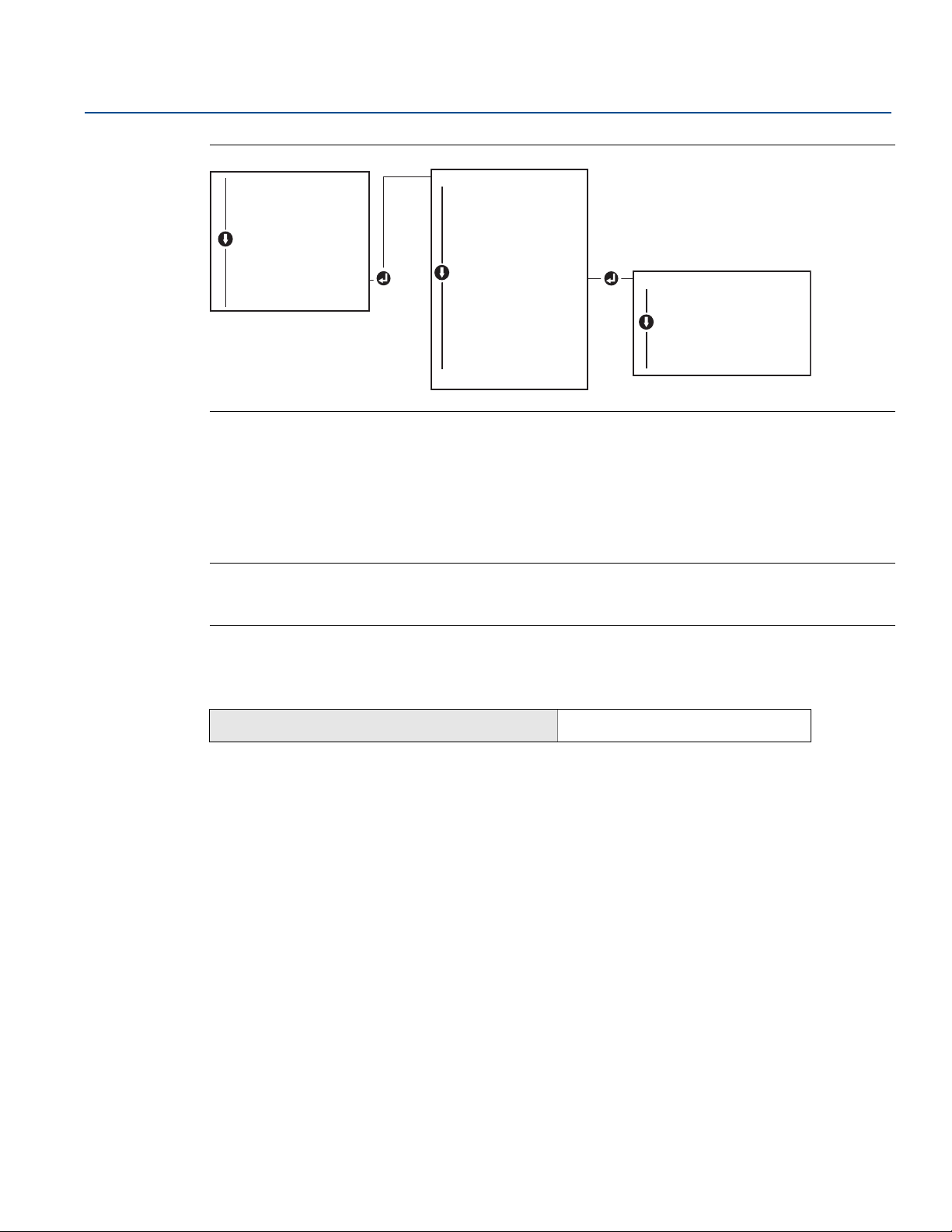
Reference Manual
EXTENDED MENU
CALIBRAT
DAMPING
TRANSFER FUNCT
SCALED VARIAB
ASSIGN PV
TAG
ALARM SAT VALUES
ALARM SAT VALUES
PASSWORD
SIMULATE
HART REV
BACK TO MENU
EXIT MENU
ALARM SAT VALUES
ROSEMOUNT VALUES
NAMUR VALUES
OTHER VALUES
BACK TO MENU
EXIT MENU
VIEW CONFIG
ZERO TRIM
UNITS
RERANGE
LOOP TEST
DISPLAY
EXTENDED MENU
EXTENDED MENU
EXIT MENU
00809-0100-4007, Rev BA
Figure 2-12. Configuring Alarm and Saturation with LOI
2.9.2 Configuring process alerts
Process alerts allow the transmitter to indicate when the configured data point is exceeded. Process
alerts can be set for pressure, temperature, or both. An alert will be displayed on a Field Communicator,
AMS Device Manager status screen or in the error section of the LOI/LCD display. The alert will reset once
the value returns within range.
Configuration
January 2017
2.9.3 Configuring scaled variable
Config uration
Note
HI alert value must be higher than the LO alert value. Both alert values must be within the pressure or
temperature sensor limits.
Configuring process alerts using a Field Communicator
From the HOME screen, enter the Fast Key sequence.
Device Dashboard Fast Keys
2, 3
1. Select either Pressure Alert or Temperature Alert and press ENTER.
2. Select Configure Alert.
3. Follow screen prompts to configure process alerts.
Configuring process alerts using AMS Device Manager
Right click on the device and select Configure.
1. Select Guided Setup.
2. Select the Process Alerts button.
3. Follow screen prompts to configure Process Alerts.
The scaled variable configuration allows the user to create a relationship/conversion between the
pressure units and user-defined/custom units. There are two use cases for scaled variable. The first use
case is to allow custom units to be displayed on the transmitter's LOI/LCD display. The second use case is
to allow custom units to drive the transmitter's 4–20 mA output.
17
Page 28
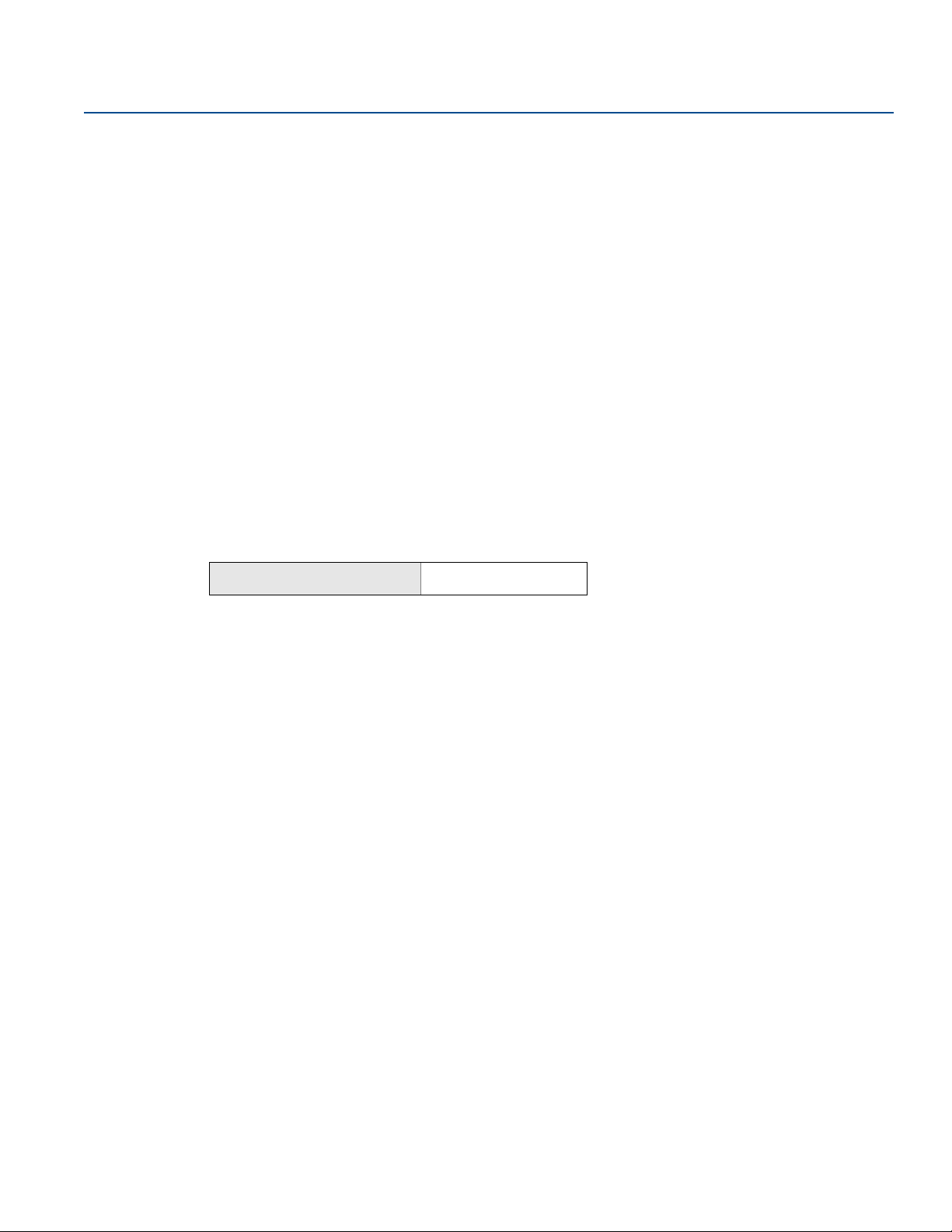
Configuration
January 2017
Reference Manual
00809-0100-4007, Rev BA
If the user desires custom units to drive the 4–20 mA output, scaled variable must be re-mapped as the
primary variable. Refer to “Re-mapping device variables” on page 20.
The scaled variable configuration defines the following items:
Scaled variable units - Custom units to be displayed.
Scaled data options - Defines the transfer function for the application
– Linear
– Square root
Pressure value position 1 - Lower known value point with consideration of linear offset.
Scaled variable value position 1 - Custom unit equivalent to the lower known value point.
Pressure value position 2 - Upper known value point
Scaled variable value position 2 - Custom unit equivalent to the upper known value point
Linear offset - The value required to zero out pressures effecting the desired pressure reading.
Low flow cutoff - Point at which output is driven to zero to prevent problems caused by process
noise. It is highly recommended to use the low flow cutoff function in order to have a stable output
and avoid problems due to process noise at a low flow or no flow condition. A low flow cutoff value
that is practical for the flow element in the application should be entered.
Configuring Scaled Variable using a Field Communicator
From the HOME screen, enter the Fast Key sequence.
Device Dashboard Fast Keys
2, 1, 5, 7
1. Follow the screen prompts to configure Scaled Variable.
a. When configuring for level, select Linear under Select Scaled data options.
b. When configuring for flow, select Square Root under Select Scaled data options.
Configuring Scaled Variable using AMS Device Manager
1. Right click on the device and, select Configure.
2. Select Scaled Variable tab and select Scaled Variable button.
3. Follow screen prompts to configure Scaled Variable
a. When configuring for level applications, select Linear under Select Scaled data options.
b. When configuring for flow applications, select Square Root under Select Scaled data options.
Configuring Scaled Variable using a LOI
Refer to Figure 2-13 on page 19 for instructions to configure Scaled Variable using a LOI.
18
Configuration
Page 29
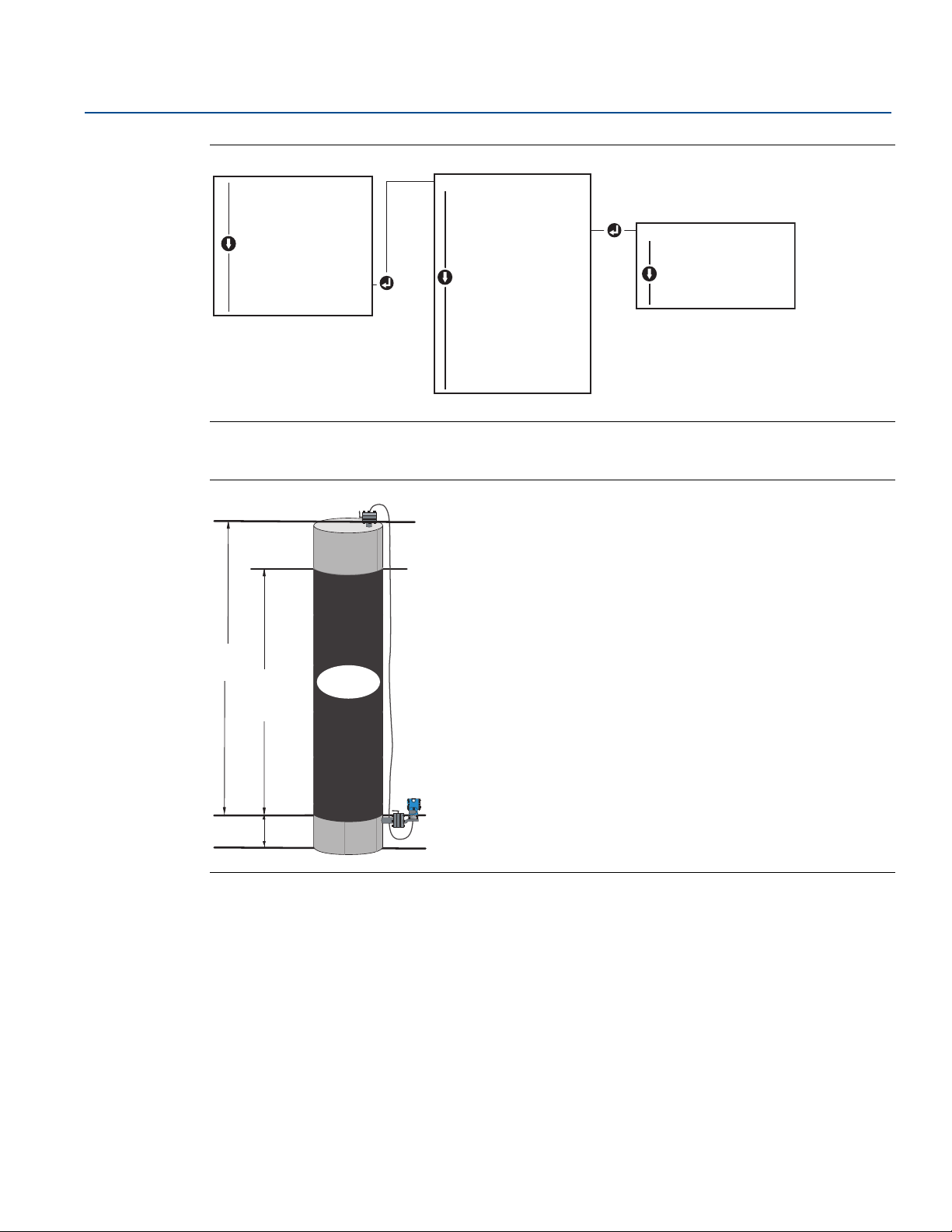
Reference Manual
EXTENDED MENU
CALIBRAT
DAMPING
TRANSFER FUNCT
SCALED VARIAB
SCALED VARIAB
ASSIGN PV
TAG
ALARM SAT VALUES
PASSWORD
SIMLATE
HART REV
BACK TO MENU
EXIT MENU
SCALED VARIAB
VIEW SCALED
CONFIG SCALED
CONFIG SCALED
BACK TO MENU
EXIT MENU
VIEW CONFIG
ZERO TRIM
UNITS
RERANGE
LOOP TEST
DISPLAY
EXTENDED MENU
EXTENDED MENU
EXIT MENU
H
L
230-in.
200-in.
12-in.
0.94 sg
00809-0100-4007, Rev BA
Figure 2-13. Configuring Scaled Variable Using a LOI
DP Level example
Figure 2-14. Example Tank
Configuration
January 2017
Config uration
A differential transmitter is used in a level application. Once installed on an empty tank and taps vented,
the process variable reading is –209.4 inH
O. The process variable reading is the head pressure created
2
by fill fluid in the capillary. Based on Table 2-7 on page 20, the scaled variable configuration would be as
follows:
19
Page 30
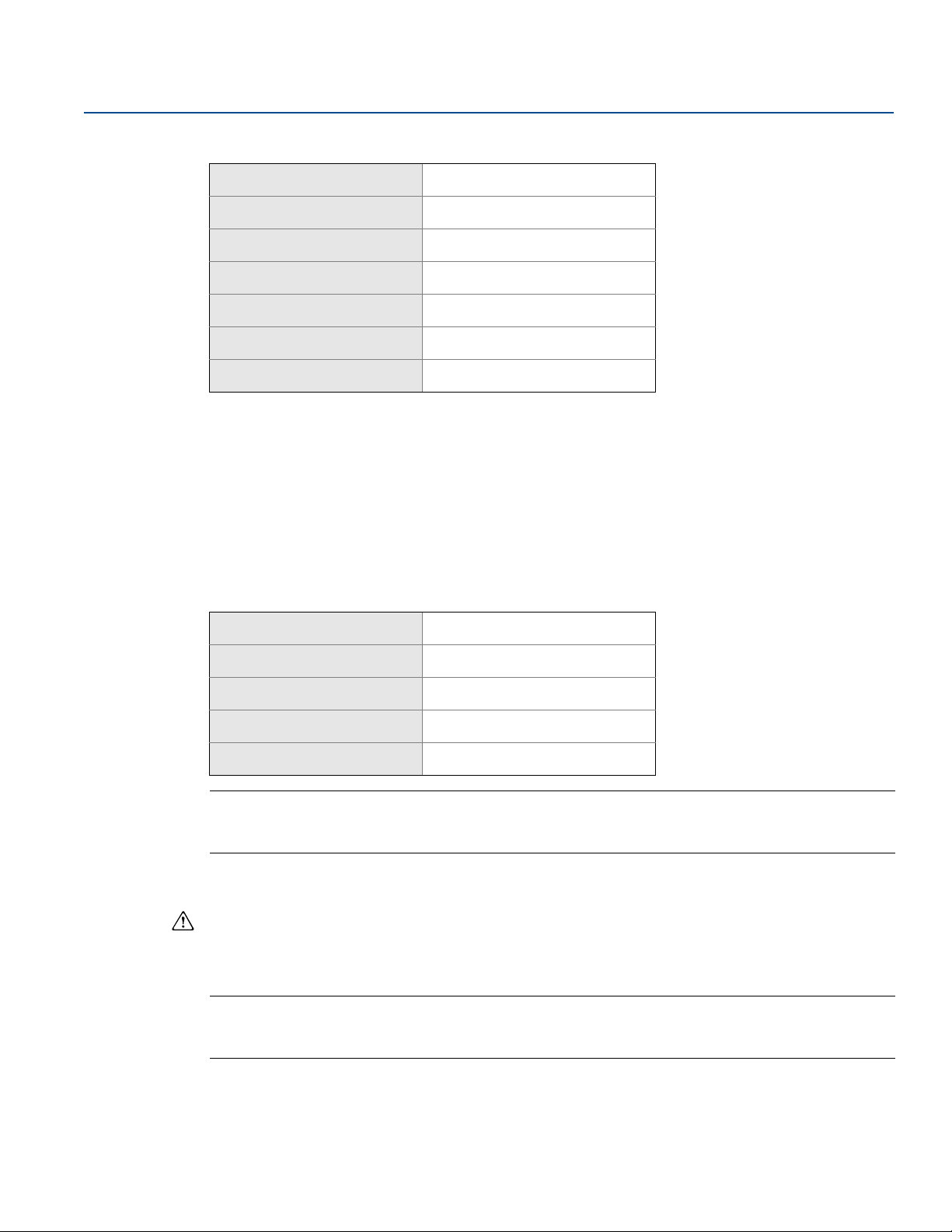
Configuration
January 2017
Reference Manual
00809-0100-4007, Rev BA
Table 2-7. Scaled Variable Configuration for Tank Application
Scaled Variable units
Scaled data options
Pressure value position 1
Scaled Variable position 1
Pressure value position 2
Scaled Variable position 2
Linear offset
inch
linear
0 inH2O
12-in.
188 inH2O
212-in.
–209.4 inH2O
DP Flow example
A differential pressure transmitter is used in conjunction with an orifice plate in a flow application where
the differential pressure at full scale flow is 125 inH
scale flow is 20,000 gallons of water per hour. It is highly recommended to use the low flow cutoff
function in order to have a stable output and avoid problems due to process noise at a low flow or no flow
condition. A low flow cutoff value that is practical for the flow element in the application should be
entered. In this particular example, the low flow cutoff value is 1000 gallons of water per hour. Based on
this information, the Scaled Variable configuration would be as follows:
Table 2-8. Scaled Variable Configuration for Flow Application
Scaled Variable units
gal/h
O. In this particular application, the flow rate at full
2
Scaled data options
Pressure value position 2
Scaled Variable position 2
Low Flow Cutoff
square root
125 inH2O
20,000 gal/h
1000 gal/h
Note
Pressure value position 1 and Scaled Variable position 1 are always set to zero for a flow application. No
configuration of these values is required.
2.9.4 Re-mapping device variables
The re-mapping function allows the transmitter primary, secondary, tertiary, and quaternary variables
(PV, 2V, 3V, and 4V) to be configured as desired. The PV can be remapped with a Field Communicator,
AMS Device Manager, or a LOI. Variables (2V, 3V, and 4V) can only be re-mapped via Field Communicator
or AMS Device Manager.
Note
The variable assigned to the primary variable drives the 4–20 mA output. This value can be selected as
Pressure or Scaled Variable. The 2, 3, and 4 variables only apply if HART burst mode is being used.
20
Configuration
Page 31

Reference Manual
00809-0100-4007, Rev BA
Re-mapping using a Field Communicator
From the HOME screen, enter the Fast Key sequence.
Configuration
January 2017
Fast Keys
2, 1, 1, 3
Re-mapping using AMS Device Manger
1. Right click on the device and select Configure. Select Manual Setup and click on the HART tab.
2. Assign primary, secondary, tertiary and quaternary variables under Variable Mapping.
3. Select Send.
4. Carefully read the warning and select Ye s if it is safe to apply the changes.
Re-mapping using LOI
Refer to Figure 2-15 for instructions to remap the primary variable using a LOI.
Figure 2-15. Re-Mapping with LOI
VIEW CONFIG
ZERO TRIM
UNITS
RERANGE
LOOP TEST
DISPLAY
EXTENDED MENU
EXIT MENU
EXTENDED MENU
CALIBRAT
DAMPING
TRANSFER FUNCT
SCALED VARIAB
ASSIGN PV
TAG
ALARM SAT VALUES
PASSWORD
SIMULATE
HART REV
BACK TO
EXIT MENU
MENU
2.10 Configuring transmitter diagnostics
Diagnostics and service functions listed below are primarily for use after field installation.
2.10.1 Configuring power advisory diagnostic
The optional power advisory diagnostic (option code DA0) provides a means to detect issues that may
jeopardize the integrity of the electrical loop. Some examples are: water entering the wiring
compartment and making contact with the terminals, an unstable power supply nearing end of life, or
heavy corrosion on the terminals.
This technology is based on the premise that once a transmitter is installed and powered up, the
electrical loop has a baseline characteristic that reflects the proper installation. If the transmitter
terminal voltage deviates from the baseline and outside the user configured threshold, the Rosemount
3051 can generate a HART alert or analog alarm.
To make use of this diagnostic, the user must first create a baseline characteristic for the electrical loop
after the transmitter has been installed. The loop is automatically characterized with the push of a
button. This creates a linear relationship for expected terminal voltage values along the operating region
from 4–20 mA, see Figure 2-16.
Config uration
21
Page 32

Configuration
BD
C
A
January 2017
Reference Manual
00809-0100-4007, Rev BA
Figure 2-16. Baseline Operating Region
A. Terminal voltage
B. 4 mA
C. Output current
D. 20 mA
Overview
Transmitters ordered with power advisory diagnostic (option code da0) are shipped with power advisory
off as default and without any loop characterization performed. Once the transmitter is installed and
powered up, loop characterization must be performed for Power Advisory diagnostic to function.
When the user initiates a loop characterization, the transmitter will check to see if the loop has sufficient
power for proper operation. Then the transmitter will drive the analog output to both 4 and 20mA to
establish a baseline and determine the maximum allowable terminal voltage deviation. Once this is
complete, the user enters a sensitivity threshold called “Terminal Voltage Deviation Limit” and a check is
in place to make sure this threshold value is valid.
Once the loop has been characterized and Terminal voltage deviation limit is set, power advisory actively
monitors the electrical loop for deviations from the baseline. If the terminal voltage has changed relative
to the expected baseline value, exceeding the configured Terminal Voltage Deviation Limit, the
transmitter can generate an alert or alarm.
Note
Power advisory diagnostic in the Rosemount 3051 HART Pressure Transmitter monitors and detects
changes in the terminal voltage from expected values to detect common failures. It is not possible to
predict and detect all types of electrical failures on the 4–20 mA output. Therefore, Rosemount cannot
absolutely warrant or guarantee that power advisory diagnostic will accurately detect failures under all
circumstances.
Terminal voltage
This field shows the current terminal voltage value in Volts. The terminal voltage is a dynamic value and is
directly related to the mA output value.
Terminal voltage deviation limit ±
The terminal voltage deviation limit should be set large enough that “expected” voltage changes do not
cause false failures.
22
Configuration
Page 33

Reference Manual
00809-0100-4007, Rev BA
Figure 2-17. Voltage Deviation Limit
Severe changes in the electrical loop may inhibit HART Communication or the ability to reach alarm
values. Therefore, Rosemount cannot absolutely warrant or guarantee that the correct Failure alarm
level (HIGH or LOW) can be read by the host system at the time of annunciation.
Configuration
January 2017
Resistance
This value is the calculated resistance of the electrical loop (in Ωs) measured during the characterize loop
procedure. Changes in the resistance may occur due to changes in the physical condition of the loop
installation. Baseline and previous baselines can be compared to see how much resistance has changed
over time.
Power supply
This value is the calculated power supply voltage of the electrical loop (in volts) measured during the
characterize loop procedure. Changes in this value may occur due to degraded performance of the
power supply. Baseline and previous baselines can be compared to see how much the power supply has
changed over time.
Characterize loop
Loop characterization must be initiated when the transmitter is first installed or when electrical loop
characteristics have been intentionally altered. Examples include modified power supply level or loop
resistance of the system, changing the terminal block on the transmitter, or adding the Smart Wireless
™
THUM
Note
Power advisory diagnostic is not recommended for transmitters operating in multidrop mode.
Adapter to the transmitter.
Power advisory action
Config uration
When the voltage deviation exceeds the set limit, four possible actions can be configured and can be set
to “Latched” or “Unlatched”.
When the alert or alarm is “unlatched”, the alert or alarm will disappear if voltage deviation returns to a
normal level. A “latched” alarm or alert will not disappear when the voltage deviation returns to normal
levels. This requires the user to acknowledge and clear the alert or alarm.
23
Page 34

Configuration
January 2017
Reference Manual
00809-0100-4007, Rev BA
The four power advisory diagnostic actions are:
None
Alert latched
Alarm unlatched
Alert unlatched
Configuring power advisory diagnostic with a Field Communicator
From the HOME screen, enter the Fast Key sequence.
Device Dashboard Fast Keys
2, 1, 7, 2, 3
Configuring power advisory diagnostic using AMS Device Manager
1. Right click on the device and select Configure.
2. Select Guided Setup
3. Select the Power Advisory button
4. Follow screen prompts to configure power advisory diagnostic.
2.11 Performing transmitter tests
2.11.1 Verifying alarm level
If the transmitter electronics board, sensor module, or LOI/ LCD display is repaired or replaced, verify the
transmitter alarm level before returning the transmitter to service. This is useful in testing the reaction of
the control system to a transmitter in an alarm state. Thus ensuring the control system recognizes the
alarm when activated. To verify the transmitter alarm values, perform a loop test and set the transmitter
output to the alarm value (see Figure 2-4, 2-6, and on page 15, and “Verifying alarm level” on page 24).
Note
Before returning transmitter to service, verify security switch is set to the correct position. Refer to
“Verify configuration” on page 7.
2.11.2 Performing an analog loop test
The analog loop test command verifies the output of the transmitter, the integrity of the loop, and the
operations of any recorders or similar devices installed in the loop. It is recommended that the 4–20 mA
points in addition to alarm levels are verified when installing, repairing, or replacing a transmitter.
The host system may provide a current measurement for the 4–20 mA HART output. If not, connect a
reference meter to the transmitter by either connecting the meter to the test terminals on the terminal
block, or shunting transmitter power through the meter at some point in the loop.
Performing an analog loop test using a Field Communicator
From the HOME screen, enter the Fast Key sequence.
Device Dashboard Fast Keys
24
3, 5, 1
Configuration
Page 35

Reference Manual
LOOP TEST
SET 4MA
SET 20MA
SET CUSTOM
END LOOP TEST
BACK TO MENU
EXIT MENU
VIEW CONFIG
ZERO TRIM
UNITS
RERANGE
LOOP TEST
LOOP TEST
DISPLAY
EXTENDED MENU
EXIT MENU
00809-0100-4007, Rev BA
Performing an analog loop test using AMS Device Manager
1. Right click on the device and, within the Methods drop down menu, move cursor over Diagnostics
and Test. In the Diagnostics and Test drop down menu select Loop Test.
2. Select Next after setting the control loop to manual.
3. Follow screen prompts to perform a Loop Test.
4. Select Finish to acknowledge the method is complete.
Performing analog loop test using LOI
To perform an analog loop test using the LOI, the 4 mA, 20 mA, and custom mA point may be set
manually. Reference Figure 2-18 for instructions on how to perform a transmitter loop test using LOI.
Figure 2-18. Performing an Analog Loop Test Using an LOI
Configuration
January 2017
2.11.3 Simulate device variables
Config uration
It is possible to temporarily set the pressure, sensor temperature, or scaled variable to a user-defined
fixed value for testing purposes. Once the simulated variable method is left, the process variable will be
automatically returned to a live measurement. Simulate device variables is only available in HART
Revision 7 mode.
Simulate digital signal with a Field Communicator
From the HOME screen, enter the Fast Key sequence.
Device Dashboard Fast Keys
3, 5
Simulate digital signal with AMS Device Manager
1. Right click on the device and select Service Tools.
2. Select Simulate.
3. Under Device Variables select a digital value to simulate.
a. Pressure
b. Sensor Temperature
c. Scaled Variable
4. Follow the screen prompts to simulate selected digital value.
25
Page 36

Configuration
January 2017
2.12 Configuring burst mode
Burst mode is compatible with the analog signal. Because the HART protocol features simultaneous
digital and analog data transmission, the analog value can drive other equipment in the loop while the
control system is receiving the digital information. Burst mode applies only to the transmission of
dynamic data (pressure and temperature in engineering units, pressure in percent of range, Scaled
Variable, and/or analog output), and does not affect the way other transmitter data is accessed.
However, when activated, bust mode can slow down communication of non-dynamic data to the host by
50 percent.
Access to information other than dynamic transmitter data is obtained through the normal
poll/response method of HART Communication. A Field Communicator, AMS Device Manager or the
control system may request any of the information that is normally available while the transmitter is in
burst mode. Between each message sent by the transmitter, a short pause allows the Field
Communicator, AMS Device Manager or a control system to initiate a request.
Selecting burst mode options in HART 5
Message content options:
PV only
Percent of range
PV, 2V, 3V, 4V
Process variables
Device status
Reference Manual
00809-0100-4007, Rev BA
Selecting burst mode options in HART 7
Message content options:
PV only
Percent of range
PV, 2V, 3V, 4V
Process variables and status
Process variables
Device status
Selecting a HART 7 trigger mode
When in HART 7 mode, the following trigger modes can be selected.
Continuous (same as HART5 burst mode)
Rising
Falling
Windowed
On change
Note
Consult host system manufacturer for burst mode requirements.
26
Configuration
Page 37

Reference Manual
A
B
00809-0100-4007, Rev BA
Configuring burst mode using a Field Communicator
From the HOME screen, enter the Fast Key sequence.
Configuration
January 2017
Device Dashboard Fast Keys
2, 2, 5, 3
Configuring burst mode using AMS Device Manager
1. Right click on the device and select Configure.
2. Select the HART tab.
3. Enter the configuration in Burst Mode Configuration fields.
2.13 Establishing multidrop communication
Multidropping transmitters refers to the connection of several transmitters to a single communications
transmission line. Communication between the host and the transmitters takes place digitally with the
analog output of the transmitters deactivated.
Multidrop installation requires consideration of the update rate necessary from each transmitter, the
combination of transmitter models, and the length of the transmission line. Communication with
transmitters can be accomplished with HART modems and a host implementing HART protocol. Each
transmitter is identified by a unique address and responds to the commands defined in the HART
protocol. Field Communicators and AMS Device Manager can test, configure, and format a multidropped
transmitter the same way as a transmitter in a standard point-to-point installation.
Figure 2-19 shows a typical multidrop network. This figure is not intended as an installation diagram.
Note
A multidrop transmitter in HART Revision 7 mode has a fixed analog output of 4mA for all but one device.
Only one device is allowed to have an active analog signal.
Config uration
Figure 2-19. Typical Multidrop Network
A. HART modem
B. Power supply
27
Page 38

Configuration
January 2017
The Rosemount 3051 is set to address zero (0) at the factory, which allows operation in the standard
point-to-point manner with a 4–20 mA output signal. To activate multidrop communication, the
transmitter address must be changed to a number from 1 to 15 for HART Revision 5, or 1–63 for HART
Revision 7. This change deactivates the 4–20 mA analog output, sending it to 4 mA. It also disables the
failure mode alarm signal, which is controlled by the upscale/downscale switch position. Failure signals
in multidropped transmitters are communicated through HART messages.
2.13.1 Changing a transmitter address
To activate multidrop communication, the transmitter poll address must be assigned a number from 1
to 15 for HART Revision 5, and 1–63 for HART Revision 7. Each transmitter in a multidropped loop must
have a unique poll address.
Changing transmitter address using a Field Communicator
From the HOME screen, enter the Fast Key sequence.
Reference Manual
00809-0100-4007, Rev BA
HART Revision 5 HART Revision 7
Device Dashboard Fast Keys
2, 2, 5, 2, 1 2, 2, 5, 2, 2
Changing transmitter address using AMS Device Manager
1. Right click on the device and select Configure.
2. In HART Revision 5 mode:
a. Click on Manual Setup, select the HART tab.
b. In the Communication Settings box enter polling address in the Polling Address box, click Send.
3. In HART Revision 7 mode:
a. Click on Manual Setup, select the HART tab and click the Change Polling Address button.
4. Carefully read the warning and click Ye s if it is safe to apply the changes.
2.13.2 Communicating with a multidropped transmitter
To communicate with a multidrop transmitter, the Field Communicator or AMS Device Manager has to
be set up for polling.
Communicating with a multidropped transmitter using a Field
Communicator
1. Select Utility and Configure HART Application.
2. Select Polling Addresses.
28
3. Enter 0-63.
Communicating with a multidropped transmitter using AMS Device
Manager
Click on the HART modem icon and select Scan All Devices.
Configuration
Page 39

Reference Manual
00809-0100-4007, Rev BA
Section 3 Hardware Installation
Overview . . . . . . . . . . . . . . . . . . . . . . . . . . . . . . . . . . . . . . . . . . . . . . . . . . . . . . . . . . . . . . . . . . . . . . . . . . . . page 29
Safety messages . . . . . . . . . . . . . . . . . . . . . . . . . . . . . . . . . . . . . . . . . . . . . . . . . . . . . . . . . . . . . . . . . . . . . . page 29
Considerations . . . . . . . . . . . . . . . . . . . . . . . . . . . . . . . . . . . . . . . . . . . . . . . . . . . . . . . . . . . . . . . . . . . . . . . page 30
Installation procedures . . . . . . . . . . . . . . . . . . . . . . . . . . . . . . . . . . . . . . . . . . . . . . . . . . . . . . . . . . . . . . . . page 32
Rosemount 305, 306, and 304 Manifolds . . . . . . . . . . . . . . . . . . . . . . . . . . . . . . . . . . . . . . . . . . . . . . . . page 43
3.1 Overview
The information in this section covers installation considerations for the Rosemount 3051 with HART
protocols. The Rosemount 3051 Quick Start Guide
recommended pipe-fitting and wiring procedures for initial installation. Dimensional drawings for each
Rosemount 3051 variation and mounting configuration are included on page 36.
is shipped with every transmitter to describe
Installation
January 2017
Note
For transmitter disassembly and reassembly refer to “Disassembly procedures” on page 89, and
“Reassembly procedures” on page 91.
3.2 Safety messages
Procedures and instructions in this section may require special precautions to ensure the safety of the
personnel performing the operation. Information that raises potential safety issues is indicated by a
warning symbol ( ). Refer to the following safety messages before performing an operation preceded
by this symbol.
Installation
29
Page 40

Installation
January 2017
Reference Manual
00809-0100-4007, Rev BA
Explosions could result in death or serious injury.
Installation of this transmitter in an explosive environment must be in accordance with the
appropriate local, national, and international standards, codes, and practices. Review the
approvals section of the Rosemount 3051 reference manual for any restrictions associated with
a safe installation.
Before connecting a Field Communicator in an explosive atmosphere, ensure the
instruments in the loop are installed in accordance with intrinsically safe or non-incendive
field wiring practices.
In an Explosion-Proof/Flameproof installation, do not remove the transmitter covers when
power is applied to the unit.
Process leaks may cause harm or result in death.
Install and tighten process connectors before applying pressure.
Electrical shock can result in death or serious injury.
Avoid contact with the leads and terminals. High voltage that may be present on leads can
cause electrical shock.
Electrical shock can result in death or serious injury.
Avoid contact with the leads and terminals.
Process leaks could result in death or serious injury.
Install and tighten all four flange bolts before applying pressure.
Do not attempt to loosen or remove flange bolts while the transmitter is in service.
Replacement equipment or spare parts not approved by Emerson for use as spare parts
could reduce the pressure retaining capabilities of the transmitter and may render the
instrument dangerous.
Use only bolts supplied or sold by Emerson as spare parts.
Improper assembly of manifolds to traditional flange can damage sensor module.
For safe assembly of manifold to traditional flange, bolts must break back plane of flange
web (i.e., bolt hole) but must not contact sensor module housing.
3.3 Considerations
3.3.1 Installation considerations
Measurement accuracy depends upon proper installation of the transmitter and impulse piping. Mount
the transmitter close to the process and use a minimum of piping to achieve best accuracy. Keep in mind
the need for easy access, personnel safety, practical field calibration, and a suitable transmitter
environment. Install the transmitter to minimize vibration, shock, and temperature fluctuation.
30
Installation
Page 41

Reference Manual
00809-0100-4007, Rev BA
Important
Install the enclosed pipe plug (found in the box) in unused housing conduit opening with a minimum of
five threads of engagement to comply with explosion-proof requirements.
For material compatibility considerations, see Material Selection Tech nica l Note.
3.3.2 Environmental considerations
Best practice is to mount the transmitter in an environment that has minimal ambient temperature
change. The transmitter electronics temperature operating limits are –40 to 185 °F (–40 to 85 °C). Refer
to Appendix A: Specifications and Reference Data that lists the sensing element operating limits. Mount
the transmitter so that it is not susceptible to vibration and mechanical shock and does not have external
contact with corrosive materials.
3.3.3 Mechanical considerations
Steam service
For steam service or for applications with process temperatures greater than the limits of the
transmitter, do not blow down impulse piping through the transmitter. Flush lines with the blocking
valves closed and refill lines with water before resuming measurement. Refer to Figure 3-9 on page 39 for
correct mounting orientation.
Installation
January 2017
Side mounted
When the transmitter is mounted on its side, position the coplanar flange to ensure proper venting or
draining. Mount the flange as shown in Figure 3-9 on page 39, keeping drain/vent connections on the
bottom for gas service and on the top for liquid service.
3.3.4 Draft range considerations
Installation
For the Rosemount 3051CD0 draft range pressure transmitter, it is best to mount the transmitter with
the isolators parallel to the ground. See Figure 3-1 on page 32 for a draft range installation example on a
Rosemount 304 manifold. Installing the transmitter in this way reduces oil head effect.
Tilting of the transmitter may cause a zero shift in the transmitter output, but can be eliminated by
performing a trim procedure.
Installation
31
Page 42

Installation
January 2017
Reference Manual
00809-0100-4007, Rev BA
Figure 3-1. Draft range Installation Example
A
A. Isolators
Reducing process noise
Rosemount 3051CD0 draft transmitters are sensitive to small pressure changes. Increasing the damping
will decrease output noise, but will further reduce response time. In gage applications, it is important to
minimize pressure fluctuations to the low side isolator.
Output damping
The output damping for the Rosemount 3051CD0 is factory set to 3.2. If the transmitter output is still
noisy, increase the damping time. If faster response is needed, decrease the damping time. See
“Damping” on page 19 for damping adjustment information.
Reference side filtering
In gage applications it is important to minimize fluctuations in atmospheric pressure to which the low
side isolator is exposed.
One method of reducing fluctuations in atmospheric pressure is to attach a length of tubing to the
reference side of the transmitter to act as a pressure buffer.
3.4 Installation procedures
3.4.1 Mount the transmitter
For dimensional drawing information refer to Appendix A: Specifications and Reference Data on
page 115.
Process flange orientation
Mount the process flanges with sufficient clearance for process connections. For safety reasons, place
the drain/vent valves so the process fluid is directed away from possible human contact when the vents
are used. In addition, consider the need for a testing or calibration input.
32
Note
Most transmitters are calibrated in the horizontal position. Mounting the transmitter in any other
position will shift the zero point to the equivalent amount of liquid head pressure caused by the varied
mounting position. To reset zero point, refer to “Sensor Trim” on page 10.
Installation
Page 43

Reference Manual
A
00809-0100-4007, Rev BA
Consider housing rotation
The electronics housing can be rotated up to 180 degrees in either direction to improve field access, or
to better view the optional LCD/LOI Display. To rotate the housing, perform the following procedure:
1. Loosen the housing rotation set screw using a
2. Turn the housing left or right up to 180° from its original position. Over rotating will damage the
transmitter.
3. Re-tighten the housing rotation set screw.
Figure 3-2. Housing Rotation
5
/64-in. hex wrench.
Installation
January 2017
A. Housing rotation set screw (5/64-in.)
Electronics housing clearance
Mount the transmitter so the terminal side is accessible. Clearance of 0.75-in. (19 mm) is required for
cover removal. Use a conduit plug in the unused conduit opening. Three inches of clearance is required
for cover removal if a meter is installed.
Environmental seal for housing
For NEMA® 4X, IP66, and IP68 requirements, use thread seal (PTFE) tape or paste on male threads of
conduit to provide a watertight seal.
Always ensure a proper seal by installing the electronics housing cover(s) so that metal contacts metal.
Use Rosemount O-rings.
Flange bolts
The Rosemount 3051 can be shipped with a coplanar flange or a traditional flange installed with four
1.75-inch flange bolts. Mounting bolts and bolting configurations for the coplanar and traditional
flanges can be found on page 34. Stainless steel bolts supplied by Emerson are coated with a lubricant to
ease installation. Carbon steel bolts do not require lubrication. No additional lubricant should be applied
when installing either type of bolt. Bolts supplied by Emerson are identified by their head markings.
Bolt installation
Only use bolts supplied with the Rosemount 3051 or sold by Emerson as parts for the Rosemount 3051
transmitter. The use of non approved bolts could reduce pressure. Use the following bolt installation
procedure:
Installation
33
Page 44

Installation
A
B
C
C
D
C
E
E
F
F
January 2017
Reference Manual
00809-0100-4007, Rev BA
Table 3-1. Bolt Installation Torque Values
Bolt material Initial torque value Final torque value
CS-(ASTM-A445) Standard 300 in-lb (34 N-m) 650 in-lb (73 N-m)
Austemitic 316 SST—Option L4 150 in-lb (17 N-m) 300 in-lb (34 N-m)
ASTM A193 Grade B7M—Option L5 300 in-lb (34 N-m) 650 in-lb (73 N-m)
Alloy K-500—Option L6 300 in-lb (34 N-m) 650 in-lb (73 N-m)
Figure 3-3. Traditional Flange Bolt Configurations
A. Differential transmitter
B. Gage/absolute transmitter
C. Drain/vent
Dimensions are in inches (millimeters).
1. For Gage and Absolute Transmitters: 150 (38) ⫻ 2
34
D. Vented fitting
E. 1.75 (44) ⫻ 4
F. 1.50 (38) ⫻ 4
(1)
Installation
Page 45

Reference Manual
BA
CD
Description Qty
Size in.
(mm)
Differential Pressure
Flange bolts 4 1.75 (44)
Flange/adapter 4 2.88 (73)
Gage/absolute pressure
(1)
1. Rosemount 3051T Transmitters are direct mount and do not
require bolts for process connection.
Flange Bolts 4 1.75 (44)
Flange/Adapter Bolts 2 2.88 (73)
3.75 (95)
1.63 (41)
4.09 (104)
2.73 (69)
4.97 (126)
2.81
(71)
00809-0100-4007, Rev BA
Figure 3-4. Mounting Bolts And Bolt Configurations For Coplanar Flange
A. Transmitter with flange bolts
B.Transmitter with flange adapters and flange/adapter bolts
C. 1.75 (44) ⫻ 4
D. 2.88 (73) ⫻ 4
Installation
January 2017
Dimensions are in inches (millimeters).
Figure 3-5. Mounting Bracket Option Codes B1, B7, and BA
Dimensions are in inches (millimeters).
Installation
35
Page 46

Installation
3.75 (95)
1.63 (41)
4.09
(104)
2.81
(71)
4.5
(114)
2.125
(54)
2.81
(71)
8.00
(203)
1.625
(41)
January 2017
Figure 3-6. Panel Mounting Bracket Option Codes B2 and B8
A
1.40
(36)
A. Mounting holes 0.375 diameter (10)
Dimensions are in inches (millimeters).
1.405
(35,7)
1.405
(35,7)
Reference Manual
00809-0100-4007, Rev BA
Figure 3-7. Flat Mounting Bracket Option Codes B3 and BC
Dimensions are in inches (millimeters).
1. Finger-tighten the bolts.
2. Torque the bolts to the initial torque value using a crossing pattern (see Table 3.4.2 for torque values).
3. Torque the bolts to the final torque value using the same crossing pattern.
36
Mounting brackets
Rosemount 3051 transmitters may be panel-mounted or pipe-mounted via an optional mounting
bracket. Refer to Ta b le 3 - 2 for the complete offering and see Figure 3-8 through Figure 3-7 on pages 38
and 36 for dimensional and mounting configuration information.
Installation
Page 47

Reference Manual
Installation
00809-0100-4007, Rev BA
Table 3-2. Mounting Brackets
Rosemount 3051 brackets
Process connections Mounting Materials
Option
code
B4 X X N/A X X X N/A X N/A X
B1 N/A N/A X X N/A N/A X N/A X N/A
B2 N/A N/A X N/A X N/A X N/A X N/A
B3 N/A N/A X N/A N/A X X N/A X N/A
B7 N/A N/A X X N/A N/A X N/A N/A X
B8 N/A N/A X N/A X N/A X N/A N/A X
B9 N/A N/A X N/A N/A X X N/A N/A X
BA N/A N/A X X N/A N/A N/A X N/A X
Coplanar In-line Traditional
Pipe
mount
Panel
mount
Flat
panel
mount
CS
bracket
SST
bracket
CS
bolts
January 2017
SST
bolts
BC N/A N/A X N/A N/A X N/A X N/A X
Installation
37
Page 48

Installation
A
B
C
D
Carbon steel (CS) head markings
B7M
316
B8M
F593_
(1)
Stainless steel (SST) head markings
KM
660
CL A
Alloy K-500 head marking
January 2017
Figure 3-8. Mounting Bracket Option Code B4
Reference Manual
00809-0100-4007, Rev BA
A. 5/16 ⫻ 11/2 bolts for panel mounting (not supplied)
B. 3.4 (85)
3
C.
/8-16 ⫻ 11/4 bolts for mounting to transmitter
D. 2.8 (71)
Dimensions are in inches (millimeters).
1. The last digit in the F593_ head marking may be any letter between A and M.
3.4.2 Impulse piping
Mounting requirements
Impulse piping configurations depend on specific measurement conditions. Refer to Figure 3-9 on
page 39 for examples of the following mounting configurations:
38
Liquid measurement
Place taps to the side of the line to prevent sediment deposits on the transmitter’s process isolators.
Mount the transmitter beside or below the taps so gases can vent into the process line.
Mount drain/vent valve upward to allow gases to vent.
Installation
Page 49

Reference Manual
00809-0100-4007, Rev BA
Gas measurement
Place taps in the top or side of the line.
Mount the transmitter beside or above the taps so liquid will drain into the process line.
Steam measurement
Place taps to the side of the line.
Mount the transmitter below the taps to ensure that the impulse piping will stay filled with
condensate.
In steam service above 250 °F (121 °C), fill impulse lines with water to prevent steam from contacting
the transmitter directly and to ensure accurate measurement start-up.
Note
For steam or other elevated temperature services, it is important that temperatures at the process
connection do not exceed the transmitter’s process temperature limits.
Figure 3-9. Installation Examples
Installation
January 2017
Liquid Service Gas Service Steam Service
A
A. Drain/vent valves
A
A
Installation
39
Page 50

Installation
January 2017
Reference Manual
00809-0100-4007, Rev BA
Best practices
The piping between the process and the transmitter must accurately transfer the pressure to obtain
accurate measurements. There are five possible sources of error: pressure transfer, leaks, friction loss
(particularly if purging is used), trapped gas in a liquid line, liquid in a gas line, and density variations
between the legs.
The best location for the transmitter in relation to the process pipe is dependent on the process. Use the
following guidelines to determine transmitter location and placement of impulse piping:
Keep impulse piping as short as possible.
For liquid service, slope the impulse piping at least 1 in./ft (8 cm/m) upward from the transmitter
toward the process connection.
For gas service, slope the impulse piping at least 1 in./ft (8 cm/m) downward from the transmitter
toward the process connection.
Avoid high points in liquid lines and low points in gas lines.
Make sure both impulse legs are the same temperature.
Use impulse piping large enough to avoid friction effects and blockage.
Vent all gas from liquid piping legs.
When using a sealing fluid, fill both piping legs to the same level.
When purging, make the purge connection close to the process taps and purge through equal lengths
of the same size pipe. Avoid purging through the transmitter.
Keep corrosive or hot (above 250 °F [121 °C]) process material out of direct contact with the sensor
module and flanges.
Prevent sediment deposits in the impulse piping.
Maintain equal leg of head pressure on both legs of the impulse piping.
Avoid conditions that might allow process fluid to freeze within the process flange.
3.4.3 Process connections
Coplanar or traditional process connection
Install and tighten all four flange bolts before applying pressure, or process leakage will result. When
properly installed, the flange bolts will protrude through the top of the sensor module housing. Do not
attempt to loosen or remove the flange bolts while the transmitter is in service.
Flange adapters
Rosemount 3051DP and GP process connections on the transmitter flanges are 1/4–18 NPT. Flange
adapters are available with standard
disconnect from the process by removing the flange adapter bolts. Use plant-approved lubricant or
sealant when making the process connections. Refer to “Dimensional drawings” on page 97 for the
distance between pressure connections. This distance may be varied ±
both of the flange adapters.
40
1
/2–14 NPT Class 2 connections. The flange adapters allow users to
1
/4-in. (6.4 mm) by rotating one or
Installation
Page 51

Reference Manual
A
00809-0100-4007, Rev BA
To install adapters to a coplanar flange, perform the following procedure:
1. Remove the flange bolts.
2. Leaving the flange in place, move the adapters into position with the o-ring installed.
3. Clamp the adapters and the coplanar flange to the transmitter sensor module using the larger of the
bolts supplied.
4. Tighten the bolts. Refer to “Flange bolts” on page 33 for torque specifications.
Whenever you remove flanges or adapters, visually inspect the PTFE O-rings. Replace with o-ring
designed for Rosemount transmitter if there are any signs of damage, such as nicks or cuts. Undamaged
O-rings may be reused. If you replace the O-rings, retorque the flange bolts after installation to
compensate for cold flow. Refer to the process sensor body reassembly procedure in Section 6: Trouble-
shooting.
Note
PTFE O-rings should be replaced if the flange adapter is removed.
3.4.4 Inline process connection
Installation
January 2017
Inline gage transmitter orientation
Interfering or blocking the atmospheric reference port will cause the transmitter to output
erroneous pressure values.
The low side pressure port on the inline gage transmitter is located in the neck of the transmitter, behind
the housing. The vent path is 360 degrees around the transmitter between the housing and sensor (See
Figure 3-10).
Keep the vent path free of any obstruction, such as paint, dust, and lubrication by mounting the
transmitter so that the process can drain away.
Figure 3-10. Inline Gage Low Side Pressure Port
A. Low side pressure port (atmospheric reference)
Installation
41
Page 52

Installation
A
B
January 2017
Reference Manual
00809-0100-4007, Rev BA
Do not apply torque directly to the sensor module. Rotation between the sensor module and
the process connection can damage the electronics. To avoid damage, apply torque only to the
hex-shaped process connection.
A. Sensor module
B. Process connection
Installing high pressure coned and threaded connection
The transmitter comes with an autoclave connection designed for high pressure applications. Follow the
steps below to properly connect the transmitter to your process:
1. Apply a process-compatible lubricant to the gland nut threads.
2. Slip the gland nut onto the tube, then thread the collar onto the tube end (the collar is reverse
threaded).
3. Apply a small amount of process-compatible lubricant applied to the tube cone to help prevent
galling and facilitate sealing. Insert the tubing into the connection and tighten finger tight.
4. Tighten the gland nut to a torque of 25 ft-lb.
Note
A weep hole has been designed into the transmitter for safety and leak detection. If fluid begins to leak
from the weep hole, isolate the process pressure, disconnect the transmitter, and reseal until the leak is
resolved.
42
Installation
Page 53

Reference Manual
D
C
B
A
00809-0100-4007, Rev BA
3.5 Rosemount 305, 306, and 304 Manifolds
The Rosemount 305 Integral Manifold mounts directly to the transmitter and is available in two styles:
Traditional and Coplanar. The traditional Rosemount 305 can be mounted to most primary elements
with mounting adapters in the market today. The Rosemount 306 is used with the Rosemount 3051T
In-line Transmitters to provide block-and-bleed valve capabilities of up to 10000 psi (690 bar).
Figure 3-11. Manifolds
Installation
January 2017
Installation
A. Rosemount 3051C and 304 Conventional
B. Rosemount 3051C and 305 Integral Coplanar
C. Rosemount 3051C and 305 Integral Traditional
D. Rosemount 3051T and 306 In-Line
The Rosemount 304 conventional manifold combines a traditional flange and manifold that can be
mounted to most primary elements.
43
Page 54

Installation
See “Safety messages” on page 29 for complete warning information.
January 2017
Reference Manual
00809-0100-4007, Rev BA
3.5.1 Rosemount 305 Integral Manifold installation procedure
To install a Rosemount 305 Integral Manifold to a Rosemount 3051 Transmitter:
1. Inspect the PTFE sensor module O-rings. Undamaged O-rings may be reused. If the O-rings are
damaged (if they have nicks or cuts, for example), replace with O-rings designed for Rosemount
transmitter.
Important
If replacing the O-rings, take care not to scratch or deface the o-ring grooves or the surface of the
isolating diaphragm while you remove the damaged O-rings.
2. Install the Integral Manifold on the sensor module. Use the four 2.25-in. manifold bolts for alignment.
Finger tighten the bolts, then tighten the bolts incrementally in a cross pattern as seen in Figure 3-12
to final torque value. See “Flange bolts” on page 33 for complete bolt installation information and
torque values. When fully tightened, the bolts should extend through the top of the sensor
module housing.
Figure 3-12. Bolt Tightening Pattern
3. If the PTFE sensor module O-rings have been replaced, the flange bolts should be re-tightened after
installation to compensate for cold flow of the O-rings.
3.5.2 Rosemount 306 Integral Manifold installation procedure
The Rosemount 306 Manifold is for use only with a Rosemount 3051T In-line Transmitter.
Assemble the Rosemount 306 Manifold to the Rosemount 3051T In-line Transmitter with a
thread sealant.
3.5.3 Rosemount 304 Conventional Manifold installation procedure
To install a Rosemount 304 Conventional Manifold to a Rosemount 3051 Transmitter:
1. Align the Conventional Manifold with the transmitter flange. Use the four manifold bolts for
alignment.
2. Finger tighten the bolts, then tighten the bolts incrementally in a cross pattern to final torque value.
See “Flange bolts” on page 33 for complete bolt installation information and torque values. When
fully tightened, the bolts should extend through the top of the sensor module housing.
3. Leak-check assembly to maximum pressure range of transmitter.
44
Installation
Page 55

Reference Manual
In normal operation the two block
valves between the process and
instrument ports will be open and the
equalizing valve will be closed.
1. To zero the Rosemount 3051, close
the block valve to the low pressure
(downstream) side of the
transmitter first.
2. Open the center (equalize) valve to
equalize the pressure on both sides
of the transmitter. The manifold
valves are now in the proper
configuration for zeroing the
transmitter.
00809-0100-4007, Rev BA
3.5.4 Manifold operation
Improper installation or operation of manifolds may result in process leaks, which may cause death or
serious injury.
Always perform a zero trim on the transmitter/manifold assembly after installation to eliminate any shift
due to mounting effects. See “Sensor trim overview” on page 66.
Three and five-valve configurations shown:
Installation
January 2017
Drain/
Vent Valve
Isolate
(open)
Drain/
Vent Valve
Isolate
(open)
Drain/
Vent Valve
Isolate
(open)
H
Equalize
(closed)
Process
HL
Equalize
(closed)
Process
HL
Equalize
(open)
L
Drain/
Vent Valve
Isolate
(open)
Drain/
Vent Valve
Isolate
(closed)
Drain/
Vent Valve
Isolate
(closed)
Installation
Process
45
Page 56

Installation
3. After zeroing the transmitter, close
the equalizing valve.
H
Drain/
Vent Valve
Drain/
Vent Valve
Isolate
(open)
Isolate
(open)
Process
Equalize
(closed)
L
4. Open the block valve on the low
pressure side of the transmitter to
return the transmitter to service.
January 2017
Drain/
Vent Valve
Isolate
(open)
Reference Manual
00809-0100-4007, Rev BA
HL
Drain/
Vent Valve
Equalize
(closed)
Process
Isolate
(closed)
46
Installation
Page 57

Reference Manual
HL
Test
(Plugged)
Isolate
(open)
Isolate
(open)
Equalize
(closed)
Equalize
(closed)
Drain Vent
(closed)
Process Process
Test
(Plugged)
In normal operation, the two block
valves between the process and
instrument ports will be open, and the
equalizing valves will be closed.
1. To zero the Rosemount 3051, first
close the block valve on the low
pressure (downstream) side of the
transmitter.
HL
Test
(Plugged)
Isolate
(open)
Isolate
(closed)
Equalize
(open)
Equalize
(closed)
Drain Vent
(closed)
Process Process
Test
(Plugged)
2. Open the equalize valve on the
high pressure (upstream) side of
the transmitter.
00809-0100-4007, Rev BA
Five-valve Natural Gas configurations shown:
Installation
January 2017
HL
Test
(Plugged)
Equalize
(closed)
Isolate
(open)
Process Process
Note
Do not open the low side equalize valve before the high side equalize valve. Doing so will overpressure
the transmitter.
Equalize
(closed)
Drain Vent
(closed)
Test
(Plugged)
Isolate
(closed)
Installation
47
Page 58

Installation
HL
Test
(Plugged)
Isolate
(open)
Isolate
(closed)
Equalize
(open)
Equalize
(open)
Drain Vent
(closed)
Process Process
Test
(Plugged)
3. Open the equalize valve on the low
pressure (downstream) side of the
transmitter. The manifold is now in
the proper configuration for
zeroing the transmitter.
HL
Test
(Plugged)
Isolate
(open)
Isolate
(closed)
Equalize
(open)
Equalize
(closed)
Drain Vent
(closed)
Process Process
Test
(Plugged)
4. After zeroing the transmitter, close
the equalize valve on the low
pressure (downstream) side of the
transmitter.
HL
Test
(Plugged)
Isolate
(open)
Isolate
(closed)
Equalize
(closed)
Equalize
(closed)
Drain Vent
(closed)
Process Process
Test
(Plugged)
5. Close the equalize valve on the
high pressure (upstream) side.
January 2017
Reference Manual
00809-0100-4007, Rev BA
48
Installation
Page 59

Reference Manual
HL
Test
(Plugged)
Isolate
(open)
Isolate
(open)
Equalize
(closed)
Equalize
(closed)
Drain Vent
(closed)
Process Process
Test
(Plugged)
6. Finally, to return the transmitter to
service, open the low side isolation
valve.
00809-0100-4007, Rev BA
Installation
January 2017
Installation
49
Page 60

Installation
January 2017
Reference Manual
00809-0100-4007, Rev BA
50
Installation
Page 61

Reference Manual
00809-0100-4007, Rev BA
Section 4 Electrical Installation
Overview . . . . . . . . . . . . . . . . . . . . . . . . . . . . . . . . . . . . . . . . . . . . . . . . . . . . . . . . . . . . . . . . . . . . . . . . . . page 51
Safety messages . . . . . . . . . . . . . . . . . . . . . . . . . . . . . . . . . . . . . . . . . . . . . . . . . . . . . . . . . . . . . . . . . . . . page 51
LCD display . . . . . . . . . . . . . . . . . . . . . . . . . . . . . . . . . . . . . . . . . . . . . . . . . . . . . . . . . . . . . . . . . . . . . . . . page 52
Configuring transmitter security . . . . . . . . . . . . . . . . . . . . . . . . . . . . . . . . . . . . . . . . . . . . . . . . . . . . . . page 53
Setting transmitter alarm . . . . . . . . . . . . . . . . . . . . . . . . . . . . . . . . . . . . . . . . . . . . . . . . . . . . . . . . . . . . page 55
Electrical considerations . . . . . . . . . . . . . . . . . . . . . . . . . . . . . . . . . . . . . . . . . . . . . . . . . . . . . . . . . . . . . page 55
Transient protection terminal block grounding . . . . . . . . . . . . . . . . . . . . . . . . . . . . . . . . . . . . . . . page 60
4.1 Overview
The information in this section covers installation considerations for the Rosemount™ 3051 Pressure
Transmitter. A Quick Start Guide is shipped with every transmitter to describe pipe-fitting, wiring
procedures and basic configuration for initial installation.
Electrical Installation
January 2017
Note
For transmitter disassembly and reassembly refer to sections “Disassembly procedures” on page 78, and
“Reassembly procedures” on page 80.
4.2 Safety messages
Procedures and instructions in this section may require special precautions to ensure the safety of the
personnel performing the operations. Information that raises potential safety issues is indicated by a
warning symbol ( ). Refer to the following safety messages before performing an operation preceded
by this symbol.
Explosions could result in death or serious injury.
Installation of this transmitter in an explosive environment must be in accordance with the appropriate
local, national, and international standards, codes, and practices. Review the approvals section of this
manual for any restrictions associated with a safe installation.
Before connecting a Field Communicator in an explosive atmosphere, ensure the instruments in the
loop are installed in accordance with intrinsically safe or non-incendive field wiring practices.
In an Explosion-proof/Flameproof installation, do not remove the transmitter covers when power is
applied to the unit.
Process leaks may cause harm or result in death.
Install and tighten process connectors before applying pressure.
Do not attempt to loosen or remove flange bolts while the transmitter is in service.
Electrical shock can result in death or serious injury.
Avoid contact with the leads and terminals. High voltage that may be present on leads can cause
electrical shock.
Electrical Installation
51
Page 62

Electrical Installation
January 2017
4.3 LCD display
Transmitters ordered with the LCD display option (M5) or Local Operator Interface (LOI) option (M4) are
shipped with the display installed. Installing the display on an existing Rosemount 3051 Transmitter
requires a small instrument screwdriver. Carefully align the desired display connector with the
electronics board connector. If connectors don't align, the display and electronics board are not
compatible.
Figure 4-1. LCD Display Assembly
Reference Manual
00809-0100-4007, Rev BA
A
B
C
A. Interconnecting pins
B. Jumpers (top and bottom)
C. LCD display
D. Extended cover
4.3.1 Rotating LOI/LCD display
1. Secure the loop to manual control and remove power to transmitter.
2. Remove transmitter housing cover.
3. Remove screws form the LOI/LCD display and rotate to desired orientation.
a. Insert 10 pin connector into the display board for the correct orientation. Carefully align pins for
insertion into the output board.
4. Re-insert screws.
5. Reattach transmitter housing cover; cover must be fully engaged to comply with explosion proof
requirements.
D
52
6. Re-attach power and return loop to automatic control.
Electrical Installation
Page 63

Reference Manual
A
B
00809-0100-4007, Rev BA
4.4 Configuring transmitter security
There are four security methods with the Rosemount 3051 Transmitter.
Security switch
HART Lock
Configuration Buttons lock
LOI password
Figure 4-2. Electronics Board
Without LOI/LCD Display With LOI/LCD Display
Electrical Installation
January 2017
A. Alarm
B. Security
4.4.1 Setting security switch
The security switch is used to prevent changes to the transmitter configuration data. If the security
switch is set to the locked location ( ), any transmitter configuration requests sent via HART
local configuration buttons will be rejected by the transmitter and the transmitter configuration data will
not be modified. Reference Figure 4-2 for the location of the security switch. Follow the steps below to
enable the security switch.
1. If the transmitter is installed, secure the loop, and remove power.
2. Remove the housing cover opposite the field terminal side. Do not remove the instrument cover in
explosive atmospheres when the circuit is live.
3. Use a small screwdriver to slide the switch to the lock ( ) position.
4. Reattach transmitter housing cover; it is recommended the cover be tightened until there is no gap
between the cover and housing to comply with explosion proof requirements.
4.4.2 Setting simulate switch
The simulate switch is located on the electronics. It is used in conjunction with the transmitter simulate
software to simulate process variables and/or alerts and alarms. To simulate variables and/or alerts and
alarms, the simulate switch must be moved to the enable position and the software enabled through the
host. To disable simulation, the switch must be in the disable position or the software simulate
parameter must be disabled through the host.
®
, LOI, or
Electrical Installation
53
Page 64

Electrical Installation
January 2017
4.4.3 HART Lock
The HART Lock prevents changes to the transmitter configuration from all sources; all changes
requested via HART, LOI, and local configuration buttons will be rejected. The HART Lock can only be set
via HART communication, and is only available in HART Revision 7 mode. The HART Lock can be enabled
or disabled with a Field Communicator or AMS Device Manager.
Configuring HART Lock using Field Communicator
From the HOME screen, enter the Fast Key sequence.
Reference Manual
00809-0100-4007, Rev BA
Device Dashboard Fast Keys
Configuring HART Lock using AMS device Manager
1. Right click on the device and select Configure.
2. Under Manual Setup select the Security tab.
3. Select Lock/Unlock button under HART Lock (Software) and follow the screen prompts.
4.4.4 Configuration button lock
The configuration button lock disables all local button functionality. Changes to the transmitter
configuration from the LOI and local buttons will be rejected. Local external keys can be locked via HART
Communication only.
Configuring configuration button lock using a Field Communicator
From the HOME screen, enter the Fast Key sequence.
Device Dashboard Fast Keys
Configuring configuration button lock using AMS device Manager
1. Right click on the device and select Configure.
2. Under Manual Setup select the Security tab.
2, 2, 6, 4
2, 2, 6, 3
3. Within the Configuration Buttons dropdown menu select Disabled to lock external local keys.
4. Select Send.
5. Confirm service reason and select Yes .
4.4.5 LOI password
A LOI password can be entered and enabled to prevent review and modification of device configuration
via the LOI. This does not prevent configuration from HART or external keys (analog zero and span;
Digital Zero Trim). The LOI password is a 4 digit code that is to be set by the user. If the password is lost or
forgotten the master password is “9307”.
The LOI password can be configured and enabled/disabled by HART Communication via a Field
Communicator, AMS
Configuring LOI password with Field Communicator
From the HOME screen, enter the Fast Key sequence.
Device Dashboard Fast Keys
54
™
Device Manager, or the LOI.
2, 2, 6, 5, 2
Electrical Installation
Page 65

Reference Manual
EXTENDED MENU
CALIBRAT
DAMPING
TRANSFER FUNCT
SCALED VARIAB
ASSIGN P
TAG
ALARM SAT VALUES
PASSWORD
PASSWORD
SIMULATE
HART REV
BACK TO MENU
EXIT MENU
PASSWORD
PASSWORD ENABLE
CHANGE PASSWORD
BACK TO MENU
EXIT MENU
VIEW CONFIG
ZERO TRIM
UNITS
RERANGE
LOOP TEST
DISPLAY
EXTENDED MENU
EXTENDED MENU
EXIT MENU
00809-0100-4007, Rev BA
Configuring LOI password with AMS Device Manager
1. Right click on the device and select Configure.
2. Under Manual Setup select the Security tab.
3. Within the Local Operator Interface click the Configure Password button and follow the screen
prompts.
Configuring LOI password using Local Operator Interface
Figure 4-3. LOI Password
Electrical Installation
January 2017
4.5 Setting transmitter alarm
On the electronics board is an alarm switch, reference Figure 4-2 on page 53 for switch location. Follow
the steps below to change the alarm switch location.
1. Set loop to manual and remove power.
2. Remove transmitter housing cover.
3. Use a small screwdriver to slide switch to desired position.
4. Replace transmitter cover; cover must be fully engaged to comply with explosion proof
requirements.
4.6 Electrical considerations
Note
Make sure all electrical installation is in accordance with national and local code requirements.
Do not run signal wiring in conduit or open trays with power wiring or near heavy electrical equipment.
Electrical Installation
55
Page 66

Electrical Installation
A
A
B
B
January 2017
4.6.1 Conduit installation
Recommended conduit connections are shown in Figure 4-4.
If all connections are not sealed, excess moisture accumulation can damage the transmitter. Make sure
to mount the transmitter with the electrical housing positioned downward for drainage. To avoid
moisture accumulation in the housing, install wiring with a drip loop, and ensure the bottom of the drip
loop is mounted lower than the conduit connections of the transmitter housing.
Figure 4-4. Conduit installation
Reference Manual
00809-0100-4007, Rev BA
A. Possible conduit line positions
B. Sealing compound
4.6.2 Power supply for 4–20 mA HART
Transmitter operates on 10.5–42.4 Vdc at the terminal of the transmitter. The dc power supply should
provide power with less than two percent ripple. A minimum of 16.6 V is required for loops with a 250 Ω
resistance.
Note
A minimum loop resistance of 250 Ω is required to communicate with a Field Communicator. If a single
power supply is used to power more than one Rosemount 3051 Transmitter, the power supply used, and
circuitry common to the transmitters, should not have more that 20 Ω of impedance at 1200 Hz.
56
Electrical Installation
Page 67

Reference Manual
Voltage (Vdc)
Load (Ωs)
Operating
region
1387
1000
500
0
10.5 20 30
42.4
A
B
00809-0100-4007, Rev BA
Figure 4-5. Load limitation
Maximum loop resistance = 43.5 ⫻ (power supply voltage – 10.5)
The Field Communicator requires a minimum loop resistance of 250Ω for communication.
The total resistance load is the sum of the resistance of the signal leads and the load resistance of the
controller, indicator, I.S. Barriers, and related pieces. If intrinsic safety barriers are used, the resistance
and voltage drop must be included.
4.6.3 Wiring the transmitter
Electrical Installation
January 2017
Do not connect the power signal wiring to the test terminals. Incorrect wiring can damage test circuit.
Note
Use shielded twisted pairs to yield best results. To ensure proper communication, use 24 AWG or larger
wire and do not exceed 5000 feet (1500 meters).
Figure 4-6. Wiring the Transmitter
A. DC power supply
B. R
≥ 250 (necessary for HART Communication only)
L
Electrical Installation
57
Page 68

Electrical Installation
DP
A
B
C
January 2017
Perform the following procedure to make wiring connections:
1. Remove the housing cover on terminal compartment side. Do not remove the cover in explosive
atmospheres when the circuit is live. Signal wiring supplies all power to the transmitter.
2. For 4–20 mA HART output, connect the positive lead to the terminal marked (pwr/comm+) and the
negative lead to the terminal marked (pwr/comm –). Do not connect the powered signal wiring to
the test terminals. Power could damage the test diode.
3. Plug and seal unused conduit connection on the transmitter housing to avoid moisture
accumulation in the terminal side.
4.6.4 Signal wiring grounding
Signal cable shield grounding is summarized in Figure 4-7 on page 58. The signal cable shield and unused
shield drain wire must be trimmed and insulated, ensuring that the signal cable shield and drain wire do
not come in contact with the transmitter case. See “Transmitter case grounding” on page 59 for
instructions on grounding the transmitter case. Follow the steps below to correctly ground the signal
cable shield.
1. Remove the field terminals housing cover.
2. Connect the signal wire pair at the field terminals as indicated in Figure 4-6. The cable shield should:
be trimmed close and insulated from touching the transmitter housing
continuously connect to the termination point
be connected to a good earth ground at the power supply end
Reference Manual
00809-0100-4007, Rev BA
3. At the field terminals, the cable shield and shield drain wire should be trimmed close and insulated
from transmitter housing.
4. Reattach the Field Terminals Housing Cover; cover must be fully engaged to comply with explosion
proof requirements.
5. At terminations outside the transmitter housing, the cable shield drain wire should be continuously
connected.
a. Prior to the termination point, any exposed shield drain wire should be insulated as shown in
Figure 4-7 (B).
6. Properly terminate the signal cable shield drain wire to an earth ground at or near the power supply.
Figure 4-7. Wiring Pair and Ground
58
A. Insulate shield and shield drain wire
B. Insulate exposed shield drain wire
C. Terminate cable shield drain wire to earth ground
Electrical Installation
Page 69

Reference Manual
A
A
00809-0100-4007, Rev BA
Transmitter case grounding
Always ground the transmitter case in accordance with national and local electrical codes. The most
effective transmitter case grounding method is a direct connection to earth ground with minimal
impedance. Methods for grounding the transmitter case include:
Internal ground connection: The internal ground connection screw is inside the FIELD TERMINALS
side of the electronics housing. This screw is identified by a ground symbol ( ). The ground
connection screw is standard on all Rosemount 3051 Transmitters. Refer to Figure 4-8 on page 59.
External ground connection: The external ground connection is located on the exterior of the
transmitter housing. Refer to Figure 4-9 on page 59. This connection is only available with option V5
and T1.
Figure 4-8. Internal Ground Connection
Electrical Installation
January 2017
A. Internal ground location
Figure 4-9. External Ground Connection (Option V5 or T1)
A. External ground location
Note
Grounding the transmitter case via threaded conduit connection may not provide sufficient ground
continuity.
Electrical Installation
59
Page 70

Electrical Installation
A
B
January 2017
Transient protection terminal block grounding
The transmitter can withstand electrical transients of the energy level usually encountered in static
discharges or induced switching transients. However, high-energy transients, such as those induced in
wiring from nearby lightning strikes, can damage the transmitter.
The transient protection terminal block can be ordered as an installed option (option code T1) or as a
spare part to retrofit existing transmitters in the field. See “Spare parts” on page 150 for part numbers.
The lightning bolt symbol shown in Figure 4-10 on page 60 identifies the transient protection terminal
block.
Figure 4-10. Transient Protection Terminal Block
Reference Manual
00809-0100-4007, Rev BA
A. External ground connection location
B. Lightning bolt location
Note
The transient protection terminal block does not provide transient protection unless the transmitter
case is properly grounded. Use the guidelines to ground the transmitter case. Refer to Figure 4-10.
60
Electrical Installation
Page 71

Reference Manual
00809-0100-4007, Rev BA
Operation and Maintenance
Section 5 Operation and Maintenance
Overview . . . . . . . . . . . . . . . . . . . . . . . . . . . . . . . . . . . . . . . . . . . . . . . . . . . . . . . . . . . . . . . . . . . . . . . . . . page 61
Safety messages . . . . . . . . . . . . . . . . . . . . . . . . . . . . . . . . . . . . . . . . . . . . . . . . . . . . . . . . . . . . . . . . . . . . page 61
Calibration overview . . . . . . . . . . . . . . . . . . . . . . . . . . . . . . . . . . . . . . . . . . . . . . . . . . . . . . . . . . . . . . . . page 63
Trim the pressure signal . . . . . . . . . . . . . . . . . . . . . . . . . . . . . . . . . . . . . . . . . . . . . . . . . . . . . . . . . . . . . page 66
Perform a sensor trim . . . . . . . . . . . . . . . . . . . . . . . . . . . . . . . . . . . . . . . . . . . . . . . . . . . . . . . . . . . . . . . page 67
Switching HART Revision . . . . . . . . . . . . . . . . . . . . . . . . . . . . . . . . . . . . . . . . . . . . . . . . . . . . . . . . . . page 72
5.1 Overview
This section contains information on calibrating Rosemount™ 3051 Pressure Transmitters. Field
Communicator, AMS
perform configuration functions.
™
Device Manager, and Local Operator Interface (LOI) instructions are given to
January 2017
Absolute pressure transmitters (Rosemount 3051CA and 3051TA) are calibrated at the factory.
Trimming adjusts the position of the factory characterization curve. It is possible to degrade
performance of the transmitter if any trim is done improperly or with inaccurate equipment.
5.2 Safety messages
Procedures and instructions in this section may require special precautions to ensure the safety of the
personnel performing the operations. Information that raises potential safety issues is indicated by a
warning symbol ( ). Refer to the following safety messages before performing an operation preceded
by this symbol.
Operation and Maintenance
61
Page 72

Operation and Maintenance
January 2017
Explosions could result in death or serious injury.
Installation of this transmitter in an explosive environment must be in accordance with the appropriate
local, national, and international standards, codes, and practices. Review the approvals section of this
manual for any restrictions associated with a safe installation.
Before connecting a Field Communicator in an explosive atmosphere, ensure the instruments in the
loop are installed in accordance with intrinsically safe or non-incendive field wiring practices.
In an Explosion-Proof/Flameproof installation, do not remove the transmitter covers when power is
applied to the unit.
Process leaks may cause harm or result in death.
Install and tighten process connectors before applying pressure.
Do not attempt to loosen or remove flange bolts while the transmitter is in service.
Electrical shock can result in death or serious injury.
Avoid contact with the leads and terminals. High voltage that may be present on leads can cause
electrical shock.
Reference Manual
00809-0100-4007, Rev BA
5.3 Recommended calibration tasks
5.3.1 Field installation tasks
1. Perform sensor zero/lower trim: compensate for mounting pressure effects.
a. Refer to Manifold operation for instructions to properly drain/vent valves.
2. Set/check basic configuration parameters.
Output units
Range points
Output type
Damping value
5.3.2 Bench calibration tasks
1. Perform optional 4–20 mA output trim.
2. Perform a sensor trim.
a. Zero/lower trim using line pressure effect correction. Reference Manifold operation for manifold
drain/vent valve operation instructions.
b. Optional full scale trim. Sets the span of the device and requires accurate calibration equipment.
c. Set/check basic configuration parameters.
62
Note
For Rosemount 3051CA, 3051TA range 0 and range 5 devices, an accurate absolute pressure source is
required.
Operation and Maintenance
Page 73

Reference Manual
00809-0100-4007, Rev BA
5.4 Calibration overview
The Rosemount 3051 Pressure Transmitter is an accurate instrument that is fully calibrated in the
factory. Field calibration is provided to the user to meet plant requirements or industry standards.
Complete calibration of the transmitter can be split into two halves, sensor calibration and analog
output calibration.
Sensor calibration allows the user to adjust the pressure (digital value) reported by the transmitter to be
equal to a pressure standard. The sensor calibration can adjust the pressure offset to correct for
mounting conditions or line pressure effects. This correction is recommended. The calibration of the
pressure range (pressure span or gain correction) requires accurate pressure standards (sources) to
provide a full calibration.
Like the sensor calibration, the analog output can be calibrated to match the user's measurement
system. The analog output trim (4–20 mA output trim) will calibrate the loop at the 4 and 20 mA points.
The sensor calibration and the analog output calibration combine to match the transmitter’s
measurement system to the plant standard.
Operation and Maintenance
January 2017
Calibrate the sensor
Sensor trim (page 67)
Zero trim (page 67)
Calibrate the 4–20 mA output
4–20 mA output trim (page 70)
4–20 mA output trim using other scale (page 70)
5.4.1 Determining necessary sensor trims
Bench calibrations allow for calibrating the instrument for its desired range of operation. Straight
forward connections to pressure source allow for a full calibration at the planned operating points.
Exercising the Transmitter over the desired pressure range allows for verification of the analog output.
“Trim the pressure signal” on page 66 discusses how the trim operations change the calibration. It is
possible to degrade the performance of the transmitter if a trim is done improperly or with inaccurate
equipment. The transmitter can be set back to factory settings using the recall factory trim command in
“Recall factory trim—sensor trim” on page 68.
For transmitters that are field installed, the manifolds discussed in “Rosemount 305, 306, and 304
Manifolds” on page 43 allow the differential transmitter to be zeroed using the zero trim function. Both
3- and 5-valve manifolds are discussed. This field calibration will eliminate any pressure offsets caused by
mounting effects (head effect of the oil fill) and static pressure effects of the process.
Determine the necessary trims with the following steps.
1. Apply pressure.
2. Check digital pressure, if the digital pressure does not match the applied pressure, perform a digital
3. Check reported analog output against the live analog output. If they do not match, perform an
Operation and Maintenance
trim. See “Perform a sensor trim” on page 67.
analog output trim. See “Performing Digital-to-Analog trim (4–20 mA output trim)” on page 70.
63
Page 74

Operation and Maintenance
January 2017
Trimming with configuration buttons
Local configuration buttons are external buttons located underneath the top tag of the transmitter.
There are two possible sets of local configuration buttons that can be ordered and used to perform trim
operations: Digital Zero Trim and Local Operator Interface. To access the buttons, loosen screw and
rotate top tag until buttons are visible.
Local operator interface (M4): Can perform both digital sensor trim and the 4–20 mA output trim
(analog output trim). Follow same procedures listed in trimming with Field Communicator or AMS
listed below.
Digital zero trim (DZ): Used for performing a sensor zero trim. See “Determining calibration
frequency” on page 64 for trim instructions.
All configuration changes should be monitored by a display or by measuring the loop output. Figure 5-1
shows the physical differences between the two sets of buttons.
Figure 5-1. Local Configuration Button Options
LOI - green retainer Digital zero trim- grey retainer
Reference Manual
00809-0100-4007, Rev BA
5.4.2 Determining calibration frequency
Calibration frequency can vary greatly depending on the application, performance requirements, and
process conditions. Use the following procedure to determine calibration frequency that meets the
needs of your application.
1. Determine the performance required for your application.
2. Determine the operating conditions.
3. Calculate the Total Probable Error (TPE).
4. Calculate the stability per month.
5. Calculate the calibration frequency.
Sample calculation for Rosemount 3051
(0.04 percent accuracy and 5-year stability)
Step 1: Determine the performance required for your application.
Required performance: 0.20% of span
Step 2: Determine the operating conditions.
Transmitter: Rosemount 3051CD, Range 2 [URL=250 inH
Calibrated span: 150 inH
Ambient temperature change: ± 50 °F (28 °C)
Line pressure: 500 psig (34,5 bar)
O (374 mbar)
2
O(623 mbar)]
2
64
Operation and Maintenance
Page 75

Reference Manual
ReferenceAccuracy()
2
TemperatureEffect()
2
StaticPressureEffect()
2
++
0.0125 URL×()
Span
---------------------------------------- 0.0625+
% per 50 °F 0.0833% of span±=
0.1% reading per 1000 psi (69 bar) 0.05% of span at maximum span±=
Stability
0.125 URL×()
Span
-------------------------------------
% of span for 5 years 0.0021% of URL for 1 month±=±=
Cal. Freq.
Req. Performance TPE–()
Stability per Month
------------------------------ ------------- ---------- ------------- --
0.2% 0.105 %–()
0.0021%
------------------------------ -------------- 4 5 xmonths===
00809-0100-4007, Rev BA
Operation and Maintenance
January 2017
Step 3: Calculate total probable error (TPE).
TPE = = 0.105% of span
Where:
Reference accuracy = ± 0.04% of span
Ambient temperature effect =
Span static pressure effect
1. Zero static pressure effect removed by zero trimming at line pressure.
(1)
=
Step 4: Calculate the stability per month.
Step 5: Calculate calibration frequency.
5.4.3 Compensating for span line pressure effects (range 4 and 5)
Rosemount 3051 Range 4 and 5 Pressure Transmitters require a special calibration procedure when used
in differential pressure applications. The purpose of this procedure is to optimize transmitter
performance by reducing the effect of static line pressure in these applications. The Rosemount 3051
Differential Pressure Transmitters (ranges 0 through 3) do not require this procedure because
optimization occurs at the sensor.
The systematic span shift caused by the application of static line pressure is -0.95% of reading per 1000
psi (69 bar) for Range 4 transmitters, and –1 percent of reading per 1000 psi (69 bar) for Range 5
transmitters. Using the following procedure, the span effect can be corrected to ±0.2 percent of reading
per 1000 psi (69 bar) for line pressures from 0 to
3626 psi (0 to 250 bar).
Use the following example to compute correct input values.
Example
A range 4 differential pressure HART transmitter (Rosemount 3051CD4...) will be used in an application
with a static line pressure of 1200 psi (83 bar). The transmitter output is ranged with 4mA at 500 inH
(1,2 bar) and 20 mA at 1500 inH
O (3,7 bar). To correct for systematic error caused by high static line
2
pressure, first use the following formulas to determine the corrected values for the high trim value.
High trim value:
HT = (URV – [S/100 ⫻ P/1000 ⫻ LRV])
HT = Corrected high trim value
Where:
URV = Upper range value
S = Span shift per specification (as a percent of reading)
P = Static line pressure in psi
O
2
Operation and Maintenance
65
Page 76

Operation and Maintenance
January 2017
In this example:
Complete the upper sensor trim procedure as described in “Perform a sensor trim” on page 67. In the
example above, when calculating the stability per month, apply the nominal pressure value of 1500
inH
O LO. However, enter the calculated correct upper sensor trim value of 1517.1 inH2O with a Field
2
Communicator.
Note
The Range Values for the 4 and 20 mA points should be at the nominal URV and LRV. In the example
above, the values are 1500 and 500 inH
Field Communicator. Modify, if needed, by following the steps in “Rerange the transmitter” on page 11.
00809-0100-4007, Rev BA
URV = 1500 inH2O (3.74 bar)
S = –0.95%
P = 1200 psi
LT = 1500 – (–0.95%/100 ⫻ 1200 psi/1000 psi⫻ 1500 inH
LT = 1517.1 inH20
O respectively. Confirm the values on the HOME screen of the
2
Reference Manual
O)
2
5.5 Trim the pressure signal
5.5.1 Sensor trim overview
A sensor trim corrects the pressure offset and pressure range to match a pressure standard. The upper
sensor trim corrects the pressure range and the lower sensor trim (zero trim) corrects the pressure
offset. An accurate pressure standard is required for full calibration. A zero trim can be performed if the
process is vented, or the high and low side pressure are equal (for differential pressure transmitters).
Zero trim is a single-point offset adjustment. It is useful for compensating for mounting position effects
and is most effective when performed with the transmitter installed in its final mounting position. Since
this correction maintains the slope of the characterization curve, it should not be used in place of a
Sensor Trim over the full sensor range.
When performing a zero trim, ensure that the equalizing valve is open and all wet legs are filled to the
correct levels. Line pressure should be applied to the transmitter during a zero trim to eliminate line
pressure errors. Refer to “Manifold operation” on page 45.
Note
Do not perform a zero trim on Rosemount 3051T Absolute Pressure Transmitters. Zero trim is zero
based, and absolute pressure transmitters reference absolute zero. To correct mounting position effects
on a Rosemount 3051T Absolute Pressure Transmitter, perform a low trim within the sensor trim
function. The low trim function provides an offset correction similar to the zero trim function, but it does
not require zero-based input.
Upper and lower sensor trim is a two-point sensor calibration where two end-point pressures are
applied, all output is linearized between them, and requires an accurate pressure source. Always adjust
the low trim value first to establish the correct offset. Adjustment of the high trim value provides a slope
correction to the characterization curve based on the low trim value. The trim values help optimize
performance over a specific measurement range.
66
Operation and Maintenance
Page 77

Reference Manual
A
B
B
A
00809-0100-4007, Rev BA
Figure 5-2. Sensor Trim Example
A. Before trim
B. After trim
5.5.2 Perform a sensor trim
Operation and Maintenance
January 2017
When performing a sensor trim, but the upper and lower limits can be trimmed. If both upper and lower
trims are to be performed, the lower trim must be done prior to the upper trim.
Note
Use a pressure input source that is at least four times more accurate than the transmitter, and allow the
input pressure to stabilize for ten seconds before entering any values.
Performing a sensor trim with a Field Communicator
From the HOME screen, enter the Fast Key sequence and follow the steps within the Field Communicator
to complete the Sensor Trim
Device Dashboard Fast Keys
To calibrate the sensor with a Field Communicator using the sensor trim function, perform the following
procedure:
1. Select Lower Sensor Trim.
Note
Select pressure points so that lower and upper values are equal to or outside the expected process
operation range. This can be done by going to “Rerange the transmitter” on page 11.
2. Follow the commands provided by the Field Communicator to complete the adjustment of the lower
value.
3, 4, 1
3. Repeat the procedure for the upper value, replacing 2: Lower Sensor Trim with 3: Upper Sensor
Performing a sensor trim with AMS Device Manager
Right click on the device and, under the Method drop down menu, move cursor over Calibrate and, under
Sensor Trim, select Lower Sensor Trim.
Operation and Maintenance
Tri m in Step 1.
67
Page 78

Operation and Maintenance
EXTENDED MENU
CALIBRAT
CALIBRAT
DAMPING
TRANSFER FUNCT
SCALED VARIAB
ASSIGN PV
TAG
ALARM SAT VALUES
PASSWORD
SIMULATE
HART REV
BACK TO MENU
EXIT MENU
VIEW CONFIG
ZERO TRIM
UNITS
RERANGE
LOOP TEST
DISPLAY
EXTENDED MENU
EXTENDED MENU
EXIT MENU
CALIBRAT
ZERO TRIM
LOWER TRIM
LOWER TRIM
UPPER TRIMUPPER TRIM
ANALOG TRIM
FACTORY RECALL
BACK TO MENU
EXIT MENU
January 2017
1. Follow the screen prompts to perform a Sensor Trim using AMS Device Manager.
2. If desired right click on the device and under the Method drop down menu, move cursor over
Calibrate and under Sensor Trim and select Upper Sensor Trim
Performing a sensor trim using LOI
Perform an upper and lower sensor trim by referencing Figure 5-3.
Figure 5-3. Sensor Trim with LOI
Reference Manual
00809-0100-4007, Rev BA
Performing a digital zero trim (option DZ)
A digital zero trim (option DZ) provides the same function as a zero/lower sensor trim, but can be
completed in hazardous areas at any given time by simply pushing the zero trim button when the
transmitter is at zero pressure. If the transmitter is not close enough to zero when the button is pushed,
the command may fail due to excess correction. If ordered, a digital zero trim can be performed by
utilizing external configuration buttons located underneath the top tag of the transmitter, see Figure 5-1
on page 64 for DZ button location.
1. Loosen the top tag of the transmitter to expose buttons.
2. Press and hold the digital zero button for at least two seconds then release to perform a digital zero
trim.
5.5.3 Recall factory trim—sensor trim
The recall factory trim—sensor trim command allows the restoration of the as-shipped factory settings
of the Sensor Trim. This command can be useful for recovering from an inadvertent zero trim of an
absolute pressure unit or inaccurate pressure source.
Recalling factory trim with a Field Communicator
From the HOME screen, enter the Fast Key sequence and follow the steps within the Field Communicator
to complete the Sensor Trim.
Device Dashboard Fast Keys
3, 4, 3
68
Recalling factory trim with AMS Device Manager
Right click on the device and, under the Method drop down menu, move cursor over Calibrate and select
Restore Factory Calibration.
Operation and Maintenance
Page 79

Reference Manual
EXTENDED MENU
CALIBRAT
CALIBRAT
DAMPING
TRANSFER FUNCT
SCALED VARIAB
ASSIGN PV
TAG
ALARM SAT VALUES
PASSWORD
SIMULATE
HART REV
BACK TO MENU
EXIT MENU
VIEW CONFIG
ZERO TRIM
UNITS
RERANGE
LOOP TEST
DISPLAY
EXTENDED MENU
EXTENDED MENU
EXIT MENU
CALIBRAT
ZERO TRIM
LOWER TRIM
UPPER TRIM
ANALOG TRIM
FACTORY RECALL
FACTORY RECALL
BACK TO MENU
EXIT MENU
FACTORY RECALL
SENSOR RECALL
SENSOR RECALL
ANALOG RECALL
BACK TO MENU
EXIT MENU
A
A
B
B
mA Output
mA Output
00809-0100-4007, Rev BA
1. Select Next after setting the control loop to manual.
2. Select Sensor Trim under Trim to recall and click Next.
3. Follow the screen prompts to recall Sensor Trim.
Recalling factory trim - sensor trim using LOI
Refer to Figure 5-4 to recall factory sensor trim.
Figure 5-4. Recall Factory Trim - Sensor Trim with LOI
Operation and Maintenance
January 2017
5.6 Trim the analog output
Operation and Maintenance
The analog output trim commands allow you to adjust the transmitter’s current output at the 4 and
20 mA points to match the plant standards. This trim is performed after the digital to analog conversion
so only the 4–20mA analog signal will be affected. Figure 5-5 graphically shows the two ways the
characterization curve is affected when an analog output trim is performed.
Figure 5-5. Analog Output Trim Example
A. Before trim
B. After trim
69
Page 80

Operation and Maintenance
EXTENDED MENU
CALIBRAT
CALIBRAT
DAMPING
TRANSFER FUNCT
SCALED VARIAB
ASSIGN PV
TAG
ALARM SAT VALUES
PASSWORD
SIMULATE
HART REV
BACK TO MENU
EXIT MENU
VIEW CONFIG
ZERO TRIM
UNITS
RERANGE
LOOP TEST
DISPLAY
EXTENDED MENU
EXTENDED MENU
EXIT MENU
CALIBRAT
ZERO TRIM
LOWER TRIM
UPPER TRIM
ANALOG TRIM
ANALOG TRIM
FACTORY RECALL
BACK TO MENU
EXIT MENU
January 2017
Reference Manual
00809-0100-4007, Rev BA
5.6.1 Performing Digital-to-Analog trim (4–20 mA output trim)
Note
If a resistor is added to the loop, ensure that the power supply is sufficient to power the transmitter to a
20 mA output with additional loop resistance. Refer to “Power supply for 4–20 mA HART” on page 56.
Performing a 4–20 mA output trim with a Field Communicator
From the HOME screen, enter the Fast Key sequence and follow the steps within the Field Communicator
to complete the 4-20 mA output trim.
Device Dashboard Fast Keys
3, 4, 2, 1
Performing a 4–20 mA output trim with AMS Device Manager
Right click on the device and, under the Method drop down menu, move cursor over Calibrate and select
Analog Calibration.
1. Select Digital to Analog Trim.
2. Follow the screen prompts to perform a 4–20 mA output trim.
Performing 4–20 mA Output Trim using LOI
Figure 5-6. 4-20 mA Output Trim Using LOI
5.6.2 Performing Digital-to-Analog trim (4–20 mA output trim) using
70
other scale
The scaled 4–20 mA output trim command matches the 4 and 20 mA points to a user selectable
reference scale other than 4 and 20 mA (for example, two to 10 volts if measuring across a 500 Ω load, or
0 to 100 percent if measuring from a Distributed Control System (DCS)). To perform a scaled 4–20 mA
output trim, connect an accurate reference meter to the transmitter and trim the output signal to scale,
as outlined in the output trim procedure.
Performing a 4–20 mA output trim using other scale with a Field
Communicator
From the HOME screen, enter the Fast Key sequence and follow the steps within the Field Communicator
to complete the 4–20 mA output trim using other scale.
Device Dashboard Fast Keys
3, 4, 2, 2
Operation and Maintenance
Page 81

Reference Manual
EXTENDED MENU
CALIBRAT
CALIBRAT
DAMPING
TRANSFER FUNCT
SCALED VARIAB
ASSIGN PV
TAG
ALARM SAT VALUES
PASSWORD
SIMULATE
HART REV
BACK TO MENU
EXIT MENU
VIEW CONFIG
ZERO TRIM
UNITS
RERANGE
LOOP TEST
DISPLAY
EXTENDED MENU
EXTENDED MENU
EXIT MENU
CALIBRAT
ZERO TRIM
LOWER TRIM
UPPER TRIM
ANALOG TRIM
FACTORY RECALL
FACTORY RECALL
BACK TO MENU
EXIT MENU
FACTORY RECALL
SENSOR RECALL
ANALOG RECALL
ANALOG RECALL
BACK TO MENU
EXIT MENU
00809-0100-4007, Rev BA
Performing a 4–20 mA output trim using other scale with AMS Device
Manager
Right click on the device and under the Method drop down menu, move cursor over Calibrate and select
Analog Calibration.
1. Select Scaled Digital to Analog Trim.
2. Follow screen prompts to perform a 4–20 mA output trim.
5.6.3 Recalling factory trim—analog output
The recall factory trim—analog output command allows the restoration of the as-shipped factory
settings of the analog output trim. This command can be useful for recovering from an inadvertent trim,
incorrect plant standard or faulty meter.
Recalling factory trim - analog output with a Field Communicator
From the HOME screen, enter the Fast Key sequence and follow the steps within the Field Communicator
to complete the digital to analog trim using other scale.
Operation and Maintenance
January 2017
Device Dashboard Fast Keys
3, 4, 3
Recalling factory trim - analog output with AMS Device Manager
Right click on the device and, under the Method drop down menu, move cursor over Calibrate and select
Restore Factory Calibration.
1. Select Next to set the control loop to manual.
2. Select Analog Output Trim under Select trim to recall and click Next.
3. Follow screen prompts to recall analog output trim.
Recalling factory trim - analog output with LOI
Reference Figure 5-7 for LOI instructions.
Figure 5-7. Recall Factory Trim – Analog Output with LOI
Operation and Maintenance
71
Page 82

Operation and Maintenance
EXTENDED MENU
CALIBRAT
DAMPING
TRANSFER FUNCT
SCALED VARIAB
ASSIGN PV
TAG
ALARM SAT VALUES
PASSWORD
SIMULATE
HART REV
HART REV
BACK TO MENU
EXIT MENU
VIEW CONFIG
ZERO TRIM
UNITS
RERANGE
LOOP TEST
DISPLAY
EXTENDED MENU
EXTENDED MENU
EXIT MENU
January 2017
00809-0100-4007, Rev BA
5.7 Switching HART Revision
Some systems are not capable of communicating with HART Revision 7 devices. The following
procedures list how to change HART revisions between HART Revision 7 and HART Revision 5.
5.7.1 Switching HART revision with generic menu
If the HART configuration tool is not capable of communicating with a HART Revision 7 device, it should
load a Generic Menu with limited capability. The following procedures allow for switching between HART
Revision 7 and HART Revision 5 from a generic menu.
1. Locate “Message” field
a. To change to HART Revision 5, Enter: HART5 in the message field
b. To change to HART Revision 7, Enter: HART7 in the message field
5.7.2 Switching HART Revision with Field Communicator
From the HOME screen, enter the Fast Key sequence and follow steps within the Field Communicator to
complete the HART revision change.
Reference Manual
HART5 HART7
Device Dashboard Fast Keys
2, 2, 5, 2, 4 2, 2, 5, 2, 3
5.7.3 Switching HART Revision with AMS Device Manager
1. Select on Manual Setup and select HART.
2. Select Change HART Revision then follow the on screen prompts.
Note
AMS Device Manager versions 10.5 or greater are compatible with HART Revision 7.
5.7.4 Switching HART revision with LOI
Navigate to HART REV within the extended menu and select if either HART REV 5 or HART REV 7. Use
Figure 5-8 below to change HART Revision.
Figure 5-8. Change HART Revision with LOI
72
Operation and Maintenance
Page 83

Reference Manual
00809-0100-4007, Rev BA
Section 6 Troubleshooting
Overview . . . . . . . . . . . . . . . . . . . . . . . . . . . . . . . . . . . . . . . . . . . . . . . . . . . . . . . . . . . . . . . . . . . . . . . . page 73
Safety messages . . . . . . . . . . . . . . . . . . . . . . . . . . . . . . . . . . . . . . . . . . . . . . . . . . . . . . . . . . . . . . . . . . page 73
Diagnostic messages . . . . . . . . . . . . . . . . . . . . . . . . . . . . . . . . . . . . . . . . . . . . . . . . . . . . . . . . . . . . . . page 75
Disassembly procedures . . . . . . . . . . . . . . . . . . . . . . . . . . . . . . . . . . . . . . . . . . . . . . . . . . . . . . . . . . . page 78
Reassembly procedures . . . . . . . . . . . . . . . . . . . . . . . . . . . . . . . . . . . . . . . . . . . . . . . . . . . . . . . . . . . page 80
Service support . . . . . . . . . . . . . . . . . . . . . . . . . . . . . . . . . . . . . . . . . . . . . . . . . . . . . . . . . . . . . . . . . . . page 82
6.1 Overview
Ta bl e 6 - 1 provides summarized maintenance and troubleshooting suggestions for the most common
operating problems.
If you suspect malfunction despite the absence of any diagnostic messages on the Field Communicator
display, consider using Section 6: Diagnostic messages on page 75 to identify any potential problem.
Troubleshooting
January 2017
6.2 Safety messages
Procedures and instructions in this section may require special precautions to ensure the safety of the
personnel performing the operations. Information that raises potential safety issues is indicated by a
warning symbol ( ). Refer to the following safety messages before performing an operation preceded
by this symbol.
Explosions could result in death or serious injury.
Installation of this transmitter in an explosive environment must be in accordance with the appropriate
local, national, and international standards, codes, and practices. Review the approvals section of this
manual for any restrictions associated with a safe installation.
Before connecting a Field Communicator in an explosive atmosphere, ensure the instruments in the
loop are installed in accordance with intrinsically safe or non-incendive field wiring practices.
In an Explosion-proof/Flameproof installation, do not remove the transmitter covers when power is
applied to the unit.
Process leaks may cause harm or result in death.
Install and tighten process connectors before applying pressure.
Do not attempt to loosen or remove flange bolts while the transmitter is in service.
Electrical shock can result in death or serious injury.
Avoid contact with the leads and terminals. High voltage that may be present on leads can cause
electrical shock.
Tro ub l es ho ot i ng
73
Page 84

Troubleshooting
January 2017
Table 6-1. Troubleshooting for 4–20 mA Output
Symptom Corrective actions
Verify terminal voltage is 10.5 to 42.4 Vdc at signal terminals
Transmitter milliamp reading is zero
Transmitter not communicating with
Field Communicator
Transmitter milliamp reading is low or high
Transmitter will not respond to changes in
applied pressure
Digital pressure variable reading is low or
high
Digital pressure variable reading is erratic
Milliamp reading is erratic
Check power wires for reversed polarity
Check that power wires are connected to signal terminals
Check for open diode across test terminal
Verify terminal voltage is 10.5 to 42.4 Vdc
Check loop resistance, 250Ω minimum (PS voltage -transmitter voltage/loop current)
Check that power wires are connected to signal terminals and not test terminals
Verify clean DC Power to transmitter (Max AC noise 0.2 volts peak to peak)
Verify the output is between 4 and 20 mA or saturation levels
Have Field Communicator poll for all addresses
Verify applied pressure
Verify 4 and 20 mA range points
Verify output is not in alarm condition
Perform analog trim
Check that power wires are connected to the correct signal terminals (positive to
positive, negative to negative) and not the test terminal
Check impulse piping or manifold for blockage
Verify applied pressure is between the 4 and 20 mA points
Verify the output is not in alarm condition
Verify transmitter is not in loop test mode
verify transmitter is not in multidrop mode
Check test equipment
Check impulse piping for blockage or low fill in wet leg
Verify transmitter is calibrated properly
Check test equipment (verify accuracy)
Verify pressure calculations for application
Check application for faulty equipment in pressure line
Verify transmitter is not reacting directly to equipment turning on/off
Verify damping is set properly for application
Verify power source to transmitter has adequate voltage and current
Check for external electrical interference
Verify transmitter is properly grounded
Verify shield for twisted pair is only grounded at one end
Reference Manual
00809-0100-4007, Rev BA
74
Tro ub l es ho ot i ng
Page 85

Reference Manual
00809-0100-4007, Rev BA
6.3 Diagnostic messages
Listed in the below sections are detailed table of the possible messages that will appear on either the
LOI/LCD display, a Field Communicator, or an AMS system. Use the tables below to diagnose particular
status messages.
Good
Failed – fix now
Maintenance – fix soon
Advisory
Listed in the below sections are detailed tables of the possible messages that will appear on either:
LOI/LCD display, Field Communicator, or an AMS system.
6.3.1 Diagnostic message: failed - fix now
Table 6-2. Status: Failed – Fix Now
Alert name LCD screen LOI screen Problem Recommended action
Troubleshooting
January 2017
No Pressure
Updates
Electronics
Board Failure
Critical Sensor
Data Error
Critical
Electronics
Data Error
Sensor Failure
Incompatible
Electronics
and Sensor
NO P
UPDATE
FAI L
BOARD
MEMRY
ERROR
FAI L
SENSOR
XMTR
MSMTCH
NO PRESS
UPDATE
FAI L
BOARD
MEMORY
ERROR
FAI L
SENSOR
XMTR
MSMTCH
There are no
pressure updates
from the sensor to
the electronics
A failure has been
detected in the
electronics circuit
board
A user written
parameter does not
match the expected
value
A user written
parameter does not
match the expected
value
A failure has been
detected in the
pressure sensor
The pressure sensor
is incompatible with
the attached
electronics
1. Ensure the sensor cable connection to the
electronics is tight.
2. Replace the pressure sensor.
1. Replace the electronics board.
1. Confirm and correct all parameters listed in
Device Information.
2. Perform a Device Reset.
3. Replace sensor module.
1. Confirm and correct all parameters listed in
Device Information.
2. Perform a Device Reset.
3. Replace electronics board.
1. Replace the pressure sensor.
1. Replace the electronics board or sensor with
compatible hardware.
Tro ub l es ho ot i ng
75
Page 86

Troubleshooting
January 2017
Reference Manual
00809-0100-4007, Rev BA
6.3.2 Diagnostic message: maintenance - fix soon
Table 6-3. Status: Maintenance – Fix Soon
Alert name LCD screen LOI screen Problem Recommended action
No
Tem pe ra tu re
Updates
Pressure Out of
Limits
Sensor
Tem pe ra tu re
Beyond Limits
Electronics
Tem pe ra tu re
Beyond Limits
Power Advisory
Diagnostic
NO
UPDATE
PRES
LIMITS
TEMP
LIMITS
POWER
ADVISE
NO TEMP
UPDATE
PRES OUT
LIMITS
TEMP OUT
LIMITS
POWER
ADVISE
There are no
temperature updates
from the sensor to
the electronics
The pr essure is eit her
above or below the
sensor limits
The sensor
temperature has
exceeded its safe
operating range
The temperature of
the electronics has
exceeded its safe
operating range.
The transmitter has
detected a deviation
of the terminal
voltage outside of
configured limits.
This may indicate
degraded electrical
or loop integrity
1. Ensure the sensor cable connection to the
electronics is tight.
2. Replace the pressure sensor.
1. Check the transmitter pressure connection
to ensure it is not plugged or the isolating
diaphragms are not damaged.
2. Replace the pressure sensor.
1. Check the process and ambient conditions
are within –85 to 194 °F (–65 to 90 °C).
2. Replace the pressure sensor.
1. Confirm electronics temperature is within
limits of –85 to 194 °F (–65 to 90 °C).
2. Replace electronics board.
1. Check the dc power supply to ensure power
is correct, stable, and has minimal ripple.
2. Check loop wiring for degradation or
improper grounding.
3. Remove the wiring compartment cover
(considering hazardous location
requirements) to check for presence or
water or corrosion.
Note
If conditions have resumed to normal,
selecting Reset Alert will clear the alert
Electronics
Board
Parameter Error
Configuration
Buttons
Operator Error
76
MEMRY WARN
(also in advisory)
STUCK
BUTTON
MEMORY
WAR N
(also in
advisory)
STUCK
BUTTON
A device parameter
does not match the
expected value. The
error does not affect
transmitter
operation or analog
output.
Device is not
responding to
button presses.
1. Replace the electronics board.
1. Check configuration buttons are not stuck.
2. Replace the electronics board.
Tro ub l es ho ot i ng
Page 87

Reference Manual
00809-0100-4007, Rev BA
6.3.3 Diagnostic message: advisory
Table 6-4. Status: Advisory
Troubleshooting
January 2017
Alert name
Non-Critical
User Data
Warning
Sensor
Parameter
Warning
Pressure Alert
Tem pe ra tu re
Alert
LCD Display
Update Failure
Configuration
Changed
Analog
Output Fixed
LCD
screen
MEMRY
WAR N
PRESS
ALERT
TEMP
ALERT
[If display
is not
updating]
[none] [none]
ANLOG
FIXED
LOI
screen
MEMORY
WAR N
PRESSURE
ALERT
TEMP
ALERT
[If display
is not
updating]
ANALOG
FIXED
Problem Recommended action
1. Confirm and correct all parameters listed in
A user written parameter
does not match
expected value
A user written parameter
does not match
expected value
The pressure alert
diagnostic has gone
beyond the configured
trip points.
The temperature alert
diagnostic has detected
that the temperature has
gone beyond the
configured trip points.
The LCD Display is not
receiving updates from
the pressure sensor.
A recent change has
been made the device by
a secondary HART
master such as a
handheld device.
The analog output is
fixed and does not
represent the process
measurement. This may
be caused by other
conditions in the device,
or because the device
has been set to loop test
or multidrop mode
Device Information.
2. Perform a Device Reset.
3. Replace Electronics Board.
1. Confirm and correct all parameters listed in
Device Information.
2. Perform a Device Reset.
3. Replace pressure sensor.
1. Verify that the process pressure is at an expected
value.
2. Verify the pressure is beyond the trip points.
3. Modify the trip points or turn off alert.
1. Verify that the process and environmental
temperature is at an expected value.
2. Verify the temperature is beyond the trip points.
3. Modify the trip points or turn off alert.
1. Check the connection between the LCD and the
circuit board.
2. Replace the LCD Display.
3. Replace the electronics board.
1. Verify that they configuration change of the
device was intended and expected.
2. Clear this alert by selecting Clear Configuration
Changed Status.
3. Connect a HART master such as AMS or similar
which will automatically clear it.
1. Take action on any other notifications from the
device.
2. If the device is in loop test, and should no longer
be, disable or momentarily remove power.
3. If the device is in multidrop mode and should not
be, re-enable loop current by setting the polling
address to 0.
Tro ub l es ho ot i ng
77
Page 88

Troubleshooting
January 2017
Reference Manual
00809-0100-4007, Rev BA
Alert name
Simulation
Active
Analog
Output
Saturated
LCD
screen
[none] [none]
ANLOG
SAT
LOI
screen
ANALOG
SAT
Problem Recommended action
The device is in
simulation mode and
may not be reporting
actual information
The analog output is
saturated either high or
low due to the pressure
either above or below
the range values
6.4 Disassembly procedures
Do not remove the instrument cover in explosive atmospheres when the circuit is live.
6.4.1 Removing from service
Follow these steps:
1. Follow all plant safety rules and procedures.
1. Verify that simulation is no longer required.
2. Disable simulation mode in service tools.
3. Perform a Device Reset.
1. Check the pressure applied to ensure it is
between the 4–20 mA points.
2. Check the transmitter pressure connection to
make sure it is not plugged or isolating
diaphragms are not damaged.
3. Replace the pressure sensor.
2. Power down device.
3. Isolate and vent the process from the transmitter before removing the transmitter from service.
4. Remove all electrical leads and disconnect conduit.
5. Remove the transmitter from the process connection.
The Rosemount 3051C Transmitter is attached to the process connection by four bolts and two
cap screws. Remove the bolts and screws and separate the transmitter from the process
connection. Leave the process connection in place and ready for re-installation. Reference
Figure 3-4 on page 35 for coplanar flange.
The Rosemount 3051T Transmitter is attached to the process by a single hex nut process
connection. Loosen the hex nut to separate the transmitter from the process. Do not wrench on
neck of transmitter. See warning in “Inline process connection” on page 41.
6. Do not scratch, puncture, or depress the isolating diaphragms.
7. Clean isolating diaphragms with a soft rag and a mild cleaning solution, and rinse with clear water.
8. For the Rosemount 3051C, whenever you remove the process flange or flange adapters, visually
inspect the PTFE O-rings. Replace the O-rings if they show any signs of damage, such as nicks or cuts.
Undamaged O-rings may be reused.
78
Tro ub l es ho ot i ng
Page 89

Reference Manual
00809-0100-4007, Rev BA
6.4.2 Removing terminal block
Electrical connections are located on the terminal block in the compartment labeled “FIELD
TERMINALS.”
1. Remove the housing cover from the field terminal side.
2. Loosen the two small screws located on the assembly in the 9 o’clock and 5 o’clock positions relative
to the top of the transmitter.
3. Pull the entire terminal block out to remove it.
6.4.3 Removing the electronics board
The transmitter electronics board is located in the compartment opposite the terminal side. To remove
the electronics board see Figure 4-1 on page 52 and perform following procedure:
1. Remove the housing cover opposite the field terminal side.
2. If you are disassembling a transmitter with a LOI/LCD display, loosen the two captive screws that are
visible (See Figure 4.3 LCD display for screw locations). the meter display. The two screws anchor the
LOI/LCD display to the electronics board and the electronics board to the housing.
Troubleshooting
January 2017
Note:
The electronics board is electrostatically sensitive; observe handling precautions for static-sensitive
components
3. Using the two captive screws, slowly pull the electronics board out of the housing. The sensor
module ribbon cable holds the electronics board to the housing. Disengage the ribbon cable by
pushing the connector release.
Note:
If an LOI/LCD display is installed, use caution as there is an electronic pin connector that interfaces
between the LOI/LCD display and electronics board.
6.4.4 Removing sensor module from the electronics housing
1. Remove the electronics board. Refer to “Removing the electronics board” on page 79.
Important
To prevent damage to the sensor module ribbon cable, disconnect it from the electronics board before
you remove the sensor module from the electrical housing.
2. Carefully tuck the cable connector completely inside of the internal black cap.
Note
Do not remove the housing until after you tuck the cable connector completely inside of the internal
black cap. The black cap protects the ribbon cable from damage that can occur when you rotate the
housing.
Tro ub l es ho ot i ng
5
3. Using a
4. Unscrew the module from the housing, making sure the black cap on the sensor module and sensor
cable do not catch on the housing.
/64-in. hex wrench, loosen the housing rotation set screw one full turn.
79
Page 90

Troubleshooting
See “Safety messages” on page 73 for complete warning
January 2017
6.5 Reassembly procedures
1. Inspect all cover and housing (non-process wetted) O-rings and replace if necessary. Lightly grease
with silicone lubricant to ensure a good seal.
2. Carefully tuck the cable connector completely inside the internal black cap. To do so, turn the black
cap and cable counterclockwise one rotation to tighten the cable.
3. Lower the electronics housing onto the module. Guide the internal black cap and cable on the sensor
module through the housing and into the external black cap.
4. Turn the module clockwise into the housing.
Important
Make sure the sensor ribbon cable and internal black cap remain completely free of the housing as you
rotate it. Damage can occur to the cable if the internal black cap and ribbon cable become hung up and
rotate with the housing.
5. Thread the housing completely onto the sensor module. The housing must be no more than one full
turn from flush with the sensor module to comply with explosion proof requirements.
6. Tighten the housing rotation set screw using a
5
/64-in. hex wrench.
Reference Manual
00809-0100-4007, Rev BA
6.5.1 Attaching electronics board
1. Remove the cable connector from its position inside of the internal black cap and attach it to the
electronics board.
2. Using the two captive screws as handles, insert the electronics board into the housing. Make sure
the power posts from the electronics housing properly engage the receptacles on the electronics
board. Do not force. The electronics board should slide gently on the connections.
3. Tighten the captive mounting screws.
4. Replace the electronics housing cover. The transmitter covers must be engaged metal-to-metal to
ensure a proper seal and to meet Explosion-proof requirements.
6.5.2 Installing terminal block
1. Gently slide the terminal block into place, making sure the two power posts from the electronics
housing properly engage the receptacles on the terminal block.
2. Tighten the captive screws.
3. Replace the electronics housing cover. The transmitter covers must be fully engaged to meet
explosion-proof requirements.
6.5.3 Reassembling the Rosemount 3051C process flange
1. Inspect the sensor module PTFE O-rings. Undamaged O-rings may be reused. Replace O-rings that
show any signs of damage, such as nicks, cuts, or general wear.
80
Tro ub l es ho ot i ng
Page 91

Reference Manual
See “Safety messages” on page 73 for complete warning
00809-0100-4007, Rev BA
Note
If you are replacing the O-rings, be careful not to scratch the o-ring grooves or the surface of the isolating
diaphragm when removing the damaged O-rings.
2. Install the process connection. Possible options include:
a. Coplanar process flange:
b. Coplanar process flange with flange adapters:
c. Manifold:
Troubleshooting
January 2017
– Hold the process flange in place by installing the two alignment screws to finger tightness
(screws are not pressure retaining). Do not overtighten as this will affect module-to-flange
alignment.
– Install the four 1.75-in. flange bolts by finger tightening them to the flange.
– Hold the process flange in place by installing the two alignment screws to finger tightness
(screws are not pressure retaining). Do not overtighten as this will affect module-to-flange
alignment.
– Hold the flange adapters and adapter O-rings in place while installing (in the desired of the
four possible process connection spacing configurations) using four 2.88-in. bolts to mount
securely to the coplanar flange. For gage pressure configurations, use two 2.88-in. bolts and
two 1.75-in. bolts
– Contact the manifold manufacturer for the appropriate bolts and procedures.
3. Tighten the bolts to the initial torque value using a crossed pattern. See Table 6-5 on page 81 for
appropriate torque values.
4. Using same cross pattern, tighten bolts to final torque values seen in Table 6-5 on page 81.
Table 6-5. Bolt Installation Torque Values
Bolt material Initial torque value Final torque value
CS-ASTM-A445 Standard 300 in-lb (34 N-m) 650 in-lb (73 N-m)
316 SST—Option L4 150 in-lb (17 N-m) 300 in-lb (34 N-m)
ASTM-A-19 B7M—Option L5 300 in-lb (34 N-m) 650 in-lb (73 N-m)
ASTM-A-193 Class 2, Grade B8M—Option L8 150 in-lb (17 N-m) 300 in-lb (34 N-m)
Note
If you replaced the PTFE sensor module O-rings, re-torque the flange bolts after installation to
compensate for cold flow.
Note
For Range 1 transmitters: after replacing O-rings and re-installing the process flange, expose the
transmitter to a temperature of 185 °F (85 °C) for two hours. Then re-tighten the flange bolts in a cross
pattern, and again expose the transmitter to a temperature of 185 °F (85 °C) for two hours before
calibration.
Tro ub l es ho ot i ng
81
Page 92

Troubleshooting
January 2017
6.5.4 Installing drain/vent valve
1. Apply sealing tape to the threads on the seat. Starting at the base of the valve with the threaded end
pointing toward the installer, apply five clockwise turns of sealing tape.
2. Tighten the drain/vent valve to 250 in-lb. (28.25 N-m).
3. Take care to place the opening on the valve so that process fluid will drain toward the ground and
away from human contact when the valve is opened.
6.6 Service support
Within the United States, call the Emerson™ Instrument and Valve Response Center using the
1-800-654-RSMT (7768) toll-free number. This center, available 24 hours a day, will assist you with any
needed information or materials.
The center will ask for product model and serial numbers, and will provide a Return Material
Authorization (RMA) number. The center will also ask for the process material to which the product was
last exposed.
For inquiries outside of the United States, contact the nearest Emerson representative for RMA
instructions.
Reference Manual
00809-0100-4007, Rev BA
To expedite the return process outside of the United States, contact the nearest Emerson representative.
Individuals who handle products exposed to a hazardous substance can avoid injury if they are informed
of and understand the hazard. The product being returned will require a copy of the required Material
Safety Data Sheet (MSDS) for each substance must be included with the returned goods.
Emerson Instrument and Valve Response Center representatives will explain the additional information
and procedures necessary to return goods exposed to hazardous substances.
82
Tro ub l es ho ot i ng
Page 93

Reference Manual
Namur Software Revision Number
SW
(1)
1.0.x –1.4.x
1. NAMUR Software Revision: Located on the metal device tag
00809-0100-4007, Rev BA
Safety Instrumented Systems (SIS) Requirements
January 2017
Section 7 Safety Instrumented Systems (SIS)
Requirements
Rosemount 3051 safety certified identification . . . . . . . . . . . . . . . . . . . . . . . . . . . . . . . . . . . . . . . page 83
Installation in SIS applications . . . . . . . . . . . . . . . . . . . . . . . . . . . . . . . . . . . . . . . . . . . . . . . . . . . . . . page 83
Configuring in SIS applications . . . . . . . . . . . . . . . . . . . . . . . . . . . . . . . . . . . . . . . . . . . . . . . . . . . . . page 84
SIS operation and maintenance . . . . . . . . . . . . . . . . . . . . . . . . . . . . . . . . . . . . . . . . . . . . . . . . . . . . . page 85
Inspection . . . . . . . . . . . . . . . . . . . . . . . . . . . . . . . . . . . . . . . . . . . . . . . . . . . . . . . . . . . . . . . . . . . . . . . page 86
The safety-critical output of the Rosemount
4–20 mA signal representing pressure. The Rosemount R3051 safety certified pressure transmitter is
certified to: Low Demand; Type B.
SIL 2 for random integrity @ HFT=0
SIL 3 for random integrity @ HFT=1
SIL 3 for systematic integrity
™
3051 Pressure Transmitter is provided through a two-wire,
7.1 Rosemount 3051 safety certified identification
All Rosemount 3051 transmitters must be identified as safety certified before installing into SIS systems.
To identify a safety certified Rosemount 3051.
1. Check Namur Software Revision located on the metal device tag. “SW _._._”.
2. Verify that option code QT is included and “TR” is not included in the transmitter model code.
3. Devices used in safety applications with ambient temperatures below –40 °C requires option
codes QT and BR5 or BR6.
7.2 Installation in SIS applications
Installations are to be performed by qualified personnel. No special installation is required in addition to
the standard installation practices outlined in this document. Always ensure a proper seal by installing
the electronics housing cover(s) so that metal contacts metal.
Environmental and operational limits are available in “Specifications and Reference Data” on page 87.
The loop should be designed so the terminal voltage does not drop below 10.5 Vdc when the transmitter
output is set to 23 mA.
Position the security switch to the ( ) position to prevent accidental or deliberate change of
configuration data during normal operation.
Safety Instrumented Systems (SIS) Requirements
83
Page 94

Safety Instrumented Systems (SIS) Requirements
Normal Operation
4 mA
20 mA
20.8 mA
high saturation
21.75
(2)
3.9 mA
low saturation
3.75 mA
(1)
Normal Operation
4 mA
20 mA
20.5 mA
high saturation
22.5
(2)
3.8 mA
low saturation
3.6 mA
(1)
Normal Operation
4 mA
20 mA
20.1 - 22.9 mA
high saturation
20.2 - 23.0
(2)
3.7–3.9 mA
low saturation
3.6 - 3.8 mA
(1)
January 2017
7.3 Configuring in SIS applications
Use any HART capable configuration tool to communicate with and verify configuration of
the Rosemount 3051.
Note
Transmitter output is not safety-rated during the following: configuration changes,
multidrop, and loop test. Alternative means should be used to ensure process safety during
transmitter configuration and maintenance activities.
7.3.1 Damping
User-selected damping will affect the transmitters ability to respond to changes in the
applied process. The damping value + response time must not exceed the loop
requirements.
Reference “Damping” on page 14 to change damping value.
7.3.2 Alarm and saturation levels
Reference Manual
00809-0100-4007, Rev BA
DCS or safety logic solver should be configured to match transmitter configuration. Figure
7-1 identifies the three alarm levels available and their operation values.
Figure 7-1. Alarm Levels
Rosemount alarm level
Namur alarm level
Custom alarm level
(3)(4)
84
1. Transmitter Failure, hardware or software alarm in LO position.
2. Transmitter Failure, hardware or software alarm in HI position.
Safety Instrumented Systems (SIS) Requirements
Page 95

Reference Manual
00809-0100-4007, Rev BA
Safety Instrumented Systems (SIS) Requirements
7.4 SIS operation and maintenance
7.4.1 Proof test
The following proof tests are recommended. In the event that an error is found in the safety and
functionality, proof test results and corrective actions taken can be documented at
Emerson.com/Rosemount/SafetyWeb-Apps/Report-A-Failure
All proof test procedures must be carried out by qualified personnel.
Use Field Communicator Menu Trees and Fast Keys ; to perform a Loop Test, Analog Output Trim, or
Sensor Trim. Security switch should be in the ( ) position during proof test execution and repositioned
in the ( ) position after execution.
7.4.2 Partial proof test
The simple suggested proof test consists of a power cycle plus reasonability checks of the transmitter
output. Reference the FMEDA Report for percent of possible DU failures in the device.
FMEDA report can be found at: Emerson.com/Rosemount/Safety-Products
January 2017
.
Required tools: Field Communicator and mA meter.
1. Bypass the safety function and take appropriate action to avoid a false trip.
2. Use HART
3. Send a HART command to the transmitter to go to the high alarm current output and verify that the
analog current reaches that value
4. Send a HART command to the transmitter to go to the low alarm current output and verify that the
analog current reaches that value
5. Remove the bypass and otherwise restore the normal operation.
6. Place the Security switch in the ( ) position.
®
Communications to retrieve any diagnostics and take appropriate action.
(1)
. See Verifying alarm level .
(1)
.
7.4.3 Comprehensive proof test
The comprehensive proof test consists of performing the same steps as the simple suggested proof test
but with a two point calibration of the pressure sensor in place of the reasonability check. Reference the
FMEDA Report for percent of possible DU failures in the device.
Required tools: Field Communicator and pressure calibration equipment.
1. Bypass the safety function and take appropriate action to avoid a false trip.
2. Use HART communications to retrieve any diagnostics and take appropriate action.
3. Send a HART command to the transmitter to go to the high alarm current output and verify that the
analog current reaches that value
(1)
. See Verifying alarm level .
4. Send a HART command to the transmitter to go to the low alarm current output and verify that the
analog current reaches that value
1. This tests for possible quiescent current related failures.
2. This tests for compliance voltage problems such as a low loop power supply voltage or increased wiring distance. This also tests for other possible failures.
Safety Instrumented Systems (SIS) Requirements
(2)
.
85
Page 96

Safety Instrumented Systems (SIS) Requirements
January 2017
5. Perform a two-point calibration of the sensor (see Section 5: Trim the pressure signal) over the full
working range and verify the current output at each point.
6. Remove the bypass and otherwise restore the normal operation.
7. Place the Security switch in the ( ) position.
Note
The user determines the proof test requirements for impulse piping.
Automatic diagnostics are defined for the corrected % DU: The tests performed internally by the device
during runtime without requiring enabling or programming by the user.
Reference Manual
00809-0100-4007, Rev BA
7.4.4 Calculation of average probability of failure on demand (PFD
PFD
Emerson.com/Rosemount/Safety
calculation can be found in the FMEDA report located at:
AVG
.
7.5 Inspection
Product repair
The Rosemount 3051 is repairable by major component replacement.
All failures detected by the transmitter diagnostics or by the proof-test must be reported. Feedback can
be submitted electronically at Emerson.com/Rosemount/SafetyWeb-Apps/Report-A-Failure
All product repair and part replacement should be performed by qualified personnel.
Rosemount 3051 SIS reference
The Rosemount 3051 must be operated in accordance to the functional and performance specifications
provided in Specifications and Reference Data .
Failure rate data
The FMEDA report includes failure rates and common cause Beta factor estimates.
The report is available at Emerson.com/Rosemount/Safety-Products
.
AVG
)
86
Failure values
Safety deviation: ±2.0%
Transmitter response time: Reference Appendix A: Dynamic performance
Self-diagnostics test interval: At least once every 60 minutes
Product life
50 years - based on worst case component wear-out mechanisms - not based on wear-out of process
wetted materials
Report any safety related product information at:
Emerson.com/Rosemount/SafetyWeb-Apps/Report-A-Failure
Safety Instrumented Systems (SIS) Requirements
Page 97

Reference Manual
0.015 0.005+
URL
Span
--------------
% of Span±
0.015 0.005+
URL
Span
--------------
% of Span±
0.025 0.005+
URL
Span
--------------
% of Span±
0.0075
URL
Span
--------------
% of Span±
0.0075
URL
Span
--------------
% of Span±
0.0075
URL
Span
--------------
% of Span±
0.025 0.005+
URL
Span
--------------
% of Span±
00809-0100-4007, Rev BA
Specifications and Reference Data
January 2017
Appendix A Specifications and Reference Data
Performance specifications . . . . . . . . . . . . . . . . . . . . . . . . . . . . . . . . . . . . . . . . . . . . . . . . . . . . . . . . page 87
Functional specifications . . . . . . . . . . . . . . . . . . . . . . . . . . . . . . . . . . . . . . . . . . . . . . . . . . . . . . . . . . page 91
Physical specifications . . . . . . . . . . . . . . . . . . . . . . . . . . . . . . . . . . . . . . . . . . . . . . . . . . . . . . . . . . . . . page 94
Dimensional drawings . . . . . . . . . . . . . . . . . . . . . . . . . . . . . . . . . . . . . . . . . . . . . . . . . . . . . . . . . . . . . page 97
Ordering Information . . . . . . . . . . . . . . . . . . . . . . . . . . . . . . . . . . . . . . . . . . . . . . . . . . . . . . . . . . . . . page 110
Options . . . . . . . . . . . . . . . . . . . . . . . . . . . . . . . . . . . . . . . . . . . . . . . . . . . . . . . . . . . . . . . . . . . . . . . . . page 147
Spare parts . . . . . . . . . . . . . . . . . . . . . . . . . . . . . . . . . . . . . . . . . . . . . . . . . . . . . . . . . . . . . . . . . . . . . . page 150
A.1 Performance specifications
A.1.1 Conformance to specification (±3 σ [Sigma])
Technology leadership, advanced manufacturing techniques and
statistical process control ensure specification conformance to at
A.1.2 Reference accuracy
Stated reference accuracy equations include terminal based
linearity, hysteresis, and repeatability.
least ±3 σ.
Models Rosemount 3051and WirelessHART
Rosemount 3051C
Range 5 ±0.065% of span
For spans less than 10:1, accuracy =
(1)
(2)
, accuracy =
(1)
(1)
Range 0 (CD) ± 0.10% of span
Rosemount 3051CA
Rosemount 3051T
Ranges 2-4 ± 0.04% of span
For spans less than 10:1
Range 1 ± 0.10% of span
For spans less than 15:1, accuracy =
For spans less than 2:1, accuracy = ± 0.05% of URL
Ranges 1–4
± 0.04% of span
For spans less than 10:1, accuracy =
Ranges 1–4
± 0.04% of span
For spans less than 10:1, accuracy =
Range 5–6 ± 0.075% of span
For spans less than 10:1, accuracy =
Rosemount 3051L
Ranges 2–4 ± 0.075% of span
For spans less than 10:1, accuracy =
1. For output code W and M, ±0.065% span.
2. For output code F, for span less than 5:1.
Specifications and Reference Data
87
Page 98

Reference Manual
β
βββ
βββ
β
00809-0100-4007, Rev BA
A.1.3 Flow performance - flow reference accuracy
Rosemount 2051CFA Annubar™ Flowmeter
Ranges 2–3 ±2.00 percent of flow rate at 5:1 flow turndown
Rosemount 2051CFC Compact Orifice Flowmeter – conditioning option C
Specifications and Reference Data
January 2017
Ranges 2–3
=0.4 ±2.25 percent of flow rate at 5:1 flow turndown
=0.65 ±2.45 percent of flow rate at 5:1 flow turndown
Rosemount 2051CFC Compact Orifice Flowmeter – orifice type option P
Ranges 2–3
=0.4 ±2.50 percent of flow rate at 5:1 flow turndown
=0.65 ±2.50 percent of flow rate at 5:1 flow turndown
Rosemount 2051CFP Integral Orifice Flowmeter
<0.1 ±3.10 percent of flow rate at 5:1 flow turndown
Ranges 2–3
1. For smaller line sizes, see Rosemount Compact Orifice
A.1.4 Total performance
Total Performance is based on combined errors of reference
accuracy, ambient temperature effect, and static pressure effect at
normal operating conditions (70 percent of span typical reading,
740 psi [51 bar] line pressure).
Models
Rosemount 3051C ranges 2–5 ±0.15% of span ±0.14% of span
Rosemount 3051T ranges 1–4 ±0.15% of span ±0.14% of span
0.1< <0.2 ±2.75 percent of flow rate at 5:1 flow turndown
0.2< <0.6 ±2.25 percent of flow rate at 5:1 flow turndown
0.6< <0.8 ±3.00 percent of flow rate at 5:1 flow turndown
(1)
A.1.5 Long term stability
Models
Rosemount
3051C
Ranges 2–5
Standard Enhanced
Rosemount
3051CD, 3051CG
Low/Draft Range
Ranges 0–1
Rosemount
3051CA Low
Range
Rosemount
3051T
Ranges 1–5
(1)
Range 1
Long term stability (for Rosemount
3051 and Enhanced Rosemount 3051)
±0.125% of URL for 5 years
±50 °F (28 °C) temperature changes, and up
to 1000 psi (6.9 MPa) line pressure.
±0.2% of URL for 1 year
±0.125% of URL for 5 years
±50 °F (28 °C) temperature changes, and up
to 1000 psi (6.9 MPa) line pressure.
±0.125% of URL for 5 years
±50 °F (28 °C) temperature changes, and up
to 1000 psi (6.9 MPa) line pressure.
1. For ±50 °F (28 °C) temperature changes; 0-100% relative humidity, from 1:1 to
5:1 rangedown.
88
Specifications and Reference Data
Page 99

Specifications and Reference Data
T
c
T
d
Pressure released
63.2% of total
Step Change
Time
0%
100%
3
6
.
8
%
Transmitter output vs. Time
T
d
= Dead time
T
c
= Time constant
Response time = Td+T
c
January 2017
Reference Manual
00809-0100-4007, Rev BA
A.1.6 Dynamic performance
4–20 mA HART
Total response time
(Td + Tc)
Rosemount3051C,
Ranges 2-5:
Range 1:
Range 0:
3051T:
3051L:
Dead time (Td) 45 ms (nominal)
Update rate 22 times per second
(2)(2)
1. Dead time and update rate apply to all models and ranges; analog
output only
2. Nominal total response time at 75 °F (24 °C) reference conditions.
Figure A-1. Typical HART Transmitter Response Time
(1)
:
100 ms
255 ms
700 ms
100 ms
See Instrument Toolkit
™
A.1.7 Line pressure effect per 1000 psi (6.9 MPa)
For line pressures above 2000 psi (13,7 MPa) and ranges 4–5, see
Rosemount 3051 HART® Reference Manual, Rosemount 3051
OUNDATION
F
PROFIBUS
Models
Rosemount
3051CD,
3051CF
™
Fieldbus Reference Manual, and Rosemount 3051
®
PA Reference Manual.
Line pressure effect (for Rosemount
3051 and Enhanced 3051)
Zero error
Ranges 2–3 ±0.05% of URL/1000 psi (68.9 bar) for line
pressures from 0 to 2000 psi (0 to 13.7 MPa)
Range 1 ±0.25% of URL/1000 psi (68.9 bar)
Range 0 ±0.125% of URL/100 psi (6.89 bar)
Span error
Ranges 2–3 ±0.1% of reading/1000 psi (68.9 bar)
Range 1 ±0.4% of reading/1000 psi (68.9 bar)
Range 0 ±0.15% of reading/100 psi (6.89 bar)
Specifications and Reference Data
89
Page 100

Reference Manual
00809-0100-4007, Rev BA
A.1.8 Ambient Temperature Effect per 50 °F (28 °C)
Models Ambient temperature effect
Rosemount 3051C
Ranges 2–5
Range 1 ±(0.1% URL + 0.25% span)
Range 0 ±(0.25% URL + 0.05% span)
Rosemount 3051CA
Ranges 1–4 ±(0.025% URL + 0.125% span)
Rosemount 3051T
Ranges 2–4
Range 1 ±(0.025% URL + 0.125% span)
Range 5–6 ±(0.1% URL + 0.15% span)
Rosemount 3051L See Instrument Toolkit software
1. Specifications are for ambient temperatures from –40 to 185 °F (–40 to 85 °C).
±(0.0125% URL + 0.0625% span)
from 1:1 to 5:1
±(0.025% URL + 0.125% span)
from 5:1 to 150:1
from 1:1 to30:1
from 1:1 to 30:1
from 1:1 to 30:1
±(0.035% URL + 0.125% span)
from 30:1 to 150:1
±(0.025% URL + 0.125% span)
from 1:1 to 30:1
±(0.035% URL + 0.125% span)
from 30:1 to 150:1
from 1:1 to 10:1
±(0.05% URL + 0.125% span)
from 10:1 to 150:1
from 1:1 to 5:1
Specifications and Reference Data
A.1.9 Mounting Position Effects
(1)
Mounting position effects (for
Models
Rosemount 3051C
Rosemount 3051CA,
3051T
Rosemount 3051L
A.1.10 Vibration effect
Less than ±0.1% of URL when tested per the requirements of
IEC60770-1: 1999 field or pipeline with high vibration level
(10–60 Hz 0.21 mm displacement peak amplitude/
60–2000 Hz 3g).
A.1.11 Power supply effect
Less than ±0.005% of calibrated span per volt.
A.1.12 Electromagnetic compatibility (EMC)
Meets all relevant requirements of EN 61326 and Namur NE-21.
Rosemount 3051 and Enhanced
3051)
Zero shifts up to ±1.25 inH2O (3.11
mbar), which can be calibrated out.
No span effect.
Zero shifts up to 2.5 inH2O (6.22
mbar), which can be calibrated out.
No span effect.
With liquid level diaphragm in vertical
plane, zero shift of up to 1 inH2O
(2.49 mbar). With diaphragm in
horizontal plane, zero shift of up to
O (12.43 mbar) plus extension
5 inH
2
length on extended units. All zero
shifts can be calibrated out. No span
effect.
January 2017
90
A.1.13 Transient protection (option code T1)
Meets IEEE C62.41, Category Location B
6 kV crest (0.5 ms–100 kHz)
3 kA crest (8 ⫻ 20 microseconds)
6 kV crest (1.2 ⫻ 50 microseconds)
Specifications and Reference Data
