Page 1

Reference Manual
00809-0100-4108, Rev CB
November 2017
Rosemount™ 2088, 2090P, and 2090F
Pressure Transmitters
with HART® and 1-5Vdc Low Power Protocol
Page 2
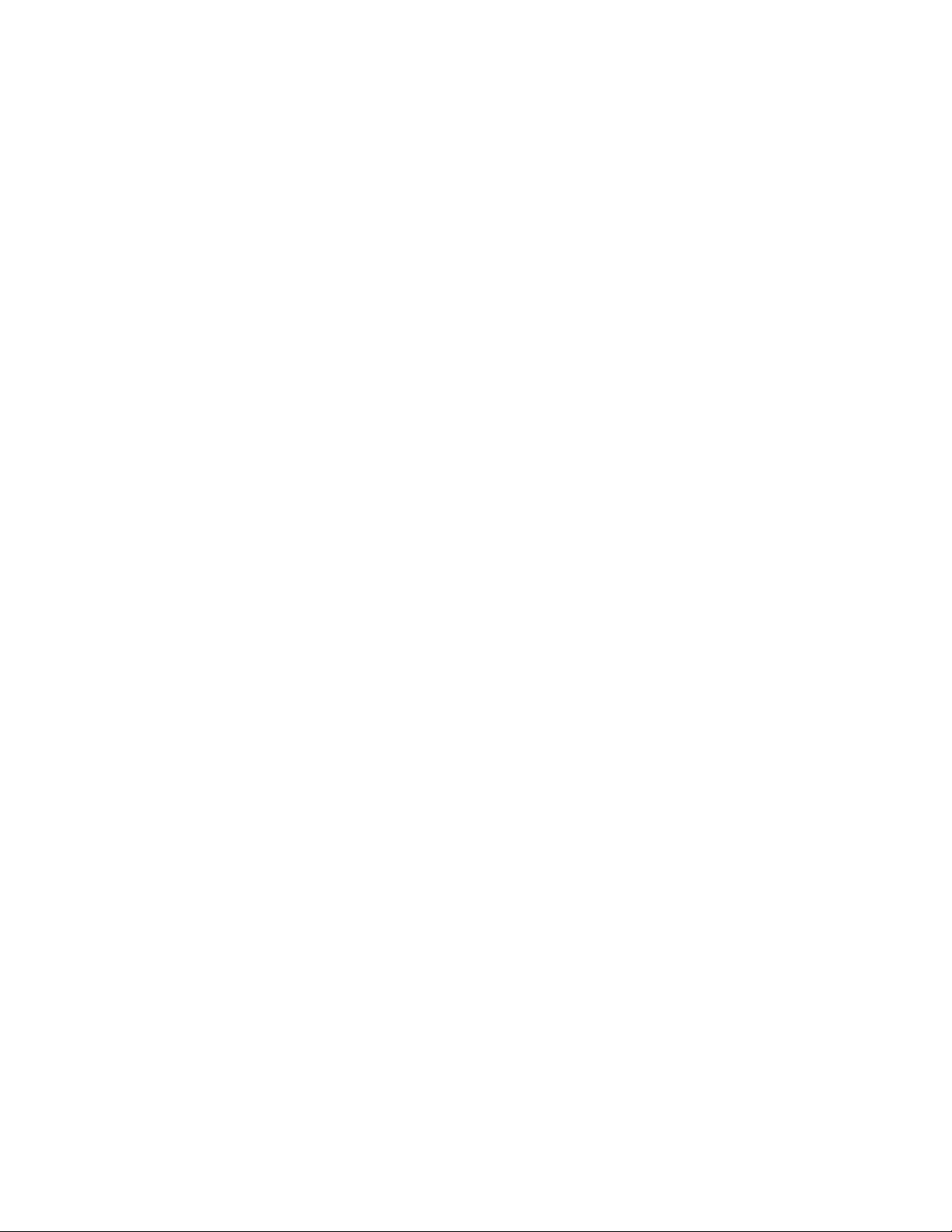
Page 3
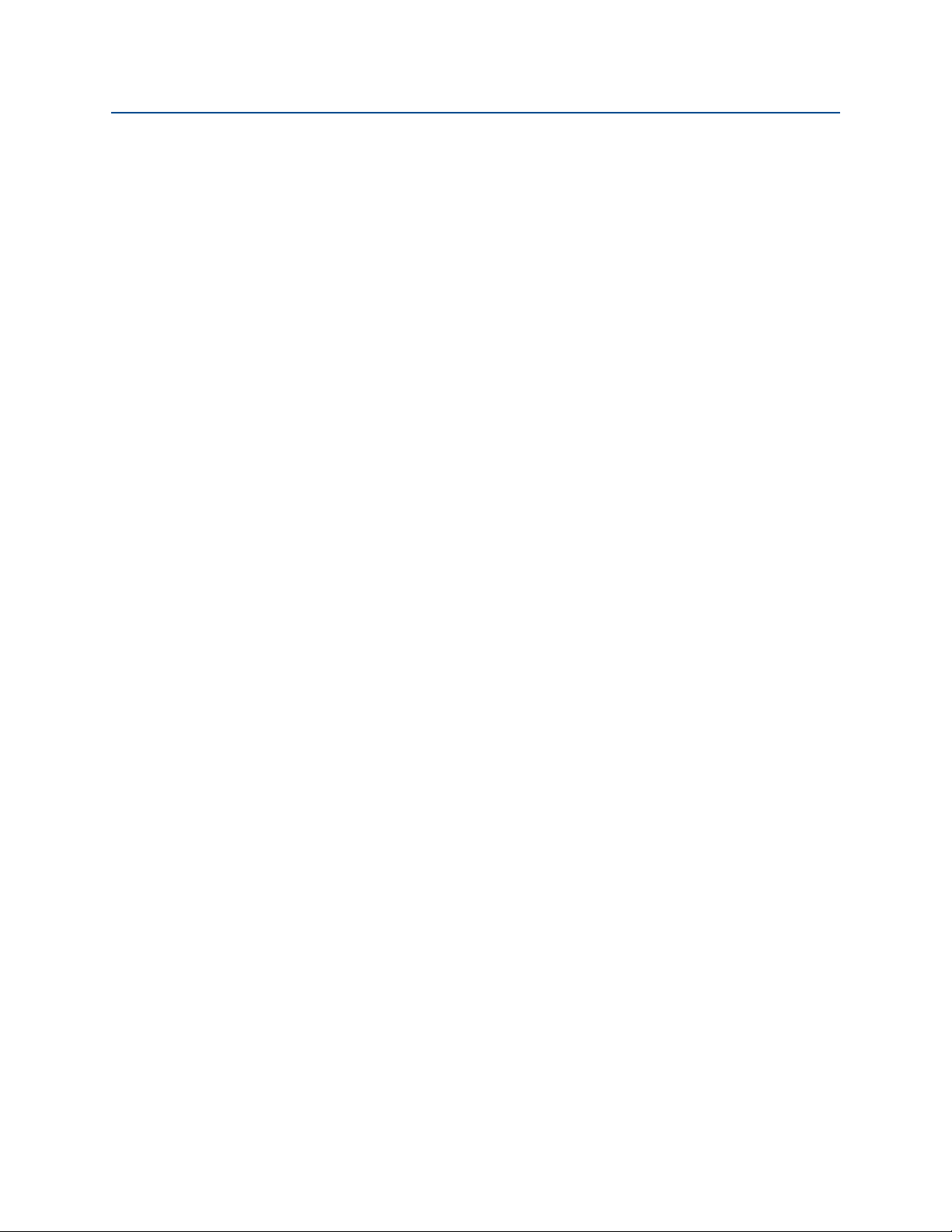
Reference Manual
00809-0100-4108, Rev CB
Contents
1Section 1: Introduction
2Section 2: Configuration
Contents
November 2017
1.1 Using this manual. . . . . . . . . . . . . . . . . . . . . . . . . . . . . . . . . . . . . . . . . . . . . . . . . . . . . . 1
1.2 Models covered . . . . . . . . . . . . . . . . . . . . . . . . . . . . . . . . . . . . . . . . . . . . . . . . . . . . . . . 2
1.2.1 Rosemount 2088G Gage Pressure Transmitter. . . . . . . . . . . . . . . . . . . . . . . 2
1.2.2 Rosemount 2088A Absolute Pressure Transmitter . . . . . . . . . . . . . . . . . . . 2
1.2.3 Rosemount 2090F Hygienic Pressure Transmitter . . . . . . . . . . . . . . . . . . . . 2
1.2.4 Rosemount 2090P Pulp and Paper Pressure Transmitter . . . . . . . . . . . . . . 2
1.3 Product recycling/disposal . . . . . . . . . . . . . . . . . . . . . . . . . . . . . . . . . . . . . . . . . . . . . . 2
2.1 Safety messages. . . . . . . . . . . . . . . . . . . . . . . . . . . . . . . . . . . . . . . . . . . . . . . . . . . . . . . 3
2.2 System readiness . . . . . . . . . . . . . . . . . . . . . . . . . . . . . . . . . . . . . . . . . . . . . . . . . . . . . . 3
2.2.1 Confirm correct device driver . . . . . . . . . . . . . . . . . . . . . . . . . . . . . . . . . . . . . . 3
2.3 HART installation flowchart . . . . . . . . . . . . . . . . . . . . . . . . . . . . . . . . . . . . . . . . . . . . . 5
2.4 Transmitter overview . . . . . . . . . . . . . . . . . . . . . . . . . . . . . . . . . . . . . . . . . . . . . . . . . . 6
2.5 Configuration overview. . . . . . . . . . . . . . . . . . . . . . . . . . . . . . . . . . . . . . . . . . . . . . . . . 8
2.6 Configuration basics . . . . . . . . . . . . . . . . . . . . . . . . . . . . . . . . . . . . . . . . . . . . . . . . . . . 8
2.6.1 Configuring on the bench . . . . . . . . . . . . . . . . . . . . . . . . . . . . . . . . . . . . . . . . . 8
2.6.2 Configuration tools. . . . . . . . . . . . . . . . . . . . . . . . . . . . . . . . . . . . . . . . . . . . . . . 9
2.6.3 Setting the loop to manual . . . . . . . . . . . . . . . . . . . . . . . . . . . . . . . . . . . . . . . 11
2.7 Verify configuration. . . . . . . . . . . . . . . . . . . . . . . . . . . . . . . . . . . . . . . . . . . . . . . . . . . 11
2.7.1 Verifying configuration with Field Communicator . . . . . . . . . . . . . . . . . . . 11
2.7.2 Verifying configuration with AMS Device Manager . . . . . . . . . . . . . . . . . . 12
2.7.3 Verifying configuration with local operator interface . . . . . . . . . . . . . . . . 12
2.7.4 Verifying process variables configuration . . . . . . . . . . . . . . . . . . . . . . . . . . 12
2.8 Basic setup of the transmitter . . . . . . . . . . . . . . . . . . . . . . . . . . . . . . . . . . . . . . . . . . 12
2.8.1 Setting pressure units . . . . . . . . . . . . . . . . . . . . . . . . . . . . . . . . . . . . . . . . . . . 13
2.8.2 Rerange the transmitter . . . . . . . . . . . . . . . . . . . . . . . . . . . . . . . . . . . . . . . . . 13
2.8.3 Damping. . . . . . . . . . . . . . . . . . . . . . . . . . . . . . . . . . . . . . . . . . . . . . . . . . . . . . . 16
2.9 Configuring the LCD display. . . . . . . . . . . . . . . . . . . . . . . . . . . . . . . . . . . . . . . . . . . . 17
2.10 Detailed transmitter setup . . . . . . . . . . . . . . . . . . . . . . . . . . . . . . . . . . . . . . . . . . . . 18
2.10.1Configuring alarm and saturation levels . . . . . . . . . . . . . . . . . . . . . . . . . . . 18
2.10.2 Configuring scaled variable . . . . . . . . . . . . . . . . . . . . . . . . . . . . . . . . . . . . . . 19
Contents
2.10.3 Re-mapping device variables. . . . . . . . . . . . . . . . . . . . . . . . . . . . . . . . . . . . . 21
2.11 Performing transmitter tests . . . . . . . . . . . . . . . . . . . . . . . . . . . . . . . . . . . . . . . . . . 23
1
Page 4
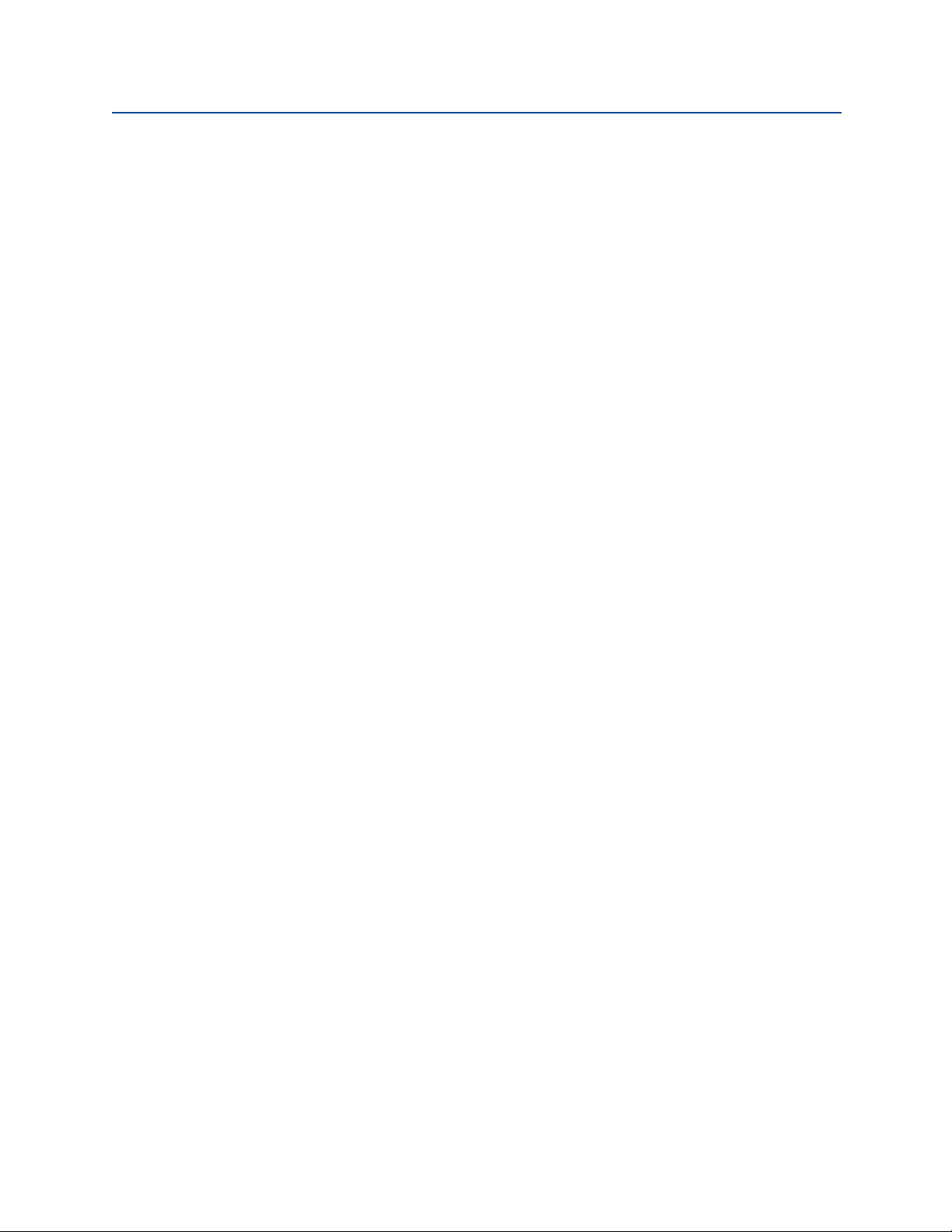
Contents
November 2017
Reference Manual
00809-0100-4108, Rev CB
2.11.1 Verifying alarm level. . . . . . . . . . . . . . . . . . . . . . . . . . . . . . . . . . . . . . . . . . . . 23
2.11.2 Performing an analog loop test . . . . . . . . . . . . . . . . . . . . . . . . . . . . . . . . . . 23
2.11.3 Simulate device variables . . . . . . . . . . . . . . . . . . . . . . . . . . . . . . . . . . . . . . . 24
2.12 Configuring burst mode . . . . . . . . . . . . . . . . . . . . . . . . . . . . . . . . . . . . . . . . . . . . . . 24
2.13 Establishing multidrop communication . . . . . . . . . . . . . . . . . . . . . . . . . . . . . . . . 26
2.13.1 Changing a transmitter address . . . . . . . . . . . . . . . . . . . . . . . . . . . . . . . . . . 26
2.13.2 Communicating with a multidropped transmitter. . . . . . . . . . . . . . . . . . 27
3Section 3: Hardware installation
3.1 Overview . . . . . . . . . . . . . . . . . . . . . . . . . . . . . . . . . . . . . . . . . . . . . . . . . . . . . . . . . . . . 29
3.2 Safety messages. . . . . . . . . . . . . . . . . . . . . . . . . . . . . . . . . . . . . . . . . . . . . . . . . . . . . . 29
3.3 Considerations . . . . . . . . . . . . . . . . . . . . . . . . . . . . . . . . . . . . . . . . . . . . . . . . . . . . . . . 30
3.3.1 Installation considerations . . . . . . . . . . . . . . . . . . . . . . . . . . . . . . . . . . . . . . . 30
3.3.2 Environmental considerations . . . . . . . . . . . . . . . . . . . . . . . . . . . . . . . . . . . . 31
3.3.3 Mechanical considerations . . . . . . . . . . . . . . . . . . . . . . . . . . . . . . . . . . . . . . . 31
3.4 Installation procedures . . . . . . . . . . . . . . . . . . . . . . . . . . . . . . . . . . . . . . . . . . . . . . . . 31
3.4.1 Mount the transmitter . . . . . . . . . . . . . . . . . . . . . . . . . . . . . . . . . . . . . . . . . . . 31
3.4.2 Impulse piping. . . . . . . . . . . . . . . . . . . . . . . . . . . . . . . . . . . . . . . . . . . . . . . . . . 35
3.4.3 Process connections. . . . . . . . . . . . . . . . . . . . . . . . . . . . . . . . . . . . . . . . . . . . . 37
3.4.4 Inline process connection . . . . . . . . . . . . . . . . . . . . . . . . . . . . . . . . . . . . . . . . 37
3.5 Process connections . . . . . . . . . . . . . . . . . . . . . . . . . . . . . . . . . . . . . . . . . . . . . . . . . . 38
3.5.1 Rosemount 2090P . . . . . . . . . . . . . . . . . . . . . . . . . . . . . . . . . . . . . . . . . . . . . . 38
3.5.2 Weld spud . . . . . . . . . . . . . . . . . . . . . . . . . . . . . . . . . . . . . . . . . . . . . . . . . . . . . 39
3.5.3 Transmitter . . . . . . . . . . . . . . . . . . . . . . . . . . . . . . . . . . . . . . . . . . . . . . . . . . . . 39
3.6 Rosemount 306 Manifold . . . . . . . . . . . . . . . . . . . . . . . . . . . . . . . . . . . . . . . . . . . . . . 40
3.6.1 Rosemount 306 Integral Manifold installation procedure . . . . . . . . . . . . 40
4Section 4: Electrical installation
4.1 Overview . . . . . . . . . . . . . . . . . . . . . . . . . . . . . . . . . . . . . . . . . . . . . . . . . . . . . . . . . . . . 41
4.2 Safety messages. . . . . . . . . . . . . . . . . . . . . . . . . . . . . . . . . . . . . . . . . . . . . . . . . . . . . . 41
4.3 Local Operating Interface (LOI)/LCD display . . . . . . . . . . . . . . . . . . . . . . . . . . . . . . 42
4.3.1 Rotating LCD/LOI display. . . . . . . . . . . . . . . . . . . . . . . . . . . . . . . . . . . . . . . . . 42
4.4 Configuring transmitter security. . . . . . . . . . . . . . . . . . . . . . . . . . . . . . . . . . . . . . . . 43
4.4.1 Setting security switch. . . . . . . . . . . . . . . . . . . . . . . . . . . . . . . . . . . . . . . . . . . 43
4.4.2 HART lock . . . . . . . . . . . . . . . . . . . . . . . . . . . . . . . . . . . . . . . . . . . . . . . . . . . . . . 44
4.4.3 Configuration button lock. . . . . . . . . . . . . . . . . . . . . . . . . . . . . . . . . . . . . . . . 44
4.4.4 LOI password . . . . . . . . . . . . . . . . . . . . . . . . . . . . . . . . . . . . . . . . . . . . . . . . . . . 44
4.5 Setting transmitter alarm . . . . . . . . . . . . . . . . . . . . . . . . . . . . . . . . . . . . . . . . . . . . . . 45
2
Contents
Page 5

Reference Manual
00809-0100-4108, Rev CB
5Section 5: Operation and maintenance
Contents
November 2017
4.6 Electrical considerations . . . . . . . . . . . . . . . . . . . . . . . . . . . . . . . . . . . . . . . . . . . . . . . 46
4.6.1 Conduit installation . . . . . . . . . . . . . . . . . . . . . . . . . . . . . . . . . . . . . . . . . . . . . 46
4.6.2 Power supply . . . . . . . . . . . . . . . . . . . . . . . . . . . . . . . . . . . . . . . . . . . . . . . . . . . 46
4.6.3 Wiring the transmitter . . . . . . . . . . . . . . . . . . . . . . . . . . . . . . . . . . . . . . . . . . . 47
4.6.4 Grounding the transmitter . . . . . . . . . . . . . . . . . . . . . . . . . . . . . . . . . . . . . . . 49
5.1 Overview . . . . . . . . . . . . . . . . . . . . . . . . . . . . . . . . . . . . . . . . . . . . . . . . . . . . . . . . . . . . 53
5.2 Safety messages. . . . . . . . . . . . . . . . . . . . . . . . . . . . . . . . . . . . . . . . . . . . . . . . . . . . . . 53
5.3 Recommended calibration tasks . . . . . . . . . . . . . . . . . . . . . . . . . . . . . . . . . . . . . . . . 54
5.3.1 Field installation tasks . . . . . . . . . . . . . . . . . . . . . . . . . . . . . . . . . . . . . . . . . . . 54
5.3.2 Bench calibration tasks . . . . . . . . . . . . . . . . . . . . . . . . . . . . . . . . . . . . . . . . . . 54
5.4 Calibration overview . . . . . . . . . . . . . . . . . . . . . . . . . . . . . . . . . . . . . . . . . . . . . . . . . . 54
5.4.1 Determining necessary sensor trims . . . . . . . . . . . . . . . . . . . . . . . . . . . . . . . 55
5.4.2 Determining calibration frequency . . . . . . . . . . . . . . . . . . . . . . . . . . . . . . . . 56
5.5 Trim the pressure signal . . . . . . . . . . . . . . . . . . . . . . . . . . . . . . . . . . . . . . . . . . . . . . . 56
5.5.1 Sensor trim overview . . . . . . . . . . . . . . . . . . . . . . . . . . . . . . . . . . . . . . . . . . . . 56
5.5.2 Perform a sensor trim. . . . . . . . . . . . . . . . . . . . . . . . . . . . . . . . . . . . . . . . . . . . 57
5.5.3 Recall factory trim—sensor trim . . . . . . . . . . . . . . . . . . . . . . . . . . . . . . . . . . . 59
5.6 Trim the analog output . . . . . . . . . . . . . . . . . . . . . . . . . . . . . . . . . . . . . . . . . . . . . . . . 60
5.6.1 Performing digital-to-analog trim (4–20mA/ 1–5 V output trim) . . . . . . 60
5.6.2 Performing digital-to-analog trim (4–20mA/ 1–5 V output trim) using oth-
er scale . . . . . . . . . . . . . . . . . . . . . . . . . . . . . . . . . . . . . . . . . . . . . . . . . . . . . . . . 61
5.6.3 Recalling factory trim—analog output . . . . . . . . . . . . . . . . . . . . . . . . . . . . . 62
5.7 Switching HART revision. . . . . . . . . . . . . . . . . . . . . . . . . . . . . . . . . . . . . . . . . . . . . . . 63
5.7.1 Switching HART revision with generic menu . . . . . . . . . . . . . . . . . . . . . . . . 63
5.7.2 Switching HART revision with Field Communicator . . . . . . . . . . . . . . . . . . 63
5.7.3 Switching HART revision with AMS Device Manager . . . . . . . . . . . . . . . . . 63
5.7.4 Switching HART revision with LOI . . . . . . . . . . . . . . . . . . . . . . . . . . . . . . . . . 64
6Section 6: Troubleshooting
6.1 Overview . . . . . . . . . . . . . . . . . . . . . . . . . . . . . . . . . . . . . . . . . . . . . . . . . . . . . . . . . . . . 65
Contents
6.2 Safety messages. . . . . . . . . . . . . . . . . . . . . . . . . . . . . . . . . . . . . . . . . . . . . . . . . . . . . . 65
6.3 Diagnostic messages. . . . . . . . . . . . . . . . . . . . . . . . . . . . . . . . . . . . . . . . . . . . . . . . . . 68
6.4 Disassembly procedures. . . . . . . . . . . . . . . . . . . . . . . . . . . . . . . . . . . . . . . . . . . . . . . 70
6.4.1 Removing from service . . . . . . . . . . . . . . . . . . . . . . . . . . . . . . . . . . . . . . . . . . 70
6.4.2 Removing terminal block . . . . . . . . . . . . . . . . . . . . . . . . . . . . . . . . . . . . . . . . 71
6.4.3 Removing the LOI or LCD display. . . . . . . . . . . . . . . . . . . . . . . . . . . . . . . . . . 71
3
Page 6
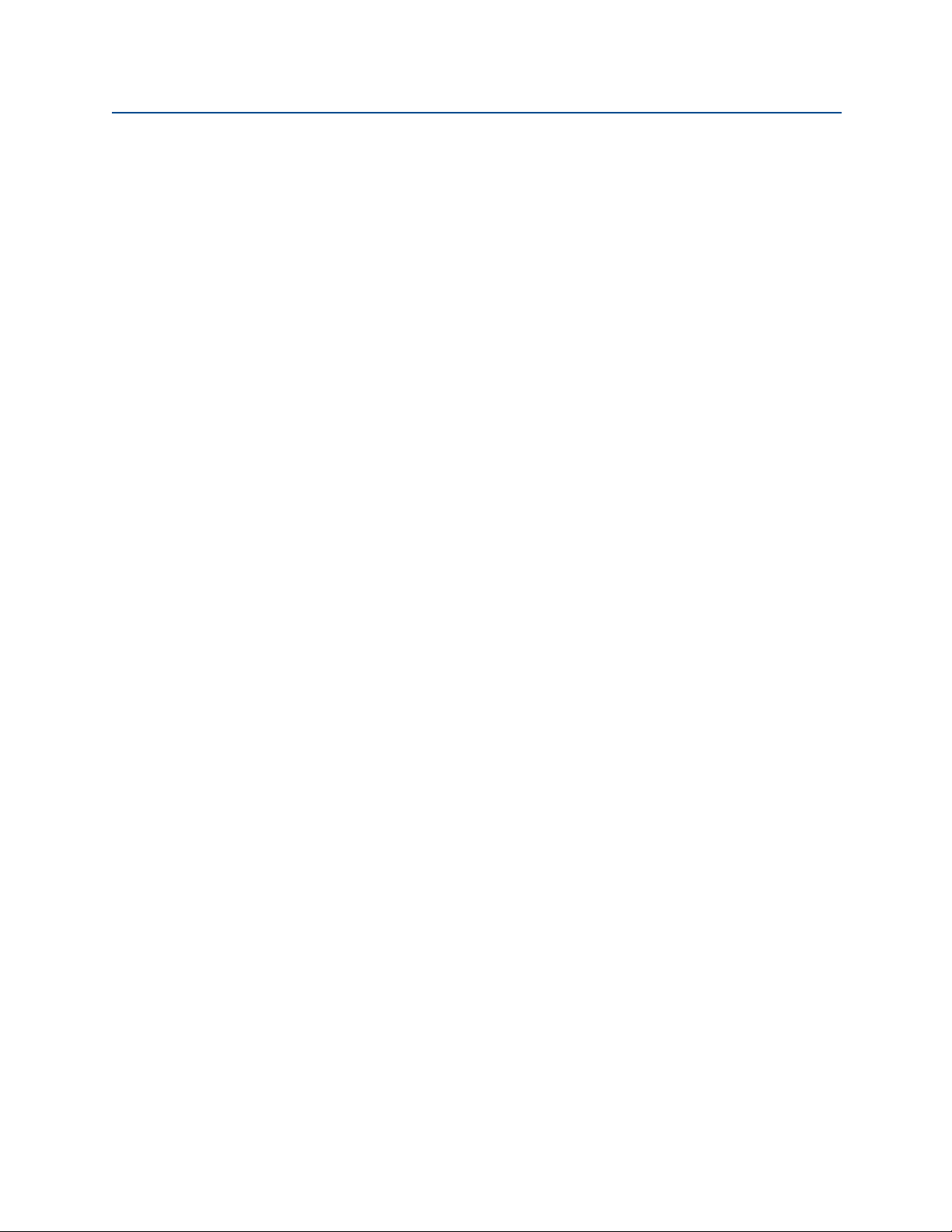
Contents
November 2017
Reference Manual
00809-0100-4108, Rev CB
6.5 Reassembly procedures . . . . . . . . . . . . . . . . . . . . . . . . . . . . . . . . . . . . . . . . . . . . . . . 72
6.5.1 Installing LOI/LCD Display . . . . . . . . . . . . . . . . . . . . . . . . . . . . . . . . . . . . . . . . 72
6.6 Service support. . . . . . . . . . . . . . . . . . . . . . . . . . . . . . . . . . . . . . . . . . . . . . . . . . . . . . . 72
AAppendix A: Specifications and reference data
A.1 Performance specifications . . . . . . . . . . . . . . . . . . . . . . . . . . . . . . . . . . . . . . . . . . . . 73
A.1.1 Reference accuracy . . . . . . . . . . . . . . . . . . . . . . . . . . . . . . . . . . . . . . . . . . . . . 73
A.1.2 Long term stability . . . . . . . . . . . . . . . . . . . . . . . . . . . . . . . . . . . . . . . . . . . . . . 73
A.1.3 Dynamic performance . . . . . . . . . . . . . . . . . . . . . . . . . . . . . . . . . . . . . . . . . . . 73
A.1.4 Ambient temperature effects. . . . . . . . . . . . . . . . . . . . . . . . . . . . . . . . . . . . . 73
A.1.5 Mounting position effects . . . . . . . . . . . . . . . . . . . . . . . . . . . . . . . . . . . . . . . . 73
A.1.6 Vibration effect . . . . . . . . . . . . . . . . . . . . . . . . . . . . . . . . . . . . . . . . . . . . . . . . . 73
A.1.7 Transient protection (option code T1) . . . . . . . . . . . . . . . . . . . . . . . . . . . . . 74
A.2 Functional specifications . . . . . . . . . . . . . . . . . . . . . . . . . . . . . . . . . . . . . . . . . . . . . . 74
A.2.1 Service. . . . . . . . . . . . . . . . . . . . . . . . . . . . . . . . . . . . . . . . . . . . . . . . . . . . . . . . . 74
A.3 Pressure range values . . . . . . . . . . . . . . . . . . . . . . . . . . . . . . . . . . . . . . . . . . . . . . . . . 74
A.3.1 Output protocols . . . . . . . . . . . . . . . . . . . . . . . . . . . . . . . . . . . . . . . . . . . . . . . 74
A.3.2 4-20mA selectable HART protocol (output code S) . . . . . . . . . . . . . . . . . . 74
A.3.3 1-5 Vdc HART low power (output code N for 2088 only) . . . . . . . . . . . . . 75
A.3.4 Overpressure limits. . . . . . . . . . . . . . . . . . . . . . . . . . . . . . . . . . . . . . . . . . . . . . 76
A.3.5 Burst pressure limits. . . . . . . . . . . . . . . . . . . . . . . . . . . . . . . . . . . . . . . . . . . . . 76
A.3.6 Failure mode alarm. . . . . . . . . . . . . . . . . . . . . . . . . . . . . . . . . . . . . . . . . . . . . . 76
A.3.7 Temperature limits. . . . . . . . . . . . . . . . . . . . . . . . . . . . . . . . . . . . . . . . . . . . . . 76
A.3.8 Physical specifications . . . . . . . . . . . . . . . . . . . . . . . . . . . . . . . . . . . . . . . . . . . 77
A.3.9 Process connections. . . . . . . . . . . . . . . . . . . . . . . . . . . . . . . . . . . . . . . . . . . . . 77
A.3.10 Process wetted parts . . . . . . . . . . . . . . . . . . . . . . . . . . . . . . . . . . . . . . . . . . . 77
A.3.11 Non-wetted parts . . . . . . . . . . . . . . . . . . . . . . . . . . . . . . . . . . . . . . . . . . . . . . 78
A.3.12 Shipping weights . . . . . . . . . . . . . . . . . . . . . . . . . . . . . . . . . . . . . . . . . . . . . . 78
A.4 Dimensional drawings. . . . . . . . . . . . . . . . . . . . . . . . . . . . . . . . . . . . . . . . . . . . . . . . . 79
A.5 Ordering information . . . . . . . . . . . . . . . . . . . . . . . . . . . . . . . . . . . . . . . . . . . . . . . . . 81
A.6 Options. . . . . . . . . . . . . . . . . . . . . . . . . . . . . . . . . . . . . . . . . . . . . . . . . . . . . . . . . . . . . . 90
BAppendix B: Product Certifications
B.1 Rosemount™ 2088 product certifications . . . . . . . . . . . . . . . . . . . . . . . . . . . . . . . . 93
B.1.1 European Directive Information. . . . . . . . . . . . . . . . . . . . . . . . . . . . . . . . . . . 93
B.1.2 Ordinary Location Certification . . . . . . . . . . . . . . . . . . . . . . . . . . . . . . . . . . . 93
B.1.3 North America. . . . . . . . . . . . . . . . . . . . . . . . . . . . . . . . . . . . . . . . . . . . . . . . . . 93
B.1.4 Europe. . . . . . . . . . . . . . . . . . . . . . . . . . . . . . . . . . . . . . . . . . . . . . . . . . . . . . . . . 93
4
Contents
Page 7
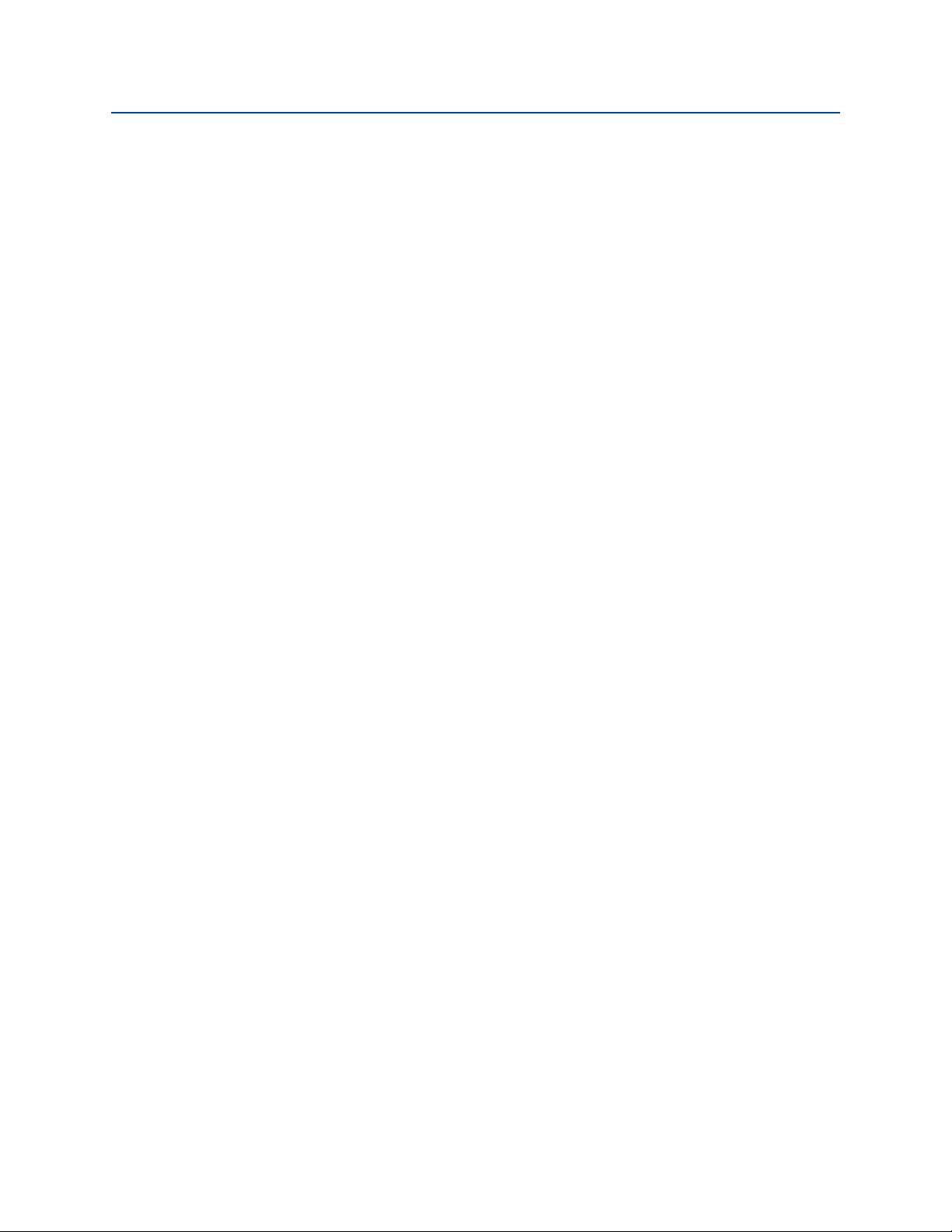
Reference Manual
00809-0100-4108, Rev CB
Contents
November 2017
B.1.5 International . . . . . . . . . . . . . . . . . . . . . . . . . . . . . . . . . . . . . . . . . . . . . . . . . . . 94
B.1.6 Brazil . . . . . . . . . . . . . . . . . . . . . . . . . . . . . . . . . . . . . . . . . . . . . . . . . . . . . . . . . . 95
B.1.7 China . . . . . . . . . . . . . . . . . . . . . . . . . . . . . . . . . . . . . . . . . . . . . . . . . . . . . . . . . . 95
B.1.8 Japan . . . . . . . . . . . . . . . . . . . . . . . . . . . . . . . . . . . . . . . . . . . . . . . . . . . . . . . . . . 96
B.1.9 Technical Regulations Customs Union (EAC). . . . . . . . . . . . . . . . . . . . . . . . 97
B.1.10 Combinations . . . . . . . . . . . . . . . . . . . . . . . . . . . . . . . . . . . . . . . . . . . . . . . . . 97
B.1.11 Conduit Plugs and Adapters . . . . . . . . . . . . . . . . . . . . . . . . . . . . . . . . . . . . . 97
B.1.12 Additional Certifications . . . . . . . . . . . . . . . . . . . . . . . . . . . . . . . . . . . . . . . . 97
B.2 Rosemount 2090 product certification . . . . . . . . . . . . . . . . . . . . . . . . . . . . . . . . . . 98
B.2.1 European Directive Information. . . . . . . . . . . . . . . . . . . . . . . . . . . . . . . . . . . 98
B.2.2 Ordinary Location Certification . . . . . . . . . . . . . . . . . . . . . . . . . . . . . . . . . . . 98
B.2.3 North America. . . . . . . . . . . . . . . . . . . . . . . . . . . . . . . . . . . . . . . . . . . . . . . . . . 98
B.2.4 Europe. . . . . . . . . . . . . . . . . . . . . . . . . . . . . . . . . . . . . . . . . . . . . . . . . . . . . . . . . 98
B.2.5 International . . . . . . . . . . . . . . . . . . . . . . . . . . . . . . . . . . . . . . . . . . . . . . . . . . . 99
B.2.6 China . . . . . . . . . . . . . . . . . . . . . . . . . . . . . . . . . . . . . . . . . . . . . . . . . . . . . . . . . 100
B.2.7 Technical Regulations Customs Union (EAC). . . . . . . . . . . . . . . . . . . . . . . 101
B.2.8 Combinations . . . . . . . . . . . . . . . . . . . . . . . . . . . . . . . . . . . . . . . . . . . . . . . . . 101
B.2.9 Conduit plugs and adapters . . . . . . . . . . . . . . . . . . . . . . . . . . . . . . . . . . . . . 101
B.3 Installation drawings . . . . . . . . . . . . . . . . . . . . . . . . . . . . . . . . . . . . . . . . . . . . . . . . . 103
B.3.1 Factory mutual 02088-1018. . . . . . . . . . . . . . . . . . . . . . . . . . . . . . . . . . . . . 103
B.3.2 Canadian standards association (CSA) 02088-1024. . . . . . . . . . . . . . . . . 109
CAppendix C: Field Communicator menu trees and Fast Keys
C.1 Field communicator menu trees . . . . . . . . . . . . . . . . . . . . . . . . . . . . . . . . . . . . . . . 113
C.2 Field communicator Fast Keys . . . . . . . . . . . . . . . . . . . . . . . . . . . . . . . . . . . . . . . . . 117
DAppendix D: Local Operator Interface
D.1 LOI menu tree . . . . . . . . . . . . . . . . . . . . . . . . . . . . . . . . . . . . . . . . . . . . . . . . . . . . . . . 119
D.2 LOI menu tree - extended menu . . . . . . . . . . . . . . . . . . . . . . . . . . . . . . . . . . . . . . . 120
D.3 Number entry . . . . . . . . . . . . . . . . . . . . . . . . . . . . . . . . . . . . . . . . . . . . . . . . . . . . . . . 121
D.4 Text entry. . . . . . . . . . . . . . . . . . . . . . . . . . . . . . . . . . . . . . . . . . . . . . . . . . . . . . . . . . . 122
Contents
5
Page 8
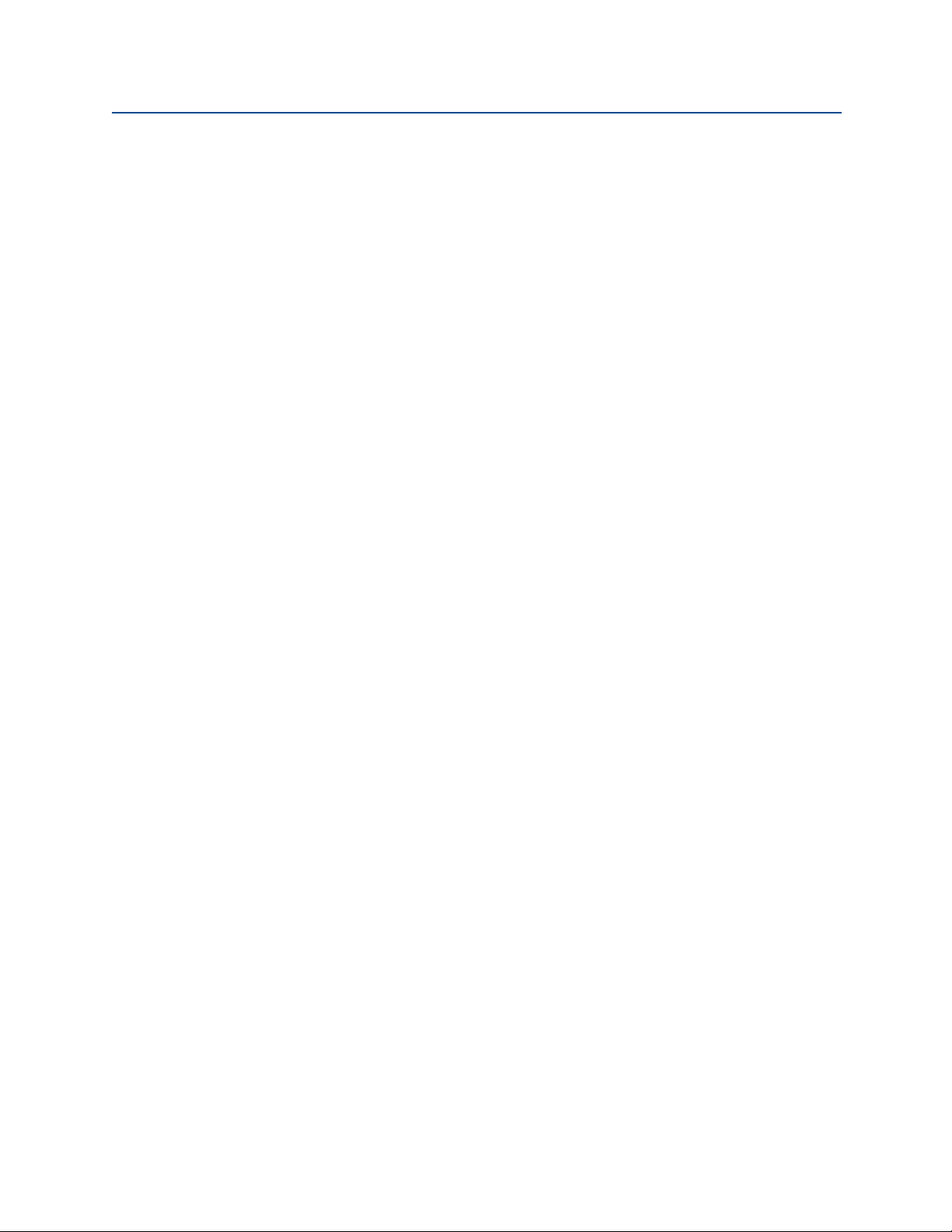
Contents
November 2017
Reference Manual
00809-0100-4108, Rev CB
6
Contents
Page 9
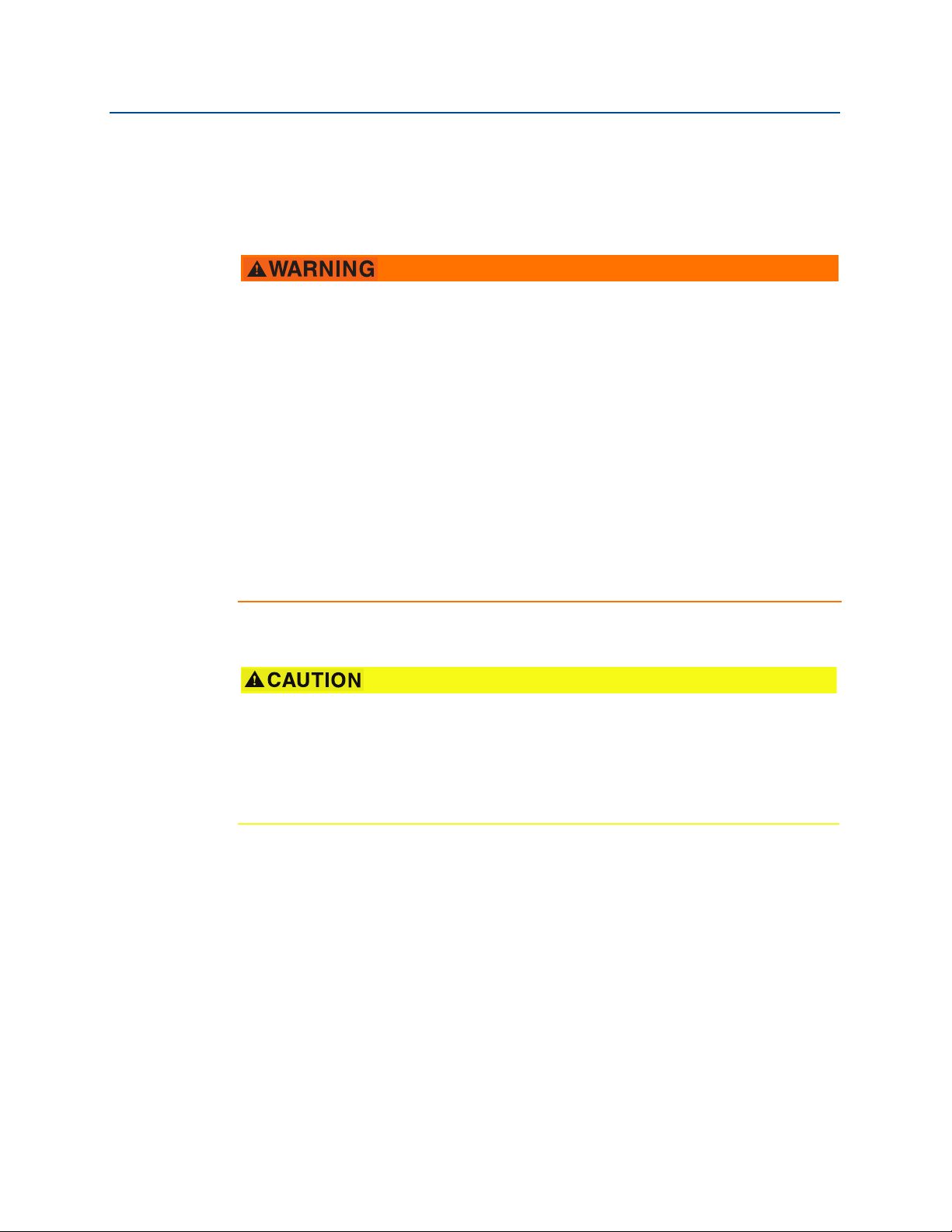
Reference Manual
00809-0100-4108, Rev CB
Rosemount™ 2088, 2090P, and
2090F Pressure Transmitters
Read this manual before working with the product. For personal and system safety, and for
optimum product performance, make sure you thoroughly understand the contents
before installing, using, or maintaining this product.
For technical assistance, contacts are listed below:
Customer Central
Technical support, quoting, and order-related questions.
United States - 1-800-999-9307 (7:00 am to 7:00 pm CST)
Asia Pacific- 65 777 8211
Europe Middle East Africa - 49 (8153) 9390
North American Response Center
Equipment service needs.
1-800-654-7768 (24 hours—includes Canada)
Outside of these areas, contact your local Emerson
™
representative.
Title Page
November 2017
Title Page
The products described in this document are NOT designed for nuclear-qualified
applications. Using non-nuclear qualified products in applications that require
nuclear-qualified hardware or products may cause inaccurate readings.
For information on Rosemount nuclear-qualified products, contact your local Emerson
Sales Representative.
iii
Page 10
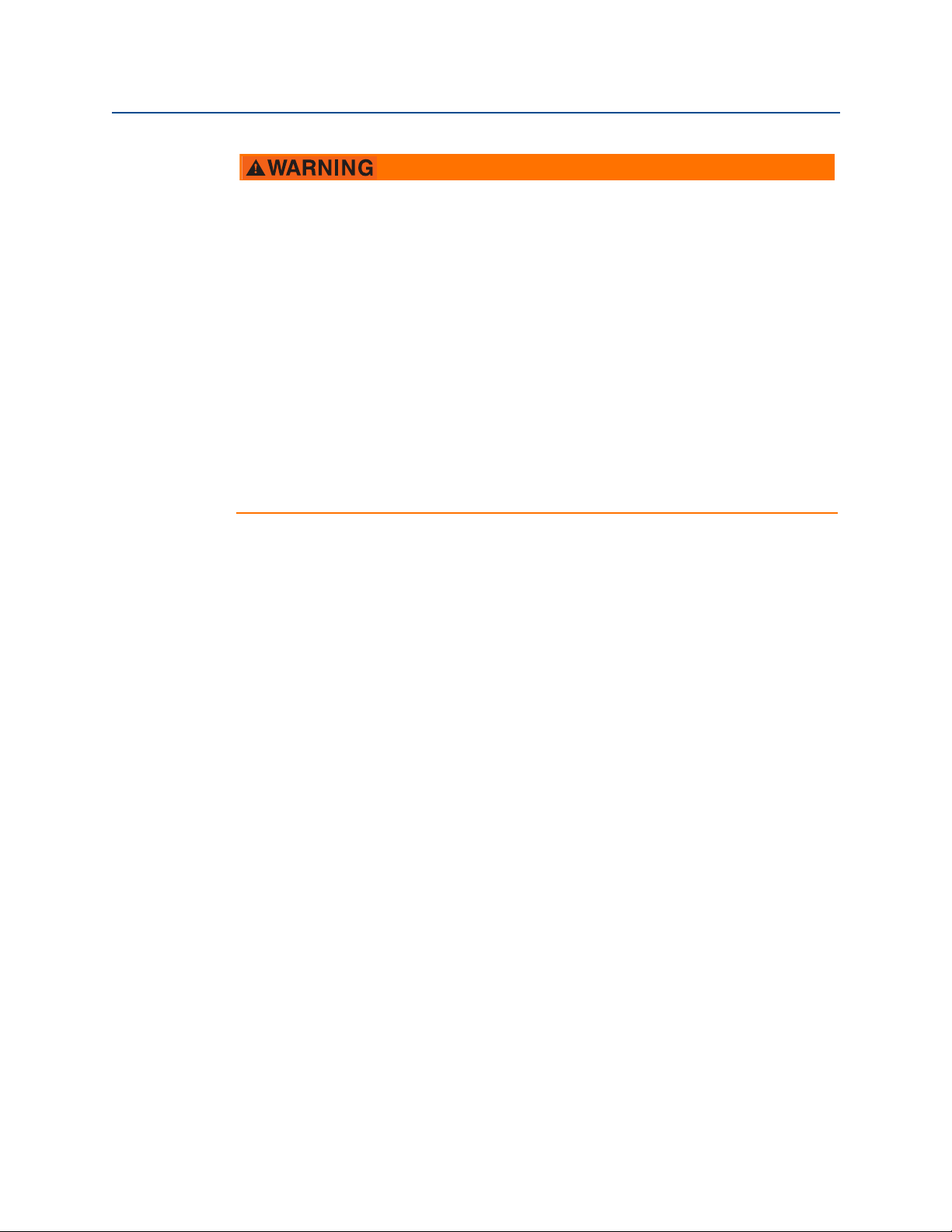
Title Page
November 2017
Reference Manual
00809-0100-4108, Rev CB
Explosions could result in death or serious injury.
Installation of this transmitter in an explosive environment must be in accordance with
the appropriate local, national, and international standards, codes, and practices.
Review the approvals section of the Rosemount 2088, 2090F, 2090P reference manual
for any restrictions associated with a safe installation.
Before connecting a Field Communicator in an explosive atmosphere, ensure the
instruments in the loop are installed in accordance with intrinsically safe or
non-incendive field wiring practices.
In an explosion-proof/flameproof installation, do not remove the transmitter covers
when power is applied to the unit.
Process leaks may cause harm or result in death.
Install and tighten process connectors before applying pressure.
Electrical shock can result in death or serious injury.
Avoid contact with the leads and terminals. High voltage that may be present on
leads can cause electrical shock.
iv
Title Page
Page 11
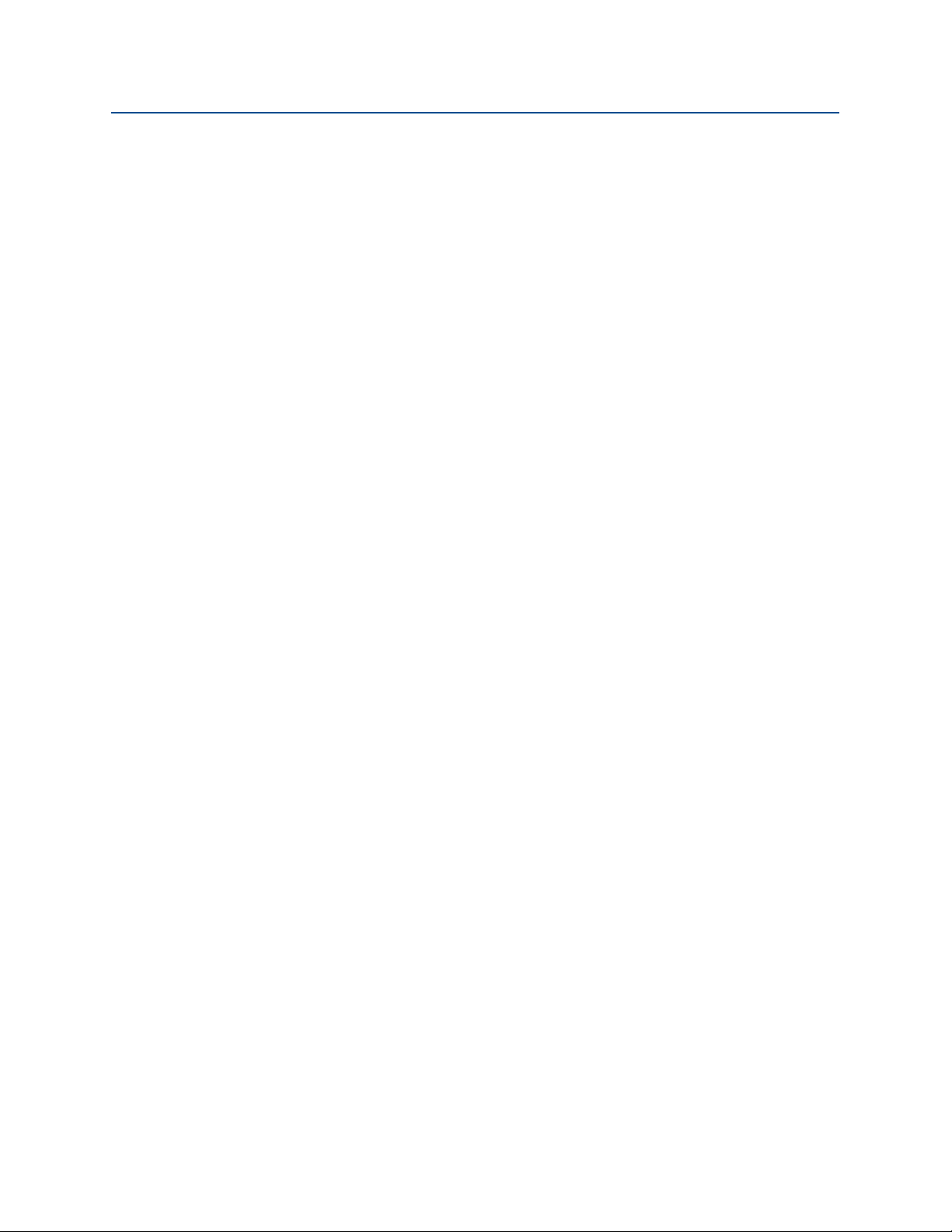
Reference Manual
00809-0100-4108, Rev CB
Section 1 Introduction
1.1 Using this manual
The sections in this manual provide information on installing, operating, and maintaining
the Rosemount
Section 2: Configuration provides instruction on commissioning and operating Rosemount
2088 Transmitters. Information on software functions, configuration parameters, and
online variables is also included.
Section 3: Hardware installation contains mechanical installation instructions, and field
upgrade options.
Section 4: Electrical installation contains electrical installation instructions, and field
upgrade options.
™
2088, 2090F, and 2090P. The sections are organized as follows:
Introduction
November 2017
Section 5: Operation and maintenance provides detailed information on calibrating and
changing HART
Section 6: Troubleshooting provides troubleshooting techniques for the most common
operating problems.
Appendix A: Reference data supplies reference and specification data, as well as ordering
information.
Appendix B: Field Communicator menu trees and Fast Keys provides full menu trees and
abbreviated Fast Key sequences for commissioning tasks.
Appendix C: Local Operator Interface provides detailed Local Operating Interface (LOI)
menu trees.
®
Revisions.
Introduction
1
Page 12
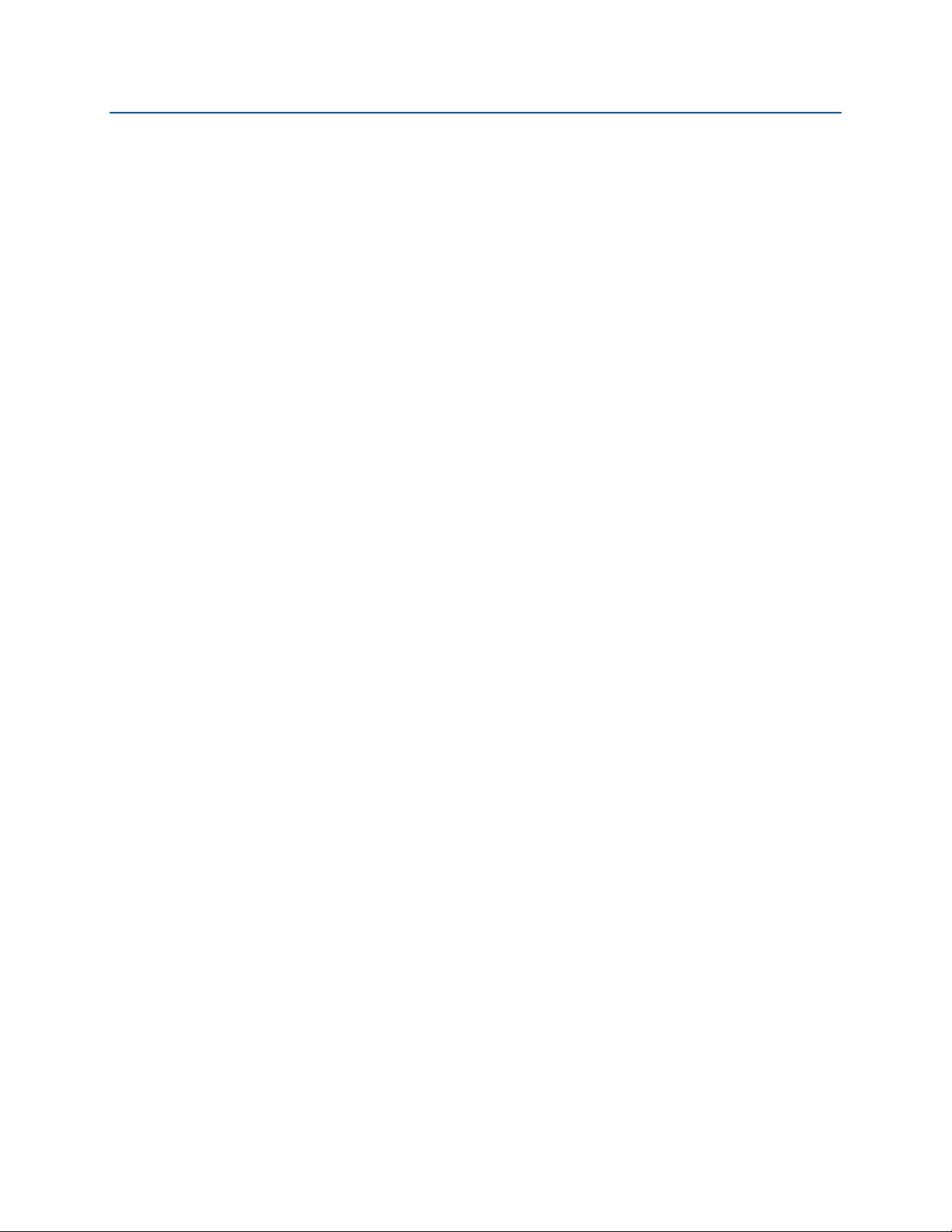
Introduction
November 2017
Reference Manual
00809-0100-4108, Rev CB
1.2 Models covered
The following Rosemount Pressure Transmitters are covered by this manual:
1.2.1 Rosemount 2088G Gage Pressure Transmitter
Measures gage pressure up to 4000 psi (275,8 bar)
1.2.2 Rosemount 2088A Absolute Pressure Transmitter
Measures absolute pressure up to 4000 psi (275,8 bar)
1.2.3 Rosemount 2090F Hygienic Pressure Transmitter
Rosemount 2090FG - Gage Pressure Transmitter
Measures gage pressure up to 300 psi (20,7 bar)
Rosemount 2090FA - Absolute Pressure Transmitter
Measures absolute pressure up to 300 psi (20,7 bar)
1.2.4 Rosemount 2090P Pulp and Paper Pressure Transmitter
Rosemount 2090PG - Gage Pressure Transmitter
Measures gage pressure up to 300 psi (20,7 bar)
Rosemount 2090PA - Absolute Pressure Transmitter
Measures gage pressure up to 300 psi (20,7 bar)
1.3 Product recycling/disposal
Recycling of equipment and packaging should be taken into consideration and disposed of in
accordance with local and national legislation/regulations.
2
Introduction
Page 13
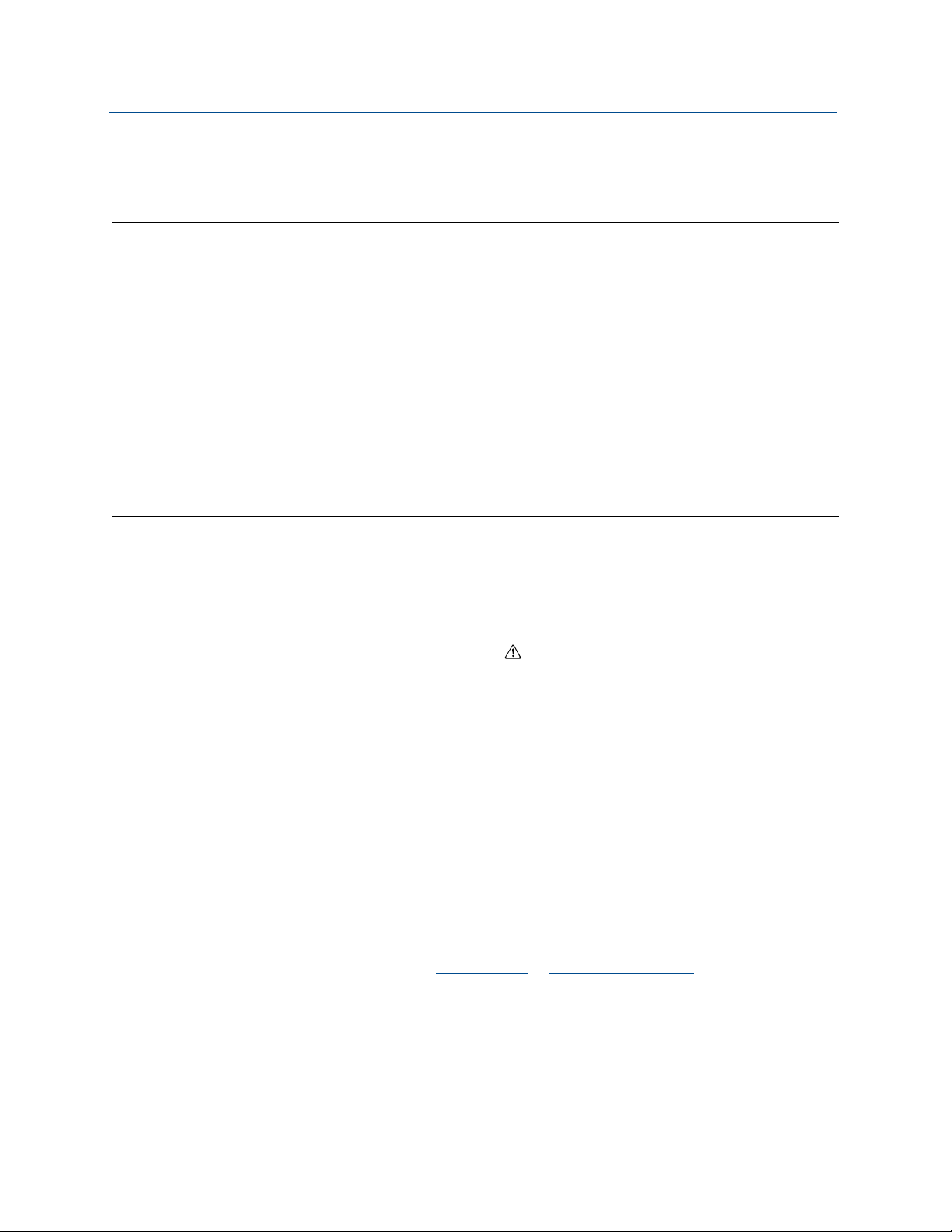
Reference Manual
00809-0100-4108, Rev CB
Section 2 Configuration
Safety messages . . . . . . . . . . . . . . . . . . . . . . . . . . . . . . . . . . . . . . . . . . . . . . . . . . . . . . . . . . page 3
System readiness . . . . . . . . . . . . . . . . . . . . . . . . . . . . . . . . . . . . . . . . . . . . . . . . . . . . . . . . . page 3
HART installation flowchart . . . . . . . . . . . . . . . . . . . . . . . . . . . . . . . . . . . . . . . . . . . . . . . . page 5
Transmitter overview . . . . . . . . . . . . . . . . . . . . . . . . . . . . . . . . . . . . . . . . . . . . . . . . . . . . . . page 6
Configuration overview . . . . . . . . . . . . . . . . . . . . . . . . . . . . . . . . . . . . . . . . . . . . . . . . . . . . page 8
Configuration basics . . . . . . . . . . . . . . . . . . . . . . . . . . . . . . . . . . . . . . . . . . . . . . . . . . . . . . page 8
Verify configuration . . . . . . . . . . . . . . . . . . . . . . . . . . . . . . . . . . . . . . . . . . . . . . . . . . . . . . . page 11
Basic setup of the transmitter . . . . . . . . . . . . . . . . . . . . . . . . . . . . . . . . . . . . . . . . . . . . . . page 12
Configuring the LCD display . . . . . . . . . . . . . . . . . . . . . . . . . . . . . . . . . . . . . . . . . . . . . . . . page 17
Detailed transmitter setup . . . . . . . . . . . . . . . . . . . . . . . . . . . . . . . . . . . . . . . . . . . . . . . . . page 18
Performing transmitter tests . . . . . . . . . . . . . . . . . . . . . . . . . . . . . . . . . . . . . . . . . . . . . . . page 23
Configuring burst mode . . . . . . . . . . . . . . . . . . . . . . . . . . . . . . . . . . . . . . . . . . . . . . . . . . . page 24
Establishing multidrop communication page 25
Configuration
November 2017
2.1 Safety messages
Procedures and instructions in this section may require special precautions to ensure the
safety of the personnel performing the operations. Information that raises potential safety
issues is indicated by a warning symbol ( ). Refer to the following safety messages before
performing an operation preceded by this symbol.
2.2 System readiness
If using HART based control or asset management systems, confirm the HART capability
of such systems prior to commissioning and installation. Not all systems are capable of
communicating with HART revision 7 devices.
For instructions on how to change the HART revision of your transmitter, see “Switching
HART revision” on page 63.
2.2.1 Confirm correct device driver
Verify the latest Device Driver (DD/DTM™) is loaded on your systems to ensure proper communications.
1. Download the latest DD at Emerson.com
2. In the Browse by Member dropdown menu, select Rosemount business unit of Emerson
3. Select desired product.
a. Within Ta b le 2 - 1, use the HART Universal Revision and Device Revision numbers to
find the correct DD
or FieldCommGroup.org.
™
.
Configuration
3
Page 14
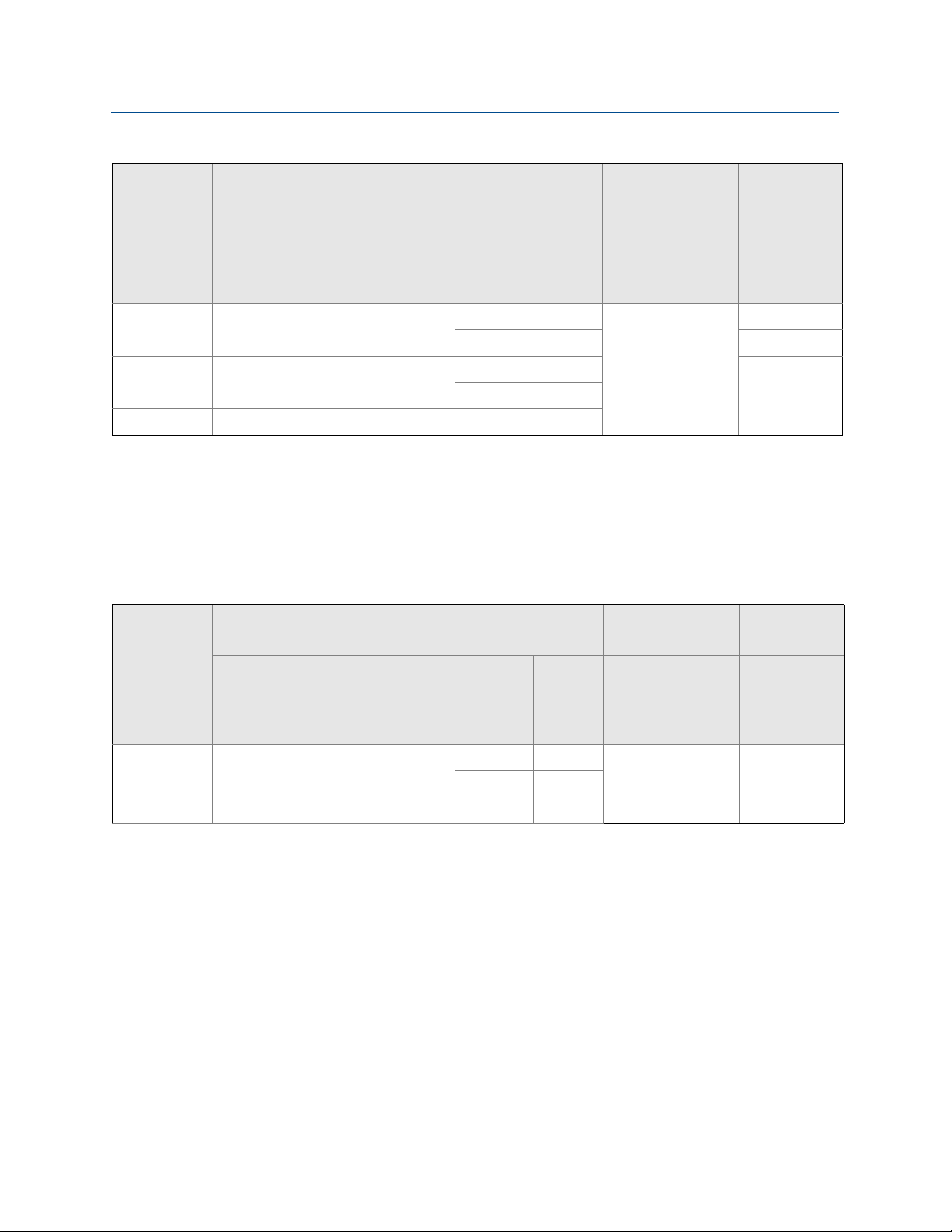
Configuration
November 2017
Reference Manual
00809-0100-4108, Rev CB
Table 2-1. Rosemount 2088 and 2090 with 4–20 mA HART Protocol Device Revisions and Files
Device identification
Release date
NAMUR
hardware
revision
(1)
Aug-16 1.1.xx 1.0.xx 3
Jan-13 N/A 1.0.xx 1
Jan-98 N/A N/A 178 5 3
1. NAMUR revision is located on the hardware tag of the device. Differences in level 3 changes, signified above by xx, represent minor product changes
as defined per NE53. Compatibilit y and func tionalit y are preserved and product can be used interchangeability.
2. HART software revision can be read using a HART capable configuration tool. Value shown is minimum revision that could correspond to NAMU R
revisions.
3. Device driver file names use Device and DD revision, e.g. 10_01. HAR protocol is designed to enable legacy device driver revisions to continue to
communicate with new HART devices. To access new functionality, the new DD must be downloaded. It is recommended to download new DD files
to ensure full functionality.
4. Updated electronics hardware design. Intrinsic Safety temperature classification change.
5. HART revision 5 and 7 selectable, LOI, configurable alarms, expanded engineering units.
NAMUR
software
revision
(1)
HART
software
revision
(2)
Device driver
identification
HART
universal
revision
710
59
7 10
Device
revision
(3)
Review
instructions
Manual
document
number
00809-0100-4108
(2088)
00809-0100-4690
(2090)
Review
functionality
Change
description
(4)
(5)
N/A5 9
Table 2-2. Rosemount 2088 with 1–5 Vdc Low Power HART Protocol Device Revisions and Files
Device identification
Device driver
identification
Review
instructions
Review
functionality
Release date
NAMUR
hardware
revision
(1)
Jan-13 N/A 1.0.2 3
Jan-98 N/A N/A 178 5 3 N/A
1. NAMUR revision is located on the hardware tag of the device. Differences in level 3 changes, signified above by xx, represent minor product changes
as defined per NE53. Compatibilit y and func tionalit y are preserved and product can be used interchangeability.
2. HART software revision can be read using a HART capable configuration tool. Value shown is minimum revision that could correspond to NAMU R
revisions.
3. Device driver file names use Device and DD revision, e.g. 10_01. HART protocol is designed to enable legacy device driver revisions to continue to
communicate with new HART devices. To access new functionalit y, the new DD must be downloaded. It is recommended to download new DDfiles to
ensure full functionality.
4. HART revision 5 and 7 selectable, LOI, configurable alarms, expanded engineering units.
NAMUR
software
revision
(1)
HART
software
revision
(2)
HART
universal
revision
710
59
Device
revision
(3)
00809-0100-4108
00809-0100-4690
Manual
document
number
(2088)
(2090)
Change
description
(4)
4
Configuration
Page 15
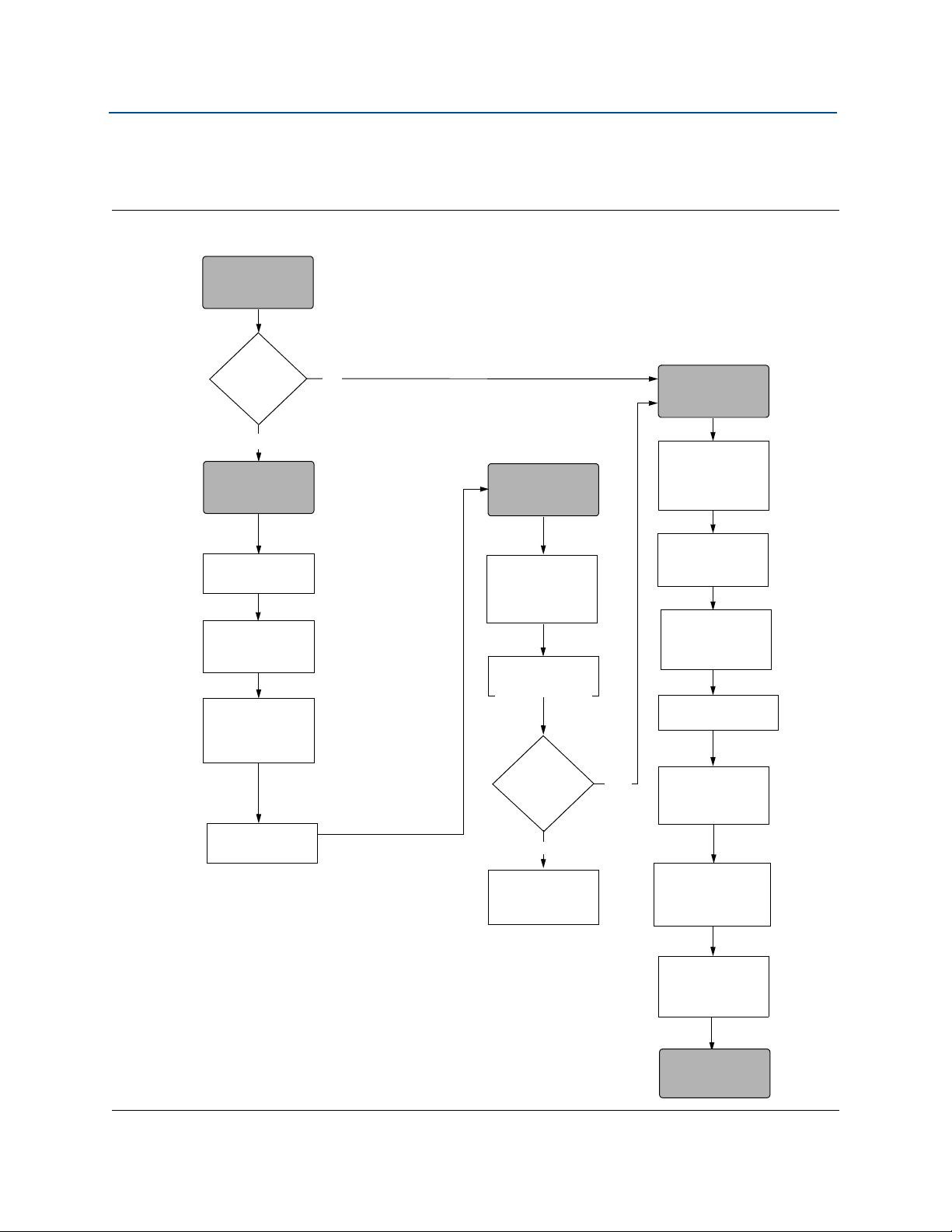
Reference Manual
START HERE
Bench
Calibration?
Field Install
No
Set Units
(page 13)
Set Range Points
(page 13)
Select Linear
Output
(page 13)
Set Damping
(page 16)
Ver ify
Apply Pressure
Yes
Within
Specifications?
Yes
No
Refer to
Section 5: Operation
and maintenance
Configure
Security and
Alarm
(page 43)
Mount Transmitter
(page 31)
Wire Transmitter
(page 47)
Power Transmitter
(page 46)
Tri m the
Tra ns m it te r
(page 56)
Done
Review Trans mitter
Configuration
(page 9)
Confirm Transmitter
Configuration
(page 11)
Configure for
Pressure
Check Process
Connection
(page 46)
00809-0100-4108, Rev CB
2.3 HART installation flowchart
Figure 2-1. HART® Installation Flowchart
Configuration
November 2017
Configuration
5
Page 16
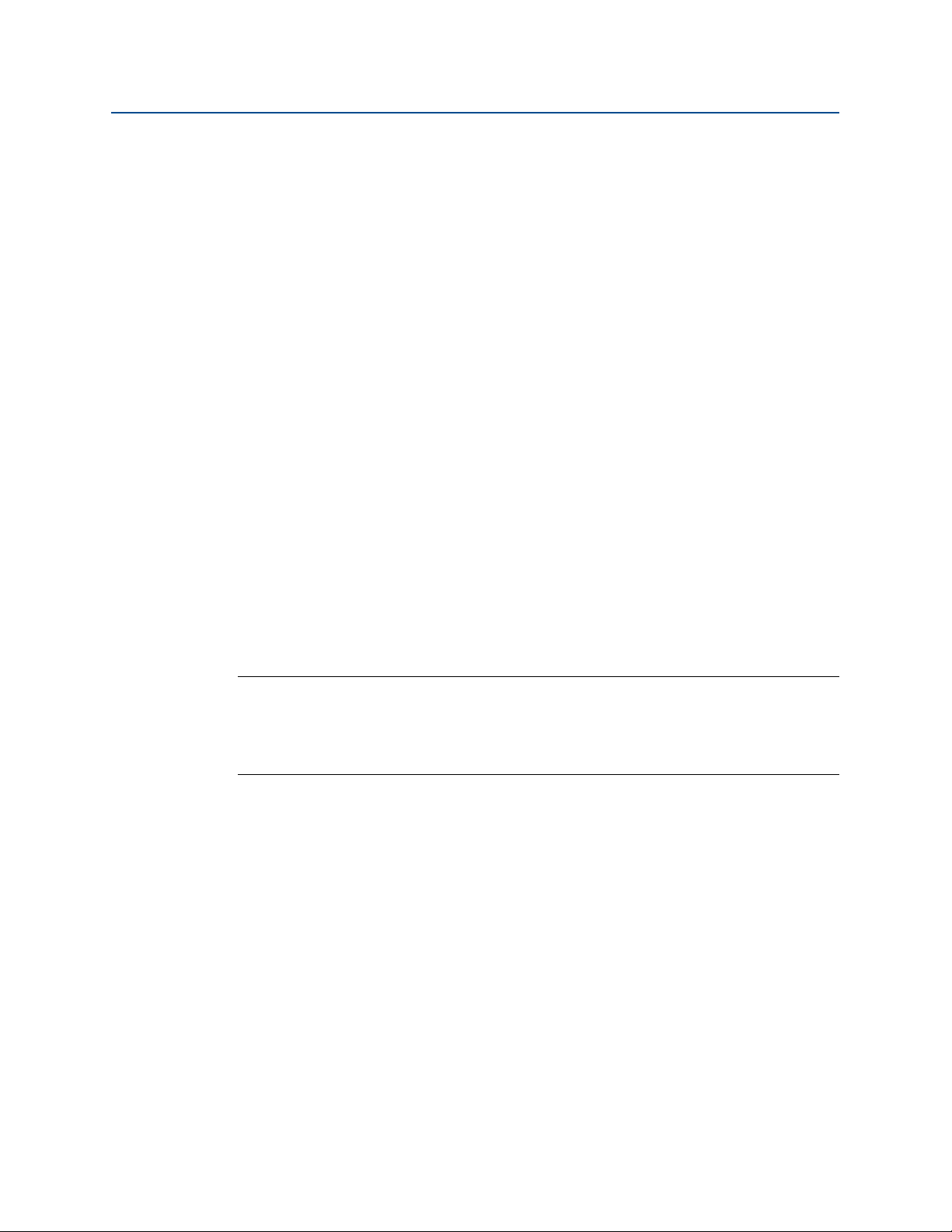
Configuration
November 2017
2.4 Transmitter overview
The Rosemount™ 2088, 2090F, and 2090P are offered for Gage Pressure (GP) and Absolute
Pressure (AP) measurements. The Rosemount 2088 utilizes piezoresistive sensor
technology for AP and GP measurements.
The major components of the Rosemount 2088, 2090F, and 2090P are the sensor module
and the electronics housing. The sensor module contains the oil filled sensor system
(isolating diaphragm, oil fill system, and sensor) and the sensor electronics. The sensor
electronics are installed within the sensor module and include a temperature sensor, a
memory module, and the analog to digital signal converter (A/D converter). The electrical
signals from the sensor module are transmitted to the output electronics in the electronics
housing. The electronics housing contains the output electronics board, the optional
external configuration buttons, and the terminal block. The basic block diagram of the
transmitter is illustrated in Figure 2-3 on page 7.
When pressure is applied to the isolating diaphragm, the oil deflects the sensor which then
changes its capacitance or voltage signal. This signal is then changed to a digital signal by
the Signal Processing. The microprocessor then takes the signals from the Signal Processing
and calculates the correct output of the transmitter. This signal is then sent to the D/A
converter, which converts the signal back to the analog signal, then superimposes the HART
signal on the 4–20 mA (1–5 Vdc) output.
Reference Manual
00809-0100-4108, Rev CB
An optional LCD display can be ordered that connects directly to the interface board which
maintains direct access to the signal terminals. The display indicates output and
abbreviated diagnostic messages. A glass display cover is provided. For 4-20 mA HART
output, the LCD display features a two-line display. The first line displays the actual
measured value, the second line of six characters displays the engineering units. The LCD
display can also display diagnostic messages.
Note
LCD display utilizes a 5 ⫻ 6 character display and can display output and diagnostic
messages. The LOI display uses an 8 ⫻ 6 character display and can display output,
diagnostic messages, and LOI menu screens. The LOI display comes with two buttons
mounted on the front of the display board. See Figure 2-2.
6
Configuration
Page 17
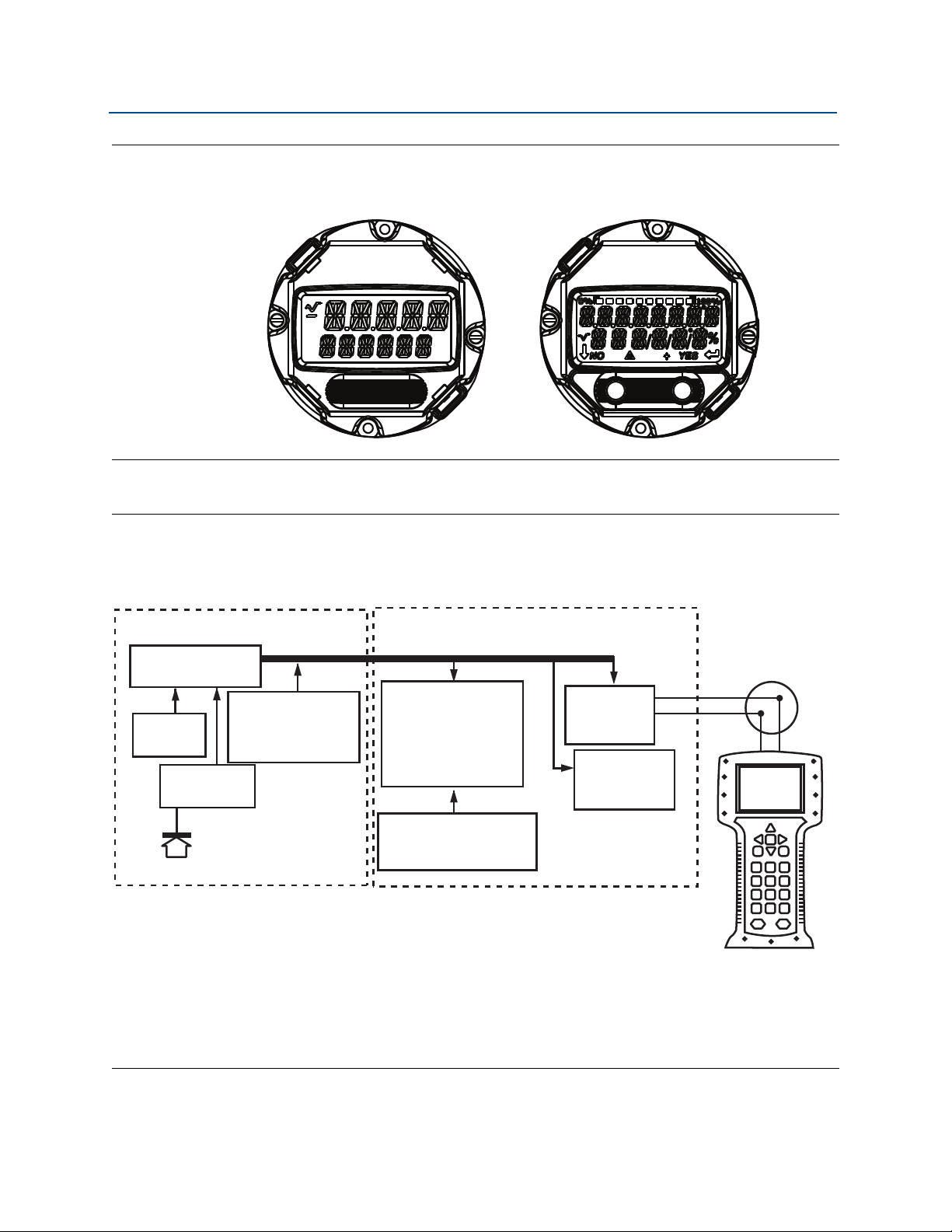
Reference Manual
ABC
D
Signal Processing
Tem p.
Sensor
Sensor Module
Memory
Microprocessor
Sensor linearization
Rerange
Damping
Diagnostics
Engineering units
Communication
Memory
Configuration
Digital-to-
Analog Signal
Conversion
Digital
Communication
Pressure
Sensor
00809-0100-4108, Rev CB
Figure 2-2. LCD/LOI display
Configuration
November 2017
LCD display LOI display
Figure 2-3. Block Diagram Of Operation
A. Sensor Module
B. Electronics Board
C. 4-20 mA Signal to Control System
D. Field Communicator
Configuration
7
Page 18
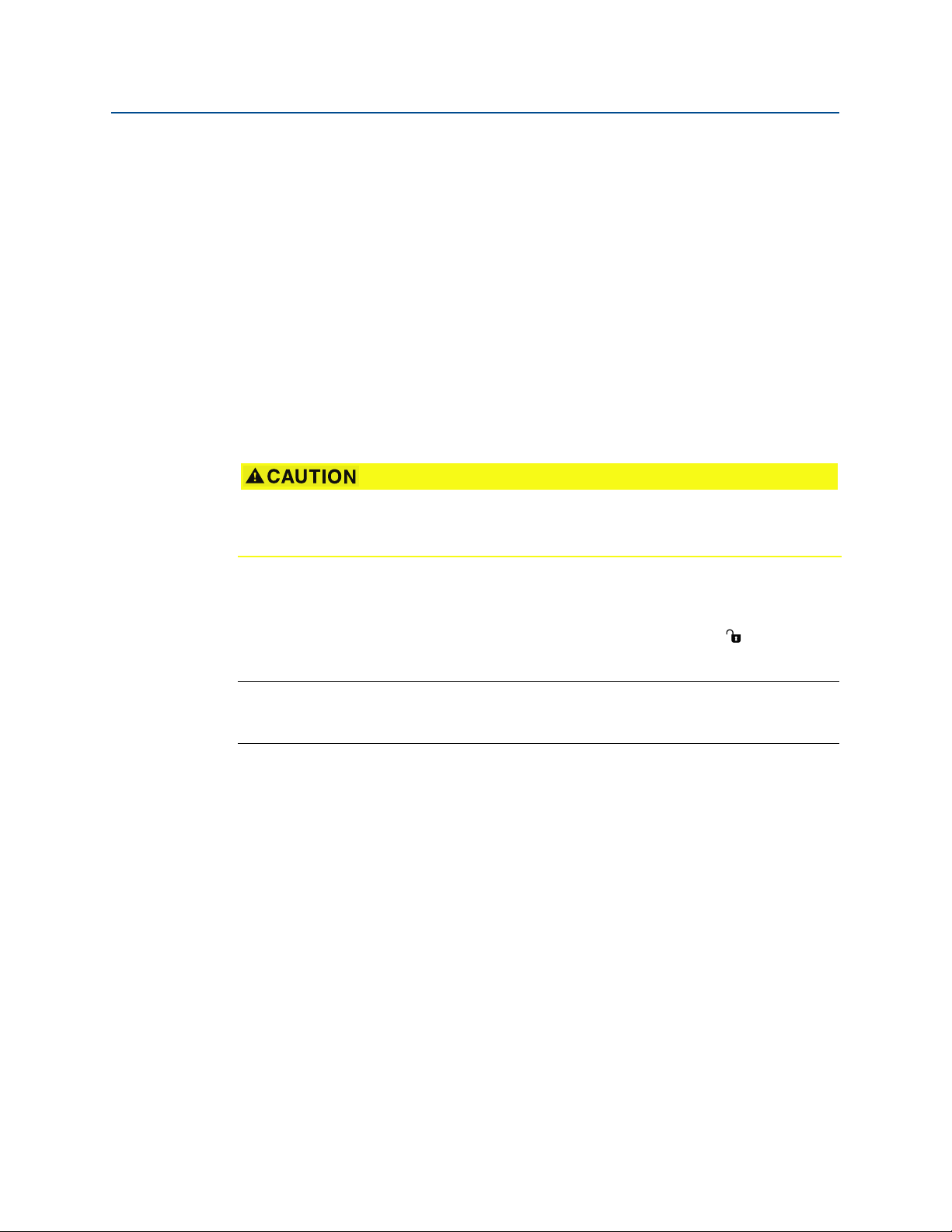
Configuration
November 2017
2.5 Configuration overview
This section contains information on commissioning and tasks that should be performed on
the bench prior to installation, as well as tasks performed after installation as described in
“Performing transmitter tests” on page 23.
Field Communicator, AMS
are given to perform configuration functions. For convenience, Field Communicator Fast
Key sequences are labeled “Fast Keys,” and abbreviated LOI menus are provided for each
function below.
Full Field Communicator menu trees and Fast Key sequences are available in Appendix C:
Field Communicator menu trees and Fast Keys. LOI menu trees are available in AppendixD:
Local Operator Interface.
Device Manager, and Local Operator Interface (LOI) instructions
2.6 Configuration basics
Set all transmitter hardware adjustments during commissioning to avoid exposing the
transmitter electronics to the plant environment after installation.
Reference Manual
00809-0100-4108, Rev CB
The Rosemount 2088, 2090F, and 2090P can be configured either before or after
installation. Configuring the transmitter on the bench using either a Field Communicator,
AMS Device Manager, or LOI ensures all transmitter components are in working order prior
to installation. Verify that the security switch is set in the unlock position ( ) in order to
proceed with configuration. See Figure 4-2 on page 43 for switch location.
Note
LOI is available with the Rosemount 2088 (option M4) but is not available with the
Rosemount 2090F or 2090P.
2.6.1 Configuring on the bench
To configure on the bench, required equipment includes a power supply, and a Field
Communicator, AMS Device Manager, or an LOI (option M4). Wire equipment as shown in
Figure 2-4 below. To ensure successful HART communication, a resistance of at least 250 Ωs
must be present between the transmitter and the power supply, see “Power supply” on
page 46 for details. Connect the Field Communicator leads to the terminals labeled
“COMM” on the terminal block or 1–5 V configuration, wire as shown in Figure 2-4 on
page 9. The Field Communicator is connected to the terminals labeled VOUT/COMM.
8
Configuration
Page 19
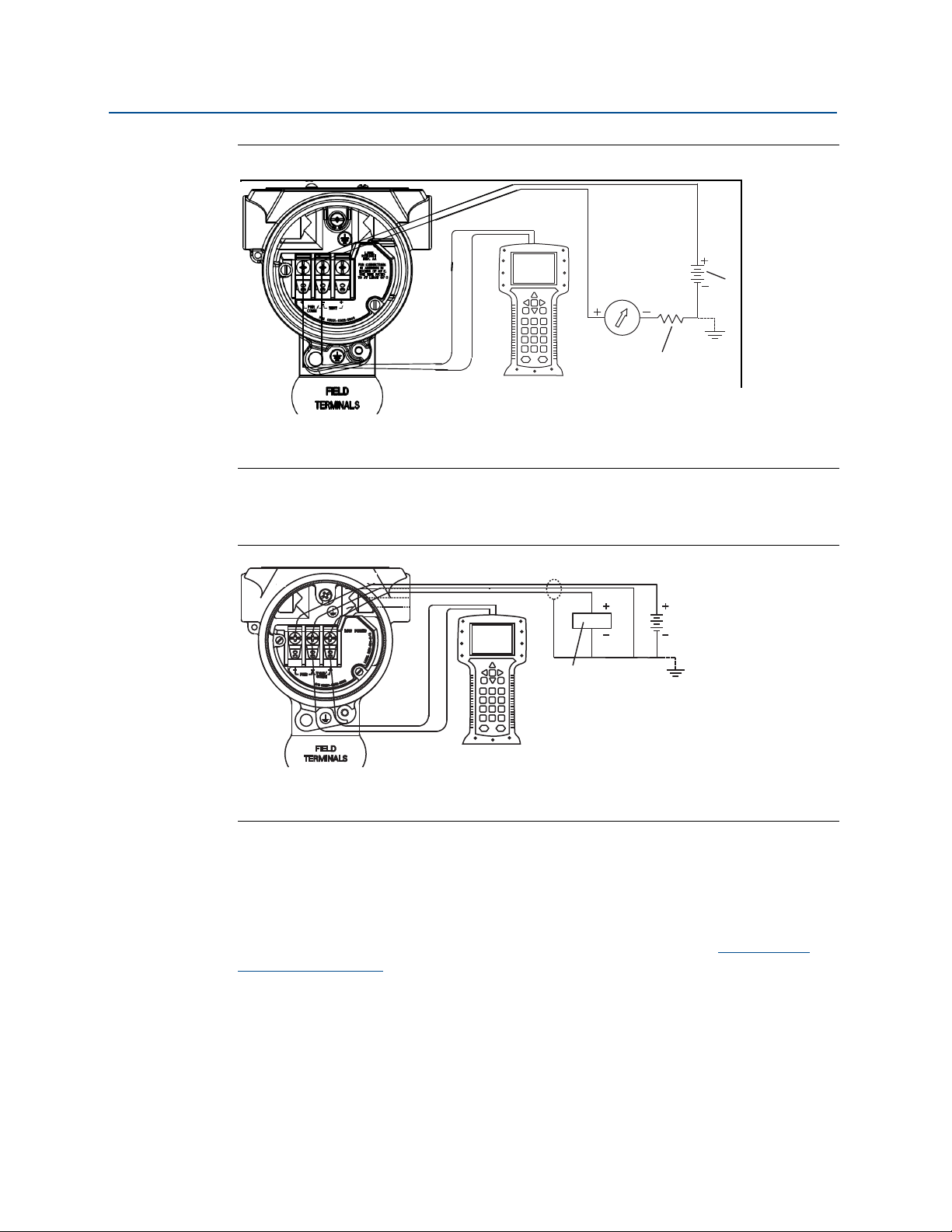
Reference Manual
A
B
00809-0100-4108, Rev CB
Figure 2-4. Wiring the Transmitter (4–20 mA HART)
A. Vdc supply
B. R
≥ 250 (necessary for HART communication only)
L
2.6.2 Configuration tools
Configuration
November 2017
A
B
Figure 2-5. Wiring the Transmitter (1–5 Vdc Low Power)
A. DC power supply
B. Voltmeter
Configuring with a Field Communicator
There are two interfaces available with the Field Communicator: Traditional and Dashboard
interfaces. All steps using a Field Communicator will be described using Dashboard
interfaces. HART shows the Device Dashboard interface. As stated in System readiness , it is
critical that the latest DD’s are loaded into the Field Communicator. Visit Emerson.com
FieldCommGroup.org
to download latest DD library.
Field Communicator menu trees and Fast Keys are available in Appendix C: Field
Communicator menu trees and Fast Keys.
or
Configuration
9
Page 20
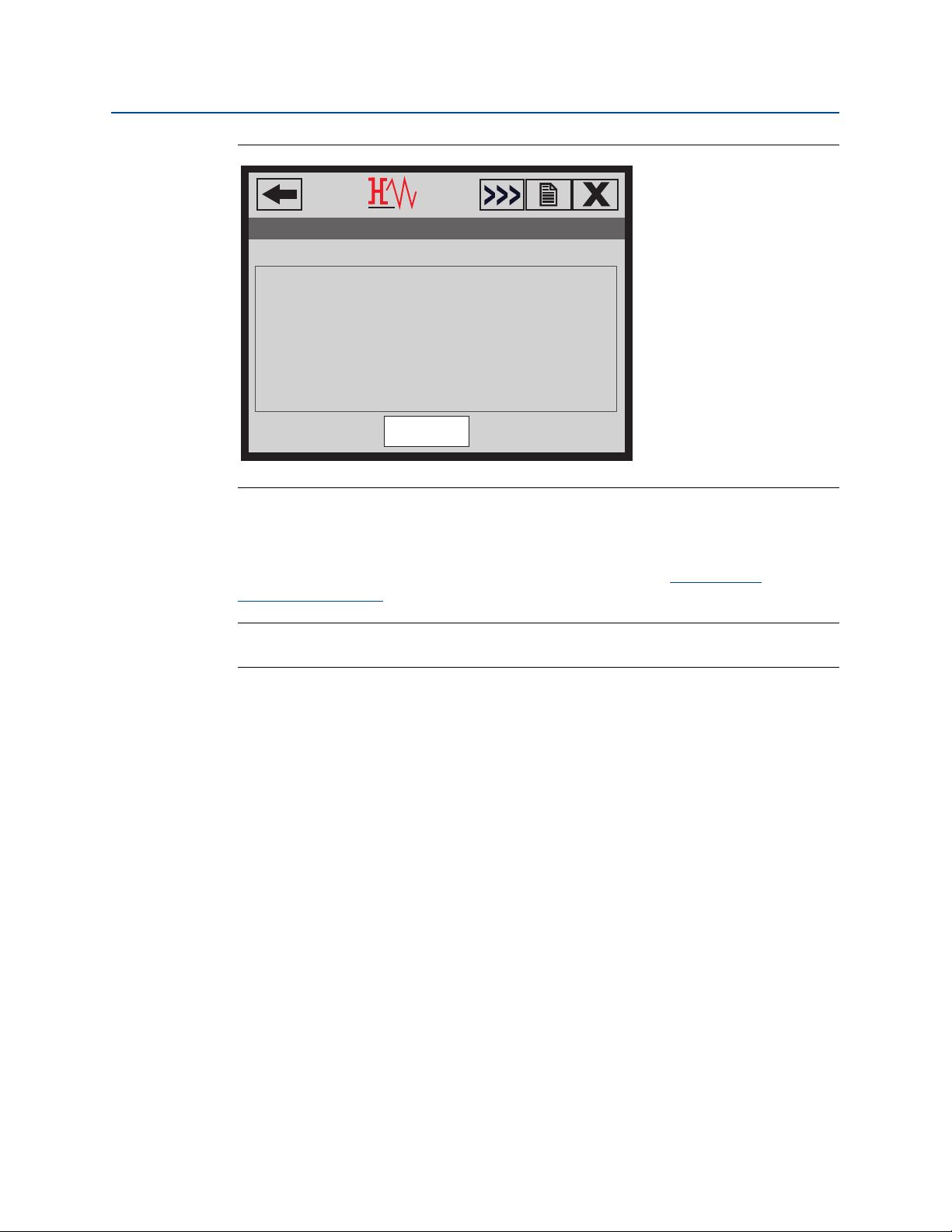
Configuration
SAVE
1. Overview
2. Configure
3. Service Tools
2088 FT 45B
Online
November 2017
Reference Manual
00809-0100-4108, Rev CB
Figure 2-6. Device Dashboard
Configuring with AMS Device Manager
Full configuration capability with AMS Device Manager requires loading the most current
Device Descriptor (DD) for this device. Download the latest DD at Emerson.com
FieldCommGroup.org
Note
All steps using AMS Device Manager will be described using version 11.5.
.
or
Configuring with a local operator interface
The LOI requires option code M4 to be ordered. To activate the LOI push either
configuration button. Configuration buttons are located on the LCD display (must remove
housing cover to access), or underneath the top tag of the transmitter. See Tab l e 2 -3 for
configuration button functionality and Figure 2-7 for configuration button location. When
using the LOI for configuration, several features require multiple screens for a successful
configuration. Data entered will be saved on a screen-by-screen basis; the LOI will indicate
this by flashing “SAVED” on the LCD display each time.
LOI menu trees are available in Appendix D: Local Operator Interface.
10
Configuration
Page 21
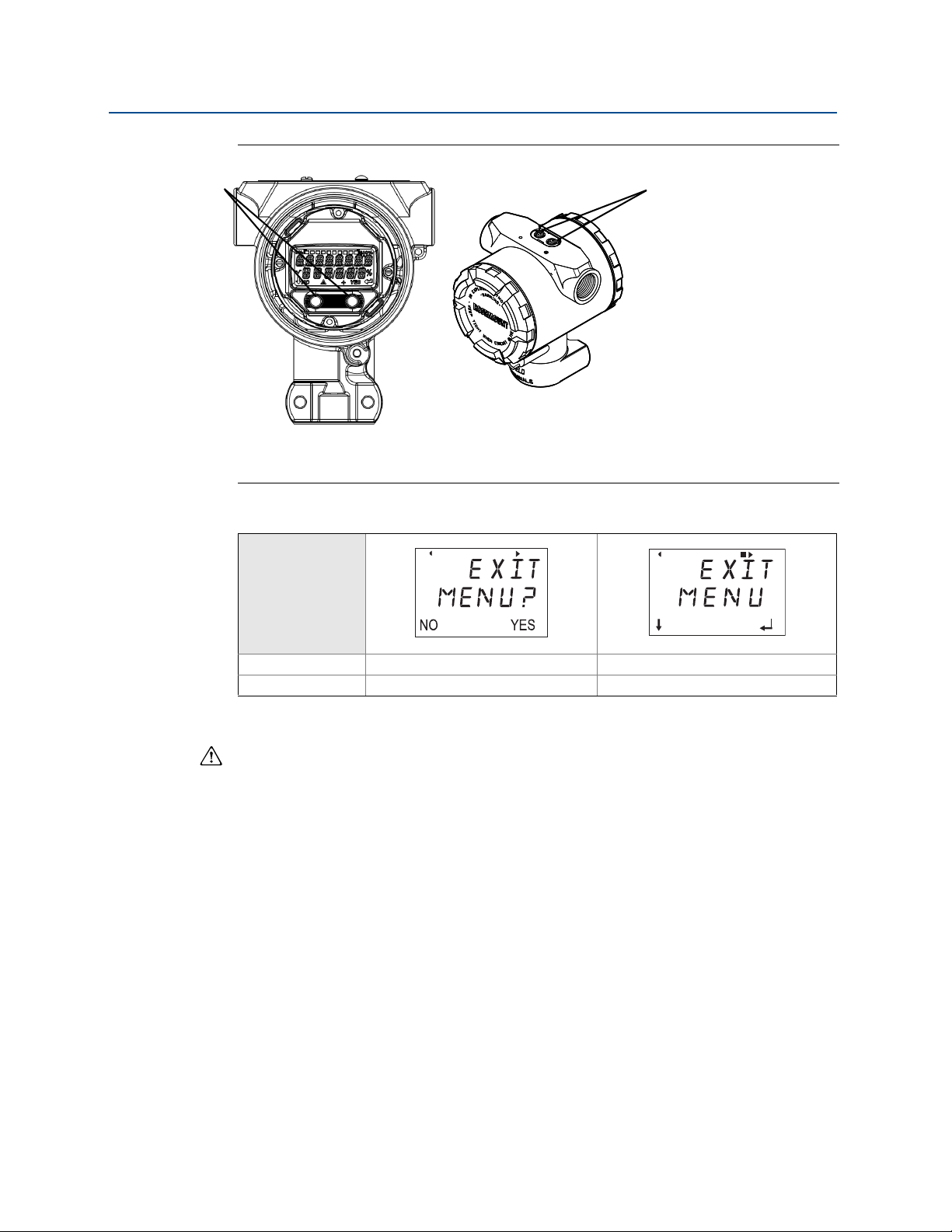
Reference Manual
B
A
00809-0100-4108, Rev CB
Figure 2-7. LOI Configuration Buttons
A. Internal configuration buttons
B. External configuration buttons
Configuration
November 2017
Table 2-3. LOI Button Operation
Button
Left No SCROLL
Right Yes ENTER
2.6.3 Setting the loop to manual
Whenever sending or requesting data that would disrupt the loop or change the output of
the transmitter, set the process application loop to manual control. The Field
Communicator, AMS Device Manager, or the LOI will prompt you to set the loop to manual
when necessary. The prompt is only a reminder; acknowledging this prompt does not set
the loop to manual. It is necessary to set the loop to manual control as a separate operation.
2.7 Verify configuration
It is recommended that various configuration parameters are verified prior to installation
into the process. The various parameters are detailed out for each configuration tool.
Depending on what configuration tool(s) are available follow the steps listed relevant to
each tool.
2.7.1 Verifying configuration with Field Communicator
Configuration parameters listed in Ta b le 2 - 4 are to be reviewed prior to transmitter
installation. A Full list of configuration parameters that can be reviewed and configured
using a Field Communicator are located in Appendix C: Field Communicator menu trees and
Fast Keys.
Configuration
11
Page 22
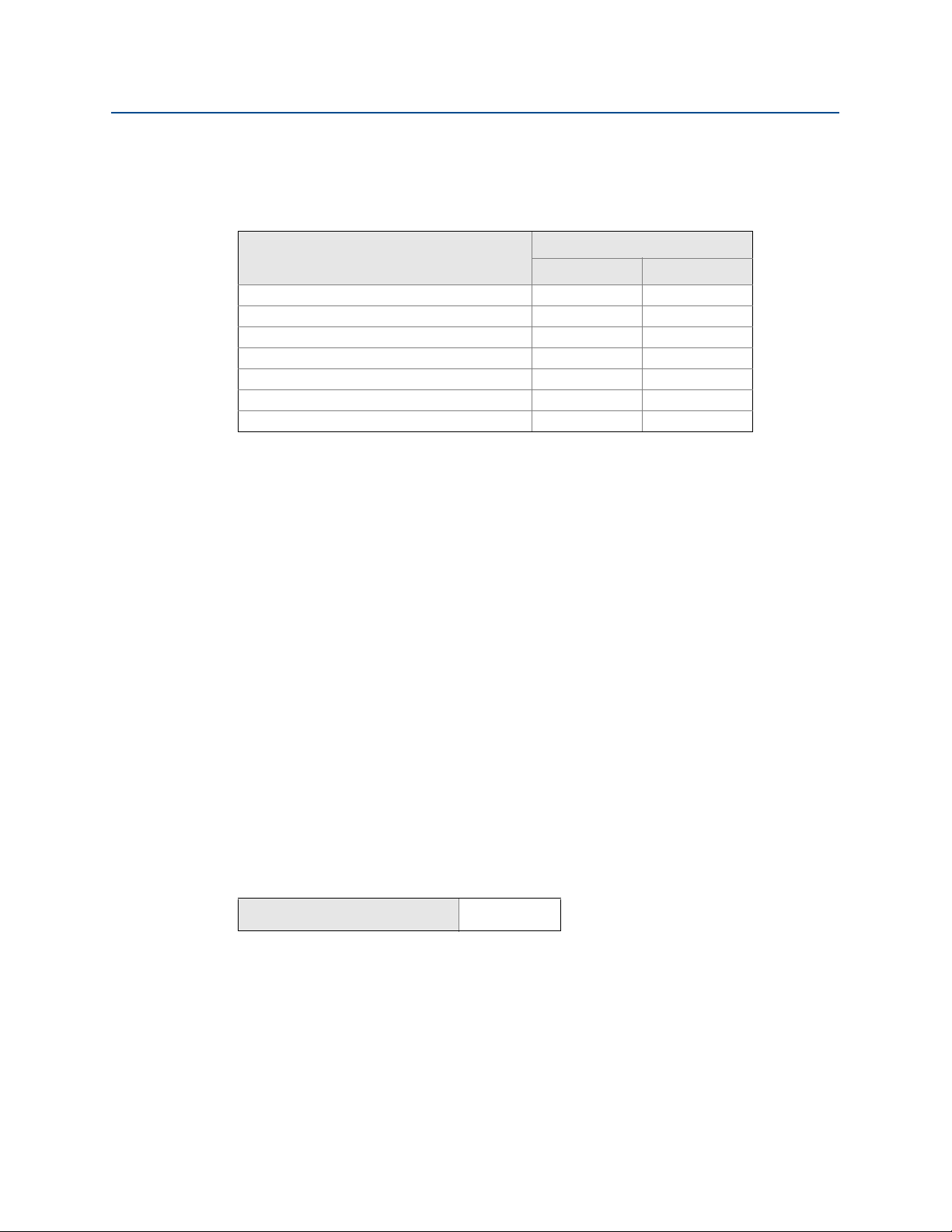
Configuration
November 2017
Reference Manual
00809-0100-4108, Rev CB
Fast key sequences for the latest DD are shown in Ta b l e 2 - 4. For Fast Key sequences for
legacy DD's contact your local Emerson Representative.
Table 2-4. Rosemount 2088 and 2090F/P device dashboard Fast Key sequence
From the HOME screen, enter the Fast Key sequences listed
Fast Key sequence
Func tion
Alarm and Saturation Levels 2, 2, 2, 5 2, 2, 2, 5
Damping 2, 2, 1, 1, 5 2, 2, 1, 1, 5
Primary Variable 2, 1, 1, 4, 1 2, 1, 1, 4, 1
Range Values 2, 1, 1, 4 2, 1, 1, 4
Ta g 2, 2, 7, 1, 1 2, 2, 7, 1, 1
Tran sfer Fun ction 2, 2, 1, 1, 6 2, 2, 1, 1, 6
Units 2, 2, 1, 1, 4 2, 2, 1, 1, 4
HART 7 HART 5
2.7.2 Verifying configuration with AMS Device Manager
Right select on the device and select Configuration Properties from the menu. Navigate
the tabs to review the transmitter configuration data.
2.7.3 Verifying configuration with local operator interface
Press any configuration button to activate the LOI. Select VIEW CONFIG to review the
below parameters. Use the configuration buttons to navigate through the menu.
parameters to be reviewed prior to installation include:
Ta g Primary Variable
Units Range Values
Transfer Funct ion Damping
Alarm and Saturation Levels
The
2.7.4 Verifying process variables configuration
This section describes how to verify that the correct process variables are selected.
Verifying process variables with a Field Communicator
From the HOME screen, enter the Fast Key
sequence
Device Dashboard Fast Keys
3, 2, 1
Verifying process variables with AMS Device Manager
1. Right select the device and select Overview from the menu.
2. Select the All Variables button to display the primary, secondary, tertiary and
quaternary variables.
2.8 Basic setup of the transmitter
This section goes through the necessary steps for basic setup of a pressure transmitter.
12
Configuration
Page 23
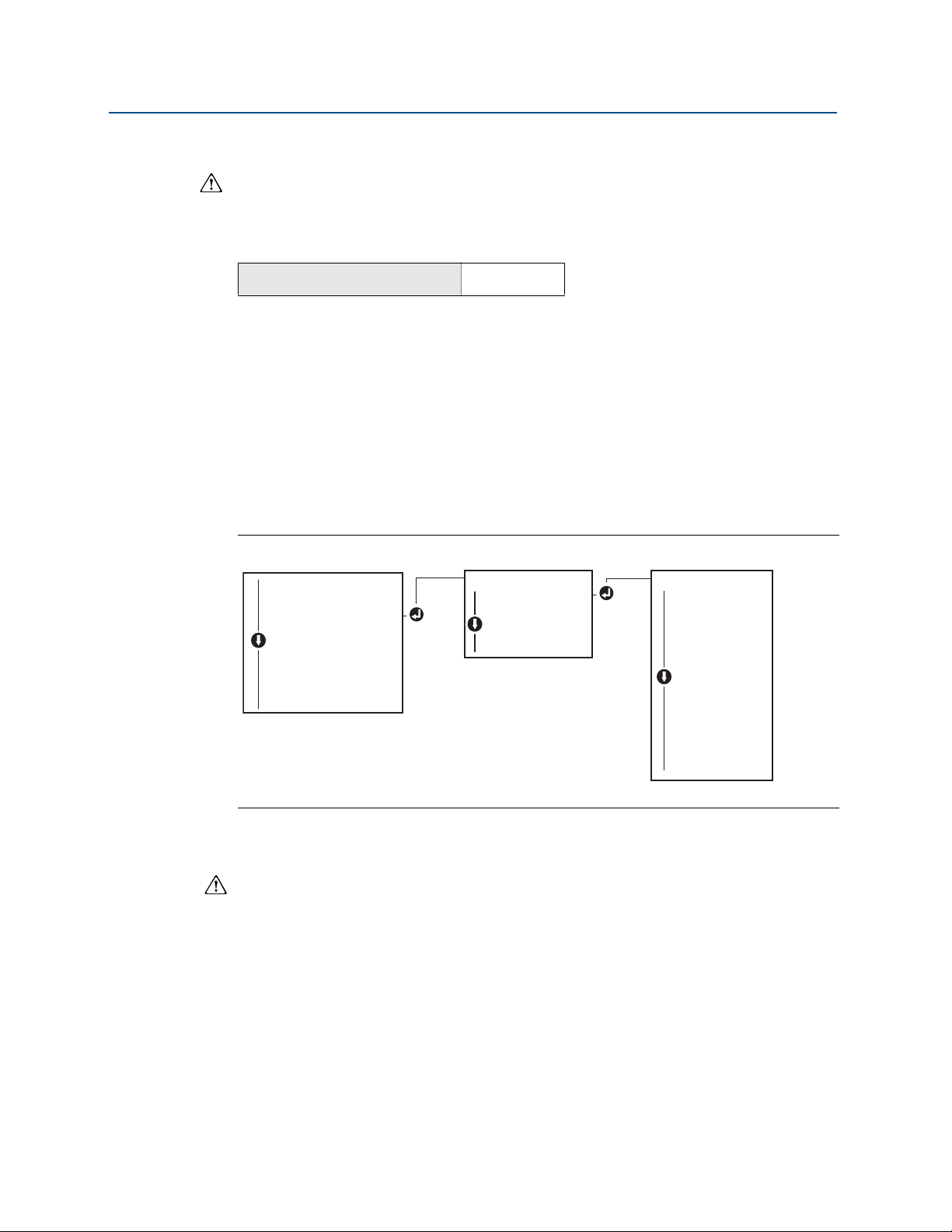
Reference Manual
UNITS
PRESS UNITS
PRESS UNITS
TEMP UNITS
BACK TO MENU
EXIT MENU
PRESS UNITS
INH2O
MMHG
CMHG0C
MHG0C
PSI
PSF
ATM
TORR
PA
KPA
...
VIEW CONFIG
ZERO TRIM
UNITS
UNITS
RERANGE
LOOP TEST
DISPLAY
EXTENDED MENU
EXIT MENU
00809-0100-4108, Rev CB
2.8.1 Setting pressure units
The pressure unit command sets the unit of measure for the reported pressure.
Setting pressure units with a Field Communicator
From the HOME screen, enter the Fast Key sequence
Configuration
November 2017
Device Dashboard Fast Keys
2, 2, 1, 1, 4
Setting pressure units with AMS Device Manager
1. Right select the device and select Configure.
2. Select Manual Setup and select desired units from Pressure Units dropdown menu.
3. Select Send when complete.
Setting pressure units with a local operator interface
Follow Figure 2-8 on page 13 to select desired pressure and temperature units. Use the
SCROLL and ENTER buttons to select desired unit. Save by selecting SAVE as indicated on
the LCD display screen.
Figure 2-8. Selecting Units with LOI
2.8.2 Rerange the transmitter
Configuration
The range values command sets each of the lower and upper range analog values (4 and 20
mA/1–5 Vdc points) to a pressure. The lower range point represents 0% of range and the
upper range point represents 100% of range. In practice, the transmitter range values may
be changed as often as necessary to reflect changing process requirements. For a complete
listing of Range & Sensor limits, refer to “Functional specifications” on page 74.
Select from one of the methods below to rerange the transmitter. Each method is unique;
examine all options closely before deciding which method works best for your process.
Rerange by manually setting range points with a Field Communicator, AMS Device
Manager, or LOI.
Rerange with a pressure input source and a Field Communicator, AMS Device Manager,
LOI, or local zero and span buttons.
13
Page 24
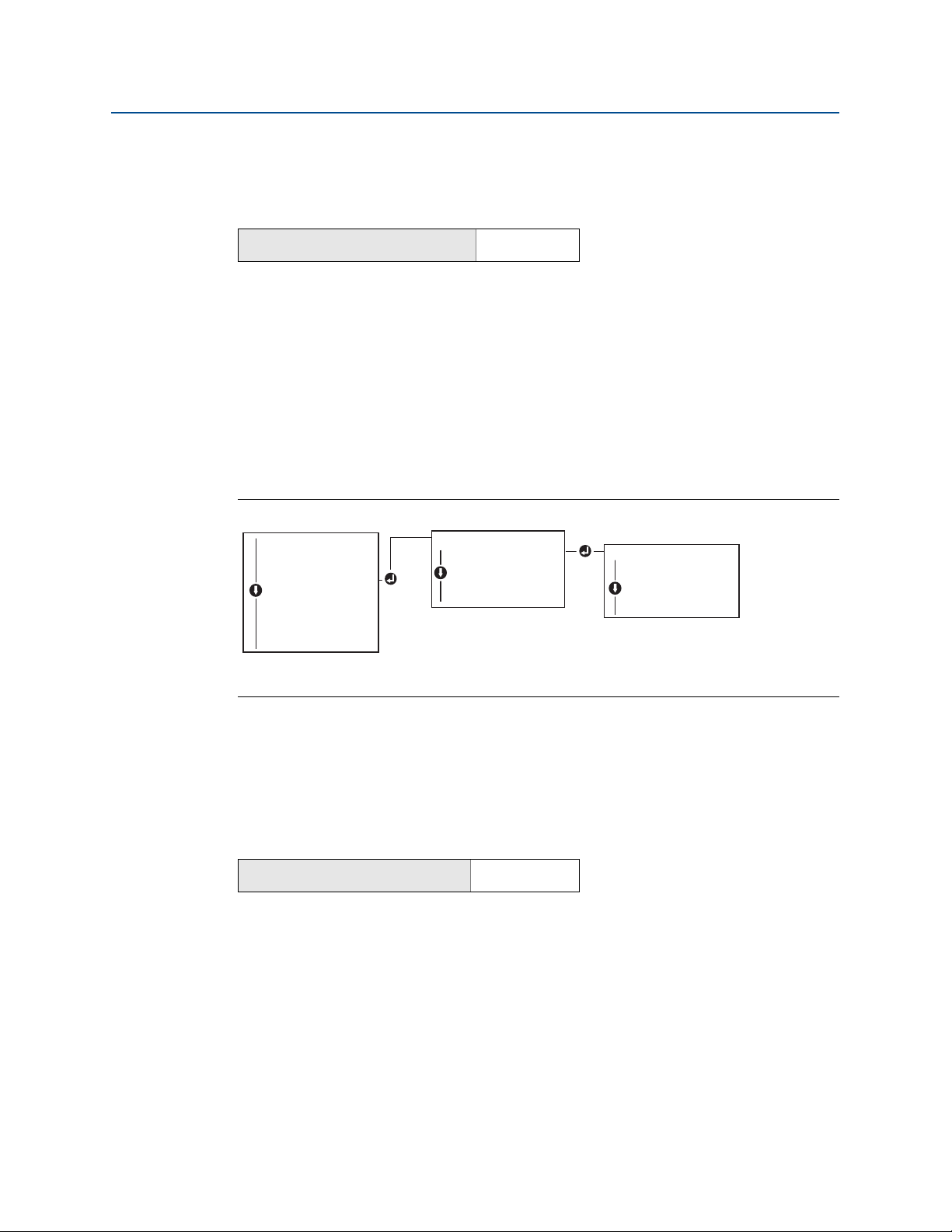
Configuration
RERANGE
ENTER VALUES
ENTER VALUES
APPLY VALUES
BACK TO MENU
EXIT MENU
ENTER VALUES
LRV
URV
BACK TO MENU
EXIT MENU
VIEW CONFIG
ZERO TRIM
UNITS
RERANGE
RERANGE
LOOP TEST
DISPLAY
EXTENDED MENU
EXIT MENU
November 2017
Reference Manual
00809-0100-4108, Rev CB
Manually rerange the transmitter by entering range points
Entering range points with a Field Communicator
From the HOME screen, enter the Fast Key sequence
Device Dashboard Fast Keys
2, 2, 2, 1
Entering range points with AMS Device Manager
1. Right select the device and select Configure.
2. Select Manual Setup and select Analog Output.
3. Enter upper and lower range values in the Range Limits box and click Send.
4. Carefully read the warning and click Ye s if it is safe to apply the changes.
Entering range points with a LOI
Reference Figure 2-9 on page 14 to rerange the transmitter using the LOI. Enter values using
SCROLL and ENTER buttons.
Figure 2-9. Rerange with LOI
14
Rerange the transmitter with applied pressure source
Reranging using an applied pressure source is a way of reranging the transmitter without
entering specific 4 and 20 mA (1–5 Vdc) points.
Rerange with an applied pressure source using a Field Communicator
From the HOME screen, enter the Fast Key sequence
Device Dashboard Fast Keys
Rerange with an applied pressure source using AMS Device Manager
1. Right select the device, select Configure.
2. Select the Analog Output tab.
3. Select Range by Applying Pressure button and follow the screen prompts range the
transmitter.
Rerange with an applied pressure source using a Field Communicator
Use Figure 2-10 to manually rerange the device using an applied pressure source with an
LOI.
2, 2, 2, 2
Configuration
Page 25
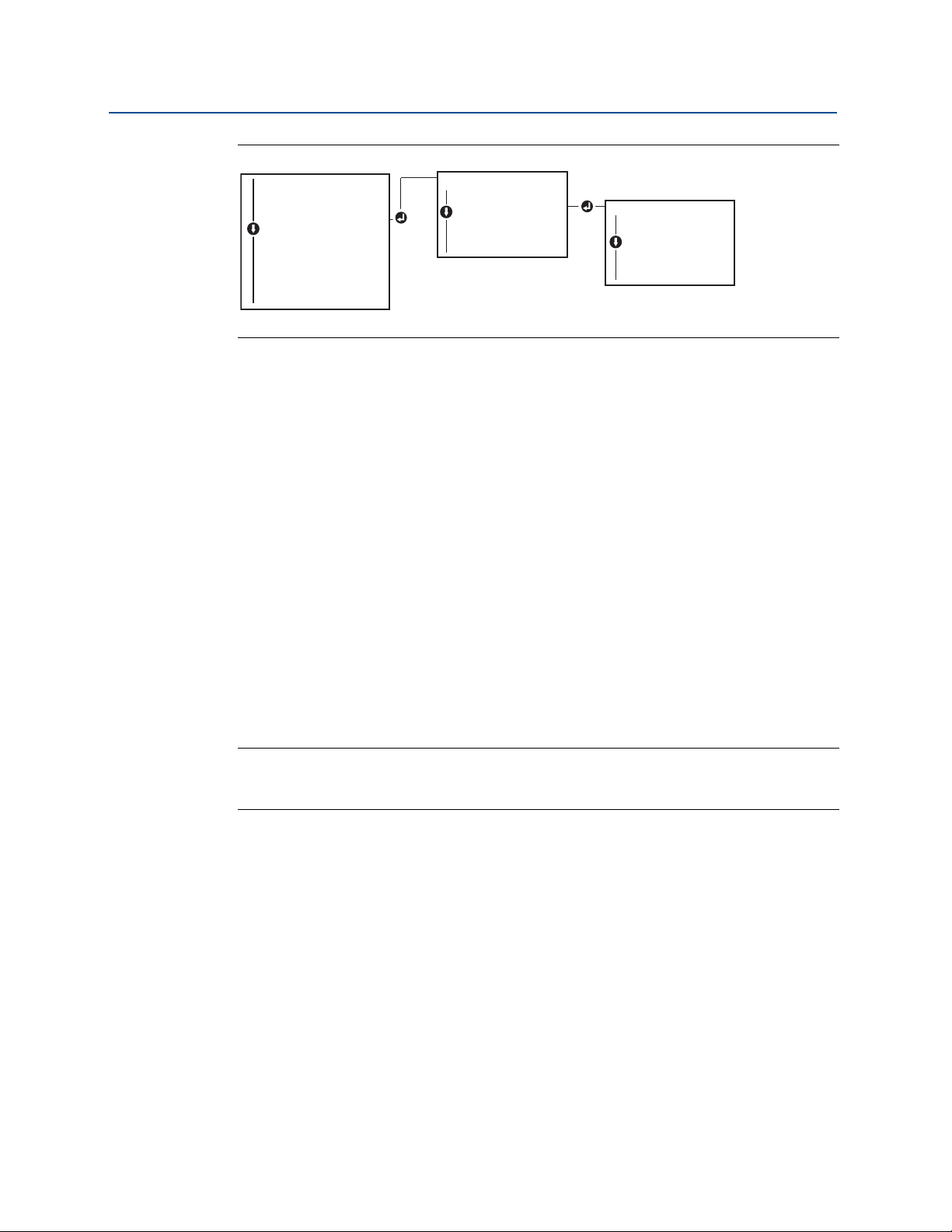
Reference Manual
RERANGE
ENTER VALUES
APPLY VALUES
APPLY VALUES
BACK TO MENU
EXIT MENU
APPLY VALUES
LRV
URV
BACK TO MENU
EXIT MENU
VIEW CONFIG
ZERO TRIM
UNITS
RERANGE
RERANGE
LOOP TEST
DISPLAY
EXTENDED MENU
EXIT MENU
00809-0100-4108, Rev CB
Figure 2-10. Rerange with Applied Pressure Using LOI
Rerange with an applied pressure source using local zero and span
buttons
If ordered, local zero and span buttons (option code D4) can be used to rerange the
transmitter with an applied pressure. Refer to Figure 2-11 on page 16 for analog zero and
span button location.
To rerange the transmitter using the span and zero buttons, perform the following
procedure:
Configuration
November 2017
1. Loosen the screw holding the top tag of the transmitter housing. Rotate the label to
expose the zero and span buttons.
2. Confirm device has local zero and span buttons by verifying blue retainer under the tag.
3. Apply transmitter pressure.
4. Rerange the transmitter.
a. To change the zero (4 mA/1 V point) while maintaining the span: press and hold zero
button for at least two seconds then release.
b. To change the span (20 mA/5 V point) while maintaining the zero point: press and
hold the span button for at least two seconds and then release.
Note
4 mA and 20 mA points must maintain the minimum span defined in Appendix A:
Specifications and reference data.
Configuration
15
Page 26
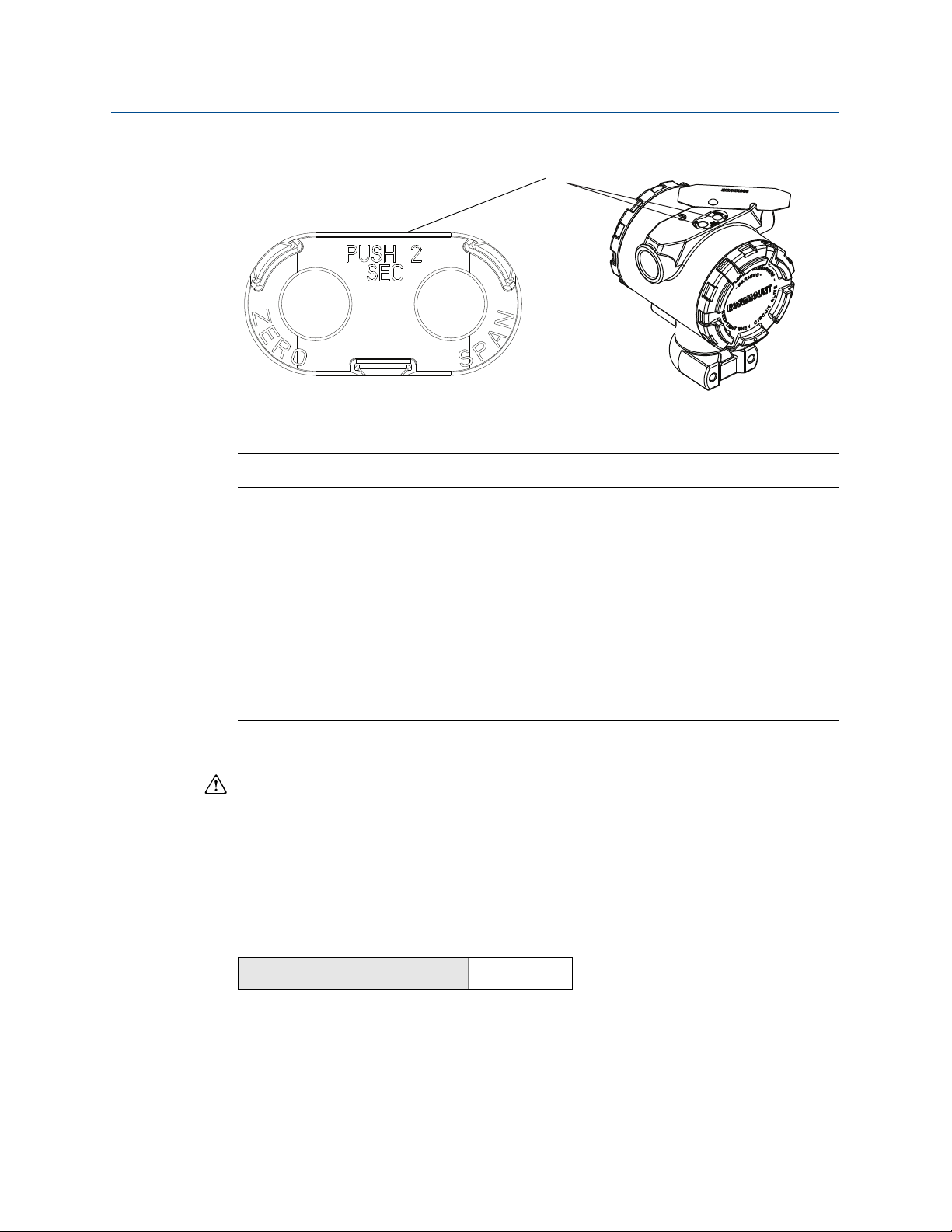
Configuration
A
November 2017
Reference Manual
00809-0100-4108, Rev CB
Figure 2-11. Analog Zero and Span Buttons
A. Zero and span buttons
Note
If the transmitter security is on, adjustments to the zero and span will not be able to be
made. Refer to “Configuring transmitter security” on page 43 for security information.
The span is maintained when the 4 mA/1 V point is set. The span changes when the 20mA
5 V point is set. If the lower range point is set to a value that causes the upper range point
to exceed the sensor limit, the upper range point is automatically set to the sensor limit,
and the span is adjusted accordingly.
Regardless of the range points, the transmitter measure and report all readings within the
digital limits of the sensor. For example, if the 4 and 20 mA(1–5 Vdc) points are set to
0and10inH
the 25 inH
O, and the transmitter detects a pressure of 25 inH2O, it digitally outputs
2
O reading and a 250% of range reading.
2
2.8.3 Damping
The damping command changes the response time of the transmitter; higher values can
smooth variations in output readings caused by rapid input changes. Determine the
appropriate damping setting based on the necessary response time, signal stability, and
other requirements of the loop dynamics within your system. The damping command
utilizes floating point configuration allowing the user to input any damping value within
0.0–60.0 seconds.
Damping with a Field Communicator
From the HOME screen, enter the Fast Key sequence
Device Dashboard Fast Keys
Enter desired Damping Value and select APPLY.
16
2, 2, 1, 1, 5
Configuration
Page 27
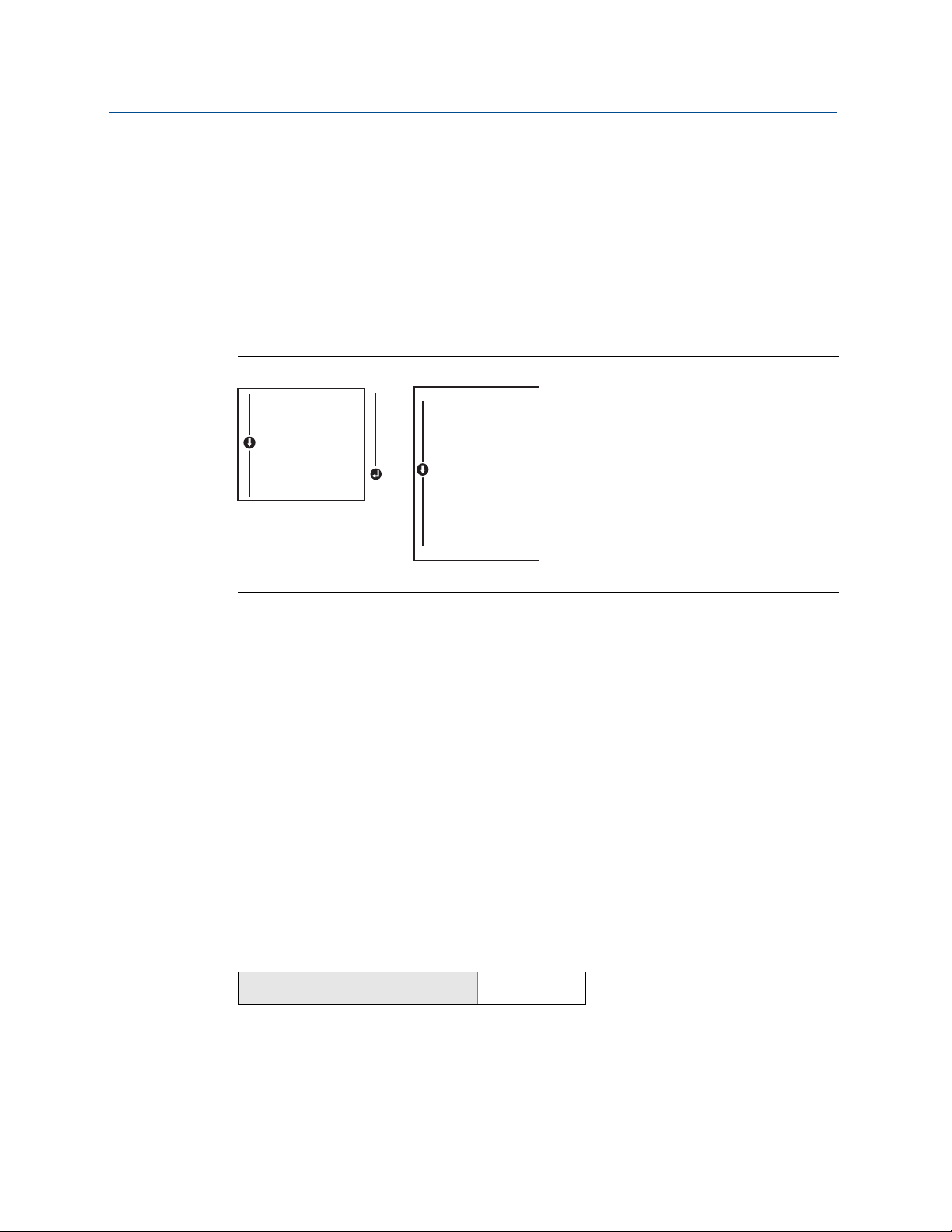
Reference Manual
EXTENDED MENU
CALIBRAT
DAMPING
DAMPING
TRANSFER FUNCT
SCALED VARIAB
ASSIGN PV
TAG
ALARM SAT VALUES
PASSWORD
SIMLATE
HART REV
BACK TO MENU
EXIT MENU
VIEW CONFIG
ZERO TRIM
UNITS
RERANGE
LOOP TEST
DISPLAY
EXTENDED MENU
EXTENDED MENU
EXIT MENU
00809-0100-4108, Rev CB
Damping with AMS Device Manager
1. Right select the device and select Configure.
2. Select Manual Setup.
3. Within the Pressure Setup box, enter desired damping value and click Send.
4. Carefully read the warning and click Ye s if it is safe to apply the changes.
Damping with a LOI
Reference Figure 2-12 to enter damping values using an LOI.
Figure 2-12. Damping with LOI
Configuration
November 2017
2.9 Configuring the LCD display
The LCD display configuration command allows customization of the LCD display to suit
application requirements. The LCD display will alternate between the selected items.
Pressure Units Sensor Temperature
% of Range mA/Vdc Output
Scaled Variable
In the following instructions, the LCD display can also be configured to display configuration
information during the device startup. Select Review Parameters at Startup to enable or
disable this functionality.
Reference Figure 2-2 on page 7 LCD display with LOI for image of LCD display screen.
Configuring LCD display with a Field Communicator
From the HOME screen, enter the Fast Key sequence
Configuration
Device Dashboard Fast Keys
Configuring LCD display with AMS Device Manager
1. Right select on the device and select Configure.
2. Select Manual Setup, select the Display tab.
3. Select desired display options and click Send.
2, 2, 4
17
Page 28
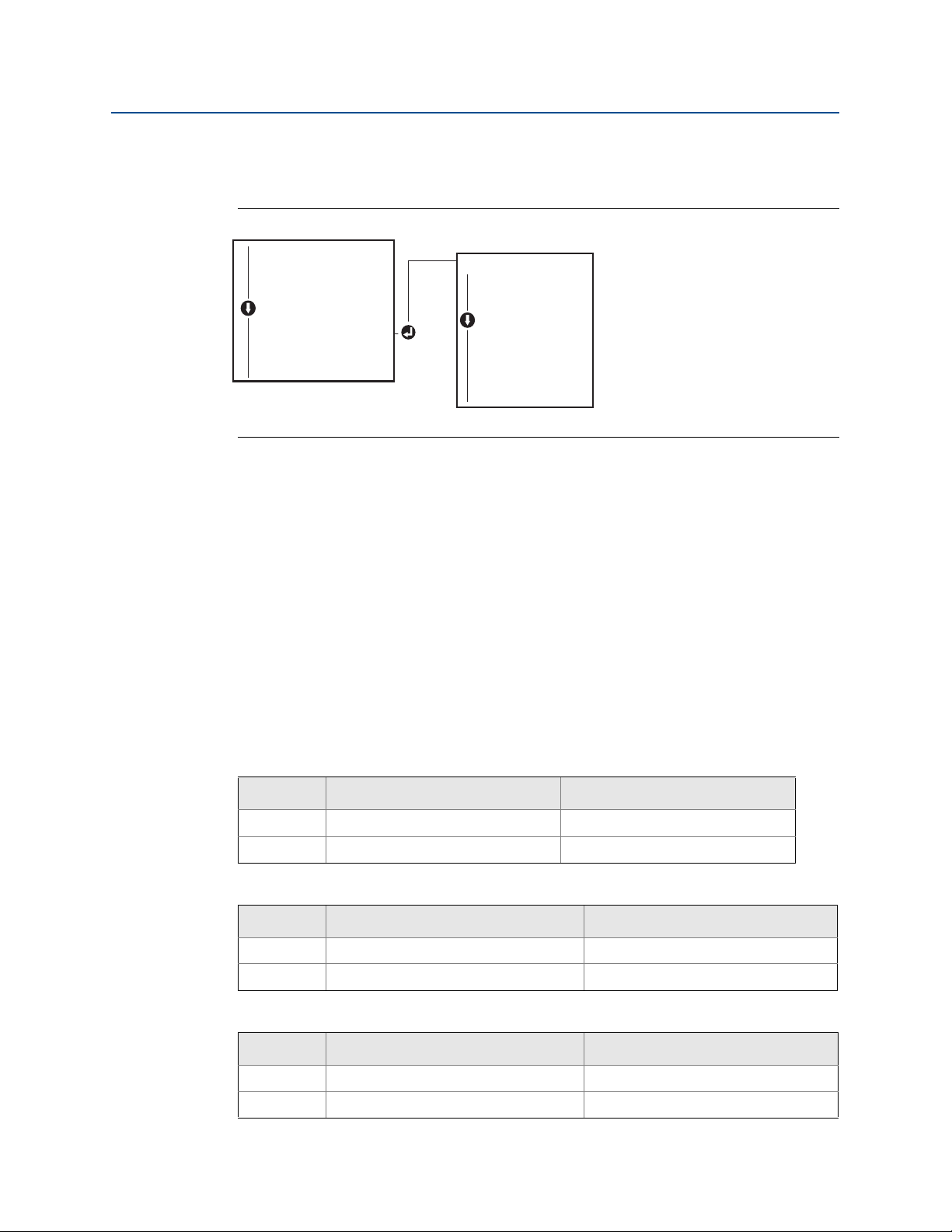
Configuration
DISPLAY
PRESS (on/off)
SCALED (on/off)
TEMP (on/off)
%RANGE (on/off)
ANALOG (on/off)
STRTUP (on/off)
BACK TO MENU
EXIT MENU
VIEW CONFIG
ZERO TRIM
UNITS
RERANGE
LOOP TEST
DISPLAY
DISPLAY
EXTENDED MENU
EXIT MENU
November 2017
Configuring LCD display with a local operator interface
Refer to Figure 2-13 for LCD display configuration using a LOI.
Figure 2-13. Display with LOI
2.10 Detailed transmitter setup
Reference Manual
00809-0100-4108, Rev CB
2.10.1 Configuring alarm and saturation levels
In normal operation, the transmitter will drive the output in response to pressure from the
lower to upper saturation points. If the pressure goes outside the sensor limits, or if the
output would be beyond the saturation points, the output will be limited to the associated
saturation point.
The transmitter automatically and continuously performs self-diagnostic routines. If the
self-diagnostic routines detect a failure, the transmitter drives the output to configured
alarm and value based on the position of the alarm switch. See “Setting transmitter alarm”
on page 45.
Table 2-5. Rosemount Alarm and Saturation Values
Level 4–20 mA (1–5 Vdc) saturation 4–20 mA (1–5 Vdc alarm
Low 3.90 mA (0.97 V) ≤ 3.75 mA (0.95 V)
High 20.80 mA (5.20 V) ≥ 21.75 mA (5.40 V)
Table 2-6. NAMUR-Compliant Alarm and Saturation Values
Level 4–20 mA (1–5 Vdc) saturation 4–20 mA (1–5 Vdc) alarm
Low 3.80 mA (0.95 V) ≤ 3.60 mA (0.90 V) (.90 –.95 V)
High 20.50 mA (5.13 V) ≥22.50 mA (5.63 V) (5.05 –5.75 V)
18
Table 2-7. Custom Alarm and Saturation Values
Level 4–20 mA (1–5 Vdc) saturation 4–20 mA (1–5 Vdc) alarm
Low 3.70 mA– 3.90 mA (.90 –.95 V) 3.60–3.80 mA (.90 –.95 V)
High 20.10 mA –22.90 mA (5.025 –5.725 V) 20.20 mA – 23.00 mA (5.05 –5.75 V)
Configuration
Page 29
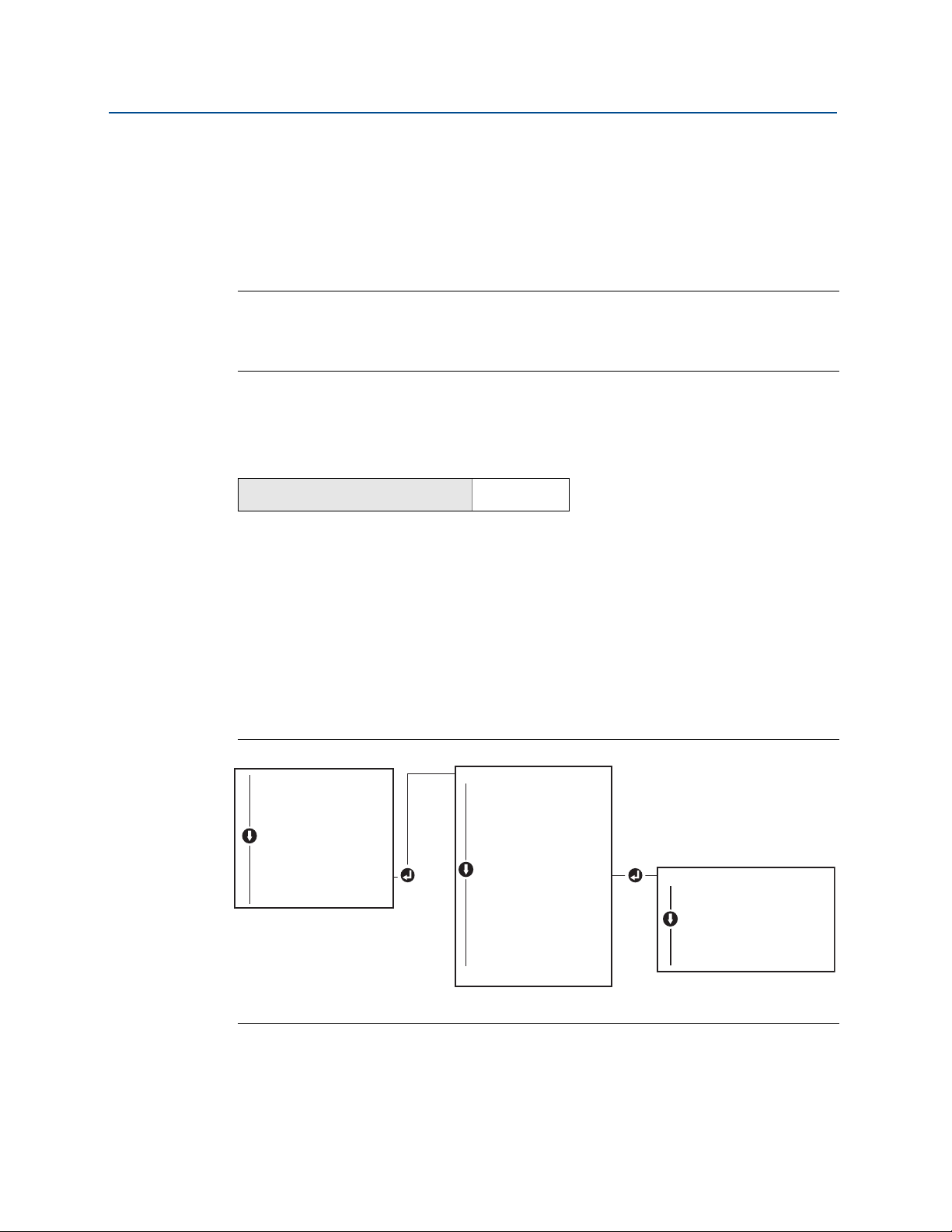
Reference Manual
EXTENDED MENU
CALIBRAT
DAMPING
TRANSFER FUNCT
SCALED VARIAB
ASSIGN PV
TAG
ALARM SAT VALUES
ALARM SAT VALUES
PASSWORD
SIMULATE
HART REV
BACK TO MENU
EXIT MENU
ALARM SAT VALUES
ROSEMOUNT VALUES
NAMUR VALUES
OTHER VALUES
BACK TO MENU
EXIT MENU
VIEW CONFIG
ZERO TRIM
UNITS
RERANGE
LOOP TEST
DISPLAY
EXTENDED MENU
EXTENDED MENU
EXIT MENU
00809-0100-4108, Rev CB
Failure mode alarm and saturation levels can be configured using a Field Communicator,
AMS Device Manager, and the LOI. The following limitations exist for custom levels:
Low alarm level must be less than the low saturation level
High alarm level must be higher than the high saturation level
Alarm and saturation levels must be separated by at least 0.1 mA (0.025 Vdc)
The configuration tool will provide an error message if the configuration rule is violated.
Note
Transmitters set to HART multidrop mode send all saturation and alarm information
digitally; saturation and alarm conditions will not affect the analog output. See also
“Establishing multidrop communication” on page 25.
Configuring alarm and saturation levels using a Field
Communicator
From the HOME screen, enter the Fast Key sequence
Device Dashboard Fast Keys
Configuration
November 2017
2, 2, 2, 5
Configuring alarm and saturation levels with AMS Device
Manager
1. Right select on the device, and select Configure.
2. Select Configure Alarm and Saturation Levels button.
3. Follow screen prompts to configure Alarm and Saturation Levels.
Configuring alarm and saturation levels using LOI
Refer to Figure 2-14 for instructions to configure alarm and saturation levels.
Figure 2-14. Configuring Alarm and Saturation with LOI
Configuration
19
Page 30
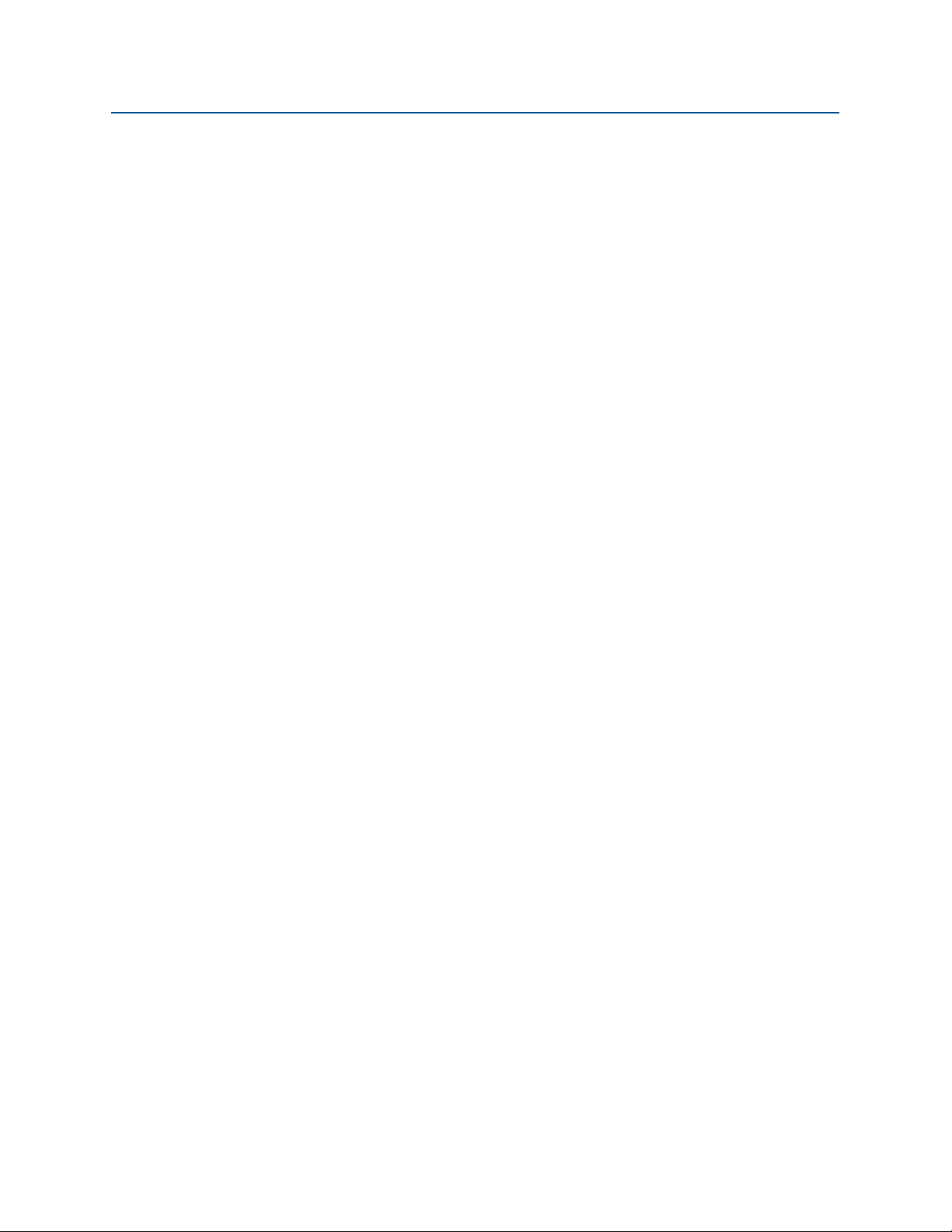
Configuration
November 2017
2.10.2 Configuring scaled variable
The Scaled Variable configuration allows the user to create a relationship/conversion
between the pressure units and user-defined/custom units. There are two use cases for
Scaled Variable. The first use case is to allow custom units to be displayed on the
transmitter's LCD/LOI Display. The second use case is to allow custom units to drive the
transmitter's 4–20 mA (1–5 Vdc) output.
If the user desires custom units to drive the 4–20 mA (1–5 Vdc) output, Scaled Variable
must be re-mapped as the primary variable. Refer to “Re-mapping device variables” on
page 21.
The Scaled Variable configuration defines the following items:
Scaled Variable units - Custom units to be displayed.
Scaled data options - Defines the transfer function for the application
Pressure value position 1 - Lower known value point with consideration of linear offset.
Scaled Variable value position 1 - Custom unit equivalent to the lower known value point.
Pressure value position 2 - Upper known value point
Scaled Variable value position 2 - Custom unit equivalent to the upper known value point
Linear offset - The value required to zero out pressures effecting the desired pressure
reading.
Reference Manual
00809-0100-4108, Rev CB
20
Configuration
Page 31

Reference Manual
EXTENDED MENU
CALIBRAT
DAMPING
TRANSFER FUNCT
SCALED VARIAB
SCALED VARIAB
ASSIGN PV
TAG
ALARM SAT VALUES
PASSWORD
SIMLATE
HART REV
BACK TO MENU
EXIT MENU
SCALED VARIAB
VIEW SCALED
CONFIG SCALED
CONFIG SCALED
BACK TO MENU
EXIT MENU
VIEW CONFIG
ZERO TRIM
UNITS
RERANGE
LOOP TEST
DISPLAY
EXTENDED MENU
EXTENDED MENU
EXIT MENU
00809-0100-4108, Rev CB
Configuring scaled variable using a Field Communicator
From the HOME screen, enter the Fast Key sequence
Configuration
November 2017
Device Dashboard Fast Keys
2, 1, 4, 7
1. Follow the screen prompts to configure Scaled Variable.
a. Select Linear under Select Scaled data options.
Configuring scaled variable using AMS Device Manager
1. Right select on the device and, select Configure.
2. Select the Scaled Variable tab and select the Scaled Variable button.
3. Follow screen prompts to configure Scaled Variable
a. Select Linear under Select Scaled data options.
Configuring scaled variable using a LOI
Refer to Figure 2-15 on page 21 for instructions to configure Scaled Variable using a LOI.
Figure 2-15. Configuring Scaled Variable Using a LOI
2.10.3 Re-mapping device variables
Configuration
The re-mapping function allows the transmitter primary, secondary, tertiary, and
quaternary variables (PV, 2V, 3V, and 4V) to be configured as desired. The PV can be
remapped with a Field Communicator, AMS Device Manager, or a LOI. Variables (2V, 3V, and
4V) can only be re-mapped via Field Communicator or AMS Device Manager.
Note
The variable assigned to the primary variable drives the 4–20 mA (1–5 Vdc) output. This
value can be selected as Pressure or Scaled Variable. The 2, 3, and 4 variables only apply if
HART burst mode is being used.
21
Page 32

Configuration
VIEW CONFIG
ZERO TRIM
UNITS
RERANGE
LOOP TEST
DISPLAY
EXTENDED MENU
EXIT MENU
EXTENDED MENU
CALIBRAT
DAMPING
TRANSFER FUNCT
SCALED VARIAB
ASSIGN PV
TAG
ALARM SAT VALUES
PASSWORD
SIMULATE
HART REV
BACK TO
MENU
EXIT MENU
November 2017
Reference Manual
00809-0100-4108, Rev CB
Re-mapping using a Field Communicator
From the HOME screen, enter the Fast Key sequence
Fast Keys
2, 1, 1, 3
Re-mapping using AMS Device Manager
1. Right select the device and select Configure.
2. Select Manual Setup and click on the HART tab.
3. Assign Primary, secondary, tertiary, and quaternary variables under Variable Mapping.
4. Select Send.
5. Carefully read the warning and select Yes if it is safe to apply the changes.
Re-mapping using LOI
Refer to Figure 2-16 for instructions to remap the primary variable using a LOI.
Figure 2-16. Re-mapping with local operator interface
22
Configuration
Page 33

Reference Manual
00809-0100-4108, Rev CB
2.11 Performing transmitter tests
2.11.1 Verifying alarm level
If the transmitter is repaired or replaced, verify the transmitter alarm level before returning
the transmitter to service. This is useful in testing the reaction of the control system to a
transmitter in an alarm state. Thus ensuring the control system recognizes the alarm when
activated. To verify the transmitter alarm values, perform a loop test and set the transmitter
output to the alarm value (see Tab l e 2 - 5 , 2-6, and 2-7 on page 18).
Note
Before returning transmitter to service, verify security switch is set to the correct position.
Refer to “Verify configuration” on page 11.
2.11.2 Performing an analog loop test
The analog loop test command verifies the output of the transmitter, the integrity of the
loop, and the operations of any recorders or similar devices installed in the loop. It is
recommended that the 4–20 mA (1–5 Vdc) points in addition to alarm levels when
installing, repairing, or replacing a transmitter.
Configuration
November 2017
The host system may provide a current measurement for the 4–20 mA (1–5 Vdc) HART
output. If not, connect a reference meter to the transmitter by either connecting the meter
to the test terminals on the terminal block, or shunting transmitter power through the
meter at some point in the loop. For 1–5 V output, voltage measurement is directly
measured from Vout to (–) terminals.
Performing an analog loop test using a Field Communicator
From the HOME screen, enter the Fast Key sequence
Device Dashboard Fast Keys
3, 5, 1
Performing an analog loop test using AMS Device Manager
1. Right select on the device and, within the Methods drop down menu, move cursor over
Diagnostics and Test. In the Diagnostics and Test drop down menu select Loop Test.
2. Select Next after setting the control loop to manual.
3. Follow Screen prompts to perform a Loop Test.
4. Select Finish to acknowledge the method is complete.
Performing analog loop test using a LOI
To perform an analog loop test using the LOI, the 4 mA (1 V), 20 mA (5 V), and custom mA
point may be set manually. Reference Figure 2-17 for instructions on how to perform a
transmitter loop test using an LOI.
Configuration
23
Page 34

Configuration
LOOP TEST
SET 4MA
SET 20MA
SET CUSTOM
END LOOP TEST
BACK TO MENU
EXIT MENU
VIEW CONFIG
ZERO TRIM
UNITS
RERANGE
LOOP TEST
LOOP TEST
DISPLAY
EXTENDED MENU
EXIT MENU
(1V)
(5V)
November 2017
Figure 2-17. Performing an Analog Loop Test Using an LOI
2.11.3 Simulate device variables
It is possible to temporarily set the Pressure, Sensor Temperature, or Scaled Variable to a
user-defined fixed value for testing purposes. Once the simulated variable method is left,
the process variable will be automatically returned to a live measurement. Simulate device
variables is only available in HART Revision 7 mode.
Reference Manual
00809-0100-4108, Rev CB
Simulate digital signal with a Field Communicator
From the HOME screen, enter the Fast Key sequence
Device Dashboard Fast Keys
3, 5
Simulate digital signal with AMS Device Manager
1. Right select on the device and select Service Tools.
2. Select Simulate.
3. Under Device Variables select a digital value to simulate.
a. Pressure
b. Sensor Temperature
c. Scaled Variable
4. Follow the screen prompts to simulate selected digital value.
2.12 Configuring burst mode
Burst mode is compatible with the analog signal. Because the HART protocol features
simultaneous digital and analog data transmission, the analog value can drive other
equipment in the loop while the control system is receiving the digital information. Burst
mode applies only to the transmission of dynamic data (pressure and temperature in
engineering units, pressure in percent of range, Scaled Variable, and/or analog output), and
does not affect the way other transmitter data is accessed. However, when activated, bust
mode can slow down communication of non-dynamic data to the host by 50 percent.
24
Access to information other than dynamic transmitter data is obtained through the normal
poll/response method of HART communication. A Field Communicator, AMS Device
Manager, or the control system may request any of the information that is normally
available while the transmitter is in burst mode. Between each message sent by the
transmitter, a short pause allows the Field Communicator, AMS Device Manager, or a
control system to initiate a request.
Configuration
Page 35

Reference Manual
00809-0100-4108, Rev CB
Choosing burst mode options in HART 5
Message content options:
PV only
Percent of Range
PV, 2V, 3V, 4V
Process Variables
Device Status
Choosing burst mode options in HART 7
Message content options:
PV only
Percent of Range
PV, 2V, 3V, 4V
Process Variables and Status
Process Variables
Device Status
Configuration
November 2017
Choosing a HART 7 trigger mode
When in HART 7 mode, the following trigger modes can be selected.
Continuous (same as HART5 burst mode)
Rising
Falling
Windowed
On Change
Note
Consult your host system manufacturer for burst mode requirements.
Configuring burst mode using a Field Communicator
From the HOME screen, enter the Fast Key sequence
Device Dashboard Fast Keys
2, 2, 5, 3
Configuring burst mode using AMS Device Manager
1. Right select on the device and select Configure.
2. Select the HART tab.
3. Enter the configuration in Burst Mode Configuration fields.
2.13 Establishing multidrop communication
Multidropping transmitters refers to the connection of several transmitters to a single
communications transmission line. Communication between the host and the transmitters
takes place digitally with the analog output of the transmitters deactivated.
Configuration
25
Page 36

Configuration
November 2017
Multidrop installation requires consideration of the update rate necessary from each
transmitter, the combination of transmitter models, and the length of the transmission line.
Communication with transmitters can be accomplished with HART modems and a host
implementing HART protocol. Each transmitter is identified by a unique address and
responds to the commands defined in the HART protocol. Field Communicators and AMS
Device Manager can test, configure, and format a multidropped transmitter the same way
as a transmitter in a standard point-to-point installation.
Figure 2-18 shows a typical multidrop network. This figure is not intended as an installation
diagram.
Figure 2-18. Typical Multidrop Network (4–20 mA only)
A
Reference Manual
00809-0100-4108, Rev CB
B
A. HART modem
B. Power supply
The Rosemount 2088, 2090F, 2090P is set to address zero (0) at the factory, which allows
operation in the standard point-to-point manner with a 4–20 mA (1–5 Vdc) output signal.
To activate multidrop communication, the transmitter address must be changed to a
number from 1 to 15 for HART Revision 5, or 1–63 for HART Revision 7. This change
deactivates the 4–20 mA (1–5 Vdc) analog output, sending it to 4 mA (1 Vdc). It also
disables the failure mode alarm signal, which is controlled by the upscale/downscale switch
position. Failure signals in multidropped transmitters are communicated through HART
messages.
2.13.1 Changing a transmitter address
To activate multidrop communication, the transmitter poll address must be assigned a
number from 1 to 15 for HART Revision 5, and 1–63 for HART Revision 7. Each transmitter in
a multidropped loop must have a unique poll address.
26
Configuration
Page 37

Reference Manual
00809-0100-4108, Rev CB
Changing transmitter address using a Field Communicator
Configuration
November 2017
From the HOME screen, enter the Fast Key
sequence
Device Dashboard Fast Keys
HART Revision 5 HART Revision 7
2, 2, 5, 2, 1 2, 2, 5, 2, 2
Changing transmitter address using AMS Device Manager
1. Right select on the device and select Configure.
2. In HART Revision 5 mode:
a. Select Manual Setup, select the HART tab.
b. In the Communication Settings box enter polling address in the Polling Address
box, select Send.
3. In HART Revision 7 mode:
a. Select Manual Setup, select the HART tab and select the Change Polling Address
button.
4. Carefully read the warning and click Ye s if it is safe to apply the changes.
2.13.2 Communicating with a multidropped transmitter
To communicate with a multidrop transmitter, the Field Communicator or AMS Device
Manager has to be set up for Polling.
Communicating with a multidropped transmitter using a
Field Communicator
1. Select Utility and Configure HART Application.
2. Select Polling Addresses.
3. Enter 0–63.
Communicating with a multidropped transmitter using AMS
Device Manager
1. Select on the HART modem icon and select Scan All Devices.
Configuration
27
Page 38

Configuration
November 2017
Reference Manual
00809-0100-4108, Rev CB
28
Configuration
Page 39

Reference Manual
00809-0100-4108, Rev CB
Hardware Installation
Section 3 Hardware installation
Overview . . . . . . . . . . . . . . . . . . . . . . . . . . . . . . . . . . . . . . . . . . . . . . . . . . . . . . . . . . . . . . . . page 29
Safety messages . . . . . . . . . . . . . . . . . . . . . . . . . . . . . . . . . . . . . . . . . . . . . . . . . . . . . . . . . . page 29
Considerations . . . . . . . . . . . . . . . . . . . . . . . . . . . . . . . . . . . . . . . . . . . . . . . . . . . . . . . . . . . page 30
Installation procedures . . . . . . . . . . . . . . . . . . . . . . . . . . . . . . . . . . . . . . . . . . . . . . . . . . . . page 31
Rosemount 306 Manifold . . . . . . . . . . . . . . . . . . . . . . . . . . . . . . . . . . . . . . . . . . . . . . . . . . page 40
3.1 Overview
The information in this section covers installation considerations for the Rosemount™ 2088,
2090F, and 2090P, 2090F, and 2090P with HART
with every transmitter to describe recommended pipe-fitting and wiring procedures for
initial installation. Dimensional drawings for each transmitter variation and mounting
configuration are included on page 31.
®
protocols. A Quick Start Guide is shipped
November 2017
Note
For transmitter disassembly and reassembly refer to “Disassembly procedures” on page 70,
and “Reassembly procedures” on page 72.
3.2 Safety messages
Procedures and instructions in this section may require special precautions to ensure the
safety of the personnel performing the operation. Information that raises potential safety
issues is indicated by a warning symbol ( ). Refer to the following safety messages before
performing an operation preceded by this symbol.
Hardware Installation
29
Page 40

Hardware Installation
November 2017
Explosions could result in death or serious injury.
Installation of this transmitter in an explosive environment must be in accordance with
the appropriate local, national, and international standards, codes, and practices.
Review the approvals section of the Rosemount 2088, 2090F, 2090P reference manual
for any restrictions associated with a safe installation.
Before connecting a Field Communicator in an explosive atmosphere, ensure the
instruments in the loop are installed in accordance with intrinsically safe or
non-incendive field wiring practices.
In an explosion-proof/flameproof installation, do not remove the transmitter covers
when power is applied to the unit.
Process leaks may cause harm or result in death.
Install and tighten process connectors before applying pressure.
Electrical shock can result in death or serious injury.
Avoid contact with the leads and terminals. High voltage that may be present on leads
can cause electrical shock.
Avoid contact with the leads and terminals.
Process leaks could result in death or serious injury.
Install and tighten all four flange bolts before applying pressure.
Do not attempt to loosen or remove flange bolts while the transmitter is in service.
Replacement equipment or spare parts not approved by Emerson
spare parts could reduce the pressure retaining capabilities of the transmitter
and may render the instrument dangerous.
Use only bolts supplied or sold by Emerson as spare parts.
Improper assembly of manifolds to traditional flange can damage sensor module.
For safe assembly of manifold to traditional flange, bolts must break back plane of
flange web (i.e., bolt hole) but must not contact sensor module housing.
Reference Manual
00809-0100-4108, Rev CB
™
for use as
3.3 Considerations
3.3.1 Installation considerations
Measurement accuracy depends upon proper installation of the transmitter and impulse
piping. Mount the transmitter close to the process and use a minimum of piping to achieve
best accuracy. Keep in mind the need for easy access, personnel safety, practical field
calibration, and a suitable transmitter environment. Install the transmitter to minimize
vibration, shock, and temperature fluctuation.
Important
Install the enclosed pipe plug (found in the box) in unused housing conduit opening with a
minimum of five threads of engagement to comply with explosion-proof requirements.
30
Hardware Installation
Page 41

Reference Manual
00809-0100-4108, Rev CB
3.3.2 Environmental considerations
Best practice is to mount the transmitter in an environment that has minimal ambient
temperature change. The transmitter electronics temperature operating limits are –40 to
185 °F (–40 to 85 °C). Refer to Appendix A: Reference data that lists the sensing element
operating limits. Mount the transmitter so that it is not susceptible to vibration and
mechanical shock and does not have external contact with corrosive materials.
3.3.3 Mechanical considerations
Steam service
For steam service or for applications with process temperatures greater than the limits of
the transmitter, do not blow down impulse piping through the transmitter. Flush lines with
the blocking valves closed and refill lines with water before resuming measurement. Refer
to Figure 3-4 on page 35 through Figure 3-6 on page 36 for correct mounting orientation.
3.4 Installation procedures
Hardware Installation
November 2017
3.4.1 Mount the transmitter
The following are approximate weights of each transmitter:
Rosemount 2088 2.44 lb (1,11 kg)
Rosemount 2090F 2.74 lb (1.24 kg)
Rosemount 2090P 2.96 lb (1.34 kg).
In many cases its compact size and light weight makes it possible to mount directly to the
respective apparatus without using an additional mounting bracket. When this is not
desirable, mount directly to a wall, panel, or two-inch pipe using the optional mounting
bracket (see Figure 3-1 on page 32).
For dimensional drawing information refer to Appendix A: Reference data.
Note
Most transmitters are calibrated in the upright position. Mounting the transmitter in any
other position will shift the zero point to the equivalent amount of liquid head pressure
caused by the varied mounting position. To reset zero point, refer to “Sensor trim overview”
on page 56.
Electronics housing clearance
Mount the transmitter so the terminal side is accessible. Clearance of 0.75-in. (19 mm) is
required for cover removal. Use a conduit plug in the unused conduit opening. Three inches
of clearance is required for cover removal if a meter is installed.
Hardware Installation
Environmental seal for housing
Thread sealing (PTFE) tape or paste on male threads of conduit is required to provide a
water/dust tight conduit seal and meets requirements of NEMA
Consult factory if other Ingress Protection ratings are required.
®
Type 4X, IP66, and IP68.
31
Page 42

Hardware Installation
5.97 (1.52)
2.97 (75)
3.95 (100)
6.15
(156)
2.81
(71)
4.78 (121)
6.90 (175)
2-in. U-Bolt
for pipe mounting
(clamp shown)
1.42 (36)
2.81 (71)
5
/16 ⫻11/2 Bolts
for panel
mounting
(not supplied)
1
/4 ⫻ 11/4 Bolts
for transmitter mounting
(not supplied)
3.85 (98)
5.13 (130)
4.26 (109)
1
/4 ⫻ 11/4 Bolts
for transmitter mounting
(not supplied)
1.42 (36)
November 2017
For M20 threads, install conduit plugs to full thread engagement or until mechanical
resistance is met.
Mounting brackets
Rosemount 2088, 2090F, or 2090P transmitters may be panel-mounted or pipe-mounted
via an optional mounting bracket (option code B4). See Figure 3-1 on page 32 and for
dimensional and mounting configuration information.
Figure 3-1. Mounting Bracket Option Code B4
Pipe mounting Panel mounting
Reference Manual
00809-0100-4108, Rev CB
Dimensions are in inches (millimeters).
32
Hardware Installation
Page 43

Reference Manual
2-in. U-Bolt
for pipe mounting
(clamp shown)
¼ × 1¼ Bolt
for transmitter mounting
(not supplies) 1.42 (36)
¼ × 1¼ Bolt
for transmitter mounting
(not supplies) 1.42 (36)
× 1½ Bolt
for panel mounting
(not supplies)
5
⁄
16
2.97
(75)
(
)
00809-0100-4108, Rev CB
Figure 3-2. Mounting Bracket Option Code B4
Pipe mounting Panel mounting
Hardware Installation
November 2017
5.97 (152)
Dimensions are in inches (millimeters).
4.78
121
2.810
71.4
8.090
(205.5)
Hardware Installation
33
Page 44

Hardware Installation
2-in. U-Bolt
for pipe mounting
(clamp shown)
¼ × 1¼ Bolt
for transmitter mounting
(not supplies) 1.42 (36)
5.97 (152)
¼ × 1¼ Bolt
for transmitter mounting
(not supplies) 1.42 (36)
× 1½ Bolt
for panel mounting
(not supplies)
5
⁄
16
November 2017
Figure 3-3. Mounting Bracket Option Code B4
Pipe mounting Panel mounting
Reference Manual
00809-0100-4108, Rev CB
Dimensions are in inches (millimeters).
2.97
(75)
4.78
(121)
34
Hardware Installation
Page 45

Reference Manual
Carbon Steel (CS) Head Markings
B7M
316
B8M
F593_*
Stainless steel (SST) head markings
KM
660
CL A
Alloy K-500 head marking
*The last digit in the F593_ head marking may be
any letter between A and M.
00809-0100-4108, Rev CB
3.4.2 Impulse piping
Mounting requirements
Impulse piping configurations depend on specific measurement conditions. Refer to Figure
3-4 on page 35 through Figure 3-6 on page 36 for examples of the following mounting con-
figurations:
Liquid measurement
Place taps to the side of the line to prevent sediment deposits on the transmitter’s
process isolator.
Mount the transmitter beside or below the taps so gases can vent into the process line.
Mount drain/vent valve upward to allow gases to vent.
Hardware Installation
November 2017
Gas measurement
Place tap in the top or side of the line.
Mount the transmitter beside or above the tap so liquid will drain into the process line.
Steam measurement
Place tap to the side of the line.
Mount the transmitter below the taps to ensure that the impulse piping will stay filled
with condensate.
In steam service above 250 °F (121 °C), fill impulse line with water to prevent steam from
contacting the transmitter directly and to ensure accurate measurement start-up.
Note
For steam or other elevated temperature services, it is important that temperatures at the
process connection do not exceed the transmitter’s process temperature limits.
Figure 3-4. Liquid Applications Installation Example
Hardware Installation
35
Page 46

Hardware Installation
November 2017
Figure 3-5. Gas Applications Installation Example
Figure 3-6. Steam Applications Installation Example
Reference Manual
00809-0100-4108, Rev CB
36
Best practices
The piping between the process and the transmitter must accurately transfer the pressure
to obtain accurate measurements. There are five possible sources of error: pressure
transfer, leaks, friction loss (particularly if purging is used), trapped gas in a liquid line, liquid
in a gas line, and density variations between the legs.
Hardware Installation
Page 47

Reference Manual
00809-0100-4108, Rev CB
The best location for the transmitter in relation to the process pipe is dependent on the
process. Use the following guidelines to determine transmitter location and placement of
impulse piping:
Keep impulse piping as short as possible.
For liquid service, slope the impulse piping at least 1 in./ft (8 cm/m) upward from the
transmitter toward the process connection.
For gas service, slope the impulse piping at least 1 in./ft (8 cm/m) downward from the
transmitter toward the process connection.
Avoid high points in liquid lines and low points in gas lines.
Use impulse piping large enough to avoid friction effects and blockage.
Vent all gas from liquid piping legs.
When purging, make the purge connection close to the process taps and purge through
equal lengths of the same size pipe. Avoid purging through the transmitter.
Keep corrosive or hot [above 250 °F (121 °C)] process material out of direct contact with
the sensor module and flanges.
Prevent sediment deposits in the impulse piping.
Avoid conditions that might allow process fluid to freeze within the process flange.
Hardware Installation
November 2017
3.4.3 Inline process connection
Inline gage transmitter orientation
Interfering or blocking the atmospheric reference port will cause the transmitter to output
erroneous pressure values.
The low side pressure port on the inline gage transmitter is located in the neck of the
transmitter, behind the housing. The vent path is 360 degrees around the transmitter
between the housing and sensor (See Figure 3-7).
Keep the vent path free of any obstruction, such as paint, dust, and lubrication by mounting
the transmitter so that the process can drain away.
Hardware Installation
37
Page 48

Hardware Installation
A
B
November 2017
Figure 3-7. Inline gage low side pressure port
A. Low side pressure port (atmospheric reference)
Do not apply torque directly to the sensor module. Rotation between the sensor module
and the process connection can damage the electronics. To avoid damage, apply torque
only to the hex-shaped process connection.
Reference Manual
00809-0100-4108, Rev CB
A. Sensor module
B. Process connection
3.5 Process connections
3.5.1 Rosemount 2090P
Installing the Rosemount 2090P transmitter involves attaching a weld spud to the tapped
process vessel, attaching the transmitter to the weld spud, and making electrical
connections. If you intend to use an existing weld spud, proceed to the transmitter section
of this installation procedure.
Note
The Rosemount 2090P isolating diaphragm can be mounted flush with the inside diameter
of any vessel larger than three inches in diameter.
Installation of the weld spud should be performed by a skilled welder using a TIG
welder. Improper installation may result in weld spud distortion.
38
Hardware Installation
Page 49

Reference Manual
00809-0100-4108, Rev CB
3.5.2 Weld spud
1. Using the appropriate size hole saw, cut a hole in the process vessel to accept the weld
spud. The diameter for a weld spud with heat isolator groove is 2.37-in. (60 mm); when
compatible with 1-in. PMC
mm). The hole should produce a tight, uniform fit when coupled with the weld spud.
2. Bevel the edge of the vessel hole to accept filler material.
3. Remove the weld spud from the transmitter and remove the PTFE gasket from the weld
spud.
Excessive heat will distort the weld spud. Weld in sections, as shown in Figure 2-5,
cooling each section with a wet cloth. Allow adequate cooling between passes.
To reduce the chances of distorting the weld spud (for 1.5-in. connection), use a he
sink—Rosemount Part Number 02088-0196-0005.
4. Position the weld spud in the vessel hole, place heat sink and tack spud in place using the
welding sequence shown in Figure 2-8. Cool each section with a wet cloth before
proceeding to the next section.
Hardware Installation
November 2017
®
process connection style spud, diameter is 1.32 in. (33,4
5. Weld the spud in place using 0.030 to 0.045-in. (0,762 to 1,143 mm) stainless steel rod
as filler in the bevelled area. Using between 100 and 125 amps., adjust the amperage for
0.080-in. (2,032 mm) penetration.
3.5.3 Transmitter
1. After the weld spud has cooled, remove the heat sink and install the PTFE gasket into the
weld spud. Ensure that the gasket is properly positioned within the weld spud; improper
placement could cause a process leak.
2. Position the transmitter into the spud and begin to engage the threads. Rotate the
transmitter prior to seating the threads completely to enable access to the housing
compartments, the conduit entry, and the LCD display.
3. Hand tighten the transmitter using the knurled retaining ring, then snug an additional
turn with adjustable pliers.
Important
Do not over-tighten the retaining ring. A spanner wrench hole is located on the knurled
portion of the retaining ring to assist in transmitter removal if it is over-tightened.
1
/8
Hardware Installation
39
Page 50

Hardware Installation
November 2017
Figure 3-8. PTFE Installing the Weld Spud
308L SST
Reference Manual
00809-0100-4108, Rev CB
B
A
2.37 (60)
Code “C” in Model Structure or
P/N 02088-0195-0005
A. 100–125 Amps recommended
B. Heat isolation grooves
C. Weld spud
D. Bevelled edge
E. Process
C
D
E
3.6 Rosemount 306 Manifold
The Rosemount 306 Integral Manifold is used with the Rosemount 2088 in-line transmitters
to provide block-and-bleed valve capabilities of up to 10000 psi (690 bar).
Figure 3-9. Rosemount 2088 and 306 In-line Manifold
3.6.1 Rosemount 306 Integral Manifold installation procedure
Assemble the Rosemount 306 Manifold to the Rosemount 2088 In-line transmitter with a
thread sealant.
40
Hardware Installation
Page 51

Reference Manual
00809-0100-4108, Rev CB
Electrical Installations
Section 4 Electrical installation
Overview . . . . . . . . . . . . . . . . . . . . . . . . . . . . . . . . . . . . . . . . . . . . . . . . . . . . . . . . . . . . . . . . page 41
Safety messages . . . . . . . . . . . . . . . . . . . . . . . . . . . . . . . . . . . . . . . . . . . . . . . . . . . . . . . . . . page 41
Local Operating Interface (LOI)/LCD display . . . . . . . . . . . . . . . . . . . . . . . . . . . . . . . . . . page 42
Configuring transmitter security . . . . . . . . . . . . . . . . . . . . . . . . . . . . . . . . . . . . . . . . . . . . page 43
Setting transmitter alarm . . . . . . . . . . . . . . . . . . . . . . . . . . . . . . . . . . . . . . . . . . . . . . . . . . page 45
Electrical considerations . . . . . . . . . . . . . . . . . . . . . . . . . . . . . . . . . . . . . . . . . . . . . . . . . . . page 46
Transient protection terminal block grounding . . . . . . . . . . . . . . . . . . . . . . . . . . . . . . . page 50
4.1 Overview
The information in this section covers installation considerations for the Rosemount™ 2088,
2090F, and 2090P. A Quick Start Guide
pipe-fitting, wiring procedures, and basic configuration for initial installation.
is shipped with every transmitter to describe
November 2017
Note
For transmitter disassembly and reassembly refer to sections “Disassembly procedures” on
page 70, and “Reassembly procedures” on page 72.
4.2 Safety messages
Procedures and instructions in this section may require special precautions to ensure the
safety of the personnel performing the operations. Information that raises potential safety
issues is indicated by a warning symbol ( ). Refer to the following safety messages before
performing an operation preceded by this symbol.
Explosions could result in death or serious injury.
Installation of this transmitter in an explosive environment must be in accordance with the
appropriate local, national, and international standards, codes, and practices. Review the
approvals section of the Rosemount 2088, 2090F, and 2090P reference manual for any
restrictions associated with a safe installation.
In an Explosion-Proof/Flameproof installation, do not remove the transmitter covers
when power is applied to the unit.
Process leaks may cause harm or result in death.
Install and tighten process connectors before applying pressure.
Electrical shock can result in death or serious injury.
Avoid contact with the leads and terminals. High voltage that may be present on leads
can cause electrical shock.
Electrical Installations
41
Page 52

Electrical Installations
November 2017
Reference Manual
00809-0100-4108, Rev CB
4.3 Local Operating Interface (LOI)/LCD display
Transmitters ordered with the LCD display option (M5) or LOI option (M4) are shipped with
the display installed. Installing the display on an existing transmitter requires a small
instrument screwdriver. Carefully align the desired display connector with the electronics
board connector. If connectors don't align, the display and electronics board are not
compatible.
Figure 4-1. LOI display assembly
A
C
B
C
A. LCD/LOI display
B. Extended cover
C. Captive screws
4.3.1 Rotating LCD/LOI display
1. Secure the loop to manual control and remove power to transmitter.
2. Remove transmitter housing cover.
3. Remove screws form the LCD/LOI display and rotate to desired orientation.
a. Insert 10 pin connector into the display board for the correct orientation. Carefully
align pins for insertion into the output board.
4. Re-insert screws.
5. Reattach transmitter housing cover; cover must be fully engaged to comply with
explosion proof requirements.
6. Re-attach power and return loop to automatic control.
42
Electrical Installations
Page 53

Reference Manual
A
B
00809-0100-4108, Rev CB
4.4 Configuring transmitter security
There are four security methods with the Rosemount 2088, 2090F, and 2090P transmitters.
Security switch
HART
Configuration Buttons lock
LOI password
Figure 4-2. 4–20 mA electronics board
®
Lock
Without LCD display meter With LCD display /LOI display
Electrical Installations
November 2017
A. Alarm
B. Security
Note
1–5 Vdc Alarm and Security switches are located in the same location as 4–20 mA output
boards.
4.4.1 Setting security switch
The security switch is used to prevent changes to the transmitter configuration data. If the
security switch is set to the locked location ( ), any transmitter configuration requests
sent via HART, LOI, or local configuration buttons will be rejected by the transmitter and the
transmitter configuration data will not be modified. Reference Figure 4-2 for the location of
the security switch. Follow the steps below to enable the security switch.
1. Set loop to manual and remove power.
2. Remove transmitter housing cover.
3. Use a small screwdriver to slide the switch to the lock ( ) position.
4. Replace transmitter housing cover; cover must be fully engaged to comply with
explosion proof requirements.
Electrical Installations
43
Page 54

Electrical Installations
November 2017
4.4.2 HART lock
The HART Lock prevents changes to the transmitter configuration from all sources; all
changes requested via HART, LOI, and local configuration buttons will be rejected. The
HART Lock can only be set via HART communication, and is only available in HART Revision
7 mode. The HART Lock can be enabled or disabled with a Field Communicator or AMS
Device Manager.
Configuring HART lock using Field Communicator
From the HOME screen, enter the Fast Key sequence
Reference Manual
00809-0100-4108, Rev CB
Device Dashboard Fast Keys
2, 2, 6, 4
Configuring HART lock using AMS Device Manager
1. Right select the device and select Configure.
2. Under Manual Setup select the Security tab.
3. Select Lock/Unlock button under HART Lock (Software) and follow the screen prompts.
4.4.3 Configuration button lock
The configuration button lock disables all local button functionality. Changes to the
transmitter configuration from the LOI and local buttons will be rejected. Local external
keys can be locked via HART communication only.
Configuring configuration button lock using a Field
Communicator
From the HOME screen, enter the Fast Key sequence
Device Dashboard Fast Keys
Configuring configuration button lock using AMS Device Manager
1. Right select the device and select Configure.
2, 2, 6, 3
2. Under Manual Setup select the Security tab.
3. Within the Configuration Buttons dropdown menu select Disabled to lock external local
keys.
4. Select Send.
5. Confirm service reason and click Ye s.
4.4.4 LOI password
A Local Operator Interface Password can be entered and enabled to prevent review and
modification of device configuration via the LOI. This does not prevent configuration from
HART or external keys (analog zero and span; Digital zero trim). The LOI password is a four
digit code that is to be set by the user. If the password is lost or forgotten the master
password is “9307”.
The LOI password can be configured and enabled/disabled by HART communication via a
Field Communicator, AMS Device Manager, or the LOI.
44
Electrical Installations
Page 55

Reference Manual
EXTENDED MENU
CALIBRAT
DAMPING
TRANSFER FUNCT
SCALED VARIAB
ASSIGN P
TAG
ALARM SAT VALUES
PASSWORD
PASSWORD
SIMULATE
HART REV
BACK TO MENU
EXIT MENU
PASSWORD
PASSWORD ENABLE
CHANGE PASSWORD
BACK TO MENU
EXIT MENU
VIEW CONFIG
ZERO TRIM
UNITS
RERANGE
LOOP TEST
DISPLAY
EXTENDED MENU
EXTENDED MENU
EXIT MENU
00809-0100-4108, Rev CB
Configuring password with Field Communicator
From the HOME screen, enter the Fast Key sequence
Device Dashboard Fast Keys
Configuring password with AMS Device Manager
1. Right select the device and select Configure.
2. Under Manual Setup select the Security tab.
3. Within the LOI select the Configure Password button and follow the screen prompts.
Configuring LOI password using LOI
Figure 4-3. LOI Password
Electrical Installations
November 2017
2, 2, 6, 5, 2
4.5 Setting transmitter alarm
On the electronics board is an alarm switch, reference Figure 4-2 on page 43 for switch
location. Follow the steps below to change the alarm switch location:
1. Set loop to manual and remove power.
2. Remove transmitter housing cover.
3. Use a small screwdriver to slide switch to desired position.
4. Replace transmitter cover; cover must be fully engaged to comply with explosion proof
requirements.
Electrical Installations
45
Page 56

Electrical Installations
B
A
B
A
November 2017
4.6 Electrical considerations
Note
Make sure all electrical installation is in accordance with national and local code
requirements.
Do not run signal wiring in conduit or open trays with power wiring or near heavy electrical
equipment.
4.6.1 Conduit installation
If all connections are not sealed, excess moisture accumulation can damage the
transmitter. Make sure to mount the transmitter with the electrical housing positioned
downward for drainage. To avoid moisture accumulation in the housing, install wiring with
a drip loop, and ensure the bottom of the drip loop is mounted lower than the conduit
connections of the transmitter housing.
Reference Manual
00809-0100-4108, Rev CB
Recommended conduit connections are shown in Figure 4-4.
Figure 4-4. Conduit Installation Diagrams
A. Possible conduit line positions
B. Sealing compound
4.6.2 Power supply
4–20 mA HART (option code S)
46
Transmitter operates on 10.5–42.4 Vdc at the terminal of the transmitter. The dc power
supply should provide power with less than two percent ripple. A minimum of 16.6V is
required for loops with a 250 Ω resistance.
Electrical Installations
Page 57

Reference Manual
V
Load (Ωs)
Operating
Region
1387
1000
500
0
10.5 20 30
42.4
00809-0100-4108, Rev CB
Note
A minimum loop resistance of 250 Ωs is required to communicate with a Field
Communicator. If a single power supply is used to power more than one transmitter, the
power supply used, and circuitry common to the transmitters, should not have more that
20 Ωs of impedance at 1200 Hz.
Figure 4-5. Load limitation
The Field Communicator requires a minimum loop resistance of 250 Ω for communication.
Electrical Installations
November 2017
Maximum loop resistance = 43.5 ⫻ (Power supply voltage – 10.5)
The total resistance load is the sum of the resistance of the signal leads and the load
resistance of the controller, indicator, I.S. Barriers, and related pieces. If intrinsic safety
barriers are used, the resistance and voltage drop must be included.
1–5 Vdc low power HART (output code N)
Low Power transmitters operate on 5.8 Vdc. The dc power supply should provide power
with less than 2 percent ripple. The V
4.6.3 Wiring the transmitter
Do not connect the power signal wiring to the test terminals. Incorrect wiring can damage
test circuit.
Note
Use shielded twisted pairs to yield best results. To ensure proper communication, use 24
AWG or larger wire and do not exceed 5000 ft. (1500 m). For 1–5 V 500 ft. (150 m)
maximum are recommended. Unpaired three conductor or two twisted pairs is
recommended.
load should be 100 kΩ or greater.
out
Electrical Installations
47
Page 58

Electrical Installations
A
B
A
B
November 2017
Figure 4-6. Wiring the Transmitter (4–20 mA HART)
A. DC power supply
B. R
≥ 250 (necessary for HART communication only)
L
Figure 4-7. Wiring the Transmitter (1–5 Vdc Low Power)
Reference Manual
00809-0100-4108, Rev CB
48
A. DC power supply
B. Voltmeter
Perform the following procedure to make wiring connections:
1. Remove the housing cover on terminal compartment side. Do not remove the cover in
explosive atmospheres when the circuit is live. Signal wiring supplies all power to the
transmitter.
2. For 4–20 mA HART output, connect the positive lead to the terminal marked
(pwr/comm+) and the negative lead to the terminal marked (pwr/comm–). Do not
connect the powered signal wiring to the test terminals. Power could damage the test
diode.
a. For 1–5 Vdc HART Output, connect the positive lead to (PWR +) and the negative to
the (PWR–). Do not connect the powered signal wiring to the test terminals. Power
could damage the test diode.
3. Ensure full contact with Terminal Block screw and washer. When using a direct wiring
method, wrap wire clockwise to ensure it is in place when tightening the terminal block
screw.
Electrical Installations
Page 59

Reference Manual
DP
A
B
C
A
D
E
00809-0100-4108, Rev CB
Note
The use of a pin or ferrule wire terminal is not recommended as the connection may be
more susceptible to loosening over time or under vibration.
4. Plug and seal unused conduit connection on the transmitter housing to avoid moisture
accumulation in the terminal side.
4.6.4 Grounding the transmitter
Signal cable shield grounding
Signal cable shield grounding is summarized in Figure 4-8 on page 49. The signal cable
shield and unused shield drain wire must be trimmed and insulated, ensuring that the signal
cable shield and drain wire do not come in contact with the transmitter case. See
“Transmitter case grounding” on page 50 for instructions on grounding the transmitter
case. Follow the steps below to correctly ground the signal cable shield:
1. Remove the field terminals housing cover.
2. Connect the signal wire pair at the field terminals as indicated in Figure 4-6.
Electrical Installations
November 2017
3. At the field terminals, the cable shield and shield drain wire should be trimmed close and
insulated from transmitter housing.
4. Reattach the field terminals housing cover; cover must be fully engaged to comply with
explosion proof requirements.
5. At terminations outside the transmitter housing, the cable shield drain wire should be
continuously connected.
a. Prior to the termination point, any exposed shield drain wire should be insulated as
shown in Figure4-8 (B).
6. Properly terminate the signal cable shield drain wire to an earth ground at or near the
power supply.
Figure 4-8. Wiring Pair and Ground
Electrical Installations
A. Minimize distance
B. Trim shield and insulate
C. Protective grounding terminal
D. Insulate shield
E. Connect shield back to the power supply
49
Page 60

Electrical Installations
C
D
E
A
B
November 2017
Transmitter case grounding
Always ground the transmitter case in accordance with national and local electrical codes.
The most effective transmitter case grounding method is a direct connection to earth
ground with minimal impedance. Methods for grounding the transmitter case include:
Internal ground connection: the internal ground connection screw is inside the FIELD
TERMINALS side of the electronics housing. This screw is identified by a ground symbol
( ). The ground connection screw is standard on all Rosemount 2088, 2090F, 2090P
transmitters. Refer to Figure 4-9 on page 50.
External ground connection: The external ground connection is located on the exterior of
the transmitter housing. Refer to Figure 4-9 on page 50. This connection is only available
with option T1.
Figure 4-9. Internal Ground Connection
Reference Manual
00809-0100-4108, Rev CB
A. Internal ground location
B. External ground location
C. Positive
D. Negative
E. Test
Note
Grounding the transmitter case via threaded conduit connection may not provide sufficient
ground continuity.
Transient protection terminal block grounding
The transmitter can withstand electrical transients of the energy level usually encountered
in static discharges or induced switching transients. However, high-energy transients, such
as those induced in wiring from nearby lightning strikes, can damage the transmitter.
The transient protection terminal block can be ordered as an installed option (Option Code
T1) or as a spare part to retrofit existing Rosemount 2088, 2090F, and 2090P transmitters in
the field. See “Ordering Information, Specifications, and Drawings” on page 31 for part
numbers. The lightning bolt symbol shown in Figure 4-10 on page 51 identifies the
transient protection terminal block.
50
Electrical Installations
Page 61

Reference Manual
A
00809-0100-4108, Rev CB
Figure 4-10. Transient protection terminal block
A. Lightning bolt location
Note
The transient protection terminal block does not provide transient protection unless the
transmitter case is properly grounded. Use the guidelines to ground the transmitter case.
Refer to Figure 4-9 on page 50.
Electrical Installations
November 2017
Electrical Installations
51
Page 62

Electrical Installations
November 2017
Reference Manual
00809-0100-4108, Rev CB
52
Electrical Installations
Page 63

Reference Manual
00809-0100-4108, Rev CB
Operation and maintenance
November 2017
Section 5 Operation and maintenance
Overview . . . . . . . . . . . . . . . . . . . . . . . . . . . . . . . . . . . . . . . . . . . . . . . . . . . . . . . . . . . . . . . . page 53
Safety messages . . . . . . . . . . . . . . . . . . . . . . . . . . . . . . . . . . . . . . . . . . . . . . . . . . . . . . . . . . page 53
Calibration overview . . . . . . . . . . . . . . . . . . . . . . . . . . . . . . . . . . . . . . . . . . . . . . . . . . . . . . page 54
Trim the pressure signal . . . . . . . . . . . . . . . . . . . . . . . . . . . . . . . . . . . . . . . . . . . . . . . . . . . page 56
Trim the analog output . . . . . . . . . . . . . . . . . . . . . . . . . . . . . . . . . . . . . . . . . . . . . . . . . . . . page 60
Switching HART revision . . . . . . . . . . . . . . . . . . . . . . . . . . . . . . . . . . . . . . . . . . . . . . . . . . . page 63
5.1 Overview
This section contains information on calibrating Rosemount™ 2088 Pressure Transmitters.
Field Communicator, AMS Device Manager and Local Operator Interface (LOI) instructions
are given to perform configuration functions.
5.2 Safety messages
Procedures and instructions in this section may require special precautions to ensure the
safety of the personnel performing the operations. Information that raises potential safety
issues is indicated by a warning symbol ( ). Refer to the following safety messages before
performing an operation preceded by this symbol.
Explosions could result in death or serious injury.
Installation of this transmitter in an explosive environment must be in accordance with
the appropriate local, national, and international standards, codes, and practices.
Review the approvals section of the reference manual for any restrictions associated
with a safe installation.
Before connecting a Field Communicator in an explosive atmosphere, ensure the
instruments in the loop are installed in accordance with intrinsically safe or
non-incendive field wiring practices.
In an Explosion-Proof/Flameproof installation, do not remove the transmitter covers
when power is applied to the unit.
Process leaks may cause harm or result in death.
Install and tighten process connectors before applying pressure.
Electrical shock can result in death or serious injury.
Avoid contact with the leads and terminals. High voltage that may be present on
leads can cause electrical shock.
Operation and maintenance
53
Page 64

Operation and maintenance
November 2017
5.3 Recommended calibration tasks
Absolute pressure transmitters are calibrated at the factory. Trimming adjusts the position
of the factory characterization curve. It is possible to degrade performance of the
transmitter if any trim is done improperly or with inaccurate equipment.
5.3.1 Field installation tasks
1. Perform sensor zero/lower trim: Compensate for mounting pressure effects
a. Refer to Section 3.6: Rosemount 306 Manifold for manifold operation instructions to
properly drain/vent valves
2. Set/check basic configuration parameters
a. Output units
b. Range points
c. Output type
d. Damping Value
Reference Manual
00809-0100-4108, Rev CB
5.3.2 Bench calibration tasks
1. Perform optional 4–20 mA 1–5 Vdc output trim
2. Perform a sensor trim
a. Zero/lower trim Table 6-1 on page 66 using line pressure effect correction.Refer to
Section 3: Rosemount 306 Manifold for manifold drain/vent valve operation
instructions.
b. Optional full scale trim. Sets the span of the device and requires accurate calibration
equipment.
c. Set/check basic configuration parameters.
5.4 Calibration overview
The Pressure Transmitter is an accurate instrument that is fully calibrated in the factory.
Field calibration is provided to the user to meet plant requirements or industry standards.
Complete calibration of the transmitter can be split into two halves: Sensor Calibration and
Analog Output Calibration.
Sensor calibration allows the user to adjust the pressure (digital value) reported by the
transmitter to be equal to a pressure standard. The sensor calibration can adjust the
pressure offset to correct for mounting conditions or line pressure effects. This correction is
recommended. The calibration of the pressure range (pressure span or gain correction)
requires accurate pressure standards (sources) to provide a full calibration.
54
Like the Sensor calibration, the analog output can be calibrated to match the user
measurement system. The Analog Output Trim (4–20 mA/ 1–5 V output trim) will calibrate
the loop at the 4 mA (1 V) and 20 mA (5 V) points.
The Sensor calibration and the analog output calibration combine to match the
transmitter’s measurement system to the plant standard.
Operation and maintenance
Page 65

Reference Manual
A
B
Operation and maintenance
00809-0100-4108, Rev CB
Calibrate the sensor
Sensor trim (page 57)
Zero trim (page 59)
Calibrate the 4–20 mA output
4–20 mA/ 1–5V Output trim (page 60)
4–20 mA/ 1–5V Output trim using other scale (page 61)
5.4.1 Determining necessary sensor trims
Bench calibrations allow for calibrating the instrument for its desired range of operation.
Straight forward connections to pressure source allow for a full calibration at the planned
operating points. Exercising the Transmitter over the desired pressure range allows for
verification of the analog output. “Trim the pressure signal” on page 56 discusses how the
trim operations change the calibration. It is possible to degrade the performance of the
transmitter if a trim is done improperly or with inaccurate equipment. The transmitter can
be set back to factory settings using the “Recall factory trim—sensor trim” on page 59.
Determine the necessary trims with the following steps.
November 2017
1. Apply pressure.
2. Check digital pressure, if the digital pressure does not match the applied pressure,
perform a digital trim. See “Perform a sensor trim” on page 57.
3. Check reported analog output against the live analog output. If they do not match,
perform an analog output trim. See “Performing digital-to-analog trim (4–20mA/ 1–5 V
output trim)” on page 60.
Trimming with configuration buttons
Local configuration buttons are external buttons located underneath the top tag of the
transmitter. There are two possible sets of local configuration buttons that can be ordered
with the Rosemount 2088 and used to perform trim operations: Digital zero trim and LOI.
To access the buttons, loosen screw and rotate top tag until buttons are visible.
LOI (M4): Can perform both digital Sensor Trim and the 4–20mA Output Trim (analog
output trim). Follow the same procedures listed in trimming with Field Communicator or
AMS Device Manager listed below.
Digital zero trim (DZ): Used for performing a sensor zero trim. See “Determining
calibration frequency” on page 56 for trim instructions.
All configuration changes should be monitored by a display or by measuring the loop
output.
Figure 5-1. Local Configuration Button Options
Figure5-1 shows the physical differences between the two sets of buttons.
Operation and maintenance
A. LOI - green retainer
B. Digital zero trim- blue retainer
55
Page 66

Operation and maintenance
ReferenceAccuracy()
2
TemperatureEffect()
2
StaticPressureEffect()
2
++
Stability
0.100 UR L×()
Span
------------------------------ ----------
% of span for 3 years 0.0028% of URL for 1 month±=±=
Cal. Freq.
Req. Performance TPE–()
Stability per Month
------------------------------ ------------- ---------- ------------- --
0.5% 0.309%–()
0.0028%
------------------------------ -------------- 6 8 xmonths===
November 2017
5.4.2 Determining calibration frequency
Calibration frequency can vary greatly depending on the application, performance
requirements, and process conditions. Use the following procedure to determine
calibration frequency that meets the needs of your application.
1. Determine the performance required for your application.
2. Determine the operating conditions.
3. Calculate the Total Probable Error (TPE).
4. Calculate the stability per month.
5. Calculate the calibration frequency.
Sample calculation for Rosemount 2088
Step 1: Determine the performance required for your application.
Required Performance: 0.50% of span
Step 2: Determine the operating conditions.
Reference Manual
00809-0100-4108, Rev CB
Transmitter: Rosemount 2088G, Range 1 [URL = 30 psi (2,1 bar)]
Calibrated Span: 30 psi (2,1 bar)
Ambient Temperature Change: ± 50 °F (28 °C)
Step 3: Calculate total probable error (TPE).
TPE = = 0.309% of span
Where:
Reference Accuracy = ± 0.075% of span
Ambient Temperature Effect = ± (0.15% URL + 0.15% of span) per 50 °F = ± 0.3% of span
Static Pressure Effect = 0% (does not apply to in-line products)
Step 4: Calculate the stability per month.
Step 5: Calculate calibration frequency.
5.5 Trim the pressure signal
5.5.1 Sensor trim overview
56
A sensor trim corrects the pressure offset and pressure range to match a pressure standard.
The upper sensor trim corrects the pressure range and the lower Sensor trim (zero trim)
corrects the pressure offset. An accurate pressure standard is required for full calibration. A
zero trim can be performed if the process is vented.
Operation and maintenance
Page 67

Reference Manual
A
B
B
A
00809-0100-4108, Rev CB
Zero trim is a single-point offset adjustment. It is useful for compensating for mounting
position effects and is most effective when performed with the transmitter installed in its
final mounting position. Since this correction maintains the slope of the characterization
curve, it should not be used in place of a Sensor Trim over the full sensor range.
Note
Do not perform a zero trim on Rosemount 2088A, 2090FA, 2090PA Absolute Pressure
Transmitters. Zero trim is zero based, and absolute pressure transmitters reference absolute
zero. To correct mounting position effects on an Absolute Pressure Transmitter, perform a
low trim within the sensor trim function. The low trim function provides an offset correction
similar to the zero trim function, but it does not require zero-based input.
Upper and lower sensor trim is a two-point sensor calibration where two end-point
pressures are applied, all output is linearized between them, and requires an accurate
pressure source. Always adjust the low trim value first to establish the correct offset.
Adjustment of the high trim value provides a slope correction to the characterization curve
based on the low trim value. The trim values help optimize performance over a specific
measurement range.
Figure 5-2. Sensor trim example
Operation and maintenance
November 2017
A. Before trim
B. After trim
5.5.2 Perform a sensor trim
When performing a sensor trim, both the upper and lower limits can be trimmed. If both
upper and lower trims are to be performed, the lower trim must be done prior to the upper
time.
Note
Use a pressure input source that is at least four times more accurate than the transmitter,
and allow the input pressure to stabilize for 10 seconds before entering any values.
Operation and maintenance
57
Page 68

Operation and maintenance
EXTENDED MENU
CALIBRAT
CALIBRAT
DAMPING
TRANSFER FUNCT
SCALED VARIAB
ASSIGN PV
TAG
ALARM SAT VALUES
PASSWORD
SIMULATE
HART REV
BACK TO MENU
EXIT MENU
VIEW CONFIG
ZERO TRIM
UNITS
RERANGE
LOOP TEST
DISPLAY
EXTENDED MENU
EXTENDED MENU
EXIT MENU
CALIBRAT
ZERO TRIM
LOWER TRIM
LOWER TRIM
UPPER TRIMUPPER TRIM
ANALOG TRIM
FACTORY RECALL
BACK TO MENU
EXIT MENU
November 2017
Performing a sensor trim with a Field Communicator
From the HOME screen, enter the Fast Key sequence and follow the steps within the Field
Communicator to complete the sensor trim.
Reference Manual
00809-0100-4108, Rev CB
Device Dashboard Fast Keys
3, 4, 1
To calibrate the sensor with a Field Communicator using the sensor trim function, perform
the following procedure:
1. Select 2: Lower Sensor Trim.
Note
Select pressure points so that lower and upper values are equal to or outside the expected
process operation range. This can be done by going to“Rerange the transmitter” on page 13
of Section 2.
2. Follow the commands provided by the Field Communicator to complete the adjustment
of the lower value.
3. Select 3: Upper Sensor Trim.
4. Follow the commands provided by the Field Communicator to complete the adjustment
of the upper value.
Performing a sensor trim with AMS Device Manager
Right select the device and, under the Method drop down menu, move cursor over Calibrate
and, under Sensor Trim, select Lower Sensor Trim.
1. Follow the screen prompts to perform a Sensor Trim using AMS Device Manager.
58
2. If desired, right select the device and under the Method drop down menu, move cursor
over Calibrate and under Sensor Trim and select Upper Sensor Trim
Performing a sensor trim using local operator interface
Perform an upper and lower Sensor trim by referencing Figure 5-3.
Figure 5-3. Sensor trim with LOI
Operation and maintenance
Page 69

Reference Manual
00809-0100-4108, Rev CB
Performing a digital zero trim (option DZ)
A digital zero trim (option DZ) provides the same function as a zero/lower sensor trim, but
can be completed in hazardous areas at any given time by simply pushing the zero trim
button when the transmitter is at zero pressure. If the transmitter is not close enough to
zero when the button is pushed, the command may fail due to excess correction. If ordered,
a digital zero trim can be performed by utilizing external configuration buttons located
underneath the top tag of the transmitter, see Figure 5-1 on page 55 for DZ button
location.
1. Loosen the top tag of the transmitter to expose buttons.
2. Press and hold the digital zero button for at least two seconds, then release to perform a
digital zero trim.
5.5.3 Recall factory trim—sensor trim
The recall factory trim-sensor trim command allows the restoration of the as-shipped
factory settings of the sensor trim. This command can be useful for recovering from an
inadvertent zero trim of an absolute pressure unit or inaccurate pressure source.
Recalling factory trim with a Field Communicator
Operation and maintenance
November 2017
From the HOME screen, enter the Fast Key sequence and follow the steps within the Field
Communicator to complete the sensor trim.
Device Dashboard Fast Keys
3, 4, 3
Recalling factory trim with AMS Device Manager
1. Right select on the device and, under the Method drop down menu, move cursor over
Calibrate and select Restore Factory Calibration.
2. Set the control loop to manual.
3. Select Next.
4. Select Sensor Trim under Trim to recall and click Next.
5. Follow the screen prompts to recall sensor trim.
Recalling factory trim - sensor trim using local operator
interface
Refer to Figure 5-4 to recall factory sensor trim.
Operation and maintenance
59
Page 70

Operation and maintenance
EXTENDED MENU
CALIBRAT
CALIBRAT
DAMPING
TRANSFER FUNCT
SCALED VARIAB
ASSIGN PV
TAG
ALARM SAT VALUES
PASSWORD
SIMULATE
HART REV
BACK TO MENU
EXIT MENU
VIEW CONFIG
ZERO TRIM
UNITS
RERANGE
LOOP TEST
DISPLAY
EXTENDED MENU
EXTENDED MENU
EXIT MENU
CALIBRAT
ZERO TRIM
LOWER TRIM
UPPER TRIM
ANALOG TRIM
FACTORY RECALL
FACTORY RECALL
BACK TO MENU
EXIT MENU
FACTORY RECALL
SENSOR RECALL
SENSOR RECALL
ANALOG RECALL
BACK TO MENU
EXIT MENU
A
A
B
B
mA Output
mA Output
November 2017
Figure 5-4. Recall Factory Trim - Sensor Trim With Local Operator Interface
5.6 Trim the analog output
The Analog Output Trim commands allow you to adjust the transmitter’s current output at
the 4 and 20 mA (1 – 5 Vdc) points to match the plant standards. This trim is performed
after the digital to analog conversion so only the 4–20 mA analog (1– 5 Vdc) signal will be
affected.
when an analog output trim is performed.
Figure 5-5 graphically shows the two ways the characterization curve is affected
Reference Manual
00809-0100-4108, Rev CB
Figure 5-5. Analog Output Trim Example
A. Before trim
B. After Trim
5.6.1 Performing digital-to-analog trim (4–20mA/ 1–5 V
output trim)
Note
60
If a resistor is added to the loop, ensure that the power supply is sufficient to power the
transmitter to a 20 mA output with additional loop resistance. Refer to “Power supply” on
page 46.
Operation and maintenance
Page 71

Reference Manual
EXTENDED MENU
CALIBRAT
CALIBRAT
DAMPING
TRANSFER FUNCT
SCALED VARIAB
ASSIGN PV
TAG
ALARM SAT VALUES
PASSWORD
SIMULATE
HART REV
BACK TO MENU
EXIT MENU
VIEW CONFIG
ZERO TRIM
UNITS
RERANGE
LOOP TEST
DISPLAY
EXTENDED MENU
EXTENDED MENU
EXIT MENU
CALIBRAT
ZERO TRIM
LOWER TRIM
UPPER TRIM
ANALOG TRIM
ANALOG TRIM
FACTORY RECALL
BACK TO MENU
EXIT MENU
00809-0100-4108, Rev CB
Performing a 4–20 mA/ 1–5 V output trim with a Field
Communicator
From the HOME screen, enter the Fast Key sequence and follow the steps within the Field
Communicator to complete the 4–20 mA output trim.
Operation and maintenance
November 2017
Device Dashboard Fast Keys
3, 4, 2, 1
Performing a 4–20 mA/ 1–5 V output trim with AMS Device
Manager
Right select the device and, under the Method drop down menu, move cursor over Calibrate
and select Analog Calibration.
1. Select Digital to Analog Trim.
2. Follow the screen prompts to perform a 4–20 mA output trim.
Performing 4–20 mA/ 1–5 V output trim using local operator
interface
Figure 5-6. 4–20mA output trim using local operator interface
5.6.2 Performing digital-to-analog trim (4–20mA/ 1–5 V
Operation and maintenance
output trim) using other scale
The scaled 4–20 mA output Trim command matches the 4 and 20 mA points to a user
selectable reference scale other than 4 and 20 mA [for example, 2 to 10 volts if measuring
across a 500 Ω load, or 0 to 100 percent if measuring from a Distributed Control System
(DCS)]. To perform a scaled 4–20 mA output trim, connect an accurate reference meter to
the transmitter and trim the output signal to scale, as outlined in the output trim
procedure.
61
Page 72

Operation and maintenance
November 2017
Performing a 4–20/ 1–5 V mA output trim using other scale
with a Field Communicator
From the HOME screen, enter the Fast Key sequence and follow the steps within the Field
Communicator to complete the 4–20 mA output trim using other scale.
Reference Manual
00809-0100-4108, Rev CB
Device Dashboard Fast Keys
3, 4, 2, 2
Performing a 4–20 mA/ 1–5 V output trim using other scale
with AMS Device Manager
1. Right select the device and under the Method drop down menu, move cursor over
Calibrate and select Analog Calibration.
2. Select Scaled Digital to Analog Trim.
3. Follow screen prompts to perform a 4–20mA/ 1–5 V output trim.
5.6.3 Recalling factory trim—analog output
The Recall Factory Trim—Analog Output command allows the restoration of the as-shipped
factory settings of the analog output trim. This command can be useful for recovering from
an inadvertent trim, incorrect Plant Standard or faulty meter.
Recalling factory trim - analog output with a Field
Communicator
From the HOME screen, enter the Fast Key sequence and follow the steps within the Field
Communicator to complete the digital to analog trim using other scale.
Device Dashboard Fast Keys
3, 4, 3
62
Recalling factory trim - analog output with AMS Device
Manager
1. Right select the device and, under the Method drop down menu, move cursor over
Calibrate and select Restore Factory Calibration.
2. Select Next to set the control loop to manual.
3. Select Analog Output Trim under Select trim to recall and click Next.
4. Follow screen prompts to recall analog output trim.
Recalling factory trim - analog output with LOI
Reference Figure 5-7 for LOI instructions.
Operation and maintenance
Page 73

Reference Manual
EXTENDED MENU
CALIBRAT
CALIBRAT
DAMPING
TRANSFER FUNCT
SCALED VARIAB
ASSIGN PV
TAG
ALARM SAT VALUES
PASSWORD
SIMULATE
HART REV
BACK TO MENU
EXIT MENU
VIEW CONFIG
ZERO TRIM
UNITS
RERANGE
LOOP TEST
DISPLAY
EXTENDED MENU
EXTENDED MENU
EXIT MENU
CALIBRAT
ZERO TRIM
LOWER TRIM
UPPER TRIM
ANALOG TRIM
FACTORY RECALL
FACTORY RECALL
BACK TO MENU
EXIT MENU
FACTORY RECALL
SENSOR RECALL
ANALOG RECALL
ANALOG RECALL
BACK TO MENU
EXIT MENU
00809-0100-4108, Rev CB
Figure 5-7. Recall factory Trim – Analog Output with LOI
5.7 Switching HART revision
Some systems are not capable of communicating with HART® Revision 7 devices. The
following procedures list how to change HART revisions between HART Revision 7 and
HART Revision 5.
Operation and maintenance
November 2017
5.7.1 Switching HART revision with generic menu
If the HART configuration tool is not capable of communicating with a HART Revision 7
device, it should load a generic menu with limited capability. The following procedures
allow for switching between HART Revision 7 and HART Revision 5 from a generic menu.
1. Locate “Message” field.
a. To change to HART Revision 5, Enter: HART5 in the message field.
b. To change to HART Revision 7, Enter: HART7 in the message field.
5.7.2 Switching HART revision with Field Communicator
From the HOME screen, enter the Fast Key sequence and follow steps within the Field
Communicator to complete the HART revision change.
From the HOME screen, enter the Fast Key sequence HART5 HART7
Device Dashboard Fast Keys
2, 2, 5, 2, 4 2, 2, 5, 2, 3
5.7.3 Switching HART revision with AMS Device Manager
1. Select Manual Setup and select HART.
2. Select Change HART Revision, then follow the on screen prompts.
Note
Operation and maintenance
AMS Device Manager versions 10.5 or greater are compatible with HART Revision 7.
63
Page 74

Operation and maintenance
EXTENDED MENU
CALIBRAT
DAMPING
TRANSFER FUNCT
SCALED VARIAB
ASSIGN PV
TAG
ALARM SAT VALUES
PASSWORD
SIMULATE
HART REV
HART REV
BACK TO MENU
EXIT MENU
VIEW CONFIG
ZERO TRIM
UNITS
RERANGE
LOOP TEST
DISPLAY
EXTENDED MENU
EXTENDED MENU
EXIT MENU
November 2017
5.7.4 Switching HART revision with LOI
Navigate to HART REV within the extended menu and select either HART REV 5 or HART REV 7.
Use
Figure 5-8 below to change HART Revision:
Figure 5-8. Change HART Revision with LOI
Reference Manual
00809-0100-4108, Rev CB
64
Operation and maintenance
Page 75

Reference Manual
00809-0100-4108, Rev CB
Section 6 Troubleshooting
Overview . . . . . . . . . . . . . . . . . . . . . . . . . . . . . . . . . . . . . . . . . . . . . . . . . . . . . . . . . . . . . . . . page 65
Safety messages . . . . . . . . . . . . . . . . . . . . . . . . . . . . . . . . . . . . . . . . . . . . . . . . . . . . . . . . . . page 65
Diagnostic messages . . . . . . . . . . . . . . . . . . . . . . . . . . . . . . . . . . . . . . . . . . . . . . . . . . . . . . page 68
Disassembly procedures . . . . . . . . . . . . . . . . . . . . . . . . . . . . . . . . . . . . . . . . . . . . . . . . . . . page 70
Reassembly procedures . . . . . . . . . . . . . . . . . . . . . . . . . . . . . . . . . . . . . . . . . . . . . . . . . . . . page 72
6.1 Overview
Ta bl e 6 -1 provides summarized maintenance and troubleshooting suggestions for the most
common operating problems.
If you suspect malfunction despite the absence of any diagnostic messages on the Field
Communicator display, consider using Section 6.3: Diagnostic messages on page 68 to
identify any potential problem.
Troubleshooting
November 2017
6.2 Safety messages
Procedures and instructions in this section may require special precautions to ensure the
safety of the personnel performing the operations. Information that raises potential safety
issues is indicated by a warning symbol ( ). Refer to the following safety messages before
performing an operation preceded by this symbol.
Explosions could result in death or serious injury.
Installation of this transmitter in an explosive environment must be in accordance with
the appropriate local, national, and international standards, codes, and practices.
Review the approvals section of the Rosemount
manual for any restrictions associated with a safe installation.
Before connecting a Field Communicator in an explosive atmosphere, ensure the
instruments in the loop are installed in accordance with intrinsically safe or
non-incendive field wiring practices.
In an Explosion-Proof/Flameproof installation, do not remove the transmitter covers
when power is applied to the unit.
Process leaks may cause harm or result in death.
Install and tighten process connectors before applying pressure.
Electrical shock can result in death or serious injury.
Avoid contact with the leads and terminals. High voltage that may be present on
leads can cause electrical shock.
™
2088, 2090F, and 2090P reference
Troubleshooting
65
Page 76

Troubleshooting
November 2017
Reference Manual
00809-0100-4108, Rev CB
Table 6-1. Rosemount 2088 2090F, 2090P troubleshooting table for 4–20 mA output
Symptom Corrective actions
Transmitter milliamp reading is
zero
Transmitter not communicating
with Field Communicator
Transmitter milliamps reading is
low or high
Transmitter will not respond to
changes in applied pressure
Verify terminal voltage is 10.5 to 42.4 Vdc at signal terminals
Check power wires for reversed polarity
Check that power wires are connected to signal terminals
Check for open diode across test terminal
Verify terminal voltage is 10.5 to 42.4 Vdc
Check loop resistance, 250 Ω minimum (PS voltage -transmitter voltage/loop
current)
Check that power wires are connected to signal terminals and not test terminals
Verify clean DC Power to transmitter (Max AC noise 0.2 volts peak to peak)
Verify the output is between 4 and 20 mA or saturation levels
Have Field Communicator poll for all addresses
Verify applied pressure
Verify 4 and 20 mA range points
Verify output is not in alarm condition
Perform analog trim
Check that power wires are connected to the correct signal terminals (positive to
positive, negative to negative) and not the test terminal
Check impulse piping or manifold for blockage
Verify applied pressure is between the 4 and 20 mA points
Verify the output is not in alarm condition
Verify transmitter is not in loop test mode
Verify transmitter is not in multidrop mode
Check test equipment
Digital pressure variable reading
is low or high
Digital pressure variable reading
is erratic
Milliamps reading is erratic Verify power source to transmitter has adequate voltage and current
66
Check impulse piping for blockage or low fill in wet leg
Verify transmitter is calibrated properly
Check test equipment (verify accuracy)
Verify pressure calculations for application
Check application for faulty equipment in pressure line
Verify transmitter is not reacting directly to equipment turning on/off
Verify damping is set properly for application
Check for external electrical interference
Verify transmitter is properly grounded
Verify shield for twisted pair is only grounded at one end
Troubleshooting
Page 77

Reference Manual
00809-0100-4108, Rev CB
Table 6-2. Rosemount 2088 troubleshooting for 1–5 Vdc output
Symptom Corrective actions
Troubleshooting
November 2017
Transmitter vol tage reading is
zero
Tra nsmi tter not
communicating with Field
Communicator
Transmitter vol tage reading is
low or high
Transmitter will not respond
to changes in applied
pressure
Verify terminal voltage is 5.8 to 28.0 Vdc at signal terminals
Check power wires for reversed polarity
Check that power wires are connected to signal terminals
Check for open diode across test terminal
Verify terminal voltage is 5.8 to 28.0 Vdc
Check loop resistance, 250 Ù minimum (PS voltage -transmitter voltage/loop current)
Check that power wires are connected to signal terminals and not test terminals
Verify clean DC Power to transmitter (Max AC noise 0.2 volts peak to peak)
Verify the output is between 1–5 Vdc or saturation levels
Have Field Communicator poll for all addresses
Verify applied pressure
Verify 1–5 Vdc range points
Verify output is not in alarm condition
Perform analog trim
Check that power wires are connected to the correct signal terminals (positive to
positive, negative to negative) and not the test terminal
Check impulse piping or manifold for blockage
Verify applied pressure is between the 1–5 Vdc points
Verify the output is not in alarm condition
Verify transmitter is not in loop test mode
Verify transmitter is not in multidrop mode
Check test equipment
Digital pressure variable
reading is low or high
Digital pressure variable
reading is erratic
Voltage reading is erratic Verify power source to transmitter has adequate voltage and current
Troubleshooting
Check impulse piping for blockage or low fill in wet leg
Verify transmitter is calibrated properly
Check test equipment (verify accuracy)
Verify pressure calculations for application
Check application for faulty equipment in pressure line
Verify transmitter is not reacting directly to equipment turning on/off
Verify damping is set properly for application
Check for external electrical interference
Verify transmitter is properly grounded
Verify shield for twisted pair is only grounded at one end
67
Page 78

Troubleshooting
November 2017
6.3 Diagnostic messages
Listed in the below sections are detailed table of the possible messages that will appear on
either the LCD/LOI display, a Field Communicator, or an AMS Device Manager system. Use
the tables below to diagnose particular status messages.
Good
Failed – fix now
Maintenance – fix soon
Advisory
Table 6-3. Status: Failed – Fix Now
Reference Manual
00809-0100-4108, Rev CB
Alert name
No Pressure
Updates
Electronics
Board Failure
Critical
Sensor Data
Error
Critical
Electronics
Data Error
Sensor Failure
Incompatible
Electronics
and Sensor
LCD display
screen
NO P
UPDATE
FAI L
BOARD
MEMRY
ERROR
FAI L
SENSOR
XMTR
MSMTCH
LOI
screen
NO
PRESS
UPDATE
FAI L
BOARD
MEMORY
ERROR
FAI L
SENSOR
XMTR
MSMTCH
Problem Recommended action
There are no pressure updates
from the sensor to the
electronics
A failure has been detected in
the electronics circuit board
A user written parameter
does not match the expected
value
A user written parameter
does not match the expected
value
A failure has been detected in
the pressure sensor
The pressure sensor is
incompatible with the
attached electronics
1. Ensure the sensor cable
connection to the electronics is
tight.
2. Replace the transmitter.
1. Replace the pressure transmitter.
1. Confirm and correct all
parameters listed in Device
Information.
2. Perform a Device Reset.
3. Replace Pressure Transmitter.
1. Confirm and correct all
parameters listed in Device
Information.
2. Perform a Device Reset.
3. Replace pressure transmitter.
1. Replace pressure transmitter.
1. Replace the pressure transmitter.
Table 6-4. Status: Maintenance – Fix Soon
LCD
Alert name
display
LOI screen Problem Recommended action
screen
No
Tem p er at u re
Updates
Pressure Out
of Limits
68
NO T
UPDATE
PRES
LIMITS
NO TEMP
UPDATE
PRES OUT
LIMITS
There are no temperature
updates from the sensor to
the electronics
The pressure is either above
or below the sensor limits
1. Ensure the sensor cable connection
to the electronics is tight.
2. Replace the pressure transmitter.
1. Check the transmitter pressure
connection to ensure it is not
plugged or the isolating
diaphragms are not damaged.
2. Replace the pressure transmitter.
Troubleshooting
Page 79

Reference Manual
00809-0100-4108, Rev CB
LCD
Alert name
display
screen
Troubleshooting
November 2017
LOI screen Problem Recommended action
Sensor
Tem p er at u re
Beyond Limits
Electronics
Tem p er at u re
Beyond Limits
Electronics
Board
Parameter
Error
Configuration
Buttons
Operator Error
TEMP
LIMITS
MEMRY
WAR N
(also in
advisory)
STUCK
BUTTON
Table 6-5. Status: Advisory
LCD
Alert name
display
screen
Non-Critical
User Data
Warnin g
MEMRY
WAR N
Sensor
Parameter
Warnin g
LCD Display
Update
Failure
Configurati
on Changed
[If display
is not
updating]
[none] [none]
TEMP OUT
LIMITS
MEMORY
WAR N
(also in
advisory)
STUCK
BUTTON
LOI
screen
MEMORY
WAR N
[If display
is not
updating]
The sensor temperature has
exceeded its safe operating
range
The temperature of the
electronics has exceeded its
safe operating range.
A device parameter does not
match the expected value.
The error does not affect
transmitter operation or
analog output.
Device is not responding to
button presses.
Problem Recommended action
A user written parameter
does not match expected
value.
A user written parameter
does not match expected
value.
The LCD display is not
receiving updates from
the pressure sensor.
A recent change has been
made the device by a
secondary HART
such as a handheld device.
®
master
1. Check the process and ambient
conditions are within –85 to 194 °F
(–65 to 90 °C).
2. Replace the pressure transmitter.
1. Confirm electronics temperature is
within limits of –85 to 194 °F (–65
to 90 °C).
2. Replace the pressure transmitter.
1. Replace the pressure transmitter.
1. Check configuration buttons are
not stuck.
2. Replace the pressure transmitter.
1. Confirm and correct all parameters listed
in Device Information.
2. Perform a Device Reset.
3. Replace the pressure transmitter.
1. Confirm and correct all parameters listed
in Device Information.
2. Perform a Device Reset.
3. Replace pressure transmitter.
1. Check the connection between the LCD
display and the circuit board.
2. Replace the LCD display.
3. Replace the pressure transmitter.
1. Verify that the configuration change of the
device was intended and expected.
2. Clear this alert by selecting Clear
Configuration Changed Status.
3. Connect a HART master such as AMS
Device Manager or similar which will
automatically clear it.
Troubleshooting
69
Page 80

Troubleshooting
November 2017
Reference Manual
00809-0100-4108, Rev CB
Alert name
Analog
Output
Fixed
Simulation
Active
Analog
Output
Saturated
LCD
display
screen
ANLOG
FIXED
[none] [none]
ANLOG
SAT
LOI
screen
ANALOG
FIXED
ANALOG
SAT
Problem Recommended action
The analog output is fixed
and does not represent
the process
measurement. This may
be caused by other
conditions in the device,
or because the device has
been set to loop test or
multidrop mode.
The device is in simulation
mode and may not be
reporting actual
information.
The analog output is
saturated either high or
low due to the pressure
either above or below the
range values.
1. Take action on any other notifications
from the device.
2. If the device is in loop test, and should no
longer be, disable or momentarily remove
power.
3. If the device is in multidrop mode and
should not be, re-enable loop current by
setting the polling address to 0.
1. Verify that simulation is no longer
required.
2. Disable simulation mode in service tools.
3. Perform a Device Reset.
1. Check the pressure applied to ensure it is
between the 4–20mA points.
2. Check the transmitter pressure
connection to make sure it is not plugged
or isolating diaphragms are not damaged.
3. Replace the pressure transmitter.
6.4 Disassembly procedures
Do not remove the instrument cover in explosive atmospheres when the circuit is live.
6.4.1 Removing from service
1. Follow all plant safety rules and procedures.
2. Power down device.
3. Isolate and vent the process from the transmitter before removing the transmitter from
service.
4. Remove all electrical leads and disconnect conduit.
5. Remove the transmitter from the process connection.
a. The Rosemount 2088 Transmitter is attached to the process by a single hex nut
process connection. Loosen the hex nut to separate the transmitter from
the process.
b. The Rosemount 2090F Transmitter is attached to the process with a Tri Clamp or
similar attachment. Remove the Tri Clamp or attachment to separate the
transmitter from the process.
70
Troubleshooting
Page 81

Reference Manual
See “Safety messages” on page 65 for complete warning
00809-0100-4108, Rev CB
Note
Do not wrench on neck of transmitter. See warning in “Inline process connection” on
page 37.
6. Do not scratch, puncture, or depress the isolating diaphragms.
7. Clean isolating diaphragms with a soft rag and a mild cleaning solution, and rinse with
clear water.
6.4.2 Removing terminal block
Electrical connections are located on the terminal block in the compartment labeled “FIELD
TERMINALS.”
1. Remove the housing cover from the field terminal side.
2. Loosen the two small screws located on the assembly in the 9 and 5 o’clock positions
relative to the top of the transmitter.
3. Pull the entire terminal block out to remove it.
Troubleshooting
November 2017
6.4.3 Removing the LOI or LCD display
Rosemount 2088 with M4 or M5 option codes have and LOI or LCD display. The transmitter
LOI/LCD display are located in the compartment opposite the terminal side. To remove
and/or replace the LOI/LCD display, perform the following procedures:
1. Remove the housing cover opposite the field terminal side.
2. Loosen the two captive screws that are visible (See Figure 4-2 on page 43 for screw
locations). The two screws anchor the LOI/LCD display to the electronics board and the
electronics board to the housing.
3. After the screws are loosened, pull the LOI/LCD display off of the electronics board and
out of the housing. Make sure to pull directly backwards so to not bend or damage the
connection pins on the electronics board.
Note
Do not attempt to pull out the electronics board from the housing as this could
permanently damage the transmitter.
Troubleshooting
71
Page 82

Troubleshooting
November 2017
6.5 Reassembly procedures
6.5.1 Installing LOI/LCD Display
1. While aligning the captive screws with the respective holes on the electronics board,
connect the LCD/LOI display to the electronics board by pressing down firmly.
2. Ensure that the connecting pins on the back of the LCD fully connect to the front of the
electronics board.
3. Fully tighten down the captive screws
4. Replace the housing cover. The transmitter must be fully engaged to meet
Explosion-Proof requirementsInstalling terminal block.
6.6 Service support
Within the United States, call the Emerson™ Instrument and Valve Response Center using
the 1-800-654-RSMT (7768) toll-free number. This center, available 24 hours a day, will
assist you with any needed information or materials.
Reference Manual
00809-0100-4108, Rev CB
The center will ask for product model and serial numbers, and will provide a Return Material
Authorization (RMA) number. The center will also ask for the process material to which the
product was last exposed.
For inquiries outside of the United States, contact the nearest Emerson representative for
RMA instructions.
To expedite the return process outside of the United States, contact the nearest Emerson
representative.
Individuals who handle products exposed to a hazardous substance can avoid injury if
they are informed of and understand the hazard. The product being returned will
require a copy of the required Safety Data Sheet (SDS) for each substance must be
included with the returned goods.
5. Emerson Instrument and Valve Response Center representatives will explain the
additional information and procedures necessary to return goods exposed to hazardous
substances.
72
Troubleshooting
Page 83

Reference Data
November 2017
Appendix A Reference data
Rosemount™ 2088 Product Certifications . . . . . . . . . . . . . . . . . . . . . . . . . . . . . . . . . . . . . . . . page 31
Ordering Information, Specifications, and Drawings . . . . . . . . . . . . . . . . . . . . . . . . . . . . . . . page 31
Reference Manual
00809-0100-4108, Rev CB
A.1 Rosemount™ 2088 Product
Certifications
To view current Rosemount 2088 Product Certifications,
follow these steps:
1. Go to Emerson.com/Rosemount/2088
2. Scroll as needed to the green menu bar and click
Documents & Drawings.
3. Click Manuals & Guides.
4. Select the appropriate Quick Start Guide.
.
A.2 Rosemount 2090P Product
Certifications
To view current Rosemount 2090P Product Certifications,
follow these steps:
1. Go to Emerson.com/Rosemount/2090P
2. Scroll as needed to the green menu bar and click
Documents & Drawings.
.
A.4 Ordering Information,
Specifications, and
Drawings
To view current Rosemount 2088 Product Certifications,
follow these steps:
1. Go to Emerson.com/Rosemount/2088
2. Scroll as needed to the green menu bar and click
Documents & Drawings.
3. For installation drawings, click Drawings &
Schematics and select the appropriate document.
4. For ordering information, specifications, and
dimensional drawings, click Data Sheets & Bulletins
and select the appropriate Product Data Sheet.
.
A.5 Ordering Information,
Specifications, and
Drawings
3. Click Manuals & Guides.
4. Select the appropriate Quick Start Guide.
A.3 Rosemount 2090F Product
Certifications
To view current Rosemount 2090F Product Certifications,
follow these steps:
1. Go to Emerson.com/Rosemount/2090F
2. Scroll as needed to the green menu bar and click
Documents & Drawings.
3. Click Manuals & Guides.
4. Select the appropriate Quick Start Guide.
31
.
To view current Rosemount 2090P Product Certifications,
follow these steps:
1. Go to Emerson.com/Rosemount/2090P
2. Scroll as needed to the green menu bar and click
Documents & Drawings.
3. For installation drawings, click Drawings &
Schematics and select the appropriate document.
4. For ordering information, specifications, and
dimensional drawings, click Data Sheets & Bulletins
and select the appropriate Product Data Sheet.
Specifications and Reference Data
.
Page 84

Reference Manual
00809-0100-4108, Rev CB
A.6 Ordering Information,
Specifications, and
Drawings
To view current Rosemount 2090F Product Certifications,
follow these steps:
Reference Data
November 2017
1. Go to Emerson.com/Rosemount/2090F
2. Scroll as needed to the green menu bar and click
Documents & Drawings.
3. For installation drawings, click Drawings &
Schematics and select the appropriate document.
4. For ordering information, specifications, and
dimensional drawings, click Data Sheets & Bulletins
and select the appropriate Product Data Sheet.
.
Specifications and Reference Data
32
Page 85

Field communicator menu trees and Fast Keys
Home
1 Overview
2 Configure
3 Service Tools
Overview
1 Device Status
2 Comm Status
3 PV
4 Analog Output
5 Upper Range Value
6 Lower Range Value
7 Device Information
1 Model Number 1
2 Model Number 2
3 Model Number 3
Flange Info
1 Process Connection
2 Process Connection Material
3 O-ring Material
4 Drain/Vent Material
Comm Status: Polled
1 Communication Change
HART Lock
1 Device Lock
LOI Password Protection
1 Password Protection
Remote Seal Info
1 Num of Remote Seals
2 Seal Type
3 Fill Fluid
4 Diaphragm Material
Alarm Levels
1 Alarm Direction
2 High Alarm
3 High Saturation
4 Low Saturation
5 Low Alarm
Active Alerts
1 Refresh Alerts
2 Active Alert 1
3 Active Alert 2
4 Etc
Sensor Module Info
1 Serial Number
2 Measurement Type
3 Configuration
4 Sensor Range
5 PV Upper Limit
6 PV Lower Limit
7 Isolator material
8 Fill Fluid
Identification
1 Tag
2 Long Tag
3 Model
4 Serial Number
5 Date
6 Description
7 Message
8 Model Numbers
9 Manufacturer
Security
1 Security Switch Status
2 External Buttons
3 Configuration Buttons
4 HART Lock
5 LOI Password Protection
Device Information
1 Identification
2 Revision Numbers
3 Sensor Module Info
4 Flange Info
5 Remote Seal Info
6 Alarm Levels
7 Security
Revision Numbers
1 Universal Revision
2 Field Device
3 Software
4 Hardware
5 Device Driver Revision
November 2017
Reference Manual
00809-0100-4108, Rev CA
Appendix B Field Communicator menu
trees and Fast Keys
Field communicator menu trees . . . . . . . . . . . . . . . . . . . . . . . . . . . . . . . . . . . . . . . . . . page 113
Field communicator Fast Keys . . . . . . . . . . . . . . . . . . . . . . . . . . . . . . . . . . . . . . . . . . . . page 117
B.1 Field Communicator menu trees
Figure B-1. Field Communicator menu tree: overview
Note
Selections with black circle are only available in HART
appear in HART Revision 5 DD.
®
Revision 7 mode. Selection will not
113
Field communicator menu trees and Fast Keys
Page 86

Reference Manual
Home
1 Overview
2 Configure
3 Service Tools
Configure
1 Guided Setup
2 Manual Setup
3 Alert Setup
Scaled Variable
1 SV Data Points
2 SV Units
3 SV Transfer Function
4 SV Linear Offset
5 SV Cutoff mode
6 SV Low Cutoff
7 Scaled Variable
Configure Burst Mode
1 Burst Message 1
2 Message 1 Content
3 Message 1 Variables
Basic Setup
1 Device Tagging
2 Units of Measure/Damping
3 Variable Mapping
4 Analog Output
5 Alarm/Saturation Values
Device Tagging
1 Tag
2 Long Tag
3 Description
4 Message
5 Date
Guided Setup
1 Basic Setup
2 Zero Trim
3 Configure Display
4 Scaled Variable
5 Configure Burst Mode
Configure Display
1 Pressure
2 Scaled Variable
3 Sensor Temperature
4 Percent of Range
5 Analog Output
6 Review Parameters at Start-up
Variable Mapping
1 Primary Variable
2 Second Variable
3 Third Variable
4 Fourth Variable
Analog Output
1 Primary Variable
2 Upper Range Value
3 Lower Range Value
Message 1 Variables
1 First and Trigger Variable
2 Second Variable
3 Third Variable
4 Fourth Variable
Units of Measure/Damping
1 Units of Measure
2 Damping
Units of Measure
1 Pressure
2 Sensor Temp Units
Alarm/Saturation Values
1 Alarm Direction
2 High Alarm
3 High Saturation
4 Low Saturation
5 Low Alarm
6 Config Alarm/Sat Values
Field communicator menu trees and Fast Keys
00809-0100-4108, Rev CA
Figure B-2. Field Communicator menu tree: configure - guided setup
November 2017
Note
Selections with black circle are only available in HART Revision 7 mode. Selection will not
appear in HART Revision 5 DD.
Field communicator menu trees and Fast Keys
114
Page 87

Field communicator menu trees and Fast Keys
4
5
6
3
4
5
Home
1 Overview
2 Configure
3 Service Tools
Configure
1 Guided Setup
2 Manual Setup
3 Alert Setup
Display
1 Pressure
2 Scaled Variable
3 Sensor Temperature
4 Percent of Range
5 Analog Output
6 Review Parameters at Start-up
HART
1 Variable Mapping
2 Communication Settings
3 Burst Mode Configuration
Security
1 Security Switch Status
2 External Buttons
3 Configuration Buttons
4 HART Lock
5 LOI Password Protection
Scaled Variable
1 SV Data Points
2 SV Units
3 SV Transfer Function
4 SV Linear Offset
5 SV Cutoff mode
6 SV Low Cutoff
7 Scaled Variable
Process Variables
1 Pressure Setup
2 Sensor Temperature Setup
Pressure Setup
1 Pressure
2 Upper Range Value
3 Lower Range Value
4 Pressure Units
5 Damping
6 AO Transfer Function
Sensor Temperature Setup
1 Sensor Temperature
2 Sensor Temp Units
Device Information
1 Indentification
2 Revision Numbers
3 Sensor Module Info
4 Flange Info
5 Remote Seal Info
Analog Output
1 Set Range Points
2 Range by Applying Pressure
3 Sensor Limits
4 Readings
5 Alarm/Saturation Levels
Identification
1 Tag
2 Long Tag
3 Model
4 Serial Number
5 Date
6 Description
7 Message
8 Model Numbers
9 Manufacturer
LOI Password
1 Password Protection
2 Configure Password
HART Lock
1 Lock Status
2 Lock/Unlock
Variable Mapping
1 Primary Variable
2 Second Variable
3 Third Variable
4 Fourth Variable
Communication Settings
1 Polling Address
2 Change Polling Address
3 Universal Revision
4 Change HART Revision
Burst Mode Configuration
1 Burst Message 1
2 Message 1 Content
3 Message 1 Variable
4 Configure Additional Messages
Message 1 Variable
1 First and Trigger Variable
2 Second Variable
3 Third Variable
4 Fourth Variable
Set Range Points
1 Primary Variable
2 Upper Range Value
3 Lower Range Value
Sensor Limits
1 PV Upper Limit
2 PV Lower Limit
3 PV Minimum Span
Alarm/Saturation Levels
1 Alarm Direction
2 High Alarm
3 High Saturation
4 Low Saturation
5 Low Alarm
6 Config Alarm/Set Levels
Readings
1 Analog Output
2 Percent of Range
Manual Setup
1 Process Variables
2 Analog Output
3 Scaled Variable
4 Display
5 HART
6 Security
7 Device Information
Revision Numbers
1 Universal Revision
2 Device Revision
3 Software Revision
4 Hardware Revision
5 Device Driver Revision
Sensor Module Info
1 Configuration
2 Measurement Type
3 Sensor Range
4 Upper Limit
5 Lower Limit
6 Isolator Material
7 Fill Fluid
Flange Info
1 Process Connection
2 Process Connection Material
3 O-ring Material
4 Drain/Vent Material
Model Numbers
1 Model Number 1
2 Model Number 2
3 Model Number 3
Remote Seal Info
1 Num of Remote Seals
2 Seal Type
3 Fill Fluid
4 Diaphragm Material
November 2017
Figure B-3. Field Communicator menu tree: configure - manual setup
Reference Manual
00809-0100-4108, Rev CA
115
Note
Selections with black circle are only available in HART Revision 7 mode. Selection will not
appear in HART Revision 5 DD.
Field communicator menu trees and Fast Keys
Page 88

Reference Manual
Home
1 Overview
2 Configure
3 Service Tools
Configure
1 Guided Setup
2 Manual Setup
3 Alert Setup
Alert Setup
1 Pressure Alert
2 Temperature Alert
3 Alarm/Saturation Levels
Alarm/Saturation Levels
1 Alarm Direction
2 High Alarm
3 High Saturation
4 Low Saturation
5 Low Alarm
6 Config Alarm/Sat Levels
Temperature Alert
1 Configure Alert
2 Alert Mode
3 High Alert Value
4 Low Alert Value
5 Trend
Pressure Alert
1 Configure Alert
2 Alert Mode
3 High Alert Value
4 Low Alert Value
5 Trend
Alarm/Saturation Levels
Field communicator menu trees and Fast Keys
00809-0100-4108, Rev CA
Figure B-4. Field Communicator menu tree: configure - alert setup
November 2017
Field communicator menu trees and Fast Keys
116
Page 89

Field communicator menu trees and Fast Keys
Home
1 Overview
2 Configure
3 Service Tools
Trends
1 Pressure
2 Scaled Variable
3 Sensor Temperature
Pressure
1 Pressure
2 Status
Scaled Variable
1 Scaled Variable
2 Status
Sensor Temperature
1 Sensor Temperature
2 Status
Analog Output
1 Analog Output
Percent of Range
1 Percent of Range
Maintenance
1 Pressure Calibration
2 Analog Calibration
3 Restore Factory Calibration
4 Security
5 Locate Device
6 Device Reset
Pressure Calibration
1 Upper Sensor Trim
2 Lower Sensor Trim
3 Zero Trim
4 Damping
5 AO Transfer Function
6 Last Calibration Points
7 Sensor Limits
AO Transfer Function
1 Upper Calibration Points
2 Lower Calibration Points
LOI Password Protection
1 Password Protection
2 Configure Password
HART Lock
1 Device Lock
2 Lock/Unlock
Sensor Limits
1 PV Upper Limit
2 PV Lower Limit
3 PV Minimum Span
Security
1 Security Switch Status
2 External Buttons
3 Configuration Buttons
4 HART Lock
5 LOI Password Protection
Simulate
1 Loop Test
2 Pressure
3 Scaled Variable
4 Sensor Temperature
Active Alerts
1 Refresh Alerts
2 Active Alert 1
3 Active Alert 2
4 Etc.
Service Tools
1 Active Alerts
2 Variables
3 Trends
4 Maintenance
5 Simulate
Variables
1 Variable Summary
2 Pressure
3 Scaled Variable
4 Analog Output
5 Percent of Range
6 Sensor Temperature
November 2017
Figure B-5. Field Communicator menu tree - service tools
Reference Manual
00809-0100-4108, Rev CA
Note
Selections with black circle are only available in HART Revision 7 mode. Selection will not
appear in HART Revision 5 DD.
B.2 Field communicator Fast Keys
Table B-1. Device revision 9 and 10 (HART 7), DD revision 1 Fast Key sequence
A () indicates the basic configuration parameters. At minimum these parameters should
be verified as a part of configuration and startup.
A (7) indicates availability only in HART revision 7 mode.
Func tion
Alarm and Saturation Levels 2, 2, 2, 5 2, 2, 2, 5
117
Damping 2, 2, 1, 1, 5 2, 2, 1, 1, 5
Primary Variable 2, 2, 5, 1, 1 2, 2, 5, 1, 1
Field communicator menu trees and Fast Keys
Fast Key sequence
HART 7 HART 5
Page 90

Reference Manual
00809-0100-4108, Rev CA
Table B-1. Device revision 9 and 10 (HART 7), DD revision 1 Fast Key sequence
Field communicator menu trees and Fast Keys
November 2017
Fast Key sequence
Func tion
Range Values 2, 2, 2, 1 2, 2, 2, 1
Ta g 2, 2, 7, 1, 1 2, 2, 7, 1, 1
Transfer Function 2, 2, 1, 1, 6 2, 2, 1, 1, 6
Pressure Units 2, 2, 1, 1, 4 2, 2, 1, 1, 4
Date 2, 2, 7, 1, 5 2, 2, 7, 1, 4
Descriptor 2, 2, 7, 1, 6 2, 2, 7, 1, 5
Digital to Analog Trim (4 - 20 mA / 1-5 V Output) 3, 4, 2, 1 3, 4, 2, 1
Digital Zero Trim 3, 4, 1, 3 3, 4, 1, 3
Display Configuration 2, 2, 4 2, 2, 4
LOI Password Protection 2, 2, 6, 5 2, 2, 6, 4
Loop Test 3, 5, 1 3, 5, 1
Lower Sensor Trim 3, 4, 1, 2 3, 4, 1, 2
Message 2, 2, 7, 1, 7 2, 2, 7, 1, 6
Pressure Trend 3, 3, 1 3, 3, 1
Rerange with Keypad 2, 2, 2, 1 2, 2, 2, 1
Scaled D/A Trim (4 - 20 mA / 1-5 V) Output) 3, 4, 2, 2 3, 4, 2, 2
Scaled Variable 2, 2, 3 2, 2, 3
Sensor Temperature Trend 3, 3, 3 3, 3, 3
Switch HART Revision 2, 2, 5, 2, 4 2, 2, 5, 2, 3
Upper Sensor Trim 3, 4, 1, 1 3, 4, 1, 1
7 Long Tag 2, 2, 7, 1, 2
7 Locate Device 3, 4, 5
7 Simulate Digital Signal 3, 5
HART 7 HART 5
Field communicator menu trees and Fast Keys
118
Page 91

Local Operator Interface
LOI MENU
VIEW CONFIG
ZERO TRIM
UNITS
RERANGE
LOOP TEST
DISPLAY
EXTENDED MENU
EXIT MENU
UNITS
PRESSURE UNITS
TEMP UNITS
BACK TO MENU
EXIT MENU
RERANGE
ENTER VALUES
APPLY VALUES
BACK TO MENU
EXIT MENU
LOOP TEST
SET 4MA
SET 20MA
SET CUSTOM
END LOOP TEST
BACK TO MENU
EXIT MENU
DISPLAY
PRESS (on/off)
SCALED (on/off)
TEMP (on/off)
RANGE % (on/off)
STARTUP (on/off)
BACK TO MENU
EXIT MENU
EXTENDED MENU
CALIBRAT
DAMPING
TRANSFER FUNCT
SCALED VARIAB
ASSIGN PV
TAG
ALARM SAT VALUES
PASSWORD
SIMULATE
HART REV
BACK TO MENU
EXIT MENU
VIEW CONFIG
TAG
PV
PRESS UNITS
TEMP UNITS
URV
LRV
TRANSFER FUNCTION
DAMPING
HIALARM
LOALARM
HISAT
LOSAT
ALARM
SECURITY
BACK TO MENU
EXIT MENU
APPLY VALUES
LRV
URV
BACK TO MENU
EXIT MENU
ENTER VALUES
LRV
URV
BACK TO MENU
EXIT MENU
November 2017
Reference Manual
00809-0100-4108, Rev CA
Appendix C Local Operator Interface
LOI menu tree . . . . . . . . . . . . . . . . . . . . . . . . . . . . . . . . . . . . . . . . . . . . . . . . . . . . . . . . . . page 119
LOI menu tree - extended menu . . . . . . . . . . . . . . . . . . . . . . . . . . . . . . . . . . . . . . . . . . page 120
Number entry . . . . . . . . . . . . . . . . . . . . . . . . . . . . . . . . . . . . . . . . . . . . . . . . . . . . . . . . . . page 121
Text entry . . . . . . . . . . . . . . . . . . . . . . . . . . . . . . . . . . . . . . . . . . . . . . . . . . . . . . . . . . . . . . page 122
C.1 LOI menu tree
119
If Needed
Page 92

Reference Manual
EXTENDED MENU
CALIBRAT
DAMPING
TRANSFER FUNCT
SCALED VARIAB
ASSIGN PV
TAG
ALARM SAT VALUES
PASSWORD
SIMULATE
HART REV
BACK TO MENU
EXIT MENU
CALIBRAT
ZERO TRIM
LOWER TRIM
UPPER TRIM
ANALOG TRIM
FACTORY RECALL
BACK TO MENU
EXIT MENU
FACTORY RECALL
SENSOR RECALL
ANALOG RECALL
BACK TO MENU
EXIT MENU
TRANSFER FUNCT
LINEAR TRANSFER FUNCTION
SQR ROOT TRANSFER FUNCTION
BACK TO MENU
EXIT MENU
SCALED VARIAB
VIEW SCALED
CONFIG SCALED
BACK TO MENU
EXIT MENU
ASSIGN PV
PRESSURE SET PV
SCALED SET PV
BACK TO MENU
EXIT MENU
ALARM SAT VALUES
ROSEMOUNT VALUES
NAMUR VALUES
OTHER VALUES
BACK TO MENU
EXIT MENU
PASSWORD
ENABLE PASSWORD
CHANGE PASSWORD
BACK TO MENU
EXIT MENU
SIMULATE
SIMULATE PRESS
SIMULATE TEMP
SIMULATE SCALED
END SIMUL
BACK TO MENU
EXIT MENU
HART REV
HART7 REV
HART5 REV
BACK TO MENU
EXIT MENU
OTHER VALUES
HIGH ALARM
LOW ALARM
HIGH SATURATION
LOW SATURATION
BACK TO MENU
EXIT MENU
00809-0100-4108, Rev CA
C.2 LOI menu tree - extended menu
Local Operator Interface
November 2017
If Needed
120
Page 93

Local Operator Interface
November 2017
C.3 Number entry
Floating-point numbers can be entered with the LOI. All eight number locations on the top
line can be used for number entry. Refer to Table 2-3 on page 11 for LOI button operation.
Below is a floating-point number entry example for changing a value of “-0000022” to
“000011.2”.
Reference Manual
00809-0100-4108, Rev CA
Step Instruction
1 When the number entr y begins, the lef t most position is
the selected position. In this example, the negative
symbol, “-“, will be flashing on the screen.
2 Press the scroll button until the “0” is blinking on the
screen in the selected position.
3 Press the enter button to select the “0” as an entry. The
second digit from the left will be blinking.
4 Press the enter button to selec t “0” for second digit. The
third digit from the left will be blinking.
5 Press the enter button to select “0” for the third digit.
The fourth digit from the left will now be blinking.
6 Press the enter button to select “0” for the fourth digit.
The fifth digit from the left will now be blinking.
7 Press scroll to navigate through the numbers until the
“1” is on the screen.
8 Press the enter button to select the “1” for the fifth
digit. The sixth digit from the left will now be blinking.
9 Press scroll to navigate through the numbers until the
“1”, is on the screen.
10 Press the enter button to select the “1” for the sixth
digit. The seventh digit from the left will now be
blinking.
11 Press scroll to navigate through the numbers until the
decimal, “.”, is on the screen.
Current position
(indicated by underline)
-0000022
00000022
00000022
00000022
00000022
00000022
00001022
00001022
00001122
00001122
000011.2
121
12 Press the enter button to select the decimal, “.”, for the
seventh digit. After pressing enter, all digits to the right
of the decimal will now be zero. The eighth digit from
the left will now be blinking.
13 Press the scroll button to navigate through the numbers
until the "2", is on the screen.
14 Press the enter button to select the “2” for the eighth
digit. The number entry will be complete and a “SAVE”
screen will be shown.
000011.0
000011.2
000011.2
Usage notes:
It is possible to move backwards in the number by scrolling to the left arrow symbol and
pressing enter.
The negative symbol is only allowed in the left most position.
Numbers can be entered in scientific notation by placing an “E” in the 7th position.
If Needed
Page 94

Reference Manual
00809-0100-4108, Rev CA
C.4 Text entry
1. Text can be entered with the LOI. Depending on the edited item, up to eight locations on
the top line can be used for text entry. Text entry follows the same rules as the number
entry rules in “LOI menu tree” on page 119, except the following characters are available
in all locations: A-Z, 0-9, -, /, space.
Usage note:
If the current text contains a character the LOI cannot display, it will be shown as an asterisk
“*”.
Local Operator Interface
November 2017
If Needed
122
Page 95

Reference Manual
00809-0100-4108, Rev CB
Index
November 2017
A
Address
Changing . . . . . . . . . . . . . . . . . . . . . . . . . . . . . . . . . . . . 26
Analog output trim . . . . . . . . . . . . . . . . . . . . . . . . . . . . . . . . 56
Approval
Information . . . . . . . . . . . . . . . . . . . . . . . . . . . . . . . . . . 93
B
Block diagram. . . . . . . . . . . . . . . . . . . . . . . . . . . . . . . . . . . . . . 7
Board, electronics . . . . . . . . . . . . . . . . . . . . . . . . . . . . . . . . . 43
Bolts
Installation . . . . . . . . . . . . . . . . . . . . . . . . . . . . . . . . . . . 35
Brackets
Mounting . . . . . . . . . . . . . . . . . . . . . . . . . . . . . . . . . . . . 32
C
Calibration . . . . . . . . . . . . . . . . . . . . . . . . . . . . . . . . . . . . . . . 54
Frequency, determining . . . . . . . . . . . . . . . . . . . . . . . 56
Full trim . . . . . . . . . . . . . . . . . . . . . . . . . . . . . . . . . . . . . . 57
Recal factory trim
Analog output . . . . . . . . . . . . . . . . . . . . . . . . . . . . 62
Sensor trim . . . . . . . . . . . . . . . . . . . . . . . . . . . . . . 59
Sensor trim . . . . . . . . . . . . . . . . . . . . . . . . . . . . . . . . . . . 57
Zero trim . . . . . . . . . . . . . . . . . . . . . . . . . . . . . . . . . . . . 57
Certifications . . . . . . . . . . . . . . . . . . . . . . . . . . . . . . . . . . . . . 93
Considerations
General . . . . . . . . . . . . . . . . . . . . . . . . . . . . . . . . . . . . . . 30
D
Diagrams
Low power . . . . . . . . . . . . . . . . . . . . . . . . . . . . . . . . . 9, 48
Multidrop network . . . . . . . . . . . . . . . . . . . . . . . . . . . . 26
Typical multidrop network . . . . . . . . . . . . . . . . . . . . . 26
Digital to analog trim . . . . . . . . . . . . . . . . . . . . . . . . . . . . . . 60
Other scale . . . . . . . . . . . . . . . . . . . . . . . . . . . . . . . . . . . 61
Disassembly
Before disassembling . . . . . . . . . . . . . . . . . . . . . . . . . . 70
Remove electronics board . . . . . . . . . . . . . . . . . . . . . 71
Remove from service . . . . . . . . . . . . . . . . . . . . . . . . . . 70
Disassembly procedures . . . . . . . . . . . . . . . . . . . . . . . 70
E
Electronics board . . . . . . . . . . . . . . . . . . . . . . . . . . . . . . . . . . 43
F
Features . . . . . . . . . . . . . . . . . . . . . . . . . . . . . . . . . . . . . . . . . . 2
Full trim . . . . . . . . . . . . . . . . . . . . . . . . . . . . . . . . . . . . . . . . . . 57
I
Impulse piping . . . . . . . . . . . . . . . . . . . . . . . . . . . . . . . . . . . . 35
Installation . . . . . . . . . . . . . . . . . . . . . . . . . . . . . . . . . . . . . . . 31
Bolts . . . . . . . . . . . . . . . . . . . . . . . . . . . . . . . . . . . . . . . . 35
Cover . . . . . . . . . . . . . . . . . . . . . . . . . . . . . . . . . . . . . . . . 31
HART flowchart . . . . . . . . . . . . . . . . . . . . . . . . . . . . . . . . .5
Mechanical considerations . . . . . . . . . . . . . . . . . . . . . 31
Model 306 manifold . . . . . . . . . . . . . . . . . . . . . . . . . . . 40
Mounting . . . . . . . . . . . . . . . . . . . . . . . . . . . . . . . . . . . . 31
Brackets . . . . . . . . . . . . . . . . . . . . . . . . . . . . . . . . . 32
Introduction . . . . . . . . . . . . . . . . . . . . . . . . . . . . . . . . . . . . . . . 1
L
Loop
Setting to manual . . . . . . . . . . . . . . . . . . . . . . . . . . . . . 11
Low power
Diagrams . . . . . . . . . . . . . . . . . . . . . . . . . . . . . . . . . . 9, 48
M
Maintenance . . . . . . . . . . . . . . . . . . . . . . . . . . . . . . . . . . . . . 53
Manifold installations . . . . . . . . . . . . . . . . . . . . . . . . . . . . . . 40
Manual
Models covered . . . . . . . . . . . . . . . . . . . . . . . . . . . . . . . . .6
Use of . . . . . . . . . . . . . . . . . . . . . . . . . . . . . . . . . . . . . . . . .1
Mechanical considerations . . . . . . . . . . . . . . . . . . . . . . . . . 31
Mounting
Installation . . . . . . . . . . . . . . . . . . . . . . . . . . . . . . . . . . . . . . . 31
Requirements . . . . . . . . . . . . . . . . . . . . . . . . . . . . . . . . 35
Multidrop communication
Communicating . . . . . . . . . . . . . . . . . . . . . . . . . . . . . . 27
Diagram . . . . . . . . . . . . . . . . . . . . . . . . . . . . . . . . . . . . . 26
O
Operation . . . . . . . . . . . . . . . . . . . . . . . . . . . . . . . . . . . . . . . . 53
Block diagram . . . . . . . . . . . . . . . . . . . . . . . . . . . . . . . . . .7
Output
Recal factory trim . . . . . . . . . . . . . . . . . . . . . . . . . . . . . 62
P
Piping, impulse . . . . . . . . . . . . . . . . . . . . . . . . . . . . . . . . . . . 35
Process
Connections . . . . . . . . . . . . . . . . . . . . . . . . . . . . . . . . . . 37
Product certifications . . . . . . . . . . . . . . . . . . . . . . . . . . . . . . 93
R
Reassembly
Attaching sensor module . . . . . . . . . . . . . . . . . . . . . . 72
Installing terminal block . . . . . . . . . . . . . . . . . . . . . . . 72
Recall factory trim
Analog output . . . . . . . . . . . . . . . . . . . . . . . . . . . . . . . . 62
Sensor trim . . . . . . . . . . . . . . . . . . . . . . . . . . . . . . . . . . . 59
Rerange
HART Communicator only . . . . . . . . . . . . . . . . . . . . . 14
Pressure input source
With HART Communicator . . . . . . . . . . . . . . . . . 14
With local zero and span . . . . . . . . . . . . . . . . . . . 15
Index
47
Page 96

Index
November 2017
Reference Manual
00809-0100-4108, Rev CB
48
Index
Page 97

Reference Manual
00809-0100-4108, Rev CB
November 2017
3
Page 98

Global Headquarters
Emerson Automation Solutions
6021 Innovation Blvd.
Shakopee, MN 55379, USA
+1 800 999 9307 or +1 952 906 8888
+1 952 949 7001
RFQ.RMD-RCC@Emerson.com
North America Regional Office
Emerson Automation Solutions
8200 Market Blvd.
Chanhassen, MN 55317, USA
+1 800 999 9307 or +1 952 906 8888
+1 952 949 7001
RMT-NA.RCCRFQ@Emerson.com
Latin America Regional Office
Emerson Automation Solutions
1300 Concord Terrace, Suite 400
Sunrise, FL 33323, USA
+1 954 846 5030
+1 954 846 5121
RFQ.RMD-RCC@Emerson.com
Reference Manual
00809-0100-4108, Rev CA
November 2017
Europe Regional Office
Emerson Automation Solutions Europe GmbH
Neuhofstrasse 19a P.O. Box 1046
CH 6340 Baar
Switzerland
+41 (0) 41 768 6111
+41 (0) 41 768 6300
RFQ.RMD-RCC@Emerson.com
Asia Pacific Regional Office
Emerson Automation Solutions Asia
1 Pandan Crescent
Singapore 128461
+65 6777 8211
+65 6777 0947
Enquiries@AP.Emerson.com
Middle East and Africa Regional Office
Emerson Automation Solutions
Emerson FZE P.O. Box 17033
Jebel Ali Free Zone - South 2
Dubai, United Arab Emirates
+971 4 8118100
+971 4 8865465
RFQ.RMTMEA@Emerson.com
Linkedin.com/company/Emerson-Automation-Solutions
Twitter.com/Rosemount_News
Facebook.com/Rosemount
Youtube.com/user/RosemountMeasurement
Google.com/+RosemountMeasurement
Standard Terms and Conditions of Sale can be found on the Terms and Conditions of
Sale page.
The Emerson logo is a trademark and ser vice mark of Emerson Electric Co.
Rosemount and Rosemount logotype are trademarks of Emerson.
DTM is a trademark of the FDT Group.
HART is a registered trademark of the HART Communication Foundation.
OUNDATION Fieldbus is a registered trademark of the Fieldbus Foundation.
F
NEMA is a registered trademark and ser vice mark of the National Electrical
Manufacturers Association.
PMC is a registered trademark of Paper Machine Components, Inc.
All other marks are the propert y of their respective owners.
© 2017 Emerson. All rights reserved.
