Rose electronic switch-hub User Manual

VISTA KVM-SERIES
INSTALLATION AND OPERATIONS
MANUAL
10707 Stancliff Road Phone: (281) 933-7673
Houston, Texas 77099 WWW.ROSE.COM
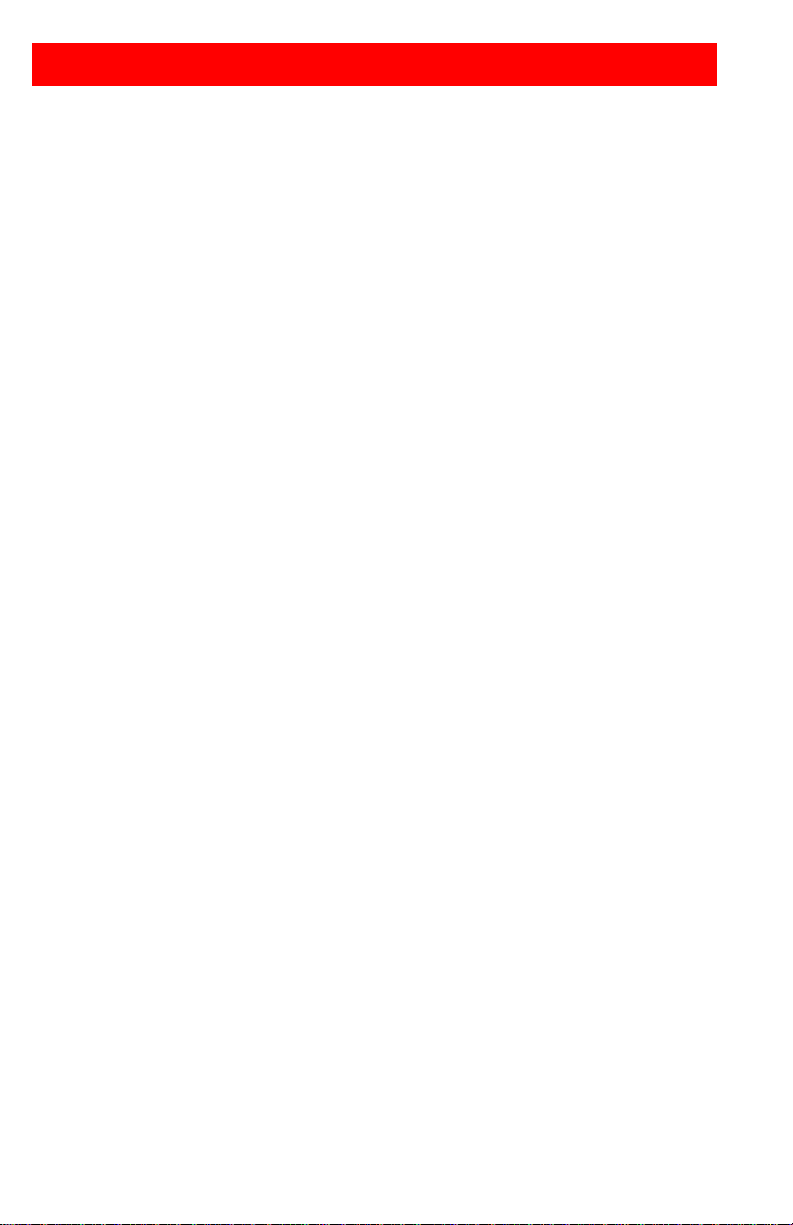
LIMITED WARRANTY
Rose Electronics warrants the Vista™ to be in good working order for one year from the date of purchase
from Rose Electronics or an authorized dealer. Should this product fail to be in good working order at any
time during this one-year warranty period, Rose Electronics will, at its option, repair or replace the Unit as
set forth below. Repair parts and replacement units will be either reconditioned or new. All replaced parts
become the property of Rose Electronics. This limited warranty is valid only if repairs are performed by
Rose Electronics or a Rose qualified service technician. This limited warranty is void if repairs are not
performed by Rose Electronics or a Rose qualified service technician. This limited warranty does not
include service to repair damage to the Unit resulting from accident, disaster, abuse, or unauthorized
modification of the Unit, including static discharge and power surges.
Limited Warranty service may be obtained by delivering this unit during the one-year warranty
period to Rose Electronics or an authorized repair center providing a proof of purchase date. If this
Unit is delivered by mail, you agree to insure the Unit or assume the risk of loss or damage in
transit, to prepay shipping charges to the warranty service location, and to use the original shipping
container or its equivalent. You must call for a return authorization number first. Under no
circumstances will a unit be accepted without a return authorization number. Contact an authorized
repair center or Rose Electronics for further information.
ALL EXPRESS AND IMPLIED WARRANTIES FOR THIS PRODUCT INCLUDING THE
WARRANTIES OF MERCHANTABILITY AND FITNESS FOR A PARTICULAR PURPOSE, ARE
LIMITED IN DURATION TO A PERIOD OF ONE YEAR FROM THE DATE OF PURCHASE, AND
NO WARRANTIES, WHETHER EXPRESS OR IMPLIED, WILL APPLY AFTER THIS PERIOD.
SOME STATES DO NOT ALLOW LIMITATIONS ON HOW LONG AN IMPLIED WARRANTY
LASTS, SO THE ABOVE LIMITATION MAY NOT APPLY TO YOU.
IF THIS PRODUCT IS NOT IN GOOD WORKING ORDER AS WARRANTIED ABOVE, YOUR
SOLE REMEDY SHALL BE REPLACEMENT OR REPAIR AS PROVIDED ABOVE. IN NO EVENT
WILL ROSE ELECTRONICS BE LIABLE TO YOU FOR ANY DAMAGES INCLUDING ANY LOST
PROFITS, LOST SAVINGS OR OTHER INCIDENTAL OR CONSEQUENTIAL DAMAGES
ARISING OUT OF THE USE OF OR THE INABILITY TO USE SUCH PRODUCT, EVEN IF ROSE
ELECTRONICS OR AN AUTHORIZED DEALER HAS BEEN ADVISED OF THE POSSIBILITY OF
SUCH DAMAGES, OR FOR ANY CLAIM BY ANY OTHER PARTY.
SOME STATES DO NOT ALLOW THE EXCLUSION OR LIMITATION OF INCIDENTAL OR
CONSEQUENTIAL DAMAGES FOR CONSUMER PRODUCTS, SO THE ABOVE MAY NOT
APPLY TO YOU. THIS WARRANTY GIVES YOU SPECIFIC LEGAL RIGHTS AND YOU MAY
ALSO HAVE OTHER RIGHTS, WHICH MAY VARY FROM STATE TO STATE.
NOTE: This equipment has been tested and found to comply with the limits for a Class A digital
device, pursuant to Part 15 of the FCC Rules. These limits are designed to provide reasonable
protection against harmful interference when the equipment is operated in a commercial
environment. This equipment generates, uses, and can radiate radio frequency energy and, if not
installed and used in accordance with the instruction manual, may cause harmful interference to
radio communications. Operation of this equipment in a residential area is likely to cause harmful
interference in which case the user will be required to correct the interference at his own expense.
IBM, AT, and PS/2 are trademarks of International Business Machines Corp. Microsoft and
Microsoft Windows are registered trademarks of Microsoft Corp. Any other trademarks mentioned
in this manual are acknowledged to be the property of the trademark owner.
Copyright Rose Electronics 1990-2001. All rights reserved.
No part of this manual may be reproduced, stored in a retrieval system, or
transcribed in any form or any means, electronic or mechanical, including
photocopying and recording, without the prior written permission of Rose
Electronics.
Rose Electronics Part # MAN-V8
Printed In the United States of America - Revision 2.0
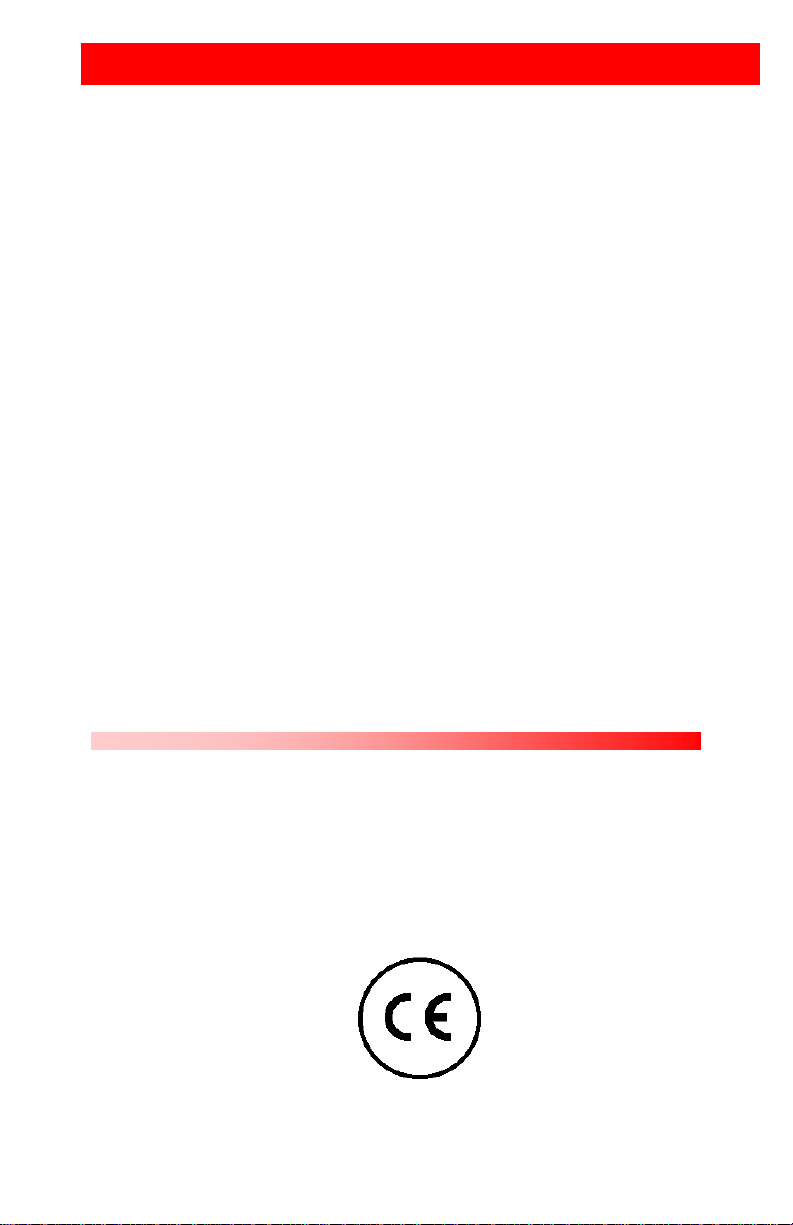
FCC/IC STATEMENTS, EU DECLARATION OF CONFORMITY
FEDERAL COMMUNICATIONS COMMISSION AND INDUSTRY CANADA
RADIO-FREQUENCY INTERFERENCE STATEMENTS
This equipment generates, uses and can radiate radio frequency energy
and if not installed and used properly, that is in strict accordance with the
manufacturer’s instructions may cause interference to radio
communication. It has been tested and found to comply with the limits for
a Class B digital device in accordance with the specifications of Part 15 of
FCC rules, which are designed to provide reasonable protection against
such interference when the equipment is operated in a commercial
environment. Operation of this equipment in a residential area is likely to
cause interference, in which case the user at his own expense will be
required to take whatever measures may be necessary to correct the
interference.
Changes or modifications not expressly approved by the party responsible
for compliance could void the user’s authority to operate the equipment.
This digital apparatus does not exceed the Class A limits for radio noise
emission from digital apparatus set out in the Radio Interference
Regulation of Industry Canada.
Le présent appareil numérique n’émet pas de bruits radioélectriques
dépassant les limites applicables aux appareils numériques de la classe A
prescrites dans le Règlement sur le brouillage radioélectrique publié par
Industrie Canada.
EUROPEAN UNION DECLARATION OF CONFORMITY
This equipment complies with the requirements of the European EMC
directive 89/336/EEC in respect of EN55022 (Class B), EN50082-1 and
EN60555-2 standards and the Low Voltage Directive.
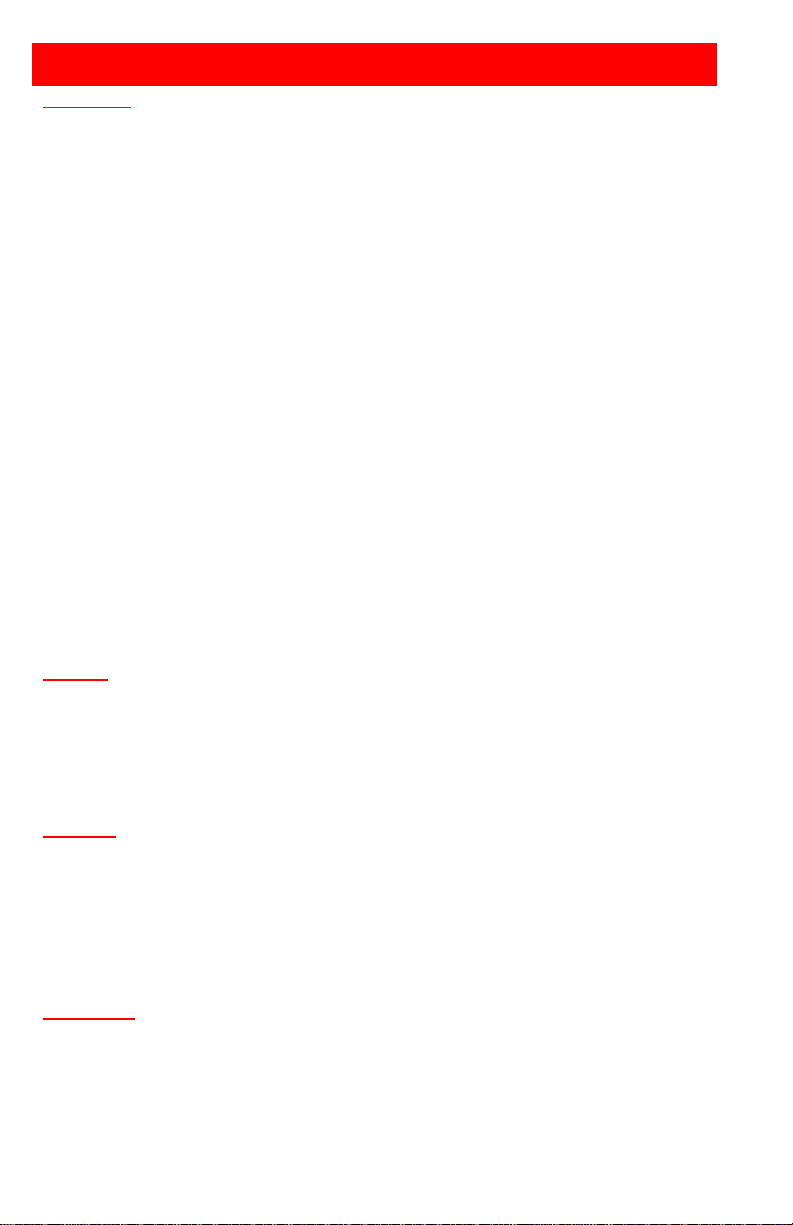
TABLE OF CONTENTS
Contents
Disclaimer................................................................................................1
Introduction..............................................................................................1
Product Registration................................................................................2
Features..................................................................................................2
Compatibility.......................................................................................3
System overview......................................................................................4
KVM station........................................................................................4
CPU connections................................................................................4
Rose Electronics web site...................................................................5
Vista KVM-Series models.........................................................................6
Installation...............................................................................................9
Step 1 - Connecting the KVM station...................................................9
Step 2 - Connect the CPUs ...............................................................10
Step 3 - Applying power....................................................................10
Step 4 – Verify keyboard, mouse and CPU operation........................10
Operating instructions............................................................................12
Keyboard command...............................................................................12
Keyboard command description........................................................14
KVM Flash Upgrade Utility.....................................................................17
TroubleShooting ....................................................................................20
Maintenance and repair.........................................................................22
Technical support...................................................................................22
Safety....................................................................................................23
Tables
Table 1. Compatibility...............................................................................3
Table 2. Front panel description...............................................................6
Table 3. Vista 2UPH/4UPH description....................................................7
Table 4. Vista 2PCA/4PCA description.....................................................8
Table 5. Keyboard commands................................................................13
Figures
Figure 1. Typical installation.....................................................................5
Figure 2. Vista 2 port................................................................................6
Figure 3. Vista 4 port................................................................................6
Figure 4. Vista to KVM station..................................................................9
Figure 5. Vista to CPU's.........................................................................10
Figure 6. Vista to CrystalView................................................................11
Appendix
Appendix A. Initial factory settings..........................................................26
Appendix B. Parts and cables ................................................................27
Appendix C. General specifications........................................................28
Appendix D. Rack mount instructions.....................................................29
Appendix E. Rack mount illustration.......................................................29
Appendix F. Typematic rate...................................................................30
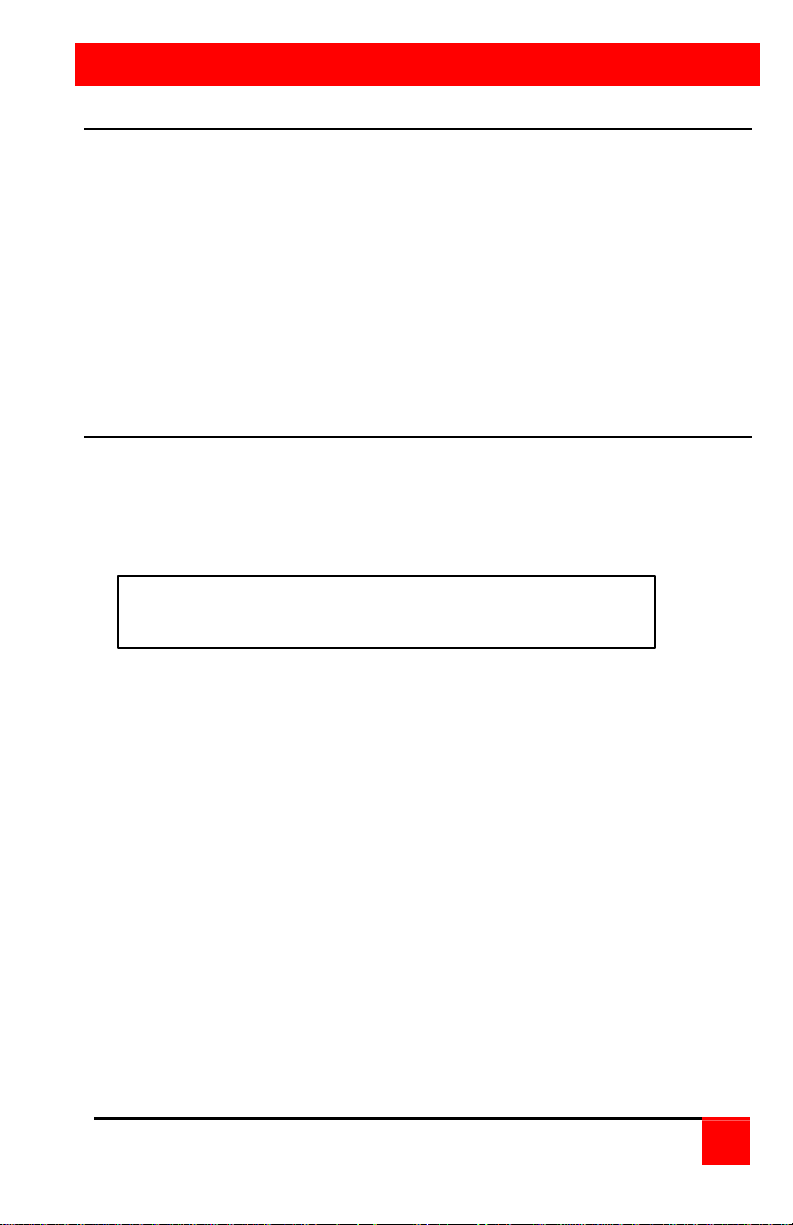
INTRODUCTION
A Keyboard,
V
ideo monitor and
M
ouse are referred to
Disclaimer
While every precaution has been taken in the preparation of this manual,
the manufacturer assumes no responsibility for errors or omissions.
Neither does the manufacturer assume any liability for damages resulting
from the use of the information contained herein. The manufacturer
reserves the right to change the specifications, functions, or circuitry of the
product without notice.
The manufacturer cannot accept liability for damages due to misuse of the
product or other circumstances outside the manufacturer’s control. The
manufacturer will not be responsible for any loss, damage, or injury arising
directly or indirectly from the use of this product.
Introduction
Thank you for choosing the Rose Electronics Vista Personal KVM
switch. The Vista switch is the result of Rose Electronics commitment to
providing state-of-the-art switching solutions for today’s demanding work
place. The Vista switch has proven to be a valuable investment for users
that have a need to access multiple CPUs from a single KVM station.
throughout this manual as a KVM station.
Please refer to the safety section first before proceeding with any
installation or configuration of the Vista switch.
The Vista KVM-series switch is available in four models. The 2-port and 4port models are available with DB25 connectors or PC connectors.
For the Vista models with DB25 connectors, it is recommended that Rose
Electronics cable part number CAB-ZX0606Cnnn or CAB-CX0606Cnnn
(DB25 to HD15/PS2/PS2) CPU Cable be used.
For the models with PC connectors, it is recommended that Rose
Electronics cable part number CAB-CXV66MMnnn or CAB-ZX66MMnnn
(VGA/PS/2 keyboard/PS/2 mouse cable) be used.
The Vista switch can simplify your job by helping you organize your
multiple computer applications. Because the Vista switch lets you use a
single keyboard, video monitor, and mouse to access several computers,
you can significantly reduce your equipment overhead and end keyboard
and monitor clutter.
Vista KVM-Series Installation and Operations Manual
1
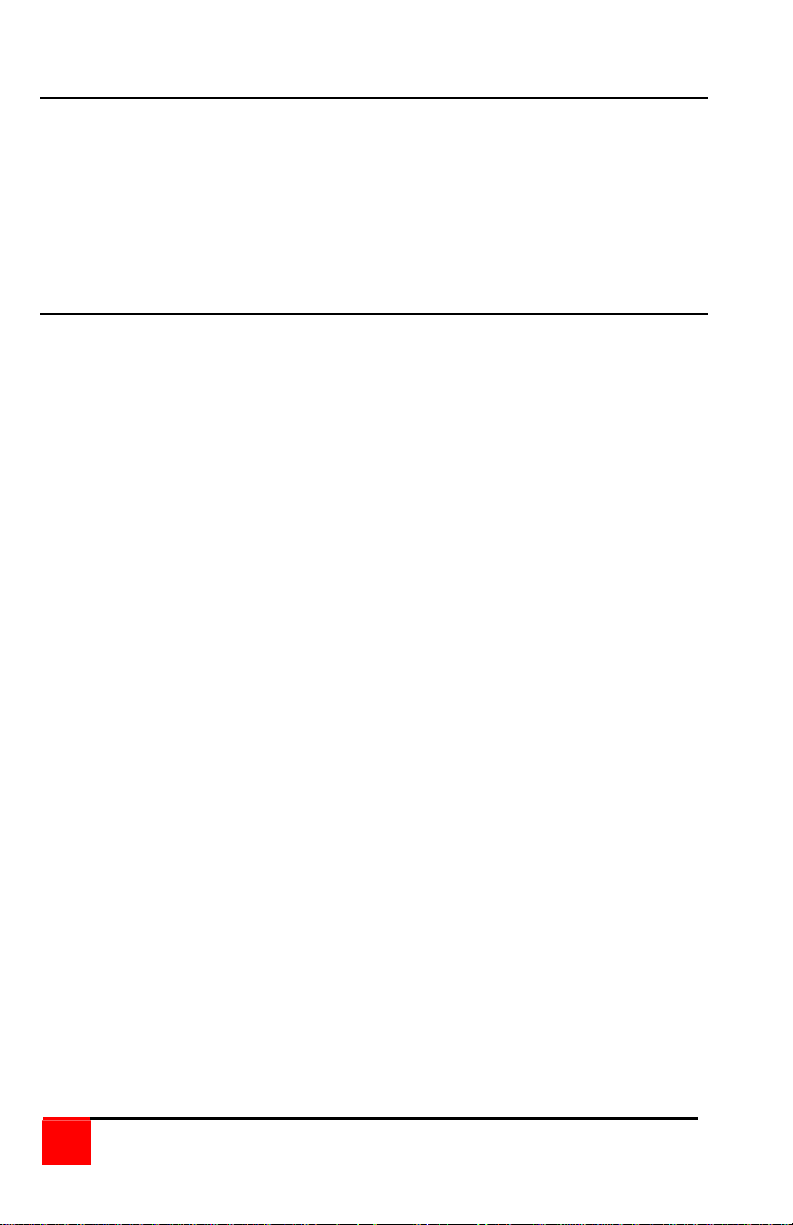
Product Registration
Take advantage of the following when you register your Rose Electronics
products online at www.rose.com/htm/warranty.htm:
§ Rose Standard Warranty Plus...
§ Free Lifetime Firmware Updates
§ Free Lifetime Technical Support
§ 30 Day Money Back Guarantee
§ Priority “First-in-Line” Status for Tech Support
Features
§ Available with DB25 or PC (keyboard, video monitor, mouse) CPU
connectors
§ Access up to 2 or 4 computers from one KVM station
§ Select a computer from the front panel or simple keyboard commands
§ Power is obtained from the attached CPUs, eliminating the need for an
external power source. An external power adapter can be used if using
a wireless keyboard and mouse
§ Front panel LEDs show status and selected CPU port
§ Keyboard, video monitor, and mouse plug directly into the unit
§ Scan mode automatically sequences through CPUs at adjustable rate
§ Non-volatile memory stores configuration settings
§ Full emulation of keyboard and mouse, allowing computers to be
booted at any time
§ Supports PS/2 mouse, wheel mouse, and serial mouse
§ Keyboard Num Lock, Caps Lock, and Scroll Lock states automatically
saved and restored when switching among CPUs
§ Keyboard mode is automatically detected for simultaneous support of
PCs, Unix computers, and IBM mode 1 computers
§ Reset button reinitializes all ports
§ Keyboard lockout function <Ctrl L>
§ Low cost and easy to use
§ Heavy-duty steel, fully shielded chassis
§ Rackmount option for 19", 23", or 24" racks (1 rack unit high, 1.75”)
§ Saves space, reduces equipment and power costs, and eliminates
clutter
§ Unlimited technical support
§ Made in USA
2
Vista KVM-Series Installation and Operations Manual
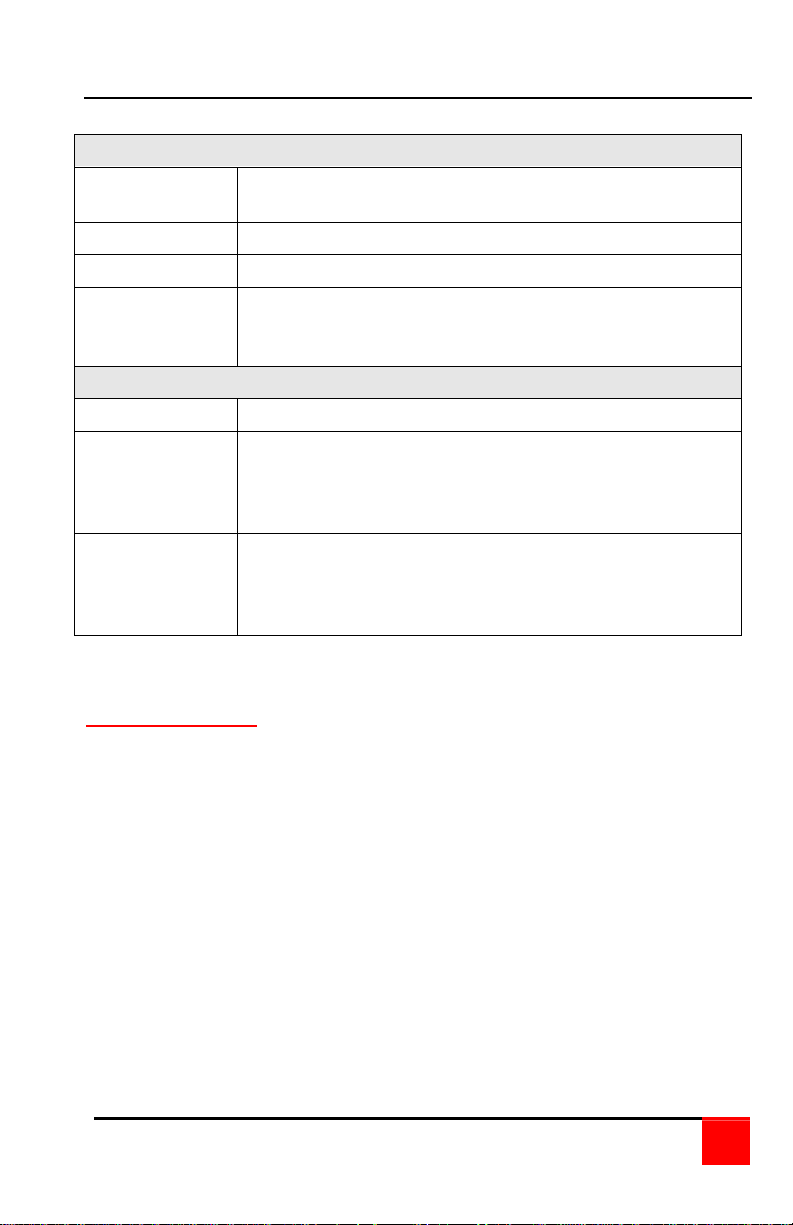
Compatibility
CPUs
Computers Industry standard PCs, Unix computers such as
RS-6000, HP 9000, SGI, DEC Alpha, MAC and others
Monitors SVGA
Keyboards PC PS/2, AT, PC and Apple USB
Mouse Standard PS/2 Mouse (2 or 3 button)
PC and Apple USB
Serial Mouse (2 or 3 button)
KVM Station
Monitors SVGA
Keyboards US, Korean, Japanese, keyboards with or without
Windows keys (101, 102, 104, 105, 106, 109 keys)
(Some older XT/AT auto-sensing keyboards may not
be compatible)
Mouse Standard PS/2 Mouse (2 or 3 button)
PS/2 Wheel Mouse (2 button + wheel)
PC and Apple USB
Serial Mouse (2 or 3 button)
Table 1. Compatibility
Package contents
The package contents consist of the following:
§ The Vista Unit
§ Power adapter (Optional)
§ Installation and operations manual
CPU cables are usually ordered separately. If the package contents are
not correct, contact Rose Electronics or your reseller so the problem can
be quickly resolved.
Vista KVM-Series Installation and Operations Manual
3
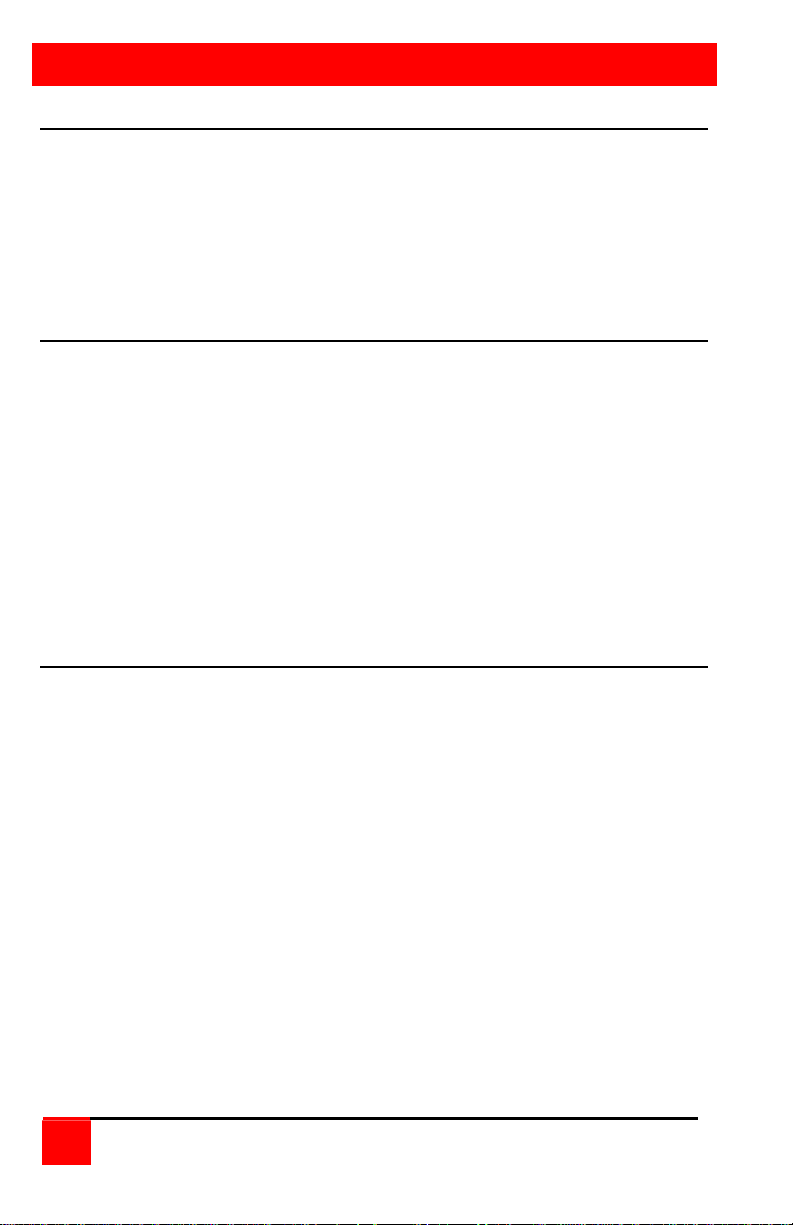
OVERVIEW
System overview
The Vista KVM-series switch is designed to provide seamless, trouble-free
switching from a single KVM station to any connected CPU. You can
switch to the connected computers by simple keyboard commands or
using the front panel buttons.
Figure 1 shows a typical configuration using the Vista 4 port switch with
DB25 connectors. Up to 4 CPUs can be connected to the Vista 4 port
switch and accessed from a single KVM station.
KVM station
A KVM station, consisting of a keyboard, video monitor and mouse,
connects directly to the Vista switches’ KVM connectors. The KVM station
can switch its keyboard, video monitor and mouse to any of the connected
CPUs and fully control that CPU if authorized. Files and folders can be
managed, applications can be executed, upgrades can be performed and
general maintenance done from the KVM station.
The keyboard, video monitor and mouse used for the KVM station should
be compatible with all of the CPU that will be connected. The KVM stations
mouse must be a PS/2 mouse. The Vista switch will translate PS/2 mouse
movements and present it in serial form to computers that use a serial
mouse The KVM connectors on the Vista switch are HD15F for the video
monitor and MiniDin-6F for the keyboard and mouse.
CPU connections
The CPU connectors on the Vista switch depend on the model ordered.
The “U” model connectors are DB25F for each CPU. The “PC” model
connectors are HD15F (video) and MiniDin-6F (keyboard and mouse) for
each CPU. Attached CPUs that use a serial mouse, use adapter ACCKVM6F9F to connect to the CPUs serial port (do not substitute).
4
Vista KVM-Series Installation and Operations Manual
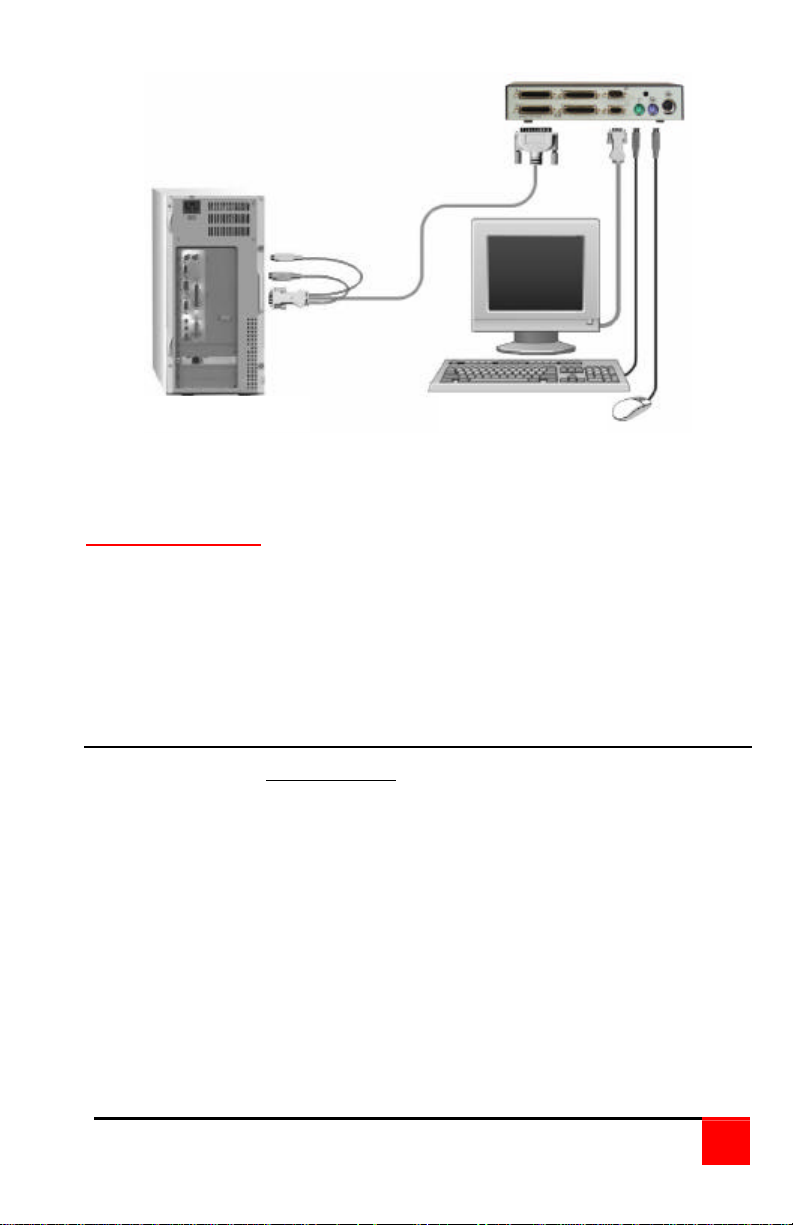
UP TO 4 CPUs
KVM STATION
Figure 1. Typical installation
Power connectors
The optional power connector on the Vista switch is for a supplemental
power adapter. Supplemental power may be needed if the cable length
from the computers to the Vista switch is long or you are using a wireless
keyboard and mouse. If your system only switches video, the power
adapter must be used. (Part # ACC-KBPWR-5)
Rose Electronics web site
Visit our web site at www.rose.com for additional information on the Vista
and other products offered by Rose Electronics that are designed for
server room and data center applications, classroom environments and
many other switching applications.
Vista KVM-Series Installation and Operations Manual
5
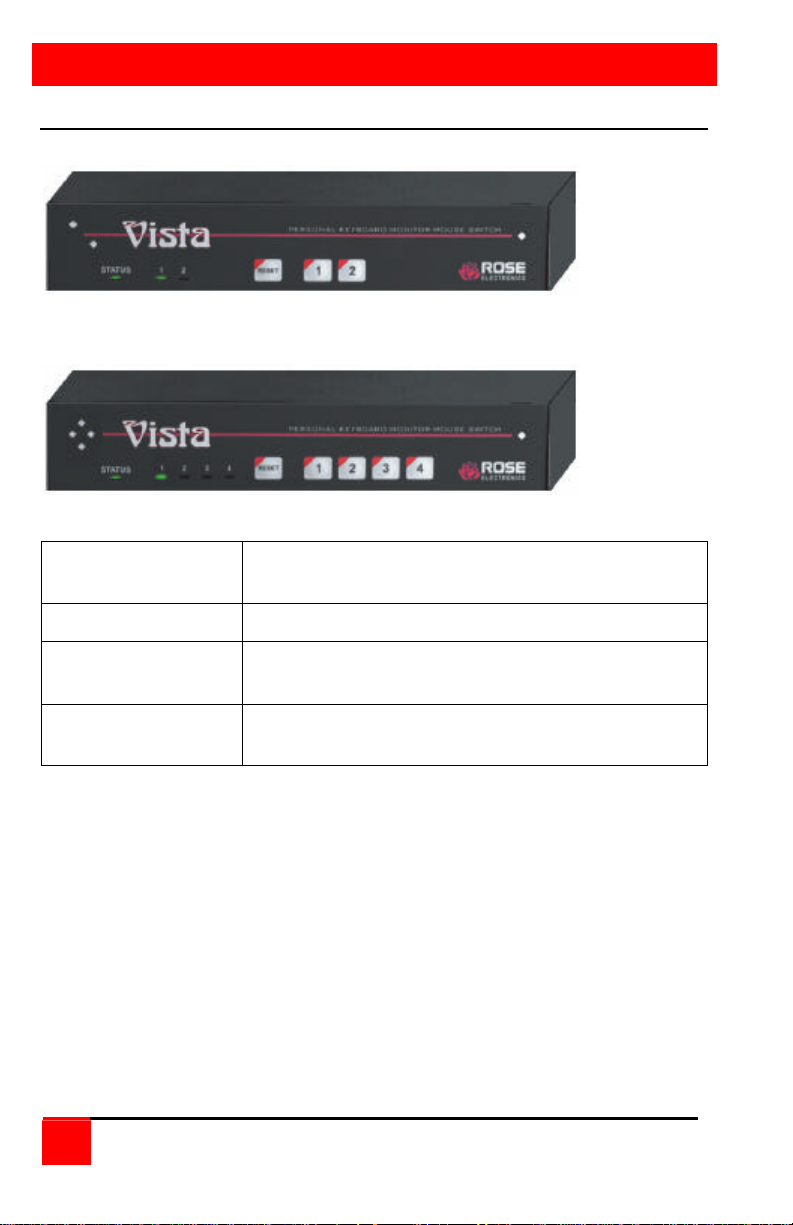
MODELS
Vista KVM-Series models
Figure 2. Vista 2 port
Figure 3. Vista 4 port
Status LED Lit when selected CPU has power. Flashes when
Keyboard and mouse data is sent to the unit
Select LEDs Indicates which computer is selected
Reset button Resets the unit and initializes the keyboard and
mouse
CPU Select buttons
(1 – 2 or 1 – 4)
Selects the computer to be accessed
Table 2. Front panel description
6
Vista KVM-Series Installation and Operations Manual
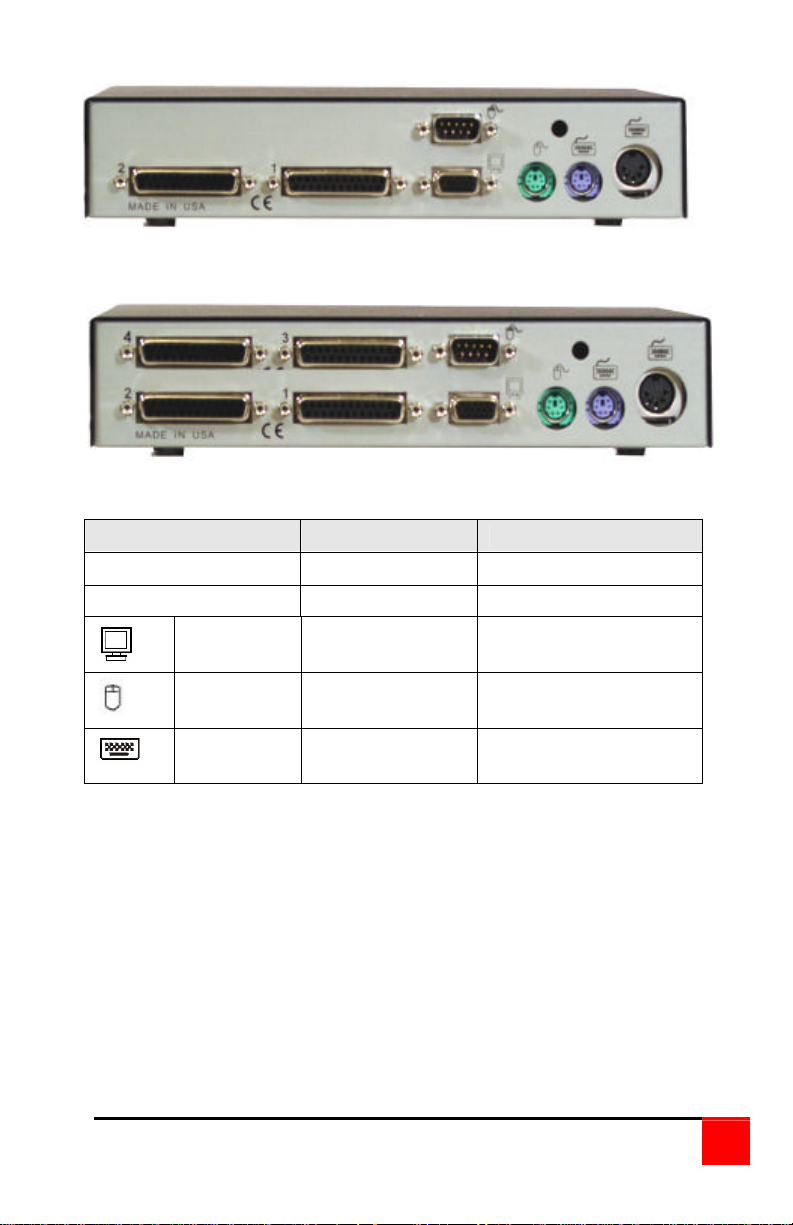
KVM-2UPH rear connectors
KVM-4UPH rear connectors
Label Connector type Description
(2UPH) 1,2 DB25F Computer connectors
(4UPH) 1,2,3,4 DB25F Computer connectors
Monitor HD15F KVM monitor
Mouse MiniDin-6F or
Keyboard MiniDin-6F or
DB9F
Din5F
connector
KVM PS/2 or Serial
mouse connector*
KVM PS/2 or A/T
keyboard connector
Table 3. Vista 2UPH/4UPH description
* KVM-2/4UPMH models do not have a serial mouse connector
Vista KVM-Series Installation and Operations Manual
7
