Rose electronic CATx User Manual

ViewLink CATx KVM Extender
INSTALLATION AND OPERATIONS
MANUAL
10707 Stancliff Road Phone: (281) 933-7673
Houston, Texas www.rose.com
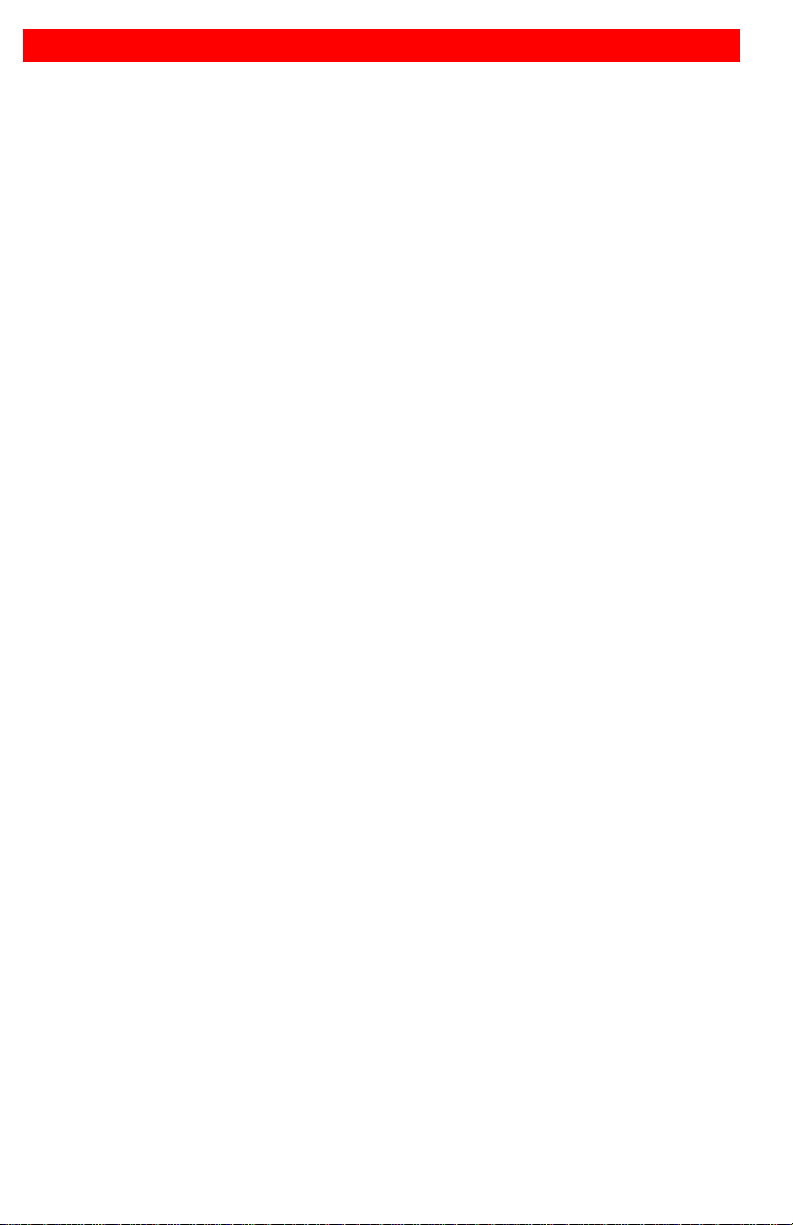
LIMITED WARRANTY
Rose Electronics® warrants the ViewLink™ CATx to be in good working order for one year from the
date of purchase from Rose Electronics or an authorized dealer. Should this product fail to be in good
working order at any time during this one-year warranty period, Rose Electronics will, at its option, repair
or replace the Unit as set forth below. Repair parts and replacement units will be either reconditioned or
new. All replaced parts become the property of Rose Electronics. This limited warranty does not include
service to repair damage to the Unit resulting from accident, disaster, abuse, or unauthorized
modification of the Unit, including static disch ar ge and power surges.
Limited Warranty service may be obtained by delivering this unit during the one-year warranty period to
Rose Electronics or an authorized repair cent er pr oviding a proof of purchase date. If this Unit is
delivered by mail, you agree to insure the Unit or assume the risk of loss or damage in transit, to prepay
shipping charges to the warranty service location, and to use the original shipping container or its
equivalent. You must call for a return authorization number first. Under no circumstances will a unit be
accepted without a return authorization number. Contact an authorized repair center or Rose
Electronics for further information.
ALL EXPRESS AND IMPLIED WARRANTIES FOR THIS PRODUCT INCLUDING THE WARRANTIES
OF MERCHANTABILITY AND FITNESS FOR A PARTICULAR PURPOSE, ARE LIMITED IN
DURATION TO A PERIOD OF ONE YEAR FROM THE DATE OF PURCHASE, AND NO
WARRANTIES, WHETHER EXPRESS OR IMPLIED, WILL APPLY AFTER THIS PERIOD. SOME
STATES DO NOT ALLOW LIMITATIONS ON HOW LONG AN IMPLIED WARRANTY LASTS, SO THE
ABOVE LIMITATION MAY NOT APPLY TO YOU.
IF THIS PRODUCT IS NOT IN GOOD WORKING ORDER AS WARRANTIED ABOVE, YOUR SOLE
REMEDY SHALL BE REPLACEMENT OR REPAIR AS PROVIDED ABOVE. IN NO EVENT WILL
ROSE ELECTRONICS BE LIABLE TO YOU FOR ANY DAMAGES INCLUDING ANY LOST PROFITS,
LOST SAVINGS OR OTHER INCIDENTAL OR CONSEQUENTI AL DAMAGES ARISING OUT OF THE
USE OF OR THE INABILITY TO USE SUCH PRODUCT, EVEN IF ROSE ELECTRONICS OR AN
AUTHORIZED DEALER HAS BEEN ADVISED OF THE POSSIBILITY OF SUCH DAMAGES, OR FOR
ANY CLAIM BY ANY OTHER PARTY.
SOME STATES DO NOT ALLOW THE EXCLUSION OR LIMITATION OF INCI DENTAL OR
CONSEQUENTIAL DAMAGES FOR CONSUMER PRODUCTS, SO THE ABOVE MAY NOT APPLY
TO YOU. THIS WARRANTY GIVES YOU SPECIFIC LEGAL RIGHTS AND YOU MAY ALSO HAVE
OTHER RIGHTS WHICH MAY VARY FROM STATE TO STATE.
IBM, AT, and PS/2 are trademarks of International Business Machines Corp. Microsoft and Microsoft
Windows are registered trademarks of Microsoft Corp. Any other trademarks mentioned in this manual
are acknowledged to be the property of the trademark owner.
Copyright Rose Electronics 2006. All rights reserved.
No part of this manual may be reproduced, stored in a retrieval system, or transcribed in any form or any
means, electronic or mechanical, including photocopying and recording, without the prior written permission of
Rose Electronics.
Rose Electronics Part # MAN-VLC5
Printed In the United States of America - Revision 1.0
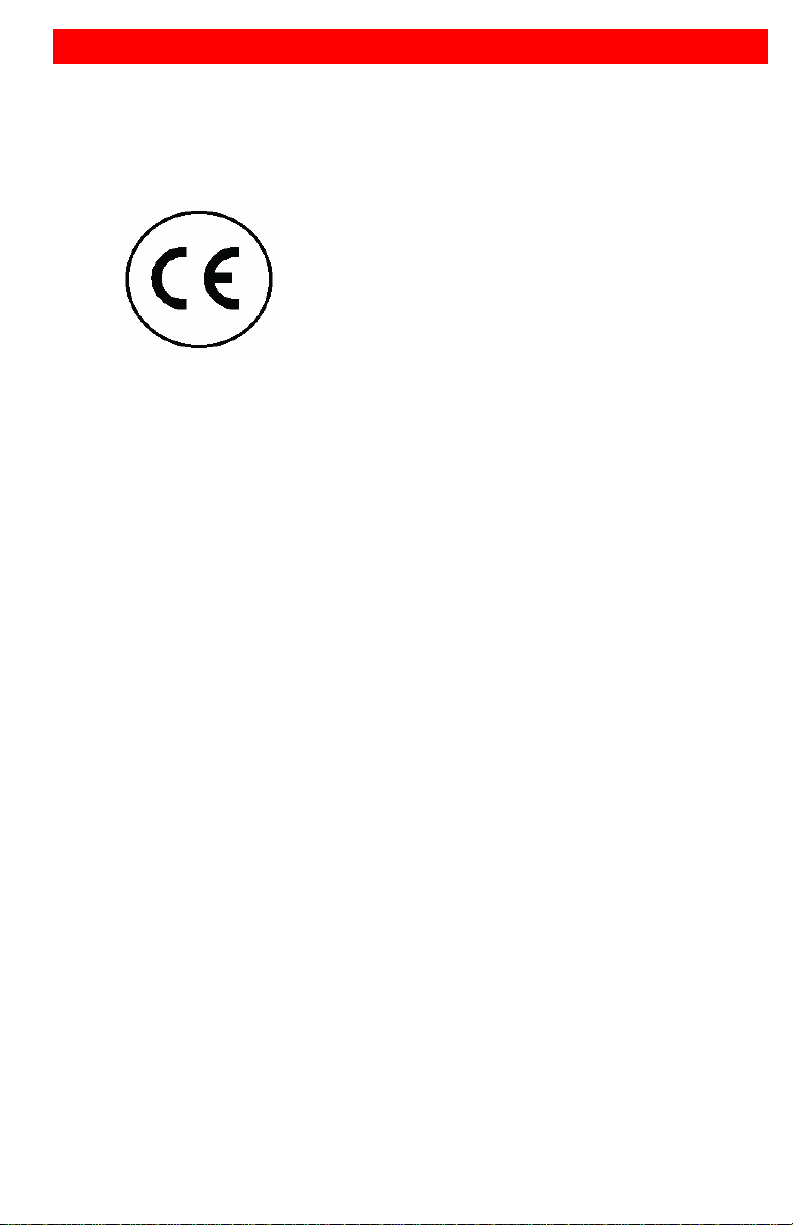
IC STATEMENTS, EU DECLARATION OF CONFORMITY
EUROPEAN UNION DECLARATION OF CONFORMITY
ACCORDING TO COUNCIL DIRECTIVE 89/336EEC & 73/23EEC
This equipment complies with the
requirements of the European EMC Directive
89/336/EEC
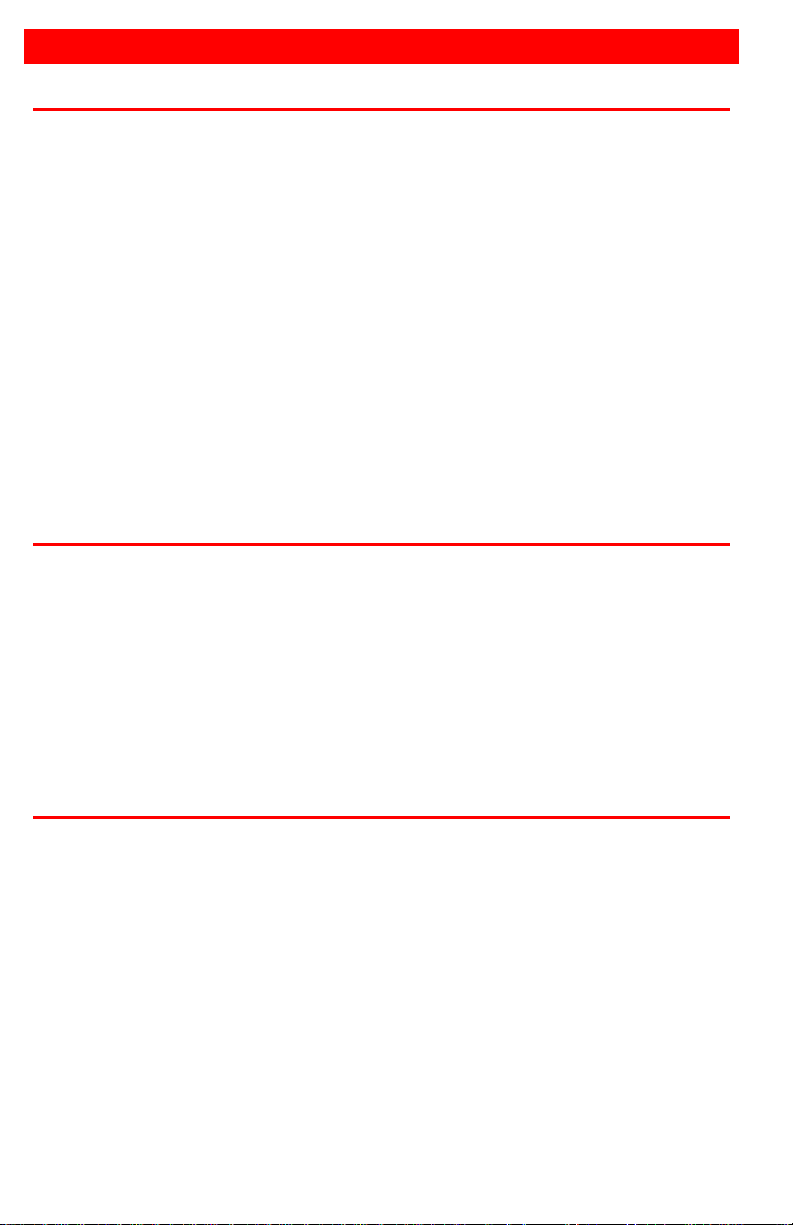
TABLE OF CONTENTS
Contents
Quick Start guide..............................................................................................1
Disclaimer.........................................................................................................2
System introduction..........................................................................................2
Features............................................................................................................3
Package contents.............................................................................................3
Models ..............................................................................................................4
Installation.........................................................................................................5
Operation..........................................................................................................6
Keyboard Commands.......................................................................................6
Flash Utility features / procedure......................................................................8
TroubleShooting .............................................................................................11
Maintenance and Repair.................................................................................12
Technical Support...........................................................................................12
Safety..............................................................................................................13
Figures
Figure 1. Quick Installation Diagram ................................................................1
Figure 2. Models............................................................................................... 4
Figure 3. Monitor mounting bracket..................................................................5
Figure 4. Flash Scan Screen............................................................................9
Figure 5. Flash Port Configuration....................................................................9
Figure 6. Flash scan.......................................................................................10
Figure 7. Firmware update screen..................................................................10
Appendices
Appendix A – Part Numbers...........................................................................14
Appendix B - Specifications............................................................................15
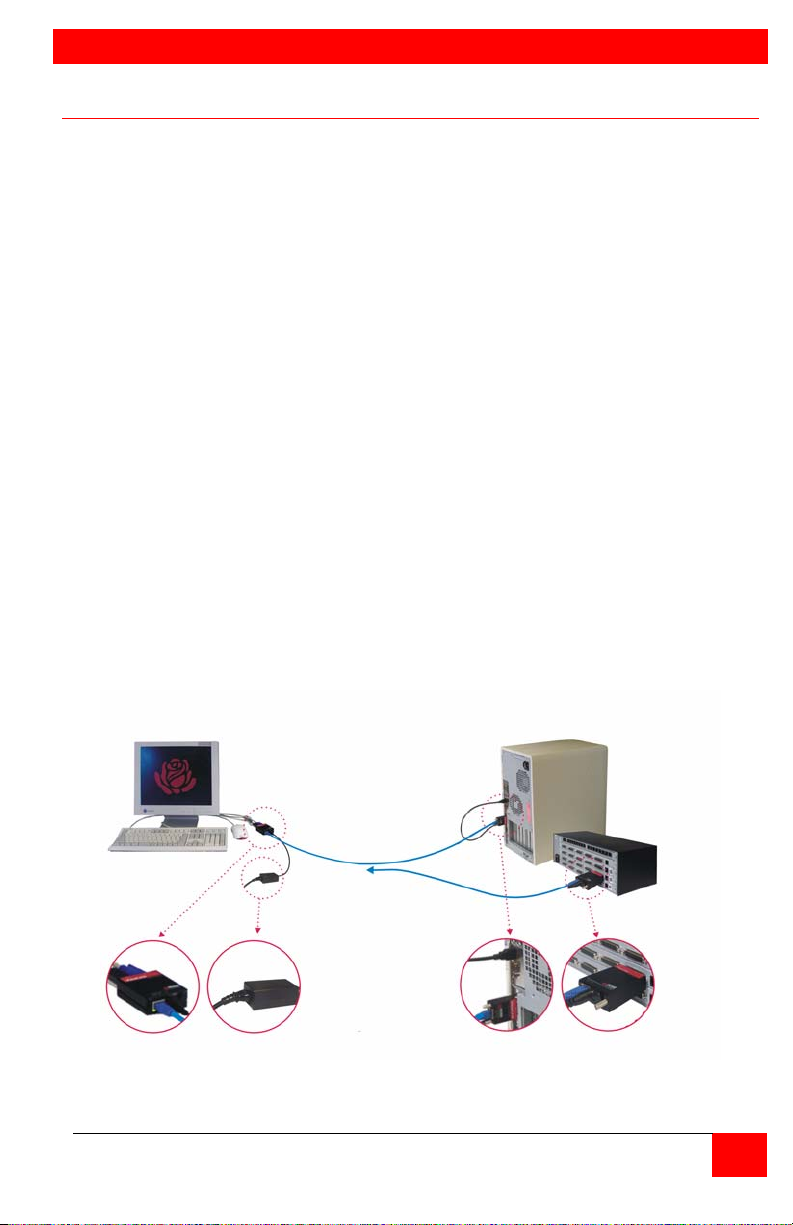
QUICK START GUIDE
Quick Start guide
The ViewLink system consists of a transmitter unit that connects to the video,
keyboard, and mouse ports on a PC, server, or to a KVM switch and a
receiver unit connects to a keyboard, monitor, and mouse. The transmitter
and receiver units are connected together with up to 1,000 feet of standard
CATx cable. The transmitter and receiver are available for PS/2, USB, or
PS?-USB systems. This section briefly describes the installation procedures.
Refer to the following steps and diagram to install your ViewLink Catx.
Step #1 –Connect the Receiver unit to the keyboard, monitor, and mouse
cables on your KVM station. Connect the provided power adapter
to the Receiver unit’s power input jack.
Step #2 –Connect the Transmitter unit to the keyboard, monitor, and mouse
ports on your PC. Depending on your ViewLink CATx model,
connect it to either the PS/2 (MiniDin6) or USB ports. If you are
connecting to a KVM switch using the DB25 model, connect it to the
KVM port on the switch.
Step #3 –Connect the Receiver and Transmitter units together using up to
1,000 feet of CATx cable (CAT5, 5e, or 6).
Step #4 –Apply power to the KVM monitor, the Receiver unit, and boot your
PC (turn on the KVM switch if using the DB25 model).
When you initialize the extender, it automatically senses the cable distance
between the transmitter and receiver unit, adjusts the compensation and sets
up everything for you. Refer to the manual instructions for additional
information.
#1 Connect Receiver #2 Connect Transmitter
#3 Connect CATx Cable
KVM Station
#4 Apply power
Figure 1. Quick Installation Diagram
ViewLink CATX INSTALLATION AND OPERATIONS MANUAL
PC
or
Switch
1
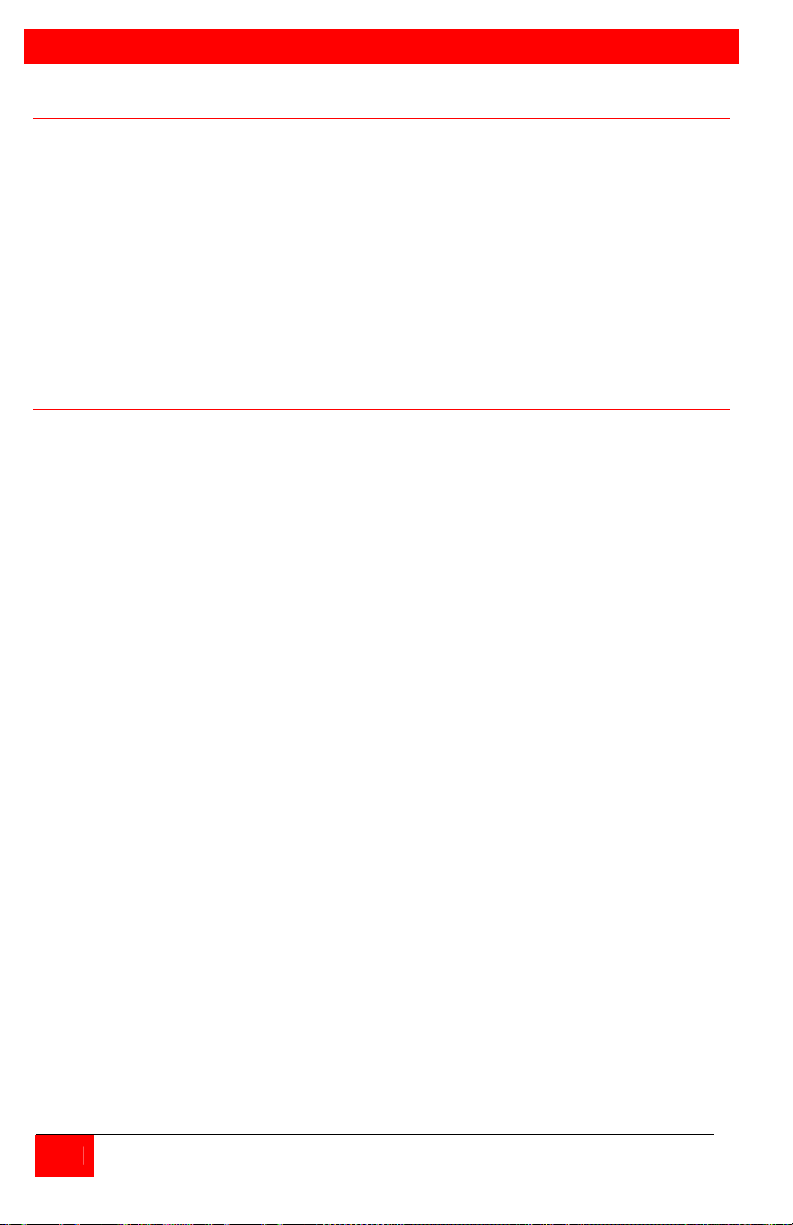
INTRODUCTION
Disclaimer
While every precaution has been taken in the preparation of this manual, the
manufacturer assumes no responsibility for errors or omissions. Neither does
the manufacturer assume any liability for damages resulting from the use of
the information contained herein. The manufacturer reserves the right to
change the specifications, functions, or circuitry of the product without notice.
The manufacturer cannot accept liability for damages due to misuse of the
product or other circumstances outside the manufacturer’s control. The
manufacturer will not be responsible for any loss, damage, or injury arising
directly or indirectly from the use of this product.
System introduction
Thank you for choosing the Rose Electronics ViewLink CATx enhanced
KVM extender. The ViewLink CATx is the result of Rose Electronics
commitment to providing state-of-the-art solutions for today’s demanding
workplace. The ViewLink CATx has proven to be a valuable investment for
any business, big or small, that has a need to access computers, servers, or
KVM switches from remote locations. Using the ViewLink CATx to remotely
access your computer has several applications that make it convenient for the
users. You can locate your computers in a secure area and access them
from other unsecured areas. Computers used in hazardous industrial
environments can be accessed remotely, keeping the users safe and
unexposed to any hazards.
The ViewLink CATx system consists of two Units, a transmitter Unit and a
receiver Unit. The transmitter connects easily to your computer or KVM
switch. The receiver Unit connects to a remote keyboard, video monitor and a
mouse. The transmitter and receiver units are connected together with
industry standard CAT5, CAT5e, or CAT6 shielded or unshielded, solid core
twisted-pair cable terminated with RJ45M connectors. All models can extend
the distance from the CPU up to 1,000 feet. Applications can be executed;
computer maintenance and any function normally done can be performed with
virtually no degradation in video quality and performance.
Installation only takes a few minutes since the ViewLink CATx automatically
sets up various parameters and functions based on your system topology.
There are no jumpers to set or adjustment knobs to turn. Parameters like
video gain are automatically compensated for and properly adjusted based o n
the length of Catx cable used. Some fine tuning can easily be done using
keyboard commands, but are rarely needed.
The only cable needed is a CATx cable to connect the transmitter to the
receiver. CATx cable can be ordered from Rose Electronics in 25-1,000 foot
lengths.
2
ViewLink CATX INSTALLATION AND OPERATIONS MANUAL
