Rose Vista DVI Plus User Manual

Vista DVI Plus
KVM Switch with USB / Audio
INSTALLATION AND OPERATIONS
MANUAL
10707 Stancliff Road Phone: (281) 933-7673
Houston, Texas 77099 WWW.ROSE.COM
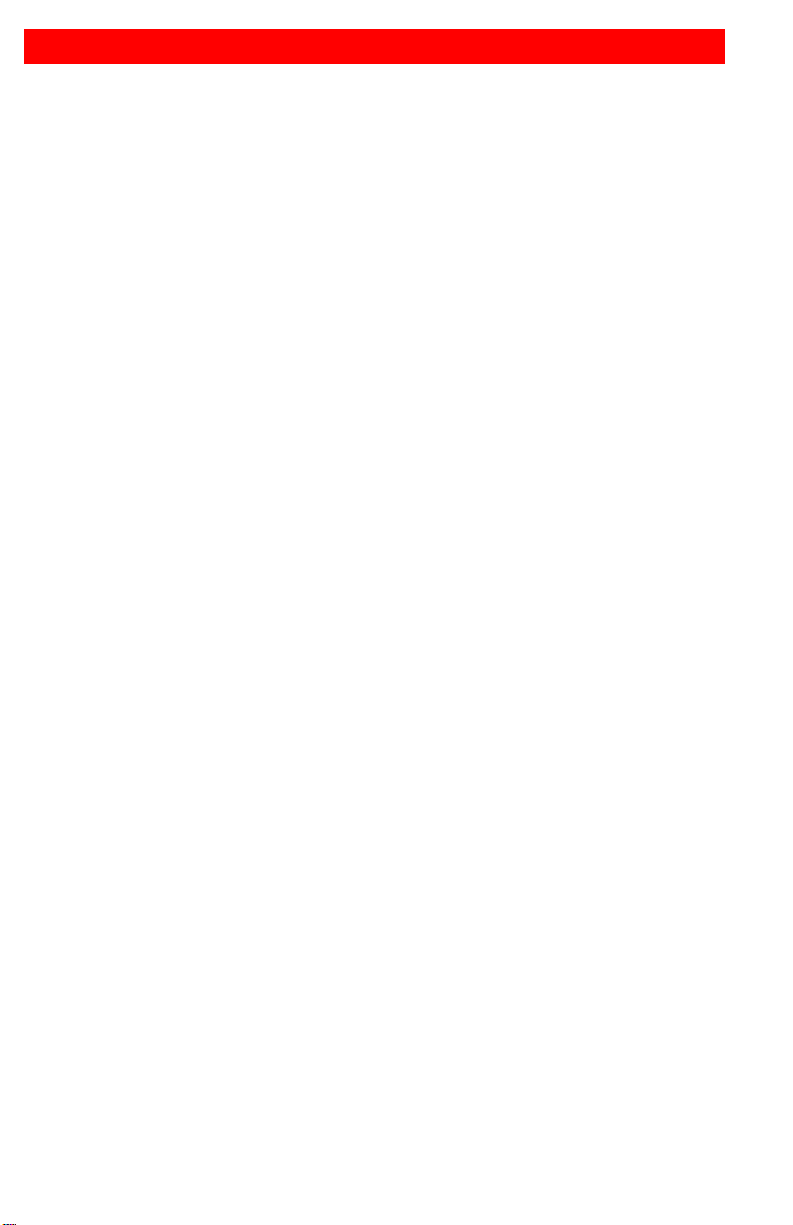
LIMITED WARRANTY
Rose Electronics® warrants the Vista DVI Plus to be in good working order for one year from
the date of purchase from Rose Electronics or an authorized dealer. Should this product fail to
be in good working order at any time during this one-year warranty period, Rose Electronics
will, at its option, repair or replace the Unit as set forth below. Repair parts and replacement
units will be either reconditioned or new. All replaced parts become the property of Rose
Electronics. This limited warranty does not include service to repair damage to the Unit
resulting from accident, disaster, abuse, or unauthorized modification of the Unit, including
static discharge and power surges.
Limited Warranty service may be obtained by delivering this unit during the one-year warranty
period to Rose Electronics or an authorized repair center providing a proof of purchase date. If
this Unit is delivered by mail, you agree to insure the Unit or assume the risk of loss or damage
in transit, to prepay shipping charges to the warranty service location, and to use the original
shipping container or its equivalent. You must call for a return authorization number first. Under
no circumstances will a unit be accepted without a return authorization number. Contact an
authorized repair center or Rose Electronics for further information.
ALL EXPRESS AND IMPLIED WARRANTIES FOR THIS P RO DUCT INCL UDI NG T HE
WARRANTIES OF MERCHANTABILITY AND FITNESS FOR A PARTICULAR PURPOSE,
ARE LIMITED IN DURATION TO A PERIOD OF ONE YEAR FROM THE DATE OF
PURCHASE, AND NO WARRANTIES, WHETHER EXPRESS OR IMPLIED, WILL APPLY
AFTER THIS PERIOD. SOME STATES DO NOT ALLOW LIMITATIONS ON HOW LONG AN
IMPLIED WARRANTY LASTS, SO THE ABOVE LIMITATION MAY NOT APPLY TO YOU.
IF THIS PRODUCT IS NOT IN GOOD WORKING ORDER AS WARRANTED ABOVE, YOUR
SOLE REMEDY SHALL BE REPLACEMENT OR REPAIR AS PROVIDED ABOVE. IN NO
EVENT WILL ROSE ELECTRONICS BE LIABLE TO YOU FOR ANY DAMAGES INCLUDING
ANY LOST PROFITS, LOST SAVINGS OR OTHER INCIDENTAL OR CONSEQUENTIAL
DAMAGES ARISING OUT OF THE USE OF OR THE INABILITY TO USE SUCH PRODUCT,
EVEN IF ROSE ELECTRONICS OR AN AUTHORIZED DEALER HAS BEE N ADVISE D OF
THE POSSIBILITY OF SUCH DAMAGES, OR FOR ANY CLAIM BY ANY OTHER PARTY.
SOME STATES DO NOT ALLOW THE EXCLUSION OR LIMITATION OF INCIDENTAL OR
CONSEQUENTIAL DAMAGES FOR CONSUMER PRODUCTS , SO T HE AB OVE MAY NOT
APPLY TO YOU. THIS WARRANTY GIVES YOU SPECIFIC LEGAL RIGHTS AND YOU MAY
ALSO HAVE OTHER RIGHTS WHICH MAY VARY FROM STATE TO STATE.
NOTE: This equipment has been tested and found to comply with the limits for a Class A digital
device, pursuant to Part 15 of the FCC Rules. These limits are designed to provide reasonable
protection against harmful interference when the equipment is operated in a commercial
environment. This equipment generates, uses, and can radiate radio frequency energy and, if
not installed and used in accordance with the instruction manual, may cause harmful
interference to radio communications. Operation of this equipment in a residential area is likely
to cause harmful interference in which case the user will be required to correct the interference
at his own expense.
IBM, AT, and PS/2 are trademarks of International Business Machines Corp. Microsoft and
Microsoft Windows are registered trademarks of Microsoft Corp. Any other trademarks
mentioned in this manual are acknowledged to be the property of the trademark owner.
Copyright Rose Electronics 2009. All rights reserved.
No part of this manual may be reproduced, stored in a retrieval system, or transcribed in any form or any
means, electronic or mechanical, including photocopying and recording, without the prior written permission
of Rose Electronics.
Rose Electronics Part # MAN-V-DVI-P
Printed In the United States of America – 1.3
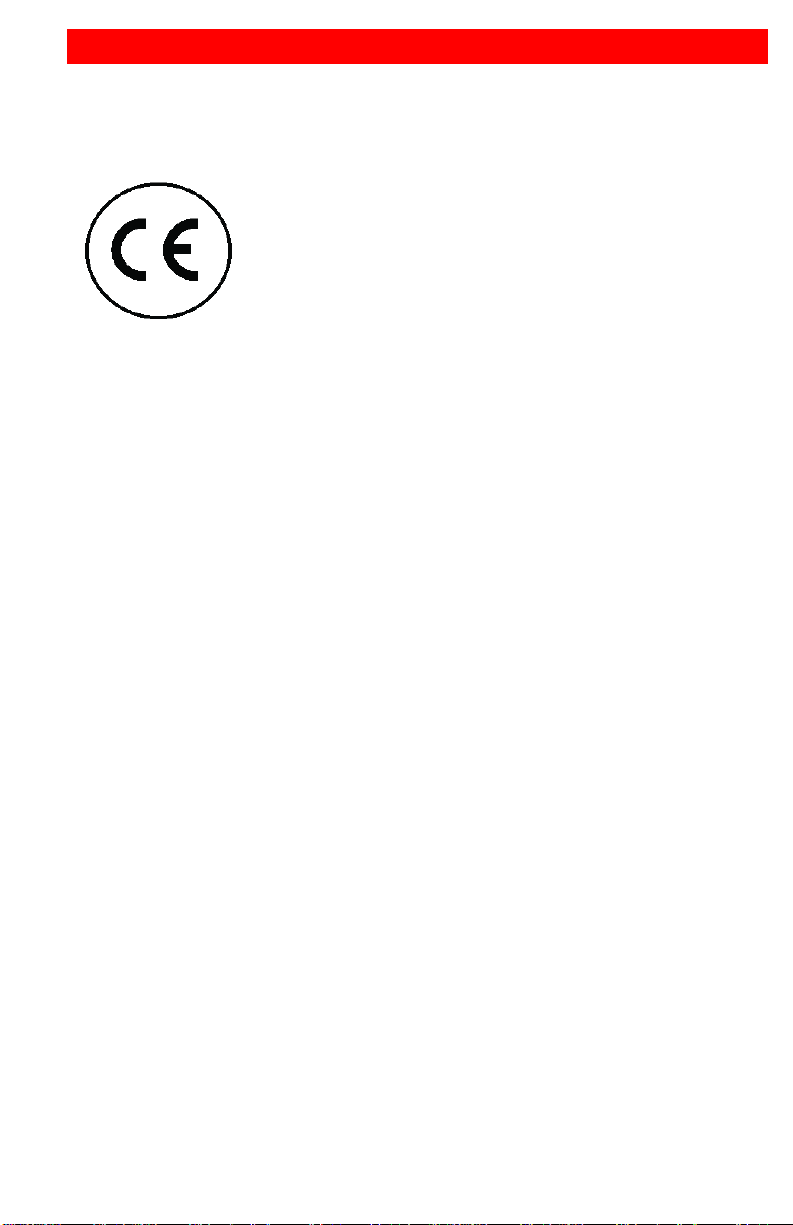
DECLARATION of CONFORMITY
Electromagnetic Compatibility Directive 89/336/EEC
DECLARATION OF CONFORMITY
ACCORDING TO COUNCIL DIRECTIVE 93/68/EEC
This equipment is in conformity with the protection
requirements of the following Council Directives:
The Declaration of Conformity is based upon compliance of
the product with the following harmonized standards:
EN55022:
Radio Frequency Energy
All interface cables used with this equipment must be shielded in order to maintain compliance
with radio frequency energy emission regulations and ensure a suitably high level of immunity
to electromagnetic disturbances.
European EMC directive 89/336/EEC
This equipment has been tested and found to comply with the limits for a class A computing
device in accordance with the specifications in the European standard EN55022. These limits
are designed to provide reasonable protection against harmful interference. This equipment
generates, uses and can radiate radio frequency energy and if not installed and used in
accordance with the instructions may cause harmful interference to radio or television
reception. However, there is no guarantee that harmful interference will not occur in a particular
installation. If this equipment does cause interference to radio or television reception, which can
be determined by turning the equipment on and off, the user is encouraged to correct the
interference with one or more of the following measures: (a) Reorient or relocate the receiving
antenna. (b ) Increase the separation between the equipment and the receiver. (c) Connect the
equipment to an outlet on a circuit different from that to which the receiver is connected. (d)
Consult the supplier or an experienced radio/TV technician for help.
FCC Compliance Statement (United States)
This equipment generates, uses, and can radiate radio frequency energy and if not installed
and used properly, that is, in strict accordance with the manufacturer’s instructions, may cause
interference to radio communication. It has been tested and found to comply with the limits for a
class A computing device in accordance with the specifications in Subpart J of part 15 of FCC
rules, which are designed to provide reasonable protection against such interference when the
equipment is operated in a commercial environment. Operation of this equipment in a
residential area may cause interference, in which case the user, at his own expense, will be
required to take whatever measures may be necessary to correct the interference. Changes or
modifications not expressly approved by the manufacturer could void the user’s authority to
operate the equipment.
Canadian Department of Communications RFI statement
This equipment does not exceed the class A limits for radio noise emissions from digital
apparatus set out in the radio interference regulations of the Canadian Department of
Communications.
Le présent appareil numérique n’émet pas de bruits radioélectriques dépassant les limites
applicables aux appareils numériques de la classe A prescrites dans le règlement sur le
brouillage radioélectriques publié par le ministère des Communications du Canada.

TABLE of CONTENTS
Contents Page #
Disclaimer ................................................................................................................................. 1
System Introduction ................................................................................................................... 1
Features .................................................................................................................................... 1
Package Contents ..................................................................................................................... 2
Models ...................................................................................................................................... 2
Installation ................................................................................................................................. 4
1- User Console Connections ............................................................................................... 4
2- Connecting the USB peripherals to the unit ....................................................................... 4
3- Connecting the Computers to the unit ............................................................................... 5
4- Applying power ................................................................................................................. 5
System Operation...................................................................................................................... 6
Selecting / switching to a computer ....................................................................................... 6
1- Front panel controls ...................................................................................................... 6
2- HotKey switching .......................................................................................................... 7
3- Using mouse button presses to select a computer channel .......................................... 7
4- Serial command to the “Option” port ............................................................................. 8
Configuration mode ............................................................................................................... 9
Managing EDID video display information ...................................................................... 10
Auto scanning ................................................................................................................. 11
Installing / synchronizing multiple units .................................................................................... 11
OSD – Configuration menus .................................................................................................... 11
Functions ................................................................................................................................ 12
Global Preferences .................................................................................................................. 12
Mouse Switching ................................................................................................................. 12
OSD Color .......................................................................................................................... 12
Default Mode: ..................................................................................................................... 13
Reminder Banner ................................................................................................................ 13
Autoscan Mode ................................................................................................................... 13
Autoscan Period.................................................................................................................. 13
OSD Dwell Period ............................................................................................................... 13
Setup Options ......................................................................................................................... 14
Language ............................................................................................................................ 14
Hotkeys ............................................................................................................................... 14
Default Channel .................................................................................................................. 14
Edit Computer List ................................................................................................................... 15
EDID Options .......................................................................................................................... 15
EDID Source ....................................................................................................................... 15
EDID Refresh ...................................................................................................................... 15
Service .................................................................................................................................... 16
Technical Support ................................................................................................................... 16
Figures Page #
Figure 1. Front panel controls .................................................................................................... 6
Tables Page #
Table 1. Serial Cable ................................................................................................................ 8
Table 2. Configuration menu options ....................................................................................... 10
Appendices Page #
Appendix A – Specifications .................................................................................................... 18
Appendix B – Default Video Modes ......................................................................................... 19
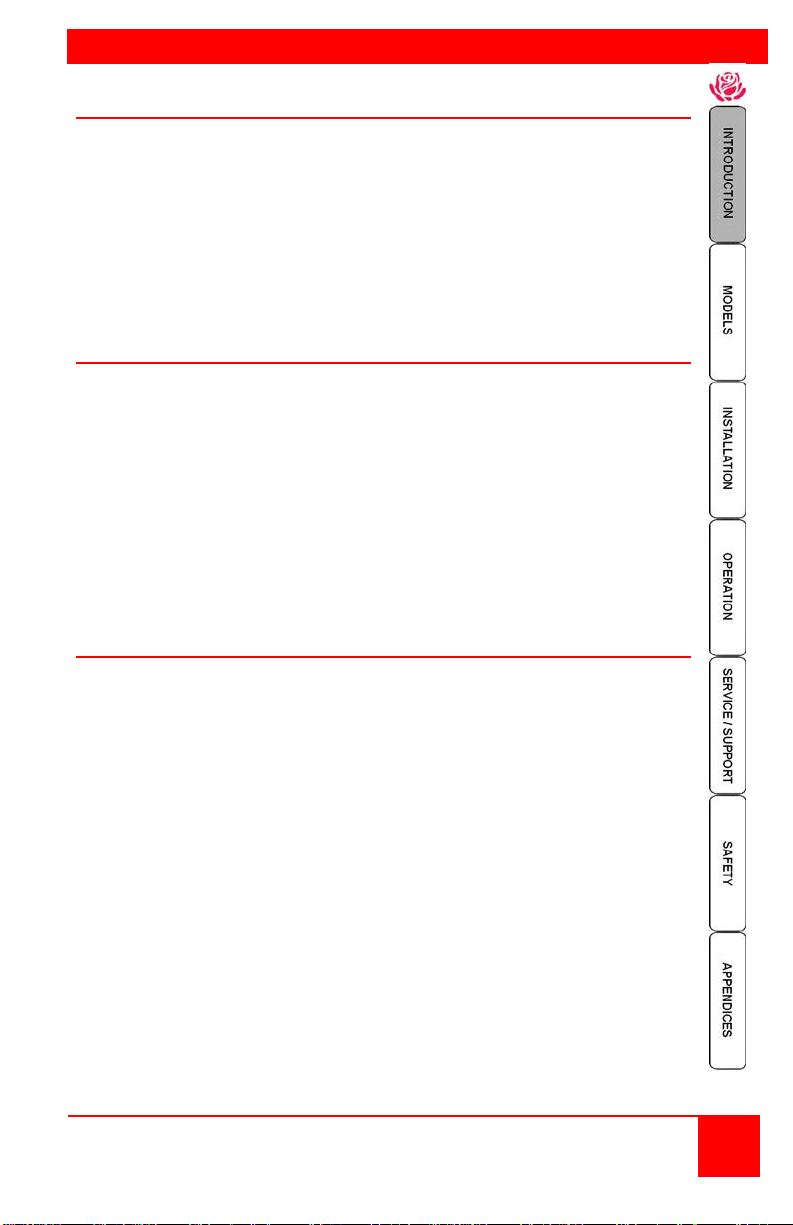
INTRODUCTION
Disclaimer
While every precaution has been taken in the preparation of this manual, the
manufacturer assumes no responsibility for errors or omissions. Neither does the
manufacturer assume any liability for damages resulting from the use of the
information contained herein. The manufacturer reserves the right to change the
specifications, functions, or circuitry of the product without notice.
The manufacturer cannot accept liability for damages due to misuse of the product or
other circumstances outside the manufacturer’s control. The manufacturer will not be
responsible for any loss, damage, or injury arising directly or indirectly from the use of
this product.
System Introduction
Thank you for choosing Rose Electronics® Vista DVI Plus for your DVI video
distribution applications. The Vista DVI Plus features full dual link DVI video or high
definition analogue video. The advanced emulation technology of the Vista DVI Plus
allows USB HID devices to be truly emulated to each computer, even specialty
keyboards and mice. This technology enables instantaneous and reliable hotkey
switching.
The Vista DVI Plus also features two independent switchable USB 2.0 ports and an
audio port. These ports can be switched to different computers.
Switching is accomplished using local keyboard hotkey sequences, the front panel
controls, serial commands, or using a 3 button mouse. With these switching options
you can quickly reassign the connected peripherals to any of the connected
computers.
Features
Full dual link DVI video support
Available models:
1x4 dual-link DVI-I
1x8 dual-link DVI-I
Resolutions up to 2560 x 1600
Select a computer using the front panel switches, hotkeys, or the mouse
buttons
Switch dual link digital video up to 300 Mpixels/sec
Front panel indicator shows the currently active channel, which peripherals
are switched to the active channel, keyboard and mouse activity, OSD
status, upgrade mode, and power (Indicators vary depending on model)
Digital or analogue video support
(Analogue requires a DVI to VGA adapter)
Supports a wide range of USB 2.0 peripherals
(HID and Transparent devices)
All models feature remote serial switching
The 1x8 model includes an OSD for easy configuration and port switching
RS232 serial port for upgrades to the units firmware and for synchronizing
two or more Vista DVI Plus units so multiple computers/video screens can be
switched and accessed
Flash upgradeable
Installation and Operations Manual
1
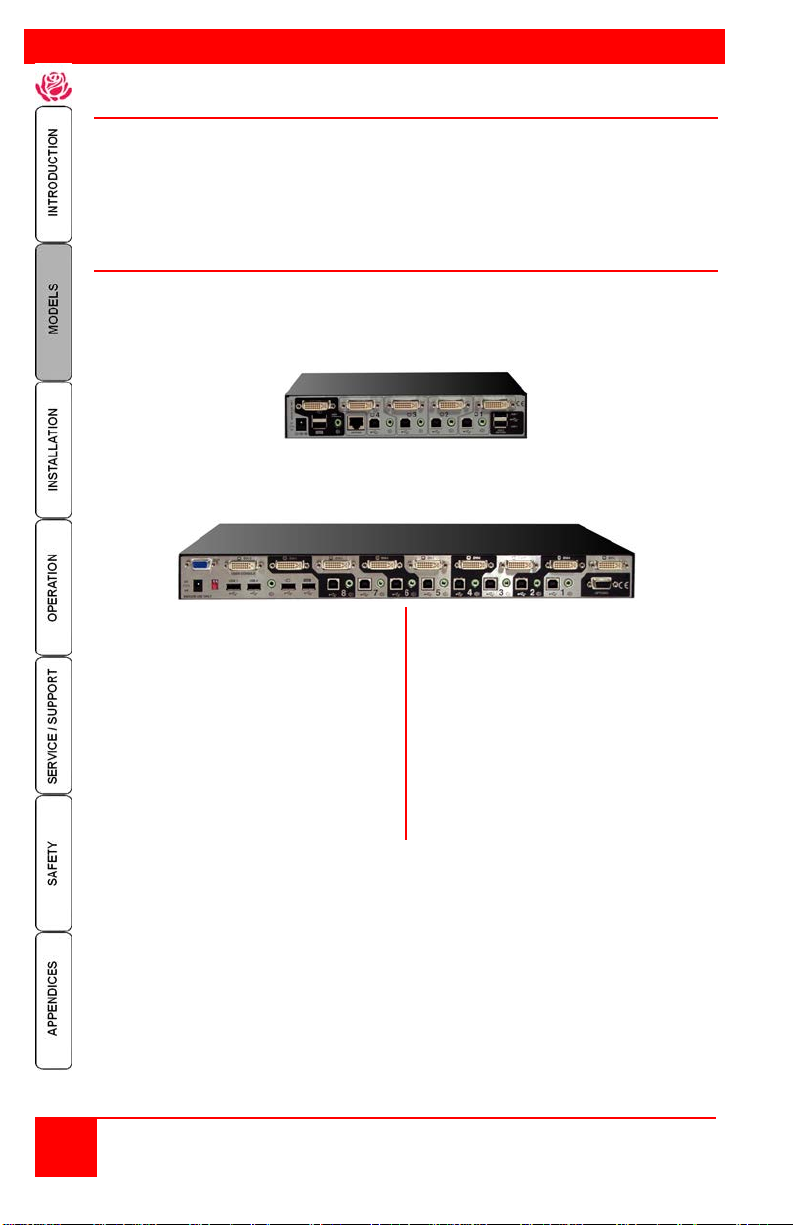
MODELS
Rear View – 1x4
User Console Connections:
1x8 unit also has VGA video user
Computer Connections:
Package Contents
Vista DVI Plus unit as ordered
Flash cable (Optional for the 1x4 model)
Power adapter + power cord
Rackmount brackets (Optional for the 1x4 model)
Documentation CD
Models
The Vista DVI Plus is available in 2 different configurations. All models operate the
same and computers and peripherals are switched in the same manor.
Rear View – 1 x 8
Video In – 1x4 – DVI-I
1x8 – DVI-I
Video Out – 1x4 – DVI-I
1x8 – DVI-D / HD15
Keyboard – USB Type A
Mouse – USB Type A
USB 2.0 – Type A (2)
Audio – 3.5mm stereo jack
Options – RS232 / DB9
port
2 Installation and Operations Manual
Video – DVI-I Dual-Link
USB 2.0 – Type B
Audio - 3.5mm stereo jack
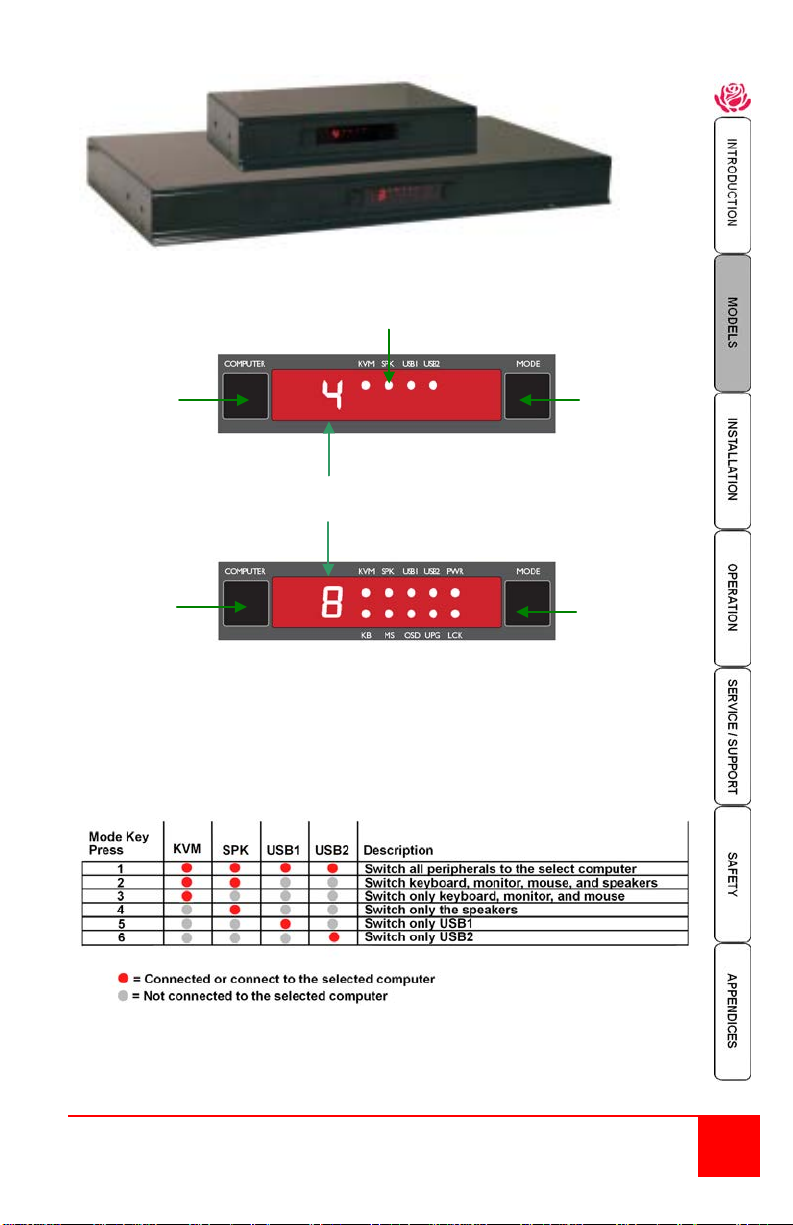
KB – Keyboard data being received
UPG – Unit is in the upgrade mode
MS – Mouse data being received
LCK – Not used
OSD – ON-screen display is active
PWR – Power input indicat or
Selected
Computer
Peripherals switched
Select computer (1-4)
Select Peripherals
(KVM, SPK, USB1 / 2)
Select computer (1-8)
Select Peripherals
(KVM, SPK, USB1 / 2)
(4 port model)
LED display
to selected computer
(8 port model)
The front panel display indicates which computer port is selected and which
peripherals (KVM, Speakers, USB1 or USB2) are switched to the current computer.
The two push buttons (Computer and Mode) are used to switch to a comp uter
(Computer) and select which peripherals (Mode) to switch to the selected computer.
There are 6 different mode configurations to choose from. Each time the mode button
is pressed a different combination of peripherals to switch is selected. The below
table shows the different combinations.
The bottom row of indicators on the 8 port model are:
Installation and Operations Manual
3
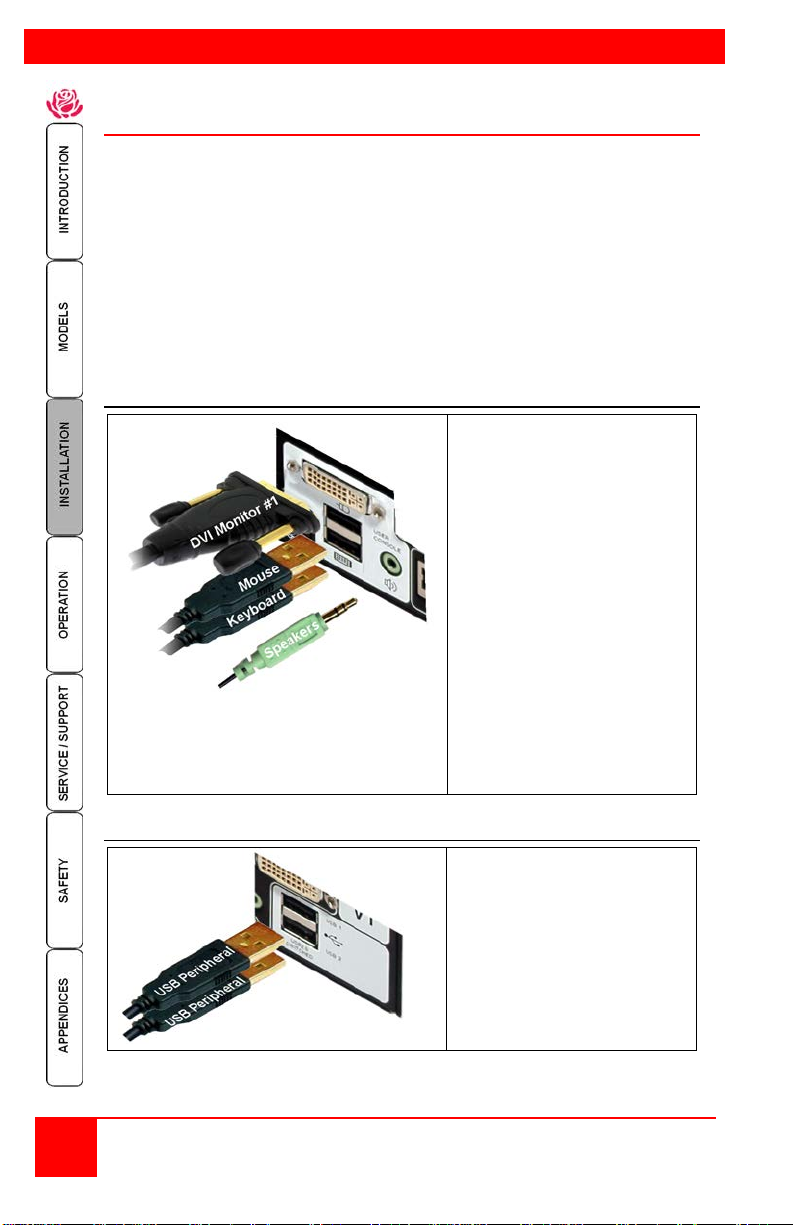
INSTALLATION
User Console Connections
USB Peripheral Connections
Installation
Installation of the Vista DVI Plus unit consists of:
1. Connecting the User console equipment to the unit
2. Connecting the USB peripherals to the unit
3. Connecting the Computers to the unit
4. Applying power to all equipment
The following installation instructions are a guide to properly connecting all of the
equipment to the Vista DVI Plus unit. No special order is required but it is
recommended that power to the equipment and to the Vista DVI Plus unit be
applied after all connections have been made.
NOTE: The 1x4 and 1x8 models install and operate in the same manner.
1- User Console Connections
Connect a set of stereo
speakers to the audio input
jack if needed
Connect the USB keyboard
and USB mouse to the
corresponding USB ports
on the rear panel.
Connect a video monitor to
the DVI-I female connector
on the rear panel or VGA
connector (8 port model).
If you need to extend the
monitor past the 16’ max DVI
cable length, Rose Electronics’
CrystalView DVI products can
extend the distance up to 450’
over CATx cable or up to
33,000’ over fiber cabling.
2- Connecting the USB peripherals to the unit
4 Installation and Operations Manual
Connect up to 2 supported
USB peripherals to the USB
2.0 switched ports labeled
USB 1 and USB 2.
These USB ports provide
enumerated (transparent)
switching
