
UltraVista Plus VIDEO WALL CONTROLLER
10707 Stancliff Road
Houston, Texas 77099
800-333-9343
www.rose.com
Manual
P/N VWL-D122DDL
Installation and Operations
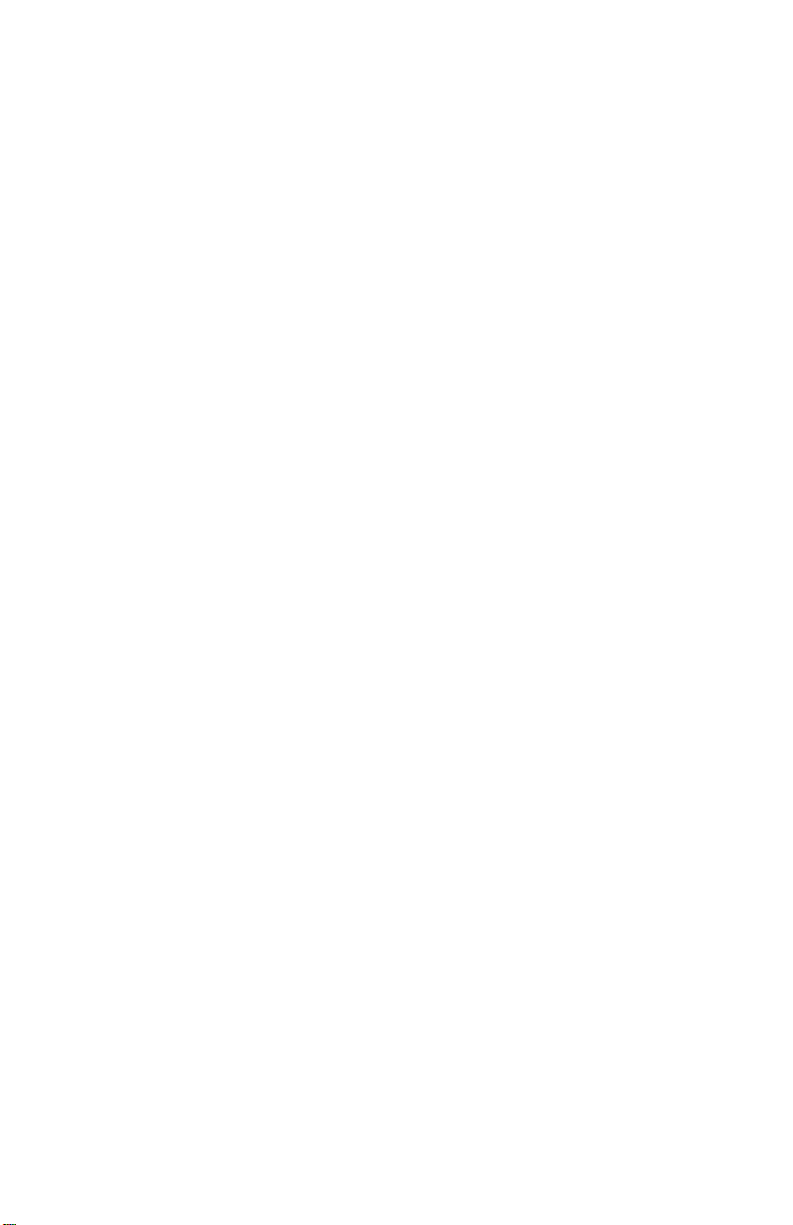
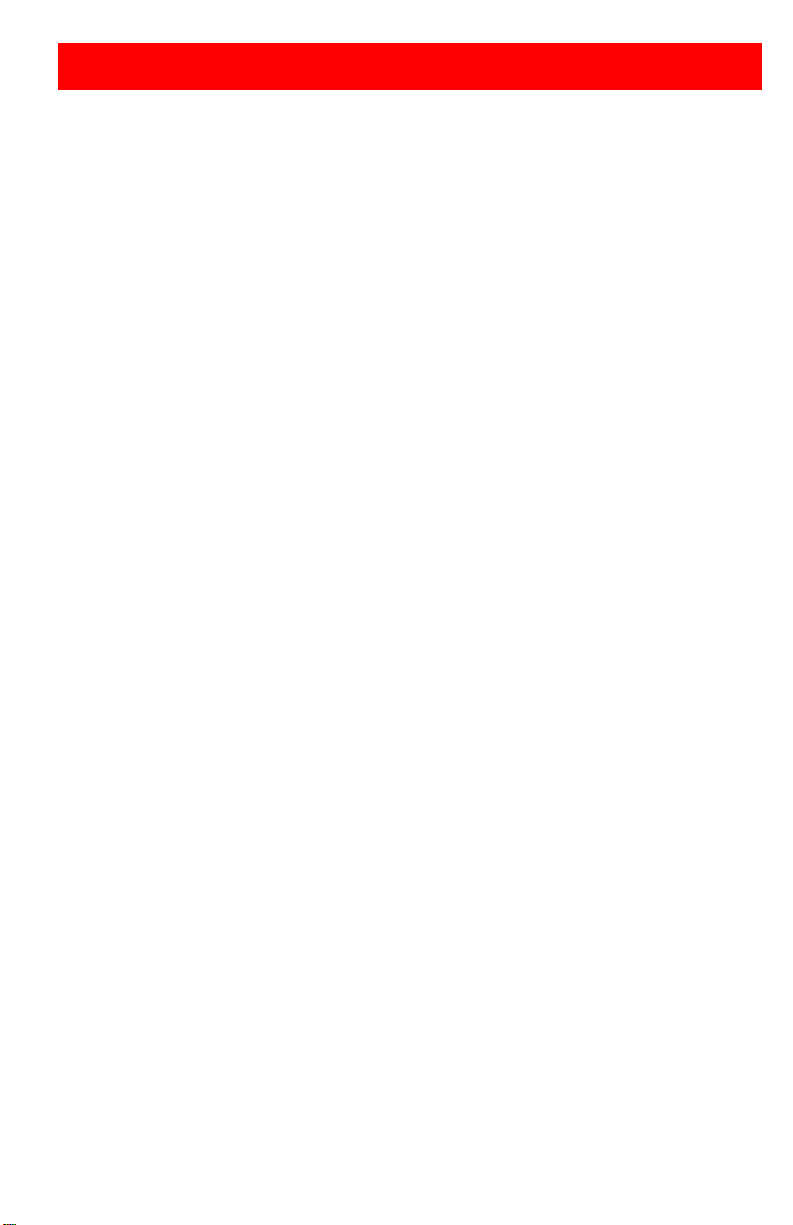
LIMITED WARRANTY
Rose Electronics® warrants the UltraVista™ Plus to be in good working order for one year from
the date of purchase from Rose Electronics or an authorized dealer. Should this product fail to
be in good working order at any time during this one-year warranty period, Rose Electronics
will, at its option, repair or replace the Unit as set forth below. Repair parts and replacement
units will be either reconditioned or new. All replaced parts become the property of Rose
Electronics. This limited warranty does not include service to repair damage to the Unit
resulting from accident, disaster, abuse, or unauthorized modification of the Unit, including
static discharge and power surges.
Limited Warranty service may be obtained by delivering this unit during the one-year warranty
period to Rose Electronics or an authorized repair center providing a proof of purchase date. If
this Unit is delivered by mail, you agree to insure the Unit or assume the risk of loss or damage
in transit, to prepay shipping charges to the warranty service location, and to use the original
shipping container or its equivalent. You must call for a return authorization number first. Under
no circumstances will a unit be accepted without a return authorization number. Contact an
authorized repair center or Rose Electronics for further information.
ALL EXPRESS AND IMPLIED WARRANTIES FOR THIS P RO DUCT INCLUDING THE
WARRANTIES OF MERCHANTABILITY AND FITNESS FOR A PARTICULAR PURPOSE,
ARE LIMITED IN DURATION TO A PERIOD OF ONE YEAR FROM THE DATE OF
PURCHASE, AND NO WARRANTIES, WHETHER EXPRESS OR IMPLIED, WILL APPLY
AFTER THIS PERIOD. SOME STATES DO NOT ALLOW LIMITATIONS ON HOW LONG AN
IMPLIED WARRANTY LASTS, SO THE ABOVE LIMITAT IO N MAY NOT APPLY TO YOU.
IF THIS PRODUCT IS NOT IN GOOD WORKING ORDER AS WARRANTIED ABOVE, YOUR
SOLE REMEDY SHALL BE REPLACEMENT OR REPAIR AS PROVIDED ABOVE. IN NO
EVENT WILL ROSE ELECTRONICS BE LIABLE TO YOU FOR ANY DAMAGES INCLUDING
ANY LOST PROFITS, LOST SAVINGS OR OTHER INCIDENTAL OR CONSEQUENTIAL
DAMAGES ARISING OUT OF THE USE OF OR THE INABILITY TO USE SUCH PRODUCT,
EVEN IF ROSE ELECTRONICS OR AN AUTHORIZED DEALER HAS BEE N ADVISE D OF
THE POSSIBILITY OF SUCH DAMAGES, OR FOR ANY CLAIM BY ANY OTHER PARTY.
SOME STATES DO NOT ALLOW THE EXCLUSION OR LIMITATION OF INCIDE NTAL O R
CONSEQUENTIAL DAMAGES FOR CONSUMER PRODUCTS , SO T HE ABO VE MAY NOT
APPLY TO YOU. THIS WARRANTY GIVES YOU SPECIFIC LEGAL RIGHTS AND YOU MAY
ALSO HAVE OTHER RIGHTS WHICH MAY VARY FROM STATE TO STATE.
NOTE: This equipment has been tested and found to comply with the limits for a Class B digital
device, pursuant to Part 15 of the FCC Rules. These limits are designed to provide reasonable
protection against harmful interference when the equipment is operated in a commercial
environment. This equipment generates, uses, and can radiate radio frequency energy and, if
not installed and used in accordance with the instruction manual, may cause harmful
interference to radio communications. Operation of this equipment in a residential area is likely
to cause harmful interference in which case the user will be required to correct the interference
at his own expense.
IBM, AT, and PS/2 are trademarks of International Business Machines Corp. Microsoft and
Microsoft Windows are registered trademarks of Microsoft Corp. Any other trademarks
mentioned in this manual are acknowledged to be the property of the trademark owner.
Copyright Rose Electronics 2012. All rights reserved.
No part of this manual may be reproduced, stored in a retrieval system, or transcribed in any form or any
means, electronic or mechanical, including photocopying and recording, without the prior written permission
of Rose Electronics.
Rose Electronics Part # MAN-UVPlus
Printed In the United States of America – Revision 1.1
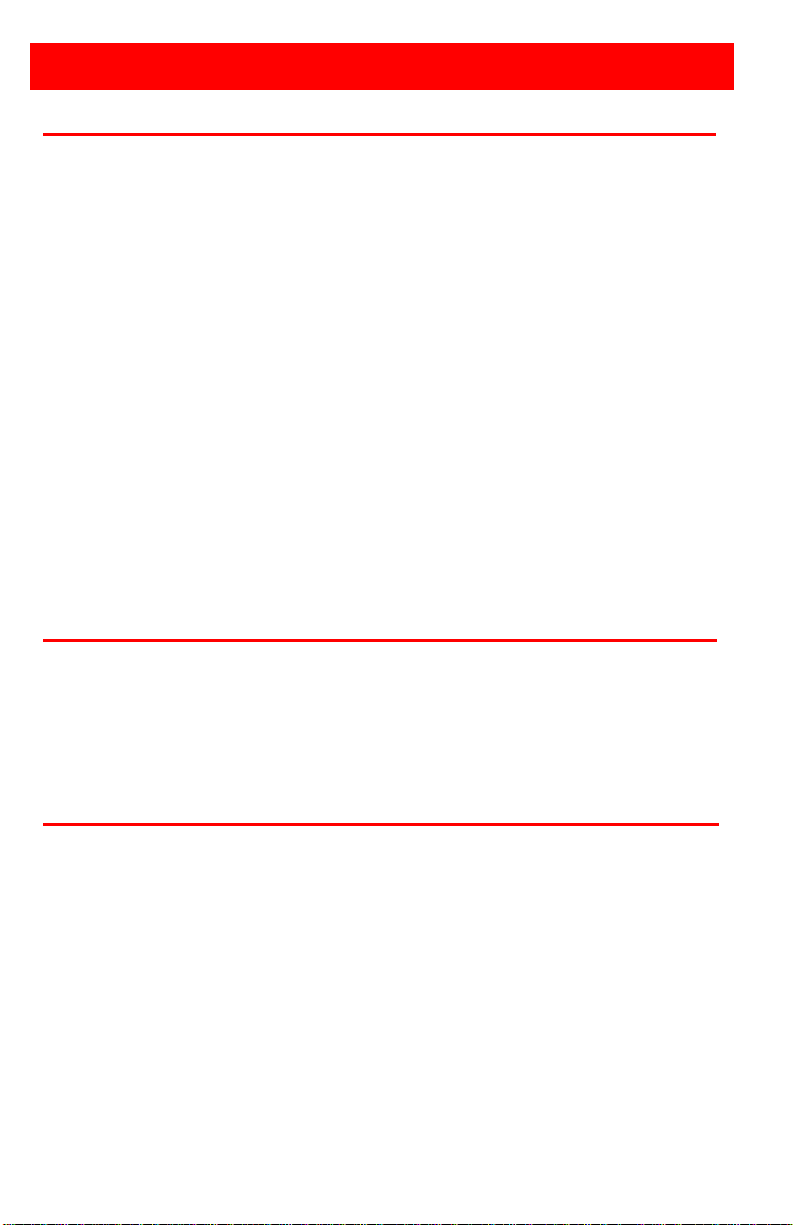
TABLE of CONTENTS
CONTENTS P AGE #
Disclaimer ....................................................................................................... 1
System Introduction ........................................................................................ 1
Product Registration ....................................................................................... 1
About this manual ........................................................................................... 1
Features ......................................................................................................... 2
Package contents ........................................................................................... 2
Rose Electronics web site .............................................................................. 2
Models ............................................................................................................ 3
Installation ...................................................................................................... 3
Unit Installat io n ........................................................................................... 4
Configuration............................................................................................... 4
Configuring DVI Input resol ution ................................................................. 5
Monitor Outputs .......................................................................................... 5
Selecting the Regions to Be Displayed ...................................................... 6
UltraVista Plu s Co ntr ol Application ................................................................. 7
Application Installation ................................................................................ 7
Connection diagram .................................................................................... 8
Device section............................................................................................. 8
DVI-D Input section ..................................................................................... 9
Figures P AGE #
Figure 1. Models ............................................................................................. 3
Figure 2. Typical Installation ........................................................................... 3
Figure 3. Control Application .......................................................................... 7
Appendix PAGE #
Appendix A - Specifications .......................................................................... 19
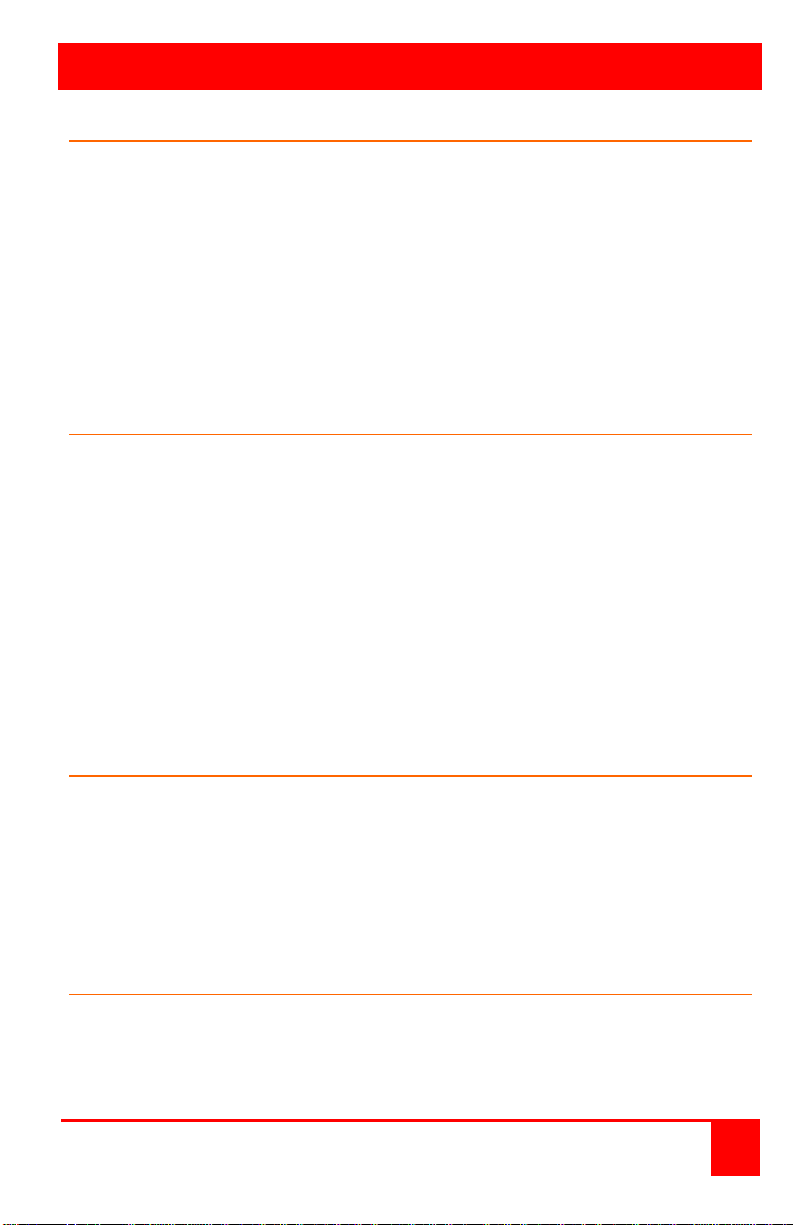
INTRODUCTION
Disclaimer
While every precaution has been taken in the preparation of this manual, the
manufacturer assumes no responsibility for errors or omissions. Neither
does the manufacturer assume any liability for damages resulting from the
use of the information contained herein. The manufacturer reserves the
right to change the specifications, functions, or circuitry of the product
without notice.
The manufacturer cannot accept liability for damages due to misuse of the
product or other circumstances outside the manufacturer’s control. The
manufacturer will not be responsible for any loss, damage, or injury arising
directly or indirectly from the use of this product.
System Introduction
Thank you for choosing the Rose Electronics UltraVista™ Plus. The
UltraVista Plus is the result of Rose Electronics commitment to providing
state-of-the-art solutions for today’s demanding workplace. The UltraVista
Plus has proven to be a valuable investment for any business or office that
has a need to display, manipulate, and control video on a multiple display
array.
The UltraVista Plus video wall represents the latest in video displaying
technology. The advanced design of the UltraVista Plus can display
standard single-link or dual-link DVI signals from a video source and display
all or a selected area of the input signal across four DVI or analog RGB
monitors. The flexibility of controlling software allows for multiple UltraVista
Plus units to be controlled from a single computer.
Product Registration
Take advantage of the following when you register your Rose Electronics
products online at www.rose.com/htm/warranty.htm:
Rose Standard Warranty Plus...
Free Lifetime Firmware Updates
Free Lifetime Tec hnical Su ppor t
30 Day Money Back Guarantee
Priority “First-in-Line” Status for Tech Support
About this manual
This manual covers the installation and operation of UltraVista Plus.
UltraVista Plus Installation and Operations Manual 1
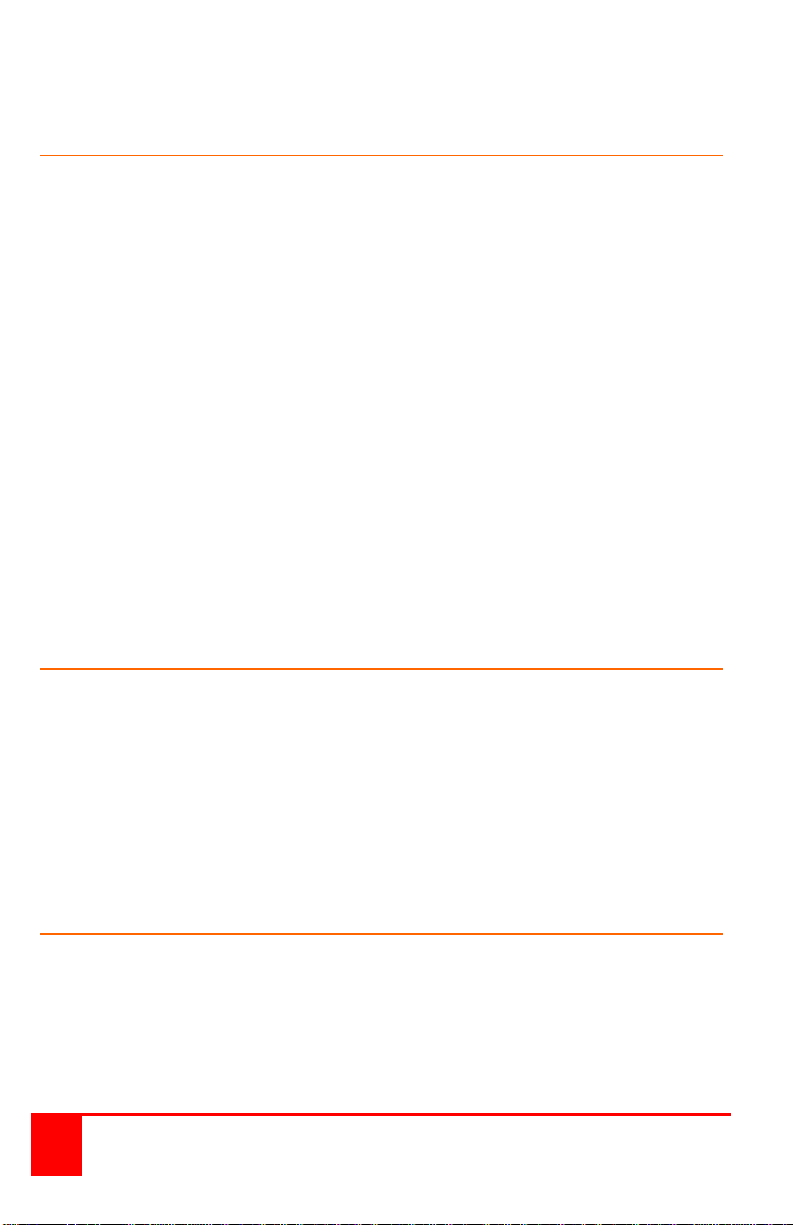
Features
Single or dual link DVI input support
Max output resolution 2048 x 2048
Full bezel width and height correc tion
Splits a single DVI input into four independent outputs
Output monitors can be DVI or Analog RGB
Each output monitor can display any selected area of the input image
Auto-detection of input resolution and output monitor native resolution
Default setting displays ¼ of the input signal on each output monitor in a
2x2 array.
Each output monitor can display any rectangular section of the input
video signal
The graphical utility provides easy configuration for cropping, scaling,
rotating, and gap compensatio n.
Power, status, and input indicators
The firmware detects when the input and output timings are set to
identical frame rates and will automatically genlock the syncs.
Package contents
The package contents consist of the following:
UltraVista main unit
Documentation CD with configuration control software
Power adapter and Power cord
Rackmount kit
Installation and operations manual
If the package contents are not correct, contact Rose Electronics or your
reseller, so the problem can be quickly resolved.
Rose Electronics web site
Visit out web site at www.rose.com for additional information on other
products that are designed for data center applications, classroom
environments and other applications.
2 UltraVista Plus Installation and Operations Manual
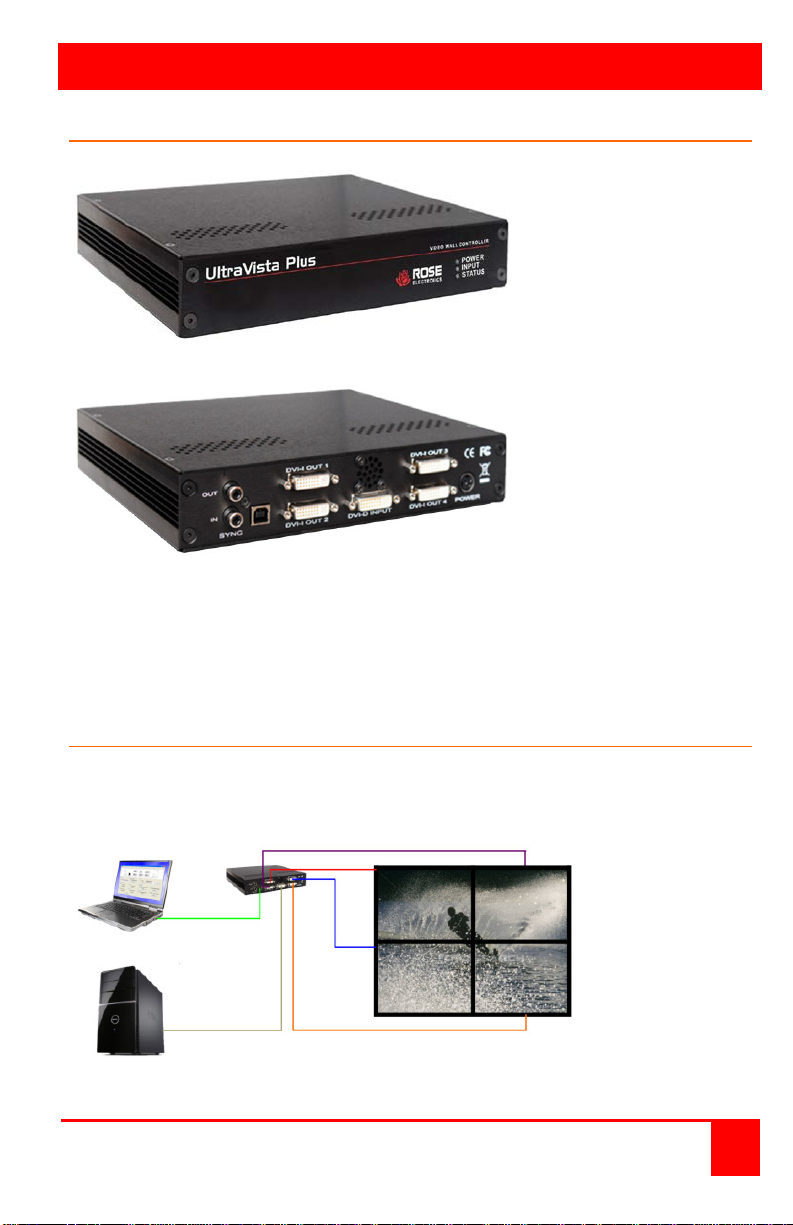
MODELS
Front View
DVI Source
Models
Figure 1. Models
Rear View
Indicators
Power
Input
Status
Connectors
Sync – For future
enhancements
USB – to control
PC via USB A/B
cable (supplied)
Input – DVI-D
Output (4) – DVI-I
Power
Installation
Figure 2 shows a typical installation. Be sure to install the provided USB
drivers on the control computer before connecting it to the UltraVis ta Plus ’s
USB port.
Figure 2. Typical Installation
UltraVista Plus Installation and Operations Manual 3
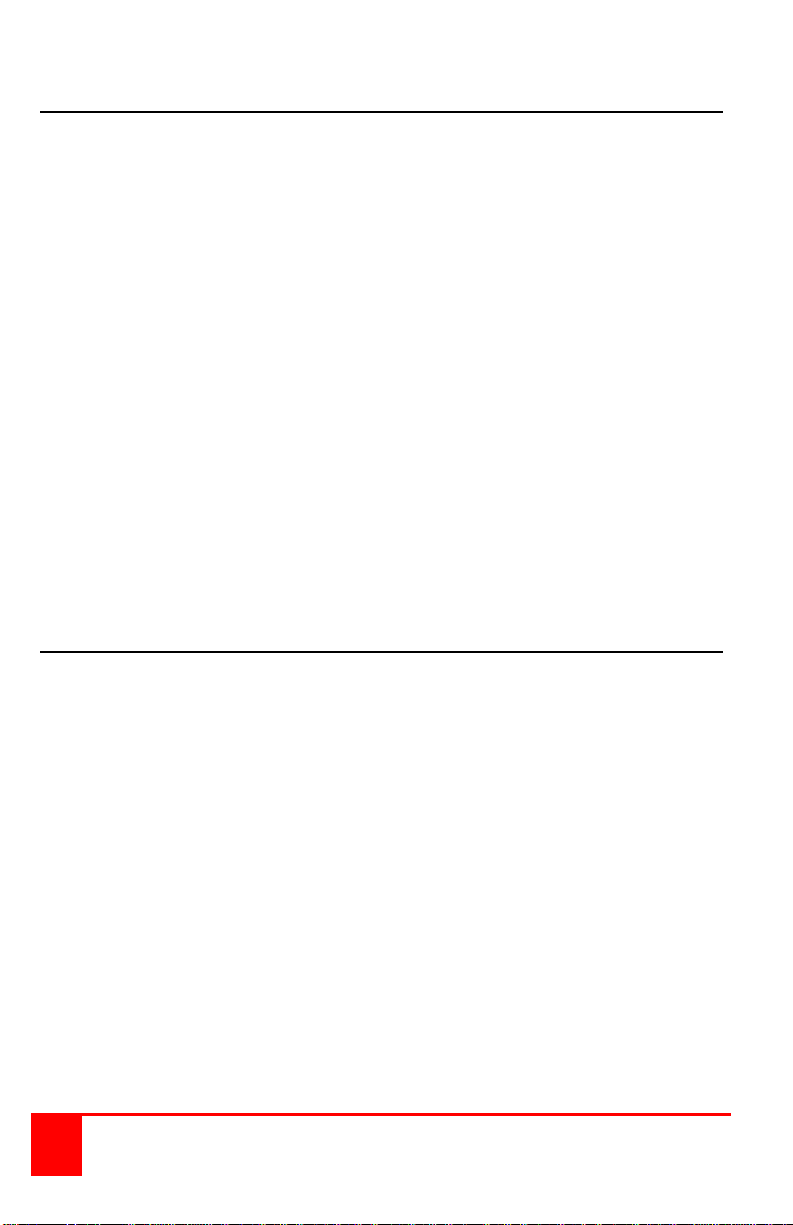
Unit Installation
Installing the UltraVista Plus is a straight forward procedure. First:
Make sure that the power supply for the DVI source is disconnected
Connect a DVI cable from the DVI source to the DVI-D input connector
on the rear panel of the UltraVista Plus
Connect up to four displays to the DVI-I output connectors on the rear
panel
Connect the 5VDC power adapter to the UltraVista Plus power input
jack and apply power to the unit
Last, power up the DVI source
The Power LED on the front panel will illuminate to indicate that power has
successfully been applied to the unit.
The UltraVista Plus has an internal processor that will continuously monitor
the DVI input signal, and the input LED will be illuminated when a valid and
stable input is detected.
If the Input LED is not illuminated, the UltraVista Plus cannot detect a valid
DVI input source.
During operation, the UltraVista Plus is able to adjust its internal operation to
maintain the programmed output proportions even when the input resolution
changes.
Configuration
The UltraVista Plus stores a number of parameters to configure its
operation. This allows it to operate stand alone in a very flexible manner.
The configurations affect the input and output display modes as well as how
the input image is displayed over multiple monitors.
The UltraVista Plus default c onfiguration is:
Input EDID Preferred Mode: 1920 x 1080 x 60Hz (SMPTE timings)
Output monitor mode: Use Monitor Preferred Mode
Default:1920 x 1080 x 60Hz (SMPTE)
Cropping Mode: 2x2 equal split (960x540)
No Rotation, No bezel compensation
These settings can be changed using the provided UltraVista Plus control
application. This is executed from a computer connected to the USB port on
the UltraVista Plus. The application can be run on any Windows® platform
(see the Control Application section for additional information).
4 UltraVista Plus Installation and Operations Manual
