
Rackview Widescreen 17/19”- KVM Rack Drawer
INSTALLATION AND
OPERATIONS MANUAL
Rackview 17” Widescreen/HD
KVM Rack Drawer
1920 x 1080
Rackview 19” Widescreen
KVM Ra ck Drawer
1440 x 900
Rose Electronics 10707 Stancliff Road
Houston, Texas 77099
Phone (281) 9337673 WWW.ROSE.COM
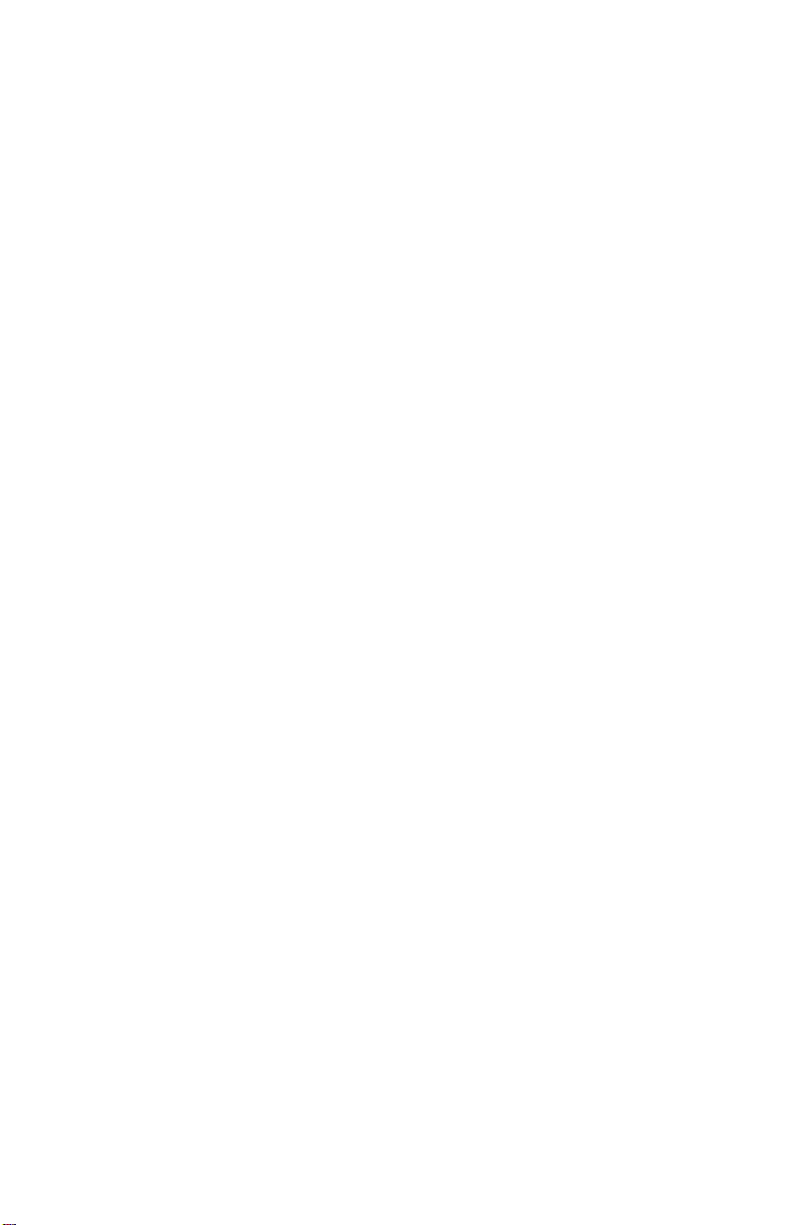
.
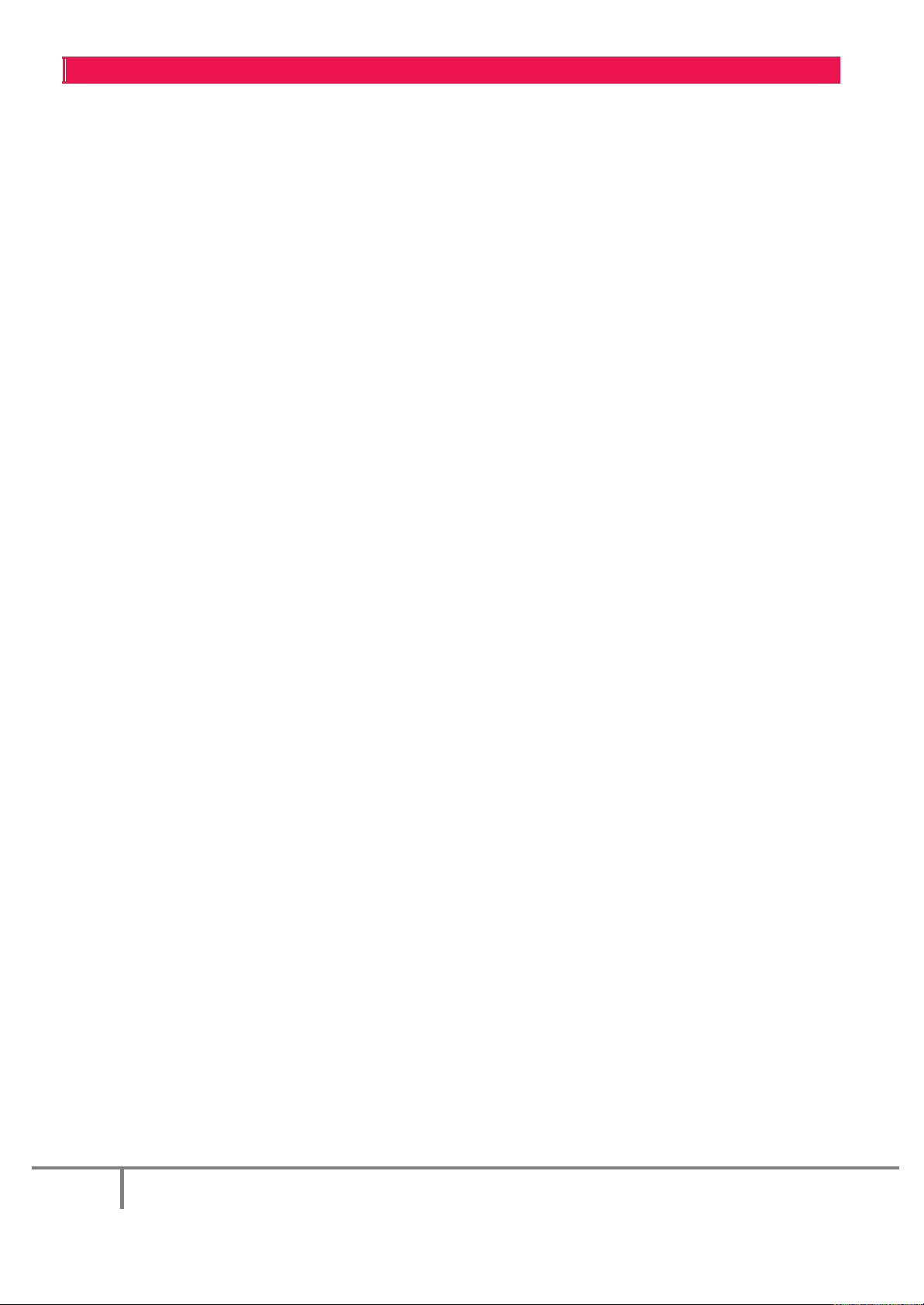
Page 3
KVM Rack Drawer – Widescreen 17” and 19” WWW.ROSE.COM
LIMITED WARRANTY
Rose
Electronics warrants the
from Rose
Electronic
s. Should this product fail to be in good working order at any time during this one-year
warranty period, Rose Electronics will, at its option, repair or replace the Unit as set forth below. Repair parts and
replacement
units will be either
This limited warranty does not include service to repair damage to the Unit
unauthorized modification
or
Limited
Warranty
Electronics
service may be obtained by
or an
authorized
If this Unit is delivered by mail, you agree to insure the Unit or assume the risk of loss or
prepay
shipping
charges to the
equivalent. You must call for a return authorization number first. Under no
without a return
authorization
information.
ALL EXPRESS A
MERCHANTABILITY
ND IMPLIED
AND
PERIOD OF ONE YEAR FROM THE DATE OF
IMPLIED, W
AN IMPLIED
ILL APPLY AFTER THIS PERIOD. SOME STATES DO NOT ALLOW
W ARRANTY
IF THIS PRODUCT IS NOT IN GOOD
YOUR SOLE
ROSE
REMEDY
ELECTRONICS
BE LIABLE TO YOU FOR ANY DAMAGES
INCLUDING ANY LOST PROFITS, LOST SAVINGS OR OTHER
ARISING OUT OF THE USE OF OR THE
OR AN
AUTHORIZED
DEALER HAS BEEN ADVISED OF THE
ANY CLAIM BY ANY OTHER PARTY.
SOME STATES DO NOT ALLOW THE EXCLUSION OR
DAMAGES FOR CONSUMER PRODUCTS, SO THE ABOVE MAY NOT
GIVES YOU
SPECIFIC
FROM STATE TO STATE.
IBM, AT, and PS
/2 are trademarks of International Business Machines Corp. Microsoft and Microsoft
registered trademarks of Microsoft Corp. Any other trademarks mentioned in this manual are
the property of the
.
trademark
Copyright © Rose Electronics 2013. All rights reserved.
No part of this manual may be reproduced, stored in a retrieval system, or transcribed in any form or any means, electronic or mechanical, including photocopying
and recording, without the prior written permission of Rose Electronics.
Rose Electronics Part # MAN-RV1-CAKV17/19-WS
Printed In the United States of America – Revision 1.0
Rackvie w Pr o du c t
reconditioned
of the
Unit, including
to be in good working order for one year from the date of
or new. All replaced parts
static discharge and power surges.
delivering
repair center providing a proof of
warranty
number. Contact an
W ARRANTIES
FITNESS
service location, and to use the original shipping container or its
authorized
FOR THIS PRODUCT INCLUDING THE
FOR A
PARTICULAR
PURCHASE,
LASTS, SO THE ABOVE
W
ORKING ORDER AS W ARRANTED ABOVE,
SHALL BE
REPLACEMENT
INABILITY
LEGAL RIGHTS AND
YOU
owner.
become
the property of Rose
resulting
from
accident,
disaster, abuse,
this unit during the one-year warranty period to Rose
purchase
repair center or Rose
date.
circumstances
damage
in transit, to
will a unit be accepted
Electronics
for further
WARRANTIES
PURPOSE, ARE LIMITED IN
AND NO
LIMITATION
OR REPAIR AS
WARRANTIES, W HETHER EXPRESS
MAY NOT APPLY TO YOU.
PROVIDED ABOVE.
INCIDENTAL
TO USE SUCH
PRODUCT,
POSSIBILITY
LIMITATION
OF
INCIDENTAL
APPLY
MAY ALSO HAVE OTHER
OR
EVEN IF ROSE
OF SUCH DAMAGES, OR FOR
TO YOU. THIS W
RIGHTS W
DURATION
LIMITATIONS
ON HOW LONG
IN NO EVENT WILL
CONSEQUENTIAL
ELECTRONICS
OR
CONSEQUENTIAL
HICH MAY
acknowledged
Electronics.
OF
TO A
DAMAGES
ARRANTY
VARY
W
indows are
purchase
OR
to be
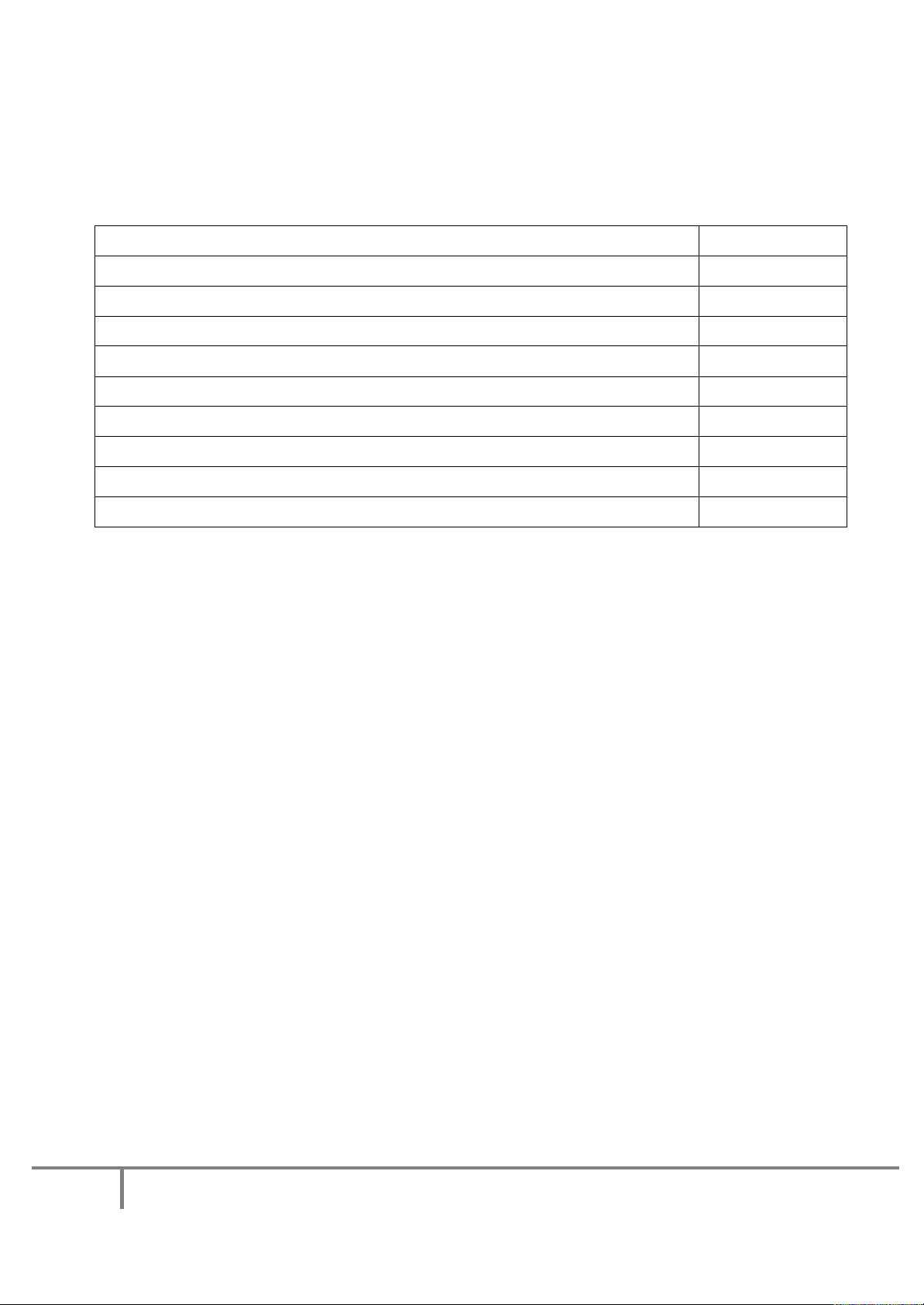
Page 4
KVM Rack Drawer – Widescreen 17” and 19” WWW.ROSE.COM
Safety Instructions
Page 5
Pre-Installation and Package Contents
Page 6
Rackview Layout Diagram and Dimensions
Page 7-8
Installation
Page 9-10
Connection to a Server/KVM Switch
Page 11
OSD (On-Screen Display Control Panel) Operation
Page 12-13
PIP and PBP
Page 13-15
Specifications
Page 16-17
Product Codes
Page 16
Technical Support
Page 18
Table of Contents
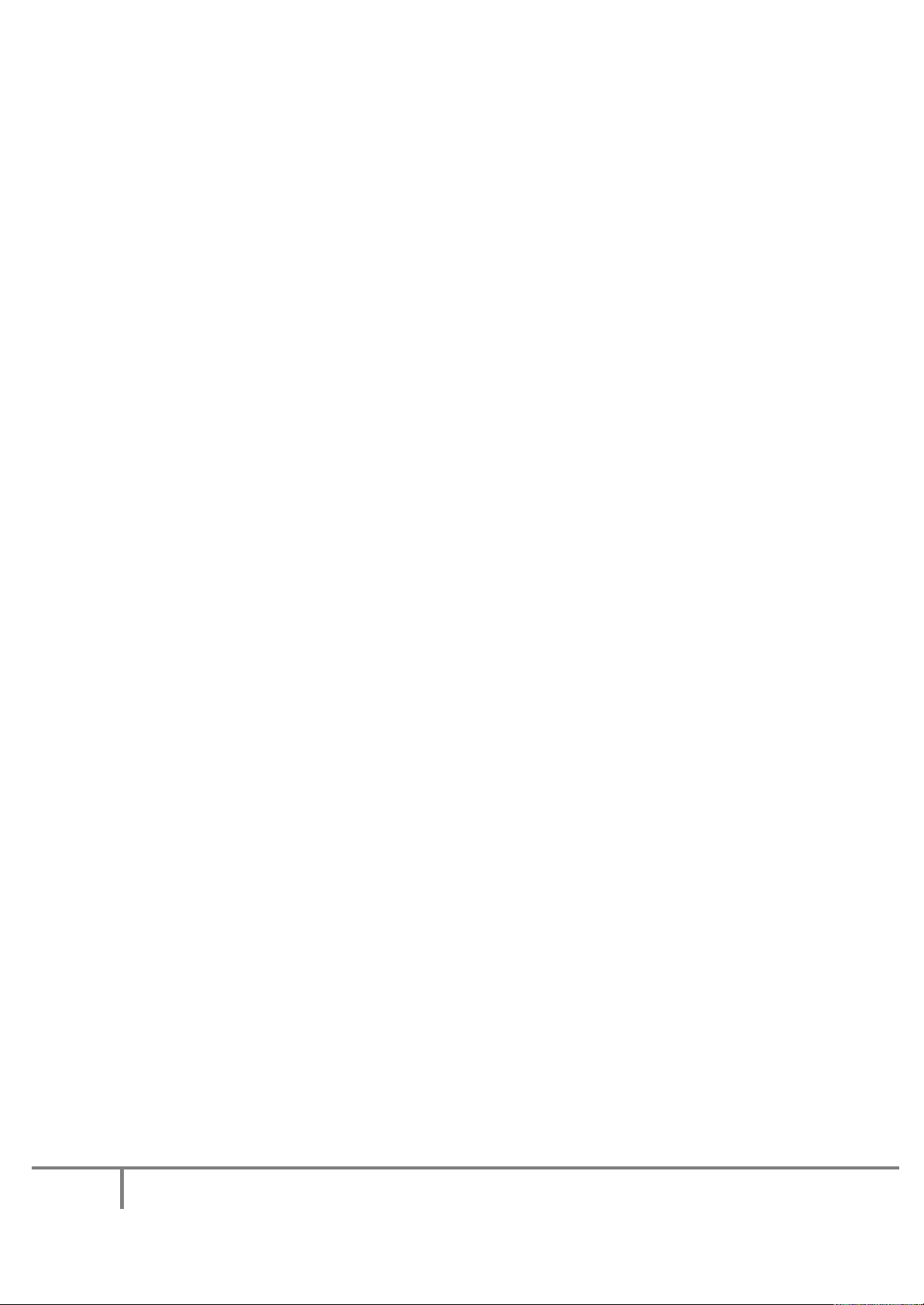
Page 5
KVM Rack Drawer – Widescreen 17” and 19” WWW.ROSE.COM
Safety Instructions
Please read all of these instructions carefully before you use the device. Save this manual for future
reference.
•
Unplug equipment before cleaning. Don’t use liquid or spray detergent; use a moist cloth.
• Keep equipment away from excessive humidity and heat. Preferably, keep it in an air-conditioned
environment with
• When installing, place the equipment on a sturdy, level surface to prevent it from accidentally falling and
causing dam
• When the equipment is in an open position, do not cover, block or in any way obstruct the gap between
it and the
•
Arrange the equipment’s power cord in such a way that others won’t trip or fall over it.
If you are using a power cord that didn’t ship with the equipment, ensure that it is rated for the voltage
•
and current
higher than the one listed
•
Observe all precautions and warnings attached to the equipment.
If you don’t intend on using the equipment for a long time, disconnect it from the power outlet to prevent
•
it being damaged by transient overvoltage.
• Keep all liquids away from the equipment to minimize the risk of accidental spillage. Liquid spilled on to
the power
• Only qualified service personnel should open the chassis. Opening it yourself could damage the
equipment and invalidate its warranty.
• If any part of the equipment becomes damaged or stops functioning, have it checked by qualified
service personnel.
Regulatory Notices Federal Communications C o mmission (FCC)
This equipment has been tested and found to comply with the limits for a Class B digital device, pursuant to
Part 15 of the FCC rules. These limits are designed to provide reasonable protection against harmful
interference in a residential installation.
Any changes or modifications made to this equipment may void the user’s authority to operate this
equipment. This equipment generates, uses, and can radiate radio frequency energy and, if not installed and
used in accordance with the instructions, may cause harmful interference to radio communications.
However, there is no guar antee that interference will not oc cur in a particular installation. If this equipment
does cause harmful interference to radio or television reception, which can be determined by turning the
equipment off and on, the user is encouraged to try to correct the interference by one or more of the
following measures:
•
Re-position or relocate the receiving antenna.
•
Increase the separati on bet w een the equ ipment and receiver.
• Connect the equipment into an outlet on a circuit different from that to which the receiver is connected.
age to other equipment or injury to persons nearby.
power supply. Proper air convection is necessary to keep it from overheating.
labeled on the equipment’s electrical ratings label. The voltage rating on the cord should be
supply or on other hardware may cause damage, fire or electrical shock.
temperatures not exceeding 40º Celsius (104º Fahrenheit).
on the equipment’s ratings label.
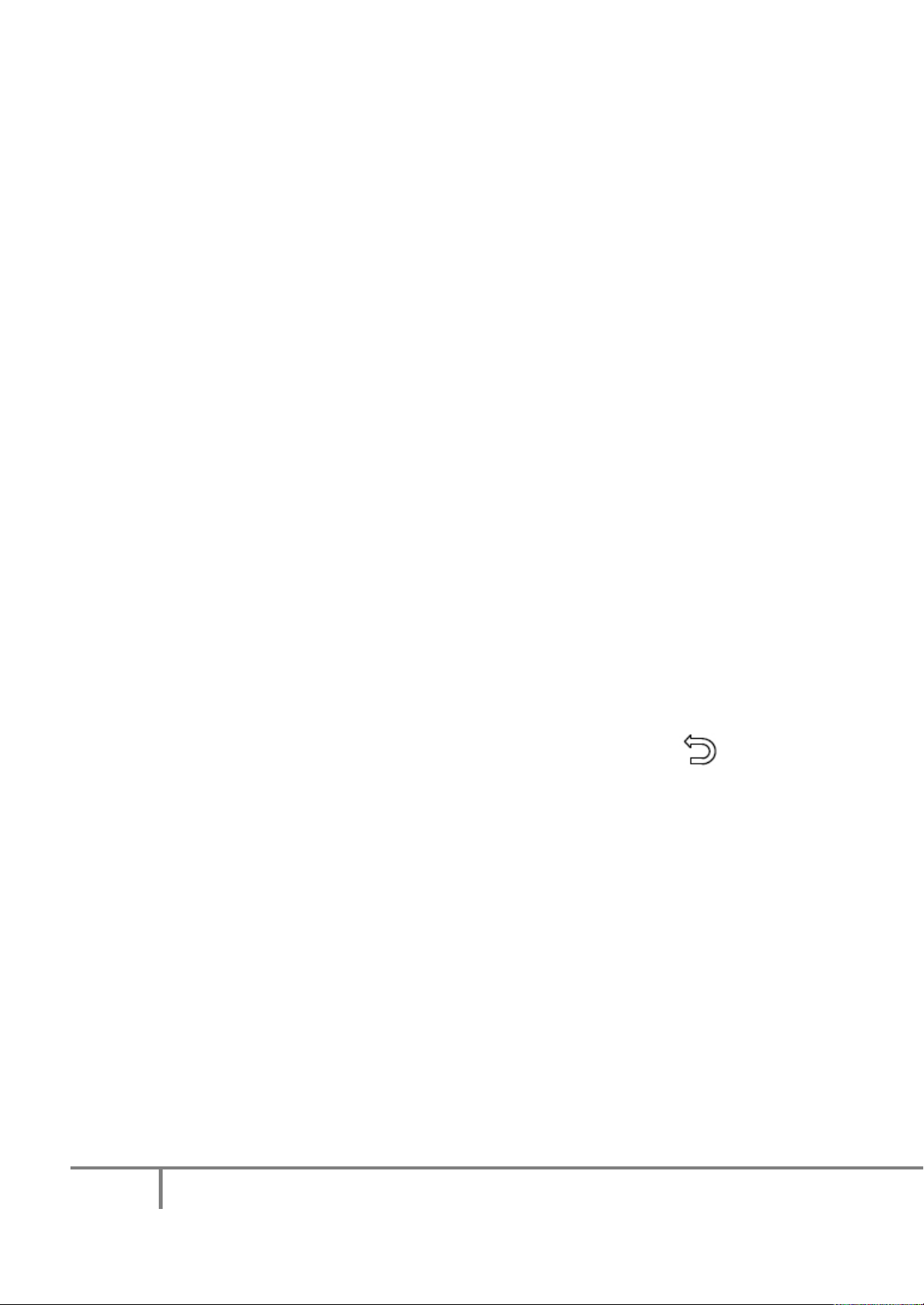
Page 6
KVM Rack Drawer – Widescreen 17” and 19” WWW.ROSE.COM
Pre-Installation and Package Contents
Before Installation:
It is very important to mount the equipment in a suitable cabinet or on a stable surface.
Make sure the mounting location has good ventilation, is out of direct sunlight, and away from sources of
excessive dust, dirt, heat, water, moisture and vibration.
Unpacking:
The equipment comes with the standard parts shown in package content. Check and make sure they are
included and in good condition. If anything is missing, or damaged, contact your supplier immediately.
Package Contents:
1x Rackview Unit
1x Mounting Bracket set
1x Combo Cable for Video/Keyboard/Mouse (DVI/ USB or VGA/USB)
1x Power Cord
1x User Manual
1x set of screws and washers for assembly
Product Operation:
a) Power On Procedure
• Power on the Rackview (see power switch on back panel)
• Power on the KVM Switch or other connected product
• Power on the CPU
b) Video Input Select Button (see OSD Section, Page 12)
The Rackview remembers the last valid video input selection, so if the CPU input has changed, the user
needs to re-select the video input.
• Locate the “Video Input Select” button on the OSD display control panel
• Push the Video Input Select button to toggle bet ween VG A and DVI Inp ut
• Select the appropriate Video Input format (VGA or DVI)
c) Cleaning Your Monitor
To clean your LCD safely, please follow these steps:
• Disconnect the power cord.
• Gently wipe the surface using a clean, dry microfiber cloth. Use as little pressure as possible.

Page 7
KVM Rack Drawer – Widescreen 17” and 19” WWW.ROSE.COM
Rackview Layout Diagram & Dimensions
6
3
Model
RV1-CAKVT17/DWS/HD
RV1-CAKVT19/WS
Product Dimension
(W x D x H) approx
441.6 x 480 x 44 mm
17.4 x 18.9 x 1.73 inch
441.6 x 460 x 44 mm
17.4 x 18.1 x 1.73 inch
Packing Dimension
(W x D x H) approx
590 x 823 x 140 mm
23.2 x 32.4 x 5.5 inch
590 x 823 x 140 mm
23.2 x 32.4 x 5.5 inch
Net
Weight
15 kg
33 lb
11.5 kg
25 lb
Gross
Weight
19 kg
42 lb
16.5 kg
36 lb
The package weight can vary with accessories included
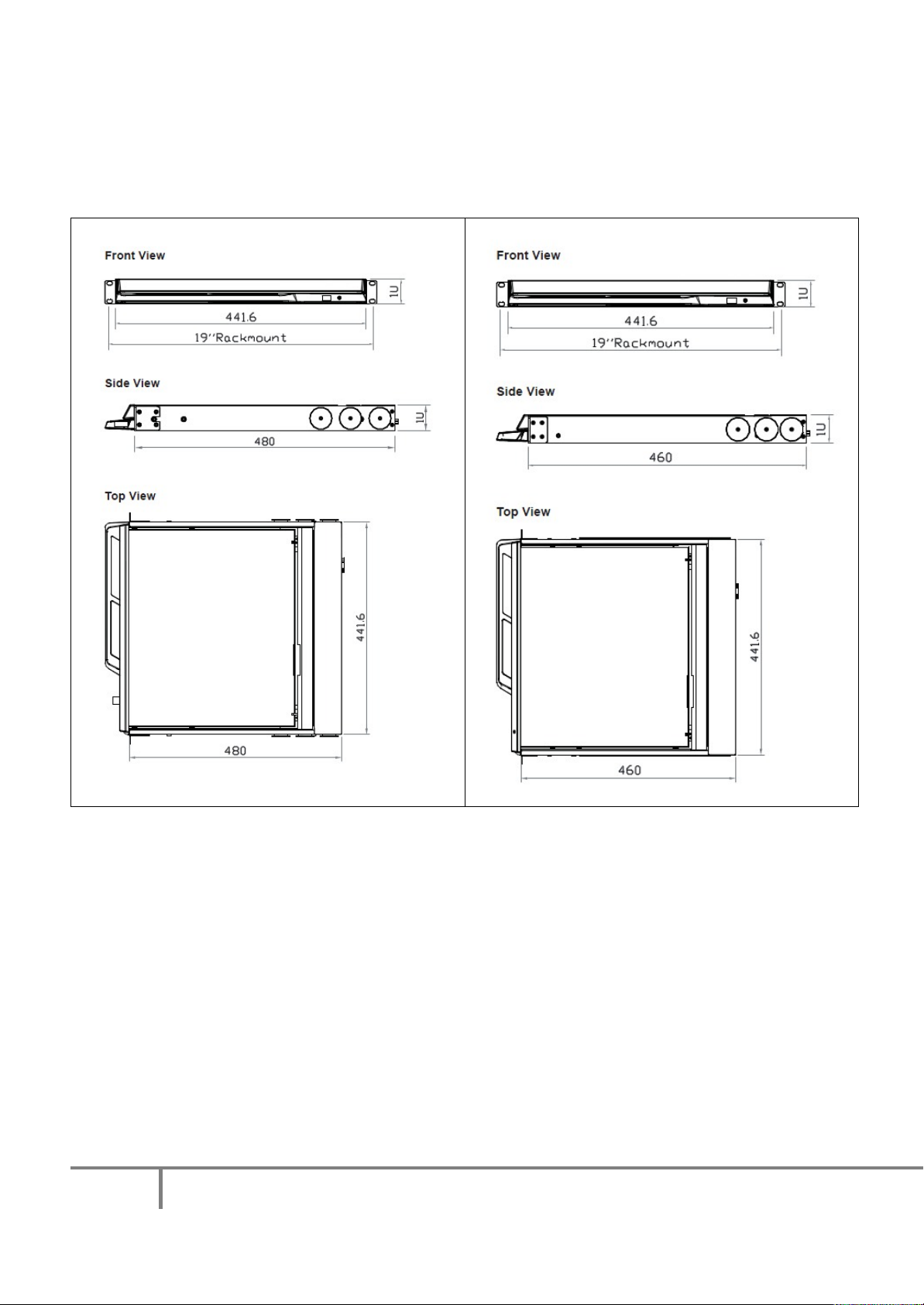
Page 8
KVM Rack Drawer – Widescreen 17” and 19” WWW.ROSE.COM
Rackview Dimensions
Unit: mm
1mm = 0.03937 inch
Rackview Widescreen 17”/HD Rackview Widescreen19”

Page 9
KVM Rack Drawer – Widescreen 17” and 19” WWW.ROSE.COM
Installation of R ackview Widescreen 17” and 19”
STEP 1
Insert the Left and Right rear-mounting slides
into the Rackview Console Drawer
STEP 2
Measure the depth of the front and rear rack rails
Align each rear-mounting slide to a suitable
length (depth)
STEP 3
Complete the Installation
Fix the Rackview Console Drawer into the Rack
Screws, cage nuts and cup washers are provided

Page 10
KVM Rack Drawer – Widescreen 17” and 19” WWW.ROSE.COM
Installation – How to Unlock and Operate the Rackview Widescreen
STEP 1
Hold the handle and slide out the Rackview
drawer
STEP 2
Flip up the LCD to a suitable viewing angle
STEP 3
Operate the Rackview Console Drawer
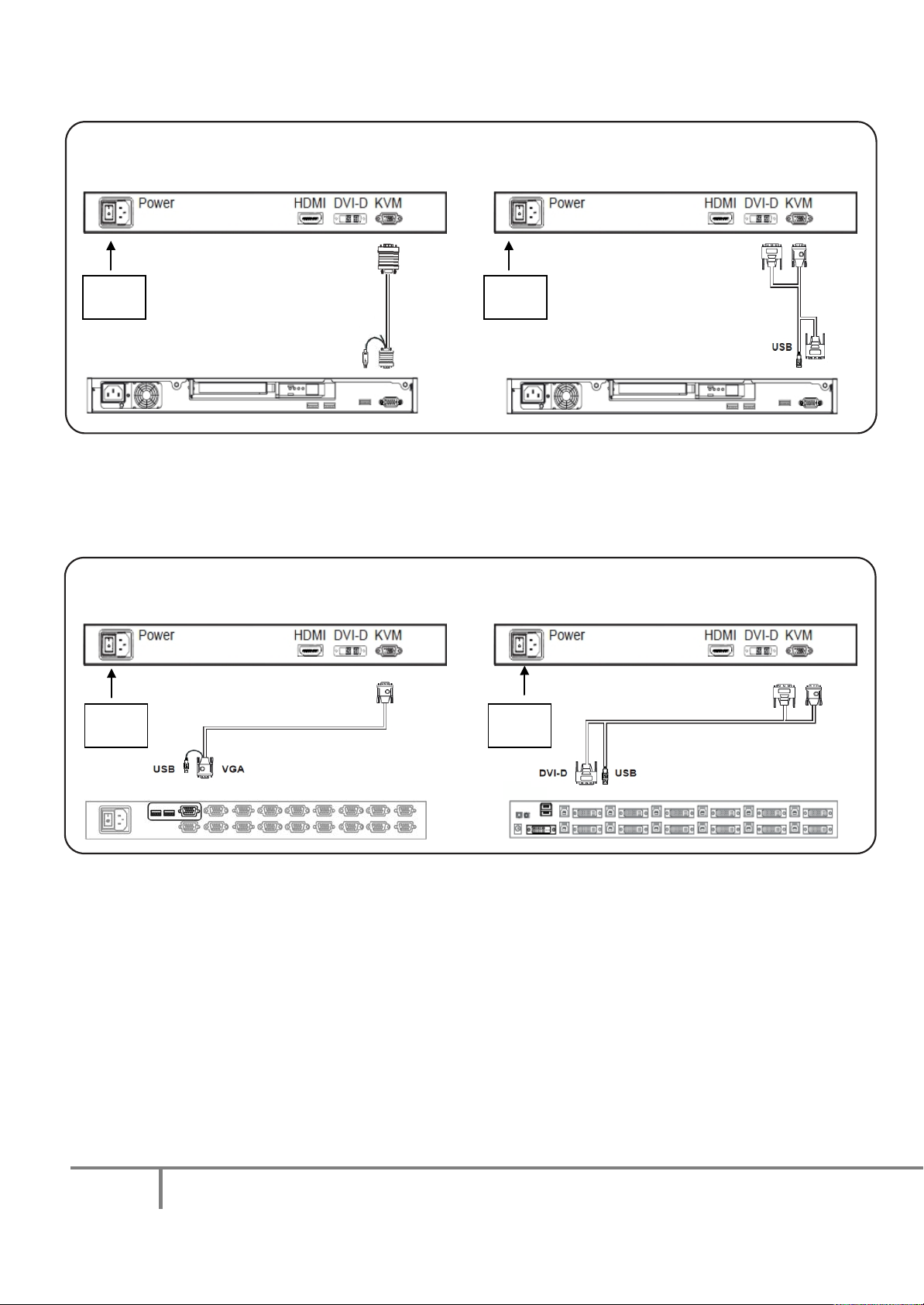
Page 11
KVM Rack Drawer – Widescreen 17” and 19” WWW.ROSE.COM
Connection to a USB Server
USB Server
On/Off
Power
On/Off
Power
On/Off
Power
On/Off
Power
DVI/USB Switch
(sample connections)
Rackview LCD console drawer
KVM cable. VGA + USB
USB server
KVM cable. DVI + USB
Note: On the Rackview Widescreen 19”, the HDMI is an Optional connection
Connection to an external KVM switch
(sample connections)
Rackview LCD console drawer Rackview LCD console drawer
VGA/USB Switch
Note: On the Rackview Widescreen 19”, the HDMI is an Optional connection
Note: Please request the cable required at time of order.
CAB-CMBVMUAC005 is for HD15 to HD15 + USB
CAB-CMBDVUAC005 is for DVI+HD15 to DVI+USB
HDMI: The HDMI cable is optional (not included)
Caution : The Rackview LCD console drawer is hot-pluggable, but components of connected devices, such
as the servers and KVM switch, may not be hot-pluggable. Plugging and unplugging cables while servers and
KVM switch are powered-on may cause irreversible damage to the servers, KVM and LCD console drawer.
Before attempting to connect anything to the Rackview LCD console drawer, we suggest turning off the power
to all devices. Apply power to connected devices only after the Rackview LCD
console drawer has been
powered-on. Rose Electronics is not responsible for any product damage or warranty claims caused in this way.
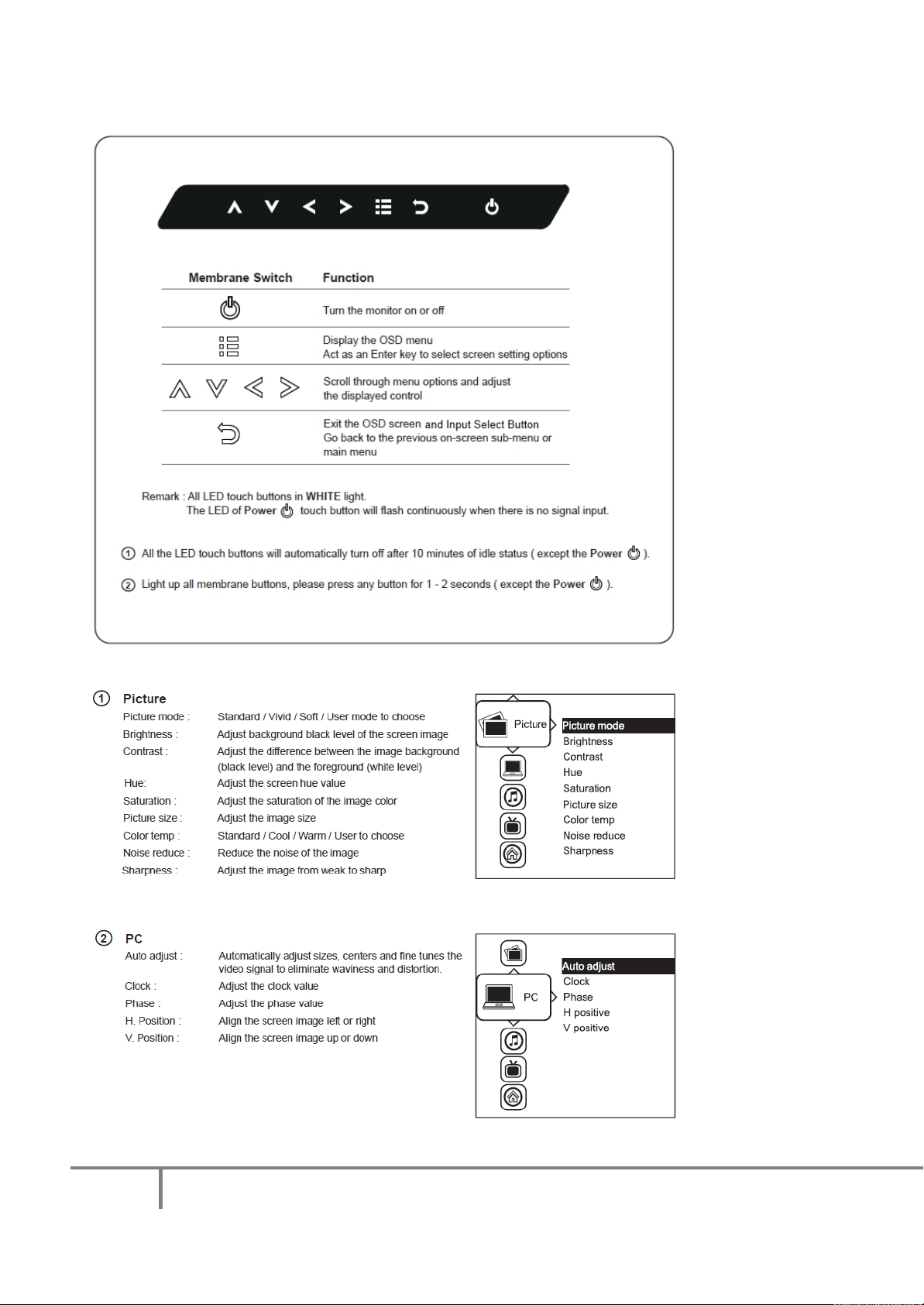
Page 12
KVM Rack Drawer – Widescreen 17” and 19” WWW.ROSE.COM
On-Screen Display Operation ( OSD )
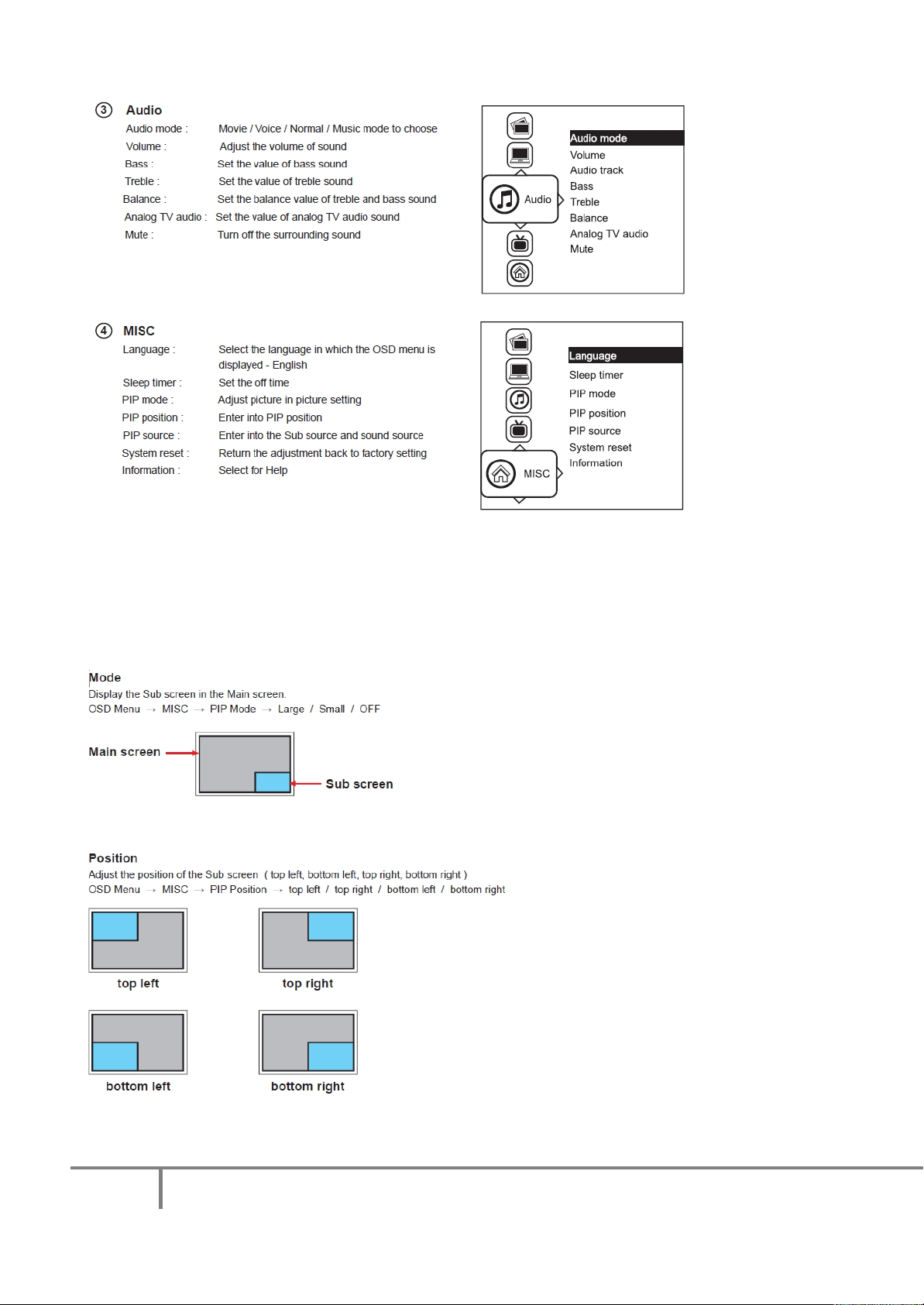
Page 13
KVM Rack Drawer – Widescreen 17” and 19” WWW.ROSE.COM
Picture In Picture and Pict ure By Picture Modes (PIP and PBP)
(Note: Rackview 19” Widescreen does not support PIP/PBP Modes)
1. Picture-In-Picture (PIP)

Page 14
KVM Rack Drawer – Widescreen 17” and 19” WWW.ROSE.COM
2. Screen Size
3. Picture-By-Picture (PBP)
4. PIP / PBP Source

Page 15
KVM Rack Drawer – Widescreen 17” and 19” WWW.ROSE.COM
Video Format
PC Signal
Resolution/Refresh Rate
HDMI Input
PC Signal
Video Signal
Audio Signal
a) Rackview Widescreen 17”
DVI-D / VGA Input
1920 x 1080 x 60Hz
1360 x 768 x 60Hz
1280 x 1024 x 60Hz / 75Hz
1280 x 960 x 60Hz
1280 x 768 x 60Hz / 75Hz
1152 x 864 x 75Hz
1024 x 768 x 60Hz / 70Hz / 75Hz
848 x 480 x 60Hz
800 x 600 x 60Hz / 72Hz / 75Hz
720 x 400 x 70Hz
640 x 480 x 60Hz / 72Hz / 75Hz
640 x 400 x 70Hz
640 x 350 x 70Hz
Same as VGA
1080p : 60Hz
720p : 50 Hz / 60Hz
480p : 60 Hz
576p : 50 Hz
2 ch Linear PCM (32 / 44.1/48 Khz)
b)
Rackview Widescreen 19”
DVI-D / VGA Input
PC Signal
Resolution/Refresh Rate
1440x900 @ 60Hz 1280x1024 @ 60/75Hz
1280x960 @ 60Hz 1280x760 @ 60/75Hz
1152x864 @ 75Hz 1024x768 @ 60/70/75Hz
848x480 @ 60Hz 800x600 @ 60/72/75Hz
720x400 @ 70Hz 640x480 @ 60/72/75Hz
640x400 @ 70Hz 640x350 @ 70Hz
Product Options:
a) HDMI Cable. Add /HDMI to the product part number.
b) Audio. Add /A2 to the product part number.
c) 12/24/48VDC. Add /DCnn to the product part number.
Note 1: The /DC option includes additional power cord and power adapter.
Note 2: The /Audio / DC options extends the Rackview 17” chassis depth from 480mm (18.9”) to 530mm
(20.9”).
Note 3: The HDMI /Audio / DC options extend the Rackview 19” chassis depth from 460mm (18.1”) to 530mm
(20.9”).
Please check with Rose Electronics for pricing and availability of these options.

Page 16
KVM Rack Drawer – Widescreen 17” and 19” WWW.ROSE.COM
Rackview Widescreen 17” - LCD / Keyboard / Mouse Specification
Max. Resolution
1920 x 1080
Brightness (cd/m²)
Color Support
1.07B, 10-bit
Contrast Ratio (typ.)
600:1
Viewing Angle (L/R/U/D)
Dot Pitch (mm)
0.199
Display Area (mm)
Response Time (ms)
35
LCD Panel MTBF (hrs)
Backlight Type
LED
VGA Signal Input
DVI Signal
DVI-D, TMDS Single-Link
HDMI Signal
Plug & Play DDC (DVI & VGA)
VESA EDID 1.3
Audio Option
3.5mm with L/R Speakers. Impedance 30KΩ / 750mV. Speaker Power – 2*2W
Power Input
Auto-sensing 100 to 240VAC, 50 / 60Hz
Power Consumption
Compatibility
Multi-platform - Mix PCs, SUNs, IBMs, HPs & DELLs.
Regulation Approval
Operation
Storage
-5˚ to 60 ˚C
Relative Humidity
Shock
10G acceleration (11ms duration)
Vibration
5~500Hz 1G RMS random vibration
Item
Display Size
Sync. Type (VGA)
17.3" Widescreen TFT color LCD
300
89/89/89/89
381.90 (H) x 214.80 V
20,000
HDMI 1.1, CEA-861-D
Separate H/V, Composite, SOG
Description
Analog, 0.7Vp-p
Console Port
Environmental
Screen ON = 34W or less, Power Saving Mode = 4W or less
DB-15 connector for VGA / keyboard / mouse (Combo interface)
USB 5ft Cable: (1*HD15M to HD15M + USB)
DVI: (DVI-D)
HDMI
FCC, CE
0˚ to 50˚C
Operating: 20~90%, non-condensing
Product Codes
RV1-CAKVT17-DWS/HD Rackview Widescreen 17” KVM Rack Drawer
Interface Cables: (only 1 cable is included. Sel ect with order)
/K1: CAB-CMBVMUAC005 HD15 to HD15 + (1) USB-A. (VGA +USB)
/K3: CAB-CMBDVUAC005 DVI-D + HD15(M) to DVI-I + (1) USB-A (DVI + USB)
Optional Items:
HDMI Cable
Audio Option
DC Voltage Option (12/24/48VDC)

Page 17
KVM Rack Drawer – Widescreen 17” and 19” WWW.ROSE.COM
Rackview Widescreen 19” - LCD / Keyboard / Mouse Specification
Item
Description
Diagonal Size
Max. Resolution
1440 x 900
Brightness (cd/m²)
Contrast Ratio (typ.)
1000:1
Viewing Angle (H/V)
Dot Pitch (mm)
0.2835
Display Area (mm)
LCD Panel MTBF (hrs)
VGA Signal Input
Analog, 0.7Vp-p
DVI Signal
Resolution
Up to 1440 x 900
Plug & Play DDC (DVI & VGA)
Power Input
Power Consumption
Screen ON = 25W or less, Power Saving Mode = 4W or less
Compatibility
Regulation Approval
Operation
0˚ to 50˚C
Storage
-5˚ to 60 ˚C
Relative Humidity
Shock
10G acceleration (11ms duration)
Vibration
DC Voltage Option (12/24/48VDC)
LCD Manufacturer
Color Support
19" Widescreen TFT color LCD
250
16.7 M
Response Time (ms)
Sync. Type (VGA)
Console Port
Audio (Optional)
Keyboard and Mouse
Environmental
160˚ x 160˚ (80/80/80/80)
408.24 (H) x 255.15 V
5
30,000
DVI-D, TMDS Single-Link
Separate H/V, Composite, SOG
VESA EDID 1.3
DB-15 connector for VGA / USB keyboard / USB mouse (Combo interface)
DVI: (DVI-D)
3.5mm with L/R Speakers. Impedance 30KΩ / 750mV. Speaker Power – 2*2W
104-key keyboard with numeric pad. 2-button touchpad mouse
Auto-sensing 100 to 240VAC, 50 / 60Hz
Multi-platform - Mix PCs, IBMs, HPs & DELLs.
cUL, FCC, CE
Operating: 20~90%, non-condensing
5~500Hz 1G RMS random vibration
Product Codes
RV1-CAKVT19/WS Rackview Widescreen 19” KVM Rack Drawer
Interface Cables: (only 1 cable is included. Sel ect with order)
/K1: CAB-CMBVMUAC005 HD15 to HD15 + (1) USB-A. (VGA +USB)
/K3: CAB-CMBDVUAC005 DVI-D + HD15(M) to DVI-I + (1) USB-A (DVI + USB)
Optional Items:
HDMI
Audio Option

Page 18
KVM Rack Drawer – Widescreen 17” and 19” WWW.ROSE.COM
Technical Support
If you are experiencing problems, or need assistance in setting up, configuring or operating your product, consult the
appropriate sections of this manual. If, however, you require additional information or assistance, please contact the
Rose Electronics Technical Support Department at:
Phone: (281) 933-7673
E-Mail: techsupport@rose.com
Web: www.rose.com
Technical Support hours are from: 8:00 am to 6:00 pm CST (USA), Monday through Friday.
Please report any malfunctions in the operation of this Unit or any discrepancies in this manual to the Rose
Electronics Technical Support Department.
WWW.ROSE.COM sales@rose.com (800) 333 9343
Rose USA (281) 933 7673 Rose Europe +49 (0) 2454 969442 Rose Asia +65 6324 2322 Rose Australia +61 (0) 421 247083
Rose Electronics 10707 Stancliff Road Houston, Texas 77099
© Copyright 2013 Rose Electronics. All rights reserved. Specifications subject to change without notice
