
MultiStation CATx ™
DUAL KVM PC SHARING
10707 Stancliff Road
Houston, Texas 77099
800-333-9343
www.rose.com
INSTALLATION
AND
OPERATIONS MANUAL
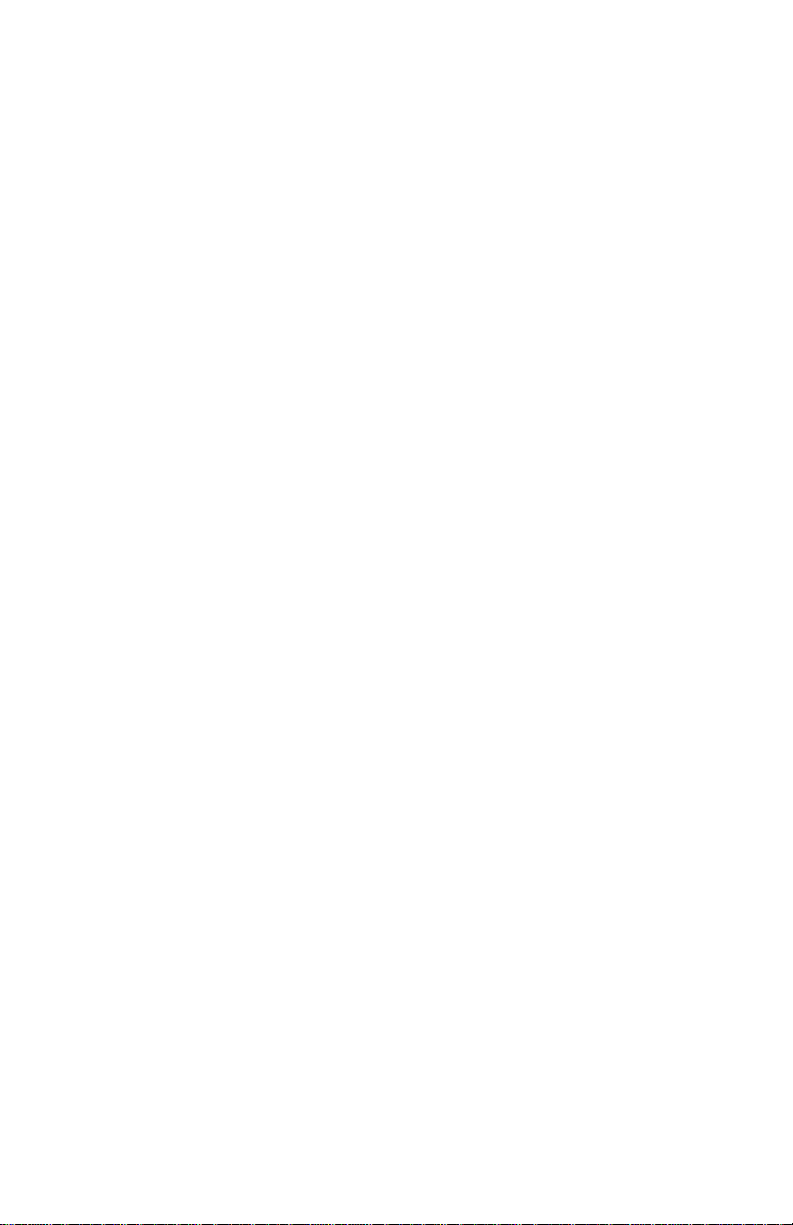
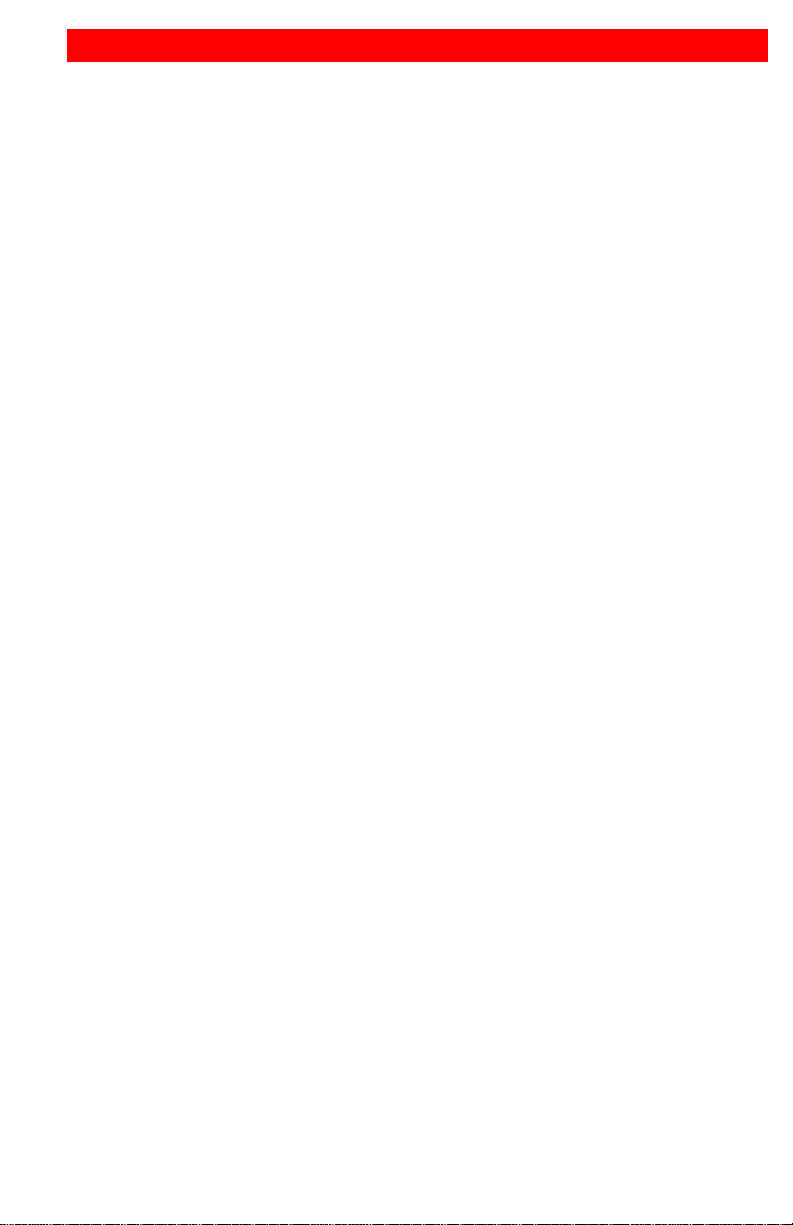
LIMITED WARRANTY
Rose Electronics® warrants the MultiStation CATx™ to be in good working order for one year from
the date of purchase from Rose Elec tronics or a n authorized d ealer. Should this product fail to be in
good working order at any time during this one-year warranty period, Rose Electronics will, at its
option, repair or replace the Unit as set forth below. Repair parts and replacement units will be either
reconditioned or new. All replaced parts become the property of Rose Electronics. This limited
warranty does not include service to repair damage to the Unit resulting from accident, disaster,
abuse, or unauthorized modification of the Unit, including static discharge and power surges.
Limited Warranty service may be obtained by delivering this unit during the one-year warranty period
to Rose Electronics or an authorized repair center providing a proof of purchase date. If this Unit is
delivered by mail, you agree to insure the U nit or assum e t he risk of loss or damage in tr ansit, to
prepay shipping charges to the warranty service location, and to use the original ship ping con tainer or
its equivalent. You must call for a return authorization number first. Under no circumstances will a unit
be accepted without a return authorization number. Contact an authorized repair center or Rose
Electronics for further information.
ALL EXPRESS AND IMPLIED WARRANTIES FOR THIS PRODUCT INCLUDING THE
WARRANTIES OF MERCHANTABILITY AND FITNESS FOR A PARTICULA R P URPOS E, ARE
LIMITED IN DURATION TO A PERIOD OF ONE YEAR FROM THE DATE OF PURCHASE, AND NO
WARRANTIES, WHETHER EXPRESS OR IMPLIED, WILL APPLY AFTER THIS PERIOD. SOME
STATES DO NOT ALLOW LIMITATIONS ON HOW LONG AN IMPLIED WARRANTY LASTS, SO
THE ABOVE LIMITATION MAY NOT APPLY TO YOU.
IF THIS PRODUCT IS NOT IN GOOD WORKING ORDER AS WARRANTIED ABOVE, YOUR SOLE
REMEDY SHALL BE REPLACEMENT OR REPAIR AS PROVIDED ABOVE. IN NO EVENT WILL
ROSE ELECTRONICS BE LIABLE TO YOU FOR ANY DAMAGES INCLUDING ANY LOST
PROFITS, LOST SAVINGS OR OTHER INCIDENTAL OR CONSEQUENTIAL DAMAGES ARISING
OUT OF THE USE OF OR THE INABILITY TO USE SUCH PRODUCT, EVEN IF ROSE
ELECTRONICS OR AN AUTHORIZED DEALER HAS BEEN ADVISED OF THE POSSIBILITY OF
SUCH DAMAGES, OR FOR ANY CLAIM BY ANY OTHER PARTY.
SOME STATES DO NOT ALLOW THE EXCLUSION OR LIMITATION OF INCIDENTAL OR
CONSEQUENTIAL DAMAGES FOR CONSUMER PRODUCTS, SO THE ABOVE MAY NOT APPLY
TO YOU. THIS WARRANTY GIVES YOU SPECIFIC LEGAL RIGHTS AND YOU MAY ALSO HAVE
OTHER RIGHTS WHICH MAY VARY FROM STATE TO STATE.
NOTE: This equipment has been test ed and found to c omply with the limits for a C lass A digital
device, pursuant to Part 15 of the FCC Rules. These limits are designed to provide reasonable
protection against harmful interference when the equipment is operated in a commercial environment.
This equipment generates, uses, and can radiate radio frequency energy and, if not installed and
used in accordance with the instruction manual, may cause harmful interference to radio
communications. O peration of t his equipment in a residential area is likely to cause harmful
interference in which case the user will be required to correct the interference at his own expense.
IBM, AT, and PS/2 are tr ademarks of International Business Machin e s Corp. Microsoft and Mi crosoft
Windows are registered trademarks of Microsoft Corp. Any other trademarks mentioned in this
manual are acknowledged to be the property of the trademark owner.
Copyright Rose Electronics 2008. All rights reserved.
No part of this manual may be reproduced, stored in a retrieval system, or transcribed in any form or any
means, electronic or mechanical, including photocopying and recording, without the prior written permission
of Rose Electronics.
Rose Electronics Part # MAN-MS-CATx
Printed In the United States of America – Rev 1.0
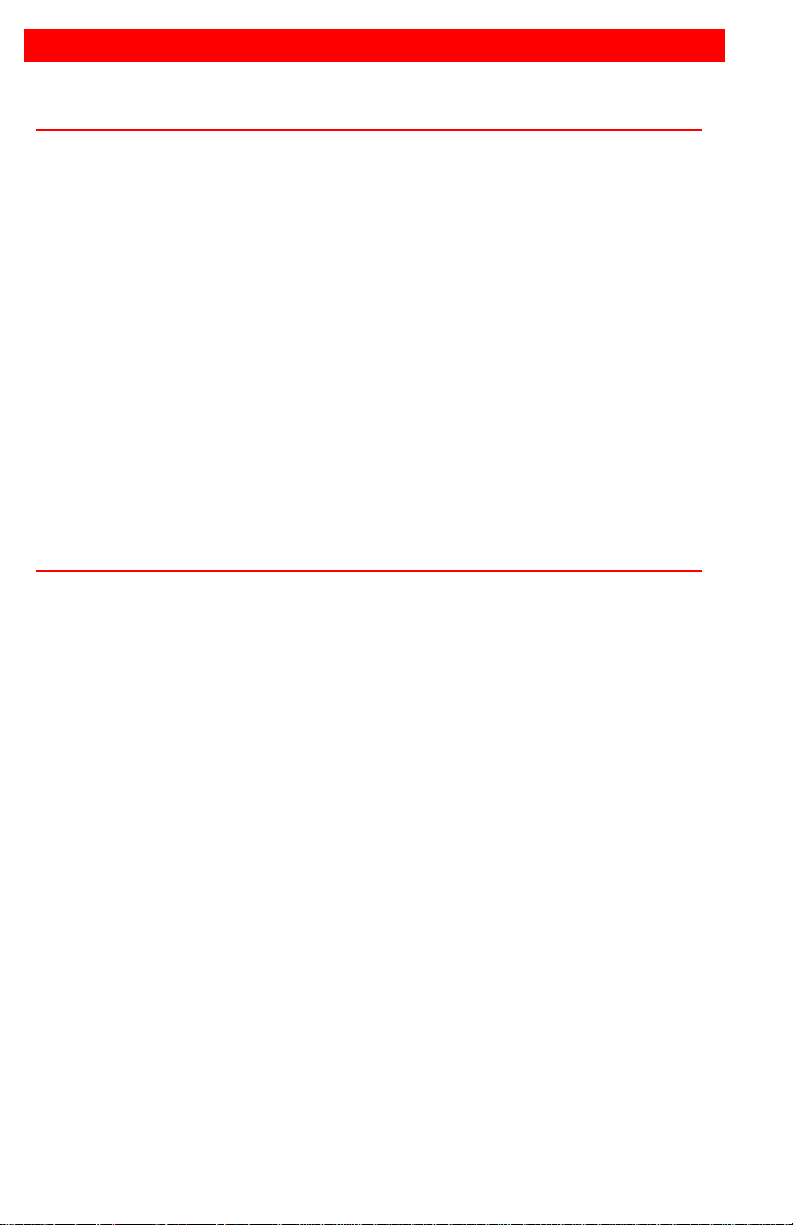
TABLE of CONTENTS
Content Page #
Disclaimer ...................................................................................................... 1
System introduction ....................................................................................... 1
Features ......................................................................................................... 2
Package contents .......................................................................................... 2
Models ........................................................................................................... 3
Installation ...................................................................................................... 4
Operation ....................................................................................................... 4
Keyboard Commands (All models) ................................................................ 5
Keyboard Commands - Country Codes ......................................................... 6
TroubleShooting ............................................................................................ 7
Maintenance and Repair................................................................................ 8
Technical Support .......................................................................................... 8
Safety ............................................................................................................. 9
Appendices
Appendix Page #
Appendix A – Part Numbers ........................................................................ 10
Appendix B – Specifications ........................................................................ 11
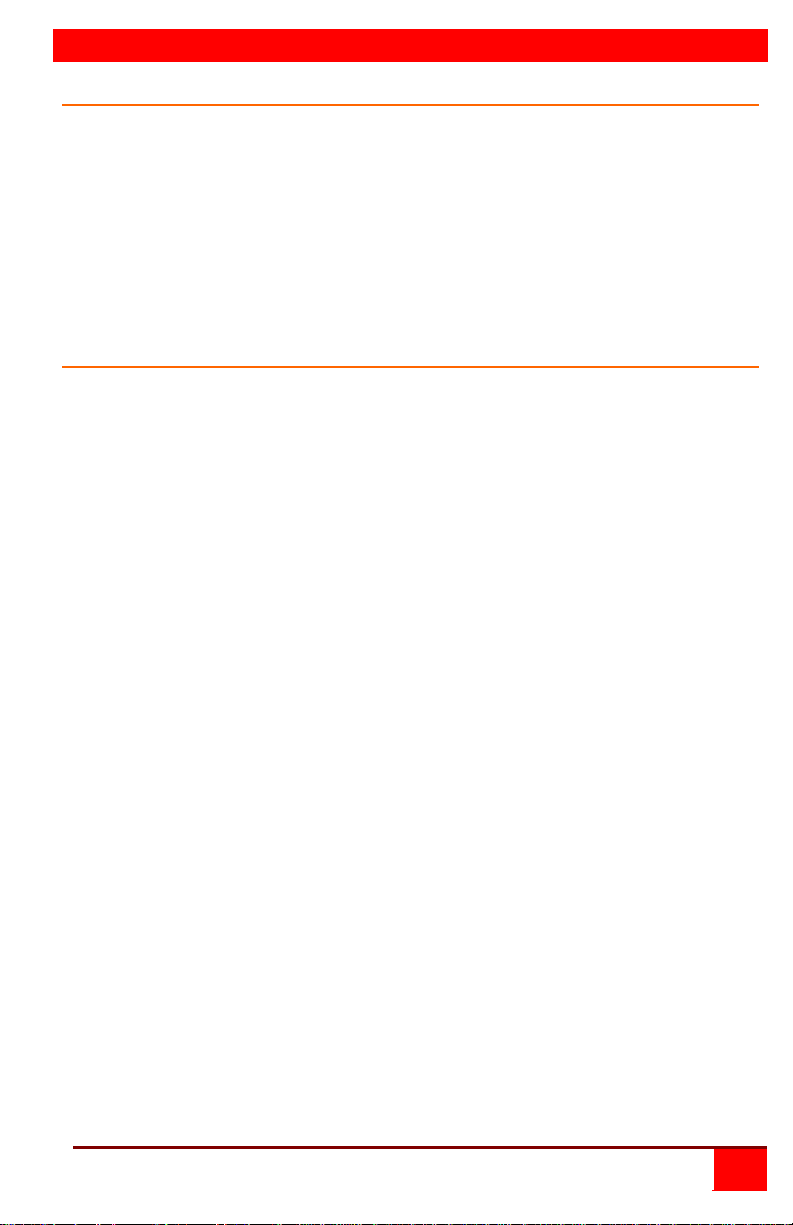
INTRODUCTION
Disclaimer
While every precaution has been taken in the preparation of this manual, the
manufacturer assumes no responsibility for errors or omissions. Neither does
the manufacturer assume any liability for damages resulting from the use of
the information contained herein. The manufacturer reserves the right to
change the specifications, functions, or circuitry of the product without notice.
The manufacturer cannot accept liability for damages due to misuse of the
product or other circumstances outside the manufacturer’s control. The
manufacturer will not be responsible for any loss, damage, or injury arising
directly or indirectly from the use of this product.
System introduction
Thank you for choosing the Rose Electronics MultiStation CATx Dual KVM
to one computer. The MultiStation CATx is the result of Rose Electronics
commitment to providing state-of-the-art solutions for today’s demanding
workplace. The MultiStation CATx has proven to be a valuable investment for
any business, big or small, that needs dual access to a computer, servers, or
KVM switches from remote locations. Using the MultiStation CATx to
remotely access your computer has several applications that make it
convenient for the users. You can locate your computer in a secure area and
access it from two other unsecured areas. A computer used in hazardous
industrial environments can be accessed from two remotely located KVM
stations, keeping the users safe and unexposed to any hazards.
The MultiStation CATx system consists of three units, a dual transmitter Unit
and two receiver Units. The transmitter connects easily to your computer or
KVM switch. The receiver Units connect to a remote keyboard, video monitor
and a mouse. The transmitter and receiver units are connected together with
industry standard CATx, solid core twisted-pair cable terminated with RJ45M
connectors. All models can extend the distance from the CPU up to 1,000
feet. Applications can be executed; computer maintenance performed, and
any function normally done can be performed with virtually no degradation in
video quality and perform ance.
Installation only takes a few minutes since the MultiStation CATx
automatically sets up various parameters and functions based on the
MultiStation CATx model and your system topology. There are no jumpers to
set or adjustment knobs to turn. Parameters like video gain, equalization, and
color skew are automatically compensated for and properly adjusted based
on the length and type of Catx cable used. Some fine tuning can easily be
done using keyboard commands, but are rarely needed.
The only cable needed is a CATx cable to connect the transmitter to the
receivers. CATx cable can be ordered from Rose Electronics in 25-1,000 foot
lengths.
MULTISTATION CATx INSTALLATION AND OPERATIONS MANUAL
1

Features
Available in automatic skew and non-skew models that connect to
computers with PS/2 keyboard and mouse ports, computers with USB
keyboard and mouse ports, or KVM switches.
USB models access the computer simultaneously, PS/2 models have a 2
second lockout before the not in use KVM can have access.
Extend two KVM station from a CPU using CATx cable
(For CATx cable distances greater than 100’, it is recommended that the
skew model be used)
Resolution up to 1920 x 1440
MultiStation CATx uses a microprocessor to emulate the keyboard and
mouse for plug and play operation. The keyboard and mouse on the
receiver Unit do not have to be connected for the PC to boot; only the
transmitter Unit must be connected to the PC
Compatible with Rose Electronics family of KVM switches such as
ServeView Pro, UltraView Pro and UltraMatrix
Operating system independent
Status indicator LEDs on each RJ45 connector
All settings and video tuning are performed automatically. No user
adjustments are needed to achieve a crystal clear display on the receiver
KVM monitor. (Manual adjustments are available using special keyboard
commands)
Package contents
The package contents consist of the following:
The MultiStation CATx transmitter and receiver units as ordered
Two (2) power adapters for receiver Units
Installation and operations manual CD
CATx and other cables are usually ordered separately. If the package
contents are not correct, contact Rose Electronics or your reseller, so the
problem can be quickly resolved.
Rose Electronics web site
Visit out web site at www.rose.com for additional information on the
MultiStation CATx and other products that are designed for data center
applications, classroom environments and other applications.
About this manual
This manual covers the installation and operation of the MultiStation CATx
models.
2
MULTISTATION CATx INSTALLATION AND OPERATIONS MANUAL

MODELS
Transmitters
Receivers
Models
USB
PS/2
The only cable needed to install the basic configuration of the MultiStation CATx is the
CATx cable that connects the transmitter to the receivers. Care should be used when
routing the CATx cable. Avoid routing the cable close to machinery or electronic
equipment. The electro-mechanical emissions may cause interference and
undesirable video performance.
TYPICAL APPLICATION
MULTISTATION CATx INSTALLATION AND OPERATIONS MANUAL
3

INSTALLATION
Installation
Installing the MultiStation CATx is a very easy plug-and-play process. Once installed,
MultiStation CATx will determine the CATx cable length between the transmitter and
the receivers and automatically adjust the gain and equalization to compensate for the
installed cable type and length. Gain, equaliz ati on and vid eo fine tuning can be
manually performed but is rarely needed. The Skew models also have a manual skew
adjustment to fine tune the RGB video components. All manual adjustments are
performed by simple keyboard commands issued from the KVM stations connected to
the receivers.
For the PS/2 and USB models:
Connect the HD15M connector on the transmitter to the HD15F video out
connector on the PC.
Connect the PS/2 or USB keyboard and mouse cables to the
corresponding connector ports on the PC (PS/2 or USB).
Connect the receiver units directly to the keyboard, monitor, and mouse
cables used for the KVM stations.
Connect the transmitter’s RJ45 connectors (2) to each receiver’s RJ45
connector using up to 1,000 feet of CATx solid core cable.
Connect the power adapters to the receiver unit’s power port.
Plug the power adapter into a 110V/240V power source
Boot the connected computer, the boot-up sequence should be displayed
on both KVM station’s monitors.
Operation
Operating your system is no different than having your keyboard, monitor, and
mouse connected directly to a PC or KVM switch. The only difference is they
can be up to 1,000 feet away and are shared with a second user. You can
operate your system normally, programs can be executed, maintenance can
be performed, and any operation normally performed can be done with no
derogation in video quality or perform anc e.
The PS/2 models feature a lockout function where a user has complete
independent keyboard and mouse control of the computer. The second user
can gain control of the computer only after there is a 2 second time frame of
non-activity from the controlling user. After 2 seconds of non-acti vity, the
control of the computer is routed to the first user station that initiates a
keyboard or mouse command.
The USB models keyboard and mouse commands from both user stations are
sent a windows computer simultaneously with no lockout feature. This could
produce erroneous data, text, or commands if the KVM station usage is not
coordinated.
Sun operating systems only recognize a single USB keyboard or USB mouse.
The second USB keyboard or USB mouse is inoperative
4
MULTISTATION CATx INSTALLATION AND OPERATIONS MANUAL

Command
Description
Left Ctrl, Left Shift, e:
Perform a cable length measurement
Left Ctrl, Left Shift,
Increase the video gain by 1
Left Ctrl, Left Shift,
Decrease the video gain by 1.
Left Ctrl, Left Shift,
increase the video equalization by 1
Left Ctrl, Left Shift,
Decrease the video equalization by 1
Left Ctrl, Left Shift, k
Saves any changes made
Left Ctrl, Left Shift, i*
Sends Transmitter, CPLD, and receiver firmware
Left Ctrl, Left Shift, g*
Send the most recent gain, equalization, cable
Command
Description
Left Ctrl, Left Shift, 1:
Increase RED delay
Left Ctrl, Left Shift, 3:
Increase Green delay
Left Ctrl, Left Shift, 5:
Increase BLUE delay
Keyboard Commands (All models)
keyboard +:
keyboard -:
keypad +:
keypad -:
(See usage note for important information)
(See * Below)
version to a text editor. Firmware is reported as
follows:
Transmitter = hxxy,
CPLD = yx,
Receiver = dxxy:
Where x is a decimal digit, and y is an alphabetic
character
(See * Below)
length, autotdr status, red, green, and blue skew
values to a text editor.
* CAUTION: DO NOT EXECUTE THESE COMMANDS WITHOUT A TEXT
EDITOR ACTIVE. A text editor such as notepad must be started and selected
prior to executing these keyboard commands. The results will be displayed in the
text editor.
Skew Adjustment Keyboard Commands (Skew Model Only)
Left Ctrl, Left Shift, 2
Left Ctrl, Left Shift, 4
Left Ctrl, Left Shift, 6
Perform a save command (Left Ctrl + Left Shift + k) after video adjustments
have been made and prior to any non-video adjustment command.
Decrease RED delay
Decrease Green delay
Decrease BLUE delay
MULTISTATION CATx INSTALLATION AND OPERATIONS MANUAL
5

Left Ctrl + Left Shift + k (Save Command) usage
Issuing the save command should be performed after all video commands
have been issued and before any other command is performed. Saving the
video settings turns off the TDR function. To turn the TDR function back on
issue the cable length command (left Ctrl + Left Shift + e), then the save
command.
Keyboard Commands - Country Codes
The following country code table allows you to enter the country code for type of
keyboard and operating system used. This function is only required if your
operating system is country specific and requires that a keyboard map specific for
your operating system be entered. Sun Japanese keyboards and others that
require this should enter their country code.
To enter the country code, enter the following key sequence:
Lctrl, Lshift, l, x, Enter, (non-cap L, x)
or
Lctrl, Lshift, l, x, y, Enter,
where X and Y are keyboard numeric keys.
If the country code number is a single digit (0-9), enter one digit (or two digits,
ie.06), followed by enter. If the country code is a double digit (10-35), enter both
numbers, followed by enter. Each key is pressed and released, and no more than
2 seconds can elapse between any two keys of the sequence, or the command
will abort. The command only has to be entered once. MultiStation CATx saves
the value in flash. The entered value does not change if the unit is flashed with
new code.
Code Country Code Country
00 Not Supported 18 Netherlands/Dutch
01 Arabic 19 Norwegian
02 Belgian 20 Persian (Farsi)
03 Canadian-Bilingual 21 Poland
04 Canadian-French 22 Portuguese
05 Czech Republic 23 Russia
06 Danish 24 Slovakia
07 Finnish 25 Spanish
08 French 26 Swedish
09 German 27 Swiss/French
10 Greek 28 Swiss/German
11 Hebrew 29 Switzerland
12 Hungary 30 Taiwan
13 International (ISO) 31 Turkish-Q
14 Italian 32 UK
15 Japan (Katakana) 33 US
16 Korean 34 Yugoslavia
17 Latin American 35 Turkish-F
36-255 Reserved
6
MULTISTATION CATx INSTALLATION AND OPERATIONS MANUAL

TROUBLESHOOTING
TroubleShooting
The troubleshooting section is used as a guide to understanding the
capabilities of the MultiStation CATx and for general troubleshooting. If you
have any problems or questions concerning the installation, operation or
usage of the MultiStation CATx that is not covered in this manual, please
contact Rose Electronics for technical support.
• No video on the receiver monitor
o Check CATx connection at the receiver, transmitter, patch panels (if
applicable)
o Check HD15 video connection at the receiver and transmitter
o Verify video is present at the video card output
• Keyboard has no effect
o Keyboard and mouse cables reversed at the PC
o Check keyboard cable connection at the Receiver
• Mouse erratic or not functioning
o Mouse and keyboard cables reversed at the PC
o Check mouse cable connection at the Receiver
• No video, keyboard or mouse functions
o Check all cable connection at the Receiver
o Check all cable connections at the Transmitter
o Check RJ45 connector LEDs. If the green and yellow LEDs are
alternately flashing, the firmware has become corrupt and the unit
must be flashed. This can occur if a power loss occurs during the
flash procedure.
MULTISTATION CATx INSTALLATION AND OPERATIONS MANUAL
7

MAINTENANCE AND SUPPORT
Maintenance and Repair
This Unit does not contain any internal user-serviceable parts. In the event a
Unit needs repair or maintenance, you must first obtain a Return Authorization
(RA) number from Rose Electronics or an authorized repair center. This
Return Authorization number must appear on the outside of the shipping
container.
See Limited Warranty for more information.
When returning a Unit, it should be double-packed in the original container or
equivalent, insured and shipped to:
Rose Electronics
Attn: RA__________
10707 Stancliff Road
Houston, Texas 77099 USA
Technical Support
If you are experiencing problems, or need ass istanc e i n setting up,
configuring, or operating your MultiStation CATx, consult the appropriate
sections of this manual. If, however, you require additional information or
assistance, please contact the Rose Electronics Technical Support
Department at:
Phone: (281) 933-7673
E-Mail: TechSupport@rose.com
Web: www.rose.com
Technical Support hours are from: 8:00 am to 6:00 pm CST (USA), Monday
through Friday.
Please report any malfunctions in the operation of this Unit or any
discrepancies in this manual to the Rose Electronics Technical Support
Department.
8
MULTISTATION CATx INSTALLATION AND OPERATIONS MANUAL

SAFETY
Safety
The MultiStation CATx KVM extender has been tested for conformance to
safety regulations and requirements, and has been certified for international
use. Like all electronic equipment, the Multi St ati on CA T x should be used with
care. To protect yourself from possible injury and to minimize the risk of
damage to the Unit, read and follow these safety instructions.
Follow all instructions and warnings marked on this Unit.
Except where explained in this manual, do not attempt to service this Unit
yourself.
Do not use this Unit near water.
Provide proper ventilation and air circulation.
Keep power cord and connection cables clear of obstructions that might
cause damage to them.
Use only power cords and connection cables designed for this Unit.
Use only a grounded (three-wire) electrical outlet.
Use only the power adapter provided with the MultiStation CATx.
Keep objects that might damage this Unit and liquids that may spill, clear
from this Unit. Liquids and foreign objects might come in contact with
voltage points that could create a risk of fire or electrical shock.
Operate this Unit only when the cover is in place.
Do not use liquid or aerosol cleaners to clean this Unit. Always unplug this
Unit from its electrical outlet before cleaning.
Unplug this Unit from the electrical outlet and refer servicing to a qualified
service center if any of the following conditions occur:
The power cord or connection cables are damaged or frayed.
The Unit has been exposed to any liquids.
The Unit does not operate normally when all operating instructions
have been followed.
The Unit has been dropped or the case has been damaged.
The Unit exhibits a distinct change in performance, indicating a need
for service.
MULTISTATION CATx INSTALLATION AND OPERATIONS MANUAL
9

APPENDICES
Kit P/N
Description
MLK-TMDVPRAVP
Dual access PS/2
MLK-TMDVURAVU
Dual access USB
Transmitter P/N
Description
MLT-MDVP
Dual Transmitter, PS/2
MLT-MDVU
Dual Transmitter, USB
Receiver P/N
Description
MLR-AVP
Receiver, PS/2
MLR-AVU
Receiver, USB
-W option = Auto Skew compensation
Cables
Description
CAB-08C5UTPnnn
CAT5 unshieded twisted pair
CAB-08C6UTPnnn
CAT6 unshieded twisted pair
CAB-08C5STPnnn
CAT5 shieded twisted pair
CAB-08C6STPnnn
CAT6 shieded twisted pair
Power Adapter
Description
TFR-05D250FSUB-1.3
Power Adapter for Receiver units
Appendix A – Part Numbers
Proper product grounding and use with a Laptop
This unit is designed to operate properly when connected to a desktop
computer with a common earth ground to all equipment. When using this
product on a laptop computer there may be video problems due to the laptop
not being tied to earth ground. To clear up the video, the product must be
physically connected to an earth ground connector.
10
MULTISTATION CATx INSTALLATION AND OPERATIONS MANUAL

Dimensions
Width
Depth
Height
Transmitter (in / cm)
1.3 /3.3
1.75 / 4.4
1.3/3.3
Receiver (in / cm)
2.68 /6.8
2.625 / 6.67
1.0 / 2.54
Transmitter (oz / gr)
2.4 / 68
Receiver (oz / gr)
2.0 / 56
Appendix B – Specifications
Video:
Resolution 1920 x 1440
Compatibility SVGA, VGA, XGA, RGB
Levels 0.7V p-p
Sync type Separate/composite TTL level
Support: Keyboards – USB, PS/2
Video – VGA, SVGA, XGA, RGB
Mouse – USB, PS/2 two button
Microsoft Compatible
Logitech Compatible
Connectors:
PC model Video – HD15M (Transmitter)
HD15F (Receiver)
Keyboard/Mouse – PS/2
USB model Video – HD15M (Transmitter)
HD15F (Receiver)
Keyboard/Mouse – USB type A
Interconnect RJ45 - CATx UTP/STP, EIA/TIA 568
(CAT5, 5e, 6, or 7)
Power: Local – From PC
Remote – +5V 1.0 A external (Included)
Environmental: Temp. 0°C – 45°C
Humidity 0% – 80% non-condensing
MULTISTATION CATx INSTALLATION AND OPERATIONS MANUAL
11

7673
10707 Stancliff Road Phone: (281) 933Houston, Texas 77099 WWW.ROSE.COM
