
CrystalView DVI Mini
10707 Stancliff Road
Houston, Texas 77099
Phone: (281) 933-7673
WWW.ROSE.COM
DVI, USB 2.0 CATx Extender
Installation
and
Operations Manual
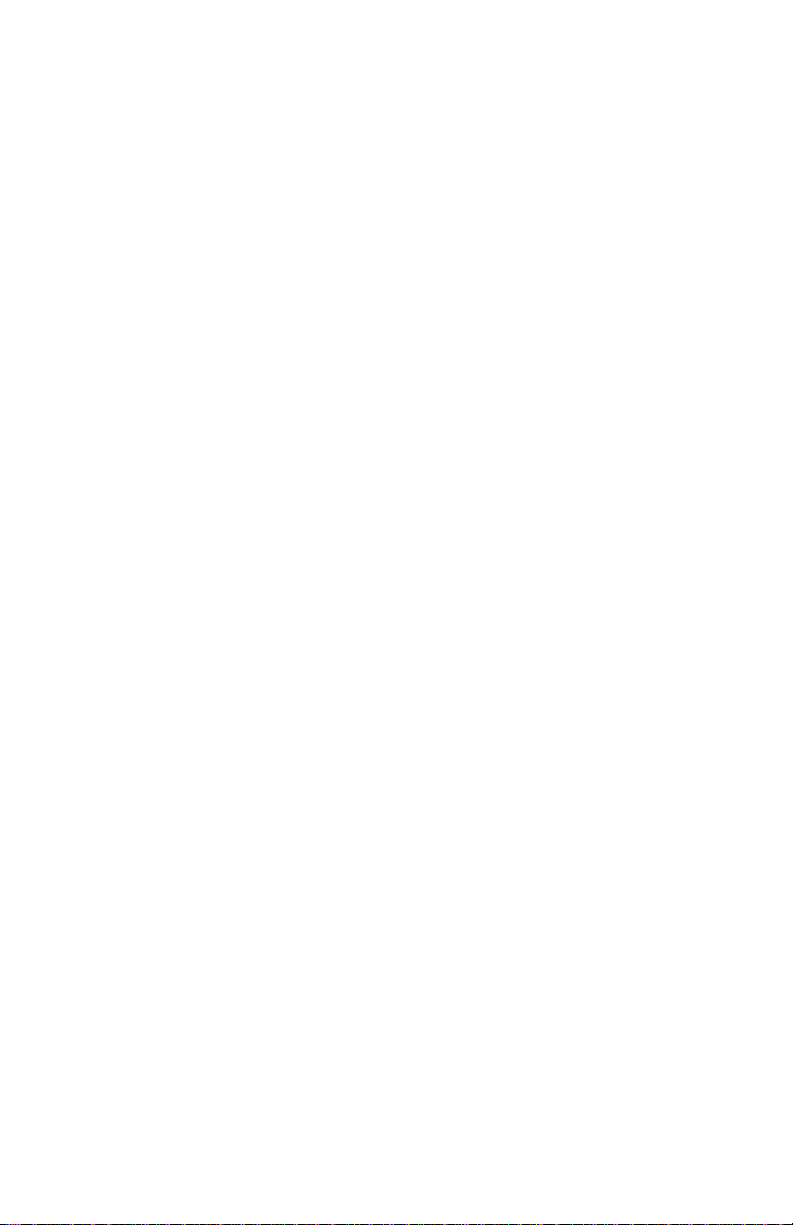
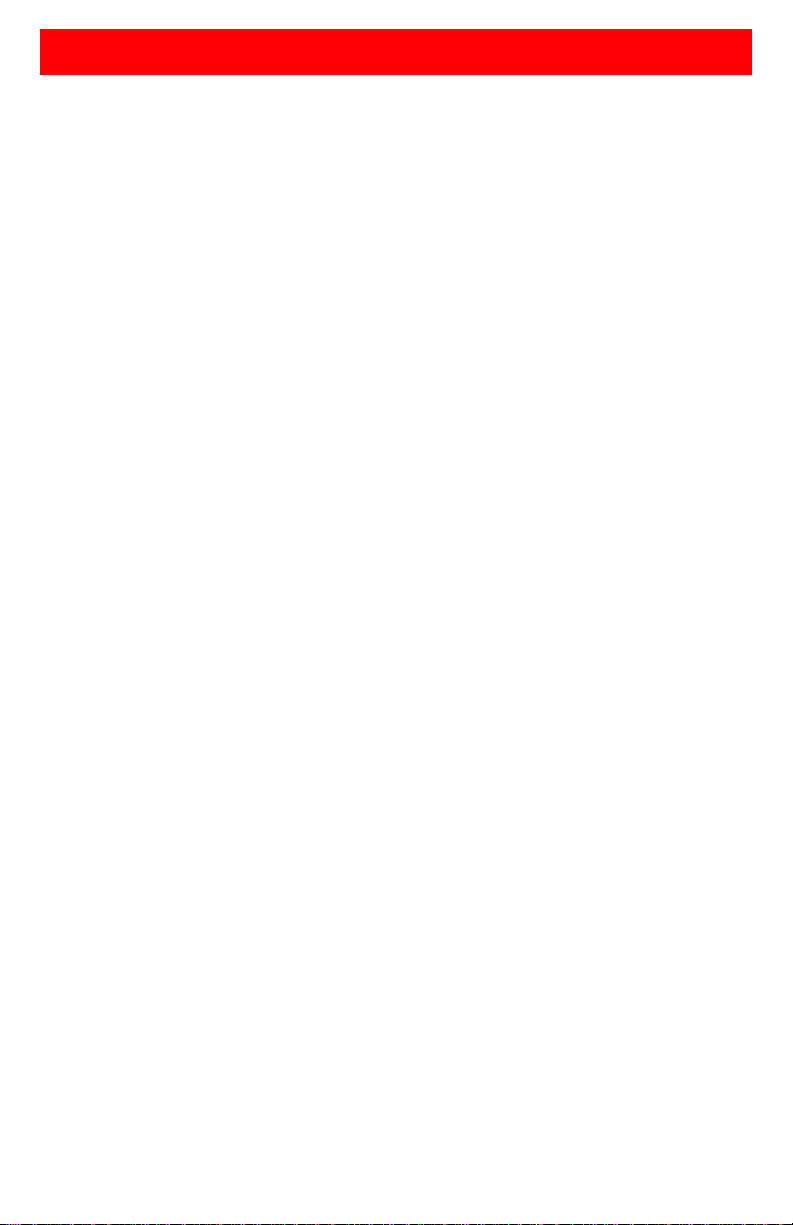
LIMITED WARRANTY
Rose Electronics warrants the CrystalView DVI Mini to be in good working order for one year from
the date of purchase from Rose Electronics or an authorized dealer. Should this product fail to be in
good working order at any time during this one-year warranty period, Rose Electronics will, at its
option, repair or replace the Unit as set forth below. Repair parts and replacement units will be
either reconditioned or new. All replaced parts become the property of Rose Electronics. This
limited warranty does not include service to repair damage to the Unit resulting from accident,
disaster, abuse, or unauthorized modification of the Unit, including static discharge and power
surges.
Limited Warranty service may be obtained by delivering this unit during the one-year warranty
period to Rose Electronics or an authorized repair center providing a proof of purchase date. If this
Unit is delivered by mail, you agree to insure the Unit or assume the risk of loss or damage in
transit, to prepay shipping charges to the warranty service location, and to use the original shipping
container or its equivalent. You must call for a return authorization number first. Under no
circumstances will a unit be accepted without a return authorization number. Contact an authorized
repair center or Rose Electronics for further information.
ALL EXPRESS AND IMPLIED WARRANTIES FOR THIS P RO DUCT INCL UDI NG T HE
WARRANTIES OF MERCHANTABILITY AND FITNESS FOR A PARTICULAR PURPOSE, ARE
LIMITED IN DURATION TO A PERIOD OF ONE YEAR FROM THE DATE OF PURCHASE, AND
NO WARRANTIES, WHETHER EXPRESS OR IMPLIED, WILL APPLY AFTER THIS PERIOD.
SOME STATES DO NOT ALLOW LIMITATIONS ON HOW LONG AN IMPLIED WARRANTY
LASTS, SO THE ABOVE LIMITATION MAY NOT APPLY TO YOU.
IF THIS PRODUCT IS NOT IN GOOD WORKING ORDER AS WARRANTED ABOVE, YOUR
SOLE REMEDY SHALL BE REPLACEMENT OR REPAIR AS PROVIDED ABOVE. IN NO EVENT
WILL ROSE ELECT R O N IC S BE LIABLE TO YOU FOR ANY DAMAGES INCLUDING ANY LOST
PROFITS, LOST SAVINGS OR OTHER INCIDENTAL OR CONSEQUENTIAL DAMAGES
ARISING OUT OF THE USE OF OR THE INABILITY TO USE SUCH PRODUCT, EVEN IF ROSE
ELECTRONICS OR AN AUTHORIZED DEALER HAS BEEN ADVISED OF THE POSSIBILITY OF
SUCH DAMAGES, OR FOR ANY CLAIM BY ANY OTHER PARTY.
SOME STATES DO NOT ALLOW THE EXCLUSION OR LIMITATION OF INCIDE NTAL O R
CONSEQUENTIAL DAMAGES FOR CONSUMER PRODUCTS , SO T HE AB OVE MAY NOT
APPLY TO YOU. THIS WARRANTY GIVES YOU SPECIFIC LEGAL RIGHTS AND YOU MAY
ALSO HAVE OTHER RIGHTS WHICH MAY VARY FROM STATE TO STATE.
NOTE: This equipment has been tested and found to comply with the limits for a Class A digital
device, pursuant to Part 15 of the FCC Rules. These limits are designed to provide reasonable
protection against harmful interference when the equipment is operated in a commercial
environment. This equipment generates, uses, and can radiate radio frequency energy and, if not
installed and used in accordance with the instruction manual, may cause harmful interference to
radio communications. Operation of this equipment in a residential area is likely to cause harmful
interference in which case the user will be required to correct the interference at his own expense.
IBM, AT, and PS/2 are trademarks of International Business Machines Corp. Microsoft and
Microsoft Windows are registered trademarks of Microsoft Corp. Any other trademarks mentioned
in this manual are acknowledged to be the property of the trademark owner.
Copyright Rose Electronics 2010. All rights reserved.
No part of this manual may be reproduced, stored in a retrieval system, or transcribed in any form or any means,
electronic or mechanical, including photocopying and recording, without the prior written permission of Rose
Electronics.
Rose Electronics Part # MAN-CRVDVIMINI
Printed In the United States of America – Revision 1.1
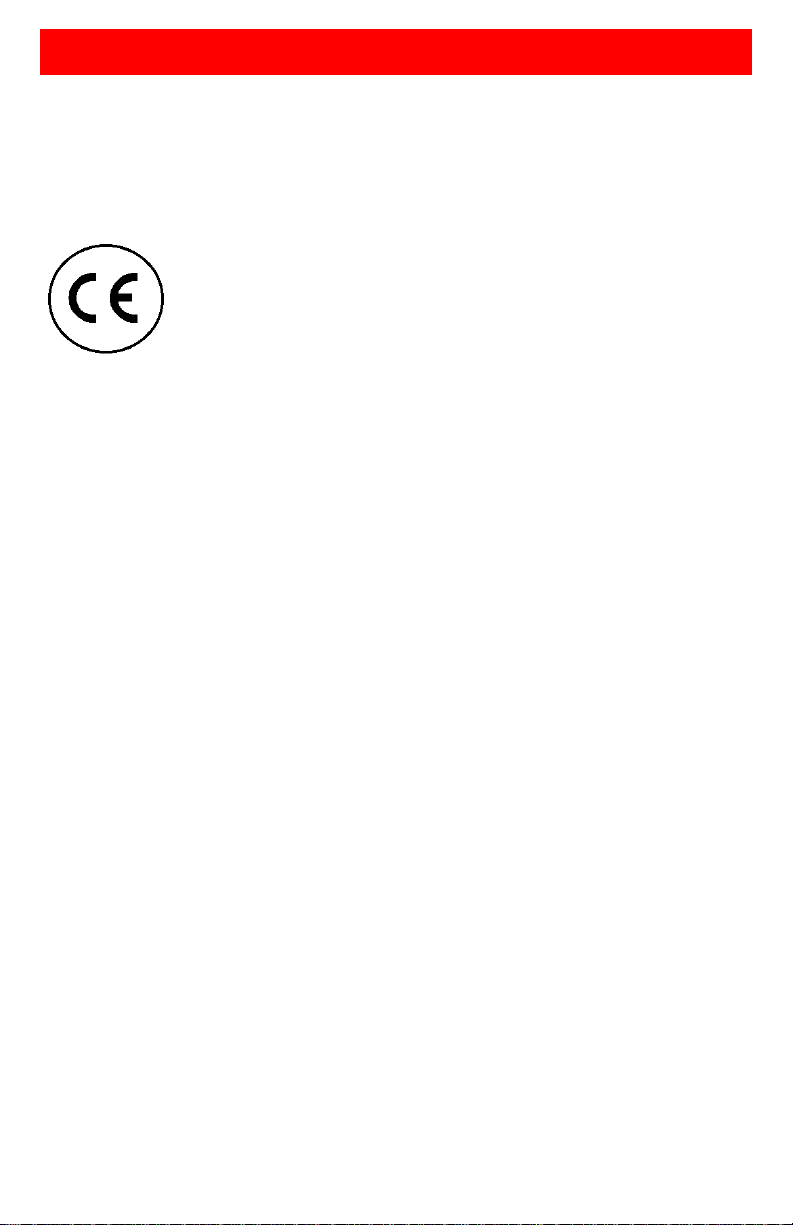
CE Declaration Of Conformity
The products listed below in the form as delivered comply with the
provisions of the following European Directives:
2004/108/EG Council Directive on the approximation of the laws of
the Member States relating to electromagnetic
compatibility
CE Marking 2009
Product list:
CRK-M1DTXUD1D / CRK-M1DTXUD2D
CRK-M1DTXTD1D / CRK-M1DTXTD2D
The products comply with the following harmonized standards for
Information Technology Equipment:
• EN 55022:2006 + A1:2007 (Class A)
• EN 55024:1998 + A1:2001 + A2:2003
•
This declaration certifies the conformity to the specified directives but
contains no assurance of properties. The safety instructions and
installation guidelines noted in this manual shall be considered in detail.
Compliance with the specifications for cable lengths and types is
mandatory.
Use in a Domestic Environment
This is a Class A product. In a domestic environment, this product may
cause radio interference in which case the us er m a y be required to take
adequate measures.
RoHS compliance
All CrystalView DVI Mini models comply with the EC Directive 2002/95/EG
on the Restriction of the use of certain Hazardous Substances in electrical and
electronic equipment.
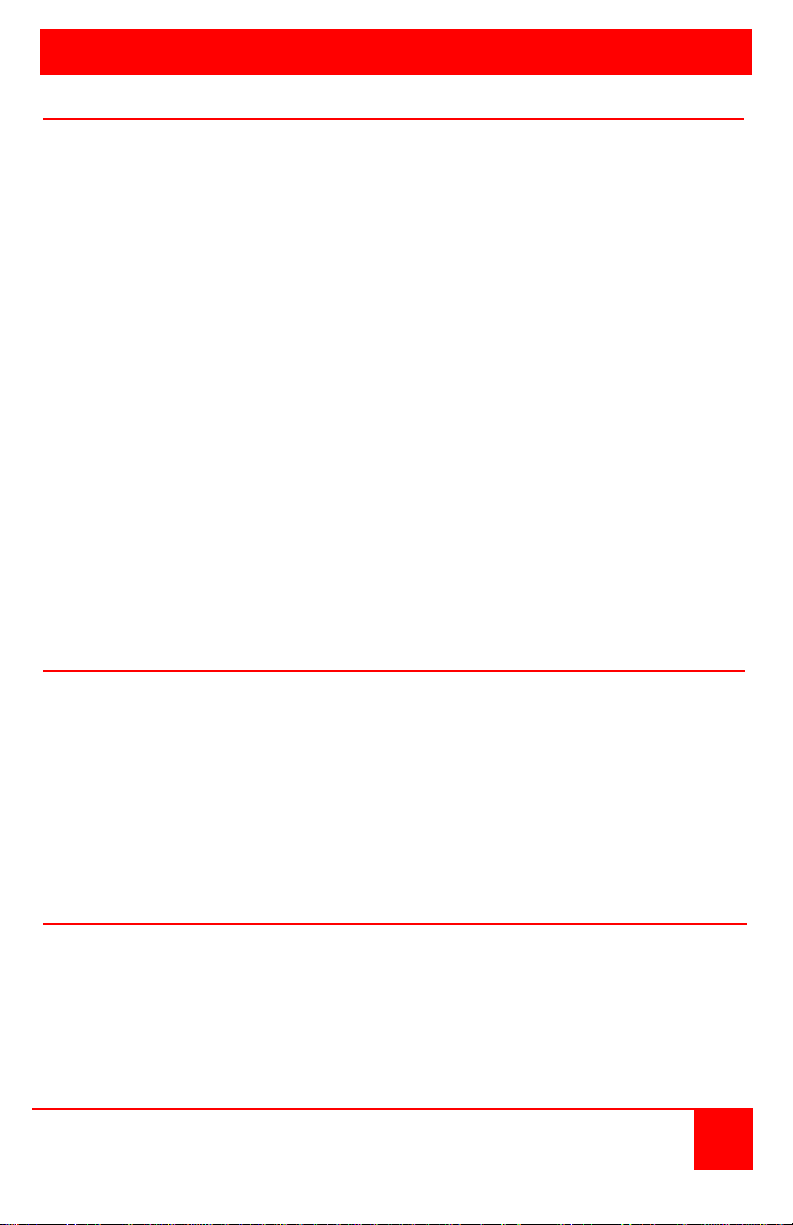
TABLE of CONTENTS
CONTENTS PAGE #
System Introduction ............................................................................................. 2
Disclaimer ............................................................................................................ 2
About This Manual .............................................................................................. 3
Product Registration ............................................................................................ 3
Rose Electronics Web Site .................................................................................. 3
Features ........................................................................................................... 4
Package Contents ........................................................................................... 4
CrystalView DVI Mini Models .............................................................................. 5
Compatibility .................................................................................................... 9
Unit Installat io n .................................................................................................. 10
Single head (USB-HID model) Installation .................................................... 10
Dual head (USB-HID model) Installation ....................................................... 11
Single head (USB-2.0 model) Installation ...................................................... 12
Dual head (USB-2.0 model) Installation ........................................................ 13
Dip Switch Settings ........................................................................................ 14
Command Mode ................................................................................................ 16
DDC Information ............................................................................................ 17
Compatibility Information ............................................................................... 18
System Operation .............................................................................................. 18
Troubleshooting ................................................................................................. 19
Product Safety ................................................................................................... 21
Figures PAGE #
Figure 1. Single Head USB HID Model ............................................................... 5
Figure 2. Dual head USB HID Model .................................................................. 6
Figure 3. Single head USB 2.0 ............................................................................ 7
Figure 4. Dual head USB 2.0 Model.................................................................... 8
Figure 5. Single head Installation (U S B-HID) .................................................... 10
Figure 6. Dual head Installation (USB-HID) ...................................................... 11
Figure 7. Single head Installation (U S B-2.0) ..................................................... 12
Figure 8. Dual head Installation (USB-2.0) ....................................................... 13
Figure 9. Transmitter Dip switch settings .......................................................... 14
Appendices PAGE #
Appendix A - Specifications ............................................................................... 23
Appendix B – Parts and Cables ........................................................................ 24
Appendix C - Diagnostics .................................................................................. 25
CrystalView DVI Mini Installation and Operations Manual 1
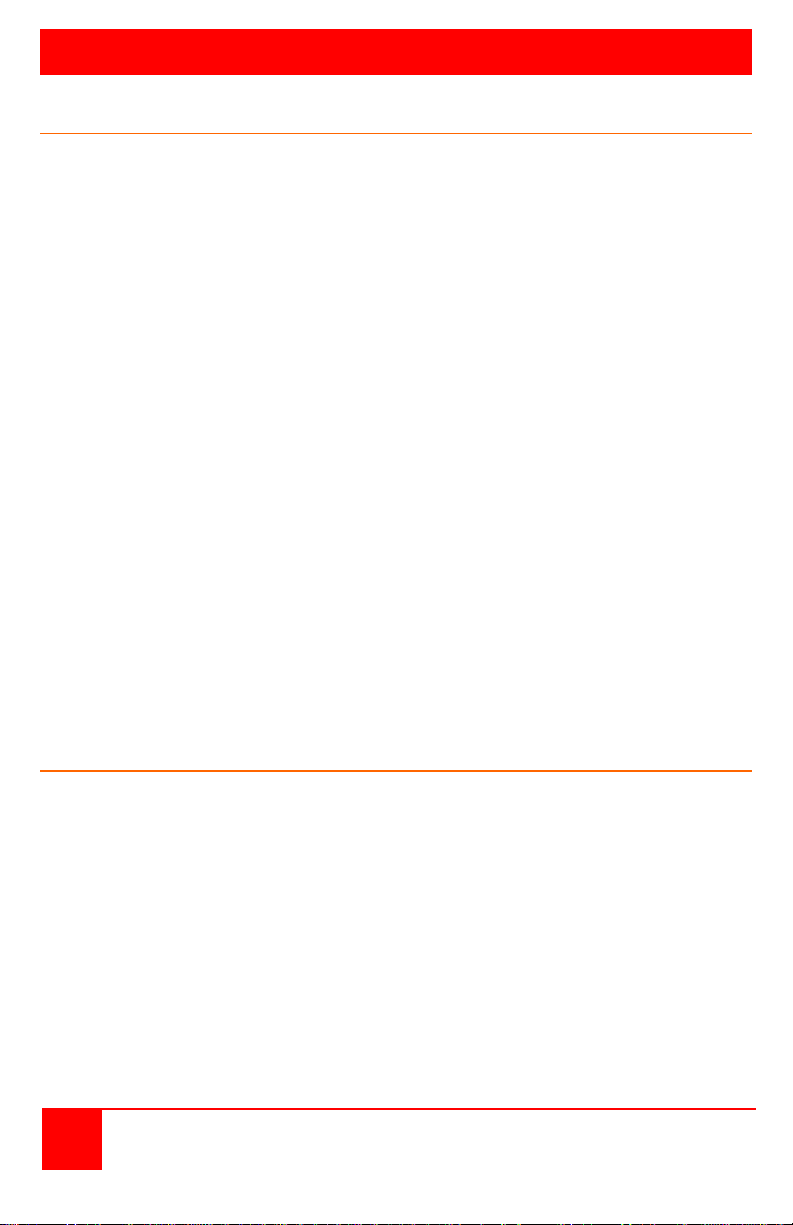
INTRODUCTION
System Introduction
Thank you for choosing the Rose Electronics CrystalView DVI Mini KVM
station extender. The CrystalView DVI Mini is the result of Rose Electronics
commitment to providing state-of-the-art solutions for today’s demanding
workplace. The CrystalView DVI Mini has proven to be a valuable investment
for any business, big or small, that has a need to access their computer from a
remote location. Using the CrystalView DVI Mini, you can locate the remote
user station up to 165ft. (50m) away and have full control of the computer.
The CrystalView DVI Mini is available in four models; single and dual head, HID
USB and single and dual head USB 2.0 transparent. The dual head model
allows a second video input to be connected to the transmitter unit.
The CrystalView DVI Mini system consists of two Units, a transmitter and a
receiver unit. The transmitter connects to your computer’s DVI-D SingleLink
graphic card and a USB Type A port. The receiver unit connects to a USB
keyboard, DVI video monitor and a USB mouse. The transmitter and receiver
units are connected together with industry standard CATx S/UTP cable
terminated with RJ45 connectors. All models can extend the distance from the
CPU up to 165 feet. CAT-x cable can be ordered from Rose Electronics in 251,000 foot lengths.
Using the CrystalView DVI Mini to remotely access your computer has several
applications that make it convenient for the users. You can loc ate your
computer in a secure area and access them from other unsecured areas.
Computers used in hazardous industrial environments can be accessed
remotely, keeping the users safe and unexposed to any hazards.
Disclaimer
While every precaution has been taken in the preparation of this manual, the
manufacturer assumes no responsibility for errors or omissions. Neither does
the manufacturer assume any liability for damages resulting from the use of the
information contained herein. The manufacturer reserves the right to change
the specifications, functions, or circuitry of the product without notice.
The manufacturer cannot accept liability for damages due to misuse of the
product or other circumstances outside the manufacturer’s control. The
manufacturer will not be responsible for any loss, damage, or injury arising
directly or indirectly from the use of this product.
2 CrystalView DVI Mini Installation and Operations Manual
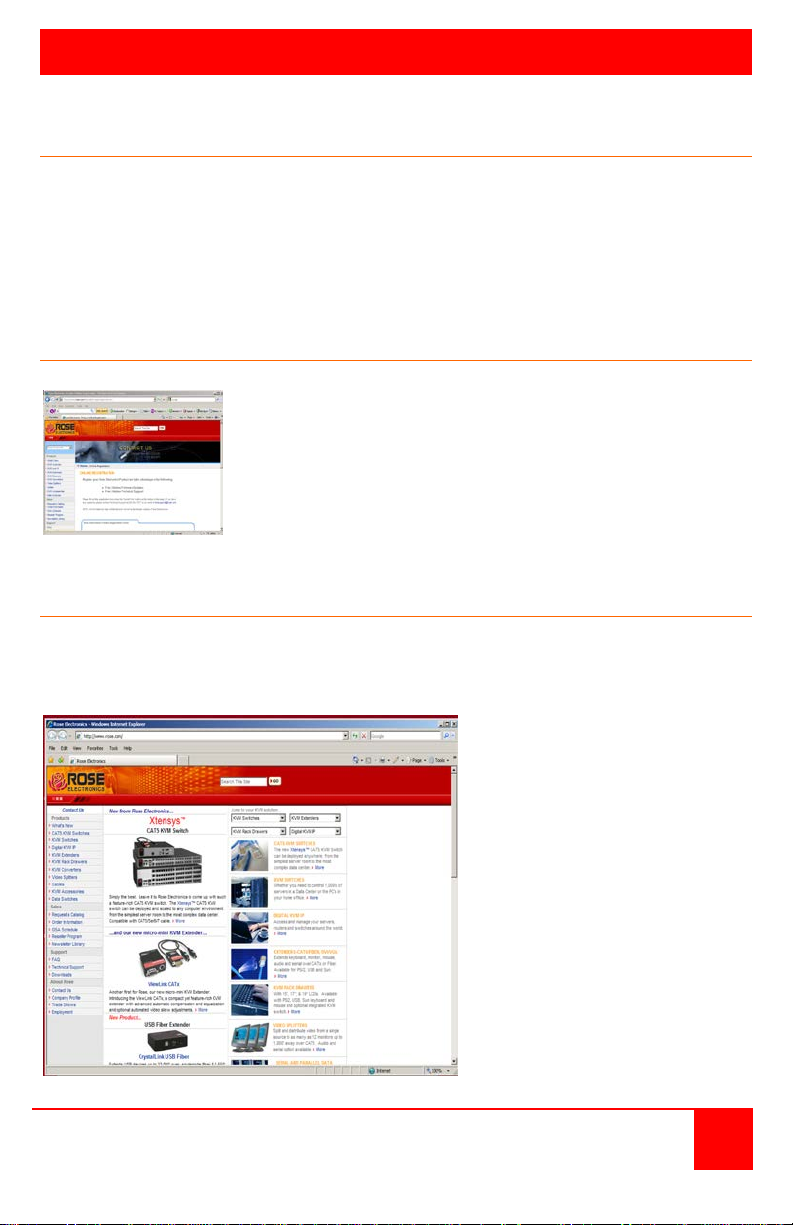
Register you
www.rose.com/htm/online
INTRODUCTION
About This Manual
This manual covers the installation, configuration, and the operation of the
CrystalView DVI Mini extender system. The system consists of a transmitter
and receiver units, a computer to remotely access, and a remote KVM user
station for remote access to the computer. The “Model” section describes the
front and rear panel of the transmitter and receiver units. The “Installation”
section describes how all components are interconnected and configured.
Product Registration
r product for future updates at:
-registrationform.htm
Rose Electronics Web Site
Visit our web site at www.rose.com for additional information on the
CrystalView DVI Mini and other products designed for data center applications,
classroom environments, and many other applications.
CrystalView DVI Mini Installation and Operations Manual 3
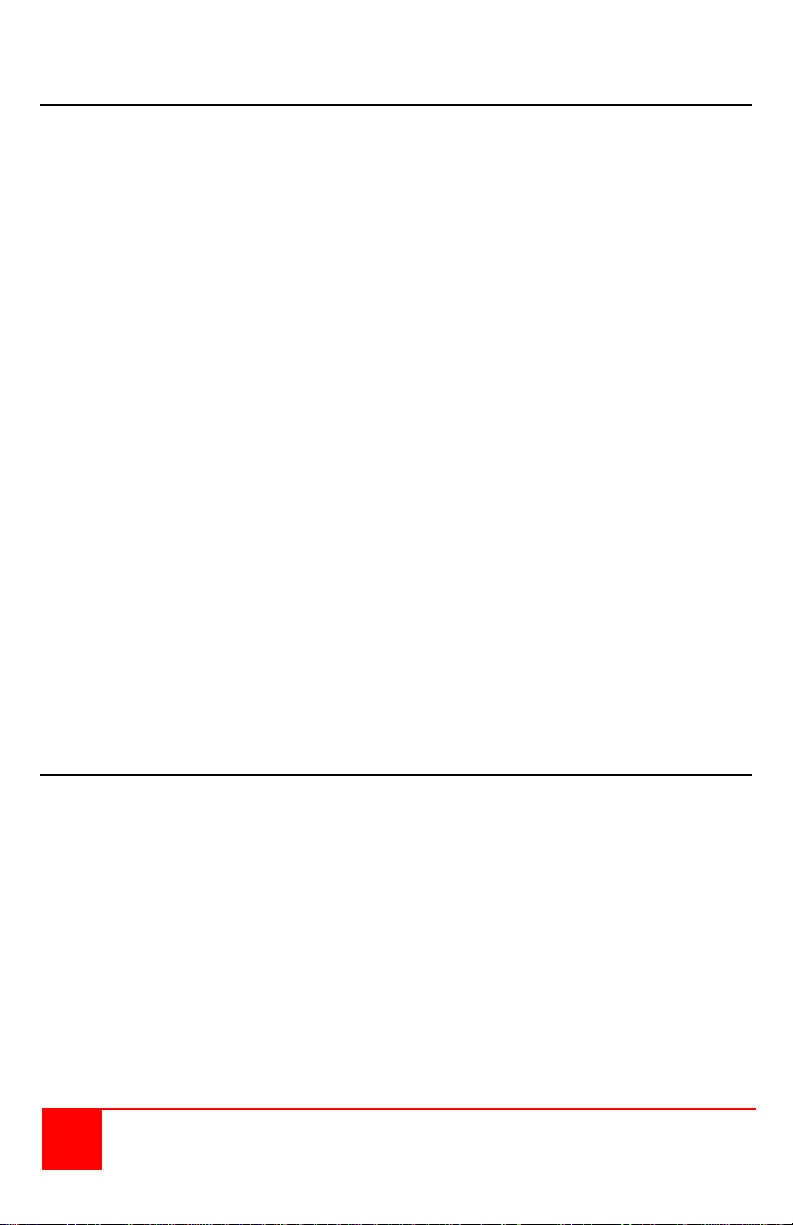
Features
Single-Link - single or dual head models available
Single head supports:
1 DVI-D graphic card and 2 USB HID devices or
1 DVI-D graphic card and USB 2.0 devices
Dual head supports:
2 DVI-D graphic cards and 2 USB HID devices or
2 DVI-D graphic cards, 2 HID devices, and USB 2.0 devices
Supports all operating systems and computers with a DVI-D graphic
interface (uncompressed)
Video resolutions up to: (Solid core AWG24 CATx cable)
1920 x 1200 @ 130 feet (40 meters)
1920 x 1080 @ 130 feet (40 meters)
1600 x 1200 @ 130 feet (40 meters)
1280 x 1024 @ 165 feet (50 meters)
NOTE: Using AWG 26/8 patch cable will reduce the distance by
approximately 50%.
No video quality degradation at all resolutions
Use the internal EDID configuration or DDC information from the remote
monitor
Supports USB keyboards, mice and other HID devices like touch screens
and graphic tablets
The USB 2.0 models supports scanners, web cams, memory devices, and
other USB 2.0 devices
Selectable CATx cable length settings provides for the best, clearest image
Automatic or manual resolution configuration
Firmware upgradeable
Rackmount kits available
Package Contents
CrystalView DVI Mini Transmitter and Receiver as ordered
2 – 5VDC international power adapter units
2 – Power cords
1 – DVI-D mm video cable
(2 cables included with the dual head model)
1 – USB cable (Type A to Type B)
(2 cables included with the dual head model)
Installation Guide
4 CrystalView DVI Mini Installation and Operations Manual
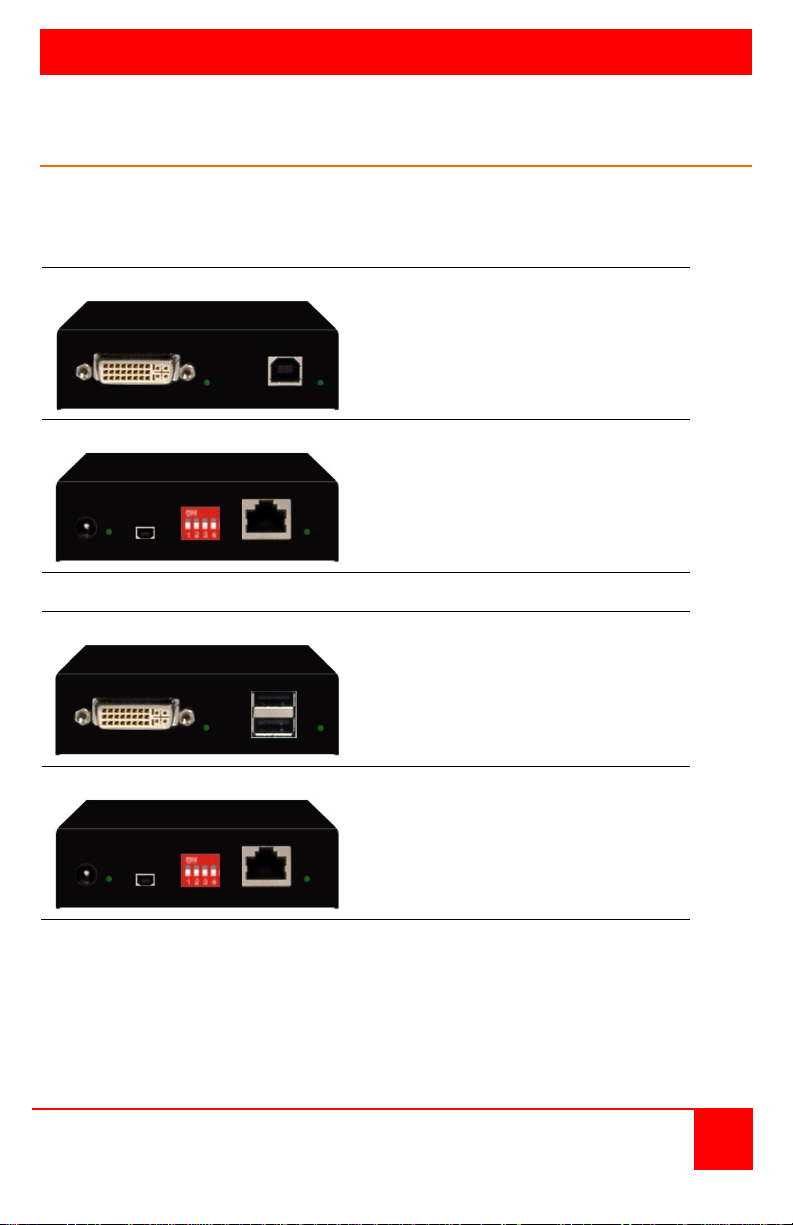
CRK-M1DTXUD1D
Transmitter - Front View
Transmitter - Rear View
Receiver – Front View
Receiver – Rear View
MODELS
CrystalView DVI Mini Models
The CrystalView DVI Mini is available in the following models:
Single head USB HID – part number
DVI-D video input
USB Type B
Power +5VDC
Programming port
Configuration Dip switches
RJ45
Figure 1. Single Head USB HID Model
CrystalView DVI Mini Installation and Operations Manual 5
DVI-I video output
2 – USB HID Type A
Power +5VDC
Programming port
Configuration Dip switches
RJ45
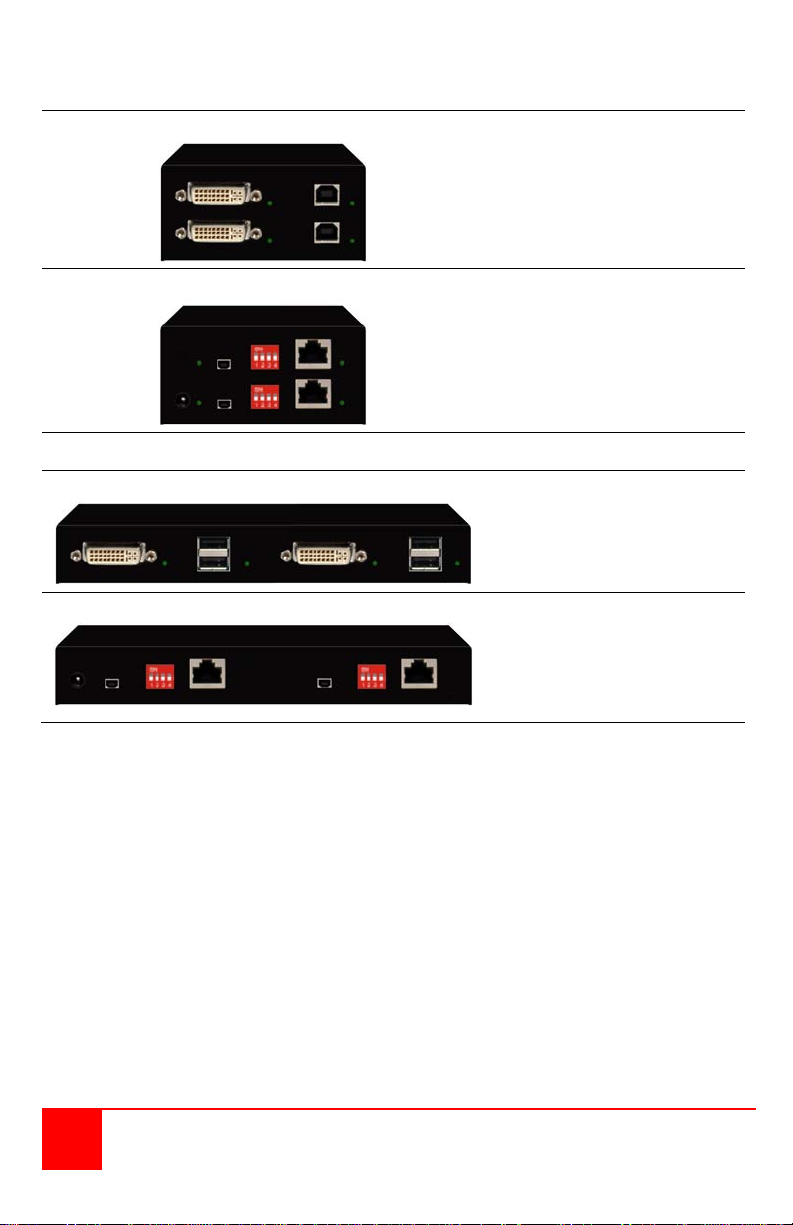
CRK-M1DTXUD2D
Transmitter - Front View
Transmitter - Rear View
Receiver – Front View
Receiver – Rear View
Power +5VDC
2-RJ45 Link
Dual head USB HID – part number
2-DVI-D video input
2-USB Type B
Power +5VDC Option
2-Programming ports
2- Configuration Dip
switches
2-RJ45 connectors
2-DVI-I video outputs
4-USB HID Type A
2-Programming ports
2-Configuration Dip
switches
Figure 2. Dual head USB HID Model
NOTE: Single and Dual head USB-HID models support two and only two
USB-HID devices.
6 CrystalView DVI Mini Installation and Operations Manual

CRK-M1DTXTD1D
Transmitter - Front View
Transmitter - Rear View
Receiver – Front View
Receiver – Rear View
Single head USB 2.0 – part number
DVI-D video input
USB 2.0 Type B
Power +5VDC
Programming port
2-RJ45 Link
Configuration Dip switches
DVI-I video output
4 – USB 2.0 Type A
Figure 3. Single head USB 2.0
CrystalView DVI Mini Installation and Operations Manual 7
Power +5VDC
Programming port
2-RJ45 Link
Configuration Dip switches

CRK-M1DTXTD2D
Transmitter - Front View
Transmitter - Rear View
Receiver – Front View
4-USB 2.0 Type A
Receiver – Rear View
Power +5VDC
3-RJ45 Link
Dual Head USB 2.0 -
2-DVI-D video input
2-USB Type B
Power +5VDC Option
2-Programming ports
3-RJ45 Link ports
2-Configuration Dip
switches
2-DVI-I video outputs
2-USB HID Type A
2-Programming ports
2-Configuration Dip
switches
Figure 4. Dual head USB 2.0 Model
8 CrystalView DVI Mini Installation and Operations Manual

CAT x Solid-Core
S/UTP (CAT 5e) cable according to EIA/TIA-568-B.
Connection according to EIA/TIA-568-B (1000BASE-T).
CAT x Patch
S/UTP (CAT 5e) cable according to EIA/TIA-568-B.
Connection according to EIA/TIA-568-B (1000BASE-T).
CAT x Solid-Core
Cable AWG24
40 m (120 ft) at 1920x1200 and 1600x1200
CAT x Patch
Cable AWG26/8
20 m (60 ft) at 1920x1200 and 1600x1200
Compatibility
Video
Supports all DVI-D video signals that comply to the DVI-D Single Link
protocol. This includes resolutions up to 1920 x 1200 @ 60Hz, full HD
video (1080p), 2K HD (up to 2048 x 1152). Data rate is limited to 165 MP/s.
Interlaced video signals (1920 x 1080i) are not guaranteed.
USB HID
USB-HID models support a MAXIMUM of two USB-HID devices compliant
with USB-HID protocol. Each USB-HID port provides a maximum current
of 100 mA. Other USB-HID devices such as touch screens, graphic
tablets, and barcode readers are also supported. Support can not be
guaranteed for all USB-HID devices.
Keyboard
Compatible with most USB keyboards including keyboards with integrated
USB Hubs. Some keyboards with special keys/functions may not be
supported.
Mouse
Compatible with most USB 2-button, three-button, and scroll mice.
USB 2.0 Transparent
USB 2.0 models support scanners, web cams, memory devices and other
USB 2.0 transparent devices. Data transfer rates up to 480Mbit/s is
supported. Each USB 2.0 transparent port supplies a maximum current of
500 mA.
Interconnect link
The CrystalView DVI Mini Extenders require cabling specified for Gigabit
Ethernet (1000BASE-T). The use of solid-core (AWG24), shielded,
CAT 5e (or better) is recommended.
Cable AWG24
Cable AWG26/8
Maximum CATx Cable Length
Four pairs of wires AWG24.
Four pairs of wires AWG26/8.
50 m (150 ft) at 1280x1024 and less
30 m (90 ft) at 1280x1024 and less
NOTE: CATx patch cables reduces the distances by approximately 50%
CrystalView DVI Mini Installation and Operations Manual 9

Power adapter CATx cable Power adapter
Transmitter Receiver
INSTALLATION
Unit Installation
The installation guide section describes a typical installation for all four models.
See the installation section f or your particul ar m odel.
It is recommended that power to all equipment be off until all cabling is in place.
Refer to Figure 5
Single head (USB-HID model) Installation
Transmitter Installation
1. Connect the supplied DVI-D male-to-male cable from the computer’s DVI
video out connector to the Transmitter’s DVI-D video in connector.
2. Connect the supplied USB Type A to Type B cable from a USB port on the
computer to the USB Type A connector on the Transmitter.
3. Connect the supplied power adapter to the Transmitter. (Do not apply
power at this time)
Receiver Installation
4. Connect a DVI monitor, USB keyboard, and USB mouse to the
corresponding connectors on the Receiver unit.
5. Connect the supplied power adapter to the Receiver. (Do not apply power
at this time)
Transmitter to Receiver Connection
6. Connect up to 150 ft. (50 m) of CAT5e or better cable from the RJ45
connector on the Transmitter to the RJ45 connector on the Receiver.
Figure 5. Single head Installation (USB-HID)
10 CrystalView DVI Mini Installation and Operations Manual

Dual head (USB-HID model) Installation
Transmitter Installation
1. Connect the two supplied DVI-D male-to-male cables from the computer’s
DVI video out connectors to the two Transmitter’s DVI-D video in
connectors.
2. Connect the two supplied USB Type A to Type B cables from a USB port
on the computer to the two USB Type A connectors on the Transmitter.
3. Connect the supplied power adapter to the Transmitter.
(Do not apply power at this time)
Receiver Installation
4. Connect a DVI monitor, USB keyboard, and USB mouse to the
corresponding connectors on the Receiver unit.
5. Connect a second DVI monitor to the second DVI-D video out connector.
6. Connect the supplied power adapter to the Receiver. (Do not apply power
at this time)
Transmitter to Receiver Connection (See diagram below)
7. Connect up to 150 ft. (50 m) of CAT5e or better cable from the RJ45
connectors on the Transmitter to the RJ45 connectors on the Receiver.
NOTE: USB-HID models support a maximum of two USB-HID devices.
Figure 6. Dual head Installation (USB-HID)
CrystalView DVI Mini Installation and Operations Manual 11
CATx cabling is connected as
shown to the left. Up to 150 ft.
max.

Single head (USB-2.0 model) Installation
Transmitter Installation
1. Connect the supplied DVI-D male-to-male cable from the computer’s DVI
video out connector to the Transmitter’s DVI-D video in connector.
2. Connect the supplied USB Type A to Type B cable from a USB port on the
computer to the USB Type A connector on the Transmitter.
3. Connect the supplied power adapter to the Transmitter. (Do not apply
power at this time)
Receiver Installation
4. Connect a DVI monitor, USB keyboard, and USB mouse to the
corresponding connectors on the Receiver unit.
5. Connect the USB 2.0 transparent devices to the USB ports
6. Connect the supplied power adapter to the Receiver.
Transmitter to Receiver Connection
7. Connect two CAT5e or better cable from the RJ45 connectors on the
Transmitter to the RJ45 connectors on the Receiver.
Figure 7. Single head Installation (USB-2.0)
CATx cabling is connected as
shown to the left. Up to 150 ft.
max.
12 CrystalView DVI Mini Installation and Operations Manual

Dual head (USB-2.0 model) Installation
Transmitter Installation
1. Connect the two supplied DVI-D male-to-male cables from the computer’s
DVI video out connectors to the two Transmitter’s DVI-D video in
connectors.
2. Connect the two supplied USB Type A to Type B cables from a USB port
on the computer to the two USB Type A connectors on the Transmitter.
3. Connect the supplied power adapter to the Transmitter.
(Do not apply power at this time)
Receiver Installation
4. Connect a DVI monitor, USB keyboard, and USB mouse to the
corresponding connectors on the Receiver unit.
5. Connect a second DVI monitor to the second DVI-D video out connector.
6. Connect the USB 2.0 transparent devices to the USB ports
7. Connect the supplied power adapter to the Receiver. (Do not apply power
at this time)
Transmitter to Receiver Connection
8. Connect up to 150 ft. (50 m) of CAT5e or better cables (3) from the RJ45
connectors on the Transmitter to the RJ45 connectors on the Receiver.
Figure 8. Dual head Installation (USB-2.0)
CrystalView DVI Mini Installation and Operations Manual 13
CATx cabling is connected as
shown to the left. Up to 150 ft.
max.

DIP
Switch
Position
Function
Independent of Monitor Resolution
Send stored DDC information to CPU (Default setting)
Allow reading of the DDC information from the monitor
Standard Operation mode: Standard operation (Default)
normal operation
When all cabling is in place, power up the system in the following
recommended sequence:
1. Monitor(s)
2. Receiver unit
3. Transmitter unit
4. Computer
Dip Switch Settings
The configuration Dip-Switches are located on the front panel of
the transmitter and the receiver units.
The Dip-Switches on the transmitter are used to set the monitor resolution.
The default switch setting (Automatic control - #1 and #2 Off) will automatically
adapt to the remote monitor resolution. The default setting should only be
modified if the cable length goes to or beyond the specified limits or the image
quality is not satisfactory.
Switch #4 selects the operating mode; standard or firmware update.
Switch #4 must be OFF (down) for standard operation.
Transmitter Dip-switch settings
= Switch down = Switch up = Switch not used
Monitor Resolution: Automatic adjustment (Default)
Monitor Resolution: up to 1280 x 1024
Monitor Resolution: larger than 1280 x 1024
Configuration for Maximum Distance transmission,
Reset and send only the factory default DDC information
Dip-Switch 4 must be in the “OFF” (down) position during
Test operation mode: Firmware update
Set only during Firmware Update, if required
Figure 9. Transmitter Dip switch settings
14 CrystalView DVI Mini Installation and Operations Manual

DIP Switch
Position
Function
= Switch down = Switch up = Switch not used
Max. cable length: use this setting if exceeding the max
acceptable using the automatic adjustment setting.
attached monitor
Allows reading of the DDC information from the
attached monitor
Standard Operation mode: Standard operation (Default)
during normal operation
Test operation mode: Firmware update
Set only during Firmware Update, if required
Receiver Dip-switch settings
The receiver Dip-switches are used to adjust the CATx cable length. The
installation cable should be Type AWG24. Patch cables or flexible CATx cables
(AWG26/7) may be used but this reduces the cable distance by approximately
50%. Keep this in mind when adding flexible cabling.
The default switch setting is preset for automatic adjustment. This setting is
acceptable for most configurations. The default setting should only be changed
if the CATx cable length is short or the image quality is not satisfactory.
Automatic cable length adjustment (Default setting)
Cable length greater than 33 ft. (10 m)
Cable length greater than 66 ft. (20 m)
Figure 10. Receiver Dip switch settin g s
CATx cables should have ferrites on both ends of the cable close to the
transmitter and receiver’s RJ45 connector.
A point to point connection is required.
Patch panels in the line are allowed
recommended cable length or if the video quality is not
Inhibits reading of the DDC information from the
Dip-Switch 4 must be in the “OFF” (down) position
CrystalView DVI Mini Installation and Operations Manual 15

Function
Keyboard Command
Enter Command Mode (default)
<Left Shift> , <Left Shift>
Exit Command Mode
<Esc>
Change ‘Hot key’ sequence
(see below table)
<Left Ctrl>+<Left Shift>+<c>,
<Hot key code>,<Enter>
‘Hot Key’ Code
New ‘Hot Key’ Sequence
1
<Left Ctrl>+<Left Shift>
2
<Scroll>,<Scroll>
3
<Left Shift>,<Left Shift>
4
<Left Ctrl>,<Left Ctrl>
5
<Left Alt>,<Left Alt>
6
<Right Shift>,<Right Shif t>
7
<Right Ctrl>,<Right Ctrl>
8
<Right Alt>,<Right Alt>
Command Mode
The command mode is not available on the USB-2.0 single head model. It is
used to initiate an automatic readjustment of the transmission parameters and
read the DDC information from the attached monitor. The command mode is
invoked by pressing the Left Shift key twice, then the hot key. <Left shift> +
<left Shift> is the default key sequence to invoke the command mode. This can
be changed to 1 of 7 key sequences. While in the command mode, the Shift
and Scroll LEDs will flash. To exit the command mode, press the Esc key.
<key> + <key> Press the keys simultaneously
<Key> , <key> Press the keys successively
Example:
To change the ‘Hot Key’ from the default to <Right Shift> , <Right Shift>
Press the Left Ctrl, Left Shift, c key, the 6 key, and press enter.
The key sequence to enter the command mode is now changed.
To perform an auto-adjust (USB-HID models only) enter the command mode
<Left Shift> , <Left Shift> then press the <a> key.
The screen will blank for a short time, then the unit will exit the command mode
and the transmission parameters will be re-adjusted for optimum video quality.
16 CrystalView DVI Mini Installation and Operations Manual

DDC Information
The CrystalView DVI Mini has preset DDC information that is sent to the source
computer. If this factory preset DDC information is not appropriate, you can
read the attached monitor’s DDC information and the CrystalView DVI mini will
use these values. There are two ways to read the DDC information from the
attached monitor.
1. Using keyboard commands during operation
2. Disconnecting and re-connecting the monitor at the receiver unit
The Dip switches must be set correctly to properly read the DDC
information.
Using Keyboard commands
Perform the following command sequence to read the DDC information from
the attached monitor (except for the single-head, USB 2.0 model).
1. Enter the command mode <Left Shift> , <Left Shift> (press left shift twice)
NOTE: If the hot key has been changed, use the new hot key sequence.
Shift and Scroll LEDs will flash
2. Press the <2> key, then <Enter> to read the DDC information.
The monitor will blank for a short time, then will exit the command mode
The CPU can now read the monitor DDC information and allow the video
resolution to be selected.
3. Enter the command mode again <Left Shift> , <Left Shift>
4. Press the <1> key, then <Enter>
The CrystalView DVI Mini will exit the command mode. The DDC
information from the attached monitor has now been updated.
Disconnecting and re-connecting the m o n itor
Verify that the monitor is on (both monitors on the dual-head model)
1. Set the Dip switch #3 on the receiver unit to the “ON” (up) position.
2. Disconnect and re-connect the monitor cable from the receiver unit
(Both monitor cables on the dual-head model)
Upon re-connecting the monitor cable(s), the DDC information will be
read from the monitor and transmitted to the CPU. The “Video OK”
LED will flash for about one second on both the transmitter and
receiver units to indicate that programming was successful
3. Set the Dip switch #3 on the receiver unit back to the “OFF” (down)
position.
CrystalView DVI Mini Installation and Operations Manual 17

Compatibility Information
The CrystalView DVI Mini is compatible with the following:
Video
DVI-D SingleLink
TMDS Signal Levels
Mouse
USB 2-button
USB 3-button
USB wheel
Keyboard
Standard keyboards
Keyboards with built-in USB Hubs
Keyboards with enhanced features may be supported but
support for all HID devices can not guaranteed
USB-HID models
Supports HID devices only ie. Keyboards, mice, Touch Screens,
Graphic tablets, barcode readers, etc. Does not support devices
like scanners, web cams, memory devices, etc. Each USB-HID
port provides a maximum current of 100mA. Only two USB-HID
devices are supported concurrently.
USB 2.0 models
Supports all types of USB 2.0 devices like scanners, web cams,
memory devices at USB high speed ( max. 480 Mbits/s)
Note: CrystalView DVI Mini, USB-HID models support two and only two
USB HID devices – keyboard and mouse, keyboard and touch screen,
but not keyboard, mouse, and touchscreen. Hubs are allowed but only
two USB devices supported.
System Operation
Operating the CrystalView DVI Mini is no different than operating your
computer normally. All computer functions and applications can be
performed normally. The only difference is your keyboard, monitor, and
mouse can be up to 165 feet away from the computer.
With the USB 2.0 transparent models you can extend your USB
peripherals as well as your ke yboard, monitor , and m ouse.
Diagnostics
(See Appendix C)
18 CrystalView DVI Mini Installation and Operations Manual

Diagnosis
Possible Reason
Possible Solution
Power LED off
Power supply
Check power supply units and
the connection to the mains.
Link Status
Connection between
unit
Check the CATx cable and
Video OK LED off
No video signal detected
Check DVI-D cable to CPU.
Reboot CPU if necessary
Video OK LED off
No monitor detected
Check connection, length and
thumbscrews
No video signal detected
Check connection, length and
Reboot CPU if necessary
Suboptimal transmission
Execute Auto-Adjust
resolution
USB-HID
USB Status
No USB connection to the
Check connection of USB cable
cable first.
USB Status
Check USB connection
Check connection of USB cable to
cable first.
USB device does
USB-HID device is not
Contact tech support if necessary.
TROUBLESHOOTING
Troubleshooting
Video
LED off
(Transmitter)
(Receiver)
LED off
(Transmitter)
Transmitter and Receiver
From the source
from CPU Unit
parameters
computer
connections
Download DDC information from
monitor
quality of the DVI-D cable to
monitor, tighten cable
quality of interconnect cable
between the units.
Download DDC information from
monitors.
manually adjust monitor
to CPU, select another USB port
if necessary.
Remove USB and power cable
and restart CPU. Connect power
LED off
(Receiver)
not function
supported
CrystalView DVI Mini Installation and Operations Manual 19
USB-HID device.
Remove DVI and power cable and
restart CON Unit. Connect power

Link Status USB
Connection between
Transmitter and receiver
Check CATx cable and
connections.
USB controller
(Receiver Unit)
Check USB Status LED at the
Receiver Unit.
Link Status USB
Source (computer, CPU)
Check status (standby, sleep
mode)
USB controller
(Receiver Unit)
Check USB Status LED on
Receiver Unit
USB Status LED
No USB connection to
Check connection of USB cable
cable first.
USB Status LED
Problem with USB
Check connection of USB cable to
Connect power cable first.
USB device
Device not detected by
Check installation including
Contact Tech support if necessary.
USB-2.0
LED off
LED is flashing
off on Transmitter
off on Receiver
without function
CPU
connection
CPU
to CPU, select another USB port if
necessary.
Remove USB and power cable and
restart CPU Unit. Connect power
USB-HID device.
Remove DVI and power cables
and restart the Receiver Unit.
required drivers.
Reconnect USB device.
20 CrystalView DVI Mini Installation and Operations Manual

SAFETY
Product Safety
Please note the following safety guidelines to ensure product reliability and a
safe, long-term operation:
Except where explained in this manual, do not attempt to service this Unit
yourself.
Do not use this Unit near water.
CrystalView DVI Mini is for indoor use only, do not link between buildings
Do not connect the CATx cable to any other equipment, especially network
or telecommunication equipment
Assure that the placement of this Unit is on a stable surface.
Provide proper ventilation and air circulation.
Keep connection cables clear of obstructions that might cause damage to
them.
Use only power cords, power adapter and connection cables designed for
this Unit.
Connect the power adapters to a grounded outlet. Ensure that the ground
connection is maintained from the outlet to the power adapter
Keep objects that might damage this Unit and liquids that may spill, clear
from this Unit. Liquids and foreign objects might come in contact with
voltage points that could create a risk of fire or electrical shock.
Do not use liquid or aerosol cleaners to clean this Unit. Always unplug this
Unit from its electrical outlet before cleaning.
Unplug this Unit refer servicing to a qualified service center if any of the
following conditions occur:
The connection cables are damaged or frayed.
The Unit has been exposed to any liquids.
The Unit does not operate normally when all operating instructions have
been followed.
The Unit has been dropped or the case has been damaged.
The Unit exhibits a distinct change in performance, indicating a need for
service.
CrystalView DVI Mini Installation and Operations Manual 21

SERVICE and MAINTENANCE
Service Information
Maintenance and Repair
This Unit does not contain any internal user-serviceable parts. In the event a
Unit needs repair or maintenance, you must first obtain a Return Authorization
(RA) number from Rose Electronics or an authorized repair center. This Return
Authorization number must appear on the outside of the shipping container.
See Limited Warranty for more information.
When returning a Unit, it should be double-packed in the original container or
equivalent, insured and shipped to:
Rose Electronics
Attn: RA__________
10707 Stancliff Road
Houston, Texas 77099 USA
Technical Support
If you are experiencing problems, or need assistance in setting up, configuring
or operating your CrystalView DVI Mini, consult the appropriate sections of this
manual. If, however, you require additional information or assistance, please
contact the Rose Electronics Technical Support Department at:
Phone: (281) 933-7673
E-Mail: TechSupport@rose.com
Web: www.rose.com
Technical Support hours are from: 8:00 am to 6:00 pm CST (USA), Monday
through Friday.
Please report any malfunctions in the operation of this Unit or any
discrepancies in this manual to the Rose Electronics Technical Support
Department.
22 CrystalView DVI Mini Installation and Operations Manual

Maximum resolution
Up to 1920 x 1200 @ 60Hz
Max. cable length
150 ft (50m) @ 1280 x 1024 or less
by approximately 50%
Video compatibility
DVI-D Single Link
Keyboard
USB
Mouse
USB 2-button, 3-button, wheel
Single Head – Transmitter – 5VDC / 800 mA
USB-HID Receiver – 5VDC / 800 mA
Single Head – Transmitter – 5VDC / 800 mA
USB-2.0 Receiver – 5VDC / 2500 mA
Dual Head – Transmitter – 5VDC / 1600 mA
USB-HID Receiver – 5VDC / 1600 mA
Dual Head – Transmitter – 5VDC / 1600 mA
USB-2.0 Receiver – 5VDC / 3300 mA
Connectors
Video to PC/ KVM – DVI-I
Power
Operating Temp.
41
ο
F-113
ο
F / 5
ο
C-45
ο
C
Storage Temp.
-13
ο
F-140
ο
F / -25
ο
C-60
ο
C
Rel. Humidity
Max 80% non-condensing
Weight
Transmitter/Receiver (Single-Head) – 0.4 lbs (0.2kg)
Dimensions
Single-Head
Dual-Head Transmitter
D: 4.3 in / 110 mm
APPENDICES
Appendix A - Specifications
(AWG24)
Power
120 ft (40m) @ 1920 x 1200 and 1600 x 1200
Patch cable (AWG26/8) will reduce the length
USB – Transmitter Type B / Receiver Type A
Interconnect: RJ45
Transmitter/Receiver (Dual-Head) – 0.7 lbs (0.3kg)
Transmitter / Receiver
H: 1.1 in / 29 mm
W: 3.1in / 80 mm
D: 4.3 in / 110 mm
CrystalView DVI Mini Installation and Operations Manual 23
H: 1.7 in / 42 mm
W: 3.1in / 80 mm
D: 4.3 in / 110 mm
Dual-Head Receiver
H: 1.1 in / 29 mm
W: 6.3in / 161 mm

Part Number
Description
CRK-M1DTXUD1D
USB-HID transmitter and receiver Single head
CRK-M1DTXUD2D
USB-HID transmitter and receiver Dual head
CRK-M1DTXTD1D
USB-2.0 transmitter and receiver Single head
CRK-M1DTXTD2D
USB-2.0 transmitter and receiver Dual head
CAB-DVImm
DVI-D male-to-male
CAB-USBABnnn
USB Type A to Type B
CAB-08C5UTPnnn
CAT5 cable
Appendix B – Parts and Cables
24 CrystalView DVI Mini Installation and Operations Manual

LED
Status
Diagnostics
1
Power
off
Device not ready
on
Device ready
2
Link Status
off
No connection via interconnect cable
on
Connection available
3
Video OK
off
Transmitter: No DVI signal from video
detected
on
DVI signal from video source available
flashing
DDC information is being transmitted
from monitor
4
USB Status
off
No USB connection
on
USB connection available
Appendix C - Diagnostics
The CrystalView DVI Mini has the following LEDs for status indication at
Transmitter and Receiver Units:
USB-HID Models (Transmitter and Receiver Unit) Diagnostic LEDs
1 2 3 4
(red)
(green)
(green)
(green)
CrystalView DVI Mini Installation and Operations Manual 25
source (computer, CPU)
detected.
Receiver: No DVI signal from CPU
Unit or no monitor

LED
Status
Diagnostics
1
Power
off
Device not ready
on
Device ready
2
Link Status
off
No connection via interconnect cable
on
Connection available
flashing
No USB host found
3
Link Status
(green)
off
No connection via interconnect cable
on
Connection available
4
Video OK
off
Transmitter: No DVI signal from video
detected
on
DVI signal from video source available
flashing
DDC information is being transmitted
from monitor
5
USB Status
off
No USB connection
on
USB connection available
USB-2.0 Models (Transmitter and Receiver Unit) Diagnostic LEDs
1 2 3 4 5
(red)
USB
(green)
Video
(green)
(green)
source (computer, CPU)
detected.
Receiver: No DVI signal from CPU
Unit or no monitor
26 CrystalView DVI Mini Installation and Operations Manual


7673
10707 Stancliff Road Phone: (281) 933Houston, Texas 77099 Internet: WWW.ROSE.C OM
