Page 1
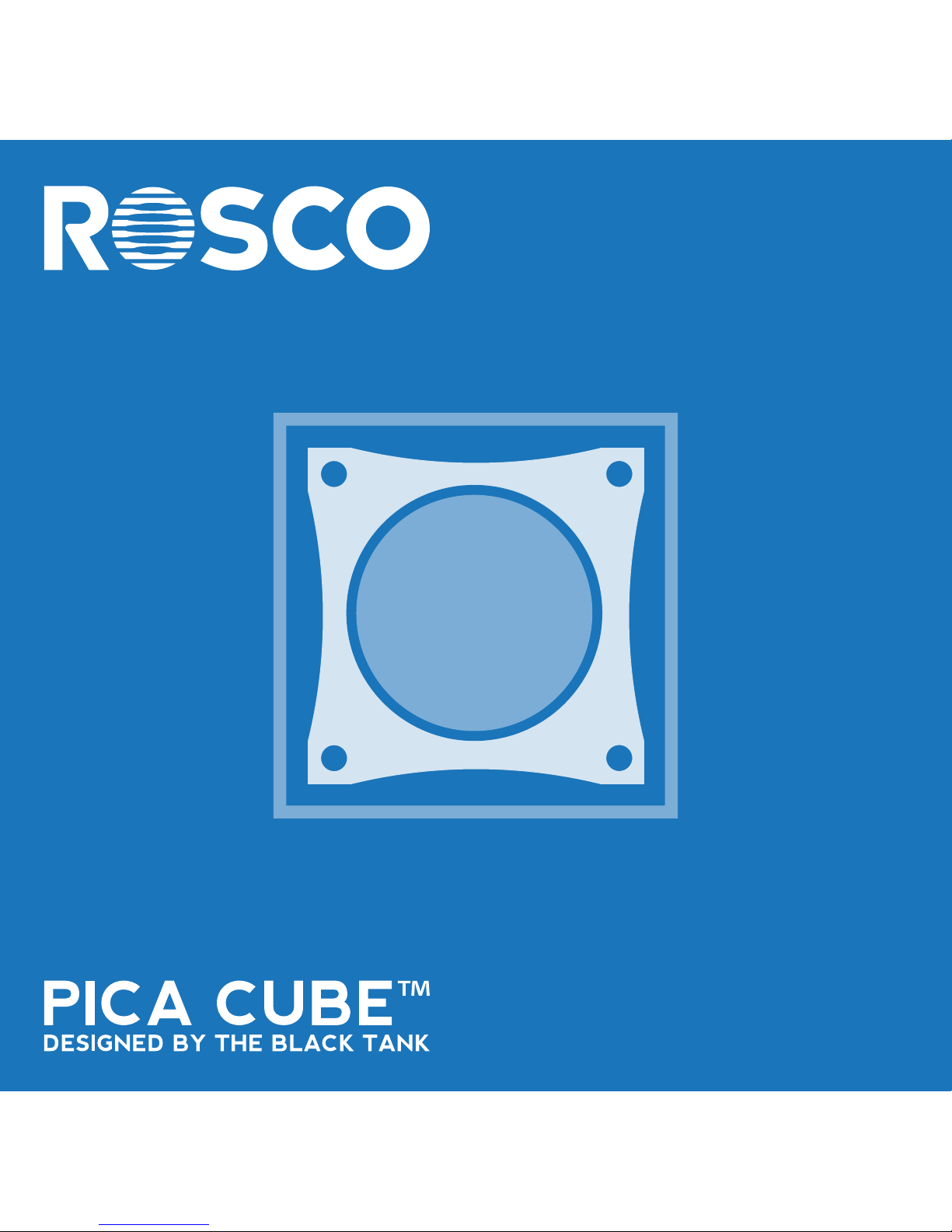
USER’S MANUAL
Page 2
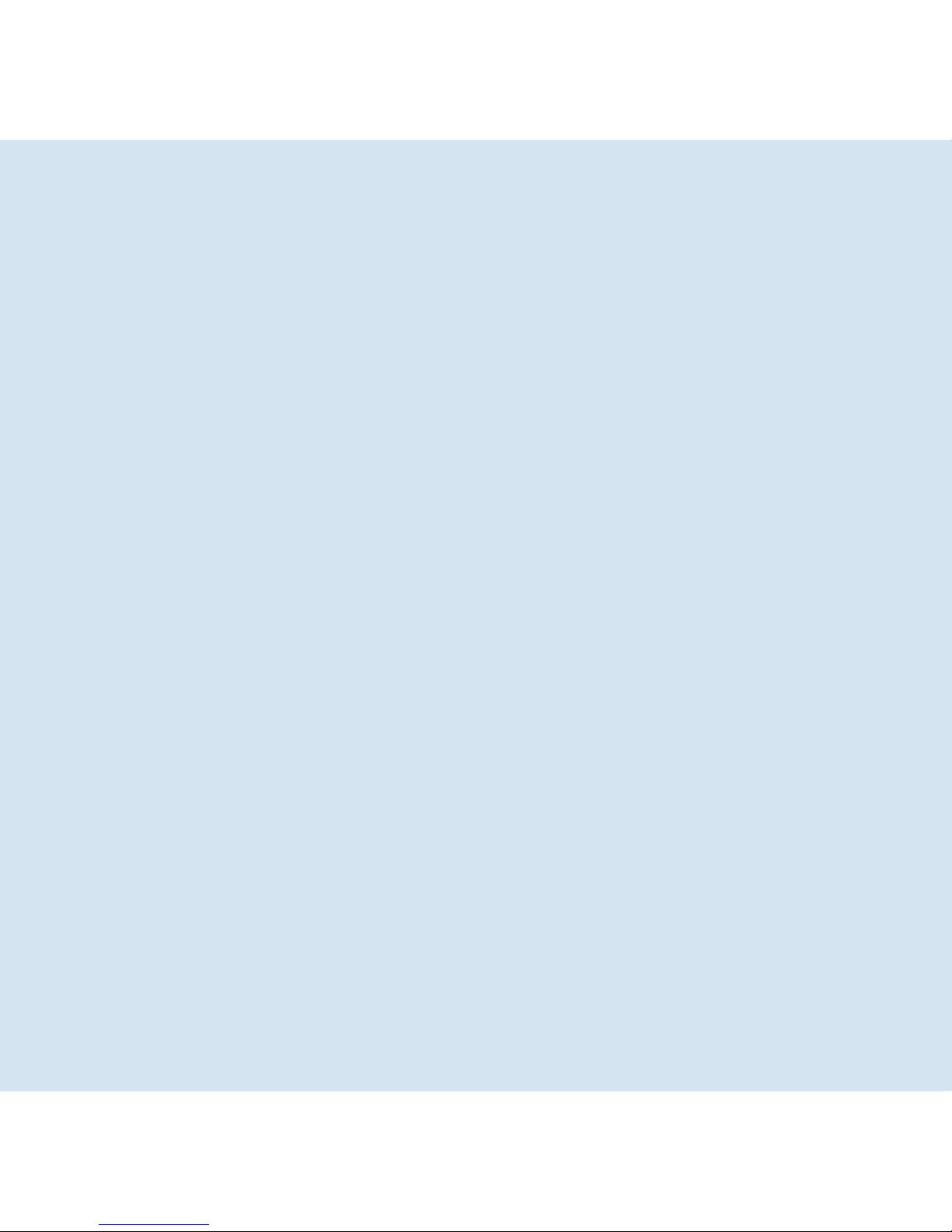
Page 3

Table of Contents
03
Your Rosco Pica Cube™
Product Description....................................................................................... 5
What’s In the Box............................................................................................ 7
Pica Cube™ Series
Pica Cube™ Interface................................................................................... 8
Pica Cube
™ Revision Check....................................................................... 9
Pica Cube
™ 4C.................................................................................................. 10
Pica Cube
™ WNC............................................................................................. 11
Pica Cube
™ UV................................................................................................. 12
Pica Cube™ Modes
DMX Mode.......................................................................................................... 13
Manual Mode..................................................................................................... 17
Color Wash Mode.............................................................................................. 19
Preset Mode....................................................................................................... 21
Serial Mode........................................................................................................ 23
Beam Angles
Diuser............................................................................................................... 24
Changing Diusers........................................................................................... 25
Page 4
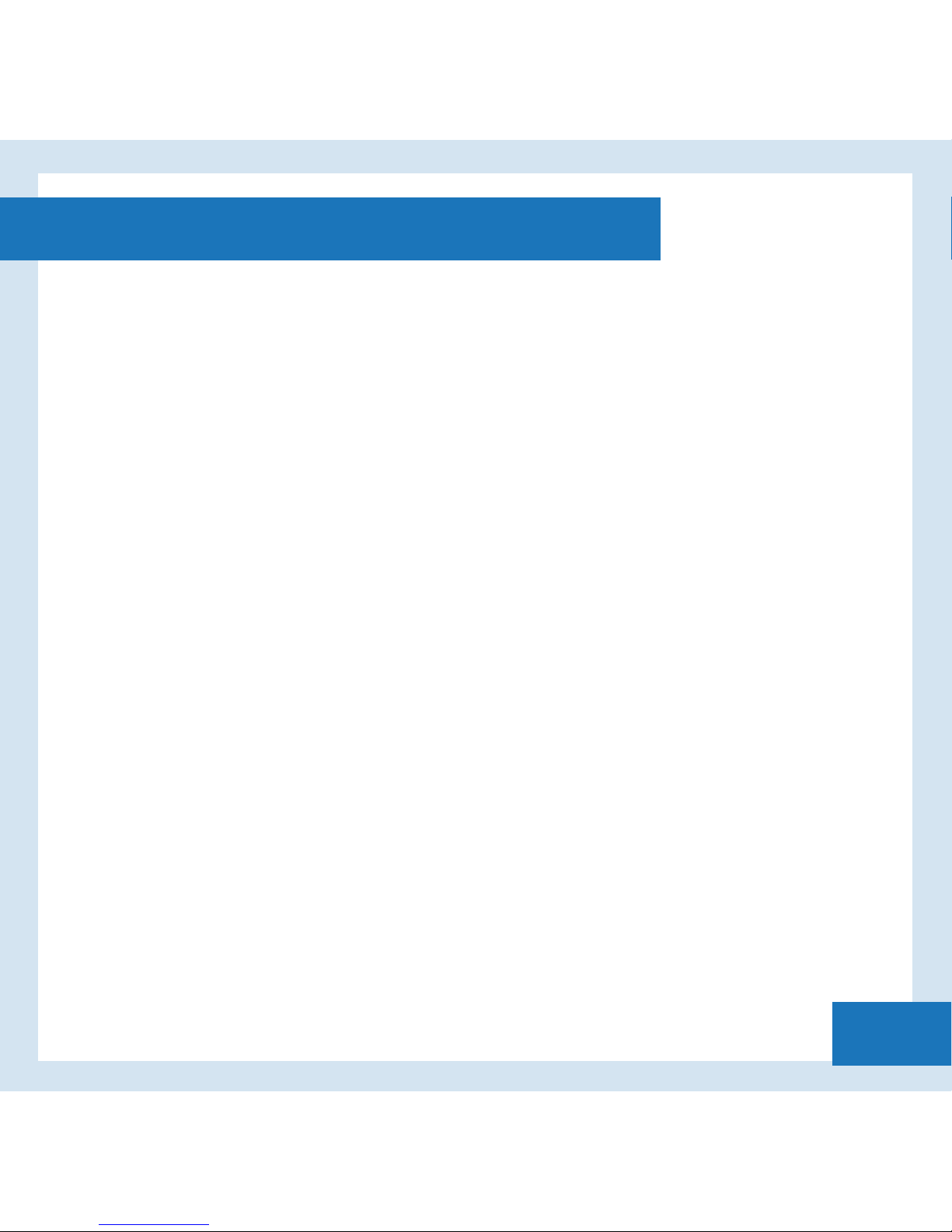
Table of Contents
04
Mounting and Configuration
Safety Cables.................................................................................................... 26
Make Your Own Cables
DMX & Power Cable Pinout Diagram............................................................ 27
Pica Cube™ Support
FCC Warning..................................................................................................... 28
General Precautions...................................................................................... 27
Warning Messages......................................................................................... 29
Page 5
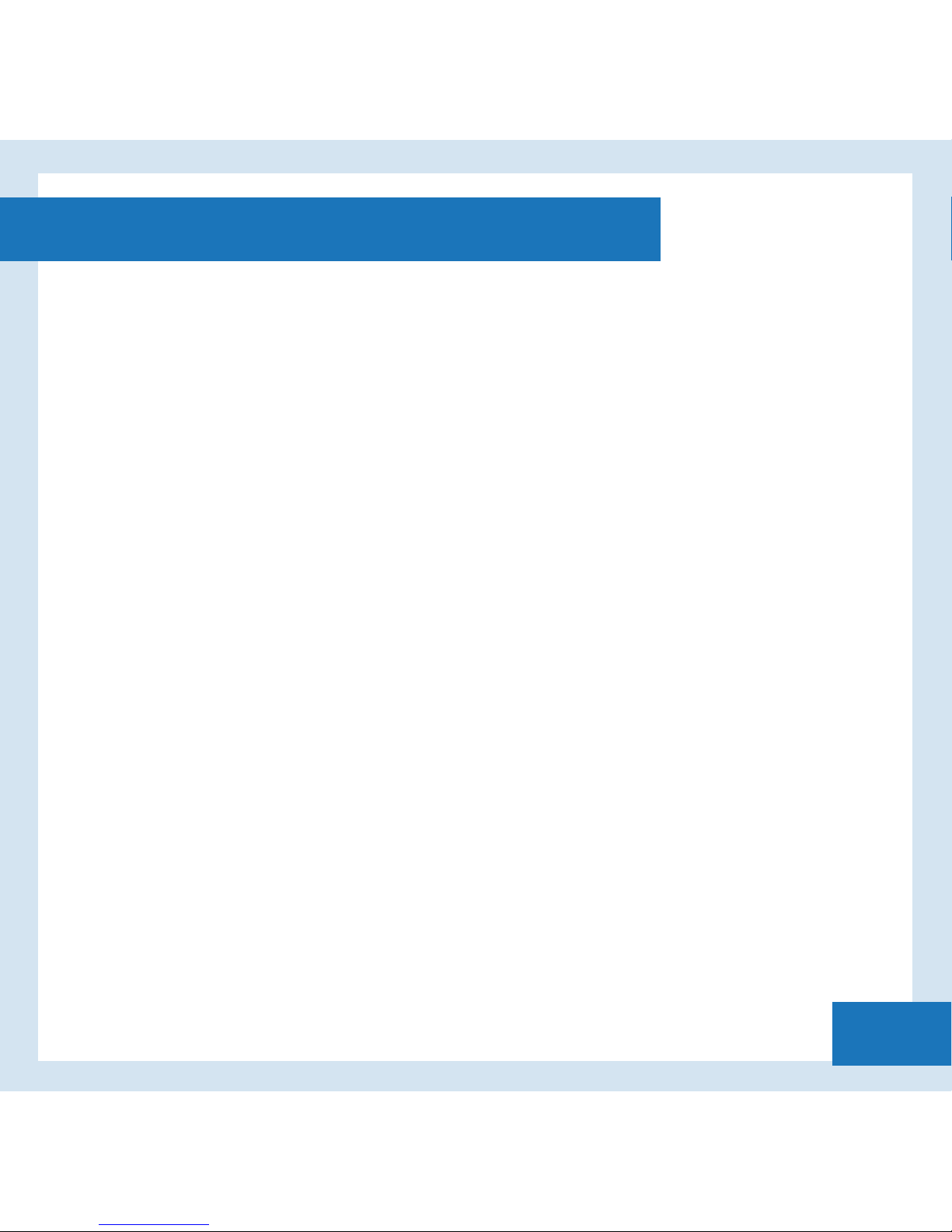
Product Description
05
Pica Cube™ Series
Rosco's innovative Pica Cube™ series of LED wash lights pack 1100 lumens of
output into a compact and portable 2.5 inch cube, while only consuming
22-24 Watts of power! The sleek yet rugged, geometric design of the Pica
Cube™ is perfectly at home in entertainment environments, museums, stores
and lobbies, built into sets, truss and lighting rigs of all styles.
These luminaires oer the flexibility and versatility needed for any type of
lighting challenge. The Pica Cube™ can be powered via a wall adapter or by
using a Pica Portal™ which gives you power and data over CAT5e cable.
An intuitive control panel sets virtually every aspect of the lights including a
master-slave configuration for fast lighting set-ups. With several modes you
can control your light with no limitations.
Page 6
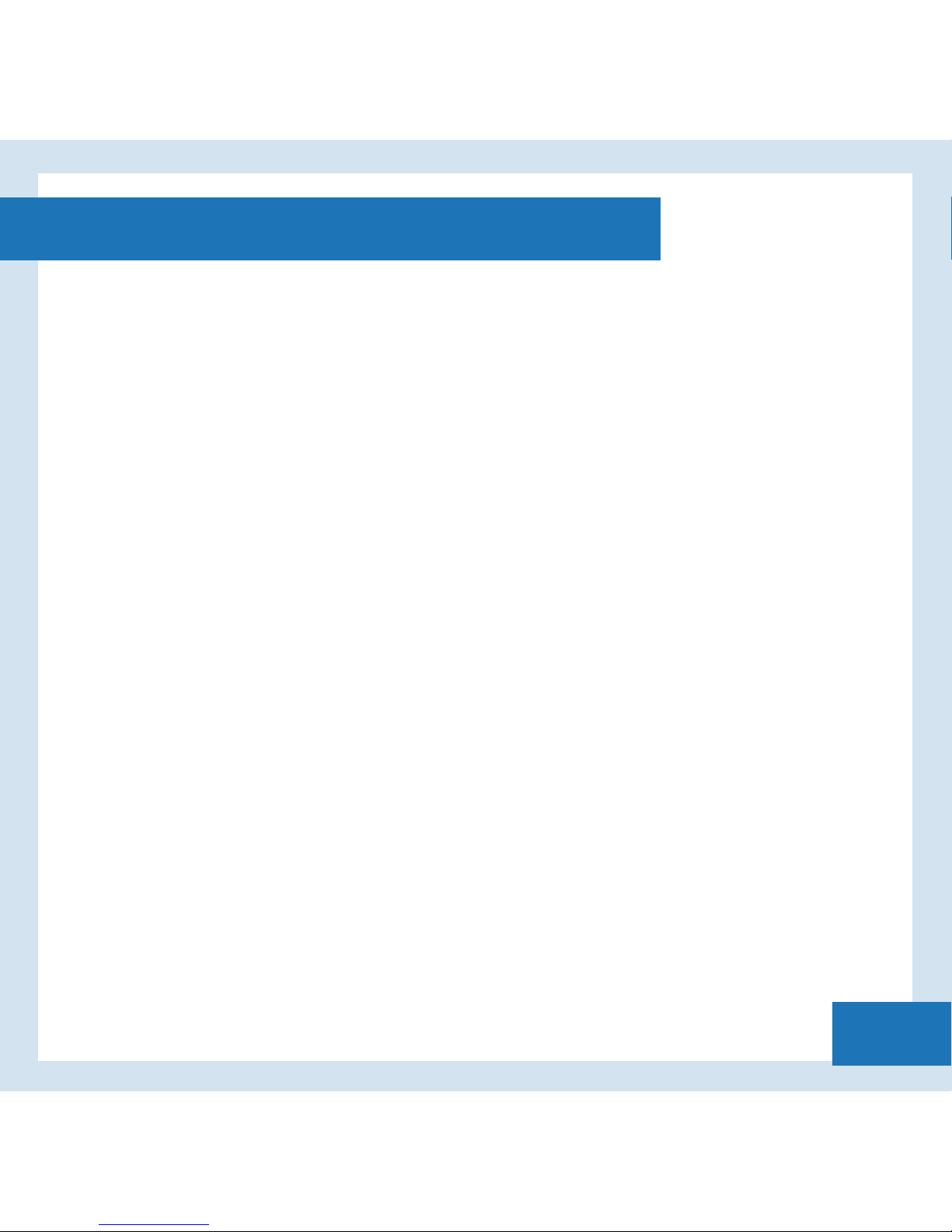
Product Description
06
Weighing just under 1 pound, mounting these compact 2.5 inch cubes is
limited only by the imagination of the installer. The one sided bolted yoke
design allows units to be easily mounted on any surface for greater output and
coverage.
Available in versions that oer full quad chip color mixing, tuneable color
temperature white light and true UV LED blacklight, the Pica Cube™ luminaires
are the smallest, most feature packed and aordable, professional grade LED
lights on the market.
Page 7
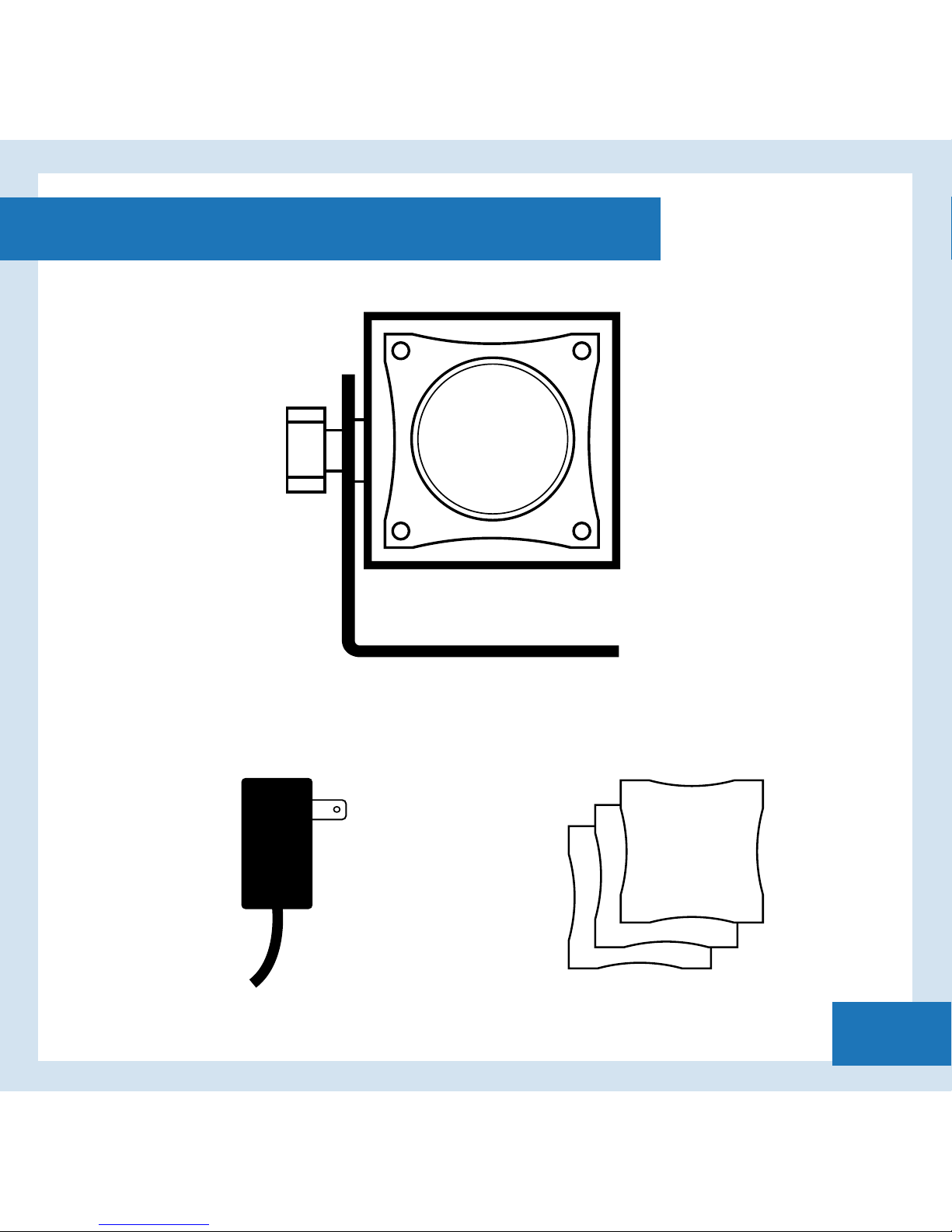
What’s In the Box
07
Pica Cube™
Power Option
Diuser Pack
20
40
60
Page 8
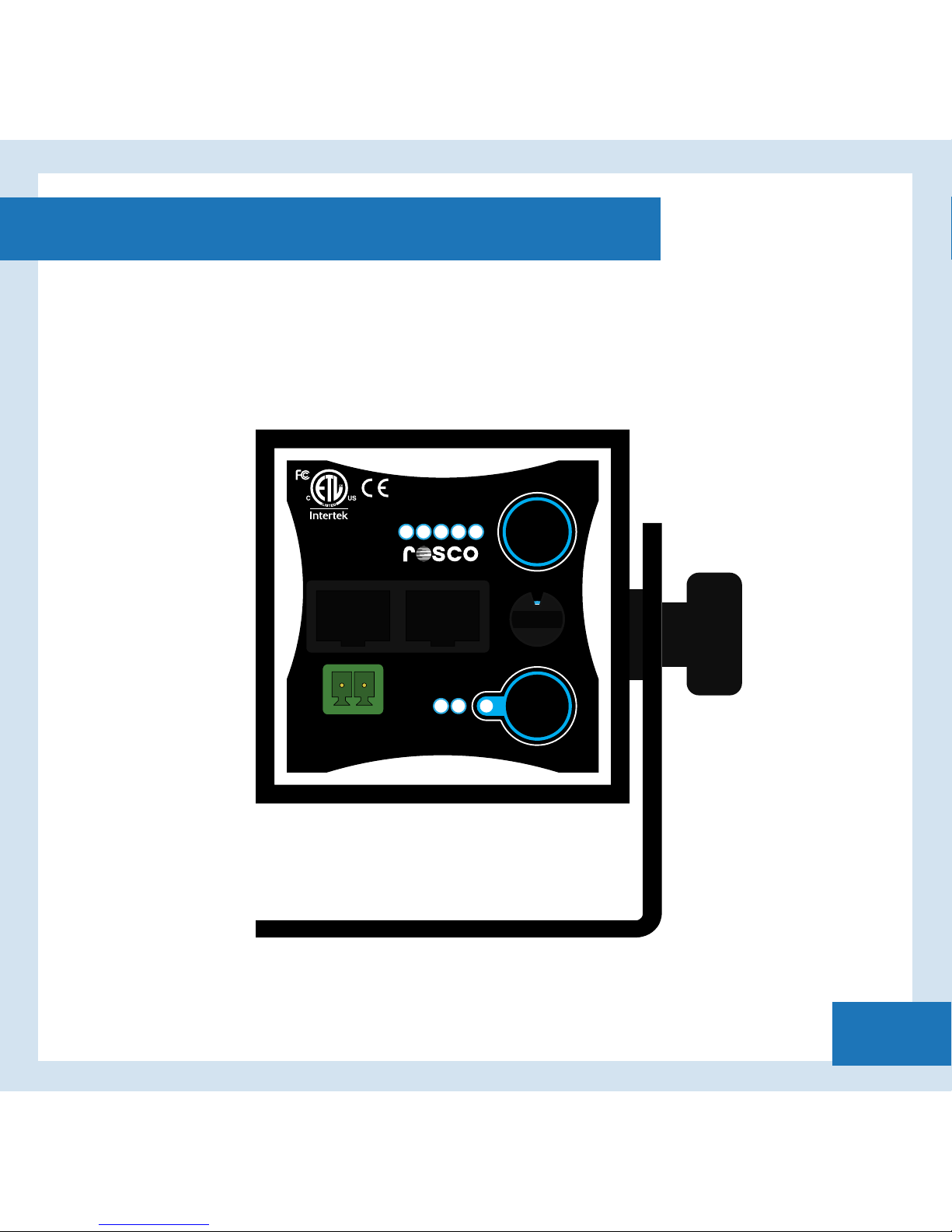
Pica Cube™ Interface
08
Ta = 45C Max
Pat No. 8767398
Made in USA
8
7
6
5
4
3
2
1
0
F
E
D
C
B
A
9
AUX INPUT
CLASS 2
12-24 VDC
12 VAC
PICA CUBE
DESIGNED BY THE BLACK TANK
TM
DMX OUT DMX IN
DMX
MANUAL
CLRWSH
PRESET
SERIAL
PWR
FAULT
TOGGLE
CHANGE
MODE
Page 9
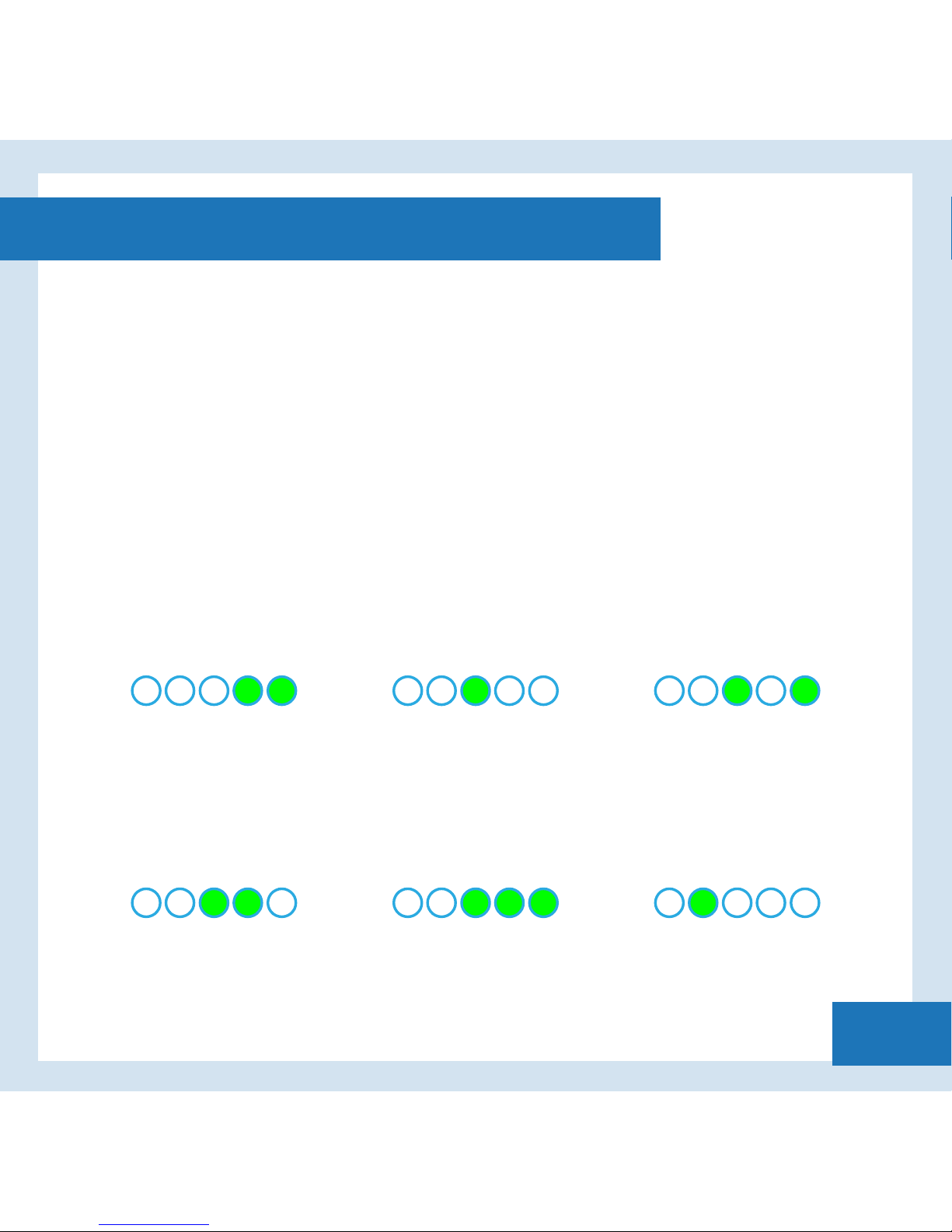
Pica Cube™ Revision Check
09
During your Pica Cube’s™ boot sequence, there will be a lamp test which illuminates all
indicators on the rear panel.
Aer the Lamp test, the green mode indicator LEDs will flash the firmware revision
of your Pica Cube™ in Binary.
REVISION EXAMPLES
DMX
MANUAL
CLRWSH
PRESET
SERIAL
REV3
DMX
MANUAL
CLRWSH
PRESET
SERIAL
REV6
DMX
MANUAL
CLRWSH
PRESET
SERIAL
REV4
DMX
MANUAL
CLRWSH
PRESET
SERIAL
REV7
DMX
MANUAL
CLRWSH
PRESET
SERIAL
REV5
DMX
MANUAL
CLRWSH
PRESET
SERIAL
REV8
Page 10
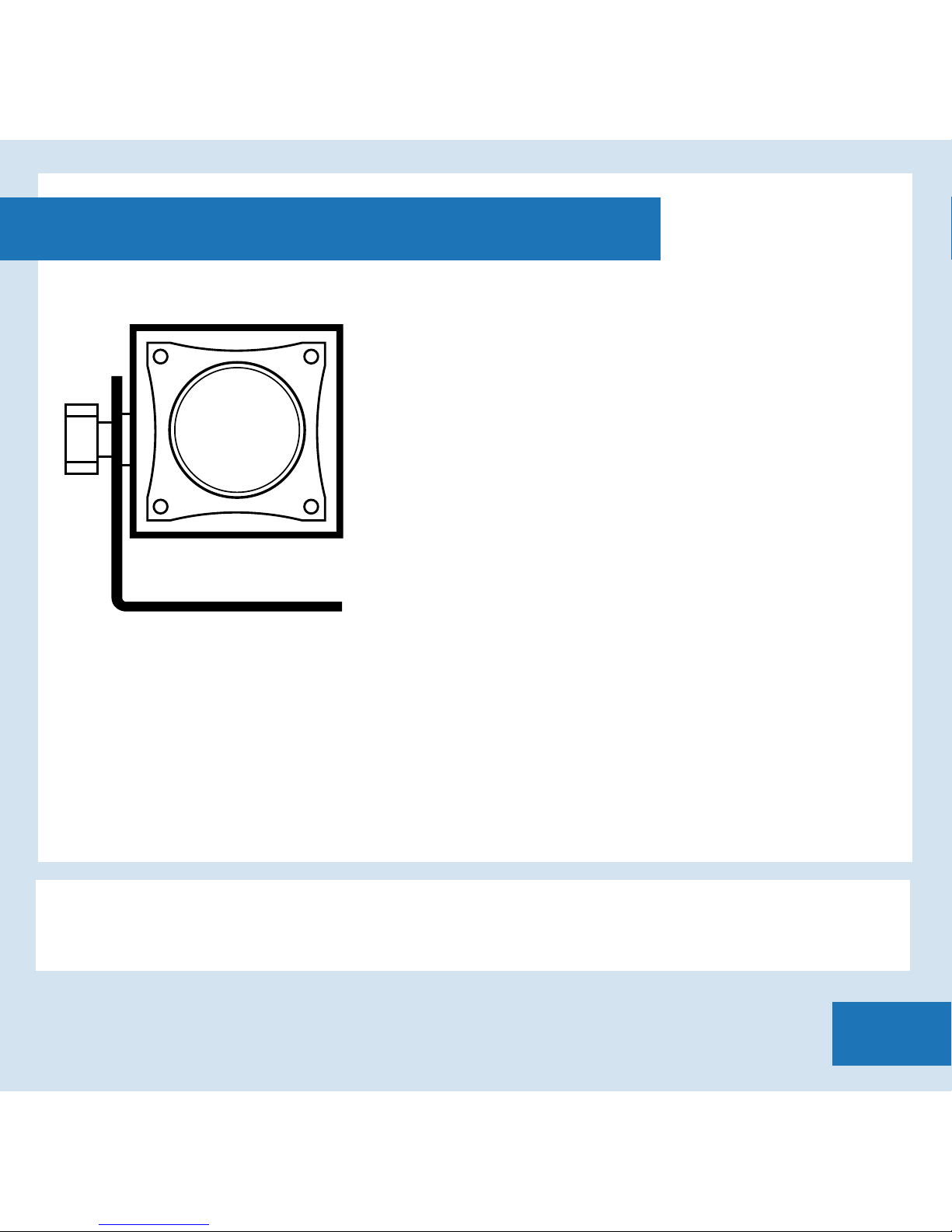
Pica Cube™ 4C
10
From walls to washes to uplighters, the Pica
Cube™ 4C color mixing wash light oers a
designer maximum creativity in a tiny package.
Using best in class RGBW quad color, multi
channel chip, a gorgeous palette of saturated,
mid-tone and pale tint colors can be dialed in
at the spin of a knob. And of course, a true
white is always available as well, not the
unflattering mixed amber compromise found
in other lights. Smart programming in the
Pica Cube™ 4C includes a stand-alone color wash mode or allows multiple
units to be easily slaved together, synchronized and oset using
self-generated DMX for color chases and other dynamic lighting patterns
without a console. Use it alone, configured in strips & arrays or built-in for
virtually any application needing colored light - from stage, studios and
location, bars and casinos, to stores, windows and lobbies.
NOTE: The luminaire should be positioned so that prolonged staring
into the luminaire at a distance closer than 3.3m is not expected.
Page 11

Pica Cube™ WNC
11
Size Matters. But quality of light matters more!
The Pica Cube™ WNC embodies what every
lighting professional needs - A bright, tuneable,
beautiful white light. Using high quality Cree XML
4W emitters, the WNC outputs 1005 lumens and
can adjust from 2700K to 6500K. A mix of warm,
neutral and cool LEDs insure excellent rendering
across all color temperatures making it perfect
for use on TV, film sets, in retail llighting,
museums, architecture, photography studios
or any white light application.
NOTE: The luminaire should be positioned so that prolonged staring
into the luminaire at a distance closer than 3.3m is not expected.
Page 12

Pica Cube™ UV
12
Ideally suited for theme parks, night clubs,
casinos, museums and stage applications, Pica
Cube™ UV is the smallest, most aordable high
powered UV light available to lighting professionals.
Drawing just 22-24 watts, it outperforms
conventional long throw fixtures using two times
the power, weighing 10 times more, and which need
an expensive lamp change every 1000 hours! The
fixture allows for full speed DMX dimming and
standalone control.
DO NOT look directly into the ultra-violet LED (hereinaer referred to as “UV-LED”) during
operation of the device. THE UV-LED radiates intense ultra-violet light (hereinaer referred to
as “UV light”) and can be harmful to the eyes even during a brief period of exposure. *UV-LED
means any UV-LED dice or packaged UV-LEDs which emit ultra-violet light whose peak
wavelength is shorter than 400nm.
2. ALWAYS wear UV protective eyewear when handling the UV-LEDs.
3. UV light can cause skin damage, up to and including, skin cancer. ALWAYS wear protective
clothing to prevent UV-LED exposure to skin.
4. ALWAYS instruct and warn all intended users of proper handling of the UV-LEDs and all
potential hazards. ALWAYS provide proper instructions, labels and warnings with your product
in accordance, at minimum, with the standards set forth by the International Electric
Committee (IEC). ALL UV light should be used in your product in such a way as to
ensure that no direct exposure to the UV light on the human.
Page 13

DMX Mode
13
RDM (Remote Device Management):
Pica Cubes™, REV4 and newer, have RDM (Remote Device Management)
functionality. RDM allows bidirectional control and communication over the DMX512
cable. See Below for RDM Command List:
G = GET S = SET
In DMX mode, the unit is controlled by the data it receives on
the RJ45 connectors located on the rear panel. The RJ45
located at the center of the back panel (DMX In) also
serves as a power input. The number of DMX channels
required to control the fixture is dependent on the factory
setting in use (for example - four color Cubes™ use four DMX
Channels while one color Cubes™ use one).
• DISC_UNIQUE_BRANCE
• DISC_MUTE
• DISC_UN_MUTE
• STATUS_MESSAGES G
• STATUS_ID_DESCRIPTION G
• SUPPORTED_PARAMETERS G
• DEVICE_INFO G
• DEVICE_MODEL_DESCRIPTION G
• MANUFACTURER_LABEL G
• DEVICE_LABEL G/S
• SOFTWARE_VERSION_LABEL G
• DMX_PERSONALITY G/S
• DMX_PERSONALITY_DESCRIPTION G
• DMX_START_ADDRESS G/S
• SENSOR_DEFINITION G
• SENSOR_VALUE G
• OUTPUT_RESPONSE_TIME G/S
• OUTPUT_RESPONSE_TIME_DESCRIPT G
• MODULATION_FREQUENCY G/S
• MODULATION_FREQUENCY_DESCRIPT G
• DEVICE_HOURS G
• DEVICE_POWER_CYCLES G
• IDENTIFY_DEVICE G/S
• RESET_DEVICE S
Page 14

DMX Mode
14
There are four user settings that can be adjusted - DMX Address, 8 or 16 Bit Mode,
Filament Fade Mode and PWM Frequency.
DMX Address:
To change the DMX address, while in DMX Mode, press the TOGGLE button. The
Status LED will begin to blink slowly and at this time adjust the KNOB to set the
first digit of your address. Once you have selected the first digit press the
TOGGLE button to lock it in. The status
LED will blink rapidly for a brief moment
telling you that the first digit is locked
and ready for the second digit. Repeat
this step again for the second and third
digits and press the TOGGLE button upon
completion.
NOTE: It is important that you inlcude
leading zero’s in the first and second
digits if neccesarry. Also make sure you
enter a valid DMX address (001-512)
otherwise the fixture will default to your
previous address.
Page 15

DMX Mode
15
8 bit or 16 bit DMX:
The fixture can run in either 8 bit or 16 bit DMX Mode. In 8 bit mode, the Pica
Cube™ accepts one DMX channel for each color. In 16 bit mode, two channels
are required for each color. To choose 8 or 16 bit, in DMX Mode press and hold
TOGGLE until the status LED blinks rapidly. Then rotate the KNOB to desired
bit setting (8 ► TOGGLE = 8bit) and (1 ►TOGGLE ► 6 ► TOGGLE = 16bit ).
The Status LED will blink rapidly notifying you the desired bit setting has been
saved.
Filament Fade:
An incandescent lamp has a slight delay, or lag with changing intensities,
whereas an LED responds instantly. The dierence is most noticeable during a
theatrical black out. The Pica CUBE™ can emulate an incandescent lamp by
selecting one of the FIlament Fade settings.
To change the Filament Fade Setting switch the mode to SERIAL mode. Once
in Serial Mode you will hold the TOGGLE button until the status LED blinks
rapidly. Then rotate the KNOB to desired Filament Fade setting as follows
(0 = o, 1 = low, 2 = medium, 3 = high). Press MODE to save and exit. Then
change back to DMX Mode.
Page 16

DMX Mode
16
PWM Frequency:
Pica Cubes™, REV4 or Newer, can be set to PWM at 4kHz or 16 kHz using RDM
or the user interface.
You can determine the PWM setting by watching the green MODE LEDs
during the boot sequence. If the green mode LEDs abruptly turn o aer the
lamp test, your Pica Cube™ is set to 4kHz mode. If the green mode LEDs swoop
o from le to right, your Pica Cube™ is set to 16kHz mode.
To change your Pica Cubes™ PWM Frequency, ensure you are in DMX mode.
Then hold TOGGLE button until the status LED begins blinking rapidly. Then
rotate the KNOB to enter desired PWM Frequency:
16 kHz Frequency
F ► TOGGLE ► 1 ► TOGGLE ► 6 ► TOGGLE
4 kHz Frequency
F ► TOGGLE ► 0 ► TOGGLE ► 4 ► TOGGLE
Once you have selected your desired frequency press MODE to save and exit.
Page 17

Manual Mode
17
In Manual Mode, the Pica Cube™ can be controlled directly from its rear panel
without the need of a DMX console or a DMX control device. Standalone control
capabilities vary according to the factory setting in use (Four Color, Three Color,
or One Color). The Pica Cube™ has a self recognizing interface, meaning you
don’t have to configure it at the possibility you changed LED boards.
(All standalone, DMX address and configuration settings are non-volatile,
meaning they will not change if power is lost or switched o and restored. When
set to manual mode, the Pica Cube™ operates as a DMX Master and is sending
DMX512 data.)
NOTE: Do not connect any Pica Cube™ in Manual Mode to any other DMX
sending device as contention on the DMX512 input will result.
Page 18

Manual Mode
18
Manual Mode allows you to set the color
of your fixture by adjusting the intensity
of the LEDs using the rear panel. The
current value of each setting is created by
adjusting the KNOB and TOGGLE button.
There are two types of adjusments you
can make in Manual Mode, Coarse and
Fine.
To set the coarse adjustment press
TOGGLE until desired color flashes and
the status LED is blinking slowly. Rotate
the KNOB until desired setting is achieved (0 = o, 8 = medium, F = maximum).
Press MODE to save and exit. You can also press TOGGLE to adjust the next
color or hold TOGGLE to adjust the fine color setting.
To set the fine adjustment hold TOGGLE aer coarse adjustment is made. The
status LED will begin to blink rapidly. Rotate the KNOB to the desired fine
setting. Press MODE to save and exit or press TOGGLE to set the next color
coarse setting.
Page 19

Color Wash Mode
19
Color wash is only available in Pica Cube™ 4C. In Color Wash mode, the Pica
Cube™ automatically cycles through its entire saturated color spectrum by
modulating the intensity of the red, green, and blue LEDs.
There are two user settings that can be adjusted in Color Wash Mode - Wash
Timer and Wash Oset.
Wash Timer:
The wash timer determines how long it takes for the Pica Cube™ to complete
an entire color cycle, and by extension, the rate at which the colors change.
Choose a short time for a rapid wash or a longer time for a slower wash. To
change the Wash Timer press TOGGLE. The status LED will begin to blink slowly.
Rotate the KNOB to desired Color Wash speed (0 = 15s, 8 = 16.5min, F = 60min).
Once your speed is achieved, press MODE to save and exit.
Wash Oset:
When set to Color Wash Mode, the Pica Cube™ is operating as a DMX master
and is sending DMX512 data, allowing it to control unique color washes on up
to fourteen additional fixtures in a chain (set to DMX mode).
Page 20

Color Wash Mode
20
Use the Wash Oset function to control the
interaction between multiple Pica Cubes™
in a Color Wash chain. The Wash Oset
determines the length of delay between
each light, or how long it takes to “pass” a
color from one light to the next. Set the Wash
Oset to “0” and the lights will color wash in
unison, displaying the same color at the
same time. Create a multi-fixture Chasing
Rainbow eect, where colors pass from
light to light, by increasing the Wash Oset.
The larger the oset time, the longer it takes
for a color to pass to the next light.
To change the Wash Oset, hold the TOGGLE button until the status LED blinks
rapidly. Rotate the KNOB to desired oset (0 = no oset, 8 = medium oset,
F = large oset). Once desired Color Wash oset is achieved, press MODE to
save and exit.
Page 21

Preset Mode
21
In Preset Mode, the Pica Cube™ can be
controlled directly from its rear panel
without the need of a DMX console or a DMX
control device. This mode is only available in
the 4C and WNC Configurations. Preset
mode allows you to tune your fixture to
various color temperatures ranging from
2700K to 6500K, or select from a set of
saturated colors.
When set to preset mode, the Pica Cube™
operates as a DMX Master and is sending
DMX512 data.(All Standalone settings, DMX
setting and configuration settings are non-volatile, meaning they will
not change if power is lost or switched o and restored.)
To change the Preset Intensity, press the TOGGLE button until the status LED
blinks slowly. Rotate the KNOB to desired intensity (0 = o, 8 = medium
intensity, F = high intensity). Once desired color achieved, press MODE to save
and exit. To change the color temperature or saturated color hold the TOGGLE
button until the status LED blinks rapidly. Rotate the KNOB until the desired
color is selected (Use next page to see color settings). Press MODE to save
and exit.
Page 22

Preset Mode
22
3800K WNC
Yellow Green 4C
5800K WNC
Violet 4C
5000K WNC
Cyan 4C
2700K WNC
Red 4C
3500K WNC
Yellow 4C
4100K WNC
Green 4C
5600K WNC
Blue 4C
6000K WNC
Magenta 4C
3200K WNC
Warm Yellow 4C
4400K WNC
Cool Green 4C
5400K WNC
Cool Blue 4C
6300K WNC
Warm Magenta 4C
3000K WNC
Orange 4C
6500K WNC
Red Magenta 4C
4700K WNC
Green Cyan 4C
5200K WNC
Blue Cyan 4C
Page 23

Serial Mode
23
In Serial mode, the unit is controlled by the serial data it receives on the RJ45
connectors located on the rear panel. The serial address required to control the fixture
is dependent on the factory setting in use (for example - four color Pica Cubes™ use
four DMX Channels while one color Pica Cubes™ use one).
Serial Address
To change the Serial address while in Serial Mode press the TOGGLE button.
The Status LED will begin to blink slowly and at this time adjust the KNOB to set
the first digit of your address. Once you have selected the first digit press the
TOGGLE button to lock it in. The status LED will blink rapidly for a brief moment
telling you that the first digit is locked and ready for the second digit. Repeat
this step again for the second and third digits and press the TOGGLE button
upon completion.
NOTE: It is important that you inlcude leading zero’s in the first and second
digits if neccesary. Also make sure you enter a valid Serial address (001-512)
otherwise the fixture will default to your previous address.
Page 24

Beam Angles
24
The beam angle can be easily adjusted using a holographic diusing film. Using a
Pica Cube™ without a diusing film will create a narrow beam angle.
WARNING: Disconnect the power cable before removing thumbscrews.
none 20˚ 40˚ 60˚
Page 25

Beam Angles
25
To change the diusing film, unscrew the thumbscrews from the front lens and
remove the acrylic lens. Replace the existing film with the diuser of your choice.
Place the acrylic lens on top and secure it with four thumbscrews.
Page 26

Mounting
26
Safety Cables
Single Pica Cubes™ as well as arrays can be suspended from truss or other major
support structures using 3rd party clamping devices. When used in suspended
applications, a safety cable (provided by others) must be used as a positive retaining
means between the main support structure and each Pica Cube™ using the “safety
cable hole.”
Page 27

DMX & Power CAT5 Pinout Diagram
27
Pinout Chart
Channel
Data+
Data-
Power+
Power-
Power+
Power-
Data Com
Serial In
Color Pair
White/Orange
Orange
White/Green
Green
White/Blue
Blue
White/Brown
Brown
RJ-45 Pins
1
2
3
6
5
4
7
8
1 2 3 4 5 6 7 8
PIN 1
Page 28

FCC Warning
28
This equipment has been tested and found to comply with the regulations for a
Class A digital device, pursuant to Part 15 of the FCC Rules. These limits are
designed to provide reasonable protection against harmful interference when
the equipment is operated in a commercial environment. This equipment
generates, uses, and can radiate radio frequency energy and, if not installed and
used in accordance with this user’s guide, may cause harmful interference to
radio communications. Operation of this equipment in a residential area is likely
to cause harmful interference, in which case the user will be required to correct
the interference at his own expense.
Page 29

General Precautions
29
1. The use of a safety cable is required when rigging the fixture.
2. Before use, make sure all screws and safety points are secured.
3. Make sure the light is unplugged before performing any service to the unit.
4. ALWAYS keep this product out of reach of children and untrained
persons.
5. ALWAYS adhere to safety instructions and warnings, including any and
all instructions set forth in the Product Specifications.
6. To allow for proper cooling, airflow must not be restricted through the front
and rear of the fixture - do not block o the front or rear panel.
7. For Dry locations/Indoor use only.
Page 30

Warning Messages
30
The Pica Cube™ has warning messages built in that will instruct you when an action
needs to be taken.
On startup, if a DMX signal is not present on the DMX connectors, and the fixture is
set to DMX mode, all of the LEDS will glow dimly. This feature can be used for
troubleshooting your DMX control lines. Once DMX is detected the fixture will
instantaneously respond to the command it is given.
The Pica Cube™ is equipped with an internal temperature sensor.If an overheat
condition is experienced the Red (4C),Warm (WNC) or UV LED will glow dimly and
the fault LED on the back of the fixture will turn on. If this occurs unplug the power
connector from the unit and wait three seconds. Plug the fixture in again. If the
same condition occurs again contact the manufacturer.
The Pica Cube™ can also detect a fan speed fault. If this occurs the Blue (4C),
Cool (WNC) or UV LED will glow dimly and the fault LED on the back of the fixture
will turn on. If this occurs unplug the power connector from the unit and wait
three seconds. Plug the fixture in again. If the same condition occurs again contact
the manufacturer.
Page 31

Page 32

