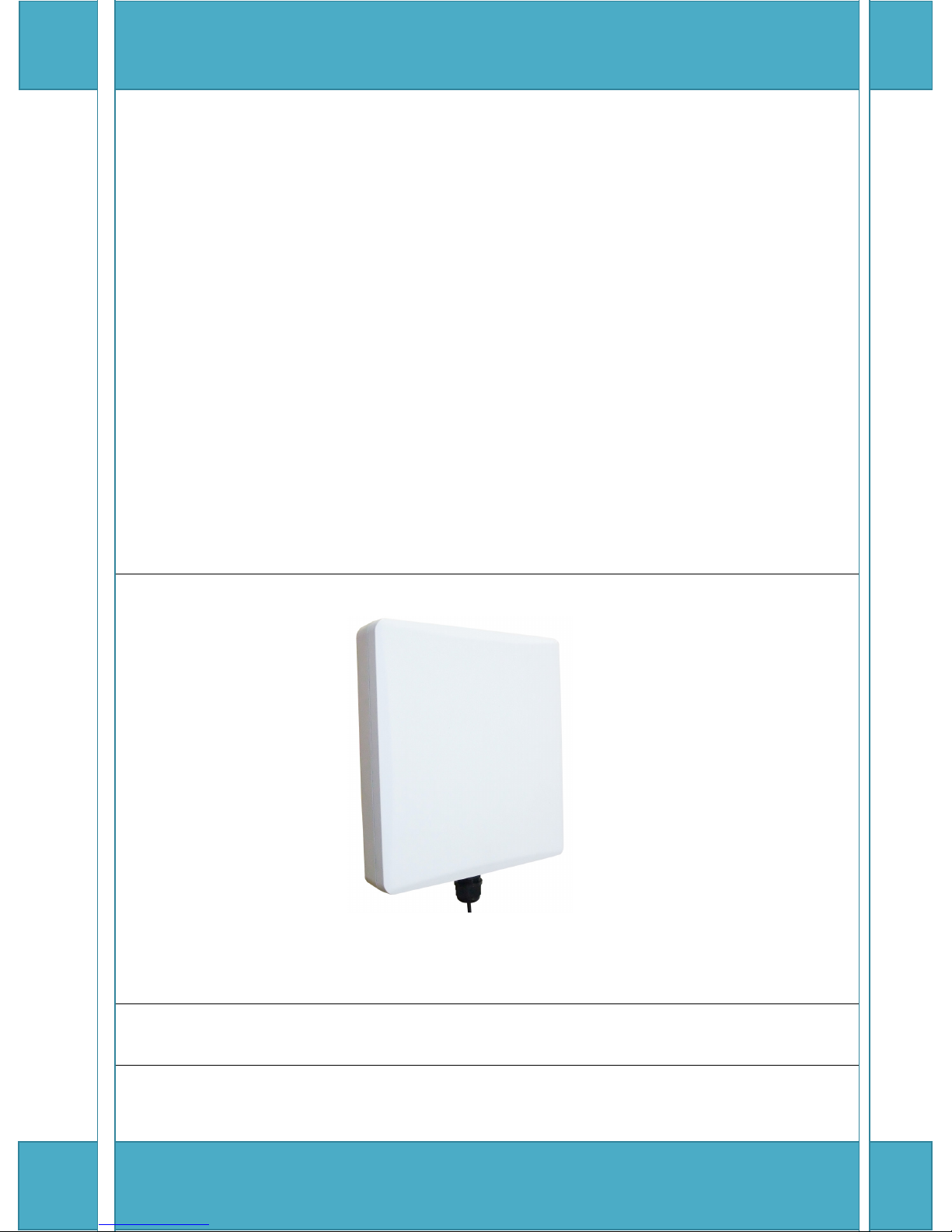
WRTG-UH1200-A53
54Mbps Wireless G
Outdoor Wireless USB Adapter
54Mbps Wireless G
54Mbps Wireless G54Mbps Wireless G
Outdoor Wireless USB Adapter
Outdoor Wireless USB Adapter Outdoor Wireless USB Adapter
with
with Embedded 14dBi patch antenna
with with
(1.2W)
USER MANUAL
54Mbps Wireless G
Outdoor Wireless USB Adapter with Embedded 14dBi patch antenna (1.2W)
User’s Manual
Version: 1.1
2010/05/30

2
Copyright
Copyright
CopyrightCopyright
ROSAAK Copyright © 2010. All rights reserved. No part of this publication may be reproduced,
transmitted, transcribed, stored in a retrieval system, or translated into any language or
computer language, in any form or by any means, electronic, mechanical, magnetic, optical,
chemical, manual or otherwise, without the prior written permission of this company.
ROSAAK makes no representations or warranties, either expressed or implied, with respect to
the contents hereof and specifically disclaims any warranties, merchantability or fitness for any
particular purpose. Any software described in this manual is sold or licensed "as is". Should the
programs prove defective following their purchase, the buyer (and not this company, its
distributor, or its dealer) assumes the entire cost of all necessary servicing, repair, and any
incidental or consequential damages resulting from any defect in the software. Further, ROSAAK
reserves the right to revise this publication and to make changes from time to time in the
contents hereof without obligation to notify any person of such revision or changes.
The software and specifications are subject to change without notice. All right reserved including all
brand and product names mentioned in this manual are trademarks and/or registered trademarks of
their respective holders.
All Rights Reserved, This document is for planning purposes only, and is not intended to modify or supplement any specifications or warranties
relating to products of ROSAAK. ROSAAK may make changes to specifications and descriptions at any time without prior notice.

3
Index
Index
Index Index
1. Product Information ................................................................................................................................................. 3
1.1 Introduction ...................................................................................................................................................... 3
1.2 Product Features ............................................................................................................................................ 3
1.3 System Requirements................................................................................................................................... 3
1.4 Package Contents .......................................................................................................................................... 4
2. Hardware Installation............................................................................................................................................... 5
3. Driver Installation and Configuration ................................................................................................................... 7
3.1 Network Adaptor Installation ....................................................................................................................... 7
3.2 Manage A Basic Network Connection .................................................................................................... 10
3.3 Introduction to the Wireless LAN Utility .................................................................................................. 16
3.4 AP Mode Management Guide .................................................................................................................. 20
4. Specification ............................................................................................................................................................ 23
All Rights Reserved, This document is for planning purposes only, and is not intended to modify or supplement any specifications or warranties
relating to products of ROSAAK. ROSAAK may make changes to specifications and descriptions at any time without prior notice.

4
1. Product Information
1. Product Information
1. Product Information1. Product Information
1.1 Introduction
The IEEE 802.11b/g wireless USB adaptor enables users to surf the wireless
network at 54Mbps in the 2.4GHz radio frequency. This adaptor is also downward
compatible to IEEE 802.11b wireless devices at a maximum 11Mbps data rate.
Someone may configure this adaptor either with ad-hoc mode to connect with
alternative 2.4GHz wireless computers or with infrastructure mode to connect to a
wireless AP or router for the internet access. This adaptor includes a convenient
utility for scanning available networks and saving preferred networks that users
usually connected with. Security encryption is configured via this utility as well.
1.2 Product Features
Thank you for purchasing this high-speed wireless network adaptor! This wireless
network adaptor supports the IEEE 802.11b/g wireless standards. With
easy-to-install USB 2.0 interface - a very common expansion port of computers –
plug this wireless network adaptor into any empty USB port of your computer, just
that simple!
Main features
Main features
Main featuresMain features
1. Complies with wireless IEEE 802.11b/g standards
2. High speed transfer rate up to 54Mbps
3. Supports USB 2.0/1.1/1.0 interface
4. Supports 64/128-bit WEP, WPA (TKIP with 802.1x), WPA2 (AES with IEEE
802.1x) for high security level
5. Operating system supports: Windows 7/2000/XP/Vista/Linux/MAC OSX 10.4
and 10.5
*Maximum performance may vary depending on network conditions and
environmental factors.
All Rights Reserved, This document is for planning purposes only, and is not intended to modify or supplement any specifications or warranties
relating to products of ROSAAK. ROSAAK may make changes to specifications and descriptions at any time without prior notice.

5
1.3 System Requirements
1.3 System Requirements
1.3 System Requirements1.3 System Requirements
1. CPU: Pentium III 1G above or similar
2. Memory size: 256MB RAM
3. One CD-ROM drive
4. Hard disk: more than 100MB available space
5. One available USB 2.0 port (USB 1.0 port will largely degrade the performance)
6. Operating system: Windows 7/2000/XP/Vista/Linux/MAC OSX 10.4 and 10.5
1.4 Package Contents
1.4 Package Contents
1.4 Package Contents1.4 Package Contents
1. Outdoor wireless USB adaptor x 1
2. CD-ROM x 1 (driver and user manual)
3. Pipe mounting kit x 2
All Rights Reserved, This document is for planning purposes only, and is not intended to modify or supplement any specifications or warranties
relating to products of ROSAAK. ROSAAK may make changes to specifications and descriptions at any time without prior notice.

6
2.
USB cabl
e
2. Hardware Installation
Hardware Installation
2. 2.
Hardware InstallationHardware Installation
2.1 Overview
2.1 Overview
2.1 Overview2.1 Overview
1. On the bottom of the WRTG-UH1200-A53 there LED indicators. (PWR/ACT).
2. On the bottom of the WRTG-UH1200-A53, there are one waterproof interfaces.
(USB port).
2.2 Hardware Installation
2.2 Hardware Installation
2.2 Hardware Installation 2.2 Hardware Installation
Before
you proceed
WRTG-UH1200-A53.
with the installation, it is
necessary
that
you have enough information about
LED(PWR/ACT)
Type1:
Type1:
Type1:Type1:
Step1:
All Rights Reserved, This document is for planning purposes only, and is not intended to modify or supplement any specifications or warranties
relating to products of ROSAAK. ROSAAK may make changes to specifications and descriptions at any time without prior notice.

7
Step2:
Type2:
Type2:
Type2:Type2:
All Rights Reserved, This document is for planning purposes only, and is not intended to modify or supplement any specifications or warranties
relating to products of ROSAAK. ROSAAK may make changes to specifications and descriptions at any time without prior notice.

8
3. Driver Installation and Configuration
3. Driver Installation and Configuration
3. Driver Installation and Configuration3. Driver Installation and Configuration
3.1 Network Adaptor Installation
3.1 Network Adaptor Installation
3.1 Network Adaptor Installation3.1 Network Adaptor Installation
Please follow these instructions to install your new wireless network card:
Insert the USB cable into an empty USB 2.0 port of your computer after the
computer is switched on. Never use force to insert the cable. If there is difficulty
inserting the cable, flip it over and try again.
This auto-run wizard can be run in Windows 7/2000/XP/Vista. The procedures
shown are for a Windows XP installation. You can install the Wireless Adapter using
the Setup Wizard on the CD-ROM included in the package. The wizard is an easy and
quick configuration tool for internet connection with step-by-step process.
When you start the Setup Wizard, you will get the following welcome screen. Please
choose the language to start the configuration. The wizard will guide you to finish
your network connection. We will not provide any instruction for the Setup Wizard
here.
All Rights Reserved, This document is for planning purposes only, and is not intended to modify or supplement any specifications or warranties
relating to products of ROSAAK. ROSAAK may make changes to specifications and descriptions at any time without prior notice.

9
1. Select the desired installation language in the auto-run menu window, and the
programs will appear. Please select the desired language and click ‘OK’.
2. The welcome window pops up. Click the ‘Next’ button to proceed.
All Rights Reserved, This document is for planning purposes only, and is not intended to modify or supplement any specifications or warranties
relating to products of ROSAAK. ROSAAK may make changes to specifications and descriptions at any time without prior notice.

10
3. Please wait while installation.
4. The Windows Logo testing warning may pop up during installation. Please click
the ‘Continue Anyway’ to continue.
5. If you are using Windows 98se or Windows ME, the system may ask for the
driver CD. Please click the Browse button. Select your CD-ROM Drive, then select
‘USB Driver Win98 (or WinME)’ to browse the driver. If not, please skip this step.
All Rights Reserved, This document is for planning purposes only, and is not intended to modify or supplement any specifications or warranties
relating to products of ROSAAK. ROSAAK may make changes to specifications and descriptions at any time without prior notice.

11
6. Click the ‘Finish’ button to complete driver and utility installation.
3.2 Manage A Basic Network Connection
3.2 Manage A Basic Network Connection
3.2 Manage A Basic Network Connection3.2 Manage A Basic Network Connection
Before You Start
Before You Start
Before You StartBefore You Start
In the following instruction for making a network connection, we use the utility we
provided to configure your wireless network settings.
1. Double click the icon on your desktop to start the utility.
2. Make sure the ‘Windows Zero Config’ checkbox is unchecked.
The setup utility (RaUI) will launch, and begin to scan for all wireless access
points automatically.
All Rights Reserved, This document is for planning purposes only, and is not intended to modify or supplement any specifications or warranties
relating to products of ROSAAK. ROSAAK may make changes to specifications and descriptions at any time without prior notice.

12
Ad
Ad----Hoc Mode
Hoc Mode
AdAd
Hoc ModeHoc Mode
An Ad-Hoc mode wireless network connects two computers directly without the use
of a router or AP. It is also know as a peer-to-peer network. For example, we can
install this wireless adapter to two computers respectively. The communication
between the two computers is an Ad-Hoc mode network.
To use this adaptor in Ad
To use this adaptor in Ad----Hoc mode
To use this adaptor in AdTo use this adaptor in Ad
1. Double click the icon on your desktop.
2. Click the ‘Available Network’ button to scan available wireless network adaptors.
Hoc mode
Hoc modeHoc mode
Double click on the network adaptor that you are going to connect to.
All Rights Reserved, This document is for planning purposes only, and is not intended to modify or supplement any specifications or warranties
relating to products of ROSAAK. ROSAAK may make changes to specifications and descriptions at any time without prior notice.

13
3. Click the OK button to confirm that you are connecting to an open wireless
network.
4. Click ‘OK’ to add this network into the profile list.
Note:
Note: This example is an open wireless network. If you are going to connect to a
Note: Note:
Wireless adapter with security protection, you will have to configure the encryption
settings in this profile to be corresponding to the other wireless adapter. Please click
on the “Network Authentication” drop list to select an authentication method, and
then select a “Data encryption” type. Fill in each required blanks and click “OK”.
All Rights Reserved, This document is for planning purposes only, and is not intended to modify or supplement any specifications or warranties
relating to products of ROSAAK. ROSAAK may make changes to specifications and descriptions at any time without prior notice.

14
Infrastructure Mode
Infrastructure Mode
Infrastructure ModeInfrastructure Mode
An Infrastructure Mode network contains at least one wireless client and one
wireless AP or router. This client connects to Internet or intranet by communicating
with this wireless AP.
To use this adaptor in Infrastructure Mode
To use this adaptor in Infrastructure Mode
To use this adaptor in Infrastructure ModeTo use this adaptor in Infrastructure Mode
An Infrastructure Mode network contains at least one wireless client and one
wireless AP or router. This client connects to Internet or intranet by communicating
with this wireless AP.
1. Double click the icon on your desktop.
2. Click the “Available Network” button to scan available access points. Double
click on the AP that you are going to connect to.
All Rights Reserved, This document is for planning purposes only, and is not intended to modify or supplement any specifications or warranties
relating to products of ROSAAK. ROSAAK may make changes to specifications and descriptions at any time without prior notice.

15
3. Click the OK button to confirm that you are connecting to an open wireless
network.
4. Click the OK to add this network into the profile list.
Note:
Note: This example is an open wireless network. If you are going to connect to an AP
Note: Note:
with security protection, you will have to configure the encryption settings in this
profile to be corresponding to your AP. Please click on the “Network Authentication”
drop list to select an authentication method, and then select a “Data encryption”
type. Fill in each required blanks and click “OK”.
Tip:
Tip: Windows XP and Windows 2000 users is also allowed to connect to your
Tip: Tip:
wireless network with the “RT-Set” setup wizard. Please refer to “Appendix” for more
information.
All Rights Reserved, This document is for planning purposes only, and is not intended to modify or supplement any specifications or warranties
relating to products of ROSAAK. ROSAAK may make changes to specifications and descriptions at any time without prior notice.

16
3.3 Introduction to the Wireless LAN Utility
3.3 Introduction to the Wireless LAN Utility
3.3 Introduction to the Wireless LAN Utility3.3 Introduction to the Wireless LAN Utility
Starting the Wireless LAN Util
Starting the Wireless LAN Utility
Starting the Wireless LAN UtilStarting the Wireless LAN Util
Double click the shortcut on your desktop. The Wireless LAN Utility pops up. You
may click on the tabs above to configure this adapter. The checkboxes below
provide the following functions:
Item Name
Item Name Description
Item NameItem Name
Show Tray
Description
DescriptionDescription
Check this checkbox to show the utility icon on your system
tray, which is in the notification area at the lower-right corner of
ity
ityity
Icon
Windows Zero
Config
Radio Off
Disable
Adaptor
the windows desktop. You may also uncheck it to remove the
utility icon from system tray.
Uncheck this checkbox to use native Windows XP wireless
support (Wireless Zero Configuration Service) instead of using
this utility to configure your wireless network.
Check this checkbox to prevent this adapter form transmitting
or receiving signals. Uncheck it to communicate.
Check this checkbox to disable this wireless adapter. Uncheck it
to enable this adapter again.
All Rights Reserved, This document is for planning purposes only, and is not intended to modify or supplement any specifications or warranties
relating to products of ROSAAK. ROSAAK may make changes to specifications and descriptions at any time without prior notice.

17
General
General
GeneralGeneral
After starting the utility, the general page pops up This General
information of your current wireless network connection. You may click the Renew
button to refresh those listed information.
General tab provides the
General General
Renew
Renew Renew
Status
Status Check if the device associated to target network.
StatusStatus
Speed
Speed The current connection speed.
SpeedSpeed
Type
Type Infrastructure mode or Ad-Hoc mode.
TypeType
Encryption
Encryption
EncryptionEncryption
SSID
SSID The SSID (network name) of the connected wireless network.
SSIDSSID
Signal Strength
Signal Strength Indicates the signal strength detected by this adapter.
Signal StrengthSignal Strength
Network Address
Network Address Shows the current IP addresses settings for this adapter.
Network AddressNetwork Address
The performing encryption mode for connecting to current
network profile.
All Rights Reserved, This document is for planning purposes only, and is not intended to modify or supplement any specifications or warranties
relating to products of ROSAAK. ROSAAK may make changes to specifications and descriptions at any time without prior notice.

18
Profile
Profile
ProfileProfile
The Profile
Profile tab lists the preferred connections. You can click the buttons beside to
Profile Profile
do configure each connection.
Add
Add Click this button to add a connection profile for this adapter.
AddAdd
Remove
Remove
RemoveRemove
Edit
Edit
EditEdit
Duplicate
Duplicate
DuplicateDuplicate
Set Default
Set Default
Set DefaultSet Default
To remove a connection profile, click this profile on the profile
list and click this button to delete it.
To modify the configurations for a profile, click this profile on
the profile list and click this button to edit.
To make a copy of a profile, click the profile that going to be
copied, and click this button to copy it.
To select a profile as your default wireless connection, click this
profile on the list and click this button. You may also double
click on each profile to select it as your default wireless
connection.
All Rights Reserved, This document is for planning purposes only, and is not intended to modify or supplement any specifications or warranties
relating to products of ROSAAK. ROSAAK may make changes to specifications and descriptions at any time without prior notice.

19
Available Network
Available Network
Available NetworkAvailable Network
This available tab lists the reachable wireless network of this adaptor.
Refresh
Refresh
RefreshRefresh
Add to Profile
Add to Profile
Add to ProfileAdd to Profile
Click this button to rescan available networks around the
adapter.
To add an available Network to your profile list, select an
available network.
All Rights Reserved, This document is for planning purposes only, and is not intended to modify or supplement any specifications or warranties
relating to products of ROSAAK. ROSAAK may make changes to specifications and descriptions at any time without prior notice.

20
Advanced
Advanced
AdvancedAdvanced
This Advanced tab provides advanced configurations to this adapter. Every
modification in this tab will be performed after clicking the ‘Apply’ button. To restore
the default settings of the advanced tab, click the ‘Set defaults’ button to perform
restoring.
All Rights Reserved, This document is for planning purposes only, and is not intended to modify or supplement any specifications or warranties
relating to products of ROSAAK. ROSAAK may make changes to specifications and descriptions at any time without prior notice.

21
Status
Status
StatusStatus
This tab shows the current connection status of this adaptor.
All Rights Reserved, This document is for planning purposes only, and is not intended to modify or supplement any specifications or warranties
relating to products of ROSAAK. ROSAAK may make changes to specifications and descriptions at any time without prior notice.

22
Statistics
Statistics
StatisticsStatistics
See this tab to show the transmission activity record. Clicking the “Reset” button
recounts the values from zero.
All Rights Reserved, This document is for planning purposes only, and is not intended to modify or supplement any specifications or warranties
relating to products of ROSAAK. ROSAAK may make changes to specifications and descriptions at any time without prior notice.

23
3.4 AP Mode Management Guide
3.4 AP Mode Management Guide
3.4 AP Mode Management Guide3.4 AP Mode Management Guide
General
General
GeneralGeneral
After configuring the adapter in AP mode, this “General” page shows up, which
shows the general information of this AP.
SSID
SSID
SSIDSSID
BSSID
BSSID The MAC address of this AP
BSSIDBSSID
Config
Config Click this button to change configurations to this AP
ConfigConfig
Association
Association
Association Association
Table
Table
TableTable
The SSID (network name) of the wireless network constructed
by this AP.
Shows the information of those devices that associated with
this AP including their MAC addresses and the time that they
connected with this device.
All Rights Reserved, This document is for planning purposes only, and is not intended to modify or supplement any specifications or warranties
relating to products of ROSAAK. ROSAAK may make changes to specifications and descriptions at any time without prior notice.

24
Advanced
Advanced
AdvancedAdvanced
Beacon Interval
Beacon Interval
Beacon IntervalBeacon Interval
DTIM Period
DTIM Period Set the DTIM period between 1~255
DTIM PeriodDTIM Period
Preamble
Preamble
Preamble Preamble
Mode
Mode
ModeMode
Set Defaults
Set Defaults Click this button to restore the settings above to default
Set DefaultsSet Defaults
Apply
Apply Click this button to execute changes.
ApplyApply
Define the interval between beacons from 20~1000
Click the drop list to select the preamble to be long, short or
auto
All Rights Reserved, This document is for planning purposes only, and is not intended to modify or supplement any specifications or warranties
relating to products of ROSAAK. ROSAAK may make changes to specifications and descriptions at any time without prior notice.

25
Statistics
Statistics
StatisticsStatistics
See this tab to show the transmission activity record. Clicking the “Reset” button
recounts the values from zero.
All Rights Reserved, This document is for planning purposes only, and is not intended to modify or supplement any specifications or warranties
relating to products of ROSAAK. ROSAAK may make changes to specifications and descriptions at any time without prior notice.

26
Soft AP
Soft AP
Soft APSoft AP
This page allows users to select the adapter for connect to public network. Please
click on the device that are used for connecting to public network and click the
“Select” button, and then click the “Apply” button to execute.
All Rights Reserved, This document is for planning purposes only, and is not intended to modify or supplement any specifications or warranties
relating to products of ROSAAK. ROSAAK may make changes to specifications and descriptions at any time without prior notice.

27
4. Specification
4. Specification
4. Specification4. Specification
Standards: IEEE 802.11b/g
Interface: USB 2.0 (USB 1.1/1.0 Compatible)
Frequency Band: 2.4000~2.4835GHz (ISM Band)
Data Rate:
11b: 1 / 2 / 5.5 / 11Mbps
11g: 6 / 9 / 12 / 18 / 24 / 36 / 48 / 54 Mbps
Securities: WEP 64/128, WPA, WPA2
Antenna: Embedded 14dBi patch antenna
Driver: Windows 7/2000/XP/2003/Vista/Linux/MAC OS 10.4/ 10.5
Temperature: 0~70°C
Transmit Power: 30.5 +/- 1.5 dbm @ 11Mbps; 24dbm +/- 1.5 @ 54Mbps
Sensitivity: -91dBm @11Mbps; -78dBm @54Mbps
LED Indicator: Link / ACT (Green)
This equipment has been tested and found to comply with the limits for a Class B
digital device, pursuant to Part 15 of the FCC Rules. These limits are designed to
provide reasonable protection against harmful interference in a residential
installation. This equipment generate, uses and can radiate radio frequency
energy and, if not installed and used in accordance with the instructions, may
cause harmful interference to radio communications. However, there is
no guarantee that interference will not occur in a particular installation. If this
equipment does cause harmful interference to radio or television reception,
All Rights Reserved, This document is for planning purposes only, and is not intended to modify or supplement any specifications or warranties
relating to products of ROSAAK. ROSAAK may make changes to specifications and descriptions at any time without prior notice.

28
which can be determined by turning the equipment off and on, the user is
encouraged to try to correct the interference by one of the following measures:
Reorient or relocate the receiving antenna.
Increase the separation between the equipment and receiver.
Connect the equipment into an outlet on a circuit different from that to
which the receiver is connected.
Consult the dealer or an experienced radio/TV technician for help.
FCC Caution: Any changes or modifications not expressly approved by the party
responsible for compliance could void the user's authority to operate this
equipment. This device complies with Part 15 of the FCC Rules. Operation is
subject to the following two conditions: (1) This device may not cause harmful
interference, and (2) this device must accept any interference received, including
interference that may cause undesired operation.
This device and its antenna must not be co-located or operating in conjunction
with any other antenna or transmitter. The use of belt-clips, holsters and similar
accessories should not contain metallic components in its assembly.
IMPORTANT NOTE:
IMPORTANT NOTE:
IMPORTANT NOTE:IMPORTANT NOTE:
Federal Communication Commission (FCC) Radiation Exposure Statement
Federal Communication Commission (FCC) Radiation Exposure Statement
Federal Communication Commission (FCC) Radiation Exposure StatementFederal Communication Commission (FCC) Radiation Exposure Statement
This EUT is compliance with SAR for general population/uncontrolled exposure limits in
ANSI/IEEE C95.1-1999 and had been tested in accordance with the measurement
methods and procedures specified in OET Bulletin 65 Supplement C.
All Rights Reserved, This document is for planning purposes only, and is not intended to modify or supplement any specifications or warranties
relating to products of ROSAAK. ROSAAK may make changes to specifications and descriptions at any time without prior notice.

29
All Rights Reserved, This document is for planning purposes only, and is not intended to modify or supplement any specifications or warranties
relating to products of ROSAAK. ROSAAK may make changes to specifications and descriptions at any time without prior notice.
