Page 1
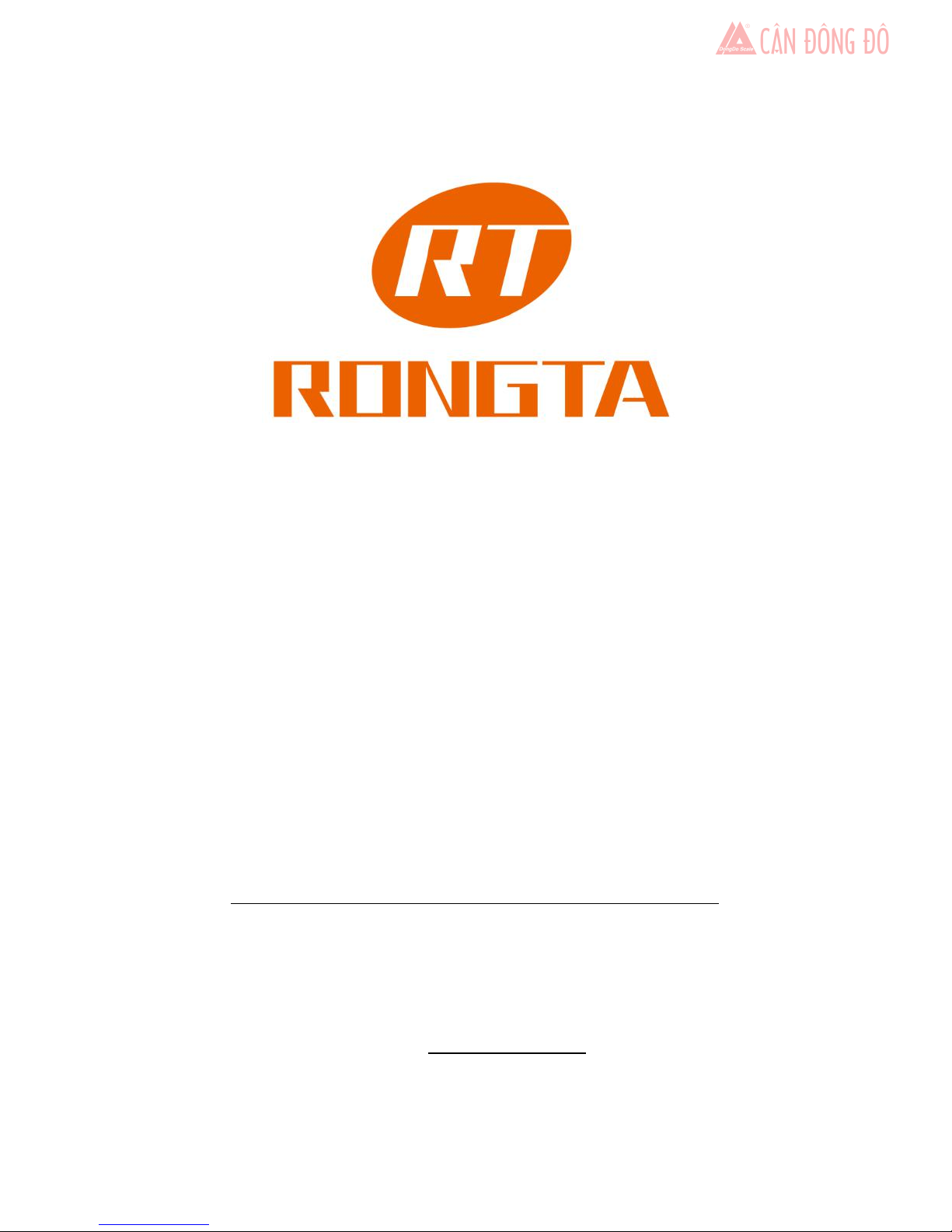
Barcode Label Scale
RLS1000
Software User Manual
xiamen rongta technology Co.,LTD
ADD
:
Building,Gaoqi Industrial Area,No.195 Gaoqi Beisan
Road,Dianqian,Huli,Xiamen,China.361006
TEL:0592-5666129 FAX:0592-5659169
service hotline:400-800-0596
website:www.rongtatech.com
Page 2
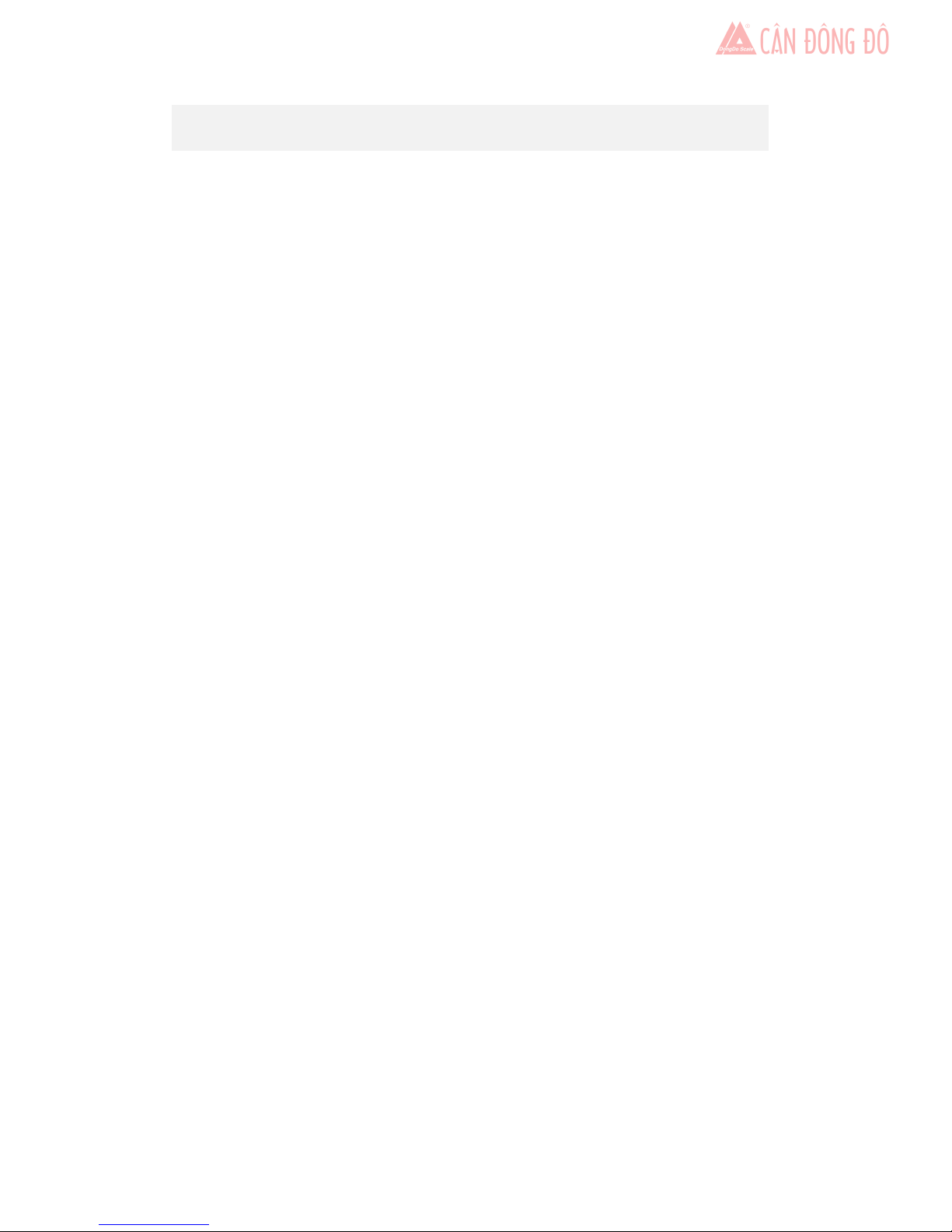
Contents
1 Software user manual.............................................................................................1
1.1 Software installation.......................................................................................1
1.2 Use RLS1000................................................................................................. 4
1.3 Create label...................................................................................................10
1.4 Create PLU data........................................................................................... 13
2 Connection manual...............................................................................................20
2.1 RLS1000 suite interface overview............................................................... 20
2.2 RLS1000 based on TCP / IP protocol interface specification......................21
2.3 Label scale and background handshake flowchart.......................................23
2.4 Data packet format....................................................................................... 23
2.5 Message mechanism interaction for RLS1000.............................................25
AppendixⅠ.TXP(TXU) file...................................................................................... 27
AppendixⅡ.Barcode coding table............................................................................. 28
AppendixⅢ.Fresh commodities batch management................................................. 31
AppendixⅣ.Revised table of gravity acceleration in China’s major cities............... 33
Page 3
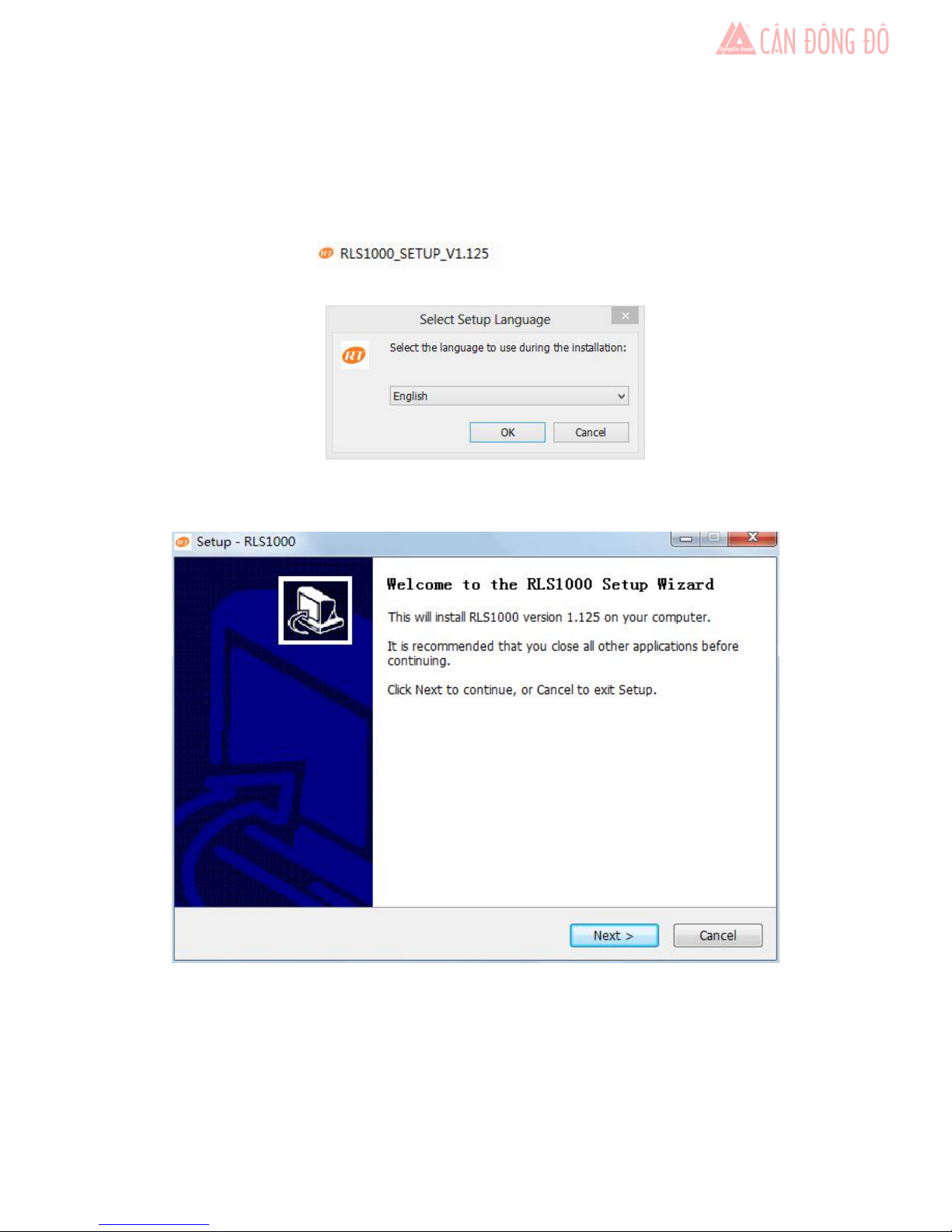
1
1 Software user manual
1.1 Software installation
Firstly, put the CD into PC driver. Then, open the document, double click the installation
package with the logo ,and then appear following image: Image
1.0:
Image 1.0
Select the language to use during the installation, click the “OK” , and then appear
following image: Image 1.1:
Image 1.1
Page 4
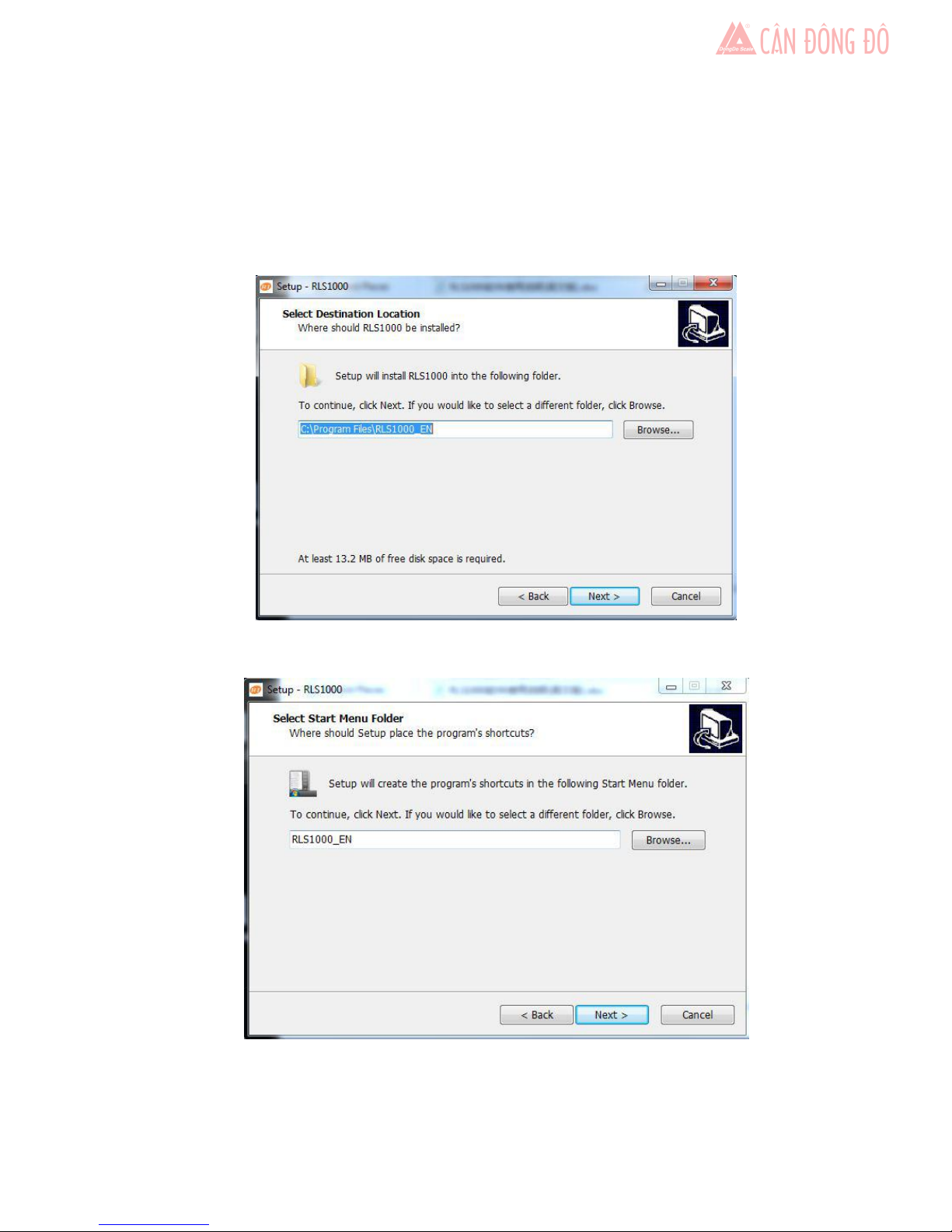
2
Click “next” to select default installation path of program Files of C drive, or select
“browse” to choose self-definition installation path. Such as installed to G drive, and then appear
Image 1.2:
Image 1.2
Click “next”, and then appear Image 1.3:
Image 1.3
Page 5
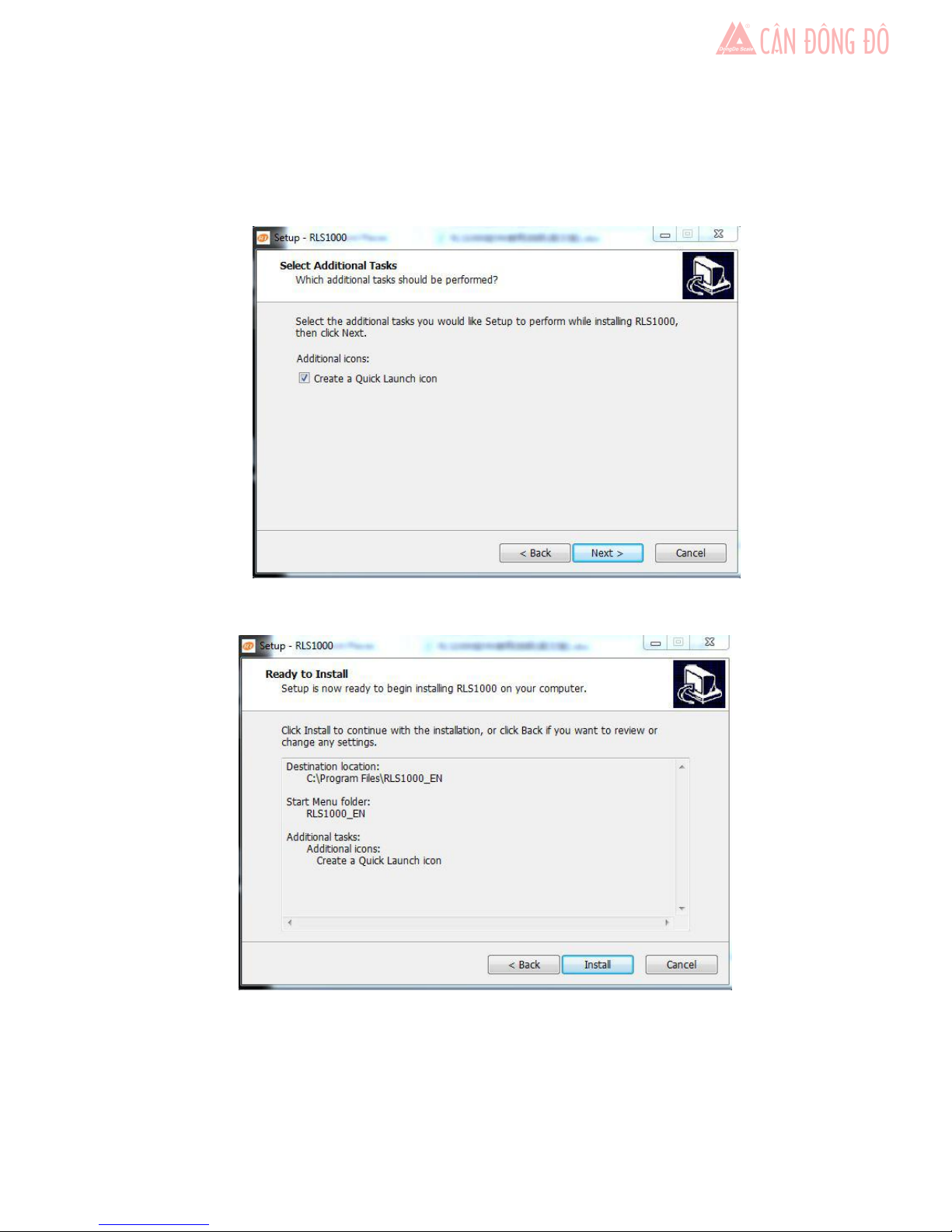
3
Click “Next”, then appear Image 1.4:
Image 1.4
Click “Next”, then appear Image 1.5:
Image 1.5
click “Install” to continue next step, then start to install. the interface after finishing
installation is as below:
Page 6
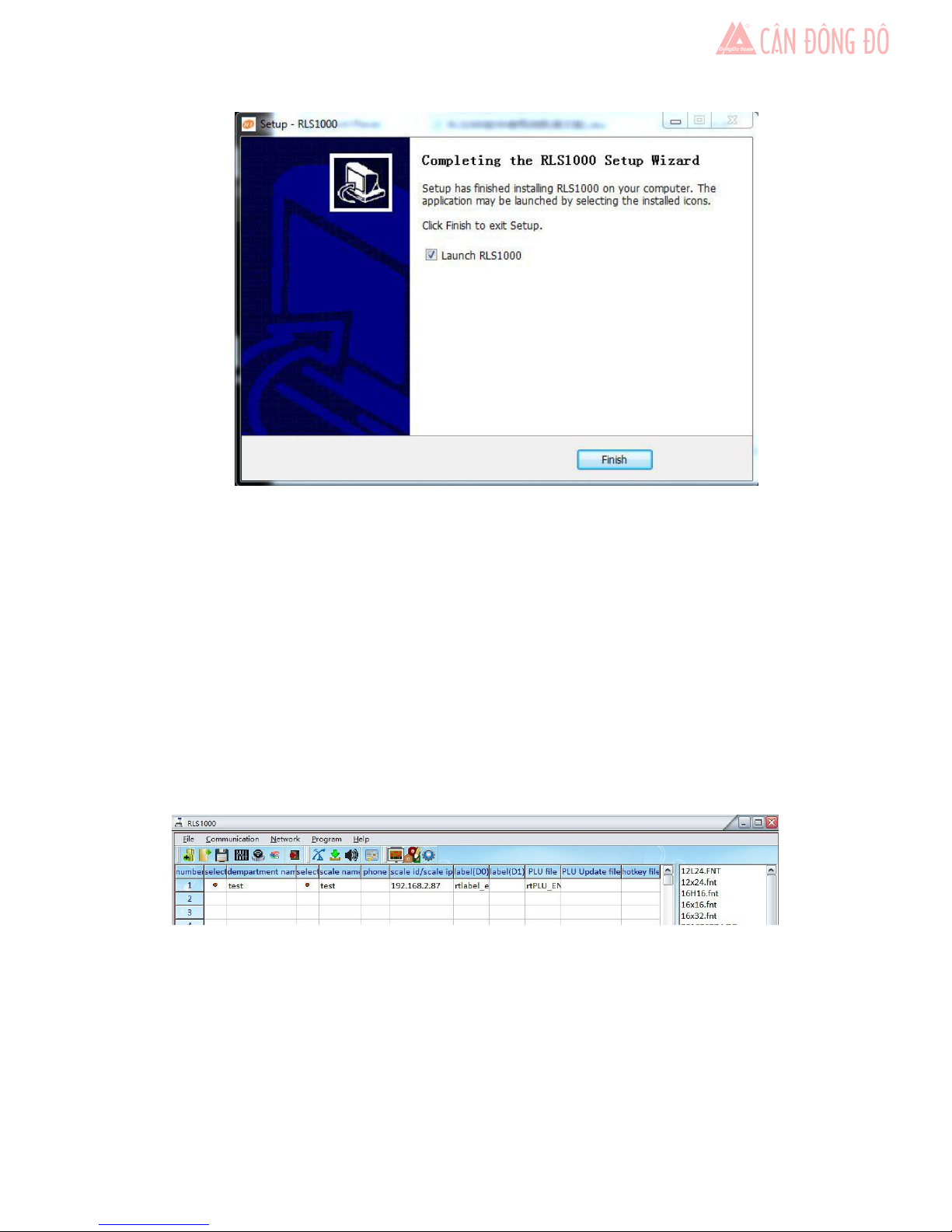
4
Image 1.6
After finishing, can choose to operate RLS1000 or not.
1.2 Use RLS1000
RLS1000 Main function:
a. Download program
b. Download Character Font
c. Download PLU
d. Download Label
e. Download hotkey
f. Download function parameter
Creat Connection
On above image:
A, input the name of label scale department
B, double click to select
C, input the name of Label scale
D, input the IP add. of label scale
E, Click D0 label column, double click to select label in I area.
F, Click D1 column,double click to select label in I area.
G, (*.TXP)click PLU column, double to select PLU in I area.
A B C D E F G H I
Page 7
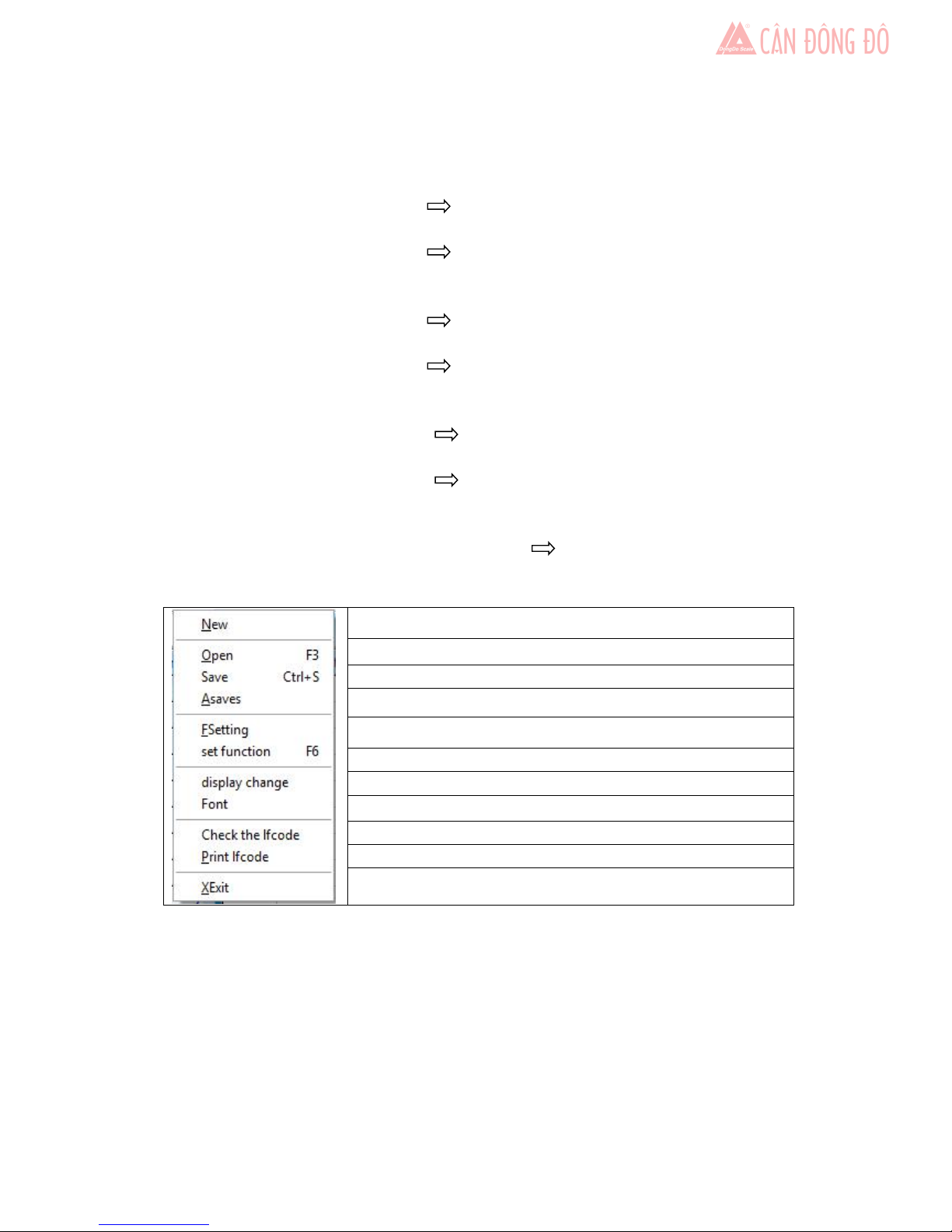
5
H, (*.TXU)click PLU updated column ,double click to select PLU in I area.
I, (*.KEY) click hotkey column, double click to select hotkey in I area.
operation process
:
a,download program:
set up connection first, network update software (choose *.hex file)
b,download Character Font :
set up connection first, network Download data, choose single byte
character font and check box before double byte fresh common character font
c,PLU download PLU:
set up connection first, network download PLU
d,download label:
set up connection first, network Download data, choose D0, check box
before D1,then confirm.
e, download hotkey:
set up connection first, network Download hotkey.
f, download function parameter:
set up connection first, network Download data, select check box on front of
function set key, then set
other:
update PLU: set up connection first, network Update PLU
( F )File
new connection
open existed connection
save
build new file to save
additional funciton set,as picture parameter option
function parameter set ,as picture set function
change RLS1000 chartlet
set font
Chenc the lf code
Print lf code
exit RLS 1000
Page 8
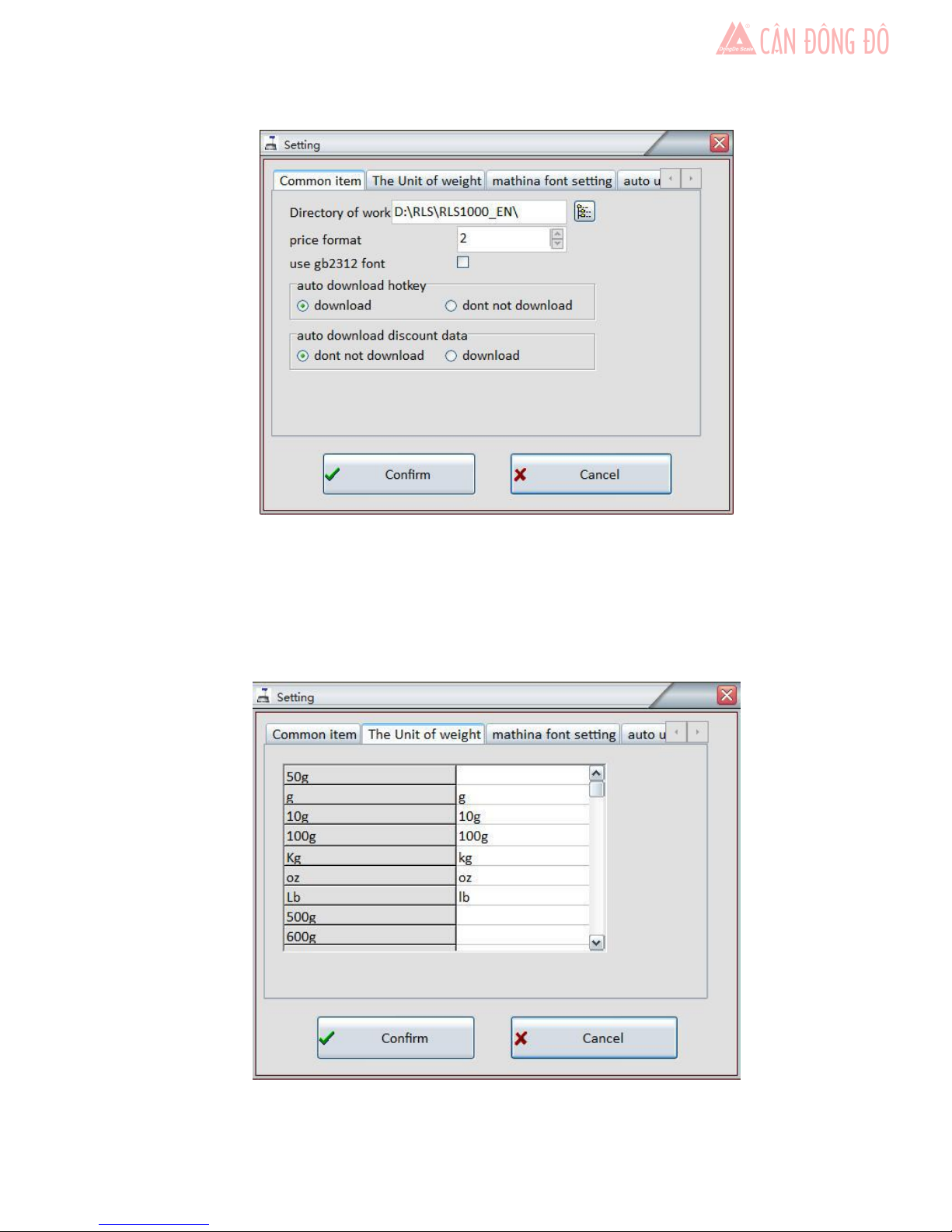
6
parameter option foundation set page
explanation:
work directory: set default directory(influence area I)。
System decimal position:0,1,2。Set PLU decimal digit of PLU manger.
Auto download hotkey:download;Don’t download
Auto download discount data: Don’t download; download
Image [parameter option]weighing unit page
Page 9
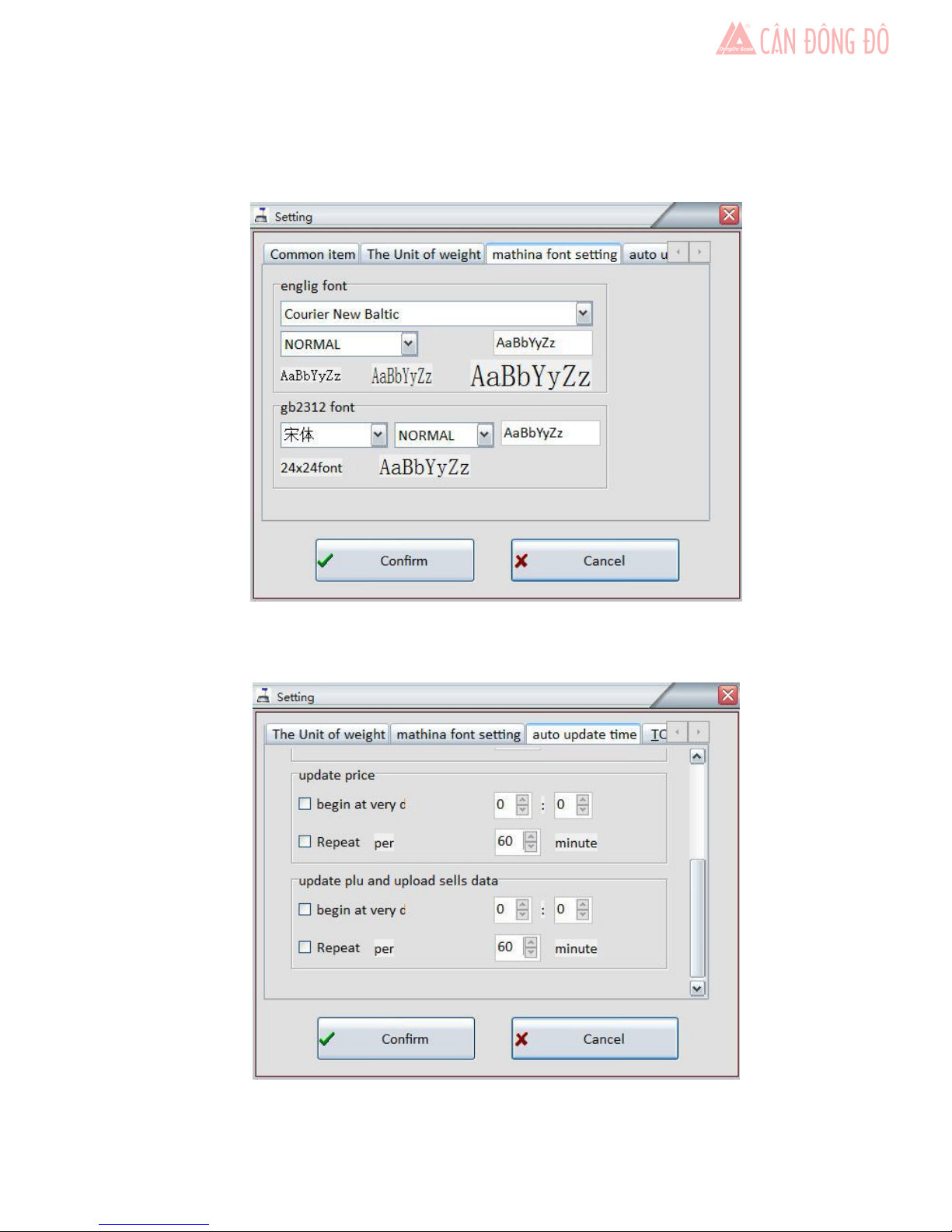
7
explanation:
self-definition;
The unit defined is corresponding with the unit in PLU manager.
Image (parameter)label scale font page
explanation:
Set the font of downloading to label scale
Image (parameter option)product name update time
Page 10
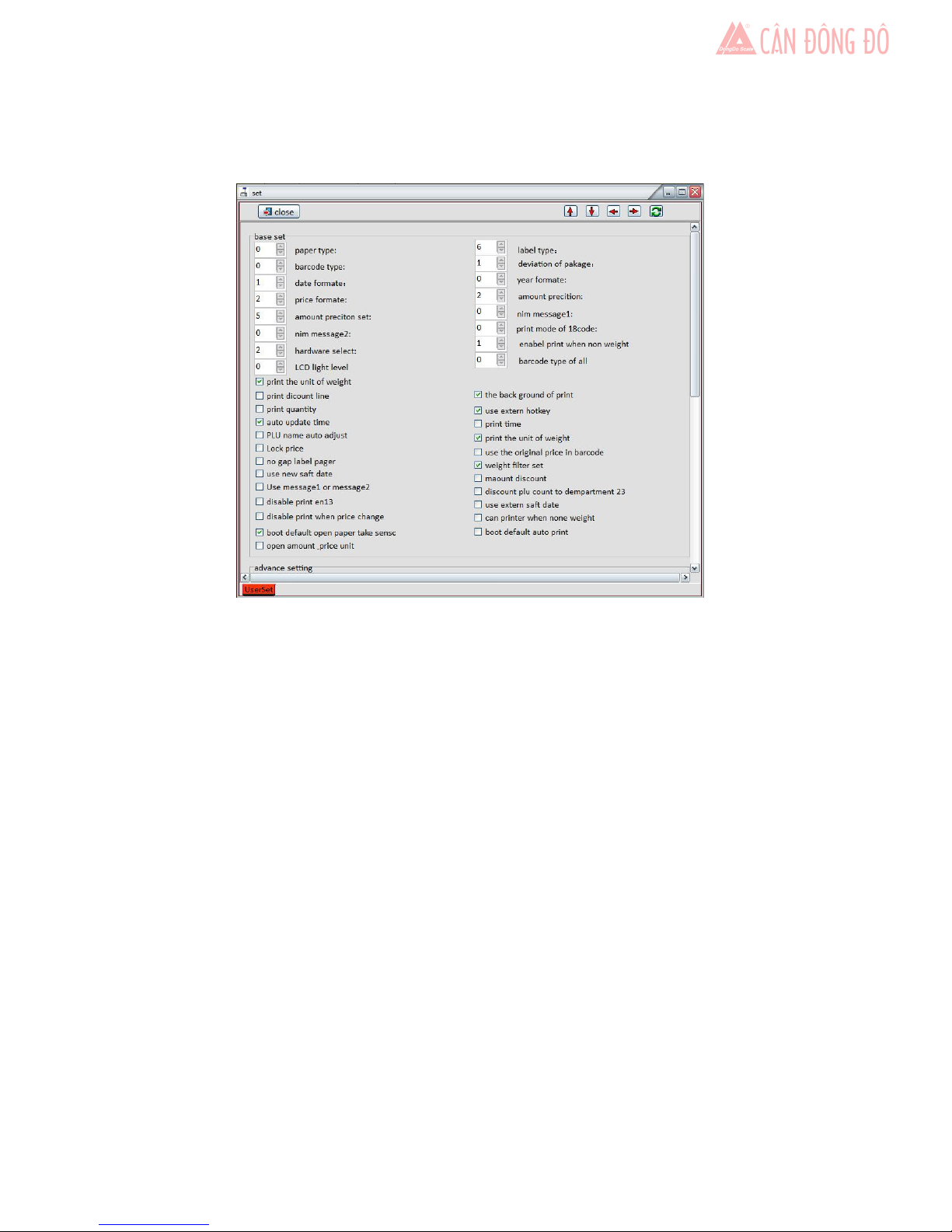
8
explanation:
set RLS1000 to download and update PLU(set G,H area first)
Image[Setting] (part 1)
common functions:
paper type:0: label;1: receipt;2: no-rewinder。
barcode type:0~99(refer to barcode type table)。
date format:0:DDMMYY;1:MMDDYY;2:YYMMDD(D,date;M,month;Y, year)。
decimal position:0,1,2; set price decimal digit。
rounding: set round carry digit。
Message2:0~197 default message. If PLU data hasn’t set message,this PLU data will be the
default.
Display: Reserved.
Label type: 6:D0;7:D1;0~5: Reserved.
Package tolerance:1~20。.
Year format.:0:YY;1:YYYY。
Total price precision:1,N.N0;2,N.NN;3,N.N。
message1:0~197 default message,if PLU data hasn’t set message ,this PLU data will be the
default.
barcode printing format : 0, standard grid2/5; 1, narrow grid 2/5
2,Ean128; 3,narrowEan128。
Page 11
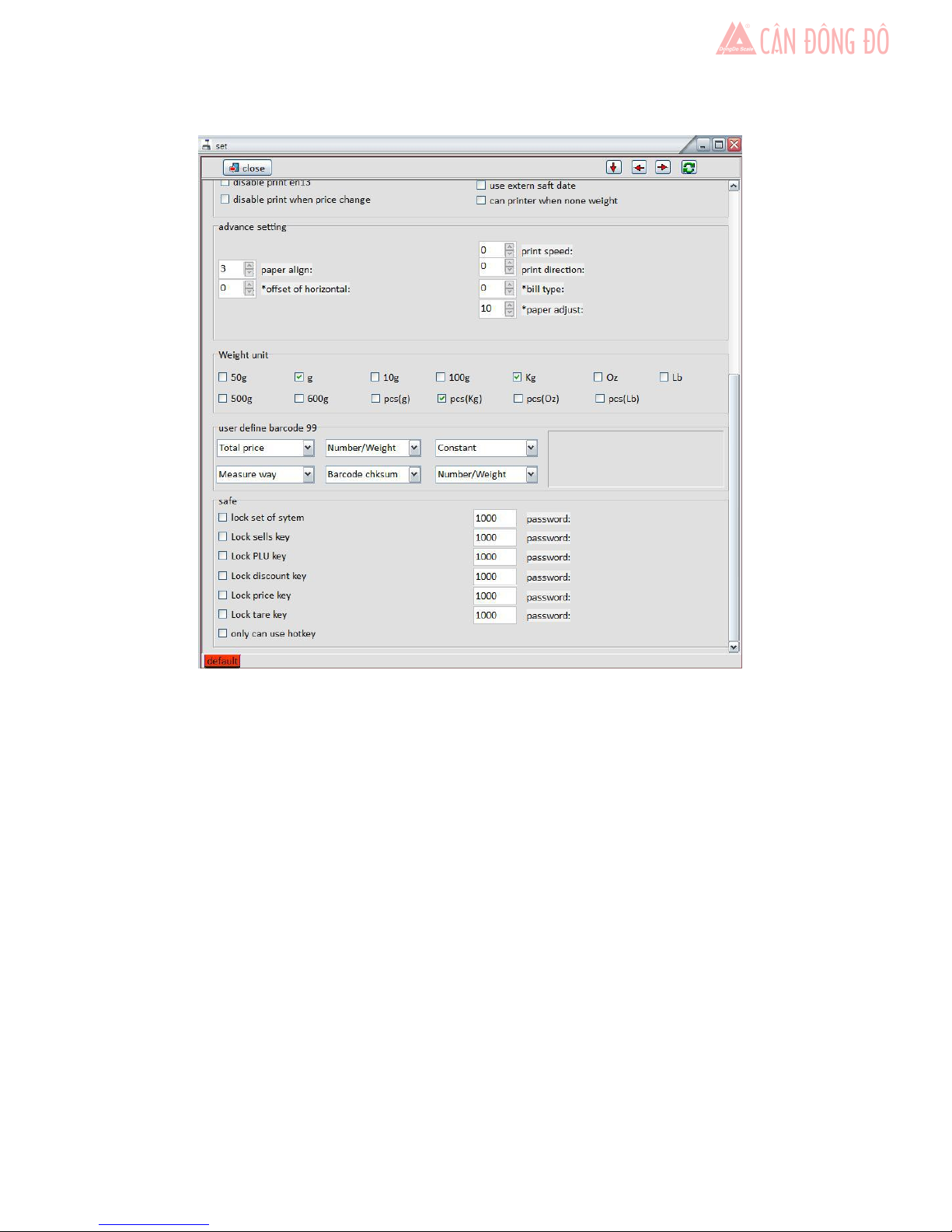
9
Image[Setting](part 2)
Directions:
Advanced function block:
Printing density: Retain
Paper fine tuning: adjust print location deviation -8~+8
Horizontal-shift:Retain
AD (full weight calibration):Retain
Back steps:Retain
Printing speed:0~7. 0 represents the fastest printing speed, while 7 represents the slowest
printing speed. Printing performance is better in slow printing speed, but lifespan of print head
is shorter.
Account type:Remain
Correction(full weight calibration):Retain
Safety function blocks:
Set up function of lower machine to lock password
Weight unit
Select weight unit of lower machine
Custom barcode 99:
Page 12

10
Set up download function:
Internetdownload dataset up tick function, confirm
Non-Ethernet scales retain
Non-Ethernet scales retain
Internet menu.
Update program to lower machine
Test Connection
Retain factory test
Retain factory test
Update program to all lower machine
Download PLU, barcode, function parameters etc.
Download PLU
Download PLU hot keys.
Update PLU
Update price
Retain
Retain
Retain
Retain
Save Security Log
Check Security Log
Program menu:
Label editor; Start label editor
PLU management; Start PLU management
Note:
You can view the appropriate files once double click files’ name in area of E,F,G,
H,I.
Please do not use functions where there marks “retain”. It means these functions are not
allowed setting up or just for factory use.
1.3 Create label
Open RTLabel.exe
StartProgramRLS1000RTlable
Or start from RLS1000 program menuLabel editor
Page 13

11
After starting, the program automatically transfers to the default label, as below:
If you want to create a new label, operate as below:
filesnew-built, then a tip box appears
Input paper width of label in millimeters, maximum width is 56mm. Then click OK button,
another tip box appears.
Input paper height of label in millimeters, then click OK.
***If you need to change the size of label, click filesmodify label size, then follow the prompt
to input width and height.
Filling label:
Click “place component” on the left, then component bar, after that click label again. It’s
allowed to put the component on the label, click and hold component on the label, then it can be
dragged to any position. Place tail information component, if tail information is blank (that is
to say not setting tail information content), it will be replaced by machine number once label
Page 14

12
print out. If tail information is not blank (that is to say tail information is being setting), then the
setting
content will be printed out while printing label.
A,Barcode B,Nane C,Unit Price D,Weight E,Total priceF ,Period of validity
G,Packaging date H,information 1 I,information2 J,Fresh Commodity Code K,Header
information L,Tail information M,Total price discount
N,Unit price discount
Click “edit background” on the left, then function component bar, after that set up font etc.
It’s allowed to edit character, line, background etc. As below:
A, Select B,Eraser C,Pencil D,Character E,Filling F , Straight lin
G,Rectangle H,Filled rectangle I,Rounded-square J,Filled rounded-square
K,Circle L,Filled circle
a, Line thickness b,Fill Type c,Character font d,Character size c,Bold f,Italic g,Underline
Paste Custom BMP graphics
Editpaste from, select BMP graphics, then “open”. After that the graphics can be dragged
to any position
A B C D E F G H I J K L M N
A B C D E F G H I J K L
a b c d e f g
Page 15

13
D0,D1:means label format stored in the machine, it needs to be selected upload or download.
Save files.
FilesSave, input non-space name, then “save”
Remark: Image and character can be dragged to any position through using “select”. It will
be saved as image format every time leaving location of character editing.
1.4 Create PLU data
Open PLU manager
StartProgramRLS1000RTPLU
Or start from RLS1000 program menu PLU manager
一、PLU table basic fields are explained as follows:
Hotkey→input hotkey(1-112*2)
PLU Name→input PLU name within 36 characters
Fresh Commodity Code→input number within 6-figure which means Fresh Commodity
Code, do not repeat
PLU item no.(Code)→input number within 10-figure which means PLU item no.
Barcode Type→input barcode type(0-99)
Unit Price→input unit price
Weight Unit→press space, then select required weight unit
Quantity unit ( PCS Type) →input unit of quantity(0-15), pls set the unit of quantity in
RLS1000.
Department →Input a two-digit to represent department
Tare → Input tare weight, within 15kg after logic conversion.
Shelf time →Input shelf time (0~365)
Two ways for Shelf time unit, (0~365) means unit is day; (-365~0) means unit is hour.
Package Type → press space bar to select the packing type.
Package Weight →Input package weight, within 15kg after logic conversion.
Package Tolerance →Input package tolerance in percentage(0-20).
Message 1 →Input the selected message No. (0~197) use this message
Message2 →Input the selected message No. (0~197) use this message
Page 16

14
Multi Label →Select label type, can choose variety of label type at the same time. A0:
unable to modify the unit price on the label scales.
D0, D1: set the two user-defined labels in Label Editor.
Discount →Input the discount rate. Range of discount ( -10~125 ) : -1~-10 for
model1~model 10 in discount schedule models. 0-125 for discount rate, such as 80 means
20% off. 120 means, 20% up.
Account → Account is the sales amount of the single item when uploading the PLU.
二、
Explanation of file menu:
Establish PLU data, open new file
Open PLU file
Save revised PLU file
save as revised PLU file
Import PLU data from excel file, refer to Picture [Excel] in below.
Export PLU data from Excel file, refer to Picture references.
Refer to Picture [Preferences]
Refer to [page setting]
Refer to [Print PLU]
Refer to [font selection of label scales]
Check hotkey sheet
Select to print hotkey p sheet
Exit PLU manager
figure Excel
Explaination:
The following function requires Microsoft Excel 2000 or later to install and run.
Choose which fields to establish corresponding relationship to Excel column.
Choose which column to start from and which column to end in Ecxel
Page 17

15
Choose the beginning of PLU manager.
figure [preferences 1]
Auto download hotkey
ask me first. (When downloading, a prompt frame will appear.)
Always yes. (When downloading there is not prompt frame appear.)
No, thanks, Don’t download hotkey
hotkey sheet type
Pls choose 112*2
figure [Preferences]
Explanation: Self-define PLU field name.
figure [page setting1]
Page 18

16
Explanation: PLU print-out page setting
figure [page setting2]
Explanation: choose to print the content of PLU file
figure [Page setting3]
Explanation
PLU print-out header and footer setting
Figure [Page setting]
Page 19

17
Explanation
Press Options to select Printer and Paper:
There are two levels of Fresh Commodity Codes on each hotkey. Two lines up and down.
Note:
when use the second level on the hotkey table, the hotkey of 113-224 is below the horizontal
line.
Fifure [hotkey sheet preview]
Explanation
Preview the hotkey sheet after seting, adjust the character’s font until it’s suitable.
PLU menu explanation:
Page 20

18
PLU manager
Normal setting when edit PLU files
Insert and Delet
Sort by name
Sort by LFCode
Sort by item No.
choose single PLU file
choose single column (eg. Hotkey cloumn
choose all the files
fill the same content in the single column
clear the selected image.
Incremental automatically generate hotkey .Select the hotkey then click
New hotkey can “create hot key”. Same way to “create LF-code”,
“create item number”.
Edit the header and footer of the label. The label header is use as slogan on the
LCD.
Edit message. Refers to figure message
Edit the discount schedule. Refers to the figure [schedule]
Set the character’s font of PLU manager
Page 21

19
Figure [edit message]
Explanation:
our hardware can support 197 kind of message( pls contact us if you need more capacity.)
After editing the file, click save to automatic generation *MSG file.
Note:
Edit the message in MSG file, open the PLU can automatically transfer to it.
Message code is corresponding to the column; input the message in the message column.
figure discount schedule
Explanation
10 kinds of discount models in total, five periods of each model, the label sales will
automatically transfers to discount for sale.
Note:
Input -1~-10 in PLU manage can corresponding to model 1~model 10.
Page 22

20
Explanation of communication menu.
Download PLU
Update PLU
Upload PLU
Maintain the function
Explanation for the tooltip
2 Connection manual
2.1 RLS1000 suite interface overview:
1 what’s daily tasks need to perform?
2, Adopt what way to activate a task?
3, use what means to exchange data with the supermarket management system?
※※※※※※※※※※※※※※※※※※※※※※※※※※※※※※※※※※
First: Daily tasks need to perform mainly as the following four:
1,Download PLU: download current PLU file to label scale, it is coverage scale operation, will
cover original PLU data in label scale.
2,update PLU: Refer to the current changes in PLU file to change the date of label scale,
including add, modify and delete, due to just need to download change PLU. It is fast to do this
action.
3, update price: Refer to the current changes in PLU file to change label scale PLU price,
provide a quick change price method, as only change price, speed is faster more than update
PLU several times.
4,update PLU and upload laundry list: RLS1000 upload scale’s laundry list first, then perform
update PLU operation.
Second: Mainly activation tasks as below:
1, Manual activation: activate task by personal operating
2, Supermarket management system invoke RLS1000: Supermarket management system can
invoke RLS1000, and through comment set and interaction to activate task. Advantage is
management system can according to the need to activate task management system, also can be
invoked directly by dynamic link library( DLL) to manage the PLU date download.
3, Scheduling : activate task can be set every time of every day and can set activate task
repetition interval, once enter the time, system will activate task automatically.
Three: There are seven method to exchange data with supermarket management system:
Choose PLU No.
Input the number and
Choose the hotkey, item name, LFCode and item
number, input the number in the this box, then click
Page 23

21
1, sharing mode of working directory: RLS1000 can specify the working directory, namely PLU
file data storage path ( it could be a network image) , RLS1000 set PLU file for each scale
relative to the working directory. For example, management system will generated PLU date in a
directory. working directory of RLS1000 will be designed same as the directory. So once
RLS1000 upload PLU file, it is the latest data of the management system.
2, invoke user programs: before activate a task, RLS1000 can invoke specified programs first,
after completion of the program execution , can continue to perform task . such as:user wrote a
background database procedures to generated PLU file.
Can be set to execute the procedures to create PLU date before activate a task. And then upload
data to the label scale.
3, FTP mode: before activate a task, RLS1000 can grab PLU data file from backend via
FTP( maybe other operating system, such as: UNIX), Then continue to perform a task.
4, TCP/IP mode: RLS1000 via TCP/IP protocol and management system interactive to this mode,
this mode only suitable for update PLU file and upload the laundry list (may run on other
platforms, such as UNIX)
5, Dynamic link libraries: We also provide a dynamic link library to carry out PLU data file
transmission function, so the management system can realized management function of label
scale, please see the details introduction as below.
6. Exchange data between Excel file: given the general user could easily transfer the background
database to Excel table, we offer a crawling PLU data directly from Excel table function that
crawling PLU data via dynamic data exchange (DDE) between PLU manager and Excel table,
based on user defined reflection rules.
7. Text format on other scales: some users had use other brands label scales and have the
program which generated the label scales’ PLU. In this case, we can transfer the text format files
to other scales (eg. Taihang, Yamato etc.) to minimize the workload for users. For the
unsupported text format, they can be added at any time to meet user’s need by us.
2.2 RLS1000 based on TCP / IP protocol interface specification
RLS1000 supports to exchange data with background via using the TCP/IP protocol, any
background as long as compliance with the appended handshake protocol and command can
realize the data exchange functions on RLS1000: upload running account, update the relate
command explanation of PLU to RLS1000, and configuring RLS1000 to support TCP/IP
protocol:
1. List all weighing scales in the label configuration table, configuring the relate updated
files in scale array based on PLU update field: for example, label scale groups to be 20, then the
corresponding updating file named 20.txu and then also mark a check-mark in the front of the
relate label scale.
2. Most of commands under the Network menu perform operations corresponding to the
scale which with a checked mark, in which the function of “Update PLU & upload account” is
upload the selected sale running account of checked scale to current working directory then
download the updated PLU data to the checked scale.
3. Configure TCP/IP to execute File>Options Menu command to enter RLS1000
option windows, then option TCP/IP tab to configure TCP/IP (as below):
Page 24

22
Mark tick for this option to activate the
TCP/IP function
Background computer IP address
RLS1000 and background computer
identify the service via this marks. had
better to over 1024 to avoid conflicts with
other services.
After the completion of TCP/IP configuration, when execute “Network>update PLU and
upload running account” command, RLS1000 will exchange data with background via TCP/IP
protocol.
4. Activate schedule to achieve tasks automatically execution File>Options menu
command to enter RLS1000 options window, select scheduling tab to update PLU and upload
running account function to configure schedule:
Set the time for everyday starting
the task and mark check-mark.
Set the interval to repeat execution
and then mark check-mark.
Upon completion schedule configuration, RLS1000 label scale will automatically execute
to update PLU and upload running account command at the schedule set time everyday.
5. After all the configurations are correctly set, RLS1000 label scale at the daily schedule
set time will automatically execute “update PLU and upload running account” command to
transfer sales running account of the selected scale to background computer and then get the
lastest PLU data from background computer to distribute to every selected scale.
Page 25

23
2.3 Label scale and background handshake flowchart
2.4 Data packet format:
A data packet consists of there domains:
1. Packet length 4Byte
2. Command 4Byte
3. Data Length unlimited
For example:
Start command: 00080201
Packet Length: 0008
Command: 0201
Information: None
Response Command: 0022010202100000010000
Packet Length: 0022
Page 26

24
Command: 0102
Information: 02100000010000
Checking command table: you can see the response command data domain consisted of contains
three domains:
Command Code: 0210 indicates a response to 0210
Fresh code: 000001
Error code: 0000 indicates on error.
Command table:
RLS1000->background
Code
Description
Type
By
tes
Remark
0201
Start command
Number
4
0202
Response (ACK) command
Number
4
Command code
Number
4
Fresh code
Number
6
Error code
Number
4
0210
RLS1000 transfers sales
records command
Number
4
Scale No.
Number
8
User ID
Number
6
Fresh code
Number
6
Unit price
Number
8
No decimal mode
Weighing unit
Number
1
hexadecimal (HEX)
Total amount
Number
10
No decimal mode
Weight
Number
6
Logic conversion within 15kg
Date
Number
14
YYYYMMDDHH(24)NNSS
Discount
Number
1
0:common,1: change unit price,2: change total
amount
Final online time
Number
14
YYYYMMDDHH(24)NNSS
0220
Sales records transfer end
Number
4
Page 27

25
2.5 Message mechanism interaction for RLS1000
Hereinafter, it’s using example of Delphi, and reference for other developing environment.
Activate RLS1000
Use WinExec function
WinExec('XX\bin\RLS1000.exe DEMO.L32', SW_SHOWNORMAL);
Thereinto:XX is the installing catalogue, DEMO.L32 is the RLS1000 file for customer using.
Completely covered way
Send “Download plu” demand to RLS1000 program (send F9).
Handle:=FindWindow('TRLS1000Form',0);
PostMessage(Handle,WM_KeyDown,VK_F9,1);
Change the downloading way
Send “Update plu” demand to RLS100program(send F8).
Handle:=FindWindow('TRLS1000Form',0);
PostMessage(Handle,WM_KeyDown,VK_F8,1);
Notification message
After command executed, RLS1000 program will send a message to all top windows.
Hereinafter, the executed statement of RLS1000
RLS1000Message:=RegisterWindowMessage('RLS1000'); register one message
PostMessage(HWND_BROADCAST,RLS1000Message,0,0); send this message to all top
windows
Back stage->RLS1000
Code
Desp
Type
Length
Remark
0102
Response for demand(ACK)
digit
4
Order code
digit
4
Fresh food code
digit
6
Error code
digit
4
0110
PLU back stage sending
digit
4
Operate
digit
1
I: Update D: Delete
Rank
digit
2
Rank No.
Name
digit
36
Fresh food code
digit
6
Art. No.
digit
10
Barcode type
digit
2
Refer to barcode format
Unit price
digit
8
Non-decimals pattern
Weighing unit
digit
1
0:50g,1:g,2:10g,3:100g,4:kg,5:oz,6:lb,
7:500g,8:600g,9:PCS(g),A:PCS(Kg),
B:PCS(oz),C:PCS(Lb)
Dept.
digit
2
Refer to barcode format
Tare weight
digit
6
Within 15Kg after logic conversion
Saving period
digit
3
0-365
Packing type
digit
1
0: normal,1: fixed weight,2: fixed price,3:
barcode printer
Packing weight
digit
6
Within 15Kg after logic conversion
Packing error
digit
2
0-20, error for fixed weight or fixed price
Message 1
digit
3
0-197
Message 2
digit
3
0-197
Multi-barcode
digit
3
0-255
Discount
digit
3
0-99
Sales mark
digit
1
Discount mark
digit
1
0120
Request demand for sale
record uploading
digit
4
Page 28

26
For supermarket manage system, use below structure to intercept this message:
First, the register message
RLS1000Message:=RegisterWindowMessage('RLS1000');
Inject processing to the message
case RLS1000Message: begin
…
end
Page 29

27
AppendixⅠ. TXP(TXU) file
TXP(TXU) is a PLU text file within RLS1000 software. They are totally same file format
for different purpose with different extensions. TXP file contains all PLU information and
supply cover and download for RLS1000. TXU file contain PLU edit information (add, modify
and delete), and supply PLU updating for RLS1000. Every PLU contain below context:
Name
Chinese Name
Width
Default
Data range & function description
PLU No.
流水号
4
Retain for compatibility, no meaning
Name
品名
36
LFCode
生鲜码
6
unique identification kind of fresh food, using for
imputing PLU
Code
货号10see detail in barcode format
Barcode Type
条形码类型
2
0~99, see detail in barcode format
Unit Price
单价8Non-decimal pattern. e.g. 12.34 will show as
1234(=12.34*100)
Weight Unit
称重单位
1
1:g, 2:10g, 3:100g, 4:kg, 5:oz, 6:lb, 7:500g, 8:600g,
9:PCS(g), A:PCS(Kg), B:PCS(oz), C:PCS(Lb)
Deptment
部门20~99, see detail in barcode format
Tare皮重60Tare weight, within 15 Kg after Logic conversion.
Shelf Time
保存期
3150~365, when it appear to 364--- no printing validity
period. 365--- no printing validity period & packing date.
Package Type
包装类型
100: normal pattern ( weight-linited pattern) 1: weight set
packing, 2: price set packing,
3: barcode printing pattern
Package
Weight
包装重量
60within 15 Kg after Logic conversion
Package
Tolerance
包装误差
250~20, error range for weight set packing and price set
packing
Message1
信息 1
300~197, 0 for nonuse infromation
Message2
信息 2
300~197
Account
会计信息
100Non-decimal pattern. See details in unit price
explaination
Multi Label
多标签
300~255, one byte. 8 bit for 8 labels
Rebate
单价折扣
30-10~100, -1~-10 for different discount pattern in different
time.
PCS Type
数量类型
200~15, for good counting via unit. There are 15 unit of
quanlity in RLS1000. E.g. piece, bag and chunk etc.
Type a space after very bit name. The paragraph is flush right.
Type Enter (0xd) and line feed (0xa) after very PLU as separate
e.g., demo.txp under Demos subdirectory after install, it can be open via notepad.exe
Page 30

28
AppendixⅡ. Barcode coding table
Bar code
type
depart
ment
Item no.
Total price
weight
Check sum
00~09: Ean13code, the first two code are department code:
00
DD(2)
IIIIIIIIII(10)
XXC
01
DD(2)
IIIIII(6)
PPPP(4)
X
C
02
DD(2)
IIIII(5)
PPPPP(5)
X
C
03
DD(2)
IIII(4)
PPPPPP(6)
X
C
04
DD(2)
III(3)
PPPPPPP(7)
X
C
05
DD(2)
IIIIII(6)
X
W.WWW(4)
C
06
DD(2)
IIIIII(6)
X
WW.WW(4)
C
07
DD(2)
IIIII(5)
X
WW.WWW(5)
C
08
DD(2)
IIIII(5)
X
WWWW.W(5)
C
09
DD(2)
IIIII(5)
X
WWWWW(5)
C
10~19: Ean13code,the first two code are fix code:
10
20(2)
IIIIIIIIII(10)
XXC
11
21(2)
IIIIII(6)
PPPP(4)
X
C
12
22(2)
IIIII(5)
PPPPP(5)
X
C
13
23(2)
IIII(4)
PPPPPP(6)
X
C
14
24(2)
III(3)
PPPPPPP(7)
X
C
15
25(2)
IIIIII(6)
X
W.WWW(4)
C
16
26(2)
IIIIII(6)
X
WW.WW(4)
C
17
27(2)
IIIII(5)
X
WW.WWW(5)
C
18
28(2)
IIIII(5)
X
WWWW.W(5)
C
19
29(2)
IIIII(5)
X
WWWWW(5)
C
20: without bar code
21~29: Ean13code,the first code is department code:
21
D(1)
IIIIIII(7)
PPPP(4)
X
C
22
D(1)
IIIIII(6)
PPPPP(5)
X
C
23
D(1)
IIIII(5)
PPPPPP(6)
X
C
24
D(1)
IIII(4)
PPPPPPP(7)
X
C
25
D(1)
IIIIIII(7)
X
W.WWW(4)
C
26
D(1)
IIIIIII(7)
X
WW.WW(4)
C
27
D(1)
IIIIII(6)
X
WW.WWW(5)
C
28
D(1)
IIIIII(6)
X
WWWW.W(5)
C
29
D(1)
IIIIII(6)
X
WWWWW(5)
C
30~35,40~45: 18code, the first code is department code
30&33
D(1)
IIIIII(6)
PPPPP(5)
WW.WWW(5)
C
31&34
D(1)
IIIIII(6)
PPPPP(5)
WWWW.W(5)
C
32&35
D(1)
IIIIII(6)
PPPPP(5)
WWWWW(5)
C
Bar code
departm
Item no.
Total price
weight
Check sum
Page 31

29
type
ent
39,46~49:18code
39
DD(2)
IIIIII(6)
PPPPP(5)
WWWWW(5)
46
DD(2)
IIIIII(6)
PPPPP(5)
WWWWW(5)
47
DD(2)
IIIIII(6)
PPPPP(5)
WWWWW(5)
48
DD(2)
IIIIII(6)
PPPPP(5)
WWWWW(5)
49
DD(2)
IIIIII(6)
PPPPP(5)
WWWWW(5)
50~55: 8code
50
X
IIIIIII(7)XX
C
51
D(1)
IIIIII(6)XX
C
52
DD(2)
IIIII(5)XX
C
53
X
IIIIIIII(8)XX
X
54
D(1)
IIIIIII(7)XX
X
55
DD(2)
IIIIII(6)XX
X
Bar code type
depart
ment
LFcode
Batch code
rebate
weight
36-38: 18code,the first code is department code,specialized for the LF code and batch
code management
36
D(1)
LLLLLL(6)
BBBB(4)
RR(2)
WW.WWW(5)
37
D(1)
LLLLLL(6)
BBBB(4)
RR(2)
WWWW.W(5)
38
D(1)
LLLLLL(6)
BBBB(4)
RR(2)
WWWWW(5)
Bar code
type
departm
ent
LF code
Batch
code
rebate
weight
Check
sum
66~68:18code,specialized for the LF code and batch code management
66
D(1)
LLLLL(5)
BBBB(4)
RR(2)
WW.WWW(5)
C
67
D(1)
LLLLL(5)
BBBB(4)
RR(2)
WWWW.W(5)
C
68
D(1)
LLLLL(5)
BBBB(4)
RR(2)
WWWWW(5)
C
Bar code
type
depart
ment
Item no.
Total/unit
price
weight
Check sum
60~65:ISBN code,one of 18 code
60
D(1)
IIIIII(6)
PPPPP(5)
WW.WWW(5)
C
61
D(1)
IIIIII(6)
PPPPP(5)
WWWW.W(5)
C
62
D(1)
IIIIII(6)
PPPPP(5)
WWWWW(5)
C
63
D(1)
IIIIII(6)
UUUUU(5)
WW.WWW(5)
C
64
D(1)
IIIIII(6)
UUUUU(5)
WWWW.W(5)
C
65
D(1)
IIIIII(6)
UUUUU(5)
WWWWW(5)
C
Bar code
type
departm
ent
Item no.
Quantity/weigh
t
Total price
Unit price
Check sum
Page 32

30
90~95: 18code, the first two code are department code:
90
DD(2)
IIIIII(6)
WW.WWW
UUUU(4)
C
91
DD(2)
IIIIII(6)
WWWW.W
UUUU(4)
C
Bar code
type
departm
ent
Item no.
Quantity/weigh
t
Total price
Unit price
Check sum
92
DD(2)
IIIIII(6)
WWWWW
UUUU(4)
C
93
D(1)
IIIIII(6)
PPP.PP(5)
UUU.UU(5)
C
94
DD(2)
IIIII(5)
WWW.WW
PPP.PP(5)
C
95
DD(2)
IIIIII(6)
WWWWW
UUUU(4)
C
Letter meaning in form are as follows:
C: CHECKSUM D: Department No.
2: fixed No.“2” I : PLU No.
L: LFcode P: Total price
U: Unit price R: Discount
W: Weight X: NA
Ean13 code= DEPMENT+ CODE+ [TOTAL PRICE]+ [WEIGHT]+C Among:take [] said
without this in some encoding.
For Ean13 code, if price barcode, barcode type often choose 2 or 22, but if weight barcode,
barcode type often choose 7 or 27
CHECKSUM is calculated by scale automatically,user don’t need to input in PLU manager
The difference between 30-32 and 33-35 format is calculation method of CHECKSUM
The difference between 40-45 and 30-35 format is in 30-35, price is total price, but in 40-45,
price is unit price
36-38,66~68 barcode types can be used for fresh batch management,Batch No. write in PLU
No. field,PLU No. write in LFcode field
60-65 are ISBN code
The calculation method of check code Z in EAN13 code:
1. (even digits sum*3)+odd digits sum+Z=10 multiple
2. (barcode type:30-32,40-42)
Two calculation methods of check code Z in EAN18 code:
1. The same as EAN13 code
2. (add digits sum*3)+even digits sum+Z=10 multiple
(barcode type:33-35,43-45)
Page 33

31
Appendix Ⅲ . Fresh commodities batch
management
The advantages of fresh batch management:
Tracking fresh commodities of each batch, check stock of each batch alone, use different
discount based on different storage time within quality guarantee period, warned while
commodities is about to expire(metamorphism and even corruption), it is convenient to find out
expired batch and deal with timely.
The base process of fresh commodities batch management is as follows:
Generate a batch No. for fresh commodities with batch management, format: year(1) +
which week(2) + which day in a week(1), total four digits, meanwhile, print out commodity
name, No., batch No. , and put in this batch, then packing persons can recognize this commodity
correctly. In following process, commodity No. + Batch No. is unique to recognize this
commodity in this batch. So far, label printing scale has already performed batch management
function, the method is to add three kinds of barcode type, if user call this type PLU, scale will
remind him to input batch No., three kinds of barcode type are as follows:
Barcode
type
Department
LFcode
Batch
No.
Discount
Weight
36-38: 18 code,front code is department code, unique for fresh batch management
36
D(1)
LLLLLL(6)
BBBB(4)
R(2)
WW.WWW(5)
37
D(1)
LLLLLL(6)
BBBB(4)
R(2)
WWWW.W(5)
38
D(1)
LLLLLL(6)
BBBB(4)
R(2)
WWWWW(5)
Barcode
type
Department
LFcode
Batch
No.
Discount
Weight
Checksum
66~68:18 code,unique for fresh batch management
66
D(1)
LLLLL(5)
BBBB(4)
RR(2)
WW.WWW(5)
C
67
D(1)
LLLLL(5)
BBBB(4)
RR(2)
WWWW.W(5)
C
68
D(1)
LLLLL(5)
BBBB(4)
RR(2)
WWWWW(5)
C
Letter meaning in form are as follows:
D: Department No. P: Total price
I: PLU No. R: Discount
L: LFcode W: Weight
Note:
1. LFcode is corresponding to commodity code in backstage management system, PLU
No. is corresponding to batch No. in backstage management system
2. Batch management is majorly for commodity packing in backstage, not real-time
selling.
3. When cash register decode, how to distinguish batch or non-batch commodity, there are
two methods:
(1) set different department No., for example: the department No. of commodity without
Page 34

32
batch management is 2, and with batch management is 3
(2)because the position and length of LFcode in two kinds of 18 code is same, decode
LFcode first, then distinguish batch commodity or not according to LFcode
Using method: Call PLU, screen will display to input batch No., input four digits code, put
on weight, OK.
Page 35

33
Appendix
Ⅳ
. Revised table of gravity
acceleration in China’s major cities
No.
Region
A/D revised
value of gravity
acceleration
No.
Region
A/D revised
value of gravity
acceleration
1
Mohe
72
38
Benghu
21
2
Hailar
60
39
Nanjing
20
3
Qiqihar
60
40
Pukou
20
4
Jiamusi
59
41
Tongguan
20
5
Harbin
55
42
Shanghai
19
6
Hohhot
55
43
Hefei
19
7
Mudanjiang
51
44
Xian
18
8
Changchun
50
45
Wuhu
18
9
Jilin
50
46
Wuhan
16
10
Shenyang
46
47
Hangzhou
16
11
Fuxin
45
48
Anqing
16
12
Jinzhou
44
49
Wuhan
16
13
Turfan
43
50
Baoji
15
14
Shanghaiguan
41
51
Yichang
15
15
Dandong
41
52
Lanzhou
13
16
Beijing
40
53
Jiujiang
13
17
Chengde
40
54
Yueyang
13
18
Urumqi
40
55
Nanchang
11
19
Tianjin
39
56
Wenzhou
10
20
Dalian
39
57
Chongqing
9
21
Hami
37
58
Chengdu
9
22
Baoding
36
59
Changsha
9
23
Zhangjiakou
35
60
Zhuzhou
9
24
Shijiazhuang
34
61
Xining
8
25
Dezhou
34
62
Mianyang
8
26
Yinchuan
34
63
Hengyang
7
27
Wulanliha
33
64
Fuzhou
2
28
Jinan
32
65
Shenzhen
0
29
Qingdao
31
66
Liuzhou
0
30
Baotou
31
67
Guangzhou
-1
31
Datong
30
68
Huiyang
-1
32
Taiyuan
26
69
Nanning
-2
33
Zhengzhou
25
70
Guiyang
-5
34
Kaifeng
25
71
Zhanjiang
-6
35
Xuzhou
25
72
Haikou
-7
36
Luoyang
23
73
Kunming
-15
37
Yanan
21
74
Lasha
-26
The gravitational acceleration value listed above are belong to China’s major cities, other
cities interpolation conversion according to latitude
Only RONGTA staff or distributor can adjust gravitational acceleration val
