Page 1
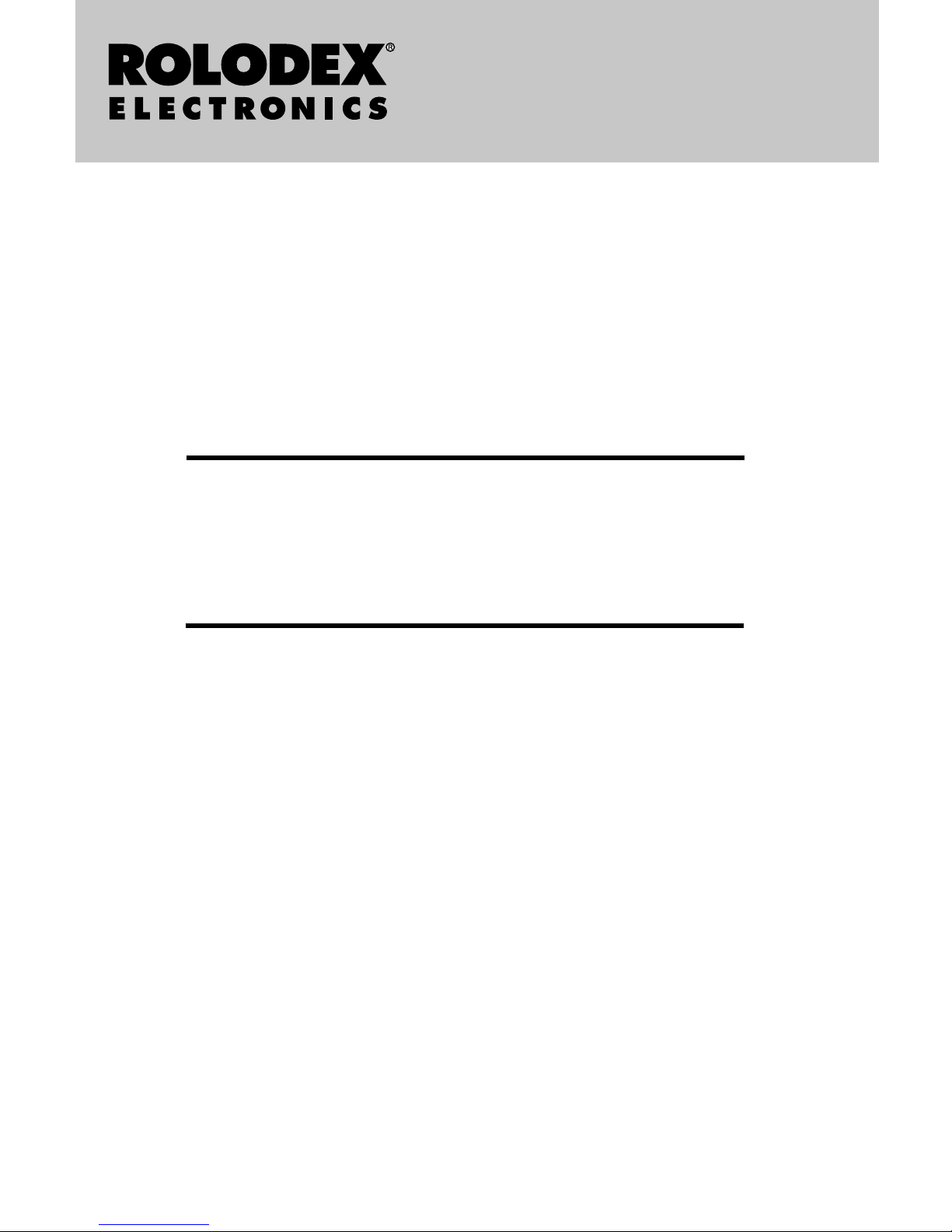
Personal Organizer
Personal Organiser
Kiflisel
Düzenleyici
User ’s Guide
Bedienungsanleitung • Kullan›m K›lavuzu
RF-4-96PC
Page 2
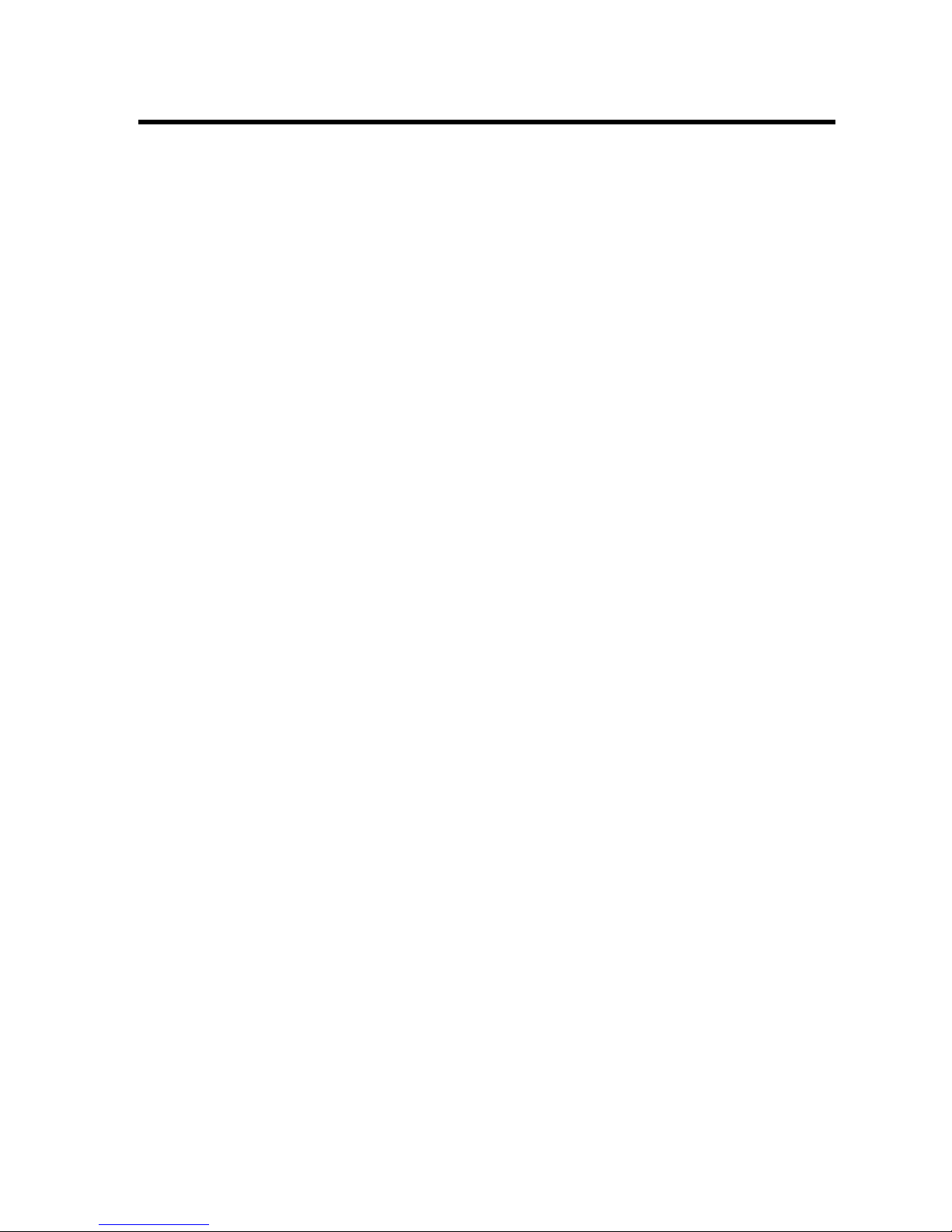
1
Contents
License Agreement . . . . . . . . . . . . . . . .2
Notice . . . . . . . . . . . . . . . . . . . . . . . . . .3
Getting Started . . . . . . . . . . . . . . . . . . .4
Shifted Keys . . . . . . . . . . . . . . . . . . . . .7
Using the Clocks . . . . . . . . . . . . . . . . . .8
Setting the Alarms . . . . . . . . . . . . . . . .10
Entering a Phone Record . . . . . . . . . .11
Entering a Schedule Record . . . . . . . .12
Entering a Memo Record . . . . . . . . . .13
Searching and Editing Records . . . . .14
Using a Password . . . . . . . . . . . . . . . .16
Using the Calculator . . . . . . . . . . . . . .18
Using the Converters . . . . . . . . . . . . .20
Installing the PC Sync . . . . . . . . . . . . .23
Synchronizing Records . . . . . . . . . . .24
Setting a Password . . . . . . . . . . . . . . .26
Replacing the Battery . . . . . . . . . . . . .27
Specifications . . . . . . . . . . . . . . . . . . .28
Limited Warranty (U.S. only) . . . . . . . .29
FCC Notice . . . . . . . . . . . . . . . . . . . . .31
Page 3
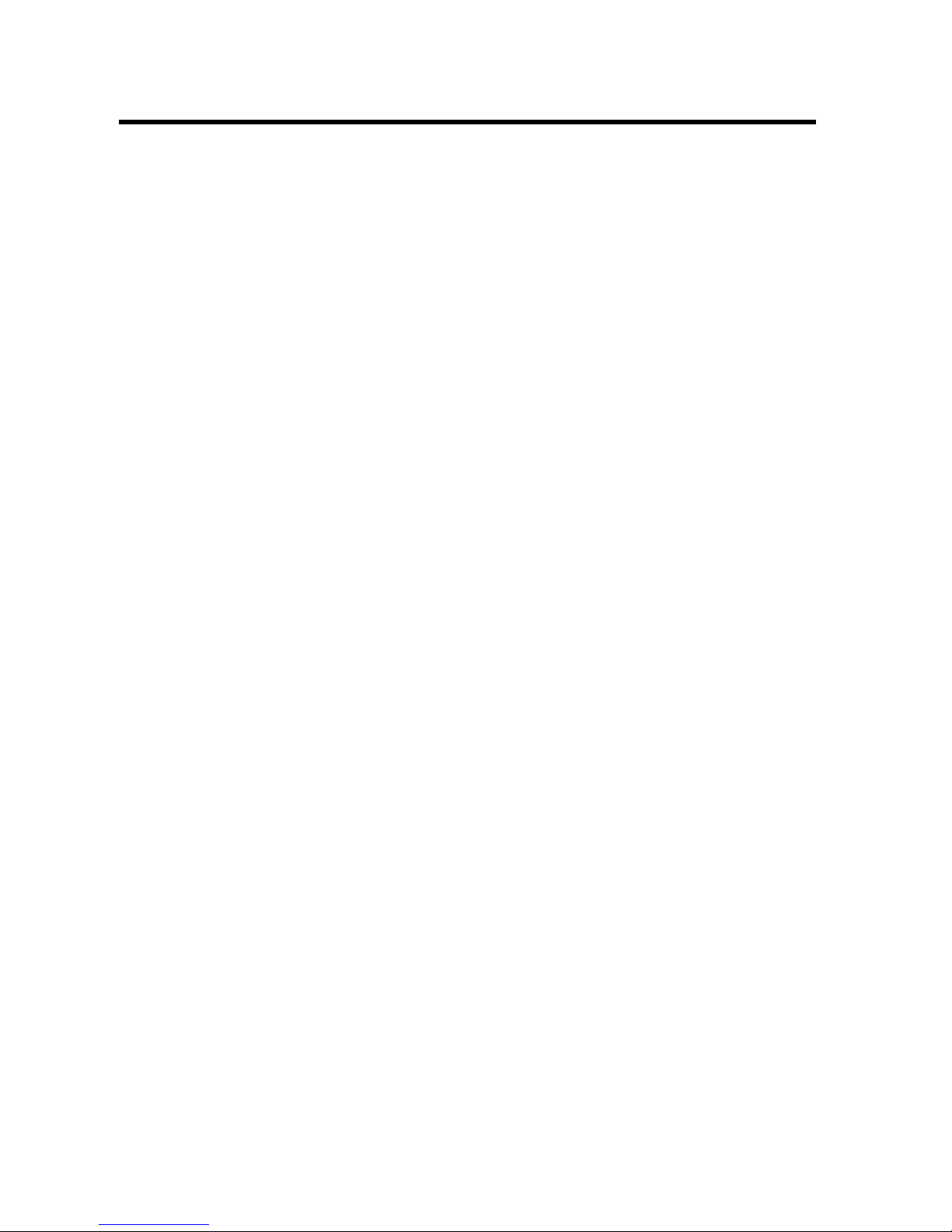
READ THIS LICENSE AGREEMENT BEFORE USING THE
ELECTRONIC REFERENCE. YOUR USE OF THE ELECTRONIC REFERENCE DEEMS THAT YOU ACCEPT THE
TERMS OF THIS LICENSE. IF YOU DO NOTAGREE
WITH THESE TERMS, YOU MAY RETURN THIS PACKAGE WITH PURCHASE RECEIPT TO THE DEALER FROM
WHICH YOU PURCHASED THE ELECTRONIC REFERENCE AND YOUR PURCHASE PRICE WILL BE REFUNDED. ELECTRONIC REFERENCE means the software product and documentation found in this package and
FRANKLIN means Franklin Electronic Publishers, Inc.
Limited Use License
All rights in the ELECTRONIC REFERENCE remain the
property of FRANKLIN. Through your purchase,
FRANKLIN grants you a personal and nonexclusive
licensed to use this ELECTRONIC REFERENCE. You
may not make any copies of the ELECTRONIC REFERENCE or of the data stored therein, whether in electronic
or print format. Such copying would be in violation of
applicable copyright laws. Further, you may not modify,
adapt, disassemble, decompile, translate, create derivative works of, or in any way reverse engineer the ELECTRONIC REFERENCE. You may not export or reexport,
directly or indirectly, the ELECTRONIC REFERENCE
without compliance with appropriate governmental regulations. The ELECTRONIC REFERENCE contains
Franklin’s confidential and proprietary information which
you agree to take adequate steps to protect from unauthorized disclosure or use. This license is effective until
terminated. This license terminates immediately without
notice from FRANKLIN if you fail to comply with any provision of this license.
2
License Agreement
Page 4

Recommendations
• The manufacturer strongly recommends that separate permanent written records be kept of all important data. Data may be lost or altered in virtually any
electronic memory product under certain circumstances. Therefore, the manufacturer assumes no
responsibility for data lost or otherwise rendered
unusable whether as a result of improper use,
repairs, defects, battery replacement, use after the
specified battery life has expired, or any other cause.
• The manufacturer assumes no responsibility, directly
or indirectly, for financial losses or claims from third
parties resulting from the use of this product and any
of its functions, such as stolen credit card numbers,
the loss or alteration of stored data, etc.
• The information provided in this manual is subject to
change without notice.
Cautions
• Do not carry the organizer in the back pocket of your
slacks or trousers.
• Do not drop the organizer or apply excessive force to
it.
• Do not subject the organizer to extreme temperatures.
• Clean only with a soft, dry cloth.
• Since this product is not waterproof, do not use it or
store it where fluids can splash onto it. Raindrops,
water spray, juice, coffee, steam, perspiration, etc.
will also cause the organizer to malfunction.
3
Notice
Page 5
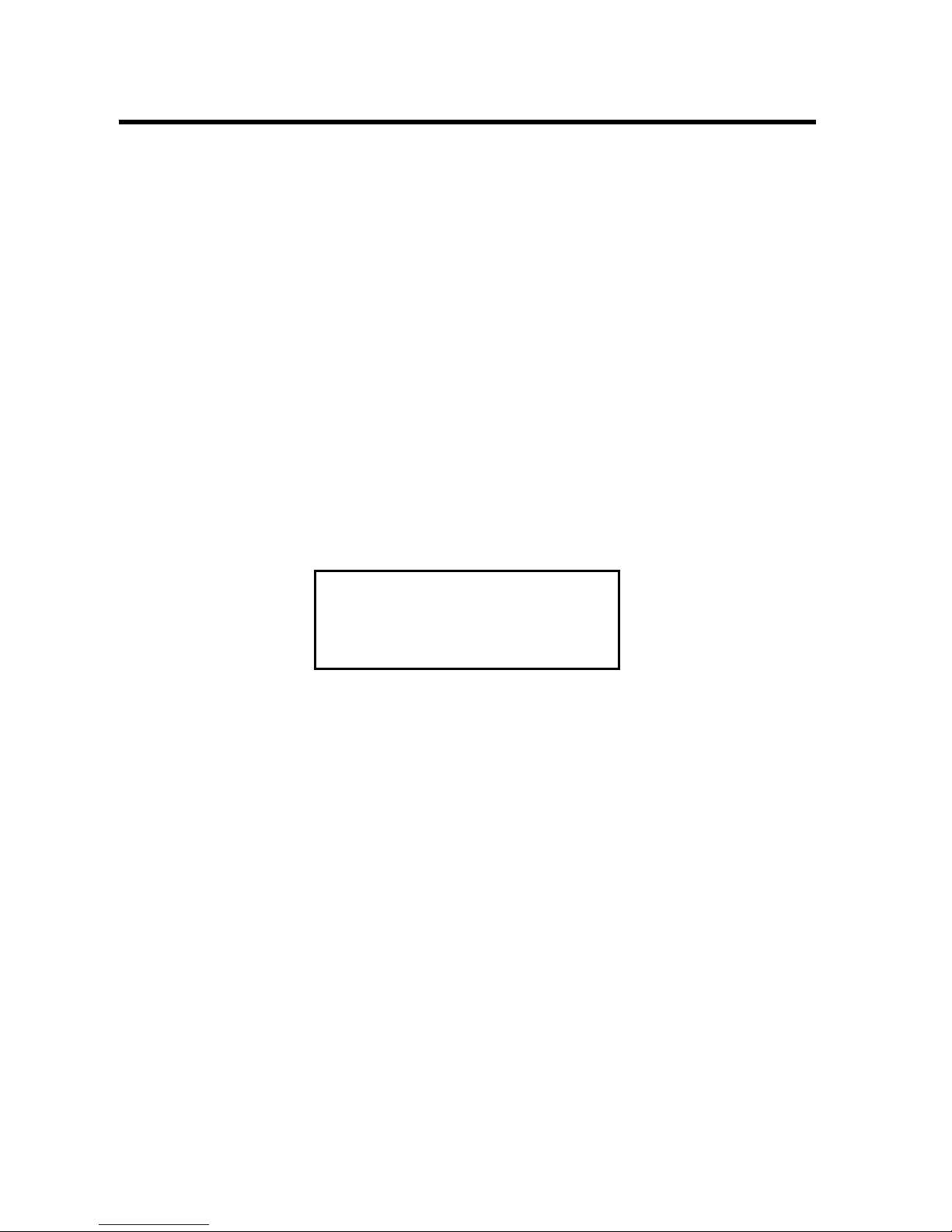
Using the Organizer for the First Time
The first time you use this organizer, you should perform a system reset. Warning! A system reset eras-
es any user-entered information and clears all settings.
1.Turn the organizer over and carefully pull the
battery insulation sheet to remove it.
2. Press ON/OFF to turn the organizer off.
3. Use a paper clip to gently press the reset button on the back of the organizer.
4. Press ENTER to reset the organizer.
✎
About Screen Illustrations
Some screen illustrations in this User ’s Guide may
vary slightly from what you see on the screen.
This does not mean that your organizer is malfunctioning.
English is the selected message language for
screen illustrations.
RESET?
4
Getting Started
Page 6
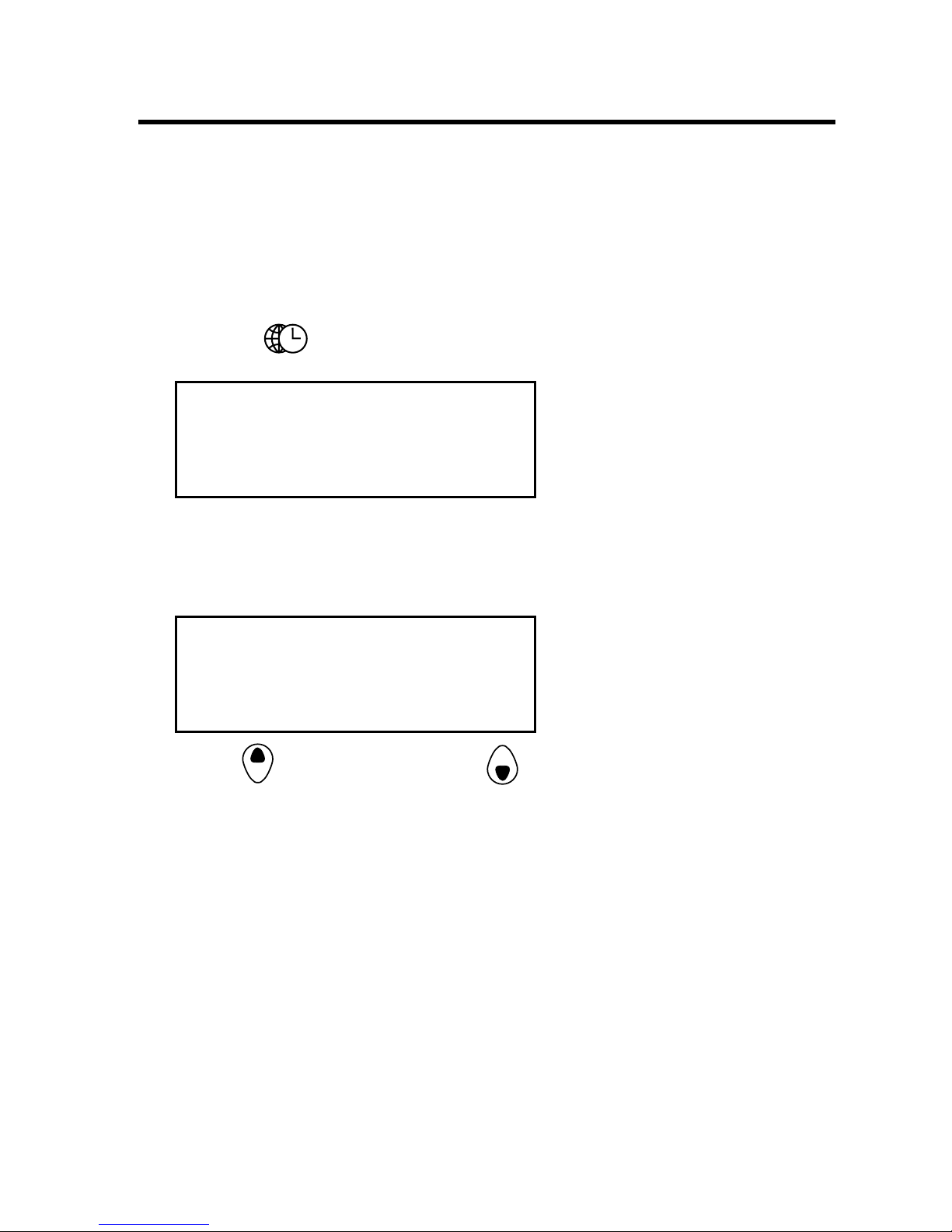
Changing the Language
This organizer can display prompts and other messages in seven languages. To select a language, do
the following:
1. Press
.
❊ indicates Home Time mode.
2. Press ALT+L.
3. Use (Search up) or (Search down) to
cycle through English, Español (Spanish),
Français (French), Deutsch (German), Italiano
(Italian), Türkçe (Turkish) and Nederlands
(Dutch).
4. When the language you want is displayed on
the screen, press ENTER to select it.
The unit automatically returns to the Home Time
mode.
ENGLISH?
❊
NYC TUE
2002- 1- 1
A 12-00-00
5
Getting Started
Page 7

✎
Auto-Shut Off
When none of the keys have been pressed for
approximately seven minutes, the organizer automatically turns the power off to save the battery.
Press ON/OFF to resume. The actual life of the
battery depends on the usage.
✎
Turning the Keytone On and Off
The keytone is the beep that sounds whenever a
key is pressed. When the keytone is on,
appears at the top of the screen. To turn
the keytone on or off, first press ALT and then
press V().
✎
Using Symbols
SYM gives you the option of entering any of 22
symbols. Press ALT twice to lock it, then press
SYM repeatedly to cycle through the following
symbols
: @ . # $ £ ¥ ( ) ~ ‘ : / \ _ & < > ß ! ? ¡
¿
6
Getting Started
Page 8
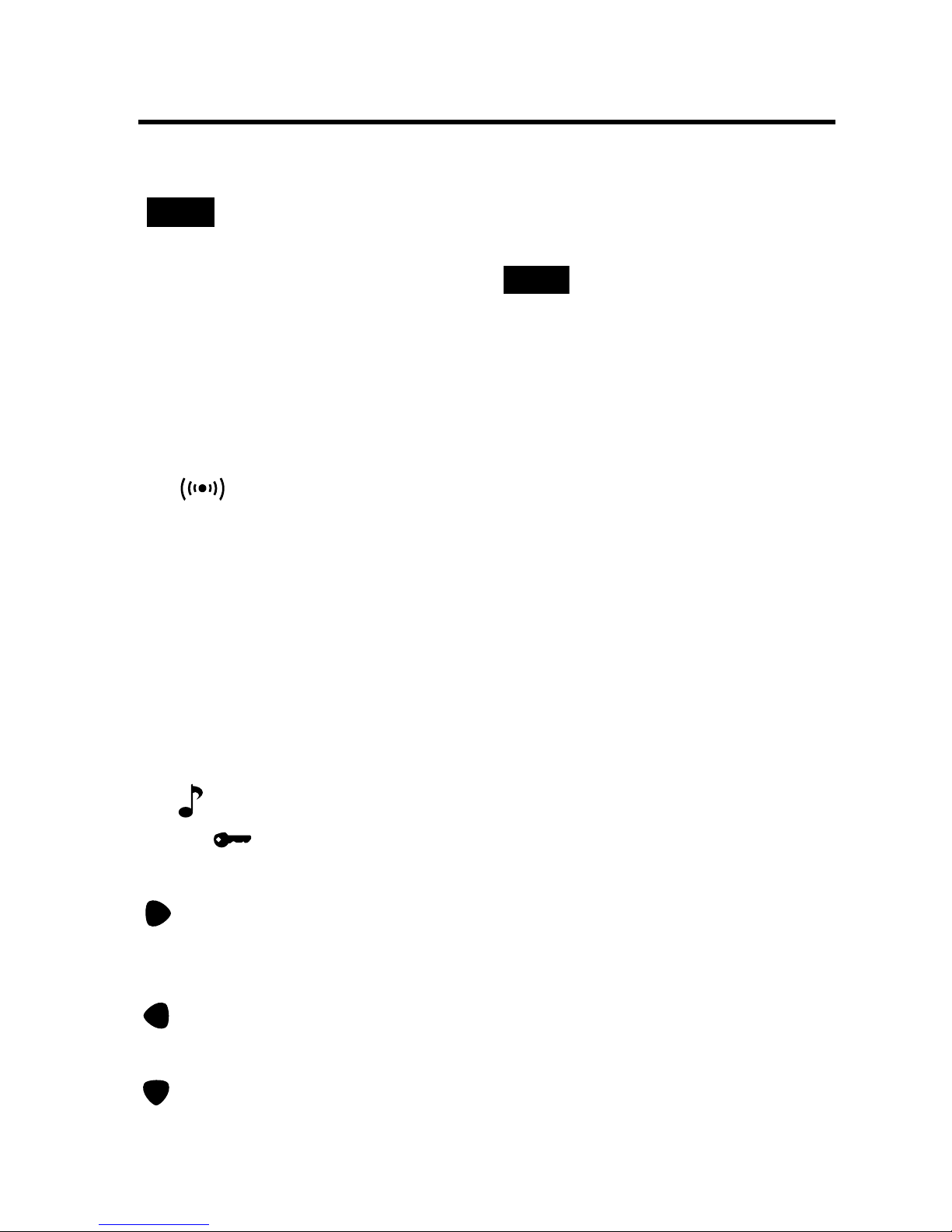
Press and release ALT before pressing the next key.
is displayed. Press Q-O and A-H to get Euro
characters.
To lock ALT, press it twice. indicates that the
keys are now shifted. Press any letter between Q-O
and A-H to cycle through special characters and
accented letters.
A(12/24) Toggles between 12- and 24-hour
time displays for the clock.
C( ) Selects the alarm clock and then
cycles through the daily alarm, hourly
chime, and Schedule alarm to activate and deactivate them.
D(
DST
) When Home Time is displayed, turns
daylight savings on and off.
F(
MCK
) Shows available memory.
L(
LANG
) Changes the prompt language.
S(
AM/PM
) Toggles time between a.m. and p.m.
V( ) Turns the keytone on or off.
SET( ) Sets the Home Time, daily alarm, the
secret mode, and conversion rates.
(
INS/EDIT
) Edits user information. In the edit
mode, inserts a character or number
on the cursor.
(
DEL
) Deletes a character to the left of the
cursor.
(
NEXT
) Displays next record.
LOCK
ALT
7
Shifted Keys
Page 9

The clock lets you set a Home time and view local
times around the world. You must set the Home time
before viewing the World times or using the
Schedule, because World times are based on the
Home time.
Selecting a Home City
1. Press twice to see the World time screen.
The absence of an ❊ indicates World time.
2. Use (Search up) or (Search down) to
cycle through the list of available cities.
3. When you see the one you want, press SET to
select it as your Home city.
Editing the Home Time Screen
1. Press to see the Home time screen.
❊ indicates Home time.
2. Press SET to start editing.
The first character in the city name flashes. If you
wish to change the label of your Home city, type
the name you want using up to six letters.
❊
NYC TUE
2002- 1- 1
A 12-00-00
8
Using the Clocks
Page 10

3. Press to go to the next field.
4. Enter the date and press to enter Home
time.
Press S to toggle between a.m.(A) and p.m.(P)
Press A to toggle between the 12- and 24- hour
format. In the 24-hour format, the A or P will disappear.
6. Press ENTER to confirm your settings.
You can now set a date format. Press S and press
(Search down) to cycle through the available
formats. Press ENTER to select the one you want.
Viewing World Time
1. Press until the World time screen appears.
There are 40 built-in cities in different time zones.
The list of cities is printed at the end of this manual.
2. Use (Search up) or (Search down) to
cycle through the list of cities and view their
corresponding times.
Press D(
DST
) to see daylight savings time. # is dis-
played. To turn DST off, press D again.
9
Using the Clocks
Page 11

You can set an hourly chime, a daily alarm and a
Schedule alarm, each of which has a different sound.
Alarm Icon
Hourly chime
Daily alarm
Schedule alarm
Setting the Daily Alarm
1. Press and then SET.
2. Use the numbered keys to set the desired time.
3. Press ENTER when done.
is displayed on the screen.
✎
Setting the Hourly Chime
Press and then C until you see . Press
C to cycle through the three alarm selections. To
cancel the alarm, press C until no icon is displayed.
ALARM SET
A 12-00
10
Setting the Alarms
Page 12
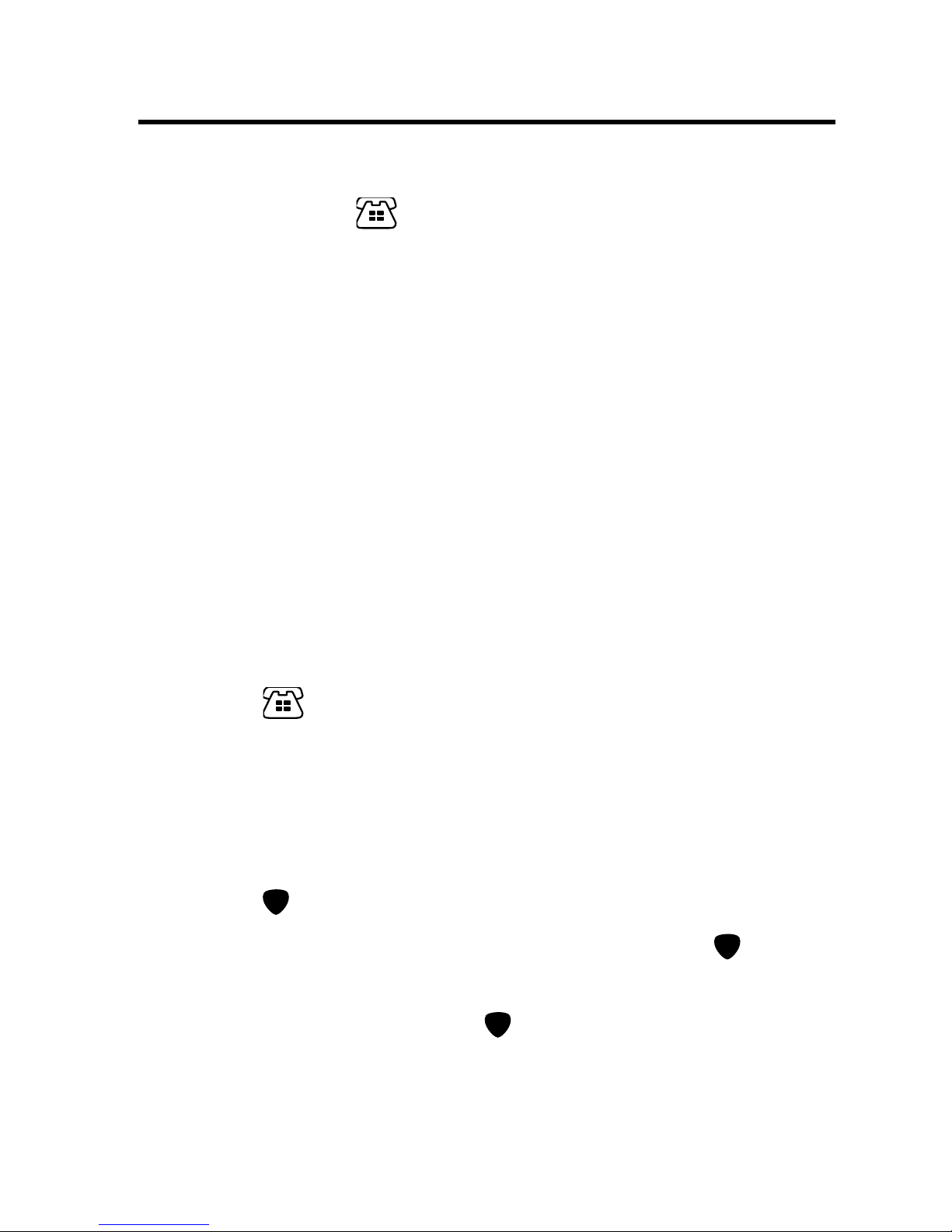
There are two telephone directories: Business and
Personal. Press once to enter a personal record
and twice to enter a business record. Each directory
has the following fields (the maximum amount of
characters per field is stated), including letters, numbers and symbols: Name - 36 characters, Address 72 characters, E-mail and URL - 48 characters, Tel
#1 and Tel #2 - 24 characters. To enter a symbol,
press ALT twice to lock it, then press SYM repeated-
ly to cycle through the available symbols.
The records are arranged in alphabetical order. To
alphabetize your entries by the last name, you must
type the last name first. For example, to enter John
Smith, type Smith John.
To enter a record, do the following.
1. Press once or twice to select the directory
you want.
2. Type a name.
Note: If the display exceeds 12 character, it begins
to scroll to the left and the cursor appears.
3. Press to go to the next field.
4. Type your data in each field and press to go
to the next field.
Skip a field by pressing to go to the next field.
5. Press ENTER when done to store your record.
11
Entering a Phone Record
Page 13
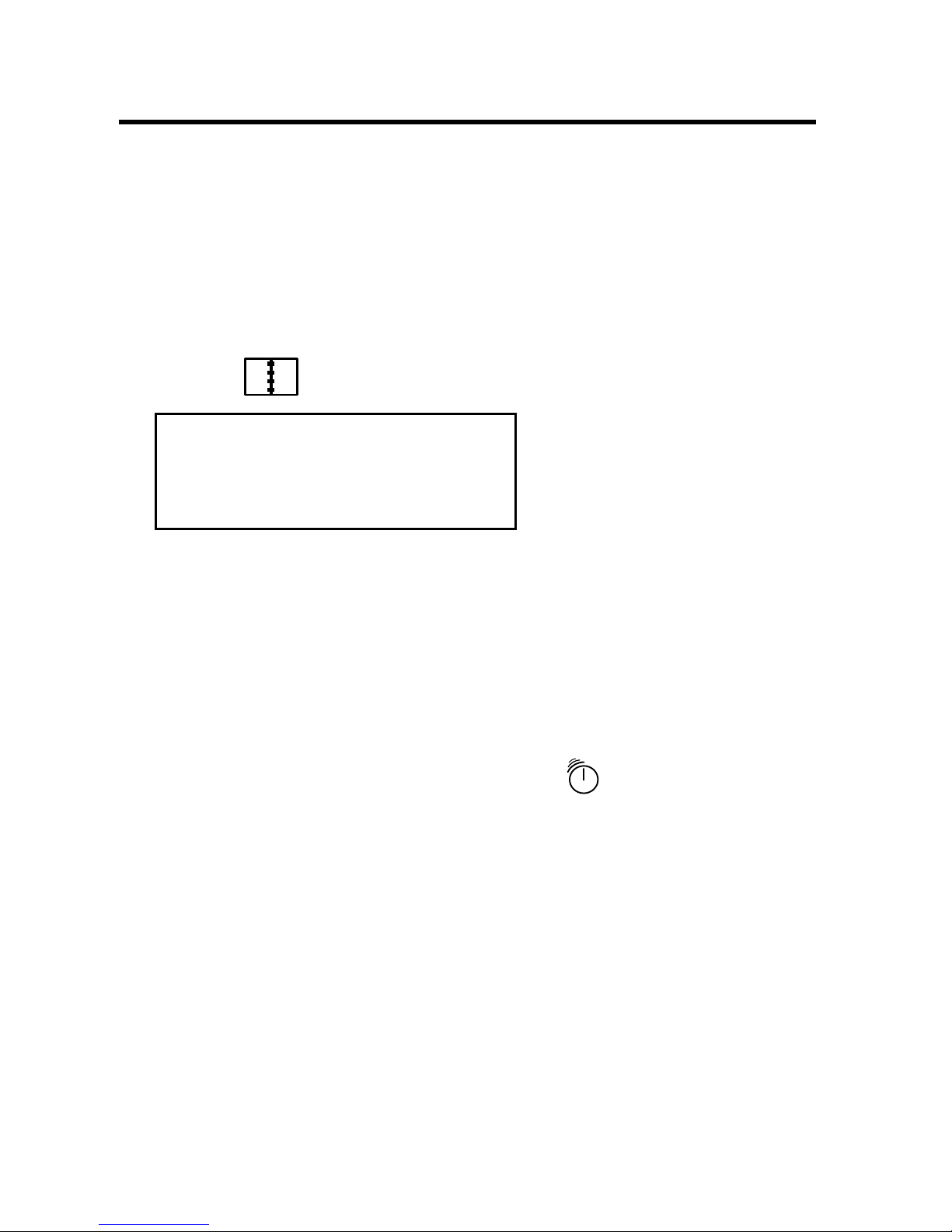
In each schedule record, you can enter the name of
the event and the date and time. You can enter a
maximum of 36 characters in the name field. The
data is arranged in chronological order from January
to December. To enter a schedule record, do the following.
1. Press .
.
2. Type the name of the event and press ENTER.
The cursor moves to the date field.
3. Type in the date and time.
4. Press ENTER to store the record.
To set a reminder alarm for a scheduled event,
press ALT+C to set the alarm. is displayed.
The alarm sounds at the time of the appointment.
The organizer turns on (if it was off), and displays
the relevant record.
To turn the alarm off, press any key.
SCHEDULE?
12
Entering a Schedule Record
Page 14

You can enter three lines of data in a memo record.
You can type a maximum of 72 characters including
letters, numbers and symbols on line one, and 36
numbers each on lines two and three.
The records are stored in alphabetical order.
To enter a memo record, do the following.
1. Press .
2. Type your data.
Press SPACE to insert spaces.
3. Press to move the cursor to the next line.
4. Press ENTER to store your data.
✎
Gauging the Memory
You can check the available memory in your
organizer by pressing and then ALT+F to see
CAPACITY XX%. Should there not be enough
memory remaining to either store or create new
records, the message MEMORY FULL will appear
on the screen. You will need to delete old records
before you can enter new ones. To learn how,
read “Deleting a Record.”
MEMO?
13
Entering a Memo Record
Page 15

Telephone and Memo records are listed alphabetically. Schedule records are listed chronologically. You
can search for them either directly or sequentially.
You can review your records, edit them or delete
them.
Press , , or for the directory you want.
Searching for a Record
Press (Search Up) or (Search down) to view
the records in the order they appear.
In the Telephone and Memo directories, type the
first few letters of an entry to find it quickly. The
first record starting with the input letters is displayed if it exists, otherwise, the next closest
record is displayed.
In the Telephone directory, once you find the
record you want, press once to see the E-mail
field. Press it twice to see the URL.
Viewing a Record
1. Find the record you want to view.
2. Press or to scroll through any field that
has more than 12 characters.
3. Press or to view other fields in a record.
14
Searching and Editing Records
Page 16
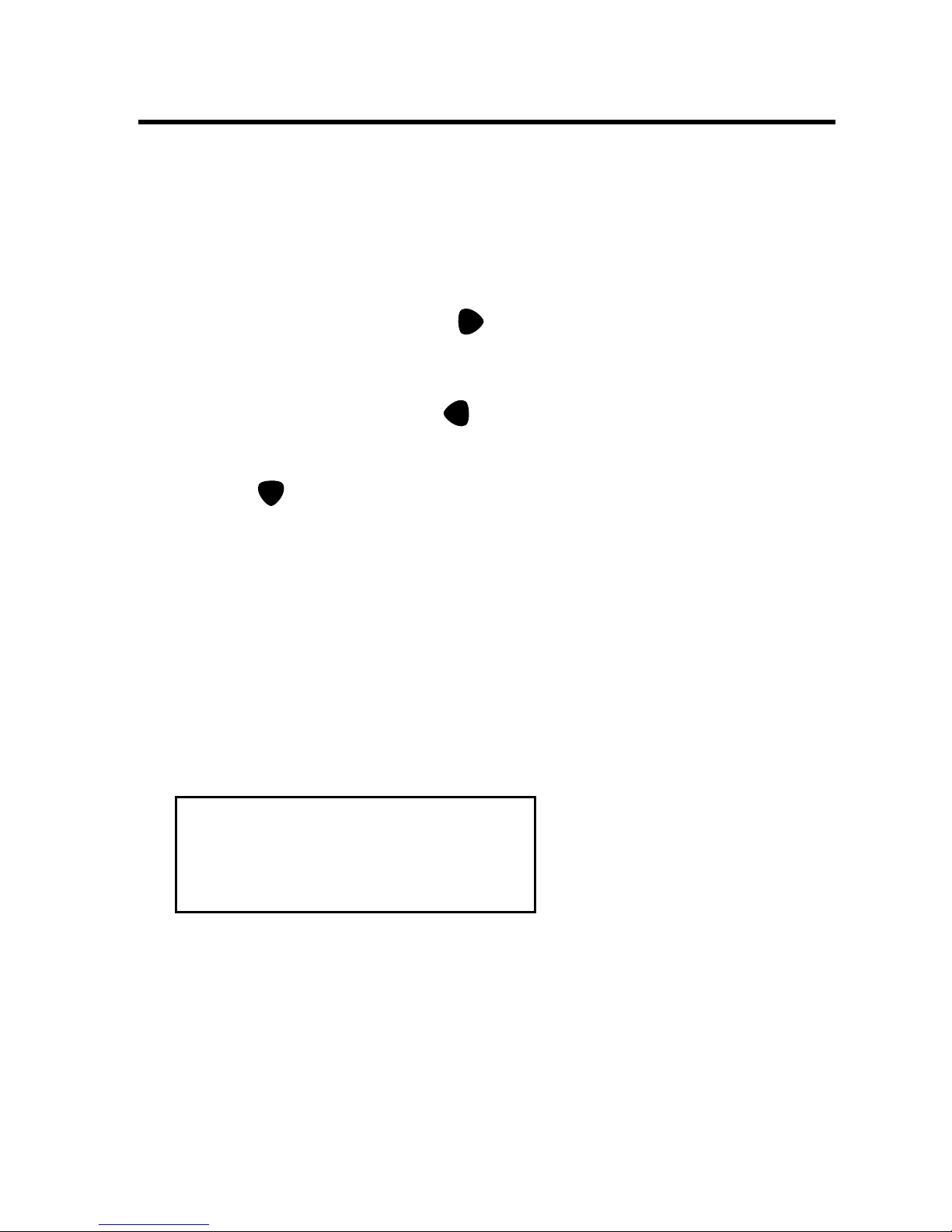
Editing a Record
1. Find the record you want to edit.
To learn how, read “Searching for a Record.”
2. Press ALT and then (
EDIT/INS
).
3. Make your edits.
Press ALT and then (
DEL
) to delete a character
at the cursor.
Press
(
NEXT
) to move to the next field.
4. Press ENTER to store your changes.
Deleting a Record
1. Find the record you want to edit.
To learn how, read “Searching for a Record.”
2. Press C/Ce.
3. Press ENTER to delete the record.
To exit without deleting, press any key other than
ENTER.
DELETE?
15
Searching and Editing Records
Page 17
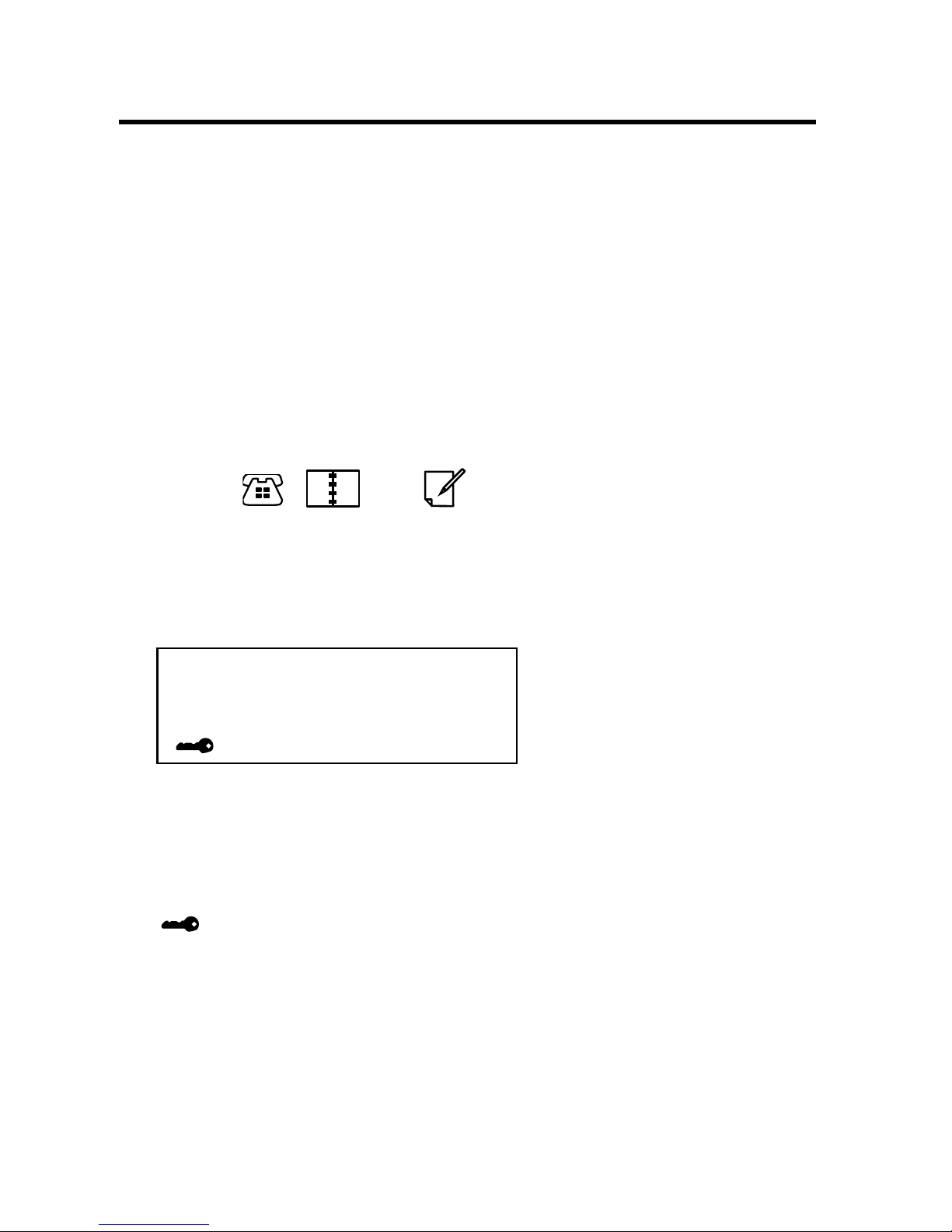
Warning! Please keep written records of your data. If
you forget your password, you will not be able to
recover any of the data stored in your organizer. To
bypass the password, you will have to perform a system reset, which will clear the password but will also
erase all the data stored in memory. To learn how to
perform a system reset, read “Getting Started.”
Setting a Password
1. Press , , or .
You can set your password in any of these directories.
2. Press SET.
3. Type your password.
Your password can have any combination of 6 letters and numbers.
is displayed on the screen to indicate that
your password is in effect.
To deactivate your password, press SET twice and
see the key icon disappear from the display.
16
Using a Password
PASSWORD?
Page 18

Entering Confidential Data
Make sure the key icon is not displayed on the
screen before you begin to type your confidential
data.
1. Select the directory you want and type your
data.
2. Press SET.
3. Press ENTER to store your data in secret
memory.
Viewing Confidential Data
1. Select the directory you want by pressing its
icon.
2. Press SET.
3. Type your password.
4. Press SET again.
You can now view your confidential data. To learn
how, read ”Viewing a Record.”
17
Using a Password
SCHEDULE?
Page 19

Making a Calculation
1. Press once to see the Calculator.
2. Type a number.
You can type up to 10 digits. To type a decimal,
press O(.).
To clear a number, press C/Ce.
3. Press I(+), U(—), Y(x), or T(÷) to add, subtract,
multiply, or divide, respectively.
Or press K(√) to calculate a square root.
4. Type another number.
5. Press ENTER(=) to do the calculation.
Or press J(%) to calculate the percentage.
6. Press C/Ce to clear the calculations.
Using the Calculator Memory
1. In the Calculator, make a calculation or type a
number.
2. To add the number on the screen to the number stored in memory, press R(
M
+). To subtract
the number on the screen from the number
stored in memory, press E(
M
—
).
0.
18
Using the Calculator
Page 20

M indicates the number is stored in memory.
Note: The memory is cleared when your turn the
unit off.
3. To retrieve the number from memory, press
W(
MR
).
4. To clear the memory, press Q(
MC
).
M
98.
19
Using the Calculator
Note: When the integer part of a calculation
result, or any integer in the memory, exceeds
10 digits, or any other invalid operation is
attempted, a calculator error will occur and
“—E—” will appear on the display. Press
C/Ce to clear the error.
Page 21
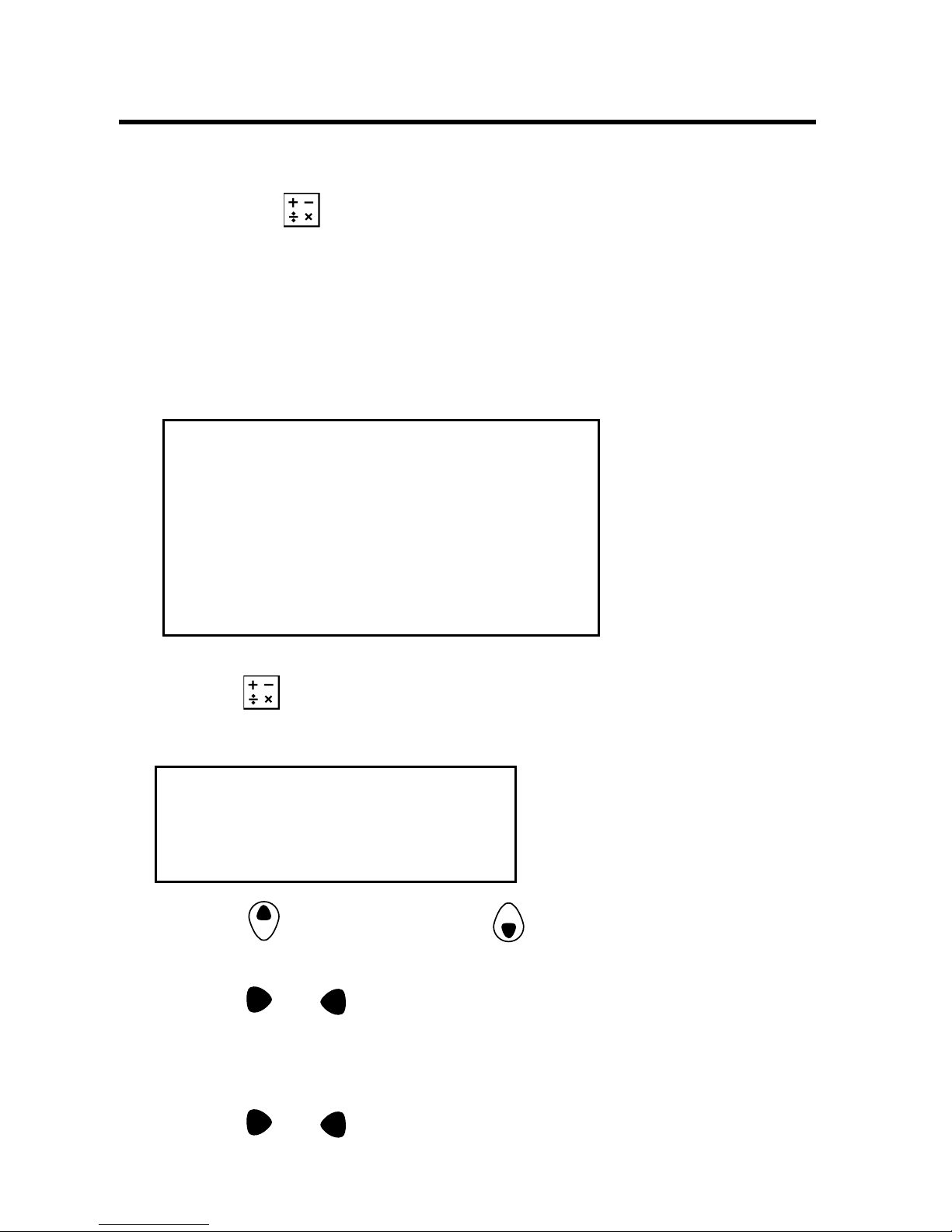
There are three converters: Metric, Currency and
Euro. Press to cycle through the converters and
the calculator.
Doing Metric Conversions
Use the Metric converter to do any of nine built-in
metric conversions.
1. Press until you see the Metric converter
screen.
2. Press (Search up) or (Search down) to
select a conversion category.
3. Press or to select the conversion direction.
4. Type the number to be converted.
5. Press or to convert it.
INCH
➔
CM
2.54
Inches ↔ Centimeters
Yards ↔ Meters
Miles ↔ Kilometers
C° ↔ F°
Feet ↔ Meters
Ounces ↔ Grams
Pounds ↔ Kilograms
US gallons ↔ Liters
UK gallons ↔ Liters
20
Using the Converters
Page 22

Setting Currency Rates
Do the following to enter your own currency names
and conversion rates. You can use a maximum of
four characters for a currency name.
1. Press until you see the Currency converter
screen.
2. Press (Search up) or (Search down) to
find the currency whose rate you want to set.
3. Press SET and change the first currency’s
name if you want.
Press (
INS/EDIT
) to change the second currency’s
name.
4. Press ENTER to go to the rate field. Type the
conversion rate.
5. Press ENTER to store the conversion rate.
The rate you set will now appear on the built-in
conversion rates menu.
Doing Currency Conversions
Once you set conversion rates, you can do currency
conversions.
EURO
➔
USD
0.
21
Using the Converters
Page 23

1. Press until you see the Currency converter
screen.
2. Press (Search up) or (Search down) to
find the currencies you want.
3. Press (
INS/EDIT
) or (
DEL
) to select the con-
version direction.
4. Type the amount for the conversion.
5. Press (
INS/EDIT
) to do the conversion.
Doing EURO Conversions
There are 11 fixed built-in EURO conversion rates.
1. Press until you see the Euro converter
screen.
2. Press (Search up) or (Search down) to
find the currencies you want.
3. Press ENTER.
4. Type the amount for the conversion.
5. Press (
INS/EDIT
) to do the conversion.
EURO
➔
ATS
13.7603
22
Using the Converters
Page 24

Your CD comes with a README file which contains
detailed instructions on how to use your PC Sync.
Please note that the program has the following system requirements:
• Windows 95 or 98 (English, German or Turkish
version)
• 16 MB RAM
• 20 MB hard disk space
• CD-ROM drive (for installation)
• One free serial communications (COM) port
Do the following to install the PC Sync on your PC.
1. Go to Start | Run.
2. Type D:setup-eng (for the English version) and
press ENTER.
Type D:setup-det (for the German version).
Type D:setup-tur (for the Turkish version).
3. Follow the instructions on the screen.
The default drive for the CD ROM is D:. If your
CD-ROM drive letter is different, then replace D:
with the letter you designated for your CD-ROM
drive.
To start your PC Sync program, do the following:
1. Go to Start | Programs | PC Organizer.
2. Click on PC Organizer.
23
Installing the PC Sync
Page 25

Before you can synchronize your records, you need
to connect your unit to your PC.
1. Turn your PC off.
2. Plug the 9-pin plug of
the Organizer PC Sync
cable into a free communications (COM) port.
3. Turn your PC on and run
the Organizer Program.
4. Plug the single-pin plug
of the cable into the PC
PORT hole on the left side
of your organizer. If your organizer is off, press
ON/OFF key to turn it on.
5. Press SYNC key on your organizer to prepare it for synchronization.
Confirming the Configuration of the
Organizer Software
On your PC, go to Start | Programs | PC Organizer
and click PC Organizer.
Note: Make sure the model number displayed on the
title bar matches the model number on your Rolodex
unit. If the model number does not match do the following:
1. Go to Tools | Options.
24
Synchronizing Records
Page 26
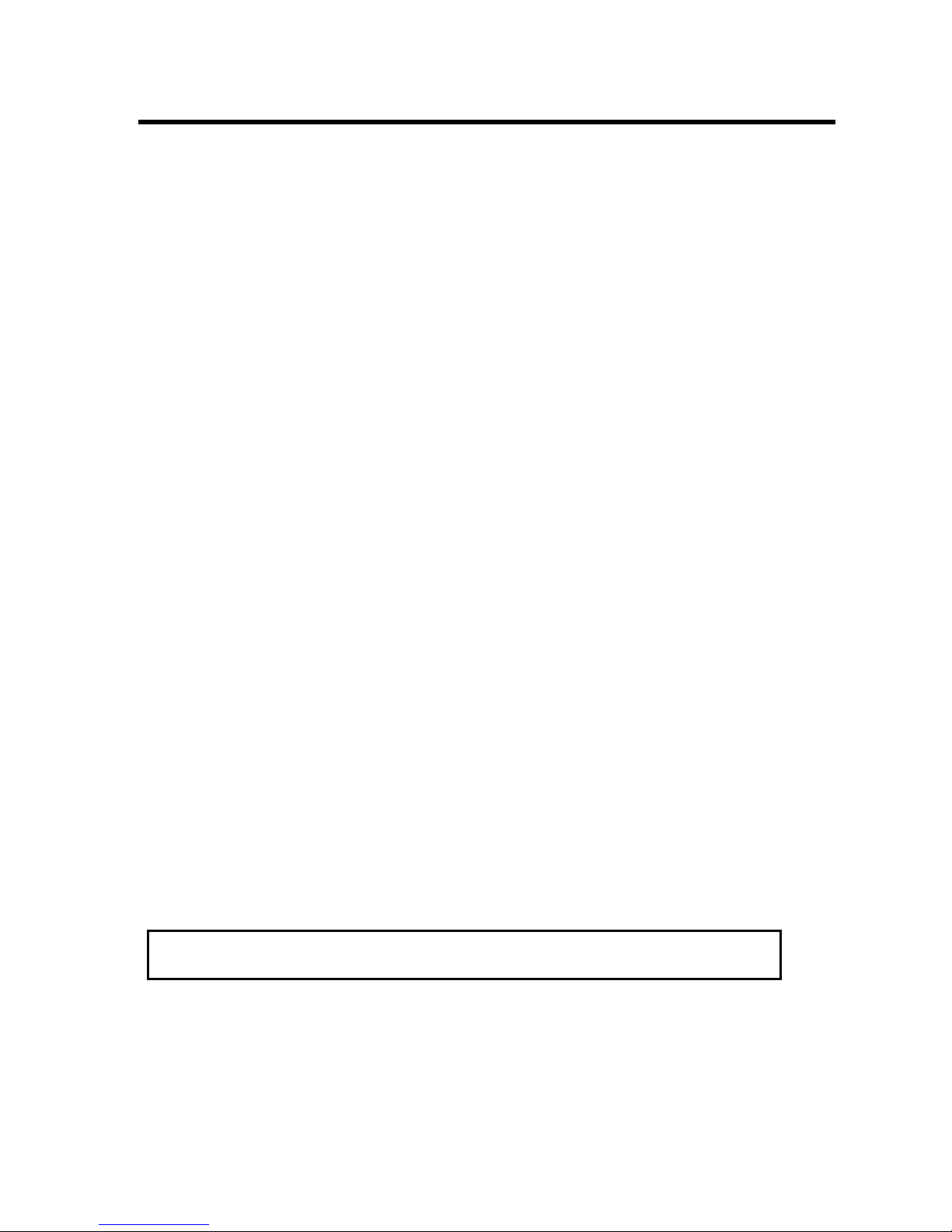
2. Select the COM port in which you plugged the
PC Sync cable.
3. Click OK.
Synchronizing Data with PC Sync
When you synchronize your data, only records that
have been added/edited/deleted are synced.
Records that were deleted either in your Organizer or
PC Sync Program will be deleted in both. New
records added in either, will now be added in both.
Edited records will be updated in both. If you edit the
same record in both your Organizer and your PC
Sync program, copies of both records will be
retained.
1. Make sure the cable is connected securely to
both the PC and the Organizer.
2. In the PC Sync program, click Tools | Options
and verify the COM port information.
3. In the PC Sync for Windows, click Tools |
Synchronize.
4. Click SYNC to confirm synchronization.
Note: In the event that your PC Sync Program data becomes
corrupted, and your sync history is lost, you can resend all of
your organizer data back to your PC Sync Program. Follow
steps one and two above and click Tools | Send All Data in
the PC Sync for Windows. Click SYNC to confirm the action.
Warning! Synchronize is not to be used for one way transfers.
25
Synchronizing Records
Page 27
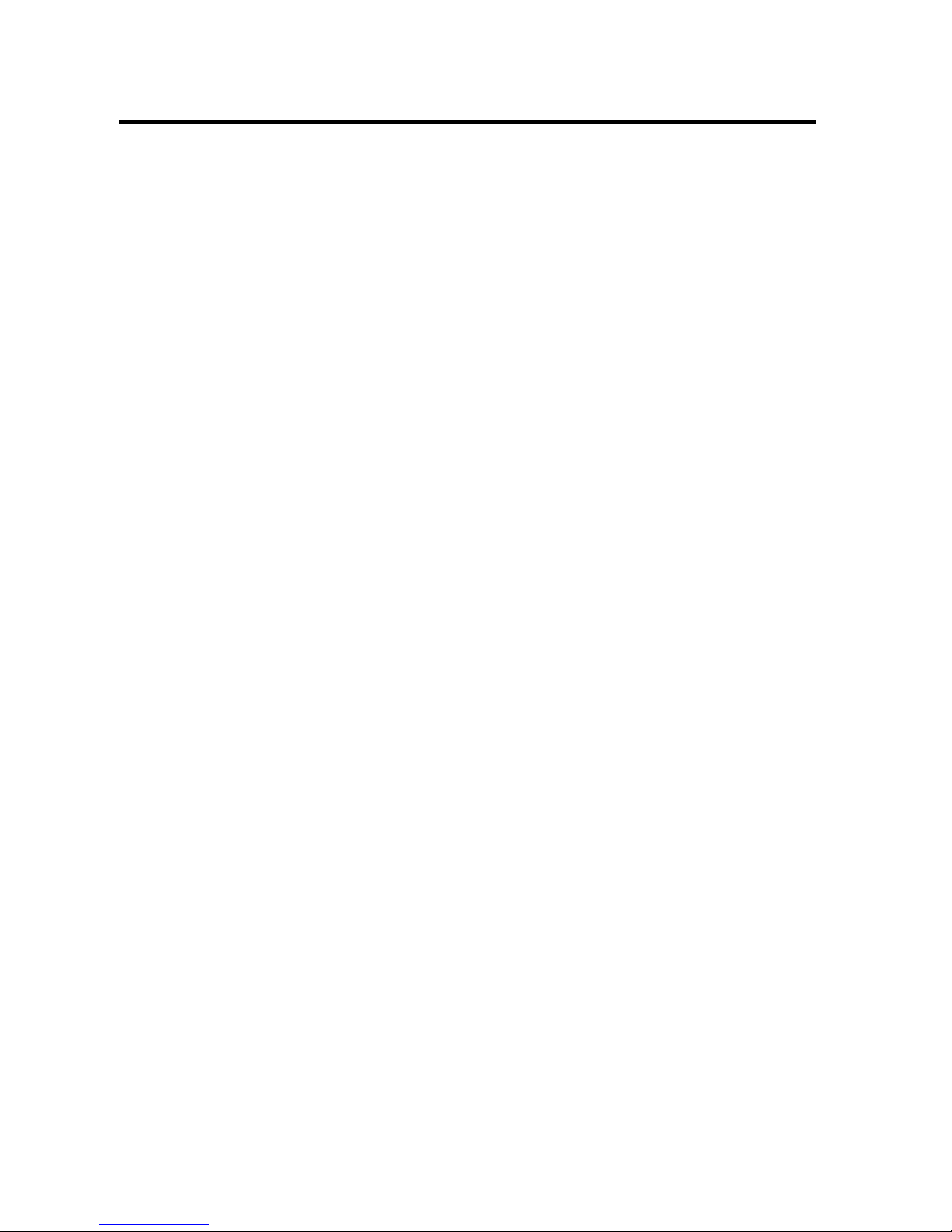
Warning! Once you transfer data between your organizer and
the PC, they become a matched pair. Should you try to synchronize data between your organizer and a different PC, your
data is likely to be corrupted. It is best to synchronize data
between a matched pair.
Setting a Password
You can set a password in the PC Sync program by
clicking on Tools | Change Password. To set a
password do the following:
1. Type a password of up to 6 characters in the
New Password field.
2. Type it again exactly as you did the first time in
the Confirm New Password field.
3. Click OK to set it.
Click Cancel to exit without setting it.
You can change or delete your password at any time.
To change it, enter your password in the Old
Password field and then set a new password as
described above.
To delete your password, enter it in the Old
Password field, then leave the New Password and
Confirm New Password fields empty. Click OK to
delete your password. Click Cancel to exit without
deleting.
26
Setting a Password
Page 28

This organizer uses one CR-2032 lithium battery.
Before you follow these steps you should have a
small Phillips screwdriver and the new battery at
hand.
Warning! When no battery is installed, this organizer
will save your information for only about 30 seconds.
So install the new battery quickly when you remove
the old one.
1. Turn the organizer off and turn it over.
2. With the Phillips screwdriver, remove the
screw to the battery cover and then remove the
lid.
Do not remove the screws at the sides of the
organizer.
3. Remove the old battery and quickly replace it
with the new battery, with the positive (+) side
up.
4. Replace the battery cover.
Warning! This organizer stores your information
as long as the battery supplies power. If the battery loses power or is removed, all your information will be lost. Always keep written copies of your
important information in case it is corrupted or lost.
27
Replacing the Battery
This unit may change operating modes due to Electro-static
discharge. Normal operation of this unit can be re-established
by pressing the reset key, ON/OFF or by removing/replacing
batteries.
Page 29

Model: RF-4-96PC
Size: 11.8 X 8.85 X 1.4 cm Weight: 2.5 oz
Battery: 1 CR-2032 Lithium
Storage Capacity: 96K
ISBN: 1-56712-637-5
Cleaning this Product
To clean this product, spray a mild glass cleaner onto a
cloth and wipe its surface. Don’t spray liquids directly onto
the unit. Don't use or store your organizer in extreme or
prolonged heat, cold, humidity, or other adverse conditions.
FOR HOME OR OFFICE USE
Customer Support (609) 386-8997
Copyrights, Trademarks and Patents
© 2001 Franklin Electronic Publishers, Inc., Burlington,
N.J. 08016-4907 USA. All rights reserved.
ROLODEX® is a registered trademark of Berol
Corporation, a subsidiary of Newell Rubbermaid, Inc.
Patents pending.
Limited Warranty (outside U.S.)
This product, excluding batteries is guaranteed by Franklin
for a period of one year from the date of purchase. It will
be repaired or replaced with an equivalent product (at
Franklin’s option) free of charge for any defect due to
faulty workmanship or materials.
Products purchased outside the United States that are
returned under warranty should be returned to the original
vendor with proof of purchase and description of fault.
Charges will be made for all repairs unless valid proof of
purchase is provided.
This warranty explicitly excludes defects due to misuse,
accidental damage, or wear and tear. This guarantee does
not affect the consumer’s statutory rights.
28
Specifications
Page 30
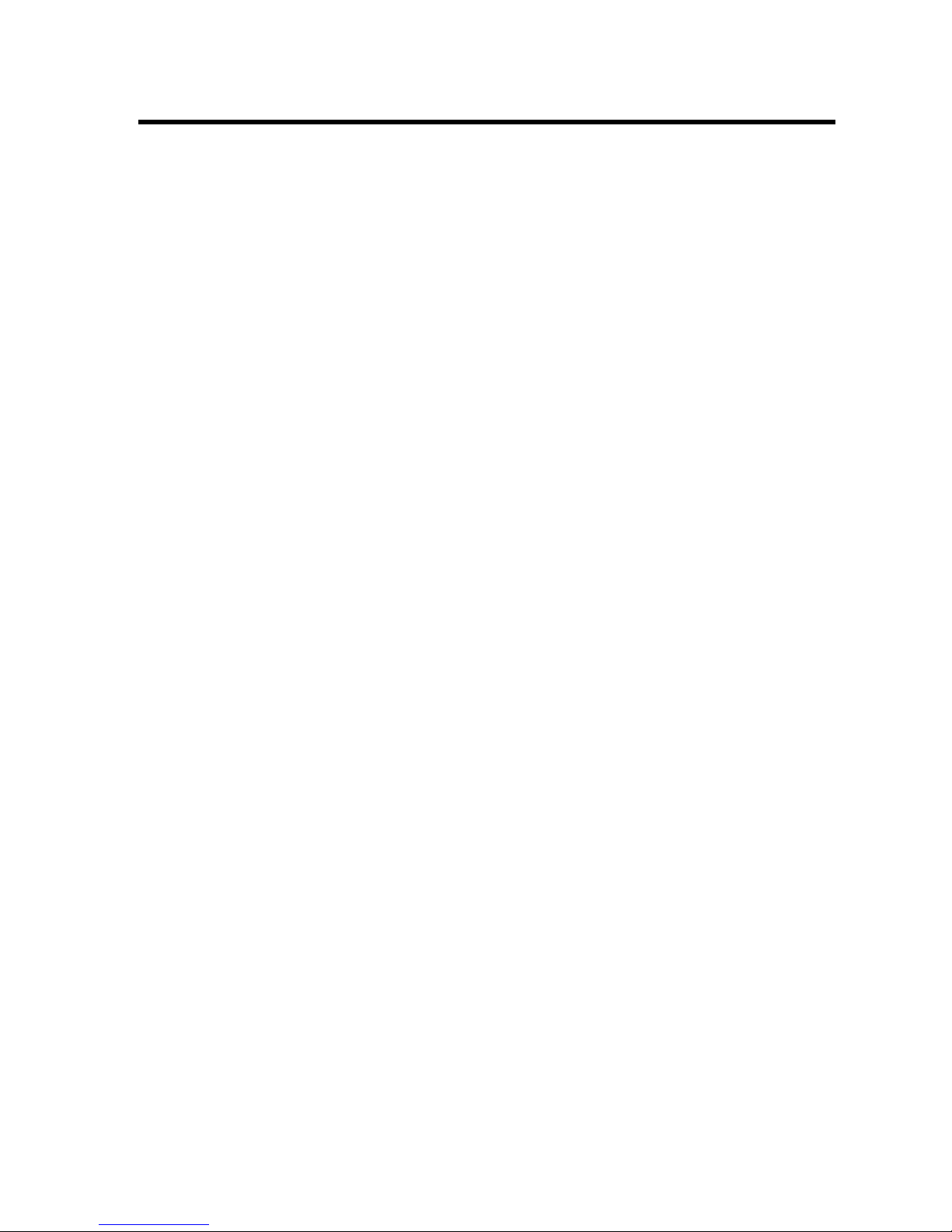
29
LIMITED WARRANTY, DISCLAIMER OF WARRANTIES AND LIMITED REMEDY
(A) LIMITED WARRANTY. FRANKLIN WARRANTS TO THE ORIGINAL END USER THAT FOR A PERIOD OF ONE (1) YEAR FROM
THE ORIGINAL DATE OF PURCHASE AS EVIDENCED BY A COPY
OF YOUR RECEIPT, YOUR FRANKLIN PRODUCT SHALL BE FREE
FROM DEFECTS IN MATERIALS AND WORKMANSHIP. THIS LIMITED WARRANTY DOES NOT INCLUDE DAMAGE DUE TO ACTS OF
GOD, ACCIDENT, MISUSE, ABUSE, NEGLIGENCE, MODIFICATION,
UNSUITABLE ENVIRONMENT OR IMPROPER MAINTENANCE. THE
SOLE OBLIGATION AND LIABILITY OF FRANKLIN, AND YOUR
EXCLUSIVE REMEDY UNDER THIS LIMITED WARRANTY, WILL BE
REPAIR OR REPLACEMENT WITH THE SAME OR AN EQUIVALENT
PRODUCT OF THE DEFECTIVE PORTION OF THE PRODUCT, AT
THE SOLE OPTION OF FRANKLIN IF IT DETERMINES THAT THE
PRODUCT WAS DEFECTIVE AND THE DEFECTS AROSE WITHIN
THE DURATION OF THE LIMITED WARRANTY. THIS REMEDY IS
YOUR EXCLUSIVE REMEDY FOR BREACH OF THIS WARRANTY.
THIS WARRANTY GIVES YOU CERTAIN RIGHTS; YOU MAY ALSO
HAVE OTHER LEGISLATED RIGHTS THAT MAY VARY FROM
JURISDICTION TO JURISDICTION.
(B) DISCLAIMER OF WARRANTIES AND LIMITATION OF LIABILITY.
EXCEPT FOR THE LIMITED WARRANTIES EXPRESSLY RECITED
ABOVE, THIS FRANKLIN IS PROVIDED ON AN “AS IS” BASIS,
WITHOUT ANY OTHER WARRANTIES OR CONDITIONS, EXPRESS
OR IMPLIED, INCLUDING, BUT NOT LIMITED TO, WARRANTIES
OF MERCHANTABLE QUALITY, MERCHANTABILITY OR FITNESS
FOR A PARTICULAR PURPOSE, OR THOSE ARISING BY LAW,
STATUTE, USAGE OF TRADE, OR COURSE OF DEALING. THIS
WARRANTYAPPLIES ONLY TO PRODUCTS MANUFACTURED BY
FRANKLIN AND DOES NOT INCLUDE BATTERIES, CORROSION
OF BATTERY CONTACTS OR ANY OTHER DAMAGE CAUSED BY
BATTERIES. NEITHER FRANKLIN NOR OUR DEALERS OR SUPPLIERS SHALL HAVE ANY LIABILITY TO YOU OR ANY OTHER
PERSON OR ENTITY FOR ANY INDIRECT, INCIDENTAL, SPECIAL,
OR CONSEQUENTIAL DAMAGES WHATSOEVER, INCLUDING,
BUT NOT LIMITED TO, LOSS OF REVENUE OR PROFIT, LOST OR
DAMAGED DATA OR OTHER COMMERCIAL OR ECONOMIC LOSS,
Limited Warranty (U.S. only)
Page 31

30
EVEN IF WE HAVE BEEN ADVISED OF THE POSSIBILITY OF
SUCH DAMAGES, OR THEY ARE OTHERWISE FORESEEABLE.
WE ARE ALSO NOT RESPONSIBLE FOR CLAIMS BY A THIRD
PARTY. OUR MAXIMUM AGGREGATE LIABILITY TO YOU, AND
THAT OF OUR DEALERS AND SUPPLIERS, SHALL NOT EXCEED
THE AMOUNT PAID BY YOU FOR THE FRANKLIN PRODUCT AS
EVIDENCED BY YOUR PURCHASE RECEIPT. YOU ACKNOWLEDGE THAT THIS IS A REASONABLE ALLOCATION OF RISK.
SOME STATES/COUNTRIES DO NOT ALLOW THE EXCLUSION OR
LIMITATION OF LIABILITY FOR CONSEQUENTIAL OR INCIDENTAL
DAMAGES, SO THE ABOVE LIMITATION MAY NOT APPLY TO YOU.
IF THE LAWS OF THE RELEVANT JURISDICTION DO NOT PERMIT
FULL WAIVER OF IMPLIED WARRANTIES, THEN THE DURATION
OF IMPLIED WARRANTIES AND CONDITIONS ARE LIMITED TO
THE DURATION OF THE EXPRESS WARRANTY GRANTED HEREIN.
(C) WARRANTY SERVICE: UPON DISCOVERING A DEFECT, YOU
MUST CALL FRANKLIN’S CUSTOMER SERVICE DESK, 1-800-2665626, TO REQUESTA RETURN MERCHANDISE AUTHORIZATION
(“RMA”) NUMBER, BEFORE RETURNING THE PRODUCT (TRANSPORTATION CHARGES PREPAID) TO:
FRANKLIN ELECTRONIC PUBLISHERS, INC.
ATTN: SERVICE DEPARTMENT
ONE FRANKLIN PLAZA
BURLINGTON, NJ 08016-4907
IF YOU RETURN A FRANKLIN PRODUCT, PLEASE INCLUDE A
NOTE WITH THE RMA, YOUR NAME, ADDRESS, TELEPHONE
NUMBER, A BRIEF DESCRIPTION OF THE DEFECT AND A COPY
OF YOUR SALES RECEIPT AS PROOF OF YOUR ORIGINAL DATE
OF PURCHASE. YOU MUST ALSO WRITE THE RMA PROMINENTLY ON THE PACKAGE IF YOU RETURN THE PRODUCT, OTHERWISE THERE MAY BE A LENGTHY DELAY IN THE PROCESSING
OF YOUR RETURN. WE STRONGLY RECOMMEND USING A
TRACKABLE FORM OF DELIVERY TO FRANKLIN FOR YOUR
RETURN.
Limited Warranty (U.S. only)
Page 32
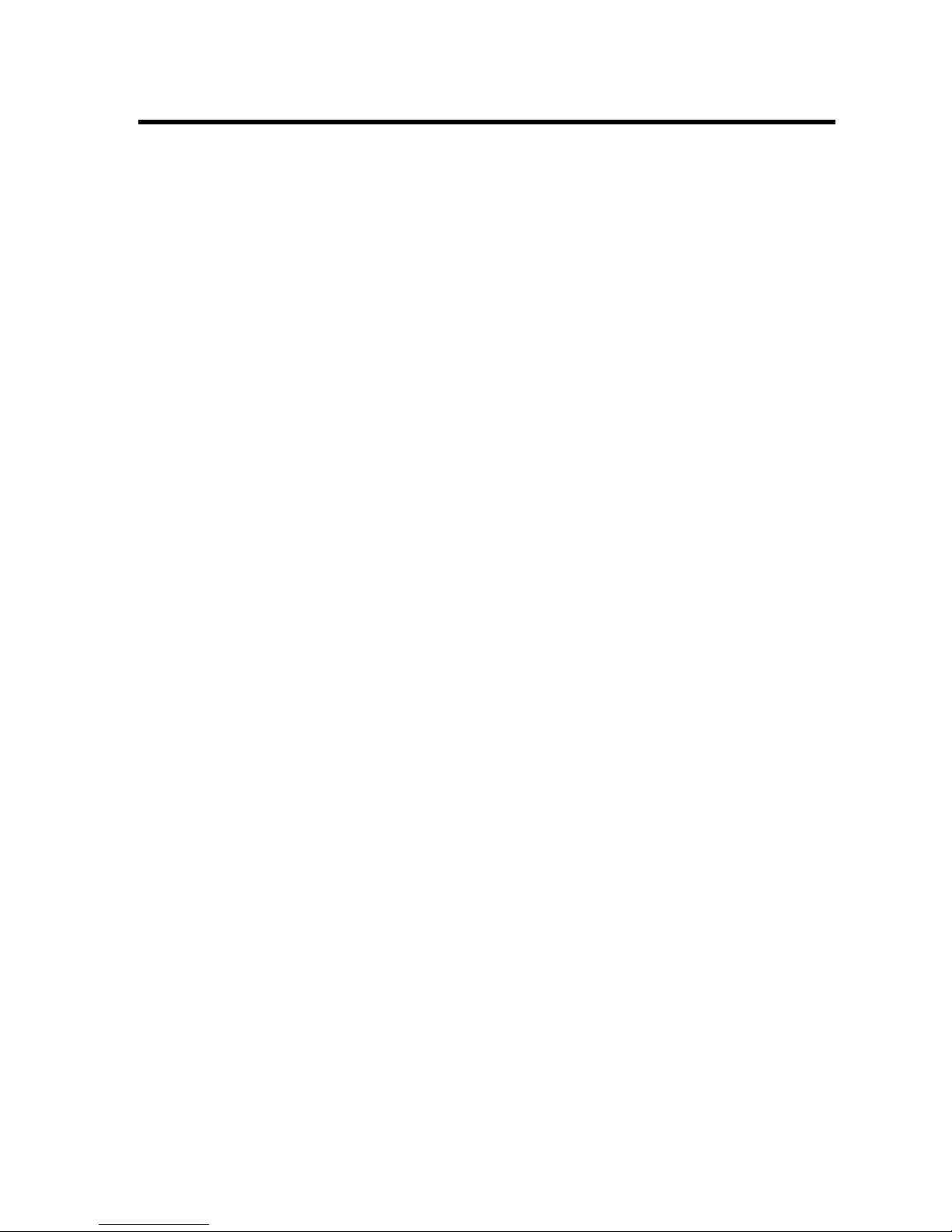
31
NOTE: This equipment has been tested and found to comply with the limits for a Class B digital device, pursuant to
Part 15 of the FCC Rules. These limits are designed to
provide reasonable protection against harmful interference
in a residential installation. This equipment generates,
uses and can radiate radio frequency energy and, if not
installed and used in accordance with the instructions,
may cause harmful interference to radio communications.
However, there is no guarantee that interference will not
occur in a particular installation. If this equipment does
cause harmful interference to radio or television reception,
which can be determined by turning the equipment off and
on, the user is encouraged to try to correct the interference by one or more of the following measures:
–Reorient or relocate the receiving antenna.
–Increase the separation between the equipment and
receiver.
–Connect the equipment into an outlet on a circuit different
from that to which the receiver is connected.
–Consult the dealer or an experienced radio/TV technician
for help.
NOTE: This unit was tested with shielded cables on the
peripheral devices. Shielded cables must be used with the
unit to insure compliance.
NOTE: The manufacturer is not responsible for any radio
or TV interference caused by unauthorized modifications
to this equipment. Such modifications could void the user ’s
authority to operate the equipment.
FCC Notice
Page 33

CITY NAME ABBREVIATION
LONDON LON
LISBON LIS
PARIS PAR
BERLIN BER
ROME ROM
AMSTERDAM AMS
BARCELONA BCN
HELSINKI HEL
CAIRO CAI
MOSCOW MOW
RIYADH RUH
TEHRAN THR
DUBAI DXB
KABUL KBL
KARACHI KHI
DELHI DEL
DHAKA DAC
YANGON RGN
BANGKOK BKK
BEIJING BEI
HONG KONG HKG
SINGAPORE SIN
TOKYO TYO
ADELAIDE ADL
SYDNEY SYD
NOUMEA NOU
WELLINGTON WLG
TONGA TNG
MIDWAY ISLANDS MID
HONOLULU HNL
ANCHORAGE ANC
LOS ANGELES LAX
DENVER DEN
CHICAGO CHI
NEW YORK NYC
TORONTO YYZ
CARACAS CCS
RIO DE JANEIRO RIO
--------- -2H
AZORES ISLANDS AZO
Page 34

Technical Support/Ayuda técnica /Technische
Hilfe/Aiuto tecnico/Aide technique/Technische Steun
Deutschland
Österreich
Bitte schicken Sie dieses
Produkt im Garantiefall mit
Kaufbeleg an folgende
Service-Adresse: Franklin
Electronic Publishers
(Deutschland) GmbH,
Kapellenstrasse 13, D85622 Feldkirchen.
Den technischen Support
erreichen Sie unter Tel.
+49-89-90899-116.
Bestellinformationen
erhalten Sie unter Tel. +4989-908990 oder im Internet
unter www.franklin-net.de
Mexico Para Soporte Técnico
llamar al tel. 01 800 710
5938
USA & Canada Technical Support is open
from 9AM to 5PM EST
Monday through Friday.
Please call (609) 386-8997
and choose option 3, or fax
(609) 387-1787 or visit us at
www.franklin.com
All other countries
Todos los otros paises
Alle anderen Länder
Altri paesi
Tous les autres pays
Alle Overige Landen
Todos os outros países
°È· fiϘ ÙȘ ¿ÏϘ ¯ÒÚ˜
www.franklin.com
Page 35
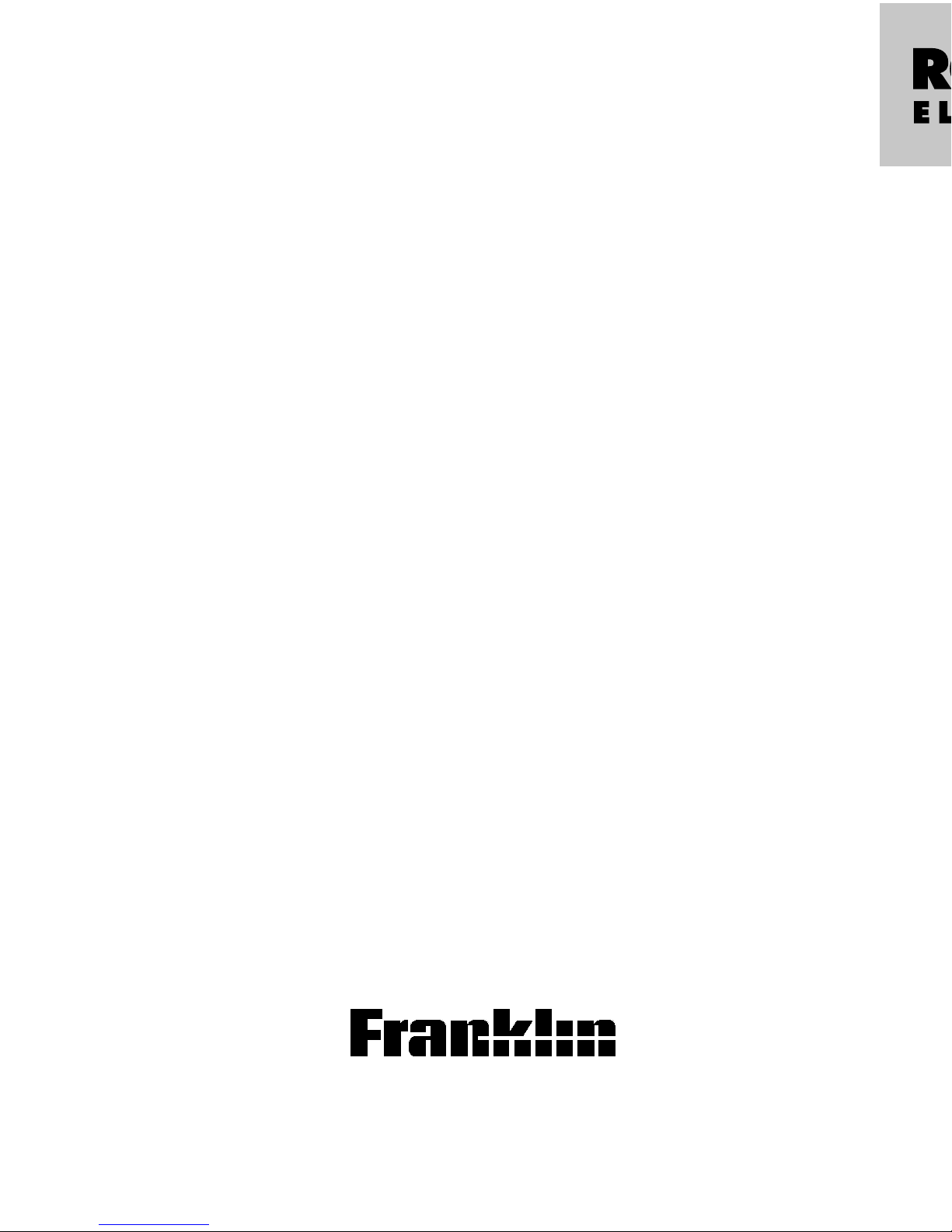
Electronic Publishers
www.franklin.com
Personal Organizer
Personal Organiser
Bedienungsanleitung • Kullan›m K›lavuzu
