Page 1
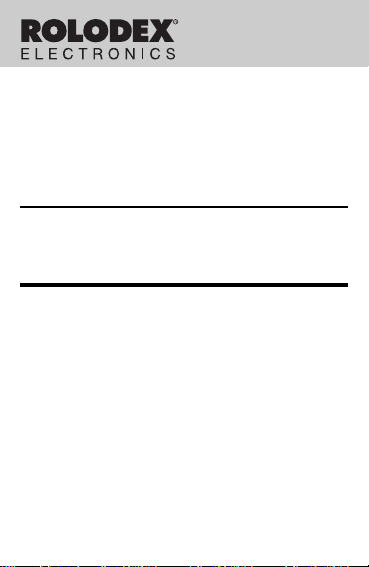
96K ORGANIZER
RF-2296
With Advanced Data Compression
User’s Guide
Page 2
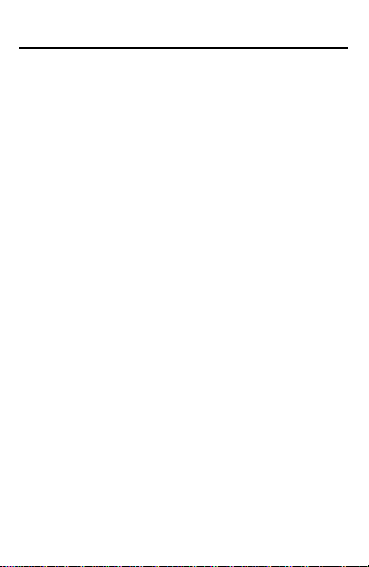
License Agreement
READ THIS LICENSE AGREEMENT BEFORE USING
THE PRODUCT . YOUR USE OF THE PRODUCT
DEEMS THAT YOU ACCEPT THE TERMS OF THIS
LICENSE. IF YOU DO NOT AGREE WITH THESE
TERMS, YOU MA Y RETURN THIS PACKAGE WITH
PURCHASE RECEIPT TO THE DEALER FROM
WHICH YOU PURCHASED THE PRODUCT AND
YOUR PURCHASE PRICE WILL BE REFUNDED.
PRODUCT means the software product and documentation found in this package and FRANKLIN means
Franklin Electronic Publishers, Inc.
Limited Use License
All rights in the PRODUCT remain the property of
FRANKLIN. Through your purchase, FRANKLIN grants
you a personal and nonexclusive license to use this
PRODUCT . You may not make any copies of the data
stored therein, whether in electronic or print format. Such
copying would be in violation of applicable copyright
laws. Further, you may not modify, adapt, disassemble,
decompile, translate, create derivative works of, or in any
way reverse engineer the PRODUCT . You may not
export or reexport, directly or indirectly, the PRODUCT
without compliance with appropriate governmental
regulations. The PRODUCT contains Franklin’s
confidential and proprietary information which you agree
to take adequate steps to protect from unauthorized
disclosure or use. This license is effective until
terminated. This license terminates immediately without
notice from FRANKLIN if you fail to comply with any
provision of this license.
1
Page 3
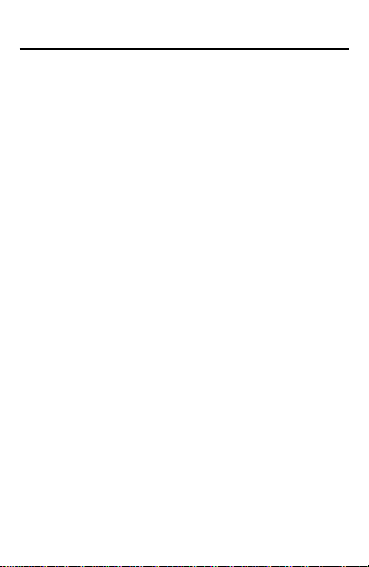
Introduction
Congratulations! Y ou now own a ROLODEX
Electronics organizer, a powerful 64K electronic
organizer that through advanced data compression can hold 96K. Using this organizer you can:
• keep track of daily appointments,
• store and retrieve telephone numbers and
addresses, Internet addresses, memos,
and To Do items,
• set two clocks to keep the time and date in
32 locations around the world,
• set a Daily Alarm,
• perform mathematical calculations,
• perform metric and currency conversions,
• set a password which allows you to create
secret records, and
• transfer information to and from your IBMcompatible personal computer with the
purchase of a connectivity kit (see
“Specifications” for ordering information).
Y our organizer comes with the batteries
already installed. All you have to do to get
started is carefully remove the battery
insulation tape from the battery compartment.
To learn how, read “Getting Started.”
®
2
Page 4
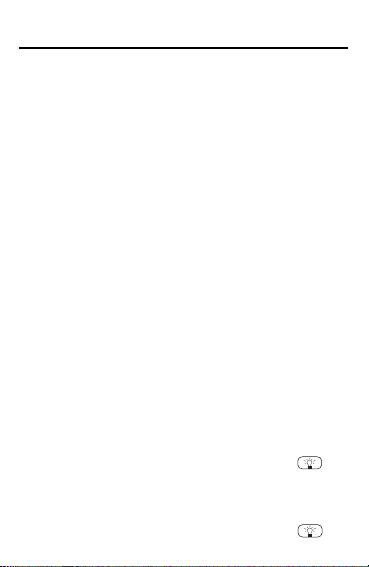
Getting Started
Before you can use your organizer for the first
time, you must remove the battery insulation
tape from your organizer.
1. Turn your organizer over.
2. Carefully pull the battery insulation tape
out of the battery compartment.
Note: You may have to reset your organizer
by using a paperclip to
set button, located on the back. Press Y to
start the reset and display
To reset only your secret memory, press Y.
To reset your entire organizer, press N when
DEL SECRET?
Y when
ERASE DATA?
Warning! Resetting your organizer erases all
stored data. Only perform a reset if you do not
need the data currently stored in your organizer.
✓ To Use the Backlight
Your organizer has a backlight to illuminate
the screen at night or in other low-light
conditions. To turn the backlight on, first
turn on your organizer and then press .
The backlight will stay on for as long as
you press the keys and will turn off automatically 20 seconds after your last keystroke. To turn the backlight off, press .
gently
press the Re-
DEL SECRET?
is displayed, and then press
is displayed.
3
.
Page 5
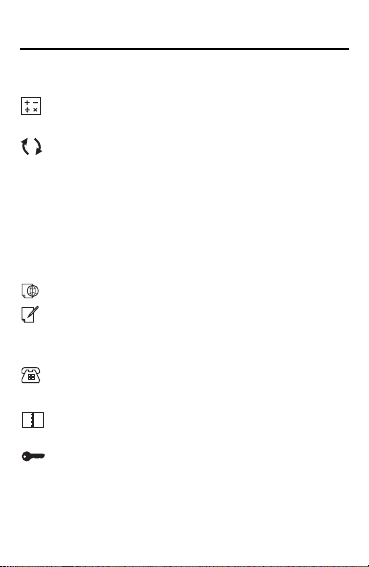
Key Guide
Main Function Keys
CALC/DATE
Toggles between the Calculator and
the Calendar.
CONV
T oggles between the Metric Converter
and the Currency Converter.
DEL Deletes a flashing character.
EDIT Lets you make changes to an
ENTER Goes to the next field or enters an item.
INS I
ON/OFF Turns your organizer on or off.
PROG Lets you enter a new record.
SP ACE Types a space.
SYM
existing record.
nserts a space between typed characters.
INTERNET
Selects the Internet directory.
MEMO
/TO DO
Toggles between the Memo Pad and
the To Do List.
PHONE
Cycles through your Phone directories.
Toggles between the Scheduler and
/ALM
SCHD
Daily Alarm.
SECRET
Lets you set or change a password, and
lets you access your secret records.
Types symbols (e.g.,$, /, £, etc.).
4
Page 6
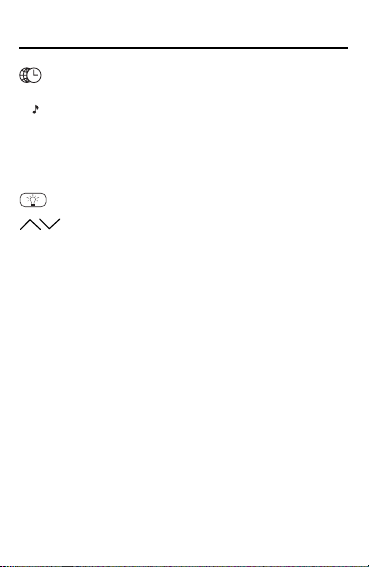
Key Guide
TIME
Toggles between the Home Time
and World Time.
V At the Home Time, turns the keytone
on or off. At the Daily Alarm, enables or
disables the Daily Alarm. At the
Scheduler, enables or disables the
Schedule Alarm.
Turns the backlight on or off.
SEARCH
Cycles through your records.
▲
▲
Moves in the indicated direction.
▲
▲
Calculator Function Keys
C/CE Clears your current calculation.
÷ Types a division symbol.
x Types a multiplication symbol.
– Types a subtraction symbol.
+ Types an addition symbol.
= Performs a calculation.
. Types a decimal point.
% Calculates a percentage.
+/- Changes the sign of a number.
√ Calculates a square root.
5
Page 7
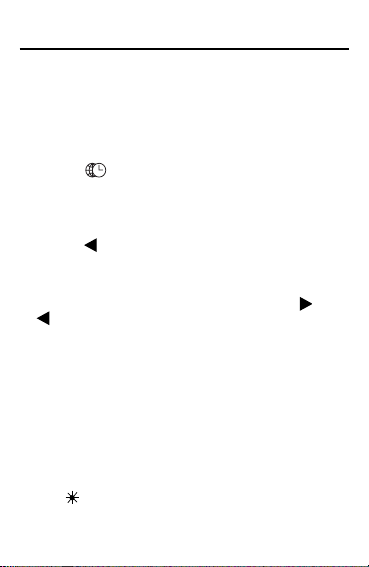
Using the Clocks
Y our organizer has two clocks that keep the time
and date simultaneously: a Home Time, which can
keep your current time, and a World Time, which
keeps the time of 32 cities throughout the world.
To Set the Home Time
1. Press TIME until the Home Time is on
the screen.
The Home Time does not display a city code.
2.
Press PROG.
3. Press to select the hour and use the
number keys to type your changes.
Note: You cannot change the seconds.
4. Continue setting the time by using or
to select the minutes, year, month, and
day and then typing your changes.
5. Use ▲ or ▼ to scroll through the list of
world cities (see the chart) until you find
one that is in your time zone.
To switch between a.m. and p.m., press
X(AM/PM) repeatedly.
To switch between 12-hour time and 24-hour
time, press Z(12/24) repeatedly.
To set the time to daylight saving time, press C(
The marker indicates daylight saving time.
6. When you are finished, press ENTER.
The day appears on the top left of the screen.
6
DST
).
Page 8
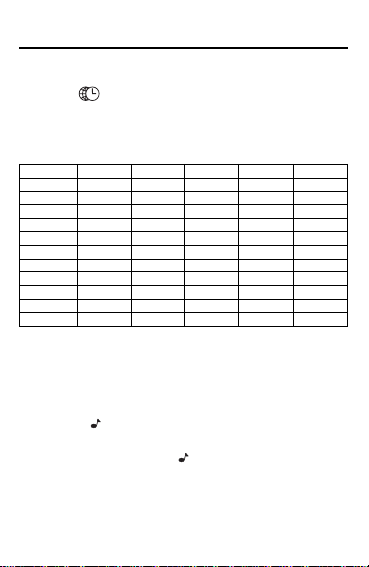
Using the Clocks
T o Use the W orld T ime
1.
Press
The World Time displays a city code (e.g.,
2. Use ▲ or ▼ to scroll through the list of
world cities.
City Code City Name City Code City Name City Code City Name
HNL Honolulu BER Berlin DAC Dhaka
ANC Anchorage ROM Rome RGN Rangoon
LAX Los Angeles HEL Helsinki BKK Bangkok
DEN Denver CAI Cairo HKG Hong Kong
NYC New York RUH Riyadh TYO Tokyo
YYZ Toronto THR Tehran ADL Adelaide
CCS Caracas DXB Dubai SYD Sydney
LON London KHI Karachi WLG Wellington
PAR Paris DEL Delhi
Note: The World Time is based upon hours
added to or subtracted from the Home Time
zone. It is not a separate clock and cannot be set.
✓ To Hear the Keytone
Press V( ) to enable the keytone when the
Home Time is on the screen. To disable
the keytone, press V( ) again.
✓ About the Auto-shutoff
If you forget to turn off this organizer, it will automatically shut off in about six minutes. To
turn your organizer back on, press ON/OFF.
TIME
until World Time is on the screen.
LON
CHI Chicago MOW Moscow SIN Singapore
RIO Rio de Janeiro KBL Kabul NOU Noumea
7
).
Page 9
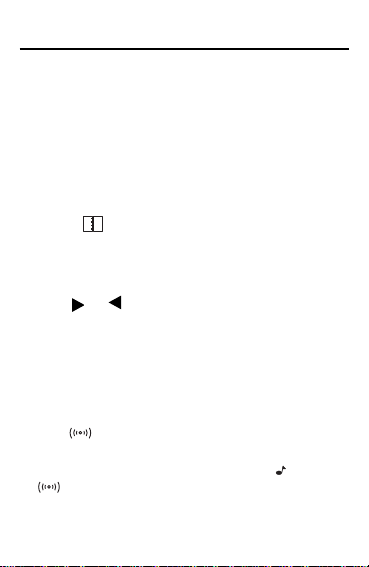
Using the Daily Alarm
Y ou can set a Daily Alarm that acts as an alarm
clock which chimes once a day at a specified
time. When an alarm sounds, simply press a key
to stop it. The alarm will sound for 20 seconds if
you do not stop it. Even if your organizer is turned
off, the alarm will sound and the organizer will
automatically turn on.
To Set the Daily Alarm
1. Press SCHD/ALM until
screen.
2. Press PROG.
The first digit in the hour flashes.
3. Use or to highlight a desired digit in
the time and then type changes with the
number keys.
To change the Daily Alarm time to a.m. or
p.m., press X(AM/PM) repeatedly.
4. When finished, press ENTER to set and
enable the Daily Alarm.
The marker appears on the screen to indicate that the Daily Alarm is enabled.
To disable the Daily Alarm, press V( ) and the
marker disappears from the screen.
ALARM
8
is on the
Page 10

Using the Phone Directories
Y our organizer has three Phone directories (Tel1,
T el2, and Tel3), which contain phone records.
Phone records are made up of eight fields of
information: Name, Company, Address, Phone 1,
Phone 2, Fax/Pager, E-mail, and Note. Each field
can hold up to 48 characters, except Address,
which can hold up to 96 characters.
T o Enter a Phone Record
1. Press PHONE until the desired phone
directory appears.
2. Press PROG.
3. Type a name and then press ENTER to go
to the next field.
To erase a typed character, press DEL.
4. Continue entering information and pressing ENTER to go to the next field until
your phone record is stored.
To type a symbol, (i.e., –, ?, $, etc.), press SYM
repeatedly until the desired symbol appears on
the screen. Note: SYM only types a hyphen (–)
in a phone number field.
To skip a field, press ENTER. Note: You must
type information in either the Name or Company field to store a phone record.
Your phone records are automatically sorted
alphabetically by Name and Company.
9
Page 11

Using the Phone Directories
T o Find a Phone Record
1. Press PHONE repeatedly to find the desired Phone Directory.
Note: You can search only one phone directory at a time.
2. Press the SEARCH keys ( or ) repeatedly to cycle through the phone
records.
3. To search for a specific phone record,
type its first few letters and then use
or .
To see the fields in a phone record, press
ENTER repeatedly.
If the text is too long to fit on the screen, use
or to see it.
You can also find a phone record by searching for information in its Name or Company
fields. Simply use PHONE to select the desired phone directory and then use ENTER
to select
the bottom of the screen). Then follow Steps
2 or 3 above.
NAME
or
COMPANY
10
(displayed at
Page 12

Using the Phone Directories
T o Edit or Delete a Phone Record
1. Find a phone record.
To learn how, read “To Find a Phone Record.”
2. To edit a phone record, first press EDIT,
type your changes, and then press ENTER
at the last field to store your changes.
To delete a typed character, press DEL.
To insert a space, press INS.
3. To delete a phone record, first press DEL,
and then press Y to delete it or press N to
cancel the delete.
✓ Gauging Memory
When you press PROG to enter a new
record, your organizer displays the percentage of memory available to store new
information.
If there is not enough memory to store new
information,
screen when you try to store a new record
and the information is not be stored.
MEMORY FULL
11
appears on the
Page 13

Using the Scheduler
In each record, you can enter a schedule event
description and the time and date that event is
going to occur. When that time arrives, your
organizer can sound a reminder alarm.
To Enter a Schedule Record
1. Press SCHD/ALM until
the screen.
2. Press PROG.
3. Use the number keys to change the date
and time of your Schedule record and then
press ENTER.
To switch between a.m. and p.m., use X(AM/PM).
4. Type the description of your Schedule
record.
Your description can be up to 96 characters.
5. Press ENTER to store it and enable the
Schedule alarm.
The marker appears to indicate that the
Schedule alarm is enabled.
To disable the Schedule alarm, press V( ).
Note: When the Schedule alarm sounds, press
any key to stop it. If no key is pressed the
Schedule alarm will sound for 20 seconds.
SCHEDULE
12
is on
Page 14

Using the Scheduler
T o V iew, Edit, or Delete a Schedule
Record
1. Press SCHD/ALM until
the screen.
2. Press the SEARCH keys ( ) repeatedly
to cycle through the Schedule records.
3. To edit a Schedule record, first press EDIT,
type your changes, and then press ENTER
at the last field to store your changes.
To delete a typed character, press DEL.
To insert a space, press INS.
4. To delete the Schedule record, first press
DEL, and then press Y to delete it or N to
cancel the delete.
✓ Using the Calendar
Your organizer has a Calendar which can display dates from Jan. 1, 1901 to Dec. 31, 2099.
To use the Calendar, press
scroll to the next or previous month, use
▲. To select a date, use or
A marker ( ) appears next to any date with a
Schedule record. To go directly to the Schedule
record from the Calendar, select a date with a
Schedule record marker and press
SCHEDULE
13
CALC/DATE
.
is on
. To
▼ or
SCHD/ALM
.
Page 15

Using Internet and Memo/To Do
To Enter a Memo, T o Do, or Internet Record
1. Do one of the following:
• To enter an Internet record, press INTERNET.
• To enter a Memo record press MEMO/TO DO
until
MEMO
TODO
is displayed.
MEMO/TO DO
is displayed.
14
•
To enter a To Do record, press
until
2. Press PROG.
3. Type your information and then press
ENTER until the record is stored.
Note: Each field of a Internet record can hold
up to 48 characters. A Memo or To Do record
can hold up to 96 characters.
To View, Edit, or Delete a Memo, To
Do, or Internet Record
1. Select a topic (i.e., Internet, Memo, or To Do).
2. Press the SEARCH keys ( ) repeatedly to cycle through your records.
3. To search for a specific record, type its
first few letters and then use or .
4. To edit a record, first press EDIT, type
your changes, and then press ENTER at
the last field to store your changes.
5. To delete a record, first press DEL, and then
press Y to delete it or N to cancel the delete.
Page 16

Using the Calculator
T o Make a Basic Calculation
Y ou can use your organizer as a 10-digit
calculator. First, press CALC/DA TE until
the screen. Then type a number using the number
keys, and then type a math operation (e.g., +,–, x,
÷). Type another number and then press = to see
the result. To clear your calculation, press C/CE.
T o Use the Memory
Y our calculator can store a number in its
memory for later calculation.
1. Make a calculation or simply type a number in the calculator.
2. Press R (M+) to add the result to the
memory as a positive number or E (M-) to
add it to the memory as a negative number.
3. To retrieve the number from memory,
press W (MR).
4. To clear the memory, press Q (MC).
15
CAL
is on
Page 17

Converting Measures and Currency
T o Convert Measures
1. Press CONV until
the screen.
2. Use the SEARCH keys ( ) to cycle
through the conversion pairs.
3. Use the number keys to type an amount.
4. To convert the amount from the measure
on the left into the measure on the right,
press .
5. To convert the amount from the measure
on the right into the measure on the left,
press .
6. To clear the screen, press C/CE.
T o Set Rates of Exchange
Before you convert currency, you can set the
currency abbreviations or symbols and their
rates of exchange.
1. Press CONV until the Currency Converter is on the screen.
The default conversion pair is
2. Use the SEARCH keys to cycle through
the currency conversion pairs.
3. To change a currency, press EDIT and
type a new currency abbreviation.
DEG C -> DEG F
US$ -> DM
16
is on
.
Page 18

Converting Measures and Currency
Or use SYM to find a currency symbol.
4. Press ENTER to select the other currency, make changes as needed and then
press ENTER.
5. Type a rate of exchange and press ENTER.
To clear a rate, press C/CE.
T o Convert Currency
1. Press CONV until the Currency Converter is on the screen, if needed.
2. Use the SEARCH keys to cycle through
the currency conversion pairs.
3. Use the number keys to type an amount.
4. To convert the amount from the currency
on the left into the currency on the right,
press .
5. To convert the amount from the currency
on the right into the currency on the left,
press .
6. To clear the screen, press C/CE.
This unit may change operating modes due to Electrostatic Discharge. Normal operation of this unit can be
re-established by pressing ON/OFF or the Reset key.
17
Page 19

Using the Password
This organizer has a secret mode, which allows
you to create secret Phone, Schedule, Internet
Memo, and To Do records that only someone with
the password you set can use. Note: Y ou do not
need to set a password to use this organizer.
Warning! If you forget your password, you will not
be able to recover any of the secret data stored in
your organizer. T o bypass the password, you will have
to perform a reset, which will clear the password and
erase all the data stored in its memory. Be sure to
write down your password and keep it in a safe place.
To Set the Password
1. Press
2. Press SECRET.
3. Type a password of up to eight characters.
4. Press ENTER to store the password and
engage the secret mode.
The marker indicates that the secret
mode is now engaged.
To Enter Secret Records
To enter secret records, you must set a
password and have engaged the secret mode,
indicated by the key icon on the screen.
PHONE, SCHD/ALM, INTERNET
MEMO/TO DO
.
18
,
or
Page 20

Using the Password
Note: Records that you create in secret mode can
only be viewed or edited while in secret mode.
1. Press
PHONE, SCHD/ALM, INTERNET
MEMO/TO DO
.
,
or
2. Press PROG, type a record and then press
ENTER to store it.
3.
To exit secret mode, press
TIME, CONV,
or CALC/DATE.
T o V iew Secret Records
1. Press
2. Press SECRET.
3. Type your password and then press ENTER.
4. View any secret records.
PHONE, SCHD/ALM, INTERNET
MEMO/TO DO
.
,
or
To Change the Password
1. Press
2. Press SECRET.
3. Type your old password and press ENTER.
4. Press SECRET again.
5. Type your new password and press ENTER.
PHONE, SCHD/ALM, INTERNET
MEMO/TO DO
.
19
,
or
Page 21

Installing the Organizer PC Link
Use the following steps to install the Organizer
PC Link onto your personal computer. Please
note, the following steps assume that your 3.5”
floppy disk drive is drive a: and your hard drive
is c:. For futher information, view the readme
file on your installation disk.
Note: The readme file can also be viewed
from the dtl388 folder in the drive on which
you installed the program.
1. Insert the diskette into a 3.5” floppy disk
drive.
2. From a DOS prompt, type “a:\” to activate
the floppy disk drive and press ENTER.
3. Type one of the following to install the
software:
• To install onto a personal computer with
Windows 95, type “install a c 1 c:\windows”;
• To install onto a personal computer with
Windows 3.11, type “install a c 2
c:\windows”;
• To install onto a personal computer with
Windows 3.1, type “install a c 3 c:\windows”;
• To install onto a personal computer with
MS-DOS 6.0 or later, type “install a c 4”.
4. Press ENTER.
20
Page 22

Using the Organizer Features
Adding a Record
1. Turn on the Organizer PC Link software.
2. Press a function key to go to an organizer feature.
3. Click
Add Record
4. Type information in each field, pressing TAB to
cycle through the fields when needed.
To cancel, click
5. Click
Save Record
6. Enter more records, if needed.
7. Click
Summary
Editing a Record
1. From a summary screen, use the arrow keys to
highlight a record and press ENTER.
2. Make all necessary changes, pressing TAB to
cycle through the fields.
3. Click
Save Record
4. Click
Summary
Saving your File
1. Select
Save
2. If needed, type the name of the file and then
press ENTER.
.
Summary
.
to save the record.
when finished.
to save the record.
when finished.
from the File menu.
21
Page 23

Transmitting or Receiving Records
Connecting the Serial Cable
The following steps must be followed before
you can transmit or receive records.
1. With your personal computer turned off, connect the
9-pin plug of the Organizer PC
Link cable into a communications port.
2. Connect the single-pin plug
of the cable into the
hole on the left side of your
organizer.
Configuring the Organizer Software
1. Turn on the Organizer PC Link software
on your personal computer.
2. Select
3. On the Model Setup window, select
4. Click OK.
5. Select
6. On the Serial Port Setup window, select
Databank Model
menu.
ries K
.
Serial Port
the COM port into which you plugged the
Organizer PC Link cable.
from the Options
from the Options menu.
22
PC PORT
Se-
Page 24

Transmitting or Receiving Records
For best results, perform the steps below in the
order that they appear.
Transmitting to your Handheld Organizer
1. Select the same organizer feature on both
the Organizer PC Link and the handheld organizer.
To select records to be transmitted, highlight the
desired records and select
Edit menu. Otherwise all records in the organizer
feature will be transmitted from the Organizer PC
Link.
2. On the Organizer PC Link select
from the Transmit menu.
3. On the handheld organizer, press INS (LINK)
and then press R.
4. On the Organizer PC Link, click OK.
Select Record
Transmit
from the
Receiving from your Handheld Organizer
1. Select the same organizer feature on both
the Organizer PC Link and the handheld organizer.
2. On the handheld organizer, press INS (LINK).
3. On the Organizer PC Link, select
from the Transmit menu, and then click OK.
4. On the handheld organizer, press T.
23
Receive
Page 25

Product Care
Y our organizer is powered by three CR-2032
batteries - two main batteries and one backup
battery that stores your data when you change
the main battery. Do not press the Reset button
when changing batteries. Doing so may delete
all of your stored information.
The main batteries should be changed when
LOW BATTER Y
backup battery should be changed once a year.
Warning! When changing the main batteries,
always make sure the backup is installed so no
data will be lost.
To Change the Batteries
1. Turn your organizer off and turn it over.
2. Slide off its battery cover in the direction of
the triangle.
The backup battery is located nearest the
organizer’s lid hinge.
3. To replace the main batteries, remove the
old batteries and insert two fresh batteries in their place with the plus sides (+)
facing you.
4. To replace the backup battery, remove the
old battery and insert a fresh battery in its
place with the plus side (+) facing you.
5. Replace the battery cover.
appears on the display. The
24
Page 26

Specifications
Model RF-2296
Organizer, 96K • Size: 13.2 x 9 x 1.4 cm. • Weight: 4 oz. •
Main Batteries: 2 CR-2032 3-volt lithium; Backup Battery:
1 CR-2032 3-volt lithium • Storage capacity: 64K with turbo
memory storage that holds 96K
Cleaning This Product
T o clean this product, spray a mild glass cleaner onto a cloth
and wipe its surface. Don’t spray liquids directly onto the unit.
Don’t use or store your unit in extreme or prolonged heat,
cold, humidity , or other adverse conditions.
Customer Service
For sales, customer service, or to order the connectivity kit,
call 609-239-4333.
Copyrights, Trademarks, Patents
© 1998 Franklin Electronic Publishers, Inc. Burlington, N.J.
08016-4907 USA. All rights reserved.
with FCC standards. FOR HOME OR OFFICE USE.
Patents pending.
ROLODEX
Co., a subsidiary of Newell Co.
Limited Warranty (outside U.S.)
This product, excluding batteries, is guaranteed by Franklin
for a period of one year from the date of purchase. It will be
repaired or replaced (at Franklin’s option) free of charge for
any defect due to faulty workmanship or materials.
Products purchased outside the United States that are
returned under warranty should be returned to the original
vendor with proof of purchase and description of fault.
Charges will be made for all repairs unless valid proof of
purchase is provided.
This warranty explicitly excludes defects due to misuse,
accidental damage, or wear and tear. This guarantee does
not affect the consumer’s statutory rights.
®
is a registered trademark of Sterling Plastics
FCC T ested to Comply
25
Page 27

Specifications
FCC Notice
NOTE: This equipment has been tested and found to
comply with the limits for a Class B digital device, pursuant
to Part 15 of the FCC Rules. These limits are designed to
provide reasonable protection against harmful interference
in a residential installation. This equipment generates,
uses, and can radiate radio frequency energy and, if not
installed and used in accordance with the instructions, may
cause harmful interference to radio communications.
However, there is no guarantee that interference will not
occur in a particular installation. If this equipment does
cause harmful interference to radio or television reception,
which can be determined by turning the equipment off and
on, the user is encouraged to try to correct the interference
by one or more of the following measures:
- Reorient or relocate the receiving antenna.
- Increase the separation between the equipment and receiver.
- Connect the equipment into an outlet on a circuit
different from that to which the receiver is connected.
- Consult the dealer or an experienced radio/TV
technician for help.
NOTE: This unit was tested with shielded cables on the
peripheral devices. Shielded cables must be used with
the unit to insure compliance.
NOTE: The manufacturer is not responsible for any
radio or TV interference caused by unauthorized
modifications to this equipment. Such modifications
could void the user’s authority to operate the equipment.
REP-28044-00
P/N 7201872 Rev B
26
Page 28

Limited Warranty (U.S. only)
Franklin Electronic Publishers, Inc. (“Franklin”) warrants to the end user that this product will
be free from defects in material and workmanship for a period of ONE YEAR from the date of
original retail purchase, as evidenced by sales receipt. On discovery of a defect, the end user
must return this product (transportation charges prepaid) either to the dealer from whom it
was purchased or directly to Franklin at the address given below. Each product returned must
include the user’s name, address, and telephone number, as well as a brief description of the
nature of the defect and a copy of the sales receipt as proof of the date of the original retail
purchase. Franklin will, at its option, repair or replace any product at no further charge to the
end user on determination by Franklin, in its sole discretion, that the product was defective
and that such defect arose within the duration of this limited warranty.
Enclose $3.00 check or money order for shipping and handling to Franklin Electronic
Publishers, Inc.
This warranty does not apply if, in the sole discretion of Franklin, the product has been tampered
with, damaged by accident, abuse, misuse, or misapplication, or as a result of service or
modification by any party, including any dealer, other than Franklin. FRANKLIN SHALL NOT
BE RESPONSIBLE IN ANY WAY FOR ANY SERVICE OR MODIFICATION TO THIS
PRODUCT BY ANY PARTY, INCLUDING ANY DEALER, OTHER THAN FRANKLIN.
This warranty applies only to products manufactured by or for Franklin. Batteries, corrosion of
battery contacts and any damage caused by batteries are not covered by this warranty.
ALL IMPLIED WARRANTIES, INCLUDING ANY IMPLIED WARRANTIES OF
MERCHANTABILITY OR FITNESS FOR A P ARTICULAR PURPOSE, SHALL BE STRICTL Y
LIMITED IN DURATION TO THA T OF THE EXPRESS W ARRANTY SET FOR TH ABOVE,
THAT IS, ONE YEAR FROM THE DATE OF ORIGINAL RETAIL PURCHASE.
THE WARRANTY AND REMEDY SET FORTH ABOVE ARE THE EXCLUSIVE REMEDY
OF THE RETAIL BUYER AND END USER IN CONNECTION WITH THE MANUFACTURE,
SALE, OR USE OF THIS PRODUCT AND ARE IN LIEU OF ANY AND ALL OTHER
WARRANTIES OR REMEDIES, WRITTEN OR ORAL, EXPRESS OR IMPLIED. NO
FRANKLIN DEALER, AGENT, OR EMPLOYEE IS AUTHORIZED TO MAKE ANY
ADDITIONAL WARRANTY IN THIS REGARD OR TO MAKE ANY MODIFICATION OR
EXTENSION OF THIS EXPRESS WARRANTY.
FRANKLIN SHALL NOT BE RESPONSIBLE FOR SPECIAL, INCIDENTAL, OR
CONSEQUENTIAL DAMAGES RESULTING FROM THE BREACH OF ANY EXPRESS OR
IMPLIED WARRANTY OR IN CONNECTION WITH THE MANUFACTURE, SALE, OR USE
OF THIS PRODUCT UNDER ANY LEGAL THEORY , WHICH DAMAGES SHALL INCLUDE,
BUT NOT BE LIMITED TO, LOST PROFITS, DAMAGES TO PROPERTY OR DAMAGES
FOR PERSONAL INJURY (BUT ONLY TO THE EXTENT PERMITTED BY LAW). UNLESS
OTHERWISE CONTRARY TO APPLICABLE LAW, FRANKLIN’S LIABILITY SHALL IN NO
CASE EXCEED THE PRICE PAID FOR THE PRODUCT CLAIMED TO BE DEFECTIVE.
This warranty shall not be applicable to the extent that the enforcement of any provision may
be prohibited by applicable law. This warranty gives you specific rights, and you may also
have other rights which vary from state to state. Some states do not allow the exclusion or
limitation of incidental or consequential damages or limitation on how long an implied warranty
may last so the above limitation or exclusion may not apply to you. Enclose $3.00 check or
money order for shipping and handling to:
FRANKLIN ELECTRONIC PUBLISHERS, INC.
ATTENTION: SERVICE DEP ARTMENT
ONE FRANKLIN PLAZA
BURLINGTON, NEW JERSEY 08016
609-386-2500
27
