Page 1
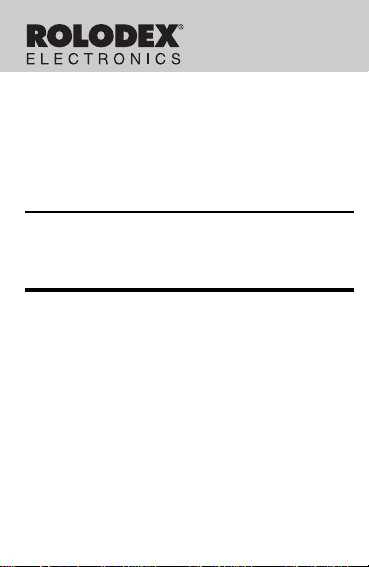
192K ORGANIZER
RF-22192
With Advanced Data Compression
User’s Guide
Page 2
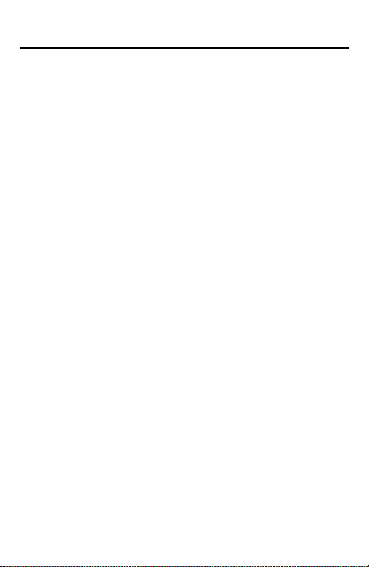
License Agreement
READ THIS LICENSE AGREEMENT BEFORE USING
THE PRODUCT . YOUR USE OF THE PRODUCT
DEEMS THAT YOU ACCEPT THE TERMS OF THIS
LICENSE. IF YOU DO NOT AGREE WITH THESE
TERMS, YOU MA Y RETURN THIS PACKAGE WITH
PURCHASE RECEIPT TO THE DEALER FROM
WHICH YOU PURCHASED THE PRODUCT AND
YOUR PURCHASE PRICE WILL BE REFUNDED.
PRODUCT means the software product and documentation found in this package and FRANKLIN means
Franklin Electronic Publishers, Inc.
Limited Use License
All rights in the PRODUCT remain the property of
FRANKLIN. Through your purchase, FRANKLIN grants
you a personal and nonexclusive license to use this
PRODUCT . You may not make any copies of the data
stored therein, whether in electronic or print format. Such
copying would be in violation of applicable copyright
laws. Further, you may not modify, adapt, disassemble,
decompile, translate, create derivative works of, or in any
way reverse engineer the PRODUCT . You may not
export or reexport, directly or indirectly, the PRODUCT
without compliance with appropriate governmental
regulations. The PRODUCT contains Franklin’s
confidential and proprietary information which you agree
to take adequate steps to protect from unauthorized
disclosure or use. This license is effective until
terminated. This license terminates immediately without
notice from FRANKLIN if you fail to comply with any
provision of this license.
1
Page 3
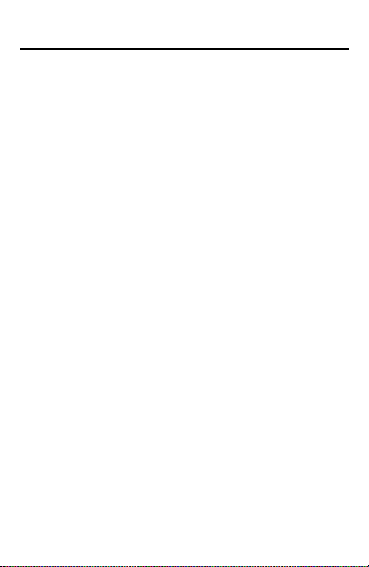
Introduction
Congratulations! You now own a ROLODEX
Electronics organizer, a powerful 128K electronic
organizer that through advanced data compression can
hold 192K of data. Using this organizer you can:
• keep track of daily appointments,
• view calendars from 1901-2099,
• store and retrieve telephone numbers and
addresses, anniversary dates, Internet addresses,
memos, expense information and To Do items,
• set two clocks to keep the time and date in 32
locations around the world,
• set a Daily Alarm,
• perform mathematical calculations,
• set a password which allows you to create secret
records, and
• transfer information to and from your IBMcompatible personal computer with the purchase of
a connectivity kit (see “Specifications” for ordering
information).
Your organizer comes with the batteries already
installed. All you have to do to get started is carefully
remove the battery insulation tape from the battery
compartment. To learn how, read “Getting Started.”
®
2
Page 4
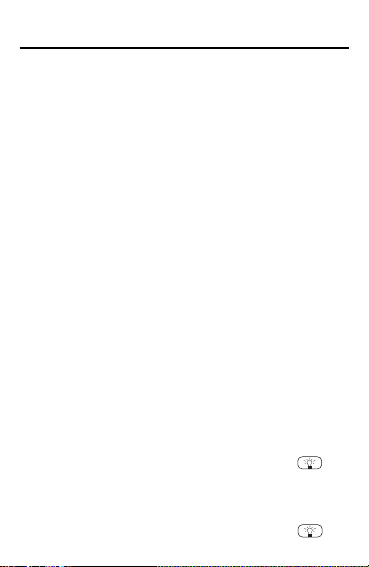
Getting Started
Before you can use your organizer for the first
time, you must remove the battery insulation
tape from your organizer.
1. Turn your organizer over.
2. Carefully pull the battery insulation tape
out of the battery compartment.
Note: You may have to reset your organizer
by using a paperclip to
set button, located on the back. Press Y to
start the reset and display
To reset only your secret memory, press Y.
To reset your entire organizer, press N when
DEL SECRET?
Y when
ERASE DATA?
Warning! Resetting your organizer erases all
stored data. Only perform a reset if you do not
need the data currently stored in your organizer.
✓ To Use the Backlight
Your organizer has a backlight to illuminate
the screen at night or in other low-light
conditions. To turn the backlight on, first
turn on your organizer and then press .
The backlight will stay on for as long as
you press the keys and will turn off automatically 20 seconds after your last keystroke. To turn the backlight off, press .
gently
press the Re-
DEL SECRET?
is displayed, and then press
is displayed.
3
.
Page 5
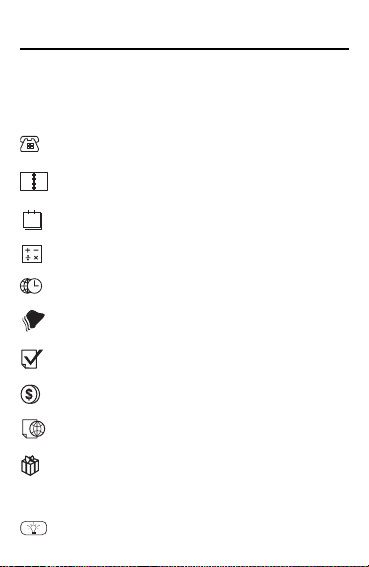
Key Guide
Main Function Keys
ON/OFF
TELEPHONE
SCHEDULE
CALENDAR
1
CALCULATOR
TIME
ALARM
TO DO/MEMO
EXPENSE
INTERNET
ANNIVERSARY
DSP
Turns your organizer on or off.
Cycles through your Phone
directories.
Lets you record your daily
schedule.
Selects the Calendar mode.
Selects the Calculator mode.
Toggles between Home Time and
World Time.
Lets you set the daily alarm.
Toggles between memos and to do
lists.
Selects the Expense Manager.
Selects the Internet directory.
Lets you record anniversaries.
Toggles between index list and full
list.
Turns the backlight on or off.
4
Page 6
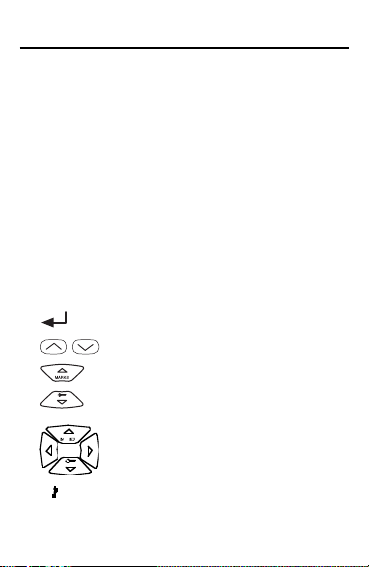
Key Guide
LINK
FUNC
SPACE
INS
DEL
BS
EDIT
ENTER
/
V
Transfers data.
Selects the Functions menu.
Types a space.
Inserts a space between typed
characters.
Deletes a flashing character.
Deletes a character to the left of
the cursor.
Lets you make changes to an
existing record.
Goes to the next field or enters
an item.
Inserts a line turn.
Cycles through your records.
Cycles through your marks.
Lets you set or change a password,
and lets you access your secret
records.
Moves in the indicated direction.
At the Home Time, turns the
keytone on or off. At the Daily
Alarm, enables or disables the
Daily Alarm.
5
Page 7
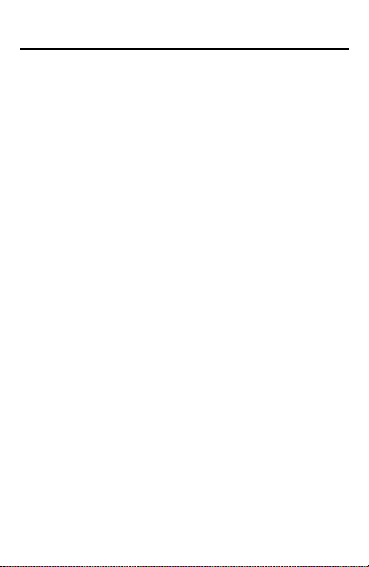
Key Guide
Calculator Function Keys
C/CE Clears your current calculation.
÷ Types a division symbol.
x Types a multiplication symbol.
– Types a subtraction symbol.
+ Types an addition symbol.
= Performs a calculation.
. Types a decimal point.
% Calculates a percentage.
+/- Changes the sign of a number.
√ Calculates a square root.
M+ Adds the result to the memory as
M- Adds the result to the memory as
MR Retrieves the number stored in
MC Clears the memory.
a positive number.
a negative number.
memory.
6
Page 8
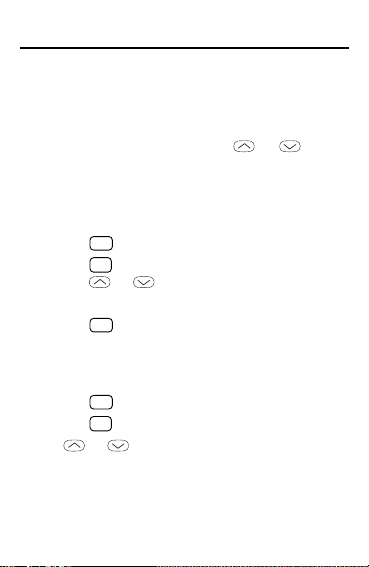
Using the Function Menu
Y ou can check the memory on your unit,
change the LCD contrast, choose between
three message languages, pick a date format
or delete data using the Function Menu.
1. Press FUNC and then use or to
toggle between the two function menus.
2. Press the number key of the function you
want and press ENTER.
In the first function menu:
•Press 1 to check the memory.
•Press 2 to change the LCD contrast.
Use or to increase or decrease
the contrast.
•Press 3 to choose either English,
French or Spanish as the message language.
In the second function menu:
•Press 1 to choose the date format.
•Press 2 to delete data.
Use or to cycle through the three
DATA DELETION
ber of the data you wish to delete. Press Y
to delete it or press N to cancel the delete.
menus. Press the num-
7
Page 9
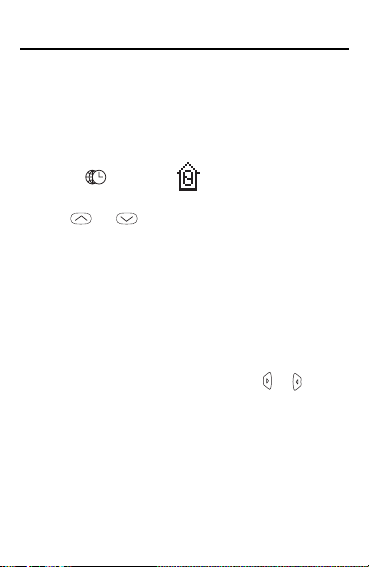
Using the Clocks
Y our organizer has two clocks that keep the time
and date simultaneously: a Home Time, which can
keep your current time, and a World Time, which
keeps the time of 32 cities throughout the world.
To Set the Home Time
1. Press TIME until (Home Time) is on
the screen.
2. Use or to scroll through the list of
world cities until you find one that is in
your time zone.
To switch between 12-hour time and 24-hour
time, press Z(12/24) repeatedly.
3.
Press EDIT.
4. Use the number keys to type your
changes.
Note: You cannot change the seconds.
Continue setting the time by using or to se-
lect the month, day, year, hour, and minutes
and then typing your changes.
To switch between a.m. and p.m., press X(AM/
PM) repeatedly.
To set the time to daylight saving time, press
C(DST). DST on the screen, indicates daylight
saving time.
6. When you are finished, press ENTER.
8
Page 10
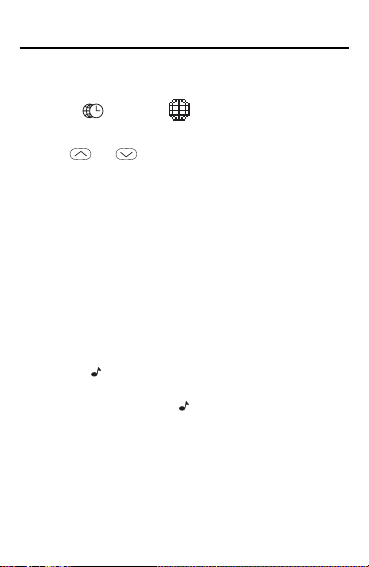
Using the Clocks
T o Use the W orld T ime
1.
Press
screen.
2. Use or to scroll through the list of
world cities.
3. Press C(DST) for daylight savings time.
Note: The World Time is based upon hours
added to or subtracted from the Home Time
zone. It is not a separate clock and cannot be set.
✓ To Hear the Keytone
Press V( ) to enable the keytone when the
Home Time is on the screen. To disable
the keytone, press V( ) again.
✓ About the Auto-shutoff
If you forget to turn off this organizer, it will automatically shut off in about six minutes. To
turn your organizer back on, press ON/OFF.
TIME
until (World Time) is on the
9
Page 11

Using the Daily Alarm
Y ou can set a Daily Alarm that acts as an alarm
clock which chimes once a day at a specified
time. When an alarm sounds, simply press a key
to stop it. The alarm will sound for 20 seconds if
you do not stop it. Even if your organizer is turned
off, the alarm will sound and the organizer will
automatically turn on.
To Set the Daily Alarm
1. Press ALARM.
2. Press EDIT.
The first digit in the hour flashes.
3. Use or to highlight a desired digit in
the time and then type changes with the
number keys.
To change the Daily Alarm time to a.m. or
p.m., press X(AM/PM) repeatedly.
4. When finished, press ENTER to set and
enable the Daily Alarm.
The marker appears on the screen to indicate that the Daily Alarm is enabled.
To disable the Daily Alarm, press ALARM and
then V( ) and the marker disappears from
the screen.
10
Page 12

Using the Phone Directories
Y our organizer has three Phone directories
(T elephone 1, Telephone 2, and Telephone 3),
which contain phone records. Phone records are
made up of eight fields of information: Name,
Company, Address, Phone 1, Phone 2, Phone 3,
E-mail, and Note. A total of 512 characters can be
entered in all 8 fields.
T o Enter a Phone Record
1. Press TELEPHONE until the desired phone
directory appears.
2. Type a name and then press ENTER to go
to the next field.
To erase a typed character, press BS.
3. Continue entering information and pressing ENTER to go to the next field until
your phone record is stored.
To type a symbol, (i.e., –, ?, $, etc.), press
SHIFT and the appropriate number key.
To skip a field, press ENTER.
Note: You must type information in either the
Name or Company field to store a phone
record.
Your phone records are automatically sorted
alphabetically by Name and Company.
11
Page 13

Using the Phone Directories
T o Find a Phone Record
1. Press TELEPHONE repeatedly to find the desired Phone Directory.
Note: You can search only one phone directory at a time.
2. Press the SEARCH keys ( or ) repeatedly to cycle through the phone
records.
3. To search for a specific phone record,
type its first few letters and then use
or to find the one you want.
Use or to select the one you want
and press DSP to see the full record.
If the text is too long to fit on the screen, use
or to see it.
You can also find a phone record by searching for information in its Company field. Sim-
ply use TELEPHONE to select the desired phone
directory, press ENTER, then follow Steps 2
or 3 above.
12
Page 14

Using the Phone Directories
T o Edit or Delete a Phone Record
1. Find a phone record.
To learn how, read “To Find a Phone Record.”
2. To edit a phone record, first press EDIT,
type your changes, and then press ENTER
at the last field to store your changes.
To delete a typed character, press BS.
To insert a space, press INS.
3. To delete a phone record, first press DEL,
and then press Y to delete it or press N to
cancel the delete.
T o Mark a Phone Record
1. Find a phone record.
To learn how, read “To Find a Phone Record.”
2. To mark a record press SHIFT and then
.
13
Page 15

Using the Scheduler
In each record, you can enter a schedule event
description and the time and date that event is
going to occur. When that time arrives, your
organizer can sound a reminder alarm.
To Enter a Schedule Record
1. Press SCHEDULE.
2. Use the number keys to change the date
and time of your Schedule record and then
press ENTER.
To switch between a.m. and p.m., use X(AM/PM).
3. Type the description of your Schedule
record.
Your description can be up to 96 characters.
5. Press ENTER to store it and enable the
Schedule alarm.
The marker appears to indicate that the
Schedule alarm is enabled.
To disable the Schedule alarm, press V( ).
Note: When the Schedule alarm sounds, press
any key to stop it. If no key is pressed the
Schedule alarm will sound for 20 seconds.
14
Page 16

Using the Scheduler
T o V iew, Edit, or Delete a Schedule
Record
1. Press SCHEDULE.
2. Press the SEARCH keys ( or ) repeatedly to cycle through the Schedule
records.
You can find specific records either in the
DATE/TIME
DATE/TIME
and then press or to see your
schedule for that date. In the
type the first few letters of the appointment
you are interested in and then press SHIFT
and or to find the record that
matches your search. To see a list of
matches press DSP. Use or to find
the one you want and press DSP to see
the full record.
3. To edit a record, press EDIT, type your
changes, and then press ENTER at the
last field to store your changes.
To delete a typed character, press BS.
To insert a space, press INS.
4. To delete a record, press DEL, and then
press Y to delete it or N to cancel the delete.
field or the
field, enter the date you want
NOTE
field. In the
NOTE
field,
15
Page 17

Using Internet
To Enter an Internet Record
1. Press INTERNET.
2. Type a name and then press ENTER to go to the
next field.
To erase a typed character, press BS.
3. Continue entering information and pressing ENTER to go to the next field until your record is
stored.
To type @ press SHIFT 7 .
To skip a field, press ENTER.
To View, Edit, or Delete an Internet
Record
1. Press INTERNET.
2. Press the SEARCH keys ( or ) repeatedly
to cycle through your records.
3. To search for a specific record, type its first few
letters and press SHIFT and or .
Note: If there is more than one entry for the letters
you typed, press DSP first to see the list.
4. To edit a record, first press EDIT, type your
changes, and then press ENTER at the last field
to store your changes.
5. To delete a record, first press DEL, and then
press Y to delete it or N to cancel the delete.
16
Page 18

Using Memo/ T o Do
T o Enter a Memo or T o Do Record
1. Press TO DO/MEMO.
• To type a memo, use the
• To type a To Do record, use the
screen.
2. Type your information and then press
ENTER until the record is stored.
Note: A Memo or To Do record can hold up to
512 characters. You can set a Priority of 1-3 for
your To Do records.
T o V iew, Edit, or Delete a Memo or T o
Do Record
1. Select a topic (i.e., Memo, or To Do).
2. Press the SEARCH keys ( or ) repeatedly to cycle through your records.
Use or to select the one you want
and press DSP to see the full record.
3. To search for a specific record, type its
first few letters and then use ( or ).
4. To edit a record, first press EDIT, type
your changes, and then press ENTER to
store your changes.
5. To delete a record, first press DEL, and then
press Y to delete it or N to cancel the delete.
17
MEMO
screen.
TO DO
Page 19

Using Expenses
T o Enter an Expense Record
1. Press EXPENSE and then press
2. Type a date and then press ENTER to go
to the
EXPENSE TYPE
menu.
You have 8 expense types to choose from. You
can rename an expense type by choosing first
NAME
(3) and then the item you want to rename.
Type your edits and then press ENTER.
3. Type the number of the expense you
want to record, for e.g. press 2 for
TEL,
then press ENTER to go to the next
field.
Follow the instructions on the screen.
4. Press ENTER in the
NOTE
your record.
T o V iew a Record
1. In the
2. To search for a specific record, press
DATE /TIME
field press the
SEARCH keys ( or ) repeatedly to
cycle through your records.
Select the one you want and press DSP to
see the full record.
EXPENSE and then press
18
.
1
RE-
HO-
field to save
2
(REPORT).
Page 20

Using Expenses
3. Enter the start date and end date of the
record you want and press ENTER to see
the full record.
T o Edit or Delete a Record
1. Use the SEARCH keys ( or ) in the
DATE/TIME
want.
2. To edit a record, press EDIT. The process
is then the same as entering a record.
3. To delete a record, first press DEL, and then
press Y to delete it or N to cancel the delete.
✓ To Use the Calendar
Your organizer has a Calendar which can display dates from Jan. 1, 1901 to Dec. 31, 2099.
To use the Calendar, press
scroll to the next or previous month, use
or . To select a date, use or
A marker ( ) appears next to any date with a
Schedule record. To set a target date, press
EDIT. To add or subtract x number of days
from the selected date, use + or -.
field to find the record you
1
CALENDAR
. To
.
19
Page 21

Using the Calculator
To Make a Basic Calculation
Y ou can use your organizer as a 10-digit
calculator.
1. Press CALCULATOR.
2. Type a number using the number keys,
and then type a math operation (e.g., +,–,
x, ÷). Type another number and then
press = to see the result. To clear your
calculation, press C/CE.
To Use the Memory
Y our calculator can store a number in its
memory for later calculation.
1. Make a calculation or simply type a number in the calculator.
2. Press R (M+) to add the result to the
memory as a positive number or E (M-) to
add it to the memory as a negative number.
3. To retrieve the number from memory,
press W (MR).
4. To clear the memory, press Q (MC).
This unit may change operating modes due to Electrostatic Discharge. Normal operation of this unit can be
re-established by pressing ON/OFF or the Reset key.
20
Page 22

Using Anniversary
T o Enter an Anniversary Record
1. Press ANNIVERSARY.
2. Type a date using the number keys and press
ENTER to go to the
To erase a typed character, press BS.
3. Type a note and press ENTER to save the
record.
T o V iew, Edit, or Delete an
Anniversary Record
1. Press
2. Press the SEARCH keys ( or ) repeatedly
3. To search for a specific record, enter the date
Press DSP to see the full record.
4. To edit a record, first press EDIT, type your
5. To delete a record, first press DEL, and then
ANNIVERSARY.
to cycle through your records.
you want and then press SHIFTand or .
changes, and then press ENTER to store your
changes.
press Y to delete it or N to cancel the delete.
NOTE?
21
field.
Page 23

Using the Password
This organizer has a secret mode, which allows
you to create secret Phone, Schedule, Internet
Memo, and To Do records that only someone with
the password you set can use. Note: Y ou do not
need to set a password to use this organizer.
Warning! If you forget your password, you will not
be able to recover any of the secret data stored in
your organizer. T o bypass the password, you will have
to perform a reset, which will clear the password and
erase all the data stored in its memory. Be sure to
write down your password and keep it in a safe place.
To Set the Password
1. Press SHIFT and then .
2. Type a password of up to eight characters.
3. Press ENTER to store the password and
engage the secret mode.
The marker indicates that the secret
mode is now engaged.
To Enter Secret Records
To enter secret records, you must set a
password and have engaged the secret mode,
indicated by the key icon on the screen.
Note: Records that you create in secret mode can
only be viewed or edited while in secret mode.
22
Page 24

Using the Password
1. Press
TELEPHONE, SCHEDULE, TO DO/MEMO
INTERNET or ANNIVERSARY.
,
EXPENSE ,
2. Press EDIT, type a record and then press ENTER to store it.
3.
To exit secret mode, press
TOR
,
TIME or ALARM.
1
CALENDAR, CALCULA-
T o V iew Secret Records
1. Press SHIFT then .
2. Type your password and then press ENTER.
3. Press
TELEPHONE, SCHEDULE, TO DO/MEMO
INTERNET or ANNIVERSARY.
,
EXPENSE ,
4. View any secret records.
To Change the Password
1. Press SHIFT then .
2. Type your old password and press ENTER.
3. Press SHIFT and again.
4. Type your new password and press ENTER.
23
Page 25

Installing the Organizer PC Link
Use the following steps to install the Organizer
PC Link onto your personal computer. Please
note, the following steps assume that your 3.5”
floppy disk drive is drive a:\ and your hard drive
is c:\. For further information, view the readme
file on your installation disk.
Note: The readme file can also be viewed
from the dtl388 folder in the drive on which
you installed the program.
1. Insert the diskette into a 3.5” floppy disk
drive.
2. From a DOS prompt, type “a:\” to activate
the floppy disk drive and press ENTER.
3. Type one of the following to install the
software:
• To install onto a personal computer with
Windows 95, type “install a c 1 c:\windows”;
• To install onto a personal computer with
Windows 3.11, type “install a c 2
c:\windows”;
• To install onto a personal computer with
Windows 3.1, type “install a c 3 c:\windows”;
• To install onto a personal computer with
MS-DOS 6.0 or later, type “install a c 4”.
4. Press ENTER.
24
Page 26

Using the Organizer PC Link Features
Adding a Record
1. Turn on the Organizer PC Link software.
2. Press a function key to go to an organizer feature.
3. Click
Add Record
4. Type information in each field, pressing TAB to
cycle through the fields when needed.
To cancel, click
5. Click
Save Record
6. Enter more records, if needed.
7. Click
Summary
Editing a Record
1. From a summary screen, use the arrow keys to
highlight a record and press ENTER.
2. Make all necessary changes, pressing TAB to
cycle through the fields.
3. Click
Save Record
4. Click
Summary
Saving your File
1. Select
Save
2. If needed, type the name of the file and then
press ENTER.
.
Summary
.
to save the record.
when finished.
to save the record.
when finished.
from the File menu.
25
Page 27

Transmitting or Receiving Records
Connecting the Serial Cable
The following steps must be followed before
you can transmit or receive records.
1. With your personal computer turned off, connect the
9-pin plug of the Organizer PC
Link cable into a communications port.
2. Connect the single-pin plug
of the cable into the
hole on the left side of your
organizer.
Configuring the Organizer Software
1. Turn on the Organizer PC Link software
on your personal computer.
2. Select
3. On the Model Setup window, select
4. Click OK.
5. Select
6. On the Serial Port Setup window, select
Databank Model
menu.
ries L
.
Serial Port
the COM port into which you plugged the
Organizer PC Link cable.
from the Options
from the Options menu.
26
PC PORT
Se-
Page 28

Transmitting or Receiving Records
For best results, perform the steps below in
the order that they appear.
Transmitting to Your Handheld Organizer
1. Select the same organizer feature on both
the Organizer PC Link and the handheld organizer.
To select records to be transmitted, highlight the
desired records and select
Edit menu. Otherwise all records in the organizer
feature will be transmitted from the Organizer PC
Link.
2. On the Organizer PC Link select
from the Transmit menu.
3. On the handheld organizer, press LINK and
then press R.
4. On the Organizer PC Link, click OK.
Select Record
Transmit
from the
Receiving from Y our Handheld Organizer
1. Select the same organizer feature on both
the Organizer PC Link and the handheld organizer.
2. On the handheld organizer, press LINK.
3. On the Organizer PC Link, select
from the Transmit menu, and then click OK.
4. On the handheld organizer, press T.
27
Receive
Page 29

Product Care
Y our organizer is powered by three CR-2032
batteries - two main batteries and one backup
battery that stores your data when you change
the main battery. Do not press the Reset button
when changing batteries. Doing so may delete
all of your stored information.
The main batteries should be changed when
LOW BATTER Y
backup battery should be changed once a year.
Warning! When changing the main batteries,
always make sure the backup is installed so no
data will be lost.
To Change the Batteries
1. Turn your organizer off and turn it over.
2. Slide off its battery cover in the direction of
the triangle.
The backup battery is located nearest the
organizer’s lid hinge.
3. To replace the main batteries, remove the
old batteries and insert two fresh batteries in their place with the plus sides (+)
facing you.
4. To replace the backup battery, remove the
old battery and insert a fresh battery in its
place with the plus side (+) facing you.
5. Replace the battery cover.
appears on the display. The
28
Page 30

Specifications
Model RF-22192
Organizer, 192K • Size: 14 x 8.4 x 1.4 cm. • Weight: 4.15 oz. •
Main Batteries: 2 CR-2032 3-volt lithium; Backup Battery: 1 CR2032 3-volt lithium • Storage capacity: turbo memory storage
that holds 192K
Cleaning This Product
To clean this product, spray a mild glass cleaner onto a cloth and
wipe its surface. Don’t spray liquids directly onto the unit. Don’t
use or store your unit in extreme or prolonged heat, cold,
humidity, or other adverse conditions.
Customer Service
For sales, customer service, or to order the connectivity kit, call
609-239-4333.
Copyrights, Trademarks, Patents
© 1998 Franklin Electronic Publishers, Inc. Burlington, N.J.
08016-4907 USA. All rights reserved. FCC Tested to Comply
with FCC standards. FOR HOME OR OFFICE USE. Patents
pending.
®
ROLODEX
subsidiary of Newell Co.
Limited Warranty (outside U.S.)
This product, excluding batteries, is guaranteed by Franklin for a
period of one year from the date of purchase. It will be repaired
or replaced with an equivalent product (at Franklin’s option) free
of charge for any defect due to faulty workmanship or materials.
Products purchased outside the United States that are returned
under warranty should be returned to the original vendor with
proof of purchase and description of fault. Charges will be made
for all repairs unless valid proof of purchase is provided.
This warranty explicitly excludes defects due to misuse,
accidental damage, or wear and tear. This guarantee does not
affect the consumer’s statutory rights.
is a registered trademark of Sterling Plastics Co., a
29
Page 31

FCC Notice
FCC Notice
NOTE: This equipment has been tested and found to
comply with the limits for a Class B digital device, pursuant
to Part 15 of the FCC Rules. These limits are designed to
provide reasonable protection against harmful interference
in a residential installation. This equipment generates,
uses, and can radiate radio frequency energy and, if not
installed and used in accordance with the instructions, may
cause harmful interference to radio communications.
However, there is no guarantee that interference will not
occur in a particular installation. If this equipment does
cause harmful interference to radio or television reception,
which can be determined by turning the equipment off and
on, the user is encouraged to try to correct the interference
by one or more of the following measures:
- Reorient or relocate the receiving antenna.
- Increase the separation between the equipment and receiver.
- Connect the equipment into an outlet on a circuit
different from that to which the receiver is connected.
- Consult the dealer or an experienced radio/TV
technician for help.
NOTE: This unit was tested with shielded cables on the
peripheral devices. Shielded cables must be used with
the unit to insure compliance.
NOTE: The manufacturer is not responsible for any
radio or TV interference caused by unauthorized
modifications to this equipment. Such modifications
could void the user’s authority to operate the equipment.
30
Page 32

Limited Warranty (U.S. only)
Franklin Electronic Publishers, Inc. (“Franklin”) warrants to the end user that this product will
be free from defects in material and workmanship for a period of ONE YEAR from the date of
original retail purchase, as evidenced by sales receipt. On discovery of a defect, the end user
must return this product (transportation charges prepaid) either to the dealer from whom it
was purchased or directly to Franklin at the address given below. Each product returned must
include the user’s name, address, and telephone number, as well as a brief description of the
nature of the defect and a copy of the sales receipt as proof of the date of the original retail
purchase. Franklin will, at its option, repair or replace any product at no further charge to the
end user on determination by Franklin, in its sole discretion, that the product was defective
and that such defect arose within the duration of this limited warranty.
Enclose $3.00 check or money order for shipping and handling to Franklin Electronic
Publishers, Inc.
This warranty does not apply if, in the sole discretion of Franklin, the product has been tampered
with, damaged by accident, abuse, misuse, or misapplication, or as a result of service or
modification by any party, including any dealer, other than Franklin. FRANKLIN SHALL NOT
BE RESPONSIBLE IN ANY WAY FOR ANY SERVICE OR MODIFICATION TO THIS
PRODUCT BY ANY PARTY, INCLUDING ANY DEALER, OTHER THAN FRANKLIN.
This warranty applies only to products manufactured by or for Franklin. Batteries, corrosion of
battery contacts and any damage caused by batteries are not covered by this warranty.
ALL IMPLIED WARRANTIES, INCLUDING ANY IMPLIED WARRANTIES OF
MERCHANTABILITY OR FITNESS FOR A P ARTICULAR PURPOSE, SHALL BE STRICTL Y
LIMITED IN DURATION TO THA T OF THE EXPRESS W ARRANTY SET FOR TH ABOVE,
THAT IS, ONE YEAR FROM THE DATE OF ORIGINAL RETAIL PURCHASE.
THE WARRANTY AND REMEDY SET FORTH ABOVE ARE THE EXCLUSIVE REMEDY
OF THE RETAIL BUYER AND END USER IN CONNECTION WITH THE MANUFACTURE,
SALE, OR USE OF THIS PRODUCT AND ARE IN LIEU OF ANY AND ALL OTHER
WARRANTIES OR REMEDIES, WRITTEN OR ORAL, EXPRESS OR IMPLIED. NO
FRANKLIN DEALER, AGENT, OR EMPLOYEE IS AUTHORIZED TO MAKE ANY
ADDITIONAL WARRANTY IN THIS REGARD OR TO MAKE ANY MODIFICATION OR
EXTENSION OF THIS EXPRESS WARRANTY.
FRANKLIN SHALL NOT BE RESPONSIBLE FOR SPECIAL, INCIDENTAL, OR
CONSEQUENTIAL DAMAGES RESULTING FROM THE BREACH OF ANY EXPRESS OR
IMPLIED WARRANTY OR IN CONNECTION WITH THE MANUFACTURE, SALE, OR USE
OF THIS PRODUCT UNDER ANY LEGAL THEORY , WHICH DAMAGES SHALL INCLUDE,
BUT NOT BE LIMITED TO, LOST PROFITS, DAMAGES TO PROPERTY OR DAMAGES
FOR PERSONAL INJURY (BUT ONLY TO THE EXTENT PERMITTED BY LAW). UNLESS
OTHERWISE CONTRARY TO APPLICABLE LAW, FRANKLIN’S LIABILITY SHALL IN NO
CASE EXCEED THE PRICE PAID FOR THE PRODUCT CLAIMED TO BE DEFECTIVE.
This warranty shall not be applicable to the extent that the enforcement of any provision may
be prohibited by applicable law. This warranty gives you specific rights, and you may also
have other rights which vary from state to state. Some states do not allow the exclusion or
limitation of incidental or consequential damages or limitation on how long an implied warranty
may last so the above limitation or exclusion may not apply to you. Enclose $3.00 check or
money order for shipping and handling to:
FRANKLIN ELECTRONIC PUBLISHERS, INC.
ATTENTION: SERVICE DEP ARTMENT
ONE FRANKLIN PLAZA
BURLINGTON, NEW JERSEY 08016
609-386-2500
31
Page 33

Registration Information
Register now to receive an extended limited
warranty!
When you register your new product, we’ll extend
your limited warranty period from one-year to two!
There are four easy ways to register (in the U.S.):
1. CALL 609-239-4333
2. INTERNET http://www.franklin.com
3. FAX 609-387-7420
4. MAIL Franklin Electronic Publishers
One Franklin Plaza
Burlington, NJ 08016-4907
` ATTN: Product Registration
If you register by FAX or MAIL, please include the
following information:
Name
Street Address
Apt. or Suite Number
City, State, Zip
Home Telephone Number
Model Number
If you have any questions, please contact Customer support at 609-239-4333.
REP-28045-00
P/N 7201881 Rev B
32
