Page 1

www.rolls.com
r
Hi-Fi Card Reade
User’s Guide &
Manual
1.1
Page 2

Hi-Fi Card Reader User’s Guide & Manual
Index
Introduction..........................................................3
Main Features...................................................... 3
Precautions & Maintenance ........................ 4
Getting Started................................................... 5
1. Power adapter................................................ 5
2. Hi-Fi connection............................................ 5
3. Speaker connection.................................... 6
4. Power On........................................................... 7
5. Inserting Memory Cards...........................7
6. Location of Controls...................................9
6.1 Remote Control......................................... 10
7. Listening to MP3 music........................... 11
8. Audio Input..................................................... 13
9. PC link and System requirements.....13
10. Bluetooth Functionality (Optional). 14
FCC Caution:....................................................... 19
2
Page 3

Hi-Fi Card Reader User’s Guide & Manual
Introduction
Congratulations on your purchase of this Hi-Fi Card reader.
Before operating the unit, please read this manual
thoroughly and retain it for future reference.
This Hi-Fi Card reader allows you to listen to MP3 music
with your home Hi-Fi or PC speakers directly from your
USB Flash drives or SD/MMC memory cards. This Hi-Fi
Card reader is compatible with USB 1.1/2.0 Flash drive, SD
memory cards and Multimedia Card with MP3 music.
Main Features
z Play MP3 music with your Hi-Fi Stereo system or PC
speakers
z Simply insert a compatible USB Flash drive or memory
card into the card reader to play MP3 music
z Compatible Memory cards include USB 1.1 / 2.0 Flash
drive, Secure digital (SD) and Multimedia (MMC)cards
z Download MP3 music from PC to SD/MMC card via
the USB port
3
Page 4

Hi-Fi Card Reader User’s Guide & Manual
Precautions & Maintenance
z The Card Reader is for indoor use only.
z Please do not listen to music at extremely loud level,
Exposure to loud noise for a prolong period of time
may be hazardous to your health.
z To reduce the risk of fire or electric shock, do not
expose this unit to rain or moisture.
z Do not block the ventilation holes on the back of the
Card Reader at any time.
z Keep your Card Reader out of sunlight.
z Do not open the case of the Card Reader. This is a risk
of electric shock.
z Opening the case will void your warranty.
z For safety issue , please be careful for the Lithium
Battery on the remote control
RISK OF EXPLOSION IF BATTERY IS REPLACED
WITH AN INCORRECT TYPE.
4
Page 5

Hi-Fi Card Reader User’s Guide & Manual
Getting Started
1. Power adapter
Plug the power adapter into an electrical outlet. Only
use the adapter that comes with the unit.
2. Hi-Fi connection
Use the supplied RCA cable to connect the card reader
to a Hi-Fi RCA jack. Alternatively you may also use the
3.5 mm audio jack cable to connect the card reader to
your Hi-Fi Audio-in jack
(Turn off both the card reader and the Hi-Fi before you
5
Page 6

Hi-Fi Card Reader User’s Guide & Manual
proceed with the line connection).
3. Speaker connection
Connect speakers to the RCA jack or 3.5mm audio-out
jack on the back side of the Card Reader.
6
Page 7

Hi-Fi Card Reader User’s Guide & Manual
4. Power On
Turn on the Card Reader by pressing the power button
on the upper right corner.
5. Inserting Mem ory Cards
The Card Reader is compatible with the following
Memory cards:
z USB Flash drive 1.1 or 2.0 standard
z Secure digital
z Multimedia
TM
(SD) Card
TM
( MMC) Card
Insert the USB Flash drive and memory card with the
label facing top side.
7
Page 8

Hi-Fi Card Reader User’s Guide & Manual
Note: The Card Reader will only recognize MP3 format
music files, digital music in other formats will be ignored
by the device.
8
Page 9

Hi-Fi Card Reader User’s Guide & Manual
6. Location of Controls
9
Page 10

Hi-Fi Card Reader User’s Guide & Manual
6.1 Remote Control
10
Page 11

Hi-Fi Card Reader User’s Guide & Manual
7. Listening to MP3 music
Before you start, you must first store MP3 music files
onto a USB Flash drive or SD/MMC memory card.
7.1 Insert the memory media into the Card Reader.
7.2 Press the Play / Paus e button on the remote
control or on the Card Reader front panel.
7.3 Adjust the volume by using the Volume +/buttons.
7.4 Track forward and backward by pressing the Prev
/ Next buttons.
7.5 Fast forward or fast rewind by pressing the Prev /
Next button for 2 seconds.
7.6 Press Disk button to alternate between storage
media (USB →SD/MMC or SD/MMC→USB)
7.7 Press Function button to enter advance setting
mode. Pressing the Function button will allow you to
switch between three modes:
1. Normal play mode (shown by the music symbol)
2. Repeat setting (shown by the circular symbol)
3. EQ setting (shown by EQ symbol)
11
Page 12

Hi-Fi Card Reader User’s Guide & Manual
Adjusting the settings will not interfere with music
playing. When under Repeat or EQ setting, please
following the instructions below:
7.7.1 Repeat mode : press the Prev / Next button to
choose between RPT1 (repeat current file), RAND
(Random play), RPT All (repeat all files)
7.7.2 EQ setting: press the Prev / Next button to
choose between Jazz, Rock, Bass , Normal , Classic
mode.
After you have finished the settings, please remember
to set the function back to Normal mode (indicated by
the music symbol), or else the Prev and Next button will
lose its functions.
7.8 Download MP3 music from PC
7.8.1 Use the supplied USB cable to connect the Card
Reader to the Computer’s USB (1.1 or 2.) port.
7.8.2 Double click “My Computer” and you will be able
to see the drive icon representing the Card Reader
7.8.3 Insert a SD / MMC card into the SD/MMC slot.
7.8.4 Copy MP3 files from your PC to the SD/MMC
12
Page 13

Hi-Fi Card Reader User’s Guide & Manual
memory card.
8. Audio Input
If you would like to utilize your home stereo speakers to
play the music on your portable MP3 music device,
using a 3.5mm audio line, simply connect the MP3
device to the audio-in jack on the lower-right corner of
the front panel. Music from audio-in will take
precedence over SD/MMC and USB music. If you
would like resume music from SD/MMC or USB, please
remove the 3.5mm audio line from the front panel audio
jack.
9. PC link and System requirements
If you would like to transfer music from your PC to the
SD within the Hi-Fi Card Reader, please strictly follow
these steps:
1. Power off the Hi-Fi Card Reader.
2. Insert SD/MMC card and use USB cable to connect
the PC and Hi-Fi Card Reader.
3. Power on the Hi-Fi Card Reader.
4. The LCD will display “PC” and your PC will also
13
Page 14
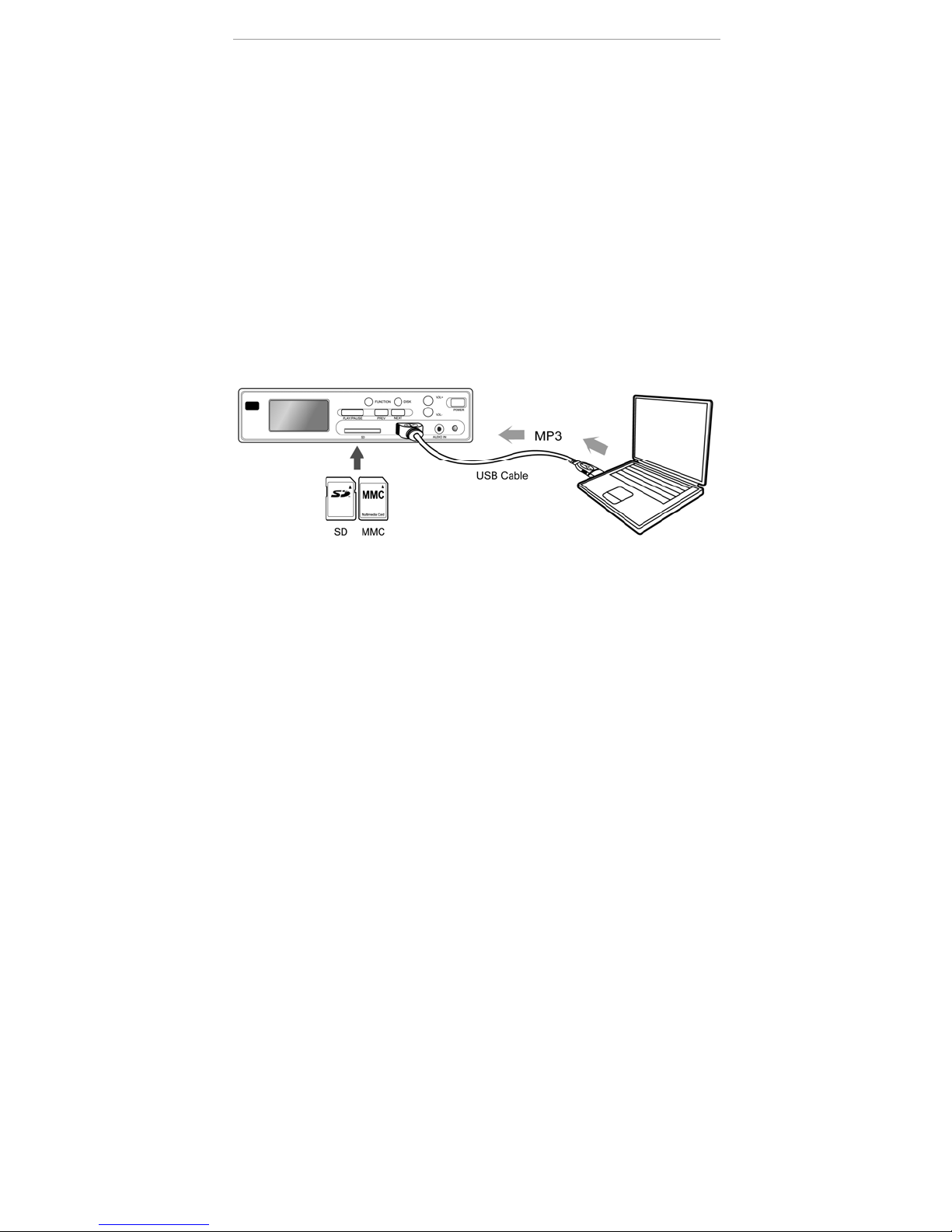
Hi-Fi Card Reader User’s Guide & Manual
detect new hardware found which will be your SD
card drive. Now you are ready to transfer music
files.
5. After file transfer, please power off the Hi-Fi Card
Reader then remove the USB cable.
6. Power on the Hi-Fi Card Reader to start playing
music.
PC link is subject to the system requirements below:
OS: Windows 2000/XP or Mac OS 9 and higher
Interface: a available USB 1.1 or 2.0 port
10. Bluetooth Functionality (Optional)
Listen to music from your Bluetooth phone’s built-in
MP3 player over your home Hi-Fi system speakers (for
14
Page 15

Hi-Fi Card Reader User’s Guide & Manual
phones that support streaming stereo music over
Bluetooth using A2DP profile). Play MP3s from your
home computer or laptop (equipped with Bluetooth) and
listen to them over your home Hi-Fi system speakers.
10.1 System requirements
There are three types of devices that may connect via
Bluetooth to the Hi-Fi Card Reader:
1. PC with Bluetooth adapter supporting A2DP
profile
2. Bluetooth phone with A2DP profile
3. Bluetooth transmitter with A2DP profile
It is recommended to use Bluetooth Spec v1.2 or above
to achieve optimum sound quality.
10.2 Pairing:
Upon power on, the Hi-Fi Card Reader is ready in
pairing mode. This will allow a compatible Bluetooth
Stereo device to search and p air with Hi-Fi Card Reader.
Bluetooth function will remain on until the Hi-Fi Card
Reader is powered off.
Bluetooth device name: BT Card Reader
Pin Code: 0000
15
Page 16

Hi-Fi Card Reader User’s Guide & Manual
After pairing is complete, use the remote control to
toggle between Bluetooth audio and Card Reader
(USB/SD/MMC) audio (remote control button 11).
16
Page 17

Hi-Fi Card Reader User’s Guide & Manual
17
Page 18

Hi-Fi Card Reader User’s Guide & Manual
10.3 Connecting with Computer or Laptop
1. Power on the Hi-Fi Card Reader, as this will also
initiate the Bluetooth function. Make sure your
Computer/Laptop and the Hi-Fi Card Reader is
as close as possible.
2. Initiate Bluetooth software on your Computer and
follow the Bluetooth software’s instruction to pair
with another device. Search for device named
BT Card Reader.
3. Establish connection with the Card Reader
4. Open your music player and start playing music.
10.4 Connecting with Bluetooth Phone
1. Power on the Hi-Fi Card Reader, as this will also
initiate the Bluetooth function.
2. Follow your Bluetooth phone’s instruction for
searching and pairing with another Bluetooth
device.
3. Establish connection with the Card Reader
4. Open the phone’s music player and start playing
music.
10.5 Connecting with Bluetooth Audio Transmitter
1. Power on the Hi-Fi Card Reader, as this will also
18
Page 19

Hi-Fi Card Reader User’s Guide & Manual
initiate the Bluetooth function. Make sure your
Bluetooth Audio Transmitter and the Hi-Fi Card
Reader is as close as possible and that no other
Bluetooth devices is within the area
2. Initiate pairing on your Bluetooth Audio
Transmitter.
3. The LED indicators on your Bluetooth Audio
Transmitter will indicate a successful connection.
4. Plug the Audio Transmitter into a music source
and start playing music on your music source
Thank you for purchasing the Hi-Fi Card Reader.
FCC Caution:
1. This device complies with Part 15 of the FCC rules. Operation
is subject to the following two conditions:
a. This device may not cause harmful interference, and
b. This device must accept any interference received,
including interference that may cause undesired
operation.
19
Page 20

Hi-Fi Card Reader User’s Guide & Manual
2. This device and its antenna(s) must not be co-lo cated or
operating in conjunction with any other antenna or
transmitter.
3. Changes or modifications to this unit not expressly approved
by the party responsible for compliance could void the user
authority to operate the equipment.
Rolls Corporation
5968 S 350 W
Murray, UT 84107
www.rolls.com
20
