Rollei Sportsline 100 User Guide


Preface
About this Manual
• The contents of this manual and the bund led Basic Re ference are s ubject to
change without notice.
• Note that the example s creens and product illus trations show n in th is User’s
Guide may differ somewhat from the screens and configuration of th e actual
camera.
Copyright
This manual contains proprietary information protected by copyright. All rights
are reserved. No part of this manual may be reproduced by any mechanical,
electronic or other means, in any form, without prior written permission of the
manufacturer.
© Copyright 2015
Declaration of Conformity
This device complies with Part 15 of the FCC rules. Operation is subject to the
following conditions:
• This device may not cause harmful inter fe r ence.
• This device must accept any interference received, including interference
that may cause undesired operation.
• The company will not be responsible for any damage on interna l parts, loss
of captured data, or any cost incurred on the loss of the filmed data due to
improper use of the camera that resulted in entry of water and
malfunctioning.
• The company will not be responsible for any damage or accident (such as
personal injury) that occurred when using the camera.
Safety and Handling Precautions
Camera Information
• Do not take apart or attempt to service the camera yourself.
• Do not expose the camera to moisture, or extreme temperatures.
• Allow the camera to warm up when moving from cold to warm
temperatures.
• Do not touch and put pressure on the camera lens.
• Do not expose the lens to direct sunlight for extended periods.
• Do not use abrasive chemicals, cleaning solvents or strong detergents to
clean the product. Wipe the product with a slightly damp soft cloth.
1

• Do not use the flash or LED Light near a person's eyes to prevent possible
eye injury.
• To prevent you from falling over or resulting in traffic accident, please do
not use the camera while you are walking, driving or riding a vehicle.
• Please handle the ca mera strap with car e, and never pla ce the strap arou nd
the neck of an infant or chi ld. Wra pping the s tra p arou nd a ne ck m ay cause
suffocation.
• Do not subject the LCD monitor to impact.
• To prevent the risk of f ire or electric shock, do not expose this appliance to
rain or moisture.
Battery Information
• Turn off the camera before installing or removi ng the battery.
• Use only the provided batteries or type of battery and charger that came
with your camera. Using othe r types of battery or charger may damage the
device and invalidate the warranty.
• Inserting the battery upside down can cause damage to the product and
possibly cause an explosion.
• When the camera is used for an extended pe riod of time, it is normal for the
camera body to feel warm.
• Download all pictures and remove the battery from the camera if you are
going to store the camera for a long period of time.
• The type of battery and the battery power level may cause the lens to be
stuck up. Ensure you use the correct battery type and use a fully charged
battery.
• Risk of explosion if batt ery is repl aced by an i ncorrect ty pe. Dis pose of used
batteries according to the instructions.
• Please keep the batteries out of the reach of children to prevent from
swallowing batteries, which might cause poisoning.
Notices
• It’s from our indoor test only. We are not guaranteed that there will be no
damage or malfunction in all similar conditions.
• Please note that all accessories are not waterproof.
• Must close the battery cover correctly. If water, dust or sand is inside the
camera, it will cause malfunction.
• Do not open or close the battery and USB cover at the locations like ocean or
lake. Also, do not open or close them with wet hands.
• When you dive with the camera, please use the supplied strap, and make
sure it puts on your wrist.
2

• After using the camera in wat er, p leas e wipe off the wa ter drops / dir ts a nd
dry the camera with a clean cloth.
Cautions
• Do not use the camera at depth of 10 meters or more in water.
• Do not use the camera underwater over 1 hour.
• Do not open or close the battery and USB cover in water.
• Do not use the camera in hot water, for example in hot spring.
• Do not put too much pressur e on the ca mer a; othe rw ise the cam era wil l be
damaged when you dive with it.
• Do not leave the camera at beach for pre venting from sand being i nside the
speaker and microphone. Moreover, the camera will get heated gradually
and exceed the operation temperature when it is exposed to sunlight.
• Do not leave the camera in a n environment with a hig h temperature of 40°C
or above for a long period of time (especially at place s under direct sun li ght,
inside of vehicles, on the sand, or near a heating equipment).
• If your camera is stained with sunscreen lotion by accident, please clean it
with warm water immediately; otherwise your camera body may become
discolored.
• Once the camera has ever sustained strong shaking, dashing or high
pressure, it may lose the capability of waterproof. Please contact your
reseller or our maintenance department.
• For any liquid such a s a w ater dr op tha t fell on the surf ace of the camera or
inside the battery/memory card compartment, please wipe it off using a soft
cloth. Do not insert a wet memory card or battery.
• The waterproof ability of a waterproof packaging might start to diminish
after a year. When this occurs, please contact your reseller or our
maintenance department.
• When connecting to a PC, please make sure the ground function of PC
works.
• When the camera is transfer ring data (l ike trans fer pictures to a PC), p lease
make sure the connection of data cable is normal and there is enough
battery energy to keep the camera working well.
USB adapter Information
• Do not expose the adapter to high temperatures or moisture places.
Otherwise, it may cause fire or electric shock.
• Do not attempt to repair, disassemble, change or transform the adapter.
• Avoid sudden changes in temperature, which may cause condensation on
the adapter’s internal surfaces. Please do not use it immediately in this
situation.
3

• Do not touch the plug with wet hands. Otherwise, it may cause electric
using the
shock.
• Do not use the travel voltage con verter or AC/DC power i nverter. Otherwise,
it may cause damage, overheating, malfunction or fire to the camera.
Using this manual
Symbols used in this manual are explained below:
This indicates useful information when using your camera.
This indicates important message that should be read before
function.
4

Table of Contents
Preface ........................................................................................ 1
About this Manual ................................................................... 1
Safety and Handling Precautions .............................................. 1
Using this manual ................................................................... 4
Introduction ................................................................................. 8
System Requirements ............................................................. 8
Main Features ......................................................................... 8
Package Contents ................................................................... 9
Camera Views ...................................................................... 10
Camera Buttons .................................................................... 13
Navigation Control ................................................................ 14
Getting Started .......................................................................... 16
Attach the Camera Strap ....................................................... 16
Inserting the Battery ............................................................. 17
Camera Memory ................................................................... 18
Inserting an SD/SDHC/SDXC Memory Card ............................. 19
Charging the Battery by USB ................................................. 20
Turning the Power On and Off ............................................... 20
Initial Settings ...................................................................... 21
Modes ................................................................................. 21
Before using the camera under water ..................................... 21
Cleaning of the camera after its underwater use ..................... 22
Notes on operating temperature, humidity, and condensation ... 23
Using the LCD monitor ................................................................ 24
LCD Monitor Layout .............................................................. 24
Recording Images and Videos ..................................................... 29
Taking Images ...................................................................... 29
Setting the Zoom Control ...................................................... 29
5
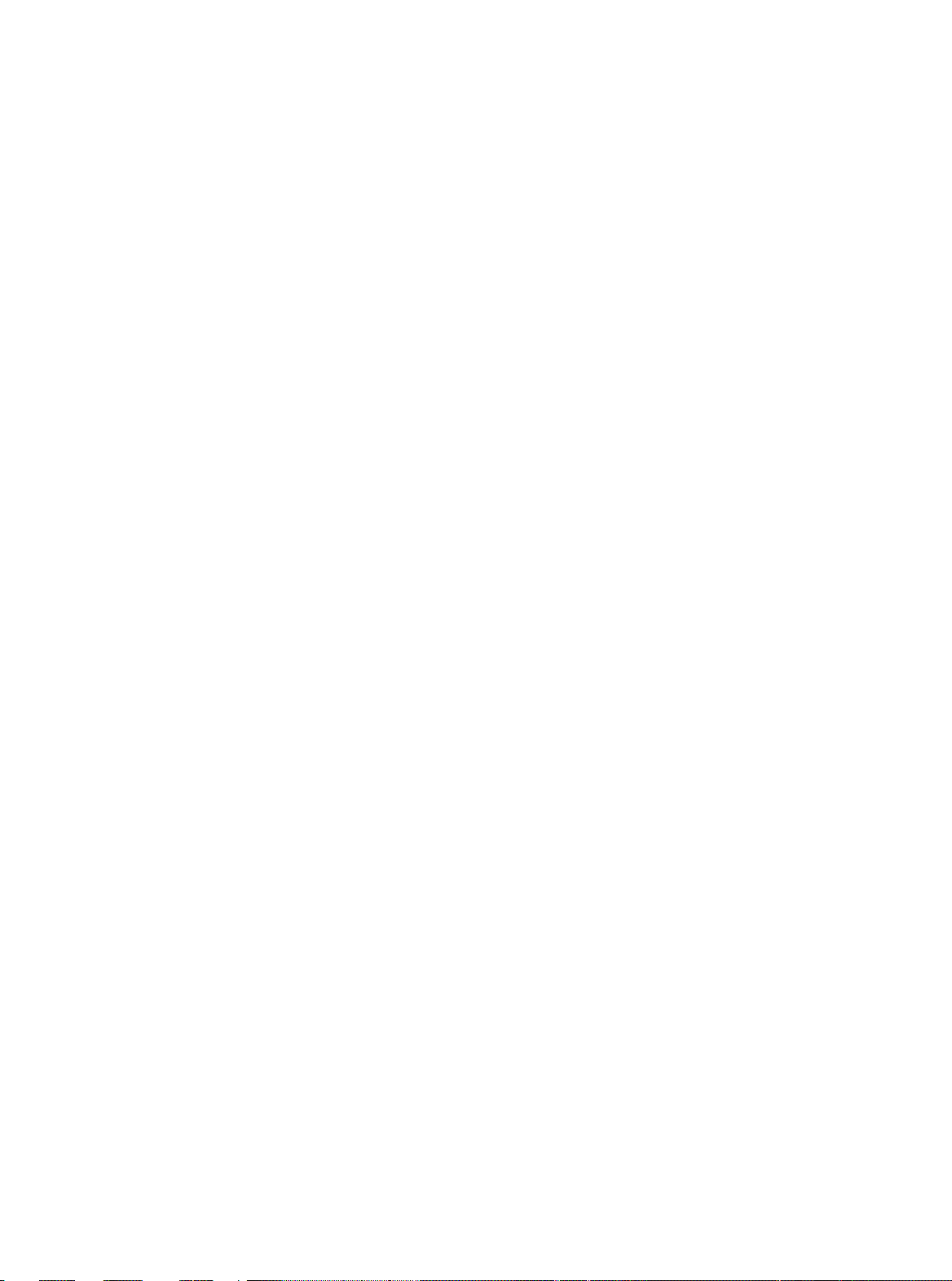
Using EV Compensation ........................................................ 30
Using Flash .......................................................................... 31
Using Self-timer .................................................................... 32
Setting the Focus Mode ......................................................... 33
Using the AE/AF LOCK/Delete Button ..................................... 34
Recording Videos .................................................................. 37
Using the Record Menu ......................................................... 50
Using the Movie Menu ........................................................... 59
Playback .................................................................................... 61
Viewing in Single Navigation .................................................. 61
Viewing Thumbnails .............................................................. 61
Magnify ............................................................................... 62
Playing Videos ...................................................................... 63
Playing Voice Memo .............................................................. 64
Playback Menu ..................................................................... 65
Using the Setup Menu ................................................................ 76
Setting Sounds ..................................................................... 76
Setting Power Save ............................................................... 77
Setting Date & Time ............................................................. 77
Setting Language ................................................................. 78
Setting Display Mode ............................................................ 78
Setting TV Out ..................................................................... 78
Setting LCD Brightness .......................................................... 79
Setting Format ..................................................................... 79
Reset All .............................................................................. 79
Making Connections ................................................................... 80
Connecting the Camera to a TV ............................................. 80
Connecting the Camera to a PC ............................................. 80
Connecting the Camera to a Printer ........................................ 81
6

Setting the Print Mode Menu ................................................. 82
Appendix ................................................................................... 83
About Folder and File Names ................................................. 83
Troubleshooting ......................................................................... 83
Specifications ............................................................................. 85
7

Introduction
Congratulations on your purchase of the new digital camera.
Capturing high-quality digital images is fast and easy with this state-of-the-art
smart camera.
System Requirements
In order to get the most out of your camera, your computer must meet the
following system requirements:
For Windows:
• Windows XP/Vista/Win7/Win8
• Processor: Intel Pentium D 3.0GHz or equivalent AMD Athlon, or faster
• Memory: 2 GB or above
• HDD space: 300MB or above
• 32bit color display monitor
• Microsoft DirectX 9.0C
• USB port and CD-ROM drive
For Macintosh:
• Mac OS 10.3.9 ~ 10.8 <Mass storage>
• Memory: 1 GB or above
• Q. Time player ver. 6.0.3 or above
• USB port and CD-ROM drive
Main Features
• 20 mega pixels resolution
• Up to 4x optical zoom and 8x digital zoom
• 3.0 inch color LCD monitor
• 64MB internal flash memory with optional external SD/SDHC/SDXC card
• Supports up to 4GB of SD card, and up to 32GB of SDHC card and to 32GB
of SDXC card
• Easy-to-use button interface
• DCF, DPOF, PictBridge compatibility
• Slide show enables you to playback photos, videos and corrupted files
• A/V output to view your images and videos on your TV
• USB port to transfer images and videos to your PC
8

Package Contents
Please check the contents of your camera package. It should contain:
Digital camera Rechargeable battery
USB cable
x 1 pcs
Wrist strap CD-Rom (optional) Quick Start Guide/
User Manual (optional)
Please note that all accessories are not waterproof.
9

Camera Views
1. Self-timer
Lamp
2. Flash
3. Lens
4. Microphone
5. LCD monitor
6. Zoom button
7. Playback button
8. Movie button
9. OK
control
10. AE/AF LOCK
button/Delete
11. Menu button
Front View
Back View
LED/AF Assist
button/4-way
navigation
10

12. Shutter button
13. Power button
14. LED indicator
light
15. Battery/Memory
compartment
16. USB/TV Out
17. Tripod screw
hole
Top View
Bottom View
card
11

19. Strap ring
20. Speaker
Right View
Left View
18. Strap ring
12

Camera Buttons
Your camera is equipped with different buttons for ease of use.
Button Description
Power Press the Power button to turn the power on/off.
Shutter Press to capture an image.
In Photo mode and Recording video, press the Zoom button to
left to zoom out, right to zoom in .
Zoom button
In Playback mode, press the Zoom button to zoom in to magnify
image or zoom out to enter thumbnails.
Menu Press to enter or exit menu/submenu.
Press this button on your camera to lock focus and exposure, or
AE/AF LOCK
button/Delete
delete an image or video clip. See "Using the AE/AF LOCK/Delete
Button" on page 34 to know more about AE/AF LOCK/Delete
button.
Playback Press to enable Playback mode or return Record mode.
Movie Press to start/stop recording video.
13

Navigation Control
The 4-way Navigation Control and the OK button allow you to access the
various menus available from the On Screen Displa y (OSD). You can conf igure a
wide range of settings to ensure maximum results fr om your images and video s.
Further functions of these buttons are as follows:
No. Description
1 EV/Rotate Button
2 Macro Button
3 Self-timer Button
4 Flash Button
5 OK Button
Button Description
1. Confirm a selection when using the OSD menus.
OK
2. In Playback Movie mode, press to start video playback.
1. In Photo Mode, press to scroll through the flash mode
options. (Auto Flash, Red-eye Reduction, Forced On, Slow
Sync and Forced Off)
2. In Playback mode, press to view the next image or video
Flash/Right
clip.
3. In playback Movie mode, press to Forward video playback.
4. In Menu, press to enter the submenu or to navigate
through the menu selections.
14

Focus/Left
EV/Rotate/Up
1. In Photo Mode, press to scroll through Focus options.
(AF, Macro, Super Macro, Infinity, MF)
2. In Playback mode, press to view the previous image or
video clip.
3. In Playback movie mode, press to Rewind video playback.
4. In Menu, press to exit a submenu or to navigate through
the menu selections.
1. In Photo mode press to change the EV settings.
2. Playing Video file, press to Pause/Start video playback.
3. In Playback photo mode, press to rotate the image
clockwise 90 degrees by each press of the button. This
feature is applicable for still images only.
4. In Menu, press to navigate through the menu and subme nu
selections.
1. In Photo Mode, press to scroll through Self-time options.
(Off, 10 sec., 2 sec. and Double)
Self-timer/Down
2. Playing video file, press to stop video playback.
3. In Menu, press to naviga te through the menu a nd submenu
selections.
15

Getting Started
Attach the Camera Strap
Wrist strap
Neck strap
1. Please make sure t h e neck strap is well combined.
2. Follow the steps below to attach the neck strap to the camera.
• In order to avoid dropping the camera, attaching the neck strap
before using the camera is recommended.
• Wrapping the strap around your neck is dangerous. Take care that
children do not hang the strap around their neck.
16

Inserting the Battery
Follow these instructions to insert the rechargeable battery into the
battery/memory card compartment.
Please read "Battery Information" on page 2 before inserting/removing
battery.
1. Make sure the power is off
before inserting the battery.
2. Unlock and open the
battery/memory card
compartment at the bottom of
the camera.
3. Insert the battery into the
compartment with the
terminal facing inside the
camera with battery
downward side facing
upwards.
17

Not all cards may be compa tible w ith yo ur c amera . Whe n purc hasi ng
with you.
4. Close the battery/memory card compartment, and the cover latch is buckled
automatically. To ensure the water resistance, please pull down the cover
latch (as illustrated) to lock the battery cover before using under water.
Battery - Back
Battery - Front
Camera Memory
Internal memory
Your camera is equipped with 64 MB of internal memory. Users can store files
up to approximately 25 MB. If th e re i s no m e mory c ard ins er ted i n the mem or y
card slot, all images a nd videos recorded a re automatically st ored in the internal
memory.
External storage
Your camera supports SD cards of up to 4 GB in size. It also supports SDHC
cards with a maximum capacity of 32 GB. Then also s upports SDXC cards w ith a
maximum capacity of 32 GB. If there is a storage card inserted in the memory
slot, the camera automatically saves all images and videos in the external
storage card. The icon indicates the camera is using SD card.
a card, please check the card's specifications and take the camera
18

Inserting an SD/SDHC/SDXC Memory Card
Windows 2000/XP does not support SDXC card (exF AT format). But
The memory card that is not i nser ted c orre ctl y may c aus e dama ge
blinks, as doing so mig ht c a use images not being s a ve d and might
Expand your camera’s storage by
using SD, SDHC or SDXC memory
cards.
1. Unlock and open the
Battery/memory card
compartment at the bottom of the
camera.
2. Insert the SD/SDHC/SDXC card
into the memory card slot with the
metallic part facing the back side
of the camera.
3. Push the SD/SDHC/SDXC card
into the memory slot until it clicks
into place.
4. Close and lock the
Battery/memory card
compartment.
To remove the SD/SDHC/SDXC card
1. Unlock and open the
battery/memory card
compartment.
2. Gently push the card until it pops
out.
3. Pull out the card carefully.
•
in Windows XP (Service Pack 2 or 3), you can download exFAT
patch update to support SDXC card.
• To use the SDXC card with Mac OS, the OS version should be 1 0.5
or higher.
•
to the camera. Please be careful when inserting the memory card.
• To prevent children from swallowing the memory card, please kee p
the memory card out of reach of children.
• Do not take out the memory card when the LED indicator light
even damage the memory card.
19

Charging the Battery by USB
In other way charging the battery, you can use the USB cable to connect the
camera with PC or USB adapter.
1. Connect the camera with the USB cable as
shown.
2. Connect the other end with the USB
adapter and plug it into a power outlet or
with the USB port of PC directly for
charging.
• When the battery is charging, the LED
indicator flashes.
• When the battery is fully charged, the
LED indicator goes off.
• When the battery is unusual charged, the
LED indicator flashes rapidly.
• When the camera charges without the
battery inside, the LED indic ator goes off.
• It's recommended not operati ng the camera when cha rging. Actual
charging time depends on current battery capacity and charging
conditions.
• You can also charge the battery with Apple adapter. Its power
output meets the standard 5V/500mA.
• When the battery is removing during charging, it will recover
charging after you unplugging and replugging USB.
Turning the Power On and Off
There are two ways to turn on the camera:
• The startup image displays brie fly and the star tup sound plays i f enabled. The
zoom lens extends and the camera is turned on in Record mode.
• The camera is turned on in Playback mode. The zoom lens is not extended.
To turn off the camera, press the Power button.
See "Modes" on page 21 to know more about Record and Playback mode.
20
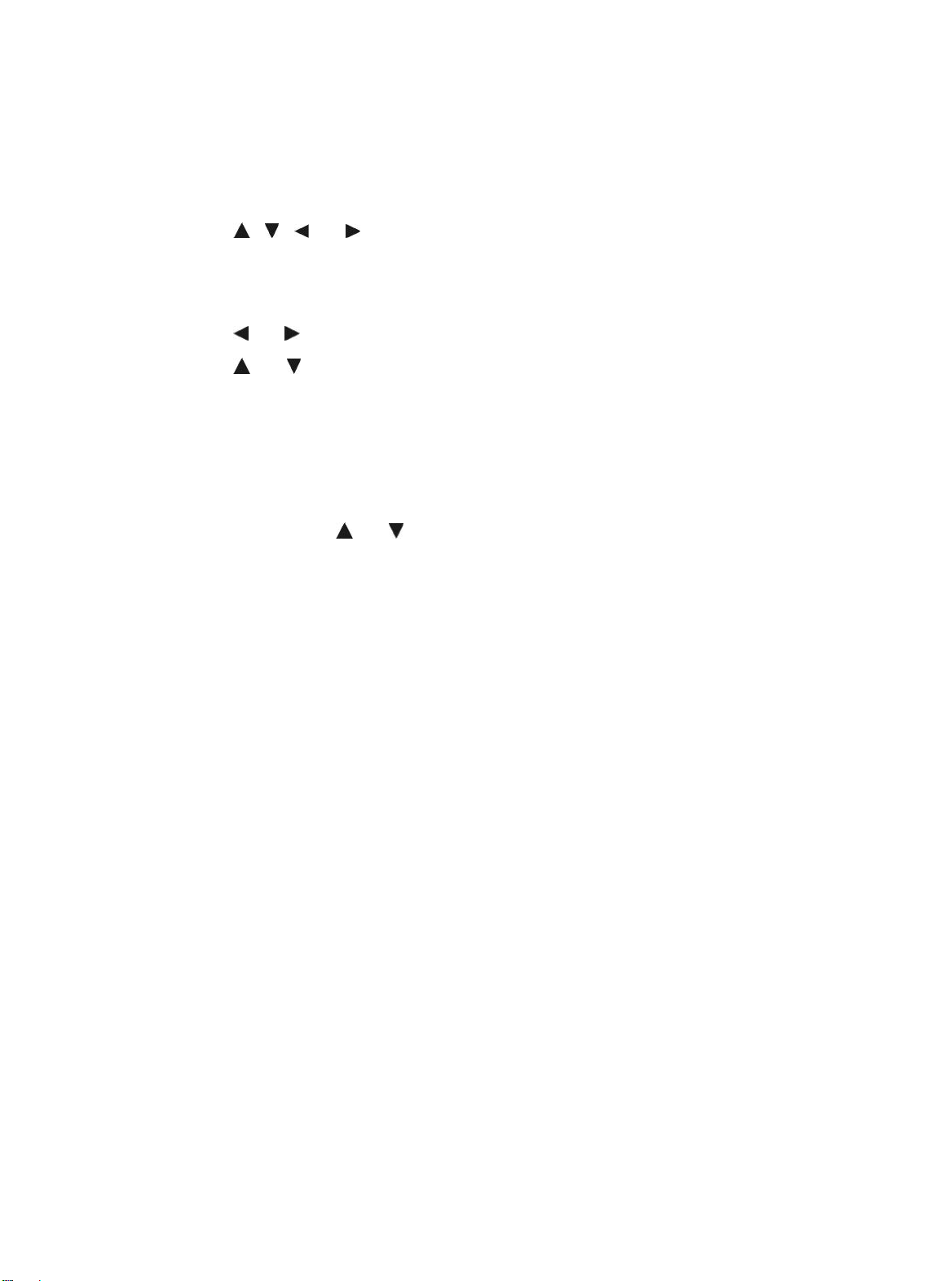
Initial Settings
When you turn on your camera for the first ti me, you w ill be asked to do t he ini tial
settings of your camera. First is the setup of language menu. Specify in which
language menus and messages are to be displayed on the LCD monitor.
Setting the Language
1. Press , , or to move through the selection.
2. Select a language, and then press OK to apply.
Setting the Date & Time
1. Press or to move through the selection.
2. Press or keys to change the value for the date and time.
3. Press OK to apply.
4. If necessary, press to cancel select and return to Language.
Now, you are ready to start taking images and videos.
Holding down or keys to change the values continuously.
Modes
Your camera has three modes:
Record Mode
This is the default mode while you turn on the camera every time. You are
able to take images in this mode.
Playback mode
Press the Playback button after the camera is turned on to view and
edit captured images or playback videos. The recording of voice memo
attached to images is available in this mode.
Movie mode
Press the Movie button after the camera is start/stop recording video
in this mode.
Before using the camera under water
• Check contacts for the lids on the battery/memory card compartment and
USB port. Check for any dust or other foreign objects. Note that even a
strand of hair or sand will cause the entry of water into the camera.
• Check for any cracking, scratch, and other wearing on the waterproof pad
for the lids on the battery/memory card compartment and USB port.
21
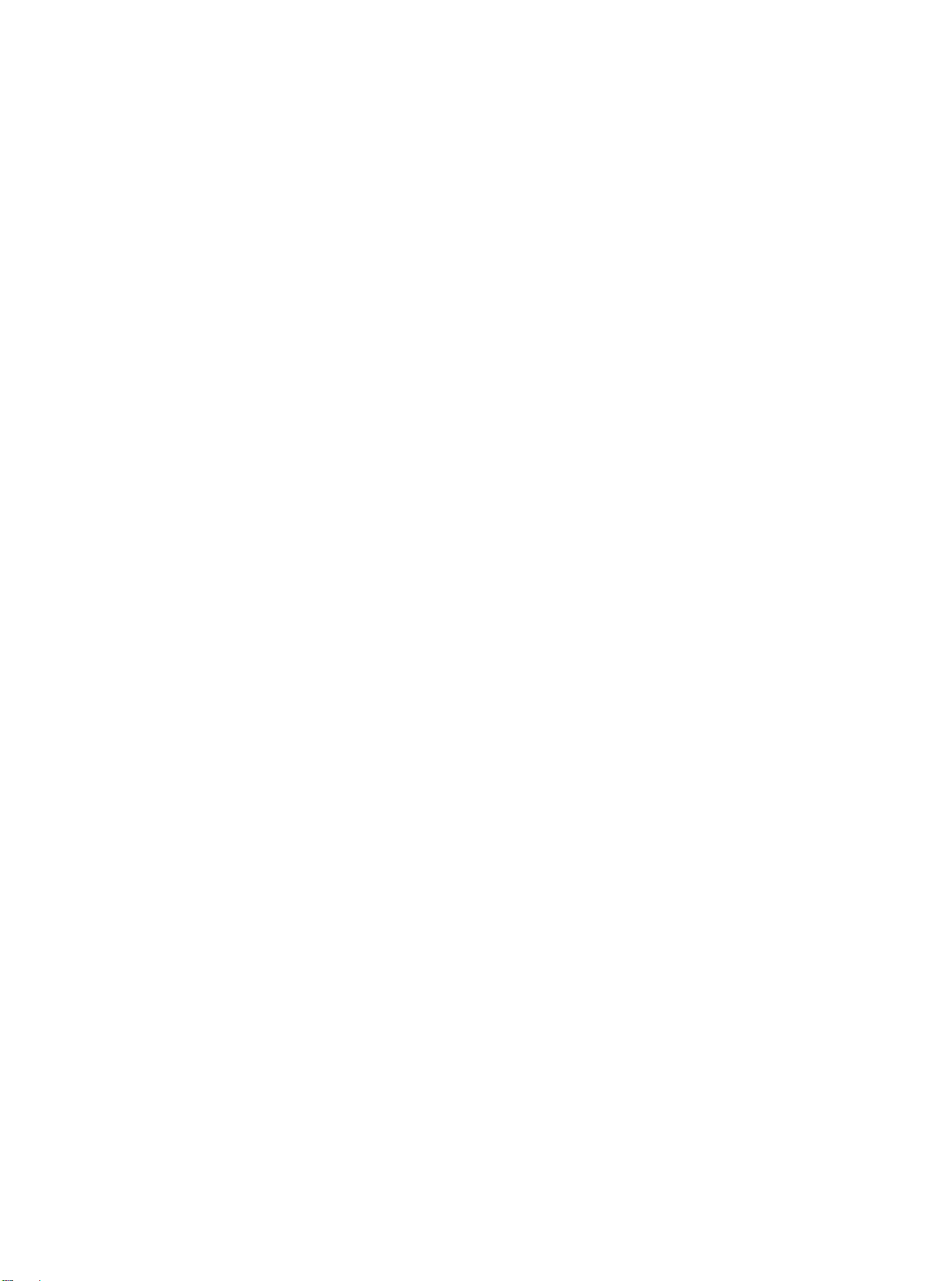
• Properly close the lids for the battery/memory card compartment and USB
port until a clicking sound secures the positioning.
• Dropping the camera during its underwater use will cause the camera to
sink further. Please use a strap or other means to prevent it from falling.
Cleaning of the camera after its underwater use
• After using the camera underw ater, on the sa nd, or in a nother e nvironment
full of sand or dusts, wipe a way sand, dust, or s alt one ho ur later w ith a dry
cloth soaked with a little bit of water and then lay it to dry completely.
• If placed in a humid envir onment or with a ny ot her for eign obje ct atta ched,
the camera might be damaged, d ecolored, corroded, generate foul sm ell, or
see its waterproof ability diminished.
The following steps are recommended for cleaning the camera if it will not be
used for a long period of time:
• Close the lid for the battery/memory card compartment and wash the
camera gently with clear water. Soak the camera for 10 minutes i n a shallow
basin filled with clear water.
• Use a soft cloth to wipe away water drops and lay the camera dry at a cool
and well-ventilated place.
• Do not dry the camera with the hot air from a hair dryer.
• Do not use chemicals (such as vapor oil, thinner, alc ohol, or detergents),
soap, or neutral detergents.
22
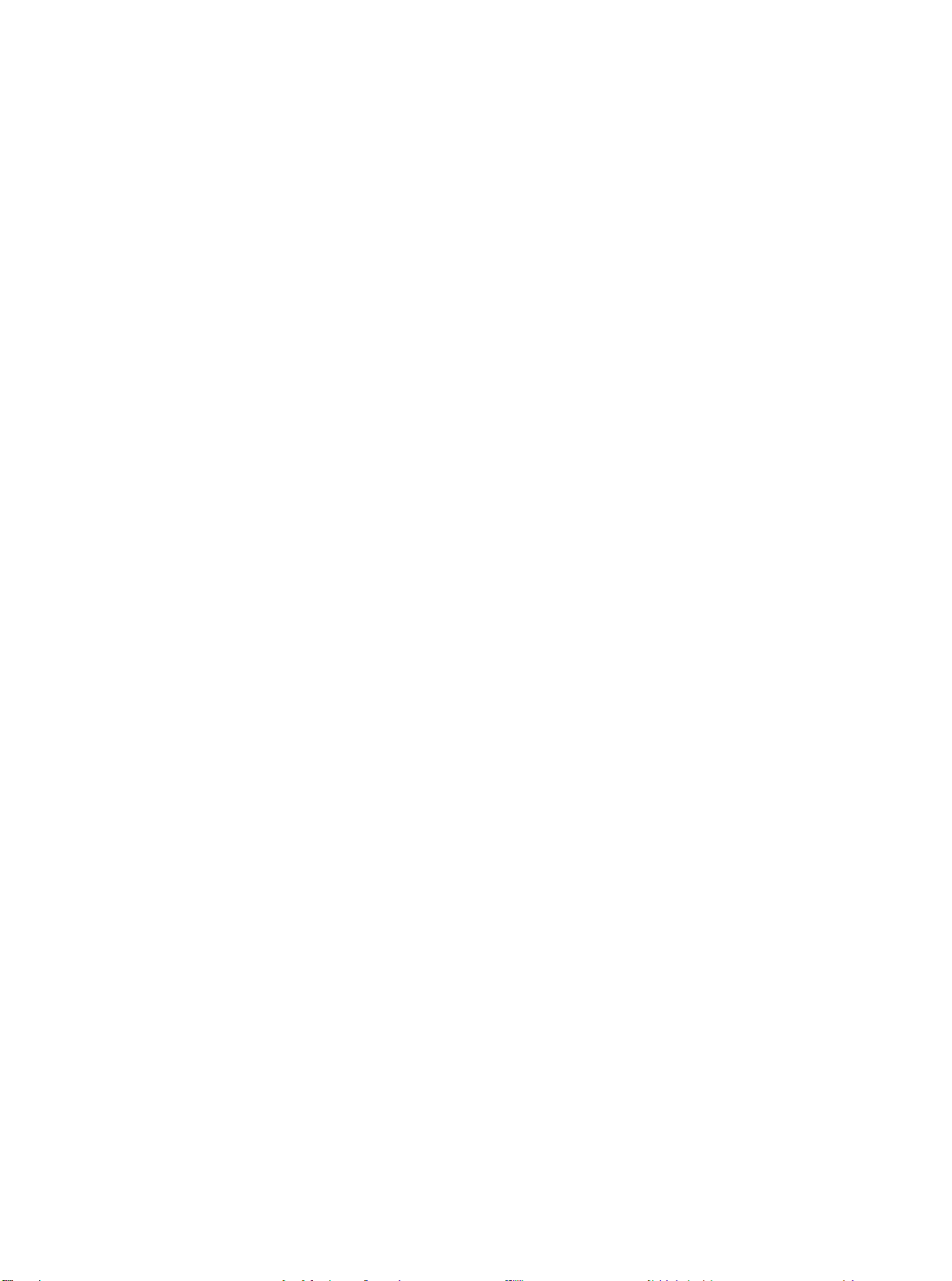
• The sound might be dis torted if the openin g of the speaker or microphone is
filled with water drops. Please wipe away water drops with a soft and dry
cloth.
• Do not puncture the opening of the speaker or microphone using a sharp
tool. Any damage on the inside of the camera will cause its waterproof
ability to diminish.
Notes on operating temperature, humidity, and condensation
• Functionality of the camera and durability of the battery will temporarily
drop when using the camera in an area with a colder climate.
• To prevent icing on the button and distortion on the recorded sound, wipe
away snow or water drops that are attached to the outside of the camera.
• With drastic changes in temperature, water drops will for m o n both inside
and outside of the camera. This phenomenon is called “condensation”,
which might be caused via the following circumstances:
– The camera is suddenly dipped into water under a low temperature
from a ground-based environment wit h a high tem perature (s uch as on
the sand or a place with direct sun light).
– The camera is brought into the warm indoor from the cold outdoor.
– Opening or closin g the lids for the battery/memory card compartment
and USB port in an environment with high humidity.
• To clear away condensation , open the l ids for the batte ry/me mory c ard slot
and USB port after turning off the camera at a place with a stable ambient
temperature (avoid any plac e w it h high te m per ature /hum idi ty or a ny sand y
or dusty place). Remove the battery and memory card, and store the
camera with the lids open for the battery/memory card compartment and
USB port in order for the temperature on the camera to adjust to the
ambient temperature.
• If condensation cannot be cleared away, please contact the store where you
bought your camera or contact our maintenance and repair department.
23

Using the LCD monitor
The LCD monitor shows all important information regarding camera settings as
well as the visual image of your image or video. T he display on th e LCD monitor
is called the On Screen Display or OSD.
LCD Monitor Layout
Photo Mode Screen Layout
No. Item Description
1 Record Mode Indicates the current mode.
2 Flash Indicates flash settings.
3 Self-timer Indicates Self-timer settings.
4 Zoom indicator Displays zoom.
Shots
5
remaining
6 Battery Indicates battery level.
7 Storage media Indicates current storage media in use.
8 Wind Cut Reduces wind noise during movie recording.
9 Movie size Indicates movie size.
10 Date stamp Indicates date stamp is enabled.
Indicates the remaining shots available.
24

Indicates the light is not enough and the camera is
shaking, which may cause the captured image blurred.
11 Shake warning
If the shake warning appears, you can still capture
images. However, enable Stabilizer, flashlight or use
tripod is recommended, these ways will stabilize the
camera.
12 Stabilizer Indicates stabilizer function is enabled.
13 Histogram Graphic display of Brightness.
14 ISO Displays ISO settings.
15 Shutter speed Displays shutter speed settings.
16 Aperture value Displays aperture settings.
17 Focus area Indicates focus area.
18 AE/AF Lock Indicates AE/AF Lock is enabled.
19
EV
Compensation
Displays exposure compensation settings.
20 Focus mode Indicates focus is enabled.
21 White balance Displays white balance settings.
22 Face tracking Indicates face tracking is enabled.
23 Tracking AF Indicates tracking AF is enabled.
24 Metering Displays metering settings.
25 Quality Displays quality settings.
26 Photo size Displays photo size settings.
27 AF lamp Indicates AF lamp is enabled.
28
Exposure
bracketing
Displays Exposure bracketing settings.
29 Stylish Indicates Stylish function is enabled.
25

Movie Mode Screen Layout
Recording Layout
No. Item Description
1 PIV available
Recording
2
status
Recorded
3
time
Indicates that you can capture screenshot without
stopping movie recording.
Indicates recording status.
Displays recorded time.
4 AE/AF lock Indicates AE/AF Lock is enabled.
5 Key indicator
Displays the commands on 4-way Navigation Control
button.
26
