Page 1

Seaboard GRAND Creator Manual
1 What is PolyThru?
When working with a DAW, you might use many mono-timbral software synth
plug-ins such as Native Instruments’ Massive and FM8. Normally, to use these
great plug-ins in your favourite DAW with the Seaboard, you would have to
create several tracks each with an instance of the specific mono-timbral plug-
in. Each track would have to receive MIDI from the GRAND on a corresponding
channel.
For example, to use the GRAND with Massive in Logic, you first have to create
severalinstrument tracks responding on MIDI channels 1–10 consecutively, for
example. Then launch an instance of Massive on each track and set each
1 What is PolyThru?
2 Introduction - Seaboard GRAND
3 Support and Feedback
4 Glossary of Selected GRAND Terms
5 Getting started
5.1 System Requirements
5.2 The Seaboard Software Bundle
5.3 Register on My ROLI
5.4 Installation: Mac and Windows
6 The Seaboard GRAND
6.1 Connections and Specifications
6.2 The Keywave Surface
6.3 The SoundDial
6.4 Make Music Now
7 Playing the Seaboard GRAND
7.1 Four Dimensions of Touch (4D Touch)
Page 2
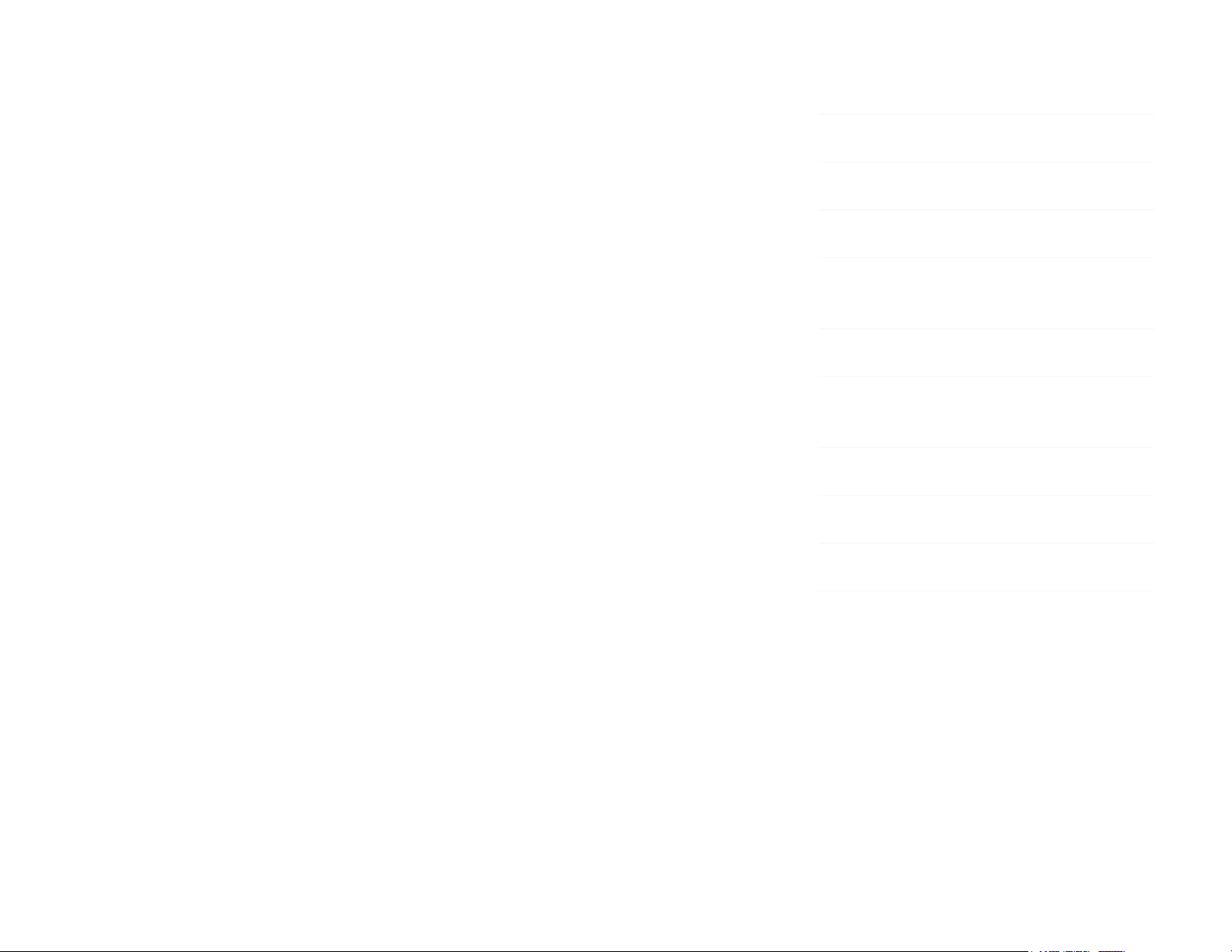
instance to the same preset. Now you would be ready to play Massive from the
GRAND, but wait—let’s say you adjust the frequency cutoff in the first instance
of Massive. Now you have to repeat that process nine more times in order for
Massive to respond properly, otherwise only one note in ten will respond
properly. As you can see this can get very laborious very quickly.
To improve this workflow and make this whole process much more
manageable we have developed PolyThru, a beta, Mac-only application.
PolyThru makes using the Seaboard with third party mono-timbral plug-ins as
easy as using a single plug-in. With PolyThru you only need to use a single
track and make an edit once. The mono-timbral plug-in functions as if it were
multi-timbral.
PolyThru works with AU and VST synth plug-ins. It can function as a stand-alone
application or as a plug-in in your favourite DAW. For more information on
when to use PolyThru and which plug-ins to use it with, please refer to the
PolyThru Beta Manual.
2 Introduction - Seaboard GRAND
Hello creator, and welcome to the Creator Manual for the Seaboard GRAND. We
think of the people who buy and use ROLI’s products as creators more than
customers. Our products are designed to expand the bandwidth of creative
expression and thereby empower people as the creators they are. Everyone
who buys and uses a Seaboard GRAND is investing in this vision of creativity
and therefore is also a co-creator of ROLI.
You may already be playing your Seaboard GRAND and discovering its creative
possibilities. This comprehensive Creator Manual explains all of the details
7.2 The four MIDI messages of the four
Dimensions of Touch
7.3 Playing Techniques
7.4 Adjacent Semitones
7.5 Embedded Equator
7.6 Changing the GRAND’s Settings (ROLI
Dashboard)
7.7 USB MIDI Class Compliancy
7.8 Connecting to Another USB Device
Directly
8 Care and Maintenance
9 ROLI Support and Feedback
9.1 My ROLI
9.2 ROLI Support
Page 3
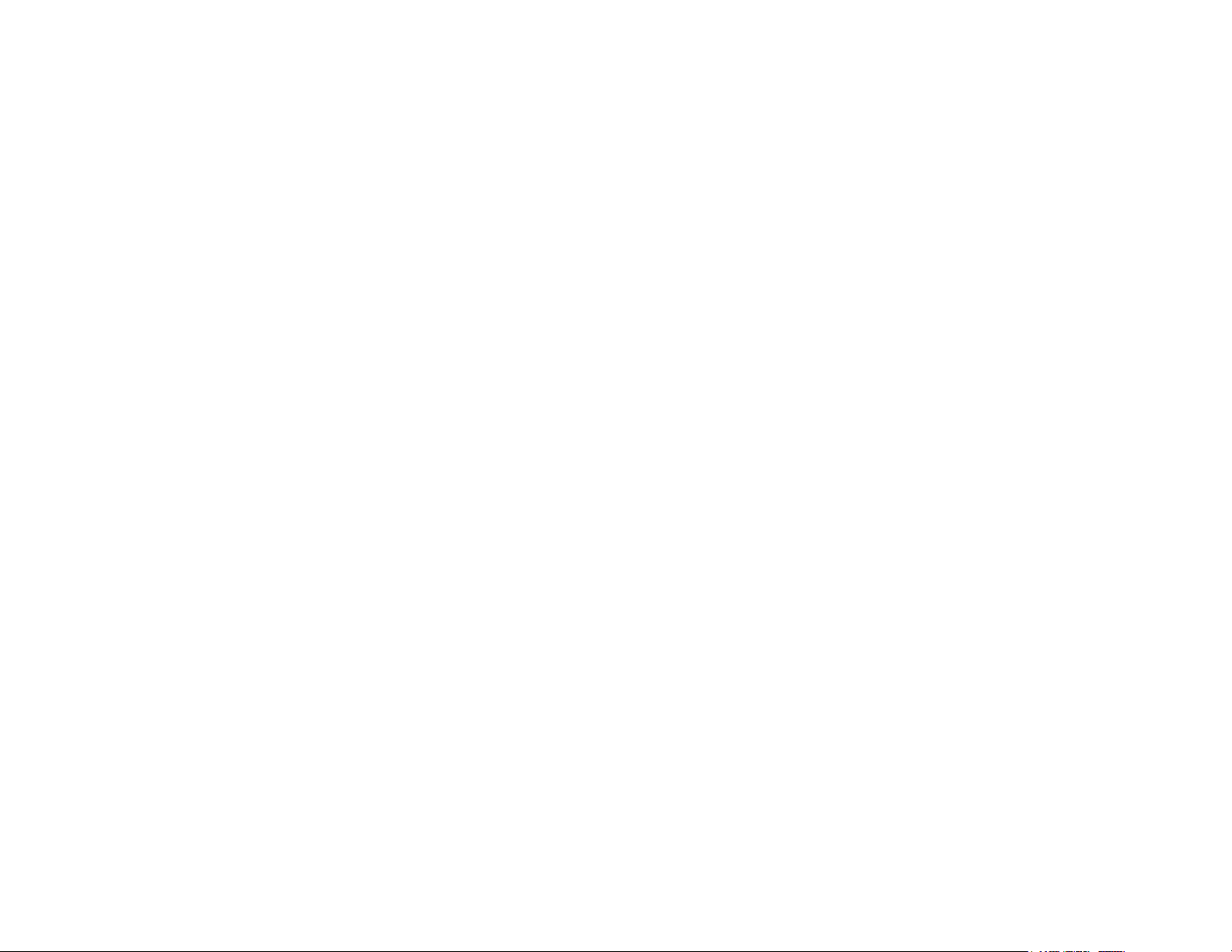
about your Seaboard GRAND to ensure that you get the most out of it.
The Seaboard GRAND is a multidimensional instrument and MIDI controller
whose touch-sensitive interface and Embedded Equator software synthesiser
open new possibilities for musical expression. While most conventional
keyboards offer one dimension of touch to control sound (initial velocity, or
what we call Strike), the Seaboard GRAND offers four dimensions of touch.
These can be mapped to a variety of sound parameters. A SoundDial allows
you to access presets and change the octave while performing.
There are three different models of the Seaboard GRAND: the Seaboard GRAND
Limited First Edition (LFE), Seaboard GRAND Stage, and Seaboard GRAND
Studio. The functionality and operation is the same for all three models except
where noted in this manual.
On the next page we have included a short list of terms specific to Seaboard
instruments. We will refer to these terms throughout the Creator Manual.
Please note that this is a digital manual updated regularly to reflect software
updates and other improvements. Be sure to check for updates on My ROLI.
This Manual is current up to Equator v1.9.7, ROLI Dashboard v3.2.7, and GRAND
V 2.0
3 Support and Feedback
We want you to have the best experience possible with our products and
would love to hear your feedback. Should you have any questions, experience
any problems, or just want to say hello, please don’t hesitate to get in touch.
Page 4
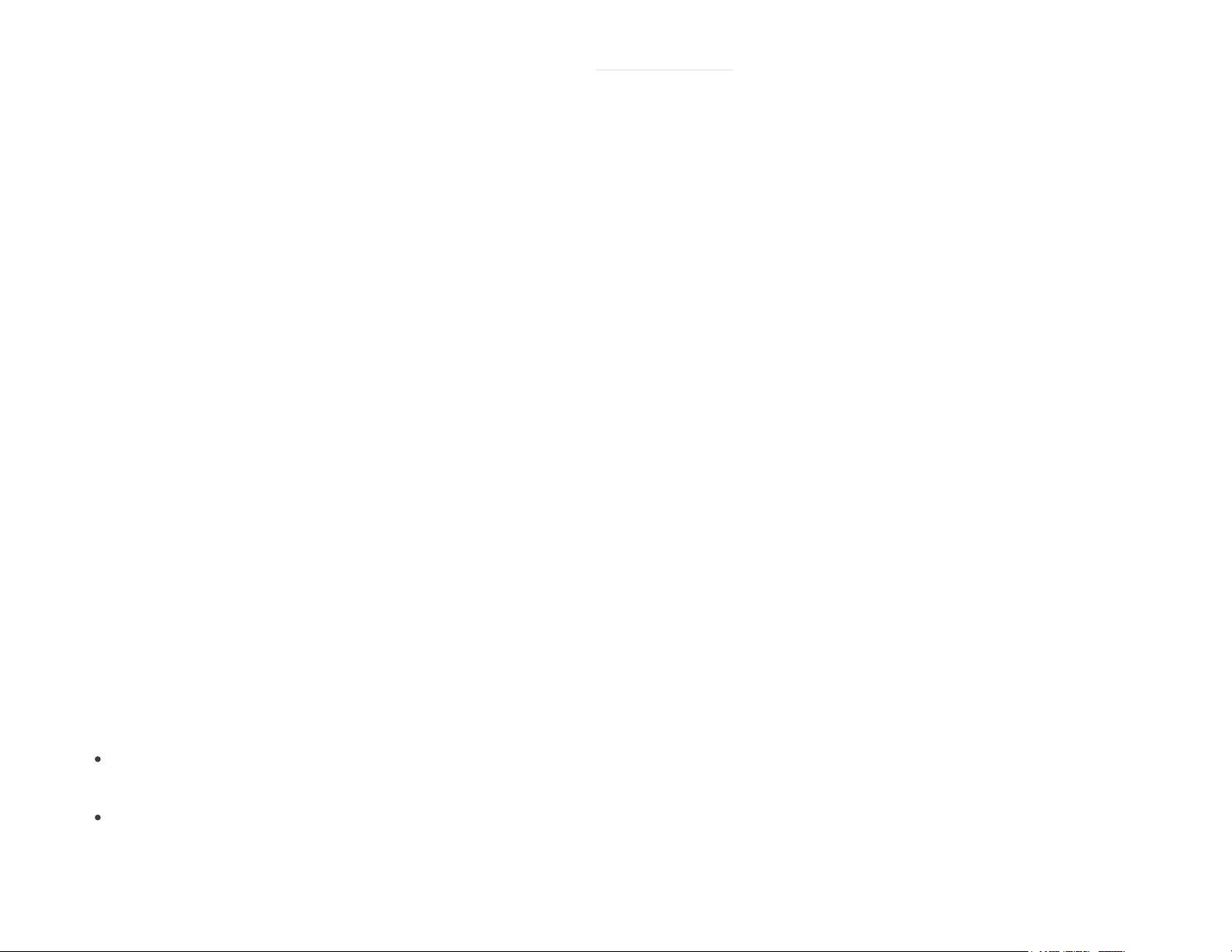
The easiest way to reach us is to send a support enquiry fromsupport.roli.com.
We will respond as soon as possible.
4 Glossary of Selected GRAND Terms
Centre button:
The button located in the centre of the SoundDial which allows you to advance
preset banks and enter/exit Octave Shift mode.
Embedded Equator:
ROLI’s in-built version of Equator which runs directly on the Seaboard GRAND
and allows for stand-alone operation.
Equator:
ROLI’s custom-built, multi-dimensional software synthesizer and sound engine.
Equator enables refined control of the expressive capabilities of the keywave
surface. Equator and the Seaboard instruments work together to provide a
seamlessly integrated hardware-software experience.
The Four Dimensions of Touch (4D Touch):
The feature of real-time control and modulation of sound through the basic
finger gestures of: Strike, Press, Glide, Lift.
Strike: The velocity and force with which a finger makes contact with a
keywave.
Press: The pressure and continuous touch applied to the keywave after the
initial strike. Known as “aftertouch” in traditional synth terminology.
Page 5

Glide: Horizontal left and right movements on a keywave and along the
ribbons.
Lift: The release velocity or speed of liftoff from a keywave.
Keywave:
A wavelike element of the keywave surface that corresponds to a single key on
a standard keyboard. Each of the Four Dimensions of Touch can be accessed
on a single keywave.
Keywave surface:
The entire playing surface including all keywaves and ribbons. The keywave
surface corresponds to a keyboard.
MPE:
Multi-dimensional Polyphonic Expression (MPE) is a protocol for using standard
MIDI messages to communicate with and enable the operation of multi-
dimensional instruments such as the Seaboard RISE. MPE enables multi-
dimensional devices like the Seaboard to control multiple parameters of every
note independently such as pitch, timbre and other nuances when used within
MPE-compatible software like Equator. MPE accomplishes this by spreading
MIDI data that pertain to each note across a range of MIDI channels and
reserving one channel (usually the lowest) for global MIDI messages such as
program change, pedal, and fader positions. These global messages affect all
notes equally.
PolyThru:
An application designed by ROLI to make working with mono-timbral plug-ins
extremely easy, intuitive, and streamlined.
Page 6
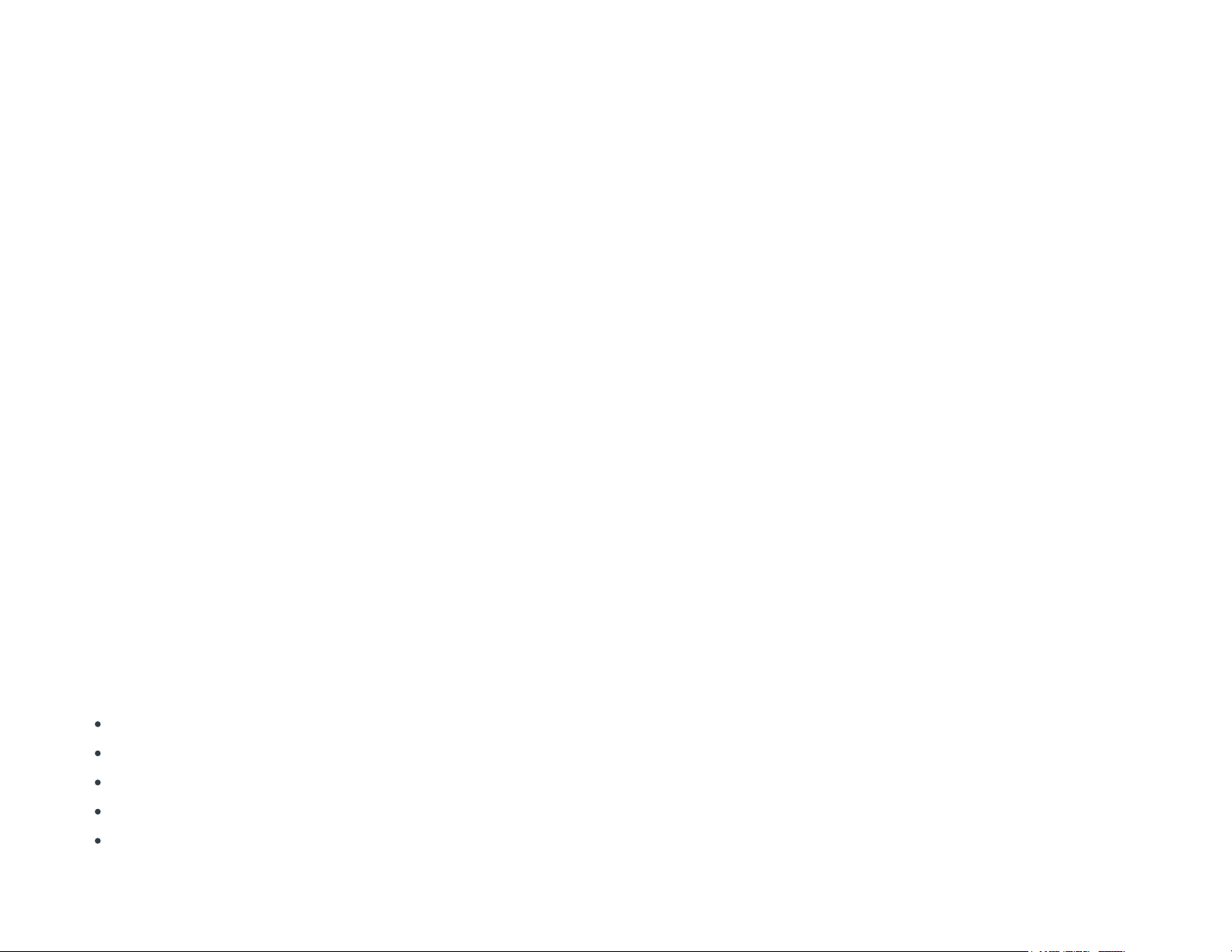
ROLI Dashboard:
An application for modifying and customising the internal settings of the
GRAND or RISE.
Software Bundle:
The software programs that come bundled with the Seaboard GRAND.
Currently these are ROLI Dashboard, and Equator, and PolyThru (Mac beta
version only).
SoundDial:
The SoundDial is the central interface to the GRAND for selecting presets and
transposing the octave.
5 Getting started
5.1 System Requirements
Macintosh
Mac OS 10.9 (Mavericks) or later
Minimum RAM: 4GB
Recommended RAM: 8GB
Processor: 2.5GHz Intel Core i5 or faster
Bluetooth connectivity: OS 10.10+
Page 7

Windows
Windows 7, 8, or 10
Minimum RAM: 4GB
Recommended RAM: 8GB
Processor: Intel Core i5/equivalent or faster
5.2 The Seaboard Software Bundle
Included with your Seaboard GRAND is a USB Installer that contains the
Seaboard GRAND Bundle. The bundle includes Equator, ROLI Dashboard,
PolyThru, and manuals. This software bundle is also available on My ROLI.
Register with My ROLI to download it.
5.3 Register on My ROLI
Page 8

Visit my.roli.com and sign up with a username and password of your choice.
When you have signed up and logged in, the website will ask you to register
your product. Use your Product Registration Code. The code is printed on the
inside of the Seaboard GRAND Quick Start Guide.
Login and Download ROLI Software
Page 9

Now that you have created an account on My ROLI, you can log in and
download the latest Seaboard GRAND Software Bundle. The bundle includes
ROLI Dashboard andEquator.
5.4 Installation: Mac and Windows
When the download is complete, open the Downloads folder on your
computer. Follow the on-screen instructions and choose the location or disk
where you want to install the software.
Note: The install will require approximately 1.0 GB of disk space.
Mac
Control-click or right-click on the installer.
Windows
Right-click on the installer ZIP file and click on ‘Extract all’. This will create a
new folder next to the ZIP file, which contains the unzipped items. Double-click
the installer inside the new folder to begin the installation.
You may see a message to say that Windows has protected your PC by
stopping an “unrecognised application” from opening. Don’t worry. The
software is safe to install. You can bypass this message by clicking “more info”
on the message, then the “run anyway” button.
6 The Seaboard GRAND
Page 10

6.1 Connections and Specifications
A – ¼” (6.35mm) pedal jacks (3 on LFE and Stage models, 2 on Studio model).
All support continuous control (sweep/expression) pedals as well as switch
pedals.
B – Left and Right ¼” (6.35mm) balanced audio output jacks
C – Volume Wheel
D – ⅛ ” Headphone jack (3.5mm)
E – USB type A Port
F – USB type B Port
G –12V 15W DC port (2.1mm centre positive)
H – Power switch
6.2 The Keywave Surface
Page 11

The GRAND models feature a continuous, elastic, silicone surface divided into
88, 61, or 37 keywaves for the LFE, Stage, and Studio models, respectively.
Following the order of notes on a standard keyboard, the keywaves represent
the same pitches and intervals found on a piano. The touch-sensitivity of the
keywave surface allows tactile control of parameters such as pitch, volume,
and timbre,
all on a polyphonic, per-note basis,
through simple, intuitive finger
gestures. The keywave surface is sensitive even to gentle pressure, and strong
force is not required to maximise its expressiveness. While made of durable
silicone, the keywave surface should not be pinched, stretched, or pounded.
6.3 The SoundDial
The SoundDial and the Center button are the only physical controls on the front
of the Seaboard GRAND.
Page 12

Preset/Bank Selection
The SoundDial is laid out like a clock with a LED ring around the edge. This
“clock face” can give you information about which Embedded Equator bank
and preset is currently selected. As you turn it in either direction you can see a
single solid bright white LED and two dimly lit white LEDs with space in
between them. The solid bright LED represents the current bank. It can be set
to 12, 3, 6, and 9 o’clock positions before returning to the 12 o’clock position.
These four positions represent the four sound banks. You can reach these bank
locations by turning the SoundDial in either direction or more quickly by
pressing the centre button. Each time the centre button is pressed the
Seaboard will advance to the next bank.
The dimly lit pair of LEDs represents the specific preset within the bank. It can
be set to the 12 different hour locations around the clock face each containing
a preset. For example, the figure above shows the SoundDial set to Bank 2,
Preset 7. This arrangement allows you to quickly and easily navigate to any of
the 48 preset locations. You can reach this location very quickly by pressing the
Centre button once to advance one bank and then turning the SoundDial
clockwise to 7.
Octave Selection
Pressing and holding the centre button for half a second changes to “Octave
Shift Mode”. When in Octave Shift Mode, the LED ring can display which octave
is currently selected. The LED ring changes by illuminating the 5 LEDs at the
top of the ring with the middle of the 5 LEDs centered on the 12 o’clock
position which is the default position for Octave Shift. You can turn the
SoundDial clockwise or anti-clockwise by two positions to transpose up or
down by two octaves.
Press the Centre button once to exit out of Octave Shift Mode.
Page 13

6.4 Make Music Now
To begin playing your Seaboard GRAND and making music now:
Connect the included power supply to the GRAND and then into an AC
socket.
Connect a pair of headphones to the GRAND or connect the left and right
audio outputs to your sound system (Be sure the sound system is muted
or off to begin with).
Turn the GRAND on and wait approximately 15 seconds for the GRAND to
boot up. The LED ring will “swirl” during bootup and come to rest when the
GRAND is fully booted and ready to play.
Slowly raise the volume on your sound system or by turning the volume
wheel anti clockwise to raise the volume of the headphones.
7 Playing the Seaboard GRAND
7.1 Four Dimensions of Touch (4D Touch)
The GRAND is a multi-dimensional instrument that lets you modulate sound
through four dimensions of touch. The built-in sound engine Embedded
Page 14

Equator is optimised to respond to these dimensions of touch. Through simple
movements and gestures, you can shape sound easily and discover new
modes of expression. The icons below depict the Four Dimensions of Touch on
the Seaboard GRAND and its accompanying software. The Four Dimensions of
Touch are:
Strike: The velocity and force with which a finger makes contact with a
keywave. This dimension of touch corresponds to MIDI velocity on a standard
keyboard.
Press: The pressure applied to the keywave after the initial Strike. The
keywaves respond to each moment of continuous touch, transmitting minute
variations of pressure to sound. This continuous pressure-sensitivity allows for
swells, fades, and other detailed expressions.
Glide: Horizontal left and right movements on a keywave and left right
movements along the ribbons. Glide movements bend and adjust pitch as
naturally as on a string instrument, allowing effects such as vibrato and
glissando, all on a polyphonic basis. Glide is typically assigned to pitch, but it
can be assigned to other sound parameters.
Lift: The release velocity or speed of liftoff from a keywave. You can assign Lift
to most sound parameters in Equator and other compatible synths. For
example, a rapid lift can create a lingering resonance or a hard pluck.
We have video overviews of all four dimensions here:
Strike
Press
Glide
Page 15

Lift
7.2 The four MIDI messages of the four
Dimensions of Touch
Strike sends note-on messages in addition to velocity 0-127.
Press sends poly or channel pressure (aftertouch).
Glide sends pitch bend.
Lift sends note-off and release velocity 0-127.
7.3 Playing Techniques
You can apply playing techniques associated with keyboard, string, and
electronic instruments to the Seaboard GRAND. Playing techniques include:
Strike and hold: Strike the keywave and hold for a duration without adding any
additional movement.
Glide vibrato: Pressing into a keywave and holding the point of your finger
there, wiggle your finger from side to side. The pitch-bend effect of vibrato will
widen the wider the arc of movement away from the stationary finger.
Glide glissando: Move your fingers along the pitch ribbons at the top and/or
bottom of the keywave surface. Glide bends can be up to one octave long in
either direction.
Page 16

Continuous press modulation: While sustaining a note, increase and decrease
downward pressure on the keywave to modulate the note.
Legato bend: Press and continue to hold any note on the keywave surface with
one finger and play another note a half-step above or below with another
finger
7.4 Adjacent Semitones
Playing a minor 2nd (two adjacent semitones) on the Seaboard GRAND is
interpreted as a single note with Glide pitch bend to place the pitch between
the two keywaves instead of as two individual notes. This is called a legato
bend.
The Seaboard GRAND is a new type of instrument and although the notes are
arranged similarly to a keyboard, it does not react like a piano. For example, if
you smoothly play a C followed by a C#, the Seaboard will intuitively Glide the
pitch up to the C# in a way which would not be possible on a normal keyboard.
This feature means that if you hold the C and C# together, the Seaboard
GRAND will Glide between the notes depending on how much pressure you
apply to each keywave. The exception to this behaviour is when you turn the
Glide Touch Fader in ROLI Dashboard to the minimum setting (Piano Mode). In
Piano Mode, there will be no pitch bend at all. If you attempt to play an
adjacent semitone anywhere on the Seaboard GRAND other than the pairings
of B+C or E+F (corresponding to the adjacent-semitone white keys on a piano),
the higher or second held note will cut the first off.
Page 17

Glide is polyphonic, meaning you can bend several notes independently of
each other, in either direction, at the same time. This provides an
unprecedented level of musical expression, especially when used together
with the other Dimensions of Touch.
7.5 Embedded Equator
Embedded Equator is ROLI’s in-built sound engine that is designed specifically
to harness the expressive power of the Seaboard. Using Embedded Equator is
as simple as turning on the Seaboard GRAND and playing. There are 48 presets
divided into four banks of 12 which are accessible from the SoundDial.
You can access and edit the individual parameters of these presets and save
your changes or create completely new presets by connecting your GRAND to
a Mac or PC via the included USB cable. To edit the Embedded Equator presets
on the GRAND you must launch Desktop Equator which is part of the included
Seaboard Bundle. Desktop Equator, also known simply as “Equator,” is a
standalone application and an AU / VST synth plug-in. It can function
independently of the Seaboard. However, when coupled with the Seaboard
GRAND as a standalone application or AU / VST plug-in, it becomes an
incredibly powerful editing interface and sound library for the Embedded
Equator presets.
For an in-depth guide to programming and saving your own presets as well as
transferring those presets to and from the GRAND please refer to the ROLI
Equator Creator Manual here.
Page 18

7.6 Changing the GRAND’s Settings (ROLI
Dashboard)
ROLI Dashboard is the application that is used to control the settings of the
Seaboard. When using third party hardware or software synths it may be
necessary to adjust the MIDI, MPE settings, and Glide sensitivity to
accommodate the capabilities of the host synth.
For example, the channel range for Spectrasonics’ popular software synth
Omnisphere is 1-8. When using the GRAND to control Omnisphere you would
want to adjust the Seaboard GRAND’s channel range to match. This and all
other GRAND settings are accessed and edited from ROLI Dashboard.
Please refer to the ROLI Dashboard Creator Manual for detailed instructions on
how to adjust all of the GRAND’s settings.
7.7 USB MIDI Class Compliancy
The Seaboard GRAND is a USB MIDI Class Compliant device. Although the
GRAND does not have traditional five-pin DIN connectors, it’s possible to
connect to hardware that requires five-pin DIN connectors. One option is to
connect to a computer and transmit MIDI via a MIDI interface. Or you can
connect a device like the Kenton USB MIDI Host which converts MIDI over USB
to traditional five-pin DIN connectors. It’s also possible to connect the GRAND
to an iOS device via the Apple Camera Connection Kit, although a powered or
unpowered USB hub must be placed between the two devices.
Page 19

7.8 Connecting to Another USB Device
Directly
The Seaboard GRAND can be connected directly to other USB Class Compliant
devices which receive MIDI data and produce sound in response provided they
have an available USB A port and are devices capable of being hosts
themselves. (The Korg Kronos synth workstation is one example.) Use the USB
cable supplied with your Seaboard to connect the Seaboard’s USB type B port
to another device’s type A port.
You should not attempt to connect the Seaboard to other hardware using the
Seaboard GRAND’s type A port, as it does not transmit data and the Seaboard
will not behave as a host device. The Seaboard GRAND behaves as a USB
“client” – it connects using the type B port.
A USB client needs to connect to a USB “host” like a computer – which has a
type A port.Host devices are in charge of all data transmission in a connection,
and two client devices are not able to communicate without a host. Although
the Seaboard has a type A port, it is not a host so you cannot use it to connect
to other USB devices which only have a type B port. The Seaboard GRAND’s
type A port is for USB updates.
8 Care and Maintenance
Basic care and attention will protect your GRAND and help it stay in optimal
condition for years to come. Avoid excessive force on the keywave surface,
and try to keep the GRAND away from direct sunlight, sharp objects, liquids,
Page 20

and especially oils – including greasy fingers after eating food.
To clean the keywave surface you may use a damp, bleach-free and oil-free
cleansing wipes. Do not use any abrasive cleansing agents on the GRAND or
its keywaves.
9 ROLI Support and Feedback
9.1 My ROLI
Manuals and other resources on My ROLI should help answer initial questions
about your RISE. Visit our Support page at support.roli.com for a wider range of
resources that should help answer questions about the RISE and its software.
The page includes frequently asked questions, tutorial videos, and guides for
connecting the RISE with third-party plug-ins and DAWs.
9.2 ROLI Support
Contact the ROLI support team directly on support.roli.com for any questions.
You will receive an answer within 24 hours. Our support team is here to help
you.
