Page 1
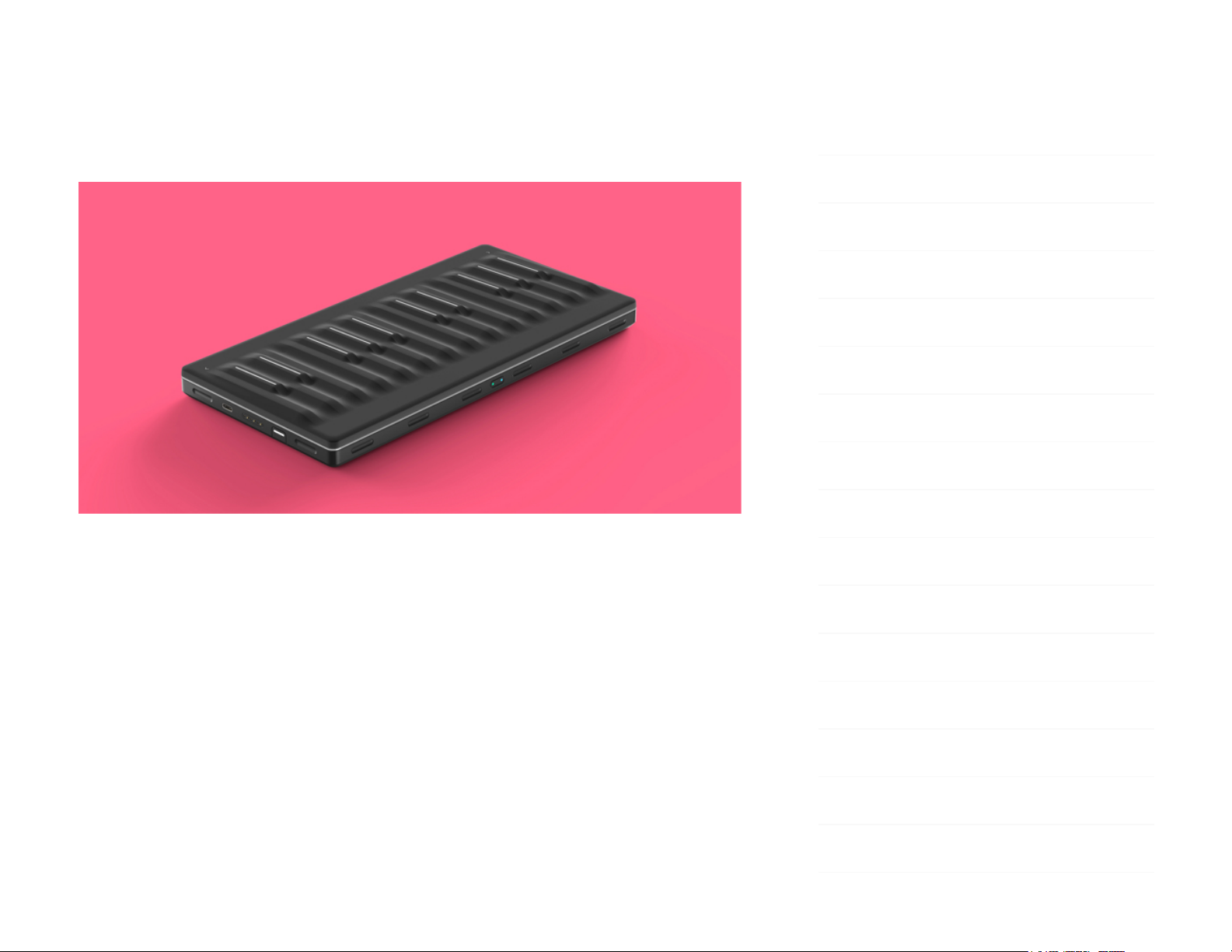
Seaboard Block Creator Manual
1 Introduction
Hello creator, and welcome to the Creator Manual for the Seaboard Block. We
think of the people who buy and use ROLI’s products as creators more than
customers. Our products are designed to expand the bandwidth of creative
expression and thereby empower people as the creators they are. Everyone
who buys and uses BLOCKS is investing in this vision of creativity and therefore
is also a co-creator of ROLI.
BLOCKS is the most accessible and versatile music creation system ever made.
It is a modular music studio that lets anyone make music whether they’re a
professional musician or a total beginner. Each individual Block is powerful and
1 Introduction
1.1 Support and Feedback
2 Glossary of Selected BLOCKS Terms
3 Getting Started
3.1 Charging
3.2 What is BLOCKS?
3.3 What's in the Box?
3.4 System Requirements
3.5 Product Registration and Setup
3.5.1 Connect Blocks
3.5.2 Updating Firmware
4 Hardware
4.1 Connections and Specifications
4.2 The Keywave Surface
4.3 Controls
4.4 USB Connection
4.5 DNA Connectors
Page 2
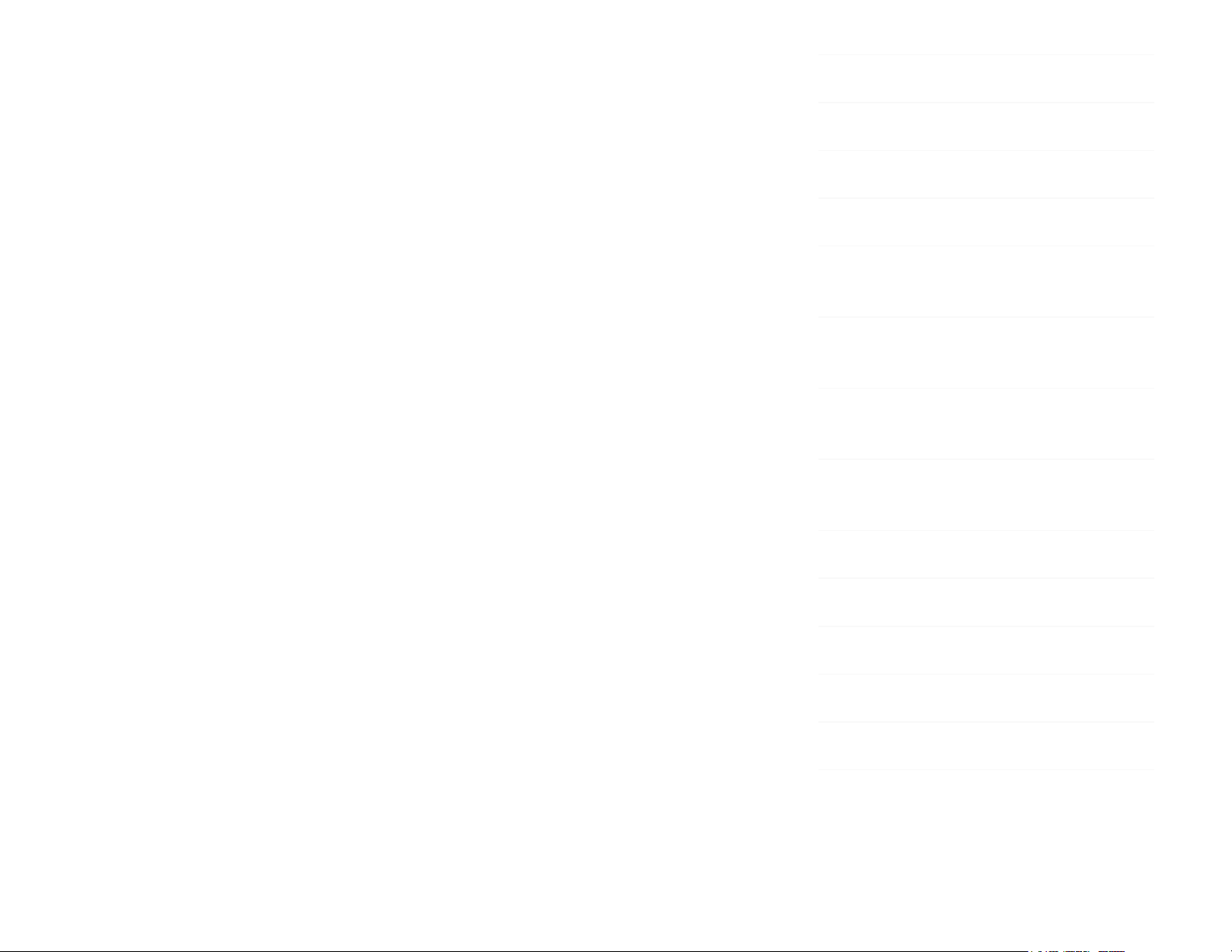
intuitive, offering unique capabilities that let people make music in simple but
far-reaching ways. The Blocks connect together to create customizable kits that
suit any budget, skill level, and musical style. With a click of magnetic
connectors, music-makers can build their own instruments as they go.
You may already be playing your Seaboard Block and discovering its creative
possibilities. This comprehensive Creator Manual explains the details about
your Seaboard Block to ensure that you get the most out of it.
The Seaboard Block is a multi-dimensional MIDI controller whose touch-
sensitive interface – especially when paired with the NOISE mobile app or
BLOCKS Dashboard – opens up new possibilities for musical expression. While
most conventional keyboards offer one dimension of touch to control sound
(initial velocity, or what we call Strike), the Seaboard Block offers five
dimensions of touch, or 5D Touch for short. These can be mapped to a variety
of sound parameters. The separate, optional Touch Block adds another layer of
expressive control, allowing you to tune the touch responsiveness of the
keywaves to match your personal taste in real time.
In the next sectionwe have included a short list of terms specific to BLOCKS.
We will refer to these terms throughout the Creator Manual.
Please note that this is a digital manual updated regularly to reflect software
updates and other improvements. This manual is current up to NOISE v2.4.0.
1.1 Support and Feedback
We want you to have the best experience possible with our instruments and
would love to hear your feedback. Should you have any questions, experience
4.6 Bluetooth Connection
5 Playing the Seaboard Block
5.1 Five Dimensions of Touch or 5D Touch
5.2 Playing Techniques
5.3 The Five MIDI Messages of the Five
Dimensions of Touch
6 Working with Other Hardware and
Software
6.1 Multidimensional Polyphonic
Expression
6.2 Working with Digital Audio
Workstations (DAWs)
6.3 USB MIDI Class Compliancy
7 Care and Maintenance
8 ROLI Support
8.1 My ROLI
8.2 ROLI Support
9 Appendix
Page 3
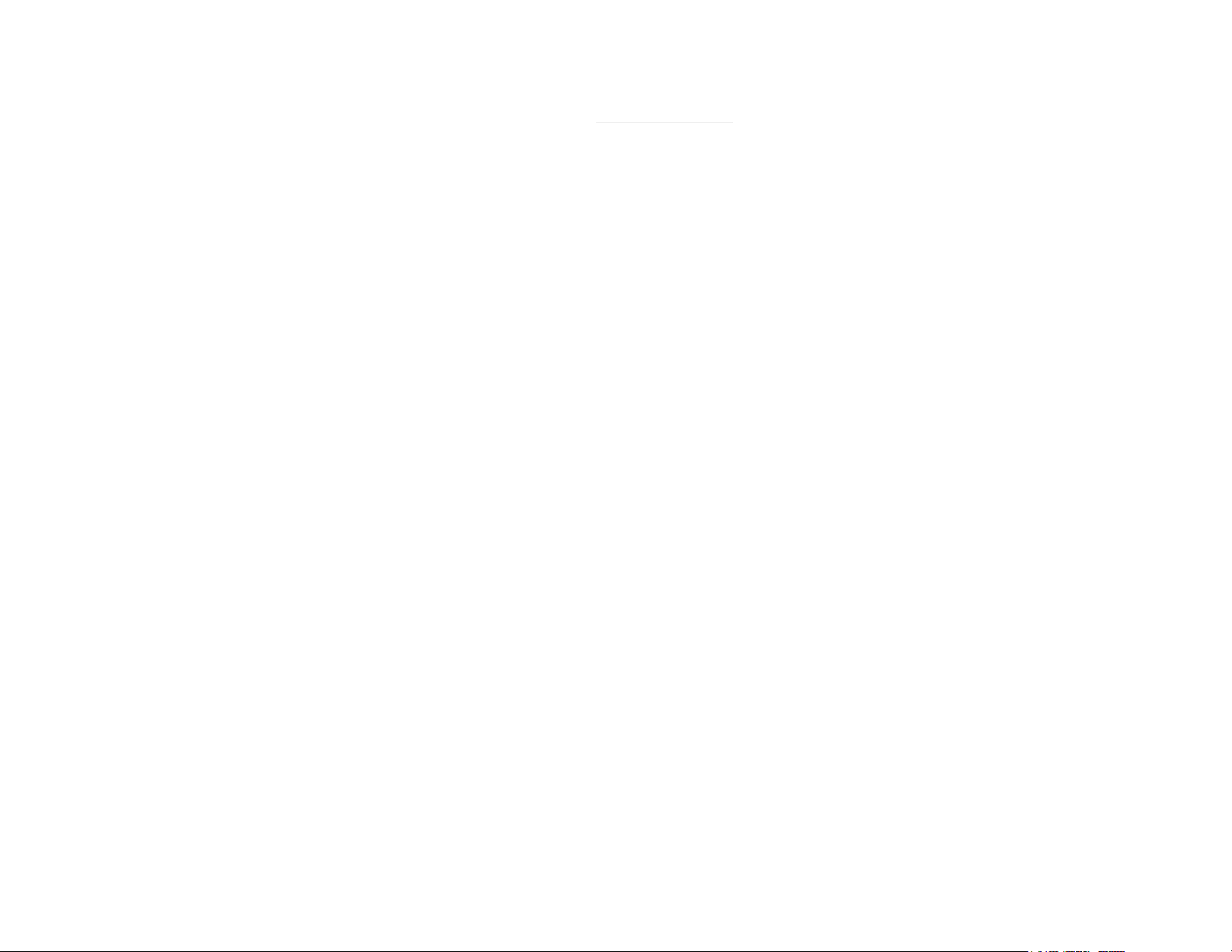
any problems, or just want to say hello, please don’t hesitate to get in touch.
The easiest way to reach us is to send a support enquiry from support.roli.com.
We will respond as soon as possible.
2 Glossary of Selected BLOCKS Terms
BLOCKS
A modular music studio built of individual Blocks, each with specific
capabilities, that connect together physically through BLOCKS DNA connectors
and wirelessly through Bluetooth.
Block(s)
The individual hardware components of the BLOCKS system including the
Lightpad Block, Live Block, Loop Block, Seaboard Block, Touch Block, and
Developer Kit Control Block.
BLOCKS Dashboard
A desktop application for modifying and customising the internal settings of
Blocks, making it easy to use BLOCKS with third-party digital audio
workstations and synthesizers.
BLOCKS DNA Connectors
Six-pin connectors that magnetically connect multiple Blocks and also transmit
power and data between the Blocks. Each Control Block has six DNA
Connectors.
Control Block
Page 4
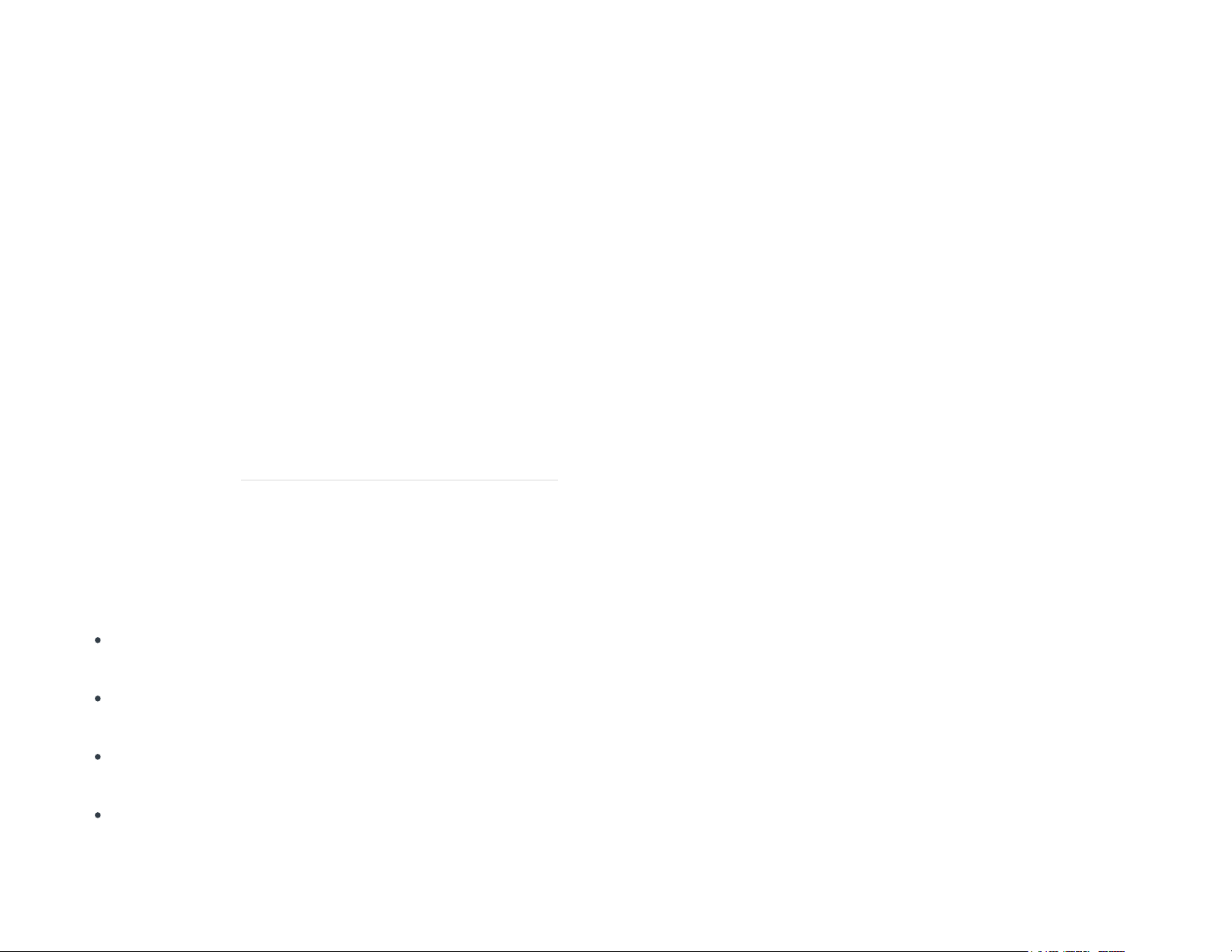
Any one of several different Blocks with ten buttons and a row of LEDs,
designed to control NOISE functions. Control Blocks include the Live Block,
Loop Block, Touch Block, and Developer Kit Control Block. Control Blocks can
also send MIDI messages to third-party applications.
Equator Player
Based onEquator– ROLI’s custom-built, multi-dimensional sound engine and
software synthesizer –Equator Playeris a Windows and MacOS app included
with the Lightpad Block and Seaboard Block. Equator Player takes advantage of
the Seaboard Block’s 5 dimensions of touch, maximizing your ability to express
yourself using just the motions of your fingers on your Seaboard Block’s
keywaves and Lightpad Block’s playing surface. It features a simplified user
interface that allows you to easily modify the most important characteristics of
a preset. If you’d like to create your own sounds and have full control
ofEquator you mayupgrade to the full version of Equator.
The Five Dimensions of Touch (5D Touch)
The feature of real-time control and modulation of sound through the basic
movements ofStrike, Press, Glide, Slide, and Lift.
Strike:The velocity and force with which a finger makes contact with
theLightpad surface or keywave surface.
Press:The pressure and continuous touch applied to theLightpad surface
or keywave surfaceafter the initialStrike.
Glide:Horizontal left and right movements onLightpadsurface or keywave
surface
.
Slide:Vertical movements up and down theLightpad surface or keywave
surface.
Page 5
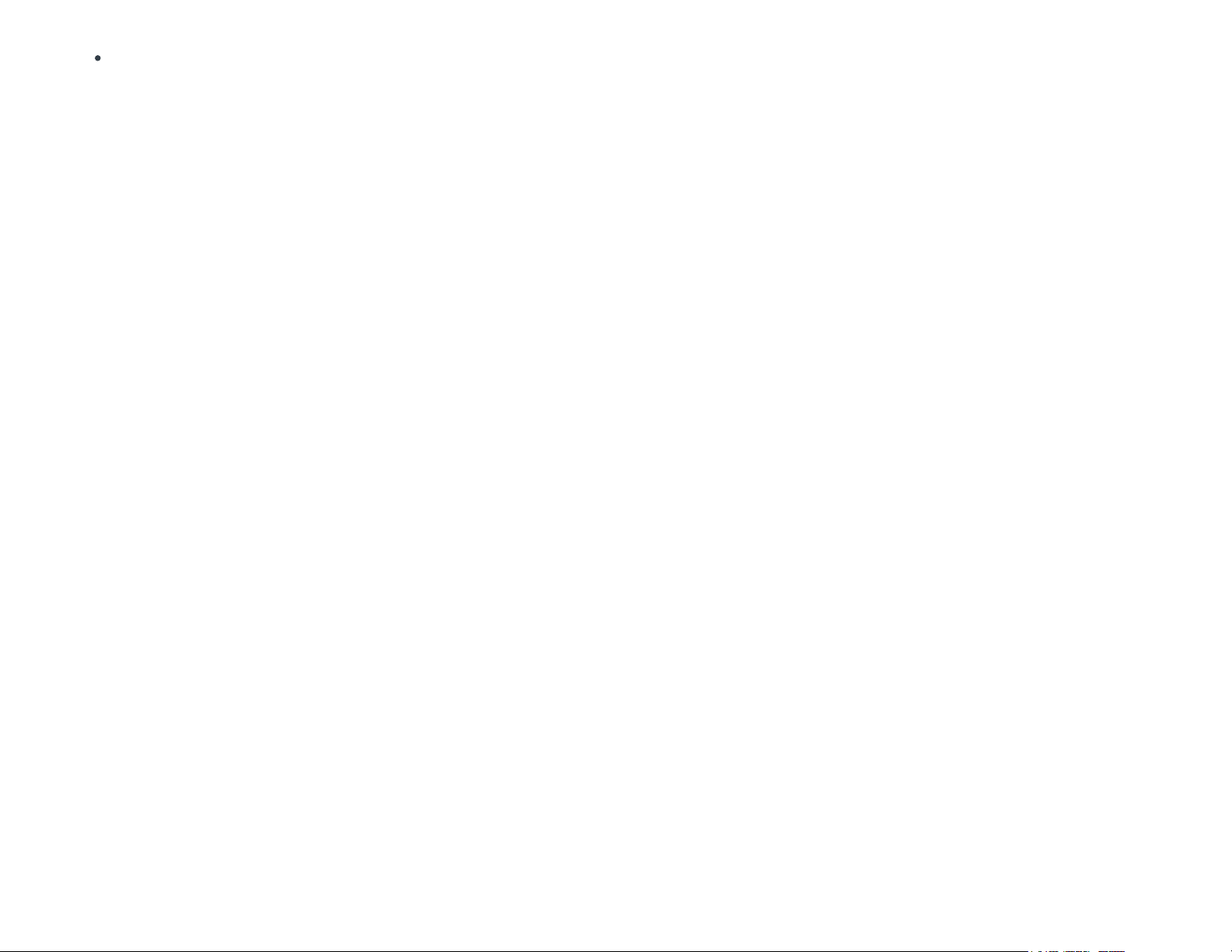
Lift:The release velocity or speed of liftoff fromLightpad surface or
keywave surface.
Grid
A fixed configuration of pads on the NOISE interface and the Lightpad Block
surface. Possible grid layouts include 2×2, 4×4, and 5×5. In each grid layout,
the number of pads is the same on the X and Y axis.
Keywave
A wavelike element of the keywave surface of Seaboards that corresponds to a
single key on a standard keyboard. Each of the Five Dimensions of Touch can
be accessed on a single keywave.
Keywave surface
The entire playing Seaboard surface including all keywaves and the ribbons
above and below them. The keywave surface corresponds to a keyboard.
Lightpad Block
A Master Block and the central Block in the BLOCKS system. The Lightpad Block
features an illuminated tactile surface that enables creators to shape sound
through Five Dimensions of Touch: Strike, Glide, Slide, Press, and Lift. When
paired with NOISE it builds sequencing, looping, finger drumming and
expressive control into one intuitive device. It can also be used with BLOCKS
Dashboard to expressively control digital audio workstations and software and
hardware synthesizers.
Lightpad Surface
Page 6
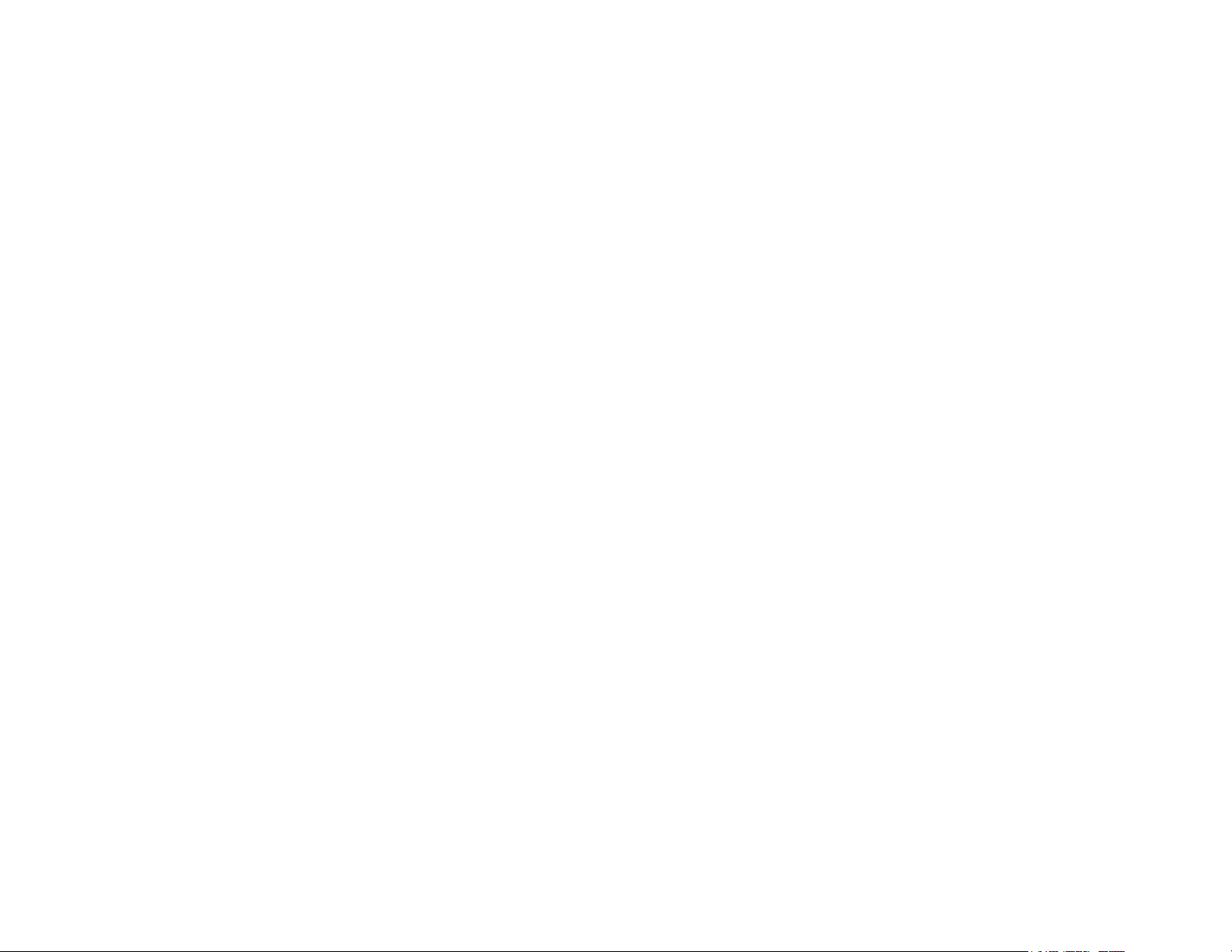
The 15×15 LED matrix made up of individual cells (225) and covered with laser-
etched silicone which makes up the surface of the Lightpad Block and enables
users to play multidimensional or 5D Touch performances.
Live Block
A Control Block that provides quick access to music performance functions, so
creators can be more expressive in real time. The Block’s 10 buttons include
controls for switching scales and octaves, playing chords and arpeggios, and
sustaining notes in NOISE.The Live Block can also be used with BLOCKS
Dashboard to transmit MIDI CC messages in order to control digital audio
workstations and software synthesizers.
Loop Block
A Control Block that provides quick access to music production functions so
creators can easily layer sounds into a song in NOISE.The Block’s 10 buttons
include controls for setting a tempo, recording loops, and quantizing loops so
they snap in time with the tempo. The Loop Blockcan also be used with
BLOCKS Dashboard to send MMC messages to control the trasport functions of
digital audio workstations, and it can also transmit MIDI CC messages in order
to control digital audio workstations and software synthesizers.
Master Block
Master Blocks – including the Lightpad Block and Seaboard Block – are the
central Blocks of the BLOCKS system. To use BLOCKS you need at least one
Master Block. Additional Blocks, including Control Blocks, connect via DNA to
the Master Block.
MPE
Page 7
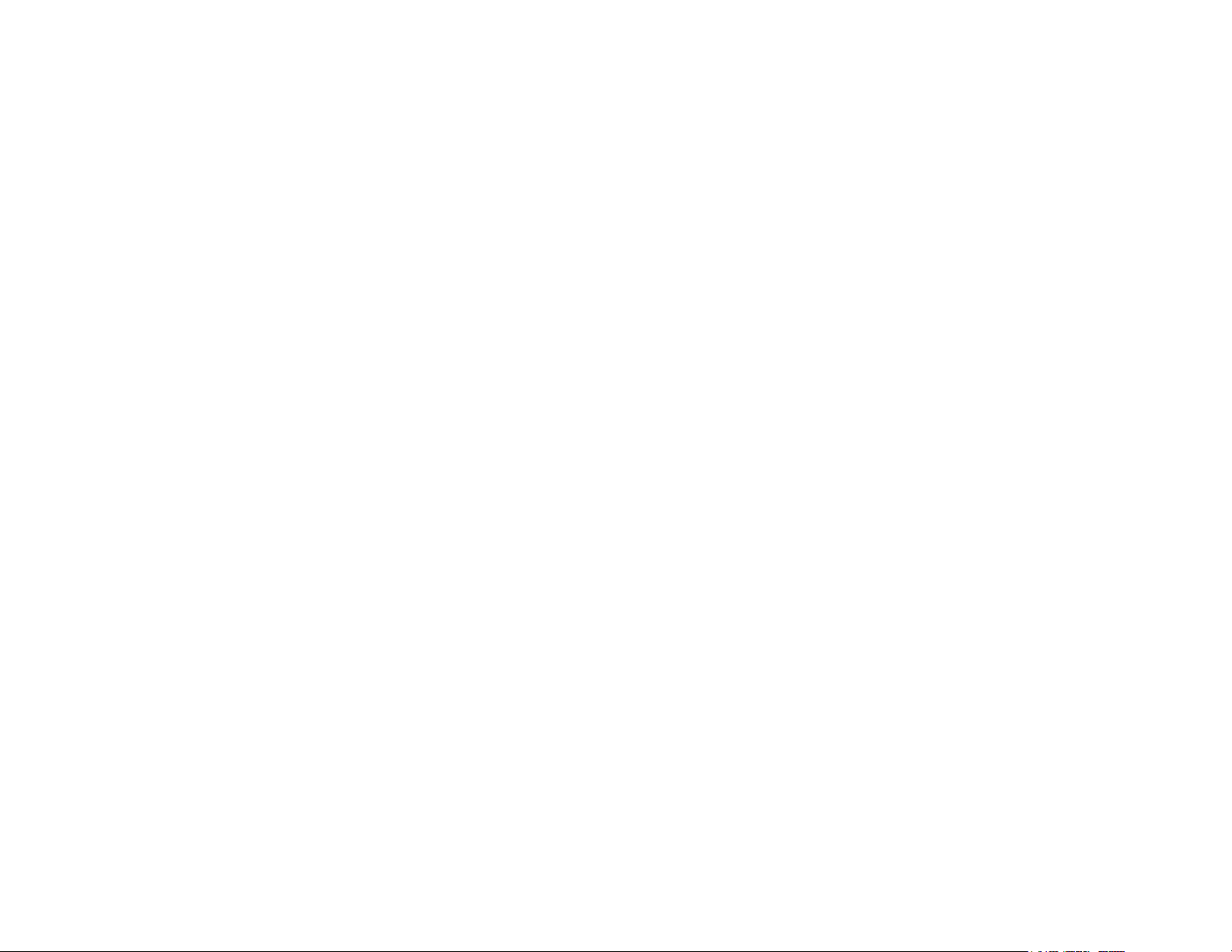
Multidimensional Polyphonic Expression (MPE) is a protocol for using standard
MIDI messages to communicate with and enable the operation of
multidimensional instruments such as the Seaboard and BLOCKS. MPE enables
independent, per-note control of multiple sound parameters such as pitch and
timbre.
NOISE
A free modular music app that lets anyone create beats, melodies and songs
using simple, easy-to-learn gestures on the touch screens of mobile devices.
The app’s expressive power can be expanded with BLOCKS. It is at the heart of
the BLOCKS system.
Pad
A square that corresponds to a note in the grid layout of the Lightpad Block
and NOISE.
Seaboard Block
The Seaboard Block pairs the powerfully expressive keywave surface of the
Seaboard GRAND and Seaboard RISE with the portability and modularity of
BLOCKS. It is a Master Block and includes 24 keywaves as well as lower and
upper octave switches. Multiple Seaboard Blocks can connect together to
create an extended playing surface.
Touch Block
A Control Block that adjusts the responsiveness of the Seaboard Block’s and
Lightpad Block’s 5D Touch when used with NOISE or desktop applications. The
Touch Block’s 10 buttons control the sensitivity of Strike, Glide, Slide, Press,
and Lift, lock Strike or Glide, or put the Seaboard Block into “piano mode,” by
turning off Glide.The Touch Blockcan also be used with BLOCKS Dashboard to
Page 8
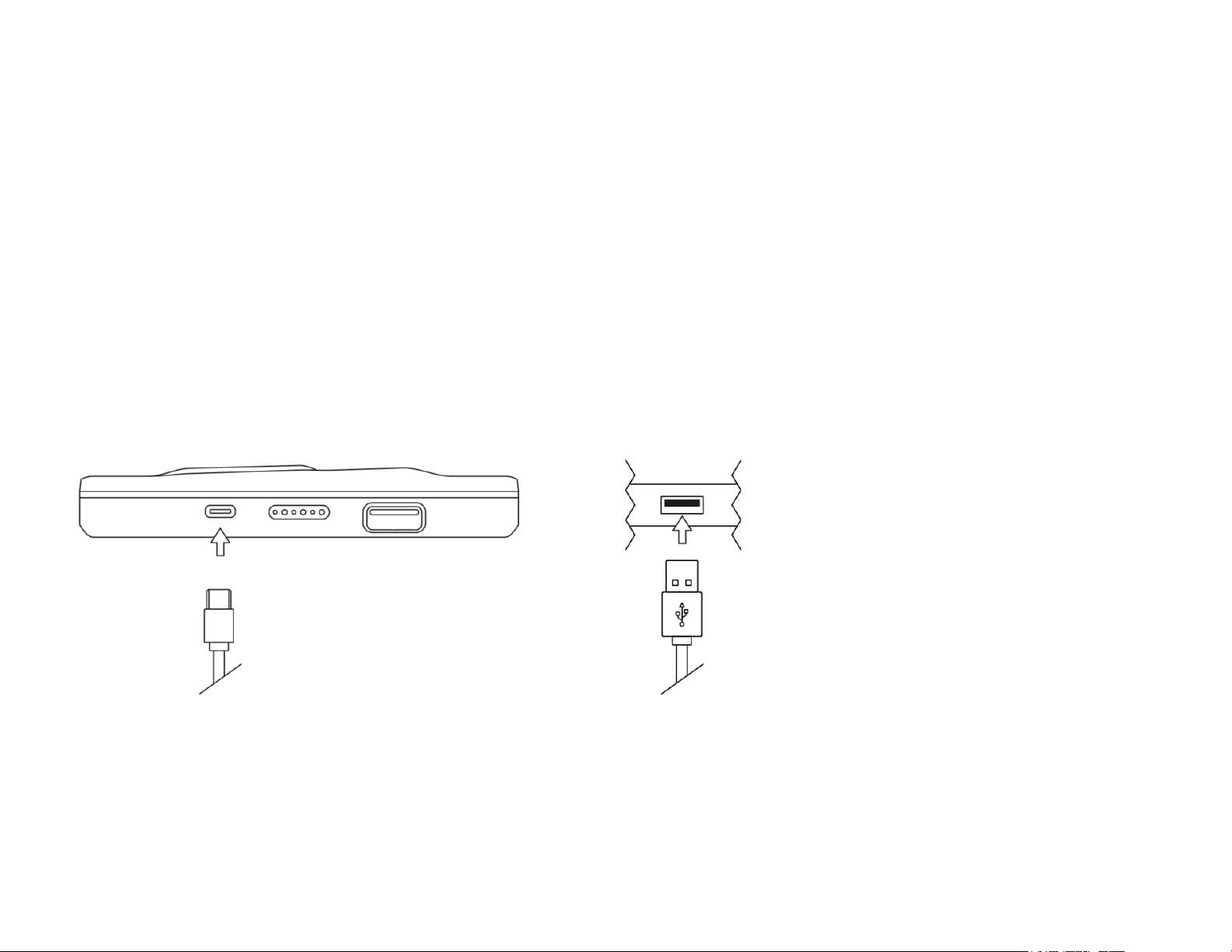
transmit MIDI CC messages in order to control digital audio workstations and
software synthesizers.
USB-C
The type of USB connector used to connect and charge the Lightpad Block and
Seaboard Block. There is a female connector on the block itself, and a male
connector on the included USB-C-to-USB-A cable.
3 Getting Started
3.1 Charging
You should charge your Seaboard Block as the first step before proceeding.
When connected to a suitable power source, the Seaboard Block can charge
additional Blocks that are connected to its DNA connectors.
Plug the included USB-C cable into the Seaboard Block and plug the other end
of the cable into a USB 3 charger or a computer with a USB 3 port.
Page 9
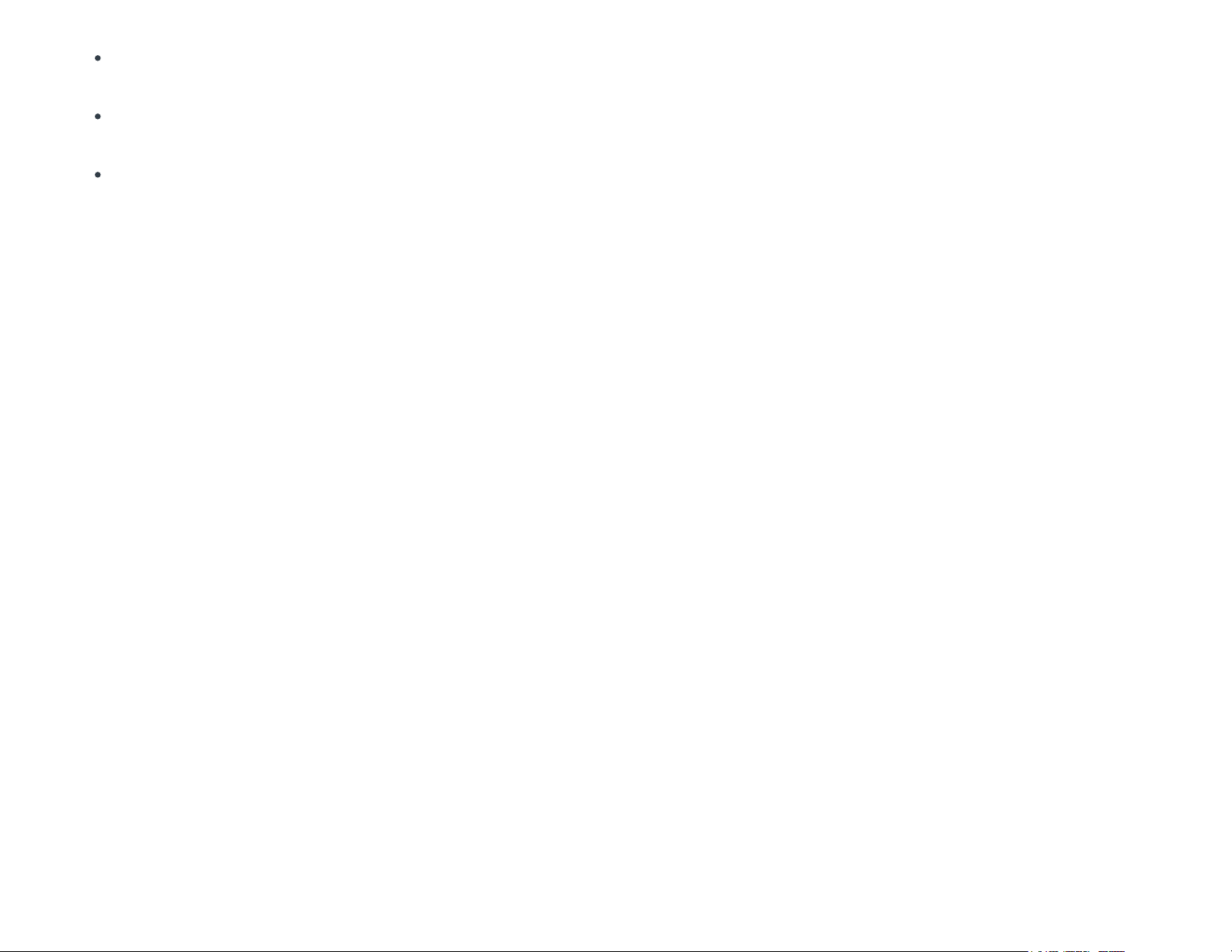
First connect the Seaboard Block to a USB 3 power source (like an iPad
charger or Macbook USB 3 port) with the included USB-C cable.
Connect the Control Block to the Lightpad or Seaboard Block via DNA
connectors to begin charging it.
For fastest charging times, turn the Blocks off during charging.
The Seaboard Block requires 5 watts of power to run and charge the battery
efficiently. Adding more Blocks via the DNA connectors will increase the
demand for power, so we recommend using a higher output charger such as
an iPad charger (10–12 watts) or a higher output USB 3 charger.
Please note that when charging via a computer that you must use the ROLI-
supplied USB cable to connect to the host computer. When using a laptop
computer please make sure that it is plugged into a wall outlet and has its
sleep feature disabled.
Note: Please do not use an iPhone charger to charge BLOCKS, as it is not a
compatible charger.
3.2 What is BLOCKS?
BLOCKS is a modular music platform that opens new possibilities for musical
expression. A BLOCKS system starts with either the Lightpad Block or the
Seaboard Block, both of which are so-called Master Blocks. Other Blocks – such
as the Live Block, Loop Block, and Touch Block – connect to the Master Block
and allow easier, faster control of music performance and production. The
modular system is powered by NOISE, a free iOS app that functions as the
Page 10

software engine for the BLOCKS system. NOISE and BLOCKS connect wirelessly
over Bluetooth.
3.3 What's in the Box?
Seaboard Block
USB-C cable
Quick start guide
Warranty information
3.4 System Requirements
NOISE
NOISE, the free iOS app, is the software engine of BLOCKS. It is a powerful
standalone instrument for iPhones and iPads and responds to 3D Touch
technology on newer iOS devices. It also pairs with BLOCKS hardware via MIDI-
over-Bluetooth and becomes the software synthesizer and sound engine for
BLOCKS. NOISE and BLOCKS are integrally connected, and together they make
a modular, mobile music platform.
Visit the Apple App Store and download NOISE on your iPhone or iPad.
iOS Device
NOISE requires iOS 9.0 or higher and can take advantage of Apple’s 3D touch
capabilities on the iPhone 6s or higher and the iPad Pro. 3D Touch capabilities
Page 11

are not required as the Lightpad Block offers 5D Touch. The following iOS
devices have been tested and are supported:
iPhone 6 or higher
iPhone SE
iPad Mini 4 or higher
iPad Air 2
iPad Pro (9.7 and 12.9 inches)
What about Android?
NOISE is currently available in an early access beta version for Google Pixel and
Samsung S8. More devices will be supported when NOISE for Android is fully
released.
MIDI-over-Bluetooth
BLOCKS supports MIDI-over-Bluetooth and connects to any compatible MIDI-
over-Bluetooth enabled iOS or OSX device and app. The Seaboard Block must
be in pairing mode to do this.
BLOCKS Dashboard
BLOCKS Dashboard is a free desktop application available within My ROLI to all
registered BLOCKS creators. BLOCKS Dashboard allows you to customise the
behaviour of your Blocks – including the Seaboard Block – so that you may
easily use your Blocks with third-party applications. To use BLOCKS Dashboard,
your computer should meet the following minimum specifications:
Mac OSX 10.11 or later
Windows 10
Page 12

Minimum RAM: 4GB
Recommended RAM: 8GB
Processor: 2.5GHz Intel Core i5 or faster
For Bluetooth connectivity: OSX 10.10+
Equator Player
The Seaboard Block comes with Equator Player, which is based on Equator and
includes over 200 presets optimised for the Seaboard Block’s 5D touch.
Equator Player also allows you to control the most important aspects of each
preset. Equator Player is compatible with Mac OSX and Windows.
3.5 Product Registration and Setup
Once your Seaboard Block is charged, it’s ready to make music with NOISE.
Download NOISE from the Apple App Store.
Launch the iOS Settings app and ensure that your iOS device’s Bluetooth is
turned on.
Launch NOISE.
Log in to your NOISE account if you’ve already created one, or create a
new NOISE account. This will allow you to register your Blocks and access
soundpacks and bundled software.
3.5.1 Connect Blocks
Switch your Blocks on. If you are registering additional Blocks you may turn
them all on to register them simultaneously.
Page 13

Tap the Settings cog in the top right corner of NOISE and select ‘Connect
BLOCKS’.
Choose your ‘Seaboard Block’ from the Bluetooth MIDI Devices screen to
complete MIDI-over-Bluetooth pairing.
Connect via DNA any additional Blocks that you have purchased to connect
them now.
(Note: additional Blocks should be connected to NOISE either
by DNA or by Bluetooth but not by both.)
You may register your Blocks by tapping ‘Register Blocks’ now.
If you are prompted to update the firmware, you should do so now (see
below).
You are now connected and ready to make music.
3.5.2 Updating Firmware
You may be prompted to update the firmware during this setup. It is essential
that you update to the latest firmware, as periodic updates ensure functionality
and introduce new features.
To update the firmware, launch NOISE and connect your Block. In NOISE, click
the Settings icon in the upper-right corner, and then click “Firmware.” If you
have not already registered your Block, it may be registered now. NOISE will
look for BLOCKS updates. If there are new firmware updates, you may select
“Click to Update.”
(Note: only one Block at a time should be connected via
Bluetooth to NOISE while updating the firmware, and Blocks should be
disconnected from each other via DNA.)
The update will take a few minutes to
process. When the update is finished, your Block will restart. After your Block
restarts, reconnect it to NOISE by clicking “OK” and then clicking on the name
of your Block.
Page 14

All Blocks need a certain amount of battery remaining in order to update the
firmware. If you are not able to update your Block’s firmware, make sure it is
charged first and try again.
After updating your Block’s firmware, you may re-connect it to NOISE.
4 Hardware
4.1 Connections and Specifications
Page 15

The Seaboard Block includes an expressive playing surface (the
keywave
surface
), 2 octave switch buttons, a power button, a mode button, a USB-C
port, 4 DNA connectors, and wireless Bluetooth connectivity.
4.2 The Keywave Surface
The Seaboard Block features a continuous, elastic, silicone surface divided into
24 keywaves. Following the order of notes on a standard keyboard, the
keywaves represent the same pitches and intervals found on a piano. The
touch-sensitivity of the keywave surface allows tactile control of parameters
such as pitch, volume, and timbre,
all on a polyphonic, per-note basis,
through
simple, intuitive movements. The keywave surface is sensitive even to gentle
pressure, and strong force is not required to maximize its expressiveness.
While made of durable silicone, the keywave surface should not be pinched,
stretched, or pounded.
4.3 Controls
Power Button
Page 16

The power button is located in the centre at the front of the Seaboard Block
(marked by the arrow in the above diagram). The power button turns the
Seaboard Block on and off and contains two independently controlled LEDs
indicating battery status & connectivity status. The left LED displays current
battery level: green for full, yellow for medium, and red for low. The right LED
displays light blue when in Bluetooth pairing mode, dark blue when connected
via Bluetooth, and off when connected via USB.
Mode Button
Page 17

The mode button, on the Seaboard Block’s left side, contains two LEDs
indicating instrument status. The mode LEDs are off when a project has not
been loaded, and are white during firmware updates. Used in conjunction with
the Octave Shift Buttons the mode button can change presets via MIDI
program change messages.
Octave Shift Buttons
Page 18

In the left and right corners of the Seaboard Block’s upper ribbon are buttons
that switch octaves to extend the range of the controller. Pressing the right
octave shift button once raises the Seaboard Block’s pitch by an octave, and
pressing the left octave shift button once lowers the Seaboard Block’s pitch by
an octave. The current octave shift in NOISE can be any one of 6 octaves,
giving a single Seaboard Block a possible range of seven octaves (84 notes).
4.4 USB Connection
Page 19

The USB-C port connects to a USB 3 charger to charge the Seaboard Block.
When connected by the USB-C port to a computer, the Seaboard Block acts as
a USB MIDI controller. It is USB-powerable, and its battery will charge when
connected to a computer that itself is plugged in to AC power.
To use your Seaboard Block to control ROLI’s NOISE for iPhone/iPad, you may
connect wirelessly via Bluetooth (see section 2.6 below) or use the USB-C port
with an Apple Camera Connection Kit.
4.5 DNA Connectors
Page 20

DNA connectors magnetically link multiple Blocks and share power and data
across Blocks. DNA connectors are on the right and left sides and the back of
the Seaboard Block (marked with arrows in the image above). With DNA
connectors, you can connect multiple Seaboard Blocks to create a larger range,
and you can connect other Blocks – like a Touch Block and Lightpad Block – to
make a powerful setup customised to your needs.
4.6 Bluetooth Connection
The Seaboard Block transmits MIDI-over-Bluetooth to compatible devices.
To connect the Seaboard Block to NOISE using Bluetooth:
Page 21

Switch your Blocks on. If you are registering additional Blocks you may turn
them all on to register them simultaneously.
You do not need to connect additional Blocks via Bluetooth as long as you
have a Seaboard Block connected via Bluetooth. Additional Blocks connect
directly to your Seaboard Blocks via the DNA connectors.
Open NOISE, press the Settings cog in the top-right corner of NOISE and
select ‘Connect BLOCKS’.
Choose your Seaboard Block from the Bluetooth MIDI Devices screen to
complete MIDI-over-Bluetooth pairing. Your Lightpad Block will be listed as
‘Seaboard Block XXXX’ with the X’s representing the last 4 digits of the
serial number which is located on the underside of the Block.
Connect any additional Blocks that you have purchased to the DNA ports of
the Seaboard Block to register them now.
Once your Blocks are connected, select “Register Block.”
Your Blocks will now be registered to your NOISE account.
If you are prompted to update the firmware, you should do so now.
You are now connected and ready to make music.
To connect your Seaboard Block to a MacOS device via Bluetooth:
1. Press the Seaboard Block’s power button to enter Bluetooth pairing mode
– the power button’s right LED will be light blue.
2. Open Audio MIDI Setup from the Utilities folder inside Applications.
3. Click Window ➝ Show MIDI Studio.
4. Double-click the Bluetooth icon.
5. A new window will open and scan for nearby Bluetooth devices.
6. When the Seaboard Block is detected, click “Connect.” The Seaboard Block
power button’s right LED will now display dark blue indicating that it is
connected via Bluetooth.
Page 22

These instructions are for Mac OSX 10.10+. Mac OSX 10.11+ is required to use
your Seaboard Block with BLOCKS Dashboard.
What about Windows? Although Windows has recently introduced some
support for MIDI-over-Bluetooth, it is not yet adequate for use with BLOCKS. We
hope to see MIDI-over-Bluetooth functionality for Windows in the future, and in
the meantime we recommend connecting via USB.
5 Playing the Seaboard Block
5.1 Five Dimensions of Touch or 5D Touch
The Seaboard Block is a multi-dimensional instrument that lets you modulate
sound through five dimensions of touch. Through simple movements and
gestures, you can shape sound easily and discover new modes of expression.
The icons below depict the Five Dimensions of Touch on the Seaboard Block
and its accompanying software. The Five Dimensions of Touch are:
Strike: The velocity and force with which a finger makes contact with a
keywave. This dimension of touch corresponds to MIDI velocity on a standard
keyboard.
Page 23

Press: The pressure applied to the keywave after the initial Strike. The
keywaves respond to each moment of continuous touch, transmitting minute
variations of pressure to sound. This continuous pressure-sensitivity allows for
swells, fades, and other detailed expressions.
Glide: Horizontal movements from side to side on a keywave and left right
movements along the ribbons. Glide movements bend and adjust pitch as
naturally as on a string instrument, allowing effects such as vibrato and
glissando, all on a polyphonic basis. You can even bend two (or more) notes in
opposite directions, gliding up and down at the same time. Glide is typically
assigned to pitch, but it can be assigned to other sound parameters.
Slide: Vertical movements up and down a keywave. Slide is assigned to various
expressive parameters in NOISE and Equator Player. For example, an upward
movement can open a filter that turns an organ sound into a brassy sound,
while a downward movement can close the filter. Your initial point of contact
with the keywave, no matter where this point is, becomes the basis for sound
modulation on the Y axis above and below that point.
Lift: The release velocity or speed of liftoff from a keywave. Lift is assigned to
various parameters in NOISE and Equator Player depending on the preset. For
example, a rapid lift can create a lingering resonance, a hard pluck, or the
“key-off” sound of vintage keyboards such as electric piano and “clav.”
Page 24

5.2 Playing Techniques
You can apply playing techniques associated with keyboard, string, and
electronic instruments to the Seaboard Block. Playing techniques include:
Strike and hold: Strike the keywave and hold for a duration without adding any
additional movement.
Glide vibrato: Pressing into a keywave and holding the point of your finger
there, wiggle your finger from side to side. The pitch-modulation effect of
vibrato will widen as you widen the arc of movement of your finger.
Glide glissando : Move your fingers along the pitch ribbons at the top and/or
bottom of the keywave surface. Glide bends can be up to two octaves long in
either direction.
Continuous Press modulation: While sustaining a note, increase and decrease
downward pressure on the keywave to modulate the note. A typical use would
be to add tremolo (amplitude or volume modulation) to the sound.
Legato bend: Press and continue to hold any note on the keywave surface with
one finger and play another note a half-step above or below with another
finger
Slide modulation: After striking a note, move your fingers up or down the
keywave to modulate the note. A common application is to raise or lower a
filter cutoff frequency in order to make the sound brighter or darker, but again,
any modulatable parameters in NOISE are fair game.
Page 25

Slide vibrato: After striking and holding a note, Slide your fingers up and down
the vertical axis of the keywave rapidly. This will have a repeating modulation
effect on whichever parameter(s) Slide is assigned to modulate in the active
NOISE or Equator Player preset.
5.3 The Five MIDI Messages of the Five
Dimensions of Touch
When used with Equator Player or other software or hardware, the Seaboard
Block communicates its dimensions of touch by using standard MIDI
messages:
Strike sends note-on messages in addition to velocity 0–127.
Press sends channel pressure (aftertouch).
Glide sends pitch bend.
Slide sends MIDI CC 74.
Lift sends note-off in addition to release velocity 0–127.
See the next section, “Working with Other Hardware and Software,” for more
details on assigning the Seaboard Block’s MIDI messages to other applications.
6 Working with Other Hardware and
Software
In addition to NOISE and Equator Player, the Seaboard Block is compatible with
any electronic instrument that can receive MIDI and produce sound in
Page 26

response. It transmits MIDI on up to 16 MIDI channels simultaneously, enabling
polyphonic pitch bend and the other expressive modulations available via 5D
Touch.
The receiving instruments that you use must be
multi-timbral
for you to
experience the full expressive capabilities of the Seaboard Block. They should
have a pitch bend range of at least +/- one octave and be able to respond to
aftertouch.
Note
: a
multi-timbral
software or hardware instrument is one that can play
multiple sounds at the same time by using multiple MIDI channels. Here, we’re
using those extra channels for note-by-note expression as opposed to different
sounds.
6.1 Multidimensional Polyphonic
Expression
The Seaboard Block supports MPE (multidimensional polyphonic expression), a
protocol for using standard MIDI messages to communicate with and enable
the operation of multidimensional instruments such as the Seaboard Block and
the Lightpad Block. MPE-capable devices can control multiple parameters of
each note independently such as pitch, timbre, and other nuances when used
within MPE-compatible software like Equator. MPE accomplishes this by
spreading MIDI data that pertain to each note across a range of MIDI channels
and reserving one channel (usually the lowest) for global MIDI messages such
as program change, pedal state, and fader positions. These global messages
affect all notes equally. Since each note gets its own channel, it’s effectively its
own sound “program” – even though you still see a single preset on-screen –
Page 27

and thus can be pitch-bent, filtered, and otherwise modulated independently
of other notes.
Please refer to the BLOCKS Dashboard Creator Manual for information on MPE
and how to alter the MPE settings for the Seaboard Block.
6.2 Working with Digital Audio
Workstations (DAWs)
The Seaboard Block can be used with many digital audio workstations (DAWs)
and is especially expressive when used with a multi-timbral plugin like Equator
or Strobe2. Because the Seaboard Block transmits standard MIDI messages, it
is also compatible with any other software instruments which you might also
use in your chosen DAW.
In many DAWs, a single track can receive multiple MIDI channels from the
Seaboard Block and send the MIDI data to a multi-timbral synth like Equator.
Other DAWs are limited to a single channel per track, so configuring your
project to take full advantage of the Seaboard Block’s dimensions of
expression is not a uniform process. It depends on the DAW.
You can find detailed guides about working with most DAWs on our Support
page at support.roli.com. If you do not see your preferred software on the list,
get in touch with the Support Team through our Support page.
6.3 USB MIDI Class Compliancy
Page 28

The Seaboard Block is a USB Class Compliant device. It can be connected
directly to other USB Class Compliant devices which receive MIDI data and
produce sound in response, without the need to download and install special
drivers.
Although the Seaboard Block does not have traditional five-pin DIN connectors,
it lets you connect to hardware that requires these connectors. One option is
to connect to a computer and transmit MIDI via a MIDI interface. Or you can
connect a USB MIDI Class Compliant device that converts MIDI over USB to
traditional five-pin DIN connectors.
7 Care and Maintenance
Basic care and attention will protect your Seaboard Block and help it stay in
optimal condition for years to come. Avoid excessive force on the keywave
surface, and try to keep the Seaboard Block away from direct sunlight, sharp
objects, liquids, and especially oils – including greasy fingers after eating food.
To clean the keywave surface you may use damp, bleach-free, oil-free
cleansing wipes. Do not use any abrasive cleansing agents on the Seaboard
Block or its keywaves.
When not in use, it’s best to store the Seaboard Block horizontally, as in normal
playing position.
If you anticipate not using your Seaboard Block for three months or longer, we
recommend that you take the following steps to ensure its functionality:
Keep it fully charged when not in use.
Page 29

Store it in an environment with low humidity and a temperature between
10-25℃.
Keep it away from corrosive gas.
To protect the health of the lithium polymer battery, we recommend you
charge your Seaboard Block every six months at the minimum.
8 ROLI Support
8.1 My ROLI
Manuals and other resources on My ROLI should help answer initial questions
about your Seaboard. Visit our Support page at support.roli.com for a wider
range of resources that should help answer questions about the Seaboard and
its software. The page includes frequently asked questions, tutorial videos,
and guides for connecting the Seaboard with third-party plug-ins and DAWs.
8.2 ROLI Support
Contact the ROLI support team directly on support.roli.com for any questions.
You will receive an answer within 24 hours. Our support team is here to help
you!
9 Appendix
Page 30

Power Supply
Power for the Seaboard Block is supplied from either an internal lithium
polymer battery (3.7V, 2000mAh), an external USB power source (such as a
plug-in adapter or laptop) or via the DNA connectors. Circuitry ensures
selection of the correct power source (if a USB source is present this takes
precedence).
The presence of an external supply (either via USB or the DNA connector) will
automatically begin to charge the internal battery, assuming sufficient current
is available from the source.
