Roli Beatmaker Kit, Songmaker Kit, Touch Block, Loop Block, Live Block User manual
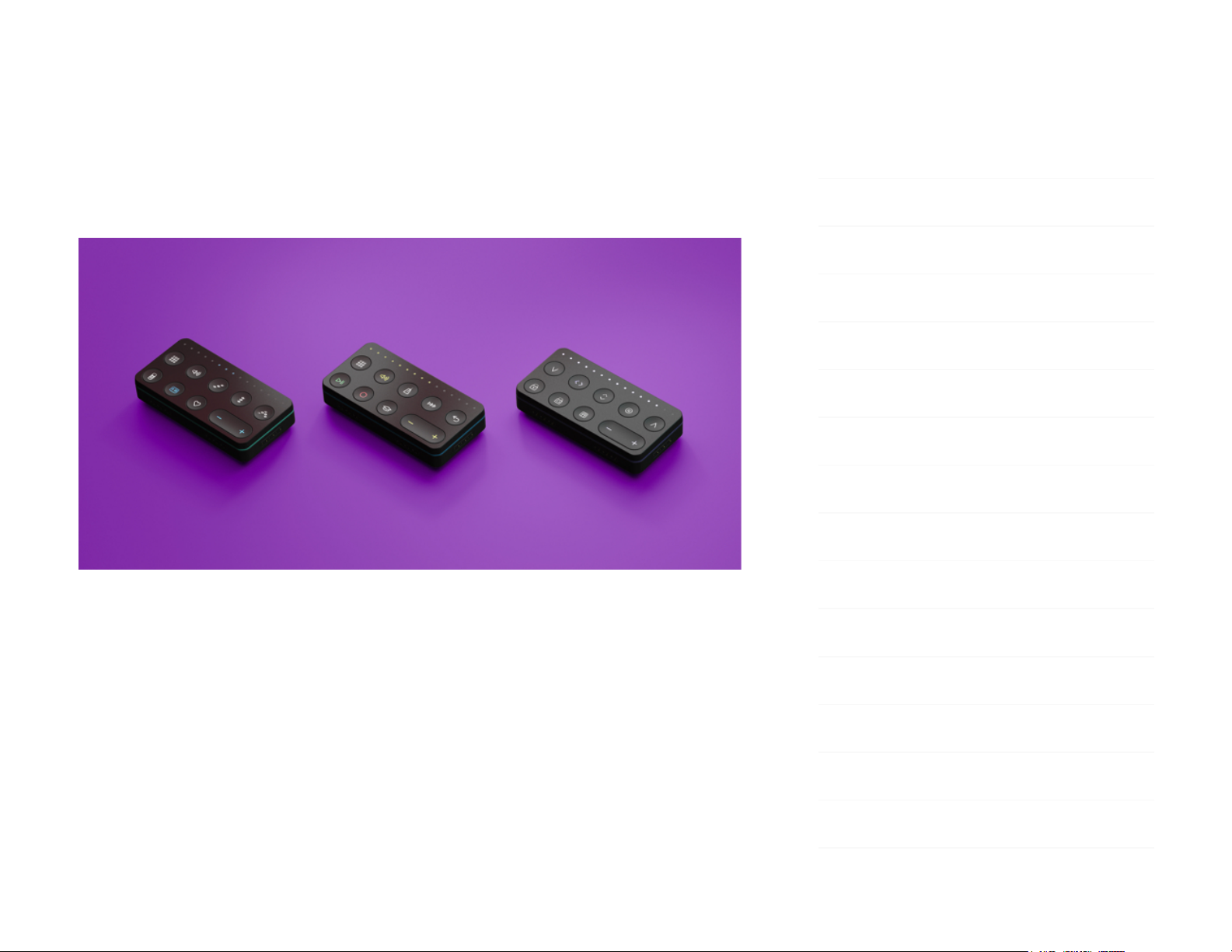
Control Blocks (Live, Loop, Touch)
Creator Manual
1 Introduction – Control Blocks (Live,
Loop, Touch)
Introduction
Hello creator, and welcome to the Creator Manual for Control Blocks –
including the Live Block, Loop Block, Touch Block, and Developer Kit Control
Block. We think of the people who buy and use ROLI’s products as creators
more than customers. Our products are designed to expand the bandwidth of
creative expression and thereby empower people as the creators they are.
1 Introduction – Control Blocks (Live, Loop,
Touch)
2 Glossary of Selected BLOCKS Terms
3 Start
3.1 What are Control Blocks?
3.2 System Requirements
3.3 Charging Your Control Block
3.4 Connecting Your Blocks
3.5 Registering Your Block
3.6 Updating Firmware
4 Control Block Features
4.1 The Front Panel
4.2 Live Block Buttons
4.3 Loop Block Buttons
4.4 Touch Block Buttons
4.5 Developer Kit Control Block Buttons
5 Control Block Appendix
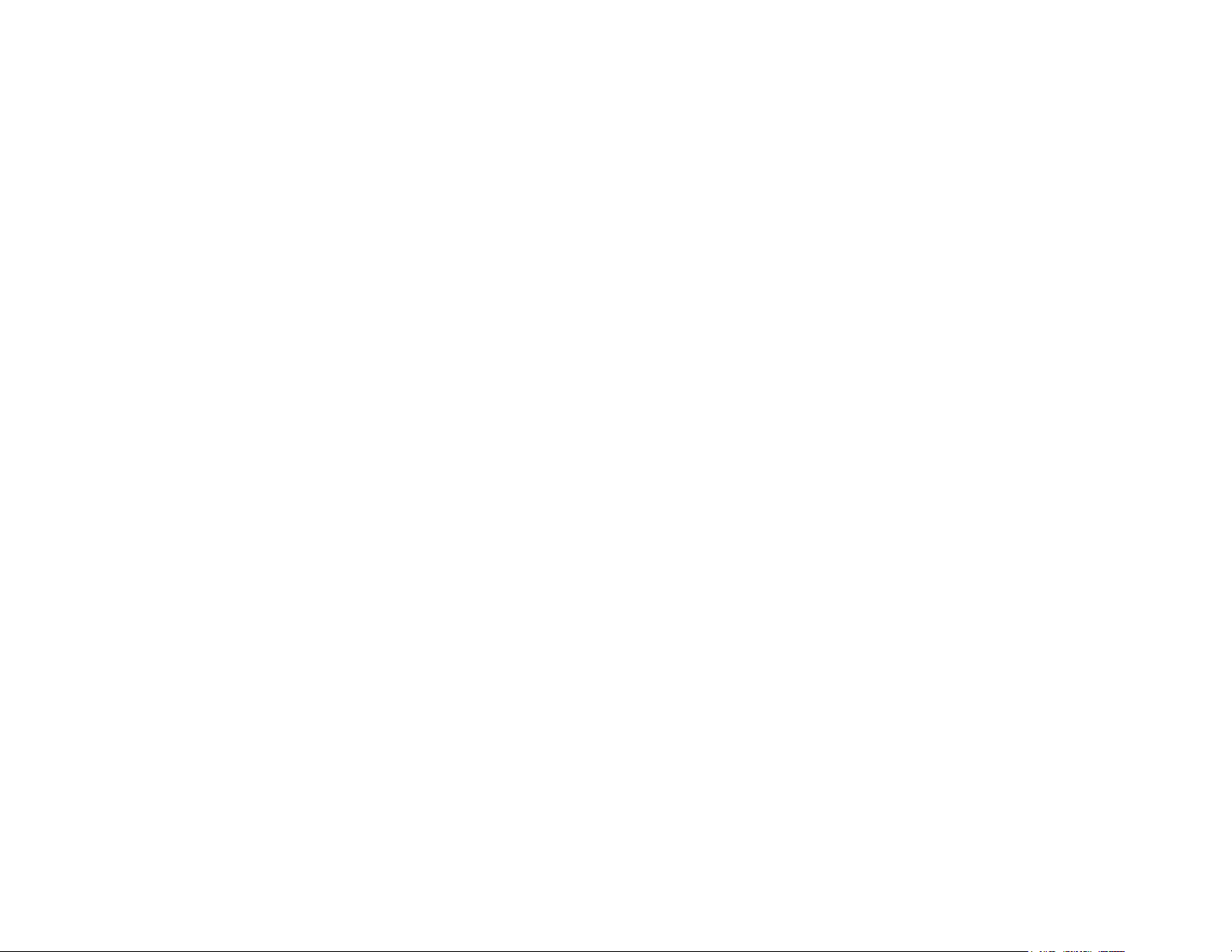
Everyone who buys and uses BLOCKS is investing in this vision of creativity and
therefore is also a co-creator of ROLI.
BLOCKS is the most accessible and versatile music creation system ever made.
It is a modular music studio that lets anyone make music whether they’re a
professional musician or a total beginner. Each individual Block is powerful and
intuitive, offering unique capabilities that let people make music in simple but
far-reaching ways. The Blocks connect together to create customisable kits that
suit any budget, skill level, and musical style. With a click of magnetic
connectors, music-makers can build their own instruments as they go.
In the next section we have included a short list of terms specific to BLOCKS.
We will refer to these terms throughout this Creator Manual.
Please note that this is a digital manual updated regularly to reflect software
updates and other improvements. This manual is current up to NOISE v2.4.0.
Support and Feedback
We want you to have the best experience possible with our products and
would love to hear your feedback. Should you have any questions, are
experiencing any problems, or just want to say hello, please don’t hesitate to
get in touch.
The easiest way to reach us is to send a support enquiry from support.roli.com.
We will respond as quickly as possible.
2 Glossary of Selected BLOCKS Terms
BLOCKS
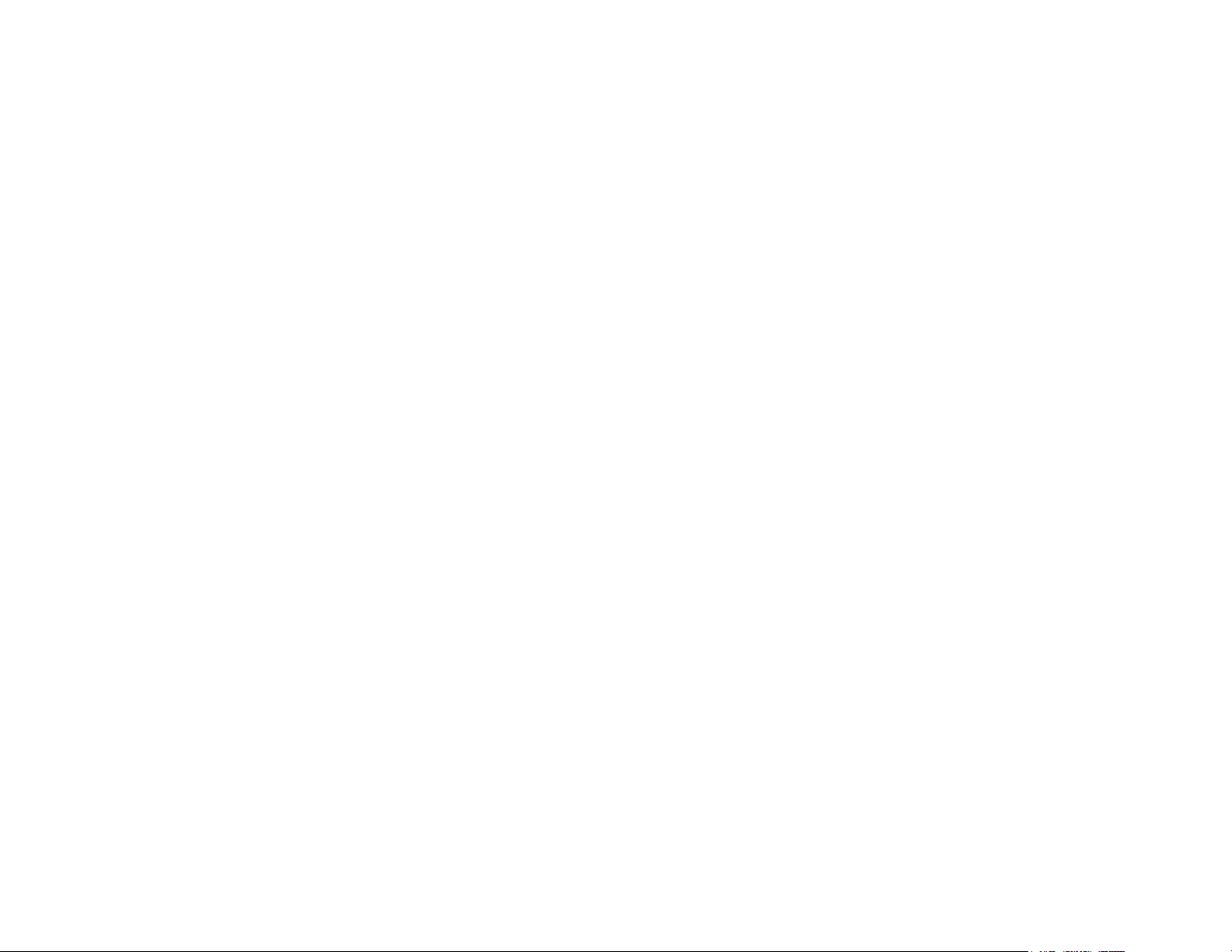
A modular music studio built of individual Blocks, each with specific
capabilities, that connect together physically through BLOCKS DNA connectors
and wirelessly through Bluetooth.
Block(s)
The individual hardware components of the BLOCKS system including the
Lightpad Block, Live Block, Loop Block, Seaboard Block, Touch Block, and
Developer Kit Control Block.
BLOCKS Dashboard
A desktop application for modifying and customising the internal settings of
Blocks, making it easy to use BLOCKS with third-party digital audio
workstations and synthesizers.
BLOCKS DNA Connectors
Six-pin connectors that magnetically connect multiple Blocks and also transmit
power and data between the Blocks. Each Control Block has six DNA
Connectors.
Control Block
Any one of several different Blocks with ten buttons and a row of LEDs,
designed to control NOISE functions. Control Blocks include the Live Block,
Loop Block, Touch Block, and Developer Kit Control Block. Control Blocks can
also send MIDI messages to third-party applications.
Equator Player
Based on Equator – ROLI’s custom-built, multi-dimensional sound engine and
software synthesizer – Equator Player is a Windows and MacOS app included
with the Lightpad Block and Seaboard Block. Equator Player takes advantage of
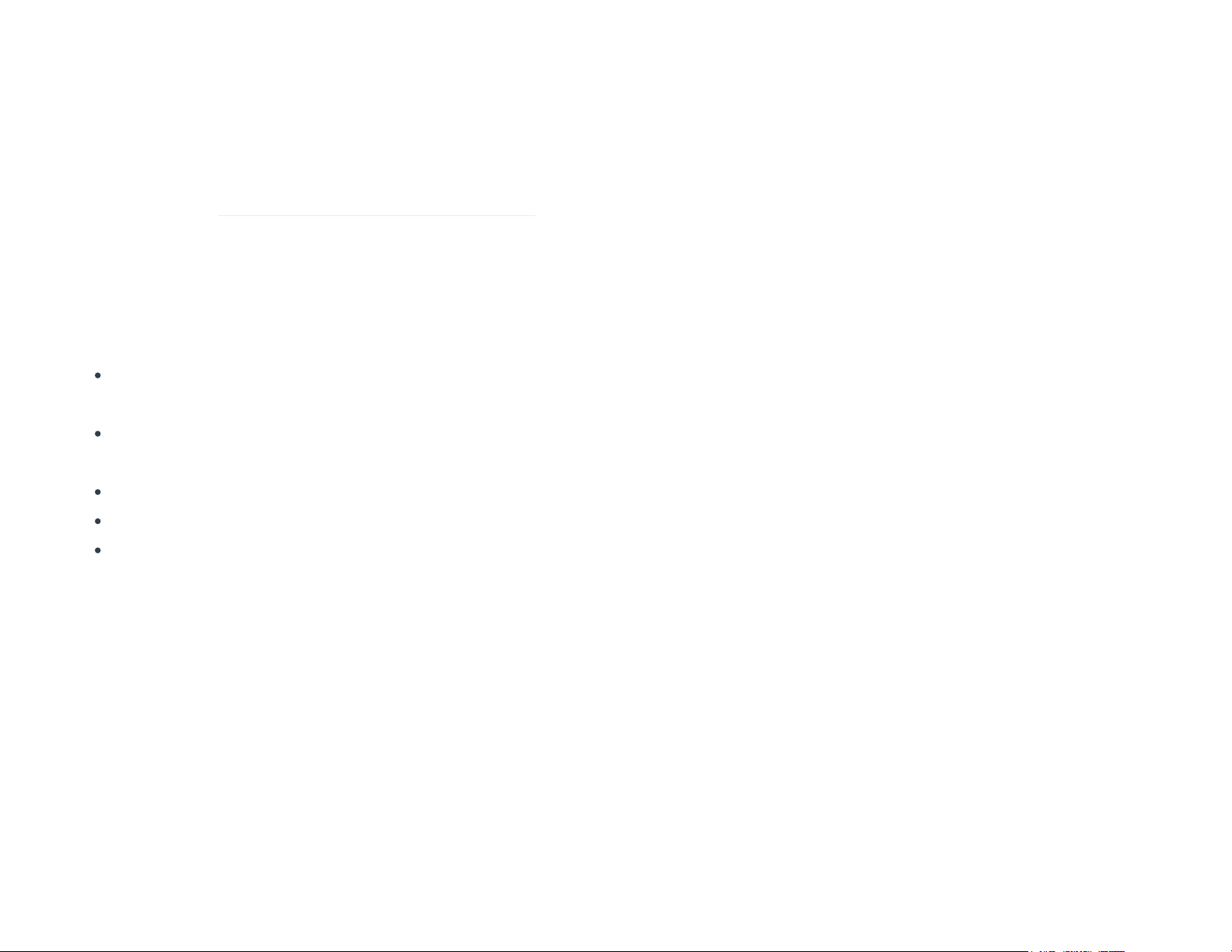
the Seaboard Block’s 5 dimensions of touch, maximizing your ability to express
yourself using just the motions of your fingers on your Seaboard Block’s
keywaves and Lightpad Block’s playing surface. It features a simplified user
interface that allows you to easily modify the most important characteristics of
a preset. If you’d like to create your own sounds and have full control of
Equator you may upgrade to the full version of Equator.
The Five Dimensions of Touch (5D Touch)
The feature of real-time control and modulation of sound through the basic
movements of Strike, Press, Glide, Slide, and Lift.
Strike: The velocity and force with which a finger makes contact with the
Lightpad Surface.
Press: The pressure and continuous touch applied to the Lightpad Surface
after the initial Strike.
Glide: Horizontal left and right movements on Lightpad Surface.
Slide: Vertical movements up and down the Lightpad Surface.
Lift: The release velocity or speed of liftoff from Lightpad Surface.
Grid
A fixed configuration of pads on the NOISE interface and the Lightpad Block
surface. Possible grid layouts include 2×2, 4×4, and 5×5. In each grid layout,
the number of pads is the same on the X and Y axis.
Keywave
A wavelike element of the keywave surface of Seaboards that corresponds to a
single key on a standard keyboard. Each of the Five Dimensions of Touch can
be accessed on a single keywave.
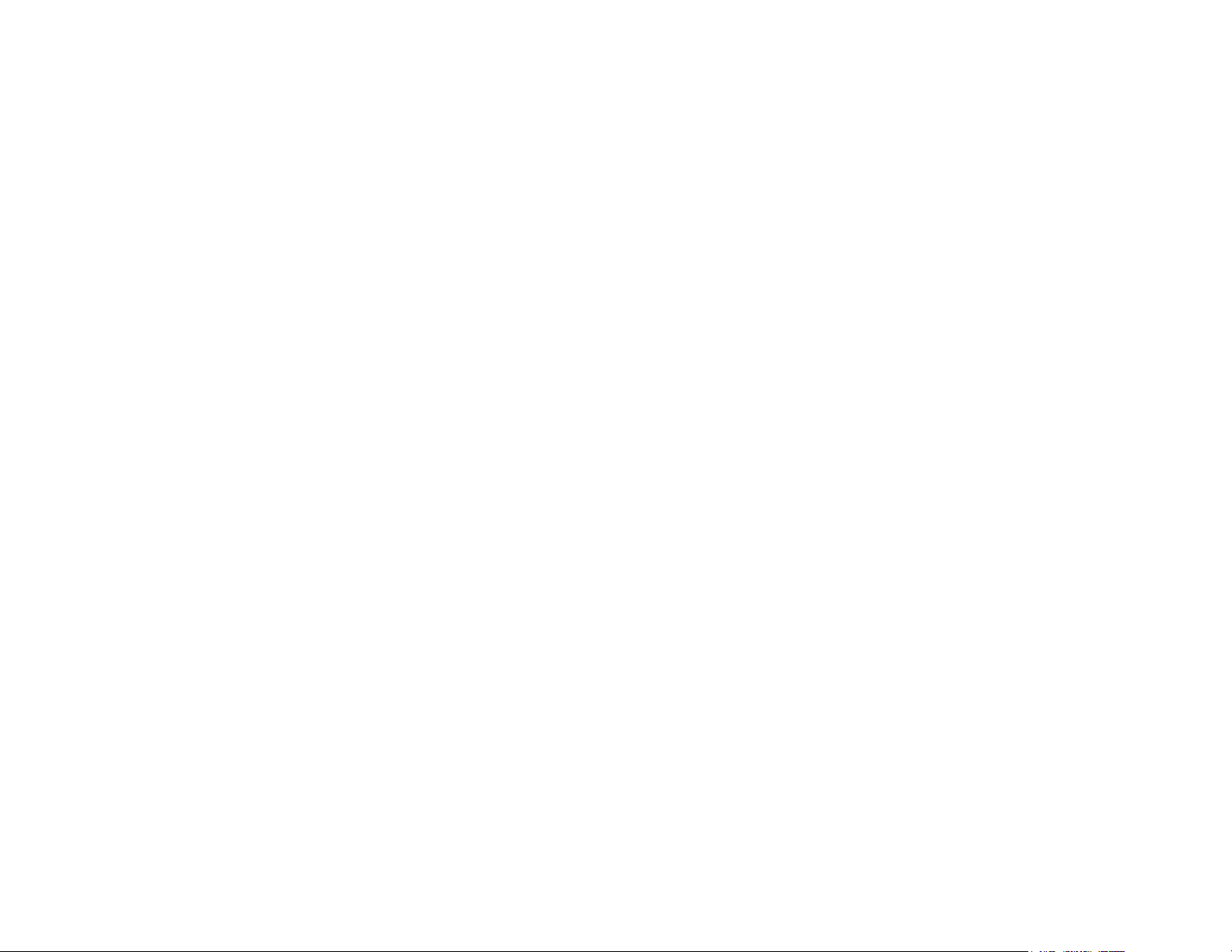
Keywave surface
The entire playing Seaboard surface including all keywaves and the ribbons
above and below them. The keywave surface corresponds to a keyboard.
Lightpad Block
A Master Block and the central Block in the BLOCKS system. The Lightpad Block
features an illuminated tactile surface that enables creators to shape sound
through Five Dimensions of Touch: Strike, Glide, Slide, Press, and Lift. When
paired with NOISE it builds sequencing, looping, finger drumming and
expressive control into one intuitive device. It can also be used with BLOCKS
Dashboard to expressively control digital audio workstations and software and
hardware synthesizers.
Lightpad Surface
The 15×15 LED matrix made up of individual cells (225) and covered with laser-
etched silicone which makes up the surface of the Lightpad Block and enables
users to play multidimensional or 5D Touch performances.
Live Block
A Control Block that provides quick access to music performance functions, so
creators can be more expressive in real time. The Block’s 10 buttons include
controls for switching scales and octaves, playing chords and arpeggios, and
sustaining notes in NOISE. The Live Block can also be used with BLOCKS
Dashboard to transmit MIDI CC messages in order to control digital audio
workstations and software synthesizers.
Loop Block
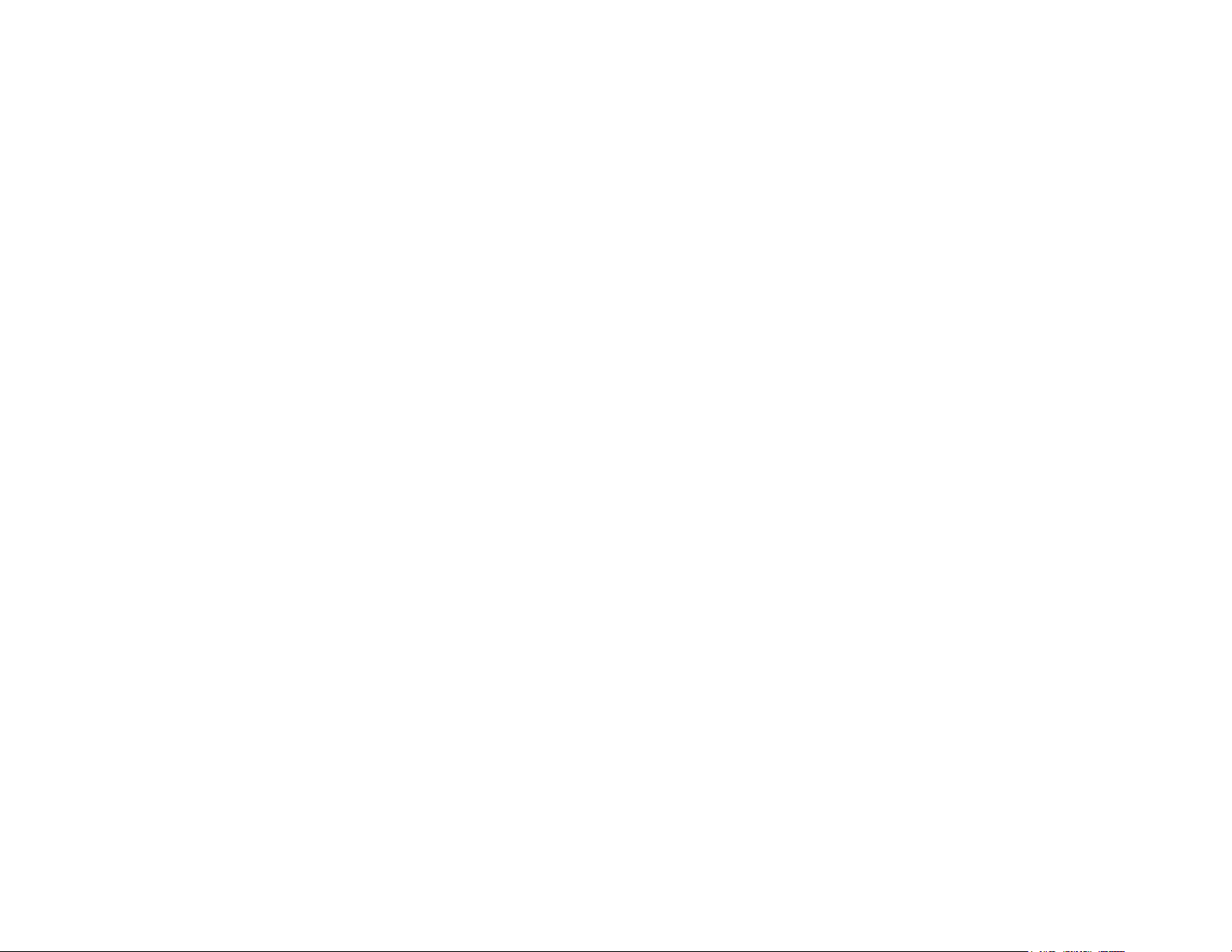
A Control Block that provides quick access to music production functions so
creators can easily layer sounds into a song in NOISE. The Block’s 10 buttons
include controls for setting a tempo, recording loops, and quantizing loops so
they snap in time with the tempo. The Loop Block can also be used with
BLOCKS Dashboard to send MMC messages to control the trasport functions of
digital audio workstations, and it can also transmit MIDI CC messages in order
to control digital audio workstations and software synthesizers.
Master Block
Master Blocks – including the Lightpad Block and Seaboard Block – are the
central Blocks of the BLOCKS system. To use BLOCKS you need at least one
Master Block. Additional Blocks, including Control Blocks, connect via DNA to
the Master Block.
MPE
Multidimensional Polyphonic Expression (MPE) is a protocol for using standard
MIDI messages to communicate with and enable the operation of
multidimensional instruments such as the Seaboard and BLOCKS. MPE enables
independent, per-note control of multiple sound parameters such as pitch and
timbre.
NOISE
A free modular music app that lets anyone create beats, melodies and songs
using simple, easy-to-learn gestures on the touch screens of mobile devices.
The app’s expressive power can be expanded with BLOCKS. It is at the heart of
the BLOCKS system.
Pad
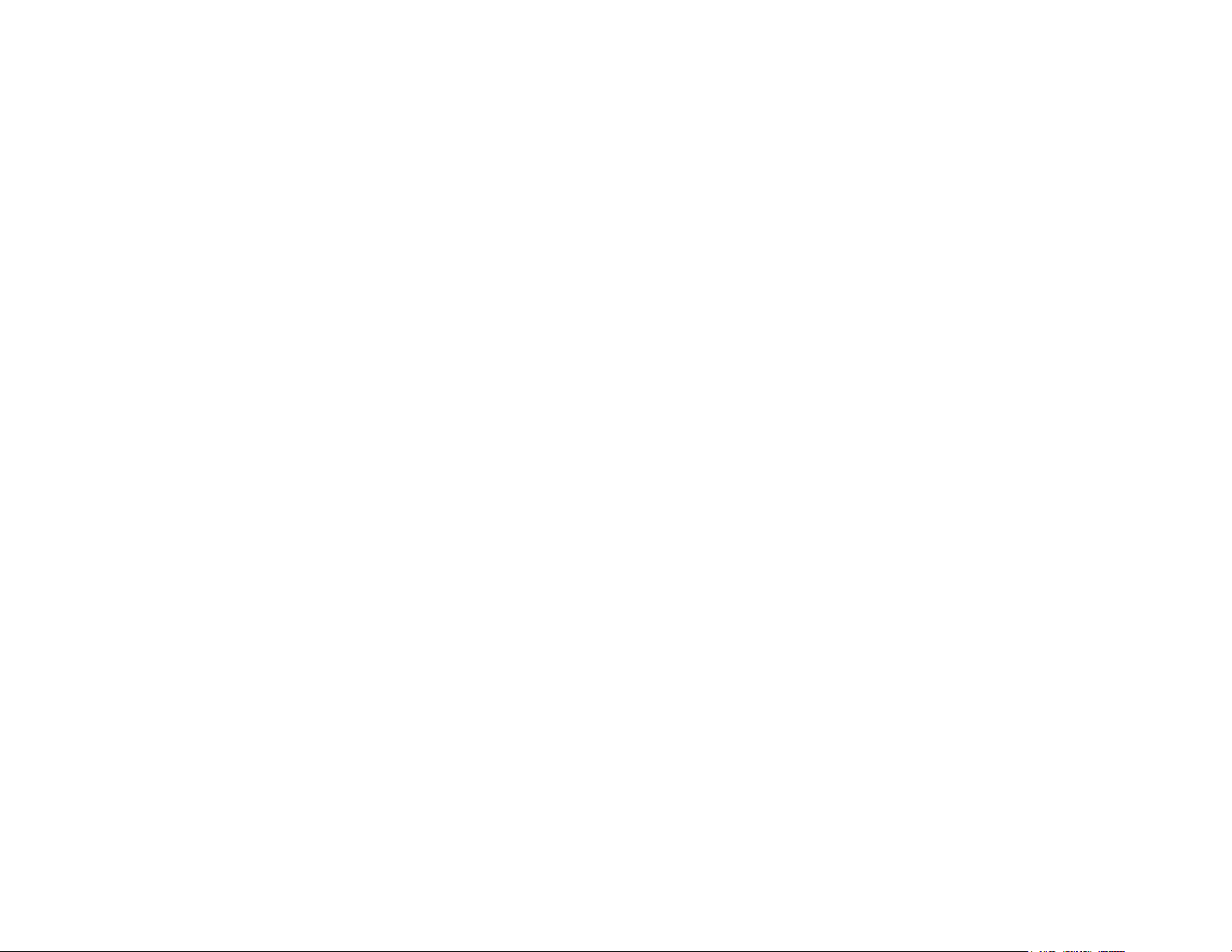
A square that corresponds to a note in the grid layout of the Lightpad Block
and NOISE.
Seaboard Block
The Seaboard Block pairs the powerfully expressive keywave surface of the
Seaboard GRAND and Seaboard RISE with the portability and modularity of
BLOCKS. It is a Master Block and includes 24 keywaves as well as lower and
upper octave switches. Multiple Seaboard Blocks can connect together to
create an extended playing surface.
Touch Block
A Control Block that adjusts the responsiveness of the Seaboard Block’s and
Lightpad Block’s 5D Touch when used with NOISE or desktop applications. The
Touch Block’s 10 buttons control the sensitivity of Strike, Glide, Slide, Press,
and Lift, lock Strike or Glide, or put the Seaboard Block into “piano mode,” by
turning off Glide. The Touch Block can also be used with BLOCKS Dashboard to
transmit MIDI CC messages in order to control digital audio workstations and
software synthesizers.
USB-C
The type of USB connector used to connect and charge the Lightpad Block and
Seaboard Block. There is a female connector on the block itself, and a male
connector on the included USB-C-to-USB-A cable.
3 Start
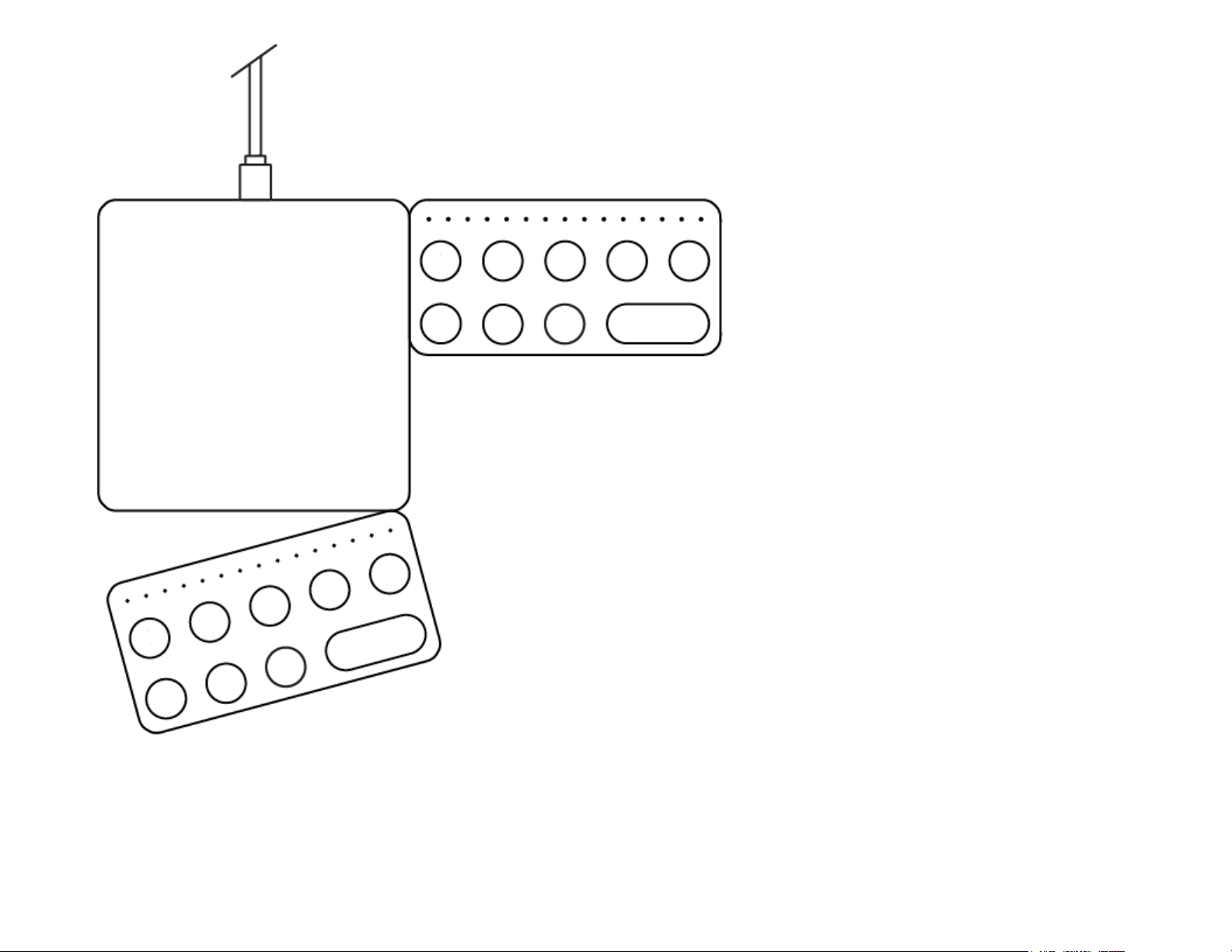
3.1 What are Control Blocks?
Whether you’re playing live or in the studio, every second counts, and there’s
no time for browsing through menus. Control Blocks make it even easier to
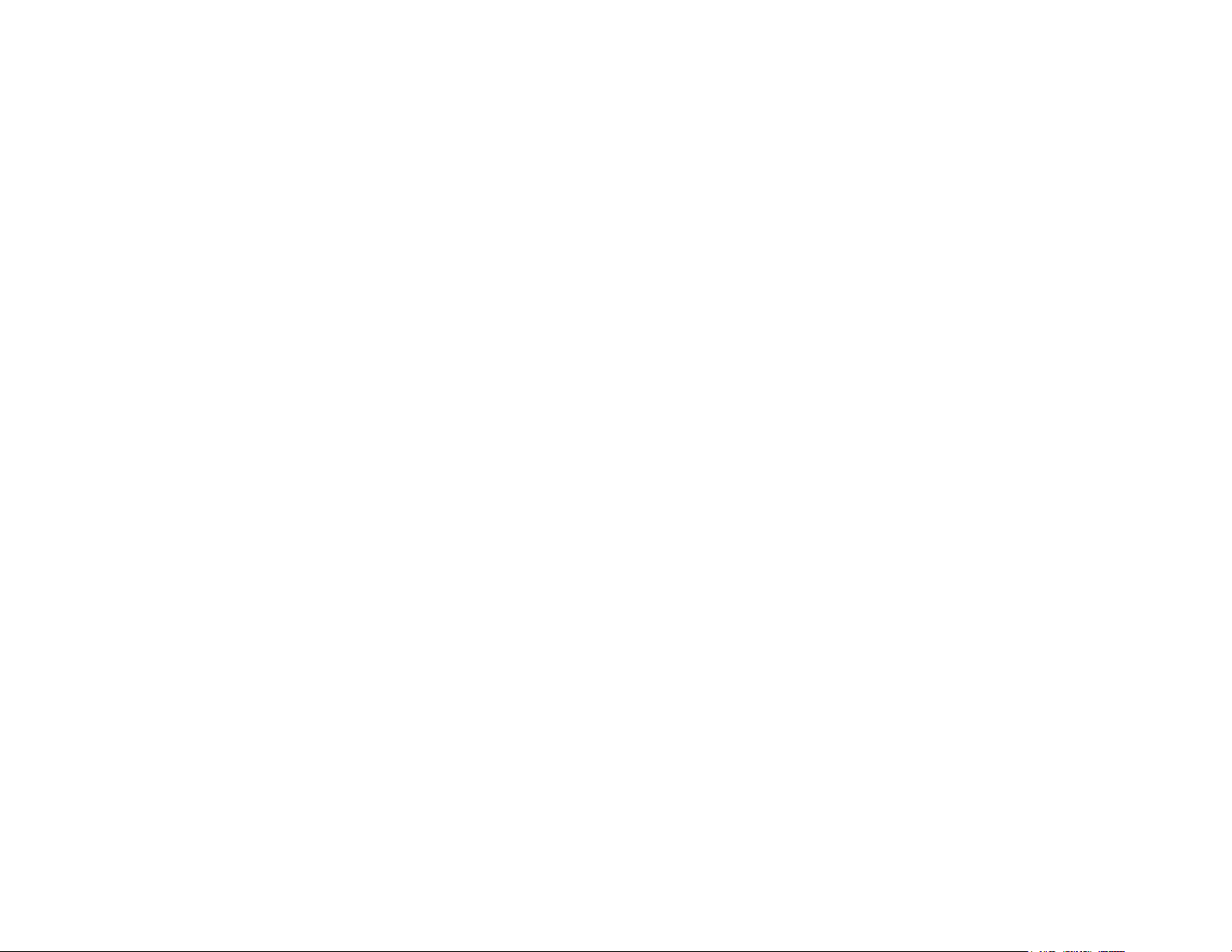
perform and produce music on BLOCKS with NOISE by putting the most
frequently used functions for performance and production in immediate reach.
In addition, each Control Block can be used with BLOCKS Dashboard to
transmit MIDI CC messages in order to control digital audio workstations and
software synthesizers.
Live Block
The Live Block’s 10 buttons include controls for mode, volume, scales, chord,
arpeggiator, sustain, octave, and favouriting NOISE presets.
Loop Block
The Loop Block’s 10 buttons include controls for mode, volume, tempo, snap,
undo, playing/recording loops, learn, and more.
Touch Block
The Touch Block’s 10 buttons control the sensitivity of the five dimensions of
touch, lock Strike or Glide settings, and put the Seaboard Block into “piano
mode” by turning off dimensions of touch.
Developer Kit Control Block
The Developer Kit Control Block is part of the Developer Kit and allows
developers to create apps for BLOCKS. The Developer Kit Control Block
includes eight switches with RGB LEDs, numbered 0–7 and a –/+ dual button.
When connected to NOISE, the Developer Kit Control Block behaves as a Loop
Block.
3.2 System Requirements
