Roli Lightpad Block User Manual
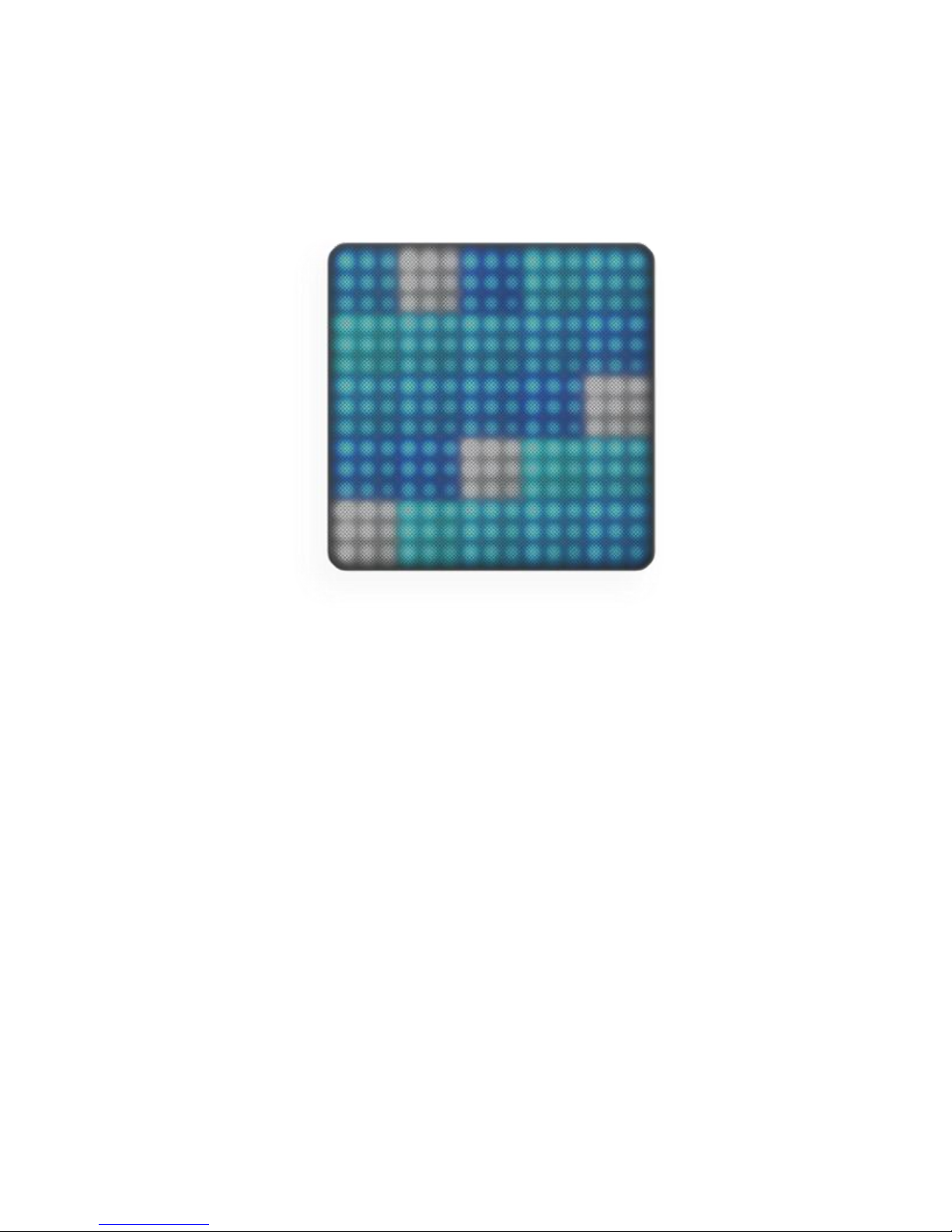
Lightpad Block Creator Manual
1 Introduction - Lightpad Block
Welcome to the Creator Manual for the Lightpad Block. We think of the people who buy and use
ROLI’s products as creators more than customers. Our products are designed to extend the joy of
music creation to everyone — and thereby empower people as the creators they are. Everyone
who buys and uses BLOCKS is investing in this vision of creativity and therefore is also a cocreator of ROLI.
BLOCKS is the most accessible and versatile music creation system ever made. It is a modular
music studio that lets anyone make music whether they’re a professional musician or a total
beginner. Each individual Block is powerful and intuitive, offering unique capabilities that let
people make music in simple but far-reaching ways. The Blocks connect together to create
customizable kits that suit any budget, skill level, and musical style. With a click of magnetic
connectors, music-makers can build their own instruments as they go.
You’re starting with the Lightpad Block, the center of the BLOCKS system. You may already be
shaping music on its tactile, glowing surface. This comprehensive Creator Manual explains the
details of your Lightpad Block to ensure that you get the most out of it.
We have included a short list of terms specific to BLOCKS at the beginning of this manual. We
will refer to these terms throughout this Creator Manual.
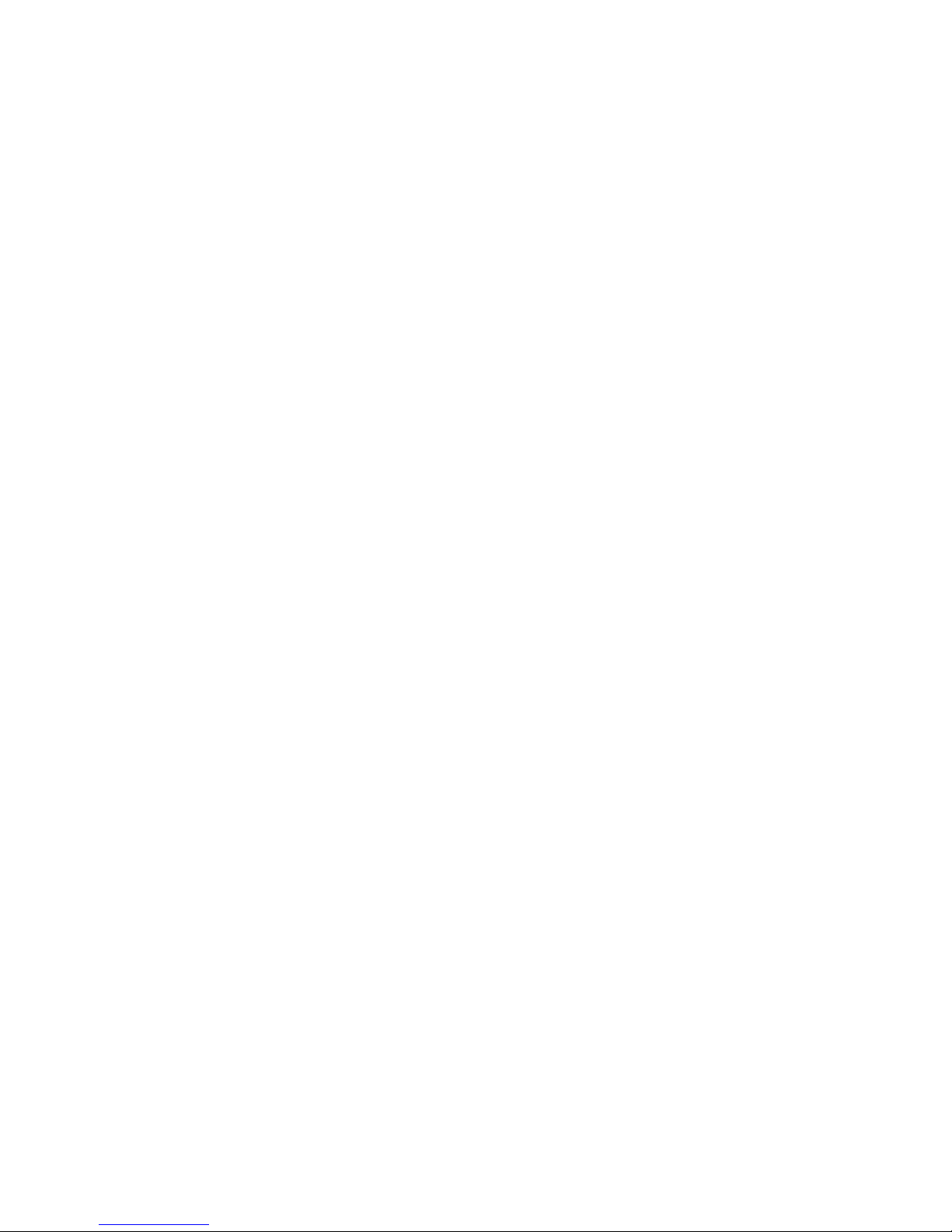
Please note that this is a digital manual updated regularly to reflect software updates and other
improvements. This Manual is current up to NOISE v2.1.3.
Support and Feedback
We want you to have the best experience possible with our products and would love to hear your
feedback. Should you have any questions, experience any problems, or just want to say hello,
please don’t hesitate to get in touch.
The easiest way to reach us is to send a support inquiry from the NOISE app or from
support.roli.com. We will respond as quickly as possible.
2 Glossary of selected BLOCKS terms
BLOCKS
A modular music studio built of individual Blocks, each with specific capabilities, that connect
together physically through BLOCKS DNA connectors and wirelessly through Bluetooth.
Block(s)
The individual hardware components of the BLOCKS system including the Lightpad Block,
Live Block, Loop Block, Seaboard Block, Touch Block, and Developer Kit Control Block.
BLOCKS Dashboard
A desktop application for modifying and customising the internal settings of Blocks, making it
easy to use BLOCKS with third-party digital audio workstations and synthesizers.
BLOCKS DNA Connectors
Six-pin connectors that magnetically connect multiple Blocks and also transmit power and data
between the Blocks. Each Control Block has six DNA Connectors.
Control Block
Any one of several different Blocks with ten buttons and a row of LEDs, designed to control
NOISE functions. Control Blocks include the Live Block, Loop Block, Touch Block, and
Developer Kit Control Block. Control Blocks can also send MIDI messages to third-party
applications.
Equator Player
Based on Equator – ROLI’s custom-built, multi-dimensional sound engine and software
synthesizer – Equator Player is a Windows and MacOS app included with the Lightpad Block
and Seaboard Block. Equator Player takes advantage of the Seaboard Block’s 5 dimensions of
touch, maximizing your ability to express yourself using just the motions of your fingers on your
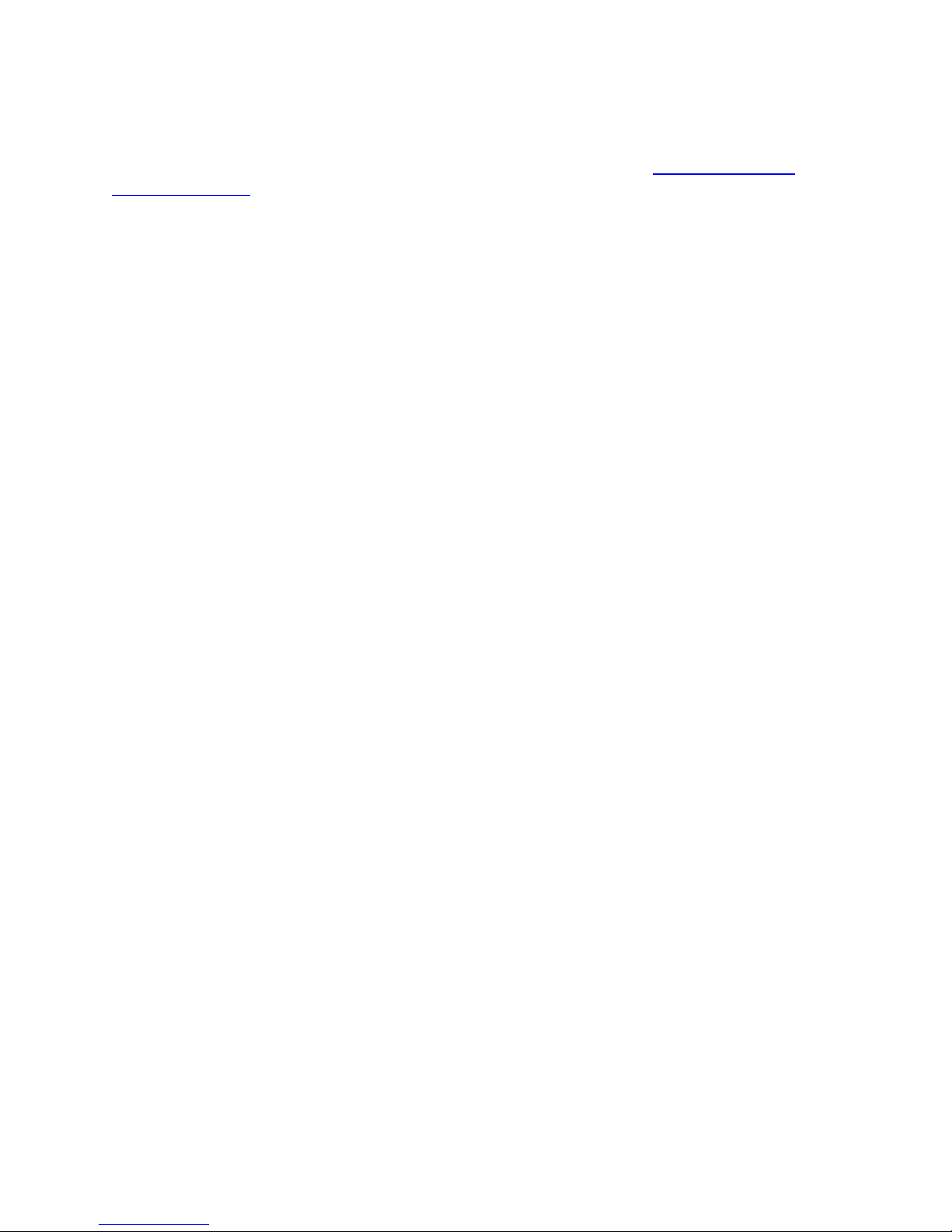
Seaboard Block’s keywaves and Lightpad Block’s playing surface. It features a simplified user
interface that allows you to easily modify the most important characteristics of a preset. If you’d
like to create your own sounds and have full control of Equator you may upgrade to the full
version of Equator.
The Five Dimensions of Touch (5D Touch)
The feature of real-time control and modulation of sound through the basic movements
of Strike, Press, Glide, Slide, and Lift.
Strike: The velocity and force with which a finger makes contact with the Lightpad
surface or keywave surface.
Press: The pressure and continuous touch applied to the Lightpad surface or keywave
surface after the initial Strike.
Glide: Horizontal left and right movements on Lightpad surface or keywave surface.
Slide: Vertical movements up and down the Lightpad surface or keywave surface.
Lift: The release velocity or speed of liftoff fromLightpad surface or keywave surface.
Grid
A fixed configuration of pads on the NOISE interface and the Lightpad Block surface. Possible
grid layouts include 2×2, 4×4, and 5×5. In each grid layout, the number of pads is the same on
the X and Y axis.
Keywave
A wavelike element of the keywave surface of Seaboards that corresponds to a single key on a
standard keyboard. Each of the Five Dimensions of Touch can be accessed on a single keywave.
Keywave surface
The entire playing Seaboard surface including all keywaves and the ribbons above and below
them. The keywave surface corresponds to a keyboard.
Lightpad Block
A Master Block and the central Block in the BLOCKS system. The Lightpad Block features an
illuminated tactile surface that enables creators to shape sound through Five Dimensions of
Touch: Strike, Glide, Slide, Press, and Lift. When paired with NOISE it builds sequencing,
looping, finger drumming and expressive control into one intuitive device. It can also be used
with BLOCKS Dashboard to expressively control digital audio workstations and software and
hardware synthesizers.
Lightpad Surface
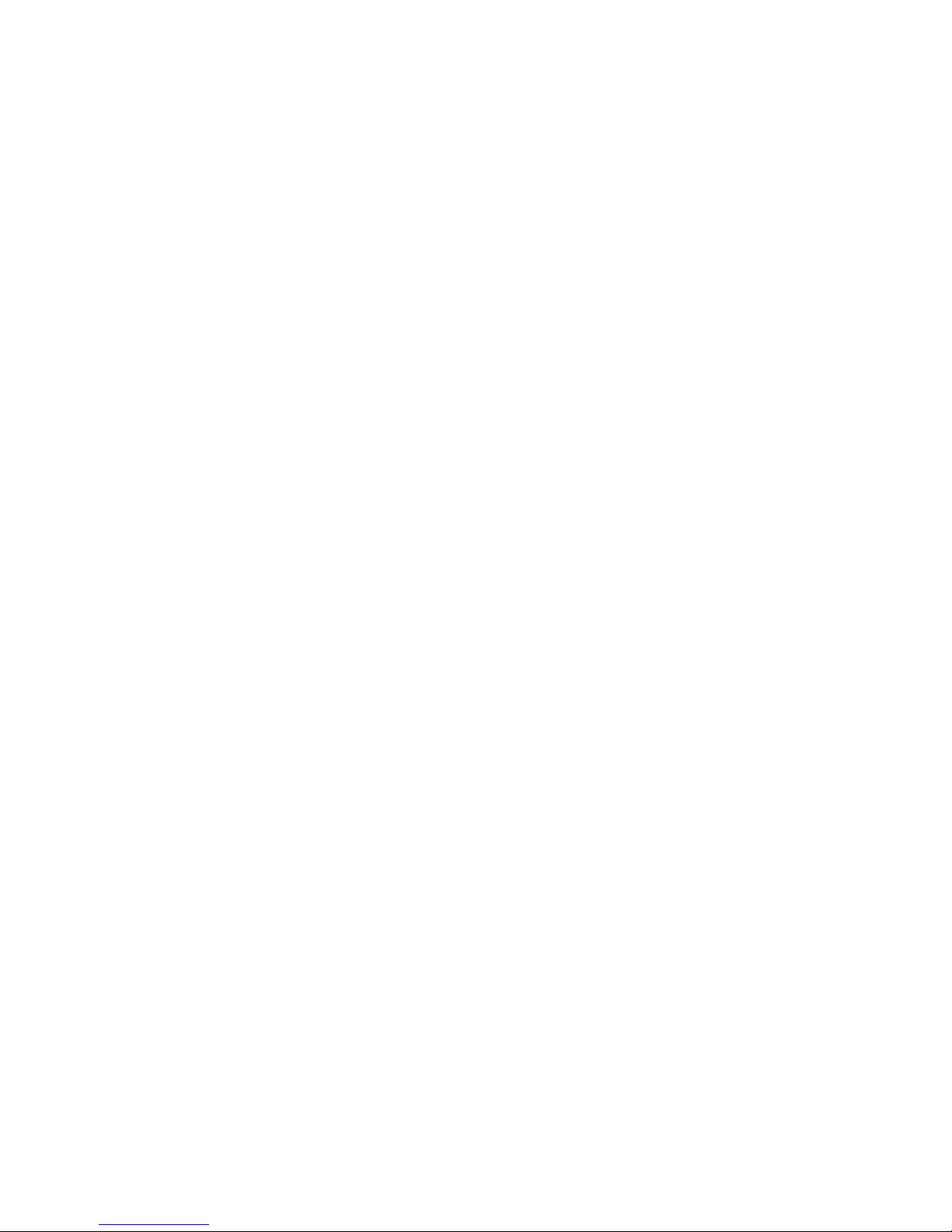
The 15×15 LED matrix made up of individual cells (225) and covered with laser-etched silicone
which makes up the surface of the Lightpad Block and enables users to play multidimensional or
5D Touch performances.
Live Block
A Control Block that provides quick access to music performance functions, so creators can be
more expressive in real time. The Block’s 10 buttons include controls for switching scales and
octaves, playing chords and arpeggios, and sustaining notes in NOISE. The Live Block can also
be used with BLOCKS Dashboard to transmit MIDI CC messages in order to control digital
audio workstations and software synthesizers.
Loop Block
A Control Block that provides quick access to music production functions so creators can easily
layer sounds into a song in NOISE. The Block’s 10 buttons include controls for setting a tempo,
recording loops, and quantizing loops so they snap in time with the tempo. The Loop Block can
also be used with BLOCKS Dashboard to send MMC messages to control the trasport functions
of digital audio workstations, and it can also transmit MIDI CC messages in order to control
digital audio workstations and software synthesizers.
Master Block
Master Blocks – including the Lightpad Block and Seaboard Block – are the central Blocks of
the BLOCKS system. To use BLOCKS you need at least one Master Block. Additional Blocks,
including Control Blocks, connect via DNA to the Master Block.
MPE
Multidimensional Polyphonic Expression (MPE) is a protocol for using standard MIDI messages
to communicate with and enable the operation of multidimensional instruments such as the
Seaboard and BLOCKS. MPE enables independent, per-note control of multiple sound
parameters such as pitch and timbre.
NOISE
A free modular music app that lets anyone create beats, melodies and songs using simple, easyto-learn gestures on the touch screens of mobile devices. The app’s expressive power can be
expanded with BLOCKS. It is at the heart of the BLOCKS system.
Pad
A square that corresponds to a note in the grid layout of the Lightpad Block and NOISE.
Seaboard Block
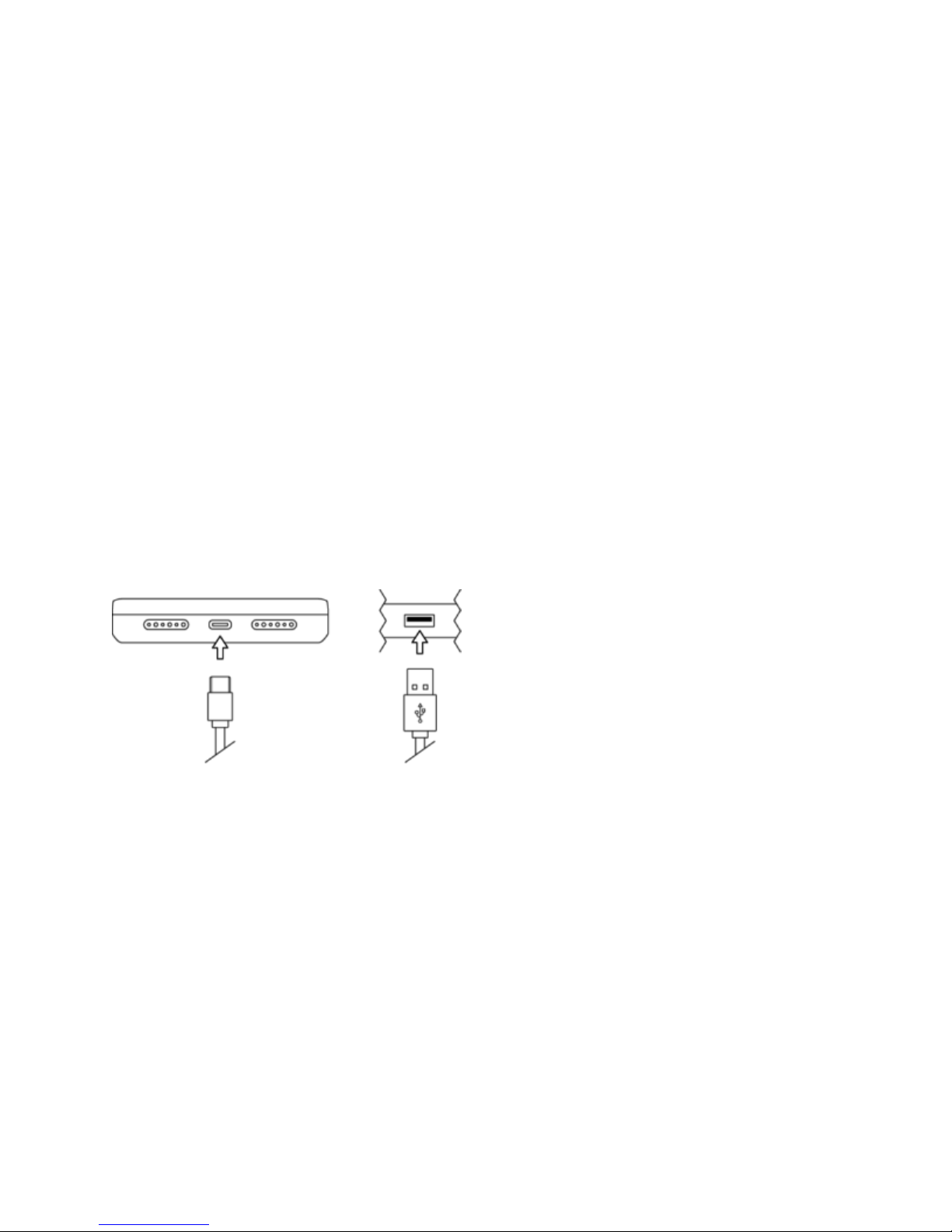
The Seaboard Block pairs the powerfully expressive keywave surface of the Seaboard GRAND
and Seaboard RISE with the portability and modularity of BLOCKS. It is a Master Block and
includes 24 keywaves as well as lower and upper octave switches. Multiple Seaboard Blocks can
connect together to create an extended playing surface.
Touch Block
A Control Block that adjusts the responsiveness of the Seaboard Block’s and Lightpad Block’s
5D Touch when used with NOISE or desktop applications. The Touch Block’s 10 buttons
control the sensitivity of Strike, Glide, Slide, Press, and Lift, lock Strike or Glide, or put the
Seaboard Block into “piano mode,” by turning off Glide. The Touch Block can also be used with
BLOCKS Dashboard to transmit MIDI CC messages in order to control digital audio
workstations and software synthesizers.
USB-C
The type of USB connector used to connect and charge the Lightpad Block and Seaboard Block.
There is a female connector on the block itself, and a male connector on the included USB-C-toUSB-A cable.
3 Start
3.1 Charge Your Lightpad Block
You should charge your Lightpad Block as the first step before proceeding. When connected to a
suitable power source, the Lightpad Block can charge additional Blocks that are connected to its
DNA connectors.
Plug the included USB “C” cable into the Lightpad Block and plug the other end of the cable
into a USB 3 charger or a computer with a USB 3 port. The Lightpad Block requires 5 watts of
power to run and charge the battery efficiently. Adding more Blocks via the DNA connectors
will increase the demand for power so we recommend using a higher output charger such as an
iPad charger (10-12 watts) or a higher output USB 3 charger.
Please note that when charging via a computer that you must use the ROLI supplied USB cable
to connect to the host computer. When using a laptop computer please make sure that it is
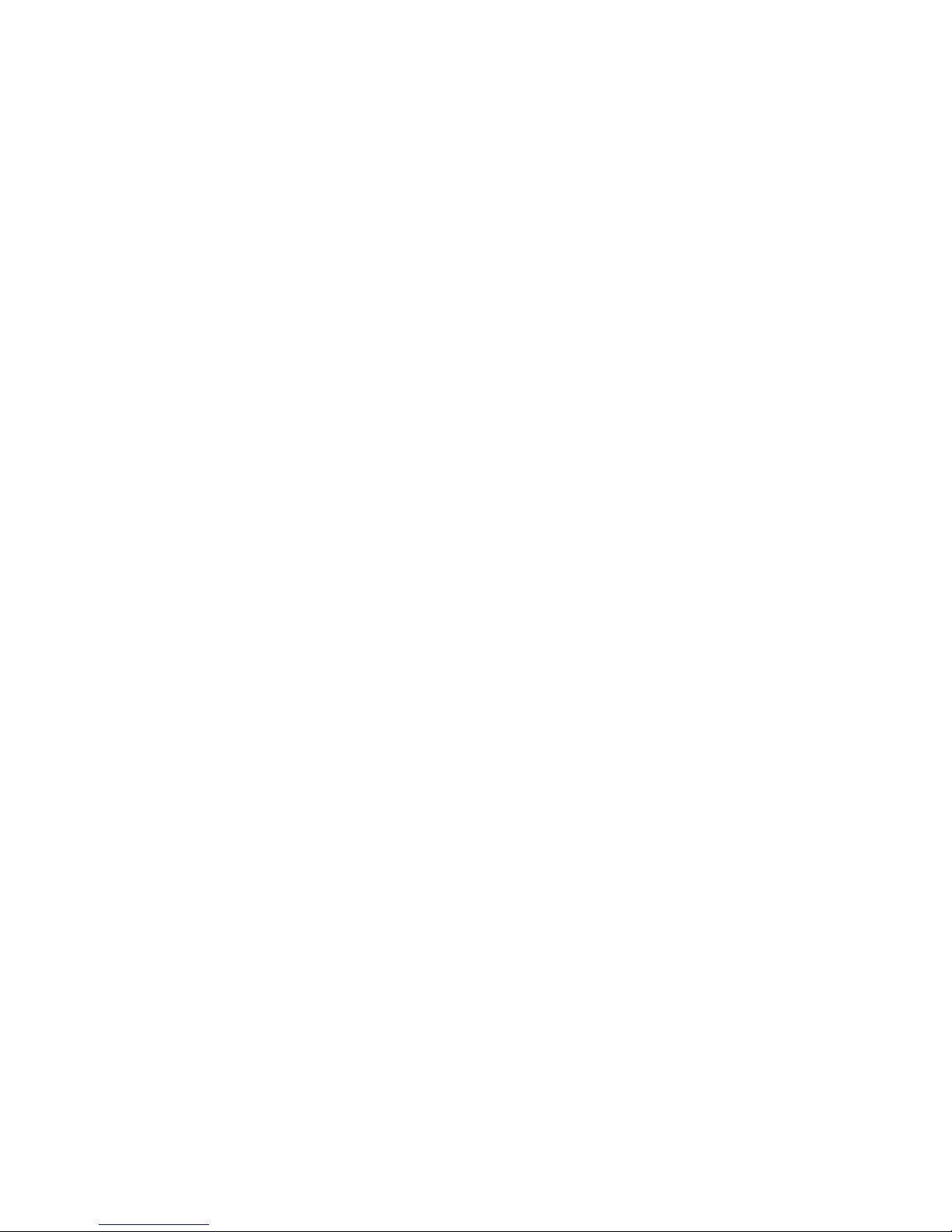
plugged into a wall outlet and has its sleep feature disabled. This configuration will charge one
Lightpad Block and one Live Block or Loop Block, but not all three unless they are powered off.
Note: Please do not use an iPhone charger to charge BLOCKS as it is not a compatible charger.
3.2 What is BLOCKS?
BLOCKS is a modular music platform that opens new possibilities for musical expression.
BLOCKS starts with the Lightpad Block, a playable surface. Other Blocks such as the Live
Block and Loop Block connect to the Lightpad Block and allow easier, faster control of music
performance and production. The modular system is powered by NOISE, a free iOS app that
functions as the software engine for the BLOCKS system. NOISE and BLOCKS connect
wirelessly over Bluetooth.
3.3 What’s in the Box?
Lightpad Block
USB-C cable
Quick start guide
Warranty Information
3.4 System Requirements
NOISE
NOISE, the free iOS app, is the software engine of BLOCKS. It is a powerful standalone
instrument for iPhones and iPads and responds to 3D Touch technology on newer iOS devices. It
also pairs with BLOCKS hardware via MIDI-over-Bluetooth and becomes the software
synthesizer and sound engine for BLOCKS. NOISE and BLOCKS are integrally connected, and
together they make a modular, mobile music platform.
Visit the Apple App Store and download NOISE on your iPhone or iPad.
iOS Device
NOISE requires iOS 9.0 or higher and can take advantage of Apple’s 3D touch capabilities on
the iPhone 6s or higher and the iPad Pro. 3D Touch capabilities are not required as the Lightpad
Block offers 5D Touch. The following iOS devices have been tested and are supported.
iPhone 6 or higher
iPhone SE
iPad Mini 4 or higher
iPad Air 2
iPad Pro (9.7 and 12.9 inches)
