Roland Professional A/V XS-83H, XS-84H Users Manual
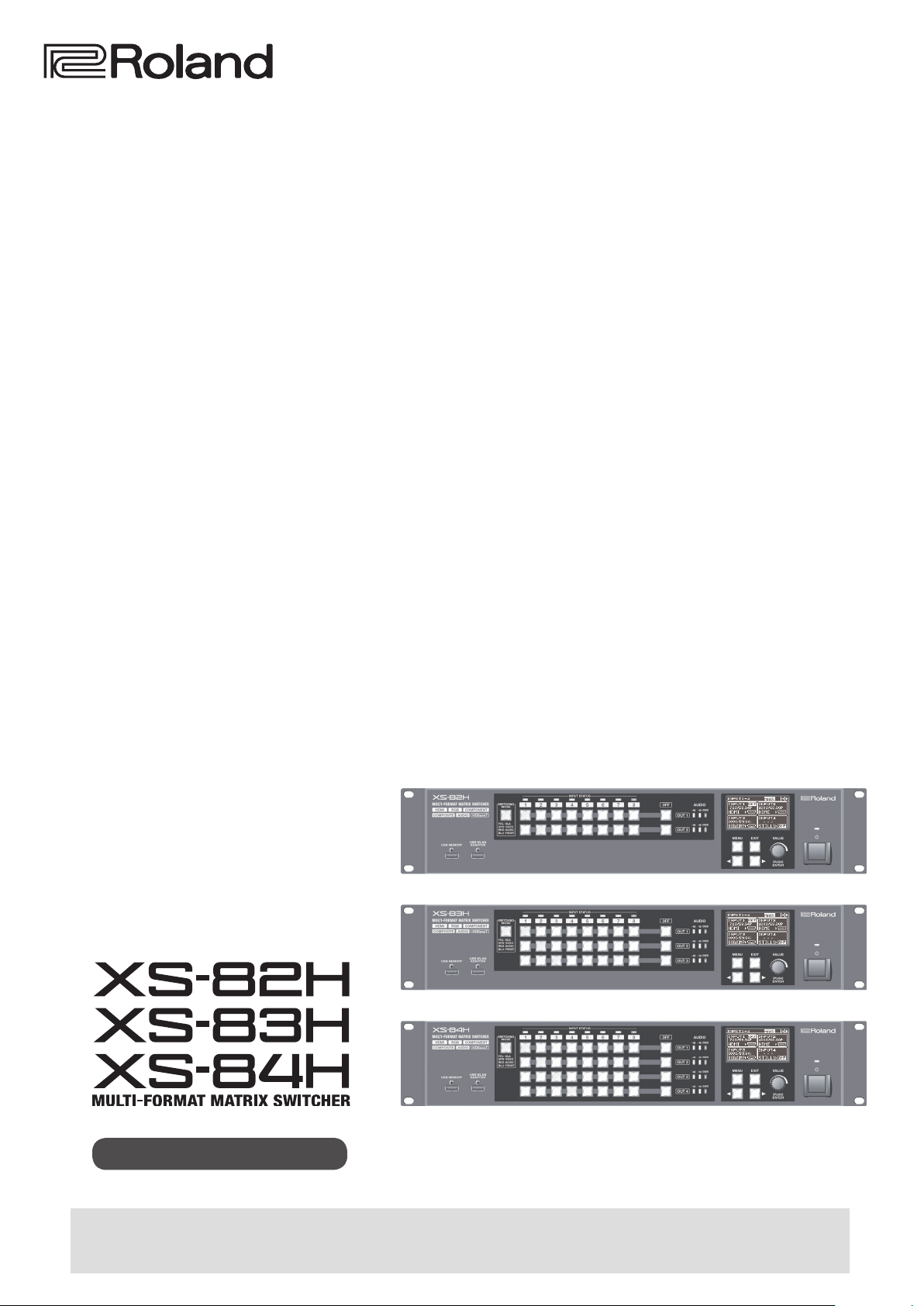
Reference Manual
Before using the XS-82H/XS-83H/XS-84H, ensure that its system program is at the most recent version. For information on available upgrades
for the system program, see the Roland website (http://proav.roland.com).
You can check the version of the system program by selecting the [MENU] button
Version 3.00 and later
g “SYSTEM” g “VERSION.”
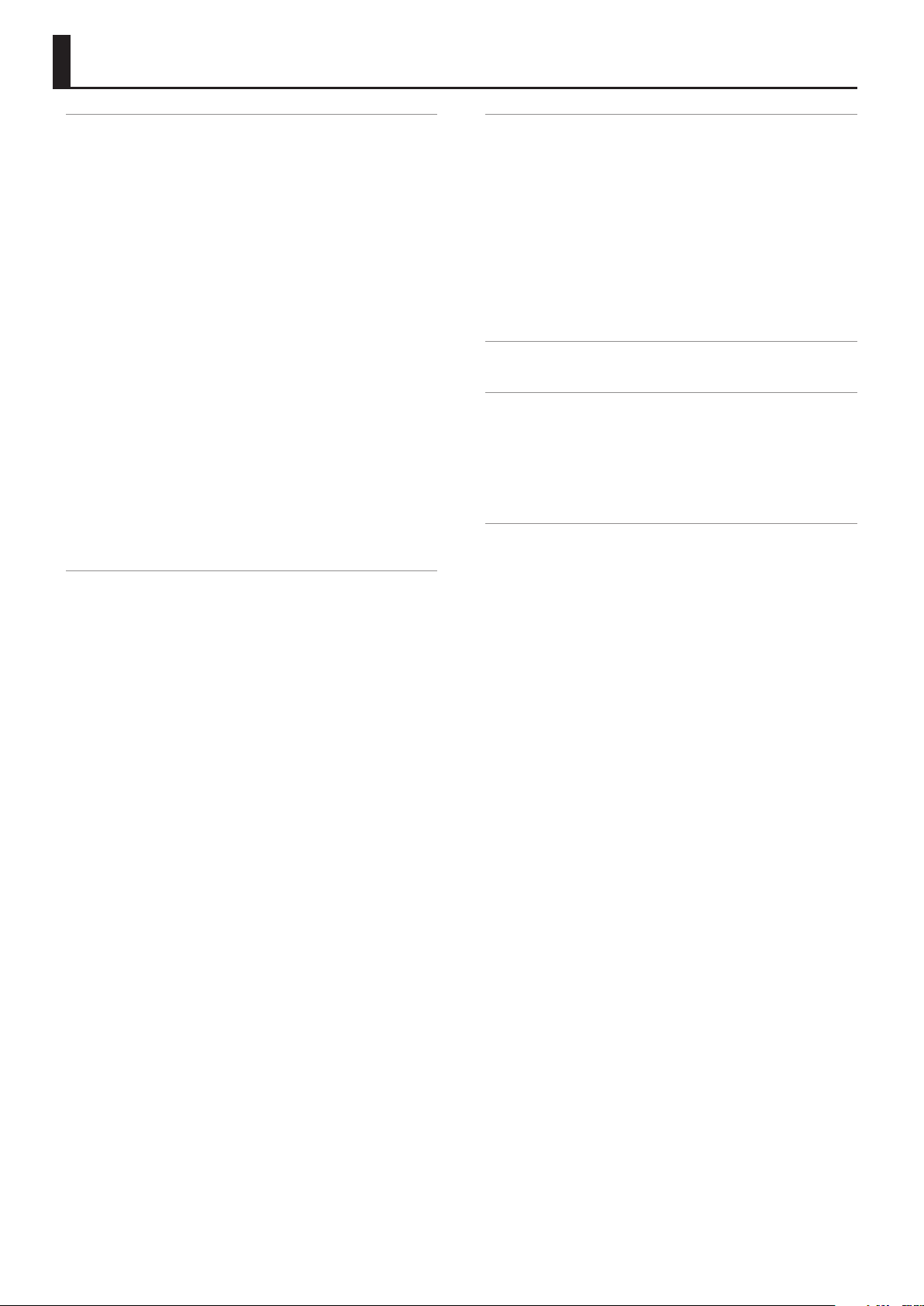
Contents
Menu List . . . . . . . . . . . . . . . . . . . . . . . . . . . . . . . . . . . . . . . . . . . . . . . . . 3
VIDEO INPUT . . . . . . . . . . . . . . . . . . . . . . . . . . . . . . . . . . . . . . . . . . . . . 3
VIDEO OUTPUT . . . . . . . . . . . . . . . . . . . . . . . . . . . . . . . . . . . . . . . . . . . 4
TRANSITION . . . . . . . . . . . . . . . . . . . . . . . . . . . . . . . . . . . . . . . . . . . . . . 5
OFF SWITCH . . . . . . . . . . . . . . . . . . . . . . . . . . . . . . . . . . . . . . . . . . . . . . 5
MULTI . . . . . . . . . . . . . . . . . . . . . . . . . . . . . . . . . . . . . . . . . . . . . . . . . . . 6
AUDIO INPUT . . . . . . . . . . . . . . . . . . . . . . . . . . . . . . . . . . . . . . . . . . . . . 6
AUDIO OUTPUT . . . . . . . . . . . . . . . . . . . . . . . . . . . . . . . . . . . . . . . . . . . 8
AUDIO CONTROL . . . . . . . . . . . . . . . . . . . . . . . . . . . . . . . . . . . . . . . . . 9
MODE . . . . . . . . . . . . . . . . . . . . . . . . . . . . . . . . . . . . . . . . . . . . . . . . . . . 9
PRESET MEMORY . . . . . . . . . . . . . . . . . . . . . . . . . . . . . . . . . . . . . . . . . 9
EDID . . . . . . . . . . . . . . . . . . . . . . . . . . . . . . . . . . . . . . . . . . . . . . . . . . . . 10
Data Sent When Set to “INTERNAL” . . . . . . . . . . . . . . . . . . . . . . . 10
RS-232C . . . . . . . . . . . . . . . . . . . . . . . . . . . . . . . . . . . . . . . . . . . . . . . . . 11
LAN . . . . . . . . . . . . . . . . . . . . . . . . . . . . . . . . . . . . . . . . . . . . . . . . . . . . . 11
WIRELESS LAN . . . . . . . . . . . . . . . . . . . . . . . . . . . . . . . . . . . . . . . . . . . . 11
USB MEMORY . . . . . . . . . . . . . . . . . . . . . . . . . . . . . . . . . . . . . . . . . . . . 11
CAPTURE IMAGE . . . . . . . . . . . . . . . . . . . . . . . . . . . . . . . . . . . . . . . . . . 12
PANEL OPERATION . . . . . . . . . . . . . . . . . . . . . . . . . . . . . . . . . . . . . . . . 12
BEZEL COMP . . . . . . . . . . . . . . . . . . . . . . . . . . . . . . . . . . . . . . . . . . . . . 13
COMMAND . . . . . . . . . . . . . . . . . . . . . . . . . . . . . . . . . . . . . . . . . . . . . . . 13
“TYPE” Settings and Command Values . . . . . . . . . . . . . . . . . . . . 13
SYSTEM . . . . . . . . . . . . . . . . . . . . . . . . . . . . . . . . . . . . . . . . . . . . . . . . . . 14
Network Settings . . . . . . . . . . . . . . . . . . . . . . . . . . . . . . . . . . . . . . . . . 16
Network Functions . . . . . . . . . . . . . . . . . . . . . . . . . . . . . . . . . . . . . . . . 16
Connecting via Wi-Fi . . . . . . . . . . . . . . . . . . . . . . . . . . . . . . . . . . . . . . 17
Preparations . . . . . . . . . . . . . . . . . . . . . . . . . . . . . . . . . . . . . . . . . . 17
Checking the Wi-Fi Connection Status . . . . . . . . . . . . . . . . . . . . 17
Directly Connecting the Unit and the iPad (Ad-hoc Mode) . . . 17
Connecting to a Wi-Fi Router by WPS . . . . . . . . . . . . . . . . . . . . . 18
Selecting and Connecting to a Wi-Fi Router . . . . . . . . . . . . . . . 18
Setting the Wireless ID . . . . . . . . . . . . . . . . . . . . . . . . . . . . . . . . . . 19
Checking the Wi-Fi Information . . . . . . . . . . . . . . . . . . . . . . . . . . 19
Making a Wired Connection to the Wi-Fi Router . . . . . . . . . . . . . . . 19
Important Notes When Working with
Copyright-protected (HDCP) Video
. . . . . . . . . . . . . . . . . . . . . . . 20
Command Reference . . . . . . . . . . . . . . . . . . . . . . . . . . . . . . . . . . . . . 21
Specication of the RS-232C Connector . . . . . . . . . . . . . . . . . . . . . . 21
Overview of Commands . . . . . . . . . . . . . . . . . . . . . . . . . . . . . . . . . . . 21
Control Using the LAN Port . . . . . . . . . . . . . . . . . . . . . . . . . . . . . . . . . 21
Received Commands . . . . . . . . . . . . . . . . . . . . . . . . . . . . . . . . . . . . . . 22
Sent Commands . . . . . . . . . . . . . . . . . . . . . . . . . . . . . . . . . . . . . . . . . . 24
* Roland is an either registered trademark or trademark of Roland Corporation in the United States and/or other countries.
* Company names and product names appearing in this document are registered trademarks or trademarks of their respective owners.
Copyright © 2015 ROLAND CORPORATION
2
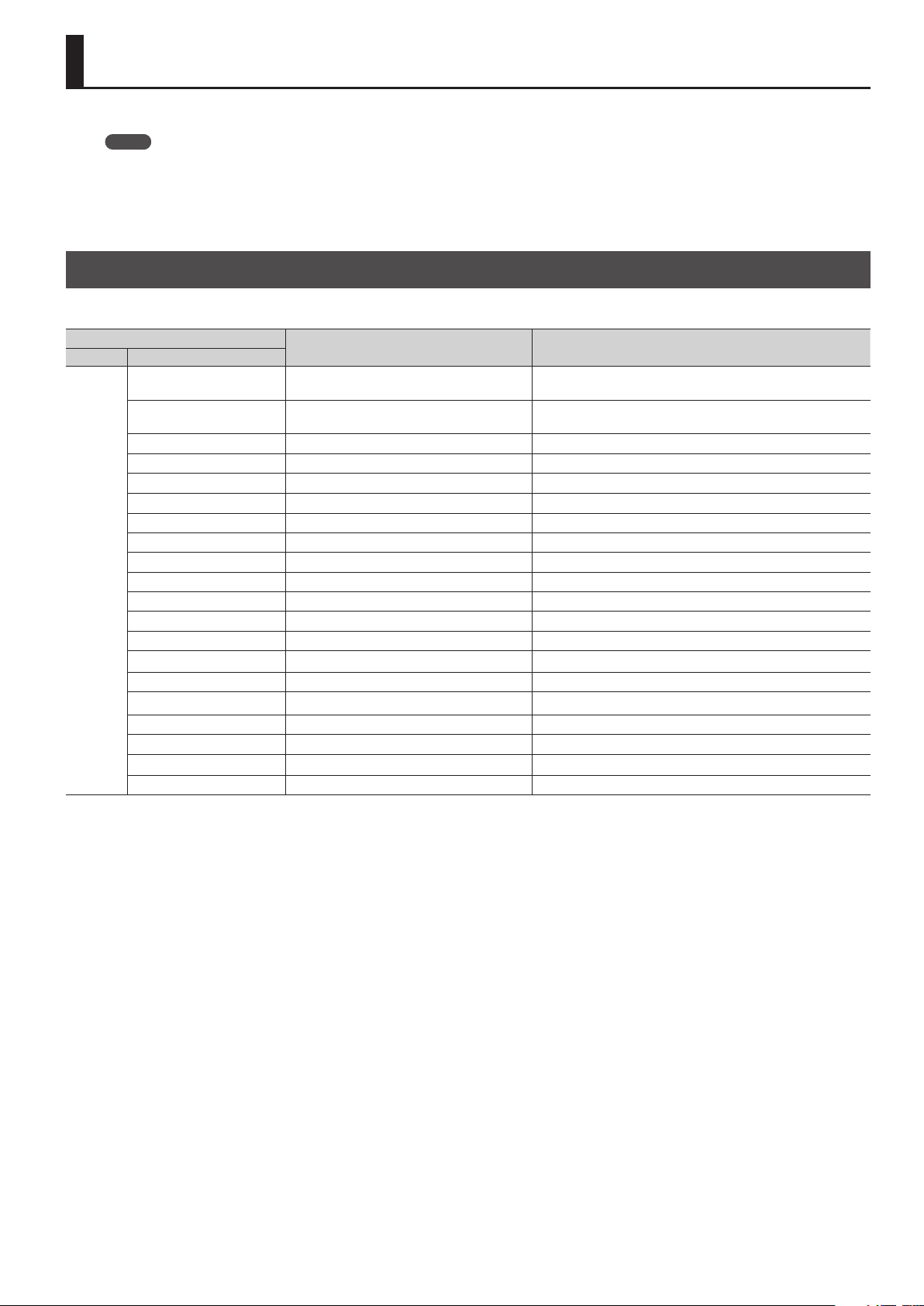
Menu List
Pressing the [MENU] button displays the menu.
MEMO
5 The default value is printed in bold characters.
5 You can return the menu item you’re setting to its factory-default value by holding down the [VALUE] dial and pressing the [EXIT] button.
5 You can change the setting value in larger steps by holding down the [VALUE] dial as you turn it.
VIDEO INPUT
* The ranges of settings vary according to input/output format. Also, some changes to setting values do not alter the video picture.
Menu item
2nd level 3rd level
INPUT-1
:
INPUT-8
INPUT SELECT
HDCP INPUT ENABLE (*2) DISABLE, ENABLE
AUTO SAMPLING (*3) (*4) (ENTER) This executes automatic adjustment during RGB signal input.
COLOR SPACE (*5) AUTO, RGB (0-255), RGB (16-235), YCC (SD), YCC (HD) This sets the color space for input video.
FLICKER FILTER (*5) OFF, ON Setting this to “ON” reduces icker in input video.
ZOOM (*6) 10.0 %–100.0 %–1000.0 % This adjusts the zoom ratio of input video.
TYPE FULL, LETTERBOX, CROP, DOT BY DOT, MANUAL This adjusts the aspect ratio of input video.
MANUAL SIZE H -2000–0–2000 (pixel) This adjusts the horizontal size of input video.
MANUAL SIZE V -2000–0–2000 (pixel) This adjusts the vertical size of input video.
POSITION H -1920–0–1920 (pixel) This adjusts the horizontal position of input video.
POSITION V -1200–0–1200 (pixel) This adjusts the vertical position of input video.
FLIP VERTICAL (*7) OFF, ON Setting this to “ON” ips input video vertically.
BRIGHTNESS -64–0–63 This adjusts the brightness of input video.
CONTRAST -64–0–63 This adjusts the contrast of input video.
SATURATION -64–0–63 This adjusts the color saturation of input video.
RED -64–0–63 This adjusts the red level of input video.
GREEN -64–0–63 This adjusts the green level of input video.
BLUE -64–0–63 This adjusts the blue level of input video.
FREQUENCY (*3) -128–0–127 This adjusts the frequency.
PHASE (*3) -128–0–127 This adjusts the phase.
Value Description
HDMI, RGB/COMPONENT, COMPOSITE, YC, STILL1,
STILL2, STILL3, STILL4, SHARE (*1)
This sets the type of video signal to input.
This sets whether input of copyright-protected (HDCP) video is permitted
(p. 20).
(*1): “SHARE” can be set using INPUT-2 through 8. This enables sharing of the video source on the channel previous to the set channel. For details, refer to the Owner’s Manual,
“Sharing a Video Source (SHARE)” (p. 19).
(*2): This can be set only when “INPUT SELECT” is set to “HDMI.”
(*3): This can be set only when “INPUT SELECT” is set to “HDMI” or “RGB/COMPONENT.” It has no eect during component signal input.
(*4): This can be executed only when the corresponding video input channel has been selected with cross point. It has no eect during component signal input.
(*5): This can be set only when “INPUT SELECT” is set to “RGB/COMPONENT.”
(*6): When the settings described below are in eect, reducing to smaller than the input size is not possible.
5 When the “MODE” setting is a value from “ROTATION-L1” to “ROTATION-L4” or from “ROTATION-R1” to “ROTATION-R4”
5 When “INPUT SELECT” is set to a value from “STILL1” to “STILL4”
(*7): Vertical ipping is not possible when “INPUT SELECT” is set to a value from “STILL1” to “STILL4.”
3
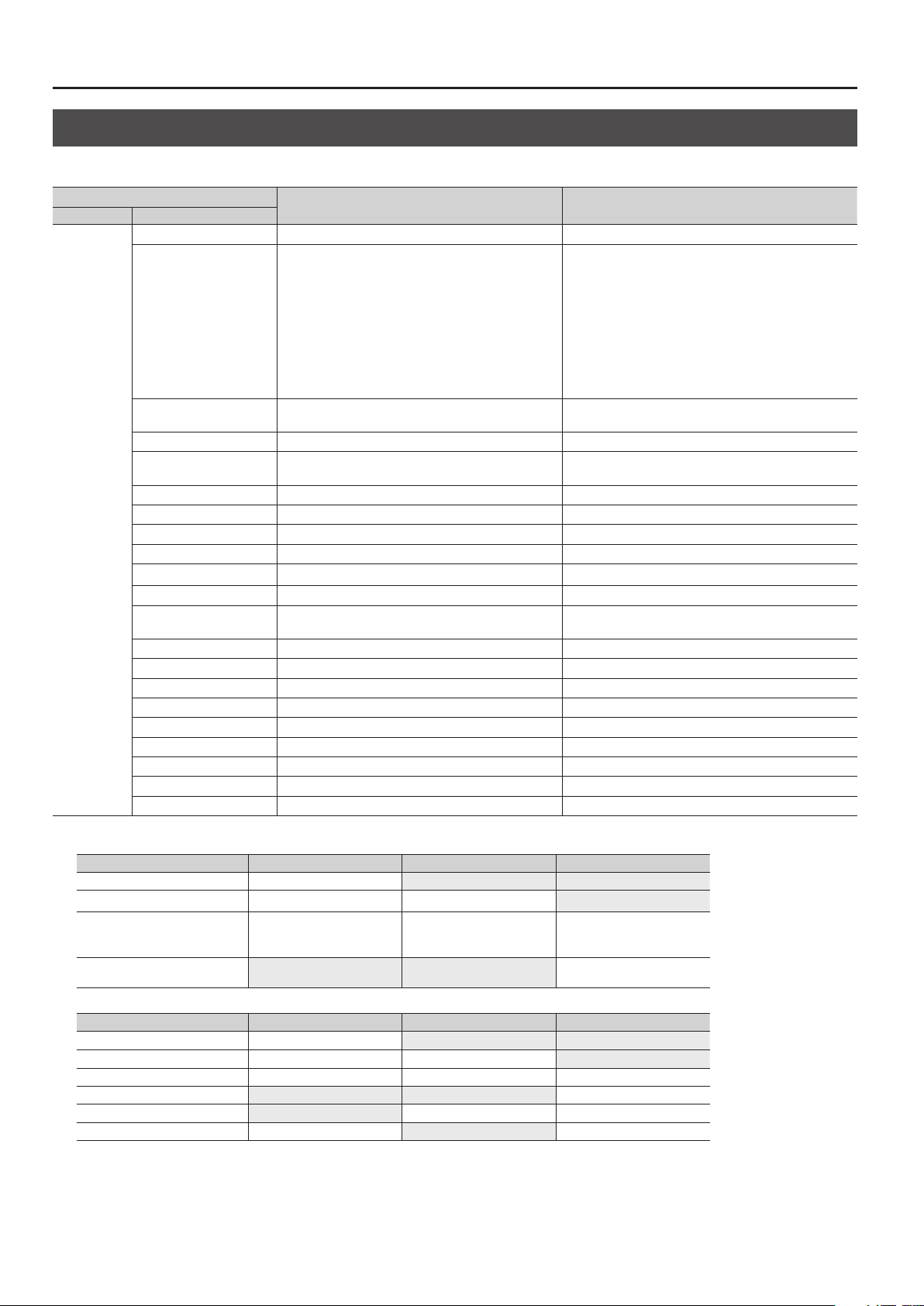
Menu List
VIDEO OUTPUT
* The ranges of settings vary according to input/output format. Also, some changes to setting values do not alter the video picture.
Menu item
2nd level 3rd level
OUTPUT-1
:
OUTPUT-4
* This varies
according to
model.
OUTPUT SELECT AUTO, HDMI, HDBaseT This sets the OUTPUT connector for video output.
RESOLUTION (*8)
HDCP OUTPUT ENABLE DISABLE, ENABLE
COLOR SPACE AUTO, RGB (0-255), RGB (16-235), YCC (444), YCC (422) This sets the color space of output video.
DVI-D/HDMI SIGNAL DVI-D, HDMI
FLIP HORIZONTAL OFF, ON Setting this to “ON” ips input video horizontally.
ZOOM (*9) (*10) 10.0 %–100.0 %–1000.0 % This adjusts the zoom ratio of output video.
MANUAL SIZE H (*9) -4096–0–4096 (pixel) This adjusts the horizontal size of output video.
MANUAL SIZE V (*9) -1200–0–1200 (pixel) This adjusts the vertical size of output video.
POSITION H (*9) -4096–0–4096 (pixel) This adjusts the horizontal position of output video.
POSITION V (*9) -1200–0–1200 (pixel) This adjusts the vertical position of output video.
CROPPING ORIENT (*9)
CROPPING TYPE (*9) FULL, 4: 3, 5: 4, 16: 9, MANUAL This sets the type of cropping.
CROPPING SIZE H (*9) (*11) 10–128–2000 (pixel) This adjusts the horizontal cropping width.
CROPPING SIZE V (*9) (*11) 10–128–2000 (pixel) This adjusts the vertical cropping width.
BRIGHTNESS -128–0–127 This adjusts the brightness of output video.
CONTRAST -128–0–127 This adjusts the contrast of output video.
SATURATION -128–0–127 This adjusts the color saturation of output video.
RED -128–0–127 This adjusts the red level of output video.
GREEN -128–0–127 This adjusts the green level of output video.
BLUE -128–0–127 This adjusts the blue level of output video.
Value Description
5 When “FRAME RATE” under “SYSTEM” is set to “59.94 Hz”
480i 4: 3, 480i 16: 9, 480p 4: 3, 480p 16: 9, 720/59.94p,
1080/59.94i, 1080/59.94p, 640 x 480/60, 800 x 600/60,
1024 x 768/60, 1280 x 800/60,1280 x 768/60, 1366 x 768/60,
1280 x 1024/60, 1600 x 1200/60, 1920 x 1200/60
5 When “FRAME RATE” under “SYSTEM” is set to “50 Hz”
576i 4: 3, 576i 16: 9, 576p 4: 3, 576p 16: 9, 720/50p, 1080/50i,
1080/50p, 640 x 480/75, 800 x 600/75, 1024 x 768/75,
1280 x 800/75, 1280 x 768/75, 1366 x 768/75, 1280 x 1024/75,
1600 x 1200/60, 1920 x 1200/60
UPPER LEFT, UPPER RIGHT, LOWER LEFT, LOWER RIGHT,
CENTER
This sets the output resolution.
This sets whether output of copyright-protected (HDCP) video
is permitted (p. 20).
This sets the type of video signal to output from the OUTPUT
connectors.
This sets the reference point for cropping.
(*8): Depending on “MODE” (p. 9), OUTPUT-2–OUTPUT-4 settings are shared with the OUTPUT-1 settings. They cannot be changed individually.
MODE OUTPUT-2 OUTPUT-3 OUTPUT-4
SPAN-2, PGM-PST Shared with OUTPUT-1 setting Can be set independently Can be set independently
SPAN-3, 2 x PGM-PST Shared with OUTPUT-1 setting Shared with OUTPUT-1 setting Can be set independently
SPAN-4, 4K-1, 4K-2, ROTATION-L1–4,
ROTATION-R1–4, 3 x PGM-PST,
DUAL DISSOLVE, DUAL PGM-PST
DISSOLVE-1 Can be set independently Can be set independently Shared with OUTPUT-1 setting
(*9): Depending on “MODE” (p. 9), OUTPUT-2–OUTPUT-4 settings are shared with other OUTPUT settings. They cannot be changed individually.
MODE OUTPUT-2 OUTPUT-3 OUTPUT-4
MULTI-2, PGM-PST Shared with OUTPUT-1 setting Can be set independently Can be set independently
MULTI-3, 2 x PGM-PST Shared with OUTPUT-1 setting Shared with OUTPUT-1 setting Can be set independently
MULTI-4, 3 x PGM-PST Shared with OUTPUT-1 setting Shared with OUTPUT-1 setting Shared with OUTPUT-1 setting
DISSOLVE-1 Can be set independently Can be set independently Shared with OUTPUT-1 setting
DUAL DISSOLVE Can be set independently Shared with OUTPUT-1 setting Shared with OUTPUT-2 setting
DUAL PGM-PST Shared with OUTPUT-1 setting Can be set independently Shared with OUTPUT-3 setting
(*10): When the settings described below are in eect, reducing to smaller than the input size is not possible.
5 When the “MODE” setting is a value from “ROTATION-L1” to “ROTATION-L4” or from “ROTATION-R1” to “ROTATION-R4”
5 When the “INPUT SELECT” setting under “VIDEO INPUT” is a value from “STILL1” to “STILL4”
(*11): Eective when “CROPPING TYPE” under “OUTPUT VIDEO” is set to “MANUAL.”
Shared with OUTPUT-1 setting Shared with OUTPUT-1 setting Shared with OUTPUT-1 setting
4
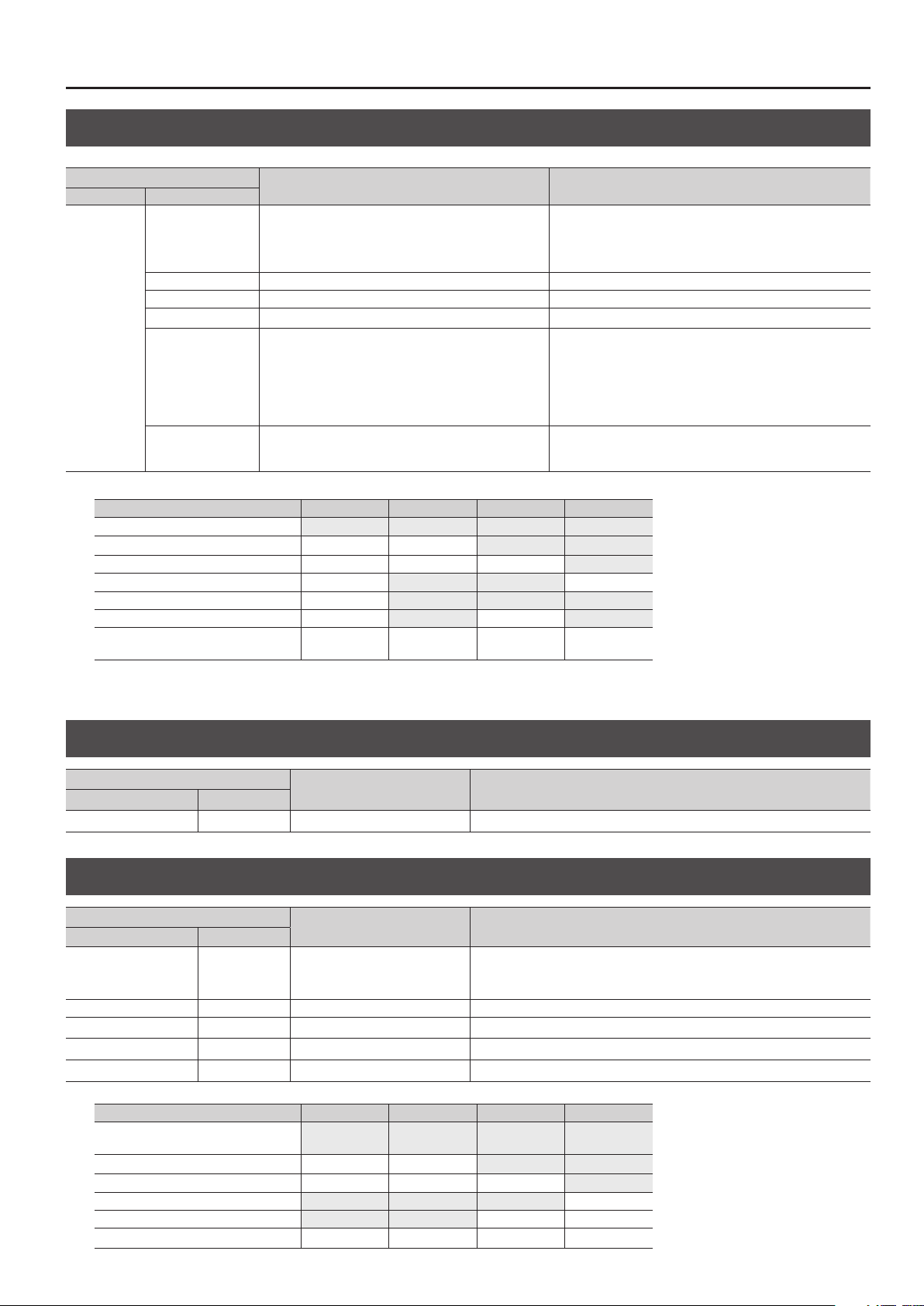
VIDEO OUTPUT (continued)
Menu List
Menu item
2nd level 3rd level
OUTPUT-1
:
OUTPUT-4
* This varies
according to
model.
(*12): Depending on “MODE” (p. 9), the combinations with which guide settings can be made are as shown on the following chart.
MATRIX settable settable settable settable
MULTI-2, SPAN-2, 2 x PGM-PST — — settable settable
MULTI-3, SPAN-3, 3 x PGM-PST — — — settable
DISSOLVE-1 — settable settable —
PGM-PST — settable settable settable
DUAL PGM-PST — settable — settable
MULTI-4, SPAN-4, ROTATION-L1–4,
ROTATION-R1–4,4K-1, 4K-2, DUAL DISSOLVE
* No guide is displayed during output of a still image.
(*13): “OUTPUT 1 SYNC” can be set using OUTPUT-2 through 4.
GUIDE SW (*12) OFF, OUTSIDE, INSIDE
GUIDE COLOR (*12) WHITE, YELLOW, CYAN, GREEN, MAZENDA, RED, BLUE, BLACK This sets the guide’s color.
GUIDE SIZE (*12) 10–90–100 This sets the guide’s size.
GUIDE WIDTH (*12) 1–2–100 This sets the thickness of the guide’s border lines.
OUTPUT1 SYNC (*13) OFF, ON
TEST PAT TERN
MODE OUTPUT-1 OUTPUT-2 OUTPUT-3 OUTPUT-4
OFF, 75%.COLOR.BAR, 100%.COLOR.BAR, RAMP, STEP, HATCH,
75%COLORBAR-SP, 100%COLORBAR-SP, RAMP-SP, STEP-SP,
HATCH-SP, FRAME, CIRCLE, VER.STRIPE, HOR.STRIPE
— — — —
Value Description
This displays a guide on the output screen that indicates the
eective range of the video.
OUTSIDE: The guide is displayed outside the eective range.
INSIDE: The guide is displayed inside the eective range.
Setting this to “ON” eliminates interruption of the output video when
the output mode is switched.
* On output channels for which “OUTPUT1 SYNC” is set to “ON,” the
output resolution is the same as OUTPUT1.
* When the output mode is set to the ROTATION mode, the output
picture is not interrupted, but may experience momentary corruption.
This outputs a test pattern.
TRANSITION
Menu item
2nd level 3rd level
TIME — 0.0 sec–1.0 sec–10.0 sec This adjusts the video transition time/fade time.
Value Description
OFF SWITCH
Menu item
2nd level 3rd level
OFF SWITCH MODE — OUTPUT FADE, OUTPUT FREEZE (*14)
RED — 0–255 This adjusts the red level of the monochrome picture during a fade.
GREEN — 0–255 This adjusts the green level of the monochrome picture during a fade.
BLUE — 0–255 This adjusts the blue level of the monochrome picture during a fade.
AUDIO FOLLOW — OFF, ON This sets the Audio Follow feature on or o.
(*14): Depending on “MODE” (p. 9), the combinations with “OUTPUT FREEZE” can be used are as shown in the following chart.
MODE OUTPUT-1 OUTPUT-2 OUTPUT-3 OUTPUT-4
MATRIX, SPAN-2–4, 4K-1, 4K-2, PGM-PST,
2 x PGM-PST, 3 x PGM-PST
MULTI-2 — — Usable Usable
MULTI-3 — — — Usable
DISSOLVE-1 Usable Usable Usable —
DUAL DISSOLVE Usable Usable — —
MULTI-4, ROTATION-L1–4, ROTATION-R1–4 — — — —
Value Description
This sets the functioning of the [OFF] button.
OUTPUT FADE: This applies a fade to output video.
OUTPUT FREEZE: This freezes output video.
Usable Usable Usable Usable
5
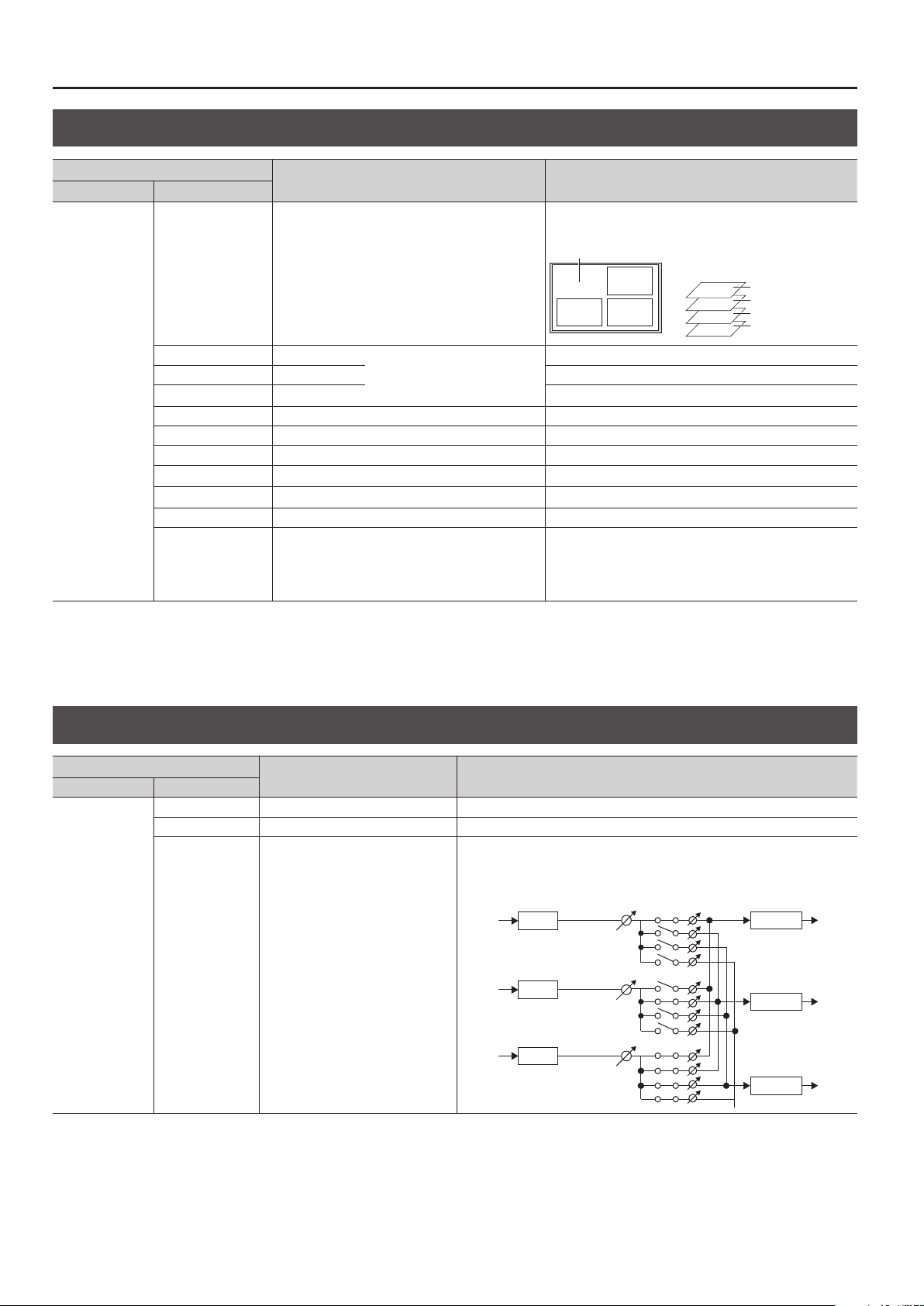
Menu List
HDMI-1
HDMI-2
HDMI-3
SEND RATE
MULTI
WINDOW-1
:
WINDOW-4
(*15): Eective when “MODE” is set to a value from “MULTI-2” to “MULTI-4.”
(*16): The “SOURCE CH” setting can be changed only for the windows in multi-view output. For example, when “MODE” is set to “MULTI-2,” only WINDOW-1 and WINDOW-2 can be
(*17): Eective when “CROPPING TYPE” under “MULTI” is set to “MANUAL.”
(*15)
Menu item
2nd level 3rd level
SOURCE CH (*16) CH1–CH8
SIZE 10 %–100 %
POSITION H -100 %–100 % This adjusts the horizontal position of the window.
POSITION V -100 %–100 % This adjusts the vertical position of the window.
CROPPING TYPE ORIGINAL, 4: 3, 5: 4, 16: 9, MANUAL This sets the type when cropping a window.
MANUAL H (*17) -2000–0–2000 This sets the horizontal cropping width.
MANUAL V (*17) -2000–0–2000 This sets the vertical cropping width.
ZOOM 100 %–1000 % This adjusts the enlargement factor of the picture.
ZOOM POSITION H -1920–0–1920 This adjusts the horizontal display position of the video.
ZOOM POSITION V -1920–0–1920 This adjusts the vertical display position of the video.
OUTPUT1 SW
:
OUTPUT4 SW
* This varies according
to model.
changed.
OFF, ON
Value Description
This sets the video input channels displayed in the respective
windows during video compositing.
WINDOW-1
WINDOW
-2
WINDOW -3WINDOW
This adjusts the size of the window.
* The default values for “WINDOW-1”
through “WINDOW-4” dier.
This sets whether windows for each output channel are displayed
(ON) or hidden (OFF).
* Separately adjusting the size and position of the window for each
output channel is not possible.
-4
* The layer positions are xed and
cannot be changed.
WINDOW-4
WINDOW-3
WINDOW-2
WINDOW-1
AUDIO INPUT
Menu item
2nd level 3rd level
HDMI-1
:
HDMI-8
ANALOG-1
:
ANALOG-8
(*18): Setting “AUDIO FOLLOW” to “OFF” during input or output of copyright-protected (HDCP) video might result in no audio output on other channels. For details, refer to
“Important Notes When Working with Copyright-protected (HDCP) Video” (p. 20).
INPUT LEVEL 0 (-INF dB)–100 (0.0 dB)–127 (+6.0 dB) This adjusts the volume level of input audio.
INPUT MUTE OFF, ON This sets the Mute feature on or o. Input audio for which this is set to “ON” is silenced.
AUDIO FOLLOW OFF, ON
Value Description
This sets the Audio Follow feature on or o.
ON: Selected audio is sent to a single output channel.
OFF: Audio on each output channel is sent to all channels. (*1 8)
CH1 AUDIO
INPUT1
INPUT2
INPUT3
HDMI-1
AUDIO FOLLOW
= ON
CH2 AUDIO
HDMI-2
AUDIO FOLLOW
= ON
CH3 AUDIO
HDMI-3
AUDIO FOLLOW
= OFF
OUTPUT1
OUTPUT2
OUTPUT3
6
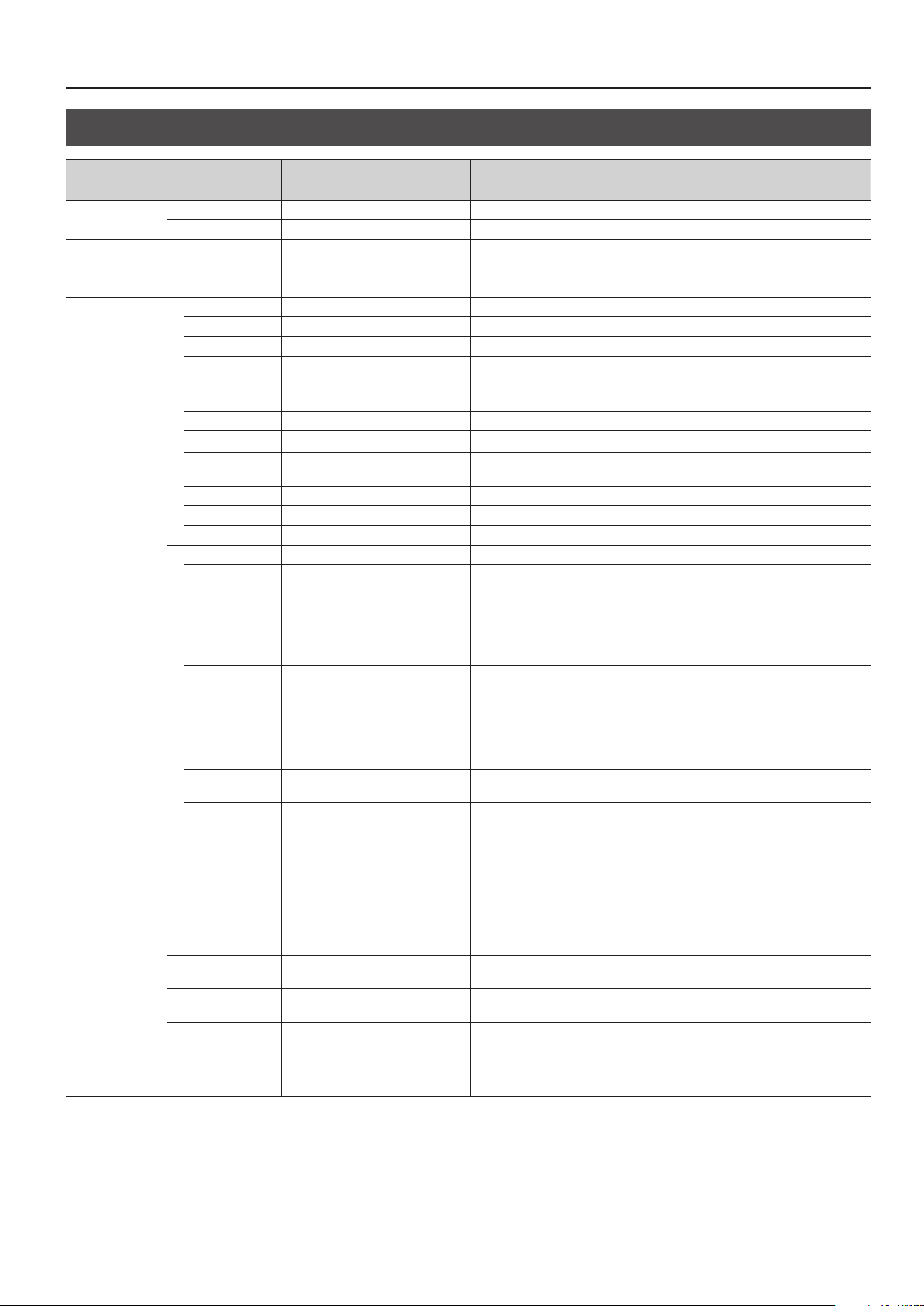
AUDIO INPUT (continued)
Menu List
Menu item
2nd level 3rd level
ANALOG-1
ANALOG-2
ANALOG-1
:
ANALOG-8
HDMI-1
:
HDMI-8
ANALOG-1
:
ANALOG-8
PHANTOM POWER OFF, ON This sets phantom power on or o (R channel only).
INPUT GAIN 0 dB–64 dB This adjusts the input sensitivity (R channel only).
MONO INPUT OFF, ON Setting this to “ON” enables monaural input.
HPF OFF, ON
4BAND EQUALIZER OFF, ON This sets the equalizer on or o.
GATE OFF, ON This sets gate on or o.
COMPRESSOR/
DUCKING
OUT1 SEND RATE
:
OUT4 SEND RATE
* This varies according
to model.
Value Description
This sets the high-pass lter on or o. Setting this to “ON” attenuates the low band
while passing the high band unchanged.
HIGH GAIN -15 dB–0 dB–15 dB This boosts or attenuates the high band.
HIGH FREQ 600 Hz–8.00 kHz–12.0 kHz This adjusts the center frequency when changing the sound quality in the high band.
HI-MID GAIN -15 dB–0 dB–15 dB This boosts or attenuates the high-midrange band.
HI-MID FREQ 20.0 Hz–2.50 kHz–10.0 kHz
HI-MID Q 0.50–1.00–16.0 This adjusts the bandwidth when boosting or attenuating the high-midrange band.
LOW-MID GAIN -15 dB–0 dB–15 dB This boosts or attenuates the low-midrange band.
LOW-MID FREQ 20.0 Hz–2.50 kHz–10.0 kHz
LOW-MID Q 0.50–1.00–16.0 This adjusts the bandwidth when boosting or attenuating the low-midrange band.
LOW GAIN -15 dB–0 dB–15 dB This boosts or attenuates the low band.
LOW FREQ 50.0 Hz–112 Hz–800 Hz This adjusts the center frequency when changing the sound quality in the low band.
THRESHOLD -50 dB– -48 dB–0 dB
RELEASE 30 ms–500 ms–5000 ms
OFF, COMPRESSOR, DUCKING This sets the compressor or ducking on or o.
THRESHOLD -50 dB– -16 dB–0 dB
COMP-RATIO
COMP-ATTACK 0.2 ms–50 ms–100 ms
COMP-KNEE HARD, SOFT1–SOFT9
COMP-RELEASE 30 ms–500 ms–5000 ms
DUCK-KEY IN
SELECT
DUCK-ATTACK 0.2 ms–50 ms–100 ms
DUCK-RELEASE 30 ms–500 ms–5000 ms
DUCK-HOLD 0 ms–250 ms–5000 ms
1.0: 1, 1.2: 1,. 1.5: 1, 2.0: 1, 2.8: 1, 4.0: 1,
8.0: 1, 16: 1, INF: 1
HDMI INPUT1–8, ANALOG INPUT1–8
* Default values dier according to input
channel.
0 %–100 % This sets the audio send level for the respective output channel.
This adjusts the center frequency when changing the sound quality in the highmidrange band.
This adjusts the center frequency when changing the sound quality in the lowmidrange band.
This sets the level used as the threshold for removing audio. Audio that does not reach
the threshold level is removed.
This adjusts the length of time until the gate eect ends after audio falls below the
threshold.
This sets the level used as the threshold when performing audio compression
(compressor) or attenuation (ducking).
Compressor: Compression is applied to audio that exceeds the threshold level.
Ducking: Audio that exceeds the threshold level is attenuated.
This species the degree of compression applied to the audio. The state in which no
compression is applied is dened as “1.”
This sets the time until the compression eect peaks after audio exceeding the
threshold is input.
This adjusts the way in which the compressor is applied to the region near the
threshold level within a range extending from steep (HARD) to gentle (SOFT9).
This adjusts the length of time until compression ends after audio falls below the
threshold.
This sets the channel to use as the key-in signal.
This sets the time until the ducking eect peaks after audio exceeding the threshold is
input.
This adjusts the time until the ducking eect disappears after the time set for “DUCKHOLD” has passed.
This adjusts the length of time until the ducking eect starts to end after audio falls
below the threshold.
7
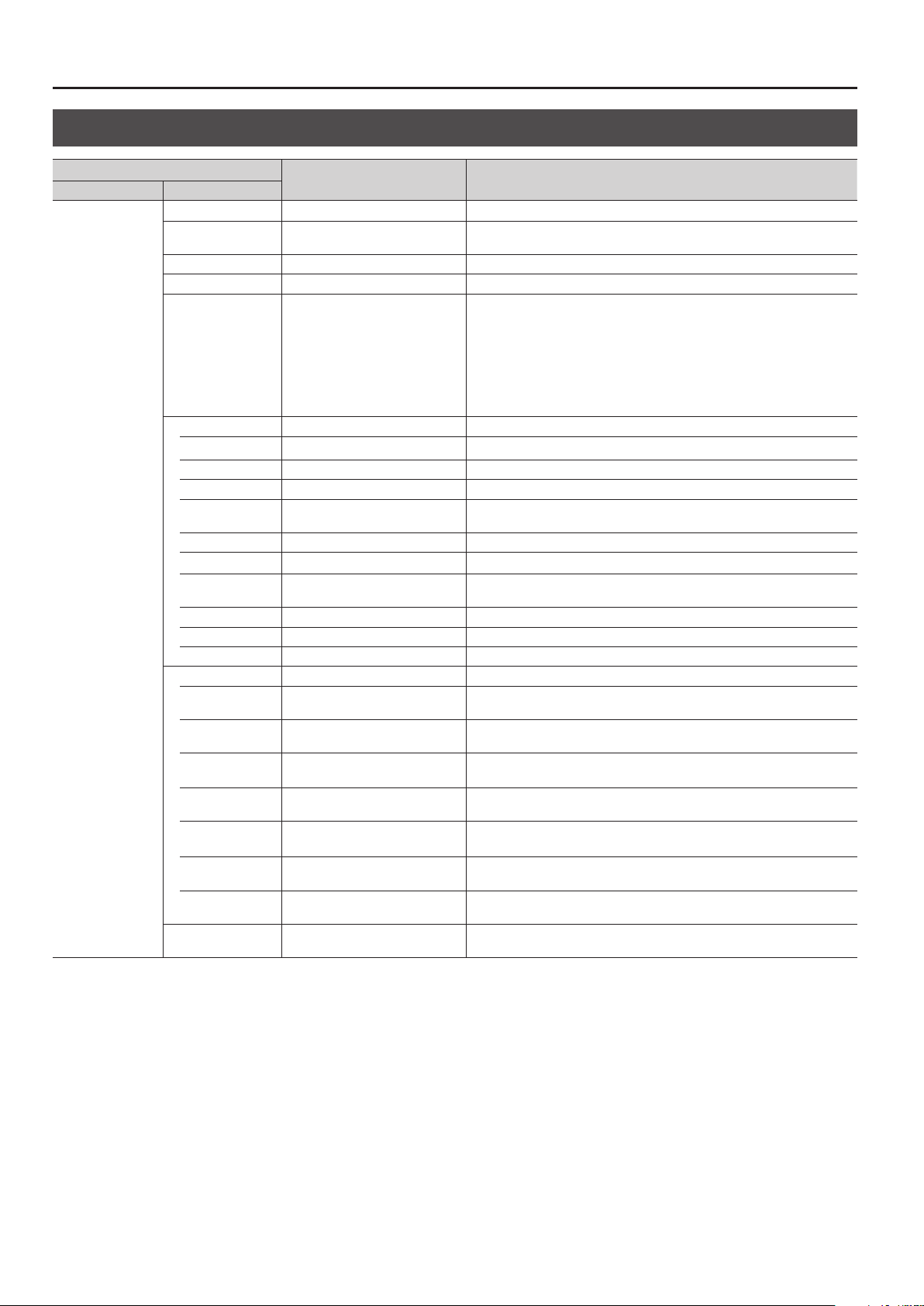
Menu List
AUDIO OUTPUT
Menu item
2nd level 3rd level
OUTPUT-1
:
OUTPUT-4
* This varies
according to model.
OUTPUT LEVEL 0 (-INF dB)–100 (0.0 dB)–127 (+6.0 dB) This adjusts the volume level of output audio.
OUTPUT MUTE OFF, ON
OUTPUT DELAY 0 ms–60 ms–170 ms This adjusts the delay time for output audio.
HDMI AUDIO CH 2ch, 5.1ch, 7.1ch This sets the number of audio channels output via the HDMI OUTPUT connector.
DOWN MIX
4BAND EQUALIZER OFF, ON This sets the equalizer on or o.
GATE/COMPRESSOR OFF, GATE, COMPRESSOR This sets the gate or compressor on or o.
TEST TONE OFF, ON
Value Description
This sets the Mute feature on or o. Output audio for which this is set to “ON” is
silenced.
This sets downmixing on or o.
STEREO > MONO:
OFF, STEREO > MONO, 5.1ch > STEREO,
5.1ch >MONO
HIGH GAIN -15 dB–0 dB–15 dB This boosts or attenuates the high band.
HIGH FREQ 600 Hz–8.00 kHz–12.0 kHz This adjusts the center frequency when changing the sound quality in the high band.
HI-MID GAIN -15 dB–0 dB–15 dB This boosts or attenuates the high-midrange band.
HI-MID FREQ 20.0 Hz–2.50 kHz–10.0 kHz+
HI-MID Q 0.50–1.00–16.0 This adjusts the bandwidth when boosting or attenuating the high-midrange band.
LOW-MID GAIN -15 dB–0 dB–15 dB This boosts or attenuates the low-midrange band.
LOW-MID FREQ 20.0 Hz–2.50 kHz–10.0 kHz
LOW-MID Q 0.50–1.00–16.0 This adjusts the bandwidth when boosting or attenuating the low-midrange band.
LOW GAIN -15 dB–0 dB–15 dB This boosts or attenuates the low band.
LOW FREQ 50.0 Hz–112 Hz–800 Hz This adjusts the center frequency when changing the sound quality in the low band.
GATE-THRESHOLD -50 dB– -48 dB–0 dB
GATE-RELEASE 30 ms–500 ms–5000 ms
COMP-THRESHOLD -50 dB– -16 dB–0 dB
COMP-RAITO
COMP-ATTACK 0.2 ms–50 ms–100 ms
COMP-KNEE HARD, SOFT1–SOFT9
COMP-RELEASE 30 ms–500 ms–5000 ms
1.0: 1, 1.2: 1, 1.5: 1, 2.0: 1, 2.8: 1, 4.0: 1,
8.0: 1, 16: 1, INF: 1
This downmixes stereo audio and outputs it as monaural.
5.1ch > STEREO:
This downmixes 5.1-channel audio and outputs it as stereo.
5.1ch >MONO:
This downmixes 5.1-channel audio and outputs it as monaural.
This adjusts the center frequency when changing the sound quality in the highmidrange band.
This adjusts the center frequency when changing the sound quality in the lowmidrange band.
This sets the level used as the threshold for removing audio. Audio that does not
reach the threshold level is removed.
This adjusts the length of time until the gate eect ends after audio falls below the
threshold.
This sets the level used as the threshold when performing audio compression.
Compression is applied to audio that exceeds the threshold level.
This species the degree of compression applied to the audio. The state in which no
compression is applied is dened as “1.”
This sets the time until the compression eect peaks after audio exceeding the
threshold is input.
This adjusts the way in which the compressor is applied to the region near the
threshold level within a range extending from steep (HARD) to gentle (SOFT9).
This adjusts the length of time until compression ends after audio falls below the
threshold.
Setting this to “ON” outputs a test tone. The frequency of the test tone is xed at
1 kHz (+4 dBu).
8
