Roland Professional A/V VR-4HD Users Manual

Reference Manual
Contents
Version 2.0 and later
Menu List (Setup Screen) ....................................... 2
System (Video, Audio, and Unit) Settings ...................... 2
AUTO MIXING Screen ..................................8
ECHO CANCEL Screen .................................8
MEMORY SELECT Screen ...............................9
MEMORY LOAD Screen ................................9
Audio Channel 1–4 Settings ................................10
Audio Channel 5/6 and 7/8 Settings .........................11
Settings for Main Output Audio .............................12
BUS SELECT Screen ...................................13
AUDIO FOLLOW Screen ...............................13
HDMI Audio Channel 1– 4 Settings ..........................14
USB Input/Output Audio Settings ...........................15
USB FROM PC ........................................15
USB TO PC ...........................................15
USER Button Settings ......................................16
MUTE SELECT Screen .................................17
SOLO SELECT Screen .................................17
USER Button Advanced Settings .............................18
AUTO SWITCHING Screen .............................18
MEMORY LOAD SW Screen ............................18
MUTE GROUP Screen .................................19
SOLO GROUP Screen .................................19
GPO Screen .........................................19
Settings for Assignments to Video Input/Output Connectors ....20
RS-232 Command Reference ...................................21
Specication of the RS-232 Connector .......................21
Overview of Commands ....................................21
Received Commands (Controller g VR-4HD) ............................22
Sent Commands (VR-4HD g Controller) ...............................23
Control Using the TALLY/GPIO Connector .......................24
Specication of the TALLY/GPIO Connector ...................24
Inputting a Control Signal ..................................24
Outputting a Tally Signal ...................................24
Outputting a Control Signal .................................25
MIDI Implementation .........................................26
Copyright © 2019 ROLAND CORPORATION
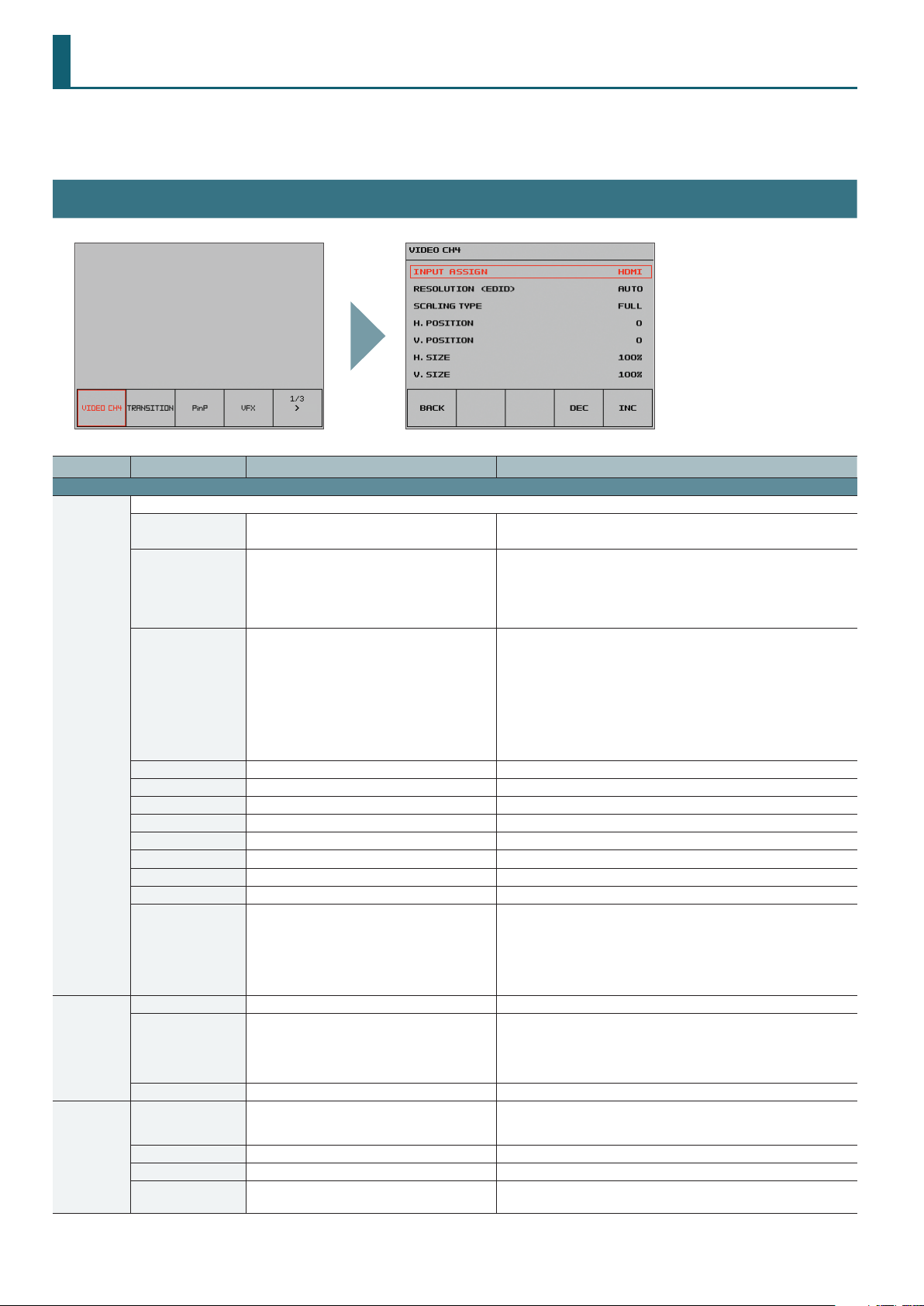
Menu List (Setup Screen)
Display for the various setup screens on the built-in monitor. In these menus change settings for video, audio and for general VR-4HD settings.
* The default value is printed in bold characters.
System (Video, Audio, and Unit) Settings
Category Setting item Value Explanation
Page 1/3
VIDEO CH4 This adjusts the video to input on video channel 4.
INPUT ASSIGN HDMI, RGB, COMPOSITE
AUTO, 480/576i, 480/576p, 720p, 1080i, 1080p,
RESOLUTION (EDID)
SCALING TYPE FULL, LETTERBOX, CROP, DOT BY DOT
H. POSITION -1920–0–1920 This adjusts the display position in the horizontal direction.
V. POSITION -1200–0–1200 This adjusts the display position in the vertical direction.
H. SIZE 80–100–200 % This adjusts the size in the horizontal direction.
V. SIZE 80–100–200 % This adjusts the size in the vertical direction.
CONTRAST -64–0–63 This adjusts the contrast.
SATURATION -64–0–63 This adjusts the saturation.
BRIGHTNESS -64–0–63 This adjusts the brightness.
FLICK FILTER 0–7–10 This reduces icker.
INPUT CAPTURE ([EXEC])
TRANSITION MIX MIX, FAM, NAM, MOSAIC This species the transition pattern assigned to the [MIX] button.
WIPE
TRANSITION TIME 0.0–4.0 sec This sets the video transition time.
PinP
SIZE 1/2, 1/4, 1/3
BORDER WIDTH 0–3–15 This adjusts the width of the border for the inset screen.
BORDER COLOR BLACK, WHITE, GRAY, RED, GREEN, BLUE, YELLOW This sets the color of the border for the inset screen.
PREVIOUS SELECT OFF, ON
640 x 480, 800 x 600, 1024 x 768, 1280 x 768,
1280 x 1024, 1366 x 768, 1400 x 1050, 1600 x 1200,
1920 x 1200
H-DOWN, H-UP, V-RIGHT, V-LEFT, H-IN, H-OUT, V-IN,
V-OUT, R-DOWN, L-DOWN, R-UP, L-UP, BLOCK, V-GRID,
H-GRID, H-DOWN s, H-UP s, V-RIGHT s, V-LEFT s, H-IN s,
H-OUT s, V-IN s, V-OUT s, R-DOWN s, L-DOWN s, R-UP s,
L-UP s, BLOCK s, V-GRID s, H-GRID s
([SYSTEM SETUP] button g select category)
This sets the video source to input on video channel 4.
* This is identical to the setting for “INPUT CH4” (p. 20).
This sets the input format (the EDID to send) of video input via the RGB/
COMPONENT input connector or HDMI IN connector.
When this is set to “AUTO,” EDID information for all formats that can be input
is sent.
* EDID information is not sent during component signal input.
This sets the scaling type.
FULL: This always displays the picture expanded to full screen,
irrespective of the aspect ratio of the input video.
LETTERBOX: This enlarges or reduces the incoming video to a full-screen
view while keeping the aspect ratio unchanged.
CROP: This enlarges or reduces the incoming video so that the output
picture has no blank margins while keeping the aspect ratio
unchanged. Video extending beyond the borders is cut o.
DOT BY DOT: This performs no scaling.
You can capture still images from input video on video channel 4.
* Either the captured still image or the still image sent from VR-4HD RCS is
temporarily stored in the VR-4HD.
If a new still image is captured or is sent from VR-4HD RCS while a still
image is already saved, the previously saved still image is overwritten.
Also, still-image data is deleted when the power is turned o.
This species the transition pattern assigned to the [WIPE] button.
* Setting values indicated with “s” are soft edge transition patterns.
This sets the size of the inset screen. The horizontal width (and vertical height)
of the inset screen are set to 1/2, 1/4, or 1/3 the size values of the background
video.
When set to “ON,” the channel of the previously selected inset screen is
selected automatically when the [PinP] button is pressed.
2
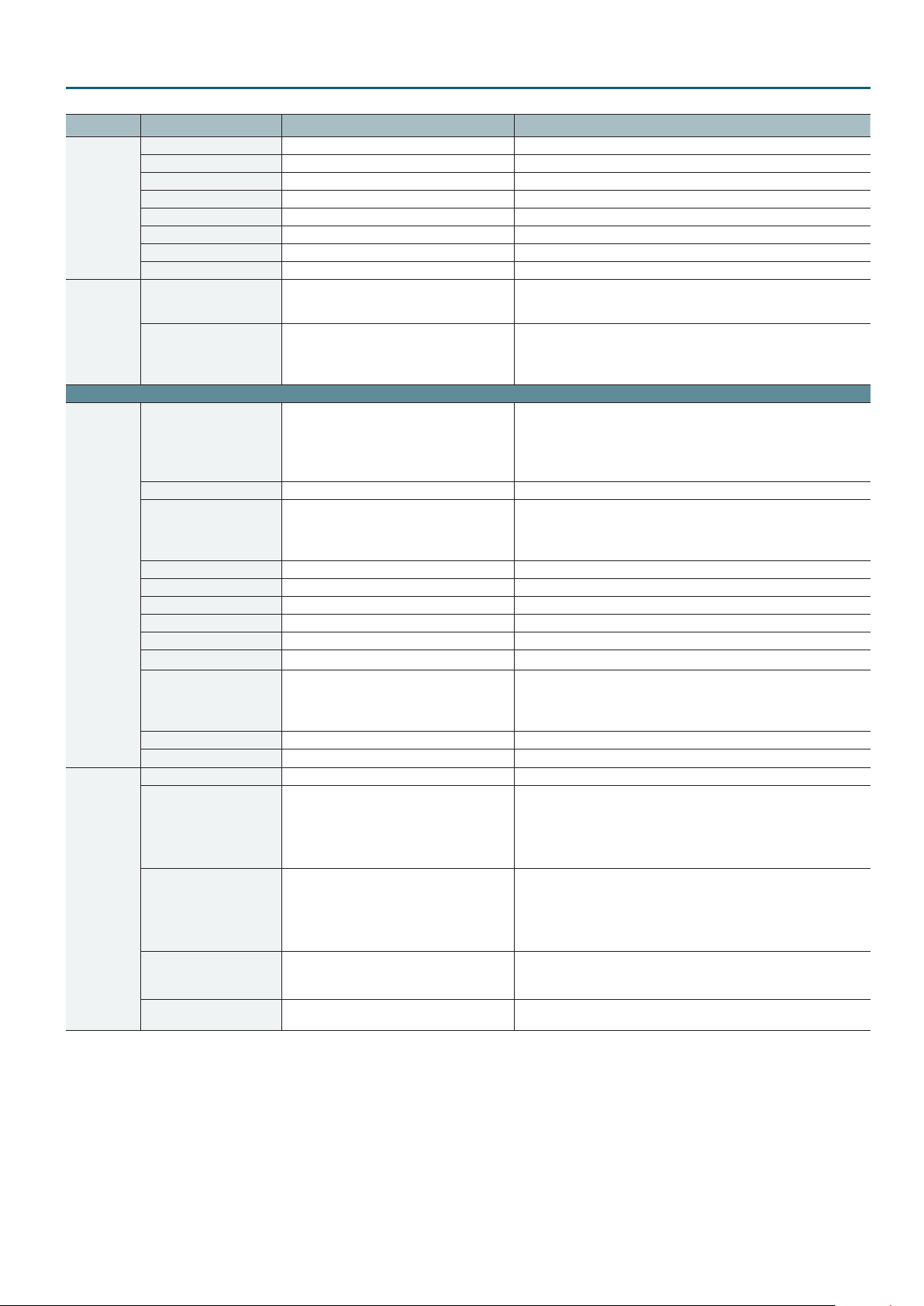
Menu List (Setup Screen)
Category Setting item Value Explanation
PinP H. POSITION -50–0–50 % This adjusts the position of the inset screen in the horizontal direction.
V. POSITION -50–0–50 % This adjusts the position of the inset screen in the vertical direction.
SHAPE SQUARE, DIAMOND, CIRCLE, HEART This species the shape of the inset screen.
ASPECT 16:9, 1:1 This species the aspect ratio of the inset screen.
H. CROPPING 1–100% This adjusts the crop size of the inset screen.
V. CROPPING 1–100% This adjusts the crop size of the inset screen.
H. VIEW POSITION -50–0–50% This adjusts the horizontal position of the inset screen.
V. VIEW POSITION -50–0–50% This adjusts the vertical position of the inset screen.
VFX
EFFECT PATTERN
VALUE 0–127
Page 2/3
KEY
KEY SOURCE CH OFF, CH1–CH4, STILL
KEY TYPE CHROMA, LUMI This sets the key type (chroma key or luminance key) for key compositing.
CHROMA KEY LEVEL 0–64–255
CHROMA KEY GAIN 0–255 This adjusts the degree of edge blur for chroma key.
CHROMA KEY COLOR BLUE, GREEN This sets the extraction color for chroma key.
CHROMA KEY HUE WIDTH -127–0–127 This adjusts the hue width (range) for chroma key.
CHROMA KEY HUE FINE -127–0–127 This adjusts the center position of the hue for chroma key.
CHROMA KEY SAT WIDTH -127–0–127 This adjusts the saturation width (range) for chroma key.
CHROMA KEY SAT FINE 0–255 This adjusts the center position of saturation for chroma key.
LUMI KEY LEVEL 0–64–255
LUMI KEY GAIN 0–255 This adjusts the degree of edge blur for luminance key.
LUMI KEY COLOR BLACK, WHITE This sets the separation color for luminance key.
SPLIT PATTERN V. CENTER, H. CENTER, V. STRETCH, H. STRETCH This sets the split composition pattern assigned to the [SPLIT] button.
A-CENTER 0–50–100 %
B-CENTER 0–50–100 %
PREVIOUS SELECT OFF, ON
CENTER POSITION
OFF, NEGATIVE, EMBOSS, COLORIZE, COLOR
PASS, POSTERIZE, SILHOUETTE, MONOCOLOR,
FINDEDGE
-50–0–50%
This sets the lter eect applied to the main output video. When this is set to
“OFF,” no eect is assigned.
This adjusts the amount of eect applied. Setting this to “0” turns o the
eect.
* Pressing the [VIDEO FX/KEY LEVEL] button displays the “VIDEO FX”
shortcut for “VALUE” at the bottom of the screen.
This species the channel for the video displayed in the foreground during
key compositing.
Setting this to “STILL” performs key compositing using a captured still image
or a still image sent from VR-4HD RCS dedicated software.
When set to “OFF,” operating the [KEY] button has no eect.
This adjusts the degree of extraction (transparency) for chroma key.
* Pressing the [VIDEO FX/KEY LEVEL] button displays, at the bottom of the
screen, the “KEY LEVEL” shortcut for either “CHROMA KEY LEVEL” or “LUMI
KEY LEVEL,” according to setting for “KEY TYPE.”
This adjusts the degree of extraction (transparency) for luminance key.
* Pressing the [VIDEO FX/KEY LEVEL] button displays, at the bottom of the
screen, the “KEY LEVEL” shortcut for either “CHROMA KEY LEVEL” or “LUMI
KEY LEVEL,” according to setting for “KEY TYPE.”
This is applied when “PATTERN” is set to “V. CENTER” or “H. CENTER.”
5 When at V. CENTER
This adjusts the horizontal position of the video displayed on the left.
5 When at H. CENTER
This adjusts the vertical position of the video displayed above.
This is applied when “PATTERN” is set to “V. CENTER” or “H. CENTER.”
5 When at V. CENTER
This adjusts the horizontal position of the video displayed on the right.
5 When at H. CENTER
This adjusts the vertical position of the video displayed below.
When set to “ON,” the previously selected channel is selected automatically
when the [SPLIT] button is pressed.
* Only the channel displayed to the right or below is automatically selected.
This is valid when "PATTERN" is "V. CENTER" or "H. CENTER."
This adjusts the position of the split boundary.
3
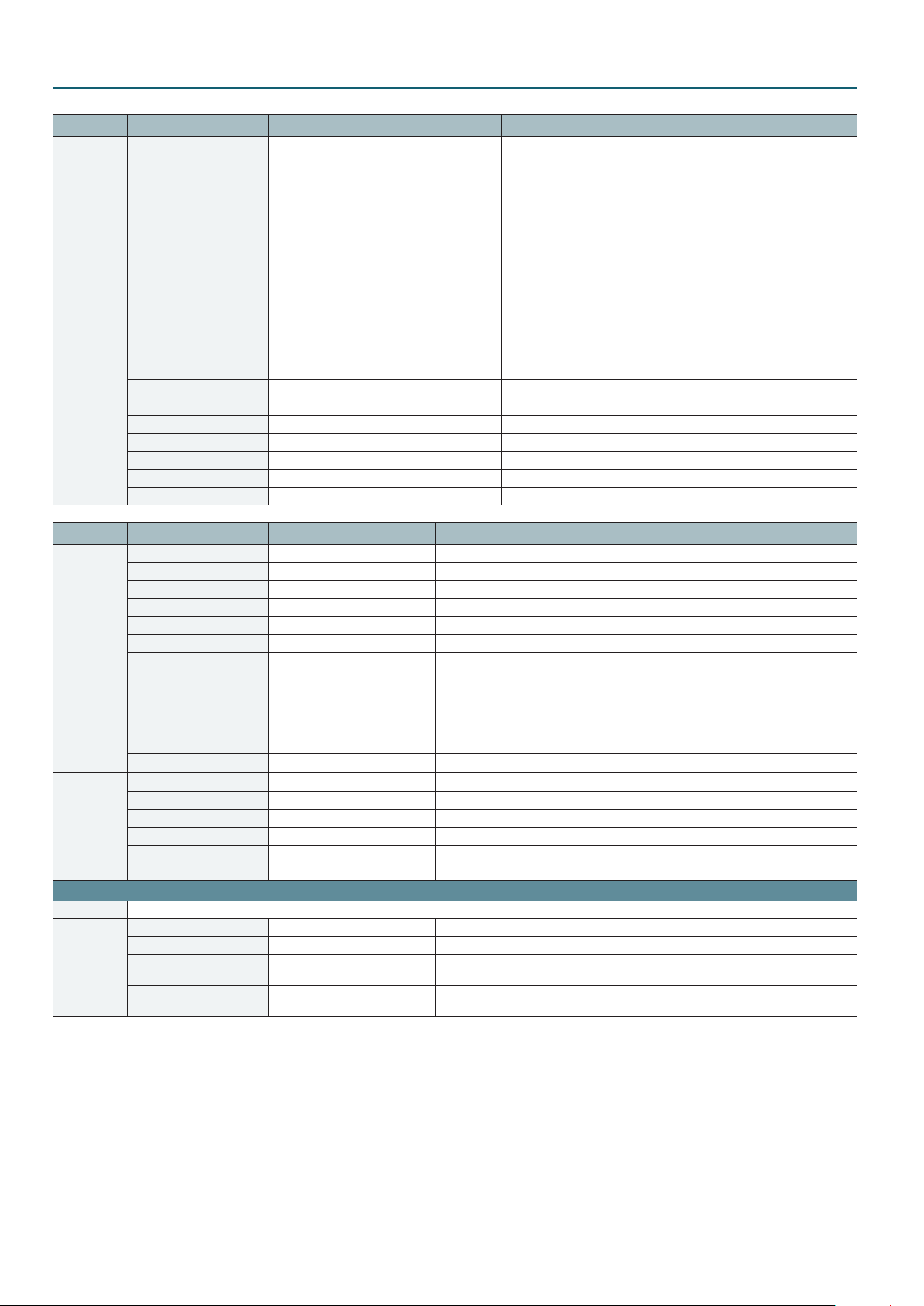
Menu List (Setup Screen)
Category Setting item Value Explanation
VIDEO OUT
AUTO, 480/576i (*1), 480/576p, 720p, 1080i (*1),
OUTPUT RESOLUTION
SCALING TYPE FULL, LET TERBOX, CROP, DOT BY DOT
OUTPUT H. POSITION -1920–0–1920 This adjusts the horizontal position of the main output video.
OUTPUT V. POSITION -1200–0–1200 This adjusts the vertical position of the main output video
OUTPUT H. SIZE 80–100–200 % This adjusts the horizontal size of the main output video.
OUTPUT V. SIZE 80–100–200 % This adjusts the vertical size of the main output video.
OUTPUT CONTRAST -64–0–63 This adjusts the contrast of the main output video.
OUTPUT SATURATION -64–0–63 This adjusts the saturation of the main output video.
OUTPUT BRIGHTNESS -64–0–63 This adjusts the brightness of the main output video.
1080p, 640 x 480, 800 x 600, 1024 x 768,
1280 x 768, 1280 x 1024, 1366 x 768, 1400 x 1050,
1600 x 1200, 1920 x 1200
This species the output format of the main output video (HDMI OUT
connector or RGB/COMPONENT output connector).
When this is set to “AUTO,” the output format follows the setting made for
“SYSTEM FORMAT” (p. 5).
(*1) The “480/576i” and “1080i” formats are supported for HDMI output only.
When the setting is “480/576i” or “1080i,” no video is output from the
RGB/COMPONENT output connector.
This sets the scaling type for the main output video.
FULL: This always displays the picture expanded to full screen,
LETTERBOX: This enlarges or reduces the incoming video to a full-screen
CROP: This enlarges or reduces the incoming video so that the output
DOT BY DOT: This performs no scaling.
irrespective of the aspect ratio of the input video.
view while keeping the aspect ratio unchanged.
picture has no blank margins while keeping the aspect ratio
unchanged. Video extending beyond the borders is cut o.
Category Setting item Value Explanation
VIDEO OUT OUTPUT COLOR SPACE AUTO, RGB-FULL, RGB-LIMIT, YCbCr This sets the color space for HDMI OUT connector and RGB/COMPONENT output connector.
OUTPUT DVI-D/HDMI DVI-D, HDMI This sets the output mode of the HDMI OUT connector.
PREVIEW CONTRAST -64–0–63 This adjusts the contrast of the preview output video.
PREVIEW SATURATION -64–0–63 This adjusts the saturation of the preview output video.
PREVIEW BRIGHTNESS -64–0–63 This adjusts the brightness of the preview output video.
PREVIEW COLOR SPACE AUTO, RGB-FULL, RGB-LIMIT, YCbCr This sets the color space for PVW OUT connector.
PREVIEW DVI-D/HDMI DVI-D, HDMI This sets the output mode for PVW OUT connector.
OUTPUT FADE BLACK, WHITE, STILL
OUTPUT FADE WHITE LEVEL 0–255 This adjusts the white level during output fade.
OUTPUT FADE BLACK LEVEL 0–255 This adjusts the black level during output fade.
OUTPUT FADE AUDIO FLW OFF, ON Setting this to “ON” enables the Audio Follow feature during output fade.
AUDIO
Page 3/3
USER The setting items are similar to those for “USER Button Settings” (p. 16).
MEMORY SAVE ([SETUP]) This displays the MEMORY SELECT Screen (p. 9).
AUTO MIXING SW OFF, ON This switches the Auto Mixing feature on or o.
AUTO MIXING SETUP ([EDIT ]) This displays the AUTO MIXING Screen (p. 8).
ECHO CANCEL SW OFF, ON This switches the Echo Cancel feature on or o.
ECHO CANCEL SETUP ([EDIT ]) This displays the ECHO CANCEL Screen (p. 8).
AUDIO FOLLOW SW OFF, ON This switches the Audio Follow feature on or o.
AUDIO FOLLOW SETUP ([EDIT]) This displays the AUDIO FOLLOW Screen (p. 13).
LOAD ([SELECT]) This displays the MEMORY LOAD Screen (p. 9).
MANUAL MODE OFF, ON
POWER ON LOAD OFF, 1–8
5 “BLACK” or “WHITE” species the fade color used during an output fade.
5 Setting this to “STILL” makes the [OUTPUT FADE] button function as a still-image output
button.
This sets whether the state of the operation panel is updated (ON) or not updated (OFF)
when a memory is recalled.
Selecting a memory number causes the settings at the selected memory number to be
recalled at startup.
4
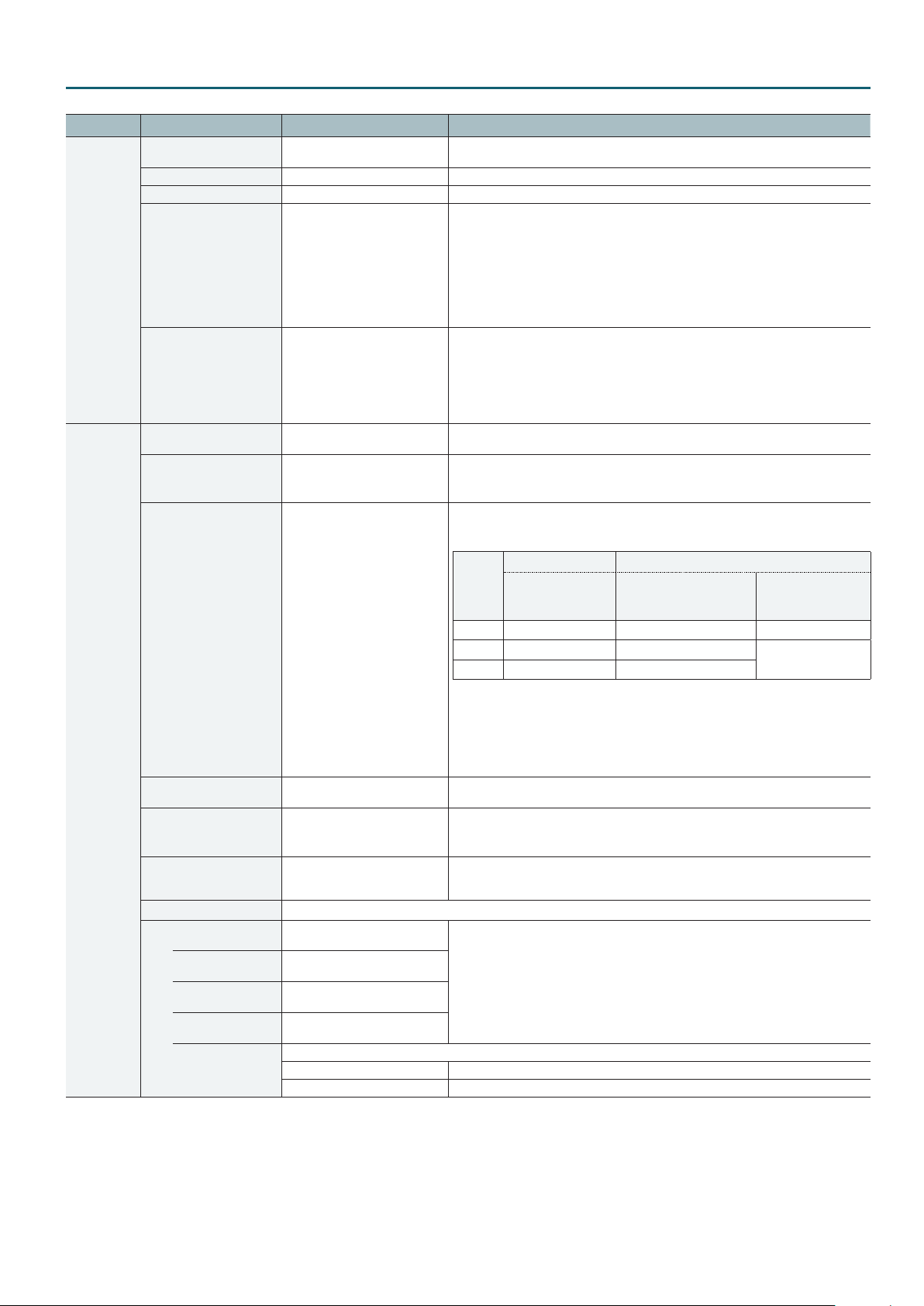
Category Setting item Value Explanation
REMOTE
SYSTEM
MIDI Rx CHANNEL 1–16
RS-232 OFF, ON Setting this to “ON” makes it possible to send and receive RS-232 commands.
BAUDRATE 9600, 19200, 38400, 115200 This sets the communication speed (bps) of the RS-232 connector.
GPI 1 TYPE
:
GPI 4 TYPE
GPO 1 TYPE
:
GPO 4 TYPE
HDCP OFF, ON
FRAME RATE 59.94 Hz, 50 Hz
SYSTEM FORMAT 720p, 1080i, 1080p
AUTO SWITCHING
AUTO SW TRANSITION TIME
AUTO SWITCHING TYPE
AUTO SCAN
SCAN TIME VIDEO
INPUT1
SCAN TIME VIDEO
INPUT2
SCAN TIME VIDEO
INPUT3
SCAN TIME VIDEO
INPUT4
SEQUENCE
N/A, VIDEO CH SEL 1–4,
MEMORY LOAD 1–8,
USER 1–5
ONE SHOT, ALT
OFF, ON
0.0–4.0sec
AUTO SCAN, BEAT SYNC
SWITCHING, VIDEO FOLLOWS
AUDIO
Automatically switch the video of channels 1–4.
OFF, 1–5–120sec
OFF, 1–5–120sec
OFF, 1–5–120sec
OFF, 1–5–120sec
This species the order in which video is displayed.
NORMAL Switches in the order of channels 1–4.
RANDOM Switches randomly.
This sets the receive channel for MIDI messages when operating the VR-4HD remotely using
an external MIDI device.
This sets the function assigned to the GPI channel.
N/A: No function is assigned.
VIDEO CH SEL: This switches the video.
MEMORY LOAD: This loads a memory.
USER: This performs the same operation as pressing the USER button.
* When a control signal is input from an external source, the assigned function is executed.
The GPI trigger is xed at the trailing edge (low: ON).
For details, refer to “Inputting a Control Signal” (p. 24).
This sets the operation mode of the GPO channel.
ONE SHOT: This outputs a control signal for 1 second.
ALT: This outputs a control signal using alternate operation.
* You can output a control signal by assigning a GPO channel (1–4) to a USER button, then
operating the USER button.
For details, refer to “Outputting a Control Signal” (p. 25).
When set to “ON,” copyright-protected (HDCP) video can be input. HDCP is also added to the
video that is output.
This sets the frame rate.
* For output via the USB 3.0 only, the frame rate when set to “59.94 Hz” is “29.97 Hz.”
Similarly, when set to “50 Hz,” the frame rate is “25 Hz.”
This species the system format for the VR-4HD. The input and output formats of the
respective connectors are determined according to the system format, as shown in the table
below.
System
format
720p 720p 720p 720p
1080i 1080i, 1080p 1080i
1080p 1080i, 1080p 1080p
(*2) For the channel 4 input connectors (HDMI IN 4, RGB/COMPONENT 4, and COMPOSITE 4),
you set the input format individually using “RESOLUTION (EDID)” (p. 2), irrespective
of the system format.
(*3) For the HDMI OUT connector and the RGB/COMPONENT output connector, you can
specify a desired output format by using “OUTPUT RESOLUTION” (p. 4).
The system format setting is followed only when “OUTPUT RESOLUTION” is set to “AUTO.”
This turns the auto switching function on/o. If this is “ON,” the video of channels 1–4
switches automatically.
This species the video switching time.
* If auto switching is “ON,” video switching uses the time you specify here, not the setting of
the [TIME] knob.
This species the type of auto switching. The available parameters change according to the
selected type.
This species the AUTO SCAN switching time for each video channel.
Input format (*2) Output format
Input connector:
HDMI IN 1–3
Output connector:
PVW OUT, HDMI OUT (*3),
RGB/COMPONENT (*3)
Menu List (Setup Screen)
Output connector:
USB 3.0
1080p
5
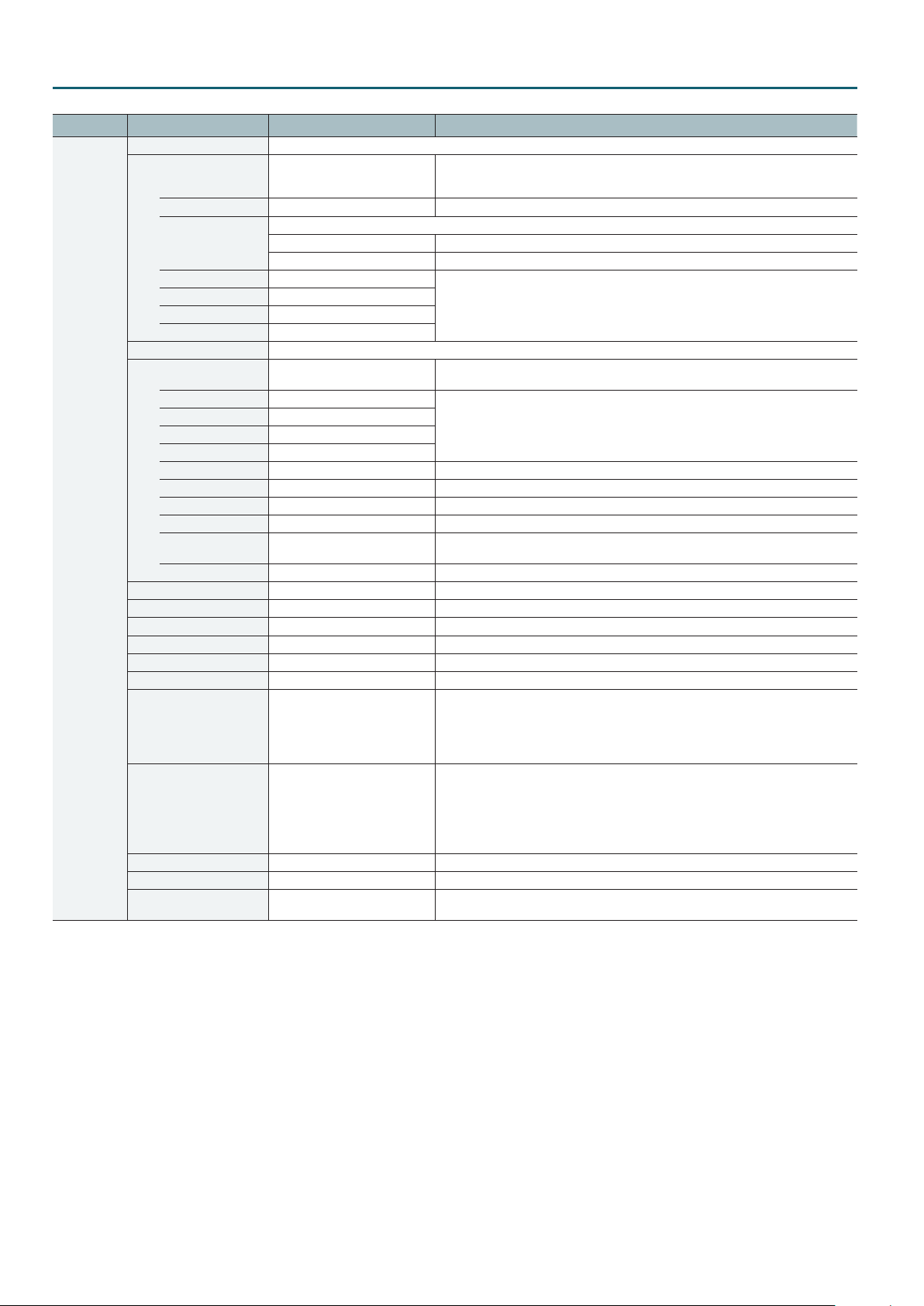
Menu List (Setup Screen)
Category Setting item Value Explanation
SYSTEM BEAT SYNC SWITCHING This switches the video of channels 1–4 in synchronization with the beat of the corresponding audio.
SYNC SOURCE
CYCLE 1–4–16 This species the number of beats before switching to the next video.
SEQUENCE
VIDEO INPUT1 SW OFF, ON
VIDEO INPUT2 SW OFF, ON
VIDEO INPUT3 SW OFF, ON
VIDEO INPUT4 SW OFF, ON
VIDEO FOLLOWS AUDIO The channel 1–4 video is switched according to the volume that is input to an AUDIO INPUT.
TIME 1–2–120sec
INPUT1 SENSE 0–50–100
INPUT2 SENSE 0–50–100
INPUT3 SENSE 0–50–100
INPUT4 SENSE 0–50–100
INPUT1 SELECT OFF, 1, 2, 3, 4, QUAD This species the video that is output when audio is detected at AUDIO INPUT 1.
INPUT2 SELECT OFF, 1, 2, 3, 4, QUAD This species the video that is output when audio is detected at AUDIO INPUT 2.
INPUT3 SELECT OFF, 1, 2, 3, 4, QUAD This species the video that is output when audio is detected at AUDIO INPUT 3.
INPUT4 SELECT OFF, 1, 2, 3, 4, QUAD This species the video that is output when audio is detected at AUDIO INPUT 4.
MULTI INPUT SELECT OFF, 1, 2, 3, 4, QUAD
SILENT SELECT OFF, 1, 2, 3, 4, QUAD, AUTO SCAN This species the video that is output when no audio input is present at any input connector.
LCD BRIGHTNESS LOW, HIGH This sets the brightness of the built-in monitor.
MENU DISPLAY LEVEL 5–13–15 This adjusts the brightness of the menu display.
LEVEL METER DISPLAY OFF, ON Setting this to “ON” displays a volume level meter on the built-in monitor.
INPUT CH LEVEL DISPLAY OFF, ON Setting this to “ON” displays labels identifying the input signals on the built-in monitor.
TALLY LABEL DISPLAY OFF, ON Setting this to “ON” displays a tally border on the built-in monitor and in preview output.
NO SIGNAL BACK BLACK, BLUE This sets the background color of channels that have no video input.
UNFIT SIGNAL BACK BLACK, BLUE, THRU
DEINTERLACE MODE WEAVE, BOB
COLOR BAR OUTPUT OFF, ON Setting this to “ON,” a color bar is output.
TEST TONE OUTPUT OFF, ON Setting this to “ON” outputs a test tone.
AUTO OFF OFF, ON
IN1, IN2, IN3, IN4, IN5/6, IN7/8,
HDMI1, HDMI2, HDMI 3, HDMI4,
USB FROM PC
This species the order in which video is displayed.
NORMAL Switches in the order of channels 1–4.
RANDOM Switches randomly.
This species the input audio to which the video is synchronized.
These specify whether the input is (ON) or is not (OFF) aected the video switching.
This species the time from when mic audio is detected and the video/scene is switched
until audio detection resumes.
This species the detection level of the audio that is input from each AUDIO INPUT
connector. The higher the level, the easier it is to detect audio.
This species the video that is output when audio is detected at multiple inputs of AUDIO
INPUT 1–4.
This sets the background color of channels on which video of an incompatible format is
input.
When set to “THRU,” video in an unsupported format is output unchanged, allowing
conrmation of the status of the input signal. Note, however, that the video might contain
additional noise artifacts.
This species the method used when converting interlaced input video to progressive
video.
WEAVE: This joins the top eld and bottom eld in a single frame. This is optimal for video
that contains little movement.
BOB: This interpolates the top eld and bottom eld, and unites them in a single frame.
This is optimal for video that contains much movement.
This sets the Auto O function on or o. When set to “ON,” the power to the VR-4HD is
automatically turned o if 240 minutes elapse with no operation performed on the unit.
6
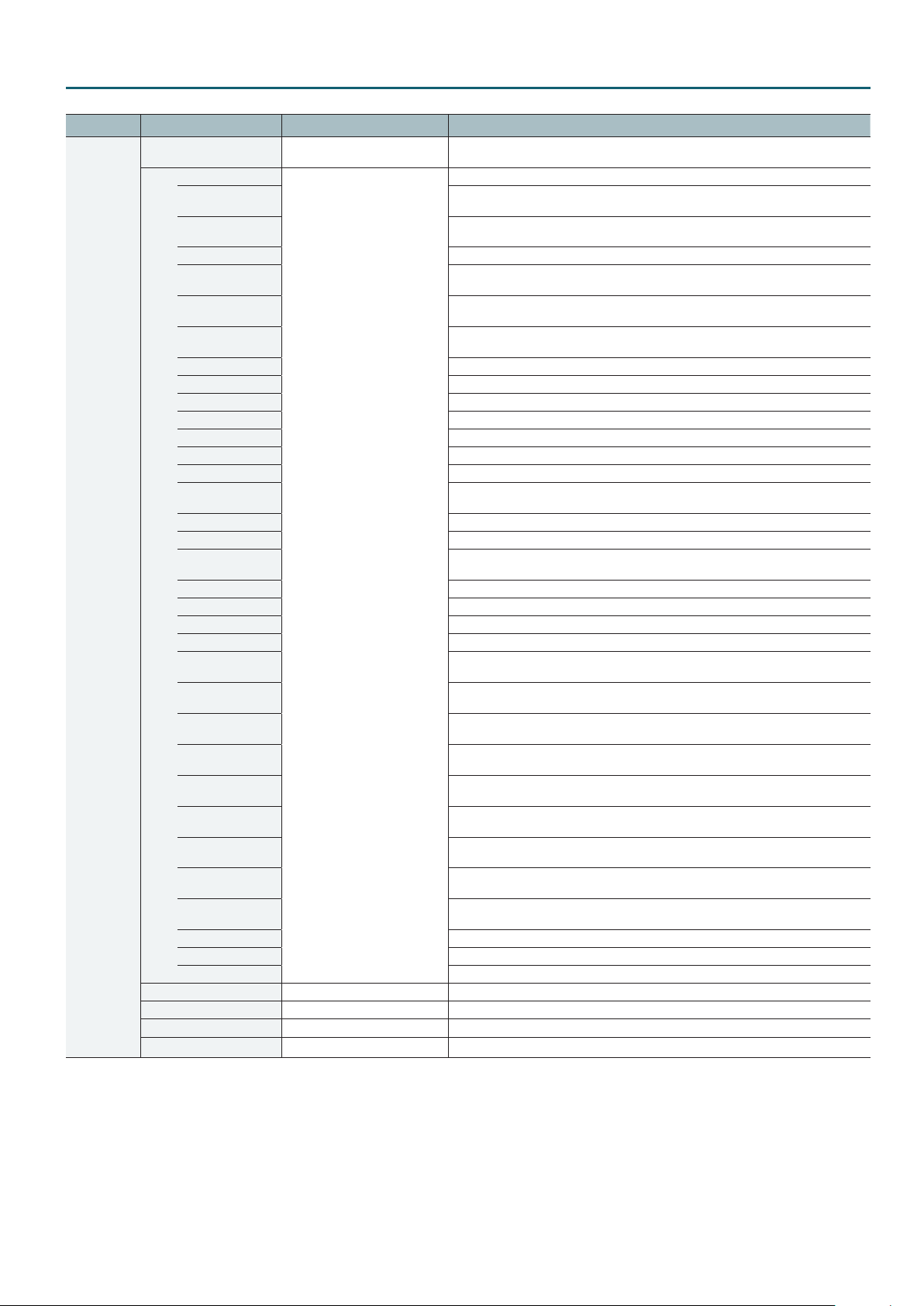
Category Setting item Value Explanation
SYSTEM
PANEL LOCK
ALL
VIDEO INPUT CH1–4
BUTTON
OUTPUT FADE
BUTTON
KEY BUTTON Locks the [KEY] button.
IN/OUT SETUP
BUTTON
MONITOR/PVW
BUTTON
VFX/KEY LEVEL
BUTTON
FREEZE BUTTON Locks the [FREEZE] button.
PinP BUTTON Locks the [PinP] button.
SPLIT BUTTON Locks the [SPLIT] button.
QUAD BUTTON Locks the [QUAD] button.
CUT BUTTON Locks the [CUT] button.
MIX BUTTON Locks the [MIX] button.
WIPE BUTTON Locks the [WIPE] button.
TRANSITION TIME
KNOB
USER1–5 BUTTON Locks the USER [1]–[5] buttons.
USER SETUP BUTTON Locks the USER[SETUP] button.
HDMI1–4 LEVEL
KNOB
HDMI SETUP BUTTON Locks the HDMI[SETUP] button.
USB FROM PC KNOB Locks the [FROM PC] button.
USB TO PC KNOB Locks the [TO PC] button.
USB SETUP BUTTON Locks the USB[SETUP] button.
INPUT1–4 GAIN
KNOB
INPUT1–4 LEVEL
FADER
INPUT1–4 SETUP
BUTTON
INPUT5/6 LEVEL
FADER
INPUT5/6 SETUP
BUTTON
INPUT7/8 LEVEL
FADER
INPUT7/8 SETUP
BUTTON
MAIN OUT LEVEL
FADER
MAIN OUT SETUP
BUTTON
PHONES KNOB Locks the [PHONES] knob.
REVERB KNOB Locks the [REVERB] knob.
TOUCH PANEL Locks tap operations on the unit’s own monitor.
FREEZE MODE ALL, SELECT This sets the operation mode for freezes.
TOUCH PANEL CALIBRATION ([EXEC]) This calibrates the tap points for the touch panel (the built-in monitor).
FACTORY RESET ([EXEC]) This returns the unit to its factory defaults.
VERSION — This displays the version of the system program.
OFF, ON
This sets whether panel lock is enabled (ON) or disabled (OFF) for all controllers except the
[SYSTEM SETUP] button and the [VALUE] knob.
Locks all lockable controllers.
Individually locks the VIDEO INPUT SELECT [1]–[4] buttons.
Locks the [OUTPUT FADE] button.
Locks the [IN/OUT SETUP] button.
Locks the [INPUT][OUTPUT] button.
Locks the [VIDEO FX/KEY LEVEL] button.
Locks the [TIME] knob.
Individually locks the HDMI [1]–[4] knobs.
Individually locks the INPUT1–4 [GAIN] knobs.
Individually locks the INPUT 1–4 channel faders.
Individually locks the INPUT 1–4 [SETUP] buttons.
Locks the INPUT 5/6 channel fader.
Locks the INPUT 5/6 [SETUP] button.
Locks the INPUT 7/8 channel fader.
Locks the INPUT 7/8 [SETUP] button.
Locks the [MAIN] fader.
Locks the MAIN [SETUP] button.
Menu List (Setup Screen)
7
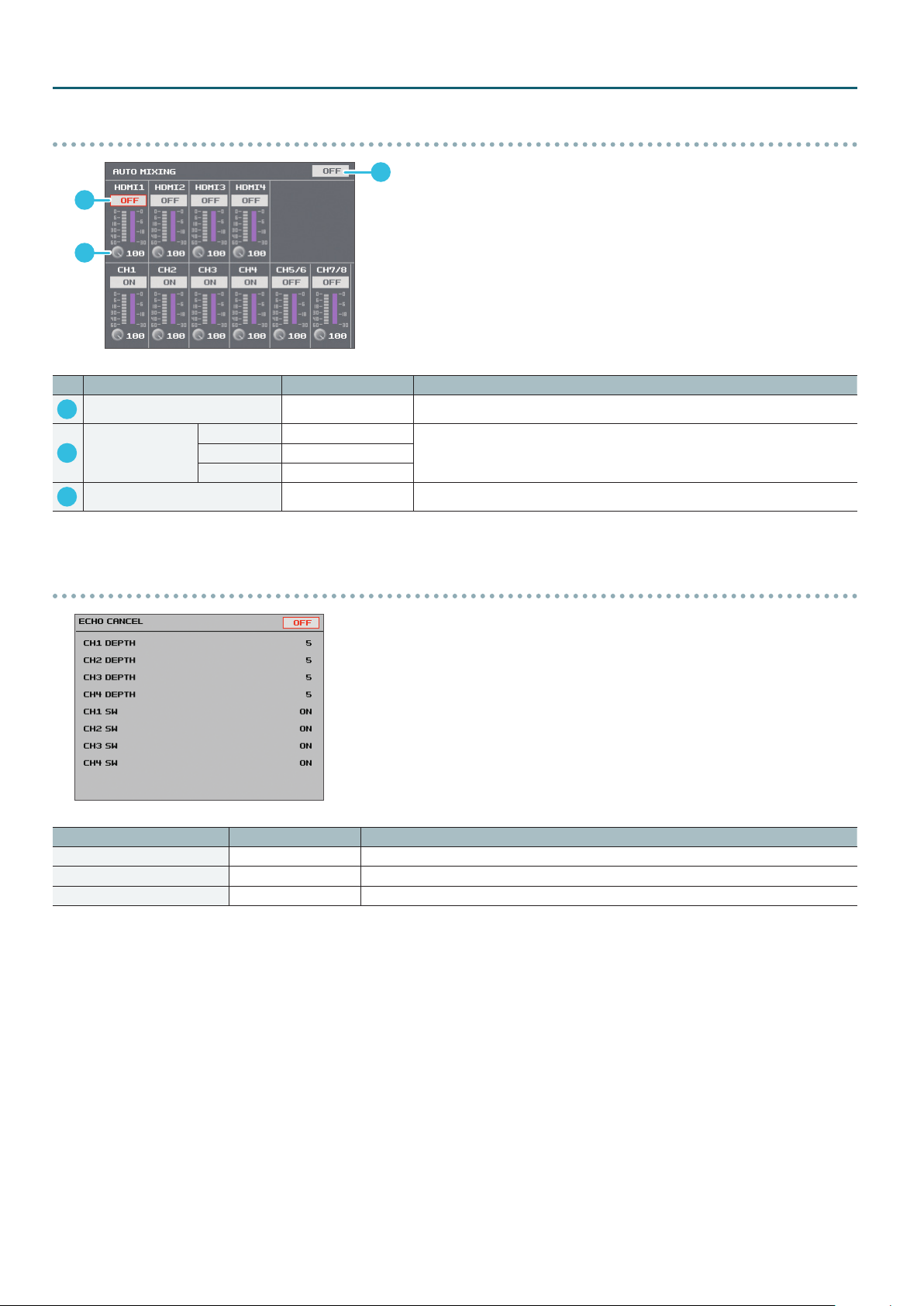
Menu List (Setup Screen)
AUTO MIXING Screen
2
3
Setting item
No.
Auto Mixing switch
1
HDMI1–4 OFF, ON
Channel switches
2
Weight level 0–100
3
CH1–4 OFF, ON
CH5/6, 7/8 OFF, ON
1
Value Explanation
OFF, ON
This switches the Auto Mixing feature on or o.
This species whether Auto Mixing is applied (ON) or not applied (OFF).
This sets the priority for volume-level distribution.
ECHO CANCEL Screen
Setting item
Echo Cancel switch OFF, ON
CH1–4 DEPTH 1–5–10
CH1–4 SW OFF, ON
Value Explanation
This switches the Echo Cancel feature on or o.
This sets the eect intensity of Echo Cancel.
This species whether Echo Cancel is applied (ON) or not applied (OFF).
8
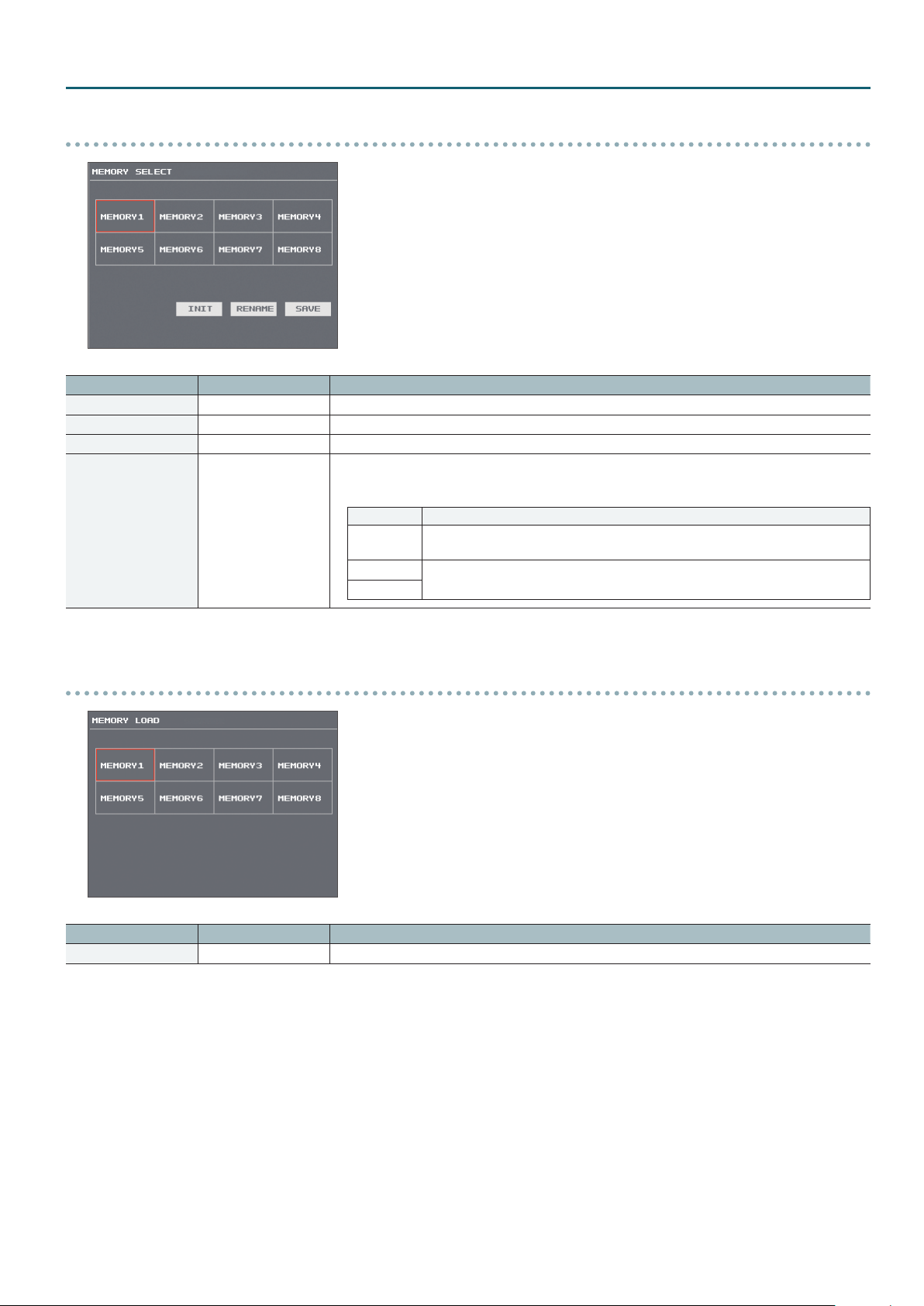
MEMORY SELECT Screen
Menu List (Setup Screen)
Setting item
MEMORY1–8 —
INIT —
RENAME —
SAVE —
Value Explanation
MEMORY LOAD Screen
These select the memory to work with.
This returns the content of the selected memory to its factory-default state.
This displays the RENAME MEMORY screen .This changes the name of the selected memory.
This saves the current settings to the selected memory.
* The state of the [OUTPUT FADE] button on the operation panel is not saved in memory.
Also, the following system settings (p. 2) are not saved to memory. Only a single set is saved in the unit.
Category Setting items saved in the unit
SYSTEM
REMOTE
MEMORY
All setting items except “COLOR BAR OUTPUT” and “TEST TONE OUTPUT”
* “COLOR BAR OUTPUT” and “TEST TONE OUTPUT” are always set to “OFF” at startup.
All setting items
Setting item
MEMORY1–8 —
Value Explanation
These load the selected memory.
9
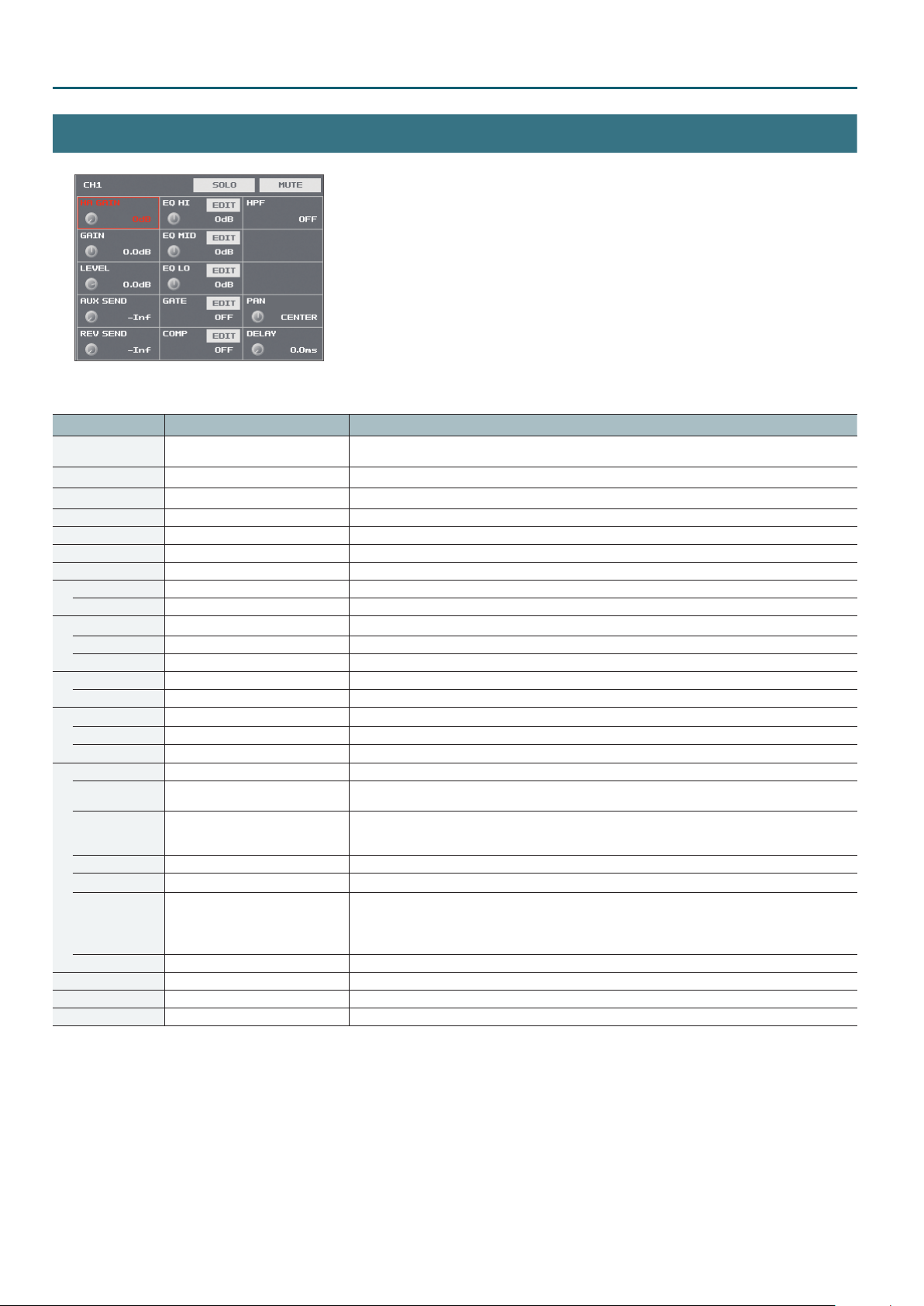
Menu List (Setup Screen)
Audio Channel 1–4 Settings
Setting item Value Explanation
SOLO OFF, ON (blue)
MUTE OFF, ON (red) This sets the Mute feature on or o. Input audio for which this is set to “ON” is silenced.
HA GAIN 0–64 dB This adjusts head amp gain.
GAIN -42.0–0.0–42.0 dB This adjusts digital gain.
LEVEL -Inf–10.0 dB This adjusts the volume level of input audio.
AUX SEND -Inf–0.0–10.0 dB This adjusts the send level of audio to the AUX bus.
REV SEND -Inf–10.0 dB This adjusts the send level of audio to Reverb.
EQ HI -15–0–15 dB This boosts or attenuates the high band.
FREQ 1.00–10.0–20.0 KHz This adjusts the center frequency when changing the sound quality in the high band.
EQ MID -15–0–15 dB This boosts or attenuates the middle band.
FREQ 20.0 Hz–500 Hz–20.0 KHz This adjusts the center frequency when changing the sound quality in the middle band.
Q 0.5–1.0–16.0 This adjusts the width of the frequency band when boosting or attenuating the middle band.
EQ LO -15–0–15 dB This boosts or attenuates the low band.
FREQ 20.0–100–500 Hz This adjusts the center frequency when changing the sound quality in the low band.
GATE OFF, ON This sets gate on or o.
THRESHOLD -80– -50–0 dB This sets the level used as the threshold for removing audio. Audio below the level set here is removed.
RELEASE 30–860–5000 ms This adjusts the length of time until the audio is fully attenuated after audio falls below the threshold.
COMP OFF, ON This sets the compressor on or o.
THRESHOLD -60– -30–0 dB
RATIO
ATTAC K 0.2–1–100 ms This sets the time until compression starts when audio exceeding the threshold is input.
RELEASE 30–380–5000 ms This adjusts the length of time until compression ends after audio falls below the threshold.
AUTO GAIN OFF, ON
MAKEUP GAIN -40–0–40 dB This adjusts the nal output volume level after applying the compressor.
HPF OFF, ON This sets the high-pass lter on or o.
PAN LEFT–CENTER–RIGHT This adjusts the sound position (pan).
DELAY 0.0–500.0 ms This adjusts the delay time for audio.
1.00: 1, 1.12: 1, 1.25: 1, 1.40: 1, 1.60: 1,
1.80: 1, 2.00: 1, 2.50: 1, 3.20: 1, 4.00: 1,
5.60: 1, 8.00: 1, 16.0: 1, INF: 1
(Audio Channel 1–4 [SETUP] buttons)
This sets the Solo feature on or o. Only the input audio for the channel which has solo “ON” can be monitored
via headphones.
This sets the level used as the threshold at which the compressor is applied. Compression is applied to audio
that exceeds the level set here.
This species the degree of compression applied to the audio. The state in which no compression is applied is
dened as “1.”
This switches the auto makeup gain feature on or o.
When this is set to “ON,” the nal output volume level after applying the compressor is automatically adjusted
according to the “THRESHOLD” and “RATIO” settings. The total of the “MAKEUP GAIN” setting value described
below and the value calculated by auto makeup gain becomes the nal output volume level (up to +34 dB).
10
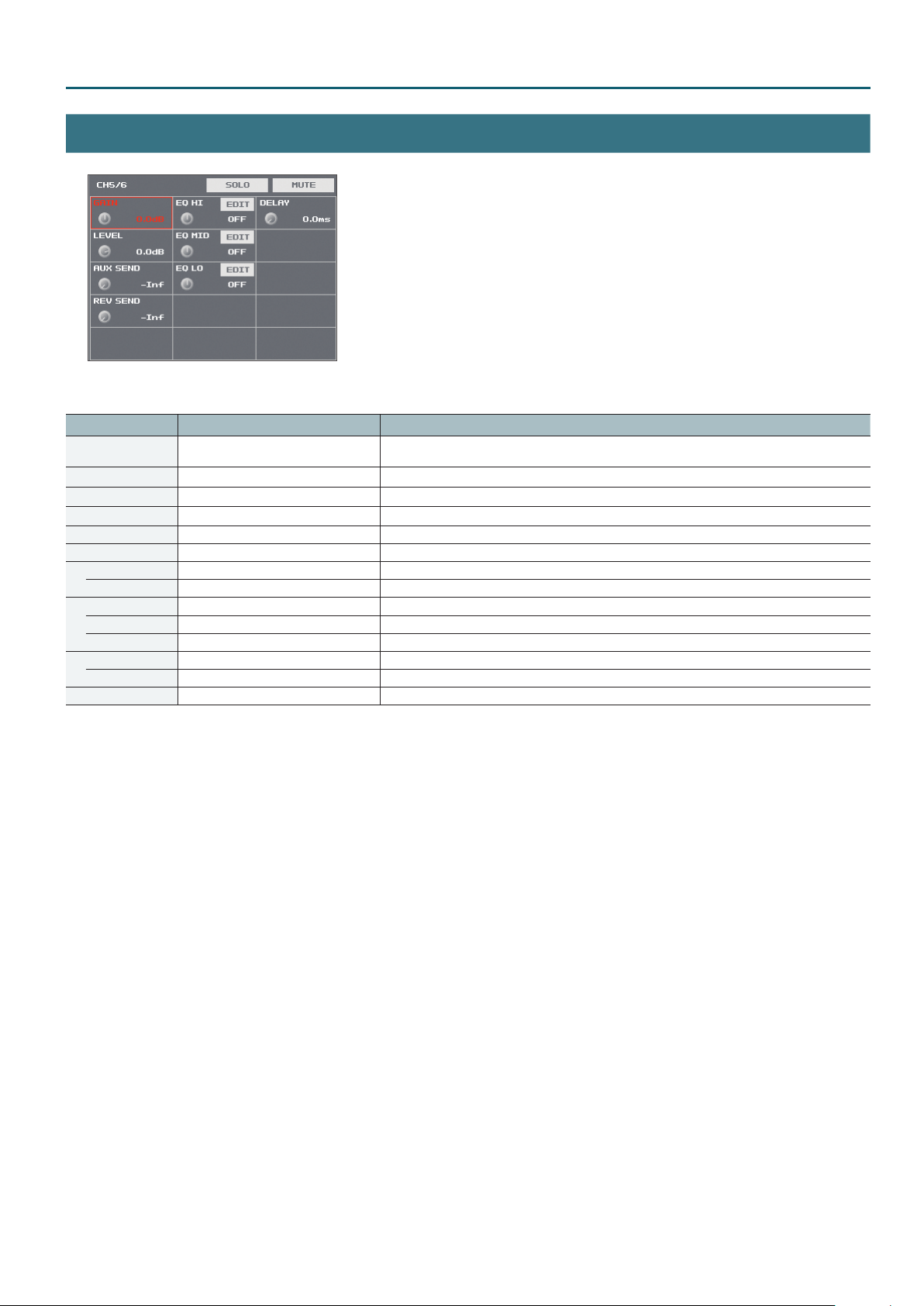
Menu List (Setup Screen)
Audio Channel 5/6 and 7/8 Settings
Setting item Value Explanation
SOLO
MUTE
GAIN
LEVEL
AUX SEND -Inf–0.0–10.0 dB This adjusts the send level of audio to the AUX bus.
REV SEND -Inf–10.0 dB This adjusts the send level of audio to Reverb.
EQ HI -15–0–15 dB This boosts or attenuates the high band.
FREQ 1.00–10.0–20.0 KHz This adjusts the center frequency when changing the sound quality in the high band.
EQ MID -15–0–15 dB This boosts or attenuates the middle band.
FREQ 20.0 Hz–500 Hz–20.0 KHz This adjusts the center frequency when changing the sound quality in the middle band.
Q 0.5–1.0–16.0 This adjusts the width of the frequency band when boosting or attenuating the middle band.
EQ LO -15–0–15 dB This boosts or attenuates the low band.
FREQ 20.0–100–500 Hz This adjusts the center frequency when changing the sound quality in the low band.
DELAY 0.0–500.0 ms This adjusts the delay time for audio.
OFF, ON (blue)
OFF, ON (red)
-42.0–0.0–42.0 dB
-Inf–10.0 dB
This sets the Solo feature on or o. Only the input audio for the channel which has solo “ON” can be
monitored via headphones.
This sets the Mute feature on or o. Input audio for which this is set to “ON” is silenced.
This adjusts digital gain.
This adjusts the volume level of input audio.
(Audio Channel 5/6 and 7/8 [SETUP] buttons)
11
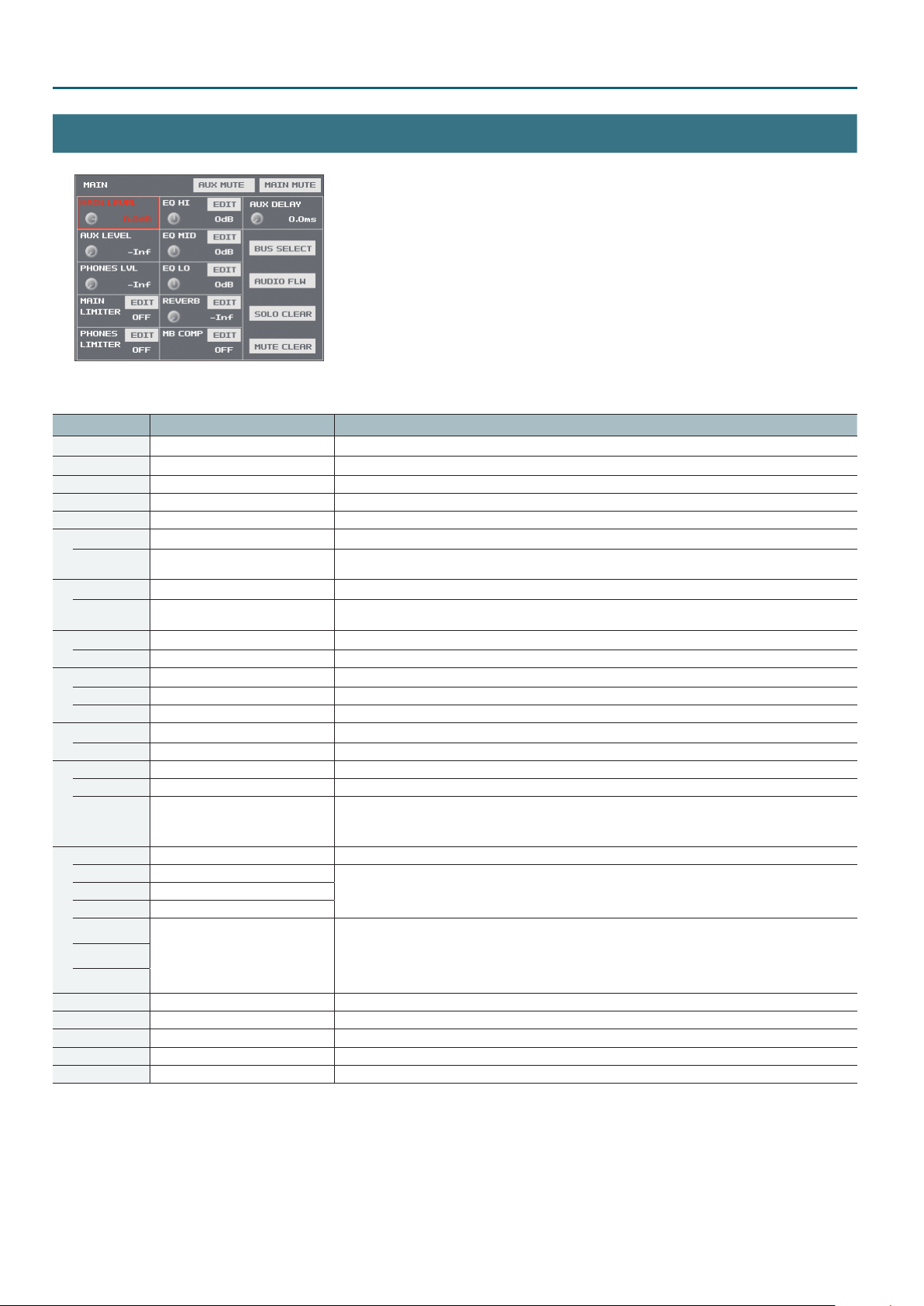
Menu List (Setup Screen)
Settings for Main Output Audio
Setting item Value Explanation
AUX MUTE
MAIN MUTE
MAIN LEVEL -Inf–10.0 dB This adjusts the volume level of the main output audio
AUX LEVEL -Inf–10.0 dB This adjusts the volume level of audio output from the AUX bus.
PHONES LVL -Inf–10.0 dB This adjusts the volume level for headphones.
MAIN LIMITER OFF, ON This sets the limiter for main output audio on or o.
THRESHOLD -40–-6–0 dB
PHONES LIMITER OFF, ON This sets the limiter for headphones output audio on or o.
THRESHOLD -40–-6–0 dB
EQ HI -15–0–15 dB This boosts or attenuates the high band.
FREQ 1.00–10.0–20.0 KHz This adjusts the center frequency when changing the sound quality in the high band.
EQ MID -15–0–15 dB This boosts or attenuates the middle band.
FREQ 20.0 Hz–500 Hz–20.0 KHz This adjusts the center frequency when changing the sound quality in the middle band.
Q 0.5–1.0–16.0 This adjusts the width of the frequency band when boosting or attenuating the middle band.
EQ LO -15–0–15 dB This boosts or attenuates the low band.
FREQ 20.0–100–500 Hz This adjusts the center frequency when changing the sound quality in the low band.
REVERB -Inf–10.0 dB This adjusts the return level from reverb of the audio.
TIME 0.0–1.5–5.0 s This adjusts the length of the reverb.
TYPE Room, Hall
MB COMP OFF, ON This sets multi-band compressor on or o.
HI THRES -40– -20–0 dB
MID THRES -40– -16–0 dB
LO THRES -40– -20–0 dB
HI RATIO
MID RATIO
LO RATIO
AUX DELAY 0.0–500.0 ms This adjusts the delay time for audio output from the AUX bus.
BUS SELECT — This displays the BUS SELECT Screen (p. 13).
AUDIO FOLLOW — This displays the AUDIO FOLLOW Screen (p. 13).
SOLO CLEAR — This turns o all Solo settings at once.
MUTE CLEAR — This turns o all Mute settings at once.
OFF, ON (red)
OFF, ON (red)
1.00: 1, 1.12: 1, 1.25: 1, 1.40: 1, 1.60: 1,
1.80: 1, 2.00: 1, 2.50: 1, 3.20: 1, 4.00: 1,
5.60: 1, 8.00: 1, 16.0: 1, INF: 1
* The default value for “MID RATIO” is
“2.50:1.”
This sets the Mute feature for the AUX bus on or o. Setting this to “ON” mutes out audio output from the AUX bus.
This sets the Mute feature for the MAIN bus on or o. Setting this to “ON” mutes out the main output audio.
This sets the level that becomes the threshold at which the limiter is applied. Compression is applied to audio that
exceeds the threshold. The volume level of audio that is output is limited so as to stay to below the threshold.
This sets the level that becomes the threshold at which the limiter is applied. Compression is applied to audio that
exceeds the threshold. The volume level of audio that is output is limited so as to stay to below the threshold.
This species the type of reverb.
Room: Produces the natural reverberations of a highly resonant room.
Hall: Produces reverberations like that of a performance in a concert hall or other such space.
These set the individual levels that become the thresholds for the high, midrange, and low bands at which the
compressor is applied. Compression is applied to audio that exceeds the threshold.
These set the amount of compression applied in the high, midrange, and low bands. The state in which no
compression is applied is dened as “1.”
(MAIN [SETUP] button)
12

BUS SELECT Screen
Menu List (Setup Screen)
Setting item
MAIN MAIN, AUX
AUX MAIN, AUX
PHONES MAIN, AUX
USB MAIN, AUX
Value Explanation
AUDIO FOLLOW Screen
Setting item
Audio Follow switch OFF, ON
(Matrix chart)
Value Explanation
OFF, ON
These set the audio bus (MAIN bus or AUX bus) assigned to the respective connector.
This sets the Audio Follow feature on or o.
This sets the input audio to use with Audio Follow for each video channel. When set to “ON,” Audio Follow is
applied.
13
