Roland Professional A/V V-800HD-MKII Users Manual

Reference Manual
* Roland is either registered trademark or trademark of Roland Corporation
in the United States and/or other countries.
Contents
Menu List ........................................................2
Input Menu ..................................................2
Output Menu ................................................4
Transition Menu ..............................................6
PinP Menu ...................................................7
Key Menu ....................................................8
DSK Menu ...................................................8
System Menu ................................................9
List of Messages ................................................13
Remote Controlling via MIDI .....................................14
MIDI Implementations ..........................................15
Command Reference ............................................20
Copyright © 2017 ROLAND CORPORATION
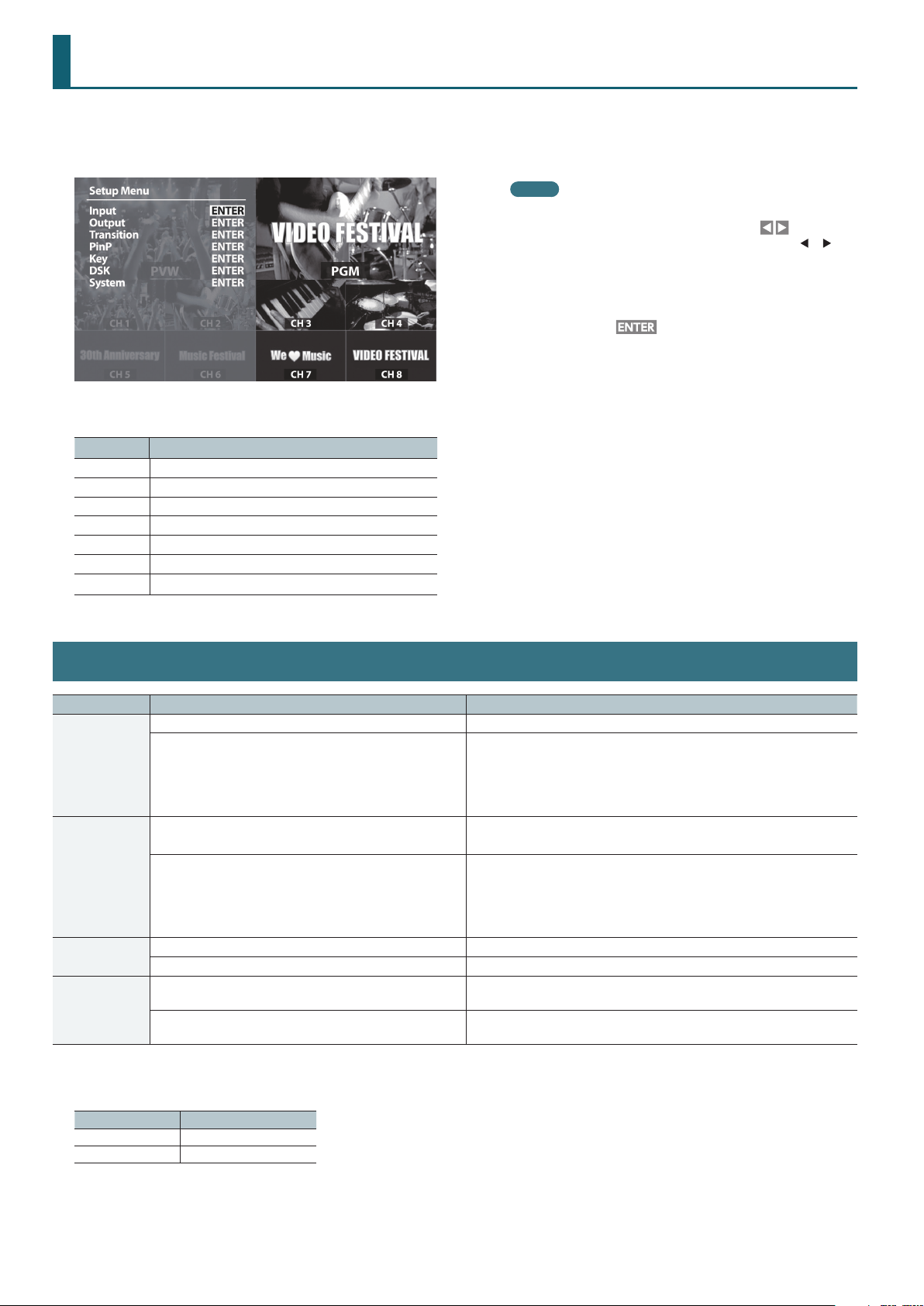
Menu List
Press the [MENU] button to call up the menu items. The menu will appear on the multi-view monitor connected to the V-800HD MK II.
* Menus are shown only on the multi-view monitor connected to the HDMI OUT connector .
MEMO
• The default value is printed in bold characters.
• When menu items span two or more pages, a
displayed at the top of the screen. Press the CURSOR [ ] [ ]
buttons to switch between the pages.
• If the value area indicates “ENTER,” you can press the [ENTER]
button to proceed to a lower level.
• When a setting value has menu items that let you make more-
The menu categories are displayed at rst. Choose the menu category
whose setting you want to change.
Category Explanation
Input This is for input setup like source assign etc.
Output This is for output setup like format selection etc.
Transition This is for transition setup.
PinP This is for Picture in Picture setup.
Key This is for luminance and chroma key setup.
DSK This is for DSK setup.
System This is for system setup of the V-800HD MK II.
detailed settings,
Press the [ENTER] button to go down a level.
• To execute an operation, press the [ENTER] button.
• You can change a setting value rapidly by holding down the
[ENTER] button and turning the [VALUE] knob.
• Holding down the [ENTER] button and pressing the [EXIT]
button returns the currently selected setting to its default value.
is displayed at the top of the screen.
icon is
Input Menu
Menu item Value Explanation
(No Signal, 720 x 480@59.94 Hz–1920 x 1080@59.94 Hz) This part displays the current input format.
This sets the video source to assign to the channel. Pressing the [ENTER]
Ch.1– Ch.4 (*1)
Ch.5– Ch.8 (*1)
Ch.9 (*3)
Ch.10 (*1)
(*1) When the menu is not displayed, you can switch the setting values in succession by holding down the [MENU] button and pressing a PST/EFFECT-
section cross-point button (channel 1 through 8).
(*2) The displayed setting value diers depending on the setting of the [SIGNAL] switch.
3G/HD/SD-SDI, Composite, Shared Input
(No Signal, 720 x 480@59.94 Hz–1920 x 1200@60.00 Hz)
DVI-D/HDMI or DVI-A (*2), RGB/Component, Shared Input
(Memory No.*) This part shows the currently selected memory No. of still images.
Still Image Pressing the [ENTER] button displays the Detailed Settings menu (P.4).
(R:16 G:16 B:16 or Memory No.*)
Background, Still Image
button displays the Detailed Settings menu (P.3).
“Shared Input” can be set using Ch.2 through 4. This enables sharing of the
video source on the channel previous to the set channel. For details, refer
to the Owner’s Manual, “Sharing a Video Source” (p. 16).
This part displays the current input format.
* “HDCP” is displayed while signal with HDCP is input.
This sets the video source to assign to the channel. Pressing the [ENTER]
button displays the Detailed Settings menu (P.3).
“Shared Input” can be set using Ch.5 through 8. This enables sharing of the
video source on the channel previous to the set channel. For details, refer
to the Owner’s Manual, “Sharing a Video Source” (p. 16).
This part shows either the color values of the background color or the
memory number of the currently assigned background image.
This assigns a monochrome picture (background color) or still image.
Pressing the [ENTER] button displays the Detailed Settings menu (P.4).
[SIGNAL] switch Value
DVI-D DVI-D/HDMI
DVI-A DVI-A
(*3) When the menu is not displayed, you can switch the memory numbers where still images are saved in succession by holding down the [MENU] button
and pressing a PST/EFFECT-section cross-point button (channel 9 or 10).
2
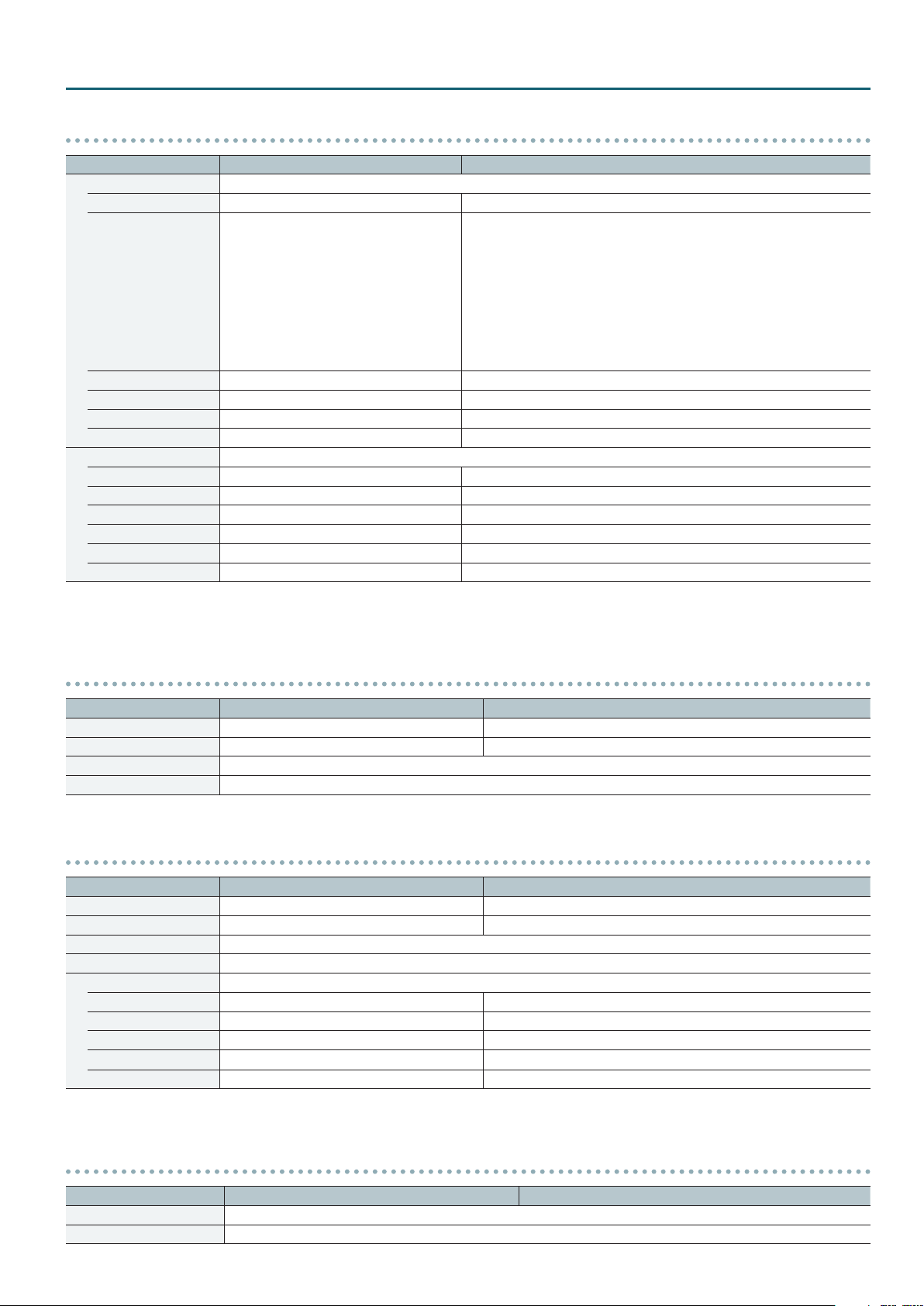
Menu List
Ch.1–4: Detailed setup of 3G/HD/SD-SDI, Composite, Shared Input
Menu item Value Explanation
Scaling You use the following items to make settings for scaling.
Zoom 10–100–1000% This adjusts the zoom ratio.
This sets the scaling type.
Full: The input image will be displayed fully on output screen. The
Letterbox: The entirety of the input image will be displayed on output
Type Full, Letterbox, Crop, Dot by Dot, Manual
Manual Size H -2000–0– +2000 (*4) (*5) This adjusts the horizontal size.
Manual Size V -2000–0– +2000 (*4) (*5) This adjusts the vertical size.
Position H -1920–0– +1920 (*4) This adjusts the display position in the horizontal direction.
Position V -1200–0– +1200 (*4) This adjusts the display position in the vertical direction.
Color Correction You use the following items to perform color correction.
Brightness -64–0– +63 This adjusts the brightness.
Contrast -64–0– +63 This adjusts the contrast.
Saturation -64–0– +63 This adjusts the color saturation.
Red -64–0– +63 This adjusts the red level.
Green -64–0– +63 This adjusts the green level.
Blue -64–0– +63 This adjusts the blue level.
(*4) Depending on the input/output format settings, the range of value settings will be altered. The values above are the minimum/maximum values.
(*5) This is available when “Type” is set to “Manual.”
Crop: The input image will be displayed fully on the output screen. The
Dot by Dot: Scaling will not be executed.
Manual: This performs scaling according to the “Manual Size H” and
aspect ratio will be changed.
screen. The aspect ratio will be maintained.
aspect ratio will be maintained.
“Manual Size V” settings.
Ch.5–8: Detailed setup of DVI-D/HDMI
Menu item Value Explanation
Color Space Auto, RGB(0-255), RGB(16-235), YCC(SD), YCC(HD) This sets the color space.
Flicker Filter ON, OFF This turns on/o the icker lter.
Scaling This sets the scaling. The menu items are similar for channels 1–4.
Color Correction This performs color correction. The menu items are similar for channels 1–4.
Ch.5–8: Detailed setup of DVI-A, RGB/Component
Menu item Value Explanation
Color Space Auto, RGB(0-255), RGB(16-235), YCC(SD), YCC(HD) This sets the color space.
Flicker Filter ON, OFF This turns on/o the icker lter.
Scaling This sets the scaling. The menu items are similar for channels 1–4.
Color Correction This performs color correction. The menu items are similar for channels 1–4.
Sampling You use the following items for make settings for sampling.
Auto Sampling (Execute) This executes automatic settings for sampling.
Position H -1920–0– +1920 (*6) This adjusts the horizontal start position of sampling.
Position V -1200–0– +1200 (*6) This adjusts the vertical start position of sampling.
Frequency -128–0– +127 (*6) This adjusts the sampling frequency.
Phase -128–0– +127 (*6) This adjusts the sampling phase.
(*6) Depending on the input/output format settings, the range of value settings will be altered. The values above are the minimum/maximum values.
Ch.5–8: Detailed setup of Shared Input
Menu item Value Explanation
Scaling This sets the scaling. The menu items are similar for channels 1–4.
Color Correction This performs color correction. The menu items are similar for channels 1–4.
3
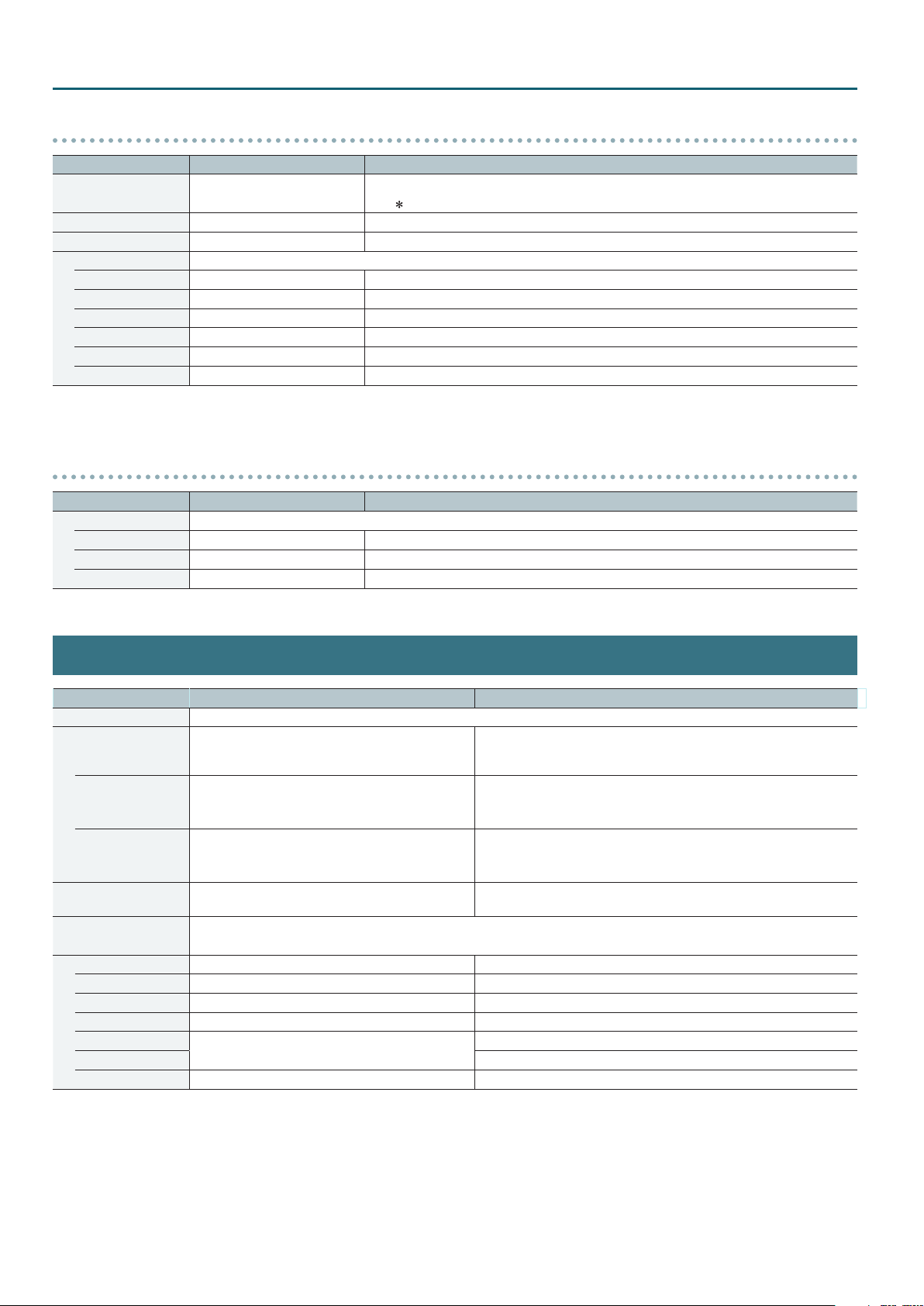
Menu List
Ch.9–10: Detailed setup of Still Image
Menu item Value Explanation
Still Image Memory No. 1–16
Position H -1920–0– +1920 (*7) This adjusts the horizontal display position of the still image.
Position V -1200–0– +1200 (*7) This adjusts the vertical display position of the still image.
Color Correction You use the following items to perform color correction for the still image.
Brightness -64–0– +63 This adjusts the brightness.
Contrast -64–0– +63 This adjusts the contrast.
Saturation -64–0– +63 This adjusts the color saturation.
Red -64–0– +63 This adjusts the red level.
Green -64–0– +63 This adjusts the green level.
Blue -64–0– +63 This adjusts the blue level.
(*7) Depending on the input/output format settings, the range of value settings will be altered. The values above are the minimum/maximum values.
You select the memory number where the still image is saved and assign it to the channel.
” symbol is displayed for memory numbers where a still image is already saved.
* A “
Ch.10: Detailed setup of Background
Menu item Value Explanation
Color You use the following items to adjust the background color.
Red 0–16–255 This adjusts the red level.
Green 0–16–255 This adjusts the green level.
Blue 0–16–255 This adjusts the blue level.
Output Menu
Menu item Value Explanation
Format You use the following items to set the output format.
Main
RGB/Component
Composite 480i/576i4:3, 480i/576i16:9
AUX Source
Source Assign
SDI 1 PGM, PVW, AUX This sets the bus to be sent to SDI OUT 1 connector.
SDI 2 PGM, PVW, AUX This sets the bus to be sent to SDI OUT 2 connector.
DVI-D/HDMI 1 PGM, PVW, AUX This sets the bus to be sent to DVI-D/HDMI OUT 1 connector.
DVI-D/HDMI 2 PGM, PVW, AUX This sets the bus to be sent to DVI-D/HDMI OUT 2 connector.
RGB/Component
Composite This sets the bus to be sent to SD OUT connector.
HDMI Multi-view The output of the HDMI OUT connector is xed and cannot be changed.
(*8) When set to “Input Ch. 1–10,” DSK becomes unusable.
(*9) “RGB/Component” and “Composite” become shared settings. Making settings for separate buses us not possible.
480i4:3, 480i16:9, 720p, 1080i, 1080p, 480/576p4:3,
480/576p16:9, VGA, SVGA, XGA, WXGA, SXGA, FWXGA,
SXGA+, UXGA, WUXGA
480/576p4:3, 480/576p16:9, 720p, 1080p, VGA, SVGA,
XGA, WXGA, SXGA, FWXGA, SXGA+, UXGA, WUXGA
Mixer Input, Mixer Output, DSK Source, DSK Output,
Input Ch.1–10 (*8)
You can assign the bus to various output connectors.
* The format in the parentheses ( ) represents the output format. If this is blank, no signal is currently being output.
PGM, PVW, AUX (*9)
This sets the main output (SDI OUT connectors and DIV-D/HDMI OUT
connectors) format. Pressing the [ENTER] button displays the Detailed
Settings menu (P.5).
This sets analog output (RGB/COMPONENT connector) format. Pressing
the [ENTER] button displays the Detailed Settings menu (P.5).
* Interlaced output is not available.
The output format of the SD OUT connector is xed at “480/576i” and
cannot be changed. For the aspect ratio, select either “4:3” or “16:9.”
Pressing the [ENTER] button displays the Detailed Settings menu (P.5).
This sets the signal to be sent to the AUX bus.
This sets the bus to be sent to RGB/COMPONENT OUT connector.
4
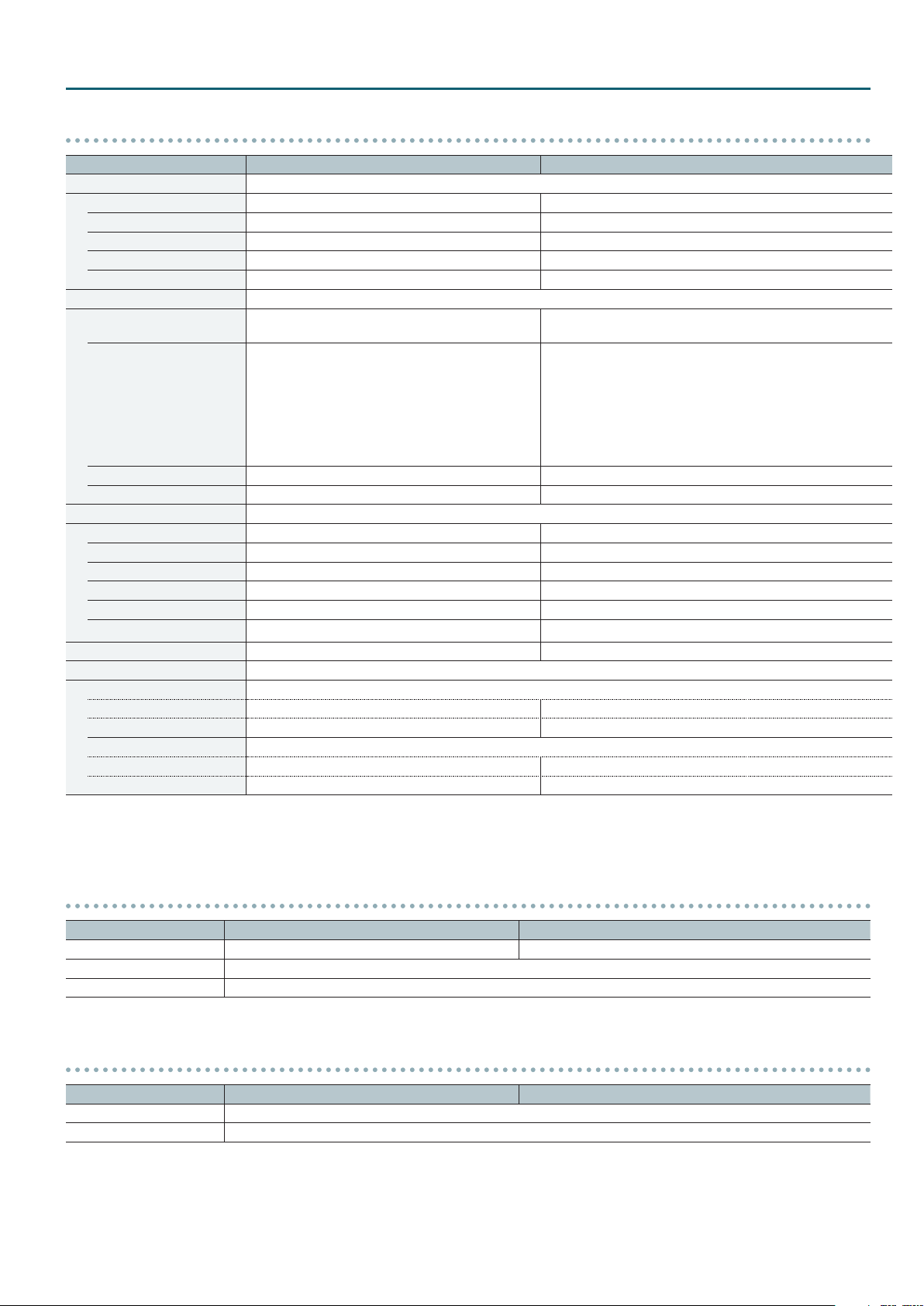
Menu List
Detailed setup of Main
Menu item Value Explanation
Scaling You use the following items to make settings for scaling.
Zoom 10–100–1000% This adjusts the zoom ratio.
Size H -2000–0– +2000 (*10) This adjusts the size in the horizontal direction.
Size V -2000–0– +2000 (*10) This adjusts the size in the vertical direction.
Position H -1920–0– +1920 (*10) This adjusts the display position in the horizontal direction.
Position V -1200– 0– +1200 (*10) This adjusts the display position in the vertical direction.
Cropping You use the following items to make settings for cropping.
Orientation
Type Full, 4:3, 5:4, 16:9, Manual
Manual Size H 0–128–2000 (*10) (*11) This adjusts the horizontal size.
Manual Size V 0–128–2000 (*10) (*11) This adjusts the vertical size.
Color Correction You use the following items to perform color correction.
Brightness -128–0– +127 This adjusts the brightness.
Contrast -128–0– +127 This adjusts the contrast.
Saturation -128–0– +127 This adjusts the color saturation.
Red -64–0– +63 This adjusts the red level.
Green -64–0– +63 This adjusts the green level.
Blue -64–0– +63 This adjusts the blue level.
3G-SDI Mapping Level A, Level B This sets the mapping structure for 3G-SDI output.
DVI-D/HDMI You use the following items to make settings for the DVI-D/HDMI OUT connectors.
Output 1 (DVI-D/HDMI OUT 1 connector)
Signal Mode DVI-D, HDMI This sets the output mode for HDMI output.
Color Space RGB(0-255), RGB(16-235), YCC(444), YCC(422) This sets the color space.
Output 2 (DVI-D/HDMI OUT 2 connector)
Signal Mode DVI-D, HDMI This sets the output mode for HDMI output.
Color Space RGB(0-255), RGB(16-235), YCC(444), YCC(422) This sets the color space.
(*10) Depending on the input/output format settings, the range of value settings will be altered. The values above are the minimum/maximum values.
(*11) This is available when “Type” is set to “Manual.”
Upper Left, Upper Right, Lower Left, Lower Right,
Center
This sets the orientation of cropping.
This sets the orientation of cropping.
Full: When the “Zoom” value is “100%,” the entirety of the
image is shown on the output screen.
4:3, 5:4, 16:9: The image will be cropped according to the selected
aspect ratio. If the Zoom value is 100%, the image
will be letterboxed.
Manual: The image will be cropped according to the “Manual
Size H” and “Manual Size V” settings.
Detailed setup of RGB/Component
Menu item Value Explanation
Color Space Auto, RGB(0-255), RGB(16-235), YCC(SD), YCC(HD) This sets the color space.
Scaling This sets the scaling. The menu items are similar for Main
Color Correction This performs color correction. The menu items are similar for Main.
Detailed setup of Composite
Menu item Value Explanation
Scaling This sets the scaling. The menu items are similar for Main
Color Correction This performs color correction. The menu items are similar for Main.
5
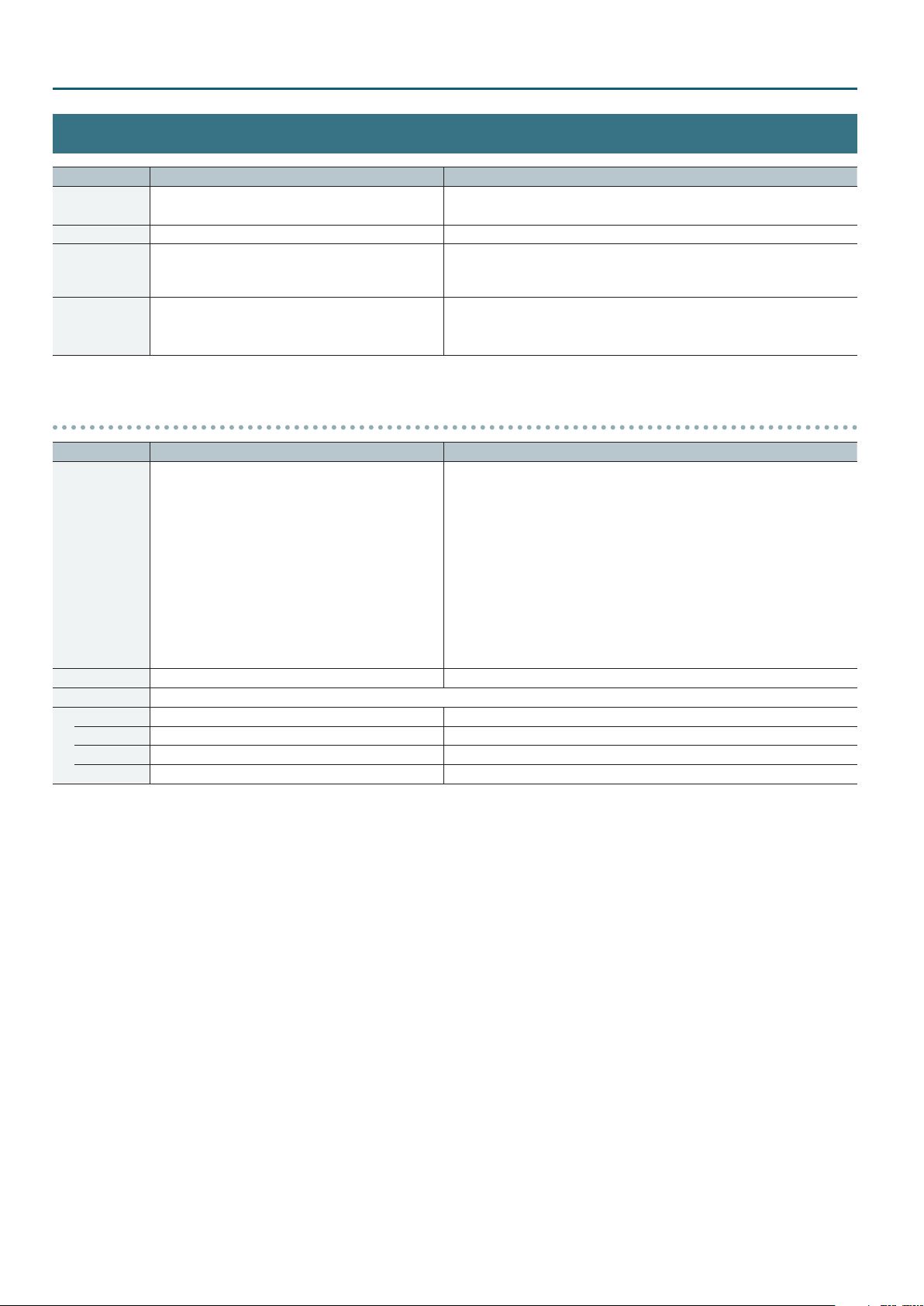
Menu List
Transition Menu
Menu item Value Explanation
Time 0.0s–1.0s–10.0s, 0s0f–10s0f, 0f–300f
Unit Seconds, Seconds.Frames, Frames This sets the transition time unit to be displayed.
Wipe Pattern 1–7, MIX
Wipe Pattern 1
:
Wipe Pattern 7
(ENTER) This displays the Detailed Settings menu for the WIPE PATTERN [1]–[7] buttons.
Detailed setup of Wipe Pattern 1–7
Menu item Value Explanation
Horizontal, Vertical, Horizontal Open, Vertical Open,
Upper Left, Upper Right, Lower Left, Lower Right, Box
The default values of Wipe Pattern 1–7 are as follows.
1: Horizontal
Pattern
Direction Normal, Reverse, N/R This sets the wipe direction.
Border You use the following items to adjust the border settings.
Width 0–63 This adjusts the border width.
Red 0–128–255 This adjusts the red level of border color.
Green 0–128–255 This adjusts the green level of border color.
Blue 0–128–255 This adjusts the blue level of border color.
2: Vertical
3: Upper Left
4: Upper Right
5: Lower Left
6: Lower Right
7: Box
This sets the transition time.
The displayed value diers depending on “Frame Rate” and the “Unit” setup.
This sets the transition eect.
* The WIPE PATTERN [1]–[7] buttons and the [MIX] button are “Wipe Pattern”
shortcut buttons.
This sets the wipe pattern.
6
