Roland Professional A/V R-07 Users Manual
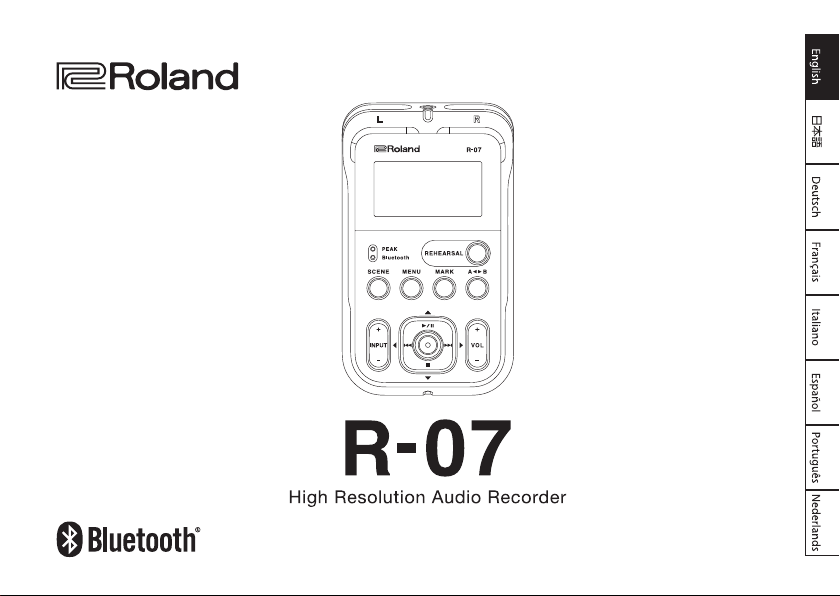
Owner’s Manual
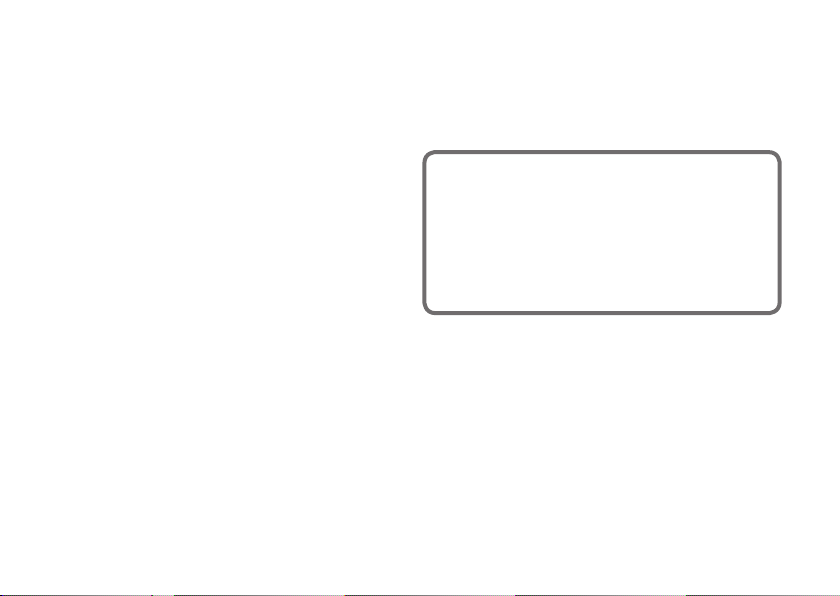
Check the contents of the package
The R-07 comes with the following items. As soon as you open the package, please check that all these items are present.
If anything is missing, please contact your dealer.
* R-07 recorder
* microSD card
This is inserted in the R-07 itself. A memory card is required in order
to carry out recording and playback with the R-07.
* Batteries (Alkaline battery (AA, LR6) x2)
* Owner’s manual
This is the document you’re reading. Keep it available for reference
when needed.
* Leaet “USING THE UNIT SAFELY”
Before using this unit, carefully read the leaet. After reading, keep
the document(s) where it will be available for immediate reference.
2
PDF Manual (download from the Web)
• Reference guide
This explains all functions of the unit.
To obtain the PDF manual
1. Enter the following URL in your computer.
http://www.roland.com/manuals/
2. Choose “R-07” as the product name.
Copyright © 2017 ROLAND CORPORATION
* This document explains the specications of the product at the time
that the document was issued. For the latest information, refer to
the Roland website.
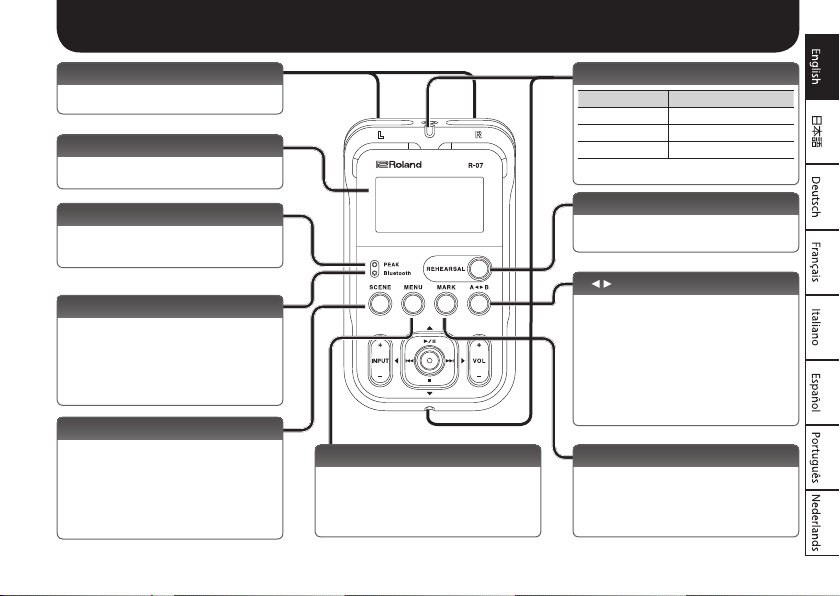
Panel Descriptions
Built-in mics
This is a stereo mic built into the unit.
Display
This shows various types of information
for the R-07.
PEAK indicator
This will light when the input volume is
excessive.
Bluetooth indicator
This blinks when pairing with a Bluetooth
speaker or headphones (p. 10).
It is lit if the R-07 is connected to a
Bluetooth speaker or headphones, or when
the remote control is on (p. 16).
[SCENE] button
This button lets you switch scenes (p. 12)
that recall settings suitable for a specic
recording situation.
Long-press this button to ip the display
vertically.
[MENU] button
This button lets you make various settings
for the R-07, such as recording/playback
settings and specifying the date and time.
Remote indicator
Operation Status
Lit Recording
Blinking (slow) Record-standby
Blinking (fast) Input overload
[REHEARSAL] button
This button automatically sets the
appropriate recording level.
[A B] button
This button lets you repeatedly play
between two points (the A–B region) of
a le. When you assign an “A” marker and
“B” marker in the le, playback will repeat
between the “A” and “B” markers. Pressing
the button the rst time assigns the “A”
marker, and pressing it a second time
assigns the “B” marker.
[MARK] button
For a WAV le, you can press this button
to add a mark at a desired location. If you
press this button at a marked location, the
mark is removed.
3
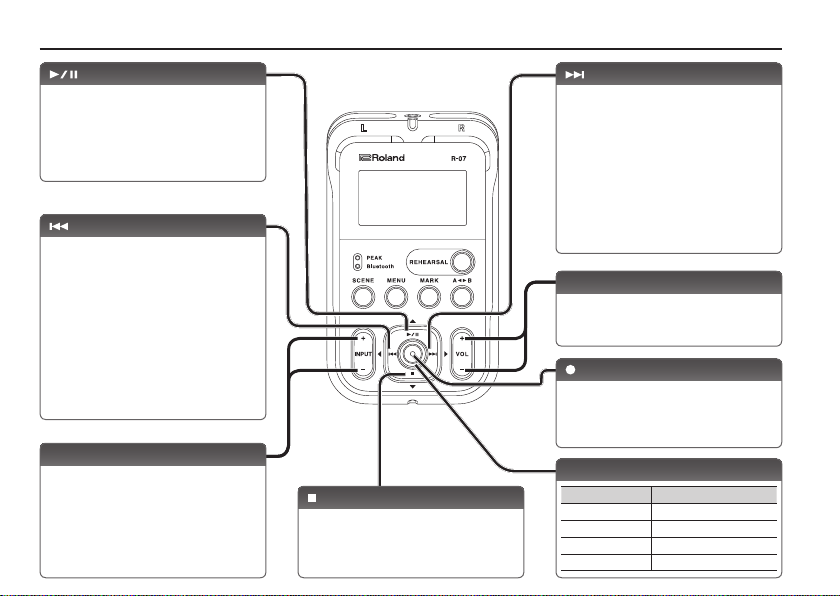
Panel Descriptions
[ ] button
Press this button to start playback, or to
pause playback or recording.
This button also moves the cursor upward
in the screen, or changes the value of the
selected item.
[ ] button
Press this button to move to the beginning
of the le, or to select the previous le. For
a WAV le that contains marks, this button
returns to the previous mark. By holding
down this button, you can rewind through
the le.
You can do this during playback or while
stopped.
This button also moves the cursor to the
left in the screen, or changes the value of
the selected item.
INPUT [+] [–] buttons
These buttons adjust the level of the audio
that’s being input via the built-in mics, the
MIC/AUX IN jack.
Pressing [+] will increase the input level.
Pressing [–] will decrease the input level.
4
[ ] button
This button stops playback or recording.
This button also moves the cursor
downward in the screen, or changes the
value of the selected item.
[ ] button
Press this button to select the next le. For
a WAV le that contains marks, this button
advances to the next mark. By holding
down this button, you can fast-forward
through the le.
You can do this during playback or while
stopped.
This button also moves the cursor to the
right in the screen, or changes the value of
the selected item.
VOL [+] [–] buttons
These buttons adjust the volume that
is output from the built-in speaker, the
PHONES jack or the Bluetooth device.
[ ] button
Press this button to enter recordingstandby mode or to begin recording.
You’ll also use this button to conrm a
selection.
REC/PLAY indicator
Operation Status
Lit red Recording
Blinking red Record-stanby
Lit green Playing
Blinking green Play-stanby
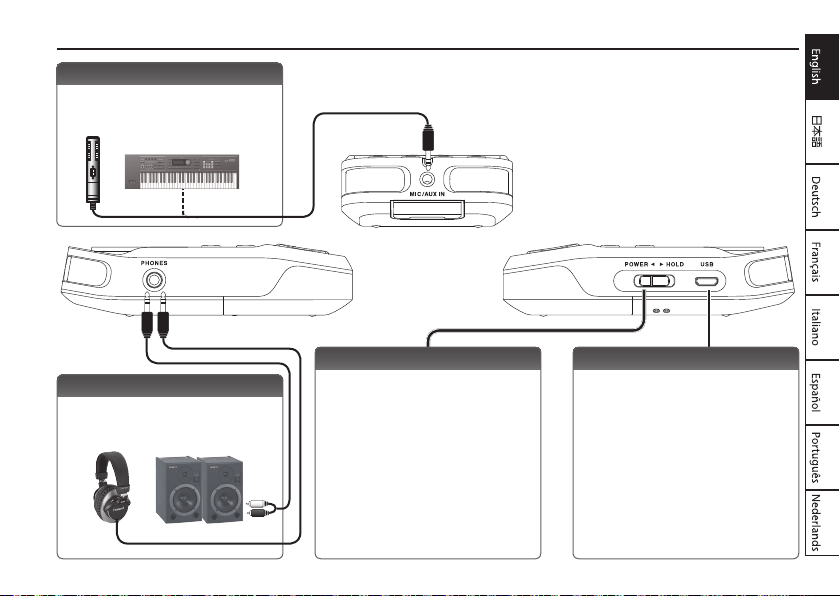
MIC/AUX IN jack
Use this if you want to connect an external
mic, audio device or electronic musical
instrument.
Panel Descriptions
PHONES jack
You can connect headphones here (p.
10).
[POWER] switch
Slide this switch toward POWER to turn
the power on/o (p. 8). With the power
turned on, you can set this switch to the
right to enable the HOLD function
If you leave HOLD on, operation is disabled
for all buttons, preventing unintended
operation. Even if HOLD is on, you can still
operate the R-07 from a mobile device
(p. 16).
USB port
Use a commercially available USB cable to
connect this to your computer. This allows
les recorded on the R-07 to be transferred
to your computer, or WAV and MP3 les
from your computer to be copied to the
R-07 for playback.
* Do not use a micro USB cable that is
designed only for charging a device.
Charge-only cables cannot transmit
data.
5
