Roland Corporation XV-3080 Owner's Manual
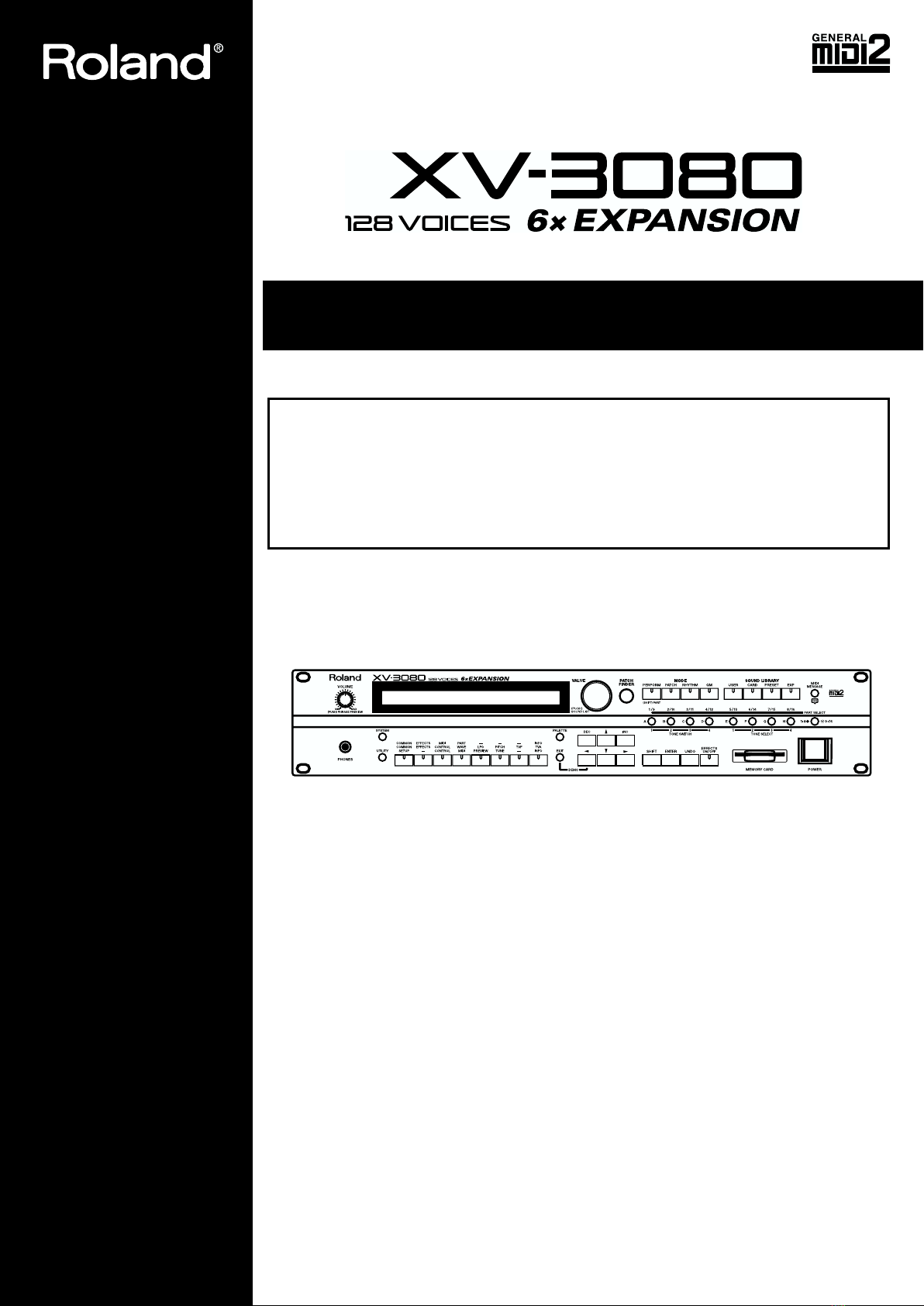
OWNER’S MANUAL
Thank you, and congratulations on your choice of the Roland XV-3080.
Before using this unit, carefully read the sections entitled: “IMPORTANT SAFETY INSTRUC
TIONS” (p. 2), “USING THE UNIT SAFELY” (p. 3), and “IMPORTANT NOTES” (p. 8). These
sections provide important information concerning the proper operation of the unit. Additionally, in order to feel assured that you have gained a good grasp of every feature provided
by your new unit, Owner’s Manual and Quick Start should be read in its entirety. The manual
should be saved and kept on hand as a convenient reference.
-
Notation Used in This Owner’s Manual
To make operation procedures easy to understand, the following notation system is
adopted:
Characters and numbers in square brackets [ ] indicate buttons on the front panel. For
example, [PATCH] represents the PATCH button and [ENTER] the ENTER button.
An asterisk (*) at the beginning of a paragraph indicates a note or precaution.
(p. **) refers to pages within the manual.
* The display screens printed in this owner’s manual are based on the factory settings.
However, please be aware that in some cases they may differ from the actual factory settings.
* SmartMedia is a trademark of Toshiba Corporation.
Copyright © 2000 ROLAND CORPORATION
All rights reserved. No part of this publication may be reproduced in any form without the
written permission of ROLAND CORPORATION.
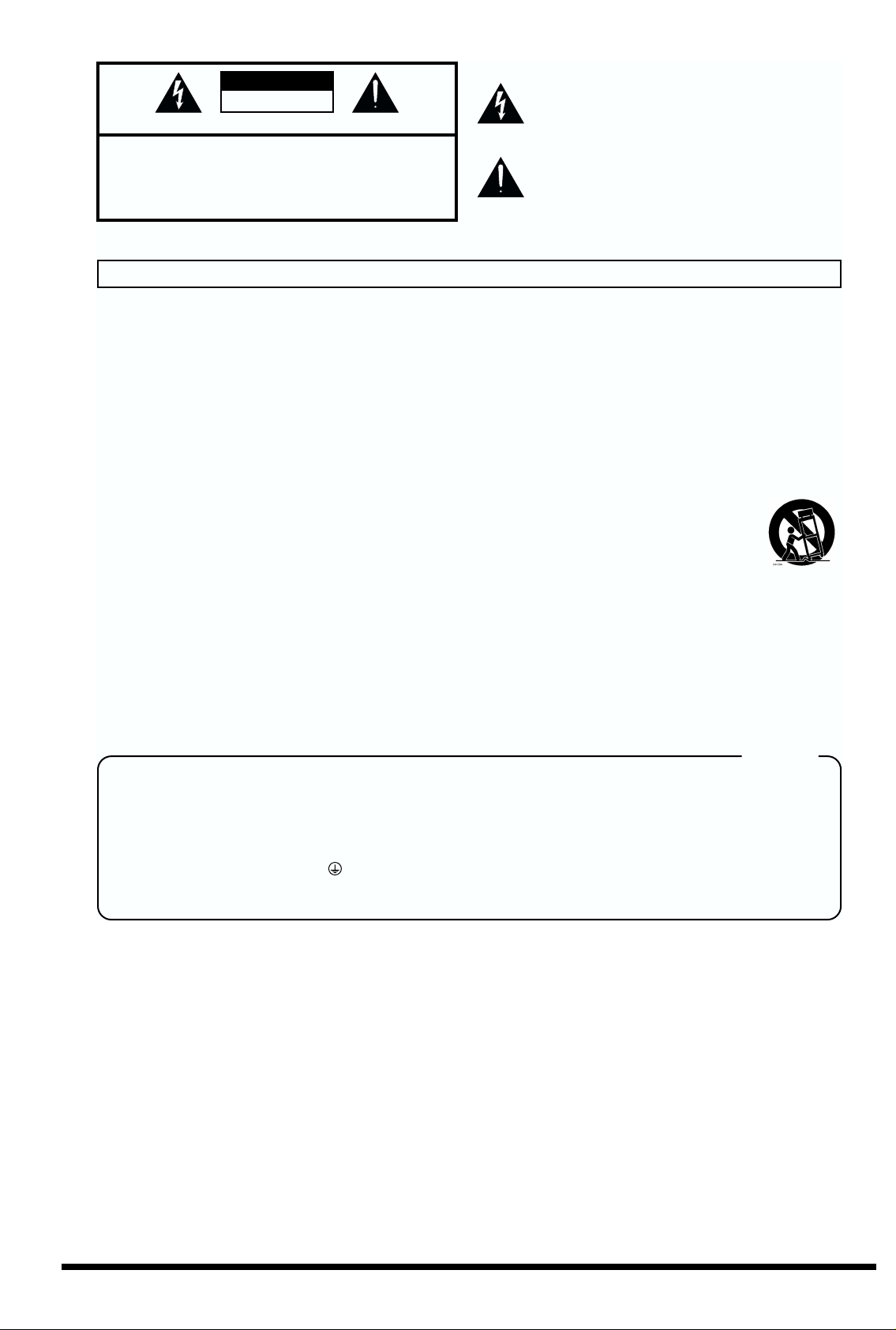
CAUTION
RISK OF ELECTRIC SHOCK
DO NOT OPEN
ATTENTION: RISQUE DE CHOC ELECTRIQUE NE PAS OUVRIR
CAUTION: TO REDUCE THE RISK OF ELECTRIC SHOCK,
DO NOT REMOVE COVER (OR BACK).
NO USER-SERVICEABLE PARTS INSIDE.
REFER SERVICING TO QUALIFIED SERVICE PERSONNEL.
The lightning flash with arrowhead symbol, within an
equilateral triangle, is intended to alert the user to the
presence of uninsulated “dangerous voltage” within the
product’s enclosure that may be of sufficient magnitude to
constitute a risk of electric shock to persons.
The exclamation point within an equilateral triangle is
intended to alert the user to the presence of important
operating and maintenance (servicing) instructions in the
literature accompanying the product.
INSTRUCTIONS PERTAINING TO A RISK OF FIRE, ELECTRIC SHOCK, OR INJURY TO PERSONS.
IMPORTANT SAFETY INSTRUCTIONS
SAVE THESE INSTRUCTIONS
WARNING - When using electric products, basic precautions should always be followed, including the following:
1. Read these instructions.
2. Keep these instructions.
3. Heed all warnings.
4. Follow all instructions.
5. Do not use this apparatus near water.
6. Clean only with a damp cloth.
7. Do not block any of the ventilation openings. Install in
accordance with the manufacturers instructions.
8. Do not install near any heat sources such as radiators,
heat registers, stoves, or other apparatus (including
amplifiers) that produce heat.
9. Do not defeat the safety purpose of the polarized or
grounding-type plug. A polarized plug has two blades with
one wider than the other. A grounding type plug has two
blades and a third grounding prong. The wide blade or the
third prong are provided for your safety. When the provided
plug does not fit into your outlet, consult an electrician for
replacement of the obsolete outlet.
WARNING:
IMPORTANT:
As the colours of the wires in the mains lead of this apparatus may not correspond with the coloured markings identifying
the terminals in your plug, proceed as follows:
The wire which is coloured GREEN-AND-YELLOW must be connected to the terminal in the plug which is marked by the
letter E or by the safety earth symbol or coloured GREEN or GREEN-AND-YELLOW.
The wire which is coloured BLUE must be connected to the terminal which is marked with the letter N or coloured BLACK.
The wire which is coloured BROWN must be connected to the terminal which is marked with the letter L or coloured RED.
THIS APPARATUS MUST BE EARTHED
THE WIRES IN THIS MAINS LEAD ARE COLOURED IN ACCORDANCE WITH THE FOLLOWING CODE.
GREEN-AND-YELLOW: EARTH, BLUE: NEUTRAL, BROWN: LIVE
10. Protect the power cord from being walked on or pinched
particularly at plugs, convenience receptacles, and the
point where they exit from the apparatus.
11. Only use attachments/accessories specified by the
manufacturer.
12. Use only with a cart, stand, tripod, bracket,
or table specified by the manufacturer, or
sold with the apparatus. When a cart is used,
use caution when moving the cart/apparatus
combination to avoid injury from tip-over.
13. Unplug this apparatus during lightning storms or when
unused for long periods of time.
14. Refer all servicing to qualified service personnel. Servicing
is required when the apparatus has been damaged in any
way, such as power-supply cord or plug is damaged, liquid
has been spilled or objects have fallen into the apparatus,
the apparatus has been exposed to rain or moisture, does
not operate normally, or has been dropped.
For the U.K.
2
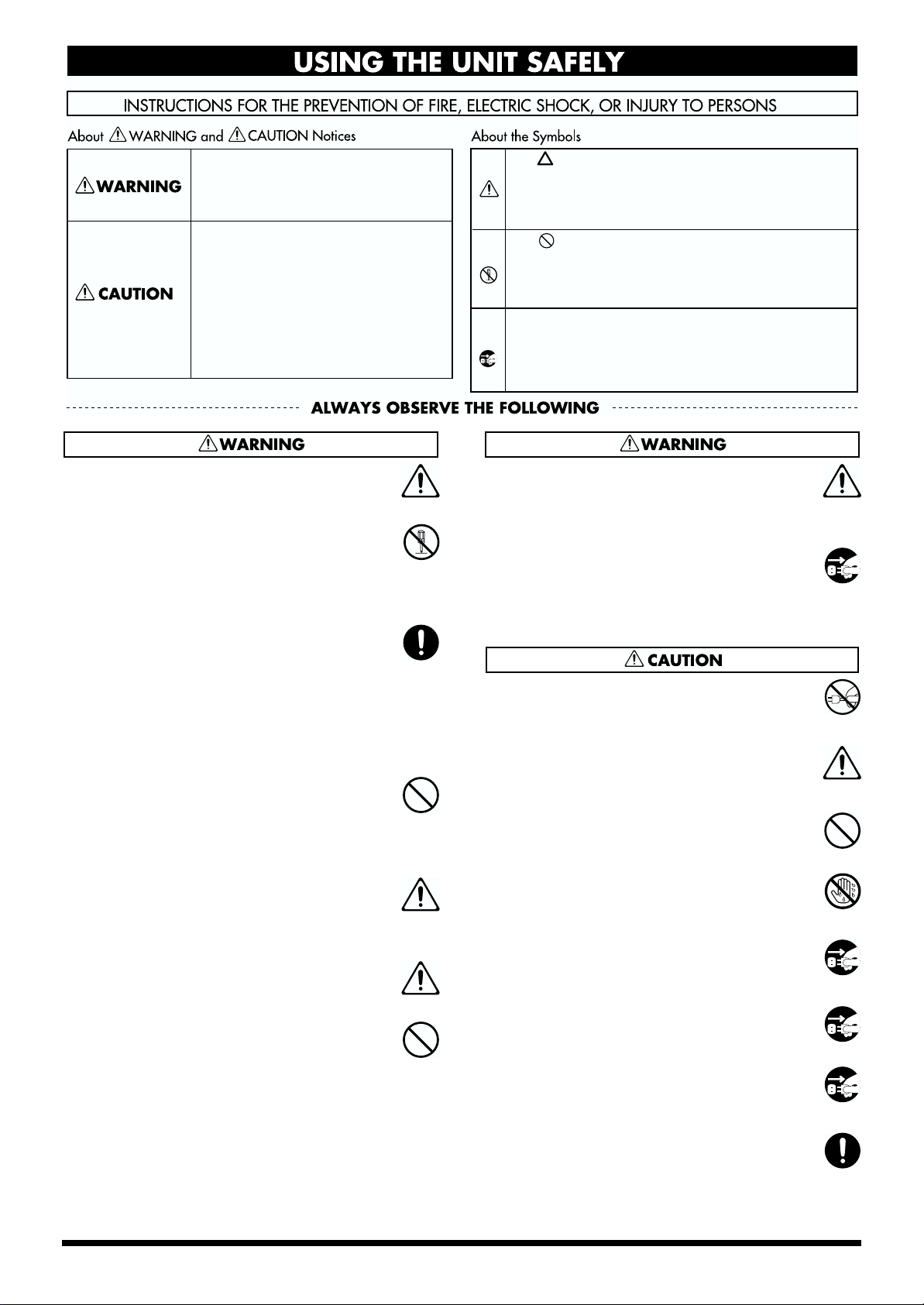
Used for instructions intended to alert
the user to the risk of death or severe
injury should the unit be used
improperly.
Used for instructions intended to alert
the user to the risk of injury or material
damage should the unit be used
improperly.
* Material damage refers to damage or
other adverse effects caused with
respect to the home and all its
furnishings, as well to domestic
animals or pets.
The symbol alerts the user to important instructions
or warnings.The specific meaning of the symbol is
determined by the design contained within the
triangle. In the case of the symbol at left, it is used for
general cautions, warnings, or alerts to danger.
The symbol alerts the user to items that must never
be carried out (are forbidden). The specific thing that
must not be done is indicated by the design contained
within the circle. In the case of the symbol at left, it
means that the unit must never be disassembled.
The ● symbol alerts the user to things that must be
carried out. The specific thing that must be done is
indicated by the design contained within the circle. In
the case of the symbol at left, it means that the powercord plug must be unplugged from the outlet.
U
S
I
N
G
T
H
E
U
N
I
T
S
A
F
E
L
Y
• Before using this unit, make sure to read the
instructions below, and the Owner’s Manual.
..........................................................................................................
• Do not open or perform any internal modifications on the unit. (The only exception would be
where this manual provides specific instructions
which should be followed in order to put in place
user-installable options; see Quick Start p. 3.)
..........................................................................................................
• When using the unit with a rack or stand recommended by Roland, the rack or stand must be
carefully placed so it is level and sure to remain
stable. If not using a rack or stand, you still need
to make sure that any location you choose for
placing the unit provides a level surface that will
properly support the unit, and keep it from
wobbling.
..........................................................................................................
• Do not excessively twist or bend the power cord,
nor place heavy objects on it. Doing so can
damage the cord, producing severed elements and
short circuits. Damaged cords are fire and shock
hazards!
..........................................................................................................
• In households with small children, an adult
should provide supervision until the child is
capable of following all the rules essential for the
safe operation of the unit.
..........................................................................................................
• Protect the unit from strong impact.
(Do not drop it!)
..........................................................................................................
• Do not force the unit’s power-supply cord to share
an outlet with an unreasonable number of other
devices. Be especially careful when using
extension cords—the total power used by all
devices you have connected to the extension
cord’s outlet must never exceed the power rating
(watts/amperes) for the extension cord. Excessive
loads can cause the insulation on the cord to heat
up and eventually melt through.
..........................................................................................................
• Before using the unit in a foreign country, consult
with your retailer, the nearest Roland Service
Center, or an authorized Roland distributor, as
listed on the "Information" page.
..........................................................................................................
• Always turn the unit off and unplug the power
cord before attempting installation of the circuit
board (SRX series, SR-JV80 series; Quick Start p.
11).
..........................................................................................................
• Always grasp only the plug on the power-supply
cord when plugging into, or unplugging from, an
outlet or this unit.
..........................................................................................................
• Try to prevent cords and cables from becoming
entangled. Also, all cords and cables should be
placed so they are out of the reach of children.
..........................................................................................................
• Never climb on top of, nor place heavy objects on
the unit.
..........................................................................................................
• Never handle the power cord or its plugs with wet
hands when plugging into, or unplugging from,
an outlet or this unit.
..........................................................................................................
• Before moving the unit, disconnect the power
plug from the outlet, and pull out all cords from
external devices.
..........................................................................................................
• Before cleaning the unit, turn off the power and
unplug the power cord from the outlet .
..........................................................................................................
• Whenever you suspect the possibility of lightning
in your area, pull the plug on the power cord out
of the outlet.
..........................................................................................................
• Install only the specified circuit board(s) (SRX
series, SR-JV80 series). Remove only the specified
screws (Quick Start p. 3).
..........................................................................................................
3
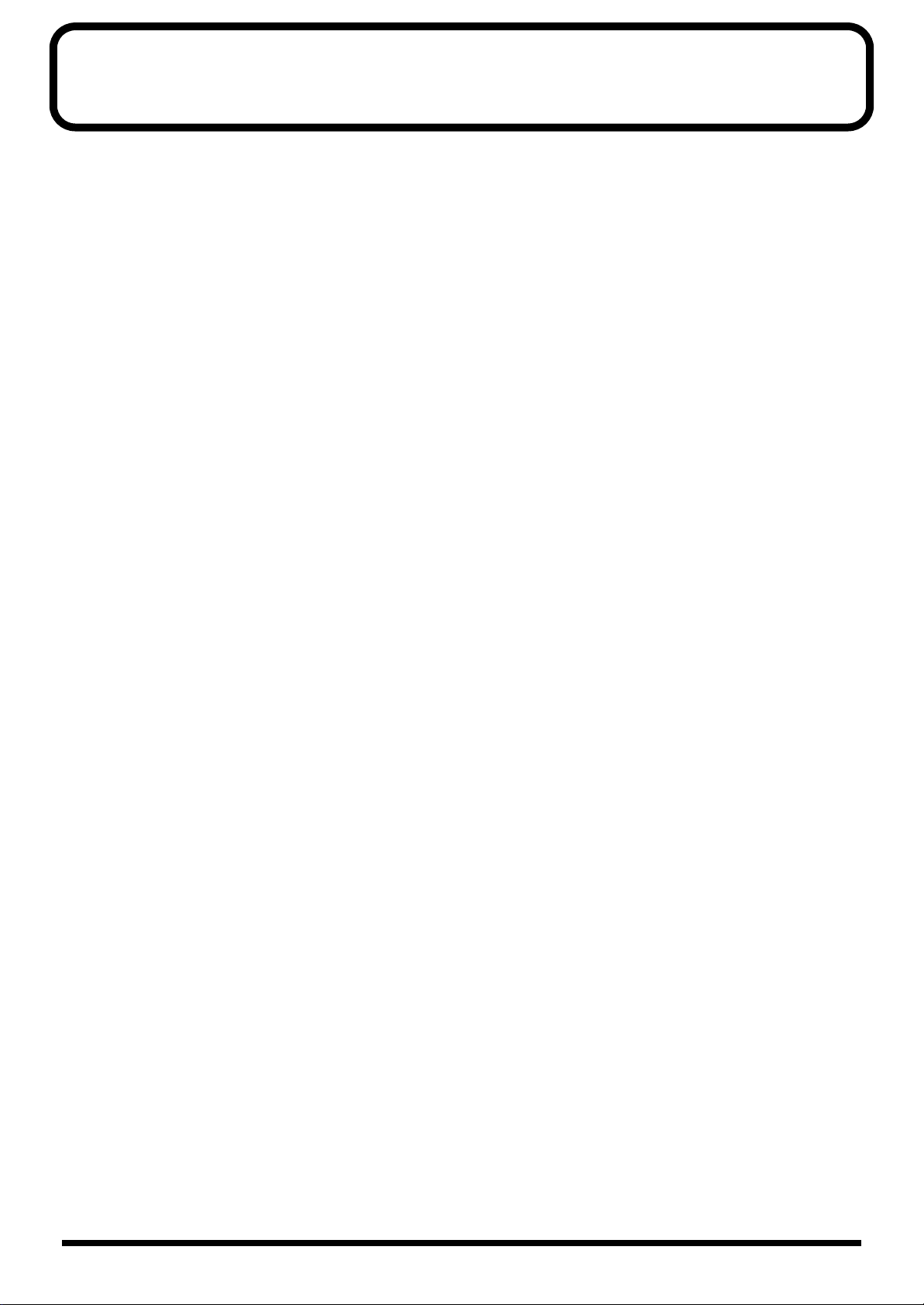
Contents
USING THE UNIT SAFELY......................................................................3
Contents ..................................................................................................4
IMPORTANT NOTES ...............................................................................8
Main Features..........................................................................................9
128-Voice Polyphony and 16-Part Multitimbrality....................................................................9
High-Performance Built-In Effects ...............................................................................................9
Create Amazingly Expressive Tones............................................................................................ 9
Supports General MIDI system Level 2.......................................................................................9
Greater Expansion Possibilities with the New-Format Wave Expansion Boards.................9
Featuring the Patch Finder and Phrase Preview Functions...................................................... 9
Registering a Patch in the FAVORITE LIST................................................................................9
Front and Rear Panels..........................................................................10
Front Panel.................................................................................................................................................10
Rear Panel..................................................................................................................................................12
Chapter 1 Selecting and Playing a Sound..........................................13
Auditioning Sounds on the XV-3080 (Phrase Preview)......................................................................13
Setting the Way In Which Sounds Are Previewed...................................................................13
Playing a Patch on the XV-3080 from External MIDI Devices (MIDI Keyboard)...........................14
Setting the XV-3080’s MIDI Reception Channels.....................................................................14
Selecting a Mode (Patch, Performance, or Rhythm Set) ..................................................................... 14
Choosing a Sound Library ...................................................................................................................... 15
Selecting a Patch ....................................................................................................................................... 16
Basic Procedure for Selecting a Patch.........................................................................................16
Selecting Patches by Category (Patch Finder) ..........................................................................16
Selecting Patches and Rhythm Sets from an External MIDI Device...................................... 17
Setting a Patch’s Pitch in Octave Steps (Octave Shift) ........................................................................20
Selecting How a Patch Will Play (Polyphonic/Monophonic)...........................................................20
Chapter 2 Using the XV-3080 Effects..................................................21
Turning Effects On/Off........................................................................................................................... 21
Adjusting Effect Settings in Patch mode ([PATCH]-[EFFECTS])...................................................... 21
Routing Tones to Effects ..............................................................................................................22
Making Multi-Effects Settings.....................................................................................................22
Making Chorus Settings...............................................................................................................23
Making Reverb Settings ............................................................................................................... 24
Adjusting Effects Settings in Performance Mode ([PERFORM]-[EFFECTS]).................................. 26
Routing Part Outputs ................................................................................................................... 26
Adjusting Multi-Effects Settings................................................................................................. 27
Making Chorus Settings...............................................................................................................28
Making Reverb Settings ............................................................................................................... 29
Adjusting Effect Settings in Rhythm Set Mode ([RHYTHM]-[EFFECTS]) ......................................31
Setting the Output for Each Tone in a Rhythm Set.................................................................. 31
Making Multi-Effects Settings.....................................................................................................31
Making Chorus Settings...............................................................................................................32
Making Reverb Settings ............................................................................................................... 34
Settings in General MIDI Mode ([GM]-[EFFECTS])............................................................................ 35
Parameters for Each Multi-Effect (MFX TYPE)....................................................................................36
Copying Effect Settings ...........................................................................................................................71
Chapter 3 Selecting Output Jacks.......................................................72
Patch Mode Settings.................................................................................................................................72
Signal (TONE) Flow...................................................................................................................... 72
4
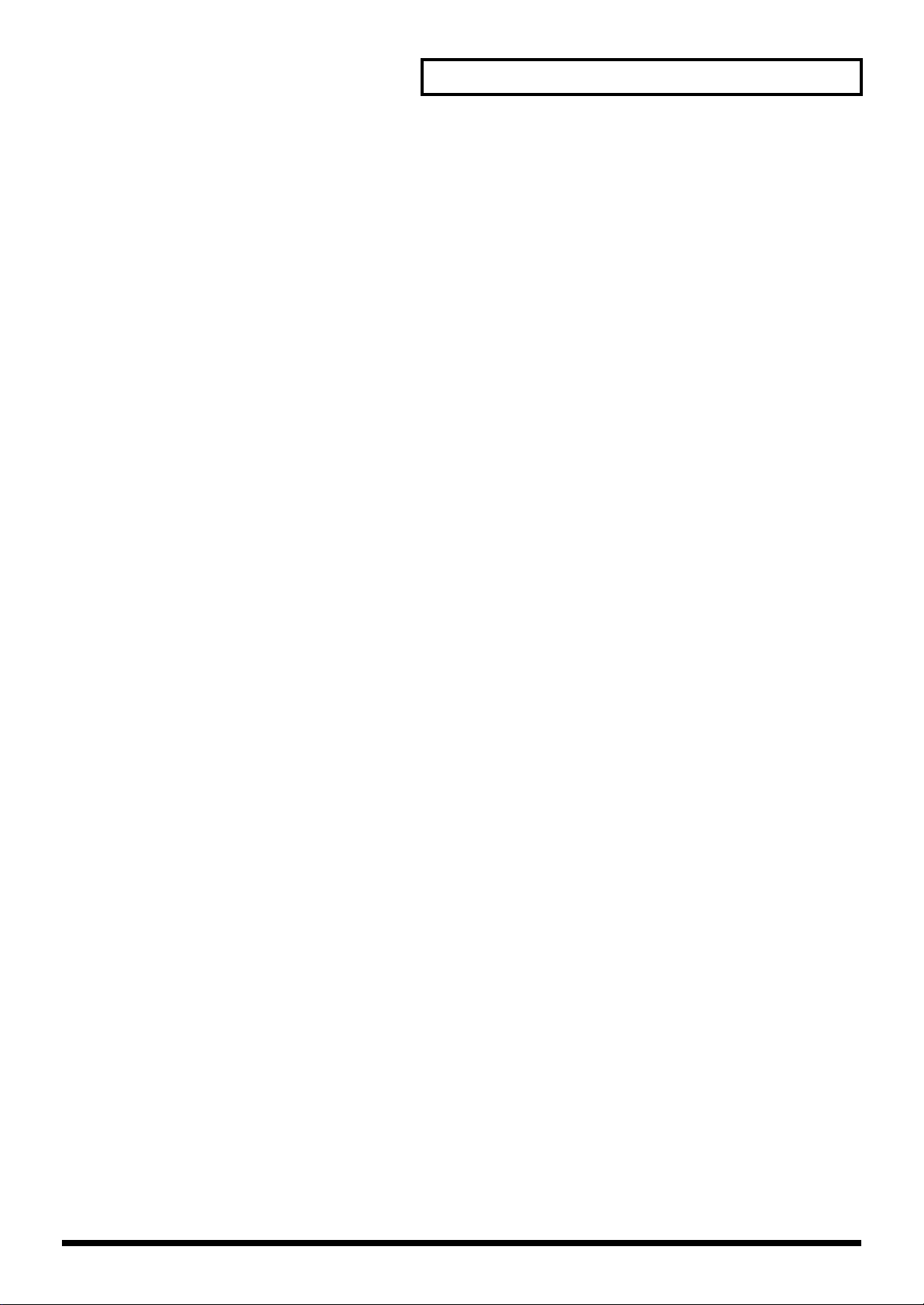
Contents
Parameters...................................................................................................................................... 72
Example of Settings.......................................................................................................................74
Performance Mode Settings.................................................................................................................... 75
Signal(PART) Flow .......................................................................................................................75
Parameters...................................................................................................................................... 75
Example of Settings.......................................................................................................................76
Rhythm Set Mode Settings......................................................................................................................78
Signal(RHYTHM TONE) Flow ...................................................................................................78
Parameters...................................................................................................................................... 78
Example of Settings.......................................................................................................................79
Settings in General MIDI Mode..............................................................................................................81
Signal(PART) Flow .......................................................................................................................81
Parameters...................................................................................................................................... 81
Chapter 4 Creating a Patch..................................................................83
How a Patch Is Organized ......................................................................................................................83
How a Tone Is Organized............................................................................................................ 83
Tips for Creating a Patch......................................................................................................................... 84
Selecting the Tones That Will Sound (Tone On/Off).......................................................................... 84
Settings Common to the Entire Patch (COMMON)............................................................................ 84
More Advanced Editing of Tones.......................................................................................................... 89
Tips for Selecting a Waveform....................................................................................................90
Modifying a Waveform (WAVE)................................................................................................91
Modifying Pitch (PITCH)............................................................................................................. 92
Modifying the Brightness of a Sound with a Filter (TVF).......................................................93
Making the Volume Change (TVA)............................................................................................95
Applying Vibrato or Tremolo (LFO).......................................................................................... 97
Using Controllers to Change How Sounds Are Played (CONTROL)...................................98
Effect Settings (EFFECTS) .....................................................................................................................100
Saving Patches You Create.................................................................................................................... 100
Copying the Settings of Another Patch (Patch Tone Copy).............................................................100
Chapter 5 Creating a Performance....................................................102
Creating Performances .......................................................................................................................... 102
Basic Ways to Use Performances .........................................................................................................102
Playing Multiple Patches Together (Layer)............................................................................. 102
Playing Separate Patches in Different Areas of the Keyboard (Split) ................................. 102
Using the XV-3080 as a Multitimbral Sound Generator........................................................102
Choosing the Parts to Play....................................................................................................................102
Establishing Settings for an Entire Performance (COMMON)........................................................103
Settings for Each Part............................................................................................................................. 103
Setting the Keyboard Range ([COMMON]-[PART KEY RANG])....................................... 104
Selecting a Part’s Patch or Rhythm Set ([PART]-[PART PATCH])......................................104
Specifying the Volume/Pan/Number of Notes ([PART]-[PART SETTING])................... 104
Editing Sounds’ Attack and Release Time ([PART]-[PART MODIFY])..............................105
Changing the Pitch ([PART]-[PART PITCH])......................................................................... 106
Changing the way in which a Part will sound([PART]-[PART MONO/POL])................ 106
Establishing a Part’s MIDI Settings (MIDI)............................................................................. 106
Confirming MIDI Information for Each Part (INFO)........................................................................107
Effect Settings..........................................................................................................................................108
Saving Performances You Create.........................................................................................................108
Copying the Settings of Another Part (Performance Part Copy) .................................................... 108
Editing a Patch or Rhythm Set in the Performance Mode................................................................ 109
Chapter 6. Creating a Rhythm Set.....................................................110
How Percussion Instruments Are Organized....................................................................................110
Using MIDI to Select a Percussion Instrument for Editing..............................................................110
5
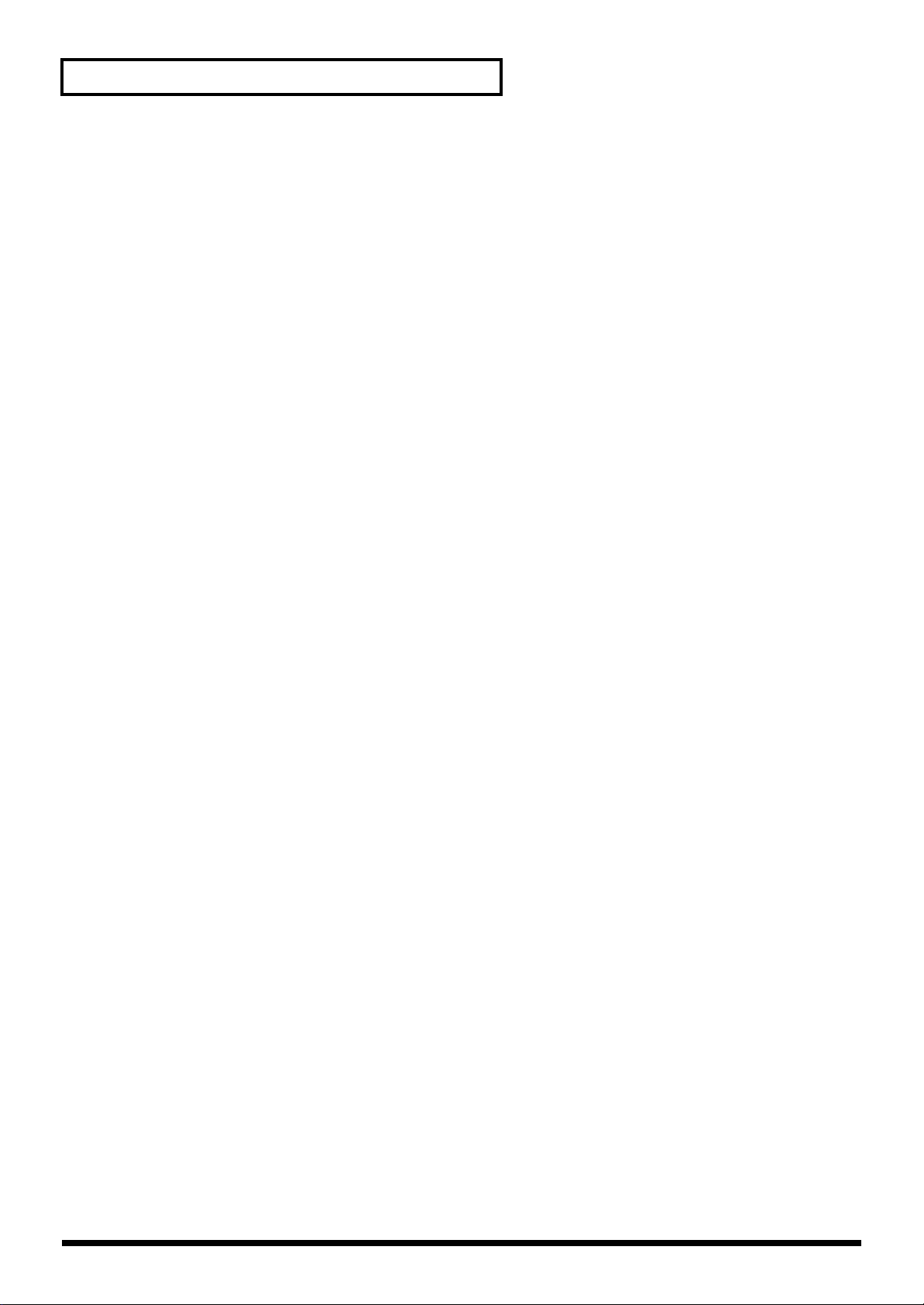
Contents
Settings Common to an Entire Rhythm Set........................................................................................ 111
Setting up Individual Rhythm Tones..................................................................................................112
Tips for Selecting Rhythm Tone Waveforms..........................................................................112
Modifying a Rhythm Tone’s Waveform and Panning (WAVE) .......................................... 113
Modifying a Rhythm Tone’s Pitch (PITCH)............................................................................ 115
Modifying the Brightness of a Sound with a Filter (TVF).....................................................116
Making the Volume Change (TVA)..........................................................................................117
Other Settings (CONTROL)....................................................................................................... 118
Effects Settings (EFFECTS).................................................................................................................... 119
Saving Patches You Create.................................................................................................................... 119
Copying the Settings of Another Rhythm Tone (Rhythm Key Copy)............................................ 119
Chapter 7 Saving a Sound You Create .............................................121
Registering Favorite Patches in the FAVORITE LIST....................................................................... 121
Selecting Patches from the FAVORITE LIST ..........................................................................121
Saving Edits to the XV-3080’s Internal Memory................................................................................122
Saving Patches (PATCH WRITE) ............................................................................................. 122
Saving a Performance................................................................................................................. 122
Saving a Rhythm Set...................................................................................................................122
Initializing a Sound................................................................................................................................123
Protecting the Internal Memory (PROTECT)..................................................................................... 124
Restoring All Settings to Their Defaults..............................................................................................124
Transmitting Sound Settings ................................................................................................................ 125
Data Transmission to a Memory Card.....................................................................................125
Other Memory Card-Related Settings (CARD)......................................................................126
Transmitting Data to an External MIDI Device (XFER)........................................................127
Chapter 8 Other Settings and Checking Status...............................130
Adjusting the Overall Tuning of the XV-3080.................................................................................... 130
Master Tune and Master Key Shift...........................................................................................130
Scale Tune.....................................................................................................................................130
Making MIDI-Related Settings.............................................................................................................131
Setting the MIDI Channel .......................................................................................................... 131
Making Global Settings.............................................................................................................. 132
Specifying the Reception Status for Each Tone ......................................................................132
Connecting Two or More XV-3080s to Increase Polyphony................................................. 133
Selecting Common Controllers.................................................................................................133
Making Overall Settings........................................................................................................................ 134
Adjusting the Display Brightness............................................................................................. 134
Setting the State of the XV-3080 When Its Power Is Turned On..........................................134
Setting What Happens to Notes When a New Patch or Rhythm Set is Selected...............134
Confirming the Current Conditions (INFO) ......................................................................................134
Chapter 9 Examples of Applications Using the XV-3080 ................135
Controlling the XV-3080 in Realtime With an External MIDI Device ............................................ 135
Changing the Multi-Effects Settings From an External MIDI Device ................................. 135
Modifying Tone Settings............................................................................................................135
Applications for Patches........................................................................................................................ 137
Syncing the LFO Cycle to System Tempo ...............................................................................137
Modifying Multi-Effects to Match the System’s Tempo........................................................137
Making a Tone’s Delay Time Match the System Tempo....................................................... 137
Using a Pedal Switch to Modify the Rotary Speed of the Rotary Effect.............................138
Playing Phrase Loops at a System’s Tempo............................................................................138
Changing the Part Settings from an External MIDI Device.............................................................138
Controlling the TMT with the LFO and Changing the Tone’s Cycle Time ................................... 140
6
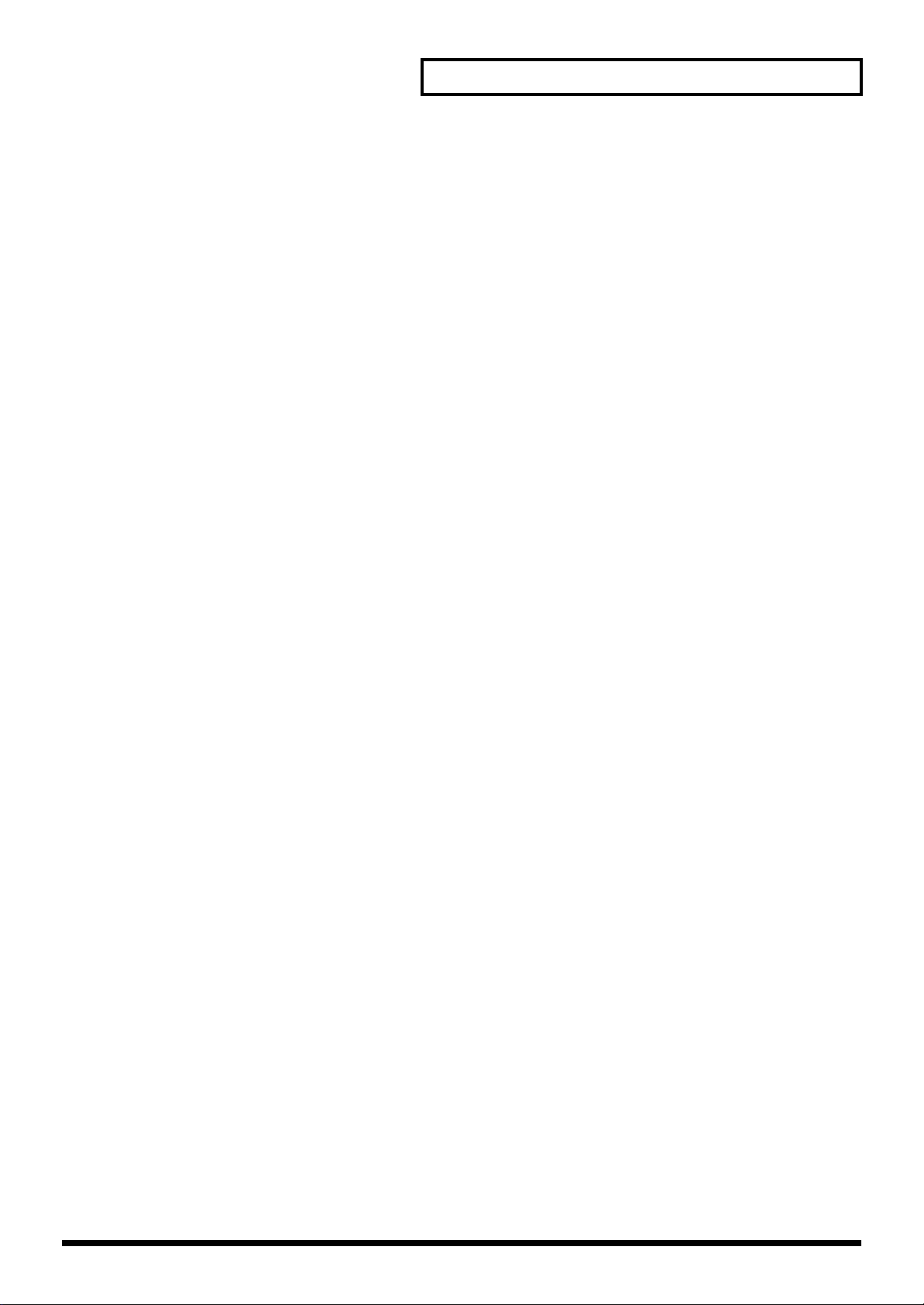
Contents
Using the XV-3080 as a General MIDI Sound Module .....................................................................141
Entering GM Mode.....................................................................................................................141
Turning Effects On/Off.............................................................................................................. 141
Modifying GM Mode Settings...................................................................................................142
Utility Functions in GM Mode..................................................................................................145
MEMO ..........................................................................................................................................146
Troubleshooting..................................................................................148
No sound ................................................................................................................................................. 148
Can’t select Patches................................................................................................................................148
Can’t select Performances ..................................................................................................................... 148
Can’t select the Part for which to make settings................................................................................ 148
Pitch is wrong .........................................................................................................................................148
Effects do not apply................................................................................................................................149
MIDI messages are not received correctly..........................................................................................149
Memory Card cannot be used .............................................................................................................. 149
Song data does not playback correctly................................................................................................149
Error Messages...................................................................................150
Parameter List.....................................................................................151
Patch Parameters.........................................................................................................................151
Performance Parameters............................................................................................................155
Rhythm Set Parameters.............................................................................................................. 157
GM Mode Parameters.................................................................................................................159
MFX Prameters............................................................................................................................ 160
System Parameters......................................................................................................................167
Waveform List .....................................................................................168
MIDI Implementation...........................................................................173
MIDI Implementation Chart ................................................................195
Specifications......................................................................................196
Index.....................................................................................................197
7
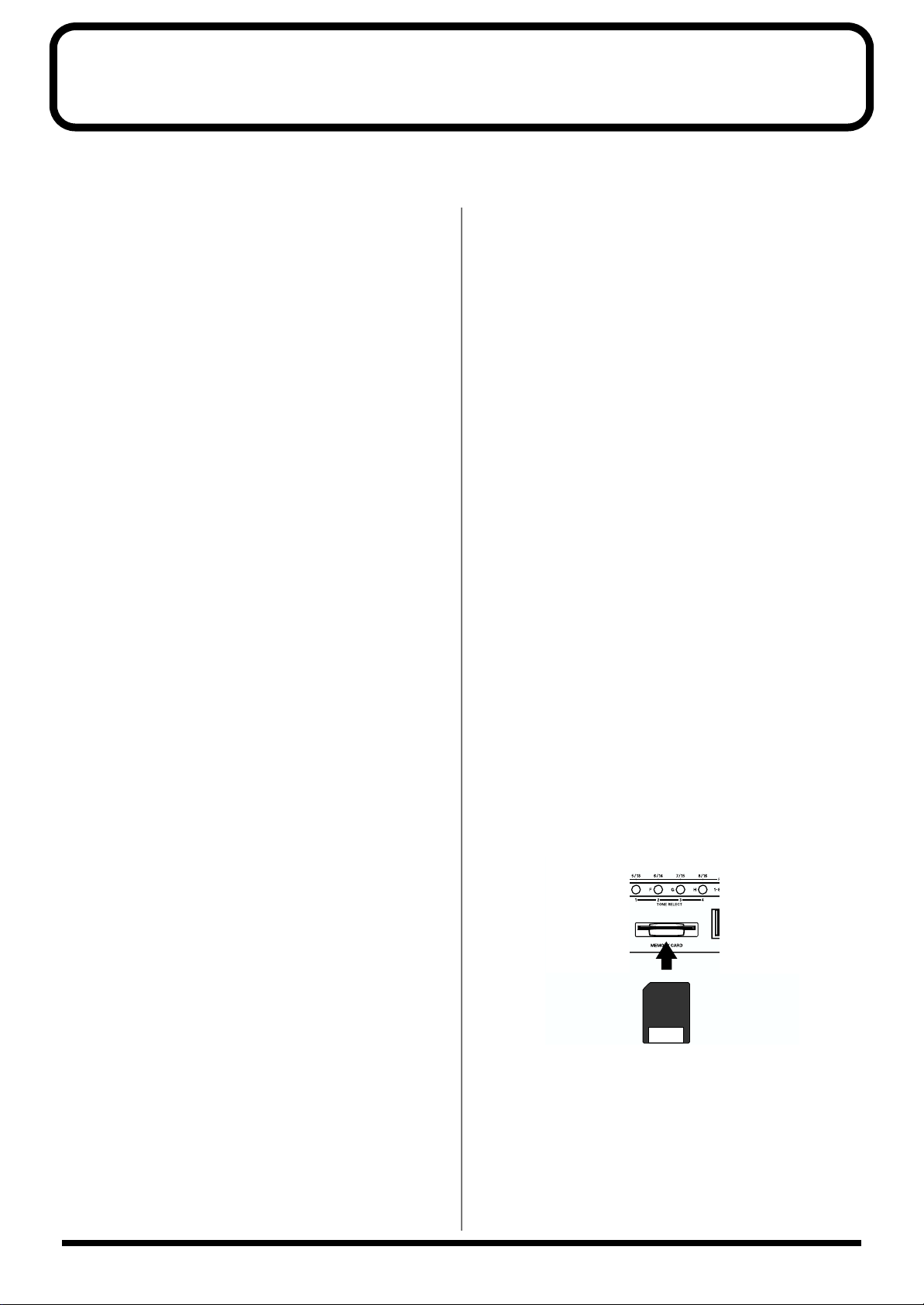
IMPORTANT NOTES
In addition to the items listed under “IMPORTANT SAFETY INSTRUCTIONS” and “USING THE UNIT SAFELY” on pages 2
and 3, please read and observe the following:
Power Supply
Power Supply: Use of
Batteries
• Do not use this unit on the same power circuit with any
device that will generate line noise (such as an electric
motor or variable lighting system).
• Before connecting this unit to other devices, turn off the
power to all units. This will help prevent malfunctions
and/or damage to speakers or other devices.
Placement
• This device may interfere with radio and television
reception. Do not use this device in the vicinity of such
receivers.
• To avoid possible breakdown, do not use the unit in a wet
area, such as an area exposed to rain or other moisture.
Maintenance
• For everyday cleaning wipe the unit with a soft, dry cloth
or one that has been slightly dampened with water. To
remove stubborn dirt, use a cloth impregnated with a
mild, non-abrasive detergent. Afterwards, be sure to wipe
the unit thoroughly with a soft, dry cloth.
• Never use benzine, thinners, alcohol or solvents of any
kind, to avoid the possibility of discoloration and/or
deformation.
Additional Precautions
• Please be aware that the contents of memory can be
irretrievably lost as a result of a malfunction, or the
improper operation of the unit. To protect yourself against
the risk of loosing important data, we recommend that
you periodically save a backup copy of important data
you have stored in the unit’s memory a memory card.
• Unfortunately, it may be impossible to restore the contents
of data that was stored in the unit’s memory, a memory
card, or another MIDI device (e.g., a sequencer) once it has
been lost. Roland Corporation assumes no liability
concerning such loss of data.
• Use a reasonable amount of care when using the unit’s
buttons, sliders, or other controls; and when using its jacks
and connectors. Rough handling can lead to malfunctions.
• Never strike or apply strong pressure to the display.
• When connecting / disconnecting all cables, grasp the
connector itself—never pull on the cable. This way you
will avoid causing shorts, or damage to the cable’s
internal elements.
• A small amount of heat will radiate from the unit during
normal operation.
• To avoid disturbing your neighbors, try to keep the unit’s
volume at reasonable levels. You may prefer to use
headphones, so you do not need to be concerned about
those around you (especially when it is late at night).
• When you need to transport the unit, package it in the box
(including padding) that it came in, if possible. Otherwise,
you will need to use equivalent packaging materials.
Before Using Cards
Repairs and Data
• Please be aware that all data contained in the unit’s
memory may be lost when the unit is sent for repairs.
Important data should always be backed up Memory
Card, or written down on paper (when possible). During
repairs, due care is taken to avoid the loss of data.
However, in certain cases (such as when circuitry related
to memory itself is out of order), we regret that it may not
be possible to restore the data, and Roland assumes no
liability concerning such loss of data.
Memory Backup
• This unit contains a battery which powers the unit’s
memory circuits while the main power is off. When this
battery becomes weak, the message shown below will
appear in the display. Once you see this message, have the
battery replaced with a fresh one as soon as possible to
avoid the loss of all data in memory. To have the battery
replaced, consult with your retailer, the nearest Roland
Service Center, or an authorized Roland distributor, as
listed on the “Information” page.
“Battery Low”
Using DATA Cards
• Carefully insert the DATA card all the way in—until it is
firmly in place.
• Never touch the terminals of the DATA card. Also, avoid
getting the terminals dirty.
8
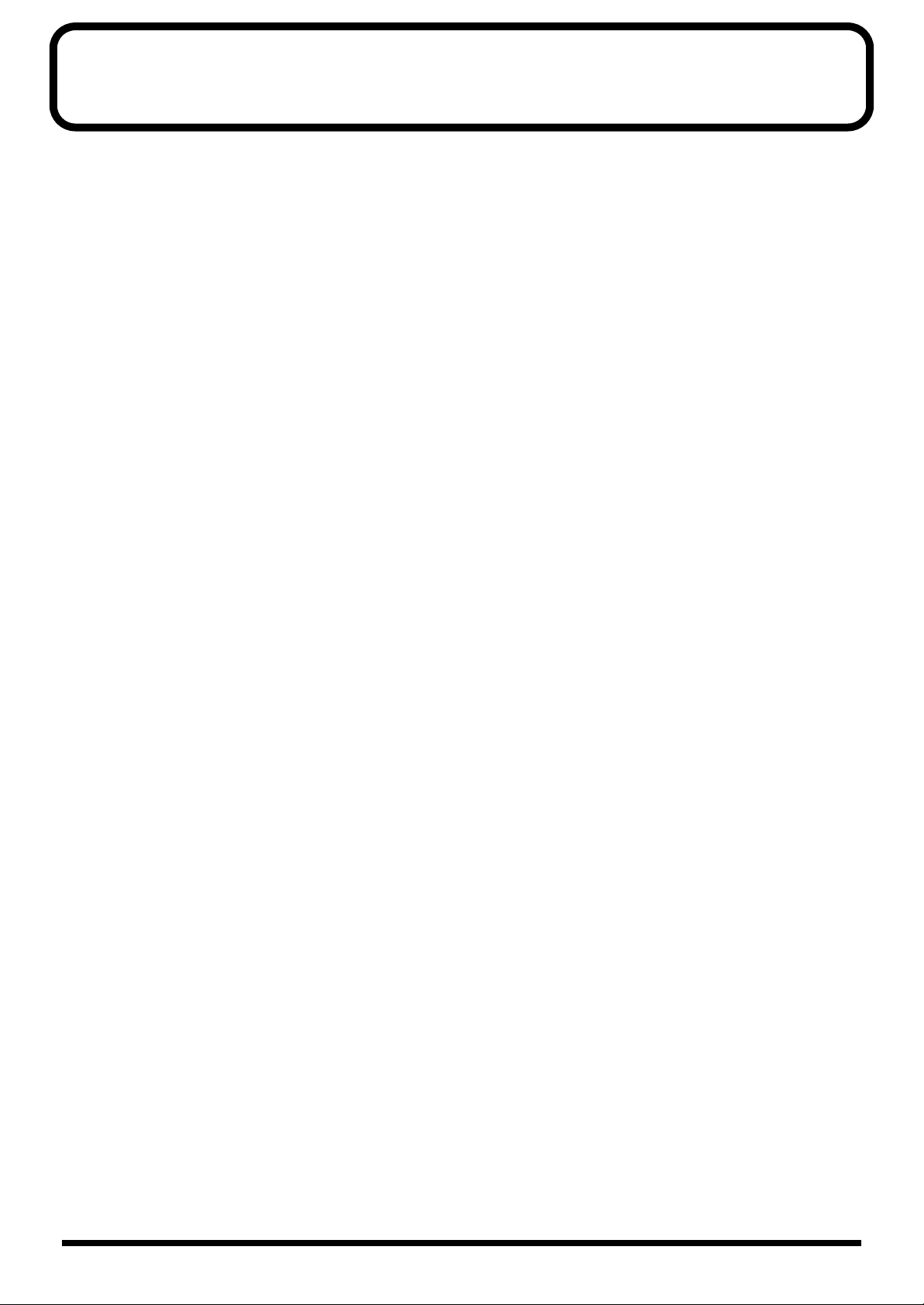
Main Features
■ 128-Voice Polyphony and 16-Part Multitimbrality
The XV-3080 is a 16-part multitimbral sound generator that produces up to 128 simultaneous polyphonic voices. It provides
ample polyphony, even with Patches containing multiple Tones.
■ High-Performance Built-In Effects
Advanced DSP (Digital Signal Processor) technology provides a wide array of studio-quality effects. The XV-3080 offers three
internal effect units: Multi-Effects, featuring 63 different effect types, Chorus and Reverb.
■ Create Amazingly Expressive Tones
With Patches containing four stereo Tones, as well as four-Tone instruments in Rhythm Sets -- you can use up to a total of eight
wave types -- the XV-3080 takes you the next step beyond Roland's previous generation of JV-Series modules, providing even
more precise control and allowing you to create lusher, more expressive sounds.
■ Supports General MIDI system Level 2
The XV-3080 provides a mode compatible with General MIDI System Level 2, the standard format for desktop music (DTM)
systems. The upwardly compatible General MIDI 2 standards pick up where the original General MIDI standard left off, offering
enhanced expressive capabilities and even greater compatibility. You can play back commercially available General MIDIcompatible song data (p. 141).
■ Greater Expansion Possibilities with the New-Format Wave
Expansion Boards
The XV-3080 accepts up to two of Roland's new-format Wave Expansion Boards (SRX Series, sold separately). In addition, you can
add four previous-generation Wave Expansion Boards (SR-JV Series, sold separately). (Quick Start p. 2)
All of this provides you unprecedented power in creating sounds from a massive amount of waveform data.
■ Featuring the Patch Finder and Phrase Preview Functions
The XV-3080 provides a Patch Finder function that allows you to quickly find Patches of a specified type or category. (Patch
Finder function p. 16)
Press the XV-3080's [PHRASE PREVIEW] button to preview the selected Patch with a musically appropriate Phrase. (Phrase
Preview function p. 13)
■ Registering a Patch in the FAVORITE LIST
You can bring together your favorite and most frequently used Patches in one place by registering them in the FAVORITE LIST.
The FAVORITE LIST gives you immediate access to your favorite Patches, whether they are in the XV-3080 itself, on Wave
Expansion Boards, or on memory cards. You can register up to 64 Patches in this list. (p. 121)
9
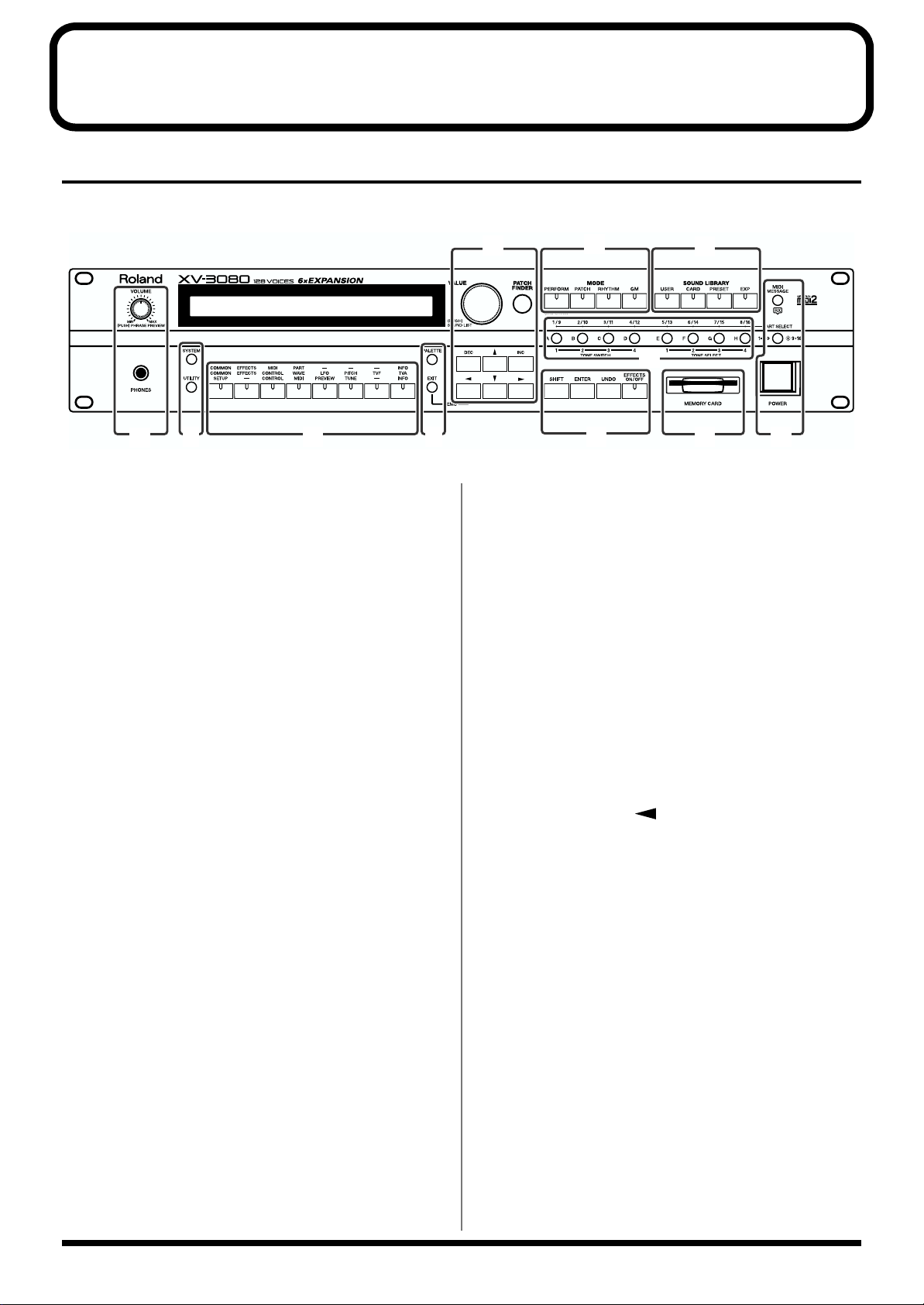
Front and Rear Panels
Front Panel
B
AA
C
D
A
VOLUME Knob (PHRASE PREVIEW)
This adjusts the volume from the A(MIX) OUTPUT jacks and
PHONES jacks. The volume from the OUTPUT B and C jacks
cannot be adjusted.
You can press the knob to listen to the XV-3080 without
using any external devices. (Phrase Preview function p. 13)
PHONES Jack
Headphones are plugged in here. (Quick Start p. 10)
F
G
H
I
E
selected mode.
The blue labels show what the buttons do in Performance
mode, orange in Patch/Rhythm Set mode, and gray in
System mode. These buttons, in each case, provide access to
relevant settings, or "parameters."
J K
L
E
[PALETTE]
Press this button when you wish to use the Palette display to
modify Patch or Performance settings.
B
Display
The display presents a variety of information about the
operation being performed.
C
[SYSTEM]
Selects System mode.
This allows you to make settings that affect the entire XV-
3080.
[UTILITY]
Selects Utility mode.
This button allows you to perform operations such as saving,
copying, initializing, transferring data, write-protecting data,
memory card management, and factory reset operations.
D
Function Select Buttons
The functions of these buttons change depending on the
[EXIT]
Press this button when you wish to return to a mode's PLAY
display, or to cancel an operation before executing it.
Hold [EXIT] and press [ ] to hear the XV-3080 demo
songs. (Quick Start p. 14)
F
VALUE Dial (SOUND LIST)
Turn this dial to modify a parameter's setting, or "value." If
you hold down [SHIFT] as you turn the VALUE dial, the
parameter's value will change by larger increments.
Press this dial in Patch/Rhythm Set mode to display a list
showing the collection of your favorite sounds. (p. 121)
[PATCH FINDER]
You can select a Patch using the Patch Finder function. (p. 16)
[INC]/[DEC]
Use these buttons to modify a parameter's value. If you hold
down one button and press the other, values change more
quickly. If you press one of these buttons while holding
down [SHIFT], the value will change by larger increments.
10
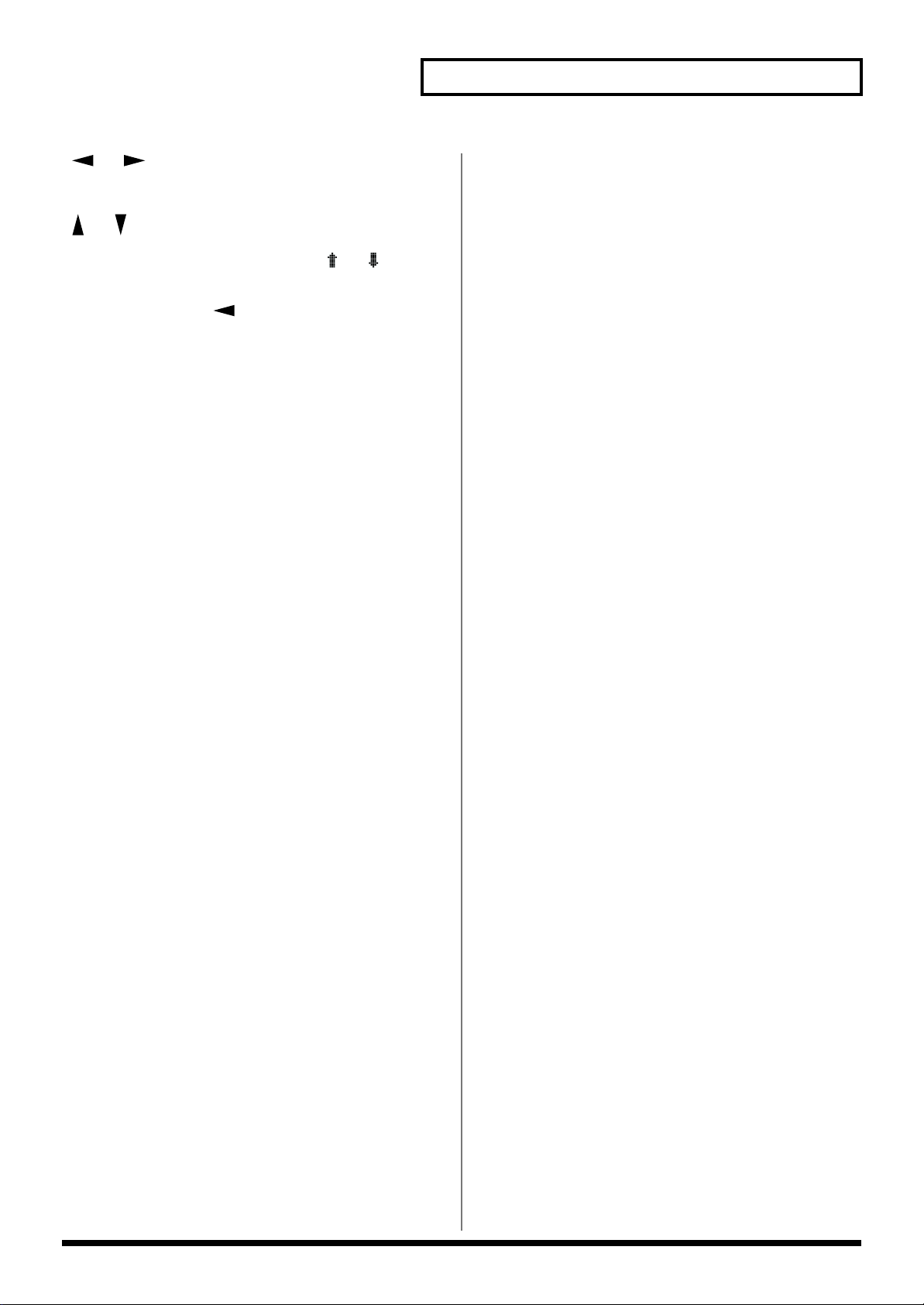
Front and Rear Panels
[ ], [ ]
Move the cursor (underline) with these.
[ ], [ ]
When the left edge of the display shows a or symbol,
use these buttons to move to other parameter screens.
Hold [EXIT] and press [ ] to hear the demo songs.
G (MODE)
[PERFORM]
Press this button to enter Performance mode. (p. 14)
Press this button while holding down [SHIFT] to switch to
Part Play mode, enabling you to make changes to the settings
for the Patch and Rhythm Set assigned to each Part (p. 109).
[PATCH]
Press this to enter Patch mode. (p. 14)
[RHYTHM]
Press this to enter Rhythm Set mode. (p. 14)
[GM]
Press this to enter General MIDI 2 mode. (p. 14)
TONE SWITCH [1]–[4]
This switches each Tone on or off. (p. 84)
TONE SELECT [1]–[4]
This selects a Tone whose settings you wish to change. (p. 89)
[A]–[H]
This selects a sound from the SOUND LIBRARY. (p. 15)
J
[SHIFT]
Use [SHIFT] in combination with other buttons. Holding
down this button changes the functions of other buttons.
[ENTER]
Use this button to finalize a setting value or to execute an
operation.
[UNDO]
Use this to restore a modified parameter value to its original
setting.
[EFFECTS ON/OFF]
Use this to turn the internal effects (Multi-Effects, Chorus,
Reverb) on or off. (p. 21)
H (SOUND LIBRARY)
[USER]
This selects a sound from the USER library. (p. 15)
[CARD]
This selects a sound from an installed memory card, sold
separately. (p. 15)
[PRESET]
This selects a sound from the PRESET library. (p. 15)
[EXP]
This selects a sound from a wave expansion board, sold
separately. (p. 15, Quick Start p. 2)
I
PART SELECT [1/9]–[8/16]
This selects a Part whose settings you wish to change. (p.
103)
This switches each Part on or off. (p. 102)
K
MEMORY CARD
A commercially available SmartMedia memory card can be
inserted here. (p. 125)
L
[MIDI MESSAGE/RX]
MIDI MESSAGE: This will light when a MIDI message is
received.
RX: This turns Parts on and off in Performance mode and
GM mode. (p. ??)
[1-8/9-16]
This specifies whether the PART SELECT [1/9]–[8/16]
buttons will select Parts 1–8 or Parts 9–16.
When this button is lit, Parts 9–16 can be selected.
Power Switch
This turns the XV-3080's power on and off. (Quick Start p. 11)
11
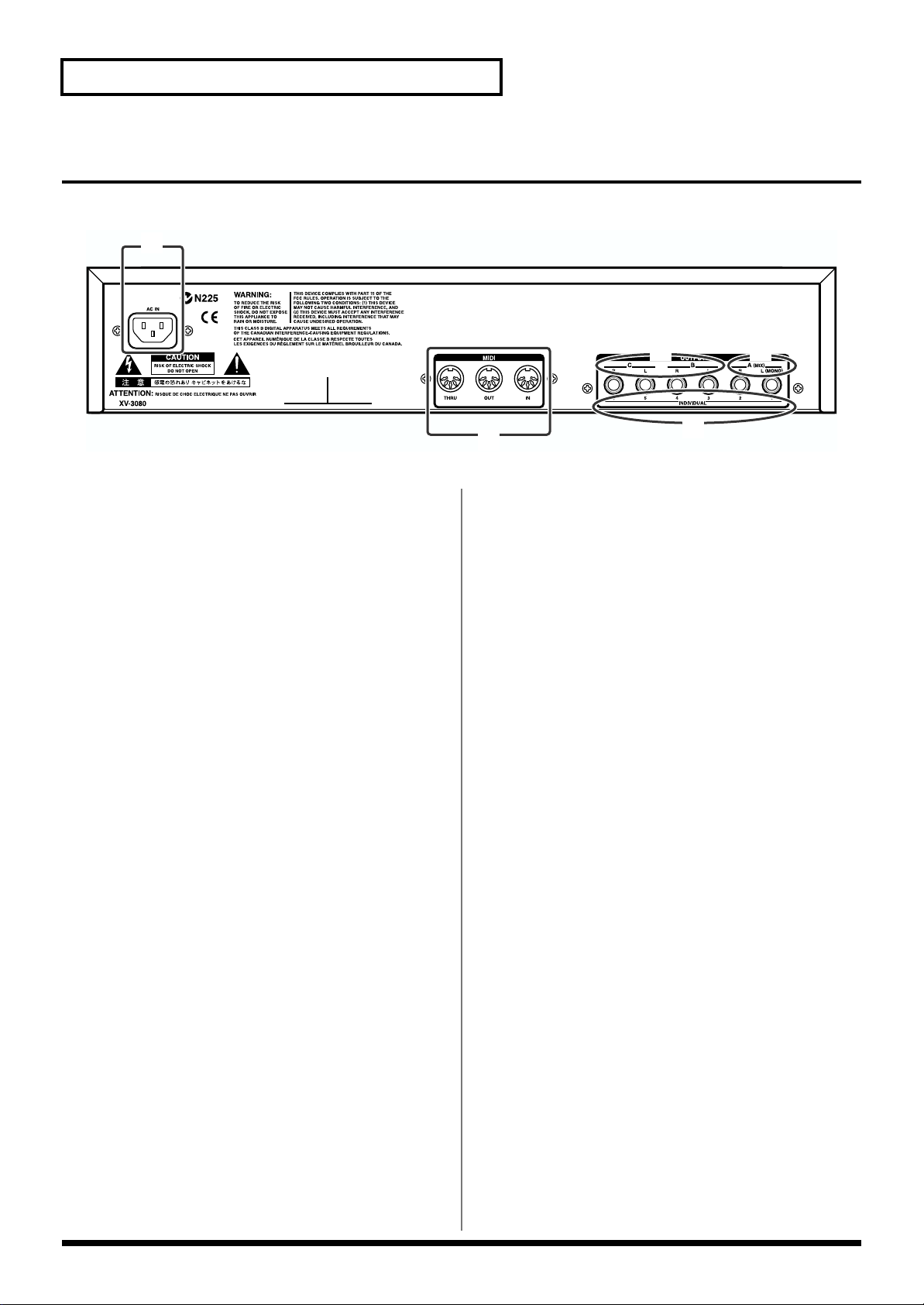
Front and Rear Panels
Rear Panel
M
M
AC Inlet
Connect the included power cable here. (Quick Start p. 10)
N (MIDI)
MIDI Connectors (IN, OUT, THRU)
These connectors connect the XV-3080 with other MIDI
devices, enabling the sending and receiving of MIDI
messages. (Quick Start p. 10)
IN: This connector receives messages from another MIDI
device.
Out: This connector transmits messages to a MIDI device.
Thru: MIDI messages received at the MIDI IN connector will
be retransmitted from this connector without being changed
by the XV-3080.
P
O
Q
N
Q (OUTPUT)
INDIVIDUAL 1–6 OUTPUT Jacks
These jacks output audio signals in mono from the XV-3080
to an amp or mixer. (Quick Start p. 10)
O (OUTPUT)
A(MIX) OUTPUT Jacks (L (MONO), R)
These jacks send audio signals in stereo (L/R) from the XV3080 to an amp or mixer. For a mono output, use only the L
jack. (Quick Start p. 10)
These jacks are used when the SYSTEM SETUP Mix/Parallel
parameter is set to MIX. (p. 73, p. 76, p. 79, p. 81)
* The XV-3080, as shipped from the factory, routes the output
of all PRESET Patches to these jacks.
P (OUTPUT)
B, C OUTPUT Jacks (L, R)
These jacks send audio signals in stereo (L/R) from the XV3080 to an amp or mixer. (Quick Start p. 10)
12

Chapter 1 Selecting and Playing a Sound
Chapter 1
Auditioning Sounds on the XV-3080 (Phrase Preview)
The Phrase Preview feature allows you to audition Patches
on the XV-3080 even when it’s not connected to a MIDI
keyboard or sequencer. You can preview a Patch using a
Phrase that’s appropriate to the Patch’s type or category.
1. Press [PATCH] to make its indicator light.
2. Turn the VALUE dial, or press [INC]/[DEC] to select the
desired Patch.
3. Press and hold the VOLUME knob.
The Patch plays its preview Phrase for as long as the knob is
held down.
* When you preview a Rhythm Set, the XV-3080 plays a
percussion Phrase. Phrase Preview also allows you to audition
a Performance – when you preview a Performance, you hear a
Phrase appropriate to the currently selected Part.
* A USER Patch or a Patch from an optional Wave Expansion
Board (SRX/SR-JV80 series) may not preview in its normal
pitch range. If this occurs, press [ ] or [ ] (Octave Shift
function p. 20) to select the desired pitch range.
fig.1-3.e
fig.1-4.e
4. Turn the VALUE dial or press [INC]/[DEC] to select the
desired setting.
5. Press [EXIT] to return to the PLAY page.
Preview Mode
PHRASE: The Phrase associated with the Patch’s type/
category is played.
CHORD: The notes specified by PREVIEW KEY will play
together as a chord.
SINGLE: The notes specified by PREVIEW KEY will sound
one after another.
PREVIEW KEY Note1–4
Specifies the four notes (C -1–G9) that will be heard during a
preview when “SINGLE” or “CHORD” is selected for
Preview Mode.
* If the pitch range of a Phrase is wider than the range of the
Tones within a Patch (p. 87, or wider than the range of a Part
within a Performance (p. 104), any notes in the Phrase that
fall outside that range will not be heard.
Setting the Way In Which Sounds Are Previewed
You can preview a Patch in any of three ways: “PHRASE”
(the Patch plays a Phrase), “CHORD” (the Patch plays a
chord), or “SINGLE” (the Patch plays a series of notes).
1. Press [SYSTEM] to make its indicator light.
2. Press the [PREVIEW] function select button.
fig.1-1.e
3. Use [ ]/[ ] to choose the setting page for Preview
Mode.
fig.1-2.e
* If “PHRASE” is selected for Preview Mode, these settings will
have no effect.
PREVIEW VELOCITY NOTE1–4
Specifies the volume (0–127) of the four notes that will sound
when “SINGLE” or “CHORD” is selected for Preview Mode.
* If “PHRASE” is selected for Preview Mode, these settings will
have no effect.
Press [ ] to display the setting page for PREVIEW KEY and
PREVIEW VELOCITY.
13
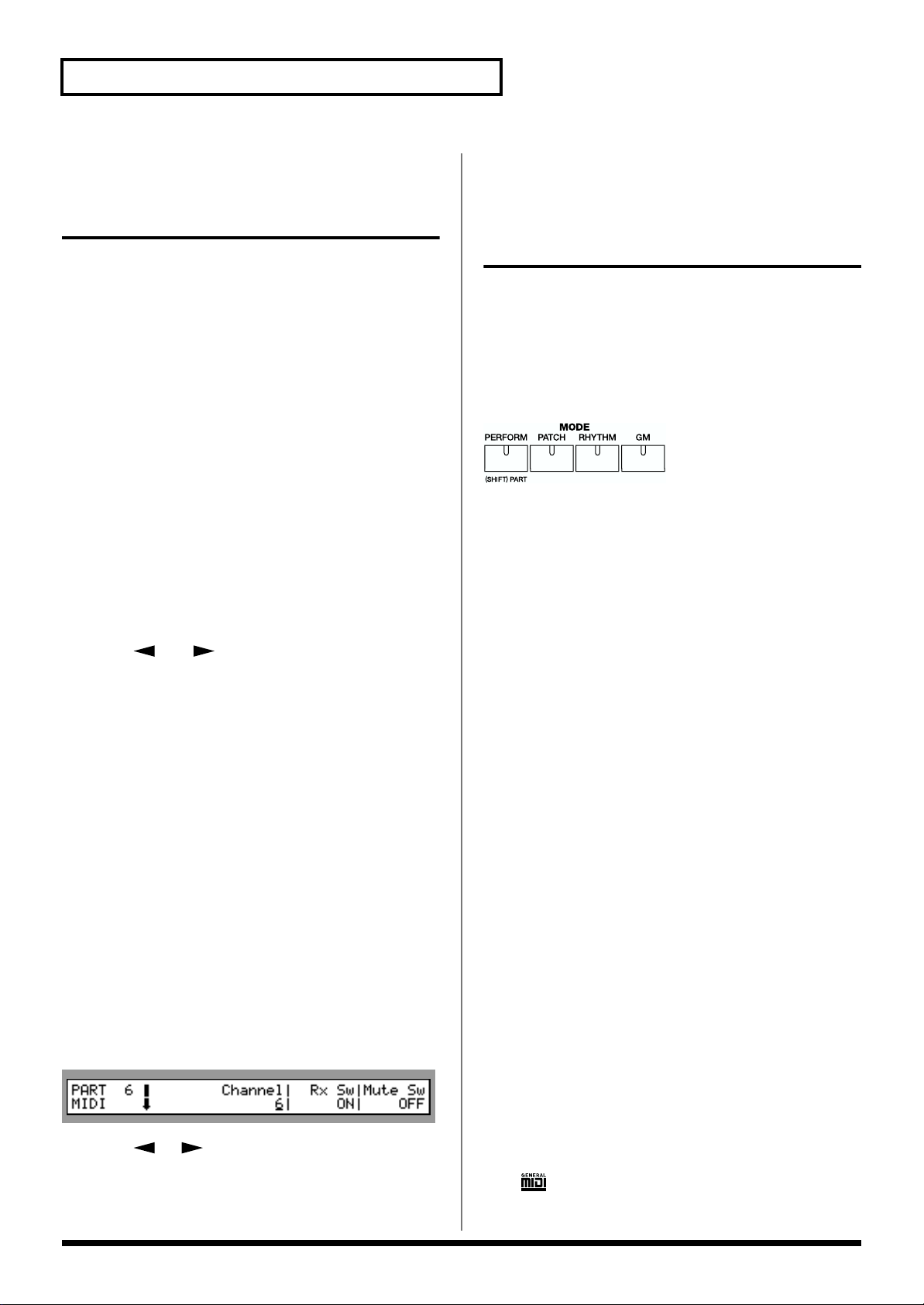
Chapter 1 Selecting and Playing a Sound
Playing a Patch on the XV3080 from External MIDI
Devices (MIDI Keyboard)
The XV-3080 produces sound in response to MIDI messages
that it receives from an external MIDI device such as a MIDI
keyboard or sequencer. In order for this to occur, the MIDI
transmission channels of the external device must match the
MIDI reception channels of the XV-3080.
* For details on setting the MIDI transmission channels of your
external MIDI device, refer to its owner’s manual.
Setting the XV-3080’s MIDI Reception Channels
In Patch mode
In order to play single Patches, set the XV-3080’s MIDI
reception channel as follows.
1. Press [SYSTEM] to make its indicator light.
2. Press the [MIDI] function select button.
3. Press [ ] or [ ] to move the cursor to the number
underneath Patch/Rhy Rx Ch.
4. Use the VALUE dial or [INC]/[DEC] to select the desired
MIDI channel.
5. Press [EXIT].
Parts of a Performance
In order to play any of the 16 Parts in a Performance, you
must set the MIDI reception channel for the Part.
1. Select the Performance.
2. Press the [MIDI] function select button.
3. Press one of the [1/9]–[8/16] buttons to select the Part
you want to set up. To select Part 9–16, press PART
SELECT [1-8/9-16] to light its indicator, and then press
the desired [1/9]–[8/16] button.
The button’s indicator will light, and the selected Part
number will appear at the left in the display.
fig.1-5.e
4. Press [ ]/[ ] to move the cursor to “Channel.”
5. Use the VALUE dial or [INC]/[DEC] to select the desired
MIDI reception channel.
6. Press [EXIT].
Selecting a Mode (Patch, Performance, or Rhythm Set)
In addition to Patch mode, the XV-3080 also features three
other modes: Performance mode, Rhythm Set mode, and
GM2 mode.
You can easily select any of these modes by pressing the
corresponding MODE button: PERFORM, PATCH,
RHYTHM or GM.
fig.1-7.e
PERFORM (Performance Mode)
In Performance mode, the XV-3080 functions as a
multitimbral sound module when used with an external
MIDI controller. An entire multitimbral setup is called a
“Performance.” Performances can be customized as needed,
including their effects. Each of the sounds used in a
Performance is assigned to one of the Performance’s 16 Parts.
PATCH (Patch Mode)
In Patch mode, the entire XV-3080 is dedicated to the playing
of a single Patch when controlled by an external MIDI device.
You can also modify Patch settings in this mode, as well as
their effects.
RHYTHM (Rhythm Set Mode)
In Rhythm Set mode, the entire XV-3080 is dedicated to the
playing of a single Rhythm Set when controlled by an
external MIDI device. You can also modify Rhythm Sets in
this mode, as well as their effects. XV-3080 Rhythm Sets can
also be used for any Part in a Performance when in
Performance mode.
GM(General MIDI2 Mode)
In this mode, the XV-3080 functions as a General MIDI 2compatible sound generator.
General MIDI is a set of recommendations which seeks to
provide a way to go beyond the limitations of proprietary
designs, and standardize the MIDI capabilities of sound
generating devices. Sound generating devices and music files
that meet the General MIDI standard bear the General MIDI
logo ( ). Music files bearing the General MIDI logo can be
played back using any General MIDI sound generating unit
14
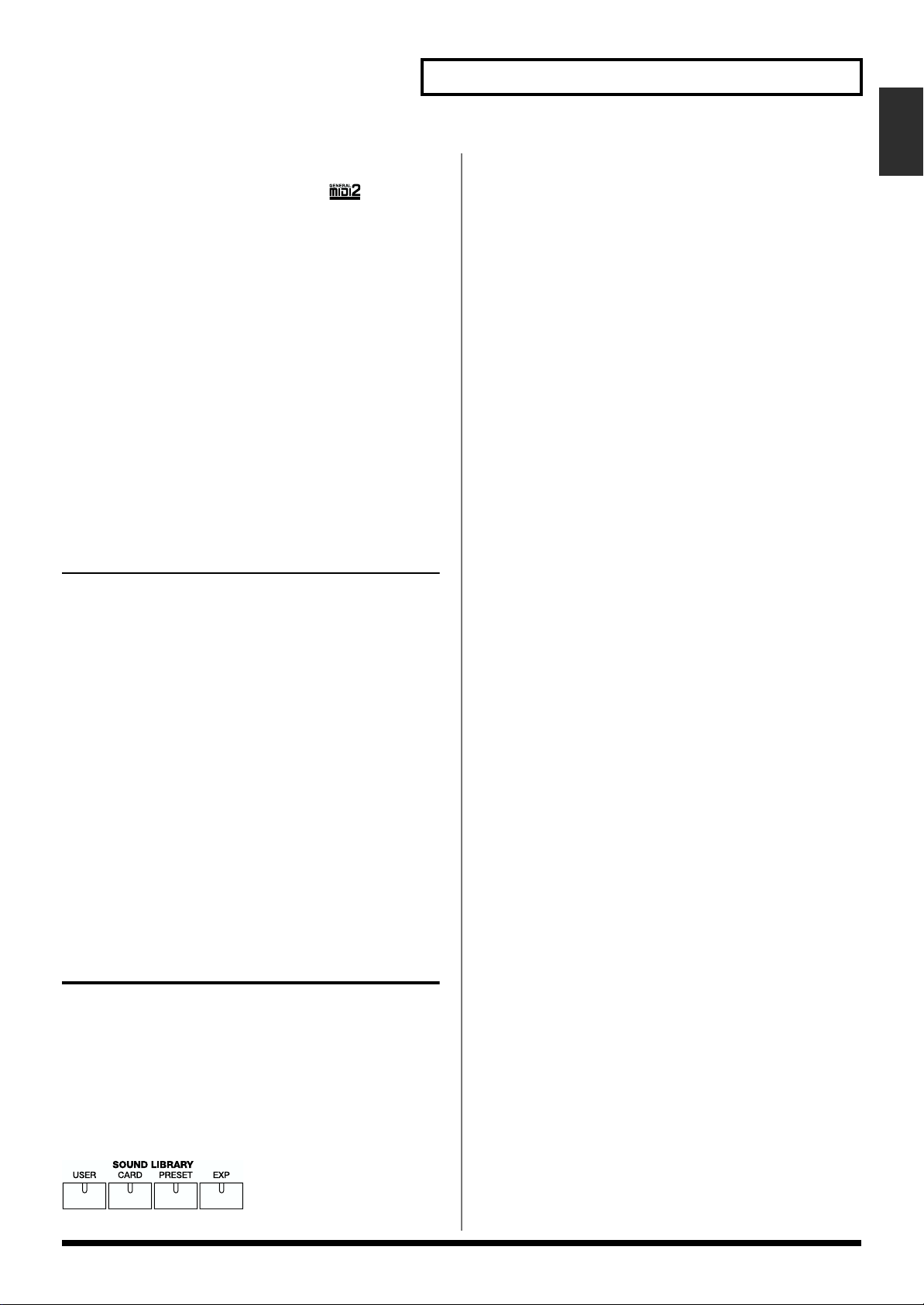
Chapter 1 Selecting and Playing a Sound
Chapter 1
to produce essentially the same musical performance.
The upwardly compatible General MIDI 2 ( )
recommendations pick up where the original General MIDI
left off, offering enhanced expressive capabilities, and even
greater compatibility.
Issues that were not covered by the original General MIDI
recommendations, such as how sounds are to be edited, and
how effects should be handled, have now been precisely
defined. Moreover, the available sounds have been
expanded. General MIDI 2 compliant sound generators are
capable of reliably playing back music files that carry either
the General MIDI or General MIDI 2 logo. In some cases, the
conventional form of General MIDI, which does not include
the new enhancements, is referred to as “General MIDI 1” as
a way of distinguishing it from General MIDI 2.
Patches, Rhythm Sets and Performances can be stored in the
following memory locations within each library group.
PATCH RHYTHM PERFORM
USER 1–128 1, 2, 3, 4 1–64
CARD * * *
PR-A 1–128 1, 2 1–32
PR-B 1–128 1, 2 1–32
PR-C 1–128 1, 2 --PR-D 1–128 1, 2 --PR-E 1–128 1, 2 --PR-F 1–128 1, 2 --PR-G --- --- --PR-H 1–256 1–9 --XP-A * * -- : : : :
XP-F * * --–: None *: Differs by type
USER
You can store your own Patches, Rhythm Sets and
Performances in the SOUND LIBRARY’s USER group. When
shipped from the factory, this group contains Patches with
modified octave settings from the PRESET group’s Bank E
(PR-E).
CARD
This library uses sounds from a commercially available
memory card (SmartMedia) inserted into the MEMORY
CARD slot.
When saving a file to the card, you can directly select Tones
contained on the card – even without loading the files into
the USER memory – by specifying the group (CD-A through
CD-H). (Transmitting to a Memory Card (Save) p. 125)
PRESET
The PRESET library group contains the sounds that are
permanently stored in the XV-3080’s memory. You can
modify PRESET sounds and save them in the USER or CARD
groups. PRESET Banks A and B (PR-A, PR-B) contain all of
the XV-3080’s built-in Performances.
EXP (Expansion)
This group contains sounds from any wave expansion
boards – SRX and SR-JV80 series, sold separately – installed
in slots EXP A-F. You cannot alter the contents of the EXP
group, though you can modify its sounds and save them as
new sounds in the USER or CARD group. The number of
Patches and Rhythm Sets in the EXP group depends on the
specific wave expansion boards installed. The EXP group
contains no Performances. (Precautions When Installing
Wave Expansion Board (Quick Start p. 2))
* It is not possible to select an EXP Patch unless a wave
expansion board is inserted into the corresponding slot.
Choosing a Sound Library
XV-3080 Sound data is stored in the SOUND LIBRARY. The
SOUND LIBRARY is divided into four “groups”: USER,
CARD, PRESET, and EXP. The PRESET and EXP groups are
further divided into “banks.”
You can select any of the groups by pressing the
corresponding SOUND LIBRARY button: USER, CARD,
PRESET or EXP.
fig.1-6.e
* CARD sounds can be selected only if a SmartMedia card is
inserted into the MEMORY CARD slot.
15
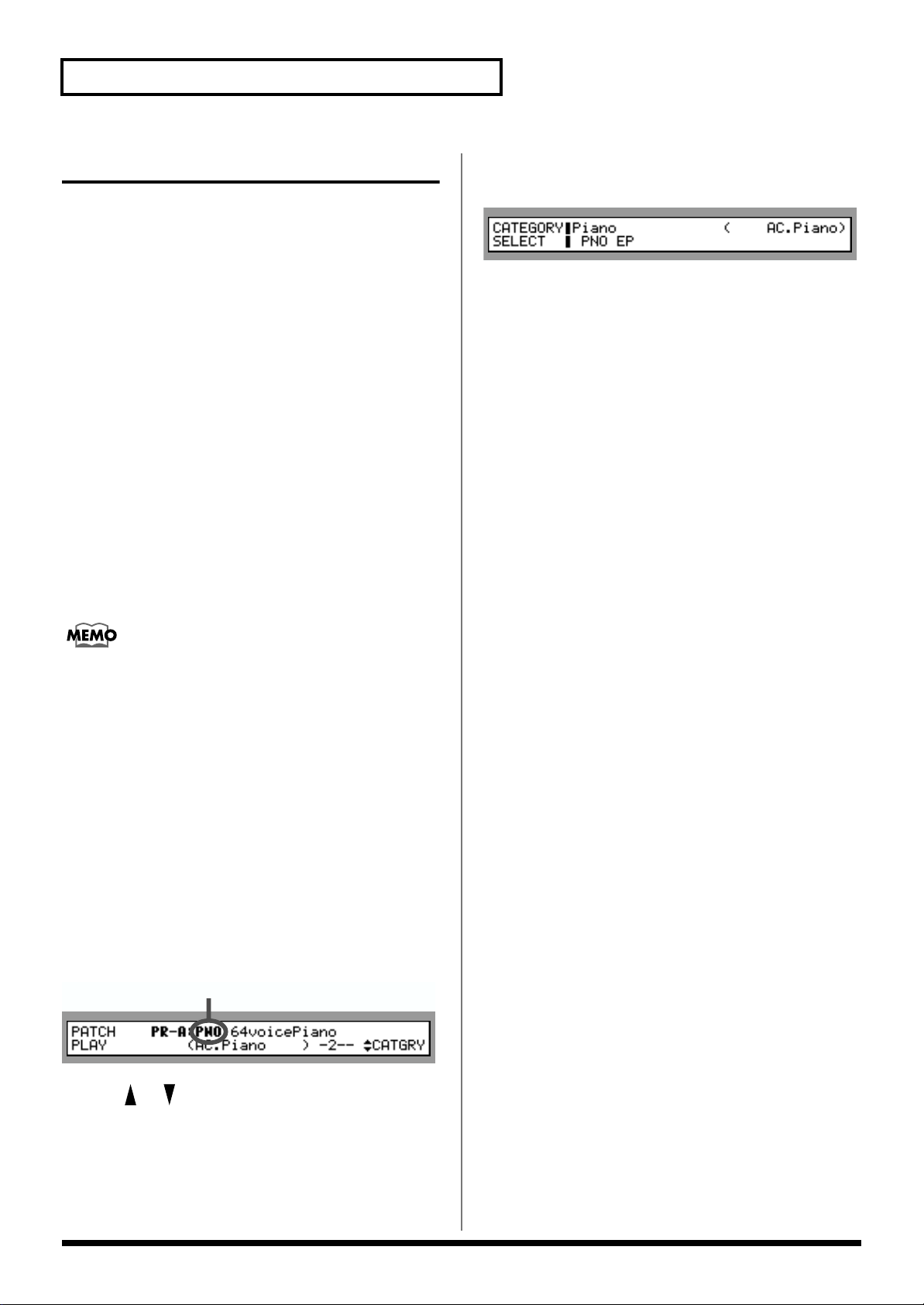
Chapter 1 Selecting and Playing a Sound
Selecting a Patch
Basic Procedure for Selecting a Patch
Turn the VALUE dial or press [INC]/[DEC] to select the
desired Patch.
VALUE Dial
To move quickly through the available Patches:
Turn the VALUE dial while pressing it or, if you prefer, turn
the VALUE dial while pressing [SHIFT].
[INC]/[DEC]
To move quickly upward through the available Patches:
Hold down [INC] and press [DEC] or, if you prefer, hold
down [SHIFT] and press [INC].
To move quickly downward through the available
Patches:
Hold down [DEC] and press [INC] or, if you prefer, hold
down [SHIFT] and press [DEC].
* If you press VALUE dial after Step 3, the CATEGORY
SELECT page appears.
fig.1-9.e
• You can change the selected category by holding down
[SHIFT] and pressing [INC]/[DEC].
• Turn VALUE dial or press [INC]/[DEC] to select a
category, and then press [ENTER] to confirm the
selection. To find the desired Patch, follow Steps 4 and 5
above.
When you hold down [INC] or [DEC], you may eventually
arrive at the beginning (001) of the selected group or bank.
To continue selecting Patches, release and then press the
desired [INC] or [DEC] button again.
Selecting Patches by Category (Patch Finder)
The XV-3080’s “Patch Finder” allows you to quickly find any
Patch.
1. Press [PATCH] to make its indicator light.
2. Press [PATCH FINDER] to make its indicator light.
On the display, the Patch’s number is replaced by its
category.
fig.1-8.e
Category
3. Use [ ]/[ ] to select the desired category.
4. Turn the VALUE dial or press [INC]/[DEC] to choose a
Patch in the currently selected category.
5. Press [PATCH FINDER] to return to the PATCH PLAY
page.
16
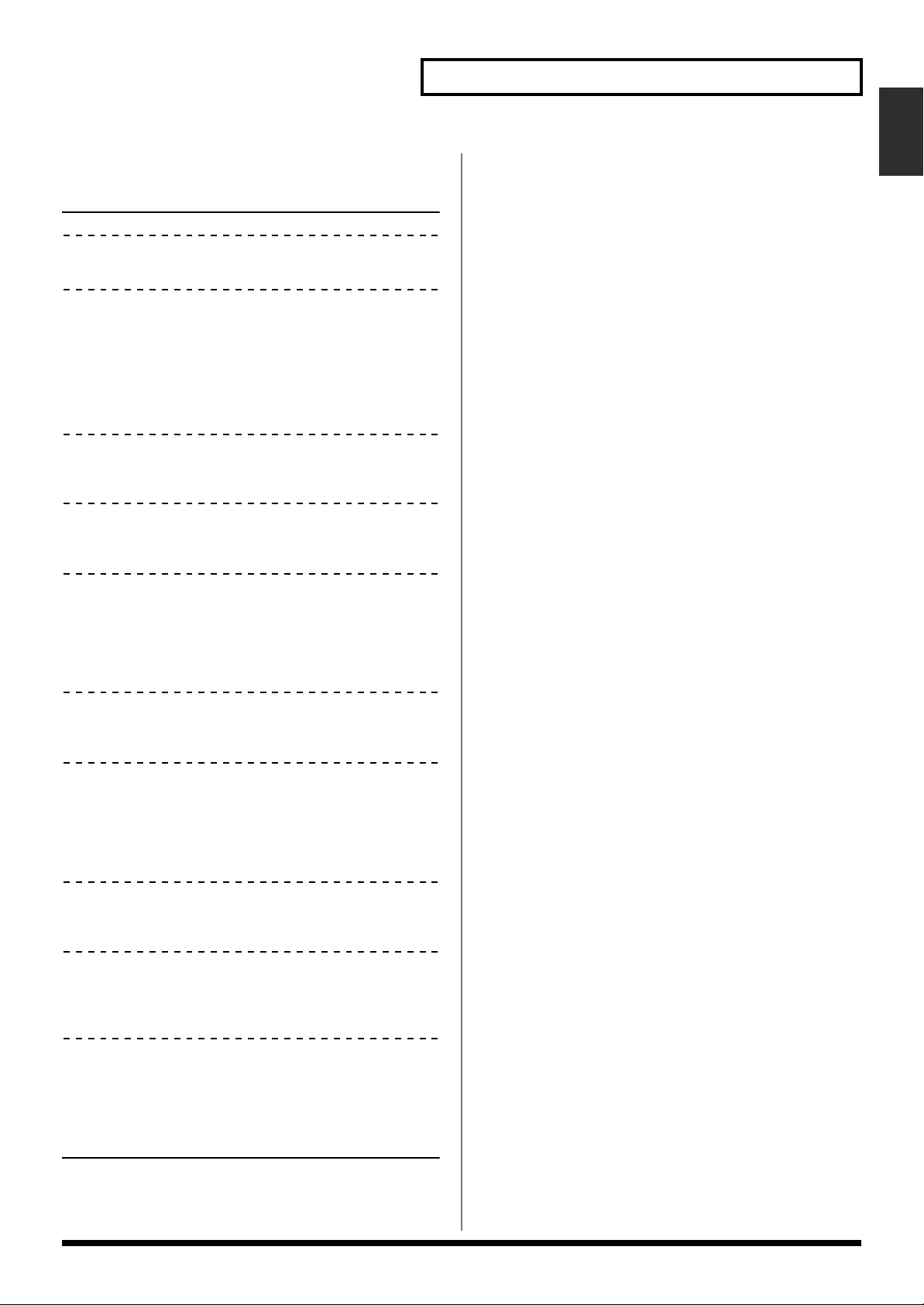
Chapter 1 Selecting and Playing a Sound
Chapter 1
The following categories can be selected.
Category
Group Category Contents
— NO ASSIGN No assign
Piano
PNO AC.PIANO Acoustic Piano
EP EL.PIANO Electric Piano
Keys&Organ
KEY KEYBOARDS Other Keyboards
(Clav, Harpsichord etc.)
BEL BELL Bell, Bell Pad
MLT MALLET Mallet
ORG ORGAN Electric and Church
Organ
ACD ACCORDION Accordion
HRM HARMONICA Harmonica, Blues Harp
Guitar
AGT AC.GUITAR Acoustic Guitar
EGT EL.GUITAR Electric Guitar
DGT DIST.GUITAR Distortion Guitar
Bass
BS BASS Acoustic & Electric
Bass
SBS SYNTH BASS Synth Bass
Orchestral
STR STRINGS Strings
ORC ORCHESTRA Orchestra Ensemble
HIT HIT&STAB Orchestra Hit, Hit
WND WIND Winds
(Oboe, Clarinet etc.)
FLT FLUTE Flute, Piccolo
Brass
BRS AC.BRASS Acoustic Brass
SBR SYNTH BRASS Synth Brass
SAX SAX Sax
Synth
HLD HARD LEAD Hard Synth Lead
SLD SOFT LEAD Soft Synth Lead
TEK TECHNO SYNTH Techno Synth
PLS PULSATING Pulsating Synth
FX SYNTH FX Synth FX (Noise etc.)
SYN OTHER SYNTH Poly Synth
Pad
BPD BRIGHT PAD Bright Pad Synth
SPD SOFT PAD Soft Pad Synth
VOX VOX Vox, Choir
Ethnic
PLK PLUCKED Plucked (Harp etc.)
ETH ETHNIC Other Ethnic
FRT FRETTED Fretted Inst
(Mandolin etc.)
Rhythm&SFX
PRC PERCUSSION Percussion
SFX SOUND FX Sound FX
BTS BEAT&GROOVE Beat and Groove
DRM DRUMS Drum Set
CMB COMBINATION Other Patches which
use Split and Layer
Selecting Patches and Rhythm Sets from an External MIDI Device
You can select XV-3080 Patches and Rhythm Sets – including
those used by Parts in a Performance – from an external
MIDI device.
In Patch or Rhythm Set modes
1. Press [PATCH] – or [RHYTHM] if you wish to select a
Rhythm Set – to make the button’s indicator light.
2. Set the transmission channel of your external MIDI
device to match Patch/Rhy Rx Ch, the XV-3080’s MIDI
reception channel.
To learn about the MIDI settings of your external MIDI
device, see its owner’s manual.
3. Transmit a Bank Select MSB (Controller #0) message to
the XV-3080 with a value corresponding to the group in
which the desired Patch – or Rhythm Set – is stored.
If the value is “87,” a Patch is selected. If the value is “86,” a
Rhythm Set is selected.
4. Transmit a Bank Select LSB (Controller #32) message to
the XV-3080 with a value corresponding to the bank in
which the desired Patch – or Rhythm Set – is stored.
5. Transmit the Program Change value corresponding to
the Patch or Rhythm Set.
The desired Patch or Rhythm Set will be selected on the XV-
3080.
* When the XV-3080 receives only Program Change messages
without receiving Bank Select messages, it will switch to the
corresponding Patch or Rhythm Set from the currently
selected group or bank.
17
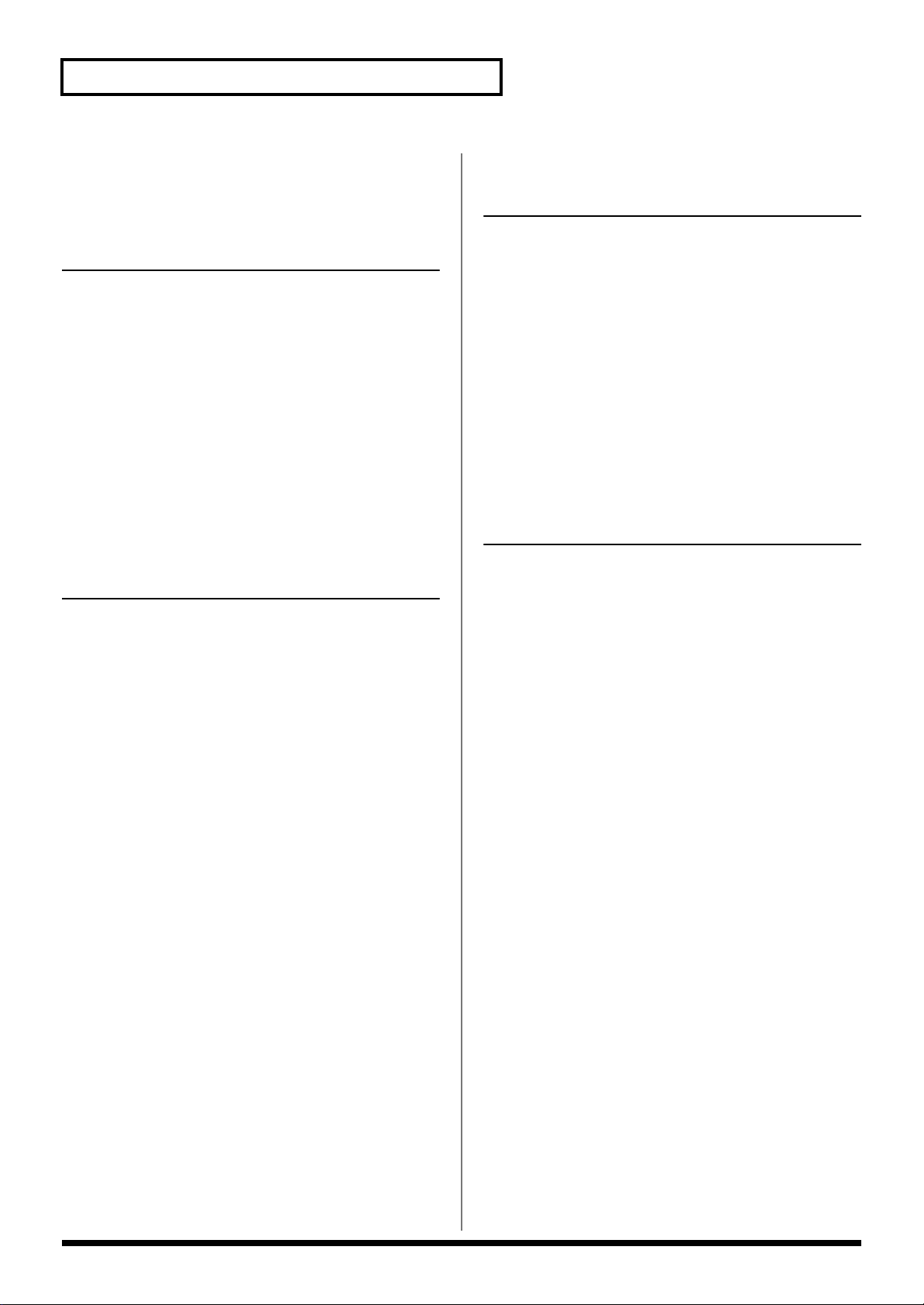
Chapter 1 Selecting and Playing a Sound
The Patches and Rhythm Sets in each library correspond to
Bank Select numbers as follows.
Patch
Patch Patch Bank Select Number Program
group number MSB LSB number
USER 001–128 87 00 001–128
PR-A 001–128 87 64 001–128
PR-B 001–128 87 65 001–128
PR-C 001–128 87 66 001–128
PR-D 001–128 87 67 001–128
PR-E 001–128 87 68 001–128
PR-F 001–128 87 69 001–128
CD-A 001–128 87 32 001–128
:: :: :
CD-H 001–128 87 39 001–128
XP-A *1 *1 *1 *1
:: :: :
XP-F *1 *1 *1 *1
SR-JV80 Patch Bank Select number
Series number MSB LSB
SR-JV80-01 001-128 89 00
SR-JV80-01 129-256 89 01
SR-JV80-02 001-128 89 02
SR-JV80-02 129-256 89 03
:: ::
SR-JV80-65 001-128 91 00
SR-JV80-65 129-256 91 01
*1 Depends on the Wave Expansion Board installed.
Fixed Bank Select numbers are assigned to the Wave
Expansion Board itself.
Rhythm Set
Rhythm Set Rhythm Set Bank Select Number Program
group number MSB LSB number
USER 1, 2, 3, 4 86 00 1, 2, 3, 4
PR-A 001, 002 86 64 001, 002
PR-B 001, 002 86 65 001, 002
PR-C 001, 002 86 66 001, 002
PR-D 001, 002 86 67 001, 002
PR-E 001, 002 86 68 001, 002
PR-F 001, 002 86 69 001, 002
CD-A 1, 2, 3, 4 86 32 1, 2, 3, 4
:: :: :
CD-H 1, 2, 3, 4 86 39 1, 2, 3, 4
XP-A *1 *1 *1 *1
:: :: :
XP-F *1 *1 *1 *1
SR-JV80 Rhythm Set Bank Select number
Series number MSB LSB
SR-JV80-01 001-128 88 00
SR-JV80-01 129-256 88 01
SR-JV80-02 001-128 88 02
SR-JV80-02 129-256 88 03
:: ::
SR-JV80-65 001-128 90 00
SR-JV80-65 129-256 90 01
*1 Depends on the Wave Expansion Board installed.
Fixed Bank Select numbers are assigned to the Wave
Expansion Board itself.
* For more about SRX series, refer to the Owner's Manual of
SRX.
* For more about SRX series, refer to the Owner's Manual of
SRX.
18
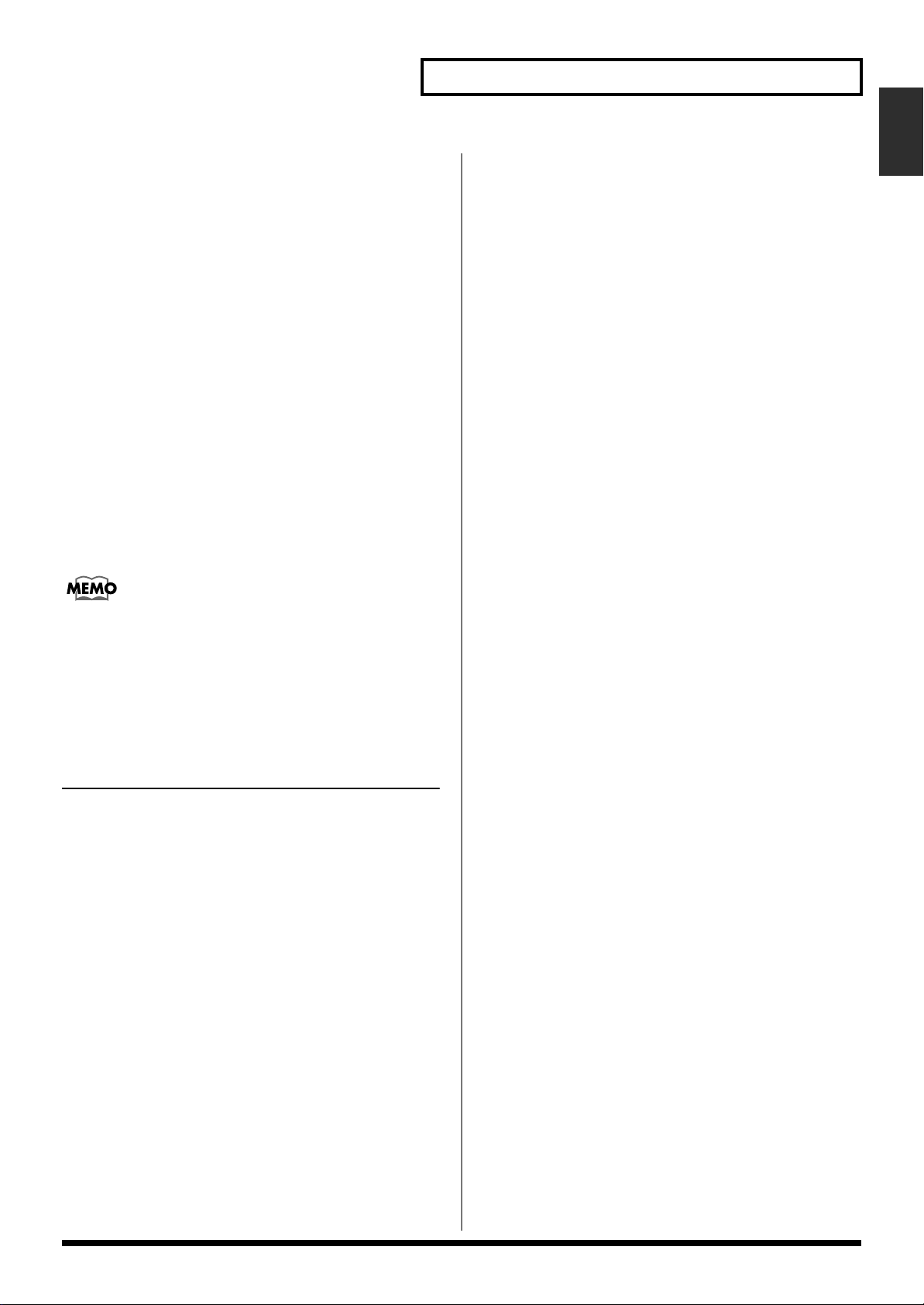
Chapter 1 Selecting and Playing a Sound
Chapter 1
In Performance mode
1. Press [PERFORM] to make its indicator light.
2. Set the transmission channel on the external MIDI device
to match the Performance Ctrl Ch(p. 131) setting on the
XV-3080.
To learn about the MIDI settings of your external MIDI
device, see its owner’s manual.
3. Transmit the appropriate Bank Select MSB (Controller
#0) value to the XV-3080.
4. Transmit the appropriate Bank Select LSB (Controller
#32) value to the XV-3080.
5. Transmit the Program Change message value
corresponding to the Performance.
The desired Performance will be selected.
* When the XV-3080 receives a Program Change message
without Bank Select messages, the corresponding Performance
in the currently selected group or bank will be chosen.
You can select any Performance Part’s Patch or Rhythm Set
via MIDI. To learn how, refer to “Assigning a different Patch
to Part (P. 25)” in the XV-3080 QUICK START.
The Performances in each group correspond to the Bank
Select numbers as follows.
Using MIDI to Switch between Patch,
Performance and General MIDI 2
Modes
You can switch between Patch, Performance, and General
MIDI 2 modes by transmitting the appropriate System
Exclusive (Sys Ex) message to the XV-3080, as listed below.
(Sys Ex messages are constructed using hexadecimal
notation.)
Sys Ex message for switching to Patch mode
F0 41 10 00 10 12 00 00 00 00 01 7F F7
Sys Ex message for switching to Performance
mode
F0 41 10 00 10 12 00 00 00 00 00 00 F7
Sys Ex message for switching to General MIDI
2 mode
F0 41 10 00 10 12 00 00 00 00 03 7F F7
* The third byte of the MIDI message indicates the device ID
number, and the factory setting is “10”. (This is “10” in
hexadecimal notation; in decimal this would be 16.) (This
device ID number will appear as 17 in the display of the XV-
3080. The transmitted messages will use a value of one less
than this (16).) If you have modified the device ID number (p.
132), modify the third byte to the appropriate value when
transmitting the above exclusive message.
Performance
PerformancePerformance Bank Select Number Program
group number MSB LSB number
USER 001–064 85 00 001–064
PR-A 001–032 85 64 001–032
PR-B 001–032 85 65 001–032
CD-A 001–064 85 32 001–064
:: :: :
CD-H 001–064 85 39 001–064
* When Patch/Rhy Rx Ch and Perform Ctrl Ch are set to the
same channel, both Bank Select and Program Change are sent,
making it possible to switch among Patches, Rhythm Sets, and
Performances.
19
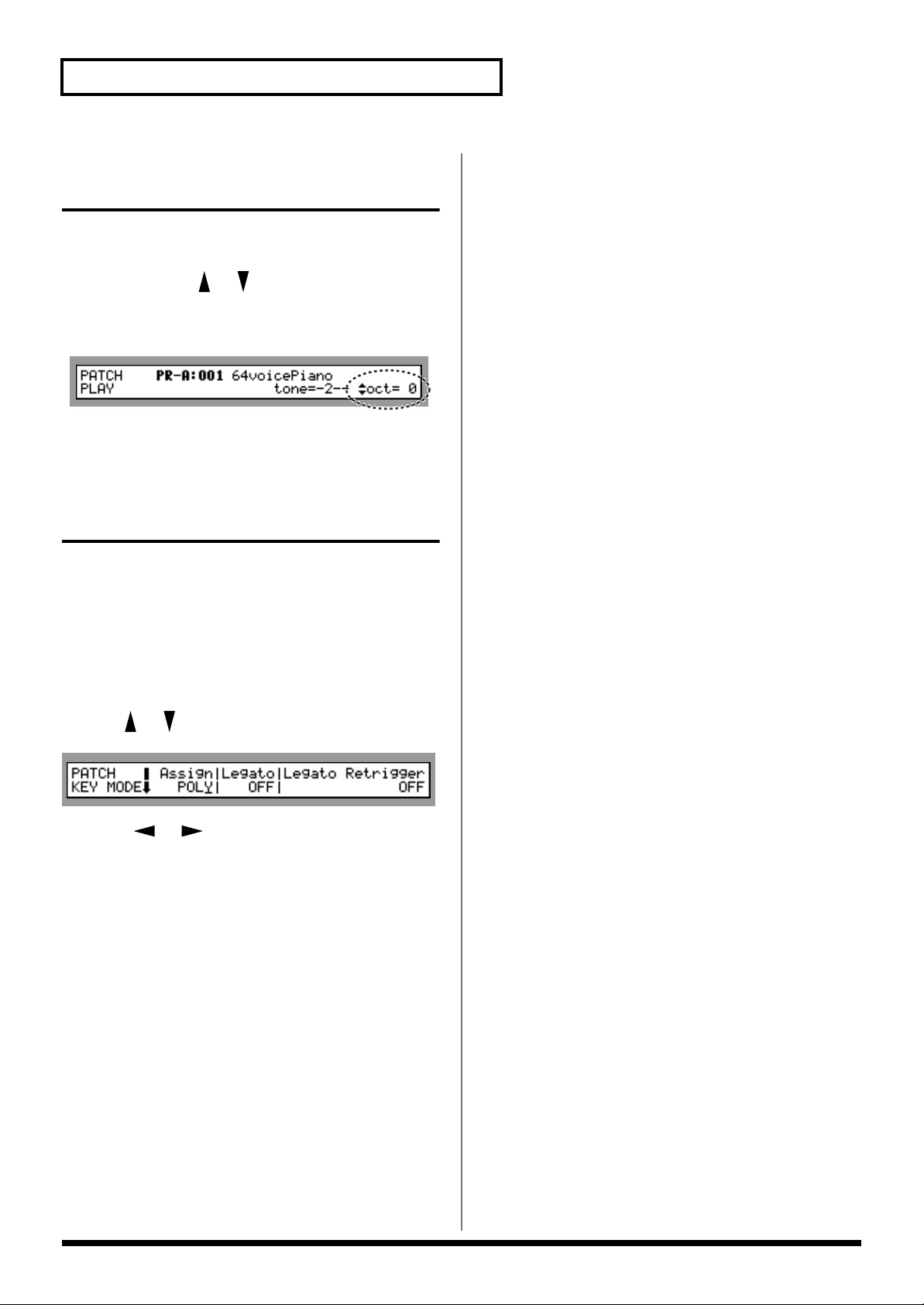
Chapter 1 Selecting and Playing a Sound
Setting a Patch’s Pitch in Octave Steps (Octave Shift)
In Patch mode, you can easily change the pitch of an entire
Patch.
Each time you press [ ]/[ ], the pitch will change in oneoctave steps. You can adjust a Patch’s pitch by as much as +/
- 3 octaves.
fig.1-10.e
Selecting How a Patch Will Play (Polyphonic/ Monophonic)
You can set whether a Patch will play multiple notes at the
same time (Polyphonic) – for example, when you play a
chord or legato line – or whether only the last-played note
will be heard (Monophonic).
1. Select the Patch you wish to set up. (p. 16)
2. Press the [CONTROL] function select button.
3. Use [ ]/[ ] to select the PATCH KEY MODE page.
fig.1-11.e
4. Press [ ]/[ ] to move the cursor beneath
“Assign.”
5. Press [INC] to select “POLY” (Polyphonic) or [DEC] to
select “MONO” (Monophonic).
6. Press [EXIT].
20
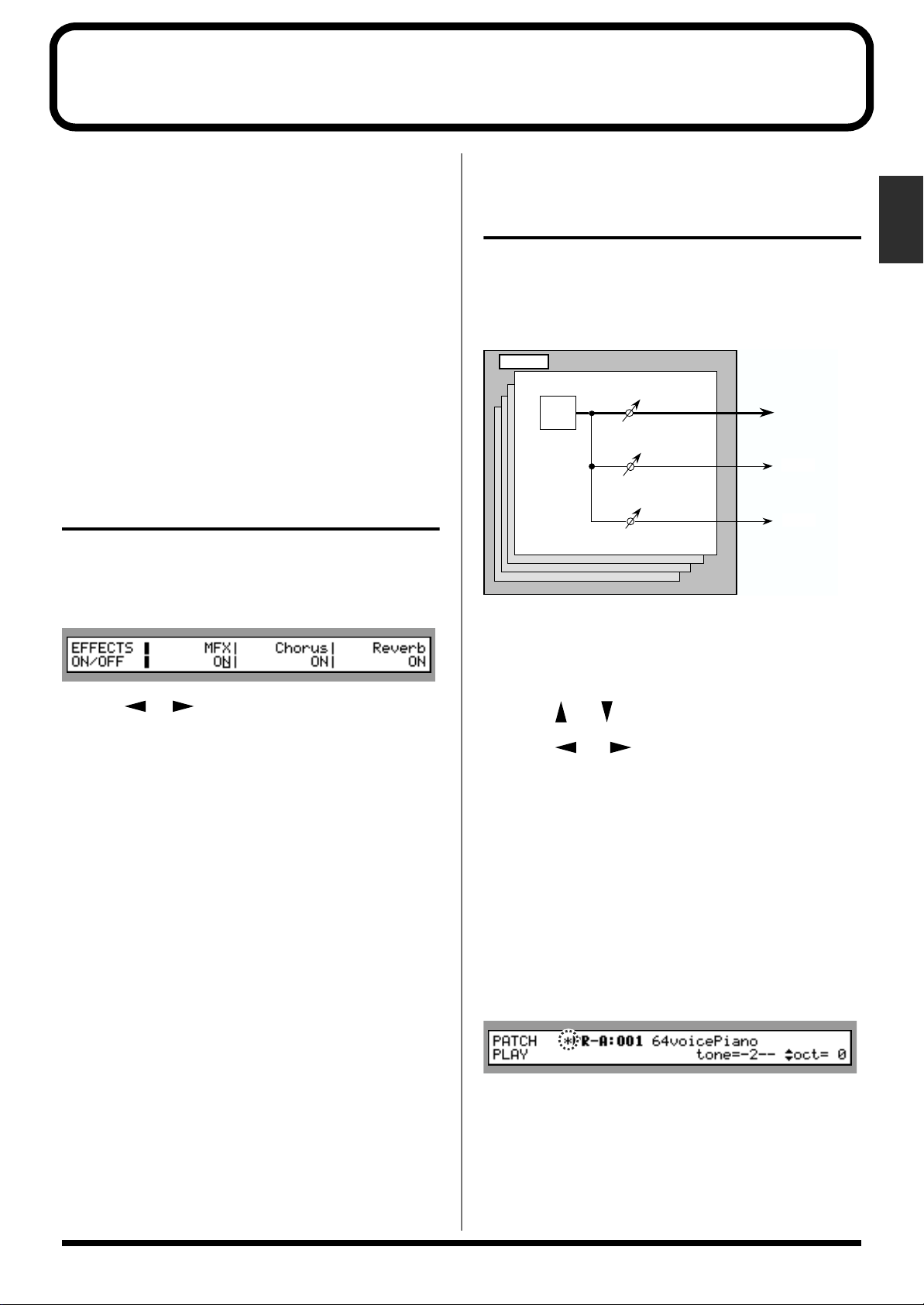
Chapter 2 Using the XV-3080 Effects
The XV-3080 has three built-in effect units: Multi-Effects,
Chorus and Reverb. You can independently edit each unit’s
settings.
Multi-Effects (MFX)
The Multi-Effects unit offers 63 effects ranging from single
effects – such as distortion and delay – to powerful
combination effects. The Multi-Effects unit also includes its
own chorus and reverb effects independent of the dedicated
Chorus and Reverb effects described below.
Chorus
Chorus adds depth and spaciousness to the sound.
Reverb
Reverb adds ambience – such as the sound of a concert hall
or auditorium – to sounds.
Turning Effects On/Off
You can turn any of the XV-3080’s effect units – Multi-effects,
Chorus and Reverb – on or off using a single procedure.
1. Press [EFFECTS ON/OFF] to make its indicator light.
fig.2-01.e
Adjusting Effect Settings in
Patch mode ([PATCH][EFFECTS])
The Multi-Effects, Chorus and Reverb effects can be set up
individually for each Patch. You can adjust the amount of
effect to be applied to the Tones in a Patch by adjusting their
Send Levels to each of the effect units.
fig.2-01a.e
Patch
TONE
Setting Procedure:
Multi-Effects
Chorus
Reverb
Chapter 2
2. Use [ ]/[ ] to move the cursor beneath the effect
that you wish to turn on/ or off.
3. Pressing [INC] turns the selected effect unit on, while
pressing [DEC] turns it off.
You might, for example, want to turn effects off when
creating a new Patch so that you can hear what it sounds like
without effects. You may also want to turn off the XV-3080’s
effects when you wish to use external effect devices instead
of the built-in effects.
1. Select the Patch you wish to work with.
2. Press [EFFECTS] to make its indicator light.
3. Press [ ] / [ ] to select the page you wish to display.
4. Press [ ] / [ ] to move the cursor to the
parameter that you wish to adjust.
5. Turn the VALUE dial or press [INC] / [DEC] to select the
desired value.
* If you make a mistake when setting a parameter’s value, or you
don’t like the change you have made, just press [UNDO] to
restore the parameter to its original value.
6. Repeat Steps 3 to 5 to set the Effect.
7. Press [EXIT] to return to the PATCH PLAY page.
A “*” symbol will appear at the left of the Patch name,
indicating that its settings have been modified.
fig.2-02.e
* If you turn off the power or select another Patch while the “*”
symbol is displayed, your new Patch settings will be lost. If
you wish to preserve them, save the modified Patch using the
Write operation. (p. 122)
21
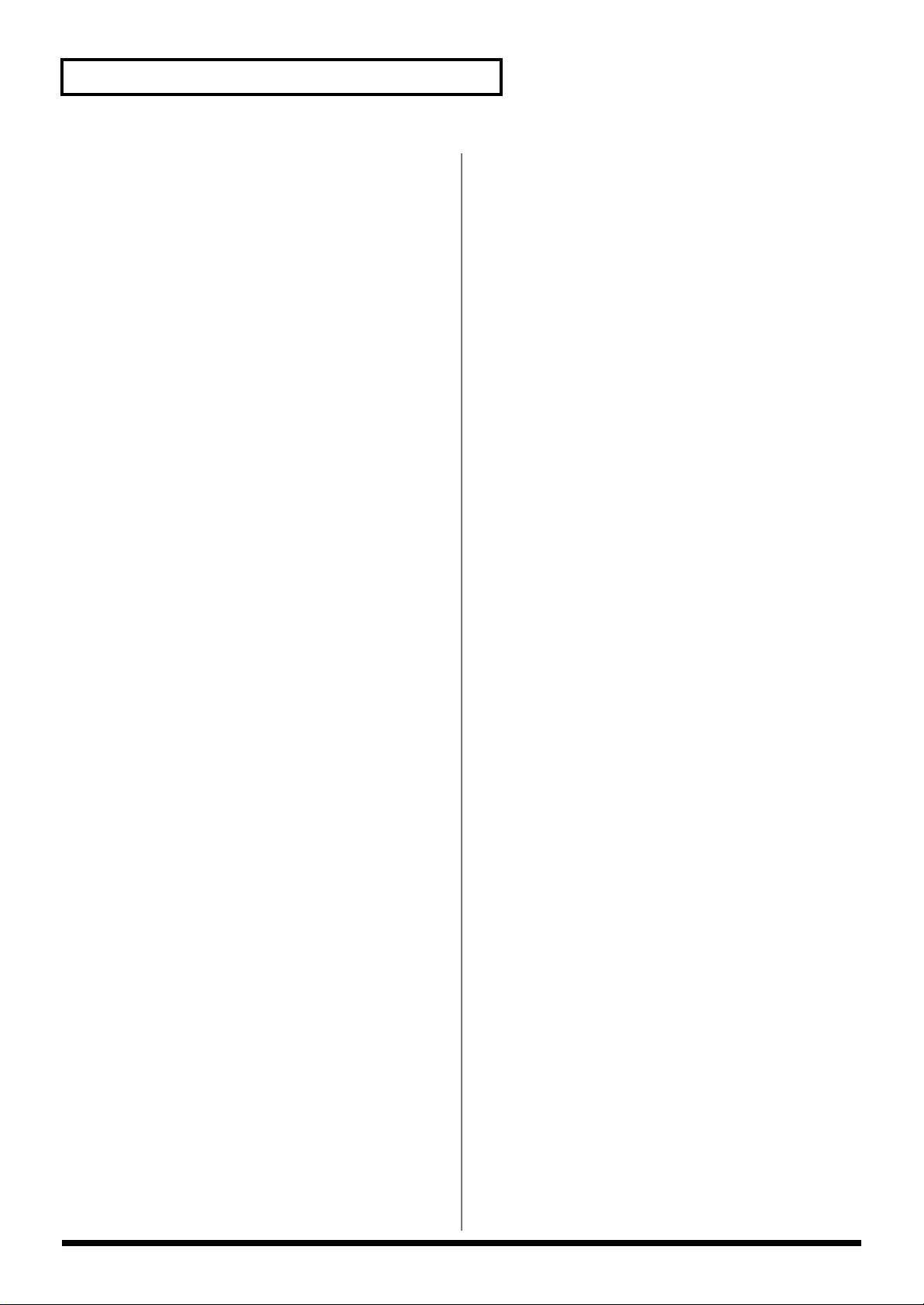
Chapter 2 Using the XV-3080 Effects
Routing Tones to Effects
Output (Tone Output)
This page allows you to route each Tone to the Multi-Effects
or to the desired rear-panel output jacks. It also lets you set
its output level and its send level to the Chorus and Reverb.
Output Assign
MFX: The Tone is sent into the Multi-Effects. The MultiEffects unit has its own settings that route its output to
OUTPUT jacks.
OUTPUT A–C: The Tone is sent to one of the three outputjack stereo pairs, OUTPUTS A–C.
INDIVIDUAL 1–6: The Tone is sent to the INDIVIDUAL
mono output jacks 1–6.
Chorus (Chorus Send Level) 0–127
This sets how much of the Tone is sent to the Chorus.
Reverb (Reverb Send Level) 0–127
This sets how much of the Tone is sent to the Reverb.
Control 1–4 (MFX Control 1–4 Source)
OFF: No controller is used.
CC01–95: Controller numbers 1–95 (except for 32)
BENDER: Pitch Bend
AFTERTOUCH: Aftertouch
SYS-CTRL 1–4: System control (Control 1–4)
Destination
This selects the Multi-Effects parameter to be controlled
using the MFX Control 1–4 source.
Sens (MFX Control Sens) -63– +63
If you wish to modify the selected parameter in a positive (+)
direction – i.e., a higher value, toward the right, or faster etc.
– from its current setting, select a positive (+) value. If you
wish to modify the selected parameter in a negative (-)
direction – i.e., a lower value, toward the left, or slower etc. –
from its current setting, select a negative (-) value. Higher
numbers produce a greater amount of change.
PATCH MFX OUT (Patch MFX Output)
Making Multi-Effects Settings
This page allows you to establish various settings for the
Multi-Effects unit, including its parameters and output-jack
assignment.
PATCH MFX TYPE
Use this parameter to select from among the 63 available
Multi-Effects. For a description of these effects, check out
“Parameters for Each Multi-Effect (MFX TYPE)” (p. 36).
PATCH MFX PRM (Patch MFX
Parameter)
These parameters allow you to customize the selected MultiEffect. For a description of the parameters, check out
“Parameters for Each Multi-Effect (MFX TYPE)”p. 36.
* You cannot select this page when “Type” on the PATCH
MFX TYPE page is set to THROUGH.
PATCH MFX CTRL (Patch MFX Control)
Select the Control Source to be used for changing the MultiEffects parameters, and set the Sens and parameters to be
changed by that Control Source.
Output (Output Assign) A/B/C
This setting specifies the stereo pair of OUTPUT jacks to
which the stereo output of the Multi-Effects unit is routed.
Dry (Dry Output Level) 0–127
This sets the Multi-Effects unit’s output level to the selected
jacks.
Chorus (Chorus Send Level) 0–127
This sets the amount of the Multi-Effect unit’s output to be
sent to the Chorus.
Reverb (Reverb Send Level) 0–127
This sets the amount of the Multi-Effect unit’s output to be
sent to the Reverb.
* You cannot select this page when “Type” on the PATCH
MFX TYPE page is set to THROUGH.
22
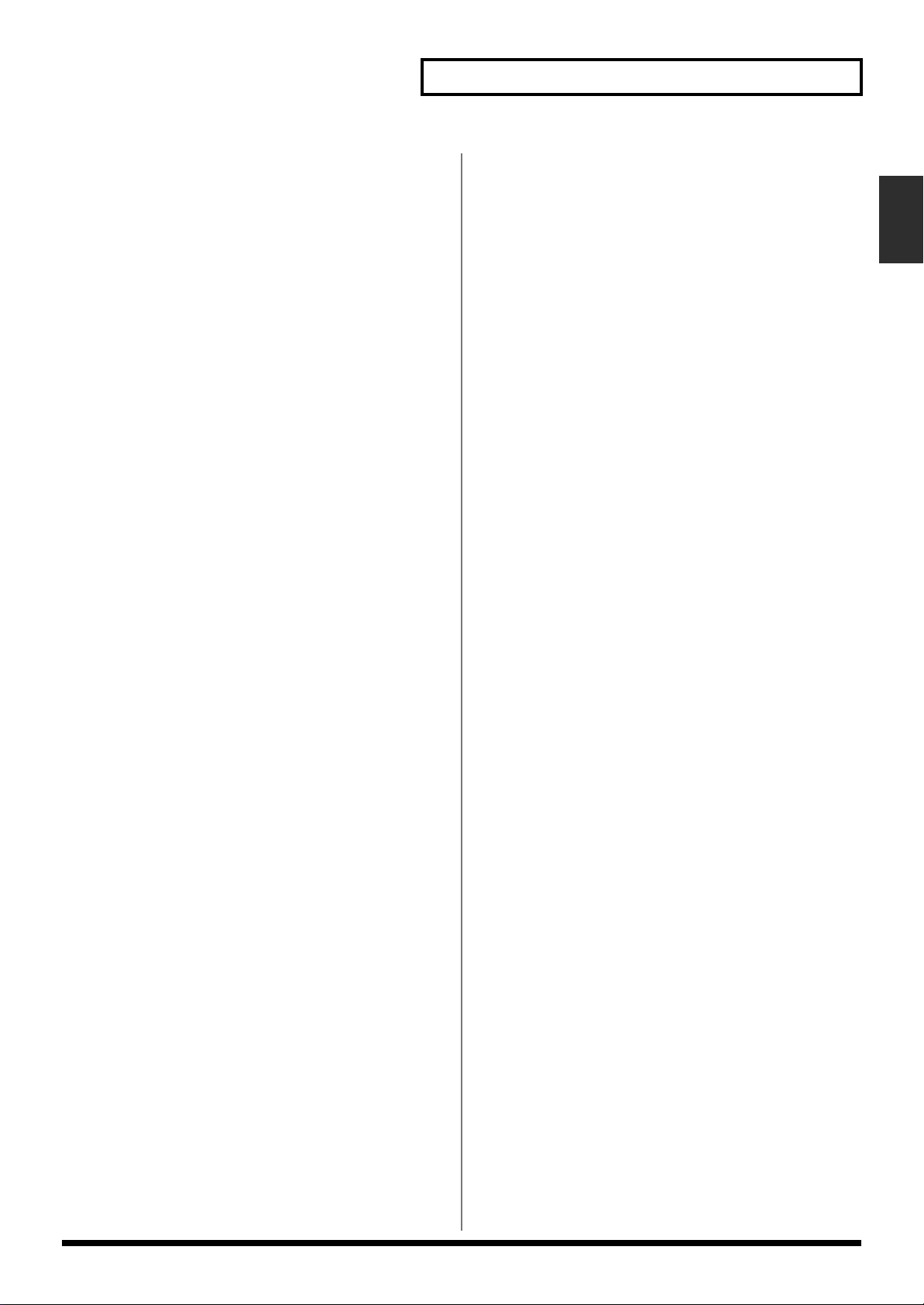
Chapter 2 Using the XV-3080 Effects
Making Chorus Settings
The XV-3080’s Chorus effect unit can also be used as a stereo
delay unit.
These settings allow you to select chorus or delay, the
characteristics of the selected effect type, and the Chorus
output routing.
PATCH CHO TYPE (Patch Chorus Type)
This selects either Chorus or Delay.
Type
OFF: Neither Chorus or Delay is used.
CHORUS: Chorus is used.
DELAY: Delay is used.
PATCH CHO PRM (Patch Chorus
Parameter)
●For Chorus
Rate (Chorus Rate) 0.05–10.00 Hz
This specifies the modulation frequency of the chorus effect.
Depth (Chorus Depth) 0–127
This specifies the modulation depth of the chorus effect.
Pre Dly (Chorus Pre Delay) 0.0–100 ms
This specifies the delay between when the original sound is
heard and when chorusing begins.
Fbk (Chorus Feedback) 0–127
This specifies the amount of the chorus effect’s output to be
returned – fed back – to its input. Higher settings create more
complex chorusing.
Phase 0–180 degree
This specifies the spaciousness of the chorus effect.
Filter Type
This specifies the type of filter to be used by the chorus effect.
OFF: No filter is used.
LPF: Frequencies higher than the selected cutoff frequency
value are eliminated.
HPF: Frequencies lower than the selected cutoff frequency
value are eliminated.
Cutoff Freq (Cutoff Frequency) *1
This sets the cutoff frequency at which the LPF or HPF begin
to work.
*1 200, 250, 315, 400, 500, 630, 800, 1000, 1250, 1600, 2000,
2500, 3150, 4000, 5000, 6300, 8000 Hz
●For Delay
Delay C (Delay Center) 200–1000 ms
This sets the delay time for the delay located at the center of
the stereo field.
Delay L (Delay Left) 200–1000 ms
This sets the delay time for the delay located at the left side of
the stereo field.
Delay R (Delay Right) 200–1000 ms
This sets the delay time for the delay located at the right side
of the stereo field.
Fbk (Feedback) -98– +98%
This adjusts the amount of delay feedback, controlling the
number of times the delay repeats. Higher values result in
more repeats. With negative (-) values, the phase of the
repeated delays is inverted.
Level C (Delay Center Level) 0–127
This sets the volume level of the delay located at the center of
the stereo field.
Level L (Delay Left Level) 0–127
This sets the volume level of the delay located at the left side
of the stereo field.
Level R (Delay Right Level) 0–127
This sets the volume level of the delay located at the right
side of the stereo field.
HF Damp *1
This allows you to reduce, or “damp,” the high-frequency
content of the repeated feedback delays – frequencies above
the selected value will be damped. If you do not wish to
damp the high-frequency content of the feedback delays, set
this parameter to BYPASS.
*1 200, 250, 315, 400, 500, 630, 800, 1000, 1250, 1600, 2000,
2500, 3150, 4000, 5000, 6300, 8000 Hz, BYPASS
Chapter 2
23
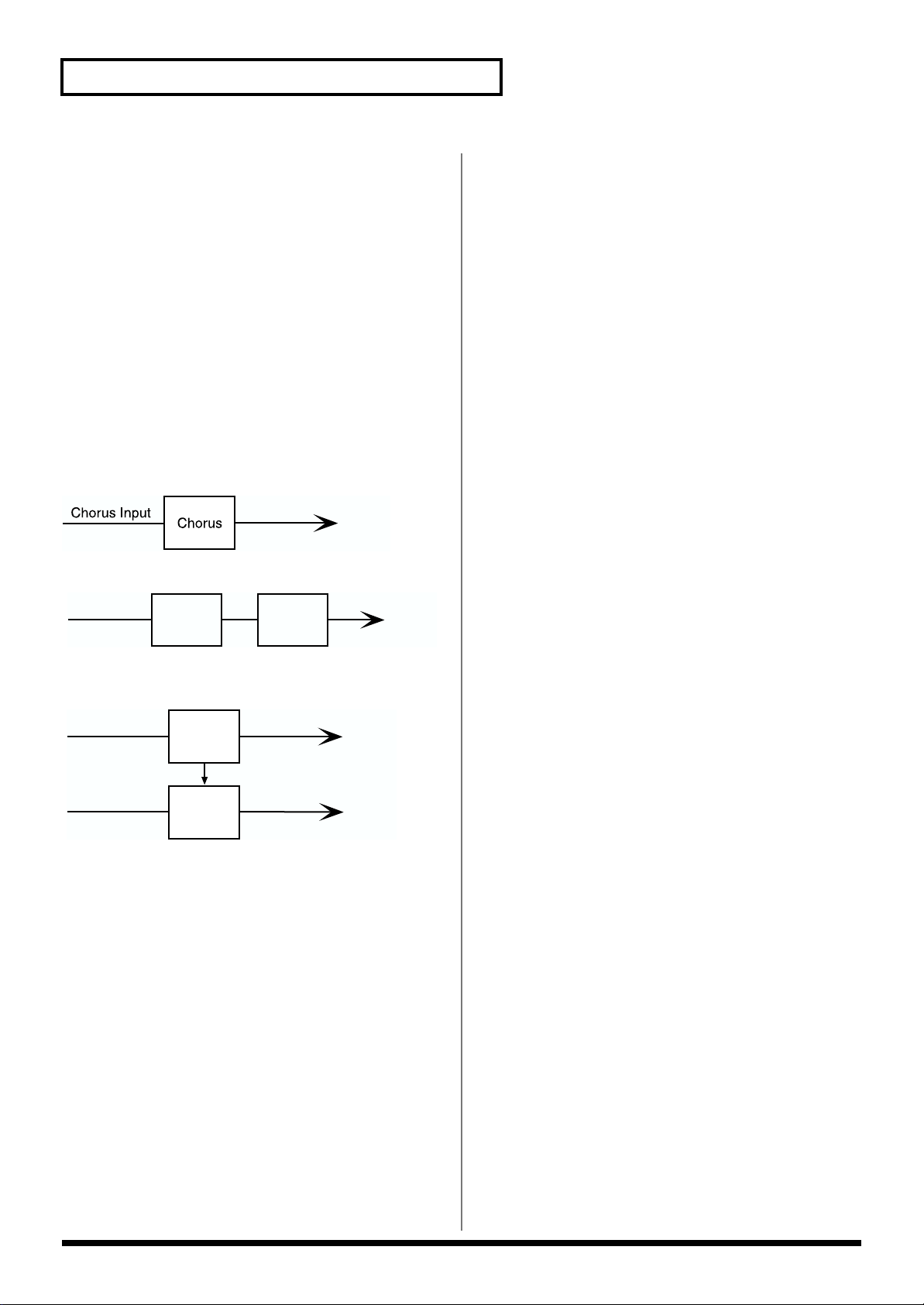
Chapter 2 Using the XV-3080 Effects
PATCH CHO OUT (Patch Chorus
Output)
Output Assign (Chorus Output Assign) A/B/C
This setting selects the pair of OUTPUT jacks to which the
Chorus unit’s stereo output is routed when Chorus Output
Select is set to “MAIN” or “MAIN+R.”
Level (Chorus Level) 0–127
This setting determines the Chorus output level.
Select (Chorus Output Select)
This parameter allows you to send the Chorus output
directly to the currently selected OUTPUT jacks, to the
Reverb, or to both.
MAIN: The Chorus output is sent only to the OUTPUT jacks.
fig.2-03x.e
OUTPUT
REV: The Chorus output is sent only to the Reverb.
fig.2-03y.e
Chorus Input
Chorus
Reverb
OUTPUT
Making Reverb Settings
These settings allow you to select the desired type of Reverb,
its characteristics, and the pair of OUTPUT jacks to which the
Reverb unit’s stereo output is routed.
PATCH REV TYPE (Patch Reverb Type)
You can choose from a variety of reverb types.
Type (Reverb Type)
REVERB: Normal Reverb
BRIGHT ROOM:This reverb simulates typical room acoustic
reflections.
BRIGHT HALL:This reverb simulates typical concert hall
acoustic reflections.
BRIGHT PLATE:This reverb simulates a reverb plate, a
popular type of artificial reverb unit that derives its sound
from the vibration of a metallic plate. You can also achieve
unusual metallic-sounding reverbs using BRIGHT PLATE.
PATCH REV PRM (Patch Reverb
Parameter)
MAIN+R: The Chorus output is sent to the OUTPUT jacks
and to the Reverb.
fig.2-03z.e
Chorus Input
Reverb Input
Chorus
Reverb
OUTPUT
OUTPUT
For REVERB
Type (Reverb/Delay Type)
This selects a type of reverb or delay.
ROOM1: This is a short reverb with high density
ROOM2: This is a short reverb with low density.
STAGE1: This is a long reverb.
STAGE2: This is a reverb with strong early reflections.
HALL1: This is a very clear-sounding reverb.
HALL2: This is a rich reverb.
DELAY: This is a conventional delay effect.
PAN-DLY: This is a delay effect with echoes that pan left and
right.
Time (Reverb/Delay Time)
When the Type setting is ROOM1–HALL2, this adjusts the
length of reverberation. When the Type setting is DELAY or
PAN-DLY, this adjusts the delay time.
Higher settings produce a more spacious ambience.
HF damp (Reverb/Delay HF Damp) *1
This specifies the frequency above which the high-frequency
content of the reverb sound will be cut, or “damped.”
Lower values cause a greater range of high frequencies to be
cut, producing a softer reverb sound.
If you do not want to damp the high frequencies, set this
parameter to BYPASS.
24
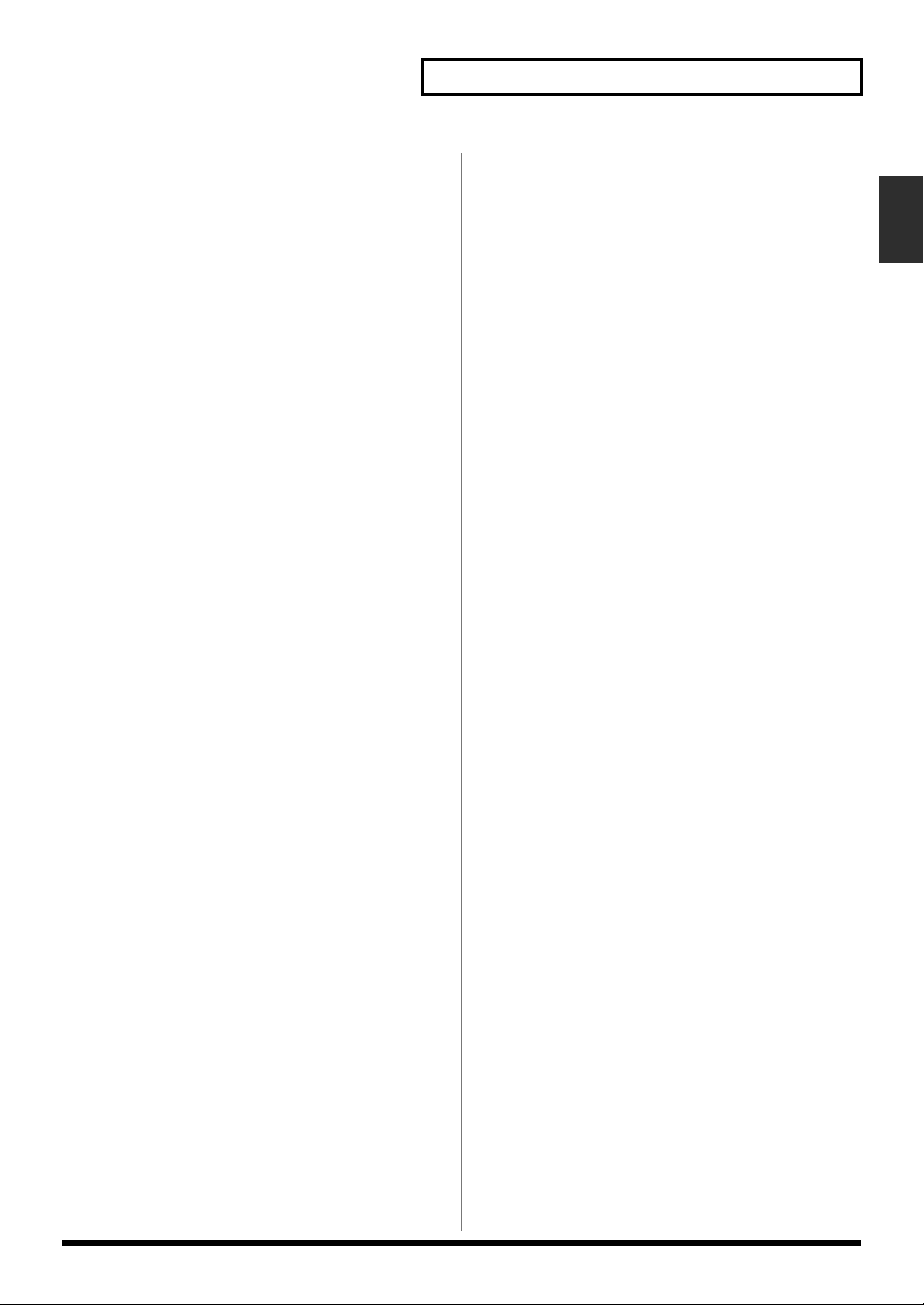
Chapter 2 Using the XV-3080 Effects
Fbk
When the Type setting is DELAY or PAN-DLY, this adjust
the amount of delay feedback, controlling the number of
delay repeats.
Higher values result in more repeats.
*1 200, 250, 315, 400, 500, 630, 800, 1000, 1250, 1600, 2000,
2500, 3150, 4000, 5000, 6300, 8000 Hz, BYPASS
For BRIGHT ROOM/BRIGHT HALL/
BRIGHT PLATE
Pre Delay (Pre Delay Time) 0.0–100 ms
This specifies the time between when the original sound is
heard and the moment at which the reverb is first heard.
Time (Reverb Time) 0–127
This sets the reverb length.
Size 1–8
This adjusts the size of the simulated room or hall. The size
becomes bigger as the value increases.
High Cut (High Cut Frequency) *1
This sets the frequency above which the high-frequency
content of the reverb will be reduced. If you do not want to
reduce the brightness of the reverb, set this parameter to
BYPASS.
HF Damp Frequency *3
This specifies the frequency above which the high-frequency
content of the reverb sound will be reduced, or “damped.”
HF Damp Gain -36–0 dB
This adjusts the amount of damping applied to the frequency
range selected with HF Damp. With a setting of “0,” there
will be no reduction of the reverb’s high-frequency content.
*1 160, 200, 250, 320, 400, 500, 640, 800, 1000, 1250, 1600,
2000, 2500, 3200, 4000, 5000, 6400, 8000, 10000, 12500 Hz,
BYPASS
*2 50, 64, 80, 100, 125, 160, 200, 250, 320, 400, 500, 640, 800,
1000, 1250, 1600, 2000, 2500, 3200, 4000 Hz
*3 4000, 5000, 6400, 8000, 10000, 12500 Hz
PATCH REV OUT (Patch Reverb Output)
Output Assign (Reverb Output Assign) A/B/C
This setting allows you to specify the pair of OUTPUT jacks
to which the stereo output of the Reverb is routed.
Level (Reverb Level) 0–127
This specifies the output level of the Reverb.
Chapter 2
Density (Reverb Density) 0–127
This adjusts the density of reverb. Higher values result in
greater density.
Diffusion (Reverb Diffusion) 0–127
This adjusts the change in the density of the reverb over time.
The higher the value, the more the density increases with
time. The effect of this setting is most pronounced with long
reverb times.
LF Damp Frequency *2
This specifies the frequency below which the low-frequency
content of the reverb sound will be reduced, or “damped.”
LF Damp Gain -36–0 dB
This adjusts the amount of damping applied to the frequency
range selected with LF Damp. With a setting of “0,” there
will be no reduction of the reverb’s low-frequency content.
25
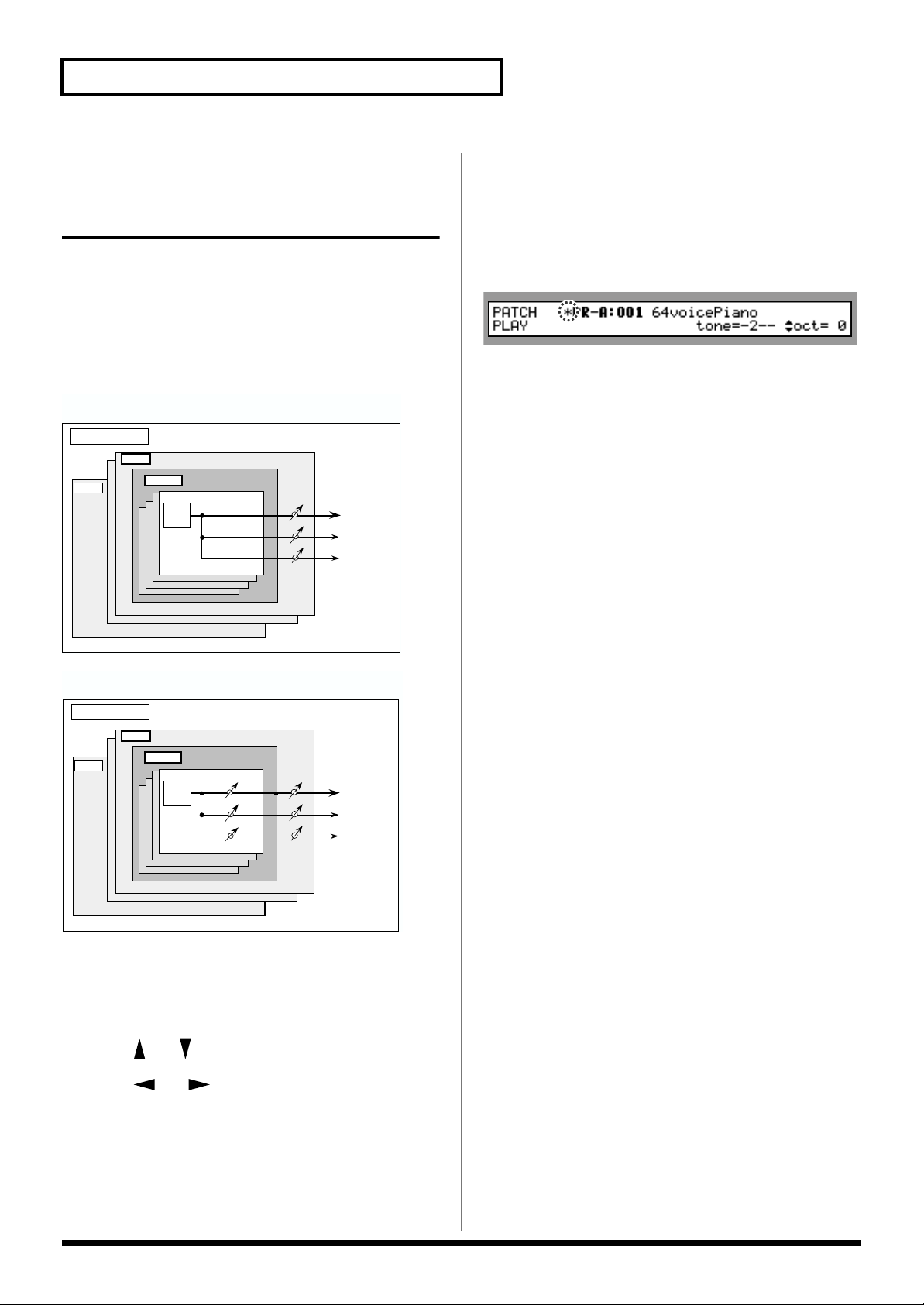
Chapter 2 Using the XV-3080 Effects
Adjusting Effects Settings in Performance Mode ([PERFORM]-[EFFECTS])
Each Part can use the Multi-Effects, Chorus and Reverb
programmed for the Performance. You can control the
amount of effect applied to each Part by adjusting the Part’s
Send Level to the effect units.(Fig. 1)
The Send Level setting for each Tone can also influence effect
intensity (Fig. 2).
fig.2-03b.e
Fig.1 – When Output Assign is set to “MFX” in the Performance
mode (the output settings for Tone are ignored)
Performance
Part 1
Part16
Patch
TONE
Multi-Effects
Chorus
Reverb
restore the parameter to its original value.
6. Repeat Steps 3 to 5 to set the Effect.
7. Press [EXIT] to return to the PERFORM PLAY page.
A “*” symbol will appear at the left of the Performance name,
indicating that its settings have been modified.
fig.2-02.e
* If you turn off the power or select another Performance while
the “*” symbol is displayed, your new Performance settings
will be lost. If you wish to preserve them, save the modified
Performance using the Write operation. (p. 122)
Routing Part Outputs
PART OUTPUT
You can set the output destination and level for each
Performance Part. You can also set its send level to the
Chorus and Reverb.
fig.2-03a.e
Fig.2 – When Output Assign is set to “PATCH” in the Performance
mode (the output settings for Tone are valid)
Performance
Part 1
Part16
Patch
TONE
Multi-Effects
Chorus
Reverb
Setting Procedure:
1. Select the Performance you wish to work with.
2. Press [EFFECTS] to make its indicator light.
3. Press [ ] / [ ] to select the page you wish to display.
Output Assign
MFX: The Part’s sound is sent into the Multi-Effects. The
sound’s final destination is determined by the Multi-Effects
output setting.
OUTPUT A–C: The sound is sent to one of the three outputjack pairs, OUTPUTs A–C.
INDIVIDUAL 1–6: The sound is sent to one of the six
INDIVIDUAL 1–6 jacks.
PATCH: The output routing is determined by the settings of
the Patch or Rhythm Set assigned to the Part.
Chorus (Chorus Send Level) 0–127
This sets how much of the Part’s sound is sent to the Chorus.
Reverb (Reverb Send Level) 0–127
This sets how much of the Part’s sound is sent to the Reverb.
4. Press [ ] / [ ] to move the cursor to the
parameter that you wish to adjust.
5. Turn the VALUE dial or press [INC] / [DEC] to select the
desired value.
* If you make a mistake when setting a parameter’s value, or you
don’t like the change you have made, just press [UNDO] to
26
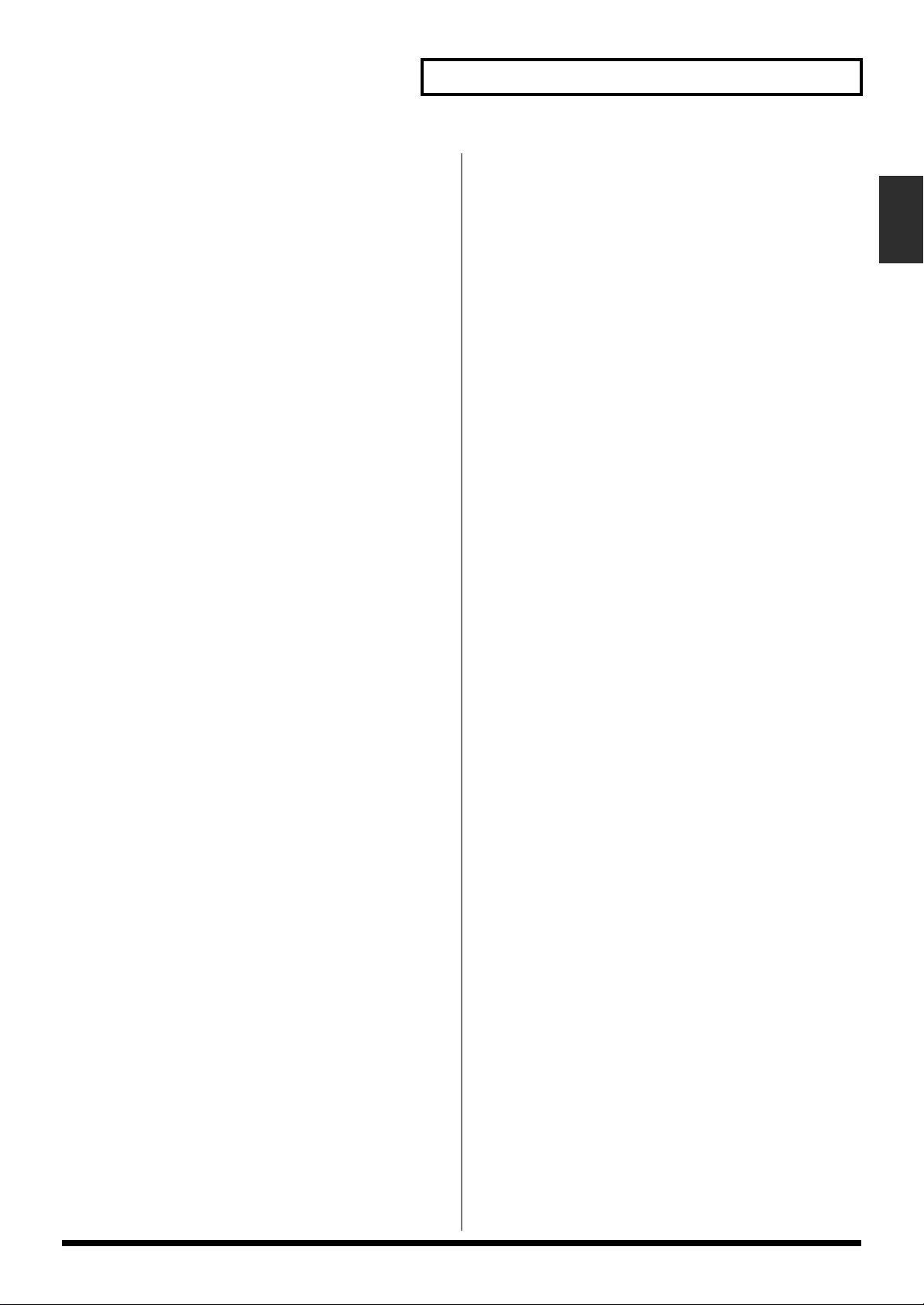
Chapter 2 Using the XV-3080 Effects
Adjusting Multi-Effects Settings
PERFORM MFX TYPE
Type (MFX Type)
Use this parameter to select from among the 63 available
Multi-Effects. For a description of these effects, check out
“Parameters for Each Multi-Effect (MFX TYPE)” (p. 36).
Source (MFX Source)
Select the MFX parameter settings that will be used by the
Performance. If you wish to use the MFX parameter settings
of the Performance, select PERFORM. If you wish to use the
MFX parameter settings of the Patch assigned to one of the
Parts, select the Part number.
PERFORM MFX PRM
These parameters allow you to customize the selected MultiEffect. For a description of the parameters, check out
“Parameters for Each Multi-Effect (MFX TYPE)” (p. 36).
* You cannot select this page when “Type” on the PERFORM
MFX TYPE page is set to THROUGH.
PERFORM MFX OUT
These parameters allow you to route the output of the MultiEffects to the desired OUTPUT jacks, and to set the final level
of the Multi-Effects.
Output (MFX Output Assign) A/B/C
This selects the pair of OUTPUT jacks to which the MultiEffects stereo output is routed.
Dry (MFX Dry Send Level) 0–127
This sets the Multi-Effects unit’s output level to the selected
OUTPUT jacks.
Chorus (MFX Chorus Send Level) 0–127
This sets the amount of the Multi-Effects output to be sent to
the Chorus.
Reverb (MFX Reverb Send Level) 0–127
This sets the amount of the Multi-Effects output to be sent to
the Reverb.
Chapter 2
PERFORM MFX CTRL
Select the Control Source to be used for changing the MultiEffects parameters, and set the Sens and parameters to be
changed by that Control Source.
* You cannot select this page when “Type” on the PERFORM
MFX TYPE page is set to THROUGH.
Control 1–4 (MFX Control 1–4 Source)
OFF: No controller is used.
CC01–95: Controller numbers 1–95 (except for 32)
BENDER: Pitch Bend
AFTERTOUCH: Aftertouch
SYS-CTRL 1–4: System control (Control 1–4)
Destination
This selects the Multi-Effects parameter to be controlled
using the MFX Control 1–4 source.
Sens (MFX Control Sens) -63– +63
If you wish to modify the selected parameter in a positive (+)
direction – i.e., a higher value, toward the right, or faster etc.
– from its current setting, select a positive (+) value. If you
wish to modify the selected parameter in a negative (-)
direction – i.e., a lower value, toward the left, or slower etc. –
from its current setting, select a negative (-) value. Higher
numbers produce a greater amount of change.
27
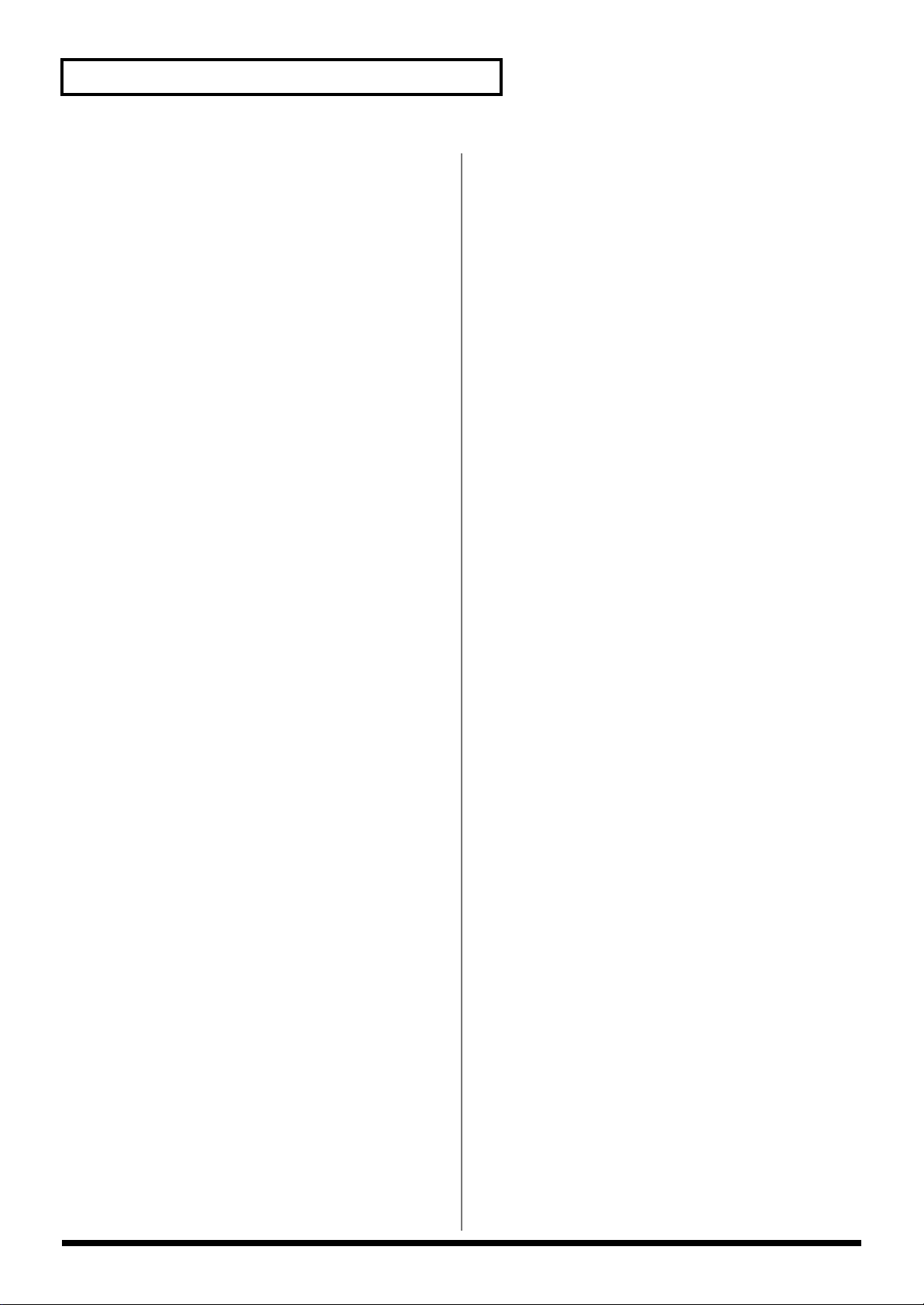
Chapter 2 Using the XV-3080 Effects
Making Chorus Settings
The XV-3080’s Chorus effect unit can also be used as a stereo
delay unit.
These settings allow you to select chorus or delay, the
characteristics of the selected effect type, and the Chorus
output routing.
PERFORM CHO TYPE (Performance
Chorus Type)
This selects either Chorus or Delay.
Type (Chorus Type)
OFF: Neither Chorus or Delay is used.
CHORUS: Chorus is used.
DELAY: Delay is used.
Source (Chorus Source) PERFORM/PART 1–16
Set this when assigning chorus settings that are used by
another part. Select PERFORM when using the
Performance's chorus settings. When using the chorus
settings assigned to one of the parts, select the part number.
PERFORM CHO PRM (Performance
Chorus Parameter)
●For Chorus
Rate (Chorus Rate) 0.05–10.00 Hz
This specifies the modulation frequency of the chorus effect.
value are eliminated.
Cutoff Freq (Cutoff Frequency) *1
This sets the cutoff frequency at which the LPF or HPF begin
to work.
*1 200, 250, 315, 400, 500, 630, 800, 1000, 1250, 1600, 2000,
2500, 3150, 4000, 5000, 6300, 8000 Hz
●For Delay
Delay C (Delay Center) 200–1000 ms
This sets the delay time for the delay located at the center of
the stereo field.
Delay L (Delay Left) 200–1000 ms
This sets the delay time for the delay located at the left side of
the stereo field.
Delay R (Delay Right) 200–1000 ms
This sets the delay time for the delay located at the right side
of the stereo field.
Fbk (Feedback) -98– +98%
This adjusts the amount of delay feedback, controlling the
number of times the delay repeats. Higher values result in
more repeats. With negative (-) values, the phase of the
repeated delays is inverted.
Level C (Delay Center Level) 0–127
This sets the volume level of the delay located at the center of
the stereo field.
Depth (Chorus Depth) 0–127
This specifies the modulation depth of the chorus effect.
Pre Dly (Chorus Pre Delay) 0.0–100 ms
This specifies the delay between when the original sound is
heard and when chorusing begins.
Fbk (Chorus Feedback) 0–127
This specifies the amount of the chorus effect’s output to be
returned – fed back – to its input. Higher settings create more
complex chorusing.
Phase 0–180 degree
This specifies the spaciousness of the chorus effect.
Filter Type
This specifies the type of filter to be used by the chorus effect.
OFF: No filter is used.
LPF: Frequencies higher than the selected cutoff frequency
value are eliminated.
HPF: Frequencies lower than the selected cutoff frequency
Level L (Delay Left Level) 0–127
This sets the volume level of the delay located at the left side
of the stereo field.
Level R (Delay Right Level) 0–127
This sets the volume level of the delay located at the right
side of the stereo field.
HF Damp *1
This allows you to reduce, or “damp,” the high-frequency
content of the repeated feedback delays – frequencies above
the selected value will be damped. If you do not wish to
damp the high-frequency content of the feedback delays, set
this parameter to BYPASS.
*1 200, 250, 315, 400, 500, 630, 800, 1000, 1250, 1600, 2000,
2500, 3150, 4000, 5000, 6300, 8000 Hz, BYPASS
28
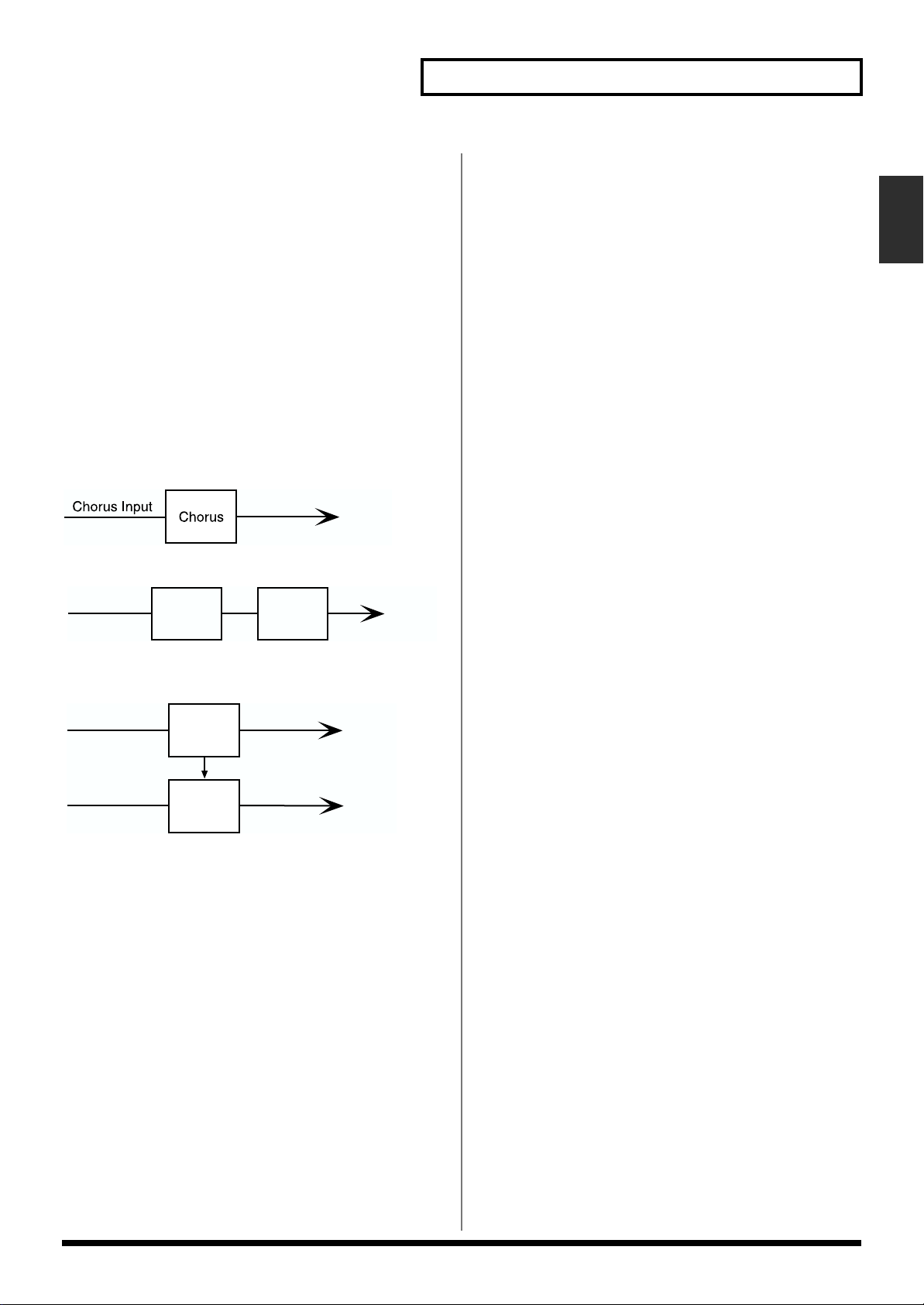
Chapter 2 Using the XV-3080 Effects
PERFORM CHO OUT (Performance
Chorus Output)
Output Assign (Chorus Output Assign) A/B/C
This setting selects the pair of OUTPUT jacks to which the
Chorus unit’s stereo output is routed when Chorus Output
Select is set to “MAIN” or “MAIN+R.”
Level (Chorus Level) 0–127
This setting determines the Chorus output level.
Select (Chorus Output Select)
This parameter allows you to send the Chorus output
directly to the currently selected OUTPUT jacks, to the
Reverb, or to both.
MAIN: The Chorus output is sent only to the OUTPUT jacks.
fig.2-03x.e
OUTPUT
REV: The Chorus output is sent only to the Reverb.
fig.2-03y.e
Chorus Input
MAIN+R: The Chorus output is sent to the OUTPUT jacks
and to the Reverb.
fig.2-03z.e
Chorus
Reverb
OUTPUT
Making Reverb Settings
These settings allow you to select the desired type of Reverb,
its characteristics, and the pair of OUTPUT jacks to which the
Reverb unit’s stereo output is routed.
PERFORM REV TYPE (Performance
Reverb Type)
You can choose from a variety of reverb types.
Type (Reverb Type)
REVERB: Normal Reverb
BRIGHT ROOM:This reverb simulates typical room acoustic
reflections.
BRIGHT HALL:This reverb simulates typical concert hall
acoustic reflections.
BRIGHT PLATE:This reverb simulates a reverb plate, a
popular type of artificial reverb unit that derives its sound
from the vibration of a metallic plate. You can also achieve
unusual metallic-sounding reverbs using BRIGHT PLATE.
Source (Reverb Source) PERFORM/PART 1–16
Set this when assigning reverb settings that are used by
another part. Select PERFORM when using the
Performance's reverb settings. When using the reverb
settings assigned to one of the parts, select the part number.
Chapter 2
Chorus Input
Reverb Input
Chorus
Reverb
OUTPUT
OUTPUT
PERFORM REV PRM (Performance
Reverb Parameter)
For REVERB
Type (Reverb/Delay Type)
This selects a type of reverb or delay.
ROOM1: This is a short reverb with high density
ROOM2: This is a short reverb with low density.
STAGE1: This is a long reverb.
STAGE2: This is a reverb with strong early reflections.
HALL1: This is a very clear-sounding reverb.
HALL2: This is a rich reverb.
DELAY: This is a conventional delay effect.
PAN-DLY: This is a delay effect with echoes that pan left and
right.
Time (Reverb/Delay Time)
When the Type setting is ROOM1–HALL2, this adjusts the
length of reverberation. When the Type setting is DELAY or
PAN-DLY, this adjusts the delay time.
Higher settings produce a more spacious ambience.
29
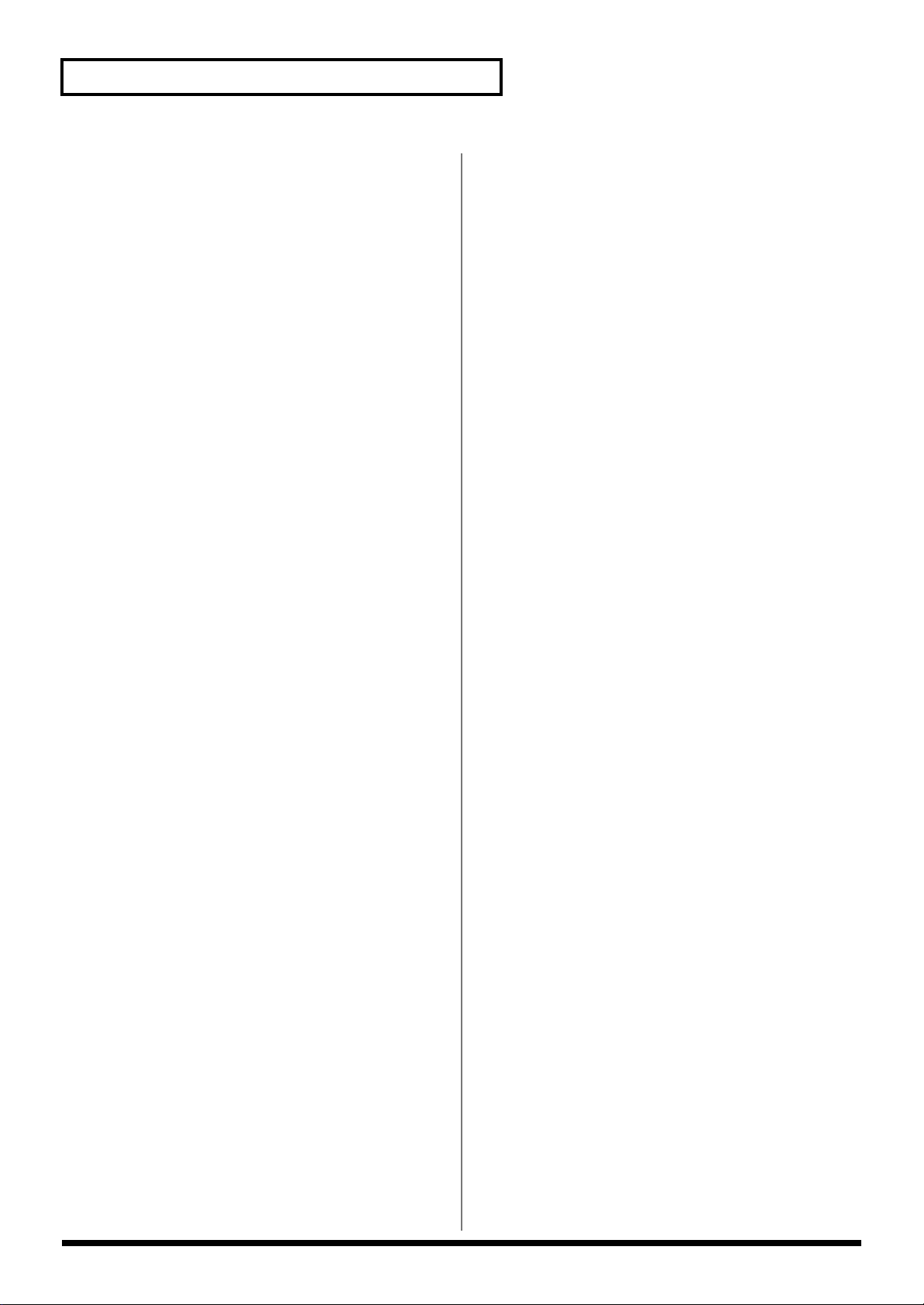
Chapter 2 Using the XV-3080 Effects
HF damp (Reverb/Delay HF Damp) *1
This specifies the frequency above which the high-frequency
content of the reverb sound will be cut, or “damped.”
Lower values cause a greater range of high frequencies to be
cut, producing a softer reverb sound.
If you do not want to damp the high frequencies, set this
parameter to BYPASS.
Fbk
When the Type setting is DELAY or PAN-DLY, this adjust
the amount of delay feedback, controlling the number of
delay repeats.
Higher values result in more repeats.
*1 200, 250, 315, 400, 500, 630, 800, 1000, 1250, 1600, 2000,
2500, 3150, 4000, 5000, 6300, 8000 Hz, BYPASS
For BRIGHT ROOM/BRIGHT HALL/
BRIGHT PLATE
Pre Delay (Pre Delay Time) 0.0–100 ms
This specifies the time between when the original sound is
heard and the moment at which the reverb is first heard.
Time (Reverb Time) 0–127
This sets the reverb length.
Size 1–8
This adjusts the size of the simulated room or hall. The size
becomes bigger as the value increases.
range selected with LF Damp. With a setting of “0,” there
will be no reduction of the reverb’s low-frequency content.
HF Damp Frequency *3
This specifies the frequency above which the high-frequency
content of the reverb sound will be reduced, or “damped.”
HF Damp Gain -36–0 dB
This adjusts the amount of damping applied to the frequency
range selected with HF Damp. With a setting of “0,” there
will be no reduction of the reverb’s high-frequency content.
*1 160, 200, 250, 320, 400, 500, 640, 800, 1000, 1250, 1600,
2000, 2500, 3200, 4000, 5000, 6400, 8000, 10000, 12500 Hz,
BYPASS
*2 50, 64, 80, 100, 125, 160, 200, 250, 320, 400, 500, 640, 800,
1000, 1250, 1600, 2000, 2500, 3200, 4000 Hz
*3 4000, 5000, 6400, 8000, 10000, 12500 Hz
PERFORM REV OUT (Performance
Reverb Output)
Output Assign (Reverb Output Assign) A/B/C
This setting allows you to specify the pair of OUTPUT jacks
to which the stereo output of the Reverb is routed.
Level (Reverb Level) 0–127
This specifies the output level of the Reverb.
High Cut (High Cut Frequency) *1
This sets the frequency above which the high-frequency
content of the reverb will be reduced. If you do not want to
reduce the brightness of the reverb, set this parameter to
BYPASS.
Density (Reverb Density) 0–127
This adjusts the density of reverb. Higher values result in
greater density.
Diffusion (Reverb Diffusion) 0–127
This adjusts the change in the density of the reverb over time.
The higher the value, the more the density increases with
time. The effect of this setting is most pronounced with long
reverb times.
LF Damp Frequency *2
This specifies the frequency below which the low-frequency
content of the reverb sound will be reduced, or “damped.”
LF Damp Gain -36–0 dB
This adjusts the amount of damping applied to the frequency
30
