Roland Corporation V-Synth GT Owner's Manual

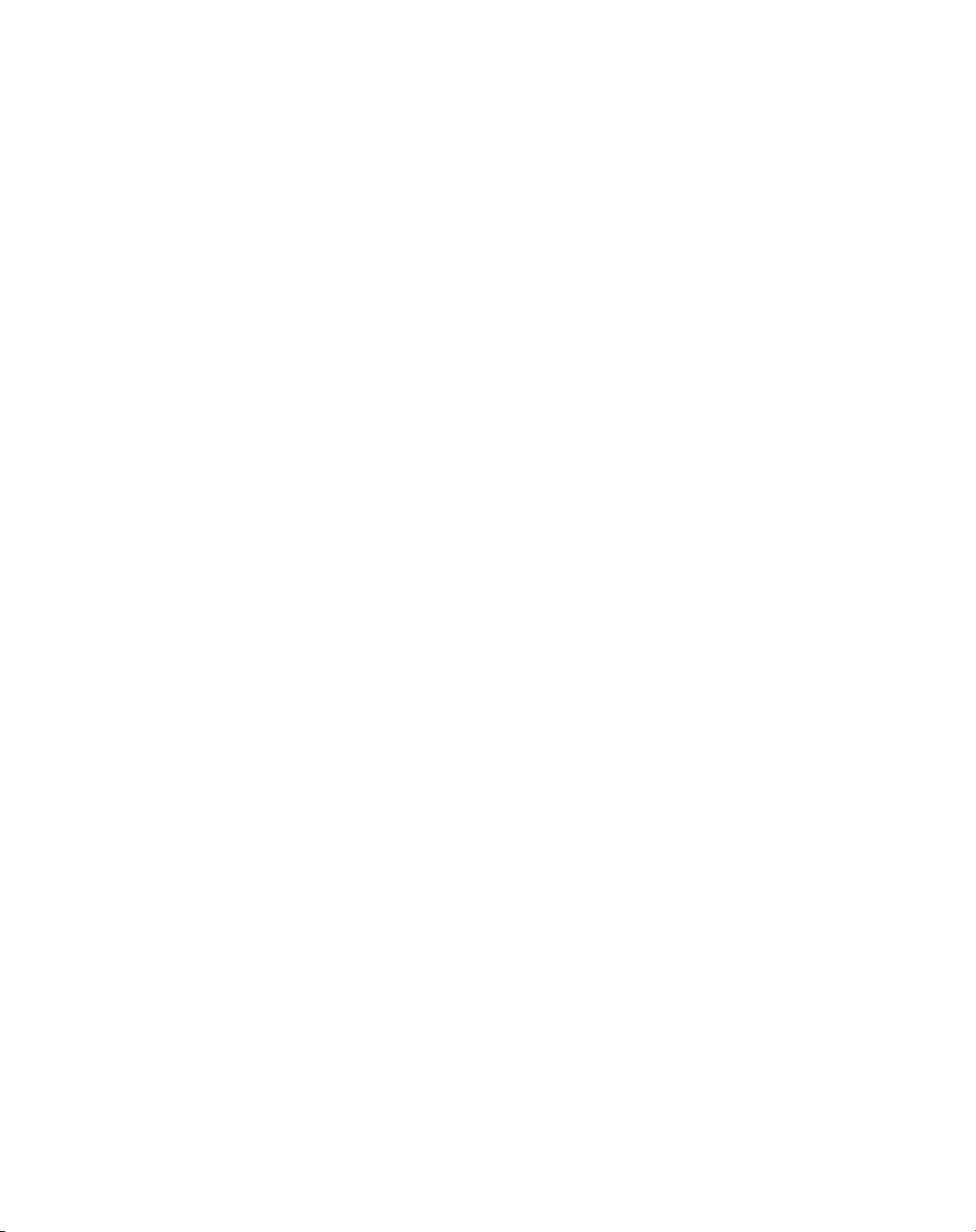
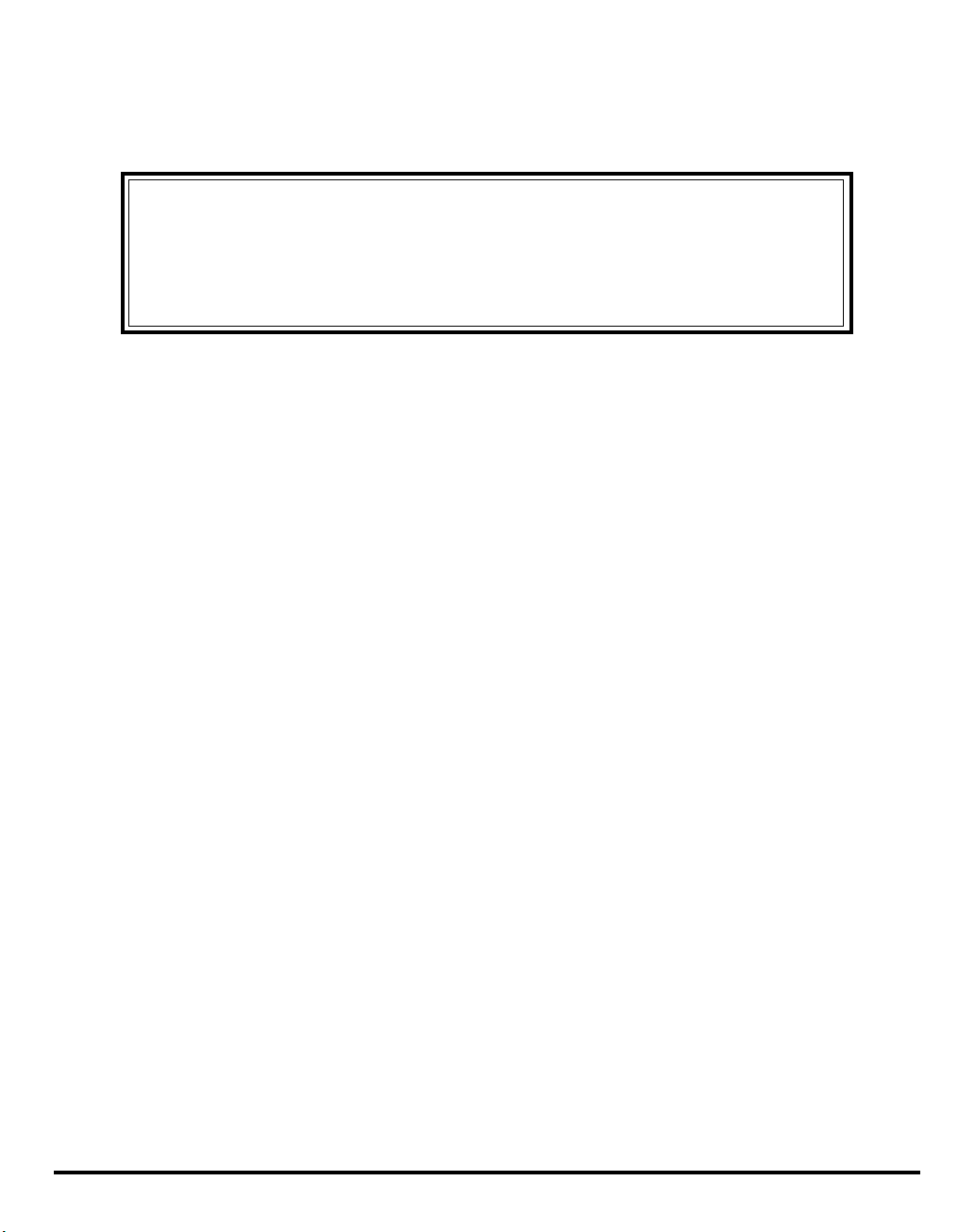
Thank you, and congratulations on your choice of the Roland V-Synth GT.
201b
Before using this unit, carefully read the sections entitled: “IMPORTANT SAFETY INSTRUCTIONS” (p. 4),
“USING THE UNIT SAFELY” (p. 5), and “IMPORTANT NOTES” (p. 7). These sections provide important
information concerning the proper operation of the unit. Additionally, in order to feel assured that you have
gained a good grasp of every feature provided by your new unit, Quick Start, Owner’s manual, and Driver
Installation Guide should be read in its entirety. These manuals should be saved and kept on hand as a
convenient reference.
985
The explanations in this manual include illustrations that depict what should typically be shown by the display. Note,
however, that your unit may incorporate a newer, enhanced version of the system (e.g., includes newer sounds), so
what you actually see in the display may not always match what appears in the manual.
Copyright © 2007 ROLAND CORPORATION
All rights reserved. No part of this publication may be reproduced in any form without the written
permission of ROLAND CORPORATION.
3
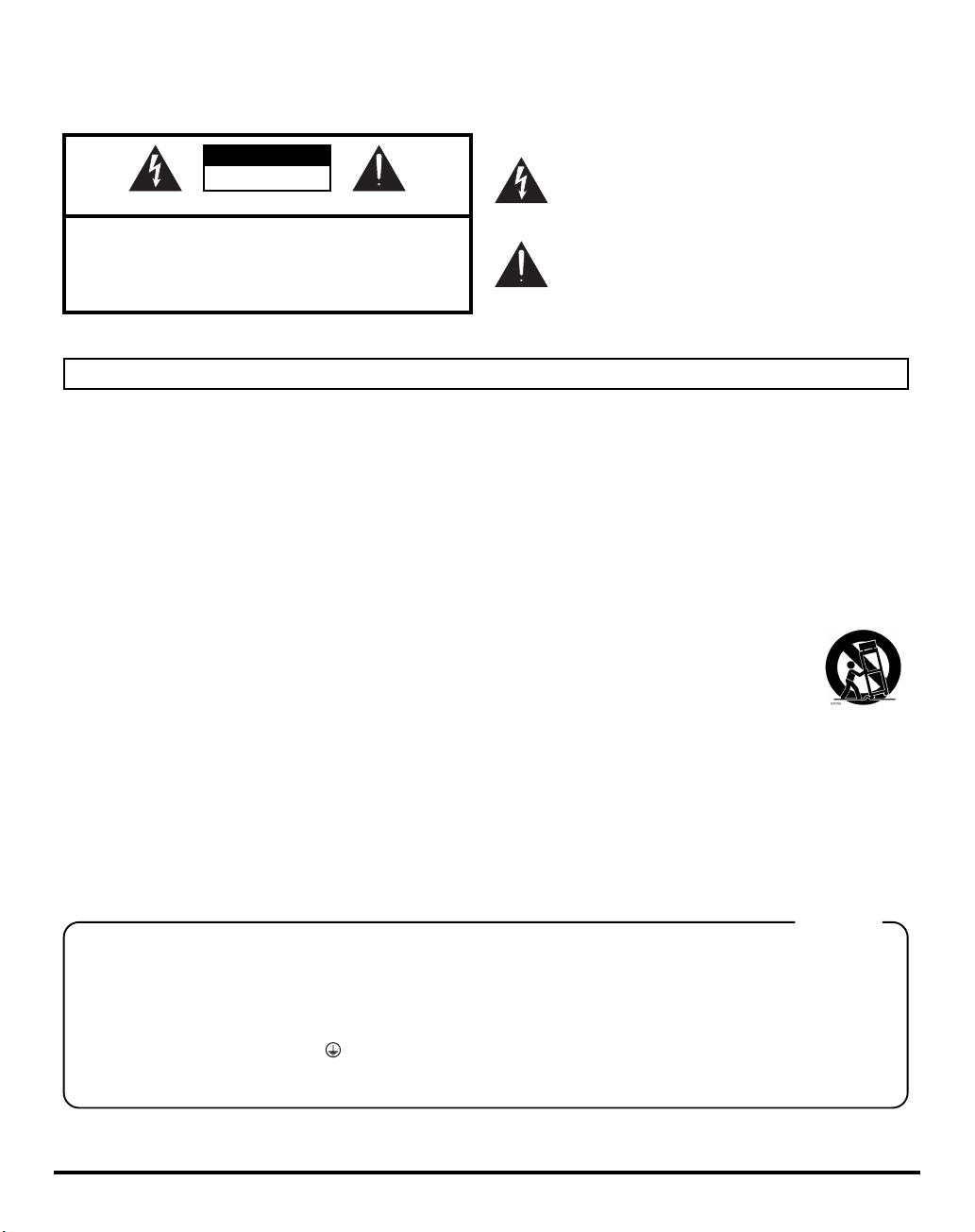
IMPORTANT SAFETY INSTRUCTIONS
WARNING: To reduce the risk of fire or electric shock, do not expose this apparatus to rain or moisture.
CAUTION
RISK OF ELECTRIC SHOCK
DO NOT OPEN
ATTENTION: RISQUE DE CHOC ELECTRIQUE NE PAS OUVRIR
CAUTION: TO REDUCE THE RISK OF ELECTRIC SHOCK,
REFER SERVICING TO QUALIFIED SERVICE PERSONNEL.
DO NOT REMOVE COVER (OR BACK).
NO USER-SERVICEABLE PARTS INSIDE.
The lightning flash with arrowhead symbol, within an
equilateral triangle, is intended to alert the user to the
presence of uninsulated “dangerous voltage” within the
product’s enclosure that may be of sufficient magnitude to
constitute a risk of electric shock to persons.
The exclamation point within an equilateral triangle is
intended to alert the user to the presence of important
operating and maintenance (servicing) instructions in the
literature accompanying the product.
INSTRUCTIONS PERTAINING TO A RISK OF FIRE, ELECTRIC SHOCK, OR INJURY TO PERSONS.
IMPORTANT SAFETY INSTRUCTIONS
SAVE THESE INSTRUCTIONS
WARNING - When using electric products, basic precautions should always be followed, including the following:
1. Read these instructions.
2. Keep these instructions.
3. Heed all warnings.
4. Follow all instructions.
5. Do not use this apparatus near water.
6. Clean only with a dry cloth.
7. Do not block any of the ventilation openings. Install in
accordance with the manufacturers instructions.
8. Do not install near any heat sources such as radiators,
heat registers, stoves, or other apparatus (including
amplifiers) that produce heat.
9. Do not defeat the safety purpose of the polarized or
grounding-type plug. A polarized plug has two blades with
one wider than the other. A grounding type plug has two
blades and a third grounding prong. The wide blade or the
third prong are provided for your safety. If the provided plug
does not fit into your outlet, consult an electrician for
replacement of the obsolete outlet.
10. Protect the power cord from being walked on or pinched
particularly at plugs, convenience receptacles, and the
point where they exit from the apparatus.
11. Only use attachments/accessories specified by the
manufacturer.
12. Use only with the cart, stand, tripod, bracket,
or table specified by the manufacturer, or
sold with the apparatus. When a cart is used,
use caution when moving the cart/apparatus
combination to avoid injury from tip-over.
13. Unplug this apparatus during lightning storms or when
unused for long periods of time.
14. Refer all servicing to qualified service personnel. Servicing
is required when the apparatus has been damaged in any
way, such as power-supply cord or plug is damaged, liquid
has been spilled or objects have fallen into the apparatus,
the apparatus has been exposed to rain or moisture, does
not operate normally, or has been dropped.
WARNING:
IMPORTANT:
As the colours of the wires in the mains lead of this apparatus may not correspond with the coloured markings identifying
the terminals in your plug, proceed as follows:
The wire which is coloured GREEN-AND-YELLOW must be connected to the terminal in the plug which is marked by the
letter E or by the safety earth symbol or coloured GREEN or GREEN-AND-YELLOW.
The wire which is coloured BLUE must be connected to the terminal which is marked with the letter N or coloured BLACK.
The wire which is coloured BROWN must be connected to the terminal which is marked with the letter L or coloured RED.
THIS APPARATUS MUST BE EARTHED
THE WIRES IN THIS MAINS LEAD ARE COLOURED IN ACCORDANCE WITH THE FOLLOWING CODE.
GREEN-AND-YELLOW: EARTH, BLUE: NEUTRAL, BROWN: LIVE
4
For the U.K.
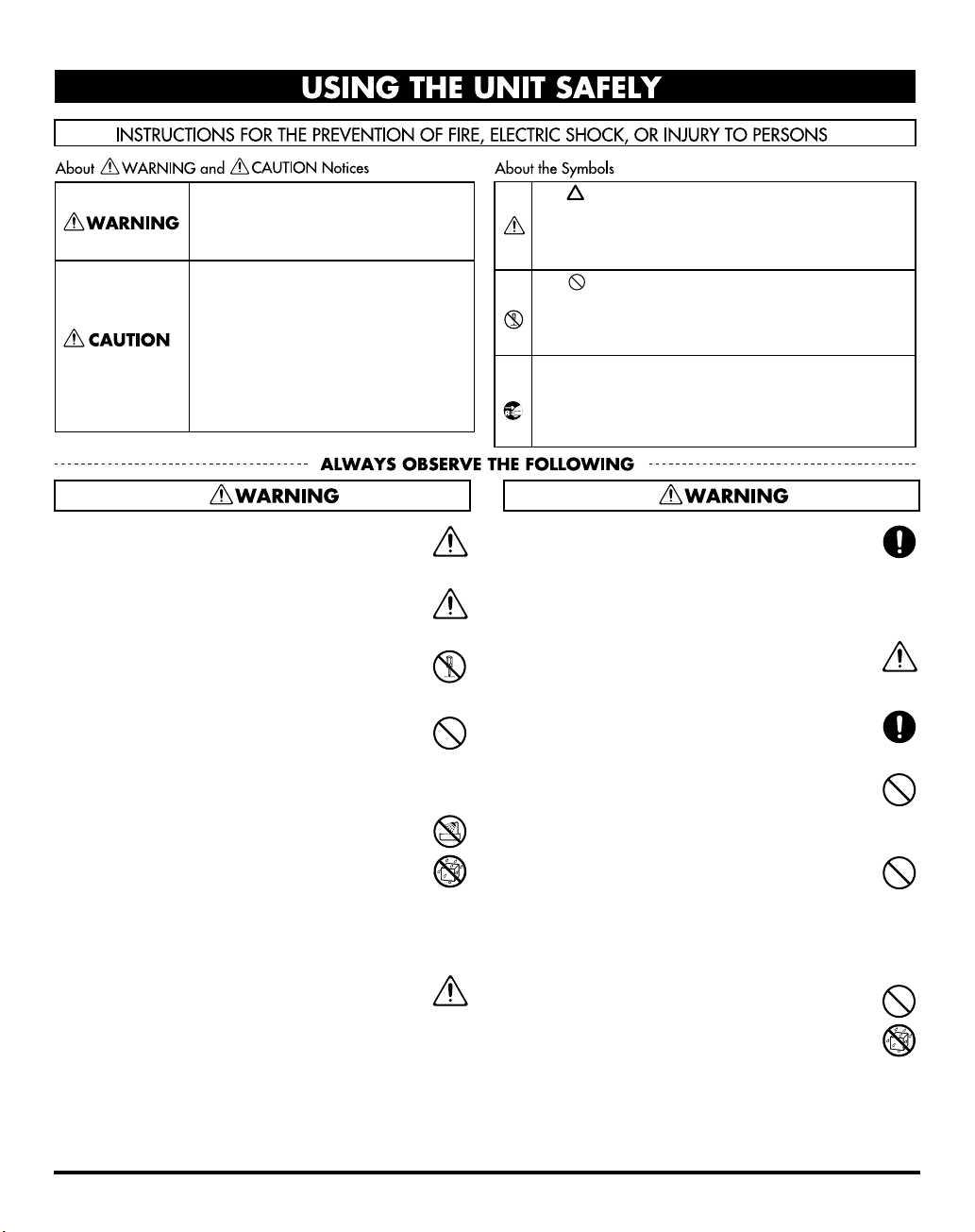
USING THE UNIT SAFELY
Used for instructions intended to alert
the user to the risk of death or severe
injury should the unit be used
improperly.
Used for instructions intended to alert
the user to the risk of injury or material
damage should the unit be used
improperly.
* Material damage refers to damage or
other adverse effects caused with
respect to the home and all its
furnishings, as well to domestic
animals or pets.
001
• Before using this unit, make sure to read the instructions below,
and the Owner’s Manual.
.............................................................................................................................
001-50
• Connect mains plug of this model to a mains socket outlet with
a protective earthing connection.
.............................................................................................................................
002a
• Do not open or perform any internal modifications on the unit.
.............................................................................................................................
003
• Do not attempt to repair the unit, or replace parts within it
(except when this manual provides specific instructions
directing you to do so). Refer all servicing to your retailer, the
nearest Roland Service Center, or an authorized Roland
distributor, as listed on the “Information” page.
.............................................................................................................................
004
• Never use or store the unit in places that are:
• Subject to temperature extremes (e.g., direct sunlight in an
enclosed vehicle, near a heating duct, on top of heatgenerating equipment); or are
• Damp (e.g., baths, washrooms, on wet floors); or are
• Humid; or are
• Exposed to rain; or are
• Dusty; or are
• Subject to high levels of vibration.
.............................................................................................................................
005
• This unit should be used only with keyboard stand KS-12 that is
recommended by Roland.
.............................................................................................................................
The symbol alerts the user to important instructions
or warnings.The specific meaning of the symbol is
determined by the design contained within the
triangle. In the case of the symbol at left, it is used for
general cautions, warnings, or alerts to danger.
The symbol alerts the user to items that must never
be carried out (are forbidden). The specific thing that
must not be done is indicated by the design contained
within the circle. In the case of the symbol at left, it
means that the unit must never be disassembled.
The ● symbol alerts the user to things that must be
carried out. The specific thing that must be done is
indicated by the design contained within the circle. In
the case of the symbol at left, it means that the powercord plug must be unplugged from the outlet.
006
• When using the unit with a stand recommended by Roland, the
stand must be carefully placed so it is level and sure to remain
stable. If not using a rack or stand, you still need to make sure
that any location you choose for placing the unit provides a
level surface that will properly support the unit, and keep it
from wobbling.
.............................................................................................................................
008a
• The unit should be connected to a power supply only of the
type described in the operating instructions, or as marked on
the rear side of unit.
.............................................................................................................................
008e
• Use only the attached power-supply cord. Also, the supplied
power cord must not be used with any other device.
.............................................................................................................................
009
• Do not excessively twist or bend the power cord, nor place
heavy objects on it. Doing so can damage the cord, producing
severed elements and short circuits. Damaged cords are fire
and shock hazards!
.............................................................................................................................
010
• This unit, either alone or in combination with an amplifier and
headphones or speakers, may be capable of producing sound
levels that could cause permanent hearing loss. Do not operate
for a long period of time at a high volume level, or at a level
that is uncomfortable. If you experience any hearing loss or
ringing in the ears, you should immediately stop using the unit,
and consult an audiologist.
.............................................................................................................................
011
• Do not allow any objects (e.g., flammable material, coins,
pins); or liquids of any kind (water, soft drinks, etc.) to
penetrate the unit.
.............................................................................................................................
5
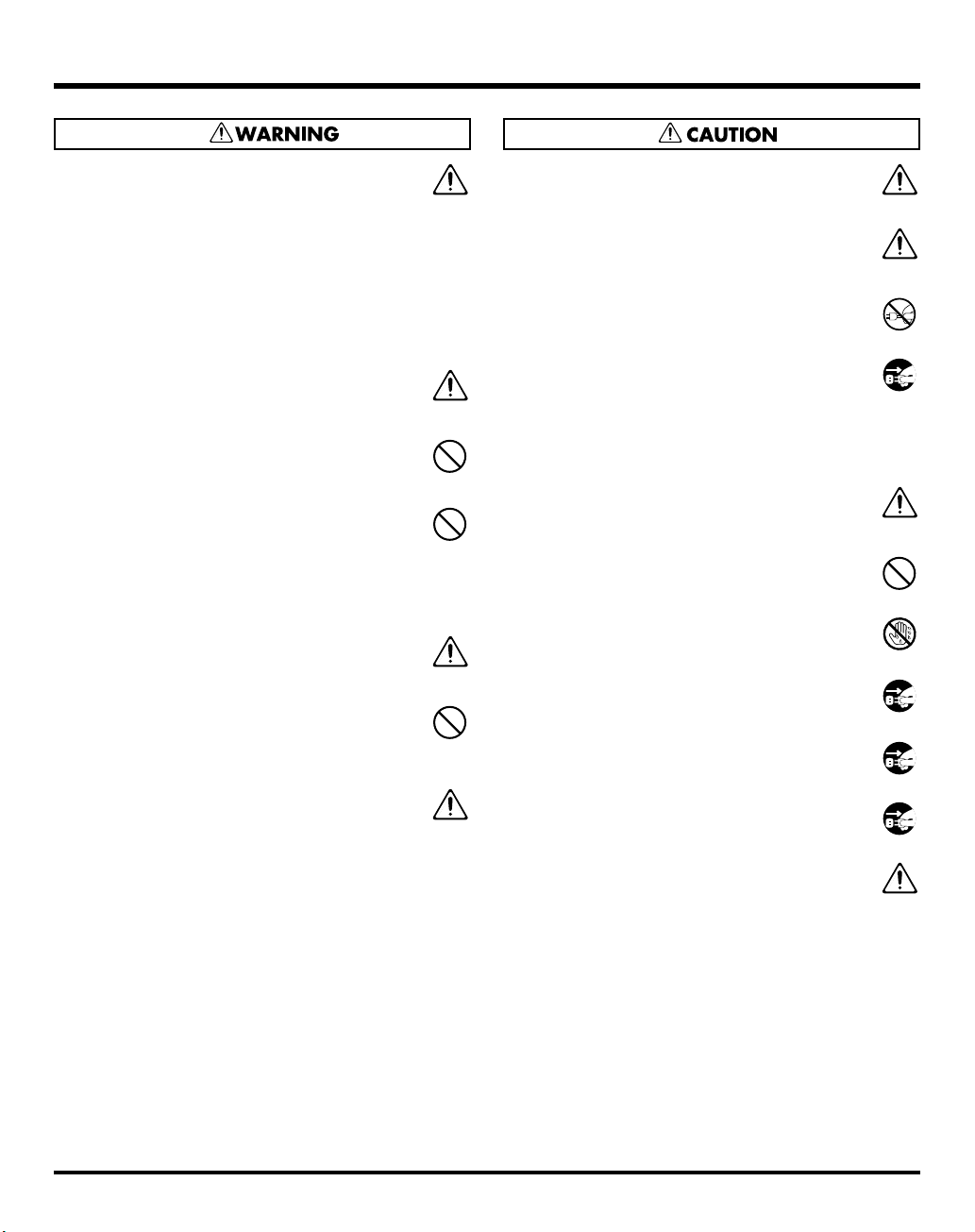
012a
• Immediately turn the power off, remove the power cord from
the outlet, and request servicing by your retailer, the nearest
Roland Service Center, or an authorized Roland distributor, as
listed on the “Information” page when:
• The power-supply cord, or the plug has been damaged; or
• If smoke or unusual odor occurs
• Objects have fallen into, or liquid has been spilled onto
the unit; or
• The unit has been exposed to rain (or otherwise has
become wet); or
• The unit does not appear to operate normally or exhibits a
marked change in performance.
.............................................................................................................................
013
• In households with small children, an adult should provide
supervision until the child is capable of following all the rules
essential for the safe operation of the unit.
.............................................................................................................................
014
• Protect the unit from strong impact.
(Do not drop it!)
.............................................................................................................................
015
• Do not force the unit’s power-supply cord to share an outlet
with an unreasonable number of other devices. Be especially
careful when using extension cords—the total power used by
all devices you have connected to the extension cord’s outlet
must never exceed the power rating (watts/amperes) for the
extension cord. Excessive loads can cause the insulation on the
cord to heat up and eventually melt through.
.............................................................................................................................
016
• Before using the unit in a foreign country, consult with your
retailer, the nearest Roland Service Center, or an authorized
Roland distributor, as listed on the “Information” page.
.............................................................................................................................
023
• DO NOT play a CD-ROM disc on a conventional audio CD
player. The resulting sound may be of a level that could cause
permanent hearing loss. Damage to speakers or other system
components may result.
.............................................................................................................................
026
• Do not put anything that contains water (e.g., flower vases) on
this unit. Also, avoid the use of insecticides, perfumes, alcohol,
nail polish, spray cans, etc., near the unit. Swiftly wipe away
any liquid that spills on the unit using a dry, soft cloth.
.............................................................................................................................
101a
• The unit should be located so that its location or position does
not interfere with its proper ventilation.
.............................................................................................................................
101c
• This unit for use only with Roland keyboard stand KS-12. Use
with other stands is capable of resulting in instability causing
possible injury.
.............................................................................................................................
102b
• Always grasp only the plug on the power-supply cord when
plugging into, or unplugging from, an outlet or this unit.
.............................................................................................................................
103a
• At regular intervals, you should unplug the power plug and
clean it by using a dry cloth to wipe all dust and other accumulations away from its prongs. Also, disconnect the power plug
from the power outlet whenever the unit is to remain unused for
an extended period of time. Any accumulation of dust between
the power plug and the power outlet can result in poor
insulation and lead to fire.
.............................................................................................................................
104
• Try to prevent cords and cables from becoming entangled.
Also, all cords and cables should be placed so they are out of
the reach of children.
.............................................................................................................................
106
• Never climb on top of, nor place heavy objects on the unit.
.............................................................................................................................
107b
• Never handle the power cord or its plugs with wet hands when
plugging into, or unplugging from, an outlet or this unit.
.............................................................................................................................
108a
• Before moving the unit, disconnect the power plug from the
outlet, and pull out all cords from external devices.
.............................................................................................................................
109a
• Before cleaning the unit, turn off the power and unplug the
power cord from the outlet.
.............................................................................................................................
110a
• Whenever you suspect the possibility of lightning in your area,
pull the plug on the power cord out of the outlet.
.............................................................................................................................
120
• Always turn the phantom power off when connecting any
device other than condenser microphones that require phantom
power. You risk causing damage if you mistakenly supply
phantom power to dynamic microphones, audio playback
devices, or other devices that don’t require such power. Be sure
to check the specifications of any microphone you intend to use
by referring to the manual that came with it.
(This instrument’s phantom power: 48 V DC, 10 mA Max)
.............................................................................................................................
6
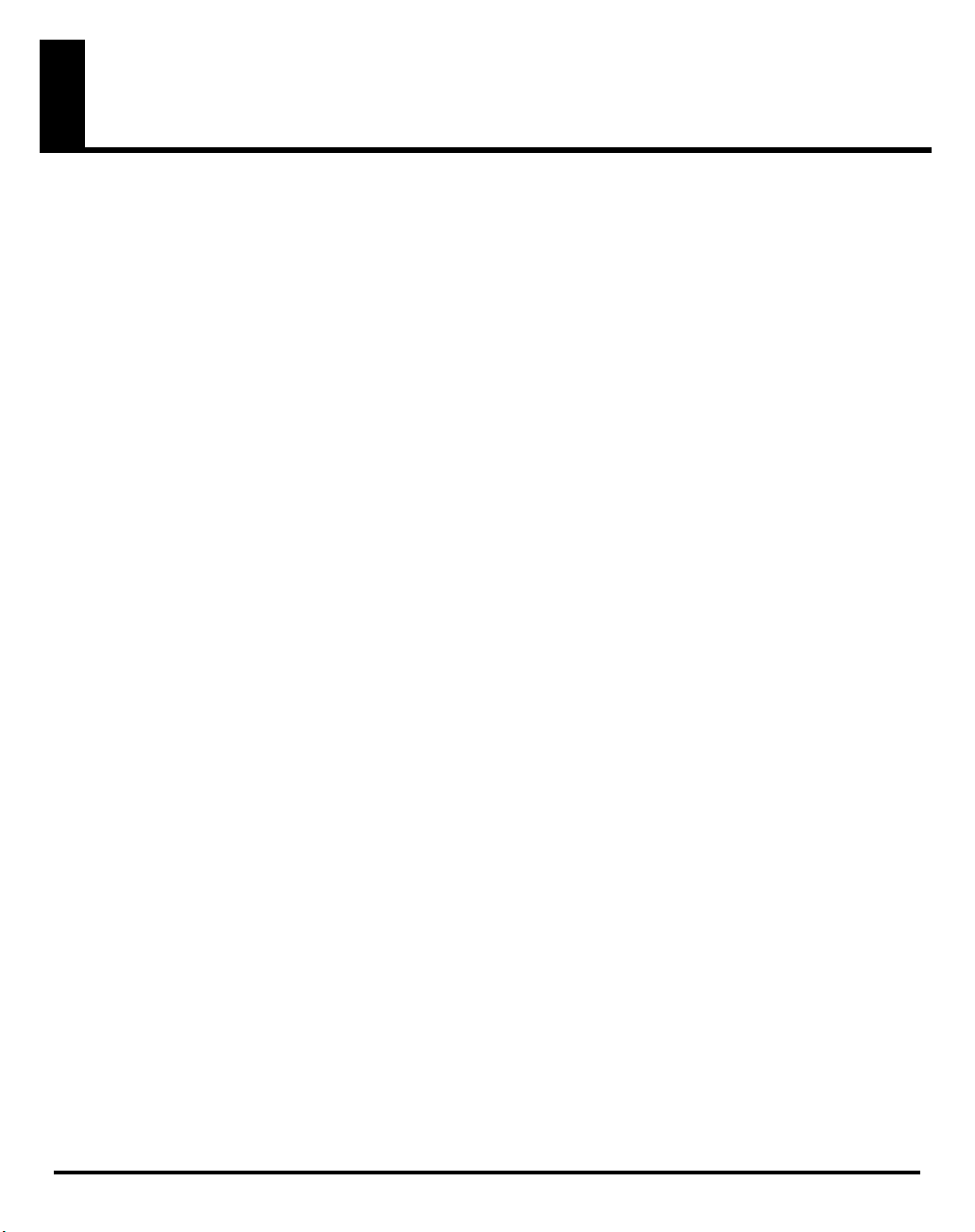
IMPORTANT NOTES
291b
In addition to the items listed under “IMPORTANT SAFETY INSTRUCTIONS” and “USING THE UNIT SAFELY” on pages 4–6, please read
and observe the following:
Power Supply
301
• Do not connect this unit to same electrical outlet that is being used by
an electrical appliance that is controlled by an inverter (such as a
refrigerator, washing machine, microwave oven, or air conditioner),
or that contains a motor. Depending on the way in which the
electrical appliance is used, power supply noise may cause this unit to
malfunction or may produce audible noise. If it is not practical to use
a separate electrical outlet, connect a power supply noise filter
between this unit and the electrical outlet.
307
• Before connecting this unit to other devices, turn off the power to all
units. This will help prevent malfunctions and/or damage to speakers
or other devices.
308
• Although the LCD and LEDs are switched off when the POWER switch
is switched off, this does not mean that the unit has been completely
disconnected from the source of power. If you need to turn off the
power completely, first turn off the POWER switch, then unplug the
power cord from the power outlet. For this reason, the outlet into
which you choose to connect the power cord’s plug should be one
that is within easy reach and readily accessible.
Placement
351
• Using the unit near power amplifiers (or other equipment containing
large power transformers) may induce hum. To alleviate the problem,
change the orientation of this unit; or move it farther away from the
source of interference.
352a
• This device may interfere with radio and television reception. Do not
use this device in the vicinity of such receivers.
352b
• Noise may be produced if wireless communications devices, such as
cell phones, are operated in the vicinity of this unit. Such noise could
occur when receiving or initiating a call, or while conversing. Should
you experience such problems, you should relocate such wireless
devices so they are at a greater distance from this unit, or switch them
off.
354a
• Do not expose the unit to direct sunlight, place it near devices that
radiate heat, leave it inside an enclosed vehicle, or otherwise subject
it to temperature extremes. Excessive heat can deform or discolor the
unit.
355b
• When moved from one location to another where the temperature
and/or humidity is very different, water droplets (condensation) may
form inside the unit. Damage or malfunction may result if you attempt
to use the unit in this condition. Therefore, before using the unit, you
must allow it to stand for several hours, until the condensation has
completely evaporated.
358
• Do not allow objects to remain on top of the keyboard. This can be
the cause of malfunction, such as keys ceasing to produce sound.
360
• Depending on the material and temperature of the surface on which
you place the unit, its rubber feet may discolor or mar the surface.
You can place a piece of felt or cloth under the rubber feet to prevent
this from happening. If you do so, please make sure that the unit will
not slip or move accidentally.
Maintenance
401a
• For everyday cleaning wipe the unit with a soft, dry cloth or one that
has been slightly dampened with water. To remove stubborn dirt, use
a cloth impregnated with a mild, non-abrasive detergent. Afterwards,
be sure to wipe the unit thoroughly with a soft, dry cloth.
402
• Never use benzine, thinners, alcohol or solvents of any kind, to avoid
the possibility of discoloration and/or deformation.
Repairs and Data
452
• Please be aware that all data contained in the unit’s memory may be
lost when the unit is sent for repairs. Important data should always be
backed up on a USB memory, or written down on paper (when
possible). During repairs, due care is taken to avoid the loss of data.
However, in certain cases (such as when circuitry related to memory
itself is out of order), we regret that it may not be possible to restore
the data, and Roland assumes no liability concerning such loss of
data.
Additional Precautions
551
• Please be aware that the contents of memory can be irretrievably lost
as a result of a malfunction, or the improper operation of the unit. To
protect yourself against the risk of loosing important data, we
recommend that you periodically save a backup copy of important
data you have stored in the unit’s memory on a USB memory.
552
• Unfortunately, it may be impossible to restore the contents of data that
was stored in the unit’s memory or on a USB memory once it has been
lost. Roland Corporation assumes no liability concerning such loss of
data.
553
• Use a reasonable amount of care when using the unit’s buttons,
sliders, or other controls; and when using its jacks and connectors.
Rough handling can lead to malfunctions.
554
• Never strike or apply strong pressure to the display.
555
• A small amount of noise may be heard from the display during normal
operation.
556
• When connecting / disconnecting all cables, grasp the connector
itself—never pull on the cable. This way you will avoid causing shorts,
or damage to the cable’s internal elements.
557
• A small amount of heat will radiate from the unit during normal
operation.
558a
• To avoid disturbing your neighbors, try to keep the unit’s volume at
reasonable levels. You may prefer to use headphones, so you do not
need to be concerned about those around you (especially when it is
late at night).
559a
• When you need to transport the unit, package it in the box (including
padding) that it came in, if possible. Otherwise, you will need to use
equivalent packaging materials.
561
• Use only the specified expression pedal (EV series; sold separately).
By connecting any other expression pedals, you risk causing
malfunction and/or damage to the unit.
7
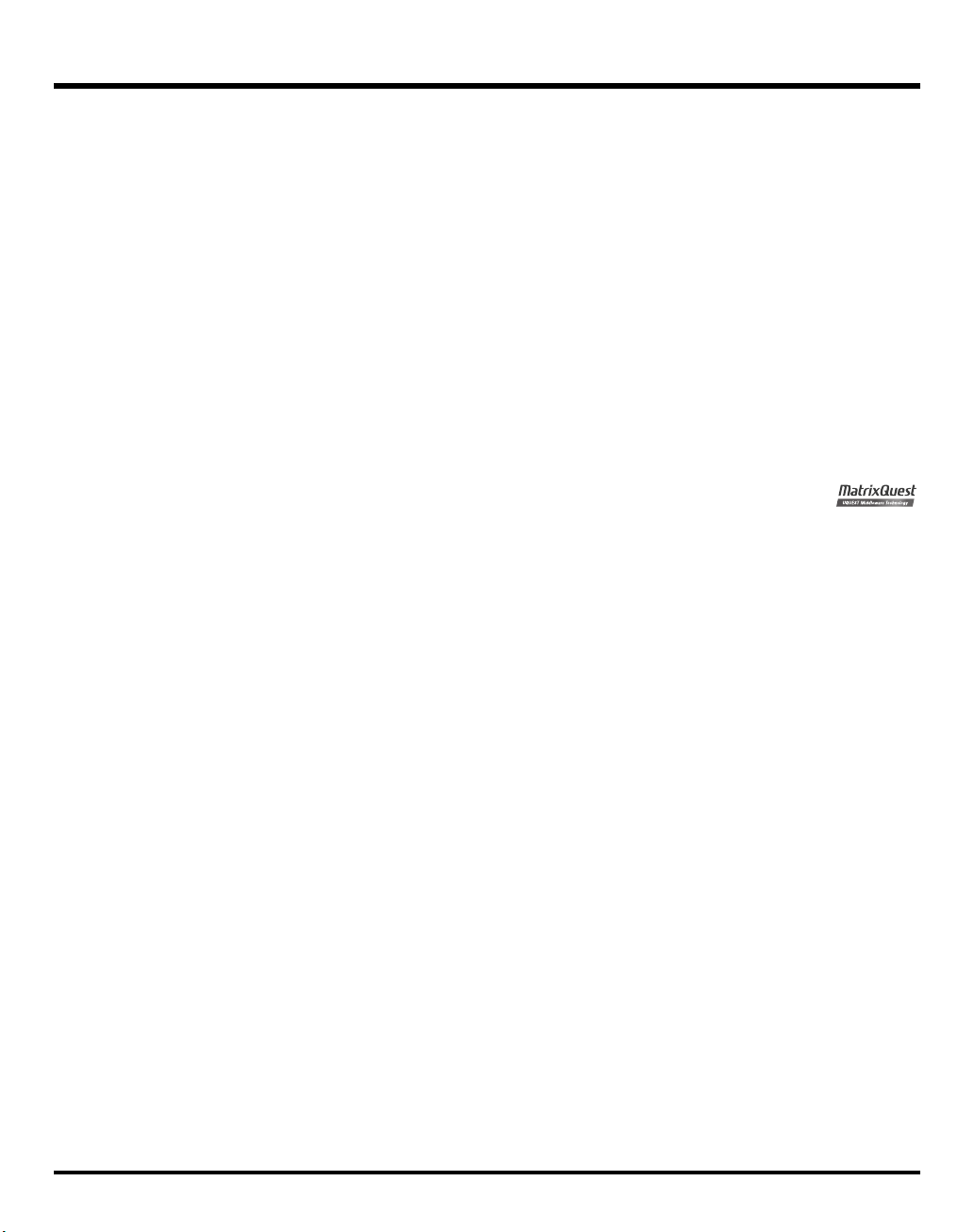
IMPORTANT NOTES
562
• Some connection cables contain resistors. Do not use cables that
incorporate resistors for connecting to this unit. The use of such cables
can cause the sound level to be extremely low, or impossible to hear.
For information on cable specifications, contact the manufacturer of
the cable.
566a
• The usable range of D Beam controller will become extremely small
when used under strong direct sunlight. Please be aware of this when
using the D Beam controller outside.
566b
• The sensitivity of the D Beam controller will change depending on the
amount of light in the vicinity of the unit. If it does not function as you
expect, adjust the sensitivity as appropriate for the brightness of your
location.
add
• In order to provide high-quality images, the V-Synth GT uses a TFT
liquid crystal display. Please be aware that due to the characteristics
of a TFT liquid crystal display, there may be pixels that fail to light or
pixels that remain lit, but these are not considered to be malfunctions
or defects.
add
• Due to the characteristics of a TFT liquid crystal display, leaving the
same screen displayed for an extended period of time may cause the
image to be burned into the screen. To avoid burn-in, we recommend
that you use the screen saver function (p. 229).
Before Using USB Memory
Using USB Memory
708
• USB memories are constructed using precision components; handle
the cards carefully, paying particular note to the following.
• To prevent damage to the cards from static electricity, be sure to
discharge any static electricity from your own body before
handling the USB memory.
• Do not touch or allow metal to come into contact with the contact
portion of the USB memory.
• Do not bend, drop, or subject USB memories to strong shock or
vibration.
• Do not keep USB memories in direct sunlight, in closed vehicles,
or other such locations (storage temperature: -20 to 80˚ C: MUF128).
• Do not allow USB memories to become wet.
• Do not disassemble or modify the USB memories.
add
• Please use Roland M-UF128 as the USB memory device. Some
commercially available USB memory (2 GB or lower capacity) may
be usable, but Roland cannot guarantee operation or compatibility for
individual models. This is due to the fact that manufacturers may
change the internal circuit design or specifications without notice even
for identical models of USB memory.
* The model names of the USB memory devices offered within the
Roland product lineup are subject to change. For the most recent
information, please visit the Roland website.
* As a safeguard against data loss, we recommend that you copy
the contents of USB memory to your computer as a backup.
Copyright
851
• Recording, duplication, distribution, sale, lease, performance, or
broadcast of copyrighted material (musical works, visual works,
broadcasts, live performances, etc.) belonging to a third party in part
or in whole without the permission of the copyright owner is forbidden
by law.
852a
• This product can be used to record or duplicate audio or visual
material without being limited by certain technological copy-protection
measures. This is due to the fact that this product is intended to be
used for the purpose of producing original music or video material,
and is therefore designed so that material that does not infringe
copyrights belonging to others (for example, your own original works)
can be recorded or duplicated freely.
853
• Do not use this unit for purposes that could infringe on a copyright
held by a third party. We assume no responsibility whatsoever with
regard to any infringements of third-party copyrights arising through
your use of this unit.
add
* MatrixQuest™ 2007 TEPCO UQUEST, LTD. All rights
reserved.
The V-Synth GT’s USB functionality uses MatrixQuest
middleware technology from TEPCO UQUEST, LTD.
204
* Microsoft and Windows are registered trademarks of Microsoft
Corporation.
206j
* Windows® is known officially as: “Microsoft® Windows® operating
system.”
Handling CD-ROMs
801
• Avoid touching or scratching the shiny underside (encoded surface) of
the disc. Damaged or dirty CD-ROM discs may not be read properly.
Keep your discs clean using a commercially available CD cleaner.
8
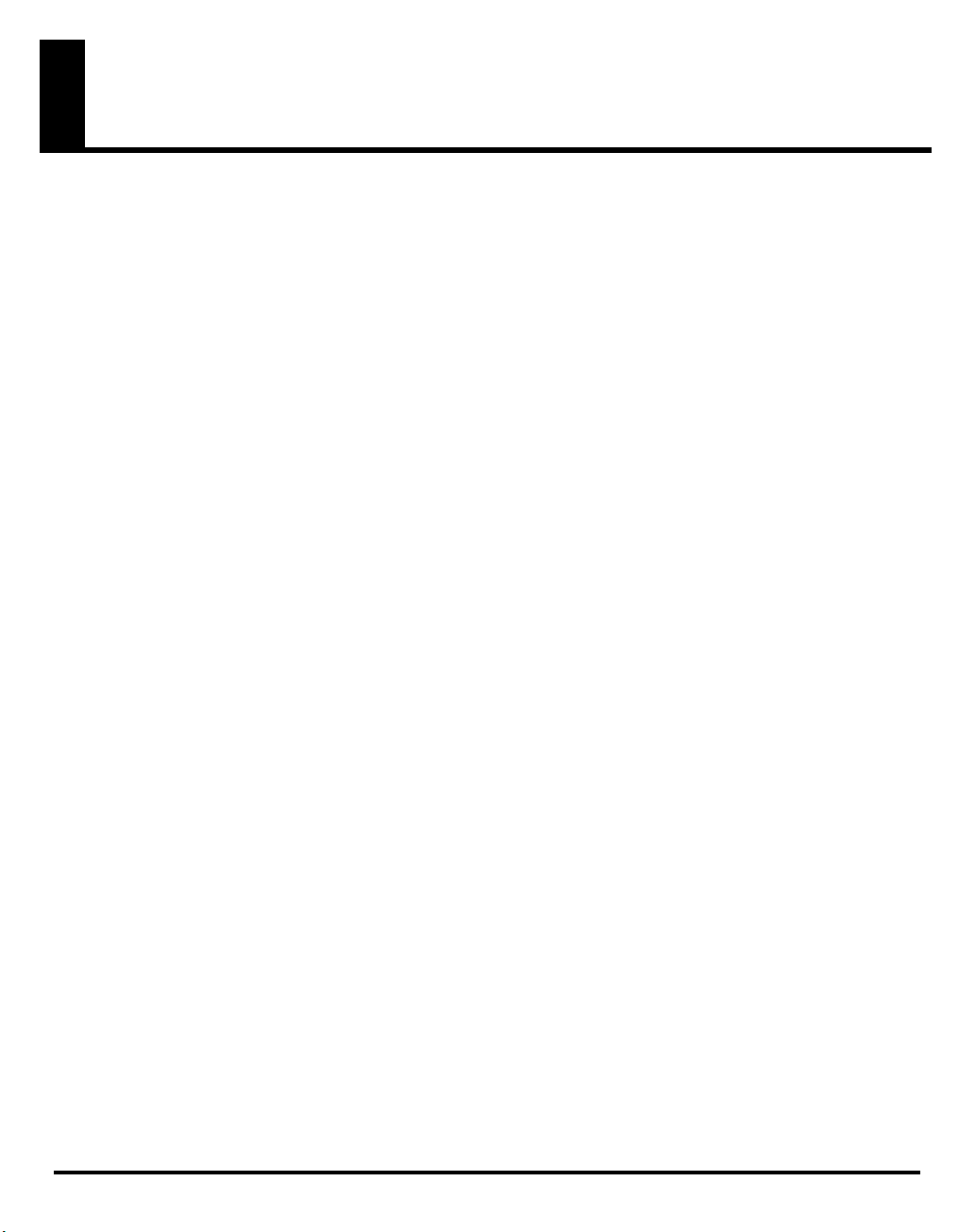
Contents
IMPORTANT SAFETY INSTRUCTIONS.................................................................................4
USING THE UNIT SAFELY..................................................................................................5
IMPORTANT NOTES .........................................................................................................7
How to Use the Documentation.......................................................................................15
Main Features................................................................................................................16
Getting Ready................................................................................................................17
Connecting an Amp and Speaker System.........................................................17
Turning On the Power .................................................................................... 18
Panel Descriptions..........................................................................................................20
Front Panel ...................................................................................................20
Rear Panel....................................................................................................24
Overview of the V-Synth GT ...........................................................................................26
How the V-Synth GT Is Organized ................................................................... 26
Basic Structure .....................................................................................26
Polyphony ...........................................................................................27
About Structures ............................................................................................ 28
Structure Type......................................................................................28
Section ...............................................................................................29
About Memory..............................................................................................30
Memory Structure.................................................................................30
About VariPhrase ..........................................................................................32
Basic Operation of the V-Synth GT..................................................................................33
Basic Operations in the Touch Panel ................................................................ 33
Moving the Cursor................................................................................33
Editing a Value ....................................................................................34
Common Icons in the Touch Panel ...................................................................36
Using the Map Function .................................................................................37
The V-Synth GT’s Four Modes .........................................................................38
9
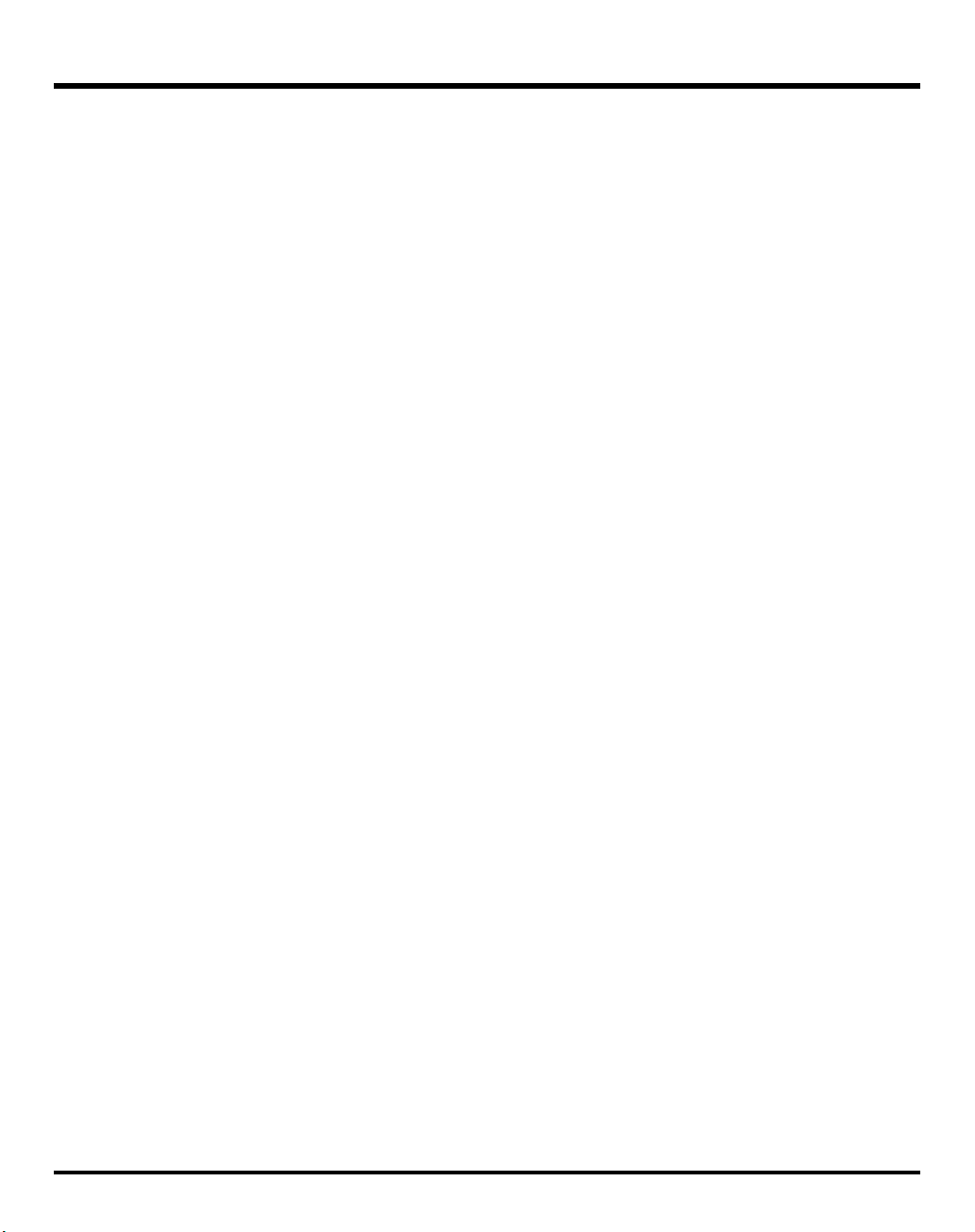
Contents
Patch Mode (Playing in Patch Mode) ...............................................................................39
About the Patch Play Screen ...........................................................................39
Selecting a Patch...........................................................................................40
Selecting Patches from the List................................................................41
Selecting Favorite Patches (Patch Palette)................................................. 42
Applying Various Effects to the Sound..............................................................43
Varying the Velocity or Aftertouch ..........................................................43
Pitch Bend/Modulation Lever.................................................................43
Transpose (Transposing the Keyboard in Semitone Steps)..........................44
Octave Shift (Transposing the Keyboard in Octave Units) .......................... 45
Applying an Effect by Touching Your Finger to the Pad (Time Trip Pad).......46
Applying an Effect by Passing Your Hand Over the D Beam ...................... 48
Using the E1–E8 Knobs.........................................................................49
Using the Assignable Controllers............................................................50
Arpeggiator..................................................................................................51
Playing Arpeggios................................................................................ 51
Holding an Arpeggio............................................................................51
V-LINK (Synchronizing Music and Video While You Play the V-Synth GT) .............52
Enter V-LINK Mode ............................................................................... 53
V-LINK Functions that the V-Synth GT Can Control and MIDI Messages .......53
Patch Mode (Editing a Patch) ..........................................................................................54
Creating a Patch ...........................................................................................54
Selecting a Tone............................................................................................55
Selecting a Tone from a List ................................................................... 57
Patch Menu ..................................................................................................58
Patch Write (Saving Patches) .................................................................58
Patch Name (Naming a Patch)...............................................................59
Patch Category (Assigning the Category of a Patch) ................................. 60
Patch Init (Initializing the Patch Settings) .................................................. 62
Patch Common (Settings Shared by the Entire Patch)..........................................63
Editing the Patch Common Parameters ....................................................63
Common (Settings Used by the Entire System) ...................................................65
General ..............................................................................................65
Time Trip Pad ......................................................................................66
D Beam...............................................................................................67
S1/S2 Switch ...................................................................................... 67
Key Range.................................................................................................... 68
Arpeggio......................................................................................................69
Arpeggio Pattern Edit (Creating an Original Arpeggio Pattern) ..................71
Effects (Setting Effects for a Patch).................................................................... 76
Routing ...............................................................................................76
Tone-FX...............................................................................................78
Chorus................................................................................................78
Reverb ................................................................................................79
10
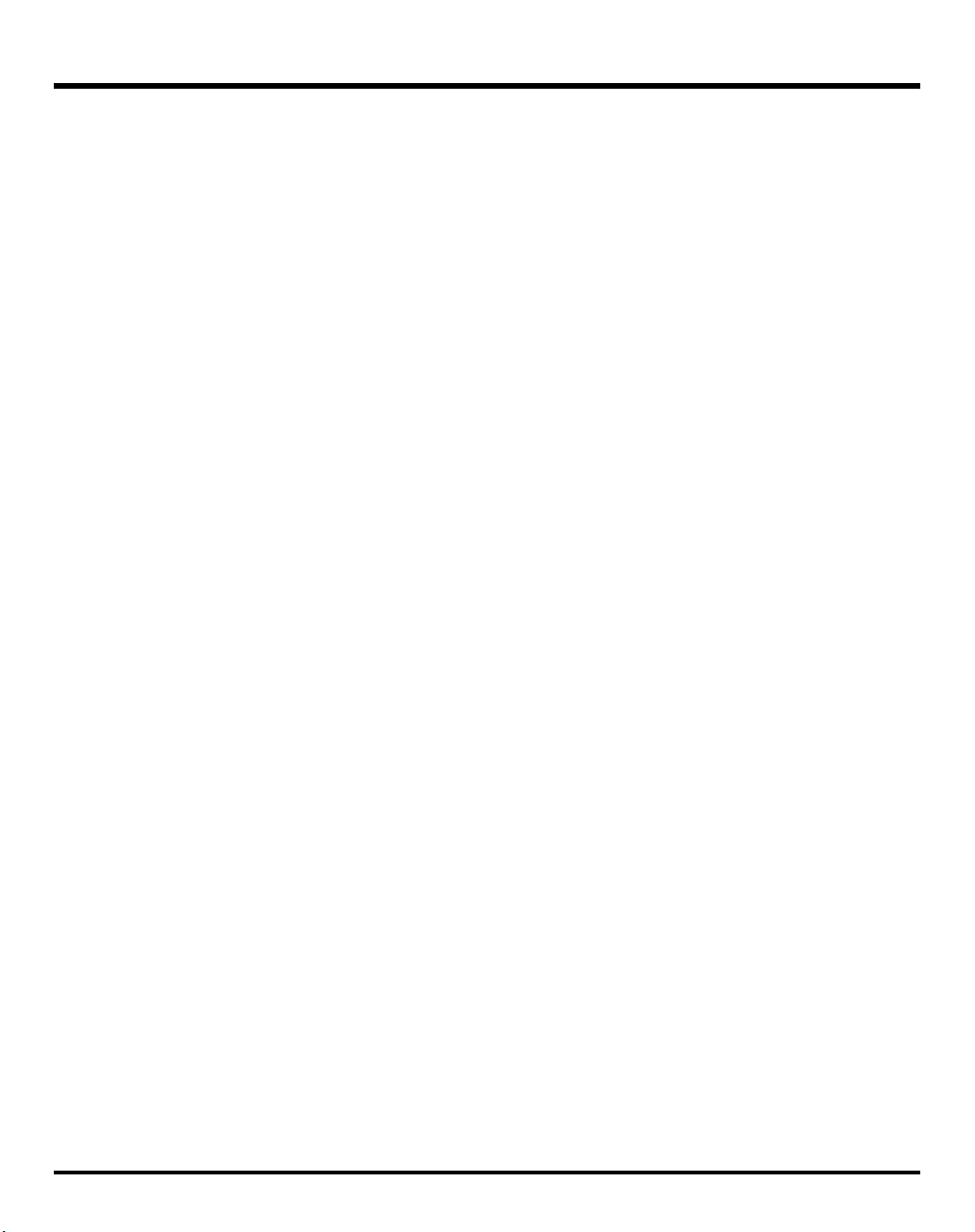
Patch Mode (Editing a Tone) ...........................................................................................80
Creating a Tone ............................................................................................ 80
Tone Menu ...................................................................................................81
Tone Write (Saving Tones) ....................................................................81
Tone Name (Naming a Tone) ................................................................82
Tone Category (Assigning the Category of a Tone)...................................83
Tone Init (Initializing the Tone Settings).................................................... 84
Editing a Tone (Pro Edit) .................................................................................................85
Com (Settings Common to the Entire Tone) .......................................................86
Structure..............................................................................................86
Keyboard............................................................................................87
Bender/Octave....................................................................................90
Matrix Control .....................................................................................91
Tune ...................................................................................................94
OSC1/OSC2 (Oscillator 1/2)........................................................................95
OSC Type ........................................................................................... 95
OSC Type (Analog OSC)......................................................................96
OSC Type (PCM OSC) .........................................................................99
OSC Type (External In) .......................................................................101
Pitch (common to Analog and PCM) .....................................................102
Pulse Width (Analog)..........................................................................103
Fat (Analog) ......................................................................................104
Detune (Analog, when using Sub OSC) ................................................105
SS Detune (Analog, when SUPER-SAW is selected)................................. 106
Mix (Analog, when SUPER-SAW is selected).......................................... 107
Harmonics (Analog, when FBACK-OSC is selected)................................108
FBK Amount (Analog, when FBACK-OSC is selected)..............................109
X-Mod (Analog, when X-MOD-OSC is selected) .....................................110
Time (PCM) .......................................................................................111
Formant (PCM)...................................................................................112
OSC TVA (common to Analog and PCM)..............................................113
LFO (common to Analog and PCM) ......................................................114
MOD .........................................................................................................115
MOD Type ........................................................................................ 115
COSM1/COSM2 .......................................................................................117
COSM Type ......................................................................................117
LFO ..................................................................................................118
TVA ........................................................................................................... 119
TVA..................................................................................................119
LFO ..................................................................................................120
Contents
11
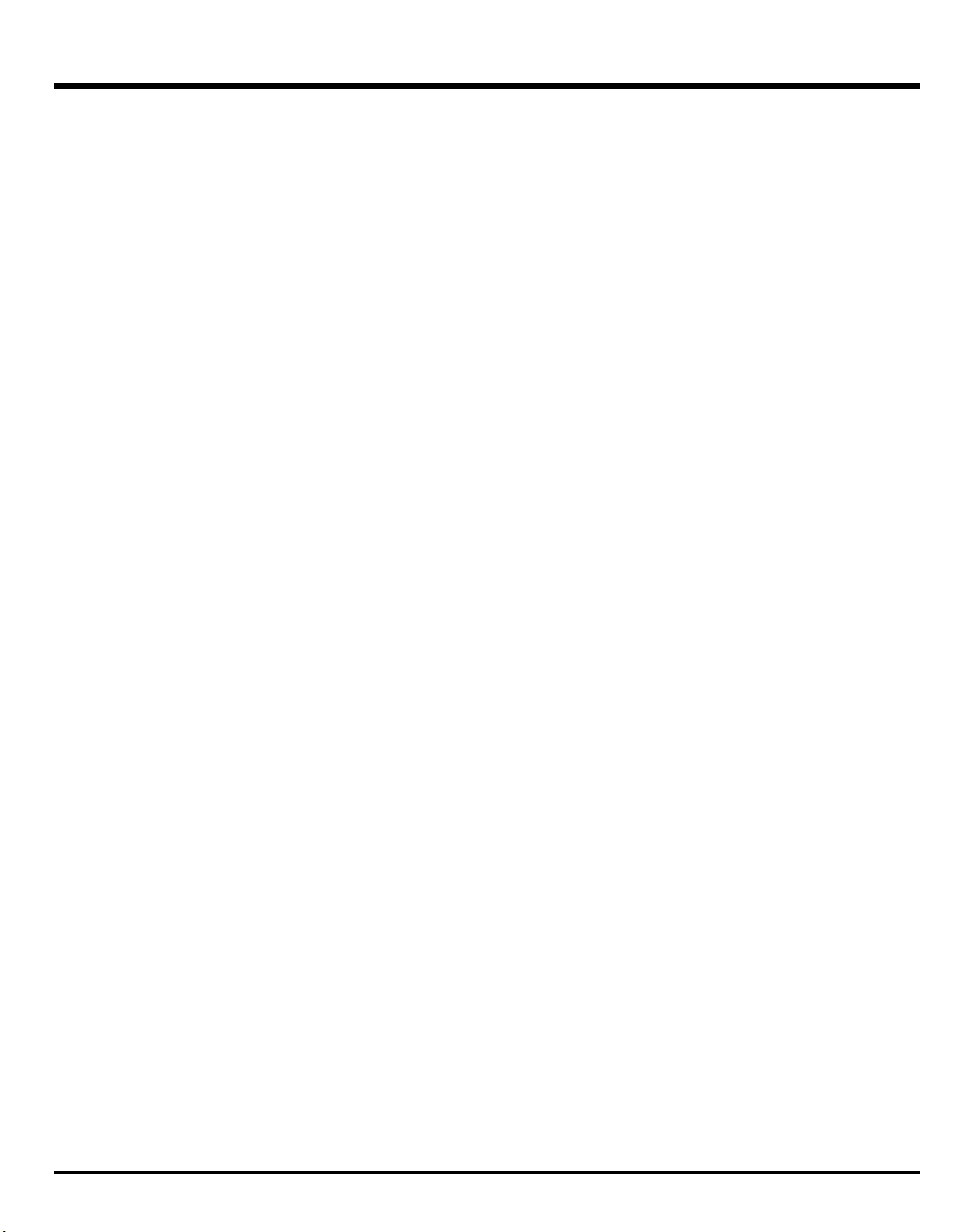
Contents
AP Syn (AP-Synthesis)...................................................................................124
Phrase Model ....................................................................................125
Pitch .................................................................................................126
Modify (when Phrase Model is “Violin”)................................................127
Modify (when Phrase Model is “Erhu”)..................................................128
Modify (when Phrase Model is “Sax”)...................................................129
Modify (when Phrase Model is “Flute”) .................................................130
Modify (when Phrase Model is “Multifade”)...........................................131
Advanced (when Phrase Model is “Violin”) ...........................................132
Advanced (when Phrase Model is “Erhu”) .............................................133
Advanced (when Phrase Model is “Sax”) ..............................................134
Advanced (when Phrase Model is “Flute”) ............................................. 135
Advanced (when Phrase Model is “Multifade”) ......................................136
Control 1 ..........................................................................................137
Control 2 ..........................................................................................138
Tone-FX (Tone Effect)....................................................................................139
Routing .............................................................................................139
Tone-FX.............................................................................................141
Chorus..............................................................................................141
Reverb ..............................................................................................141
Using Steps to Vary the Sound (Multi Step Modulator)...................................... 142
Multi Step Modulator ...................................................................................144
Vocal Designer ............................................................................................................146
How Vocal Designer is Structured..................................................................147
Using Vocal Designer ..................................................................................148
Vocal Designer ...........................................................................................150
Mic Settings................................................................................................151
Mic Type........................................................................................... 151
EQ ...................................................................................................152
Noise Sup .........................................................................................153
Comp ...............................................................................................154
Vocoder ..................................................................................................... 155
Editing a Tone (SOUND SHAPER II) ...............................................................................158
COSM..............................................................................................160
AP-Synthesis ......................................................................................161
Effects...............................................................................................162
Sample Mode ..............................................................................................................163
Sampling.................................................................................................... 163
Sample Name (Naming a Sample)....................................................... 168
Sample Copy (Copying a Sample) .......................................................169
Sample Move (Moving a Sample) ........................................................170
Sample Exchange (Exchanging a Sample)............................................. 171
Sample Delete (Deleting a Sample)....................................................... 172
Resampling........................................................................................173
12
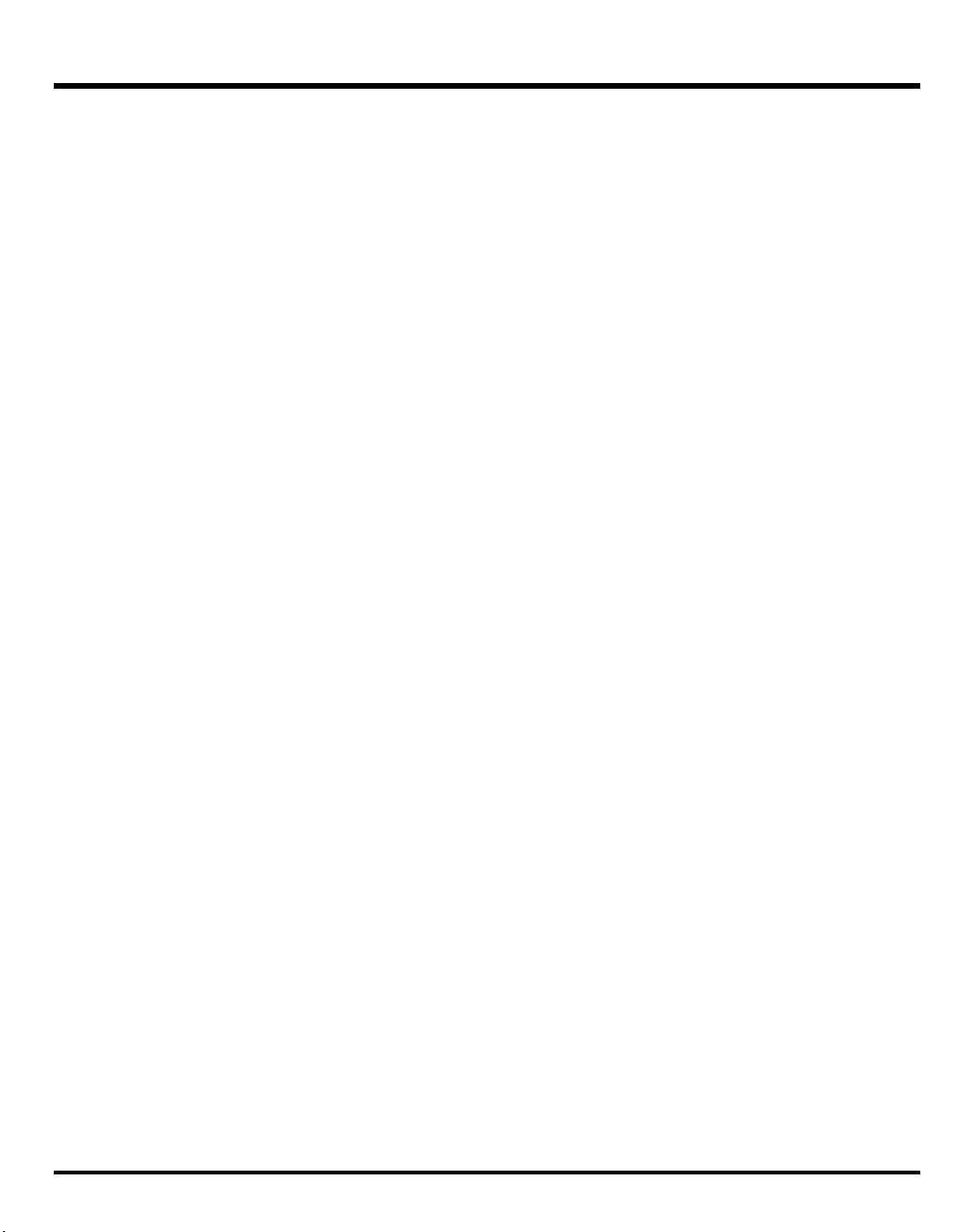
Sampling General (Setup Settings) .......................................................174
Sampling Pre-Effect (Pre-Effect Settings)..................................................175
Metronome (Metronome Settings) ......................................................... 176
Template Name (Naming a Template) ..................................................177
Editing a Sample.........................................................................................178
Common Procedure for Editing ............................................................178
Editing the Specified Region of the Sample............................................ 182
Loop Region Settings ..........................................................................185
Original Tempo Setting .......................................................................186
Encode (Converting the Sample to V-Synth GT Data)........................................187
Selecting the Encoding Type ................................................................188
Automatically Detecting Events.............................................................189
Deleting and Adding Events ................................................................190
Saving a Sample.........................................................................................191
Checking Sample Information .......................................................................192
System Mode (Settings Common to All Modes) ..............................................................193
How to Make the System Function Settings .....................................................193
System Menu ..............................................................................................194
System Write (Saving the System Settings).............................................194
System Init (Initializing the System Settings)............................................195
Common (Settings Common to the Entire System).............................................196
Master .............................................................................................. 196
EQ ...................................................................................................197
MIDI ................................................................................................. 198
USB MIDI ..........................................................................................199
Audio Input .......................................................................................200
Audio Output.....................................................................................201
USB Audio ........................................................................................202
Controller (Controller-related Settings) ............................................................203
Keyboard..........................................................................................203
Time Trip Pad ....................................................................................204
D-Beam.............................................................................................205
C1/C2 Knob.....................................................................................206
S1/S2 Switch .................................................................................... 206
Pedal................................................................................................207
V-LINK Settings............................................................................................ 208
Tx.....................................................................................................208
Time Trip Pad ....................................................................................209
D Beam.............................................................................................210
C1/C2 Knob.....................................................................................211
Bender..............................................................................................212
Info (Viewing Various Information).................................................................213
Version (Checking the Version) ............................................................213
Features (Checking the Functions).........................................................213
Contents
13
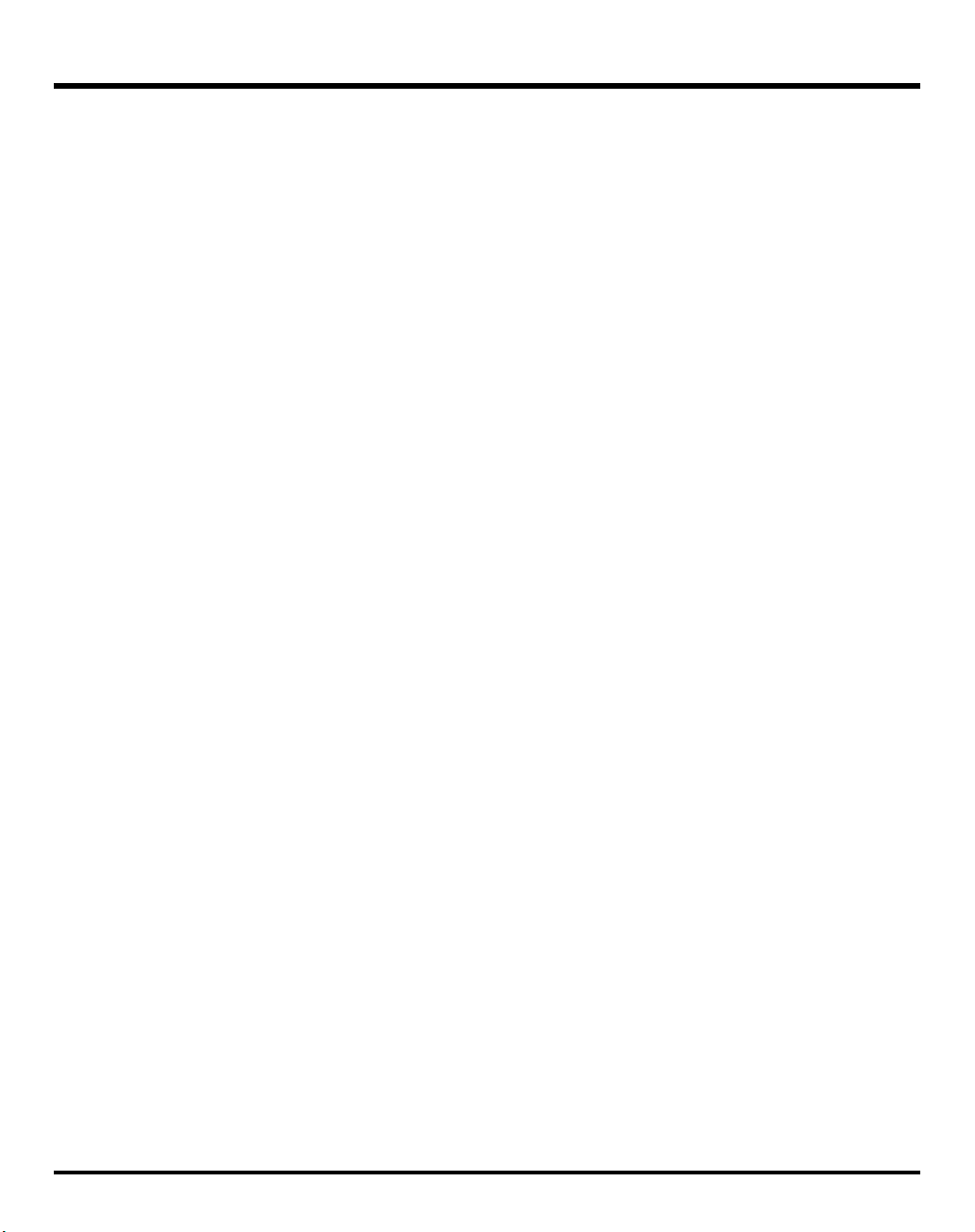
Contents
Utility Mode.................................................................................................................214
Project (Project-related Settings) ..................................................................... 215
Load Project (Loading a Project into the V-Synth GT) ...............................215
Save Project (Saving a Project).............................................................217
Convert Project (Convert a Project) .......................................................219
USB Storage (Exchanging Files with Your Computer) .......................................221
Windows Users..................................................................................221
Mac Users.........................................................................................223
Examples of Using Storage Function .....................................................225
Beep (Beep Tone Settings) ............................................................................227
E1–E8 Knobs (E1–E8 knob Settings) ..............................................................228
Screen Saver ..............................................................................................229
Wallpaper (Changing the Wallpaper) ...........................................................230
Import (Importing an Image as Wallpaper)............................................230
Calibration (Adjusting the Controllers)............................................................231
Adjusting the Positional Accuracy of the Touch Panel ..............................231
Adjusting the Positional Accuracy of the Time Trip Pad............................232
Adjusting the Sensitivity of the D Beam Controller...................................233
Format (Initializing Internal Memory or USB Memory) ......................................234
Factory Reset (Reset to Default Factory Settings)...............................................235
MIDI Implementation Chart...........................................................................................236
Specifications...............................................................................................................237
Index...........................................................................................................................239
14
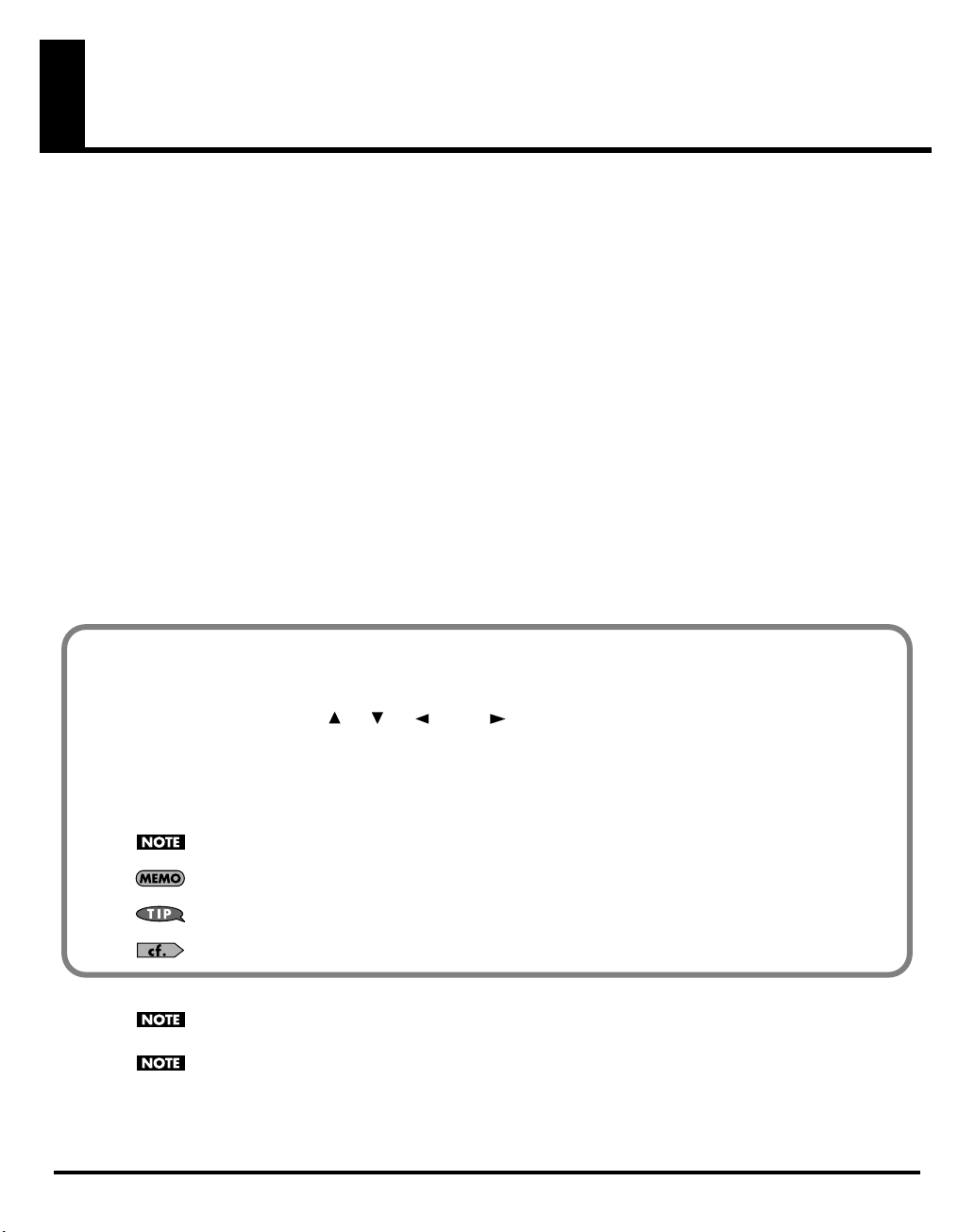
How to Use the Documentation
The V-Synth GT documentation is organized as follows. Refer to the printed documentation or CD-ROM as appropriate
for your needs.
Quick Start
“Quick Start” provides easily understandable, step-by-step explanations that the first-time user will need to know in
order to play the V-Synth GT. To get a quick understanding of the overall functionality provided by the V-Synth GT,
please be sure to read this.
Owner’s Manual
This is the manual you’re reading.
It explains all of the V-Synth GT’s functionality. After you’ve read “Quick Start” to get an overall picture of the V-Synth
GT, read this manual when you need to find out more about individual functions.
Driver Installation Guide
This explains how to install the driver that is required for connecting the V-Synth GT to your computer.
CD-ROM
Lists of the COSM effects and other effects built into the V-Synth GT are provided in PDF format in the “Effects List” on
the included CD-ROM. Refer to these lists as needed.
Conventions used in this manual
In order to describe operations as clearly as possible, this manual uses the following conventions.
Text or graphics enclosed in square brackets [ ] indicates a button or knob on the panel. For example, [MODE]
indicates the MODE button, and [ ], [ ], [ ], and [ ] indicate the cursor buttons.
Text or graphics enclosed in angle brackets < > indicates an item in the screen (touch panel) that you can operate
with your fingertip. We use the word “touch” to indicate that you are to place your fingertip on the touch panel.
References such as (p.**) indicate a relevant page to which you can refer.
Symbols appearing at the beginning of a paragraph have the following meaning.
indicates a note. Please be sure to read this.
indicates a memo. Read this as needed.
indicates a helpful hint. Read this as needed.
indicates a reference to a related page. Read this as needed.
The screens shown in this manual are based on the factory settings, but please be aware that there may be some
differences from the product that is actually shipped.
Please be aware that the patch names and so on in the screens shown in this manual may differ from the factory
settings.
15
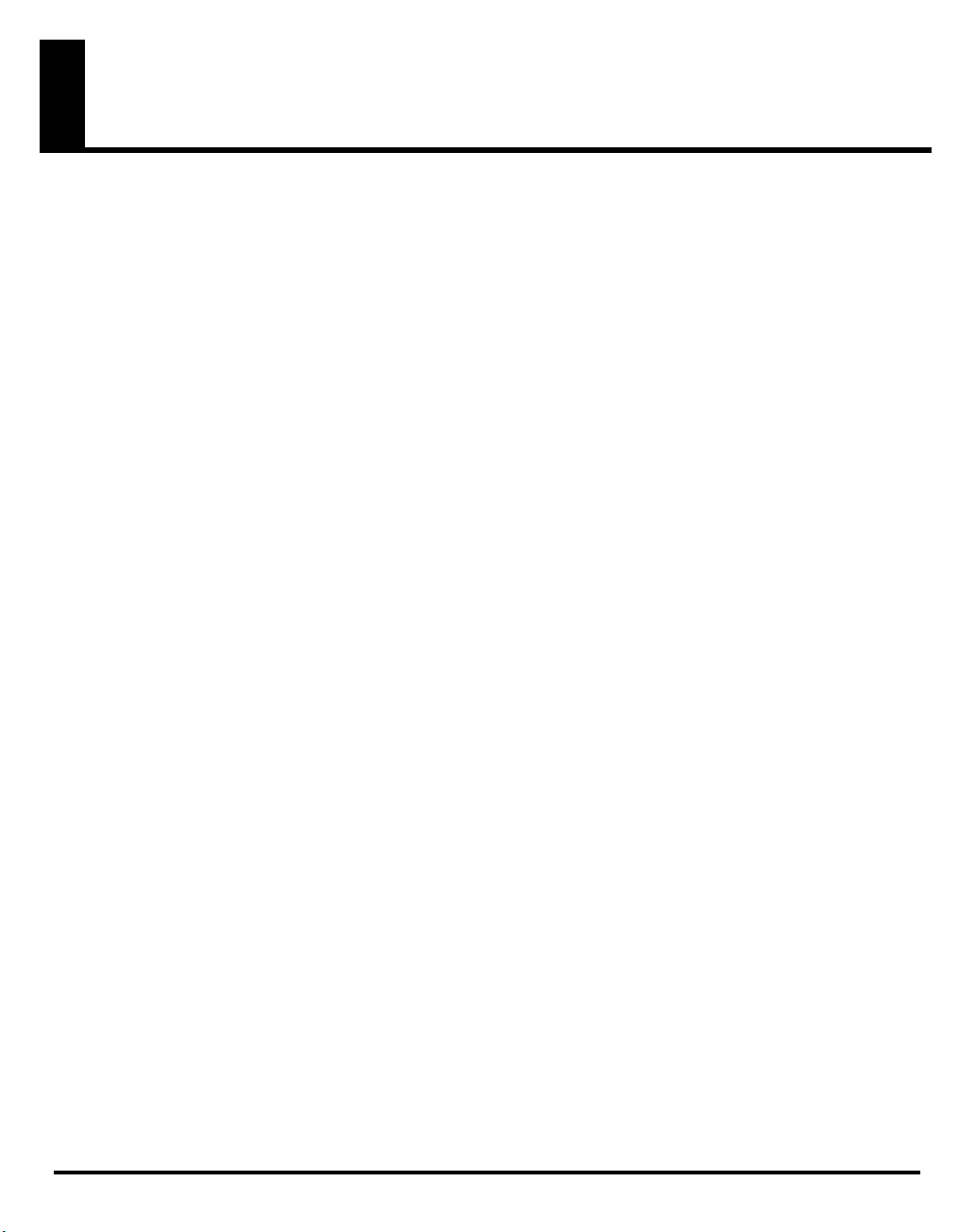
Main Features
The V-Synth GT is a professional synthesizer that brings together Roland’s revolutionary technologies. A variety of sound
generators, including the latest AP-Synthesis, unique controllers, and a sophisticated user interface are joined in this amazing
instrument. For any genre or style, the V-Synth GT gives you musically expressive power of an entirely different dimension
than any previous instrument, with highly usable and playable sounds that are available nowhere else.
Sound creation power driven by dual-core technology
❍
The sound generator engine is now dual-core, delivering
approximately twice as much simultaneous sound control as
the previous model of V-Synth. Two tones (Upper and
Lower) can be combined, letting you use V-Synth sounds
created with VariPhrase or COSM together with Vocal
Designer or the newly developed AP-Synthesis to play two
different types of sounds together.
AP-Synthesis enables a new dimension of
performance expression
❍
The V-Synth GT features a newly developed sound
generation technology, AP-Synthesis (Articulative Phrase
Synthesis). By modeling and storing the way in which
individual acoustic instruments respond to being played,
this technology goes beyond merely generating “sound,”
and is able to re-create the nuances and behavior that are
distinctive to a particular instrument.
❍
Variations that are possible only for a synthesizer are also
provided as AP-Synthesis modeling types. This makes it
possible for you to select truly unique models—for example,
you could use violin performance techniques to play an
analog lead synth sound. These sounds can be processed
through COSM or layered with a VariPhrase sound to
create new sounds that are not limited to the simulation of
existing instruments.
Vocal Designer function that’s highly integrated
with the synth sound generator
❍
Since its debut, Vocal Designer has continued to astound
the music scene with its amazing human vocal emulation.
Until now, this has been limited to use on its own in the VSynth series, but on the V-Synth GT you can use it
simultaneously with V-Synth sounds that use VariPhrase or
modeling OSC, as well as with AP-Synthesis. You can
create performances that have never been heard before,
such as a complex pad that interweaves VariPhrase and
arpeggios, wrapped in a spacey vocal ensemble.
❍
The microphone input section provides a combo jack, which
accommodates either a 1/4" phone plug or an XLR
connector (phantom power is supplied), making it easy to
connect a variety of microphones.
A powerful user interface that’s easier to use than ever
❍
The V-Synth GT features a new, high-resolution TFT color
LCD. This LCD can display a wide range of colors and offers
a broad viewing angle. Not only is it a delight to view, but
it also delivers a great leap in discernibility when you’re
editing sounds. Of course, the LCD is a touch panel, so you
can directly access an item you want to manipulate. The
eight knobs located below the LCD are directly linked with
the parameters shown in the screen, allowing intuitive
control.
❍
Frequently used controllers have also been rethought. For
example, we’ve speeded up operation by unifying the jog
dial and cursor buttons into a single unit. The arrangement
of the realtime controllers has also been refined. The VSynth’s distinctive Time Trip pad, the twin D Beam, and
assignable controller knobs have been brought together in
one location, letting you access each controller quickly for
even more aggressive realtime performance.
New USB connector for backup media portability
❍
The USB functionality has also been upgraded on the VSynth GT. A USB MEMORY connector is provided, allowing
USB memory to be directly connected for data storage. USB
2.0 support means quick saving or loading of audio files or
patch data, and easy data transfer with your computer. In
addition to the USB-MIDI interface functionality provided by
the previous model, there’s also the capability to transfer
files via USB, and even realtime transmission and reception
of audio via the USB-Audio functionality that was a popular
feature of the V-Synth XT. These capabilities allow powerful
inter-operation with your computer and DAW software.
16
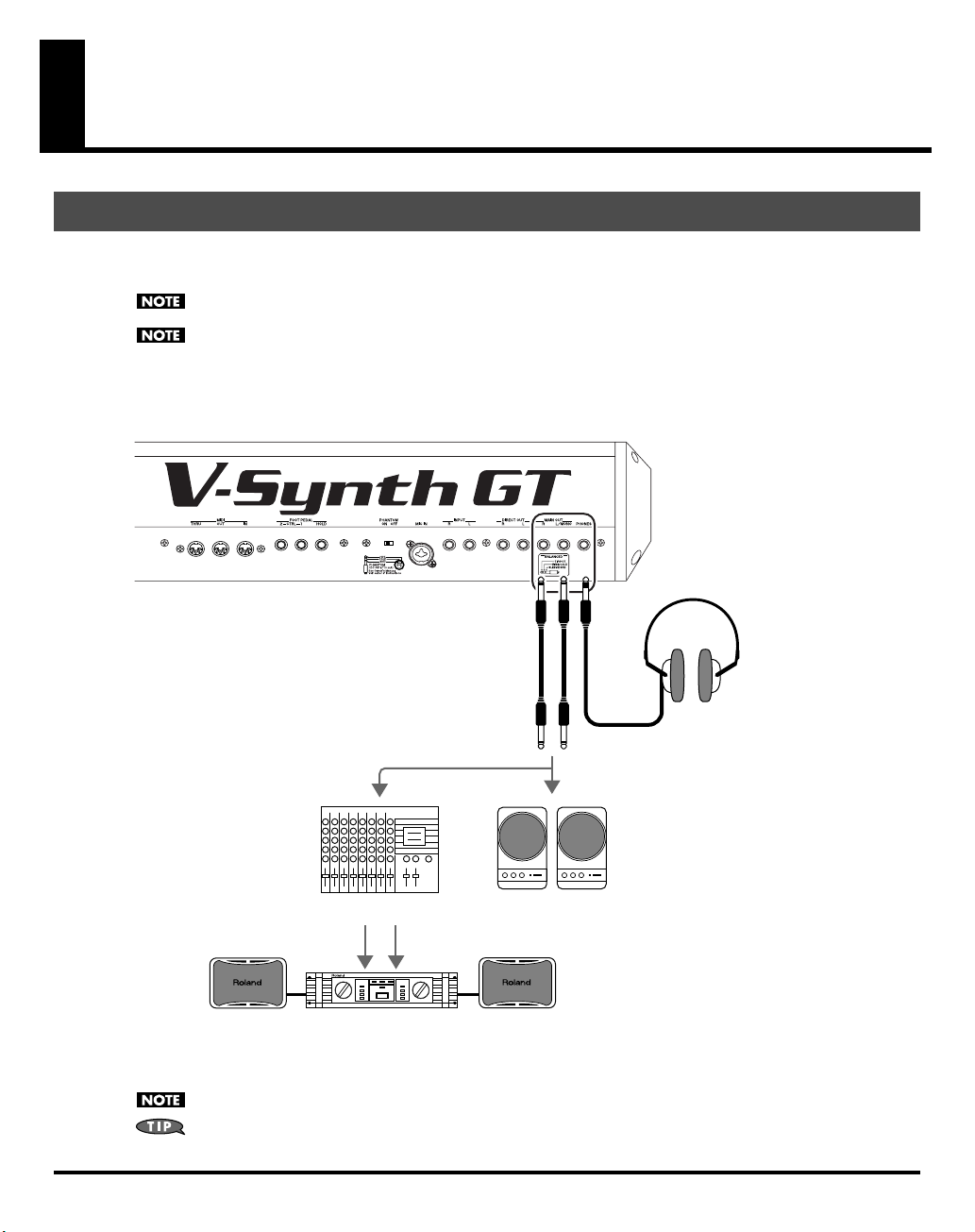
Getting Ready
Connecting an Amp and Speaker System
Since the V-Synth GT contains no amplifier or speakers, you’ll need to connect it to audio equipment such as a
keyboard amplifier, monitor speaker system or home stereo, or use headphones to hear its sound.
To prevent malfunction and/or damage to speakers or other devices, always turn down the volume, and turn off the
power on all devices before making any connections.
When connection cables with resistors are used, the volume level of equipment connected to the INPUT jacks may be
low. If this happens, use connection cables that do not contain resistors.
Before hooking anything up, make sure that the power on all of your gear is turned OFF.
1.
Connect the V-Synth GT to your amp/speaker system as shown in the diagram.
2.
fig.01b-001-e.eps
921
926a
Stereo Headphones
Mixer etc.
Power Amplifier
Use audio cables to connect audio equipment such as an amp or speakers. If you’re using headphones, plug them
into the PHONES jack.
Audio cables are not included with the V-Synth GT. You’ll need to provide them.
In order to fully experience the V-Synth GT’s sound, we recommend using a stereo amp/speaker system. If you’re
using a mono system, however, make your connections to the V-Synth GT’s MAIN OUT jack L/MONO.
Monitor Speakers
(powered)
17
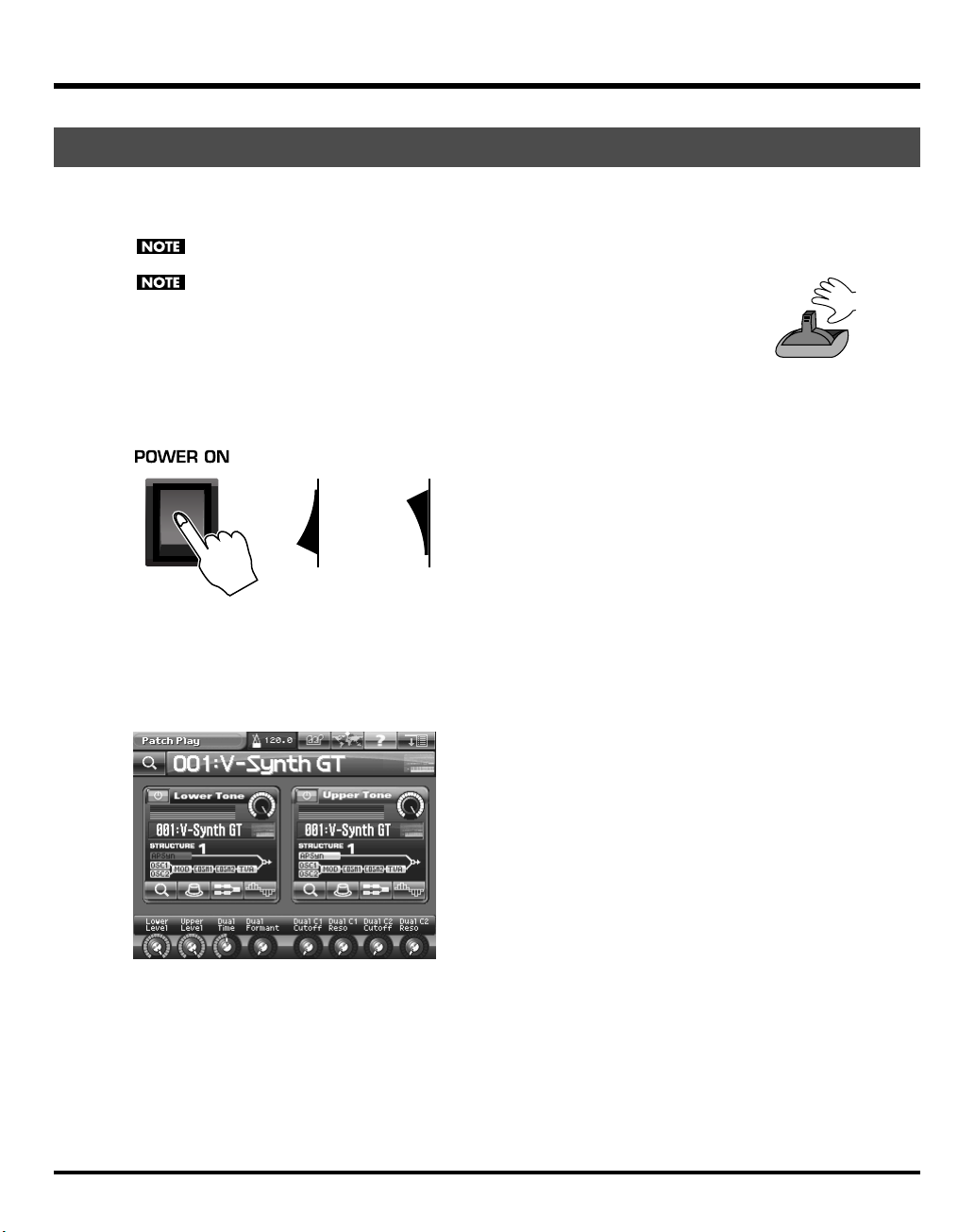
Getting Ready
Turning On the Power
fig.01b-002-j.eps
942
fig.patch-ps.eps
Once you’ve made connections correctly (see preceding page), turn on the power using the following procedure.
Powering up your equipment in the wrong order may cause malfunctions or speaker damage.
Be careful not to set your listening volume too high to avoid damage to your amp/speaker system or your hearing.
To ensure proper operation of the pitch bend lever, make sure not to touch the lever when
turning the V-Synth GT’s power on.
Before turning on the V-Synth GT’s power, consider these two questions:
1.
• Are all peripheral devices connected correctly?
• Have the volume controls of the V-Synth GT and all connected audio devices been turned
Do not touch!
to their lowest settings?
Turn on the POWER ON switch located on the rear panel of the V-Synth GT.
2.
ON OFF
* This unit is equipped with a protection circuit. A brief interval (a few seconds) after power up is required before the unit will operate
normally.
3.
Turn on the power for any connected amplifiers or speakers.
4.
Wait for the V-Synth GT to start up. When it has started up normally, a screen like the following will appear.
941
18
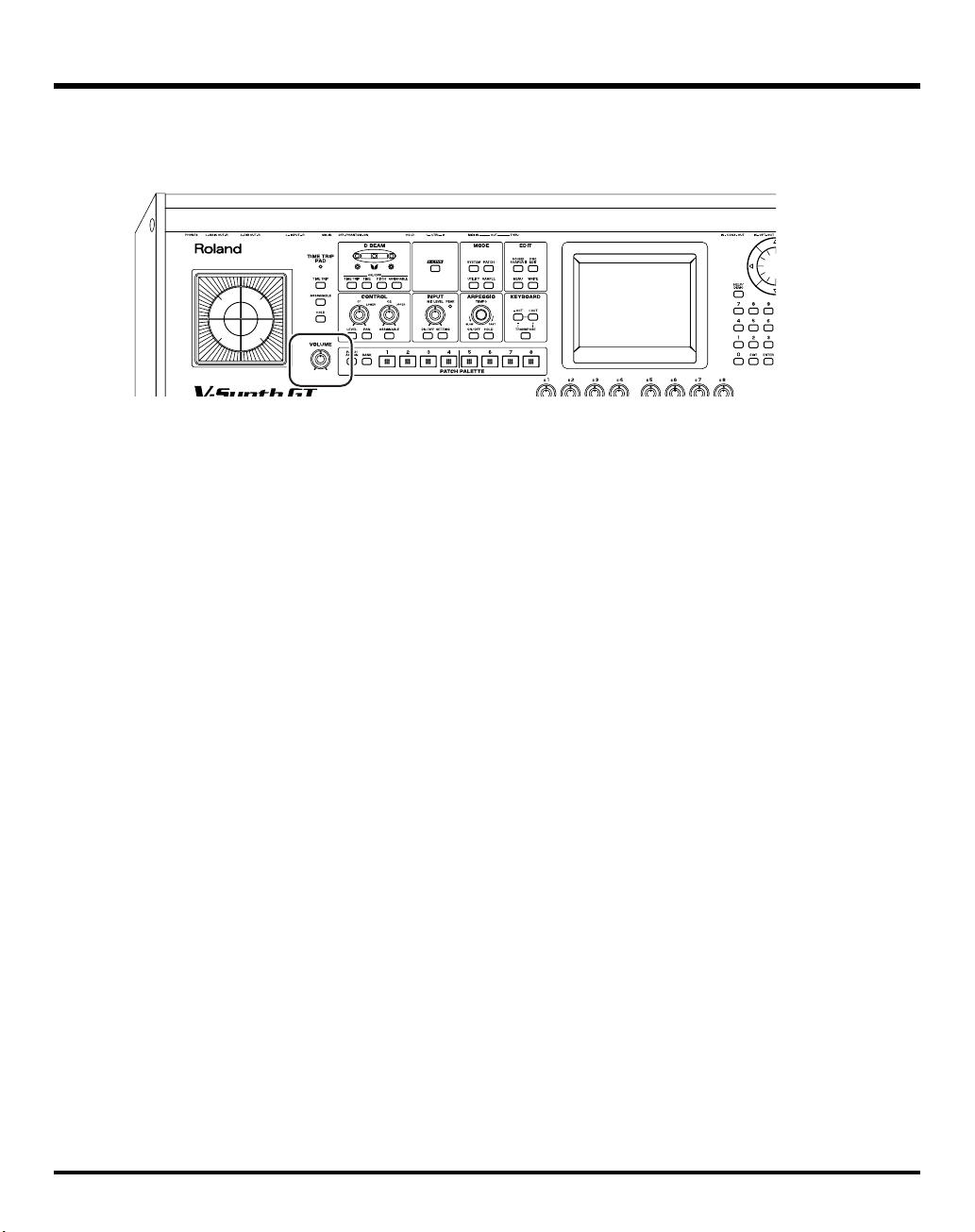
Adjust the volume appropriately.
5.
While playing the keyboard to produce sound, adjust the volume of the V-Synth GT and of the connected audio
equipment.
fig.01b-003-j.eps
Turning Off the Power
1.
Before you turn off the power, consider these two questions:
• Have the volume controls of the V-Synth GT and all connected audio devices been turned to their lowest
settings?
• Have you saved your V-Synth GT sounds or other data you’ve created?
2.
Turn off the power for all connected audio devices.
3.
945
Turn off the POWER switch located on the rear panel of the V-Synth GT.
* If you need to turn off the power completely, first turn off the POWER switch, then unplug the power cord from the power outlet.
Refer to “Power Supply” (p. 7).
Getting Ready
19
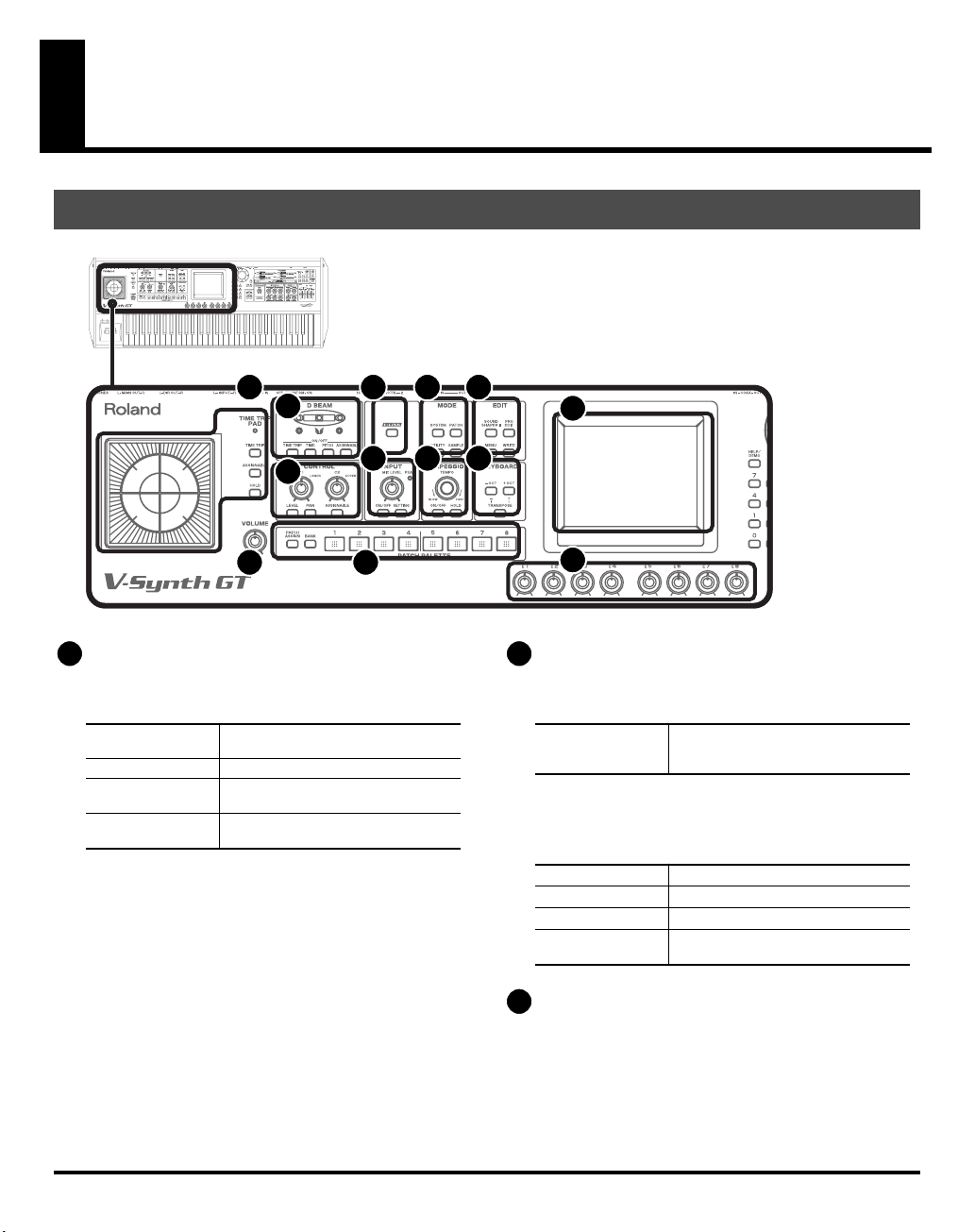
Panel Descriptions
Front Panel
00b-01.eps
1
TIME TRIP PAD
1
2
7
6
3 4 5
8
11
By touching the pad surface with your finger you can apply
a variety of effects to the sound. (p. 46)
Indicator
[TIME TRIP]
[ASSIGNABLE]
[HOLD]
This will light when you touch the Time
Trip Pad.
Switches to the Time Trip effect.
Switches to the effect that is specified
for each tone.
Switches hold on/off for the effect con-
trolled by the Time Trip pad.
12
10
9
13
2
D BEAM
You can apply a variety of effects to sounds simply by
moving your hand. (p. 48)
Indicators (L, R)
If the D Beam controller is on, these will
light when you move your hand over
the controller.
ON/OFF (TIME TRIP, TIME, PITCH, ASSIGNABLE)
Switches the D Beam controller on/off. The effect to be
controlled can be selected by pressing the relevant button.
[TIME TRIP]
[TIME]
[PITCH]
[ASSIGNABLE]
Applies the Time Trip effect.
Applies the Time Control effect.
Applies the Pitch Control effect.
Applies the effect that is specified for
each sound.
20
3
V-LINK
Enables or disables control of an externally connected VLINK device. (p. 52)

Panel Descriptions
4
MODE
These buttons switch between modes of the V-Synth GT.
Switches to System mode (p. 193).
Opens the Patch mode Patch Play
screen (p. 39).
Switches to Utility mode (p. 214).
Switches to Sample mode (p. 163).
5
SYSTEM
[
[
PATCH
UTILITY
[
[
SAMPLE
EDIT
]
]
]
]
Use these buttons when you want to edit a patch or tone.
[SOUND SHAPER II]
[PRO EDIT]
[MENU]
[WRITE]
6
VOLUME
Opens the Sound Shaper II screen (p.
158).
Opens the Pro Edit screen (p. 85).
Opens the menu.
Saves the edited content in internal
memory or USB memory.
Adjusts the overall volume that is output from the rear panel
MAIN OUT jacks and PHONES jack. (p. 18)
7
ASSIGNABLE CONTROL
You can assign a variety of parameters and functions to the
two knobs ([C1], [C2]), and use them to modify the sound
in realtime. (p. 50)
[LEVEL]
[PAN]
[ASSIGNABLE]
8
INPUT
PEAK Indicator
[MIC LEVEL]
[ON/OFF]
[SETTING]
Adjust the volume of the upper tone
and lower tone.
Adjust the stereo position (panning) of
the upper tone and lower tone.
Switches to the effect that is specified
for each tone.
This will light when the input volume is
too high.
Adjusts the volume of the signal input
through the INPUT jacks on the rear
panel. (p. 148)
Switches the mic input on/off.
Opens the Audio Input Settings screen
(p. 200).
9
ARPEGGIO
Here you can control the arpeggiator.
10
KEYBOARD
[TEMPO]
[ON/OFF]
[HOLD]
Adjusts the V-Synth GT’s tempo.
Switches the Arpeggiator on/off.
Switches the Arpeggiator hold on/off.
Here you can change the pitch range of the keyboard.
[-OCT], [+OCT]
[TRANSPOSE]
11
PATCH PALETTE
These buttons adjust the pitch of the
keyboard in octave steps. (p. 45)
Specifies transposing the keyboard in
semitone steps. (p. 44)
Pressing [-OCT] or [+OCT] while holding down this button allows you to set
the desired amount of transposition.
Here you can register and recall your favorite patches.
[PATCH ASSIGN]
[BANK]
[1]–[8]
12
Display
If you hold down this button and press
PATCH PALETTE [1]–[8], the currently
selected patch will be registered as a
favorite patch (p. 42).
You can change the Patch Palette bank
by holding down this button and pressing PATCH PALETTE [1]–[8].
These buttons let you select/register
your favorite patches.
This displays information regarding the operation you are
performing.
13
E1–E8 knobs
These knobs adjust the on-screen parameters in real time (p.
35).
21
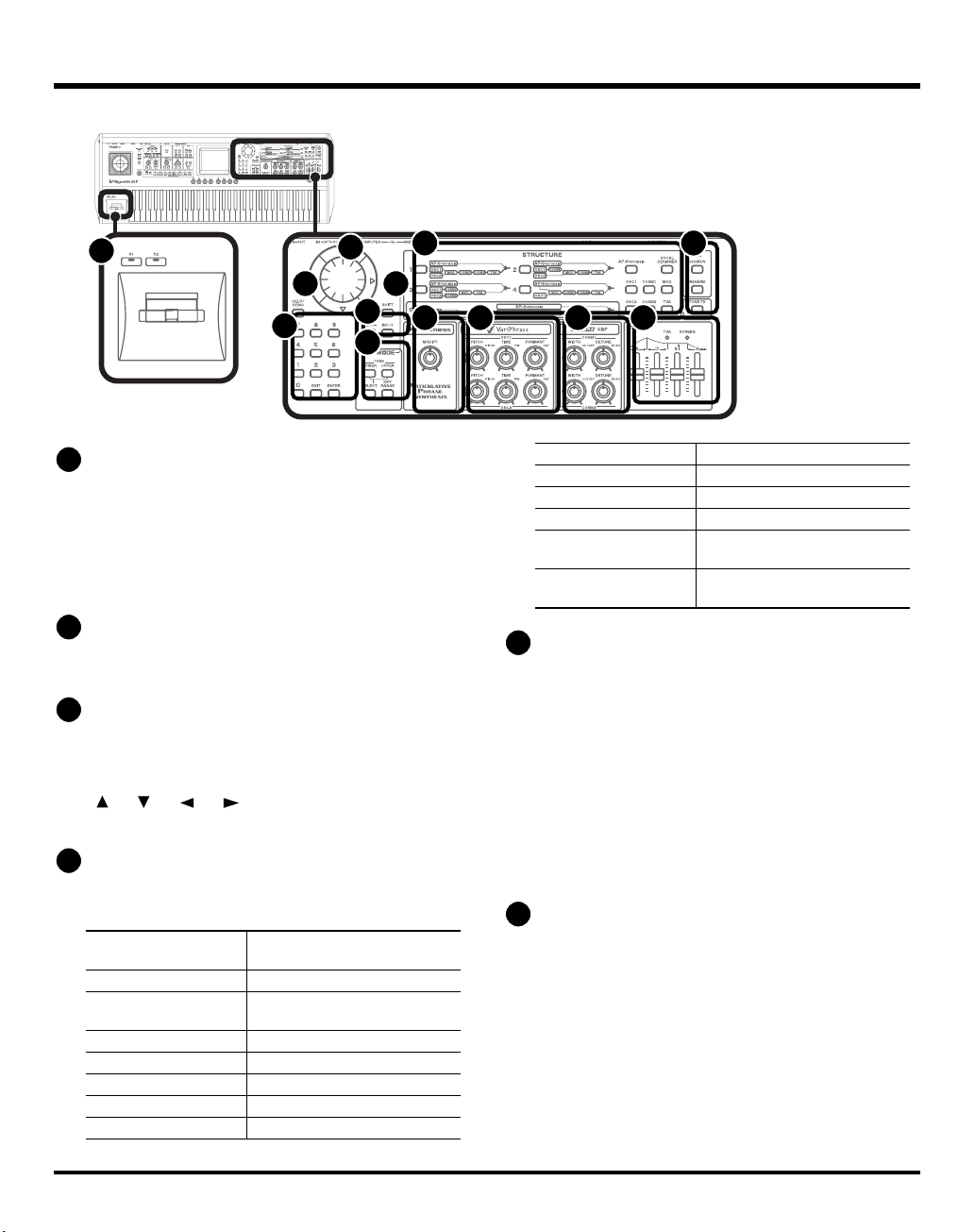
Panel Descriptions
00b-02.eps
15
16
17
19
20
14
14
Pitch Bend/Modulation Lever
18
This allows you to control pitch bend or apply vibrato. (p.
43)
[S1] [S2]
These will apply the effect specified by AP-Synthesis. With
the default settings, they switch the violin sound between
tremolo or pizzicato.
15
HELP/DEMO
This opens the help browser, in which you can view the help
screens (p. 36).
16
VALUE Dial
This is used to modify values. If you hold down [SHIFT] as
you turn the VALUE dial, the value will change in greater
increments. (p. 34)
[ ], [ ], [ ], [ ] (Cursor Buttons)
Moves the cursor location up/down/left/right. (p. 33)
17
[SHIFT]
This button is used in conjunction with other buttons to
execute various functions.
SHIFT] +
[
STRUCTURE 1-5]
[
[
SHIFT] + [AP-Synthesis]
[
SHIFT] +
[
Vocal Designer]
SHIFT] + [OSC1]
[
[
SHIFT] + [OSC2]
SHIFT] + [COSM1]
[
[
SHIFT] + [COSM2]
SHIFT] + [MOD]
[
Opens the Structure screen.
Opens the AP-Synthesis screen.
Opens the Vocal Designer screen.
Opens the OSC1 screen.
Opens the OSC2 screen.
Opens the COSM1 screen.
Opens the COSM2 screen.
Opens the MOD screen.
2221
2423
18
25 26
SHIFT] + [TVA]
[
SHIFT] + [CHO]
[
SHIFT] + [REV]
[
[
SHIFT] + [TFX]
SHIFT] +
[
ARPEGGIO ON/OFF]
[
SHIFT] +
[
ARPEGGIO HOLD]
[
Numeric Keys
Opens the TVA screen.
Opens the Chorus screen.
Opens the Reverb screen.
Opens the Tone-FX screen.
Opens the Arpeggio screen.
Opens the Arpeggio Pattern Edit
screen.
You can select a patch by using the numeric keys. Enter a
number and press [ENTER] to finalize your choice.
In addition to selecting patches, the numeric keys can also
be used for numeric input such as selecting tones, effects, or
waveforms (p. 34).
[EXIT]
Return to the previous screen, or close the currently open
window. In some screens, this causes the currently
executing function to be aborted.
[ENTER]
Use this to finalize a value or execute an operation.
19
[DEC/-], [INC/+]
These are used to modify values.
If you keep on holding down one button while pressing the
other, the value change accelerates. If you press one of
these buttons while holding down [SHIFT], the value will
change in bigger increments. (p. 34)
22
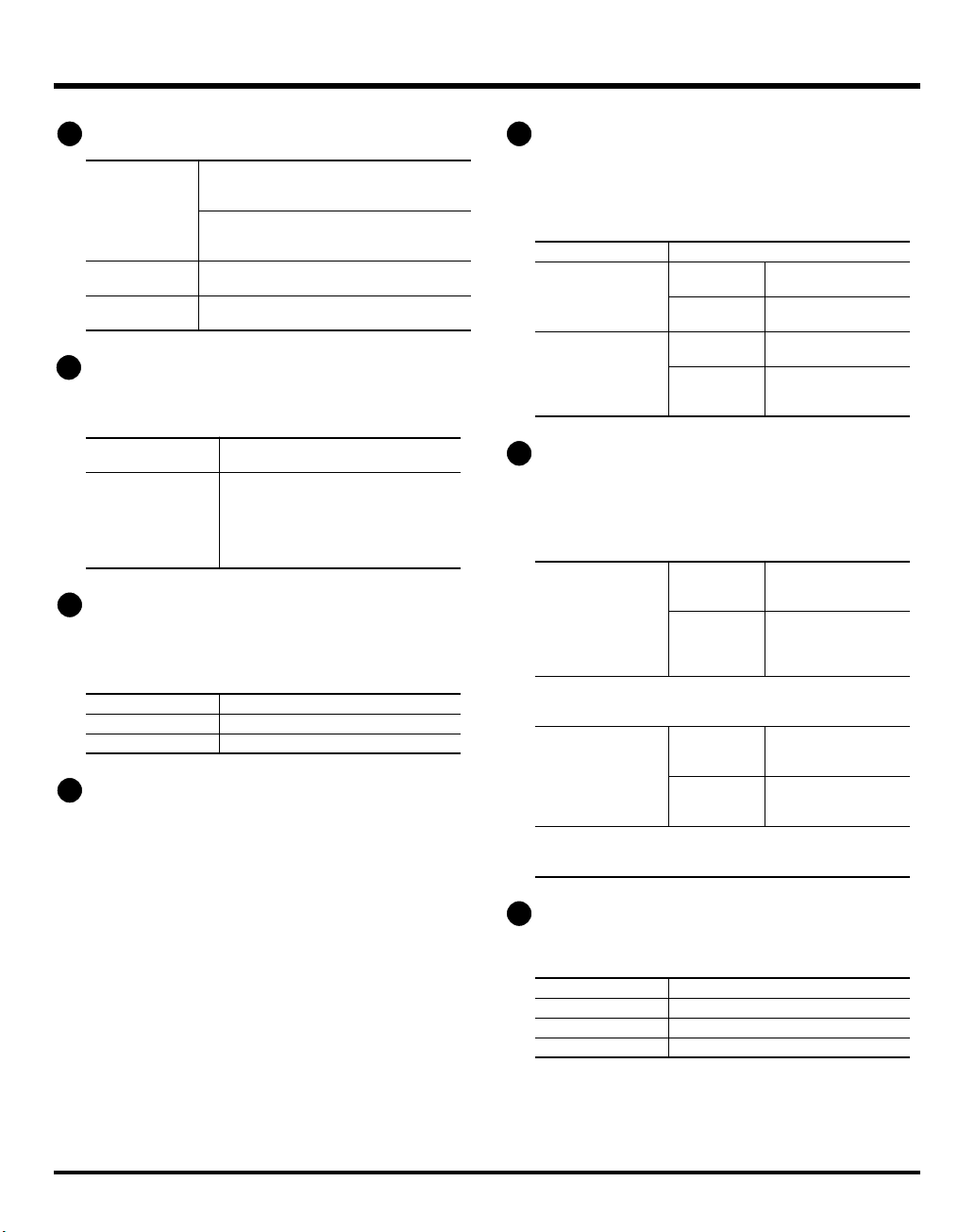
Panel Descriptions
20
KEY MODE
21
STRUCTURE
TONE [LOWER]
TONE [UPPER]
SELECT
KEY RANGE
If [SELECT] is unlit:
These switch the upper tone and lower tone
on/off. If both are off, there will be no sound.
If [SELECT] is lit:
These select the upper tone or lower tone.
You cannot select both simultaneously.
Switches the function of the TONE LOWER/
UPPER buttons.
Opens the Key Range screen, where you
can make settings for the keyboard (p. 68).
Here you can turn each sound-producing element (section)
on or off.
[1], [2], [3], [4], [5]
[AP-SYNTHESIS],
[VOCAL DESIGNER],
[OSC1], [OSC2],
[MOD], [COSM1],
[COSM2], [TVA]
22
FX (EFFECTS)
Switches the structure type (the way in
which the sections are connected).
These buttons switch the corresponding section on/off.
Here you can switch the onboard effects (Tone effects,
chorus, reverb) on/off. When an effect is on, the indicator
for its button will light.
[TONE FX]
[CHORUS]
[REVERB]
23
AP-SYNTHESIS MODIFY knob
Switches tone effects on and off.
Switches chorus on and off.
Switches reverb on and off.
This lets you modify the sound of AP-Synthesis. You can
specify the parameter that will be modified (p. 124).
24
OSC1, OSC2
Here you can adjust the oscillator section.
These knobs are active if the oscillator is on (indicator lit).
The result of adjusting these knob will depend on the
oscillator type that is selected.
[PITCH]
[TIME]/[PW]
[FORMANT]/[FAT]
25
COSM1, COSM2
This modifies the pitch.
TIME
PW
FORMANT
FAT
This modifies the
time.
This modifies the
pulse width.
This modifies the formant.
Adjusts the fatness of
the sound when using
an analog oscillator.
Here you can adjust the COSM sections.
These knobs are active when COSM is on (indicator lit). The
result of adjusting these knobs will depend on the COSM
type that is selected.
[WIDTH]/[CUTOFF] WIDTH
CUTOFF
* If any other type is selected, this
adjusts the parameter assigned to
the type.
[DETUNE]/[RESO] DETUNE
RESO
* If any other type is selected, this
adjusts the parameter assigned to
the type.
Adjusts the width
when SBF (Side Band
Filter) is selected.
If a filter-type COSM
is selected, this adjusts the cutoff frequency.
Adjusts the detune
when SBF (Side Band
Filter) is selected.
If a filter-type COSM
is selected, this adjusts the resonance.
26
ENV
Here you can adjust the TVA section (p. 35).
• When the ENV section’s TVA indicator is on (lit)
[A]
[D]
[S]
[R]
This modifies the Attack Time.
This modifies the Decay Time.
This modifies the Sustain Level.
This modifies the Release Time.
• When the ENV section’s SCREEN indicator is on (lit)
The ADSR sliders shown in the display can be operated
directly.
23
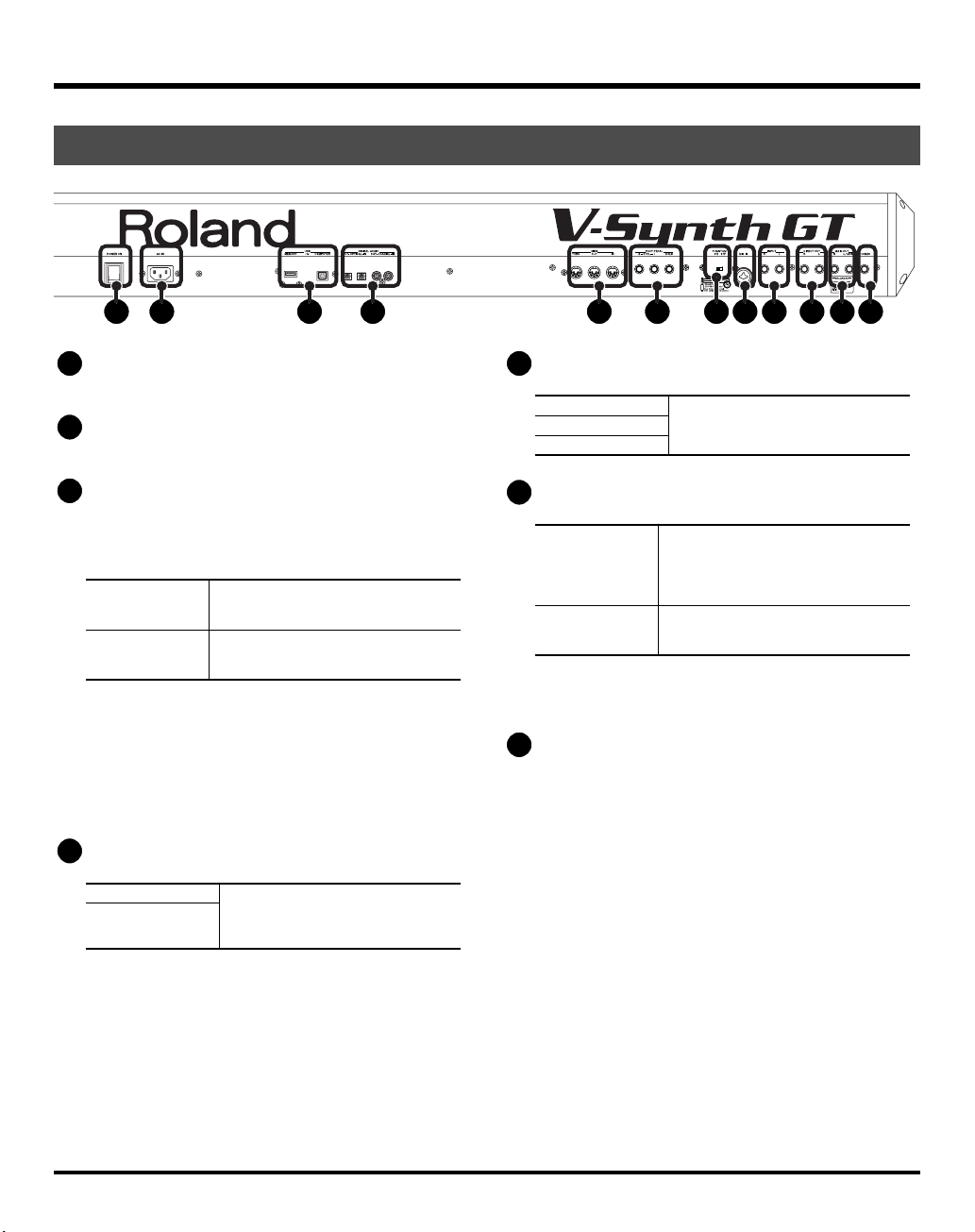
Panel Descriptions
Rear Panel
00b-03.eps
1
1
POWER Switch
2
3
4
This switch turns the power on/off.
2
AC Inlet
Connect the included power cord to this inlet.
3
USB Connectors
These are USB connectors. They allow the V-Synth GT to be
connected to your computer to transfer files (p. 221) or to
transmit and receive MIDI and audio data.
MEMORY
COMPUTER
* In order to use the USB MIDI and audio functionality, you’ll need to
install the USB driver in your computer as described in the separate
“Driver Installation Guide.”
* Never insert or remove a USB memory while this unit’s power is on.
Doing so may corrupt the unit’s data or the data on the USB memory.
* Carefully insert the USB memory all the way in—until it is firmly in
place.
4
DIGITAL AUDIO Connectors
OPTICAL IN/ OUT
COAXIAL IN/OUT
You can connect a USB memory device
to this connector, and load files from the
USB memory device into the V-Synth GT.
Use a USB cable to connect this to your
computer. Both MIDI and audio data
can be transferred via this connection.
These connectors input/output a digital audio signal (stereo). The output
signal is identical to the signal that is
output from the MAIN OUT jacks.
6
5
5
MIDI Connectors
IN
OUT
THRU
6
FOOT PEDAL Jacks
CTRL 1, CTRL 2
HOLD
* Use only the specified expression pedal (EV series; sold separately).
By connecting any other expression pedals, you risk causing
malfunction and/or damage to the unit.
7
PHANTOM Switch
7
8
9
10
11
12
These connectors can be connected to
other MIDI devices to receive and
transmit MIDI messages.
You can connect optional expression
pedals (EV series) to these jacks. By assigning a desired function to a pedal,
you can use it to select or modify sound
or perform various other control.
An optional pedal switch (DP series) can
be connected to this jack for use as a
hold pedal.
This switch turns the phantom power on/off for the XLR type
connector of the MIC IN jack.
* Always turn the phantom power off when connecting any device
other than condenser microphones that require phantom power. You
risk causing damage if you mistakenly supply phantom power to
dynamic microphones, audio playback devices, or other devices
that don’t require such power. Be sure to check the specifications of
any microphone you intend to use by referring to the manual that
came with it. (This instrument’s phantom power: 48 V DC, 10 mA
Max)
* It will take some time for the phantom power voltage to drop after
you turn the switch off.
24
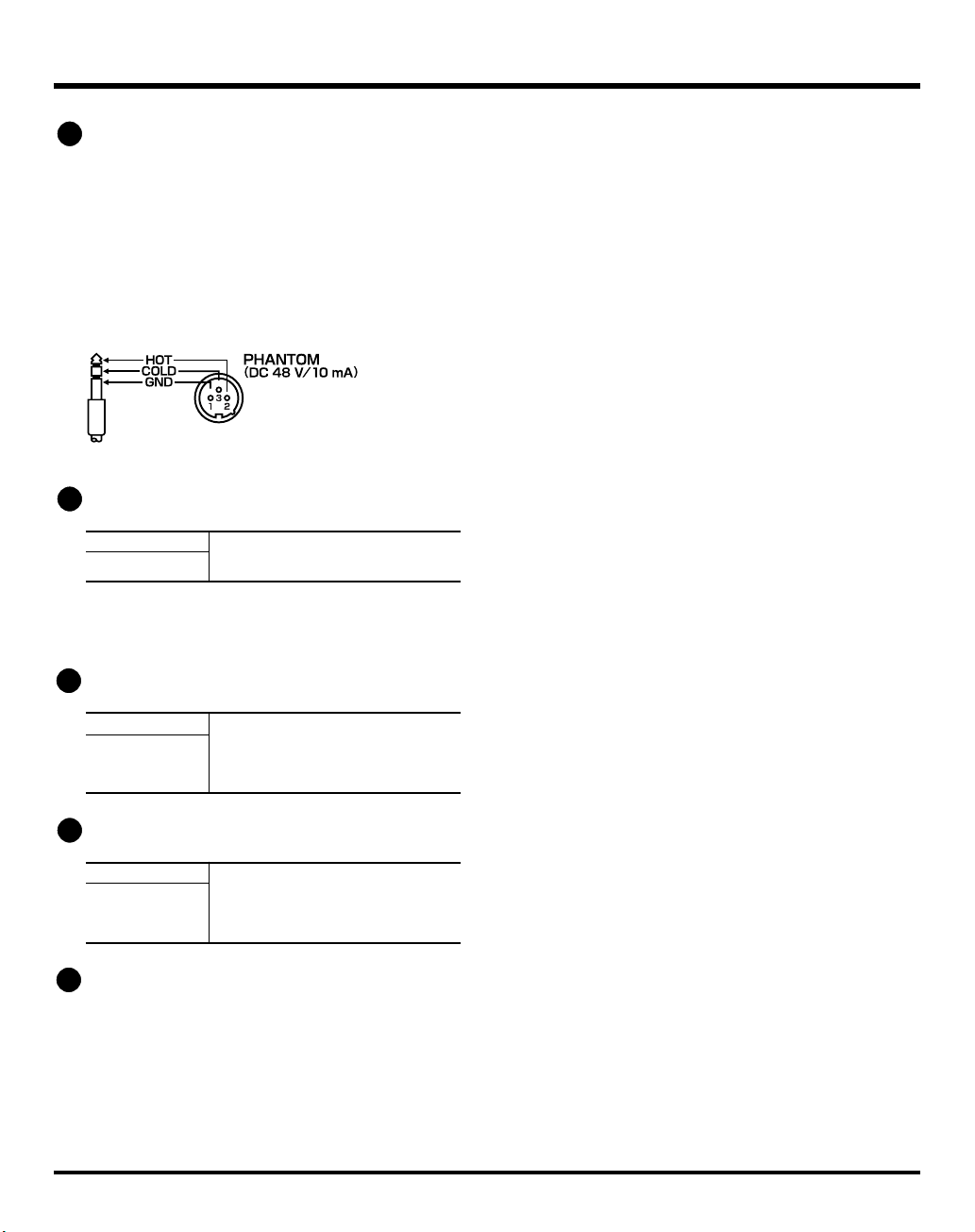
8
MIC IN Jack
This is a mic jack for analog audio signal input.
It accommodates either XLR type or phone type plugs.
XLR type connections can provide 48 V phantom power,
allowing you to connect condenser mics that require
phantom power. In this case, turn the PHANTOM switch to
“ON.”
* This instrument is equipped with balanced (XLR/TRS) type jack.
Wiring diagrams for this jack are shown below. Make connections
after first checking the wiring diagrams of other equipment you
intend to connect.
fig.XLR/TRSJack.eps
9
INPUT Jacks
Panel Descriptions
L
R
* When connection cables with resistors are used, the volume level of
equipment connected to the INPUT jacks may be low. If this
happens, use connection cables that do not contain resistors.
10
DIRECT OUT Jacks
L
R
11
MAIN OUT Jacks
L/MONO
R
12
PHONES Jack
An external audio source such as a CD
player can be connected to these jacks
for sampling or external input.
These jacks output the sound for which
the effect routing (p. 139) output assignment is “DIR.” You can connect to these
jacks when using an external effects processor or other device.
These jacks output the audio signal to the
connected mixer/amplifier system in stereo. For mono output, use the L jack (p.
17).
These also feature balanced output.
This is the jack for connecting headphones (sold
separately).
25
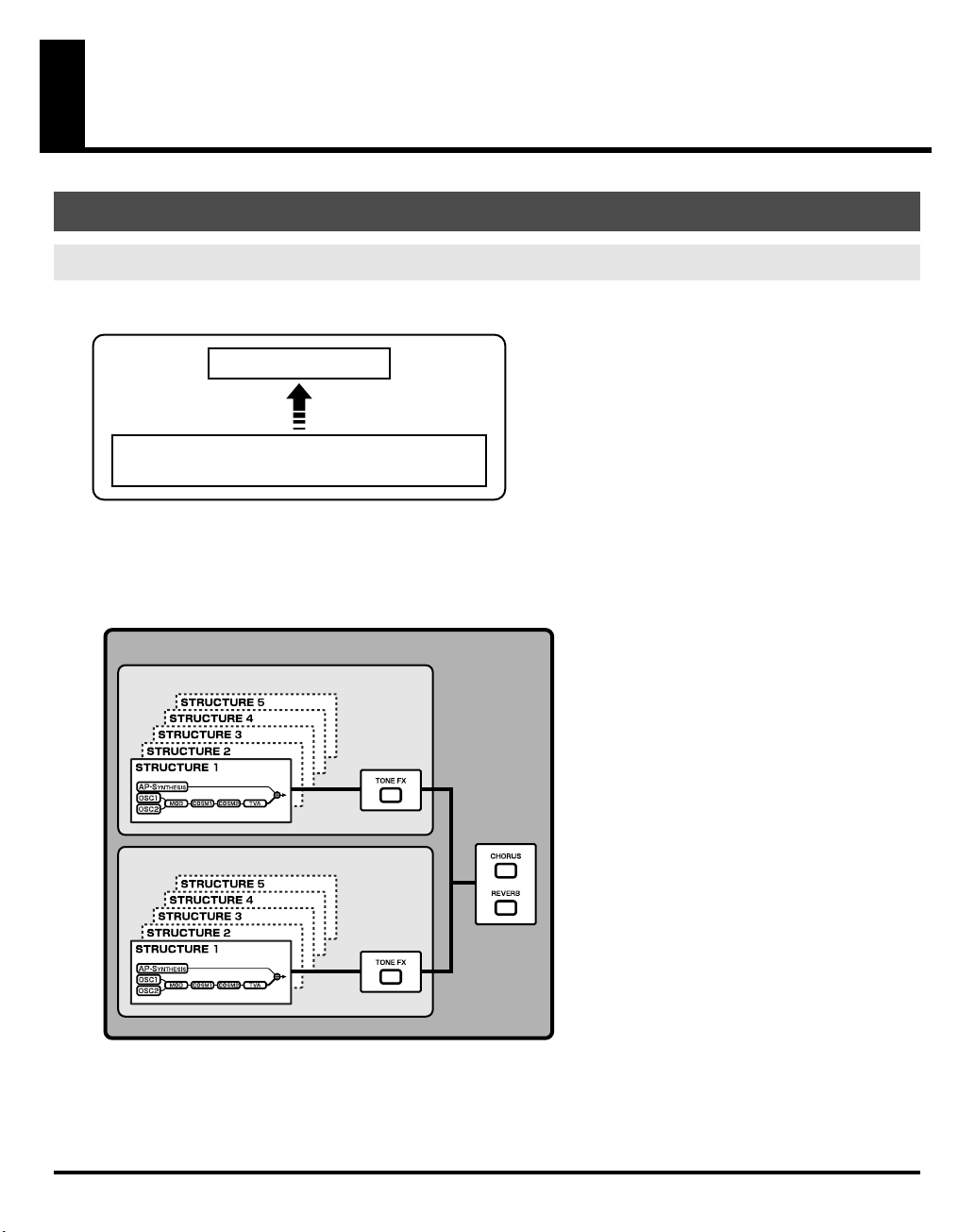
Overview of the V-Synth GT
How the V-Synth GT Is Organized
Basic Structure
Broadly speaking, the V-Synth GT consists of a controller section and a sound generator section.
fig.02-01-j
V-Synth GT
(Controllers such as the keyboard and the pitch bend lever)
Sound Generator Section
Performance
Controller Section
Sound Generator Section
The units of sound that you play on the V-Synth GT are called “patches.” A patch consists of two tones, upper and
lower. For more about patches and tones, refer to “How Patches and Tones are related” in the Quick Start manual.
fig.02-02-j
Patch
Upper Tone
Lower Tone
26
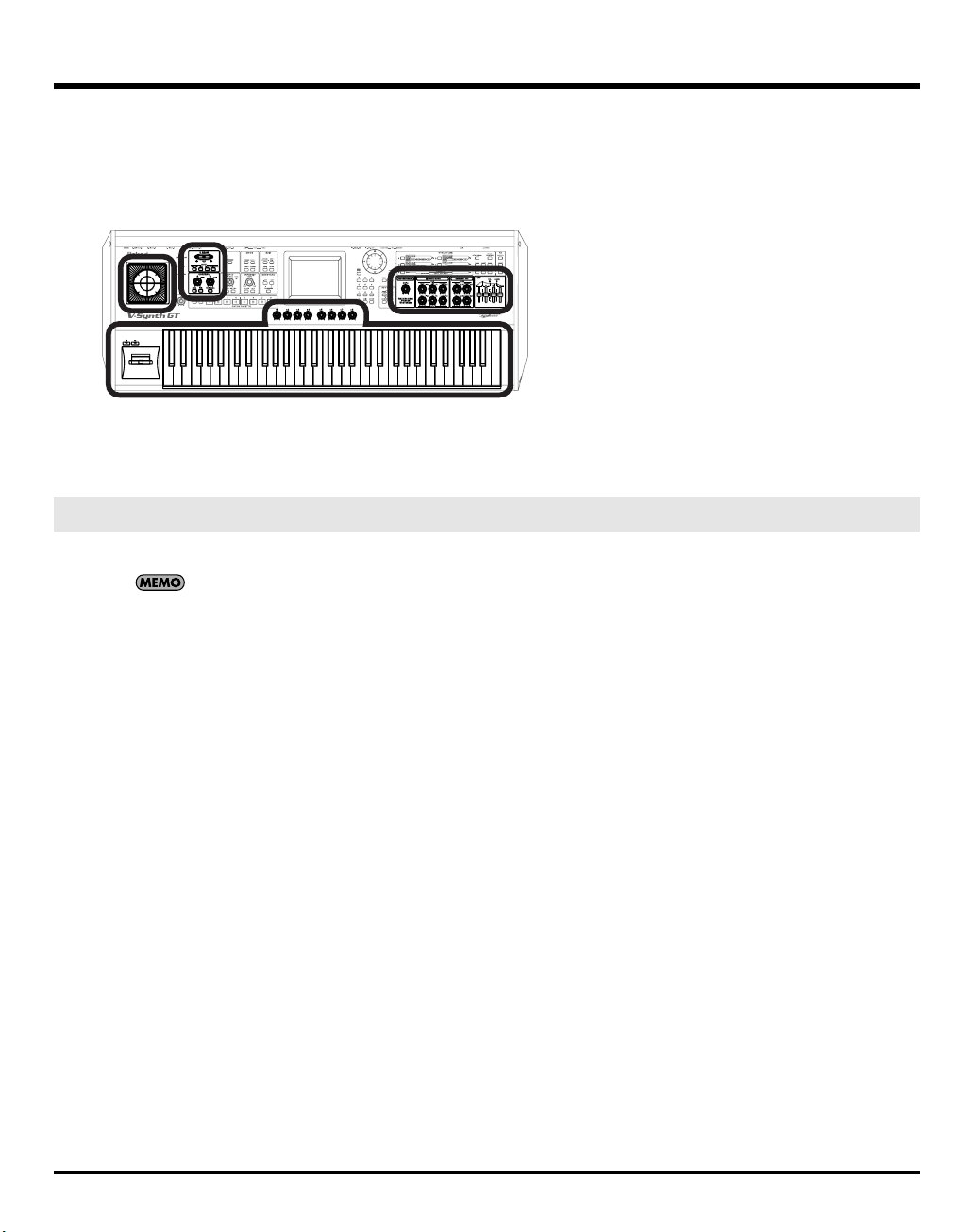
Overview of the V-Synth GT
Controller Section
The controller section consists of the keyboard, pitch bend/modulation lever, time trip pad, D Beam controller, C1/C2
knobs, E1–E8 knobs, S1/S2 buttons, arpeggiator, and pedals connected to the rear panel. When you manipulate
these controllers, they send performance data to the sound generator section, causing the V-Synth GT to create sound.
fig.02-03-j
(Controllers such as the keyboard and the pitch bend lever)
Controller Section
Polyphony
The maximum polyphony of the V-Synth GT depends on the OSC and COSM types used by the patch.
Changing the effect type or switching effects on/off does not affect the available polyphony.
27
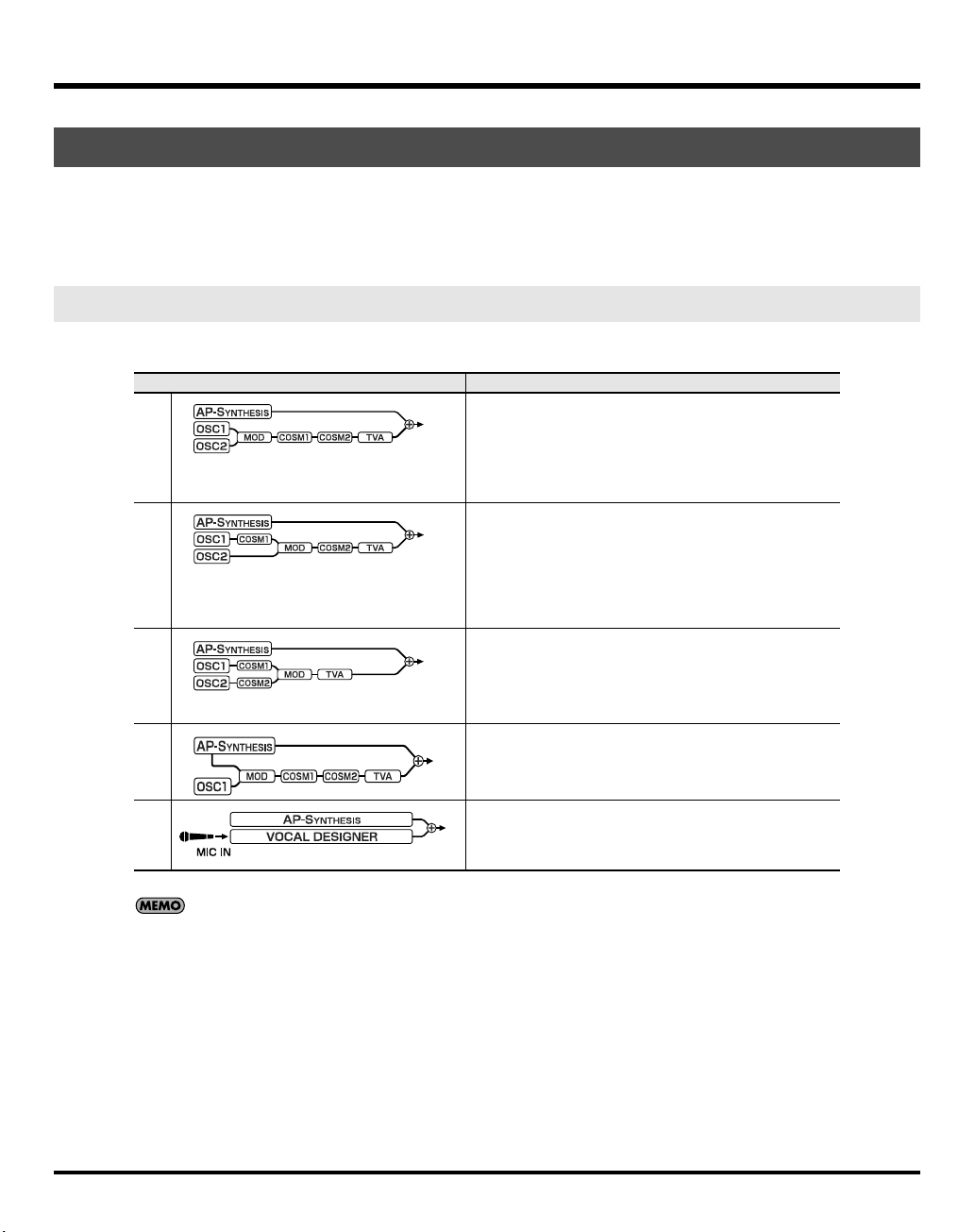
Overview of the V-Synth GT
About Structures
The V-Synth GT’s upper tone and lower tone consist of eight elements (
The way in which these sections are combined is called the
structure type
sections
.
) that create the sound.
To create a tone for the V-Synth GT, you need to start by specifying the structure type. Then, you can edit the parameters
of each section.
Structure Type
You can choose one of five structure types, as follows.
Structure type
1
2 This structure connects OSC1 and OSC2 asymmetrically, and
3 This structure pairs OSC1 with COSM1 and OSC2 with
4 Unlike types 1–3, this structure lets you apply MOD effects to
Explanation
This is the most typical structure.
Different sounds produced by OSC1 and OSC2 can be mixed
by MOD, processed through COSM1 using an SBF (Side
Band Filter) or other process to modify the tonal character, and
the tone adjusted by the TVF selected for COSM2.
The sound of the V-Synth GT’s new AP-Synthesis can be mixed
into the final result.
is a good choice when you want to use a modulation type other than “MIX” as the modulator. You can use OSC1 and
COSM1 to create the basics of the sound, use the OSC2
sound and the MOD selection to add variety, and select TVF
for COSM2 to adjust the tone.
The sound of the V-Synth GT’s new AP-Synthesis can be mixed
into the final result.
COSM2. For example, you can use the Time Trip pad or other
controller to morph between the sound created by OSC1 and
COSM1 and the sound created by OSC2 and COSM2.
The sound of the V-Synth GT’s new AP-Synthesis can be mixed
into the final sound.
AP-Synthesis sounds.
28
5 If you select this structure, you’ll be able to perform using Vocal
Designer.
The sound of the V-Synth GT’s new AP-Synthesis can be mixed
into the final sound.
To select a structure type, press STRUCTURE [1]–[5].
You can also select the structure type in the screen (p. 37).
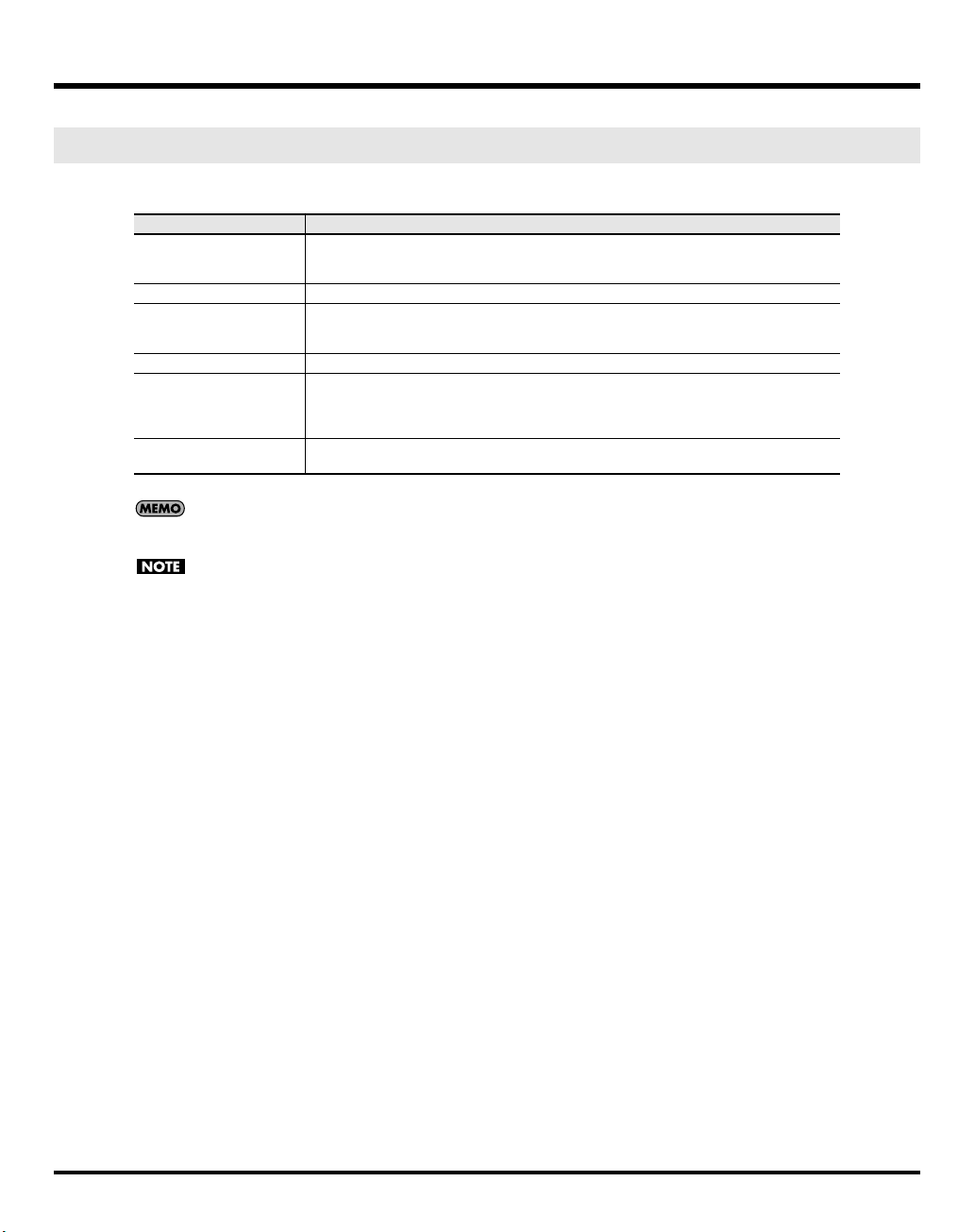
Section
Overview of the V-Synth GT
There are eight sections, as follows.
Section name
OSC1, OSC2
MOD In this section, the two audio signals are mixed and modulated.
COSM1, COSM2 In these sections you can apply a variety of effects such as filtering. This is similar to effect
TVA This section creates time-varying changes in volume, or panning effects.
AP-SYNTHESIS This section generates sound.
VOCAL DESIGNER This section lets you use Vocal Designer. You can input sound via the mic connector, and
After you’ve selected a structure type, you can turn the various section buttons on/off to disable sections you’re not
using.
You can also turn sections on/off from within the display (p. 37).
AP-Synthesis and Vocal Designer can only be turned on for the upper or the lower tone, not for both.
Explanation
These sections produce the sound. You can select internal preset waves or waves you’ve
sampled, or use analog-modeled waves generated by calculations. You can also use external audio input.
processing, but while a conventional effect processes the final mixed sound, COSM applies
the effect to each individual note.
By selecting an instrumental waveform, then applying a phrase model that models the
unique expression and behavior of a particular instrument, you can create natural as well
as innovative sounds.
perform using it.
29
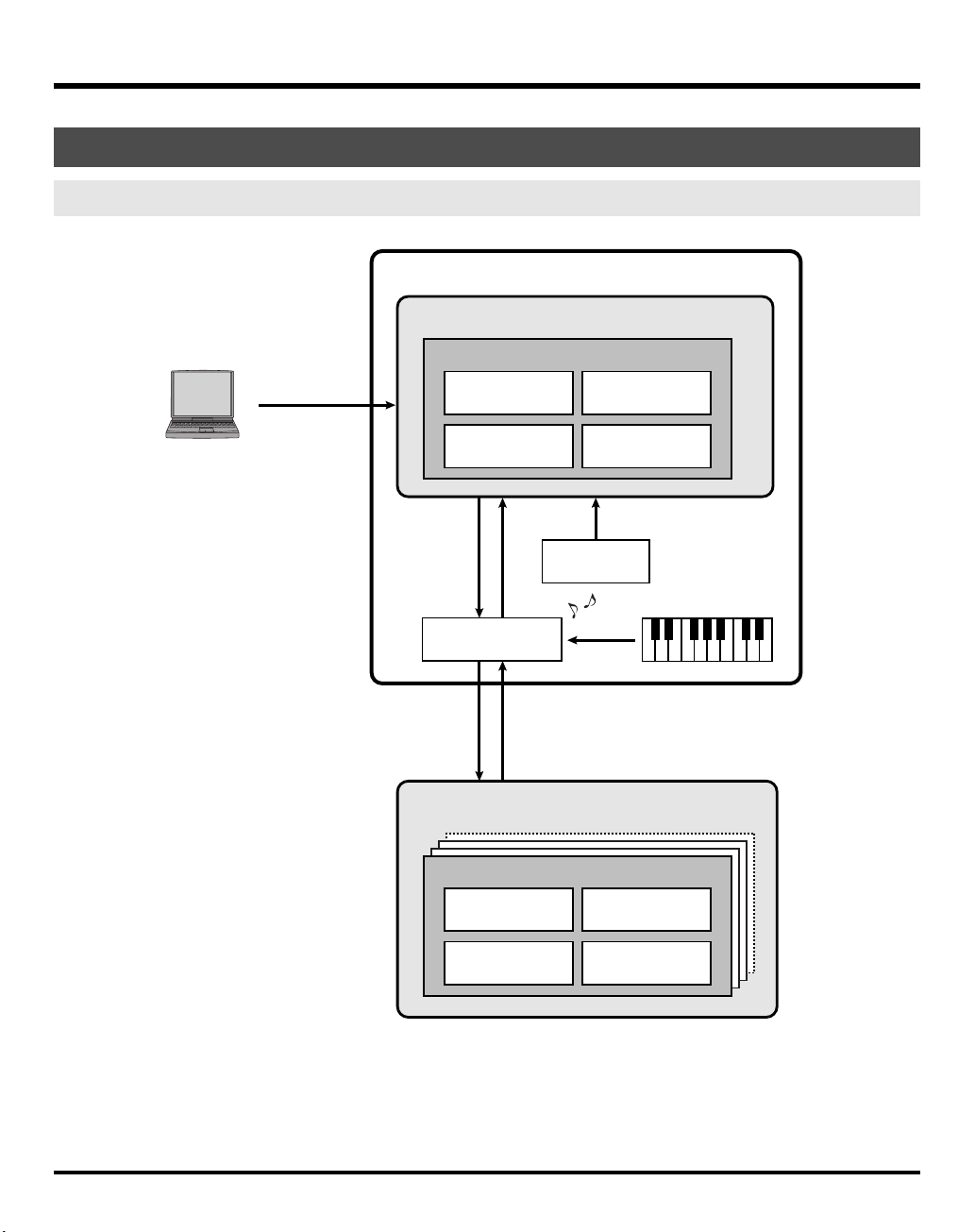
Overview of the V-Synth GT
About Memory
Memory Structure
fig.02-04-e.eps
USB Storage
V-Synth GT
Internal Memory
Patches
512
Project
Tones
896
Computer
Load
Temporary Area
USB Memory
Waves
999
Save
LoadSave
Patches
512
Waves
999
System
Factory Reset
Factory
Data
Performance
Project
Tones
896
System
30
