Roland Corporation VS-2400CD Owner's Manual

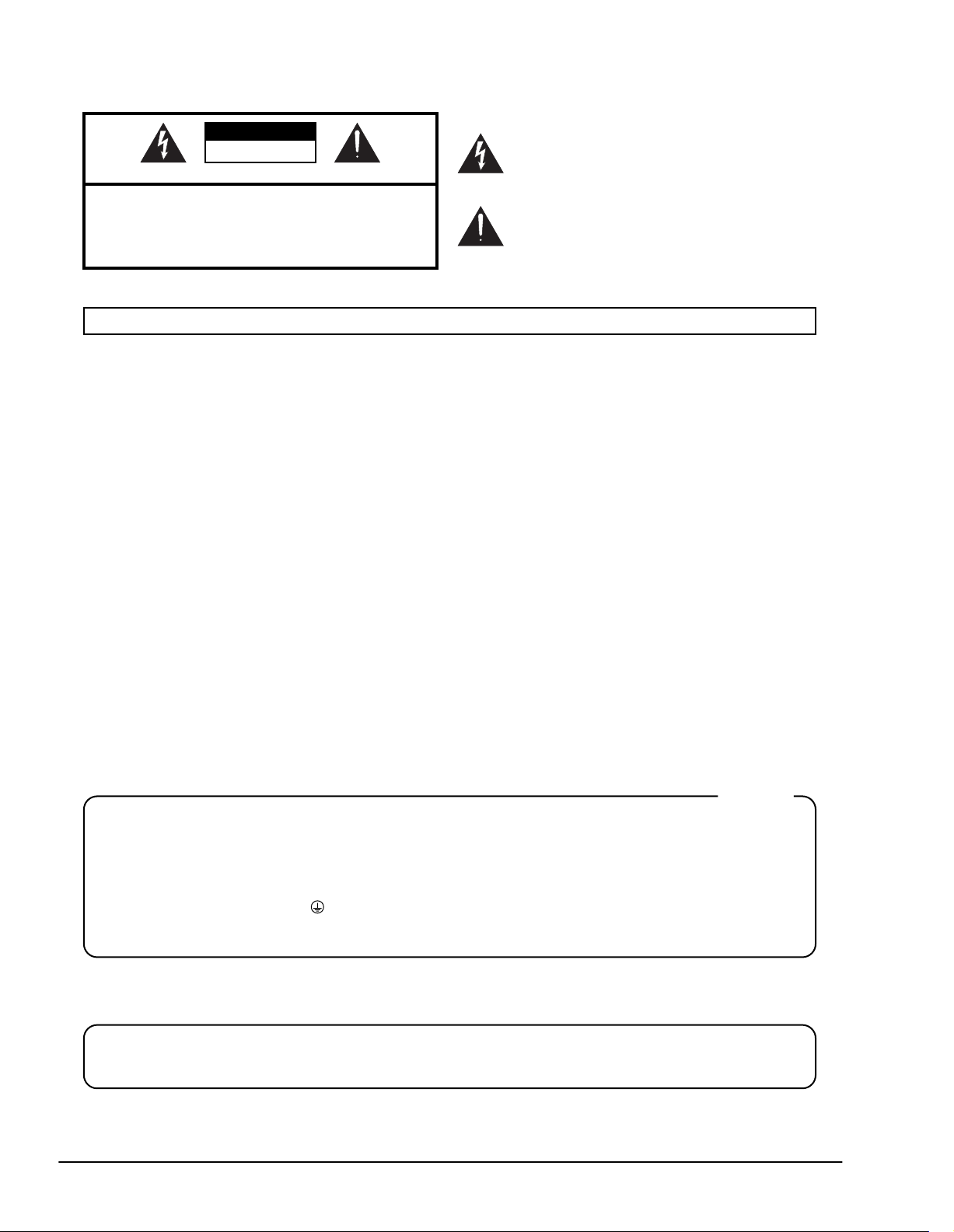
This product complies with the requirements of European Directives EMC 89/336/EEC and LVD 73/23/EEC.
For EU Countries
For EU Countries
Apparatus containing
Lithium batteries
ADVARSEL!
Lithiumbatteri - Eksplosionsfare ved
fejlagtig håndtering.
Udskiftning må kun ske med batteri af
samme fabrikat og type.
Levér det brugte batteri tilbage til
leverandøren.
VARNING
Explosionsfara vid felaktigt batteribyte.
Använd samma batterityp eller en
ekvivalent typ som rekommenderas av
apparattillverkaren.
Kassera använt batteri enligt
fabrikantens instruktion.
CAUTION
Danger of explosion if battery is
incorrectly replaced.
Replace only with the same or
equivalent type recommended by the
manufacturer.
Discard used batteries according to the
manufacturer’s instructions.
ADVARSEL
Eksplosjonsfare ved feilaktig skifte av
batteri.
Benytt samme batteritype eller en
tilsvarende type anbefalt av
apparatfabrikanten.
Brukte batterier kasseres i henhold til
fabrikantens instruks joner.
VAROITUS
Paristo voi räjähtää, jos se on
virheellisesti asennettu.
Vaihda paristo ainoastaan
laitevalmistajan suosittelemaan
tyyppiin. Hävitä käytetty paristo
valmistajan ohjeiden mukaisesti.
This Class B digital apparatus meets all requirements of the Canadian Interference-Causing Equipment Regulations.
Cet appareil numérique de la classe B respecte toutes les exigences du Règlement sur le matériel brouilleur du Canada.
NOTICE
AVIS
For the USA
FEDERAL COMMUNICATIONS COMMISSION
RADIO FREQUENCY INTERFERENCE STATEMENT
This equipment has been tested and found to comply with the limits for a Class B digital device, pursuant to Part 15 of the
FCC Rules. These limits are designed to provide reasonable protection against harmful interference in a residential
installation. This equipment generates, uses, and can radiate radio frequency energy and, if not installed and used in
accordance with the instructions, may cause harmful interference to radio communications. However, there is no guarantee
that interference will not occur in a particular installation. If this equipment does cause harmful interference to radio or
television reception, which can be determined by turning the equipment off and on, the user is encouraged to try to correct the
interference by one or more of the following measures:
– Reorient or relocate the receiving antenna.
– Increase the separation between the equipment and receiver.
– Connect the equipment into an outlet on a circuit different from that to which the receiver is connected.
– Consult the dealer or an experienced radio/TV technician for help.
This device complies with Part 15 of the FCC Rules. Operation is subject to the following two conditions:
(1) This device may not cause harmful interference, and
(2) This device must accept any interference received, including interference that may cause undesired operation.
Unauthorized changes or modification to this system can void the users authority to operate this equipment.
This equipment requires shielded interface cables in order to meet FCC class B Limit.
For Canada
CAUTION
RISK OF ELECTRIC SHOCK
DO NOT OPEN
ATTENTION: RISQUE DE CHOC ELECTRIQUE NE PAS OUVRIR
CAUTION: TO REDUCE THE RISK OF ELECTRIC SHOCK,
DO NOT REMOVE COVER (OR BACK).
NO USER-SERVICEABLE PARTS INSIDE.
REFER SERVICING TO QUALIFIED SERVICE PERSONNEL.
The lightning flash with arrowhead symbol, within an
equilateral triangle, is intended to alert the user to the
presence of uninsulated “dangerous voltage” within the
product’s enclosure that may be of sufficient magnitude to
constitute a risk of electric shock to persons.
The exclamation point within an equilateral triangle is
intended to alert the user to the presence of important
operating and maintenance (servicing) instructions in the
literature accompanying the product.
INSTRUCTIONS PERTAINING TO A RISK OF FIRE, ELECTRIC SHOCK, OR INJURY TO PERSONS.
IMPORTANT SAFETY INSTRUCTIONS
SAVE THESE INSTRUCTIONS
WARNING - When using electric products, basic precautions should always be followed, including the following:
1. Read these instructions.
2. Keep these instructions.
3. Heed all warnings.
4. Follow all instructions.
5. Do not use this apparatus near water.
6. Clean only with a dry cloth.
7. Do not block any of the ventilation openings. Install in
accordance with the manufacturers instructions.
8. Do not install near any heat sources such as radiators,
heat registers, stoves, or other apparatus (including
amplifiers) that produce heat.
9. Do not defeat the safety purpose of the polarized or
grounding-type plug. A polarized plug has two blades with
one wider than the other. A grounding type plug has two
blades and a third grounding prong. The wide blade or the
third prong are provided for your safety. If the provided plug
does not fit into your outlet, consult an electrician for
replacement of the obsolete outlet.
10. Protect the power cord from being walked on or pinched
particularly at plugs, convenience receptacles, and the
point where they exit from the apparatus.
11. Only use attachments/accessories specified
by the manufacturer.
12. Unplug this apparatus during lightning storms or when
unused for long periods of time.
13. Refer all servicing to qualified service personnel. Servicing
is required when the apparatus has been damaged in any
way, such as power-supply cord or plug is damaged, liquid
has been spilled or objects have fallen into the apparatus,
the apparatus has been exposed to rain or moisture, does
not operate normally, or has been dropped.
WARNING:
IMPORTANT:
As the colours of the wires in the mains lead of this apparatus may not correspond with the coloured markings identifying
the terminals in your plug, proceed as follows:
The wire which is coloured GREEN-AND-YELLOW must be connected to the terminal in the plug which is marked by the
letter E or by the safety earth symbol or coloured GREEN or GREEN-AND-YELLOW.
The wire which is coloured BLUE must be connected to the terminal which is marked with the letter N or coloured BLACK.
The wire which is coloured BROWN must be connected to the terminal which is marked with the letter L or coloured RED.
THIS APPARATUS MUST BE EARTHED
THE WIRES IN THIS MAINS LEAD ARE COLOURED IN ACCORDANCE WITH THE FOLLOWING CODE.
GREEN-AND-YELLOW: EARTH, BLUE: NEUTRAL, BROWN: LIVE
For the U.K.
CAUTION: Danger of explosion if battery is incorrectly replaced.
Replace only with same or equivalent type.
WARNING: To reduce the risk of fire or electric shock, do not expose this apparatus to rain or moisture.
2 www.RolandUS.com Roland VS-2400CD Owner’s Manual
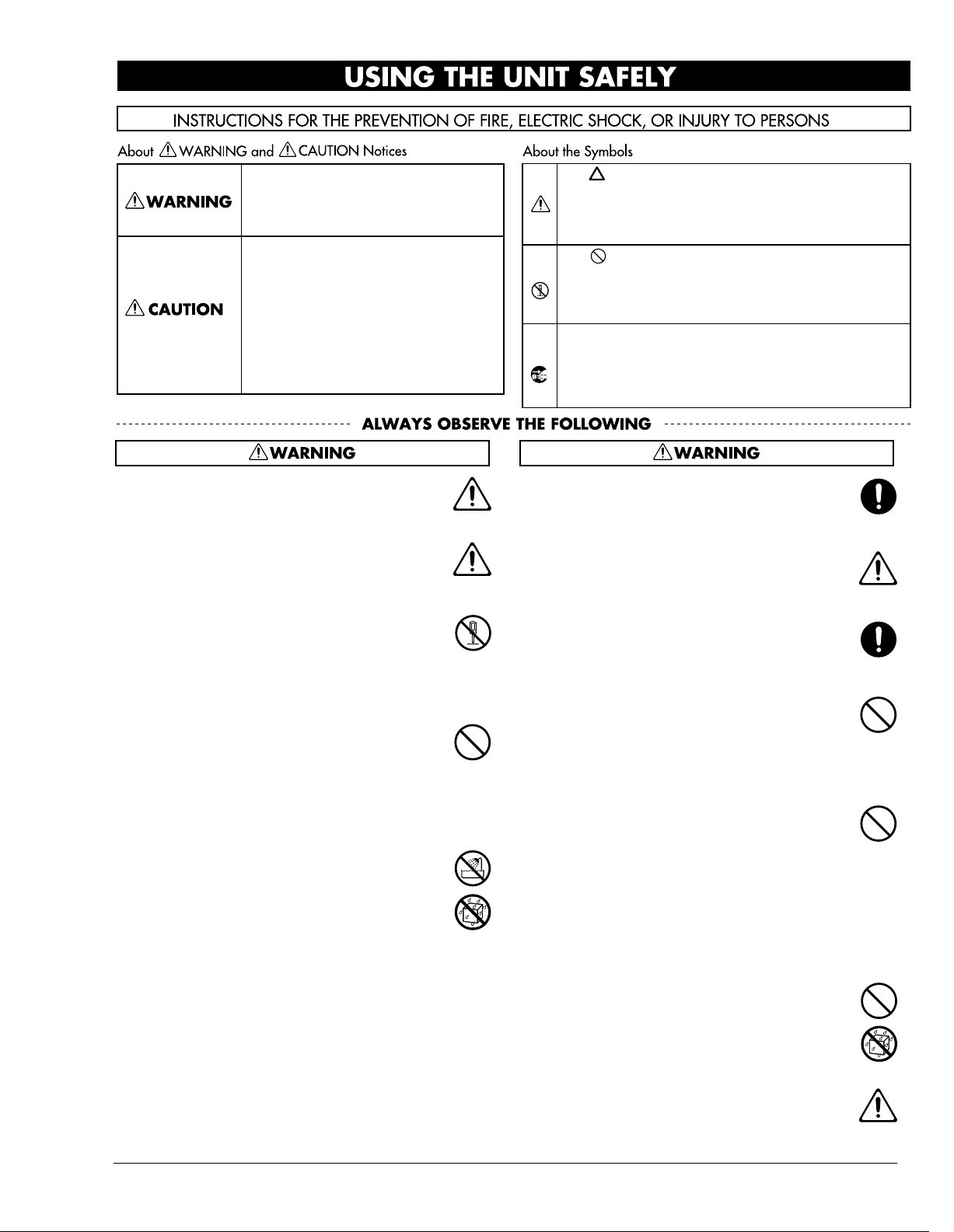
USING THE UNIT SAFELY
Used for instructions intended to alert
the user to the risk of death or severe
injury should the unit be used
improperly.
Used for instructions intended to alert
the user to the risk of injury or material
damage should the unit be used
improperly.
* Material damage refers to damage or
other adverse effects caused with
respect to the home and all its
furnishings, as well to domestic
animals or pets.
001
• Before using this unit, make sure to read the
instructions below, and the Owner’s Manual.
...........................................................................................................
001-50
• Connect mains plug of this model to a mains
socket outlet with a protective earthing
connection.
...........................................................................................................
002b
• Do not open or perform any internal modifications on the unit. (The only exception would be
where this manual provides specific instructions
which should be followed in order to put in place
user-installable options; see Chapter 28.)
...........................................................................................................
003
• Do not attempt to repair the unit, or replace parts
within it (except when this manual provides
specific instructions directing you to do so). Refer
all servicing to your retailer, the nearest Roland
Service Center, or an authorized Roland
distributor, as listed on the “Information” page.
...........................................................................................................
004
• Never use or store the unit in places that are:
• Subject to temperature extremes (e.g., direct
sunlight in an enclosed vehicle, near a heating
duct, on top of heat-generating equipment); or
are
• Damp (e.g., baths, washrooms, on wet floors);
or are
• Humid; or are
• Exposed to rain; or are
• Dusty; or are
• Subject to high levels of vibration.
...........................................................................................................
The symbol alerts the user to important instructions
or warnings.The specific meaning of the symbol is
determined by the design contained within the
triangle. In the case of the symbol at left, it is used for
general cautions, warnings, or alerts to danger.
The symbol alerts the user to items that must never
be carried out (are forbidden). The specific thing that
must not be done is indicated by the design contained
within the circle. In the case of the symbol at left, it
means that the unit must never be disassembled.
The ● symbol alerts the user to things that must be
carried out. The specific thing that must be done is
indicated by the design contained within the circle. In
the case of the symbol at left, it means that the powercord plug must be unplugged from the outlet.
007
• Make sure you always have the unit placed so it is
level and sure to remain stable. Never place it on
stands that could wobble, or on inclined surfaces.
...........................................................................................................
008a
• The unit should be connected to a power supply
only of the type described in the operating
instructions, or as marked on the rear side of unit.
...........................................................................................................
008e
• Use only the attached power-supply cord. Also,
the supplied power cord must not be used with
any other device.
...........................................................................................................
009
• Do not excessively twist or bend the power cord,
nor place heavy objects on it. Doing so can
damage the cord, producing severed elements
and short circuits. Damaged cords are fire and
shock hazards!
...........................................................................................................
010
• This unit, either alone or in combination with an
amplifier and headphones or speakers, may be
capable of producing sound levels that could
cause permanent hearing loss. Do not operate for
a long period of time at a high volume level, or at
a level that is uncomfortable. If you experience
any hearing loss or ringing in the ears, you should
immediately stop using the unit, and consult an
audiologist.
...........................................................................................................
011
• Do not allow any objects (e.g., flammable
material, coins, pins); or liquids of any kind
(water, soft drinks, etc.) to penetrate the unit.
...........................................................................................................
014
• Protect the unit from strong impact.
(Do not drop it!)
...........................................................................................................
Roland VS-2400CD Owner’s Manual www.RolandUS.com 3
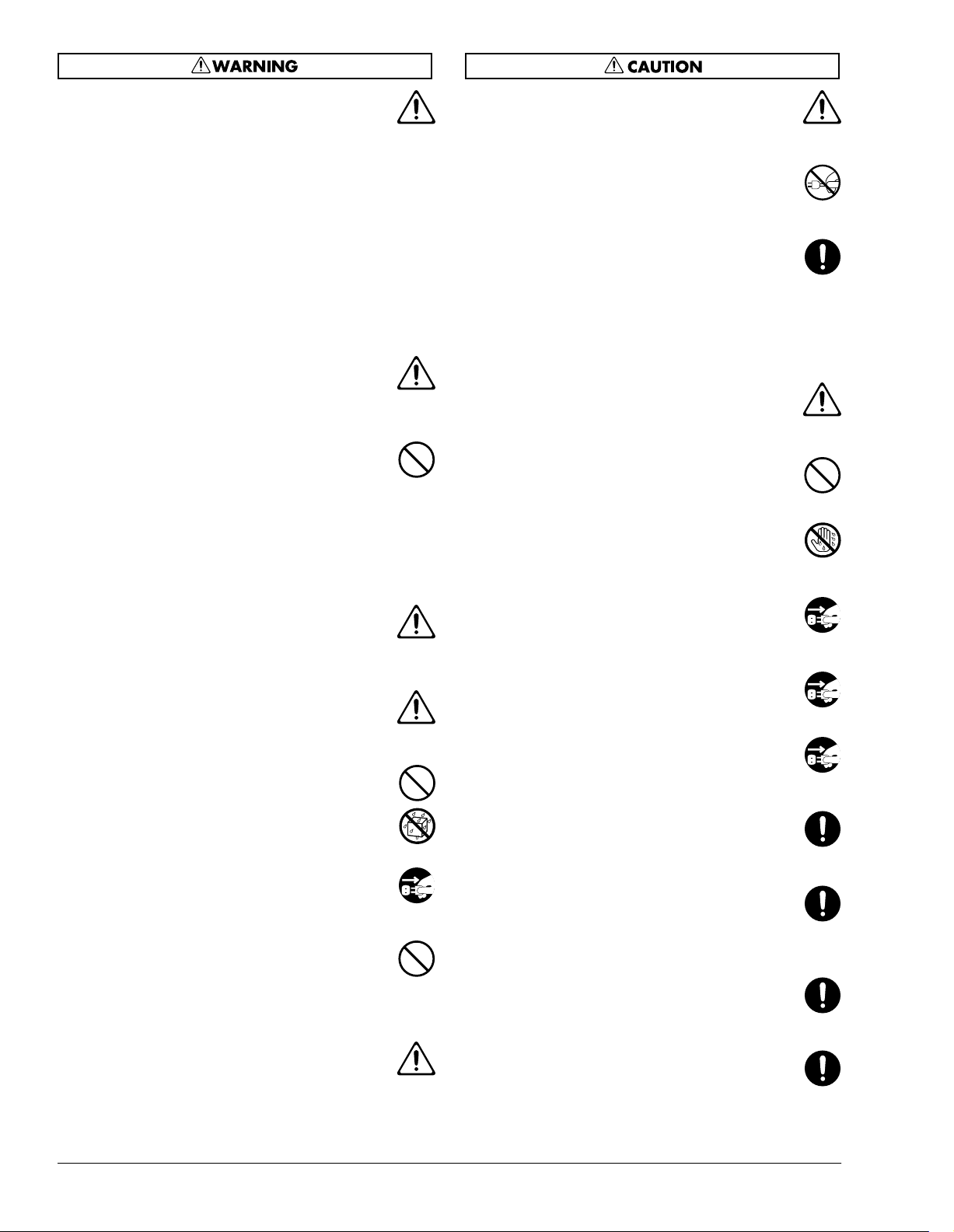
012a:
• Immediately turn the power off, remove the
power cord from the outlet, and request servicing
by your retailer, the nearest Roland Service
Center, or an authorized Roland distributor, as
listed on the “Information” page when:
• The power-supply cord, or the plug has been
damaged; or
• If smoke or unusual odor occurs
• Objects have fallen into, or liquid has been
spilled onto the unit; or
• The unit has been exposed to rain (or otherwise
has become wet); or
• The unit does not appear to operate normally or
exhibits a marked change in performance.
...........................................................................................................
013
• In households with small children, an adult
should provide supervision until the child is
capable of following all the rules essential for the
safe operation of the unit.
...........................................................................................................
015
• Do not force the unit’s power-supply cord to share
an outlet with an unreasonable number of other
devices. Be especially careful when using
extension cords—the total power used by all
devices you have connected to the extension
cord’s outlet must never exceed the power rating
(watts/amperes) for the extension cord. Excessive
loads can cause the insulation on the cord to heat
up and eventually melt through.
...........................................................................................................
016
• Before using the unit in a foreign country, consult
with your retailer, the nearest Roland Service
Center, or an authorized Roland distributor, as
listed on the “Information” page.
...........................................................................................................
020
• Keep lithium batteries out of reach of small
children. If a child has accidentally swallowed a
battery, see a doctor immediately.
...........................................................................................................
021
• Lithium batteries must never be recharged,
heated, taken apart, or thrown into a fire or water.
...........................................................................................................
022a
• Always turn the unit off and unplug the power
cord before attempting installation of the circuit
board (model no. VS8F-2; p. 373).
...........................................................................................................
023
• DO NOT play a CD-ROM disc on a conventional
audio CD player. The resulting sound may be of a
level that could cause permanent hearing loss.
Damage to speakers or other system components
may result.
...........................................................................................................
026
• Do not put anything that contains water (e.g.,
flower vases) on this unit. Also, avoid the use of
insecticides, perfumes, alcohol, nail polish, spray
cans, etc., near the unit. Swiftly wipe away any
liquid that spills on the unit using a dry, soft cloth.
...........................................................................................................
101a
• The unit should be located so that its location or
position does not interfere with its proper ventilation.
...........................................................................................................
102b
• Always grasp only the plug on the power-supply
cord when plugging into, or unplugging from, an
outlet or this unit.
...........................................................................................................
103a:
• Any accumulation of dust between the power
plug and the power outlet can result in poor
insulation and lead to fire. Periodically wipe away
such dust with a dry cloth. Also, disconnect the
power plug from the power outlet whenever the
unit is to remain unused for an extended period of
time.
...........................................................................................................
104
• Try to prevent cords and cables from becoming
entangled. Also, all cords and cables should be
placed so they are out of the reach of children.
...........................................................................................................
106
• Never climb on top of, nor place heavy objects on
the unit.
...........................................................................................................
107b
• Never handle the power cord or its plugs with
wet hands when plugging into, or unplugging
from, an outlet or this unit.
...........................................................................................................
108a
• Before moving the unit, disconnect the power
plug from the outlet, and pull out all cords from
external devices.
...........................................................................................................
109a
• Before cleaning the unit, turn off the power and
unplug the power cord from the outlet (p. 78).
...........................................................................................................
110a
• Whenever you suspect the possibility of lightning
in your area, pull the plug on the power cord out
of the outlet.
...........................................................................................................
113
• Use only the specified type (model no. CR2032) of
lithium battery (Chapter 28). Be sure to insert it as
directed (to ensure correct polarity).
...........................................................................................................
114
• Used lithium batteries must be disposed of in
compliance with whatever regulations for their
safe disposal that may be observed in the region
in which you live.
...........................................................................................................
115a
• Install only the specified circuit board(s) (model
no. VS8F-2). Remove only the specified screws
(Chapter 28).
...........................................................................................................
118
• Should you remove ground terminal screw and
bottom cover screws, make sure to put them in a
safe place out of children’s reach, so there is no
chance of them being swallowed accidentally.
...........................................................................................................
4 www.RolandUS.com Roland VS-2400CD Owner’s Manual
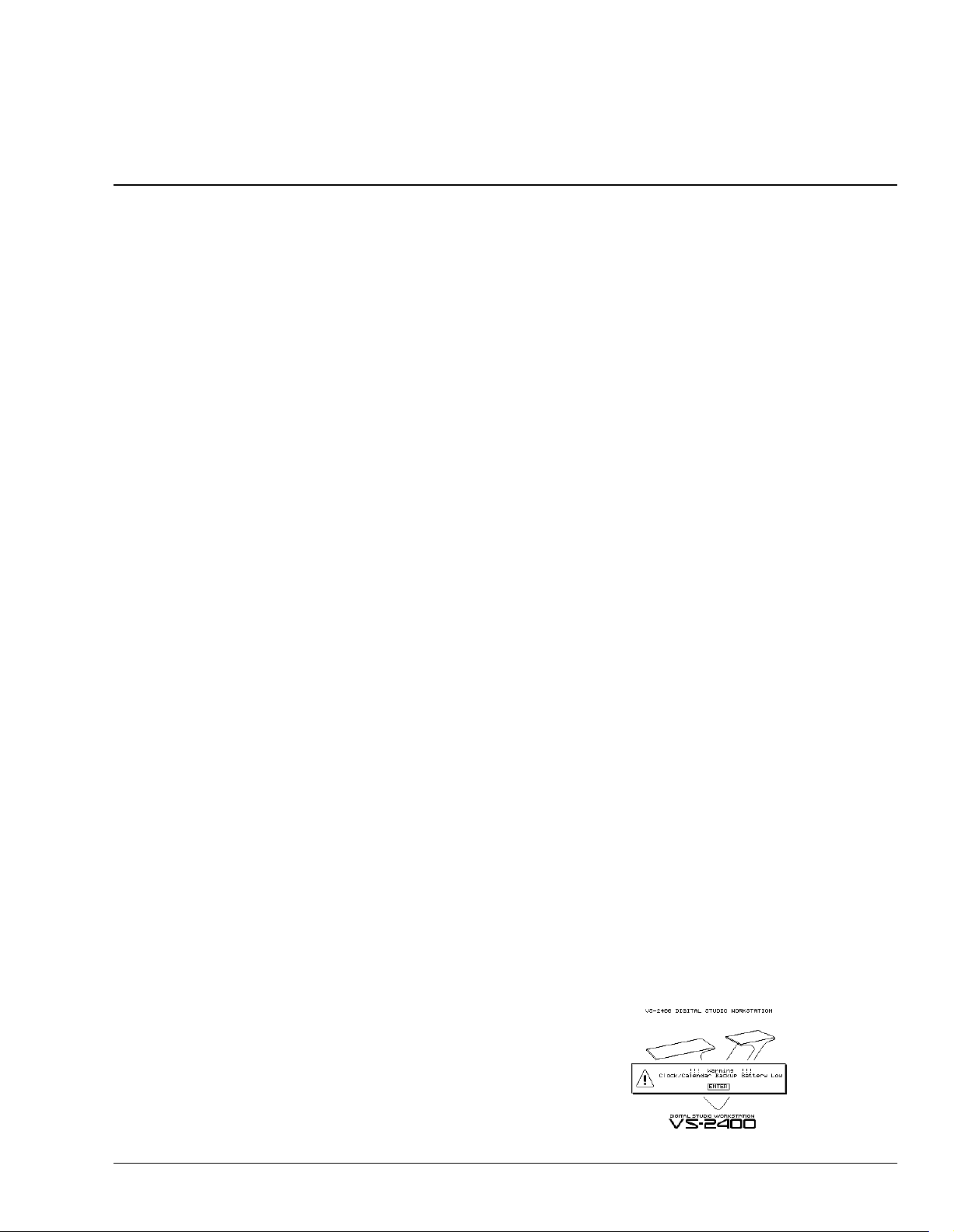
Important Notes
291b
In addition to the items listed under “IMPORTANT SAFETY INSTRUCTIONS” and “USING THE UNIT SAFELY” on Pages 2 and 3,
please read and observe the following:
Power Supply
301
• Do not connect this unit to same electrical outlet that is
being used by an electrical appliance that is controlled by
an inverter (such as a refrigerator, washing machine,
microwave oven, or air conditioner), or that contains a
motor. Depending on the way in which the electrical
appliance is used, power supply noise may cause this unit
to malfunction or may produce audible noise. If it is not
practical to use a separate electrical outlet, connect a
power supply noise filter between this unit and the
electrical outlet.
307
• Before connecting this unit to other devices, turn off the
power to all units. This will help prevent malfunctions
and/or damage to speakers or other devices.
308
• Although the LCD and LEDs are switched off when the
POWER switch is switched off, this does not mean that
the unit has been completely disconnected from the
source of power. If you need to turn off the power
completely, first turn off the POWER switch, then unplug
the power cord from the power outlet. For this reason, the
outlet into which you choose to connect the power cord's
plug should be one that is within easy reach and readily
accessible.
Placement
351
• Using the unit near power amplifiers (or other equipment
containing large power transformers) may induce hum.
To alleviate the problem, change the orientation of this
unit; or move it farther away from the source of interference.
352a
• This device may interfere with radio and television
reception. Do not use this device in the vicinity of such
receivers.
352b
• Noise may be produced if wireless communications
devices, such as cell phones, are operated in the vicinity of
this unit. Such noise could occur when receiving or initiating a call, or while conversing. Should you experience
such problems, you should relocate such wireless devices
so they are at a greater distance from this unit, or switch
them off.
353
• Observe the following when using the unit’s disk drive.
• Install the unit on a solid, level surface.
• Do not move the unit or subject it to vibration while
the drive is operating.
354a
• Do not expose the unit to direct sunlight, place it near
devices that radiate heat, leave it inside an enclosed
vehicle, or otherwise subject it to temperature extremes.
Excessive heat can deform or discolor the unit.
355b
• When moved from one location to another where the
temperature and/or humidity is very different, water
droplets (condensation) may form inside the unit.
Damage or malfunction may result if you attempt to use
the unit in this condition. Therefore, before using the unit,
you must allow it to stand for several hours, until the
condensation has completely evaporated.
Maintenance
401a
• For everyday cleaning wipe the unit with a soft, dry cloth
or one that has been slightly dampened with water. To
remove stubborn dirt, use a cloth impregnated with a
mild, non-abrasive detergent. Afterwards, be sure to wipe
the unit thoroughly with a soft, dry cloth.
402
• Never use benzine, thinners, alcohol or solvents of any
kind, to avoid the possibility of discoloration and/or
deformation.
Repairs and Data
452
• Please be aware that all data contained in the unit’s
memory may be lost when the unit is sent for repairs.
Important data should always be backed up on a storage
device (e.g., CD-R/RW disc), or written down on paper
(when possible). During repairs, due care is taken to avoid
the loss of data. However, in certain cases (such as when
circuitry related to memory itself is out of order), we
regret that it may not be possible to restore the data, and
Roland assumes no liability concerning such loss of data.
Memory Backup
501b
• This unit contains a battery which powers the unit’s
memory circuits while the main power is off. When this
battery becomes weak, the message shown below will
appear in the display. Once you see this message, have the
battery replaced with a fresh one as soon as possible to
avoid the loss of all data in memory. To have the battery
replaced, consult with your retailer, the nearest Roland
Service Center, or an authorized Roland distributor, as
listed on the “Information” page.
Roland VS-2400CD Owner’s Manual www.RolandUS.com 5
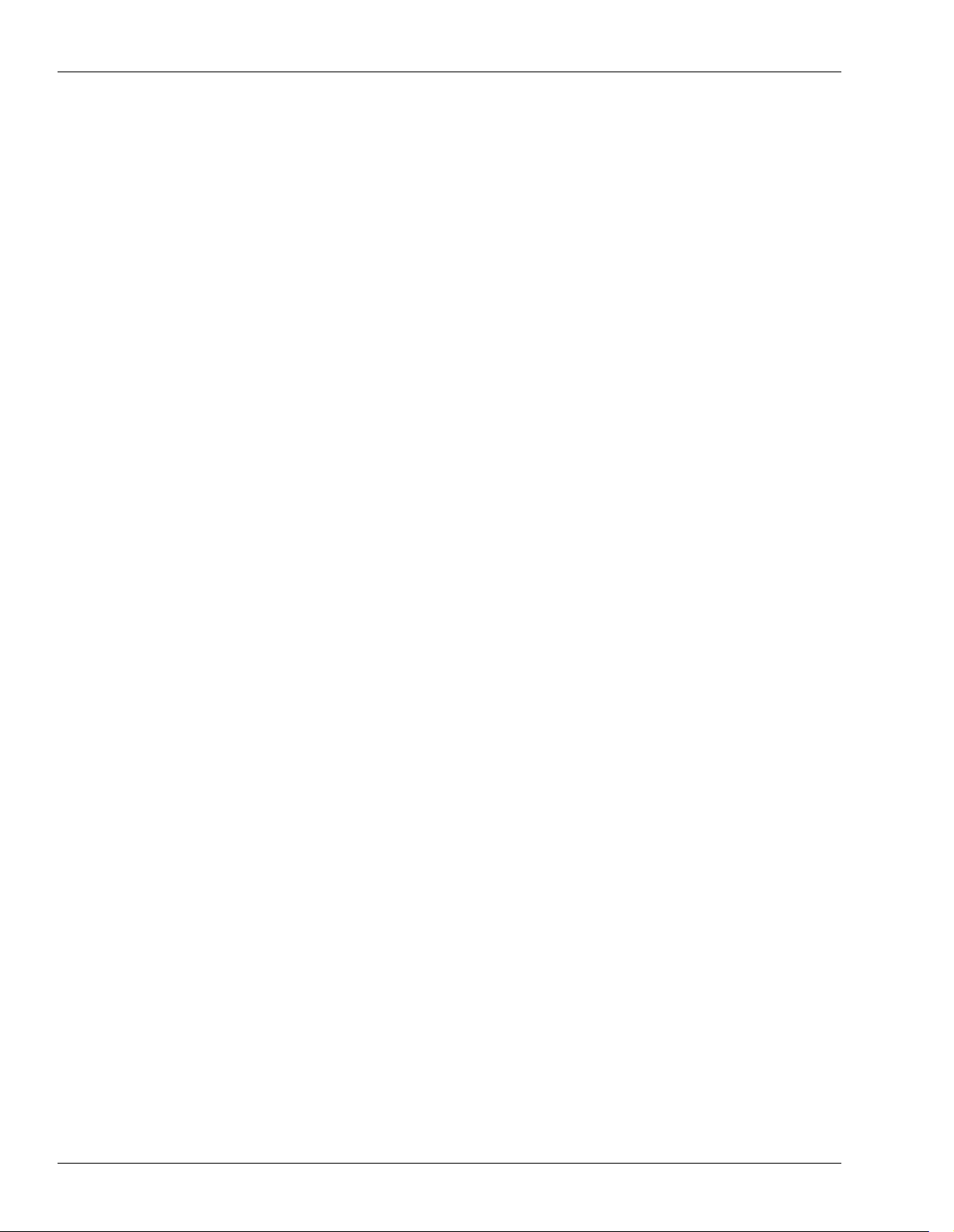
Important Notes
Additional Precautions
551
• Please be aware that the contents of memory can be
irretrievably lost as a result of a malfunction, or the
improper operation of the unit. To protect yourself
against the risk of loosing important data, we recommend
that you periodically save a backup copy of important
data you have stored in the unit’s memory on a storage
device (e.g., CD-R/RW disc).
552
• Unfortunately, it may be impossible to restore the
contents of data that was stored on a storage device (e.g.,
CD-R/RW disc) once it has been lost. Roland Corporation
assumes no liability concerning such loss of data.
553
• Use a reasonable amount of care when using the unit’s
buttons, sliders, or other controls; and when using its
jacks and connectors. Rough handling can lead to
malfunctions.
554
• Never strike or apply strong pressure to the display.
556
• When connecting / disconnecting all cables, grasp the
connector itself—never pull on the cable. This way you
will avoid causing shorts, or damage to the cable’s
internal elements.
557
• A small amount of heat will radiate from the unit during
normal operation.
558a
• To avoid disturbing your neighbors, try to keep the unit’s
volume at reasonable levels. You may prefer to use
headphones, so you do not need to be concerned about
those around you (especially when it is late at night).
559a
• When you need to transport the unit, package it in the box
(including padding) that it came in, if possible. Otherwise,
you will need to use equivalent packaging materials.
562
• Use a cable from Roland to make the connection. If using
some other make of connection cable, please note the
following precautions.
• Some connection cables contain resistors. Do not use
cables that incorporate resistors for connecting to this
unit. The use of such cables can cause the sound level
to be extremely low, or impossible to hear. For information on cable specifications, contact the manufacturer of the cable.
Handling Hard Disks
Important Performance and Image Data
811
• Once a hard disk fails to function normally, all data that
has been stored on it could be destroyed.
All hard disks eventually wear out.
you consider the hard disk not as a permanent storage
site, but as a place to store data temporarily. We also
recommend that you back up important performance that
cannot be recorded again onto the external media (e.g.,
CD-R/RW disc).
Note that Roland assumes no liability whatsoever,
including monetary compensation, for the loss of any
recorded content in the event of the malfunction of, or
physical damage to the hard disk, or for any direct or
incidental damages resulting from the loss of such data.
Precautions Regarding Setup and Use
812
• Certain hard disk setup procedures and usage conditions
may result in the corruption of recorded data, malfunctioning, or physical damage to the disk, so be sure to
observe the following precautions.
• Do not subject the hard disk to vibration or shock,
especially while the unit is in operation.
• Before turning off the power of VS-2400CD, be sure to
perform the shutdown (see Page 78) procedure. Failure
to do so may result in the loss of project data or
damage to the hard disk.
• Do not turn off the power while the hard disk is
operating.
• Do not set up the unit in any location where it may be
affected by vibration from external sources, or on any
surface that is not stable and level.
• If the device includes a cooling fan, ensure that the fan
and the side panel air vents remain unobstructed.
• Do not leave the unit in any environment subject to
temperature extremes; for example, in a closed
automobile in summer or outdoors during winter.
• Do not use the unit in conditions of high temperature
and humidity or in any location subject to rapid
temperature changes.
• Do not unplug the power cord or switch off any circuit
breakers in the circuit to which the unit is connected
while the power is turned on.
• Do not move the unit while the power is turned on or
immediately after turning off the power. When transporting the unit, first turn off the power and confirm
that the display screen has gone off, disconnect the
power plug, then wait at least two minutes before
moving the device.
We recommend that
6 www.RolandUS.com Roland VS-2400CD Owner’s Manual
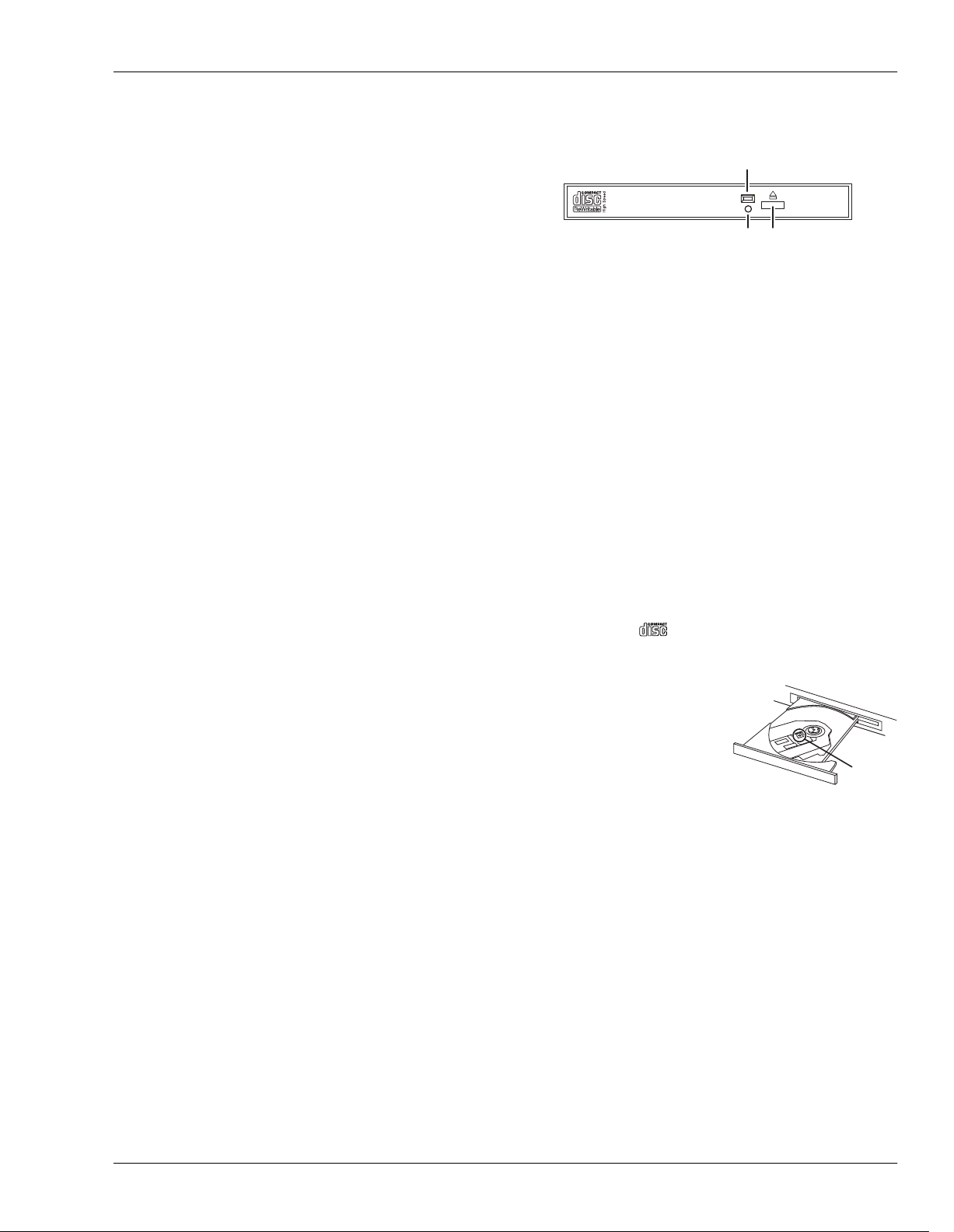
Important Notes
Emergency Procedures
813
* The following procedures are to be used as
emergency measures only, and are not recommended
for normal operation.
• If the device fails to respond to operational commands or
does not complete operations, turn off the power. If the
power does not shut off following normal shutdown
procedures, disconnect the power plug.
If the unit does not operate normally when the power is
turned on again, it may mean that the hard disk has been
damaged. In such instances, consult your dealer or the
nearest Roland Service Center. Note, however, that it may
not be possible to recover any data from the hard disk
once it has been lost.
If your device features drive check capabilities, use the
drive check function to regularly confirm that there are no
problems, even when the device is operating normally.
For more detailed information on the shutdown and drive
check procedures, see Pages 78 and 111.
Handling the CD-RW Drive
Access Indicator
Emergency eject hole
• Install the unit on a solid, level surface in an area free
from vibration.
• Avoid using the unit immediately after it has been moved
to a location with a level of humidity that is greatly
different than its former location. Rapid changes in the
environment can cause condensation to form inside the
drive, which will adversely affect the operation of the
drive and/or damage discs. When the unit has been
moved, allow it to become accustomed to the new
environment (allow a few hours) before operating it.
• It is strictly restricted to eject tray using emergency eject
hall during VS-2400CD is operating (while the DISK
indicator of VS-2400CD or access indicator of built-in
CD-RW drive is lit).
• Remove any disc from the drive before powering up or
down.
• When you carry VS-2400CD, remove the disc from the
loading tray.
• To avoid the risk of malfunction and/or damage, insert
only discs with into the CD-RW drive. Never insert
any other type of disc. Avoid getting paper clips, coins, or
any other foreign objects inside the drive.
• Do not touch the lens.
• When the lens is dirty, clean
the lens with a commercial
lens blower.
Eject Button
Lens
Roland VS-2400CD Owner’s Manual www.RolandUS.com 7
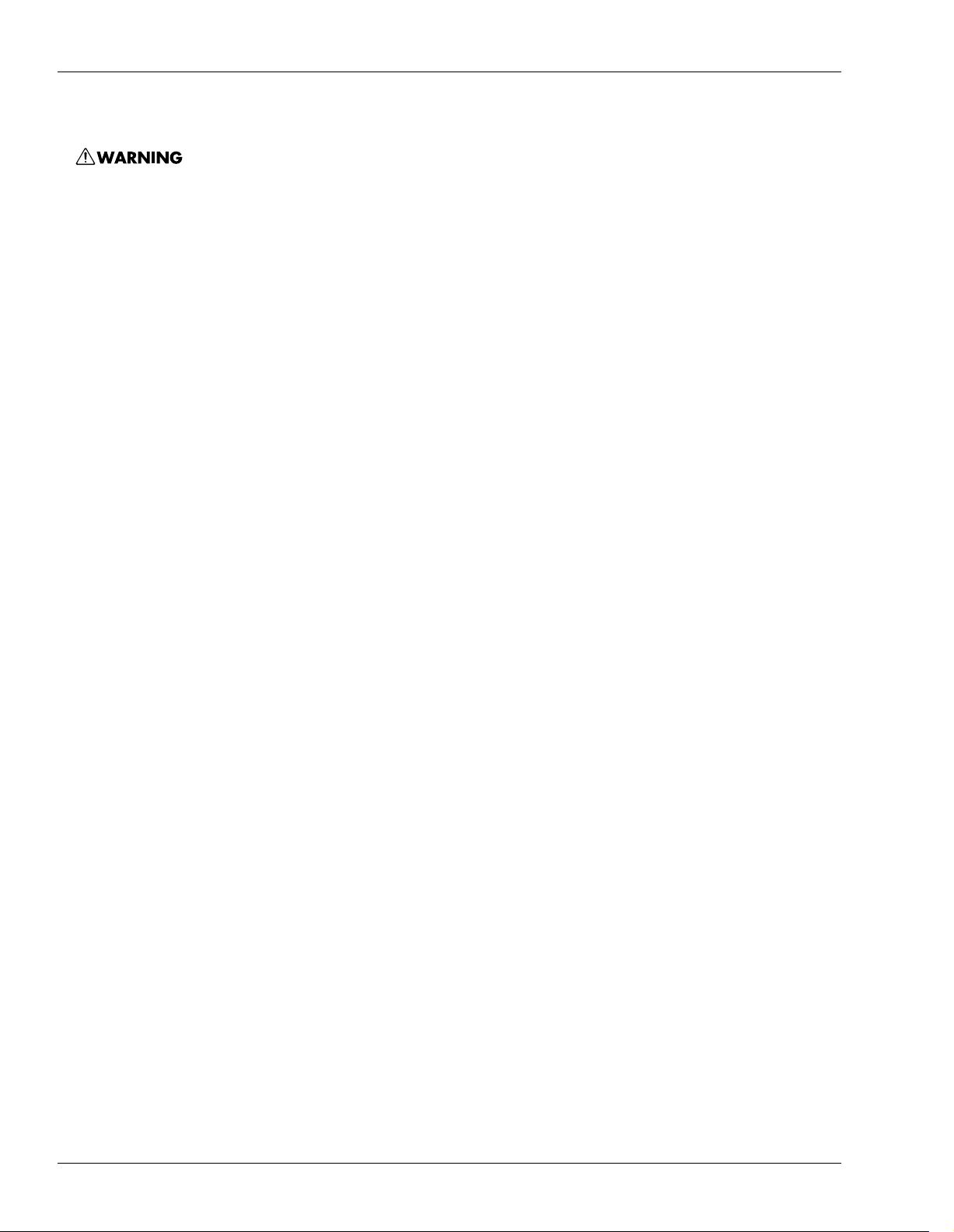
Important Notes
Handling CD-R/CD-RW Discs
• DO NOT play a CD-R/RW disc (CD-R/RW disc on which
song data has been backed up) on a conventional audio
CD player. The resulting sound may be of a level that
could cause permanent hearing loss. Damage to speakers
or other system components may result.
• Upon handling the discs, please observe the following.
• Do not touch the recorded surface of the disc.
• Do not use in dusty areas.
• Do not leave the disc in direct sunlight or an enclosed
vehicle.
• Avoid touching or scratching the shiny underside
(encoded surface) of the disc. Damaged or dirty discs may
not read/write properly. Keep your discs clean using a
commercially available CD cleaner.
• Keep the disc in the case.
• Do not keep the disc in the CD-RW drive for a long time.
• Do not put a sticker on the label of the disc.
• Wipe the disc with a soft and dry cloth radially from
inside to outside. Do not wipe along circumference.
• Do not use benzine, record cleaner spray or solvents of
any kind.
• Do not bend the disc.
Copyright
851
• Unauthorized recording, distribution, sale, lending,
public performance, broadcasting, or the like, in whole or
in part, of a work (musical composition, video, broadcast,
public performance, or the like) whose copyright is held
by a third party is prohibited by law.
852a
• When exchanging audio signals through a digital
connection with an external instrument, this unit can
perform recording without being subject to the restrictions of the Serial Copy Management System (SCMS).
This is because the unit is intended solely for musical
production, and is designed not to be subject to restrictions as long as it is used to record works (such as your
own compositions) that do not infringe on the copyrights
of others. (SCMS is a feature that prohibits second-generation and later copying through a digital connection. It is
built into MD recorders and other consumer digital-audio
equipment as a copyright-protection feature.)
853
• Do not use this unit for purposes that could infringe on a
copyright held by a third party. We assume no responsibility whatsoever with regard to any infringements of
third-party copyrights arising through your use of this
unit.
Handling CD-ROMs
801
• Avoid touching or scratching the shiny underside
(encoded surface) of the disc. Damaged or dirty CD-ROM
discs may not be read properly. Keep your discs clean
using a commercially available CD cleaner.
8 www.RolandUS.com Roland VS-2400CD Owner’s Manual
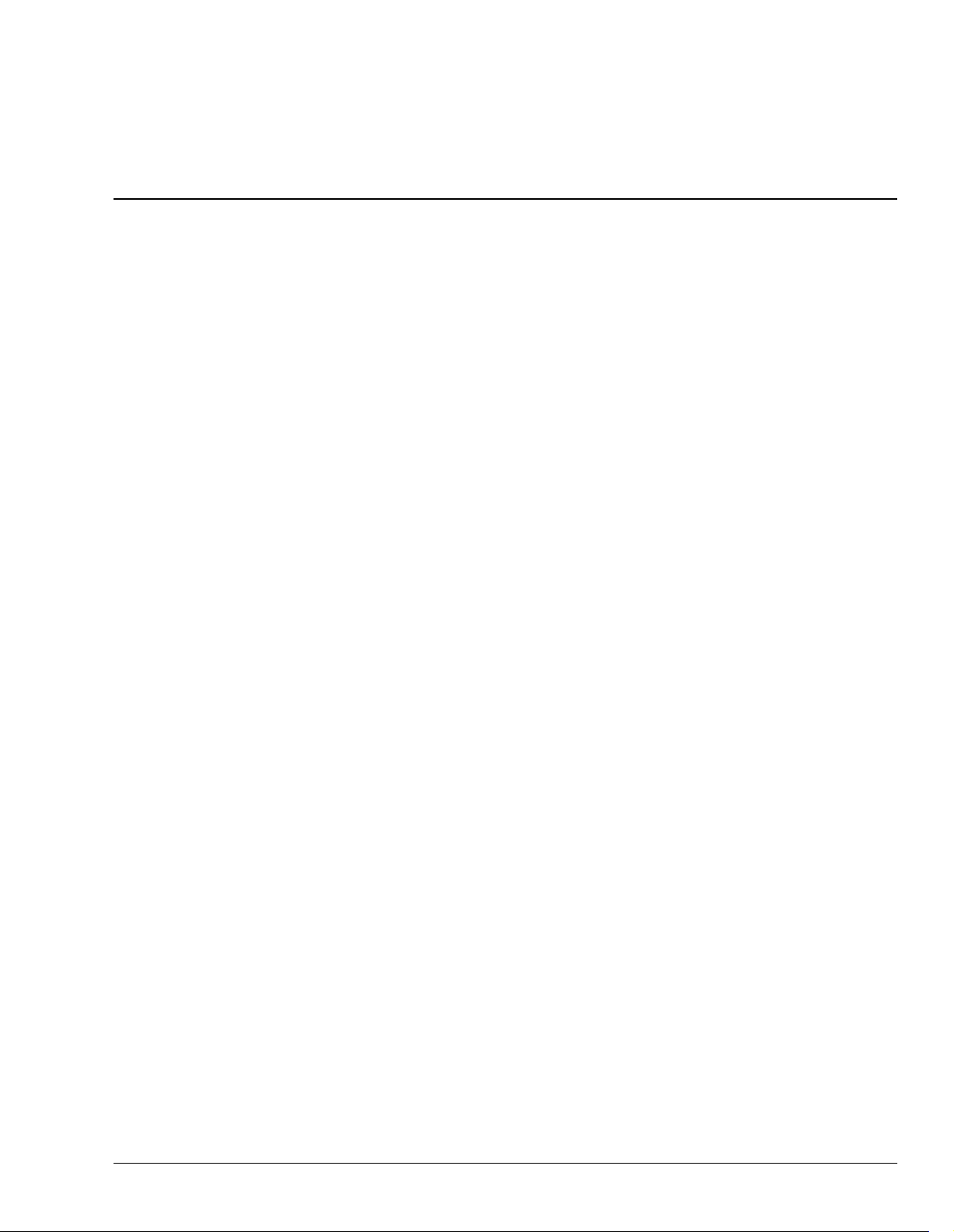
Table of Contents
Step-By-Step Instruction Finder 21
1—Welcome 29
About this Manual .......................................................................................................................................................... 29
How the
Names ........................................................................................................................................................................ 30
Note, Tip, Glossary and Warning Icons ............................................................................................................... 30
Other Documents in the VS-2400CD Box .................................................................................................................... 31
Getting More Help .......................................................................................................................................................... 31
The Roland US Web site ......................................................................................................................................... 31
The Roland US Faxback System ............................................................................................................................ 31
Roland US Product Support ................................................................................................................................... 31
2—Getting Around 33
The Top Panel of the VS-2400CD .................................................................................................................................. 33
Analog Input Jacks .................................................................................................................................................. 33
Monitor/Display Controls ..................................................................................................................................... 34
Channel Strips Area ................................................................................................................................................. 35
Display Area ............................................................................................................................................................. 39
Keypad Area ............................................................................................................................................................. 41
Basic Controls and Navigation Tools .................................................................................................................... 45
The Rear Panel of the VS-2400CD ................................................................................................................................. 48
VS-2400CD Owner’s Manual
is Organized ........................................................................................... 29
3—Introduction to the VS-2400CD 51
What’s Inside the VS-2400CD? ...................................................................................................................................... 51
Input Jacks and Connectors .................................................................................................................................... 51
The Mixing Console ................................................................................................................................................. 52
The Internal Effects .................................................................................................................................................. 54
The Hard Disk Recorder ......................................................................................................................................... 55
Output Jacks and Connectors ................................................................................................................................ 55
Signal Flow ....................................................................................................................................................................... 56
Projects .............................................................................................................................................................................. 56
Busses in the VS-2400CD ............................................................................................................................................... 57
What’s a Bus? ............................................................................................................................................................ 57
About Direct Paths ................................................................................................................................................... 58
Achieving Perfect Levels ................................................................................................................................................ 58
What’s “Clipping?” ................................................................................................................................................. 58
How Do I Get Good Levels? .................................................................................................................................. 58
The Importance of Backing Up ..................................................................................................................................... 59
4—Setting Up and Basic Operations 61
Things You’ll Need ......................................................................................................................................................... 61
Power ......................................................................................................................................................................... 61
A Way to Listen to the VS-2400CD ....................................................................................................................... 61
Roland VS-2400CD Owner’s Manual www.RolandUS.com 9
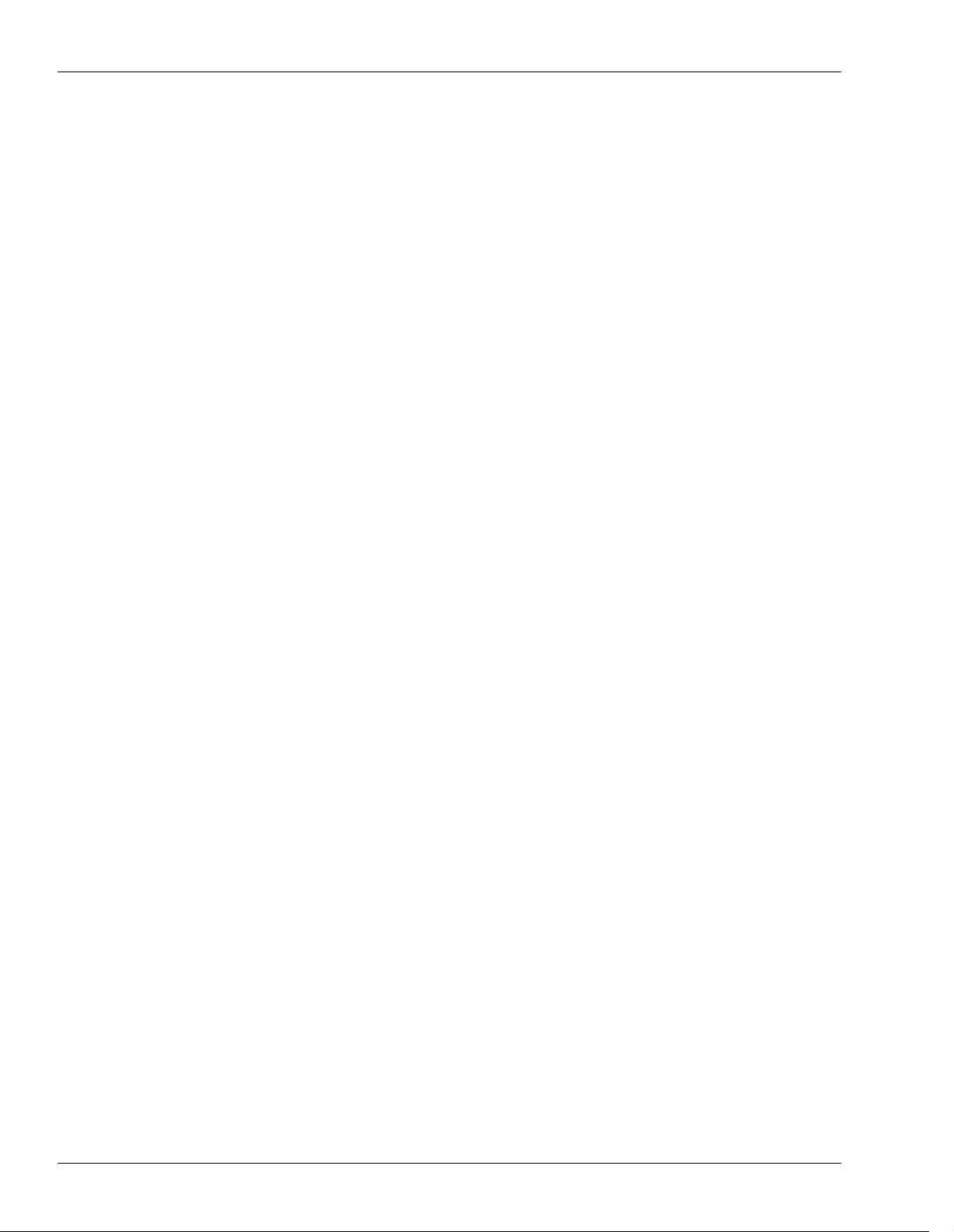
Table of Contents
Getting Ready .................................................................................................................................................................. 61
Powering Up .................................................................................................................................................................... 63
What Happens During the VS-2400CD’s Power-Up .......................................................................................... 63
Configuring the VS-2400CD .......................................................................................................................................... 64
Setting Up the VGA Monitor, Mouse and Keyboard .......................................................................................... 64
Setting the VS-2400CD’s Clock ............................................................................................................................... 65
A Few Fundamental Concepts ...................................................................................................................................... 65
Selection ..................................................................................................................................................................... 65
Switches ..................................................................................................................................................................... 66
Parameters and Values ............................................................................................................................................ 66
Tools You’ll Use All the Time ........................................................................................................................................ 66
The Cursor/ZOOM Buttons ................................................................................................................................... 66
The F Buttons ............................................................................................................................................................ 66
Pages .......................................................................................................................................................................... 67
The Time/Value Dial ............................................................................................................................................... 67
The ENTER/YES and EXIT/NO Buttons ............................................................................................................. 68
The SHIFT Button ..................................................................................................................................................... 68
Using a Mouse .......................................................................................................................................................... 68
Using an ASCII Keyboard ....................................................................................................................................... 70
UNDO and REDO .................................................................................................................................................... 70
Naming ...................................................................................................................................................................... 71
Entering Numbers with the Numeric Keypad .................................................................................................... 72
If You’re Using DS-Series Monitors .............................................................................................................................. 73
Setting Up for Roland’s DS-Series Digital Monitors ........................................................................................... 73
Adjusting Your Listening Level .................................................................................................................................... 74
Playing the Factory Demos ............................................................................................................................................ 74
“Chemistry” .............................................................................................................................................................. 74
Other Demo ............................................................................................................................................................... 77
Turning Off the VS-2400CD ........................................................................................................................................... 78
Turning Off the VS-2400CD .................................................................................................................................... 78
5—Understanding Effects 79
Harnessing the VS-2400CD’s Effects ............................................................................................................................ 79
Dry and Wet .............................................................................................................................................................. 79
Effect Routings ................................................................................................................................................................. 79
Insert Effects .............................................................................................................................................................. 80
Loop Effects ............................................................................................................................................................... 80
Master Effects ................................................................................................................................................................... 81
External Effects ................................................................................................................................................................ 81
Getting the Most From Your Effect Processors ........................................................................................................... 82
6—Understanding the Hard Disk Recorder 83
VS-2400CD Hard Disk Drives ....................................................................................................................................... 83
What’s a Hard Drive? .............................................................................................................................................. 83
How a VS-2400CD Hard Drive Organizes Data .................................................................................................. 83
Preparing a Hard Drive for Use ............................................................................................................................. 84
How Audio Is Recorded on a VS-2400CD Hard Drive .............................................................................................. 84
How Recordings Are Played Back ................................................................................................................................ 84
Random Access ......................................................................................................................................................... 84
What’s Pointer-Based Playback? ............................................................................................................................ 84
Non-Destructive, Pointer-Based Editing ...................................................................................................................... 85
Pointer-Based Editing .............................................................................................................................................. 85
10 www.RolandUS.com Roland VS-2400CD Owner’s Manual
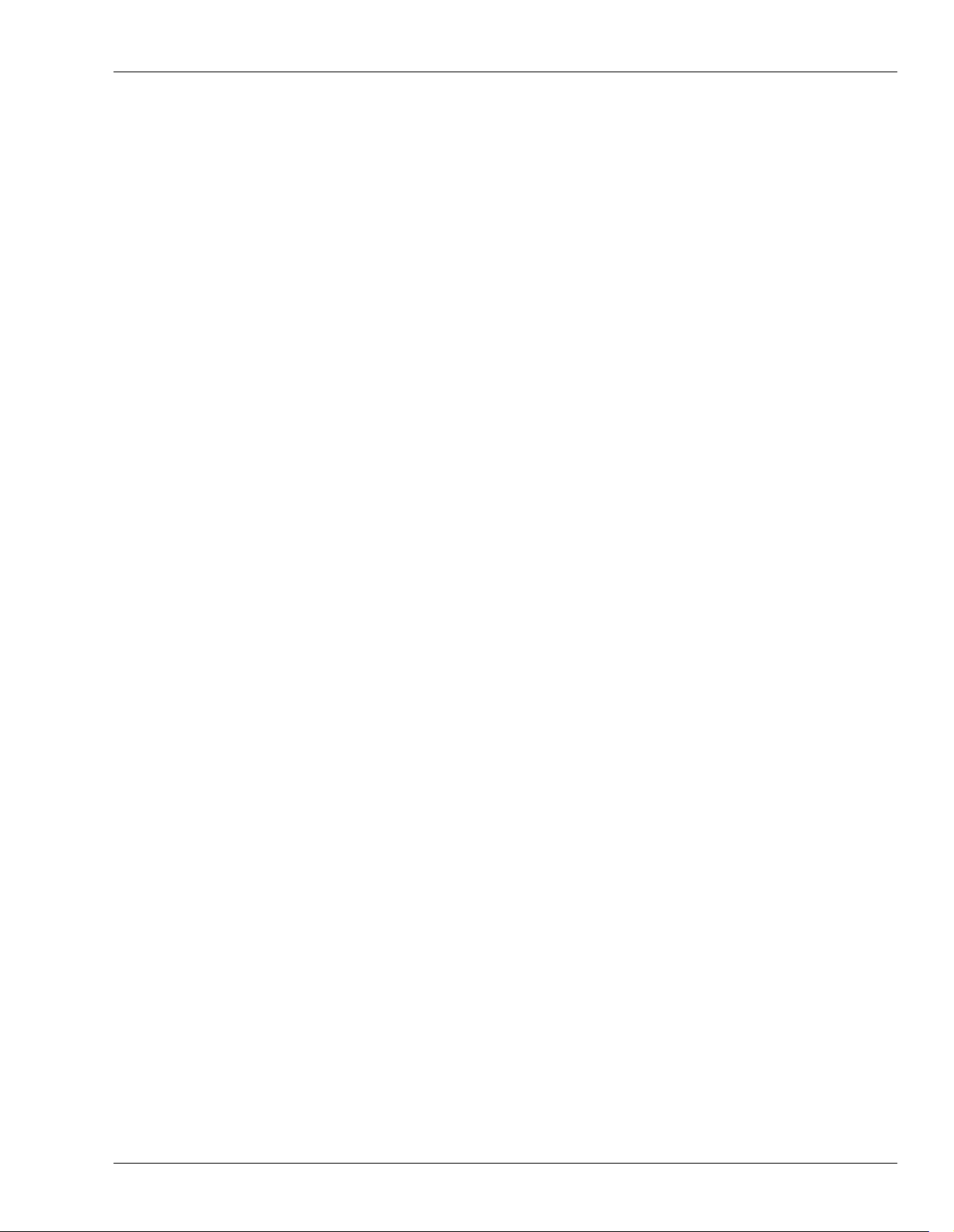
Table of Contents
What Is a VS-2400CD Track? ......................................................................................................................................... 87
The Power of V-Tracks ............................................................................................................................................ 87
Track Editing Basics ........................................................................................................................................................ 88
About Editing Phrases ............................................................................................................................................ 88
About Editing Regions ............................................................................................................................................ 88
7—Project and Drive Operations 89
Navigating the PROJECT Menu Screens ..................................................................................................................... 89
Working with the PROJECT LIST ......................................................................................................................... 89
About “Store Current?” Messages ........................................................................................................................ 90
Project Operations ........................................................................................................................................................... 91
About F6 (MARK) .................................................................................................................................................... 91
SELECT ...................................................................................................................................................................... 91
NEW ........................................................................................................................................................................... 92
NAME ........................................................................................................................................................................ 95
PROTECT .................................................................................................................................................................. 95
OPTIMIZE ................................................................................................................................................................. 96
Destination Drive Selection .................................................................................................................................... 97
COPY ......................................................................................................................................................................... 97
ERASE ........................................................................................................................................................................ 98
SPLIT .......................................................................................................................................................................... 99
COMBINE ............................................................................................................................................................... 100
BACKUP ................................................................................................................................................................. 101
RECOVER ............................................................................................................................................................... 103
IMPORT .................................................................................................................................................................. 104
EXPORT ................................................................................................................................................................... 105
Drive Operations ........................................................................................................................................................... 107
Disk Maintenance .................................................................................................................................................. 107
Fragmentation ........................................................................................................................................................ 107
Format Drive .......................................................................................................................................................... 108
Clear Partition ........................................................................................................................................................ 110
Drive Check ............................................................................................................................................................ 111
8—The Home Screen 115
Elements of the Home Screen ...................................................................................................................................... 115
Display Pop-Up Menu Button ............................................................................................................................. 115
Current Channel Display ...................................................................................................................................... 116
PAN Knobs ............................................................................................................................................................. 116
Meters Display ....................................................................................................................................................... 116
Position Bar ............................................................................................................................................................. 118
The Playlist ............................................................................................................................................................. 118
Meter Switches ....................................................................................................................................................... 120
Input Peak Indicators ............................................................................................................................................ 122
Current Time Location Display ........................................................................................................................... 122
Clock, Calendar ...................................................................................................................................................... 123
Using the Fader/Pan Display ..................................................................................................................................... 123
The F/P Switches ................................................................................................................................................... 123
About The ID Buttons .................................................................................................................................................. 124
9—Working with Input Signals 125
Analog Input Signals .................................................................................................................................................... 125
Making Analog Connections ................................................................................................................................ 125
Roland VS-2400CD Owner’s Manual www.RolandUS.com 11
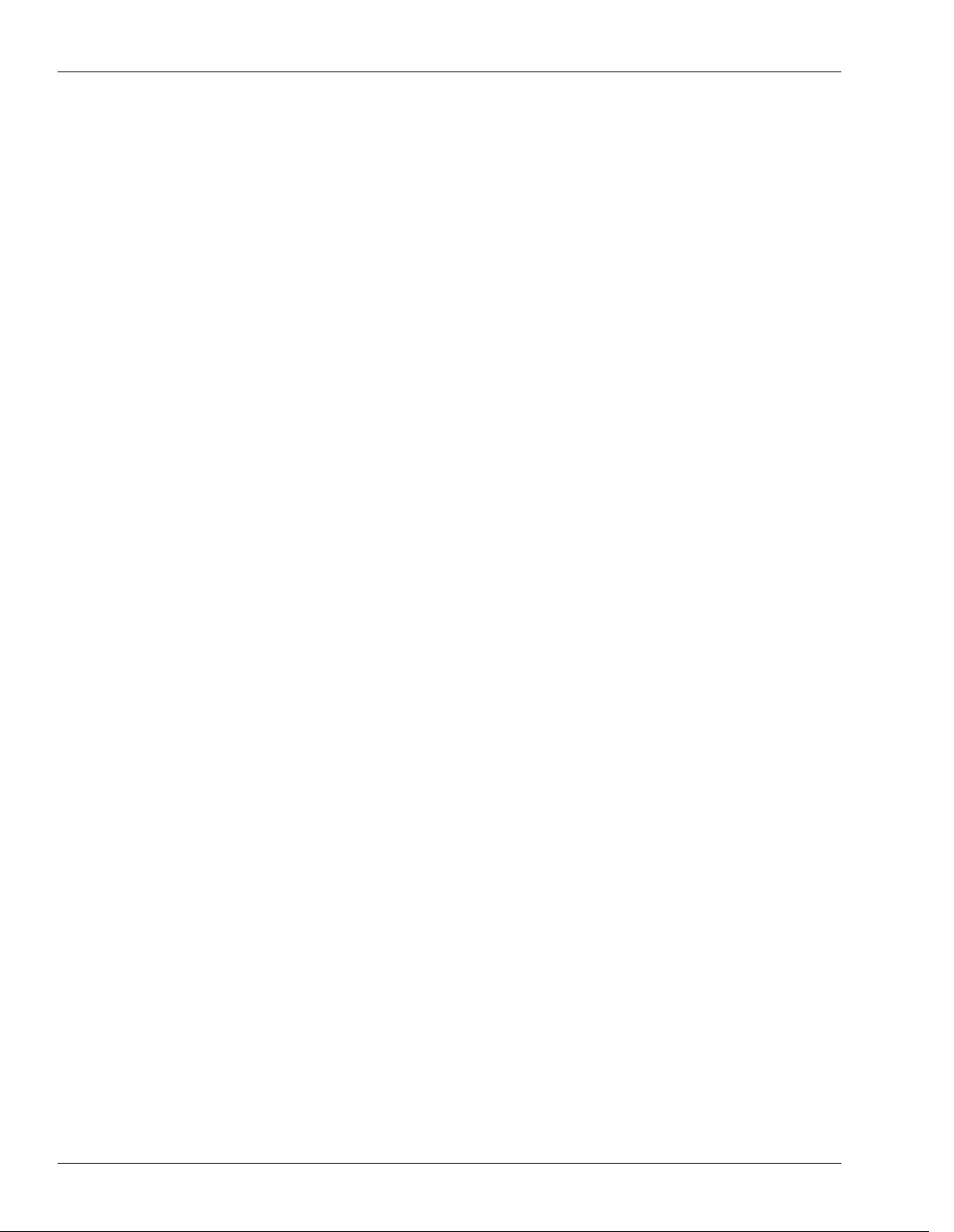
Table of Contents
Phantom Power ............................................................................................................................................................. 126
Setting Analog Input Levels ................................................................................................................................. 126
Digital Input Signals ..................................................................................................................................................... 127
Digital Connections ................................................................................................................................................ 127
Turning On the Coaxial or Optical Digital Inputs ............................................................................................ 127
Digital Considerations ........................................................................................................................................... 127
The Master Clock .................................................................................................................................................... 128
Recording Digital Input Signals ........................................................................................................................... 130
Routing Input Signals to Input Channels .................................................................................................................. 130
Choosing an Input Patching Screen .................................................................................................................... 131
How Input Connections Work ............................................................................................................................. 131
Patching Input Connections ................................................................................................................................. 132
10—Using the Digital Mixer 133
Changing Channels ....................................................................................................................................................... 133
Switching Between Input, Track, Aux and FX Channels ................................................................................. 134
Channel Selection .......................................................................................................................................................... 134
Selecting a Channel for Editing ............................................................................................................................ 134
About the Channel Faders ........................................................................................................................................... 134
Controlling Fader Group Levels with the Channel Strips ............................................................................... 135
Setting a Fader to Unity Gain and Centering its Panning ................................................................................ 135
Adjusting Stereo Positioning Using Faders ............................................................................................................... 135
The FADER ASSIGN Button ........................................................................................................................................ 136
To Turn the FADER ASSIGN Feature On and Off ............................................................................................ 136
Activating Fader Control of Aux Send Levels ................................................................................................... 136
Controlling a Parameter of Your Choice ............................................................................................................ 136
The MASTER Fader ...................................................................................................................................................... 137
Muting and Soloing Channel Signals ......................................................................................................................... 138
Mute Mode .............................................................................................................................................................. 138
Solo Mode ................................................................................................................................................................ 138
Scenes .............................................................................................................................................................................. 139
Basic Scene Operations .......................................................................................................................................... 140
Editing Scenes ......................................................................................................................................................... 141
Scenes in Safe Mode ............................................................................................................................................... 142
Resetting Mixer Parameters ......................................................................................................................................... 143
11—Input and Track Channel Tools 145
Viewing a CH EDIT Screen .......................................................................................................................................... 145
Introduction to the CH EDIT Screens ......................................................................................................................... 145
How the CH EDIT Screens Are Organized ........................................................................................................ 145
The CH EDIT Screens ................................................................................................................................................... 146
The CH EDIT VIEW Screen .................................................................................................................................. 146
The DYN Screen ..................................................................................................................................................... 152
The EQ Screen ......................................................................................................................................................... 157
The FX Ins Screen ................................................................................................................................................... 160
The Surrnd Screen .................................................................................................................................................. 160
The CH EDIT P.BAY Screen ................................................................................................................................. 160
The CH EDIT ASSIGN Screen .............................................................................................................................. 161
Parameter View ...................................................................................................................................................... 161
Assorted CH EDIT Tools .............................................................................................................................................. 163
The CH EDIT VIEW CpyPRM Button ................................................................................................................. 163
The DYN and EQ Screen RESET Buttons ........................................................................................................... 163
12 www.RolandUS.com Roland VS-2400CD Owner’s Manual
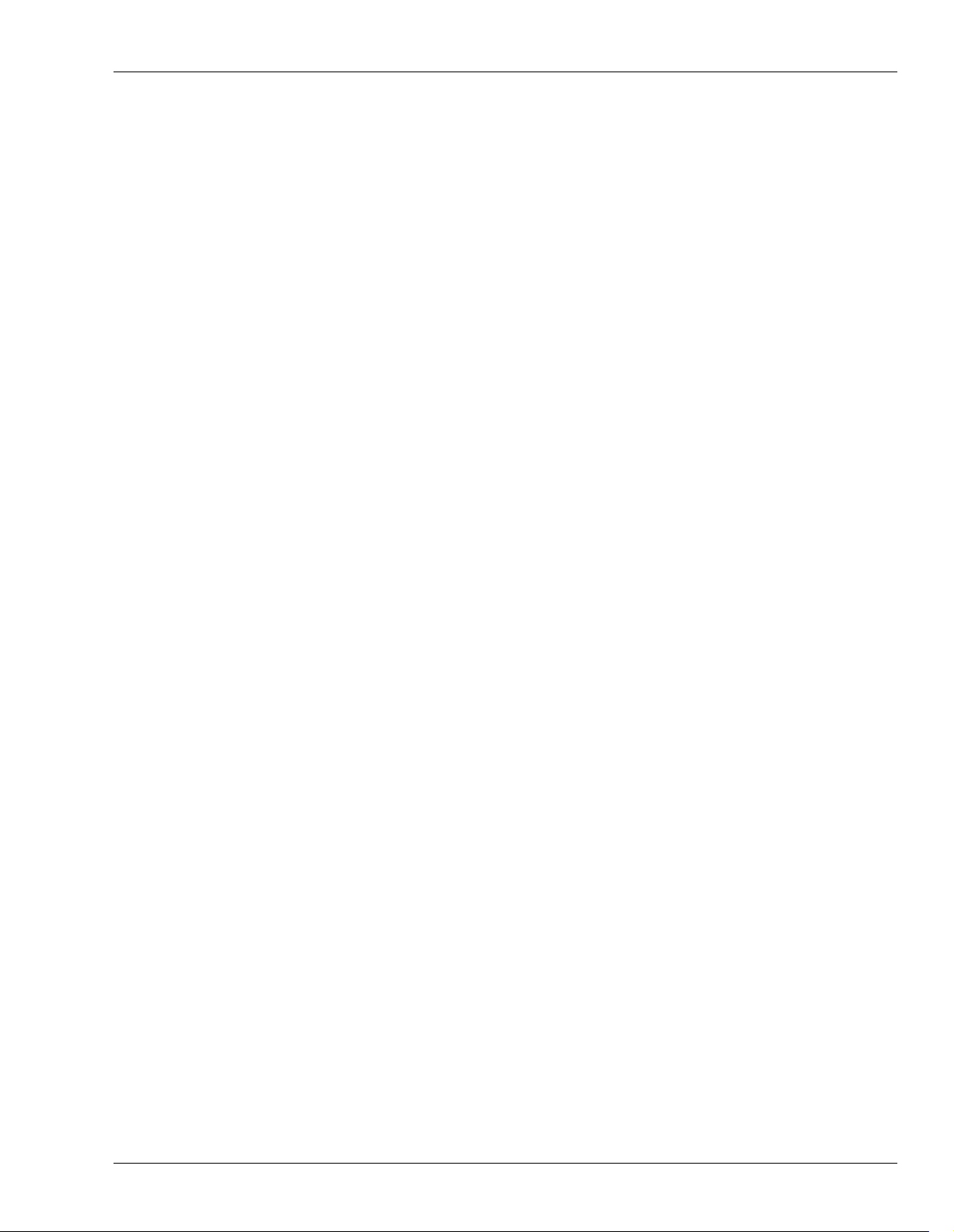
Table of Contents
12—Working with Input Channels 165
Introduction to Input Channel Routing ............................................................................................................. 165
Routing Linked Stereo Input Channels .............................................................................................................. 165
Routing an Input Channel Signal to a Track ............................................................................................................. 166
Quick-Routing Input Channels to Tracks .......................................................................................................... 166
Input Signal Routing on the EZ ROUTING VIEW Screen ............................................................................... 168
Input Channel Signals and the Main Mix .................................................................................................................. 169
Removing Input Channel Signals from the Main Mix ..................................................................................... 169
Adding an Input Channel’s Signal to the Main Mix ........................................................................................ 169
Routing an Input Channel Signal to a Direct Path ................................................................................................... 169
13—Operating the Hard Disk Recorder 171
The Transport Buttons .................................................................................................................................................. 171
The Main Transport Buttons ................................................................................................................................ 171
Special Transport Buttons ..................................................................................................................................... 171
The TRACK STATUS Buttons ..................................................................................................................................... 172
How the TRACK STATUS Buttons Work .......................................................................................................... 172
Recording ....................................................................................................................................................................... 172
Before Recording a Track ...................................................................................................................................... 172
Recording a New Track ........................................................................................................................................ 173
Playback ......................................................................................................................................................................... 173
Basic Playback Procedure ..................................................................................................................................... 173
Moving Through a Project .................................................................................................................................... 173
Using Jump ............................................................................................................................................................. 174
Looped Playback .................................................................................................................................................... 174
Vari Pitch Playback ................................................................................................................................................ 176
Preview .................................................................................................................................................................... 177
Scrub ........................................................................................................................................................................ 178
Locators .......................................................................................................................................................................... 179
Basic Locator Operations ...................................................................................................................................... 179
Other Locator Operations ..................................................................................................................................... 180
Switching Automatically to Locator Mode ........................................................................................................ 181
Locators in Safe Mode ........................................................................................................................................... 181
Markers ........................................................................................................................................................................... 182
Placing a Marker .................................................................................................................................................... 182
Moving the Now Line to a Marker ...................................................................................................................... 183
Clearing Markers ................................................................................................................................................... 184
Editing Markers ..................................................................................................................................................... 184
Punching ......................................................................................................................................................................... 185
Monitoring During Punching .............................................................................................................................. 185
Before You Punch .................................................................................................................................................. 185
Punching In and Out Manually ........................................................................................................................... 186
Auto-Punching ....................................................................................................................................................... 186
14—Working with Track Channels 189
Bouncing ......................................................................................................................................................................... 189
The Mechanics of Bouncing ................................................................................................................................. 190
Mono and Stereo Bouncing .................................................................................................................................. 190
First Things First .................................................................................................................................................... 190
Link the Destination Tracks For a Stereo Bounce ............................................................................................. 191
Routing Tracks for a Bounce ................................................................................................................................ 191
Listening as You Bounce ....................................................................................................................................... 194
Roland VS-2400CD Owner’s Manual www.RolandUS.com 13
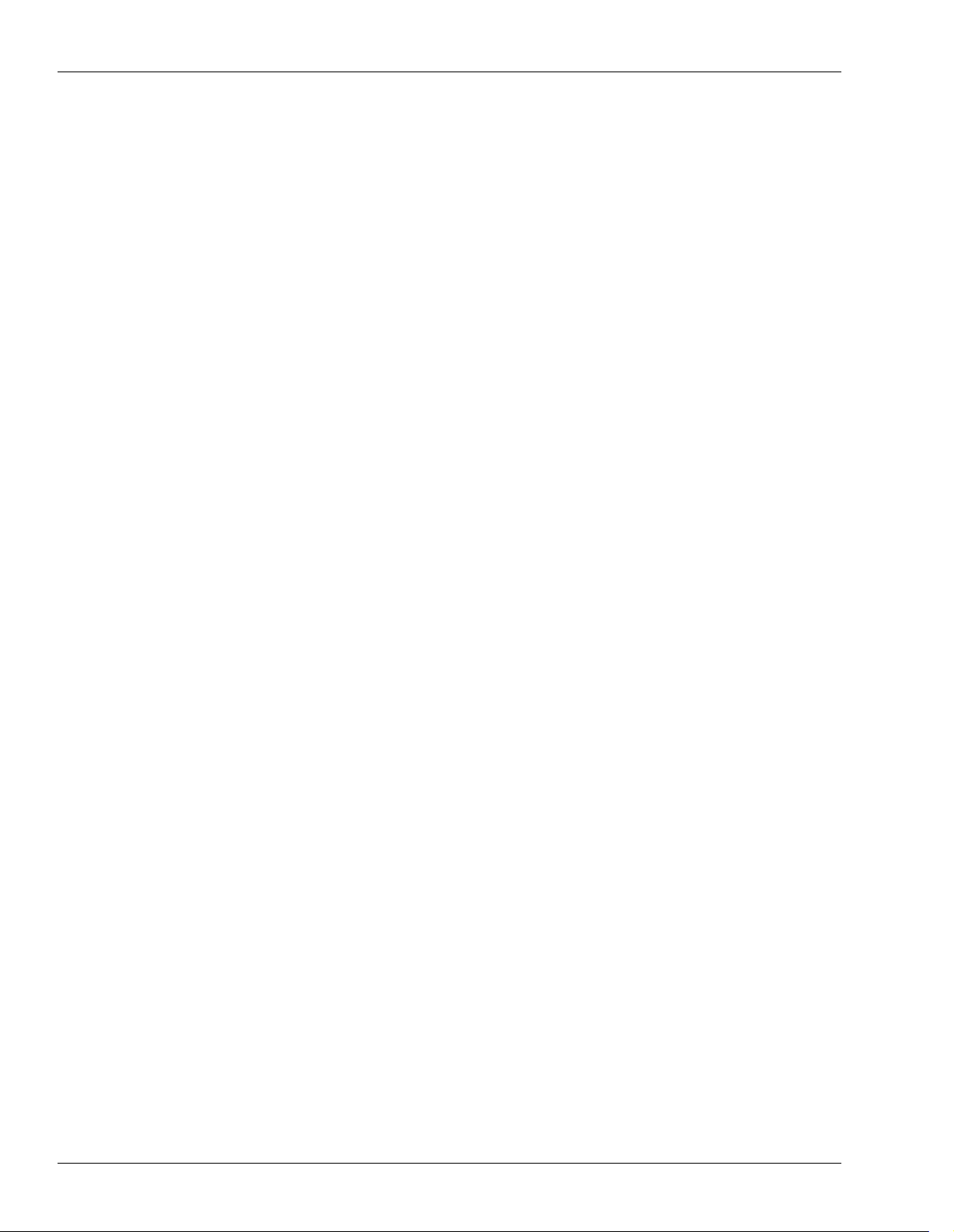
Table of Contents
Mixing the Bounce ................................................................................................................................................. 194
Performing the Bounce .......................................................................................................................................... 195
Sending a Track Channel’s Signal to a Direct Path .................................................................................................. 196
Routing a Track to a Direct Path .......................................................................................................................... 196
Mixing ............................................................................................................................................................................. 196
The Mechanics of Mixing ...................................................................................................................................... 196
15—Aux Busses and Direct Paths 199
Aux Busses ..................................................................................................................................................................... 199
Aux Bus Overview ................................................................................................................................................. 199
When Would You Use an Aux Bus? .................................................................................................................... 199
Sending a Signal to an Aux Bus ........................................................................................................................... 200
Stereo Aux Busses .................................................................................................................................................. 200
Aux Bus Levels ....................................................................................................................................................... 200
Configuring an Aux Bus ....................................................................................................................................... 201
Direct Paths .................................................................................................................................................................... 202
When Would You Use a Direct Path? ................................................................................................................. 202
Sending a Signal to a Direct Path ......................................................................................................................... 203
Direct Path Levels .................................................................................................................................................. 203
Configuring a Direct Path ..................................................................................................................................... 203
Aux Bus/Direct Path Strategy ..................................................................................................................................... 204
Sending Signals to Internal Effects ...................................................................................................................... 204
Sending Signals to External Devices ................................................................................................................... 204
Sending Signals to Tracks ..................................................................................................................................... 204
Creating a Headphone Mix Using an Aux Bus ......................................................................................................... 205
16—Using Effects 207
Using Loop Effects ........................................................................................................................................................ 207
Setting Up an Internal Loop Effect ...................................................................................................................... 207
Setting Up an External Loop Effect ..................................................................................................................... 209
Inserting an Effect .......................................................................................................................................................... 210
About Insert Effects ................................................................................................................................................ 210
Input and Track Channel Insert Effects .............................................................................................................. 210
MASTER Bus Insert Effects ................................................................................................................................... 213
Selecting, Editing and Saving Effect Patches ............................................................................................................. 214
The EFFECT VIEW Screen .................................................................................................................................... 214
The Algorithm View Screen .................................................................................................................................. 215
Selecting Effect Patches ......................................................................................................................................... 215
Editing Effect Patches ............................................................................................................................................ 217
Saving Effect Patches ............................................................................................................................................. 218
Speaker Modeling .......................................................................................................................................................... 219
Using Speaker Modeling ....................................................................................................................................... 219
Microphone Modeling .................................................................................................................................................. 220
RSS PAN ......................................................................................................................................................................... 220
17—Working with FX Return Channels 223
The FX Return Channel Fader ..................................................................................................................................... 223
FX Return CH EDIT Tools ............................................................................................................................................ 223
The Main FX Return CH EDIT Screen ................................................................................................................. 224
The FX Return Parameter View Screen ............................................................................................................... 227
Routing Effects to Tracks .............................................................................................................................................. 227
Quick Routing an FX Return Channel ................................................................................................................ 228
14 www.RolandUS.com Roland VS-2400CD Owner’s Manual
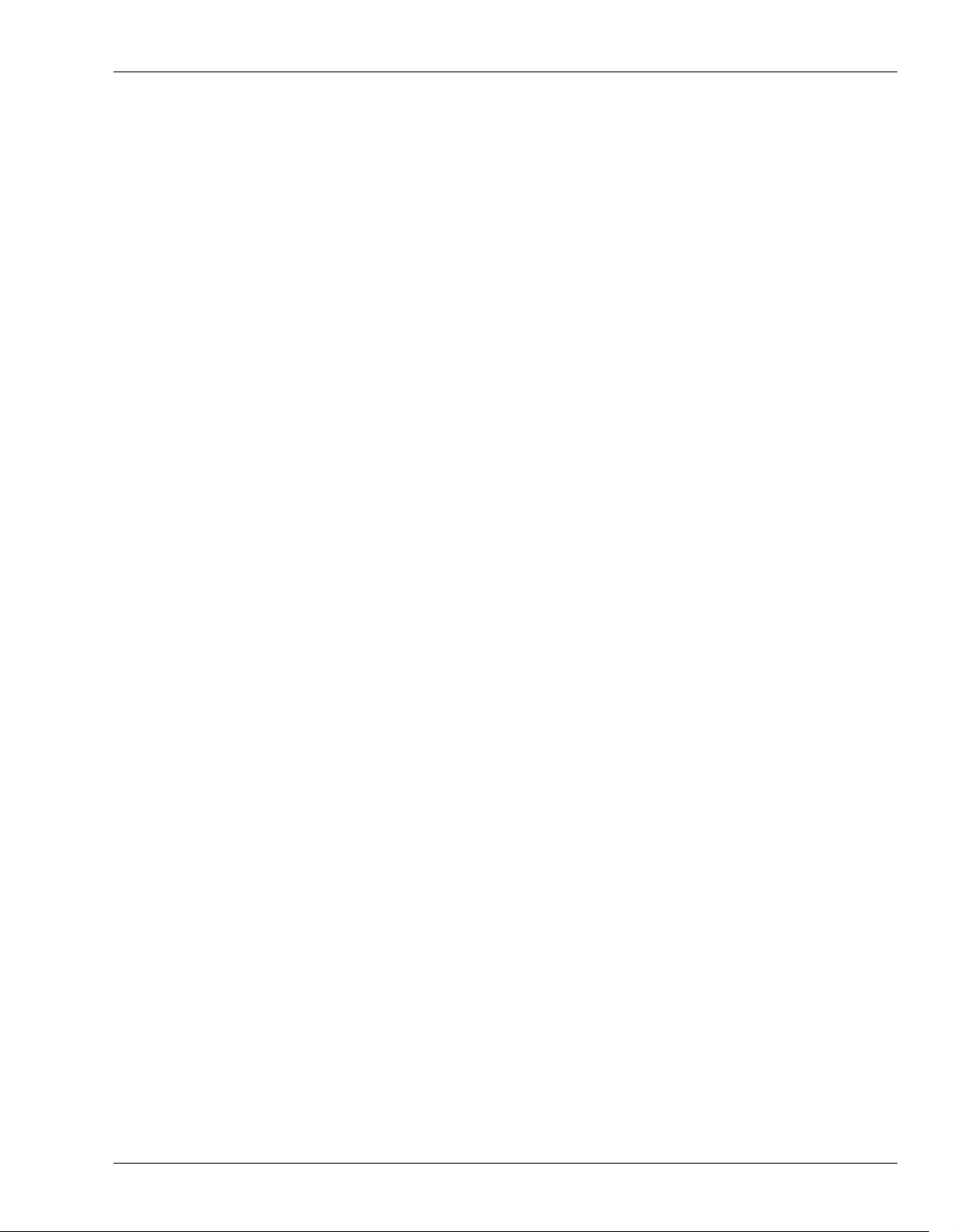
Table of Contents
FX Return Routing on the EZ Routing VIEW Screen ....................................................................................... 229
Adding Effects to a Headphone Mix .......................................................................................................................... 230
18—Editing Tracks 231
Editing Concepts and Overview ................................................................................................................................. 231
Phrases and Regions .............................................................................................................................................. 231
Edit Points ............................................................................................................................................................... 232
Using the IN, OUT, FROM and TO Buttons ...................................................................................................... 233
Performing Edits ........................................................................................................................................................... 234
The Appearance of Selected Tracks, Phrases and Regions .............................................................................. 234
Where Editing Takes Place ................................................................................................................................... 235
Selecting Phrase or Region Editing ..................................................................................................................... 236
Editing Methods ..................................................................................................................................................... 237
Edit Messages ......................................................................................................................................................... 237
Editing with a Mouse ............................................................................................................................................ 238
Editing from the TRACK Menu ........................................................................................................................... 245
19—Phrase Editing Operations 251
COPY .............................................................................................................................................................................. 251
MOVE ............................................................................................................................................................................. 253
TRIM IN .......................................................................................................................................................................... 253
TRIM OUT ...................................................................................................................................................................... 254
DELETE .......................................................................................................................................................................... 254
SPLIT ............................................................................................................................................................................... 254
NEW ................................................................................................................................................................................ 255
NORMALIZE ................................................................................................................................................................. 256
DIVIDE ........................................................................................................................................................................... 256
NAME ............................................................................................................................................................................. 257
PARAMETER ................................................................................................................................................................ 258
Take Mngr ...................................................................................................................................................................... 259
20—Region Editing Operations 261
COPY .............................................................................................................................................................................. 261
MOVE ............................................................................................................................................................................. 263
INSERT ........................................................................................................................................................................... 263
CUT ................................................................................................................................................................................. 264
ERASE ............................................................................................................................................................................. 265
COMP/EXP. .................................................................................................................................................................. 265
IMPORT .......................................................................................................................................................................... 267
EXCHANGE .................................................................................................................................................................. 268
ARRANGE ..................................................................................................................................................................... 268
NAME ............................................................................................................................................................................. 270
21—Working with the VS-2400CD Outputs 271
The VS-2400CD Outputs .............................................................................................................................................. 271
Output Pairs ........................................................................................................................................................... 271
Analog Output Jacks ............................................................................................................................................. 271
Digital Output Connectors ................................................................................................................................... 271
Output Signal Routing ................................................................................................................................................. 272
Bus Routing ............................................................................................................................................................ 272
Track Direct Outs ................................................................................................................................................... 274
Roland VS-2400CD Owner’s Manual www.RolandUS.com 15
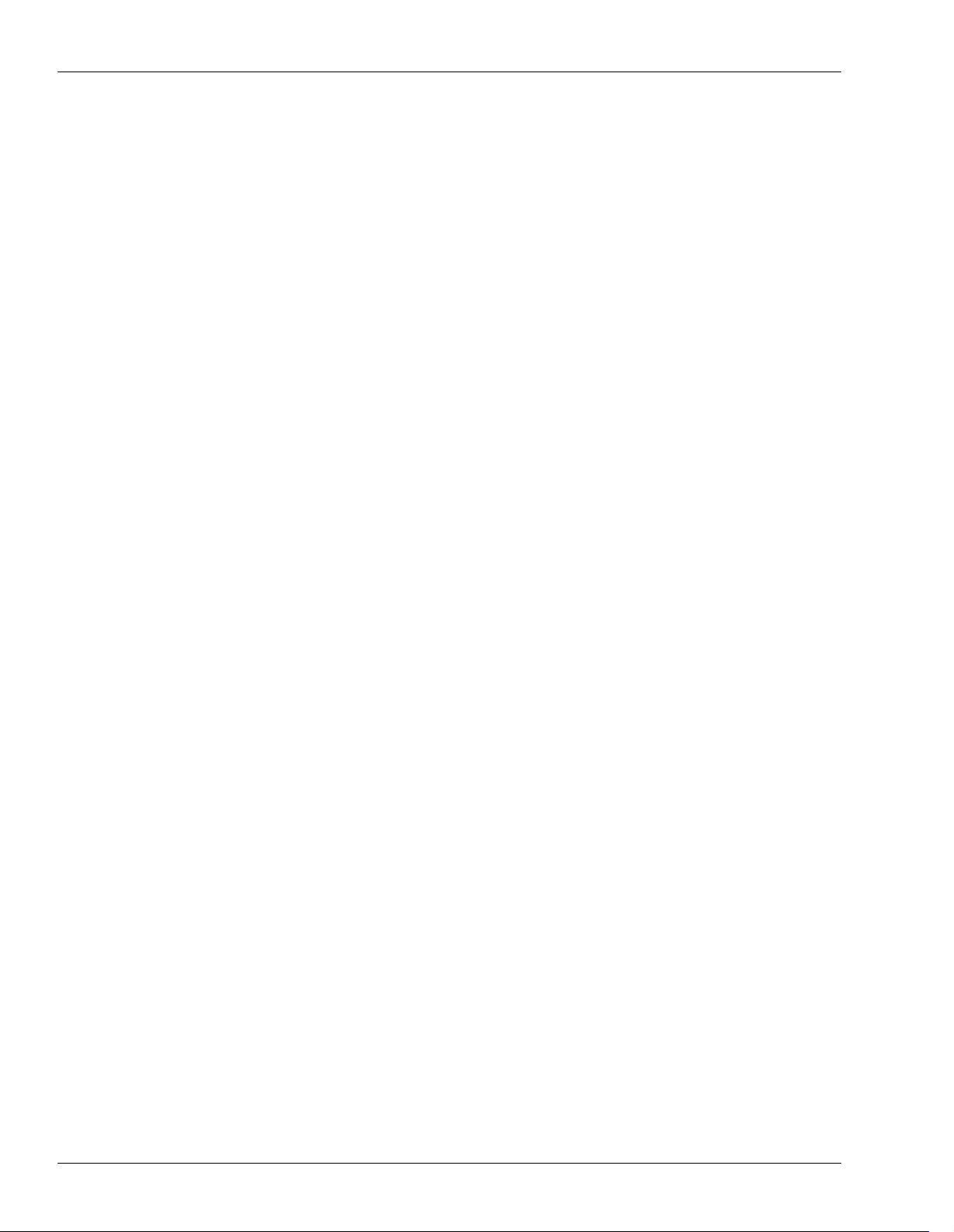
Table of Contents
22—EZ Routing 277
The EZ ROUTING Screens ........................................................................................................................................... 277
Navigating the EZ ROUTING Screens ................................................................................................................ 277
EZ ROUTING VIEW Screen ................................................................................................................................. 278
The EZ ROUTING PATCH BAY Screen ............................................................................................................. 278
The EZ ROUTING OUTPUT ASSIGN Screen ................................................................................................... 279
The EZ ROUTING LOOP EFFECT ASSIGN Screen ......................................................................................... 280
EZ Routing Tools ........................................................................................................................................................... 281
Saving and Loading EZ Routing Templates ............................................................................................................. 282
Saving an EZ Routing Template .......................................................................................................................... 282
Loading an EZ Routing Template ........................................................................................................................ 283
23—MIDI and Synchronization 285
MIDI Operations ............................................................................................................................................................ 285
VS-2400CD MIDI Basics ........................................................................................................................................ 285
V.Fader—The VS-2400CD MIDI Control Surface ............................................................................................. 286
Remote MIDI Control of the VS-2400CD ............................................................................................................ 287
Remote MIDI Storage of VS-2400CD Settings .................................................................................................... 290
MIDI Metronome ................................................................................................................................................... 291
Synchronization ............................................................................................................................................................. 293
Why Sync the VS-2400CD? ................................................................................................................................... 293
Basic Synchronization Concepts .......................................................................................................................... 293
Working with a Sync Track .................................................................................................................................. 297
Working with a Tempo Map ................................................................................................................................ 298
Syncing an External Device to the VS-2400CD .................................................................................................. 300
Syncing the VS-2400CD to an External Device .................................................................................................. 301
Synchronizing the VS-2400CD and Video Equipment ..................................................................................... 304
Exchanging Digital Audio Data During Synchronization ............................................................................... 308
24—Surround 309
What is Surround? ......................................................................................................................................................... 309
Surround Formats .................................................................................................................................................. 309
How the VS-2400CD Delivers Surround ................................................................................................................... 310
Turning on Surround Mode ......................................................................................................................................... 311
Positioning a Signal in the Surround Field ................................................................................................................ 312
Adjusting Master Surround Bus Levels ..................................................................................................................... 313
25—Automix 315
The Benefits of Automix ............................................................................................................................................... 315
How Automix Works .................................................................................................................................................... 315
The AUTOMIX Screen ........................................................................................................................................... 316
Activating Automix Mode .................................................................................................................................... 318
The AUTOMIX STATUS Buttons ........................................................................................................................ 318
Recording Automix Data ............................................................................................................................................. 319
Realtime Automix Recording ............................................................................................................................... 319
Realtime Punching of Automix Data .................................................................................................................. 320
Snapshot Recording of Parameter Values .......................................................................................................... 322
Playing Back Automix Data ......................................................................................................................................... 322
Editing Automix Data ................................................................................................................................................... 322
Automix Editing Concepts ................................................................................................................................... 322
Automix Editing Methods .................................................................................................................................... 324
16 www.RolandUS.com Roland VS-2400CD Owner’s Manual
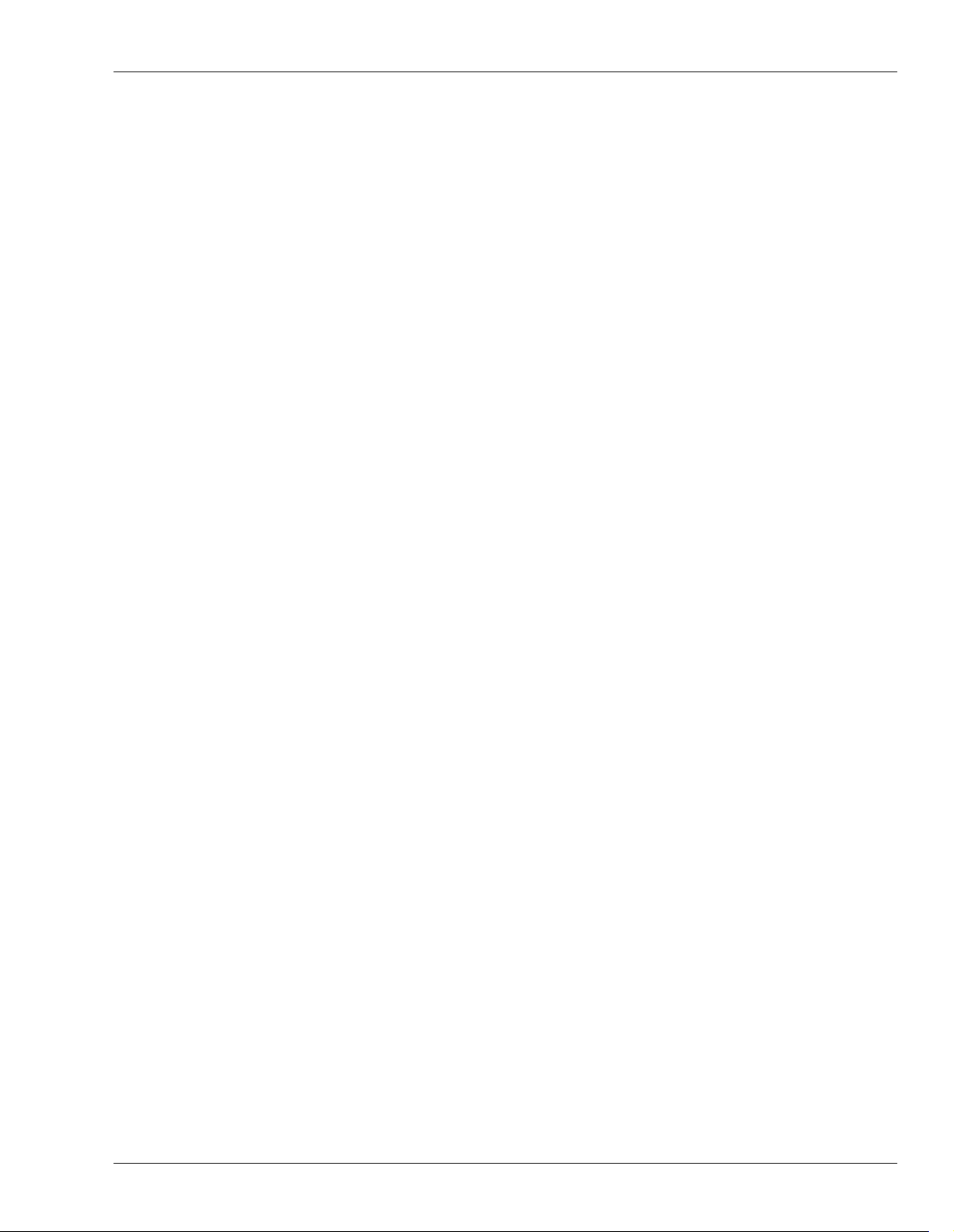
Table of Contents
Automix Editing Operations ................................................................................................................................ 325
Micro-Editing Automix Data ............................................................................................................................... 328
Automix and V-Link ..................................................................................................................................................... 329
26—Mastering and CD-R/RW Operations 331
Mastering ........................................................................................................................................................................ 331
Mixing for Mastering ............................................................................................................................................ 331
Important Mastering Concepts ............................................................................................................................ 331
Working in the VS-2400CD Mastering Room .................................................................................................... 335
Editing Mastering Tracks ...................................................................................................................................... 338
Placing CD Track Markers ................................................................................................................................... 339
CD-R/RW Operations .................................................................................................................................................. 341
Creating an Audio CD .......................................................................................................................................... 341
Erasing a CD-RW Disk .......................................................................................................................................... 344
If You Encounter Error Messages During CD Burning .................................................................................... 345
The CD Player Feature .......................................................................................................................................... 345
.WAV File Importing ............................................................................................................................................. 346
Exporting Tracks and Phrases as .WAV Files .................................................................................................... 348
CD Capture ............................................................................................................................................................. 350
27—Utility Menu Parameters 353
The Main UTILITY Menu Screen ................................................................................................................................ 353
SYSTEM .......................................................................................................................................................................... 354
PHANTOM SW ...................................................................................................................................................... 354
EXT LEVEL METER (MB-24) ............................................................................................................................... 354
VGA ......................................................................................................................................................................... 355
PS/2 MOUSE .......................................................................................................................................................... 356
PS/2 KEYBOARD .................................................................................................................................................. 356
GLOBAL ......................................................................................................................................................................... 356
OPERATION DISPLAY ........................................................................................................................................ 359
PROJECT ........................................................................................................................................................................ 359
DIGITAL I/O .......................................................................................................................................................... 359
DISPLAY ................................................................................................................................................................. 360
PLAYREC ....................................................................................................................................................................... 360
VARI PITCH ........................................................................................................................................................... 361
SOLO/MUTE ......................................................................................................................................................... 361
PREVIEW ................................................................................................................................................................ 361
MIDI ......................................................................................................................................................................... 362
SYNC ............................................................................................................................................................................... 362
TEMPO ........................................................................................................................................................................... 362
Metronome ..................................................................................................................................................................... 363
AUTO PUNCH/LOOP ................................................................................................................................................ 365
MARKER ........................................................................................................................................................................ 365
LOCATE ......................................................................................................................................................................... 365
V.FDR .............................................................................................................................................................................. 365
SCENE ............................................................................................................................................................................ 365
AUTOMIX ...................................................................................................................................................................... 365
SURROUND .................................................................................................................................................................. 366
Oscillator/ANALYZER ............................................................................................................................................... 366
Generator ................................................................................................................................................................ 366
Analyzer .................................................................................................................................................................. 368
DATE/TIME .................................................................................................................................................................. 370
Roland VS-2400CD Owner’s Manual www.RolandUS.com 17
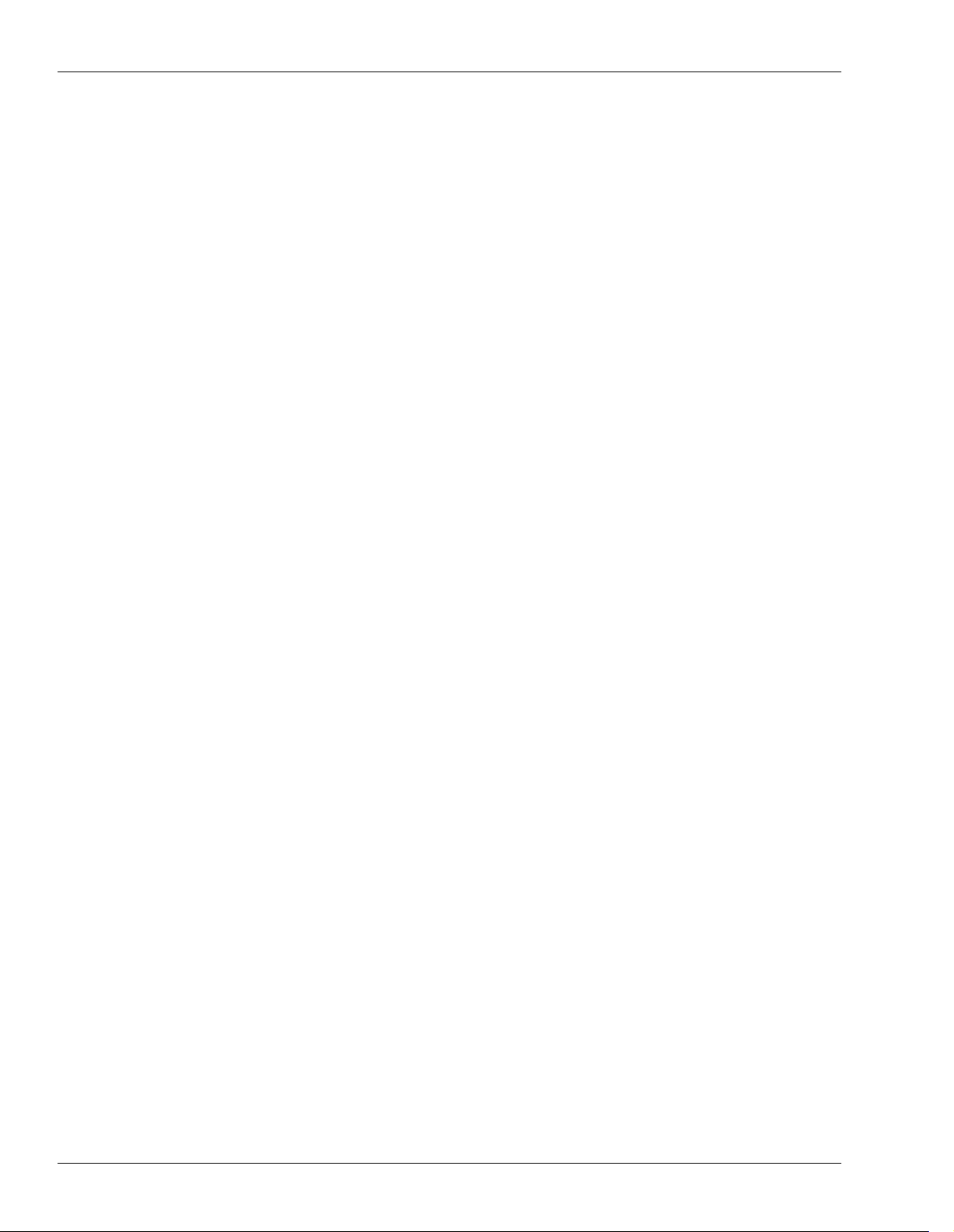
Table of Contents
Parameter Initialization ................................................................................................................................................ 370
Resetting Mixer and UTILITY Parameters ......................................................................................................... 370
R-BUS .............................................................................................................................................................................. 371
RSS PAN SETUP ............................................................................................................................................................ 371
28—Expanding the VS-2400CD 373
Installing a VS8F-2 Effect Expansion Board .............................................................................................................. 373
Installation de la carte d’extension d’effets (French language for Canadian Safety Standard) ......................... 375
Connecting an MB-24 Level Meter ............................................................................................................................. 377
Replacing the VS-2400CD’s Battery ............................................................................................................................ 377
Remplacement de la pile du VS-2400CD.fs (French language for Canadian Safety Standard) ......................... 379
29—Using a VGA Monitor: Overview 381
About Chapters 29-35 ................................................................................................................................................... 381
The Main Display and the Info Display ..................................................................................................................... 381
Setting the Operation Target ................................................................................................................................ 381
About the Main Display ............................................................................................................................................... 382
The LCD as Main Display ..................................................................................................................................... 382
The VGA as Main Display .................................................................................................................................... 382
About the Info Display ................................................................................................................................................. 384
When the VGA is Designated as the Info Display ............................................................................................ 384
When the LCD is Designated as the Info Display ............................................................................................. 386
30—VGA Main Display Universal Elements 387
VGA Menus .................................................................................................................................................................... 387
The PROJECT Menu .............................................................................................................................................. 387
The TRACK Menu .................................................................................................................................................. 388
The EFFECT Menu ................................................................................................................................................. 388
The UTILITY Menu ................................................................................................................................................ 389
MIXER Menu .......................................................................................................................................................... 390
EZROUTING Menu ............................................................................................................................................... 390
CD-RW MASTERING Menu ................................................................................................................................ 390
VGA Control Bar ........................................................................................................................................................... 392
PAN Knob Strip ............................................................................................................................................................. 395
The VGA Input Clipping Indicators ........................................................................................................................... 396
VGA F Buttons ............................................................................................................................................................... 396
Status Strip ...................................................................................................................................................................... 396
VGA Remaining Space Status Strip ............................................................................................................................ 396
31—VGA Main Display Home Screen 397
The Meters Strip ............................................................................................................................................................ 397
Working with the Meters Strip ............................................................................................................................. 398
The Playlist Area ........................................................................................................................................................... 400
Operating the VGA Playlist .................................................................................................................................. 400
VGA Playlist Track Controls ................................................................................................................................ 402
The Playlist’s Measure Bar .................................................................................................................................... 406
Editing VGA Playlist Track Audio ...................................................................................................................... 407
The VGA Playlist Control Panel .......................................................................................................................... 409
The VGA Wave Display ........................................................................................................................................ 410
18 www.RolandUS.com Roland VS-2400CD Owner’s Manual
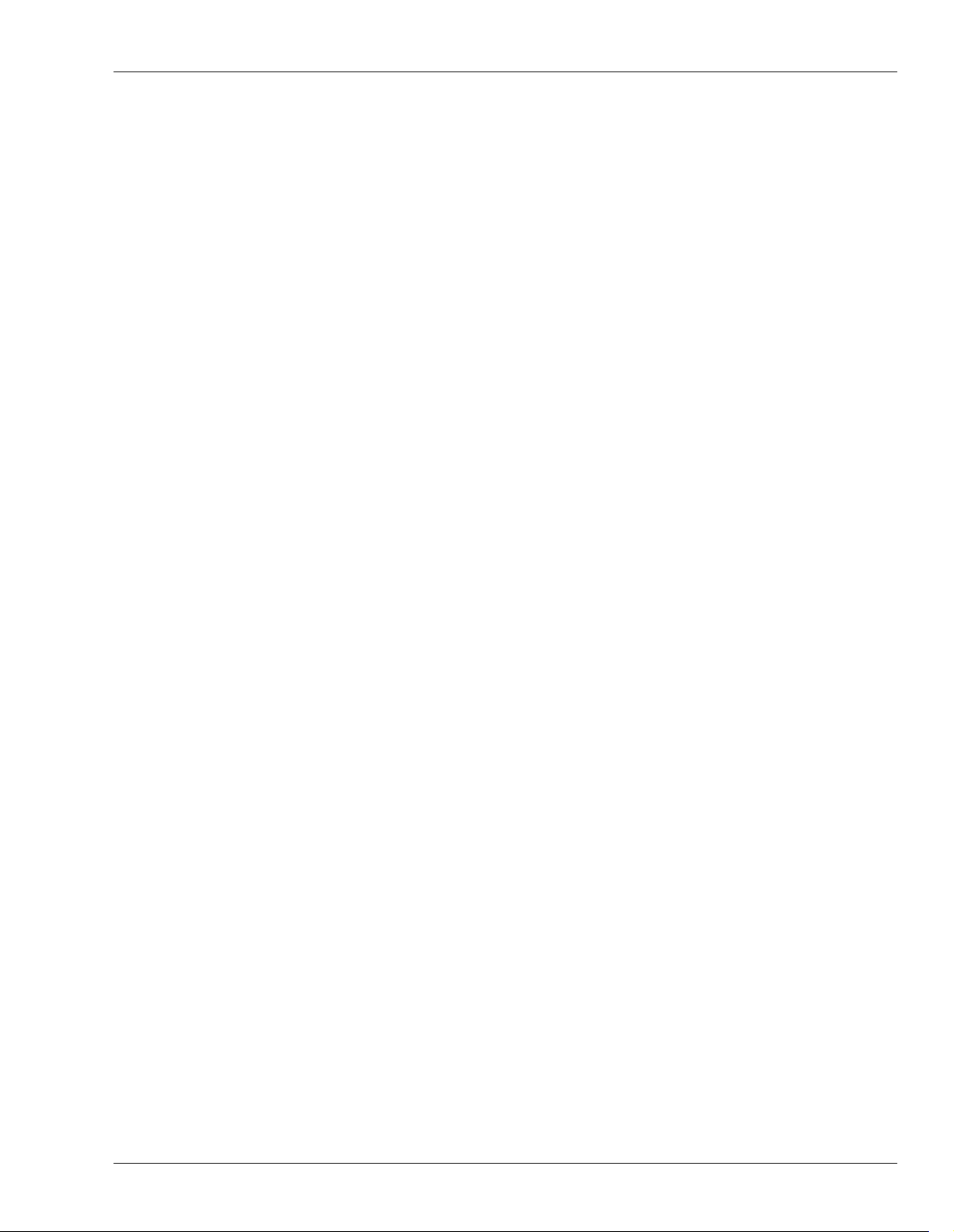
Table of Contents
32—VGA Main Display CH VIEW Screens 411
Displaying CH EDIT Parameters on the VGA .......................................................................................................... 411
Universal CH VIEW Elements .................................................................................................................................... 411
Input/Output Control Strip ................................................................................................................................. 412
AUX Send Controls ............................................................................................................................................... 413
DIR (DIRECT) 1-8 Selector ................................................................................................................................... 414
Channel-Specific Parameter Strips ............................................................................................................................. 414
Input Channel Parameter Strip ............................................................................................................................ 414
Track Channel Parameter Strip ............................................................................................................................ 415
FX Return Channel Parameter Strip .................................................................................................................... 416
Input and Track Channel CH VIEW Elements ......................................................................................................... 416
Track/V-Track Info ............................................................................................................................................... 416
Dynamics and EQ Controls .................................................................................................................................. 417
EFFECT INSERT Controls .................................................................................................................................... 419
FX Return Channel CH VIEW Elements ................................................................................................................... 420
LOOP FX ASSIGN ................................................................................................................................................. 420
Effect Algorithm Display ...................................................................................................................................... 420
33—VGA Main Display Mixer Views 421
Shared Elements ............................................................................................................................................................ 421
Shared MASTER Fader Strip ................................................................................................................................ 421
FADER Select Indicator ........................................................................................................................................ 422
Aux Send Sliders .................................................................................................................................................... 422
Input Mixer/Master Block View ................................................................................................................................ 423
Input Channel Strips ............................................................................................................................................. 423
Master Block Strips ................................................................................................................................................ 424
Track Mixer/FX Return Mixer View .......................................................................................................................... 425
Track Channel Strips ............................................................................................................................................. 426
FX Return Channel Strips ..................................................................................................................................... 427
Multi-Channel Strip Views .......................................................................................................................................... 428
The Multi-Channel View MASTER Strip ........................................................................................................... 428
Multi-Channel View Input Channels .................................................................................................................. 429
Multi-Channel View Aux and Direct Path Channels ....................................................................................... 431
Multi-Channel View Track Channels ................................................................................................................. 432
Multi-Channel View FX Return Channels ......................................................................................................... 434
Multi-Channel View V.FADER Channels .......................................................................................................... 435
Multi-Channel View Fader Group Channels ..................................................................................................... 435
34—VGA Main Display EZ ROUTING Screen 437
Making Connections ..................................................................................................................................................... 437
Routing on the VGA Using a Mouse .................................................................................................................. 437
Other Onscreen EZ ROUTING Tools ......................................................................................................................... 440
Phantom Power Switches ..................................................................................................................................... 440
Activating Digital Inputs ...................................................................................................................................... 440
Recording Bus Attenuation .................................................................................................................................. 440
35—VGA Main Display Automix Editing 441
Editing Automix Data on the VGA ............................................................................................................................ 441
Targeting Automix Tracks and Data for Editing .............................................................................................. 442
Roland VS-2400CD Owner’s Manual www.RolandUS.com 19
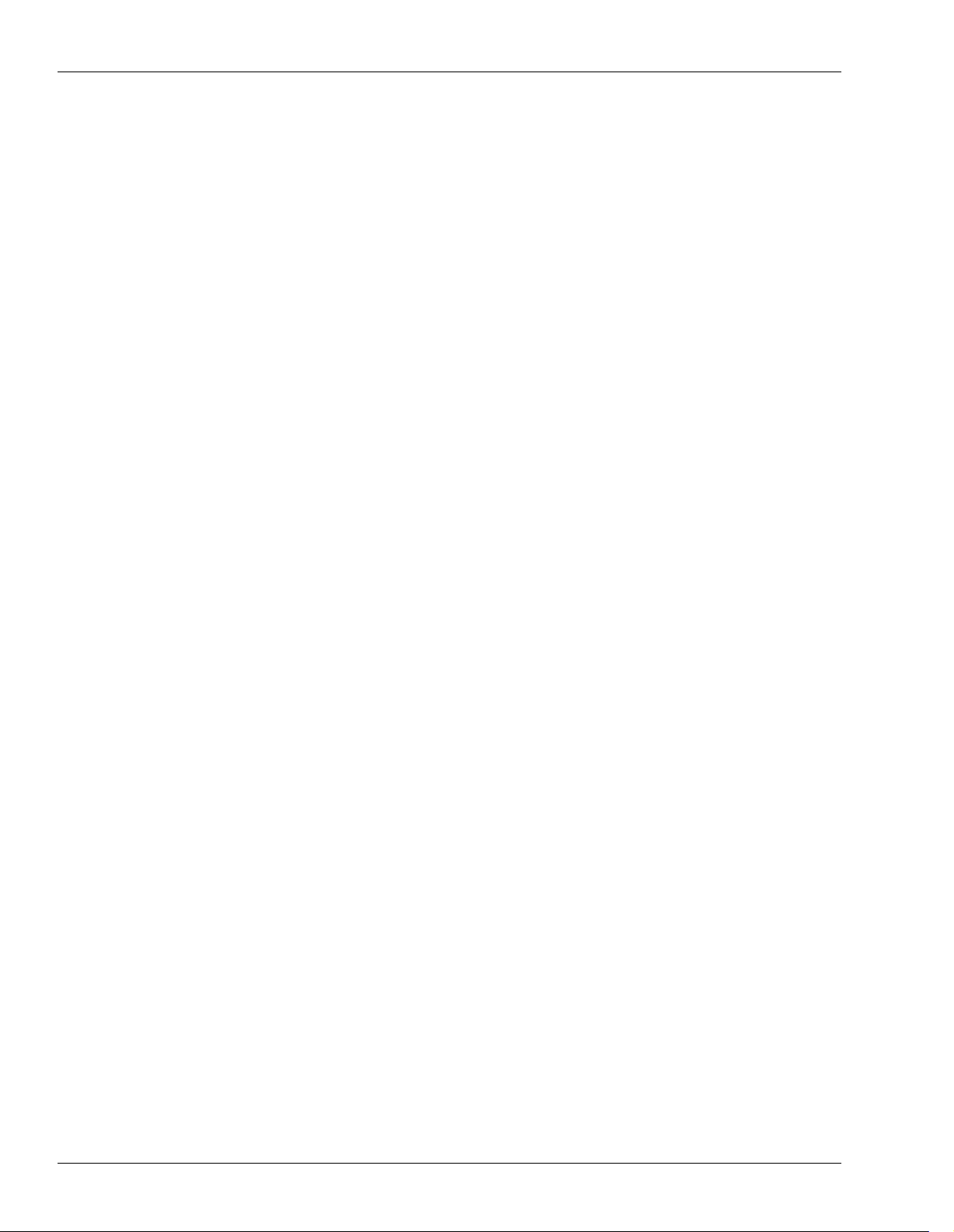
Table of Contents
Supplemental Information 443
R-BUS Remote Control ................................................................................................................................................. 443
DIF-AT Settings ...................................................................................................................................................... 443
Using a Roland DIF-AT ......................................................................................................................................... 444
ADA-7000 Settings ................................................................................................................................................. 445
AE-7000 Settings ..................................................................................................................................................... 446
VSR-880 Settings ..................................................................................................................................................... 448
Using the VS-2400CD with a VM-7000 Mixing System ........................................................................................... 449
Using a Roland VE-7000 ............................................................................................................................................... 450
Connecting the VE-7000 ........................................................................................................................................ 450
Using the VE-7000 .................................................................................................................................................. 450
Roland MB-24 Notes ..................................................................................................................................................... 452
Factory EZ Routing Templates .................................................................................................................................... 453
Recording Template ............................................................................................................................................... 453
Bouncing Template ................................................................................................................................................ 454
Mixdown Template ................................................................................................................................................ 455
Mastering Template ............................................................................................................................................... 456
Surround 2+2 Template ......................................................................................................................................... 457
Surround 3+1 Template ......................................................................................................................................... 458
Surround 3+2+1 Template .................................................................................................................................... 460
VS-2400CD Tick Resolution Table .............................................................................................................................. 461
MIDI Channels and Control Change Maps ............................................................................................................... 462
V-Fader Control Messages ........................................................................................................................................... 465
Automix Parameter List ............................................................................................................................................... 466
V-Studio Song/VS-2400CD Project Compatibility ................................................................................................... 468
Recording Mode Tables ......................................................................................................................................... 468
Parameter Translations .......................................................................................................................................... 468
Glossary 471
Index 479
Memo 505
20 www.RolandUS.com Roland VS-2400CD Owner’s Manual
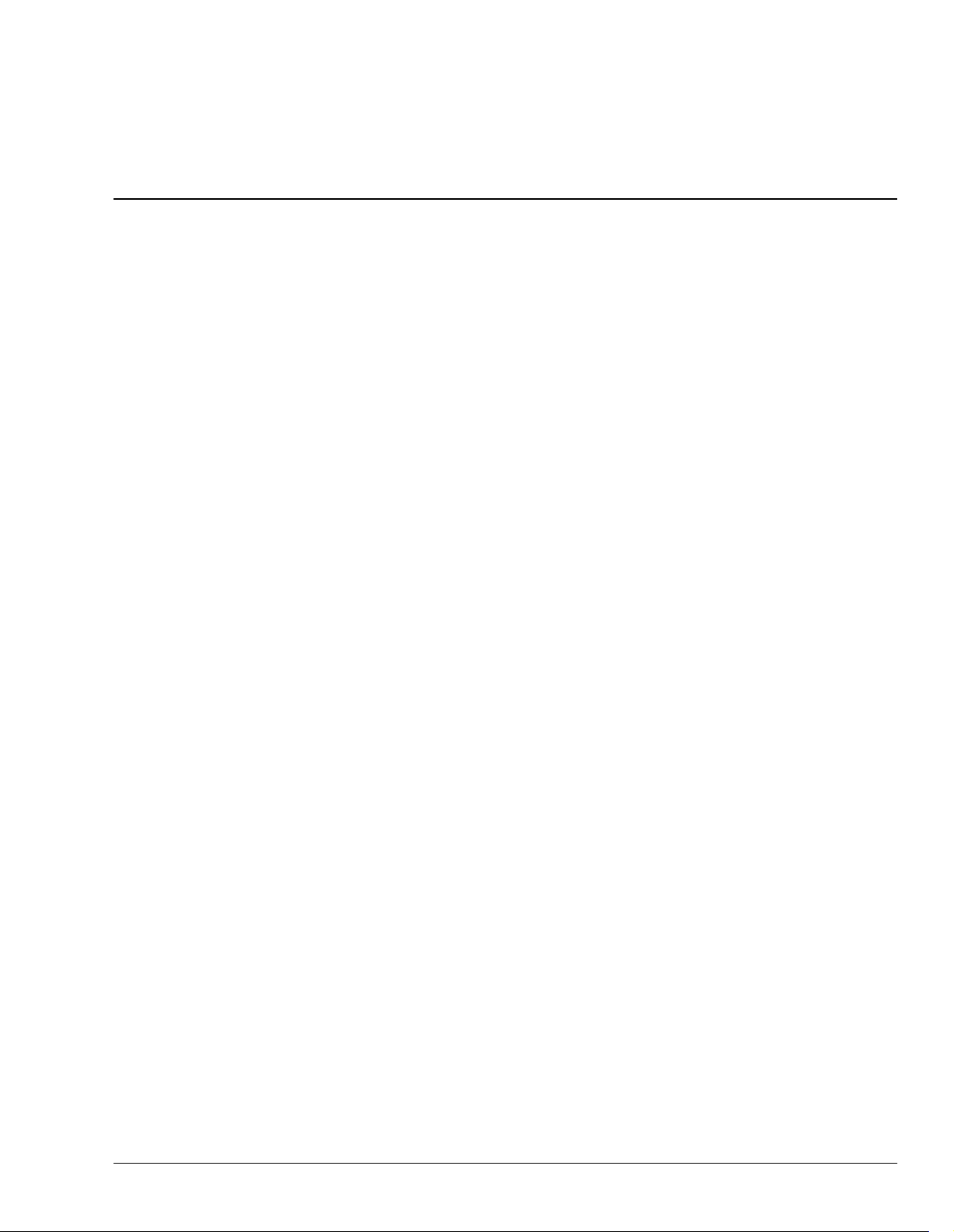
Step-By-Step Instruction Finder
Activating Fader Control of Any Channel Parameter ...................................................................................137
Activating Vari Pitch .................................................................................................................................................176
Activating the Coaxial or Optical Digital Inputs ..............................................................................................127
Auto Punch
Clearing Auto Punch Points ..................................................................................................................................187
Editing Auto Punch IN and OUT Points Manually ...........................................................................................187
Performing an Auto Punch ...................................................................................................................................188
Setting Auto Punch Points Using Locators .........................................................................................................187
Setting Auto Punch Points Using Markers .........................................................................................................187
Setting Auto Punch Points When a Project Isn’t Playing ..................................................................................186
Setting Auto Punch Points While a Project Is Playing ......................................................................................187
Automix
AUTOMIX Button Punching .................................................................................................................................321
AUTOMIX STATUS BUTTON Punching ...........................................................................................................321
Activating Automix Mode .....................................................................................................................................318
Creating a New Automix Event ...........................................................................................................................329
Deleting an Automix Event ...................................................................................................................................329
Micro-Editing Automix Data ................................................................................................................................329
Navigating to the Automix Screen .......................................................................................................................316
Playing Back Automix Data ..................................................................................................................................322
Recording a Realtime Automix .............................................................................................................................319
Taking a Snapshot ...................................................................................................................................................322
Targeting Automix Data ........................................................................................................................................323
The AUTOMIX EDIT Screen .................................................................................................................................322
Undoing a Micro-Edit ............................................................................................................................................329
Using the AUTOMIX STATUS Buttons ...............................................................................................................318
Aux Busses
Adjusting an Aux Bus’s Master Level .................................................................................................................201
Configuring an Aux Bus from a CH EDIT VIEW Screen ..................................................................................201
Configuring an Aux Bus from a MASTER EDIT Screen ...................................................................................201
Metering Aux Bus and Direct Path Levels ..........................................................................................................200
Sending a Signal to an Aux Bus ............................................................................................................................200
Setting Up a Headphone Mix ................................................................................................................................205
CD-R/RW Operations
Burning an Audio CD ............................................................................................................................................342
Erasing a CD-RW Disk ...........................................................................................................................................344
Importing a .WAV File ...........................................................................................................................................347
Making Sure You Have Enough Space ................................................................................................................342
Playing an Audio CD .............................................................................................................................................345
Changing Your Current Location in a Project .................................................................................................123
Channels
Controlling a Parameter of Your Choice Using a Fader ...................................................................................136
Selecting a Channel for Editing ............................................................................................................................134
Switching Between Input, Track, Aux and FX Channels ..................................................................................134
To Reset a Channel’s Fader and Pan ....................................................................................................................135
Turning FADER ASSIGN On and Off .................................................................................................................136
Roland VS-2400CD Owner’s Manual www.RolandUS.com 21
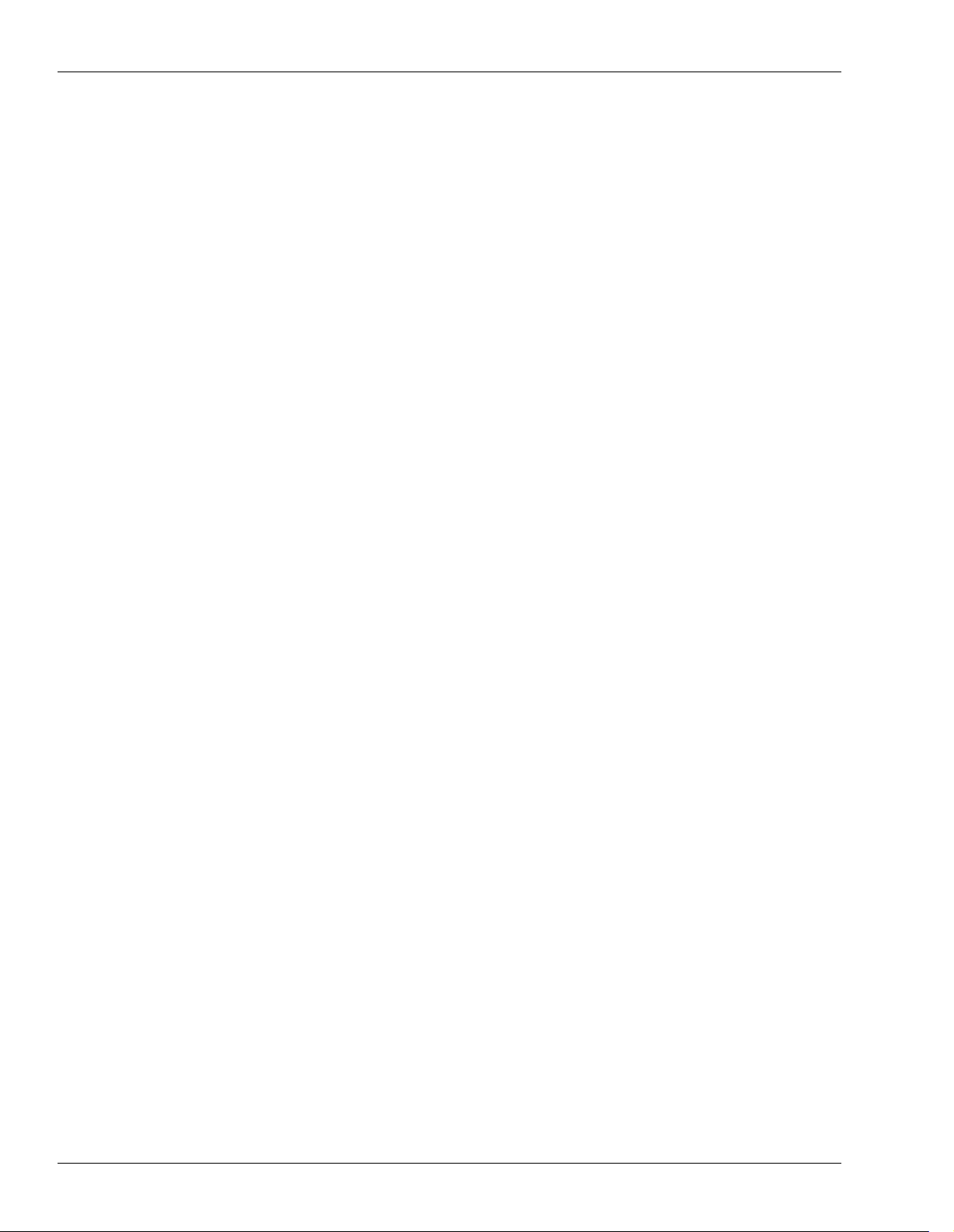
Step-By-Step Instruction Finder
DIF-AT
With a TASCAM DA Series Device ..................................................................................................................... 444
With an ADAT ........................................................................................................................................................ 444
Designating the Master Clock for Digital Audio Input ................................................................................ 129
Direct Paths
Configuring a Direct path ..................................................................................................................................... 203
External Insert-Like Effects ................................................................................................................................... 202
Metering Aux Bus and Direct Path Levels ......................................................................................................... 200
Sending a Signal to a Direct Path ......................................................................................................................... 203
Drives
Clearing a Drive/Partition .................................................................................................................................... 110
Formatting a Hard Drive ...................................................................................................................................... 109
Running Drive Check ............................................................................................................................................ 112
Selecting a New Destination Drive ........................................................................................................................ 97
Selecting an Item in the Project List ....................................................................................................................... 90
To Display the Projects on a Drive ........................................................................................................................ 90
EZ Routing
Initializing and Clearing Routings ...................................................................................................................... 281
Loading an EZ Routing Template ........................................................................................................................ 283
Making Connections on the EZ ROUTING OUTPUT ASSIGN Screen ......................................................... 280
Making Connections on the EZ ROUTING PATCH BAY Screen ................................................................... 279
Making Connections on the EZ ROUTING VIEW Screen ............................................................................... 278
Making Connections on the LOOP EFFECT ASSIGN Screen ......................................................................... 280
Saving an EZ Routing Template .......................................................................................................................... 282
Editing Tracks
Configuring the Behavior of the IN, OUT, FROM and TO Buttons ............................................................... 234
Copying Data by Dragging with Your Mouse ................................................................................................... 242
Moving Data by Dragging with Your Mouse .................................................................................................... 242
Performing an Edit Operation From the Edit Pop-Up Menu .......................................................................... 244
Performing an Edit Operation from the TRACK Menu ................................................................................... 246
Placing Edit Points Using the IN, OUT, FROM and TO Buttons .................................................................... 233
Placing Edit Points on a TRACK Menu Operation Screen ............................................................................... 246
Placing Edit Points with Your Mouse ................................................................................................................. 239
Quick-Selecting from the TRACK Menu ............................................................................................................ 247
Selecting Destination V-Tracks with Your Mouse ............................................................................................ 240
Selecting Phrase or Region Editing ...................................................................................................................... 236
Selecting Phrases By Clicking or Dragging Your Mouse ................................................................................. 240
Selecting Phrases from the SELECT PHRASE Pop-Up Menu ......................................................................... 240
Selecting Regions From the SELECT TRACK Pop-Up Menu .......................................................................... 241
Selecting Regions by Dragging Your Mouse ...................................................................................................... 241
Selecting a Track with Your Mouse ..................................................................................................................... 239
Selection Using the TRACK Menu’s Onscreen Selection Tools ...................................................................... 248
Snapping to Grid .................................................................................................................................................... 243
Trimming Phrases by Dragging Your Mouse .................................................................................................... 242
Effects
Adding Effects to a Headphone Mix ................................................................................................................... 230
Editing an Effect Patch .......................................................................................................................................... 218
External Insert-Like Effects ................................................................................................................................... 202
Inserting Effects on an Input or Track Channel ................................................................................................. 211
Inserting Effects on the MASTER Bus ................................................................................................................. 213
Routing Aux and Direct Paths to Internal Effects ............................................................................................. 204
Routing Effects to Tracks ...................................................................................................................................... 227
22 www.RolandUS.com Roland VS-2400CD Owner’s Manual
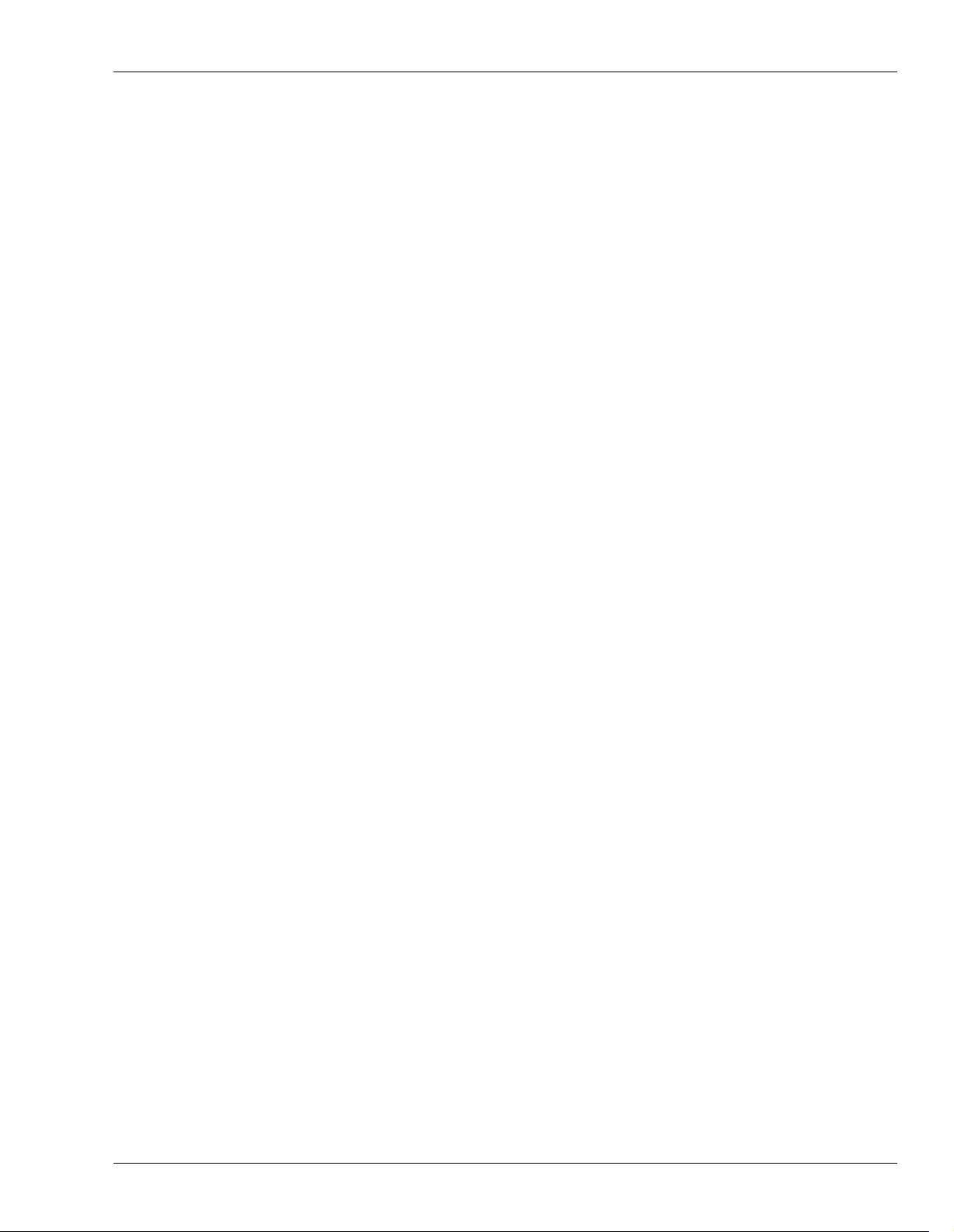
Step-By-Step Instruction Finder
Saving an Effect Patch ............................................................................................................................................219
Selecting an Effect Patch ........................................................................................................................................217
Setting Up an External Loop Effect ......................................................................................................................209
Setting Up an Internal Loop Effect .......................................................................................................................207
Using Microphone Modeling ................................................................................................................................220
Using Speaker Modeling .......................................................................................................................................219
Exporting .WAV Files
Burning Exported .WAV Files to CD ...................................................................................................................350
Exporting Phrases as .WAV Files .........................................................................................................................349
Exporting Tracks as .WAV Files ...........................................................................................................................348
Exporting Tracks as .WAV Files ..........................................................................................................................348
Exporting a VS-2400CD Project .........................................................................................................................106
FADER ASSIGN
Activating Fader Control of Aux Send Levels ....................................................................................................136
Controlling a Parameter of Your Choice .............................................................................................................136
To Turn the FADER ASSIGN Feature On and Off ............................................................................................136
Fader Groups
Assigning Channels to Groups on a VGA ..........................................................................................................435
Assigning Channels to a Fader Group on the LCD ...........................................................................................150
Automating Fader Group Levels ..........................................................................................................................435
Muting a Fader Group ...........................................................................................................................................435
Soloing a Fader Group ...........................................................................................................................................435
Faders
Activating Control of Aux Send Levels ...............................................................................................................136
Controlling Fader Group Levels ...........................................................................................................................135
Controlling a Parameter of Your Choice .............................................................................................................136
Finding Events with Microscopic Precision Using Scrub ...........................................................................178
Headphone Mix Setup ..............................................................................................................................................205
Importing
Recovering Backup Data ........................................................................................................................................103
Importing a .WAV File .............................................................................................................................................347
Importing a Song from an Earlier V-Studio .....................................................................................................104
Input Channel Signals
Removing Input Signals from the Main Mix ......................................................................................................169
Routing an Input Signal to Direct Bus .................................................................................................................169
Routing to Tracks ....................................................................................................................................................168
Sending an Input Channel’s Signal into the Main MIX ....................................................................................169
Installing a VS8F-2 Effect Expansion Board ...................................................................................................373
Locators
Changing Locator Banks ........................................................................................................................................180
Clearing a Locator ...................................................................................................................................................180
Clearing a Locator in Safe Mode ..........................................................................................................................182
Editing Locators ......................................................................................................................................................180
Recalling a Locator .................................................................................................................................................180
Recalling a Locator in Safe Mode .........................................................................................................................181
Storing a Locator .....................................................................................................................................................180
Storing a Locator in Safe Mode .............................................................................................................................182
Switching Automatically to Locator Mode .........................................................................................................181
Turning on Locator Safe Mode .............................................................................................................................181
Roland VS-2400CD Owner’s Manual www.RolandUS.com 23
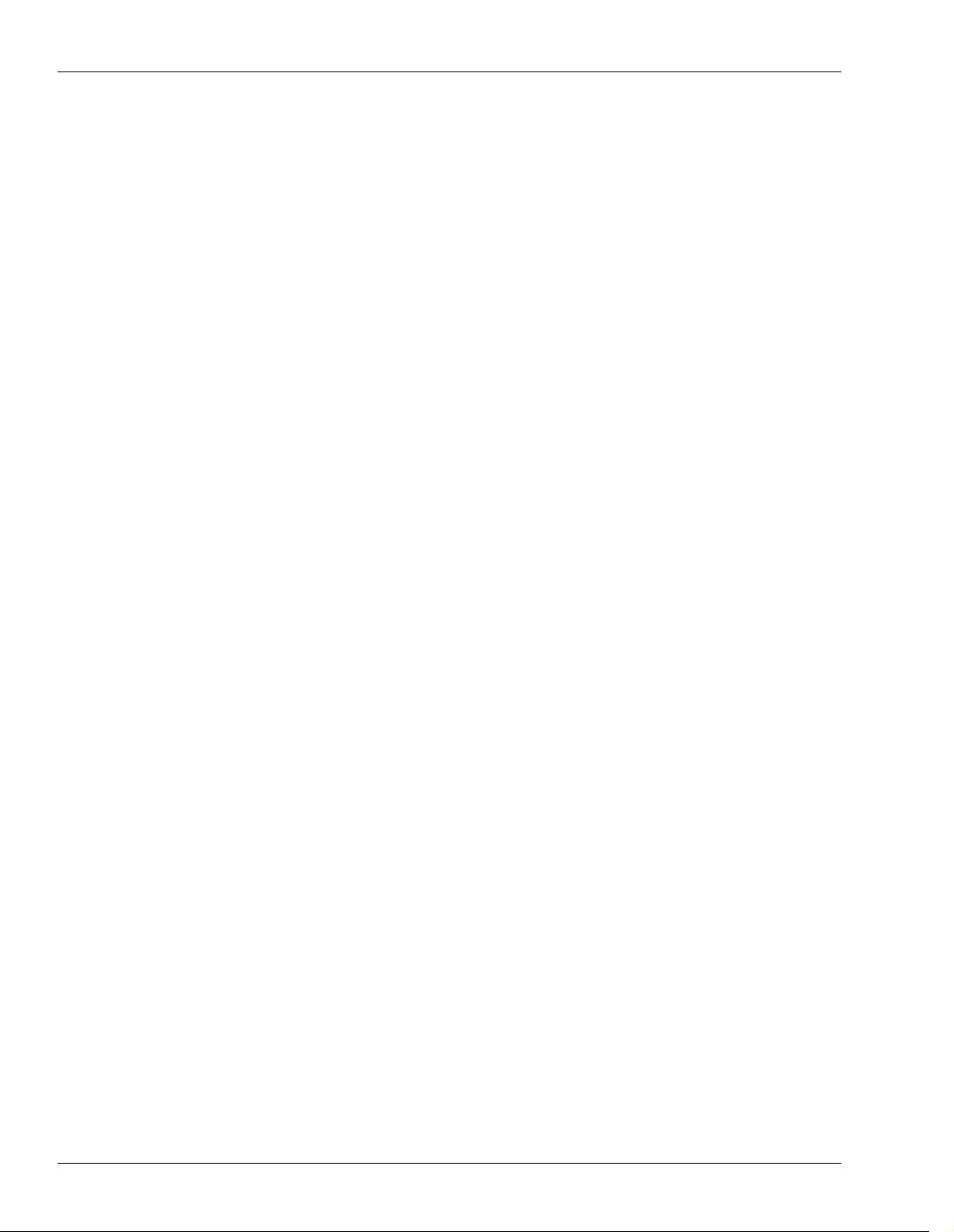
Step-By-Step Instruction Finder
Looping
Activating Looped Playback ................................................................................................................................ 175
Clearing Loop Points ............................................................................................................................................. 174
Editing Loop FROM and TO Points Manually .................................................................................................. 175
Setting Loop Points Using Locators .................................................................................................................... 175
Setting Loop Points Using Markers ..................................................................................................................... 175
Setting Loop Points When a Project Isn’t Playing ............................................................................................. 174
Setting Loop Points While a Project Is Playing .................................................................................................. 174
MIDI
Changing Effect Patches via MIDI ....................................................................................................................... 289
Changing Scenes via MIDI .................................................................................................................................... 288
Receiving SysEx Bulk Dump Data ....................................................................................................................... 291
Remote Control of the VS-2400CD with Control Change Messages .............................................................. 289
Remote Control of the VS-2400CD with SysEx Messages ................................................................................ 288
Sending SysEx Bulk Dump Data .......................................................................................................................... 290
Setting Up a MIDI Metronome ............................................................................................................................. 292
Using the VS-2400CD as a MIDI Control Surface ............................................................................................. 287
Markers
Clearing Markers .................................................................................................................................................... 184
Editing Markers ...................................................................................................................................................... 184
Moving the Now Line to a Marker ...................................................................................................................... 183
Placing a Marker ..................................................................................................................................................... 182
Mastering
Building Mastering Tracks Selection-by-Selection ............................................................................................ 336
Editing Mastering Tracks ...................................................................................................................................... 338
Navigating to the Mastering Room ..................................................................................................................... 335
Placing CD Track Markers .................................................................................................................................... 340
Recording Mastering Tracks ................................................................................................................................. 337
Selecting the Mastering Room Operating Mode ............................................................................................... 335
Selecting the Mastering Tracks’ Recording Mode ............................................................................................. 335
Selecting the Mastering V-Tracks ........................................................................................................................ 336
Stretching Effects .................................................................................................................................................... 338
Turning On the Mastering Room ......................................................................................................................... 335
Using the Mastering Tool Kit ............................................................................................................................... 337
Metronome
Programming the Metronome’s Beat Box ........................................................................................................... 364
Sending the Metronome to Outputs .................................................................................................................... 364
Setting Up a MIDI Metronome ............................................................................................................................. 292
Monitoring the Recording Busses Directly ..................................................................................................... 273
Moving Through a Project ..................................................................................................................................... 173
Moving the Mouse to a Different Display ........................................................................................................ 381
Muting Channels in Mute Mode ........................................................................................................................... 138
Naming
Entering a New Name Using the VS-2400CD Controls ..................................................................................... 72
Entering a New Name from a Keyboard .............................................................................................................. 72
Outputs
Routing a Pair of Busses to a Pair of Outputs .................................................................................................... 272
Routing a Pair of Busses to the Stereo MONITOR Bus .................................................................................... 273
Routing a Pair of Tracks to a Pair of Outputs .................................................................................................... 274
Setting Up Pre or Post Track Direct Outputs ..................................................................................................... 275
24 www.RolandUS.com Roland VS-2400CD Owner’s Manual
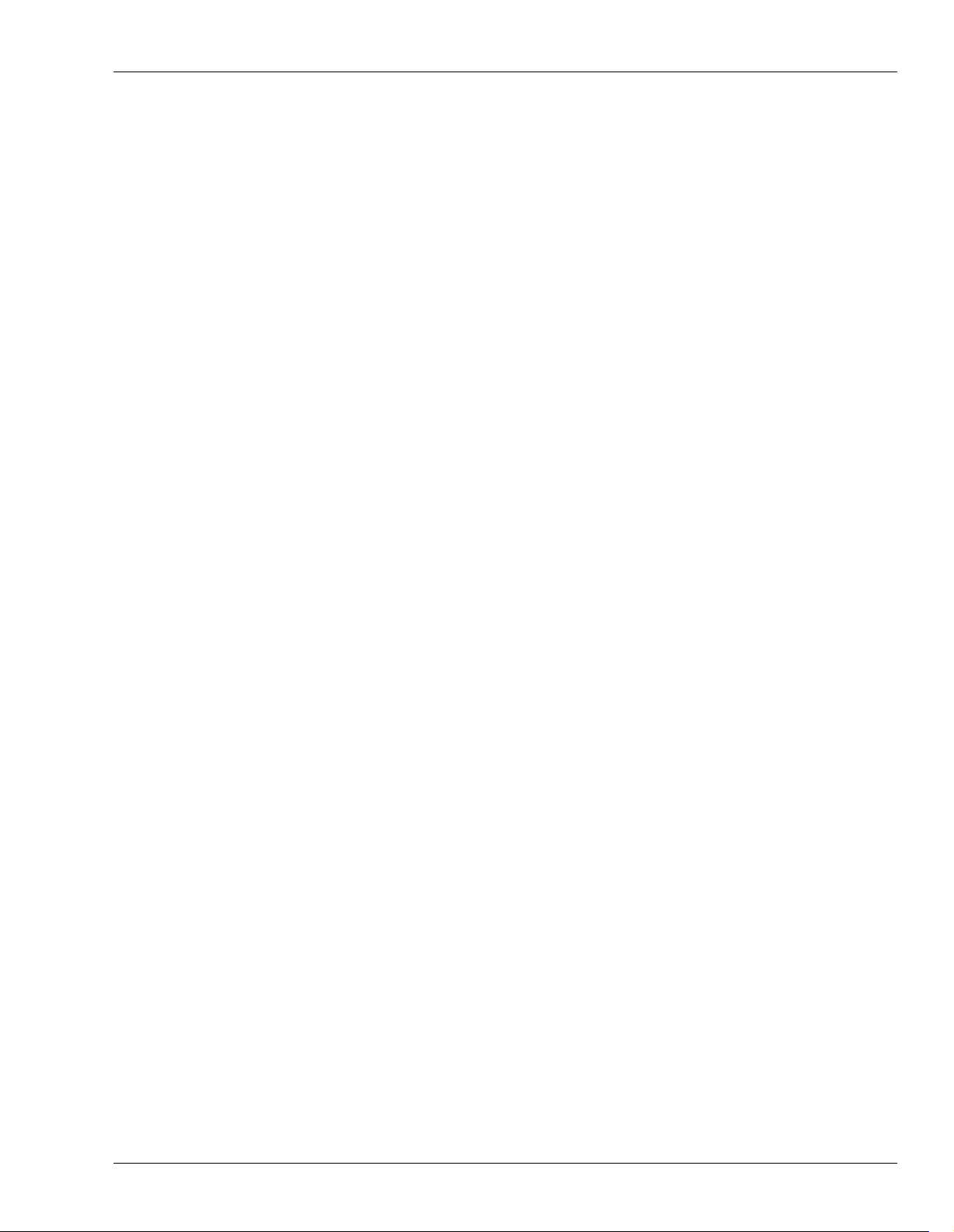
Step-By-Step Instruction Finder
PAN FADER button
Activating Knob Control of Channel Panning ...................................................................................................135
Pinpointing an Event with the PREVIEW Buttons .........................................................................................177
Playing Back Recorded Tracks .............................................................................................................................173
Playing the Factory Demos ......................................................................................................................................74
Power
Powering Up ..............................................................................................................................................................63
Turning Off the VS-2400CD ....................................................................................................................................78
Projects
Backing Up a Project ...............................................................................................................................................102
Combining Two Projects ........................................................................................................................................101
Copying a Project ......................................................................................................................................................97
Creating a New Project ............................................................................................................................................94
Entering a Project Comment ...................................................................................................................................95
Erasing a Project ........................................................................................................................................................98
Exporting a VS-2400CD Project ............................................................................................................................106
Importing a Song from an Earlier V-Studio ........................................................................................................104
Loading a Project ......................................................................................................................................................91
Locking and Un-Locking a Project on Your Hard Drive ....................................................................................96
Marking a Project ......................................................................................................................................................91
Optimizing a Project .................................................................................................................................................96
Re-Naming a Project .................................................................................................................................................95
Recovering Backup Data ........................................................................................................................................103
Selecting a New Destination Drive ........................................................................................................................97
Selecting an Item in the Project List .......................................................................................................................90
Splitting a Project ......................................................................................................................................................99
To Display the Projects on a Drive .........................................................................................................................90
Quick Routing
An Input Signal to a Track .....................................................................................................................................167
Recording Digital Input Signals ............................................................................................................................130
Recording a New Track ...........................................................................................................................................173
Replacing the VS-2400CD’s Battery .................................................................................................................377
Resetting Mixer and UTILITY Parameters ......................................................................................................370
Routing
Effects to Tracks with EZ Routing ........................................................................................................................229
Effects to Tracks with Quick Routing ..................................................................................................................228
Input Channel Signals to Tracks with EZ Routing ............................................................................................168
Input Channel Signals to Tracks with Quick Routing .......................................................................................167
Input Signals to Input Channels ...........................................................................................................................132
Tracks to Track with EZ Routing ..........................................................................................................................192
Tracks to Track with Quick Routing ....................................................................................................................191
Scenes
Changing Scene Banks ...........................................................................................................................................140
Clearing a Scene ......................................................................................................................................................140
Clearing a Scene in Safe Mode ..............................................................................................................................143
Editing Scenes ..........................................................................................................................................................141
Leaving Scene Mode ...............................................................................................................................................141
Protecting a Channel’s Settings When a Scene is Recalled ...............................................................................142
Recalling a Scene .....................................................................................................................................................140
Recalling a Scene in Safe Mode .............................................................................................................................142
Roland VS-2400CD Owner’s Manual www.RolandUS.com 25
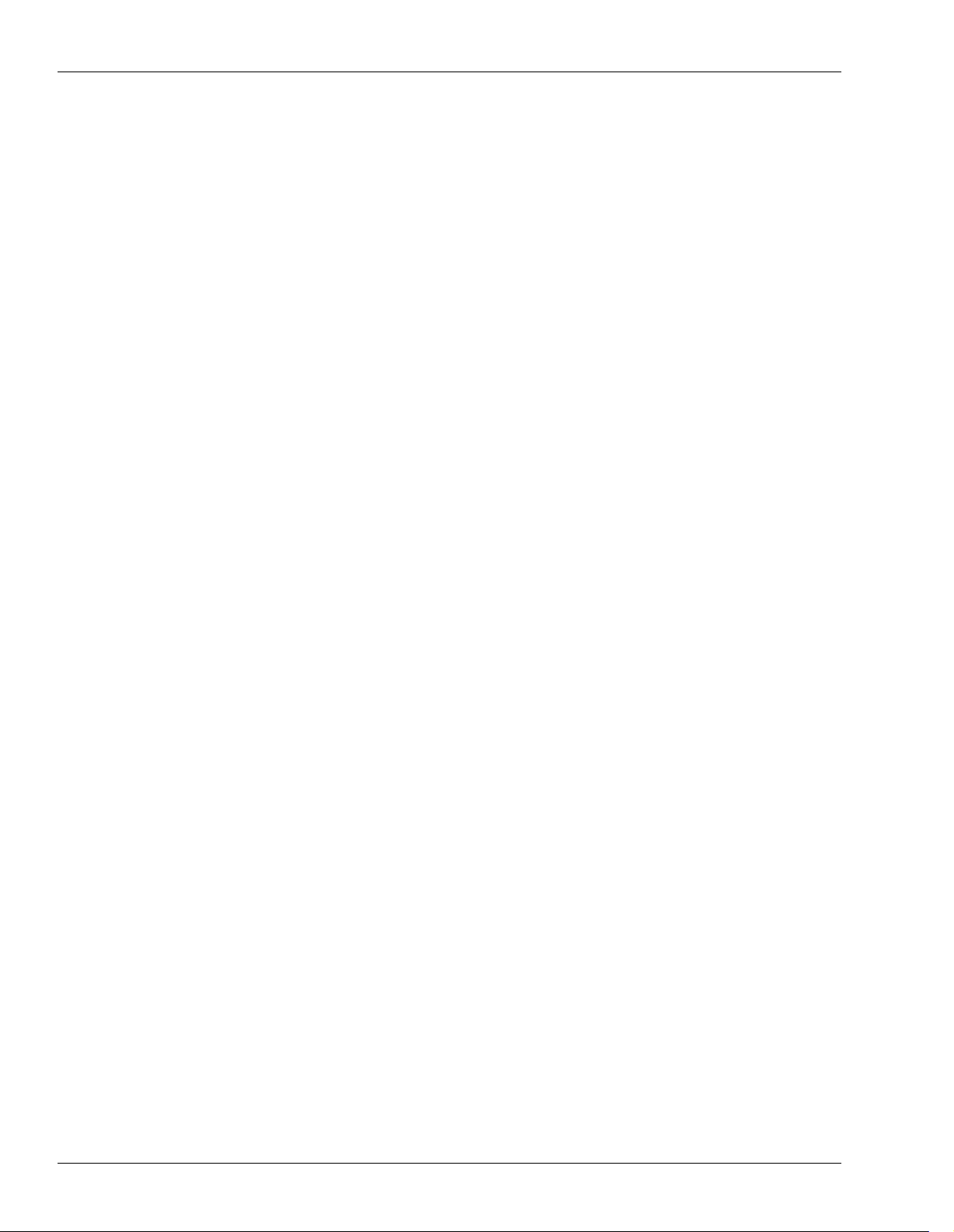
Step-By-Step Instruction Finder
Storing a Scene ........................................................................................................................................................ 140
Storing a Scene in Safe Mode ................................................................................................................................ 143
Turning on Scene Safe Mode ................................................................................................................................ 142
Selecting a Main Display ........................................................................................................................................ 381
Setting Up
Roland DS-Series Digital Monitors ........................................................................................................................ 73
The VS-2400CD’s Clock ........................................................................................................................................... 65
VGA Monitor, Mouse and Keyboard .................................................................................................................... 64
Setting the Operation Target ................................................................................................................................ 381
Setting the USER Parameter ................................................................................................................................ 137
Soloing Channels in Solo Mode ........................................................................................................................... 139
Spectrum Analysis Display
Analyzing Your Speakers and Room .................................................................................................................. 369
Powering the Spectrum Analysis Display .......................................................................................................... 368
Setting Up the Spectrum Analysis Display ........................................................................................................ 368
Surround
Positioning a Signal in the Surround Field ......................................................................................................... 312
Turning on Surround Mode ................................................................................................................................. 311
Switching from VGA to LCD and Back ............................................................................................................. 381
Synchronization
Converting a Sync Track to a Tempo Map ......................................................................................................... 300
Creating a Sync Track Automatically .................................................................................................................. 297
Creating a Tempo Map from Markers ................................................................................................................ 300
Exchanging Digital Audio Data During Synchronization ............................................................................... 308
Generating a Sync Track from Markers .............................................................................................................. 297
Recording a Sync Track from an External Device ............................................................................................. 297
Setting Up the VS-2400CD as a Sync Slave ........................................................................................................ 301
Setting Up the VS-2400CD as the Sync Master .................................................................................................. 301
Shaping a Tempo Map By Hand .......................................................................................................................... 299
Shifting the Project Start Time .............................................................................................................................. 303
Starting Synchronized Playback with the VS-2400CD as Master ................................................................... 301
Starting Synchronized Playback with the VS-2400CD as Slave ...................................................................... 303
Synchronizing the VS-2400CD and Video Equipment ............................................................................... 304
To Set an Analog Input Level ............................................................................................................................... 126
Track Editing
Selecting Phrases from the SELECT PHRASE Pop-Up Menu ......................................................................... 240
Selecting Regions From the SELECT TRACK Pop-Up Menu .......................................................................... 241
Turning Fader Control On or Off ......................................................................................................................... 286
Turning Phantom Power On or Off ..................................................................................................................... 126
Undoing a Track Recording or Editing Operation ........................................................................................... 71
Using Jump ................................................................................................................................................................... 174
Using Microphone Modeling .................................................................................................................................. 220
Using Speaker Modeling ......................................................................................................................................... 219
Using a Roland VE-7000 ........................................................................................................................................ 450
Using the Built-In Screen Saver .......................................................................................................................... 357
Using the RSS Pan Feature .................................................................................................................................. 221
26 www.RolandUS.com Roland VS-2400CD Owner’s Manual
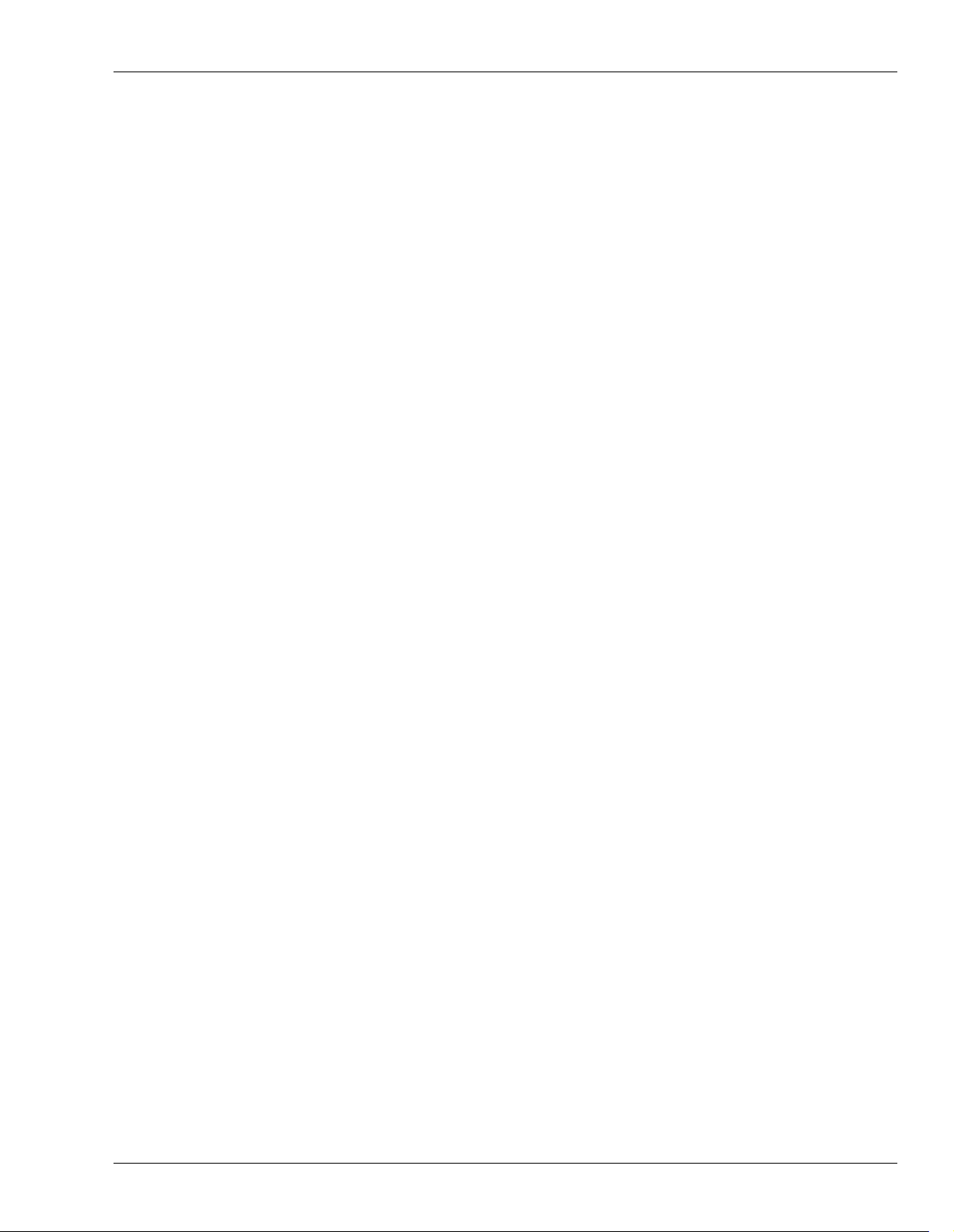
Step-By-Step Instruction Finder
Using the VS-2400CD with a VM-7000 Mixing System ..........................................................................449
Viewing a CH EDIT Screen ....................................................................................................................................145
Zooming In and Out on the Playlist .....................................................................................................................119
Roland VS-2400CD Owner’s Manual www.RolandUS.com 27
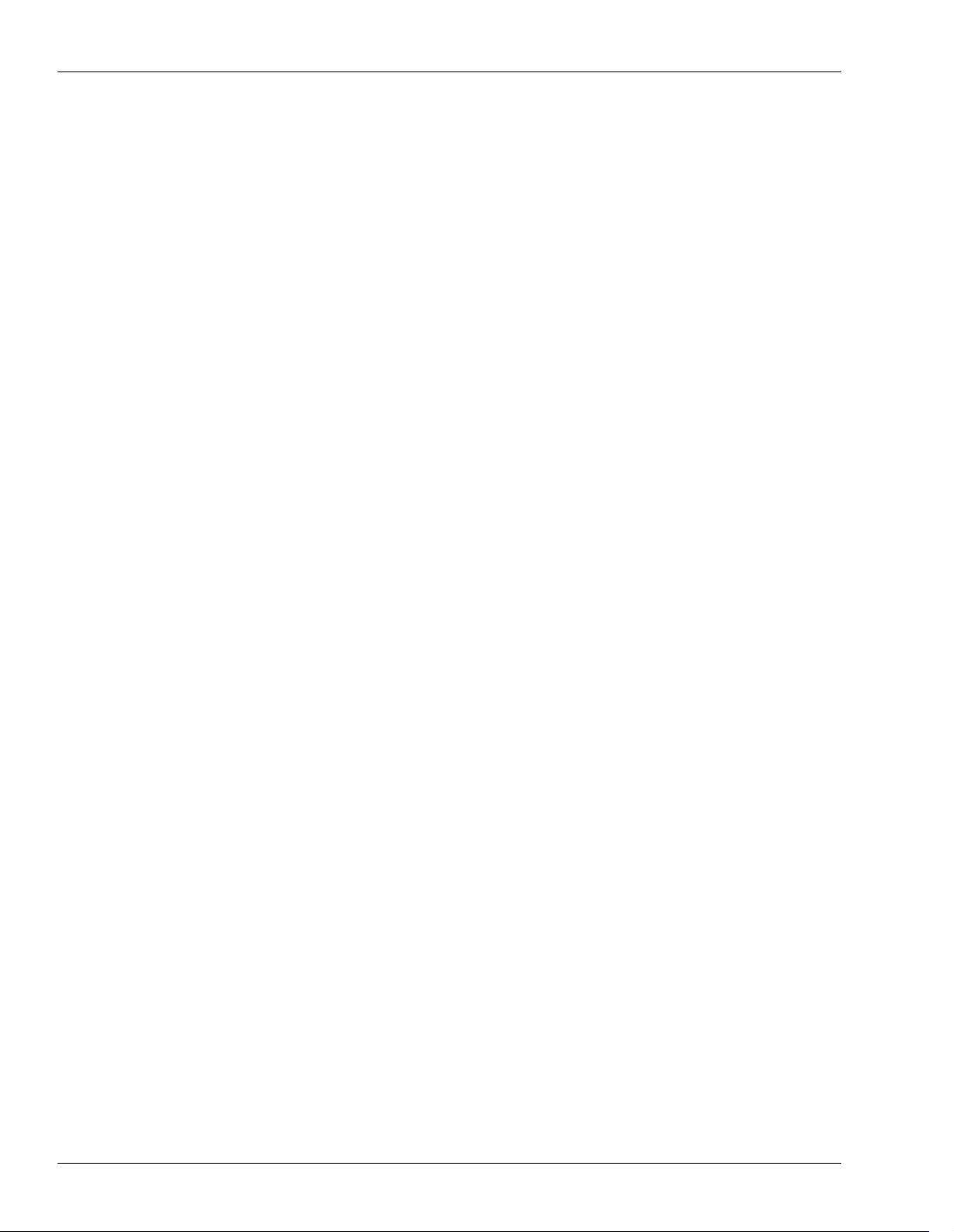
Step-By-Step Instruction Finder
28 www.RolandUS.com Roland VS-2400CD Owner’s Manual
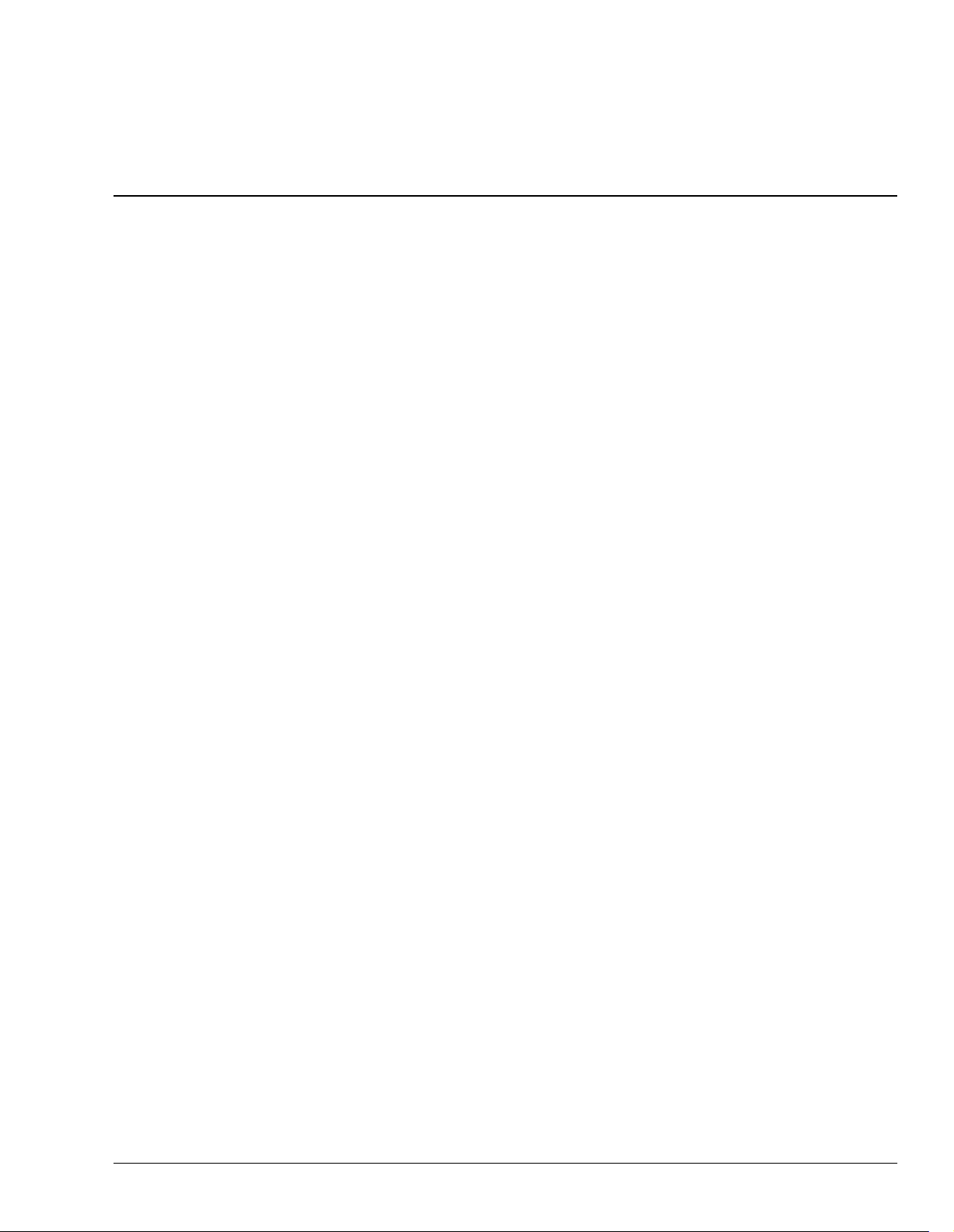
1—Welcome
Congratulations on the purchase of your Roland VS-2400CD Digital Studio
Workstation. The VS-2400CD will allow you to take your music—or any other kind of
sound—from the first spark of inspiration to completed recording.
Although the VS-2400CD is designed to be simple to operate, the sheer number of tools
it provides do require some introduction and explanation. That’s what the
Owner’s Manual
imagination.
If you’ve purchased a VS8F-2 Effect Board, MB-24 Meter Bridge or VE-7000 for your
VS-2400CD, you may want see Chapter 28, beginning on Page 373 before reading the
Owner’s Manual
Your VS-2400CD is an extremely reliable device. However, there’s no guarantee against
data loss due to improper use of the VS-2400CD or unforeseen events. Roland
Corporation assumes no liability concerning such loss of data.
About this Manual
VS-2400CD
is for. Of course, what you do with these tools is up to you and your
.
How the
The
operations and settings. It also provides application suggestions and presents step-bystep procedures. To get the most from your VS-2400CD, we recommend reading the
entire manual. The structure of the manual generally reflects the order in which a
typical signal flows through the VS-2400CD, with extra explanations for beginners at
the front.
If you’d like to get to work immediately, you may first want to:
•
•
Here’s where you’ll find instructions that explain how to perform some basic
operations:
•
•
•
•
•
•
VS-2400CD Owner’s Manual
VS-2400CD Owner’s Manual
set the VS-2400CD’s internal clock and calendar
recording to make it easy for you to keep track of your work. See Page 65 for
instructions.
connect a mouse, ASCII keyboard and VGA monitor
“Creating a New Project”
“Recording a New Track”
“Backing Up a Project”
“Inserting Effects on an Input or Track Channel”
“Setting Up an Internal Loop Effect”
“Mixing”
—Page 196
explains the VS-2400CD ‘s architecture, features,
—The VS-2400CD time-stamps each
—Page 94
—Page 173
—Page 102
—Page 211
—Page 207
is Organized
—See Page 64 for more information.
These procedures will get you up and running, but, of course, they’re no substitute for
actually reading the manual and really learning how the VS-2400CD’s features work.
Roland VS-2400CD Owner’s Manual www.RolandUS.com 29
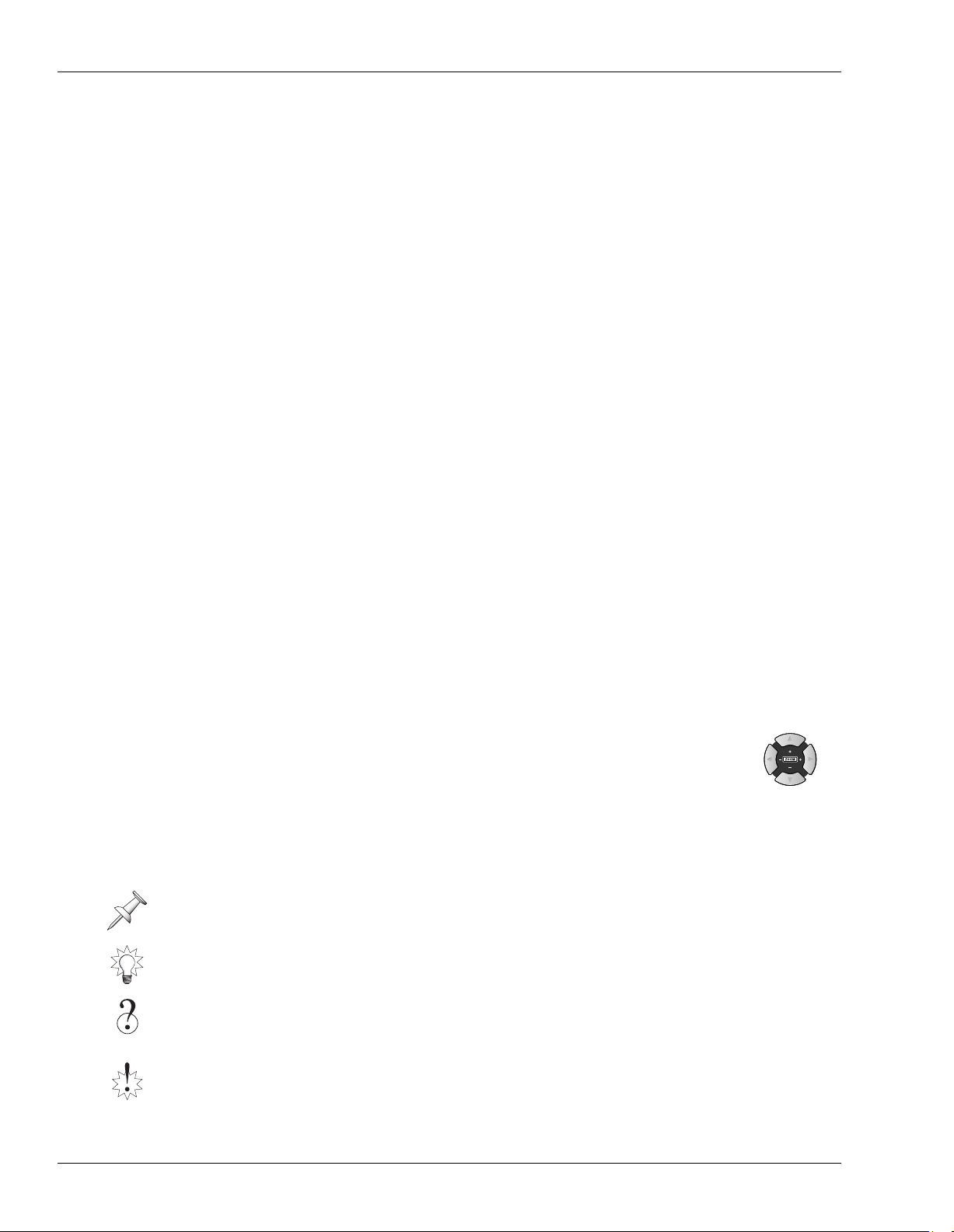
1—Welcome
We highly recommend connecting a VGA monitor to your VS-2400CD—it makes the
VS-2400CD even easier and more fun to use. With a VGA monitor, you can perform
most VS-2400CD operations onscreen using your mouse. Chapters 29-35 describe using
a VGA monitor with your VS-2400CD.
To make it easy for you to find the manual’s many step-by-step procedures, we’ve
assembled a “Step-By-Step Instruction Finder” that starts on Page 21. There’s also a
standard Table of Contents at the front of the book and an Index in back. Additional
information can be found in “Supplemental Information,” starting on Page 443.
In this manual, illustrations that show VS-2400CD screens reflect their appearance at
the time the manual was written. As the VS-2400CD’s software is enhanced through
operating system upgrades, the appearance of the VS-2400CD’s screens may change.
Names
Throughout the
jacks—and settings that appear in the display—are shown exactly as they appear on the
VS-2400CD itself. As a result, names printed on the VS-2400CD are shown in capital
letters. For example, the button labeled “AUTOMIX” will appear in the manual as the
AUTOMIX button, or simply AUTOMIX, as in “Press AUTOMIX.” Settings on the
display are shown in the same lower- and upper -case letters they use onscreen.
A few buttons serve several purposes and have long names. In such cases, we’ll refer to
the button by the name that reflects its current use. For example, if we want to view CH
EDIT parameters, we’ll say to press the “desired CH EDIT button,” not the “desired CH
EDIT/SELECT/AUTOMIX STATUS” button. Some buttons have two labels. If we need
to refer to both, we’ll show the labels with a bullet between them, as with the
HOME•DISPLAY button.
The F 1-6 buttons beneath the display can do different things at different times. We’ll
show an F button’s current function in parentheses after its name, as in “F1 (INPUT).”
The four arrow keys are a special case. Sometimes, we’ll collectively refer to
, ,
“cursor,” around in the VS-2400CD’s display.
and as “cursor” buttons since they allow you to move, or
VS-2400CD Owner’s Manual
, the names of buttons, knobs, faders,
Note, Tip, Glossary and Warning Icons
Throughout the
left-hand margins. Here’s what these symbols mean.
VS-2400CD Owner’s Manual
, you find the symbols shown below in the
Notes
provide additional information about the topic described in the main text.
Tips
offer interesting ways to use the feature under discussion. They’ll also let you know
why you should care about what’s being said.
This symbol will be of special interest to beginners, because the word—or words—to its
right can be found in the glossary that starts on Page 471.
Make sure you pay attention whenever you see the
important information that will help you avoid damage to your recordings, VS-2400CD,
other equipment or even yourself.
30 www.RolandUS.com Roland VS-2400CD Owner’s Manual
Warning
symbol. Warnings provide
