Roland Corporation VC-2 Owner's Manual
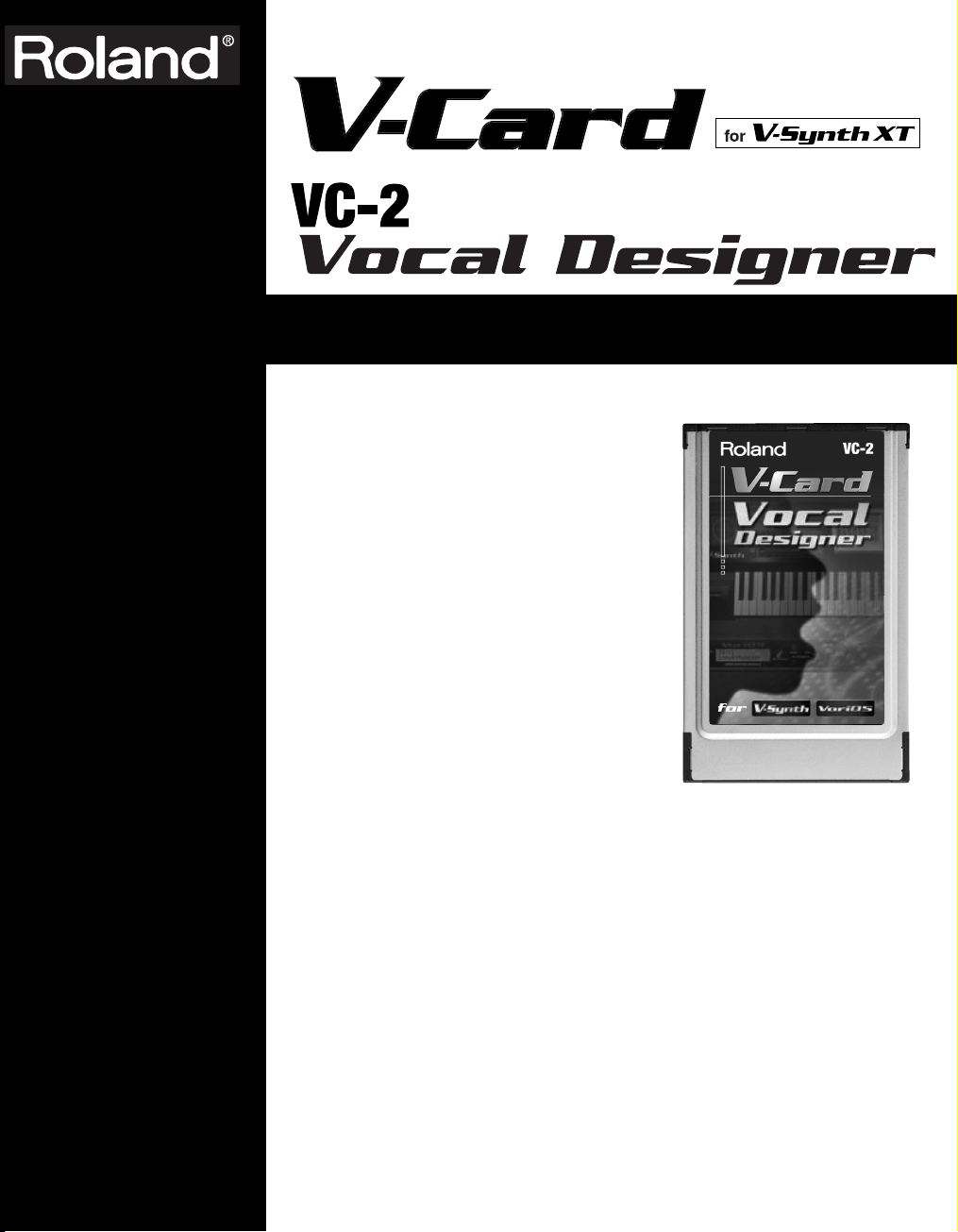
Owner’s Manual
The V-Synth XT comes with the VC-1 and VC-2 titles
from Roland's “V-Card” software series preinstalled.
Without having to cycle power to the unit, you can simply press a single switch to transform the V-Synth XT
into a completely different product.
VC-2 “Vocal Designer” transforms the V-Synth XT into
a cutting-edge vocal modeling processor. By playing a
keyboard while you speak into the mic, you can create
beautiful and clearly intelligible human choruses as well
as many other vocal-type sounds with unprecedented
quality.
fig.00-01
* All product names mentioned in this
document are trademarks or registered trademarks of their respective owners.
03897845 ’05-3-1N
Copyright © 2005 ROLAND CORPORATION
All rights reserved. No part of this publication may be reproduced in any form
without the written permission of ROLAND CORPORATION.
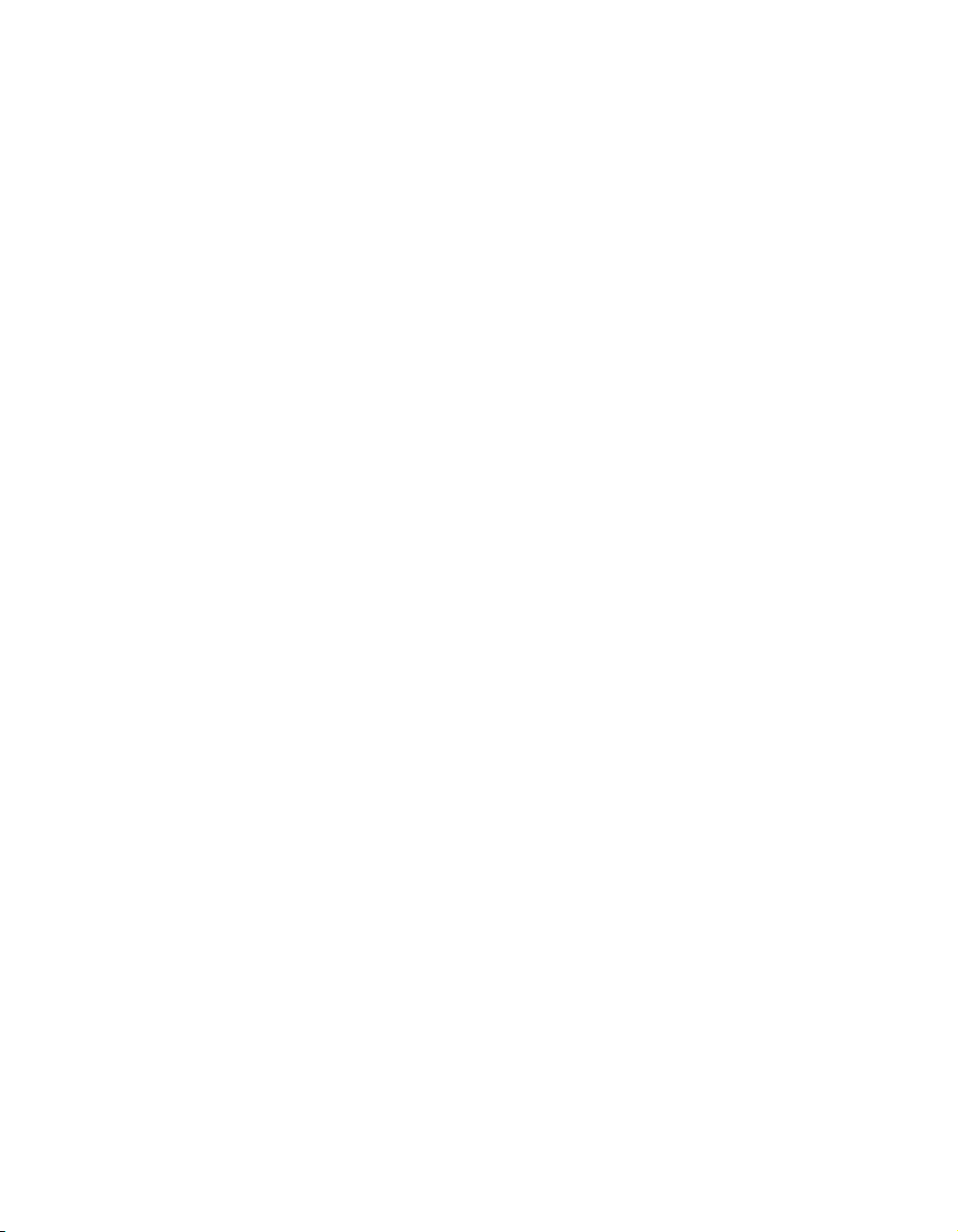

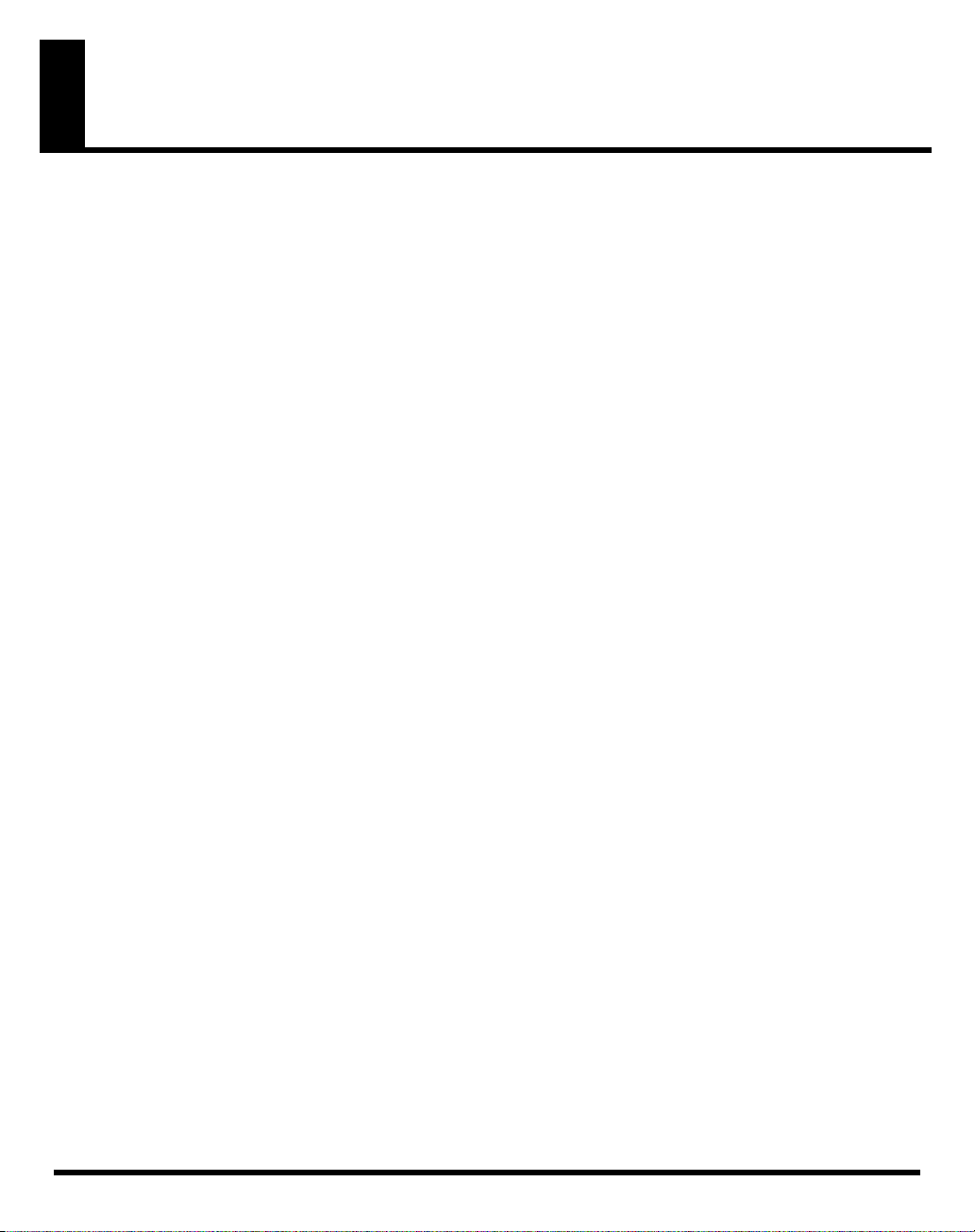
Table of Contents
Main Features.......................................................................................................6
Conventions Used in This Manual ....................................................................................................6
About the VC-2 .....................................................................................................7
Internal Structure .................................................................................................................................7
Patch Algorithms.................................................................................................................................. 8
Memory Structure ................................................................................................................................ 9
Panel Descriptions.............................................................................................10
Front Panel ..........................................................................................................................................10
Rear Panel............................................................................................................................................ 13
Making connections ..........................................................................................14
Starting up VC-2.................................................................................................15
Try Out the Sound (Patch mode)......................................................................16
The Top Screen of Patch Mode......................................................................................................... 16
Selecting a Patch.................................................................................................................................16
Selecting Patches with the VALUE dial ................................................................................................16
Selecting Patches from the List............................................................................................................... 16
Using buttons to select patches ..............................................................................................................17
Enabling or Disabling the Beep Tone..............................................................................................17
Playing ................................................................................................................................................. 17
Parameters in the Top Screen ........................................................................................................... 18
Creating/Editing Patches (Patch mode)...........................................................20
Creating Patches.................................................................................................................................20
Basic Procedure for Patch Editing ...................................................................................................20
Changing the Pitch (PATCH Tune).......................................................................................................20
Transmitting Data to an External MIDI Device (Data Transfer) ....................................................... 21
Naming a Patch (PATCH Name)...........................................................................................................22
Saving Patches (PATCH Write).............................................................................................................. 22
Copying Patch Controller Settings (Patch Controller Copy) .............................................................23
Deleting Patches (PATCH Delete) .........................................................................................................23
Selecting a Patch from a List (PATCH List).......................................................................................... 24
Top Screen ........................................................................................................................................... 24
SYSTEM MIC Setting Screen ............................................................................................................24
Switching the Mic Setting........................................................................................................................ 24
Naming a Mic Setting (Setting Name) .................................................................................................. 24
PRE-EFX Type (Pre-Effect Types)..........................................................................................................25
Carrier Screen ..................................................................................................................................... 26
OSC............................................................................................................................................................. 26
PITCH ........................................................................................................................................................ 27
EQ GROWL...............................................................................................................................................27
TVA ............................................................................................................................................................27
CTRL (controller)...................................................................................................................................... 28
Carrier Screen for Processor~ Patch Algorithms...........................................................................29
TVA ............................................................................................................................................................29
4
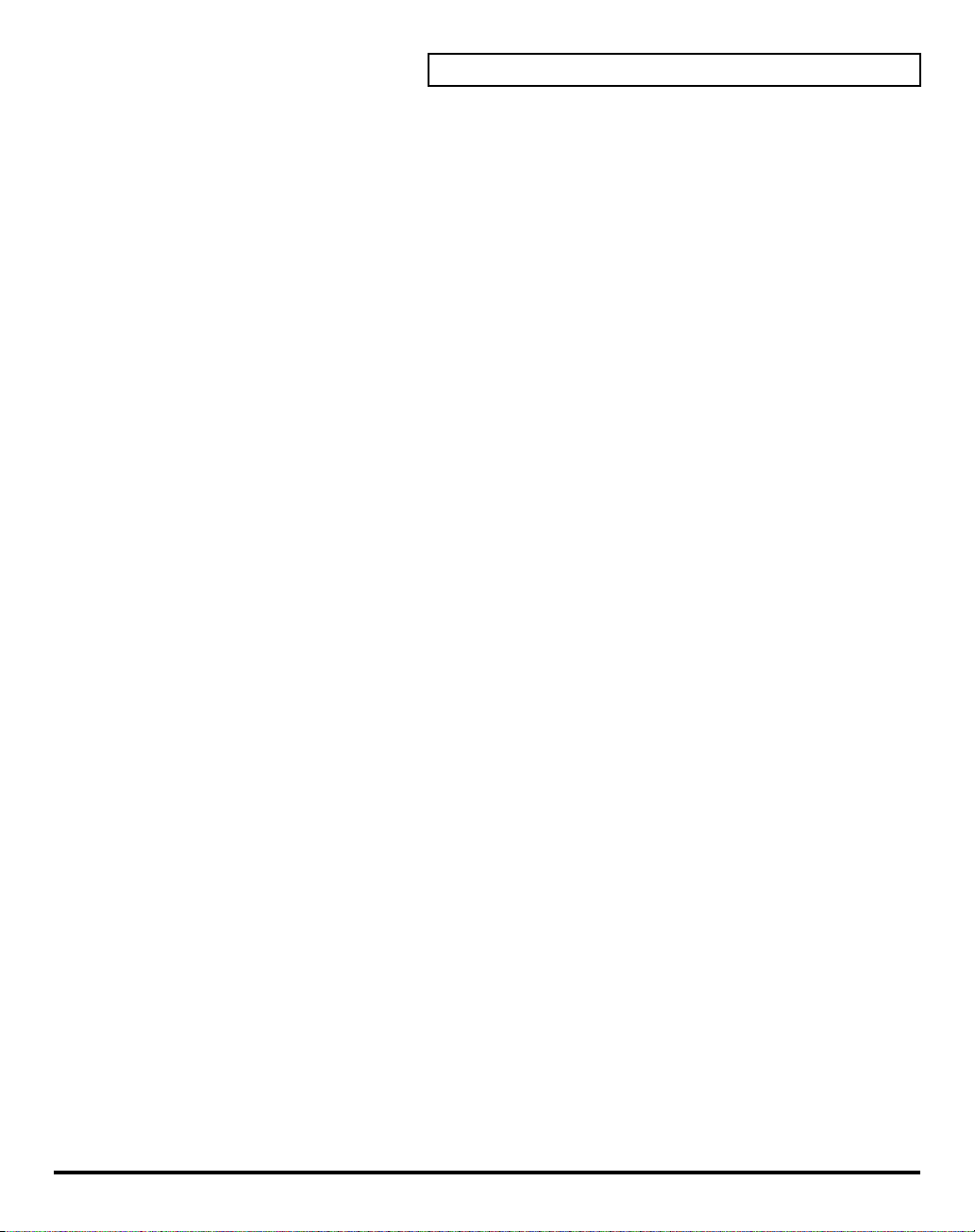
Table of Contents
Wave Screen........................................................................................................................................29
OSC............................................................................................................................................................. 29
VARI...........................................................................................................................................................29
TVA ............................................................................................................................................................29
Vocoder Screen ................................................................................................................................... 30
Poly Pitch Shifter Screen ...................................................................................................................30
OSC............................................................................................................................................................. 30
PITCH / EQ GROWL / TVA / CTRL .................................................................................................. 31
Effect Screen........................................................................................................................................32
Routing....................................................................................................................................................... 32
MFX ............................................................................................................................................................33
CHO............................................................................................................................................................ 33
REV.............................................................................................................................................................33
Using Waves (Wave Mode) ...............................................................................34
Importing Individual Wave Files (Wave Import) .........................................................................34
Using the Wave Browser................................................................................................................... 35
Copying a Wave (WAVE Copy)............................................................................................................. 35
Moving a Wave (WAVE Move).............................................................................................................. 35
Exchanging a Wave (WAVE Exchange)................................................................................................ 35
Deleting a Wave (WAVE Delete) ...........................................................................................................35
Settings Common to All Modes (System Mode) .............................................36
How to Make the System Function Settings ..................................................................................36
Saving the System Settings (Write)........................................................................................................ 36
Initializing the System Settings (Init) ....................................................................................................36
Viewing VC-2’s Information (Information).......................................................................................... 37
Functions of System Parameters ...................................................................................................... 37
Settings Common to the Entire System (Common) ............................................................................37
Controller Settings (Controller).............................................................................................................. 39
Saving and Loading Projects (Disk Mode) ......................................................40
Saving a Project on Disk (Save Project)........................................................................................... 40
Loading a Project from Disk (Load Project) ................................................................................... 40
Reset to Default Factory Settings (Factory Reset) .........................................41
Backing Up Data to Your Computer (USB Mode) ...........................................42
Effects List..........................................................................................................43
MFX Parameters ................................................................................................................................. 43
Chorus Parameters............................................................................................................................. 61
Reverb Parameters .............................................................................................................................62
Specifications.....................................................................................................68
MIDI Implementation..........................................................................................69
Index....................................................................................................................70
5
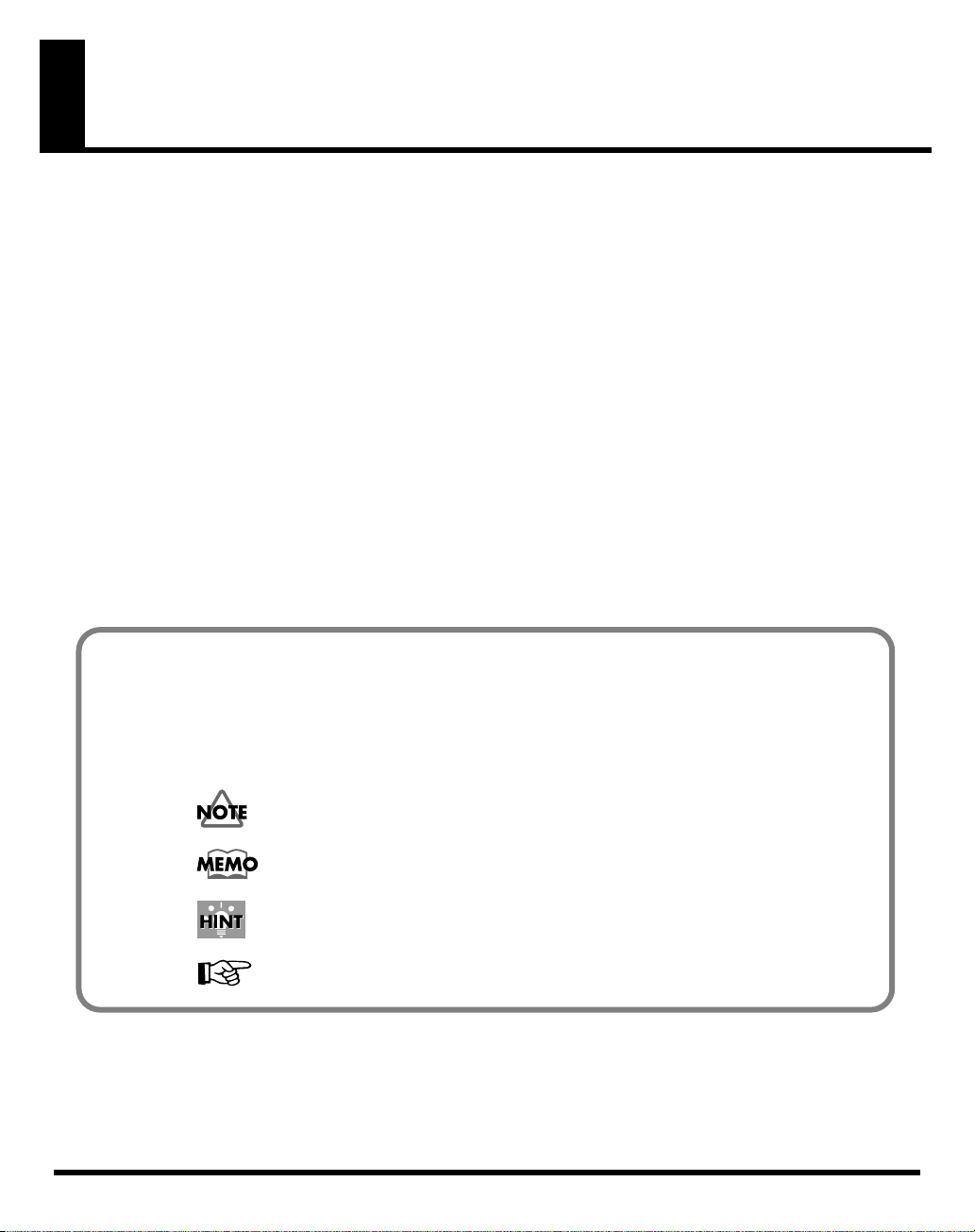
Main Features
VC-2 “Vocal Designer” transforms the V-Synth XT into a cutting-edge vocal modeling processor. By playing a keyboard while
you speak into the mic, you can create beautiful and clearly intelligible human choruses as well as many other vocal-type sounds
with unprecedented quality.
• Human Vocal Modeling lets you produce extremely high-quality and musical sounds by connecting a mic and inputting
your voice while you play the keyboard (or receive note messages).
• Lyrics you input via the mic will be clearly intelligible. You can create beautiful choirs and pop music backup choruses that
reflect the dynamics and nuances of your voice and breathing. In addition to vintage-type vocoder sounds, you can create
new vocoder sounds that allow the lyrics to be intelligible.
• High-quality preset patches are provided for each algorithm.
• You can use the Auto Note function to extract pitch data from the mic input so that the VC-2 will generate sound without
you having to play the keyboard (or receive note messages).
• You can play choir/chorus sounds just from note data without having to provide mic input.
• Multi Chord Memory function lets you generate a full chorus with one finger simply by choosing a preset chord set.
• Use mic pre-effects such as equalizer, noise suppressor, and compressor, as well as three effects (reverb, chorus, multi-effect).
Conventions Used in This Manual
Operating buttons are enclosed by square brackets [ ]; e.g., [EXIT].
Reference pages are indicated by (p. **).
6
The following symbols are used.
This indicates an important note; be sure to read it.
This indicates a memo regarding the setting or function; read it as desired.
This indicates a useful hint for operation; read it as necessary.
This indicates information for your reference; read it as necessary.
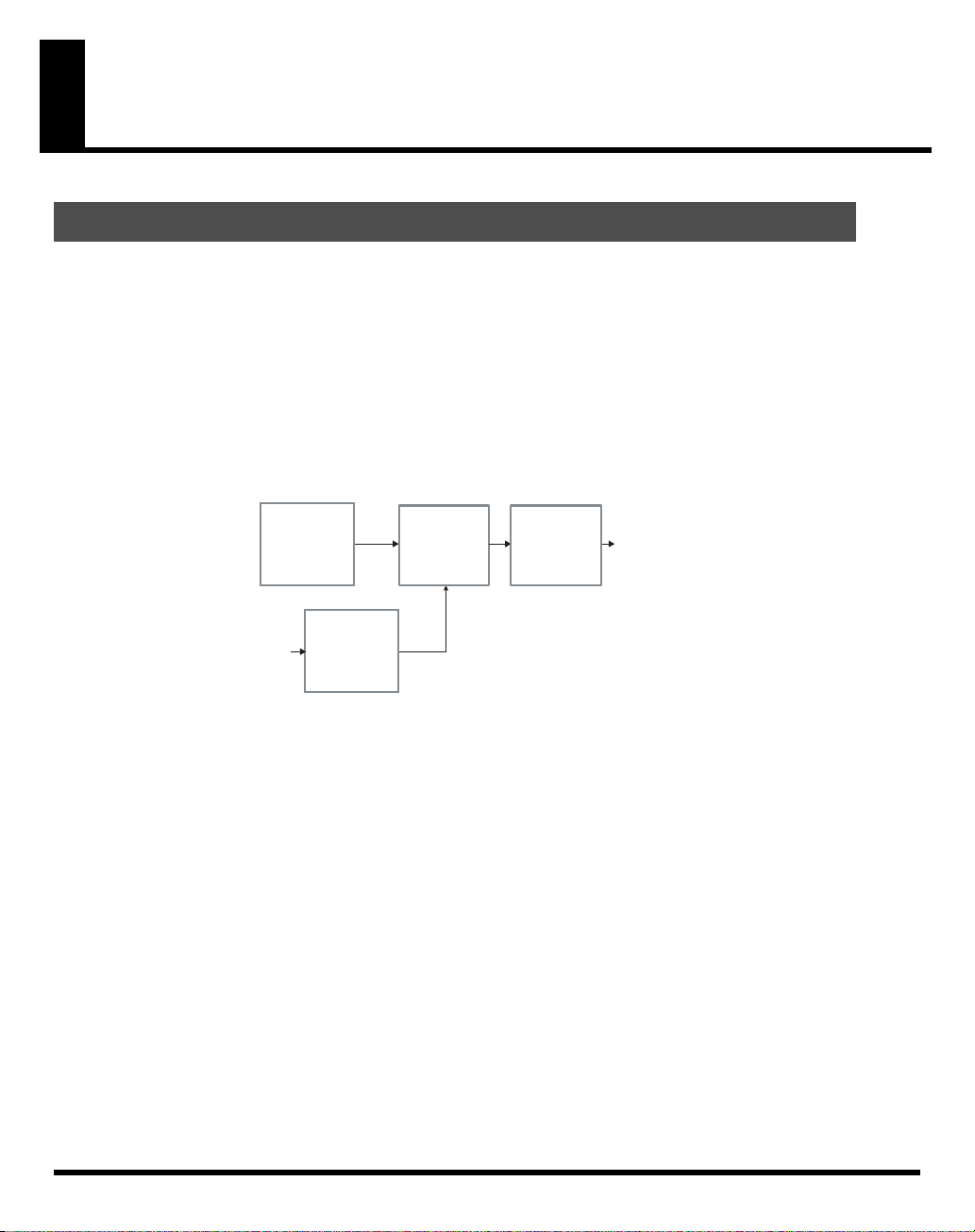
About the VC-2
Internal Structure
The VC-2 consists of a carrier section, a modulator section, a vocoder section, and an effects section.
• The carrier section generates the signal (timbre and pitch) that is the basis of the sound.
• The modulator section uses a mic input or wave to generate a signal from which the formant data (vocal character) is
extracted.
• The vocoder section extracts the formant data (vocal character) from the signal generated by the modulator, and
applies the formants to the signal that is generated by the carrier.
• The effects section provides multi-effects, chorus, and reverb.
Effects
Carrier
Vocoder
MFX
Reverb
Chorus
Output
MIC
Modulator
7
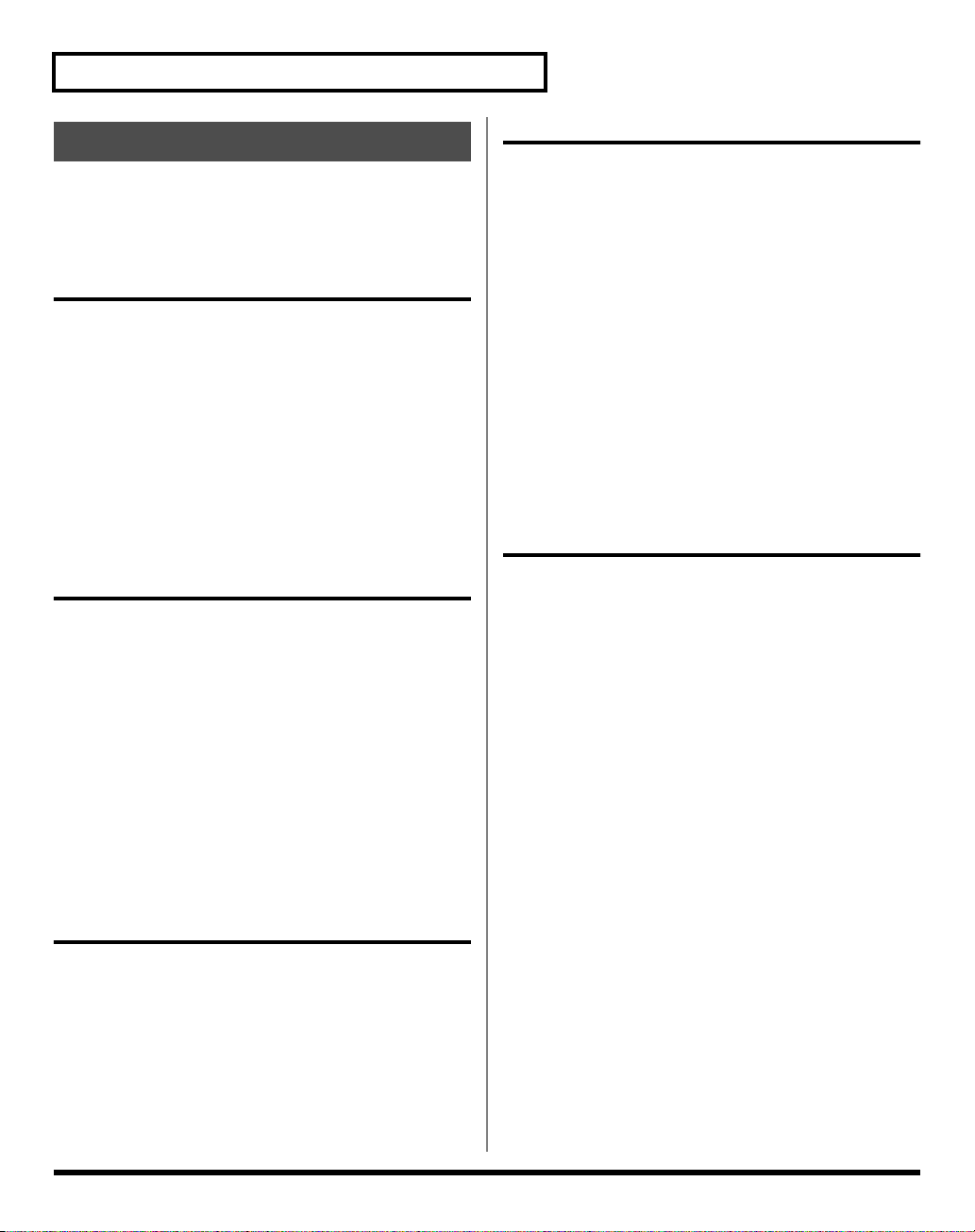
About the VC-2
Patch Algorithms
The VC-2 provides the following twelve patch algorithms.
Each of these algorithms optimizes the values of certain
parameters to make it easy for you to create a desired sound.
Keyboard group
Keyboard Choir
Instead of the mic input, samples will be used to generate the
sound. You can add these samples. This creates the sound of a
choir (multiple vocal).
Modeling group
Modeling Choir
This produces an extremely clear choir (multiple vocal) sound.
Modeling Vocal
This produces an extremely clear solo vocal sound.
Modeling Analog
This produces an extremely clear sound based on a synth
wave.
Vocoder group
Vocoder Choir
This produces a conventional vocoder sound using a choir
(multiple vocal).
Vocoder Solo
This produces a conventional vocoder sound using a solo
vocal.
Vocoder Vintage
This produces a traditional vocoder sound based on a synth
wave.
Keyboard Vocal
Instead of the mic input, samples will be used to generate the
sound. You can add these samples. This creates the sound of a
solo vocal.
Keyboard Analog
Instead of the mic input, samples will be used to generate the
sound. You can add these samples. This produces a sound
based on a synth wave.
Processor group
Processor Type 1
External input (the rear panel INPUT L) is used in addition to
the mic input. This produces an extremely clear sound.
* Any keyboard playing will be ignored.
Processor Type 2
External input (the rear panel INPUT L) is used in addition to
the mic input. This produces a traditional vocoder sound.
* Any keyboard playing will be ignored.
Poly Pitch Shifter
Poly PShift
The vocal signal you input via the mic will be heard at the
pitch you specify from the keyboard.
8
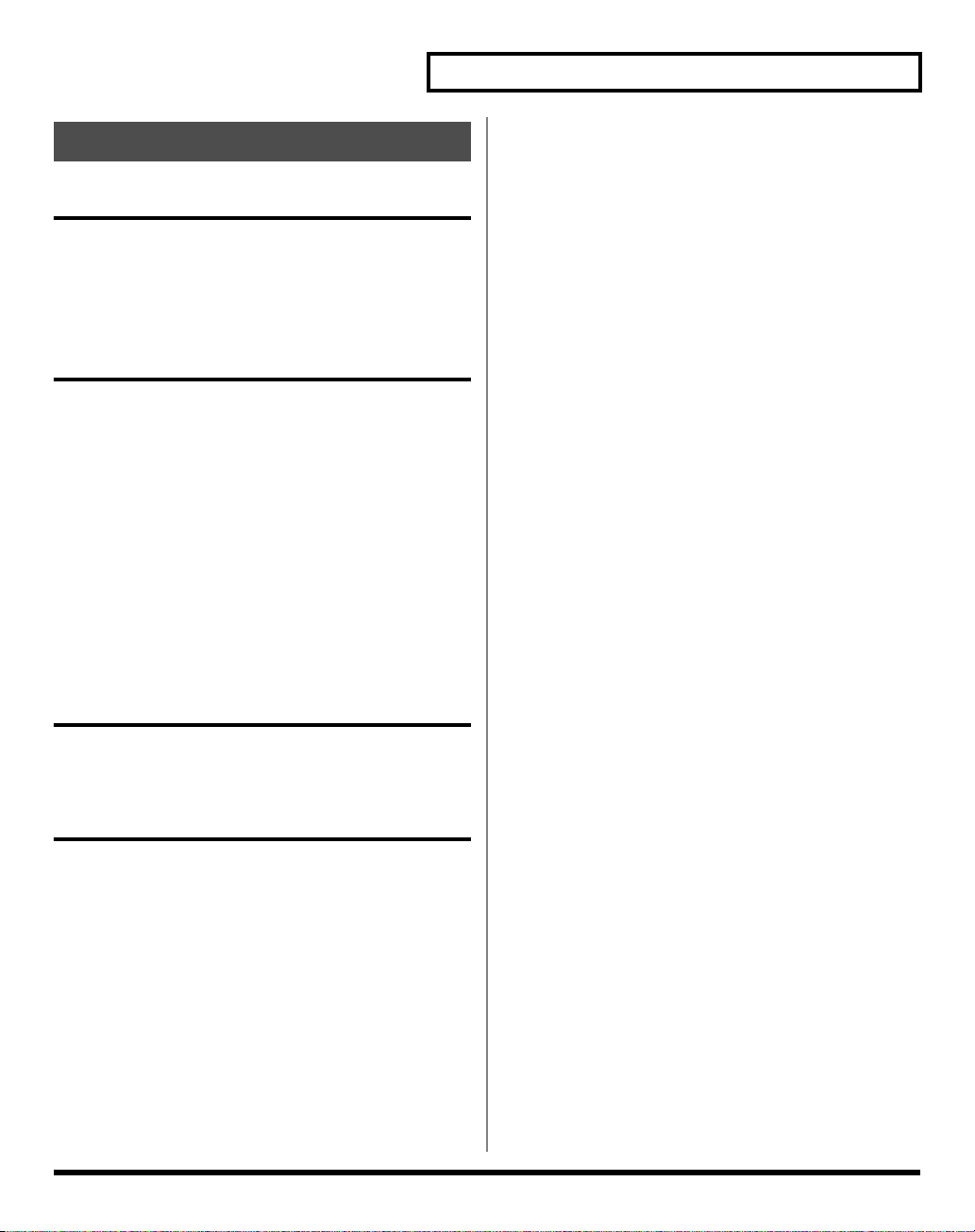
Memory Structure
Project
About the VC-2
The largest unit of memory used by the VC-2 is the
project contains up to 448 patches, up to 127 waves, and
various system settings.
The VC-2 uses one project at a time.
project
. A
Work Area/Temporary Area
When the VC-2 starts up, the project data is placed in
temporary memory called the
The currently playable patch data is then further placed (from
the work area) into a location called the
means that even after editing a patch, you can return to the
unedited condition by once again recalling that patch.
Since patch data that you edit will disappear if you simply
turn off the power, you must
want to keep your changes.
You must save the project (
operate wave data in the
screen.
work area
temporary area
save (PATCH Write
DISK Save Project
Wave
screen or the
.
) after you
Wave Import
. This
) it if you
Internal Memory / PC Card
Normally, wave and patch data is written to, and read from
the internal memory / PC Card.
USB
If you connect the V-Synth XT to your computer via a USB
cable, projects data on an internal memory / PC Card can be
saved (backed up) to the hard disk or other media on your
computer.
9
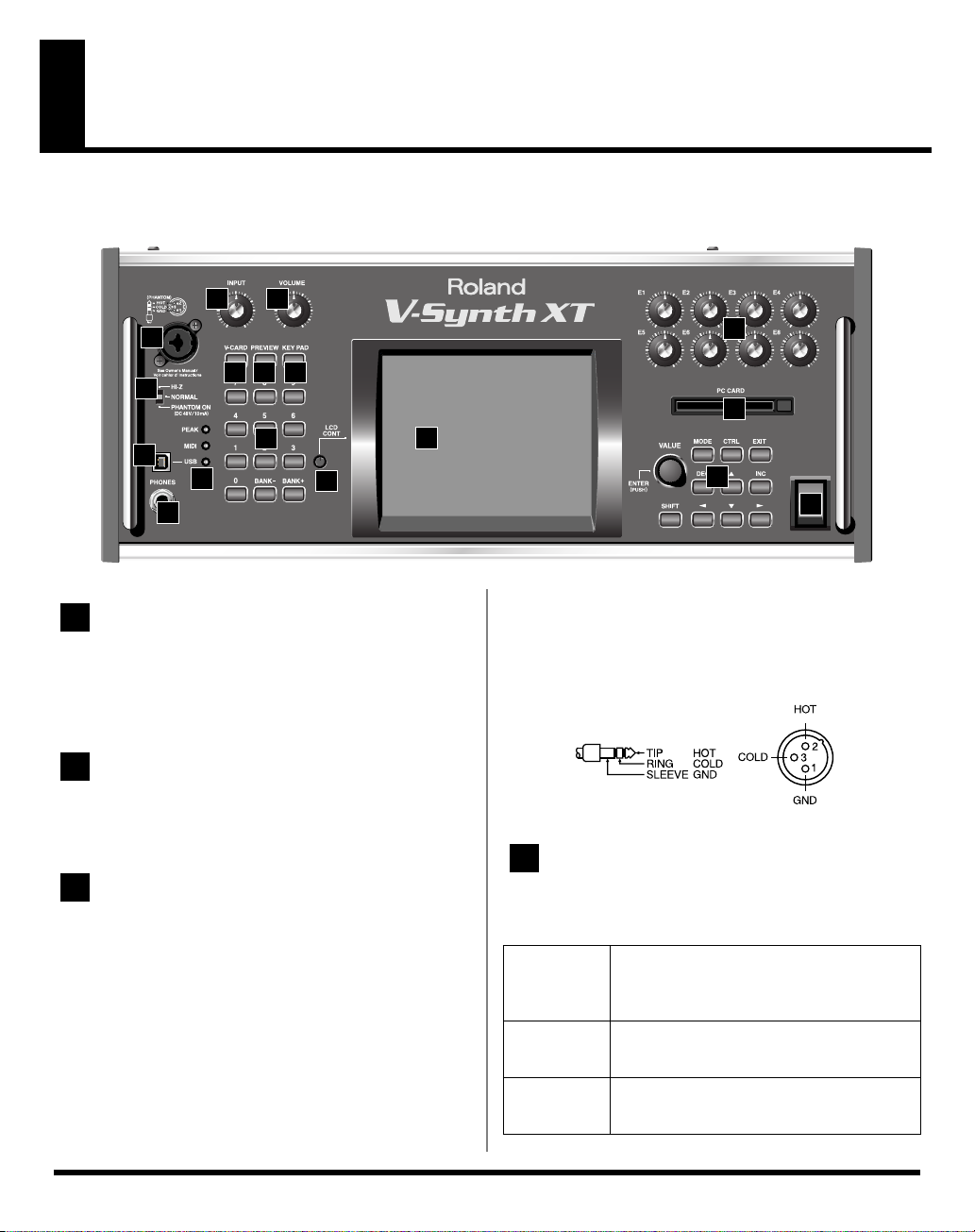
Panel Descriptions
Front Panel
1
2
3
8
9 10
4
11
13
5
6
12
7
1
INPUT
Adjusts the volume of the signal input through the MIC jacks
on the front panel.
* This does not affect the rear panel INPUT jacks.
2
VOLUME
Adjusts the overall volume that is output from the MAIN
OUT jacks and PHONES jack.
14
15
16
POWER
17
* This instrument is equipped with balanced (XLR/TRS) type
jacks. Wiring diagrams for these jacks are shown below. Make
connections after first checking the wiring diagrams of other
equipment you intend to connect.
fig.XLR/TRSJack
3
MIC Jack
This is a mic jack for analog audio signal input.
It accommodates either XLR type or phone type plugs.
XLR type connections can provide 48V phantom power,
allowing you to connect condenser mics that require phantom
power. In this case, turn the mic switch to “PHANTOM ON.”
* The audio signal received via the MIC jack is switched on/off by
the
MIC Jack Switch
(p. 38).
10
4
MIC Switch
This setting specifies the impedance and phantom power
supply for the mic jack.
Hi-Z
NORMAL
PHANTOM ONChoose this setting if you need to supply
Choose the high impedance (Hi-Z) setting
if you’ve connected a high-impedance device such as a guitar or bass to the phonetype input jack.
Choose the NORMAL setting if you’ve connected a low impedance device such as a
mic to the phone-type input jack.
phantom power to a mic connected to the
XLR-type input jack.
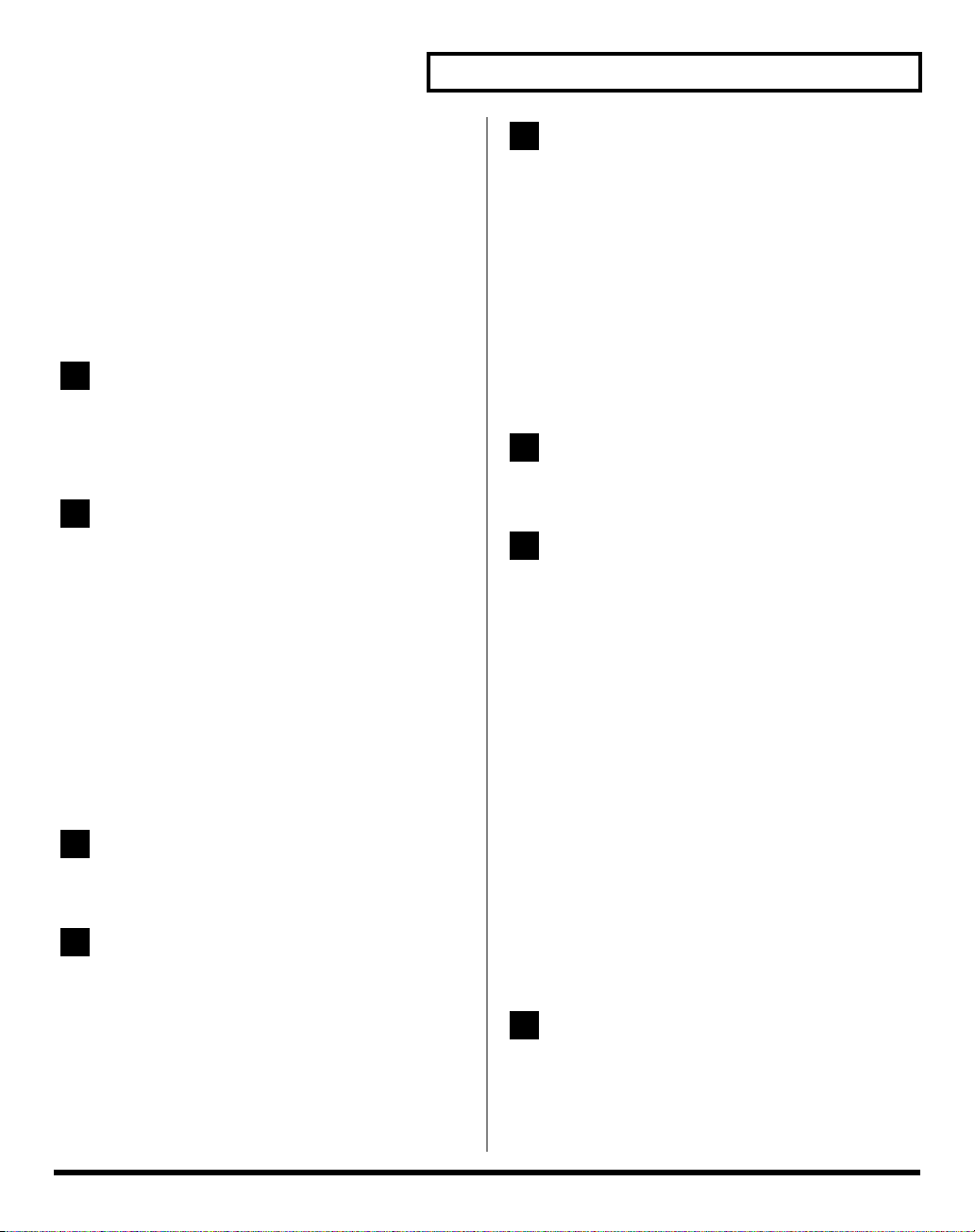
Panel Descriptions
* The MIC switch does not affect the rear panel INPUT jacks.
* Always turn the phantom power off when connecting any
device other than condenser microphones that require phantom
power. You risk causing damage if you mistakenly supply
phantom power to dynamic microphones, audio playback
devices, or other devices that don’t require such power. Be sure
to check the specifications of any microphone you intend to use
by referring to the manual that came with it.
(This instrument’s phantom power: 48 V DC, 10 mA Max)
5
USB Connector
This is a USB connector. You can connect it to your personal
computer to send or receive files and MIDI messages.Audio
streaming is also supported.
6
[PEAK] (Peak Indicator)
This will light when the input volume is too high.
* This responds to either the front panel MIC jack or the rear
panel INPUT jacks.
[MIDI] (MIDI indicator)
This will light when a MIDI message is received.
[USB] (USB indicator)
This will light when the V-Synth XT is connected via USB.
7
PHONES Jack
This is the jack for connecting headphones (sold separately).
8
V-CARD Button
The Roland “V-Card” series software VC-1 and VC-2 are
preinstalled in the V-Synth XT. You can switch between V-
Synth/VC-1/VC-2 functionality simply by pressing the V-
Card button (p. 15).
9
PREVIEW Button
On the VC-2, this is used to turn the “Talk Switch function”
on/off.
When the “Talk Switch function” is on, the PREVIEW button
will blink, the audio output of the VC-2 (V-Synth XT) will
stop, and the audio input from the mic will be passed through
from MAIN OUT without change.
This is useful when you’re on stage and want to use the mic
connected to the VC-2 (V-Synth XT) to talk or make
announcements between songs.
* The Preview function is not used with the VC-2.
10
KEY PAD Button
* The KEY PAD button is not used with the VC-2.
11
Numeric Key
Here you can register and recall your favorite patches.
[1]–[8]
• Use these buttons to select your favorite patches.
• By holding down the [0] button and pressing [1]–[8], you
can register the currently selected patch (including the
mic settings) as a favorite patch.
[BANK-], [BANK+]
• By holding down the [0] button and pressing [BANK-] or
[BANK+], you can switch between banks of the patch
palette.
[0]
• The Patch Palette screen is displayed while you hold
down the [0] button.
* The [9] button is not used with the VC-2.
12
LCD CONT (LCD CONTRAST) Knob
Adjusts the display contrast.
11
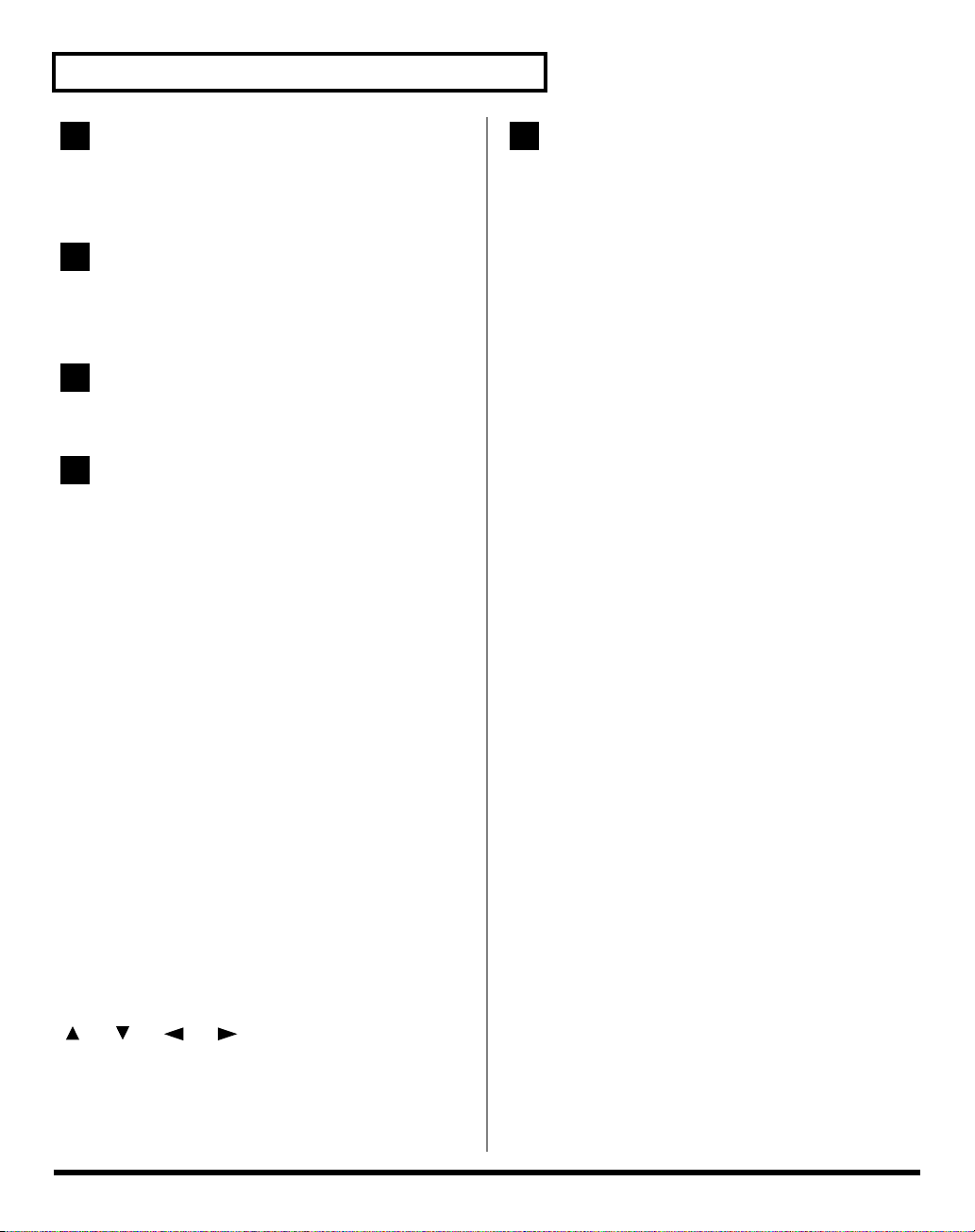
Panel Descriptions
13
Display
This displays information regarding the operation you are
performing.
14
E1–E8 knobs
These knobs control
parameters in real time.
15
PC CARD Slot
A memory card can be inserted here.
The Top Screen of Patch Mode
(p. 16)
16
VALUE Dial
This is used to modify values. If you hold down [SHIFT] as
you turn the VALUE dial, the value will change in greater
increments.
[MODE]
Opens the Mode Menu window.
17
POWER Switch
Press to turn the power on/off.
[CTRL]
* The CTRL button is not used with the VC-2.
[EXIT]
Return to the Top screen, or close the currently open window. In
some screens, this causes the currently executing function to be
aborted.
[DEC], [INC]
This is used to modify values. If you keep on holding down
one button while pressing the other, the value change
accelerates. If you press one of these buttons while holding
down [SHIFT], the value will change in bigger increments.
[ ], [ ], [ ], [ ] (Cursor Buttons)
Moves the cursor location up/down/left/right.
12
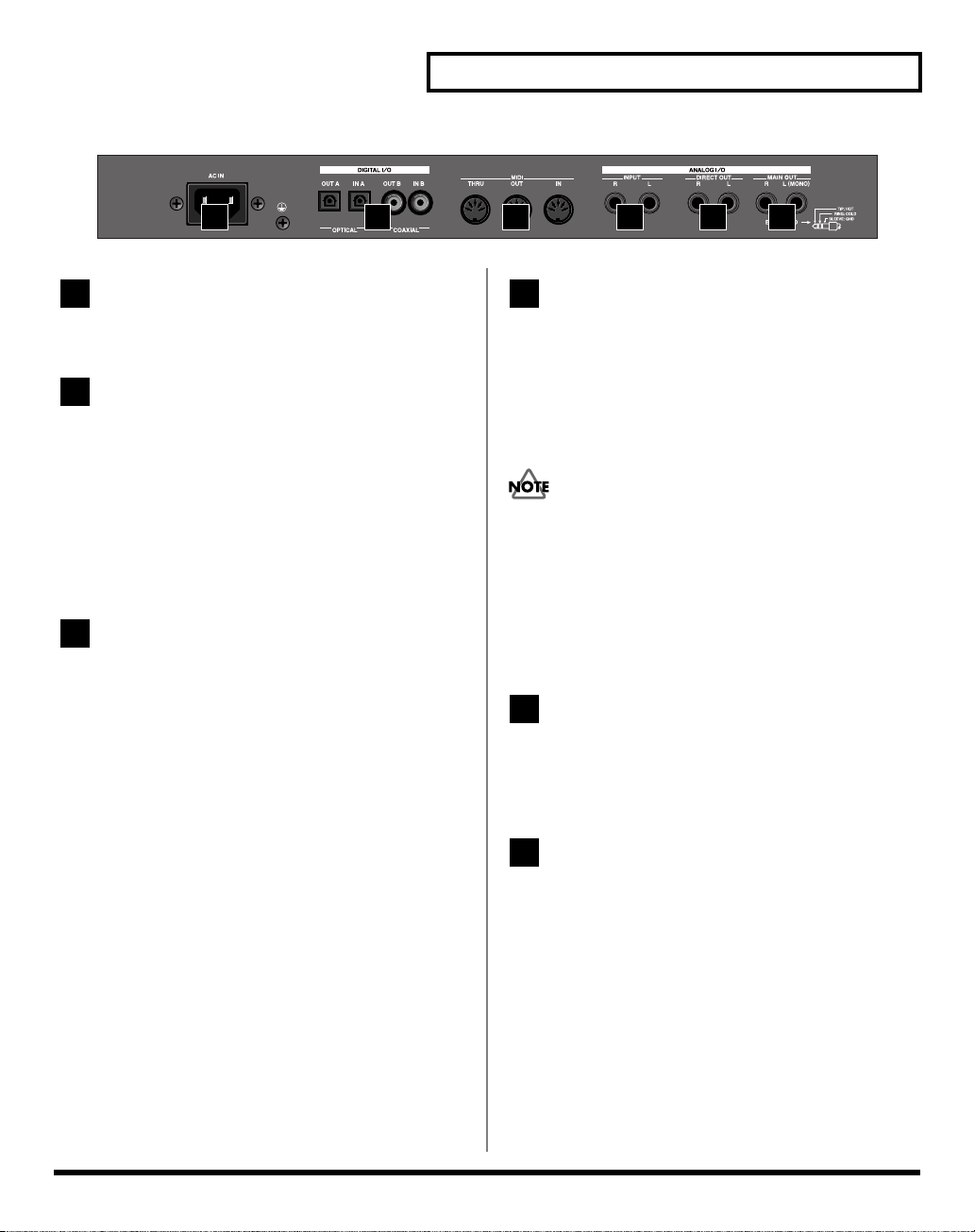
Rear Panel
Panel Descriptions
1 2 3 4 5 6
1
AC Inlet
Connect the included power cord to this inlet.
2
DIGITAL AUDIO INTERFACE
Connector (OPTICAL IN/OUT, COAXIAL
IN/OUT)
(conforming to IEC60958).
These connectors output a digital audio signal (stereo). The
output signal is identical to the signal that is output from the
MAIN OUT jacks.
* The digital input connectors are not used with the VC-2.
3
MIDI Connectors (IN, OUT, THRU)
These connectors can be connected to other MIDI devices to
receive and transmit MIDI messages.
4
INPUT Jacks (L, R)
An external audio source can be connected to these jacks for
external input.
If you’re playing a patch whose patch algorithm (p. 8) is
Processor Type 1 or Processor Type 2, connect an external
audio source (e.g., keyboard or CD player) to the V-Synth XT’s
“INPUT L” jack, and input an audio signal.
The “INPUT R” jack is not used with the VC-2.
* Connect your mic to the front panel MIC jack.
* The audio signal received via the INPUT jacks can be switched
on/off by the
* The gain of the audio signal received via the INPUT jacks is
adjusted by the
5
DIRECT OUT Jacks (L, R)
These jacks output the audio signal from the MIC jack before it
has passed through the pre-effect (p. 25). The L and R jacks
will output the same signal.
INPUT Jack Switch
INPUT Jack Gain
(p. 38).
(p. 38).
6
MAIN OUT Jacks (L (MONO), R)
These jacks output the audio signal to the connected mixer/
amplifier system in stereo. For mono output, use the L jack.
13
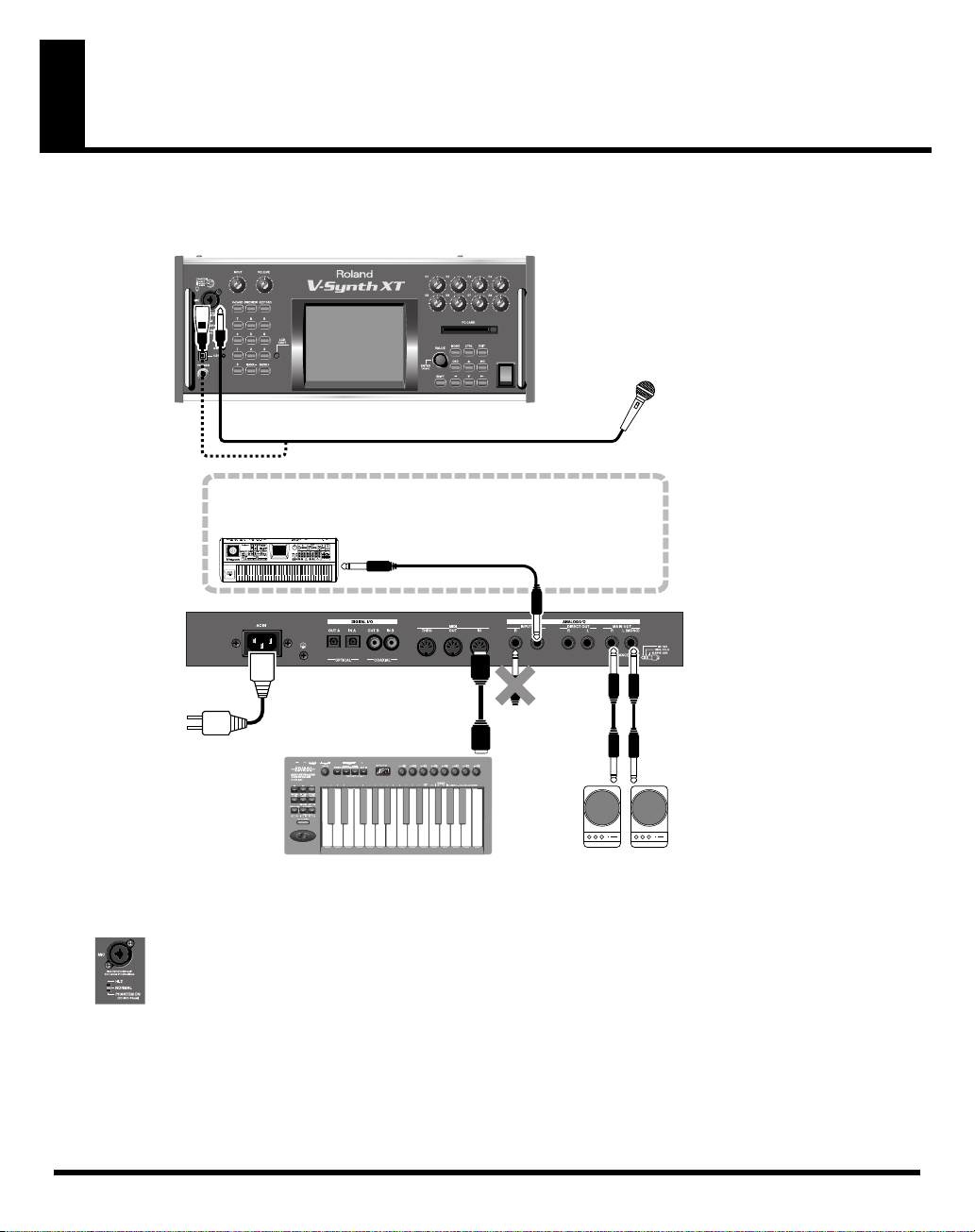
Making connections
In order to use the VC-2, you’ll need to connect a mic and MIDI keyboard to the V-Synth XT as shown in the illustration
below.
V-Synth XT (Front Panel)
POWER
MIC
If you’re playing a patch whose patch algorithm is Process Type 1 or Process
Type 2, connect an external audio source (e.g., keyboard or CD player) to the
V-Synth XT’s “INPUT L” jack, and input an audio signal.
OUT PUT
V-Synth XT (Rear Panel)
to Power outlet
MIDI IN
MIDI OUT
MIDI Keyboard
INPUT L
The “INPUT R”
jack is not used
with the VC-2.
Microphone
Power amp
MAIN
OUT
Connect your mic to the front panel MIC jack.
Before you connect your mic, set the mic switch to the appropriate position for the type of mic you’re connecting.
• If your mic requires phantom power to be supplied via the XLR jack, use the “PHANTOM ON” setting.
• If your mic uses a phone plug or does not require phantom power, set the
MIC Switch
(p. 10) to the “NORMAL” setting.
* If you connect a mic, don’t select the “Hi-Z” setting of the MIC switch.
* The audio signal that is input from the MIC jack can be turned on/off by the
MIC Jack Switch
(p. 38). Be sure that this is turned on
when you’re using the mic.
14
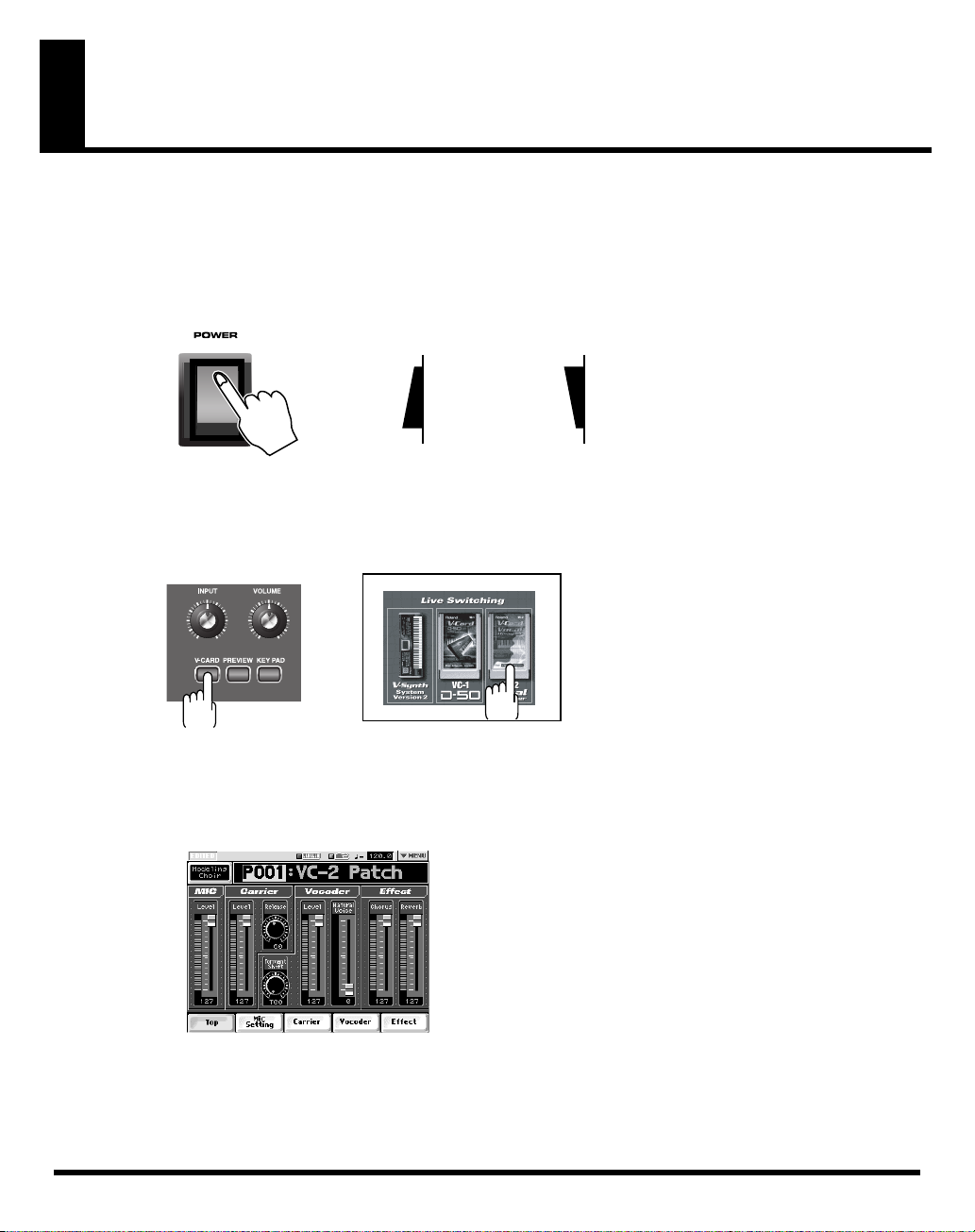
Starting up VC-2
1.
Before turning on the V-Synth XT’s power, consider these two questions:
* Are all peripheral devices connected correctly?
* Have the volume controls of the V-Synth XT and all connected audio devices been turned to their lowest settings?
2.
Turn on the POWER switch located on the front panel of the V-Synth XT.
fig.Q-02.e
ON OFF
* When you turn on the power, the V-Card that was most recently started will start up.
3.
After the V-Synth XT has started up, press the [V-CARD] button and touch “Vocal Designer” (VC-2) in
the screen that appears.
4.
The VC-2 startup screen will appear.
* By holding down the [V-CARD] button while you turn on the power, you can take a shortcut to the above screen when the V-Synth XT
starts up.
When the VC-2 starts up, the top screen of Patch mode will appear first.
* Please be aware that in the screen shots printed in this manual, the patch names may differ from the factory settings.
15
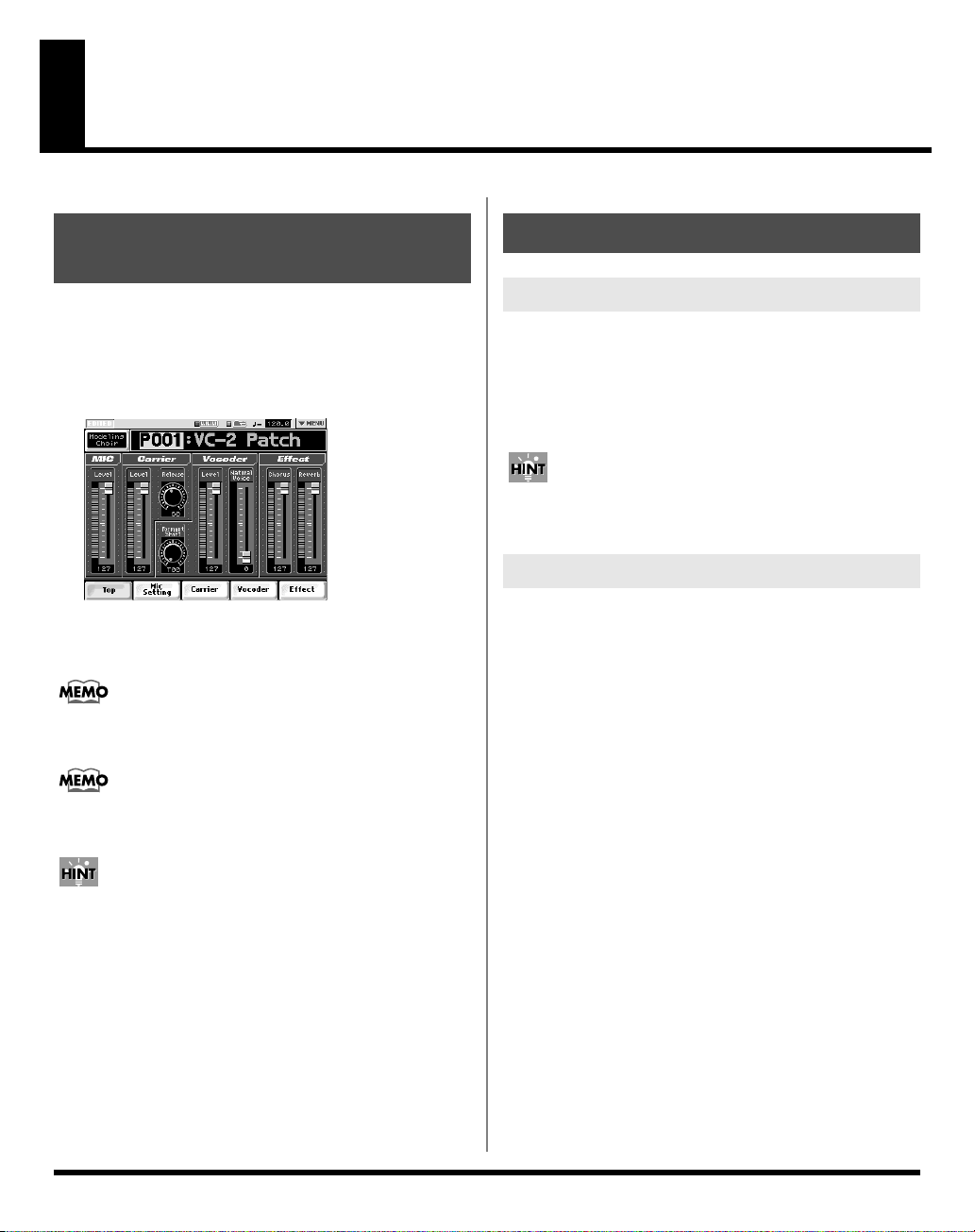
Try Out the Sound
(Patch mode)
The Top Screen of Patch Mode
1.
Press [MODE].
The VC-2 MODE MENU window appears.
2.
Touch <PATCH>.
The top screen appears.
* Please be aware that in the screen shots printed in this manual,
the patch names may differ from the factory settings.
When the VC-2 starts up, the top screen of Patch mode
will appear first.
The screen will depend on the patch algorithm (p. 8)
group.
From the other screens of Patch mode, you can move to
the top screen by touching
screen.
<Top>
at the bottom of the
Selecting a Patch
Selecting Patches with the VALUE dial
1.
Access the top screen of Patch mode.
2.
Touch the patch number indication to highlight
it.
3.
Turn the VALUE dial or press [INC], [DEC].
You can switch more rapidly by holding down [SHIFT]
while you perform these operations.
Selecting Patches from the List
You can easily find the desired patch by selecting it from the
patch list.
1.
Access the top screen of Patch mode.
2.
Touch the patch algorithm indication located in
the upper left of the screen. Alternatively, touch
<▼MENU> in the upper right of the screen and
then touch <PATCH List> in the pulldown
menu.
The PATCH List window appears.
3.
Select a patch from the list.
Either turn the
patch. You can also select a patch by touching it on the
display.
The on-screen keys have the following functions.
<P001–U192>
screen to P001–U192.
<U193–U448>
screen to U193–U448.
VALUE dial
: Change the buttons at both edges of the
: Change the buttons at both edges of the
or use
[INC], [DEC]
to select a
16
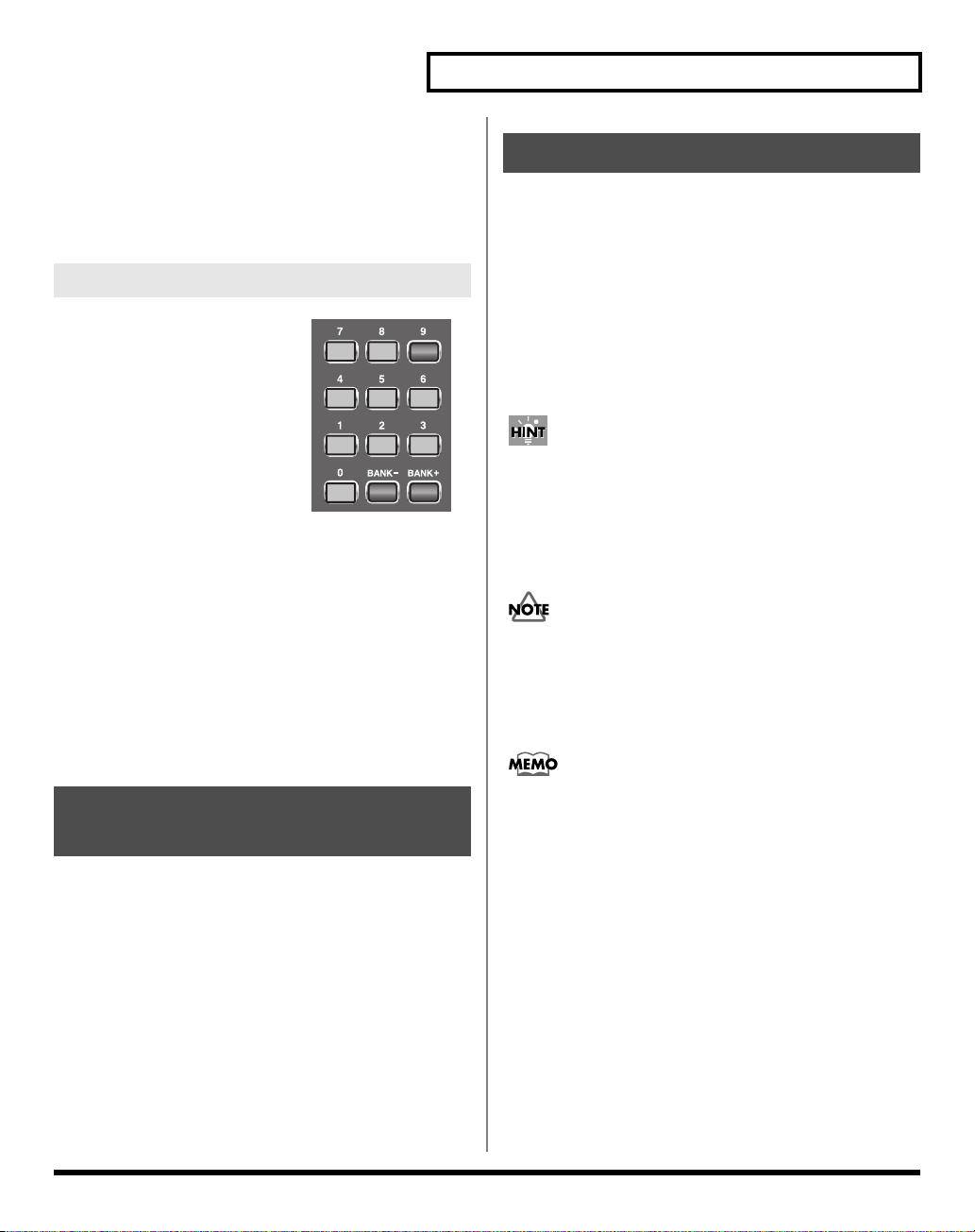
Try Out the Sound (Patch mode)
<Algorithm>
screen to Patch Algorithm.
< << >
< >> >
4.
Touch <OK> to select the patch.
: Change the buttons at both edges of the
: Return to the preceding screen page.
: Advance to the next screen page.
Using buttons to select patches
Any of the 64 patches in the
current patch bank can be selected
by entering the patch bank and
number using numeric keys [1]–
[8] on the front panel (Patch
Palette).
1.
Access the top screen of
Patch mode.
2.
Use NUMBER [1]–[8] to
select a patch.
• You can hold down the [0] button and press [1]–[8] to
register the currently selected patch (including the mic
settings) as a favorite patch.
• You can hold down the [0] button and use the
[BANK-][BANK+] buttons to switch between banks of
the patch palette.
3.
The Patch Palette screen is displayed while you
hold down the [0] button.
Playing
1.
Access the top screen of Patch mode. (p. 16)
2.
Select a patch.
3.
While you speak or sing into the mic, turn the
front panel INPUT LEVEL knob to adjust the
volume of the input from the front panel MIC
jack.
Adjust the volume so that the PEAK indicator does not
light.
If you want to make more detailed settings, touch <Mic
Setting> at the bottom of the screen to access the SYSTEM
MIC Setting screen (p. 24).
4.
Speak or sing into the mic while you play the
MIDI keyboard.
If you’re playing a patch whose patch algorithm (p. 8) is
Processor Type 1
the patch unless you input sound from an external device
connected to the rear panel
mic input.
or
Processor Type 2
INPUT L
, you won’t hear
in addition to the
Enabling or Disabling the Beep Tone
You can specify whether or not a beep tone will be heard
when you touch a valid point on the touch screen. At the
factory setting, the beep tone will be sounded.
1.
In the upper right of the screen, touch
<▼MENU>.
A pulldown menu appears.
2.
In the pulldown menu, touch <Beep> to add a
check mark (
With this setting, the beep tone will be heard. If you
perform the same procedure once again, the check mark
will be cleared and the beep tone will no longer be heard.
✔
).
If you’re playing a patch whose patch algorithm (p. 8) is
Keyboard~
the patch will produce sound when you simply play the
keyboard.
, you don’t need to speak or sing into the mic;
17
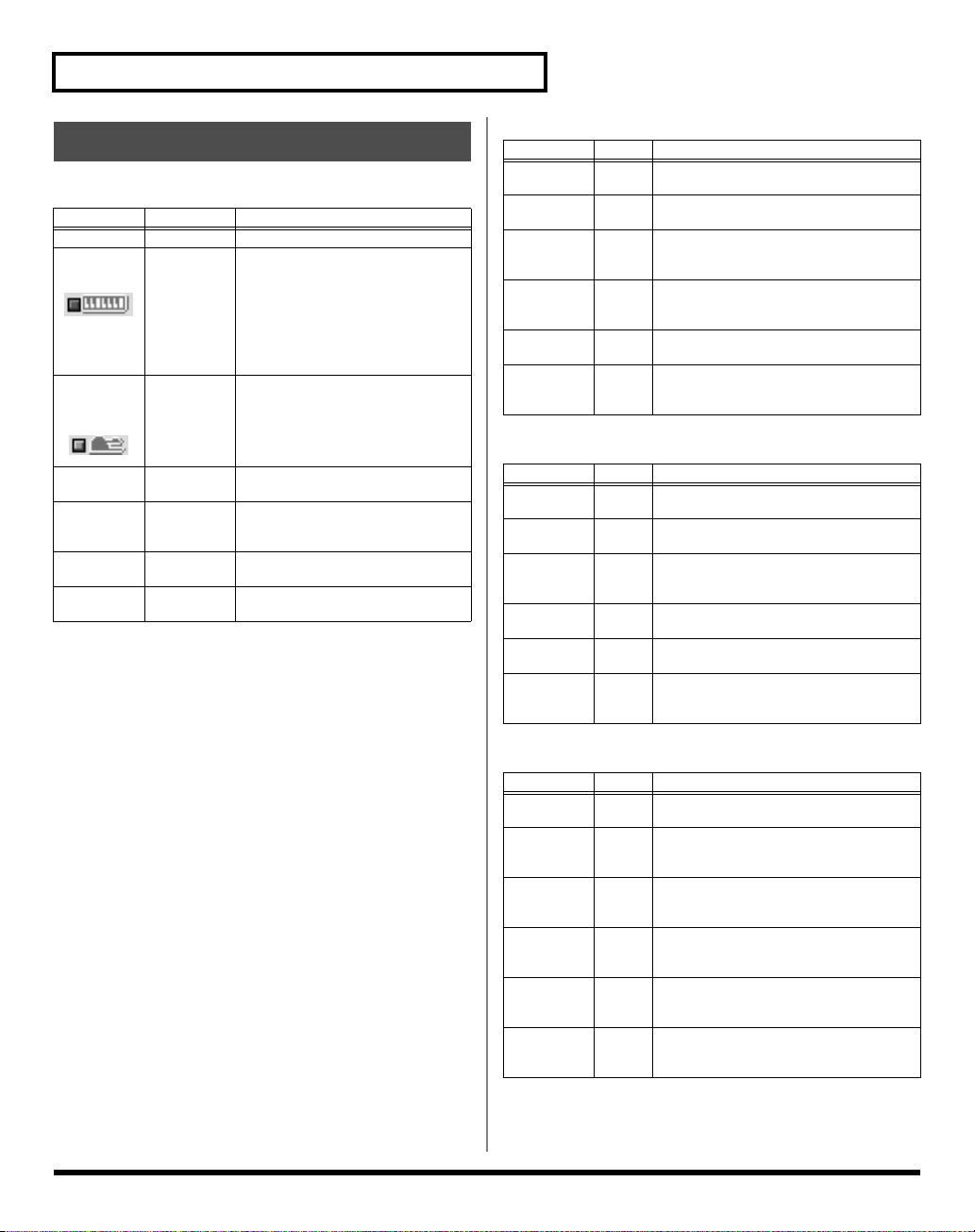
Try Out the Sound (Patch mode)
Parameters in the Top Screen
Common to all patch algorithms
Parameter
Tempo
Chord
Memory
Chord
Memory
Hold
Patch
Algorithm
Patch
Number
Effect
Chorus
Effect
Reverb
Value Explanation
20.0–250.0 Adjusts the tempo of the patch
ON, OFF Switches the Multi Chord Memory
ON, OFF Switches the Chord Memory hold
— Opens the PATCH List window.
P001–P064,
U001–U448
0–127 Adjusts the output level of the cho-
0–127 Adjusts the output level of the re-
(one-finger chord) function on/off.
* if you want to synchronize to an
external device, set
(p. 38) to EXTERNAL, then get
your external device to transmit
clock messages. If you fail to do this,
chords will not play correctly.
on/off.
(p. 16)
Changes the patch number.
P
indicates a
dicates a
user patch
rus.
verb.
Clock Source
preset patch
.
, and U in-
If the patch algorithm is Modeling~
Parameter Value Explanation
MIC Level 0–127 Adjusts the output level of the mic to the
Carrier
Level
Carrier
Release
Vocoder
Formant
Type
Vocoder
Level
Vocoder
Natural
Voice
0–127 Adjusts the output level of the carrier to
0–127 Adjusts the release time of the carrier (the
T00–
T15
0–127 Adjusts the output level of the vocoder.
0–127 Adjusts the output level of the natural
If the patch algorithm is Vocoder~
Parameter Value Explanation
MIC Level 0–127 Adjusts the output level of the mic to the
Carrier
Level
Carrier Release
Vocoder
Tone
Vocoder
Level
Vocoder
Natural
Voice
0–127 Adjusts the output level of the carrier to
0–127 Adjusts the release time of the carrier (the
0–127 Adjusts the tone (brightness) of the vocod-
0–127 Adjusts the output level of the vocoder.
0–127 Adjusts the output level of the natural
vocoder.
the vocoder.
time from when you release a key until the
sound disappears).
Selects the type of vocoder formant.
voice (your own unprocessed voice).
vocoder.
the vocoder.
time from when you release a key until the
sound disappears).
er.
voice (your own unprocessed voice).
18
If the patch algorithm is Poly PShift
Parameter
MIC Level
Poly Pitch
Shifter
TVA Level
Poly Pitch
Shifter Release
Poly Pitch
Shifter Formant Style
Poly Pitch
Shifter Level
Poly Pitch
Shifter Natural Voice
Value Explanation
0–127 Adjusts the output level of the mic to the
0–127 Adjusts the TVA level of the poly pitch
0–127 Adjusts the release time of the poly pitch
S00–
S10
0–127 Adjusts the output level of the poly pitch
0–127 Adjusts the output level of the natural
poly pitch shifter.
shifter.
shifter (the time from when you release a
key until the sound disappears).
Selects the formant style of the poly pitch
shifter.
shifter.
voice (your own unprocessed voice).
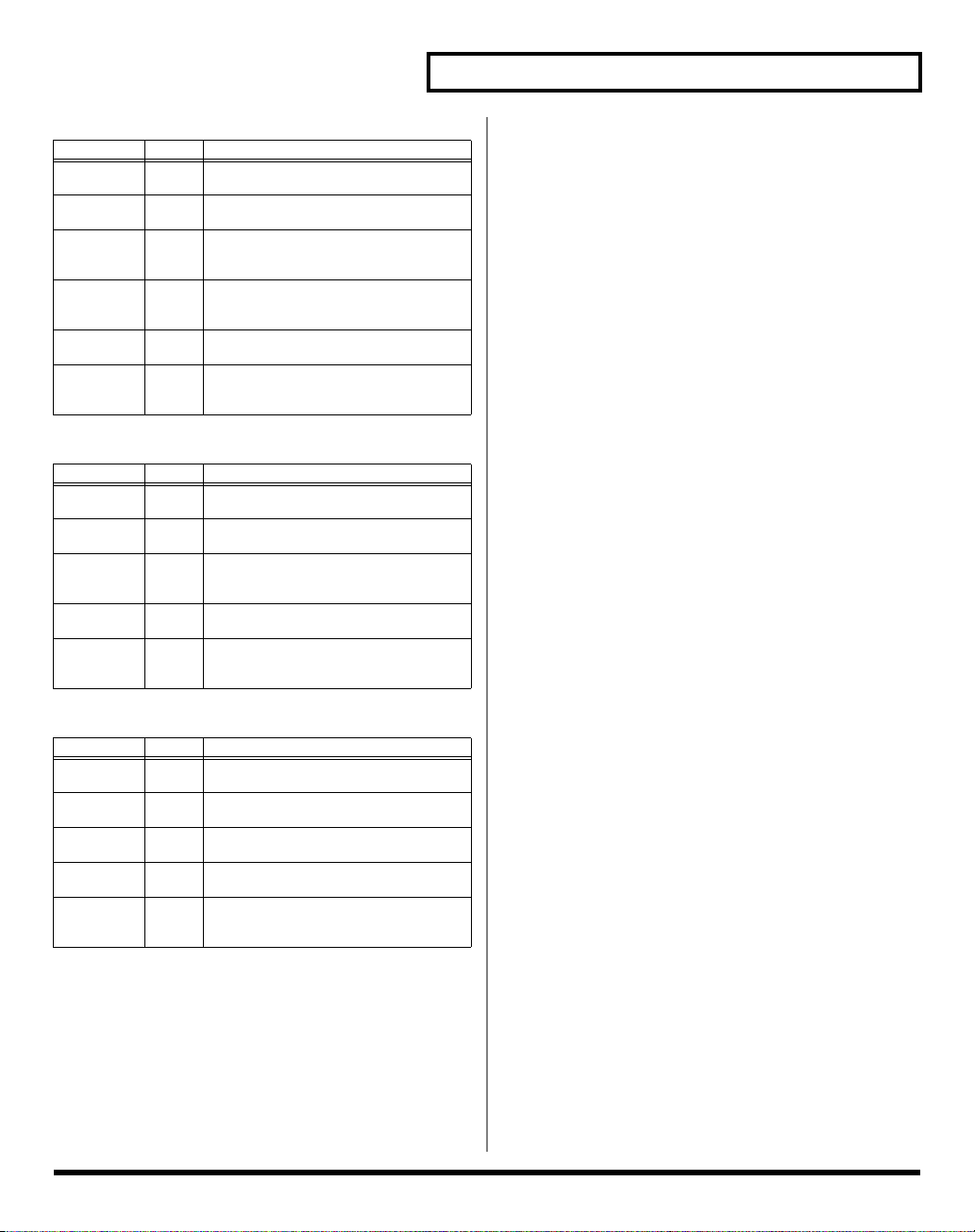
If the patch algorithm is Keyboard~
Parameter Value Explanation
Wave Level 0–127 Adjusts the output level of the wave to the
Carrier
Level
Carrier Release
Vocoder
Formant
Type
Vocoder
Level
Vocoder
Natural
Voice
0–127 Adjusts the output level of the carrier to
0–127 Adjusts the release time of the carrier (the
T00–
T15
0–127 Adjusts the output level of the vocoder.
0–127 Adjusts the output level of the natural
vocoder.
the vocoder.
time from when you release a key until the
sound disappears).
Selects the type of vocoder formant.
voice (unprocessed sound of the wave).
If the patch algorithm is Processor Type 1
Parameter Value Explanation
MIC Level 0–127 Adjusts the output level of the mic to the
Carrier
Level
Vocoder
Formant
Type
Vocoder
Level
Vocoder
Natural
Voice
0–127 Adjusts the output level of the carrier to
T00–
T15
0–127 Adjusts the output level of the vocoder.
0–127 Adjusts the output level of the natural
vocoder.
the vocoder.
Selects the type of vocoder formant.
voice (your own unprocessed voice).
Try Out the Sound (Patch mode)
If the patch algorithm is Processor Type 2
Parameter
MIC Level
Carrier
Level
Vocoder
Tone
Vocoder
Level
Vocoder
Natural
Voice
Value Explanation
0–127 Adjusts the output level of the mic to the
vocoder.
0–127 Adjusts the output level of the carrier to
the vocoder.
0–127 Adjusts the tone (brightness) of the vocod-
er.
0–127 Adjusts the output level of the vocoder.
0–127 Adjusts the output level of the natural
voice (your own unprocessed voice).
19
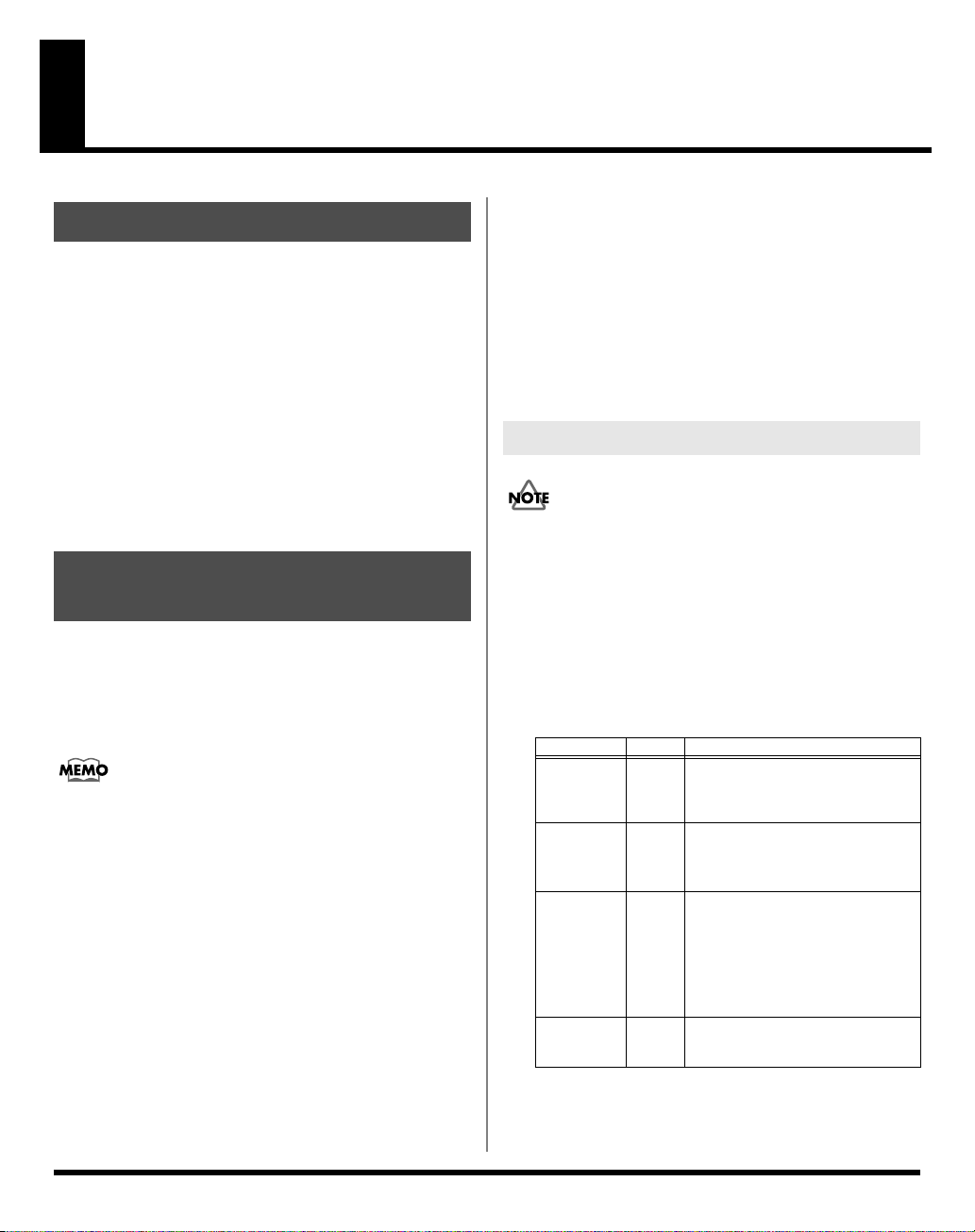
Creating/Editing Patches (Patch mode)
7.
When editing a parameter that requires you to
Creating Patches
On the VC-2, you don’t need to create patches from scratch,
you can start with an existing patch; i.e., by selecting a patch
algorithm.
1.
Decide on the algorithm (p. 8) for the patch you
want to create.
2.
Choose an existing patch that uses that
algorithm.
3.
Assign a new name to that patch, and save it at
a different patch number (p. 22).
4.
Edit the patch you copied.
Basic Procedure for Patch Editing
1.
Press [MODE].
The VC-2 MODE MENU window appears.
2.
Touch <PATCH>.
The top screen appears.
When the VC-2 starts up, the top screen of Patch mode
will appear first.
3.
Select the patch you want to edit. (p. 16)
4.
Touch one of the buttons at the bottom of the
screen to select the edit group containing the
parameters you want to set.
The parameters are organized into several editing
groups.
5.
Touch one of the tabs in the left of the screen to
select the desired editing screen.
6.
In each editing screen, touch the touch screen
to set the parameters.
specify a value, move the cursor to the value
box of that parameter. Then modify the value by
either turning the VALUE dial or pressing [INC]
or [DEC]. You can also modify a value by
dragging over the touch screen.
8.
Repeat steps 4–7 to make the settings for the
System function.
Changing the Pitch (PATCH Tune)
Patches whose patch algorithm is
have this menu.
1.
Touch <▼MENU> in the upper right of the
screen.
A pulldown menu appears.
2.
In the pulldown menu, touch <PATCH Tune>.
The PATCH Tune screen appears.
3.
Edit the parameter values.
Parameter Value Explanation
Coarse
(Patch
Coarse
Tune)
Fine
(Patch Fine
Tune)
Scale Tune
(Scale Tune
Switch)
C–B
(Patch
Scale Tune)
4.
Touch <Exit> to exit the screen.
-48–
+48
-50–
+50
OFF, ONTurn this on when you wish to use a
-100–
+100
Adjusts the pitch of the patch’s
sound up or down in semitone steps
(+/-4 octaves).
Adjusts the pitch of the patch’s
sound up or down in 1-cent steps
(+/-50 cents).
* One-cent is 1/100th of a semitone.
tuning scale other than equal temperament. The VC-2 allows you to
play the keyboard using temperaments other than equal temperament. The pitch is specified in onecent units relative to the equal tempered pitch.
Make scale tune settings.
Processor~
do not
20
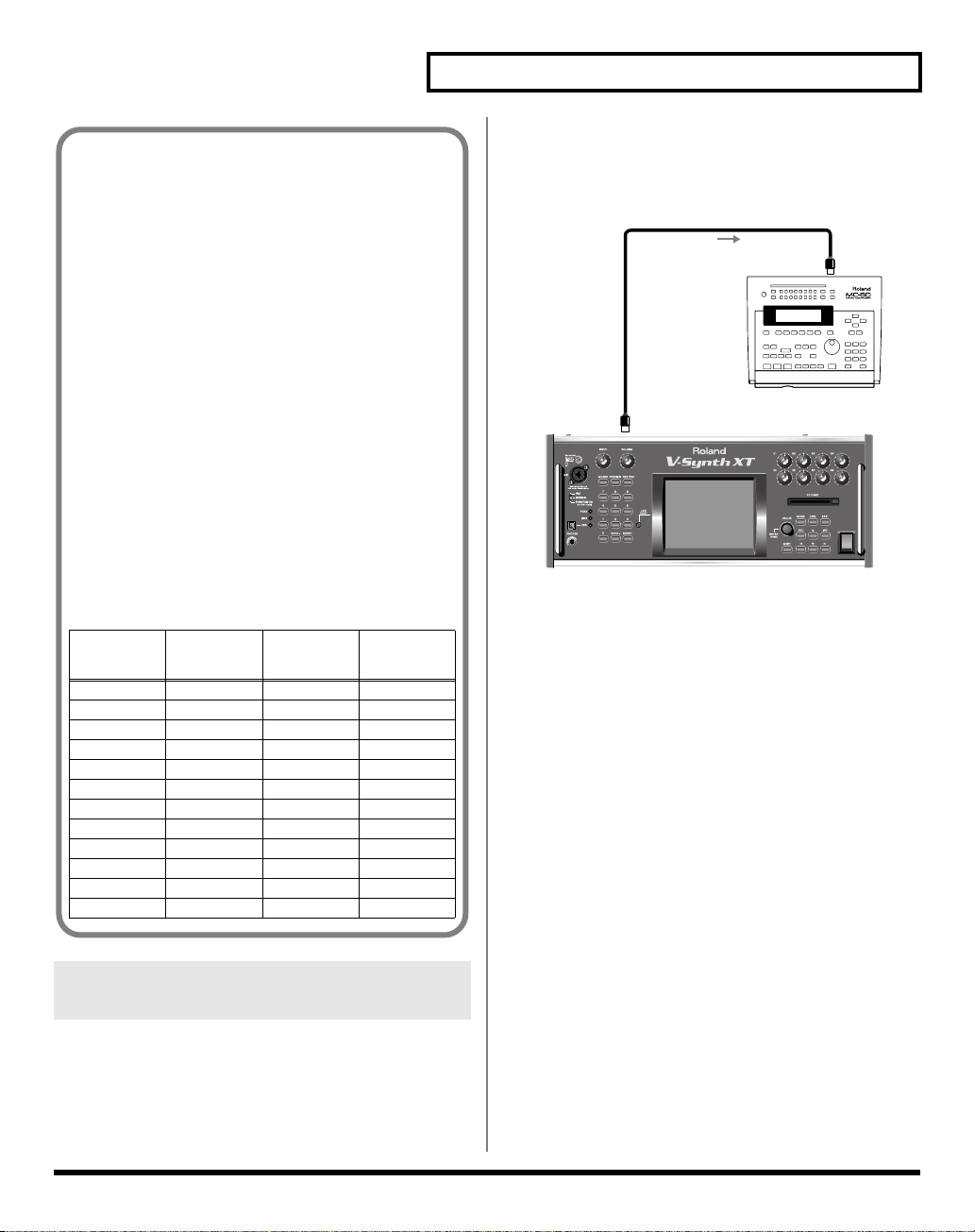
Equal Temperament
This tuning divides the octave into 12 equal parts, and is
the most widely used method of temperament used in
Western music. The VC-2 employs equal temperament
when the Scale Tune Switch is set to “OFF.”
Just Temperament (Tonic of C)
Compared with equal temperament, the principle triads
sound pure in this tuning. However, this effect is
achieved only in one key, and the triads will become
ambiguous if you transpose.
Arabian Scale
In this scale, E and B are a quarter note lower and C#, F#
and G# are a quarter-note higher compared to equal
temperament. The intervals between G and B, C and E, F
and G#, Bb and C#, and Eb and F# have a natural third-
the interval between a major third and a minor third. On
the VC-2, you can use Arabian temperament in the three
keys of G, C and F.
<Example>
Note name Equal tem-
perament
C 0 0 -6
C# 0 -8 +45
D 0 +4 -2
Eb 0 +16 -12
E 0 -14 -51
F 0 -2 -8
F# 0 -10 +43
G 0 +2 -4
G# 0 +14 +47
A 0 -16 0
Bb 0 +14 -10
B 0 -12 -49
Just Temperament
(tonic C)
Arabian
Scale
Transmitting Data to an External MIDI Device (Data Transfer)
Patch, setup and system settings will be transmitted to an
external MIDI device. This operation is called bulk dump. Use
this operation when you want to connect another VC-2 (V-
Synth XT) and play it using the same settings, or to save your
data on an external MIDI device as a precaution against
Creating/Editing Patches (Patch mode)
possible loss of sound data or system settings.
To transmit data to an external MIDI device, connect the
external MIDI device and V-Synth XT as shown in the
diagram.
fig.08-01.e
MIDI IN
MIDI Sequencer
MIDI OUT
POWER
V-Synth XT
1.
Touch <▼MENU> in the upper right of the
screen.
A pulldown menu appears.
2.
In the pulldown menu, touch <Data Transfer>.
The Data Transfer window appears.
3.
In “Source,” select the type of data that you
want to transmit.
<ALL>
: Patch, setup, mic setting, system
<SETUP+MIC Sets>
<SYSTEM>
<PATCH>
: System
: Patch
If you selected <PATCH>, specify the patch that is to be
sent.
<WORK>
: Transmit user patches.
Use the “FROM” - “TO” fields to specify the range of
patch numbers (
<TEMP>
: Transmit patch from the temporary area.
: Setup and mic setting
U001-U448
) that will be transmit.
21
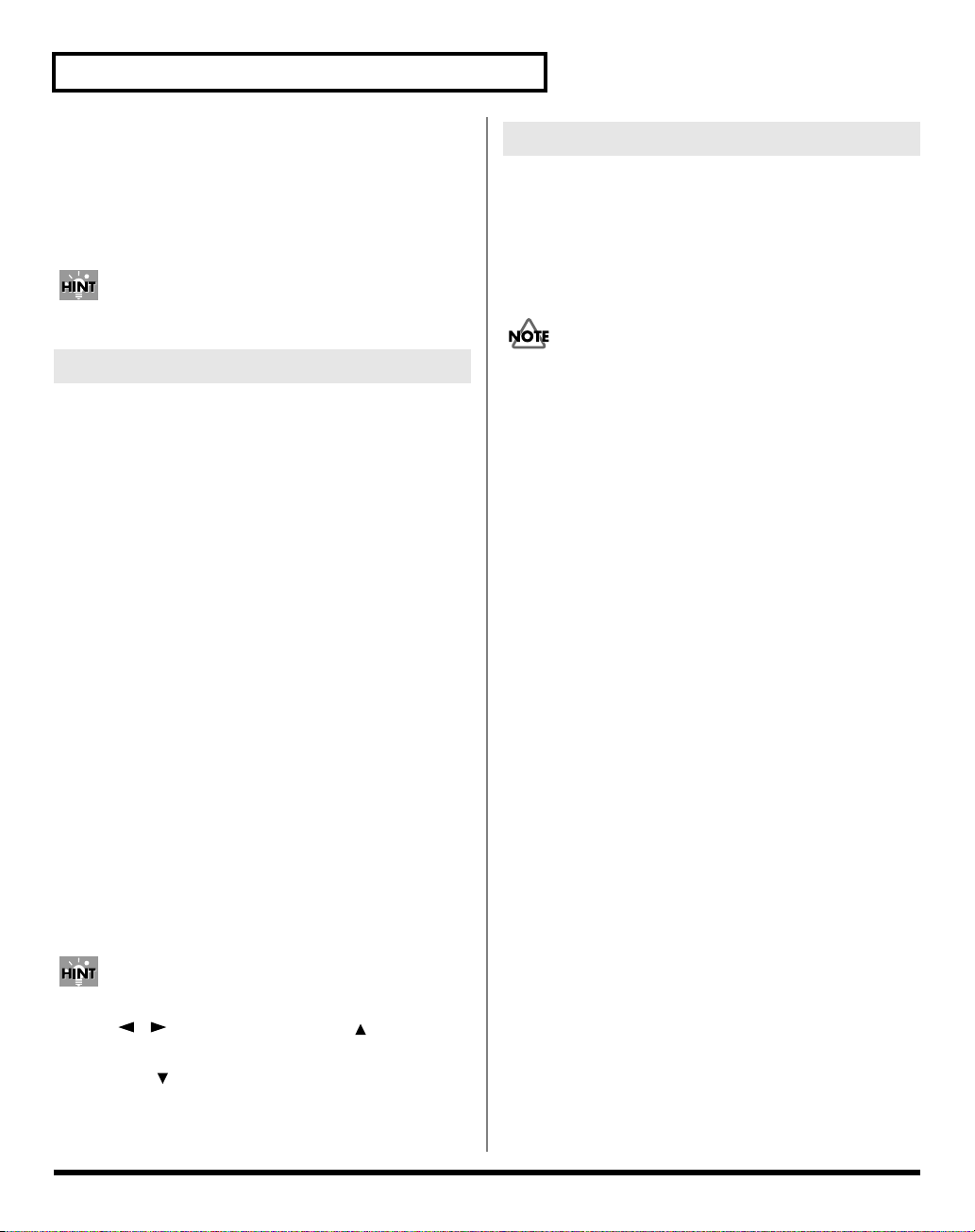
Creating/Editing Patches (Patch mode)
4.
Set the external MIDI device so that it will be
ready to receive data, and touch <Execute> to
execute data transmission.
While the data is being transmitted, the display will
indicate “Transmitting...” When “COMPLETED!” is
displayed, the transmission has been completed.
To halt during transmission, touch <ABORT>.
Saving Patches (PATCH Write)
Changes you make to sound settings are temporary, and will
be lost if you turn off the power or select another sound. If you
want to keep the modified sound, you must save it.
If you edit a patch, the message “EDITED” appears in the
upper left of the screen. Once you save the patch, the
“EDITED” indication goes away.
Naming a Patch (PATCH Name)
Before you save the patch, here’s how to give it a new name.
1.
Make sure that the patch that you want to name
is selected.
2.
Touch <▼MENU> in the upper right of the
screen.
A pulldown menu appears.
3.
In the pulldown menu, touch <PATCH Name>.
The PATCH Name window appears.
4.
Touch the on-screen alphabetic or numeric
keys to enter the new name in the text box.
The on-screen keys have the following functions.
<←><→>
input location.
<SHIFT>
uppercase letters or symbols.
<Insert>
character at the cursor location.
<Clear>
<Delete>
<Back>
location.
You can also move the input location cursor by pressing
the [ ][ ] cursor buttons. Pressing [ ] will change
the character at the cursor location to uppercase, and
pressing [ ] will change it to lowercase.
5.
When you have finished inputting, touch <OK>
to finalize the patch name.
: Move the cursor in the text box to the desired
: Turn this on when you want to input
: Turn this on when you want to insert a
: Erases all characters in the text box.
: Deletes the character at the cursor location.
: Deletes the character that precedes the cursor
When you perform the save procedure, the data that
previously occupied the save destination will be lost.
1.
Make sure that the patch you wish to save is
selected.
2.
Touch <▼MENU> in the upper right of the
screen.
A pulldown menu appears.
3.
In the pulldown menu, touch <PATCH Write>.
The PATCH Write window appears.
4.
Turn the VALUE dial to specify the savedestination patch.
You can touch <ReName> and rename the save-source
patch.
By touching <Compare> you can check the save-
destination patch (Compare function).
5.
Touch <Execute> to execute the Save
operation.
Auditioning the Save-Destination
Patch (Compare)
Before you save a patch, you can audition the patch which
currently occupies the save destination to make sure that it is
one you don’t mind overwriting. This can help prevent
important patches from being accidentally overwritten and
lost.
1.
Follow the procedure in “Saving Patches
(PATCH Write)” through step 4 to select the
save destination.
22
