Roland Corporation VC-1 Owner's Manual
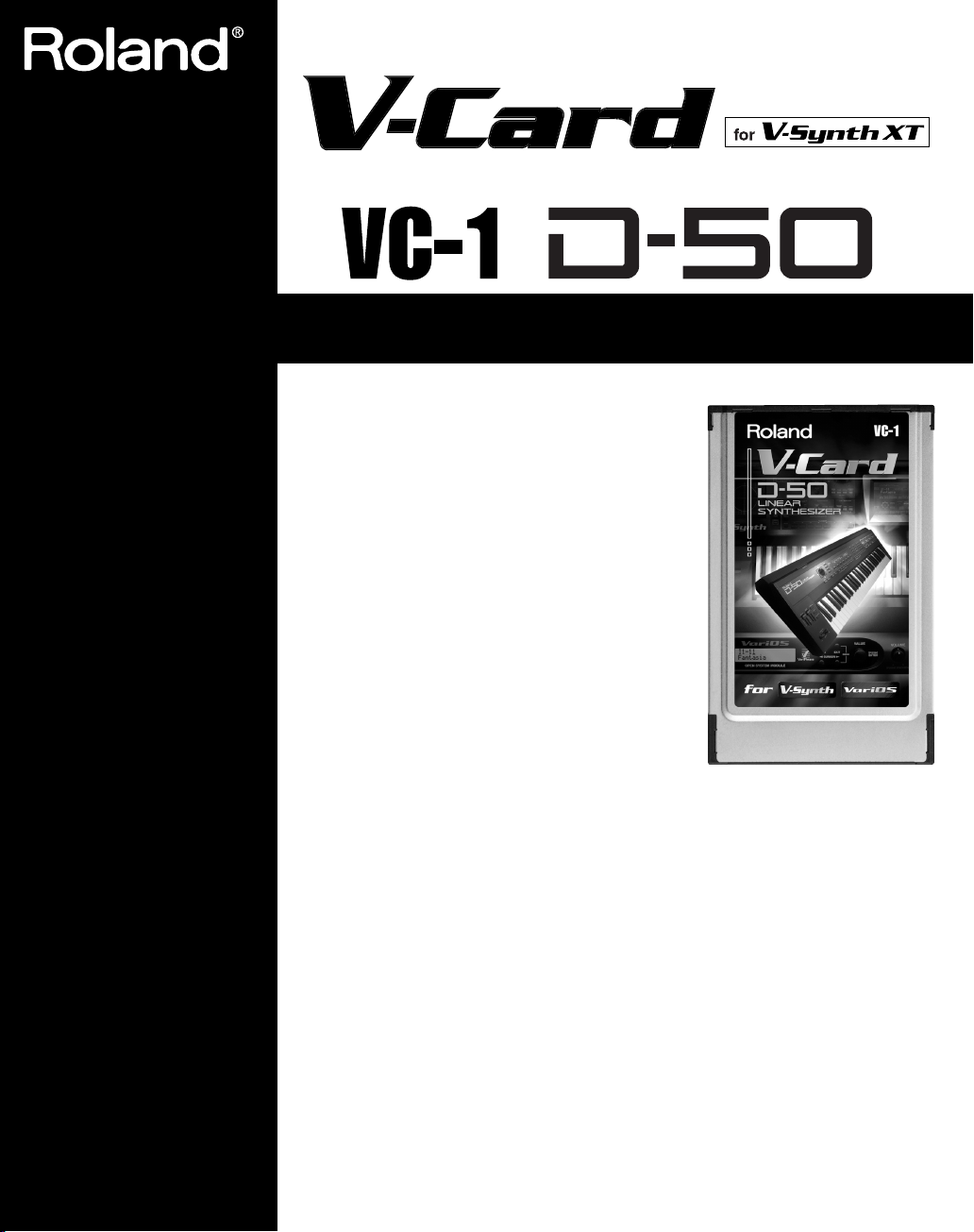
Owner’s Manual
The V-Synth XT comes with the VC-1 and VC-2 titles
from Roland's “V-Card” software series preinstalled.
Without having to cycle power to the unit, you can simply press a single switch to transform the V-Synth XT
into a completely different product.
VC-1 “D-50” transforms the V-Synth XT into a sound
module that's equivalent to the Roland D-50 (a classic
digital synthesizer that was released in 1987). Not just the
preset patches, but every bit of functionality has been
faithfully reproduced, giving you that distinctive D-50
sound with the stability of modern hardware.
* All product names mentioned in this document
are trademarks or registered trademarks of their respective owners.
03897845 ’05-3-1N
Copyright © 2005 ROLAND CORPORATION
All rights reserved. No part of this publication may be reproduced in any form
without the written permission of ROLAND CORPORATION.
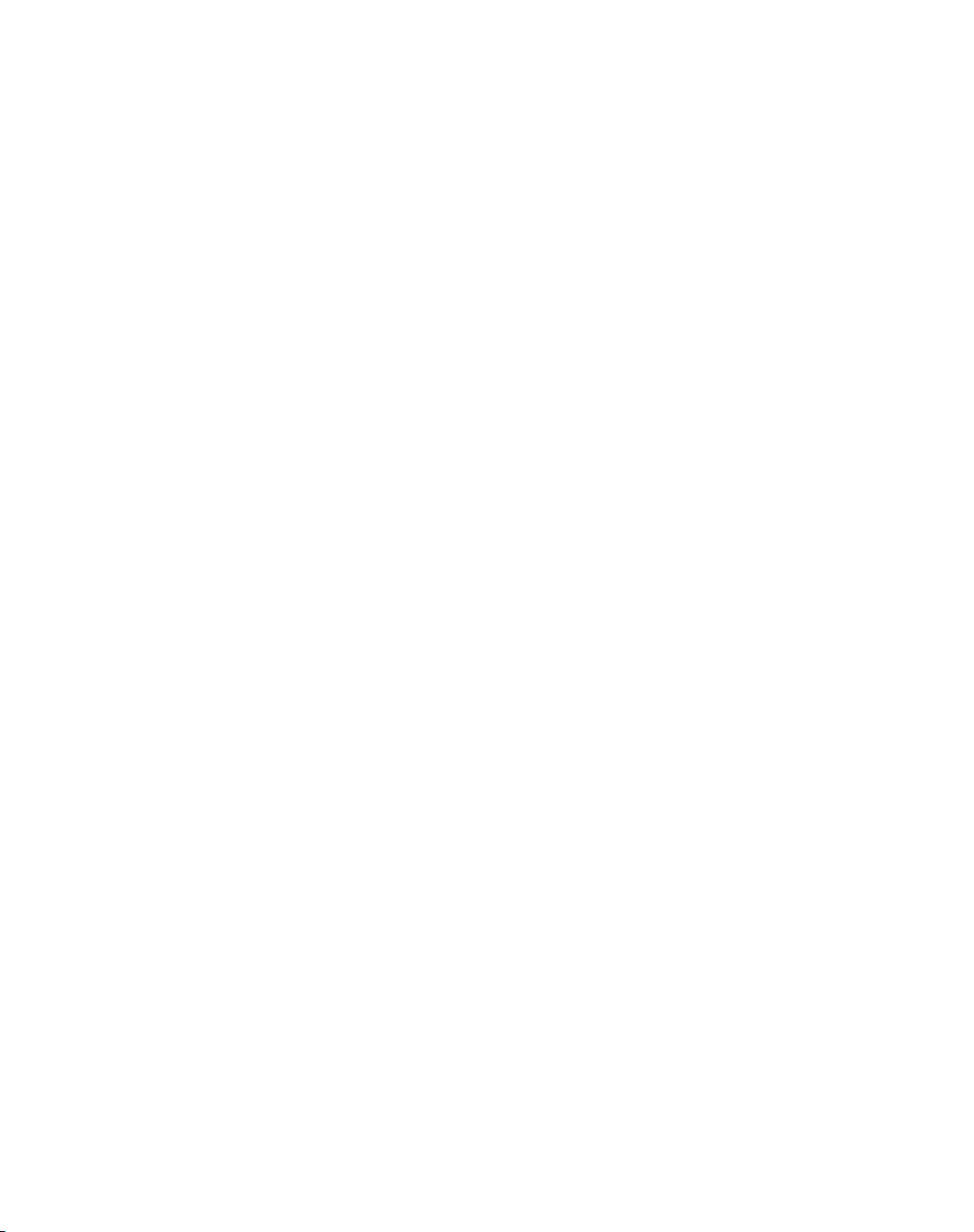

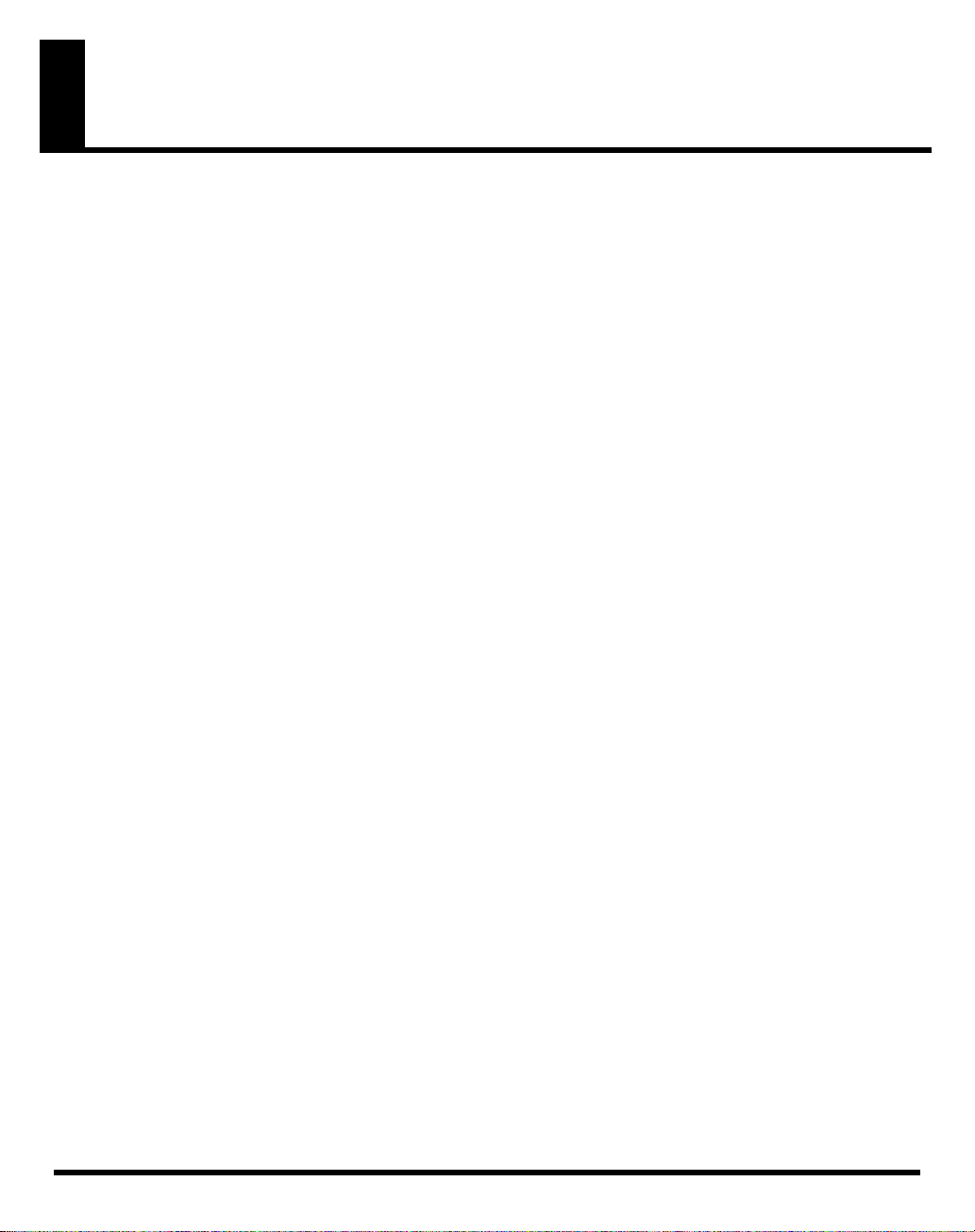
Table of Contents
Introduction................................................................................................6
Panel Descriptions ....................................................................................8
Try Out the Sounds .................................................................................11
Turning On the Power ...........................................................................................................................................11
Selecting Patches and Playing Sounds ................................................................................................................12
Viewing Various Information............................................................................................................................... 14
Applying Effects to the Sound ...............................................................15
Assigning Parameters to the Controllers ............................................................................................................16
How to Make the Patch Factors............................................................................................................................ 19
Saving Patches You’ve Created.............................................................26
Naming a Patch....................................................................................................................................................... 26
Saving Patches......................................................................................................................................................... 27
Reset to Default Factory Settings ......................................................................................................................... 28
Transferring Patches To and From the D-50/550..................................29
Transferring Patches from the D-50 to the VC-1................................................................................................ 29
Transferring Patches from the VC-1 to the D-50/550 .......................................................................................33
Copying a Reverb Type .........................................................................................................................................35
Overview of the VC-1...............................................................................37
Memory Structure ..................................................................................................................................................37
The Basic Concept of a Tone .................................................................................................................................38
Structure of Tone Parameters ...............................................................................................................................41
Creating a Patch ......................................................................................43
How to Make the Patch Settings ..........................................................................................................................43
Useful Functions for Editing................................................................................................................................. 44
Tone Parameters .....................................................................................50
Common Parameters ............................................................................................................................................. 50
Partial Parameters .................................................................................................................................................. 56
Settings for the Entire VC-1....................................................................71
How to Make the System Function Settings....................................................................................................... 71
Initializing the System Settings ............................................................................................................................75
4
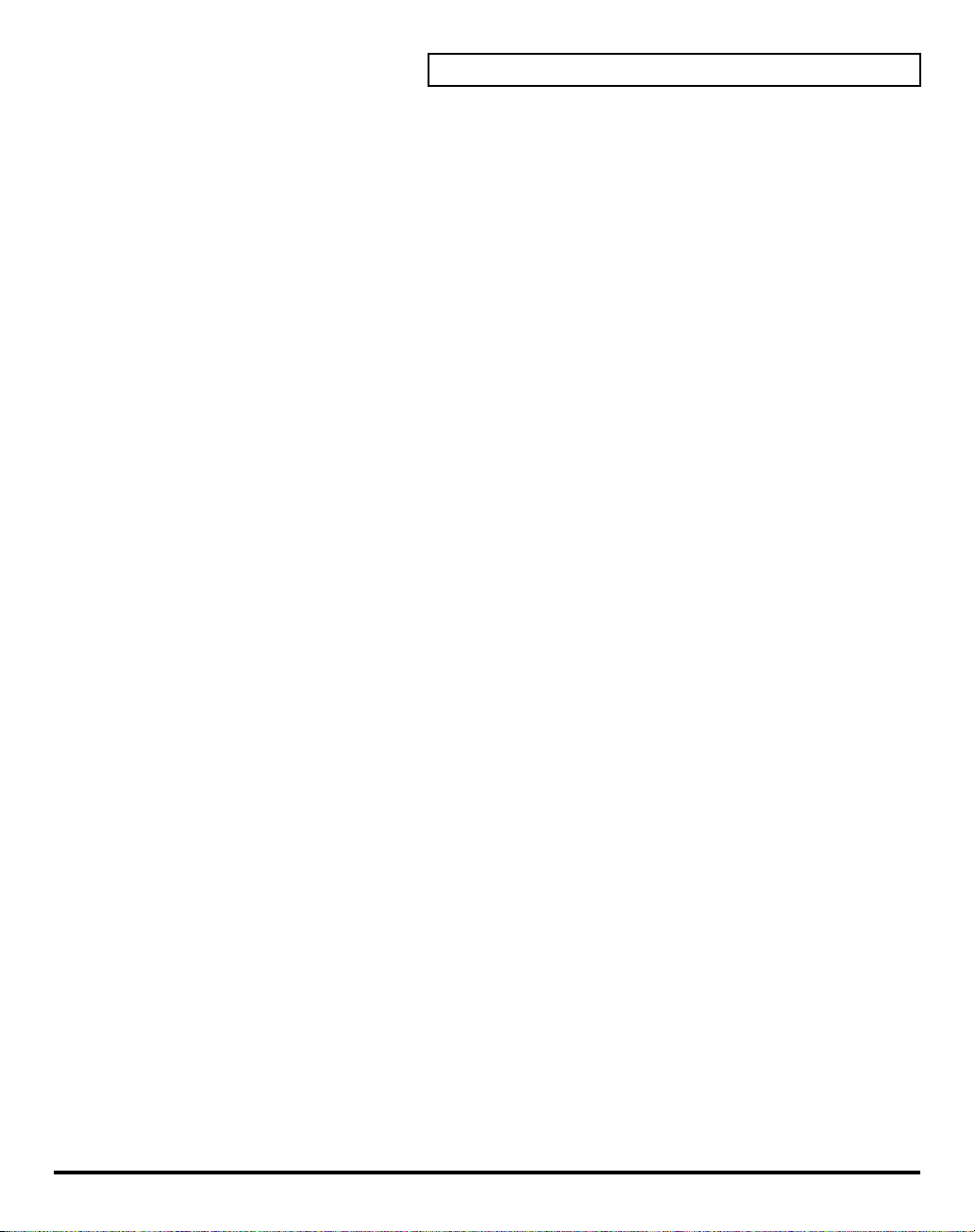
Table of Contents
Key Mode Alteration ..........................................................................................76
Sound List ..........................................................................................................78
Preset Patches.......................................................................................................................................................... 78
Patch Factors ...........................................................................................................................................................81
Tone Parameters .....................................................................................................................................................82
System Parameters .................................................................................................................................................85
Waveform ................................................................................................................................................................86
MIDI Implementation..........................................................................................88
Specifications.....................................................................................................97
Index....................................................................................................................98
5
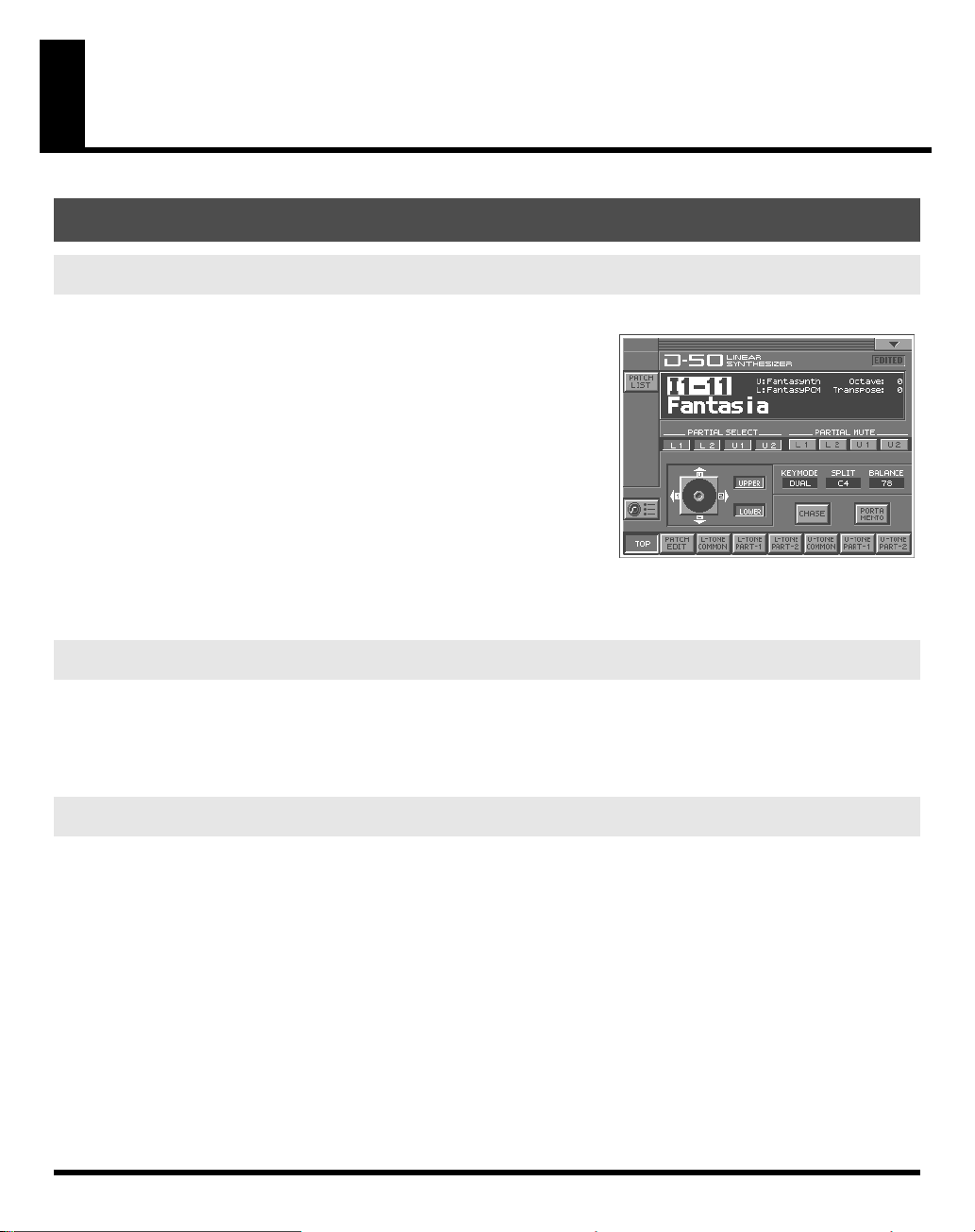
Introduction
Main Features
Perfect Simulation of the D-50’s Tones!
fig.01-01
The VC-1 comes complete with all 64 of the D-50’s preset patches,
including the famous preset tones “
Native Dance
sound libraries
naturally handles
create your own original tunes exactly as you would with your
D-50. Of course, this gives you a perfect simulation of the D-50’s
tones, from the sound generator algorithms to editing of the
parameters! It even reproduces the subtle nuances obtained when
playing the instrument.
In addition, it also comes with an additional 64 new patches, which use waves (28 types) that are so large
that the original D-50 would have been technologically incapable of containing them.)
.” It also is programmed with the D-50/D-550
PN-D50-01–04
MIDI bulk dumps
Fantasia
(with 256 patches). Since it
, you can use the VC-1 to
” and “
Digital
Editing and Performances That Surpass the Original!
All sound generator parameters are assignable to the V-Synth XT’s full complement of editing controls.
Parameters can also be edited with the touch panel, allowing you to almost instantly turn your creative
inspirations (no matter how fleeting) into sounds you can use. Whether the fun of creating sounds or
pleasure of performing, this far outdoes the original.
Pro Spec Legacy Synthesizer!
Internal processing upgraded with the latest technology vastly improves the response and dynamic range
from the time you press the keys to the moment the sounds are played. The V-Synth XT hardware is used
as the means of outputting sounds, which means it’s also compatible with digital outputs (optical/
coaxial). This gives you a
recording environments.
6
legacy synthesizer with professional specs
good enough for the latest
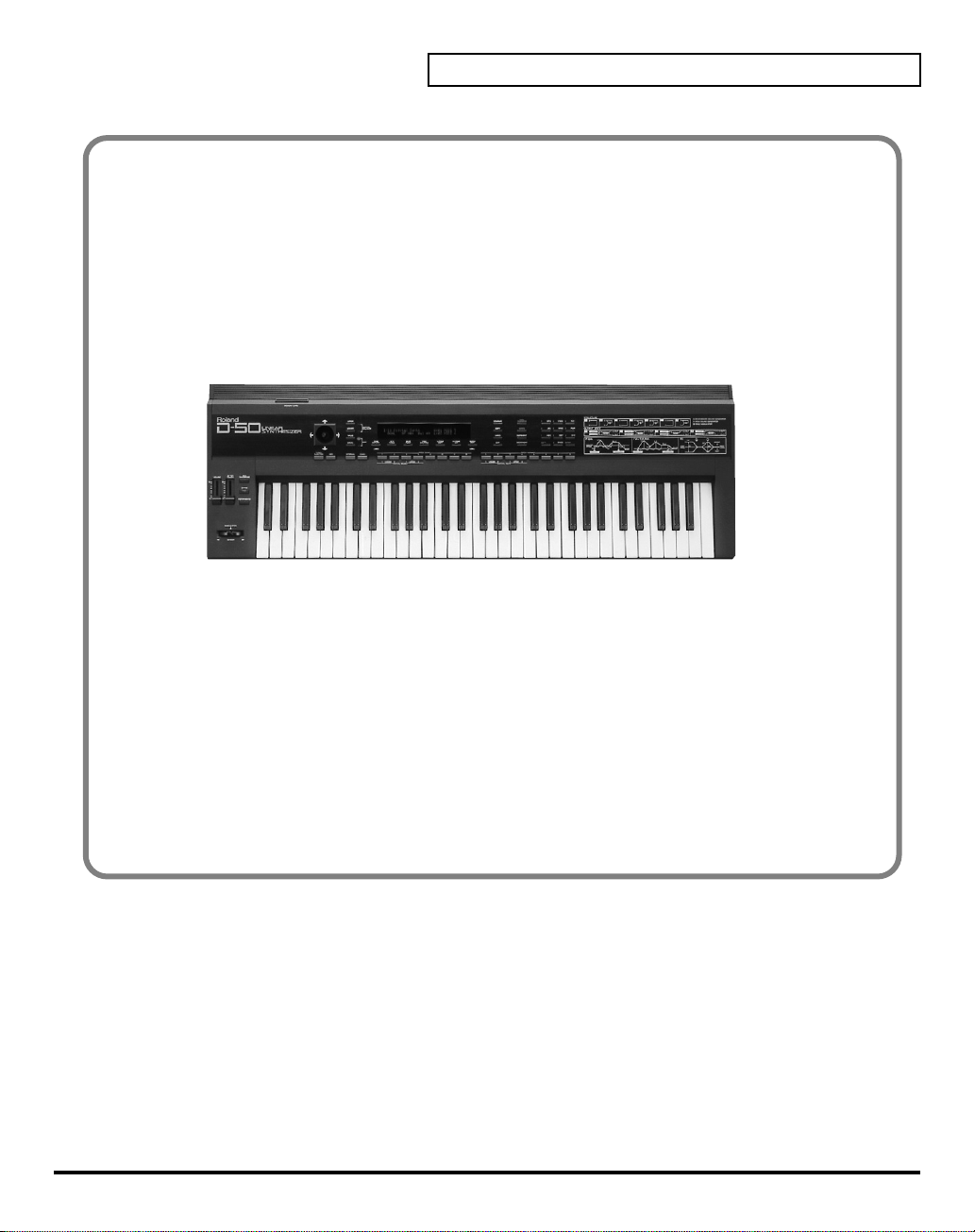
What is the digital synthesizer: D-50?
The D-50, released in 1987, was Roland’s first fully digital synthesizer. Equipped with an LA
(Linear Arithmetic Synthesis) format sound generator that combined PCM and subtractive
synthesis, it opened the door to countless new sounds for levels of creativity surpassing
anything up to that point. The D-50 is a renowned, historically significant synthesizer that
Roland, the company that laid the foundation for digital synthesizers, is proud to have
created.
The D-550, also released in 1987, shrank the D-50's powerful synthesizer engine into a mere
two rack spaces.
Now, more than fifteen years after it came on the scene, the D-50 continues to be used by
creative artists around the world. There are numerous sound libraries stocked with many
original patches. In the course of time, however, keyboards and buttons age and wear out. It
looked like the day would come when the D-50’s sounds would no longer be heard.
Introduction
In taking up the challenge of realizing new possibilities for the synthesizer, Roland has
created a revolution in technology. At the same time, we want you to continue to using your
treasured D-50 with peace of mind. Hence, the VC-1, which transforms your V-Synth XT into
a D-50, not only sweeps away any worries about your D-50 growing old, but also offers new
potential that goes beyond the original instrument.
We hope that you will discover and enjoy the unrealized potential that the D-50 still offers.
And if you have never played the D-50, you definitely need to check out its vintage sounds.
7
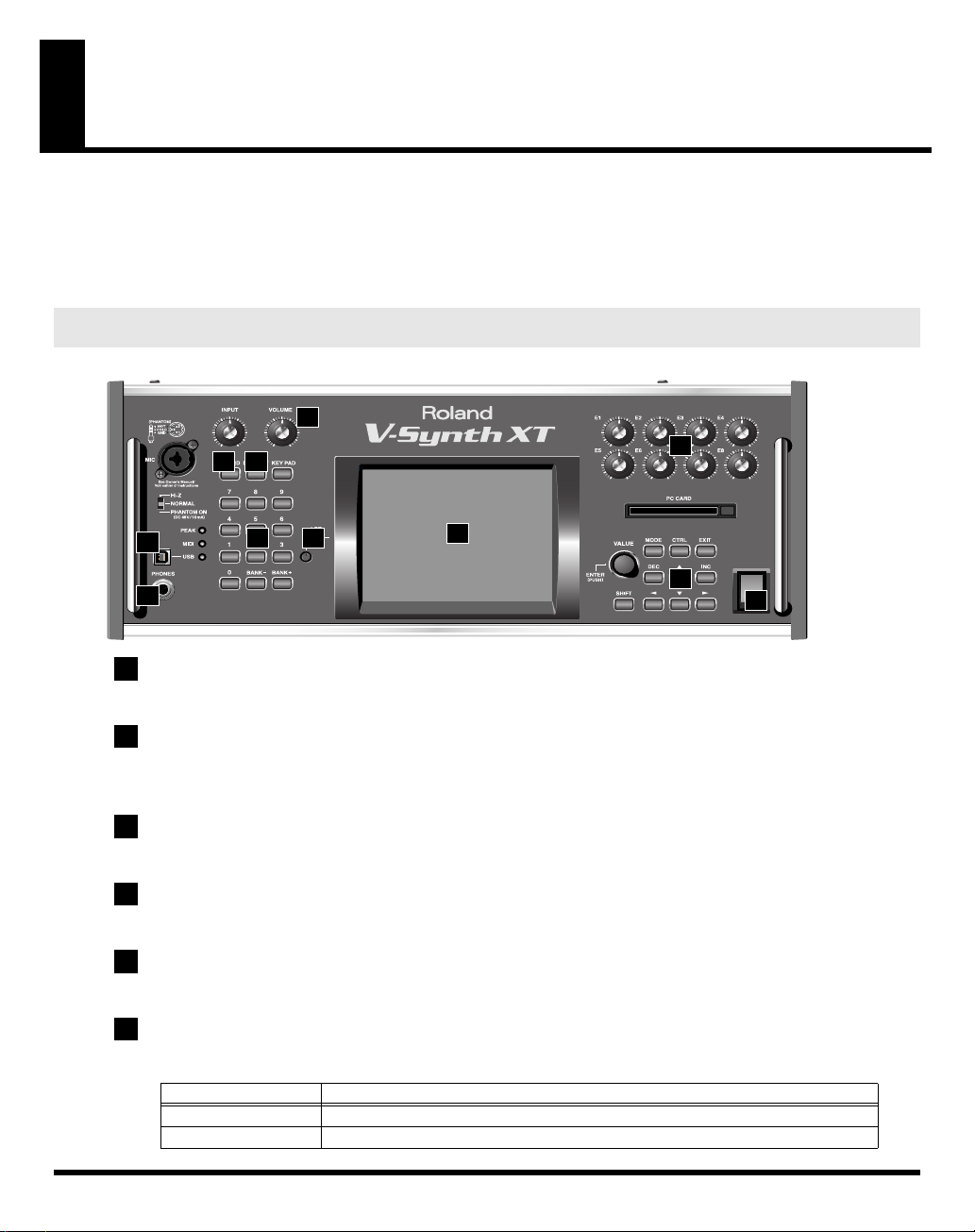
Panel Descriptions
When using the
the functions ascribed to these controls on the V-Synth XT’s panel. Here is a description of the names and
functions in each section of the V-Synth XT when it is used with the VC-1. Please read this material
together with “Panel Descriptions” in the V-Synth XT Owner’s Manual.
Front Panel
fig.02-01(FrontPanel1–9)
4
5
1
VOLUME knob
Adjusts the overall volume that is output MAIN OUT jacks and PHONES jack. (p. 11)
2
V-CARD button
Starts up “VC-1” (p. 11). Also used to switch among the software in the V-CARD series, “VC-1,” “VC-2,”
and “V-Synth.”
2
VC-1
, the actual functions of the V-Synth XT’s buttons and knobs may not correspond to
1
3
6 7
8
9
POWER
10
11
8
3
PREVIEW button
By pressing the PREVIEW button you can audition (preview) the current patch.
4
USB Connector
You can connect it to your personal computer to send or receive MIDI messages.
5
PHONES Jack
This is the jack for connecting headphones (sold separately). (p. 11)
6
NUMBER KEY
Here you can recall patches.
Display
[NUMBER] (1–8)
[BANK-], [BANK+]
Function
These buttons let you select patches.
You can change the Patch bank.
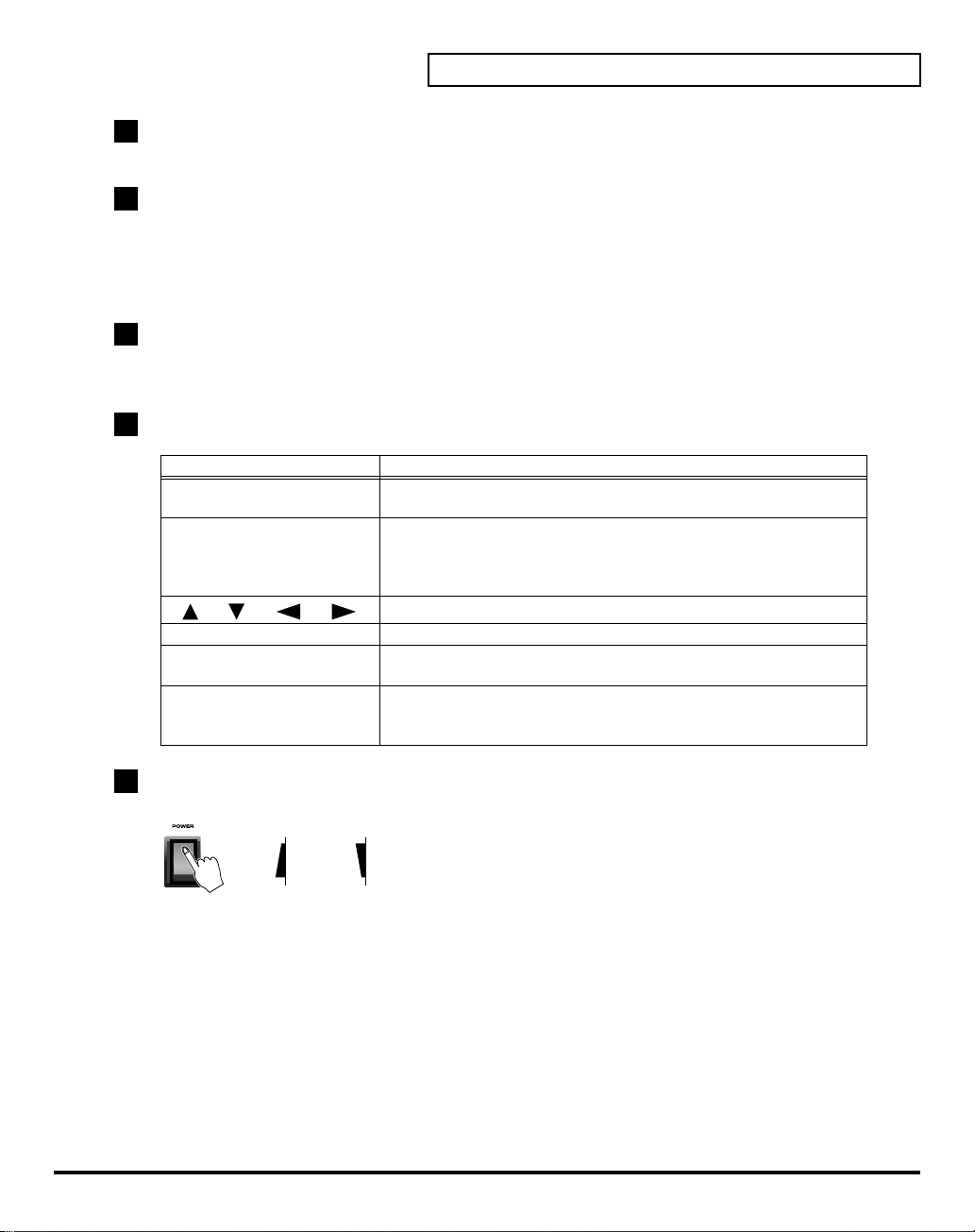
7
LCD CONTRAST Knob
Adjusts the display contrast.
8
Display
This displays information regarding the operation you are performing.
* The explanations in this manual include illustrations that depict what should typically be shown by the display.
Note, however, that your unit may incorporate a newer, enhanced version of the system (e.g., includes newer
sounds), so what you actually see in the display may not always match what appears in the manual.
9
E1–E8 knobs
These can be assigned a variety of the D-50’s different functions, allowing you to change the tone in real
time. (p. 16)
10
Dial and buttons
Panel Descriptions
Display
VALUE Dial
[DEC/-], [INC/+]
[ ], [ ], [ ], [ ]
[MODE]
[SHIFT]
[EXIT]
11
POWER Switch
Press to turn the power on/off. (p. 11)
ON OFF
Function
This is used to modify values. If you hold down [SHIFT] as you turn
the VALUE dial, the value will change in greater increments.
This is used to modify values. If you keep on holding down one button
while pressing the other, the value change accelerates. If you press one
of these buttons while holding down [SHIFT], the value will change in
bigger increments. (p. 44)
Moves the cursor location up/down/left/right. (p. 44)
Opens the Mode Menu window.
This button is used in conjunction with other buttons to execute
various functions.
Return to the PATCH TOP screen, or close the currently open window.
In some screens, this causes the currently executing function to be
aborted.
9

Panel Descriptions
Rear Panel
12
AC Inlet
Connect the included power cord to this inlet.
13
DIGITAL AUDIO INTERFACE Connector
These connectors input/output a digital audio signal (stereo; conforming to IEC60958). The output signal
is identical to the signal that is output from the MAIN OUT jacks.
*
IEC60958
14
MIDI Connectors (IN, OUT, THRU)
Connect external MIDI devices here. Use MIDI cables (sold separately) to make connections.
12 13 14 15
is a digital interface format used for consumer digital audio devices.
Display
IN
OUT
15
MAIN OUT Jacks (L (MONO), R)
These jacks output the audio signal to the connected mixer/amplifier system in stereo. For mono output,
use the L jack. (p. 11)
Functions
Receives MIDI messages from an external device.
Transmits MIDI messages to an external device.
10
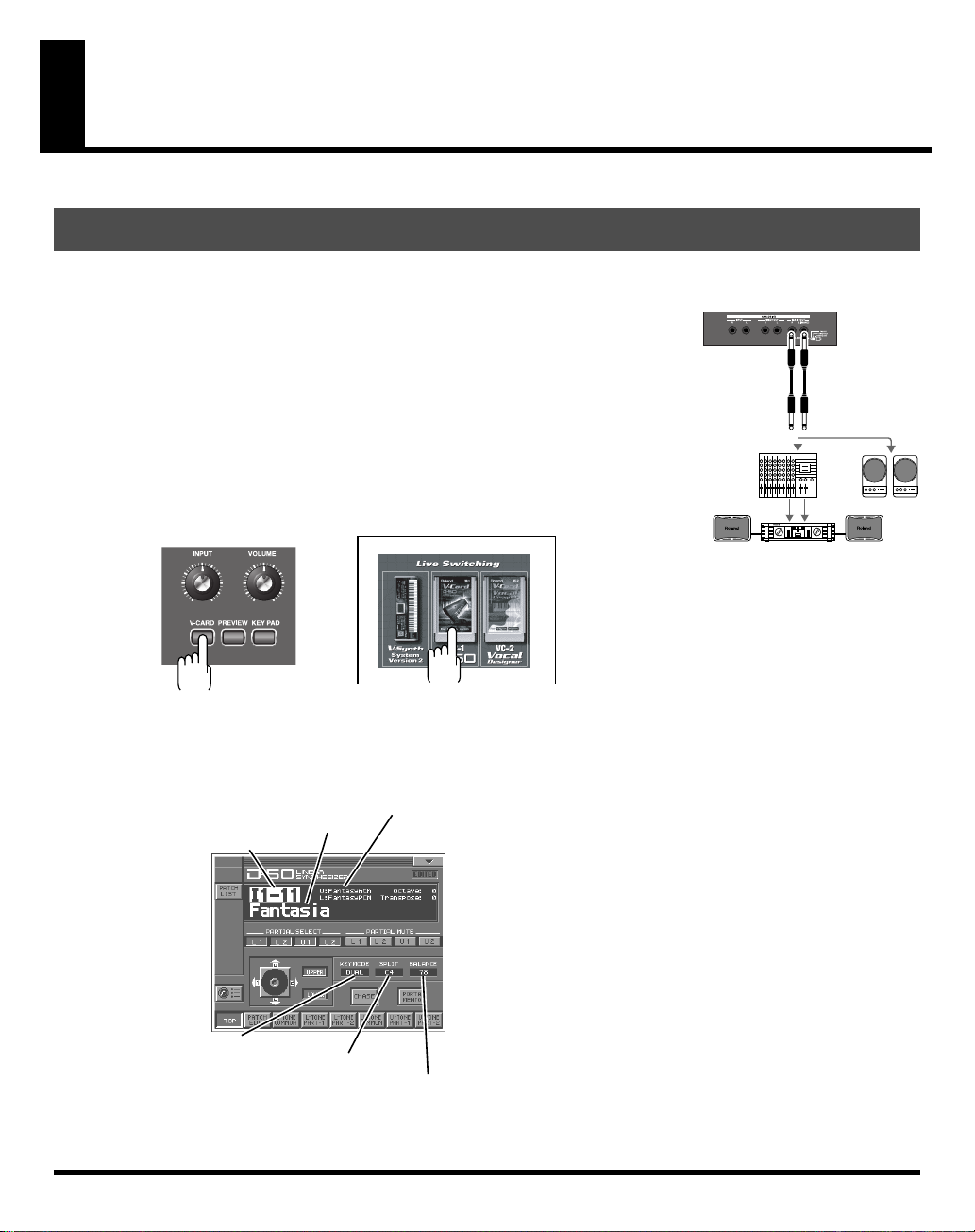
Try Out the Sounds
Monitor Speakers
Power amp
Mixer, etc.
Turning On the Power
To prevent malfunction and/or damage to speakers or other devices, always turn down the volume, and
turn off the power on all devices before making any connections.
fig.03-01e(ConnectionImage)
1.
Before hooking anything up, make sure that the power on all of your gear is
turned OFF.
2.
Connect the V-Synth XT to your amp/speaker system.
3.
Turn on the V-Synth XT’s Power switch.
4.
Turn on the power for any connected amplifiers or speakers.
5.
After the V-Synth XT has started up, press the [V-CARD] button and touch “D50” (VC-1) in the screen that appears. The VC-1 Startup screen appears.
* When you turn on the power, the V-Card that was most recently started will start up.
6.
Wait for the VC-1 to start up. When it has started up normally, a screen like the following will appear. The
display shows the selected Patch.
fig.03-02e(Card&LCD_default)
Patch name
Patch number
Key mode
The volume balance of the Upper & Lower Tone
Tone name
Split point
11
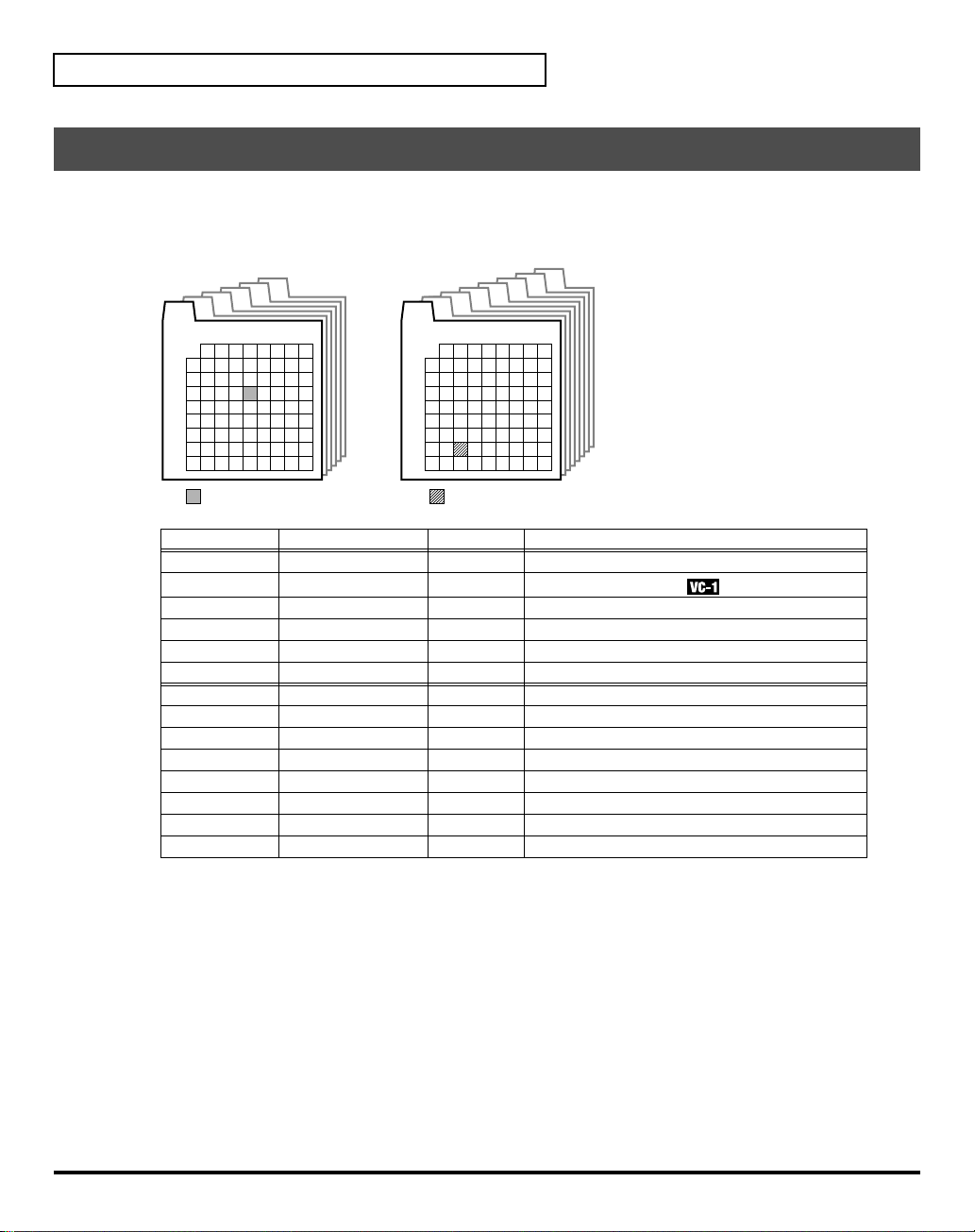
Try Out the Sounds
Selecting Patches and Playing Sounds
The VC-1 comes with a wide range of onboard sounds, including single tones called
A Patch is represented by a
fig.03-03e(PatchBankImage)
Patch bank (Pre1–6)
Pre6
Pre5
Pre4
Pre3
Pre2
Pre1
Number
1
2 3 4 5 6 7 8
1
2
3
Bank
4
5
6
7
8
Patch Banks
Pre1
Pre2
Pre3
Pre4
Pre5
Pre6
Int1
Int2
Int3
Int4
Int5
Int6
Int7
Int8
Included patches Overwrite Remarks
D-50
VC-1
PN-D50-01
PN-D50-02
PN-D50-03
PN-D50-04
same as Pre1
same as Pre2
same as Pre3
same as Pre4
same as Pre5
same as Pre6
(blank)
(blank)
Patch Bank
Int1
Bank
(Pre1–6, Int1–8), a
Patch bank (Int1–8)
Int5
Int4
Int3
Int2
Number
1
2 3 4 5 6 7 8
1
2
3
4
5
6
7
8
Patch No.: I1-72Patch No.: P1-34
Int6
Int7
Int8
Bank
(1–8) and a
No Original D-50 preset patches
No
Newly added patches
No D-50/D-550 sound library
No D-50/D-550 sound library
No D-50/D-550 sound library
No D-50/D-550 sound library
Yes Yes Yes Yes Yes Yes Yes Yes -
Number
patches
(1–8).
.
12
There are three ways of patch selection.
• Selecting Patches with the VALUE dial.
• Selecting Patches from the list.
• Selecting Patches with Patch Palette.
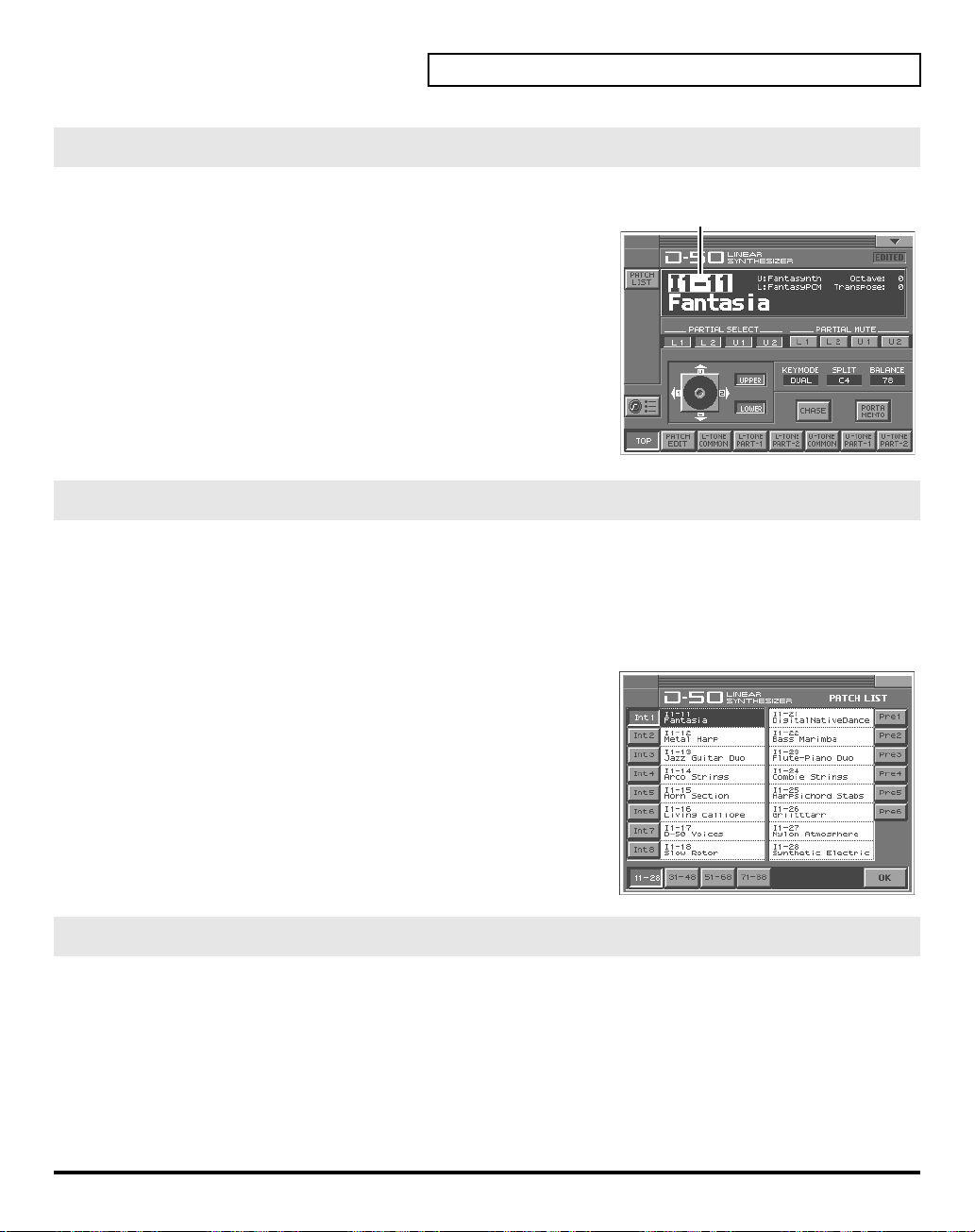
Selecting Patches with the VALUE dial
fig.03-04e(PatchNumber)
1.
Make sure the
TOP
screen—shown right—is not displayed, press
twice until the
2.
Play the keyboard to hear what the selected patch sounds like. To
change to a different patch, touch the
it, and then turn the
time you can switch more rapidly by holding down
you perform these operations.
PATCH TOP
PATCH TOP
VALUE dial
screen is displayed. If the
[EXIT]
screen appears.
Patch number
or press
[INC/+], [DEC/-]
[SHIFT]
PATCH
to highlight
Selecting Patches from the List
You can easily find the desired patch by selecting it from the patch list.
1.
Make sure the
once or twice until the
2.
Touch
fig.03-05(PatchList)
3.
Select a patch from the list. Either turn the
[INC/+], [DEC/-]
touching it on the display.
4.
To view higher-numbered patches, touch
located at bottom of the screen. To view other Patch banks, touch
<Pre1>–<Pre6>, <Int1>–<Int8>
screen.
5.
Touch
closes.
PATCH TOP
<List>
in the upper left area of the display. The
to select a patch. You can also select a patch by
<OK>
. The patch is selected and the
screen is displayed. If the
PATCH TOP
screen appears.
, located at either side of the
PATCH TOP
PATCH List
VALUE dial
<31-48>–<71-88>
PATCH LIST
or use
once or
. At this
while
,
window
Try Out the Sounds
Patch number
screen is not displayed, press
window appears.
[EXIT]
Selecting Patches with Patch Palette
You can select patches of currently selected Patch Bank instantly by simply pressing
fig.03-06
1.
Make sure the
2.
Press
NUMBER [1]–[8]
PATCH TOP
screen is displayed.
to select a patch. To switch banks, press
[BANK-], [BANK+]
NUMBER [1]–[8]
.
.
13
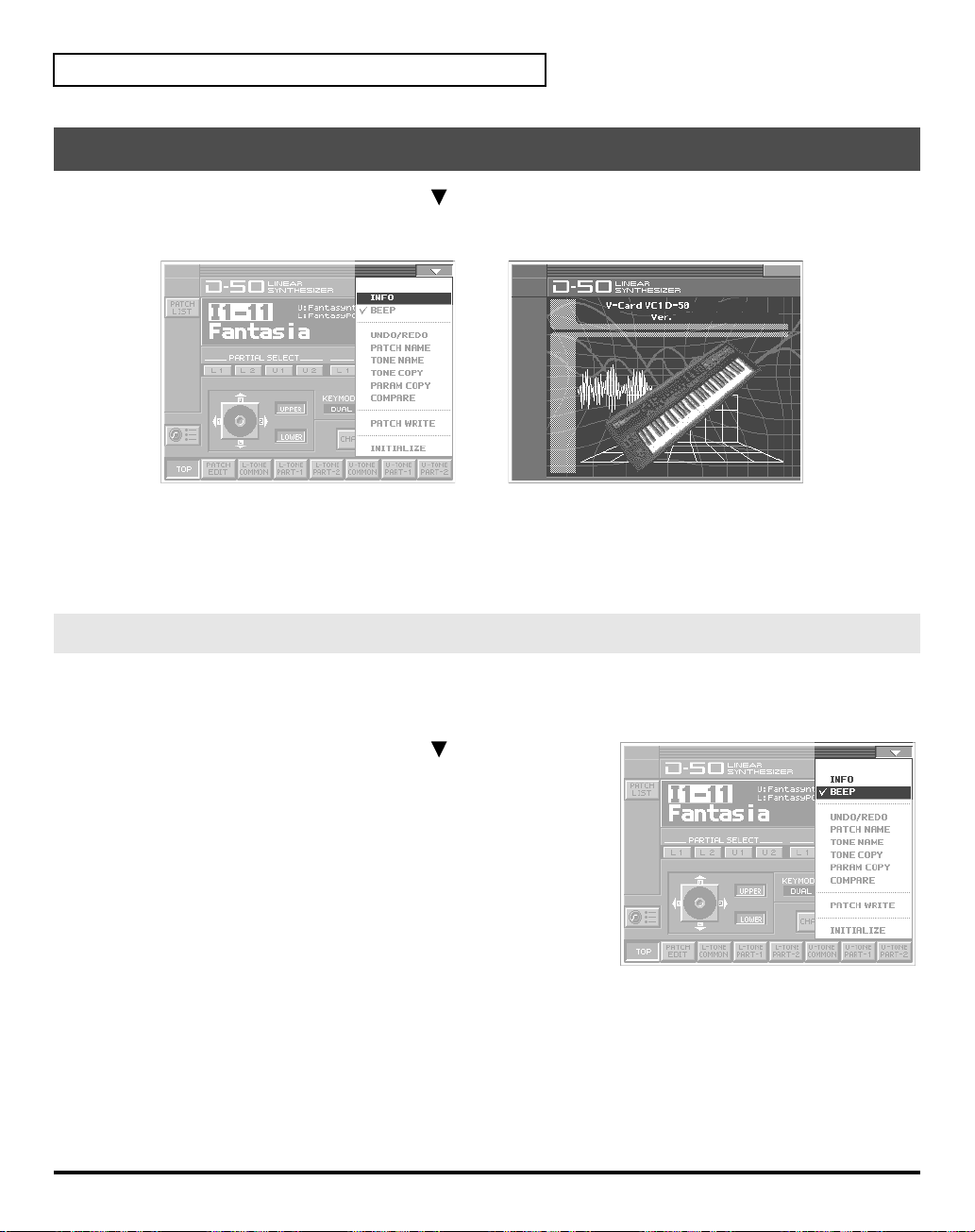
Try Out the Sounds
Viewing Various Information
1.
In the upper right of the screen, touch
2.
In the pulldown menu, touch
fig.08-13
3.
This window shows the following information.
Ver.:
4.
When you have finished viewing the information, press
The VC-1’s program version
<INFO>
<>
. A pulldown menu appears.
. The
Information
window appears.
[EXIT]
to close the window.
Enabling or Disabling the Beep Tone
You can specify whether or not a
screen. At the factory setting, the beep tone will be sounded.
fig.03-07
1.
In the upper right of the screen, touch
appears.
2.
In the pulldown menu, touch
With this setting, the beep tone will be heard. If you perform the
same procedure once again, the check mark will be cleared and the
beep tone will no longer be heard.
beep tone
<Beep>
will be heard when you touch a valid point on the touch
<>
. A pulldown menu
to add a check mark (✔).
14
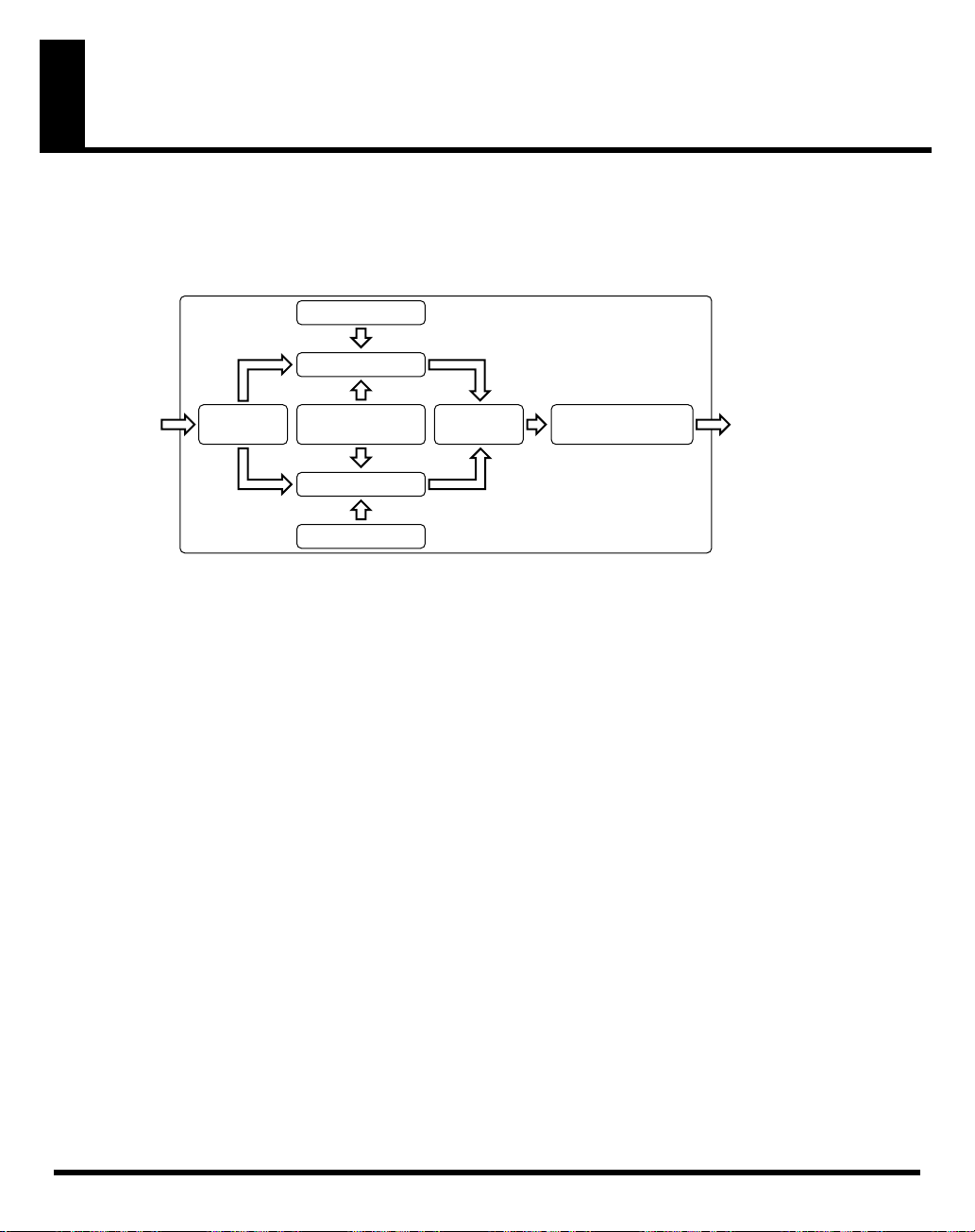
Applying Effects to the Sound
The performance controlling functions (we call them
by taking the following procedure.
A patch consists of several
fig.05-01e(PatchFactorImage)
Key Mode
Factors
as show below.
Tone Tune
UPPER Tone
Variations of
Control Functions
LOWER Tone
Tone Tune
Tone
Balance
factors
in this manual) in each Patch can be edited
Output Mode
(Reverb, etc.)
15
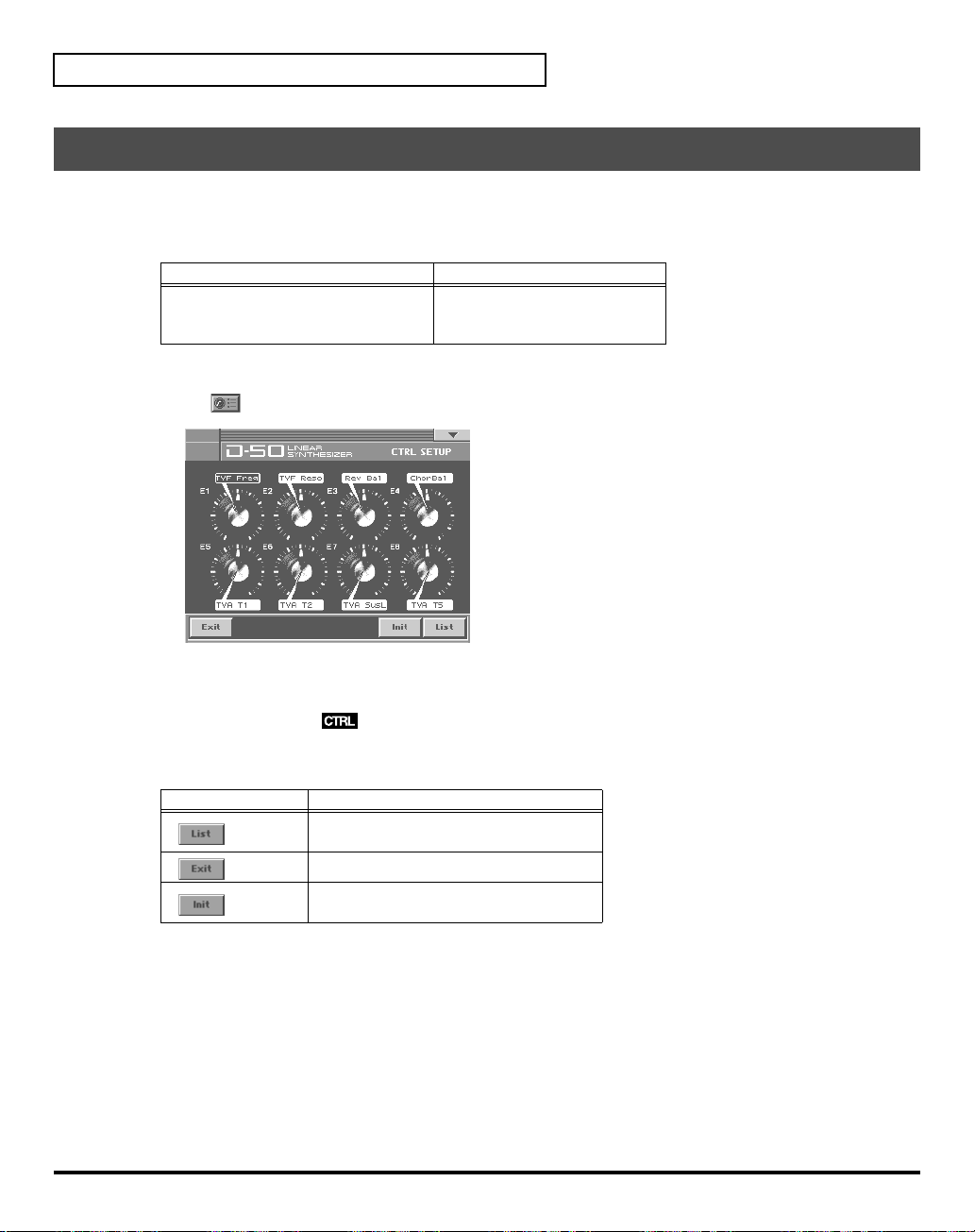
Applying Effects to the Sound
Assigning Parameters to the Controllers
You can assign a variety of patch factors (p. 81), tone parameters (p. 82), and other settings to the V-Synth
XT’s complement of controller sections. This is referred to as the
sound sources with the knobs, you can use the D-50 in ways that go way beyond the original instrument.
Controllers Parameters
Patch Factor (p. 81)
E1–E8 knobs
1.
Access the
2.
Touch in the lower left of the screen. The
PATCH TOP
Screen.
Tone Parameters (p. 82)
Partial Parameters (p. 83)
CTRL SETUP
Control Setup
window appears.
. With intuitive editing of
16
3.
When editing a parameter that requires you to specify a value, move the cursor to the value box of that
parameter. Then modify the value by either turning the
Parameters marked by can be controlled by specific CTRL Setup. For details on each parameter,
refer to the corresponding reference page.
The on-screen keys have the following functions.
Keys
Functions
Displays the parameters to be assigned
as a list.
Returns to the screen.
Restores the assigned parameters to their
original factory condition.
VALUE dial
or pressing
[INC/+]
or
[DEC/-]
.
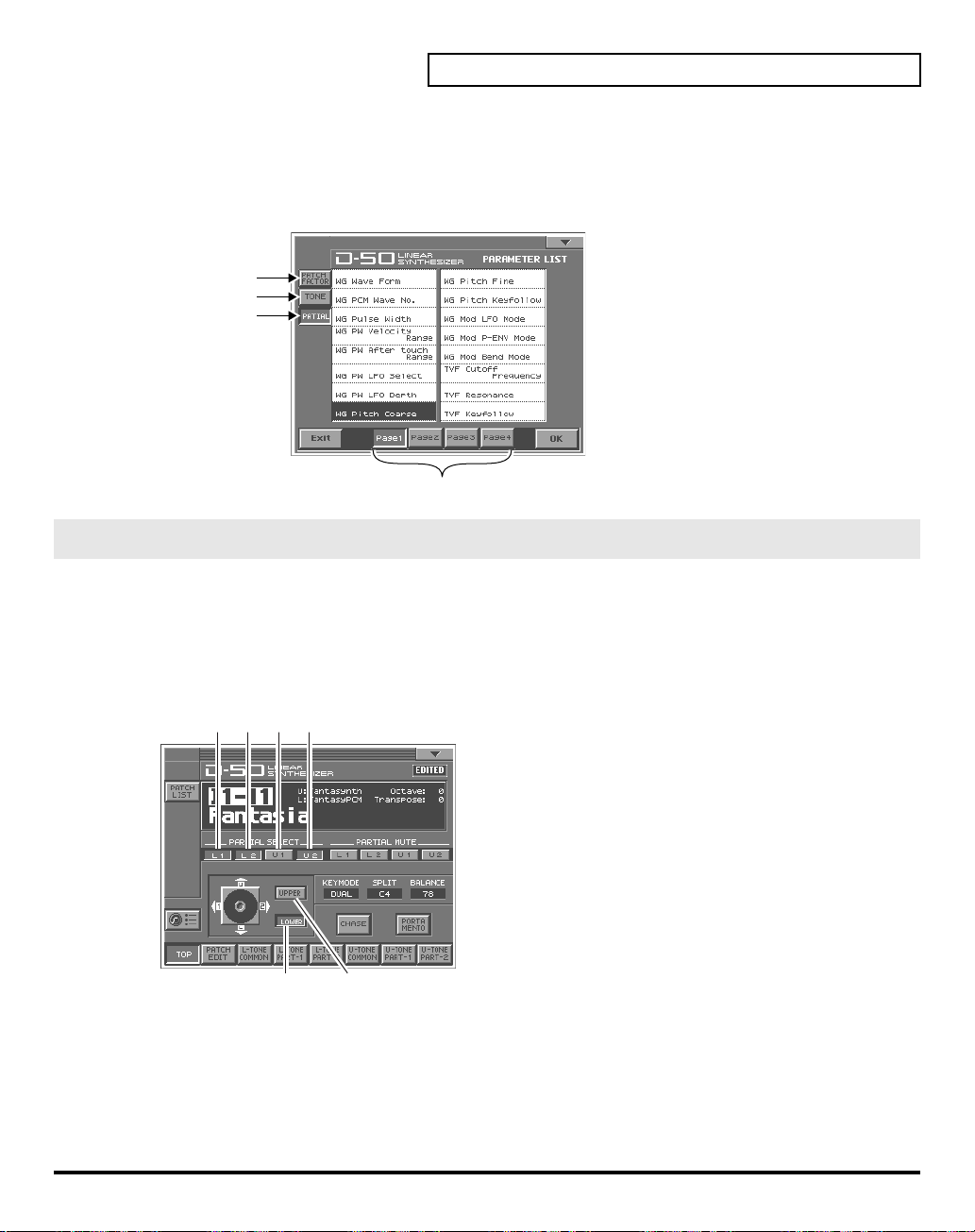
LIST (OSC1, OSC2, COSM1, COSM2 and TVA)
• Tone Parameters; The Tones (UPPER or LOWER) to be applied are specified with the
• Partial Parameters; The Partials (L1, L2, L3 or L4) to be applied are specified with the
button.
fig.05-11ae
Patch Factors
Tone Parameters
Partial Parameters
Page
Specify the Tones or the Partials to be applied
The partials to which the tone parameters assigned to the different knobs (E1–E8) are applied are
specified with the
• Tone Parameters; The Tones (UPPER or LOWER) to be applied are specified with the
• Partial Parameters; The Partials (L1, L2, L3 or L4) to be applied are specified with the
button.
fig.05-11be
On On Off
Partial Select
Tone Select
On
button or the
Partial Select
button.
Applying Effects to the Sound
Tone Select
Partial Select
Tone Select
Partial Select
button.
button.
On Off
Tone Select
* The Tone Select or the Partial Select setting will be written by the Patch Write Procedure.
17
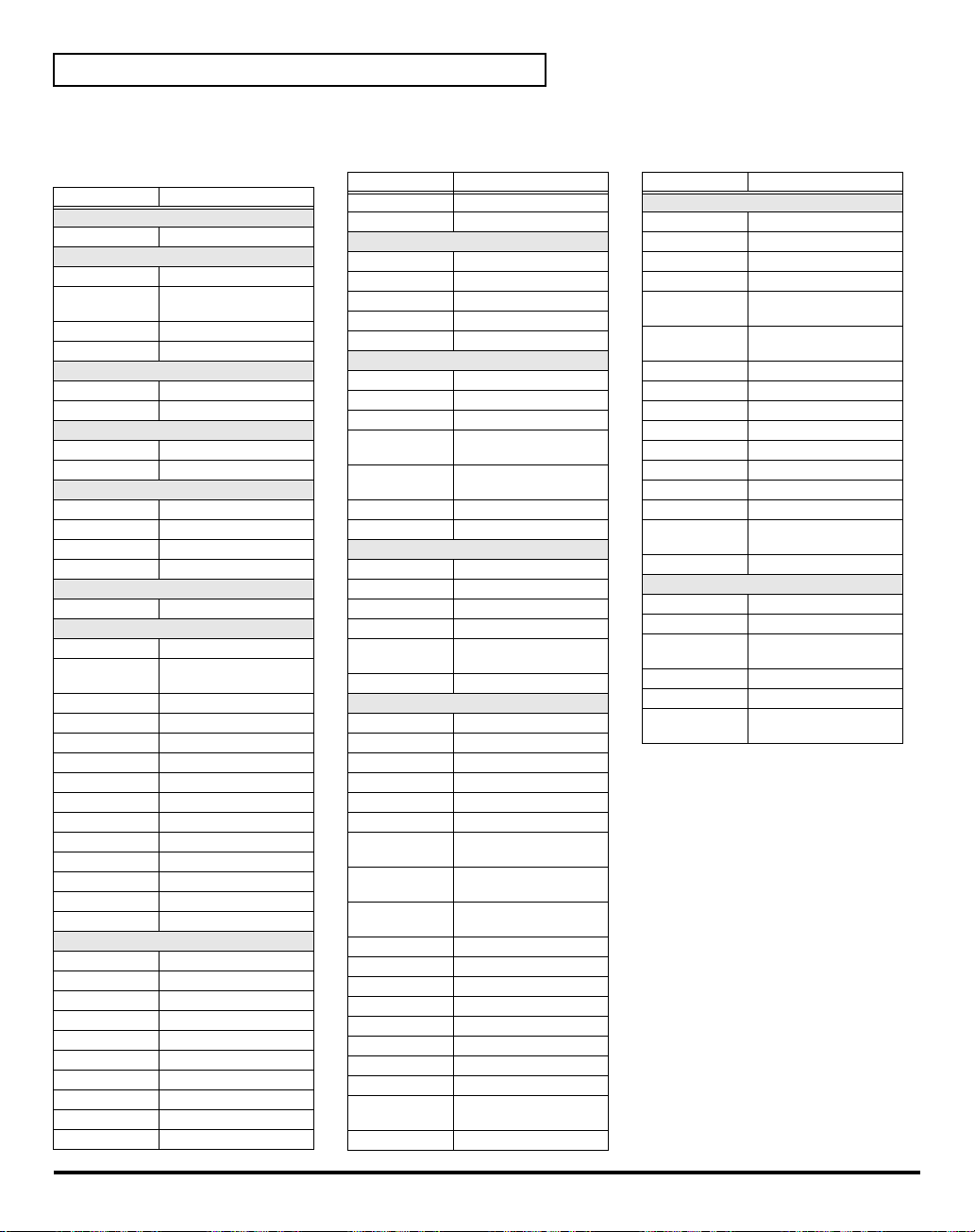
Applying Effects to the Sound
table
You can control the following parameters.
Display
PATCH TOP (p. 19)
ToneBal Tone Balance
PATCH EDIT CONTRL (p. 21)
BendRang Bender Range
AftrPB
PortTime Portamento Time
PortMode Portamento Mode
PATCH EDIT OUTPUT (p. 22)
Rev Bal Reverb Balance
TotalVol Total Volume
PATCH EDIT CHASE (p. 24)
ChasLevl Chase Level
ChasTime Chase Time
PATCH EDIT TONE TUNE (p. 25)
LowerKey Lower Tone Key Shift
UpperKey Upper Tone Key Shift
LowerTun Lower Tone Fine Tune
UpperTun Upper Tone Fine Tune
TONE COMMON STRUCT (p. 50)
PartBal Partial Balance
TONE COMMON P-ENV (p. 51)
PEnvVelo P-ENV Velocity Range
PEnvTKF
PEnvT1 P-ENV Time 1
PEnvT2 P-ENV Time 2
PEnvT3 P-ENV Time 3
PEnvT4 P-ENV Time 4
PEnvL0 P-ENV Level 0
PEnvL1 P-ENV Level 1
PEnvL2 P-ENV Level 2
PEnvSusL P-ENV Sustain Level
PEnvEndL P-ENV End Level
PModLFOD P-Mod LFO Depth
PModLevr P-Mod Lever
PModAftr P-Mod Aftertouch
TONE COMMON LFO (p. 53)
LFO1Wave LFO-1 Waveform
LFO1Rate LFO-1 Rate
LFO1Dely LFO-1 Delay Time
LFO1Sync LFO-1 Sync
LFO2Wave LFO-2 Waveform
LFO2Rate LFO-2 Rate
LFO2Dely LFO-2 Delay Time
LFO2Sync LFO-2 Sync
LFO3Wave LFO-3 Waveform
LFO3Rate LFO-3 Rate
Parameters
Aftertouch Bend
Range
P-ENV Time
Keyfollow
Display
LFO3Dely LFO-3 Delay Time
LFO3Sync LFO-3 Sync
TONE COMMON EQ/CHORUS (p. 54)
EQ Lg Low EQ Gain
EQ Hg High EQ Gain
ChorRate Chorus Rate
ChorDpth Chorus Depth
ChorBal Chorus Balance
TONE PARTIAL FORM (p. 57)
Waveform WG Waveform
PCM No# WG PCM Wave No.
PW WG Pulse Width
PW Velo
PW Aftr
PW LFO WG PW LFO Select
PW LFOD WG PW LFO Depth
TONE PARTIAL PITCH (p. 59)
PichCors WG Pitch Coarse
PichFine WG Pitch Fine
PichKF WG Pitch Keyfollow
PichLFO WG Mod LFO Mode
PichENV
PichBend WG Mod Bend Mode
TONE PARTIAL TVF (p. 61)
TVF Freq TVF Cutoff Frequency
TVF Reso TVF Resonance
TVF KF TVF Keyfollow
TVF BP TVF Bias Point/Dir
TVF Blvl TVF Bias Level
TVFDpth TVF ENV Depth
TVFVelo
TVF DKF
TVF TKF
TVF T1 TVF ENV Time 1
TVF T2 TVF ENV Time 2
TVF T3 TVF ENV Time 3
TVF T4 TVF ENV Time 4
TVF T5 TVF ENV Time 5
TVF L1 TVF ENV Level 1
TVF L2 TVF ENV Level 2
TVF L3 TVF ENV Level 3
TVF SusL
TVF EndL TVF ENV End Level
Parameters
WG PW Velocity
Range
WG PW Aftertouch
Range
WG Mod P-ENV
Mode
TVF ENV Velocity
Range
TVF ENV Depth
Keyfollow
TVF ENV Time
Keyfollow
TVF ENV Sustain
Level
Display
TONE PARTIAL TVA (p. 66)
TVA Levl TVA Level
TVA Velo TVA Velocity Range
TVA BP TVA Bias Point/Dir
TVA Blvl TVA Bias Level
TVA Velo
TVA TKF
TVA T1 TVA ENV Time 1
TVA T2 TVA ENV Time 2
TVA T3 TVA ENV Time 3
TVA T4 TVA ENV Time 4
TVA T5 TVA ENV Time 5
TVA L1 TVA ENV Level 1
TVA L2 TVA ENV Level 2
TVA L3 TVA ENV Level 3
TVA SusL
TVA EndL TVA ENV End Level
TONE PARTIAL MOD (p. 69)
TVF LFO TVF Mod LFO Select
TVF LFOD TVF Mod LFO Depth
TVF Aftr
TVA LFO TVA Mod LFO Select
TVA LFOD TVA Mod LFO Depth
TVA Aftr
Parameters
TVA ENV Velocity
Folw
TVA ENV Time
Keyfollow
TVA ENV Sustain
Level
TVF Mod Aftertouch
Range
TVA Mod Aftertouch
Range
18
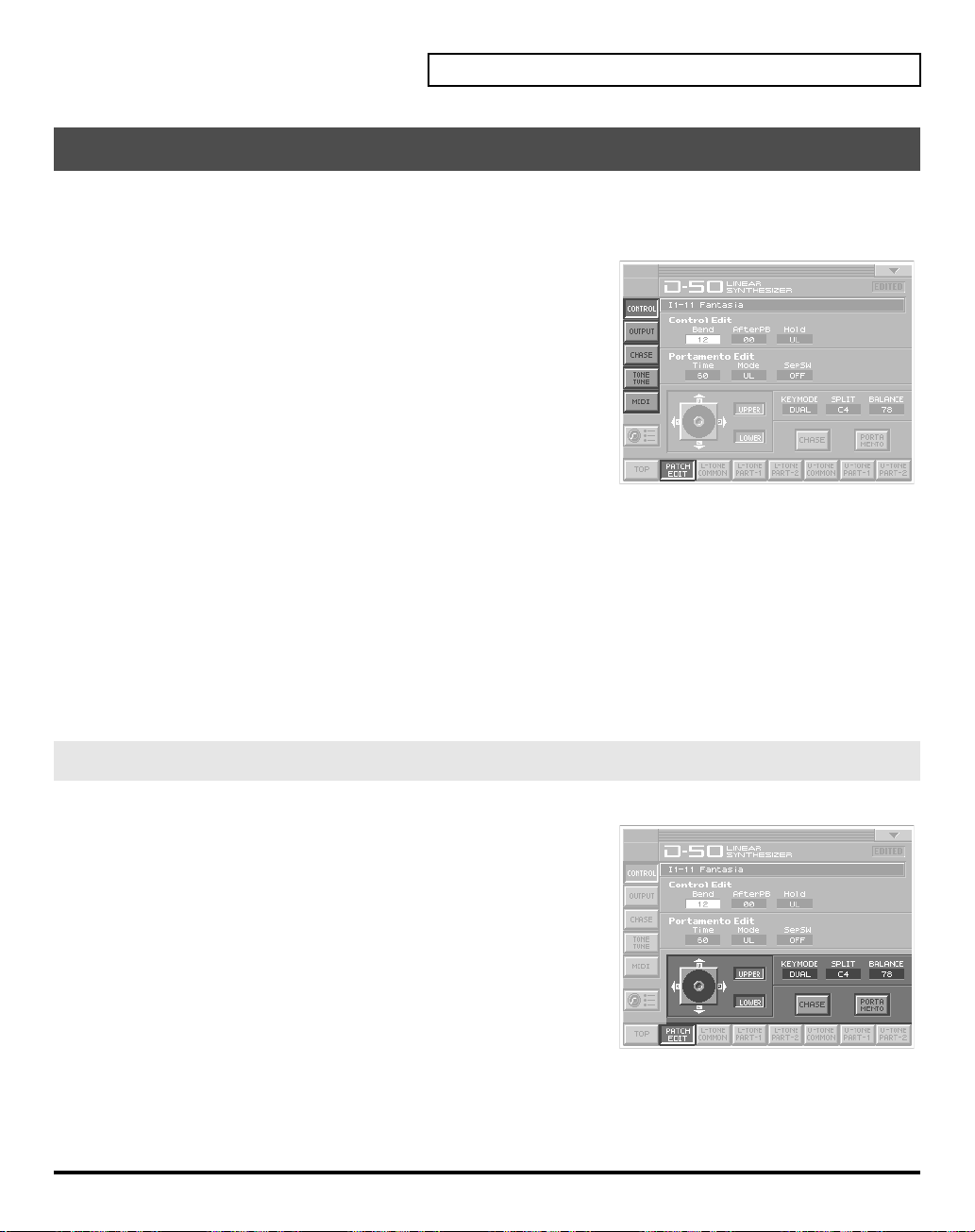
How to Make the Patch Factors
The Display shows several Factors at a time. If necessary, Scroll up or down the Display to find the Factor
to be edited. (Patch Parameters; p. 19)
fig.05-12(LCD_PatchEditControl)
1.
Access the
2.
Touch
3.
Touch one of the tabs in the left of the screen to select the desired
editing screen.
<CONTRL>:
<OUTPUT>:
<CHASE>:
<TONE TUNE>:
<MIDI>:
4.
When editing a parameter that requires you to specify a value,
move the cursor to the value box of that parameter. Then modify the value by either turning the
dial
5.
Repeat steps 3–4 to set patch factors.
6.
If you wish to save the changes you’ve made, perform the Save operation (p. 27). If you do not wish to
save changes, press
without saving, the display will indicate “
modified.
* If you turn off the power or select a different patch while the display indicates “
lost.
PATCH TOP
<PATCH EDIT>
or pressing
Screen.
at the bottom of the screen.
Control Edit, Portamento Edit (p. 21)
Output Mode (p. 22)
Chase Edit (p. 24)
Tone Tune (p. 25)
MIDI function (p. 25)
[INC/+]
or
[DEC/-]
.
[EXIT]
to return to the
PATCH TOP
EDITED
screen. If you return to the
,” reminding you that the patch settings have been
Applying Effects to the Sound
PATCH TOP
EDITED
,” your edited patch will be
VALUE
screen
Settings Common to All Screens
fig.05-13(LCD_PatchEditControl)
UPPER/LOWER (Tone Select Button)
You can select the tone to be controlled, upper tone, lower tone or
both tone.
KEY MODE
Key Mode
keyboard.
Value:
SPL-LS, SEP-S
refers to the Upper and Lower Tones are played on the
WHOLE, DUAL, SPLIT, SEP, WHOL-S, DUAL-S, SPL-US,
19
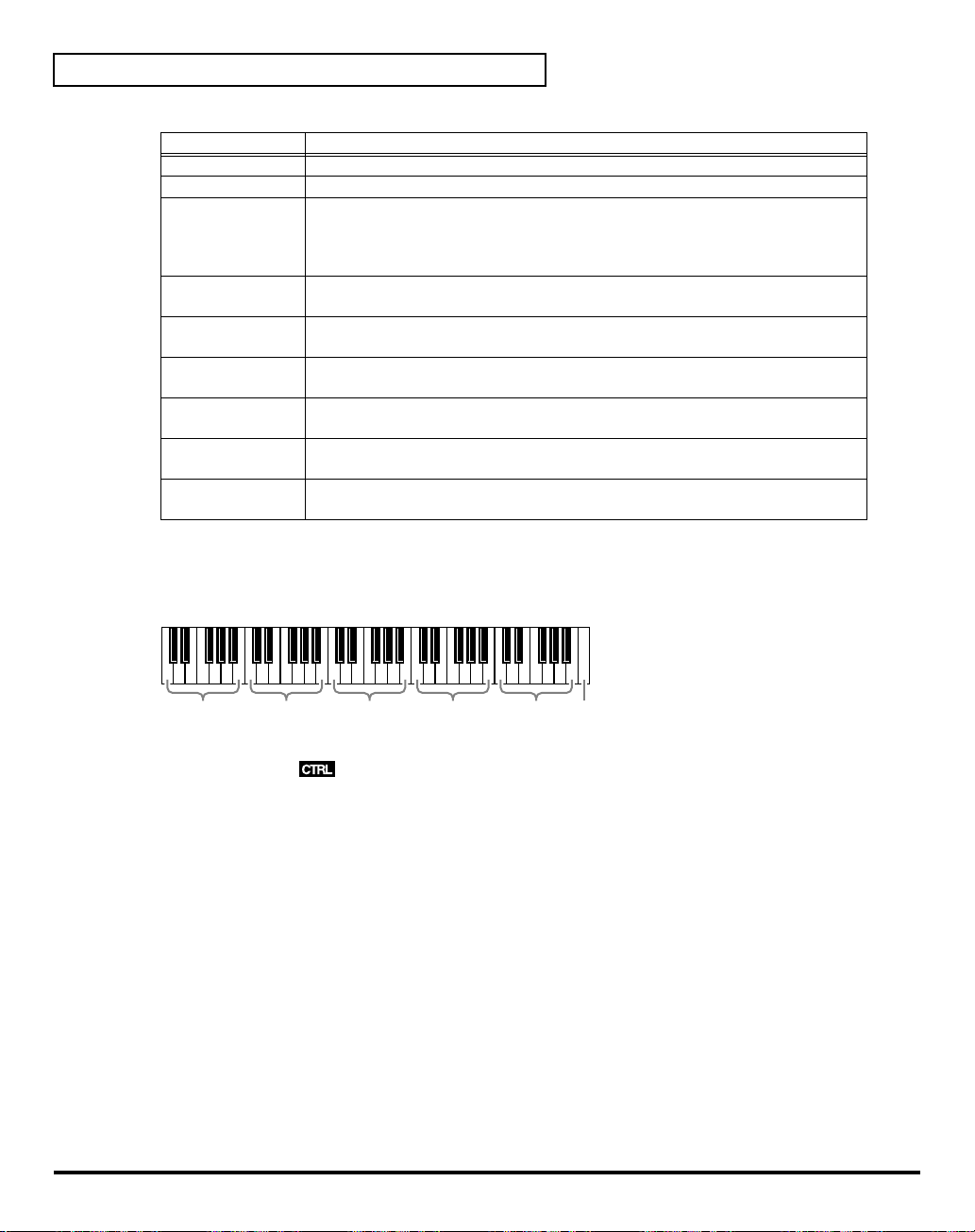
Applying Effects to the Sound
Display Description
WHOLE
DUAL
SPLIT
SEP
(Separate)
WHOL-S
(Whole Solo)
DUAL-S
(Dual Solo)
SPL-US
(Split Upper Solo)
SPL-LS
(Split Lower Solo)
SEP-S
(Separate Solo)
SPLIT
The Split Point can be changed as follows.
Value:
C2–C7
fig.05-14e
Upper Tone can be played in 16 voice polyphony
Both Upper and Lower Tones are played by each key in 8 voices polyphony.
The Split mode divides the keyboard into upper and lower sections, where two
different Tones can be played in 8 voices polyphony. That is, the VC-1 works like
two 8 voice synthesizers. The
sections) is shown next to the Key Mode indication.
This mode is effective when an external MIDI device is controlling the VC-
1.(
“MIDI Implementation”
The Upper Tone is monophonic.
Both Upper and Lower Tones are monophonic.
The Upper Tone is monophonic, and the Lower Tone is 8 voices polyphonic.
The Lower Tone is monophonic, and the Upper Tone is 8 voices polyphonic.
This mode is effective when an external a MIDI device is controlling the VC-1.
(
“MIDI Implementation”
Split Point
(p. 88))
(p. 88))
(where the keyboard is divided into two
C2–B2 C3–B3 C4–B4 C5–B5 C6–B6
BALANCE (Tone Balance)
The volume balance of the Upper and the Lower Tone can be change.
Value:
0–100
CHASE (Chase Button)
Switches the Chase function on and off. Touch the button once to switch the function on; touch it again to
switch the function off again.
Value:
OFF, ON
PORTAMENTO (Portamento Button)
Switches the Portamento function on and off. Portamento is a slide from one pitch to another, and is often
used for violin performance. Touch the button once to switch the function on; touch it again to switch the
function off again.
Value:
OFF, ON
20
C7
(middle C)
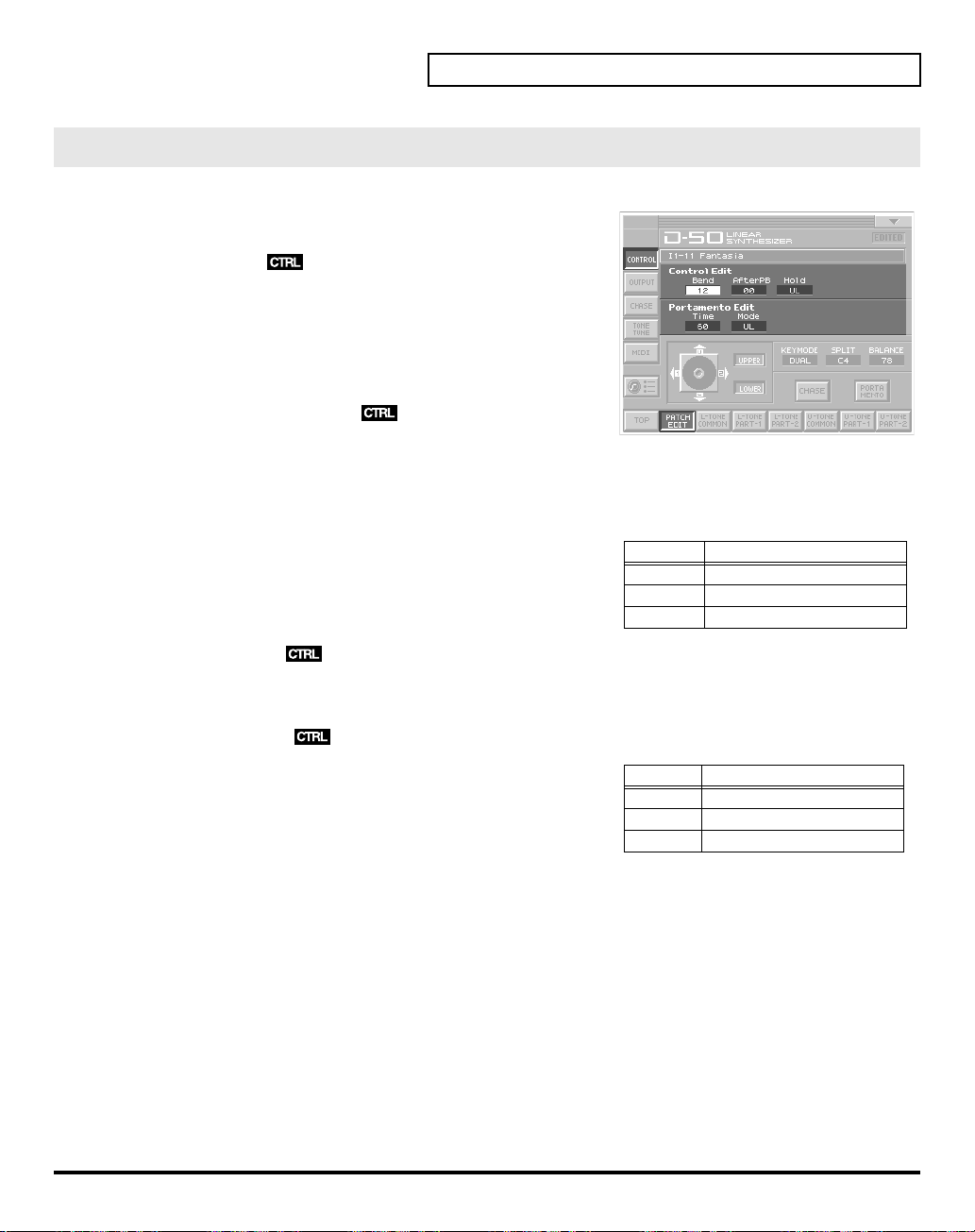
CONTROL
fig.05-15(LCD_PatchEditControl/Bend)
Patch Controls determine how the Control Functions actually
affect the Upper and the Lower Tones.
Bend (Bender Range)
This sets the variable range of the pitch change caused by moving
the Bender lever fight and left. The variable range set here may
result differently depending on the setting of the Tone Parameter
Bender Mode (p. 60).
Value:
0–12
AfterPB (Aftertouch, Pitch Bender)
This sets the sensitivity of the aftertouch effect on pitch. Higher
values mean higher sensitivity. A Minus setting decreases the pitch, and a plus setting increases it.
Value:
-12–+12
Hold (Hold Mode)
Applying Effects to the Sound
This selects the Tone that on the Pedal Hold effect. When the
mode
is
Whole
, Pedal Hold always works whichever of the above
three modes may be selected.
Value:
U, L, UL
Time (Portamento Time)
This sets the portamento time from one note to another. Higher values make the time longer.
Value:
0–100
Mode (Portamento Mode)
This selects the Tone that should take on the Portamento effect.
When the
whichever of the above three modes may be selected.
Value:
* Even when Portamento is set to ON, the Portamento ON/OFF message
sent from an external device can change the settings of Portamento.
Key Mode
U, L, UL
is
Whole
, Portamento always works
Key
Display Function
Display Function
U Works on the Upper Tone.
L Works on the Lower Tone.
UL Works on the both Tones.
U Works on the Upper Tone.
L Works on the Lower Tone.
UL Works on the both Tones.
21
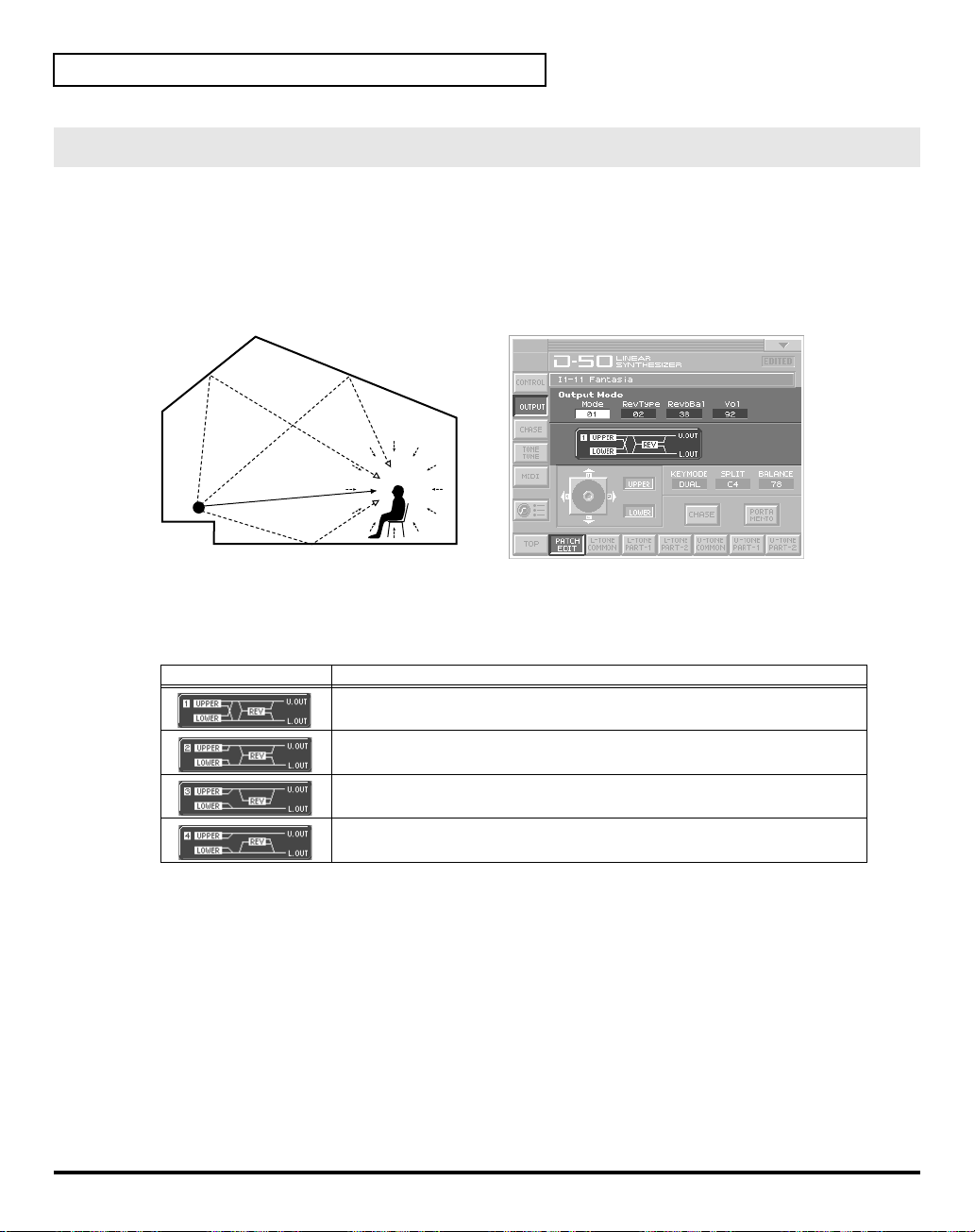
Applying Effects to the Sound
OUTPUT (Output Mode)
The Output Mode determines how the Tones take on the
outputs.
A sound reverberated in an acoustic environment consists of three parts. First, you hear the direct sound
as it travels from the source outward. Next the early reflection resounds once, or several time, from the
walls, ceiling ,and floor. Finally, you hear the reverberated sound as it reflects many times in the
environment.
fig.05-16e(LCD_PatchEditControl/Output)
Reverb Sound
Direct Sound
Sound Generator Listener
Mode (Output Mode)
Selects one of the following four output modes.
Value:
1–4
Display Function
Stereo reverb works on the mixed sound of Upper and Lower Tones, and id
sent out in stereo.
The Mixture of Upper and Lower takes on stereo reverb, and the direct sound
is sent out separately for Upper and Lower.
Only the Upper Tone takes on reverb. Upper and lower Tones are sent out
separately.
Only the Lower Tone takes on reverb, Upper and Lower Tones are sent out
separately.
reverb
effect, and how the Tones appear at the
22
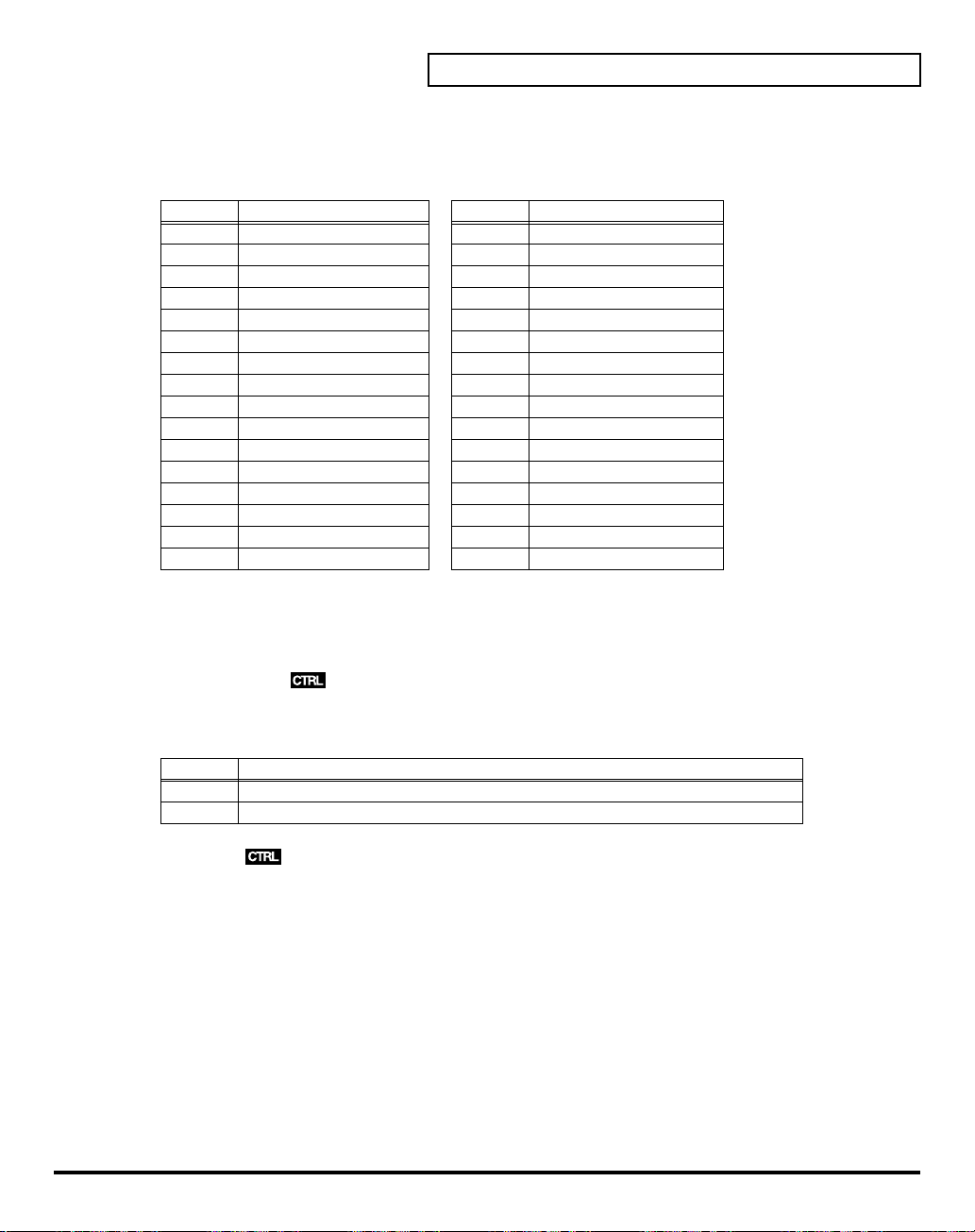
Applying Effects to the Sound
RevType (Reverb Type)
Selects one of the 32-reverb types.
Value:
1–32
Display Description Display Description
1 Small Hall 17 Bright Hall
2 Medium Hall 18 Large Cave
3 Large Hall 19 Steel Pan
4 Chapel 20 Delay (248 ms)
5 Box 21 Delay (338 ms)
6 Small Metal Room 22 Cross Delay (157 ms)
7 Small Room 23 Cross Delay (252 ms)
8 Medium Room 24 Cross Delay (274–137 ms)
9 Medium Large Room 25 Gate Reverb
10 Large Room 26 Reverse Gate (360 ms)
11 Single Delay (102 ms) 27 Reverse Gate (480 ms)
12 Cross Delay (180 ms) 28 Slap Back
13 Cross Delay (224 ms) 29 Slap Back
14 Cross Delay(148–296 ms) 30 Slap Back
15 Short Gate (200 ms) 31 Twisted Space
16 Long Gate (480 ms) 32 Space
* The reverb types 17–32 in individual banks can be used only with the patches (64 patches) contained in that bank.
Reverb types from a bank other than the internal banks (any from 1 through 32) can be copied to a reverb type in the
internal banks (any from 17 through 32).
Revbal (Reverb Balance)
Sets the volume of the reverb and direct sounds.
Value:
0–100
Display
Vol (Total Volume)
Sets the volume of both tones, and therefore adjusts the volume difference between Patches.
Value:
Function
The volume of the reverb sound = maximum, the volume of the direct sound = 0.
100
0
The volume of the reverb sound = 0, the volume of the direct sound = maximum.
0–100
23
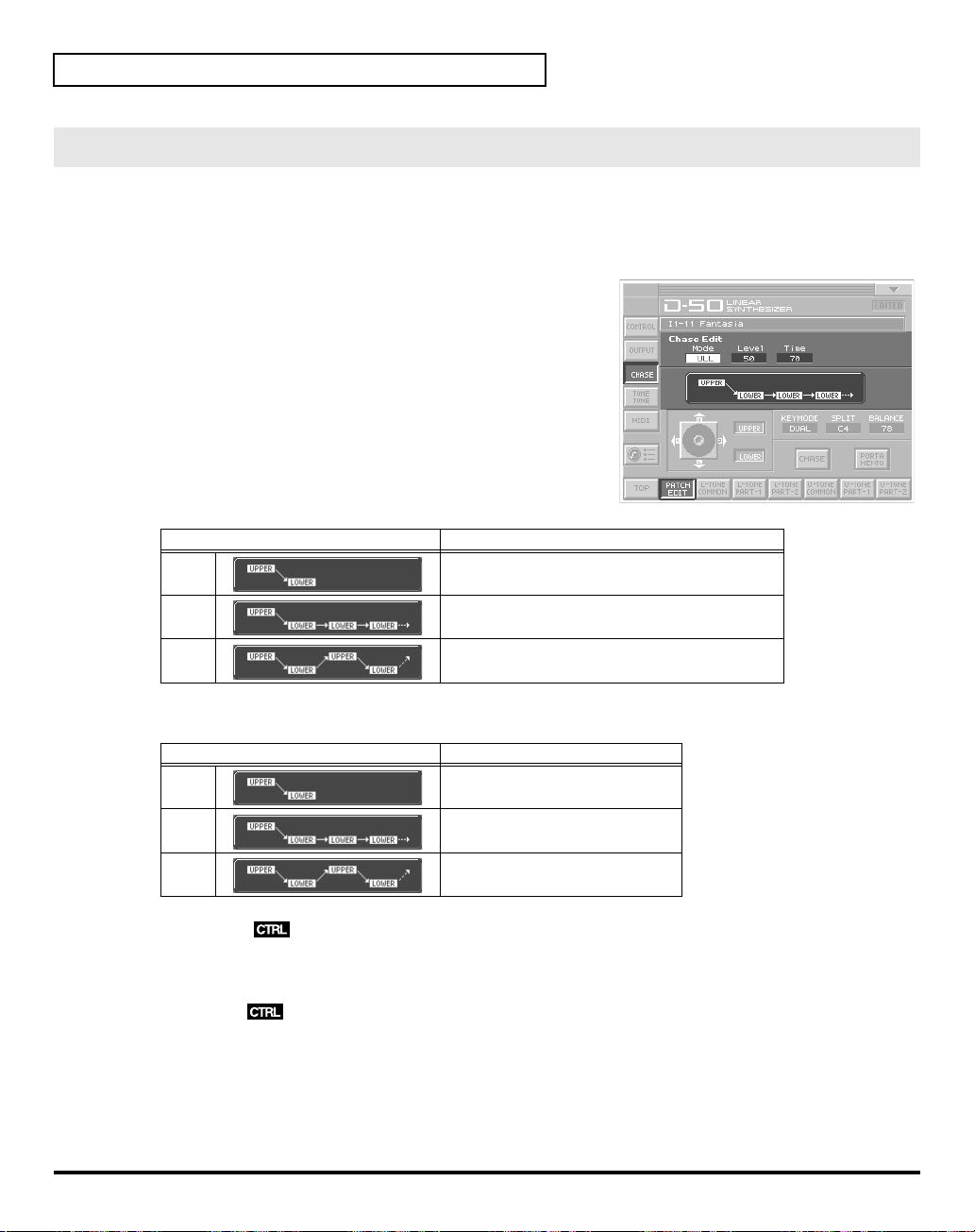
Applying Effects to the Sound
CHASE
The Chase Play function makes it possible to output the Lower Tone slightly later than the Upper Tone,
which is actually played on the keyboard. This function, however, is only available in
Mode.
fig.05-17(LCD_PatchEditControl/Chase)
Mode (Chase Mode)
Sets how tones sound. Depending on the
Velocity
Value:
• When the Key Mode is Dual
, the number of repeats of the delayed sound differ.
UL, ULL, ULU
Chase Level
and
Dual
or
Whole
Key
Display
UL
ULL
ULU
• When the Key Mode is Whole
Display
UL
ULL
ULU
Level (Chase Level)
Sets the volume of the chase sound.
Value:
0–100
Time (Chase Time)
Adjusts the sounding time. Higher value is longer time.
Value:
0–100
Function
The Upper Tone then the Lower Tone is played.
The Upper, then the Lower Tone is repeated.
The Upper, the Lower and the Upper Tone
alternate.
Function
The Upper Tone is played twice.
Upper Tone is repeated.
Upper Tone is repeated.
24
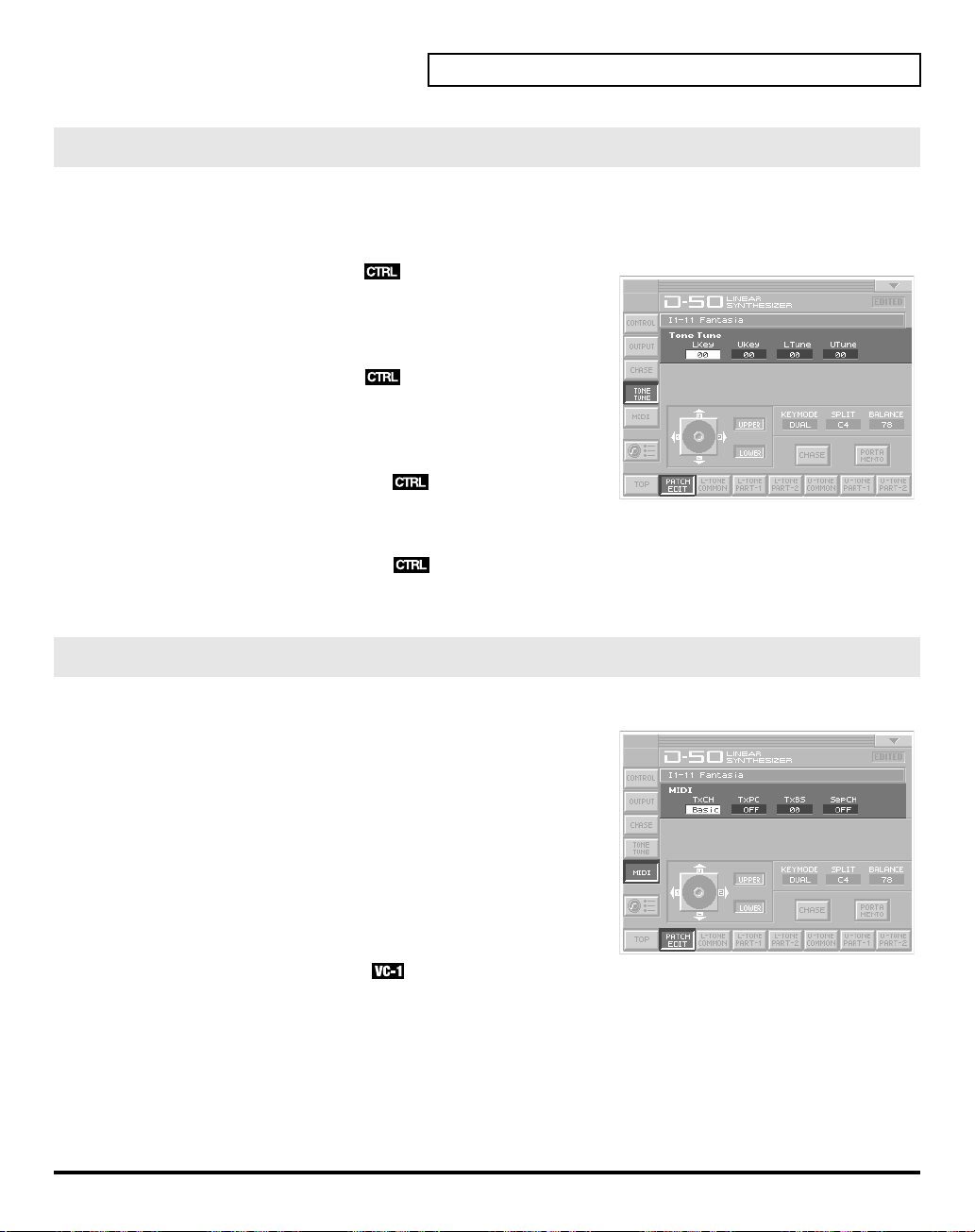
TONE TUNE
The relative pitch of the Upper and the Lower Tones can be separately set. By setting slightly different
pitches, a detune effect can be obtained. Also, by lowering the pitch of the Upper Tone, and raising the
pitch of the Lower Tone, the pitches of the Two Tones can become exactly the same.
fig.05-18(LCD_PatchEditControl/Tone)
LKey (Key Shift of the Lower Tone)
Allows you to shift the pitch of the Lower Tone in semi-tone
steps.
Value:
-24–+24 (+/- 2 octave)
UKey (Key Shift of the Upper Tone)
Allows you to shift the pitch of the Upper Tone in semi-tone
steps.
Value:
-24–+24 (+/- 2 octave)
LTune (Fine Tuning of the Lower Tone)
Allows you to Tune the pitch of the Lower Tone.
Value:
-50–+50 (approx. +/- 2 cents)
UTune (Fine Tuning of the Upper Tone)
Allows you to Tune the pitch of the Upper Tone.
Value:
-50–+50 (approx. +/- 2 cents)
Applying Effects to the Sound
MIDI
You can change the setting of the MIDI Functions included Patch Factor as follows.
fig.05-19(LCD_PatchEditControl/Midi)
TxCH (Transmit Channel)
The transmit channel of each Patch can be set to a deferent
number from the basic channel. At B, the channel number is the
same as the Basic Channel.
Value:
B, 1–16
TxPC (Transmit Program Change Number)
A Program Change number to be transmitted can be set for each
patch individually. At OFF, the Program Change number
preprogrammed in each Patch is transmitted.
Value:
OFF, 1–100
TxBS (Transmit Bank Select Switch)
A Bank Select number MSB to be transmitted can be set for each patch individually (LSB = 0). At OFF, the
Bank Select number preprogrammed in each Patch is transmitted.
Value:
OFF, 0–99
SepCH (Receive Channel in Separate Mode)
A receive MIDI Channel in separate mode can be set for each Patch individually. At OFF, the receive
channel set in MIDI Functions commonly set for System Function is used. (p. 73)
Value:
OFF, 1–16
25
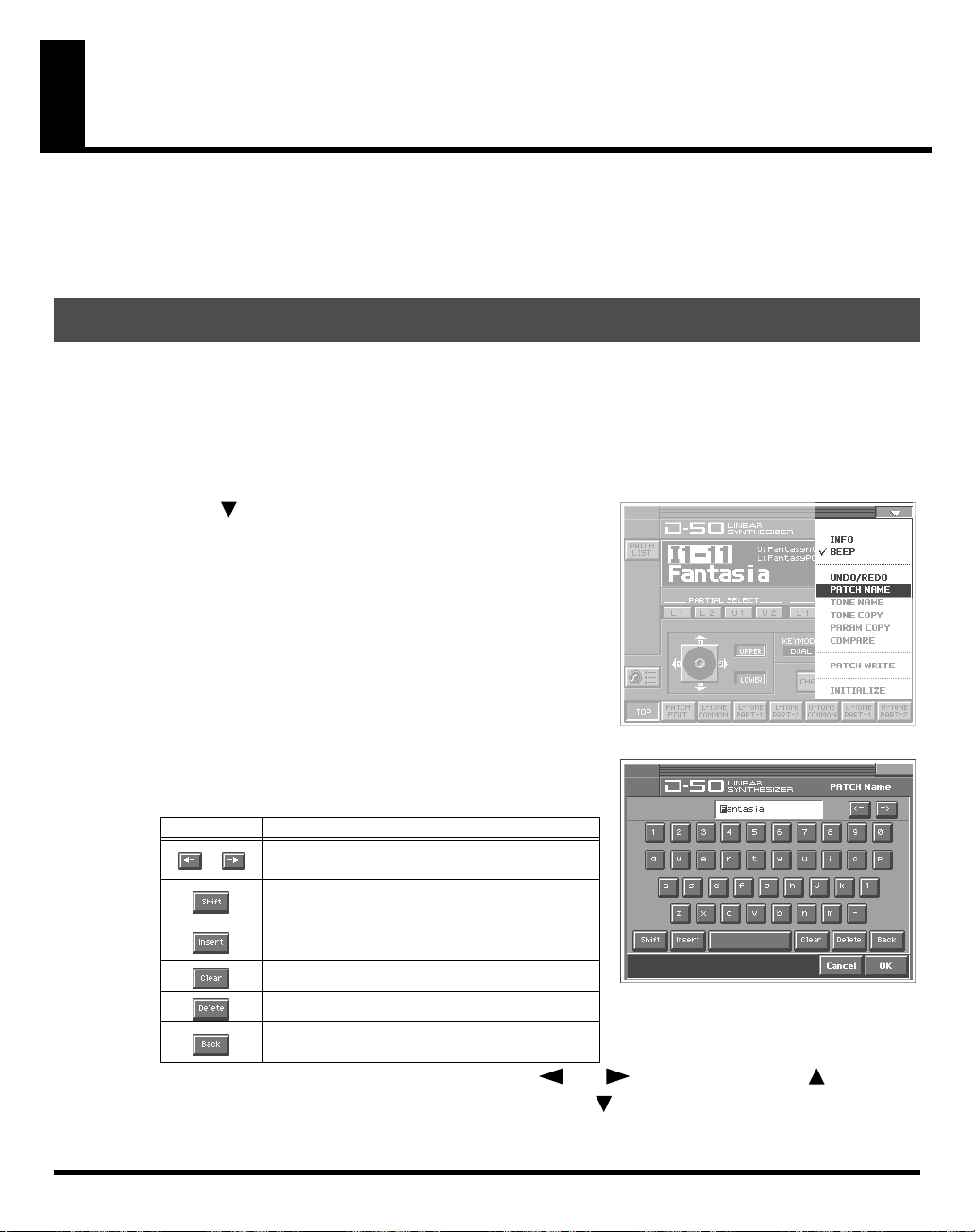
Saving Patches You’ve Created
When you edit the settings of a patch, the
patch’s settings have been modified. If
you switch to another patch or turn off the power. If you want to keep a patch whose settings you have
edited, assign a name to the patch and then perform the
Naming a Patch
Before you save the patch, here’s how to give it a new name. Editing Patch or Tone names is called
Naming
• A Patch name can have up to 18 letters.
• A Tone name can have up to 10 letters.
1.
Make sure that the patch that you want to name is selected.
fig.06-01(LCD_PulldownPatchName)
2.
Touch
appears.
3.
In the pulldown menu, touch
(or
fig.06-02(LCD_PatchName&ToneName)
4.
Touch the on-screen alphabetic or numeric keys to enter the new
name in the text box. The on-screen keys have the following
functions.
.
<>
in the upper right of the screen. A pulldown menu
<TONE NAME>
). The window for naming appears.
PATCH TOP
<EDITED>
<PATCH NAME>
screen displays
is displayed, you will lose your edited patch settings if
Save operation
<EDITED>
.
to remind you that the
26
Keys Functions
,
* You can also move the input location cursor by pressing the
change the character at the cursor location to uppercase, and pressing
5.
When you have finished inputting, touch
Move the cursor in the text box to the desired
input location.
Turn this on when you want to input uppercase
letters or symbols.
Turn this on when you want to insert a character at the cursor location.
Erases all characters in the text box.
Deletes the character at the cursor location.
Deletes the character that precedes the cursor
location.
<OK>
to finalize the patch name.
[]
or
[]
[]
cursor buttons. Pressing
will change it to lowercase.
[]
will
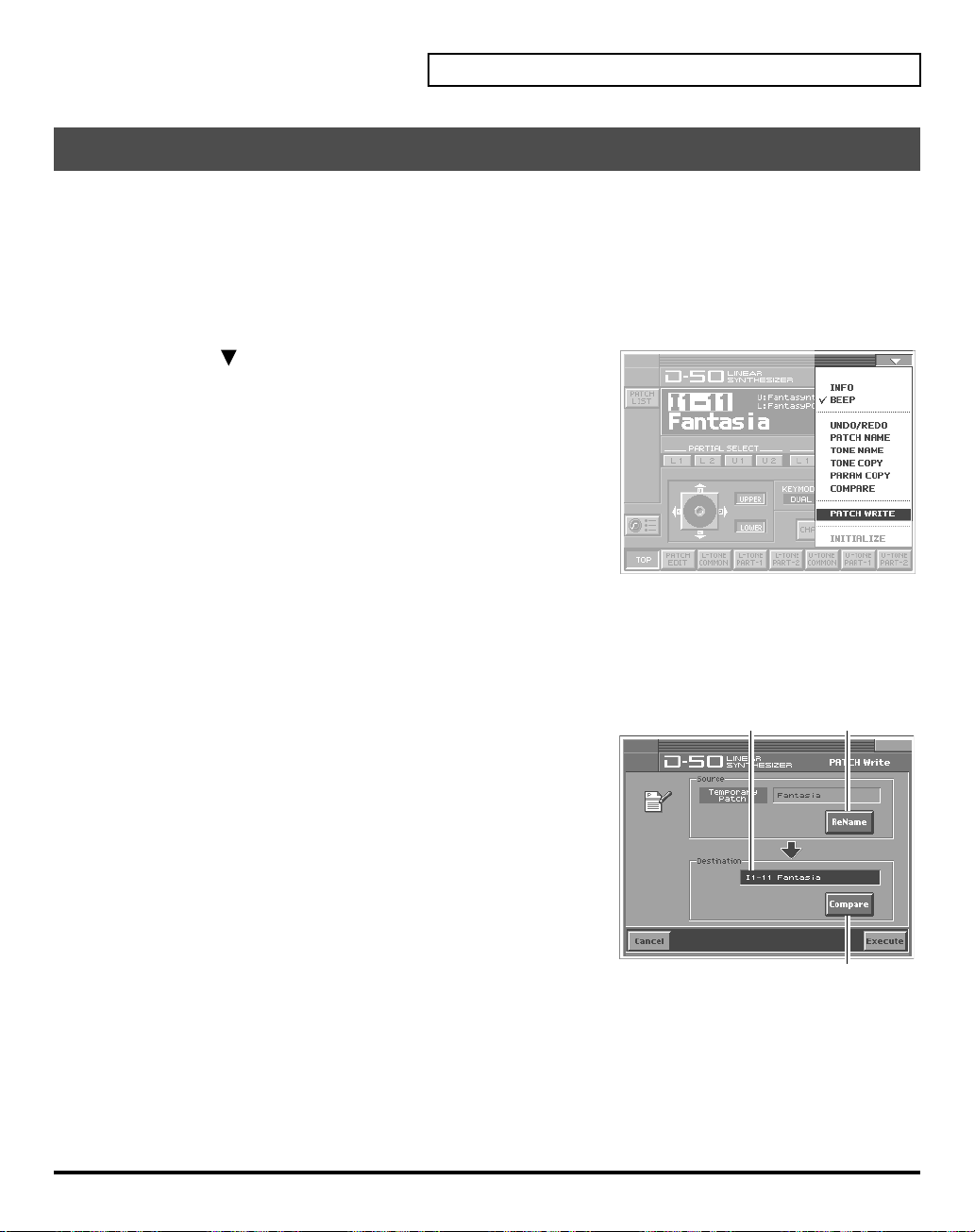
Saving Patches
Changes you make to sound settings are temporary, and will be lost if you turn off the power or select
another sound. If you keep the modified sound, you must save it (PATCH WRITE).
When you perform the save procedure, the data that previously occupied the save destination will be lost.
However, the factory setting data can be recovered by performing the
1.
Make sure that the patch you wish to save is selected.
fig.06-03(PulldownPatchWrite)
2.
Touch
<>
in the upper right of the screen. A pulldown menu
appears.
3.
In the pulldown menu, touch
WRITE
window appears.
4.
Turn the
• When you touch
appear, allowing you to rename the patch.
• By touching
patch. This can help prevent important patches from being
accidentally overwritten and lost.
5.
Touch
destination. Play the keyboard to sound the save destination patch, then check whether you really want to
overwrite it.
* The patch auditioned using the Compare function may sound slightly different than when it is played normally.
fig.06-04e(PatchWrite+PatchList)
6.
Touch
VALUE dial
<Compare>
<Compare>
<Execute>
<ReName>
to execute the Save operation.
Saving Patches You’ve Created
Factory Reset
<PATCH WRITE>
to specify the save-destination patch.
, the
PATCH NAME
you can check the save-destination
to turn it on. Now you can play the patch that is in the currently selected save
. The
PATCH
window will
Destinanion Patch
. (p. 28)
Opens the Name Window.
Compare function
27
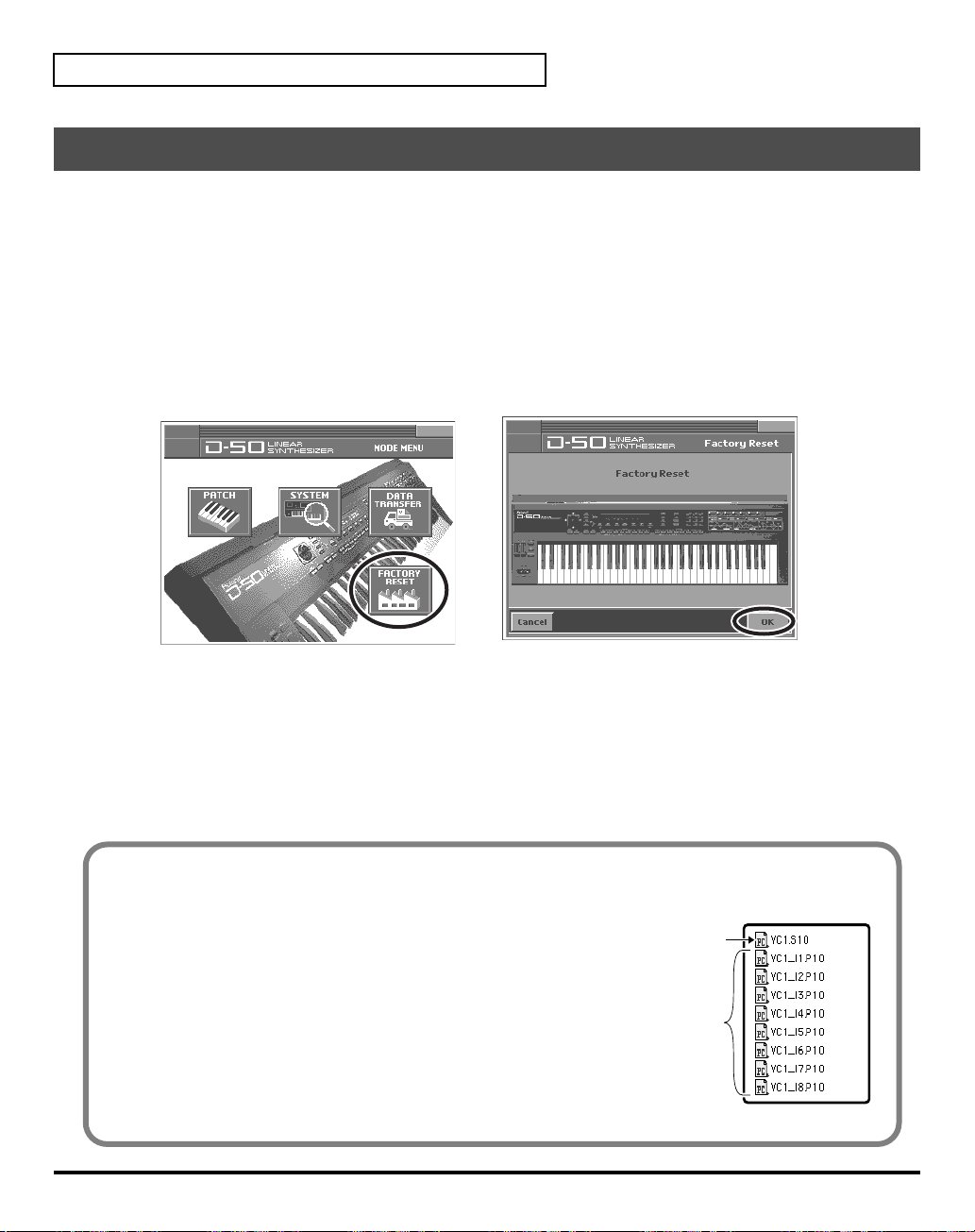
Saving Patches You’ve Created
Reset to Default Factory Settings
This restores all data in the VC-1 to the factory-set condition (Factory Reset).
If there is important data you’ve created that’s stored, all such data is discarded when a Factory Reset is
performed. If you want to keep the existing data, save it as describe below.
• Transmit it to an original D-50 (or an external MIDI device), and save it (p. 33).
• Transmit it to a PC using V-Synth XT USB function, and save it.
* For details on V-Synth XT USB function, refer to the V-Synth XT owner's manual.
1.
Press
[MODE]
. The
2.
Touch
fig.08-11(ModeMenu)
MODE MENU
<FACTORY RESET>
window appears.
. The
Factory Reset
screen appears.
28
3.
Touch
<OK>
4.
Touch
<Execute>
reset operation has been completed.
to execute the Factory Reset. When the display indicates “
The VC-1’s File Structure
As seen from your computer, the VC-1’s file structure is as follows.
fig.11-09e(Vc1FileStructure)
• You can use the computer to copy (back up) these files to
the computer (e.g., the hard disk).
• Do not perform operations on your computer to erase
(format) or rename these folders or files.
Completed!
System Parameter
Patches of Internal Bank
,” the factory
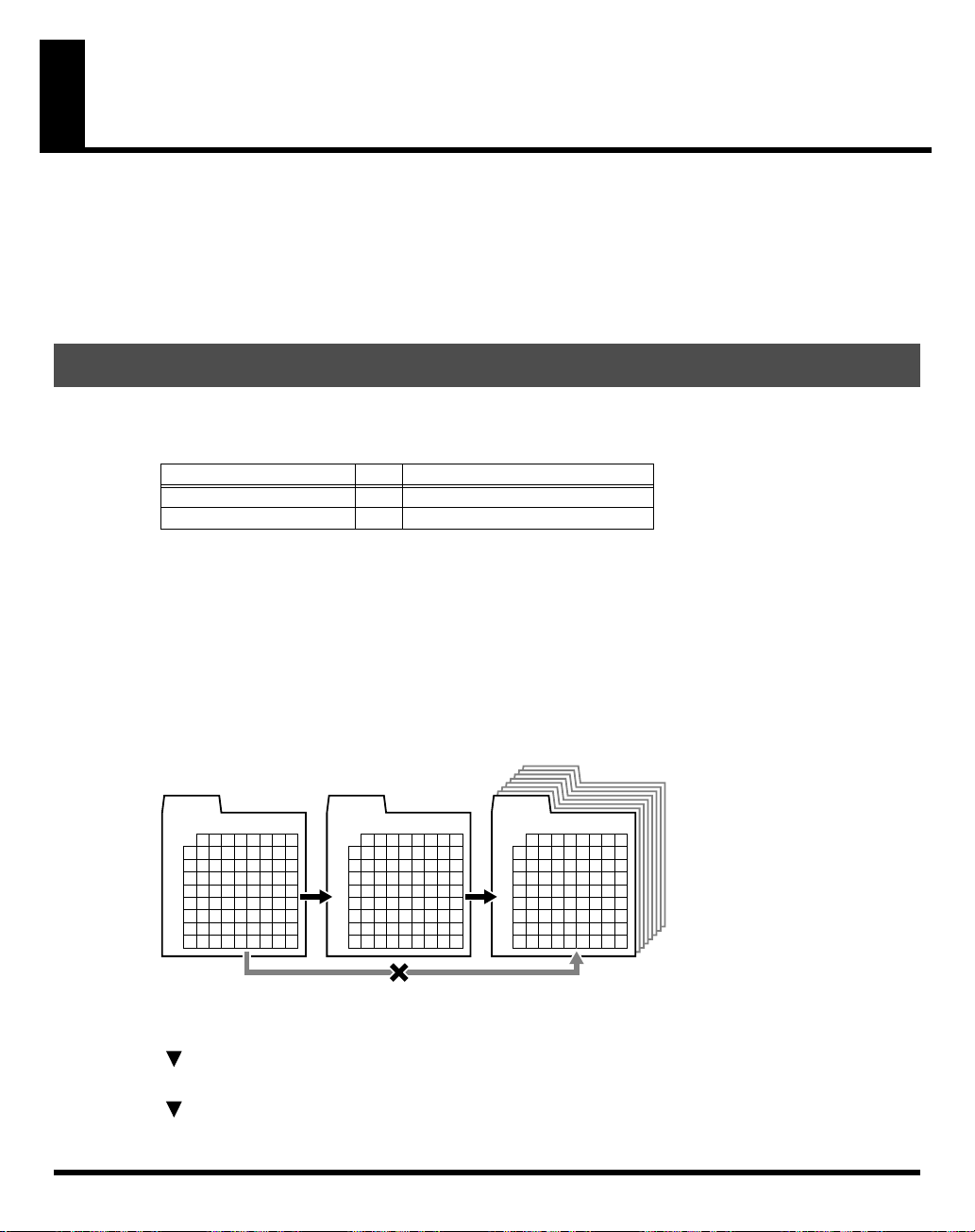
Transferring Patches To and From the D-50/550
You can use MIDI to transmit patch data (64 patches) saved on your D-50 and receive the data with the
VC-1 (V-Synth XT). This procedure is known as “
your own original patches (64 patches) created with the D-50 and use them with the VC-1.
Conversely, you can also send patch data edited using the VC-1 via MIDI to the D-50. This procedure is
called “
bulk dump
.”
* Read this material together with the D-50/550 Owner’s Manual.
Transferring Patches from the D-50 to the VC-1
bulk load
.” This is an easy and convenient way to take
• Patches (64 patches) bulk loaded from the D-50 to the VC-1 are temporarily transferred to the
that includes the current patch
Currently Patch Sample
I1-11:Fantasia
I6-88:Big Wave
.
→
Destination Patch Bank Sample
→
Int1-11
–
Int1-88
→
Int6-11
–
Int6-88
patch bank
• The patches (64 patches) originally residing in the bulk load destination will appear to have been
overwritten, but actually nothing will have been lost. The patches are restored when you turn the power
off, then on again.
• The transferred patch data (64 patches) will be lost if you turn off the power. Be sure to save the data
(
“Saving Transferred Patches”
(p. 32)).
• Patches saved to memory cards used with the D-50/550 (M-256D) cannot be transferred directly from
these memory cards to the VC-1. First, transfer the patch data to the D-50/550 from the memory card (M-
256D), then transfer the patch data from the D-50/550 to the VC-1.
fig.04-01e
M-256D
1
2
3
Bank
4
5
6
7
8
Number
1
2 3 4 5 6 7 8
D-50
Bank
1
2
3
4
5
6
7
8
Number
1
2 3 4 5 6 7 8
VC-1:Int1
1
1
2
3
Bank
4
5
6
7
8
Number
2 3 4 5 6 7 8
Use the following procedure.
Transfer the patch from the memory card to the D-50/550
Transferring Patches from the D-50/550 to the VC-1
Saving Transferred Patches
(p. 32)
(p. 31)
(p. 30)
29

Transferring Patches To and From the D-50/550
Transfer the patch from the memory card to the D-50/550
All the 64 Patches data stored on the Memory Card can be loaded to the D-50/550’s internal memory.
Using the D-50
2-1
6-1
1.
Insert the Memory Card (M-256D) into the D-50 Card Slot.
2.
Turn the
2-1.
2-2.
3.
Press the
4.
Select “
5.
Press
6.
Return the Memory Protect of the D-50 to On.
6-1.
6-2.
Memory Protect
Press the
Select “
[DATA TRANSFER]
(Card -> Int)
[ENTER]
Press the
Select “
6-2
of the D-50 to
[TUNE/FUNCTION]
Protect
” with the
button.
” with the corresponding
button. When the data transfer is completed, the display shows “
[TUNE/FUNCTION]
Protect
” with the
4 [EXIT] 3 52-2
button.
Selector button
button.
Selector button
Using the D-550
OFF
.
and turn it
Selector button
and turn it
OFF
with the joystick.
.
ON
with the joystick.
Complete
.”
30
1.
Insert the Memory Card (M-256D) into the D-550 Card Slot.
2.
3.
4.
5.
6.
Press the
Using the
Press the
Press the
Press the
[DATA TRANS]
[]
or
[]
[ENTER]
[WRITE]
[ENTER]
button.
button to turn the Memory Protect
button again. When the data transfer is completed, the display shows “
button.
buttons, select “
(Card -> Int)
.”
OFF
temporarily.
4, 6 533
Complete
.”
