Roland Corporation UA-100 Quick Start
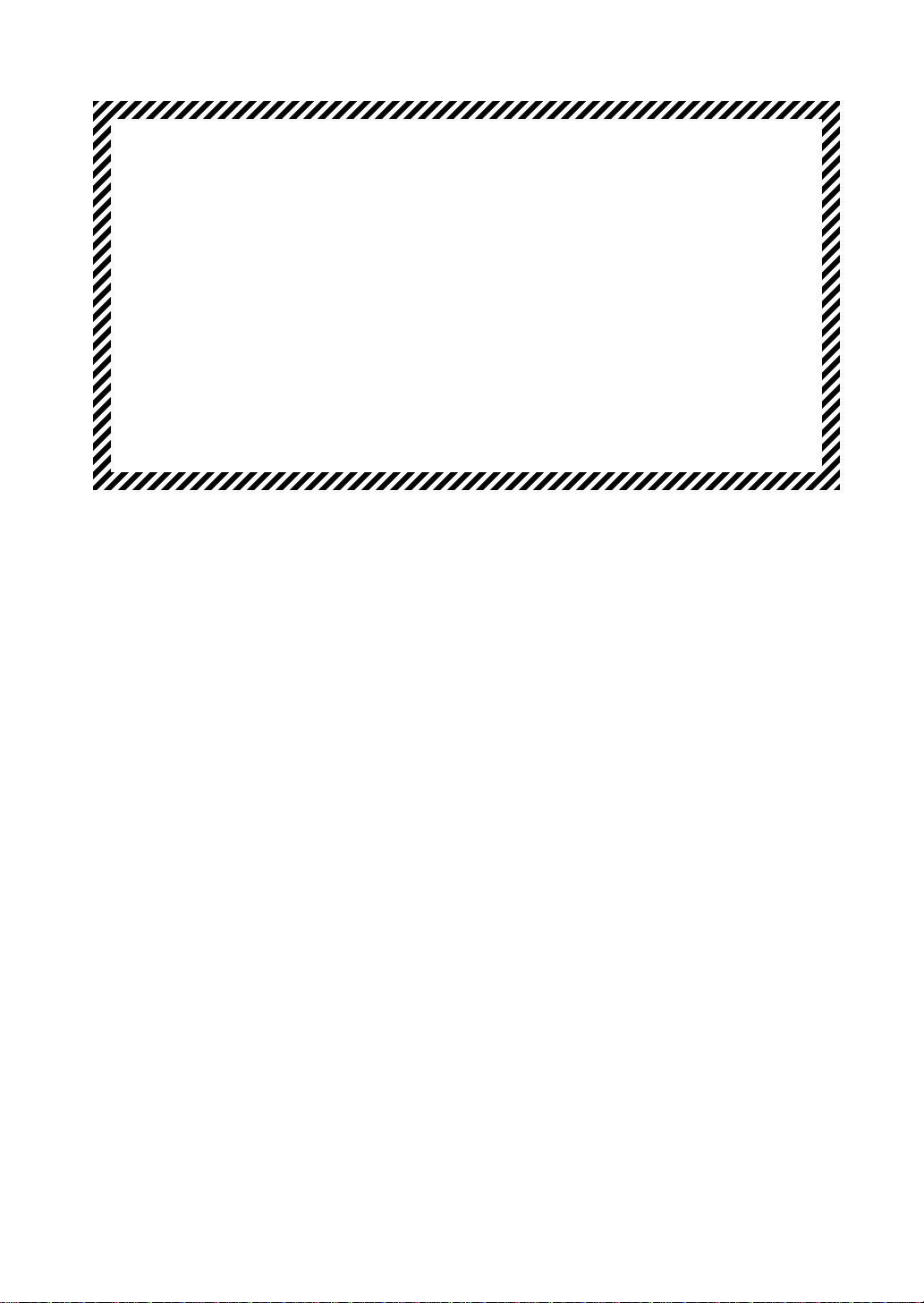
UA-100 Startup
Supplement
Microsoft, Windows, and DirectX are registered trademarks of Microsoft Corporation.
Windows® 95 is known officially as: “Microsoft® Windows® 95 operating system.”
Windows® 98 is known officially as: “Microsoft® Windows® 98 operating system.”
DirectX® is known officially as: “Microsoft® DirectX® application programming interface.”
Cakewalk is a registered trademark of Twelve Tone Systems, Inc.
All product names mentioned in this document are trademarks or registered trademarks of their respective
owners.
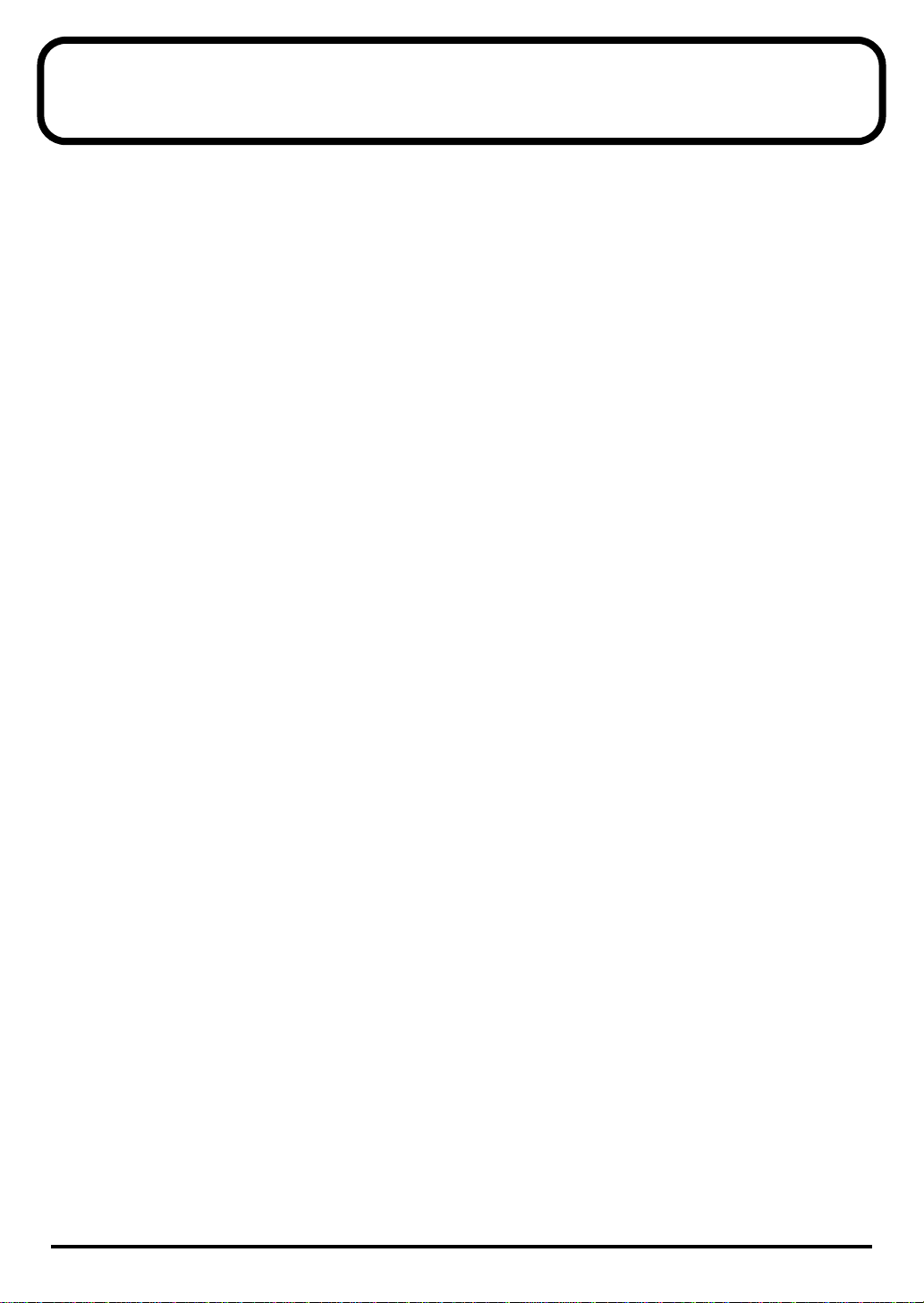
Index
Before Installing ...................................................................................................................3
Software Requirements.......................................................................................................3
Compatibility Information..................................................................................................4
1) USB Host Controller ............................................................................................4
2) Recording Software.............................................................................................5
3) Operating System.................................................................................................5
Installation Troubleshooting..............................................................................................5
1) “USB Composite Device” Misidentification Issue...........................................5
2) “Unknown Device” Issue....................................................................................6
Software Troubleshooting ..................................................................................................6
1) Cakewalk (All Versions)......................................................................................6
2) Cakewalk 8.0.........................................................................................................7
3) Musicator...............................................................................................................7
4) Cubase VST 3.55 and Above...............................................................................7
5) Software (General) ...............................................................................................8
General Troubleshooting....................................................................................................9
Roland UA-100 Audio Canvas tutorial.................................10
UA-100 Controller software-Main mixer overview......................................................10
Project 1
Record a dry track while reverb is heard............................................................12
Apply effect to a dry track.....................................................................................12
Project 2
Record 2 separate tracks simultaneously............................................................13
Project 3
Vocal pitch follows MIDI note..............................................................................14
Manual Vocal Transformer ...................................................................................14
Project 4
Recording MIDI output from Sound module (basic)........................................15
2
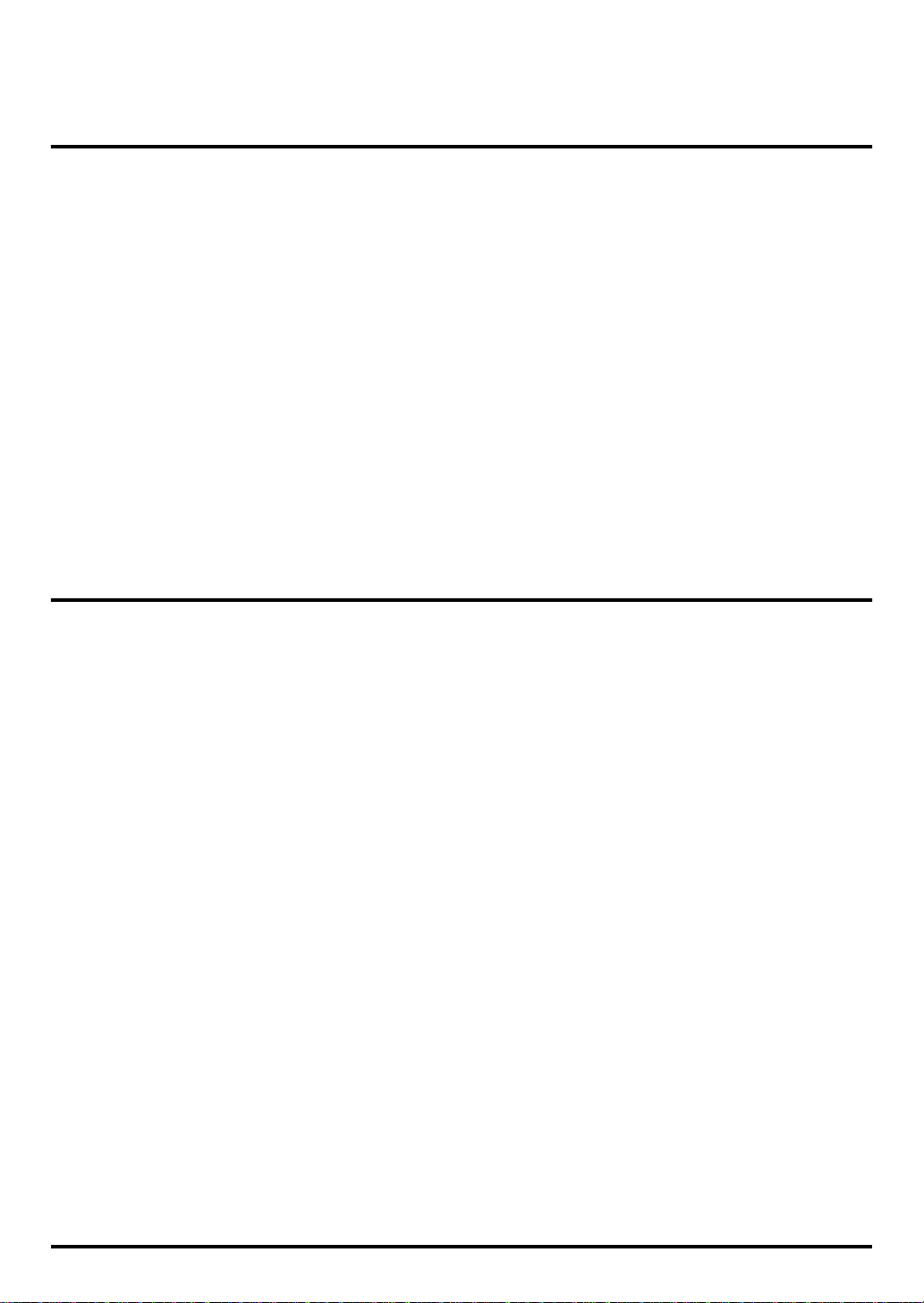
Before Installing
Before installing the UA-100 please complete the following checklist:
A) Make sure your USB host controller is installed and compatible. Follow the
instructions outlined under “Compatibility Information/USB Host Controller” in
this document. If your card is installed and compatible, check with your computer
manufacturer to verify that you have the newest versions of both your motherboard
BIOS and your USB controller drivers.
Some computers with USB ports were shipped without full software support for
USB.
B) Disable drivers for Modem audio as described on pages 15–17 of the UA-100 Startup
manual.
C) Check your hard drives DMA settings as described in the troubleshooting section of
your Startup manual (p.54–55)
D) Make sure you meet the UA-100 minimum system requirements listed on the UA-100
packaging, or in the Edirol catalog or website. The UA-100 will not be supported on
systems that do not meet these requirements.
Software Requirements
Though the UA-100 will provide basic audio and MIDI functionality in most Windows
software, a few requirements need to be met by recording software to provide access to
the full capabilities of the UA-100 as a multitrack recording device.
A) The software must support multiple audio/MIDI ports. If your software only allows
for the selection of one audio recording port you will not be able to record from both
audio inputs simultaneously. And, if your software only allows for the selection of
one MIDI port you will not be able to use both MIDI ports on the UA-100
independently. Most multi-track sequencing software supports this feature.
B) The software must support BOTH audio and MIDI to take advantage of certain
functions, such as the harmonizing functions of the voice transformer. A majority of
effects, though, can be used by “audio only” software by running the UA-100 control
software simultaneously.
C) The software must be capable of basic multitrack audio recording. Software that
records a single wave or MIDI channel at a time or cannot record and playback
simultaneously will not allow multi-track capability.
* The UA-100 does not contain a MIDI synthesizer. In order to use multi-track MIDI software
you will need a separate synthesizer or keyboard such as the Roland Sound Canvas or, at bare
minimum, an internal sound card with a MIDI synth chip.
3
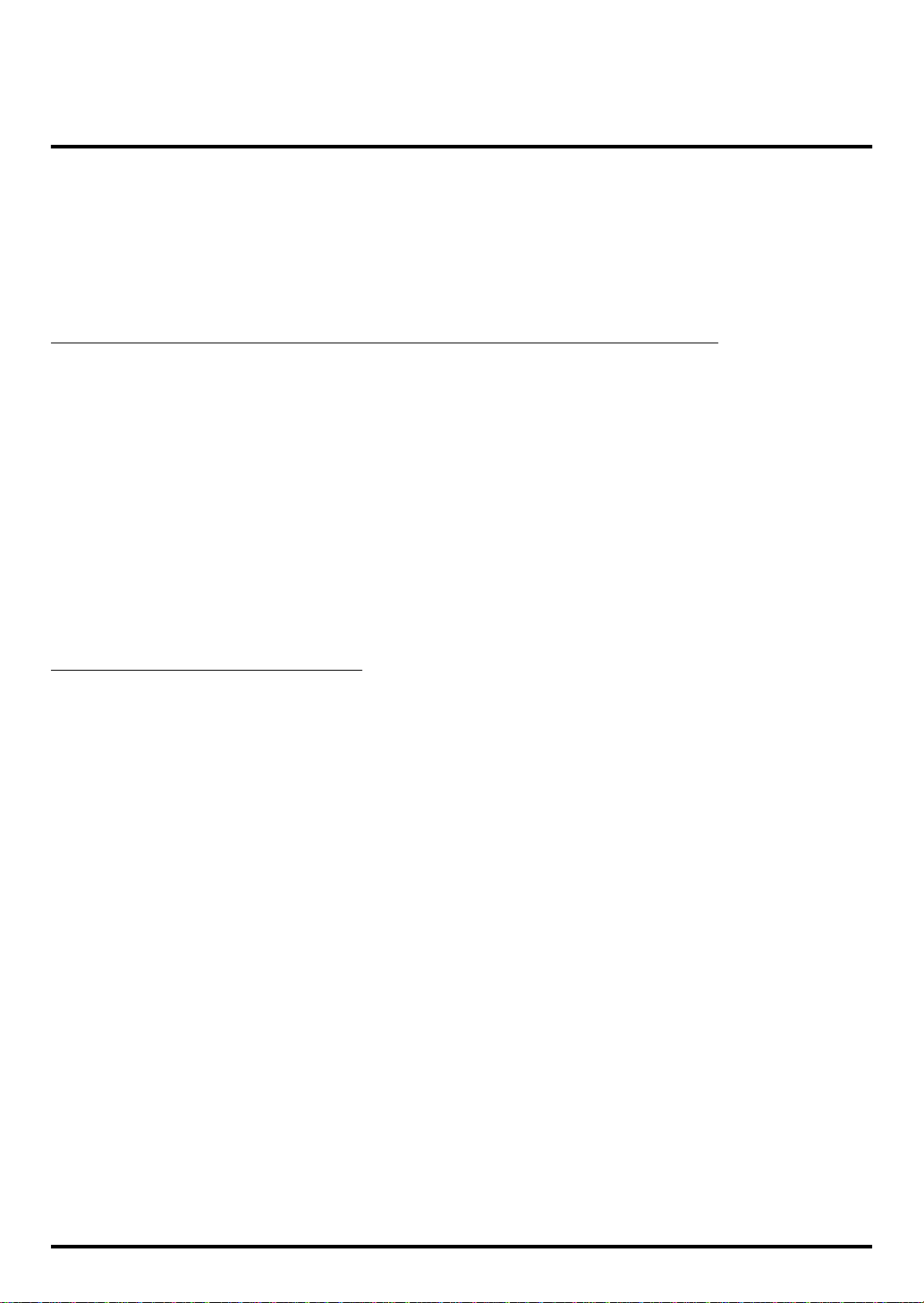
Compatibility Information
The UA-100 is compatible with most Microsoft Windows 98 software and supported
hardware. It fully supports Microsoft’s DirectX audio system, and can be used for nearly
any audio/MIDI production application. A few known incompatibilities have arisen
which, though they may be resolved in the future, require consideration at this time.
1) USB Host Controller
The UA-100 is NOT compatible with the following host controllers
A) NEC Open HCD Controller*
B) Compaq PCI to USB Open Host Controller*
C) VIA Tech PCI Universal Serial Bus Host Controller
D) OPTi 82C861 PCI to USB Open Host Controller
E) SiS7001 PCI to USB Open Host Controller
NEC and Compaq host controllers may exist in computers not manufactured by NEC or
Compaq. Also, most NEC and Compaq computers do not contain these host controllers.
Also, Microsoft has determined, as expressed in Knowledge Base article Q181250, that
some early Intel 82371 SB PCI to USB Universal Host Controllers are not fully
compatible with Windows 98. If you have version 000 of this controller you may
experience difficulties with Windows recognizing USB devices.
Checking your Host Controller
1. Go to Control Panel (available in the “Start” menu under “Settings”).
Double-click the “System” icon. Choose the “Device Manager” tab.
2. Click the “plus” sign (+) next to “Universal Serial Bus Controller”.
• This section will expand to reveal two items. One item should be “USB Root Hub” and
the other is your host controller. If this is one of the controllers listed above, you may
have any compatibility issues.
* If one or both of these devices are not listed under “Universal Serial Bus Controller” or the
“plus” sign is not available, then you do not have a USB port on your computer or it is
disabled. For information on enabling your port, please contact your computer manufacturer.
If you do not have a USB port on your computer, you can purchase a compatible PCI to USB
or PCMCIA to USB upgrade card from Edirol directly, your local computer dealer or your
computer manufacturer.
• If you have the Intel 82371 SB controller, highlight this controller device and click the
“properties” button. You will see a line on the default “general” tab that list the
“Hardware Version”. If this version is “000” you need to contact your computer
manufacturer for upgrade possibilities.
* To install a PCMCIA USB card your computer must have a compatible32-bit CardBus PCMCIA
slot available. To install a PCI to USB card your computer must have one internal PCI slot free.
4

2) Recording Software
The UA-100 is currently incompatible with the following software products
A) Emagic Logic
The UA-100 is not known to function correctly with Emagic’s Logic line of recording
software at this time. This issue may be resolved.
B) Cubase VST versions 3.5 and earlier
The UA-100 does supports standard Microsoft driver systems. Earlier Cubase versions
only supported Steinburg’s ASIO driver system. Contact Steinburg for upgrade
information concerning version 3.55 or above.
C) Any other software that does not support Microsoft standard drivers
Software that requires proprietary driver systems or specific non-DirectX driver
compatibility will not be supported.
All other software we are aware of functions correctly with the UA-100 with exception
of the known issues outlined in the Troubleshooting section of this document.
3) Operating System
The UA-100 is currently only compatible with Microsoft’s Windows 98 operating
system. Do not attempt to install this device in Windows 95 (all versions), Windows NT,
UNIX (all versions), MacOS, or OS/2. Though support for operating systems other than
Windows 98 may be released in the future, Edirol will not currently support or be held
liable for issues caused by attempted installation in other operating systems.
Installation Troubleshooting
1) “USB Composite Device” Misidentification Issue
If you have “installed” the UA-100 and do not have UA-100 listed in Control Panel
under Multimedia or in your audio software you may have inadvertently installed the
generic USB Composite Device driver. This is often caused by attempting to install the
UA-100 and following Windows’ onscreen instructions without first placing the driver
CD in the CD-ROM drive.
To resolve this misidentification, please follow the directions below.
1. In Control Panel select “System”. Go to the Device Manager tab.
2. Click the “plus” sign next to “Universal Serial Bus Controllers”.
3. Under this you may see “USB Composite Device”. If you do, highlight the device and
click “remove”.
4. Unplug the UA-100 and then reattach it.
5. You should, at this point receive the “New Hardware Found” message and be able to
reinstall the driver from the included CD as described in the startup manual.
5
