Roland Corporation TD-9, TD-9S, TD-9SX Owner's Manual


For the U.K.
IMPORTANT: THE WIRES IN THIS MAINS LEAD ARE COLOURED IN ACCORDANCE WITH THE FOLLOWING CODE.
BLUE:
BROWN:
As the colours of the wires in the mains lead of this apparatus may not correspond with the coloured markings identifying
the terminals in your plug, proceed as follows:
The wire which is coloured BLUE must be connected to the terminal which is marked with the letter N or coloured BLACK.
The wire which is coloured BROWN must be connected to the terminal which is marked with the letter L or coloured RED.
Under no circumstances must either of the above wires be connected to the earth terminal of a three pin plug.
This product complies with the requirements of EMC Directive 2004/108/EC.
NEUTRAL
LIVE
For EU Countries
For the USA
FEDERAL COMMUNICATIONS COMMISSION
RADIO FREQUENCY INTERFERENCE STATEMENT
This equipment has been tested and found to comply with the limits for a Class B digital device, pursuant to Part 15 of the
FCC Rules. These limits are designed to provide reasonable protection against harmful interference in a residential
installation. This equipment generates, uses, and can radiate radio frequency energy and, if not installed and used in
accordance with the instructions, may cause harmful interference to radio communications. However, there is no guarantee
that interference will not occur in a particular installation. If this equipment does cause harmful interference to radio or
television reception, which can be determined by turning the equipment off and on, the user is encouraged to try to correct the
interference by one or more of the following measures:
– Reorient or relocate the receiving antenna.
– Increase the separation between the equipment and receiver.
– Connect the equipment into an outlet on a circuit different from that to which the receiver is connected.
– Consult the dealer or an experienced radio/TV technician for help.
This device complies with Part 15 of the FCC Rules. Operation is subject to the following two conditions:
(1) this device may not cause harmful interference, and
(2) this device must accept any interference received, including interference that may cause undesired operation.
Unauthorized changes or modification to this system can void the users authority to operate this equipment.
This equipment requires shielded interface cables in order to meet FCC class B Limit.
For Canada
NOTICE
This Class B digital apparatus meets all requirements of the Canadian Interference-Causing Equipment Regulations.
AVIS
Cet appareil numérique de la classe B respecte toutes les exigences du Règlement sur le matériel brouilleur du Canada.

Thank you, and congratulations on your choice of the
Roland Percussion Sound Module TD-9.
Before using this unit, carefully read the sections entitled:
“USING THE UNIT SAFELY” and “IMPORTANT NOTES”
(Owner’s manual p. 4–5; p. 6–7). These sections provide
important information concerning the proper operation of
the unit. Additionally, in order to feel assured that you
have gained a good grasp of every feature provided by
your new unit, Quick start and Owner’s manual should be
read in its entirety.
The manual should be saved and kept on hand as a
convenient reference.
Copyright © 2008 ROLAND CORPORATION
All rights reserved. No part of this publication may be
reproduced in any form without the written permission of
ROLAND CORPORATION.
3

USING THE UNIT SAFELY
Used for instructions intended to alert
the user to the risk of death or severe
injury should the unit be used
improperly.
Used for instructions intended to alert
the user to the risk of injury or material
damage should the unit be used
improperly.
* Material damage refers to damage or
other adverse effects caused with
respect to the home and all its
furnishings, as well to domestic
animals or pets.
002c
• Do not open (or modify in any way) the unit or its
AC adaptor.
................................................................................................
003
• Do not attempt to repair the unit, or replace parts
within it (except when this manual provides specific
instructions directing you to do so). Refer all
servicing to your retailer, the nearest Roland Service
Center, or an authorized Roland distributor, as
listed on the “Information” page.
................................................................................................
004
• Never use or store the unit in places that are:
• Subject to temperature extremes (e.g., direct
sunlight in an enclosed vehicle, near a heating
duct, on top of heat-generating equipment); or
are
• Damp (e.g., baths, washrooms, on wet floors); or
are
• Humid; or are
• Exposed to rain; or are
• Dusty; or are
• Subject to high levels of vibration.
................................................................................................
005
• This unit should be used only with a rack or stand
that is recommended by Roland.
................................................................................................
006
• When using the unit with a rack or stand recommended by Roland, the rack or stand must be
carefully placed so it is level and sure to remain
stable. If not using a rack or stand, you still need to
make sure that any location you choose for placing
the unit provides a level surface that will properly
support the unit, and keep it from wobbling.
................................................................................................
The symbol alerts the user to important instructions
or warnings.The specific meaning of the symbol is
determined by the design contained within the
triangle. In the case of the symbol at left, it is used for
general cautions, warnings, or alerts to danger.
The symbol alerts the user to items that must never
be carried out (are forbidden). The specific thing that
must not be done is indicated by the design contained
within the circle. In the case of the symbol at left, it
means that the unit must never be disassembled.
The ● symbol alerts the user to things that must be
carried out. The specific thing that must be done is
indicated by the design contained within the circle. In
the case of the symbol at left, it means that the powercord plug must be unplugged from the outlet.
008c
• Be sure to use only the AC adaptor supplied with
the unit. Also, make sure the line voltage at the
installation matches the input voltage specified on
the AC adaptor’s body. Other AC adaptors may
use a different polarity, or be designed for a
different voltage, so their use could result in
damage, malfunction, or electric shock.
................................................................................................
008e
• Use only the attached power-supply cord. Also, the
supplied power cord must not be used with any
other device.
................................................................................................
009
• Do not excessively twist or bend the power cord,
nor place heavy objects on it. Doing so can
damage the cord, producing severed elements and
short circuits. Damaged cords are fire and shock
hazards!
................................................................................................
010
• This unit, either alone or in combination with an
amplifier and headphones or speakers, may be
capable of producing sound levels that could cause
permanent hearing loss. Do not operate for a long
period of time at a high volume level, or at a level
that is uncomfortable. If you experience any hearing
loss or ringing in the ears, you should immediately
stop using the unit, and consult an audiologist.
................................................................................................
011
• Do not allow any objects (e.g., flammable material,
coins, pins); or liquids of any kind (water, soft
drinks, etc.) to penetrate the unit.
................................................................................................
4
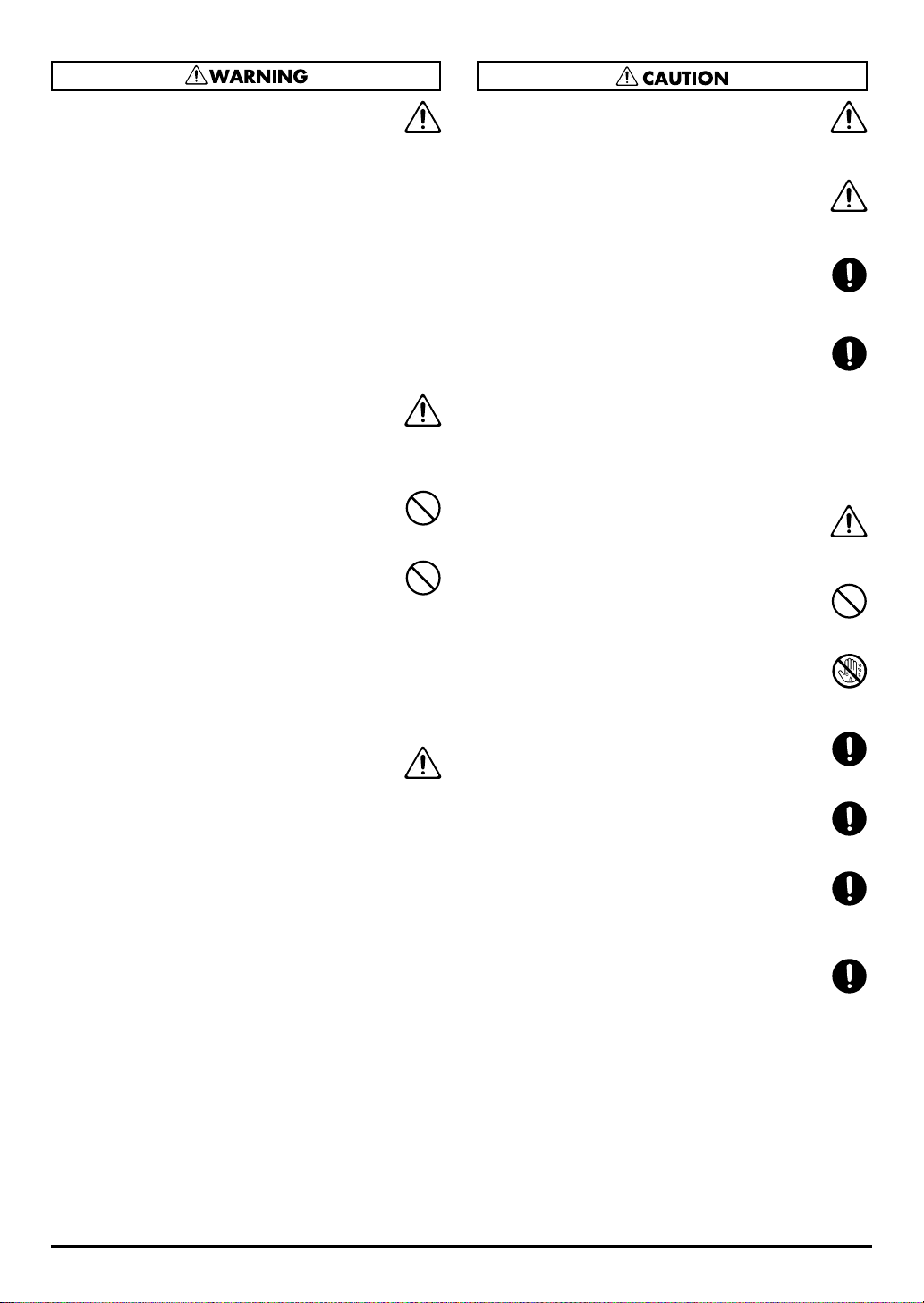
012b
• Immediately turn the power off, remove the AC
adaptor from the outlet, and request servicing by
your retailer, the nearest Roland Service Center, or
an authorized Roland distributor, as listed on the
“Information” page when:
• The AC adaptor, the power-supply cord, or the
plug has been damaged; or
• If smoke or unusual odor occurs
• Objects have fallen into, or liquid has been
spilled onto the unit; or
• The unit has been exposed to rain (or otherwise
has become wet); or
• The unit does not appear to operate normally or
exhibits a marked change in performance.
................................................................................................
013
• In households with small children, an adult should
provide supervision until the child is capable of
following all the rules essential for the safe
operation of the unit.
................................................................................................
014
• Protect the unit from strong impact.
(Do not drop it!)
................................................................................................
015
• Do not force the unit’s power-supply cord to share
an outlet with an unreasonable number of other
devices. Be especially careful when using extension
cords—the total power used by all devices you have
connected to the extension cord’s outlet must never
exceed the power rating (watts/amperes) for the
extension cord. Excessive loads can cause the
insulation on the cord to heat up and eventually melt
through.
................................................................................................
016
• Before using the unit in a foreign country, consult
with your retailer, the nearest Roland Service
Center, or an authorized Roland distributor, as
listed on the “Information” page.
................................................................................................
101b
• The unit and the AC adaptor should be located so
their location or position does not interfere with their
proper ventilation.
................................................................................................
101c
• This (TD-9) for use only with Roland stand MDS
series. Use with other stands is capable of resulting
in instability causing possible injury.
................................................................................................
102c
• Always grasp only the plug on the AC adaptor cord
when plugging into, or unplugging from, an outlet
or this unit.
................................................................................................
103b
• At regular intervals, you should unplug the AC
adaptor and clean it by using a dry cloth to wipe all
dust and other accumulations away from its prongs.
Also, disconnect the power plug from the power
outlet whenever the unit is to remain unused for an
extended period of time. Any accumulation of dust
between the power plug and the power outlet can
result in poor insulation and lead to fire.
................................................................................................
104
• Try to prevent cords and cables from becoming
entangled. Also, all cords and cables should be
placed so they are out of the reach of children.
................................................................................................
106
• Never climb on top of, nor place heavy objects on
the unit.
................................................................................................
107c
• Never handle the AC adaptor or its plugs with wet
hands when plugging into, or unplugging from, an
outlet or this unit.
................................................................................................
108b
• Before moving the unit, disconnect the AC adaptor
and all cords coming from external devices.
................................................................................................
109b
• Before cleaning the unit, turn off the power and
unplug the AC adaptor from the outlet.
................................................................................................
110b
• Whenever you suspect the possibility of lightning in
your area, disconnect the AC adaptor from the
outlet.
................................................................................................
118c
• Keep any caps you may remove and the included
wing bolts in a safe place out of children’s reach, so
there is no chance of them being swallowed
accidentally.
................................................................................................
5

IMPORTANT NOTES
Power Supply
301
• Do not connect this unit to same electrical outlet that is being
used by an electrical appliance that is controlled by an
inverter (such as a refrigerator, washing machine,
microwave oven, or air conditioner), or that contains a
motor. Depending on the way in which the electrical
appliance is used, power supply noise may cause this unit to
malfunction or may produce audible noise. If it is not
practical to use a separate electrical outlet, connect a power
supply noise filter between this unit and the electrical outlet.
302
• The AC adaptor will begin to generate heat after long hours
of consecutive use. This is normal, and is not a cause for
concern.
307
• Before connecting this unit to other devices, turn off the
power to all units. This will help prevent malfunctions and/or
damage to speakers or other devices.
Placement
351
• Using the unit near power amplifiers (or other equipment
containing large power transformers) may induce hum. To
alleviate the problem, change the orientation of this unit; or
move it farther away from the source of interference.
352a
• This device may interfere with radio and television
reception. Do not use this device in the vicinity of such
receivers.
352b
• Noise may be produced if wireless communications devices,
such as cell phones, are operated in the vicinity of this unit.
Such noise could occur when receiving or initiating a call, or
while conversing. Should you experience such problems,
you should relocate such wireless devices so they are at a
greater distance from this unit, or switch them off.
354a
• Do not expose the unit to direct sunlight, place it near
devices that radiate heat, leave it inside an enclosed
vehicle, or otherwise subject it to temperature extremes.
Excessive heat can deform or discolor the unit.
355b
• When moved from one location to another where the
temperature and/or humidity is very different, water droplets
(condensation) may form inside the unit. Damage or
malfunction may result if you attempt to use the unit in this
condition. Therefore, before using the unit, you must allow it
to stand for several hours, until the condensation has
completely evaporated.
Maintenance
401a
• For everyday cleaning wipe the unit with a soft, dry cloth or
one that has been slightly dampened with water. To remove
stubborn dirt, use a cloth impregnated with a mild, nonabrasive detergent. Afterwards, be sure to wipe the unit
thoroughly with a soft, dry cloth.
402
• Never use benzine, thinners, alcohol or solvents of any kind,
to avoid the possibility of discoloration and/or deformation.
Repairs and Data
452
• Please be aware that all data contained in the unit’s memory
may be lost when the unit is sent for repairs. Important data
should always be backed up on a USB memory key, or
written down on paper (when possible). During repairs, due
care is taken to avoid the loss of data. However, in certain
cases (such as when circuitry related to memory itself is out
of order), we regret that it may not be possible to restore the
data, and Roland assumes no liability concerning such loss
of data.
Additional Precautions
551
• Please be aware that the contents of memory can be
irretrievably lost as a result of a malfunction, or the improper
operation of the unit. To protect yourself against the risk of
loosing important data, we recommend that you periodically
save a backup copy of important data you have stored in
the unit’s memory on a USB memory key.
552
• Unfortunately, it may be impossible to restore the contents of
data that was stored on a USB memory key once it has been
lost. Roland Corporation assumes no liability concerning
such loss of data.
553
• Use a reasonable amount of care when using the unit’s
buttons, sliders, or other controls; and when using its jacks
and connectors. Rough handling can lead to malfunctions.
554
• Never strike or apply strong pressure to the display.
556
• When connecting / disconnecting all cables, grasp the
connector itself—never pull on the cable. This way you will
avoid causing shorts, or damage to the cable’s internal
elements.
558a
• To avoid disturbing your neighbors, try to keep the unit’s
volume at reasonable levels. You may prefer to use
headphones, so you do not need to be concerned about
those around you (especially when it is late at night).
6
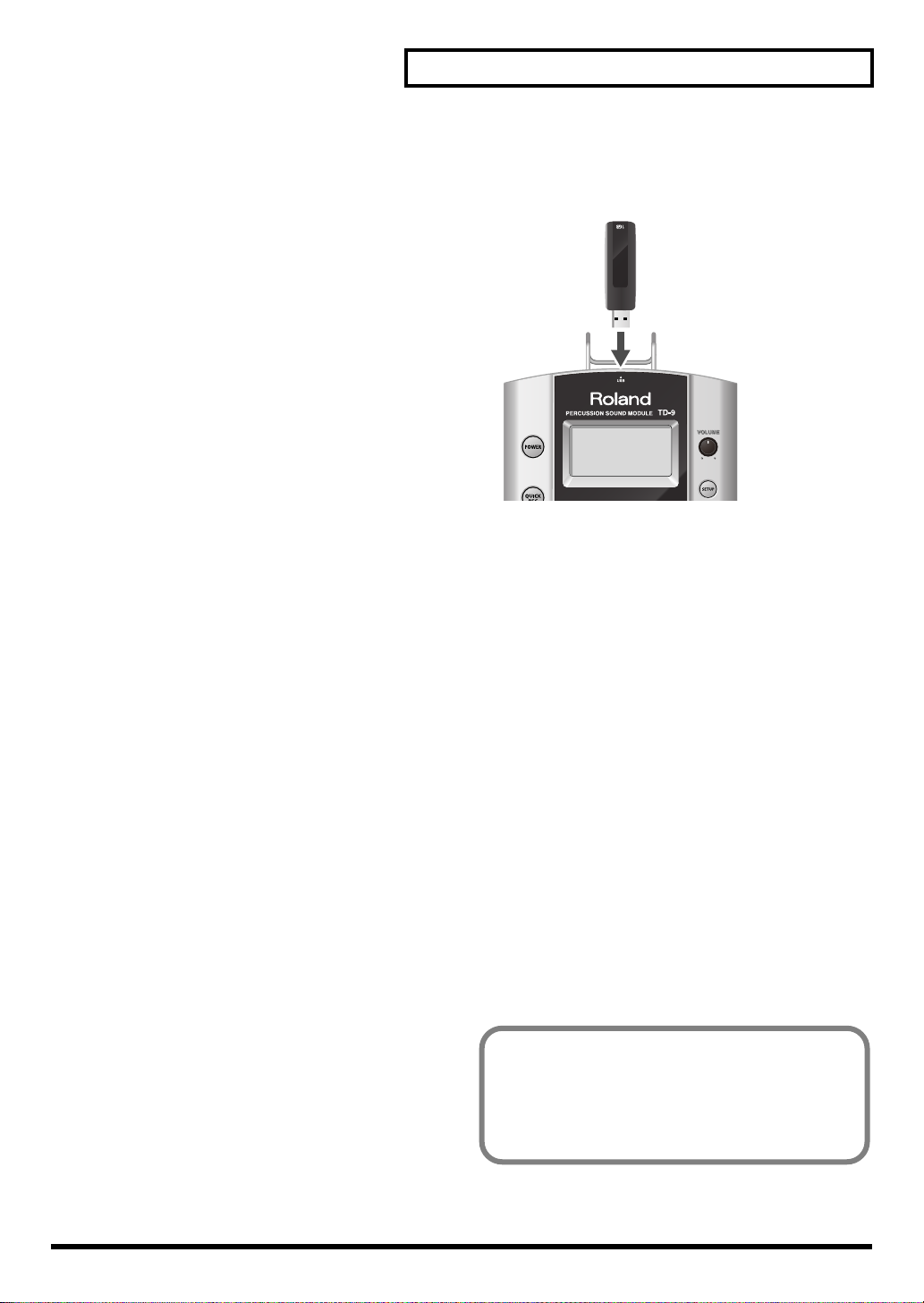
IMPORTANT NOTES
558c
• Since sound vibrations can be transmitted through floors and
walls to a greater degree than expected, take care not to
allow such sound to become a nuisance to neighbors,
especially at night and when using headphones. Although
the drum pads and pedals are designed so there is a
minimal amount of extraneous sound produced when they’re
struck, rubber heads tend to produce louder sounds
compared to mesh heads. You can effectively reduce much
of the unwanted sound from the pads by switching to mesh
heads.
559a
• When you need to transport the unit, package it in the box
(including padding) that it came in, if possible. Otherwise,
you will need to use equivalent packaging materials.
562
• Some connection cables contain resistors. Do not use cables
that incorporate resistors for connecting to this unit. The use
of such cables can cause the sound level to be extremely
low, or impossible to hear. For information on cable specifications, contact the manufacturer of the cable.
Using USB Memory Key
704
• Carefully insert the USB memory key all the way in—until it
is firmly in place.
705
• Never touch the terminals of the USB memory key. Also,
avoid getting the terminals dirty.
708
• USB memory key are constructed using precision components; handle the cards carefully, paying particular note to
the following.
• To prevent damage to the cards from static electricity, be
sure to discharge any static electricity from your own
body before handling the cards.
• Do not touch or allow metal to come into contact with the
contact portion of the cards.
• Do not bend, drop, or subject cards to strong shock or
vibration.
• Do not keep cards in direct sunlight, in closed vehicles,
or other such locations.
• Do not allow cards to become wet.
• Do not disassemble or modify the cards.
• Do not unplug USB memory key from the TD-9 while the USB
memory access indicator is blinking. Doing so may damage
the USB memory key or the data.
• Do not connect any device other than USB memory key to
the USB memory connector.
Some USB memory keys might have a vibration noise
when playing with TD-9.
In that case, it would be better to fix up the USB memory
key with a rubber band, or change it to some Non-Slide
type one, to get rid of the noise.
7

Contents
USING THE UNIT SAFELY..................................................................................... 4
IMPORTANT NOTES............................................................................................ 6
1. Introduction 11
TD-9 Components .............................................................................................12
Top and rear panels ................................................................................................... 12
Jack panel ................................................................................................................. 13
Basic concepts and operations of the TD-9 ......................................................... 14
Saving your settings.................................................................................................... 14
Buttons, dial, and knobs.............................................................................................. 14
Cursor....................................................................................................................... 14
Function buttons ([F1]–[F3]).......................................................................................... 14
Using the “+” button, “-” button, and VALUE dial............................................................ 14
Preview function......................................................................................................... 15
Song playback........................................................................................................... 15
Using the Metronome.................................................................................................. 15
Setting the Tempo (for the metronome or song)............................................................... 15
Adjusting the display contrast ...................................................................................... 15
The upper right of the display ...................................................................................... 15
Getting ready to play........................................................................................ 16
Mounting the TD-9 on the Stand ................................................................................... 16
Connecting your audio equipment................................................................................ 17
Turning the power on/off ............................................................................................ 18
Tensioning the pads.................................................................................................... 19
Tensioning the head of a mesh pad................................................................................... 19
2. Performing 21
Selecting a drum kit .......................................................................................... 22
Selecting a drum kit .................................................................................................... 22
About the “DRUM KIT” screen........................................................................................... 22
Activating the cross stick function.................................................................................. 22
Performance techniques .................................................................................... 23
Pads (e.g., PD-105/PD-85).......................................................................................... 23
Cymbals (e.g., CY-8, CY-12R/C) ................................................................................. 23
Choking a cymbal........................................................................................................... 24
Hi-Hat (CY-5, VH-11) .................................................................................................. 24
Creating a drum kit........................................................................................... 25
Selecting an instrument ............................................................................................... 25
8
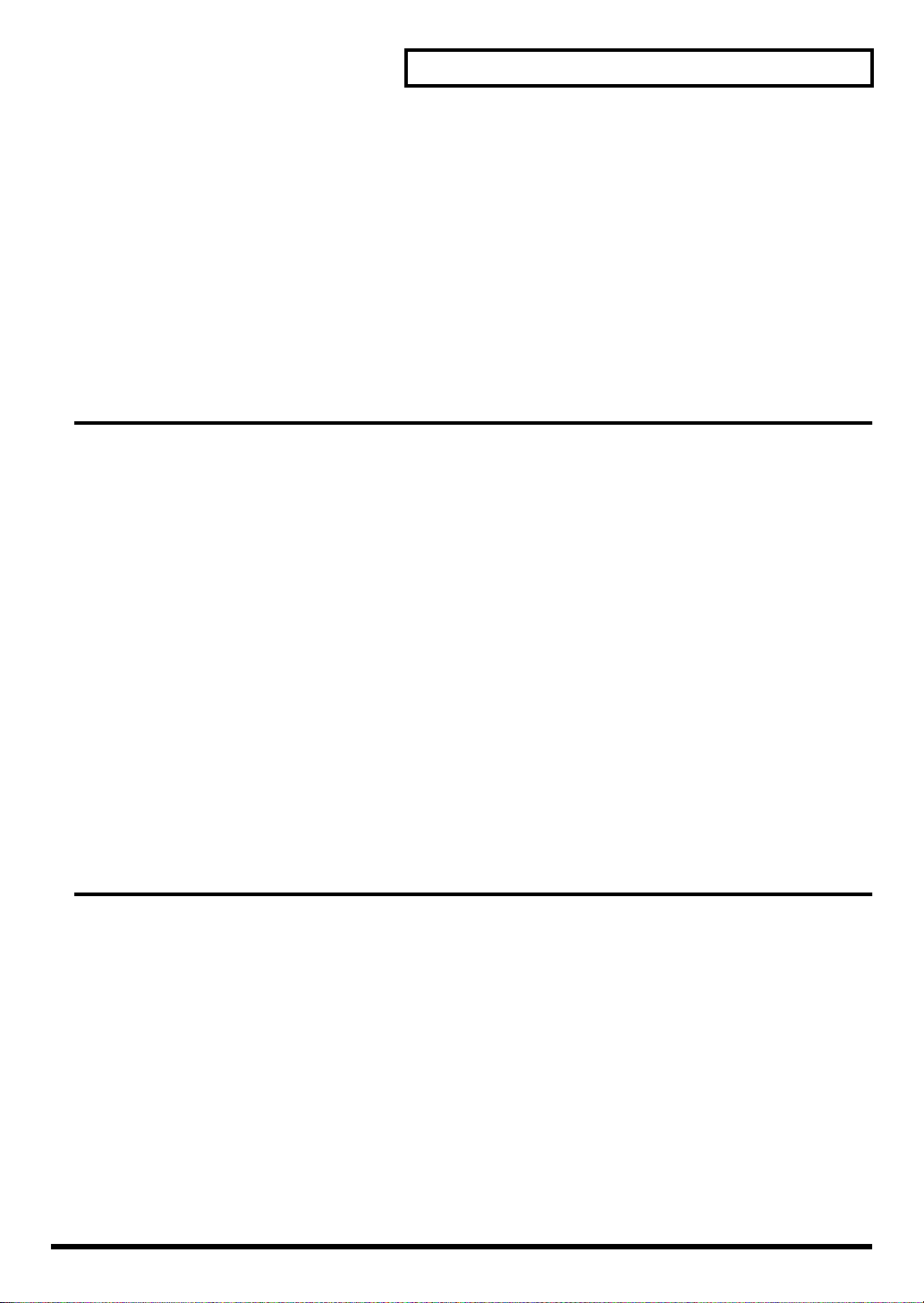
Editing instrument parameters ...................................................................................... 25
Using the Mixer (MIXER).............................................................................................. 27
Using the onboard effects (AMB/EQ)............................................................................ 28
Adjusting the ambience for each pad (SEND) ................................................................ 28
Naming a drum kit ..................................................................................................... 29
Copying a drum kit or instrument.................................................................................. 29
Settings that are copied ................................................................................................... 29
Copying a drum kit ......................................................................................................... 30
Copying an instrument..................................................................................................... 31
MIDI parameters for each pad & pedal......................................................................... 32
3. Playing along with music 33
Playing with the internal songs or from a USB memory key................................ 34
Song Function profile .................................................................................................. 34
Audio files that can be played by the TD-9 .................................................................... 34
Connecting USB memory key....................................................................................... 34
Song selection ........................................................................................................... 35
What’s in “SONG” screen............................................................................................... 35
Playing a song........................................................................................................... 35
Selecting a song from USB memory key ............................................................................. 35
Setting the tempo ....................................................................................................... 36
Muting a part............................................................................................................. 36
Muting the drum part....................................................................................................... 36
Viewing song information / Editing song settings ........................................................... 37
Using the Repeat function (Repeat) ............................................................................... 37
Contents
Using the MIX IN ..............................................................................................38
Connections............................................................................................................... 38
Playback ................................................................................................................... 38
4. Practicing 39
On Board Metronome ....................................................................................... 40
Using the metronome .................................................................................................. 40
Metronome parameters ............................................................................................... 40
Changing the tempo (TEMPO) .......................................................................................... 40
Changing the metronomes sound (CLICK INST)................................................................... 40
Changing the time signature (TIME SIGNATURE) ................................................................ 40
Quick recording and playback (QUICK REC / QUICK PLAY)................................ 41
QUICK REC............................................................................................................... 41
Recording and playing your performance .......................................................................... 41
Recording together with a song ........................................................................................ 41
Playback ................................................................................................................... 42
Using the Scope function (SCOPE) ...................................................................... 43
Viewing the SCOPE screen.......................................................................................... 43
9

Contents
5. Advanced applications 45
Optimizing the pad settings (Trigger parameters) ............................................... 46
Specifying the type of pad [F1] (TYPE) .......................................................................... 46
Dual trigger support for each pad ..................................................................................... 46
Setting the Pad Sensitivity [F2] (BASIC) ......................................................................... 47
Detailed settings for trigger parameters [F3] (ADVNCD).................................................. 48
[F1] (SCAN)................................................................................................................... 48
[F2] (RIM)....................................................................................................................... 49
[F3] (HI-HAT) .................................................................................................................. 49
Connecting the VH-11 and making settings on the TD-9 ....................................................... 50
MIDI-related settings ......................................................................................... 51
MIDI settings for the entire TD-9 [F1] (GLOBAL) .............................................................. 51
MIDI settings for precise expressiveness in performances [F2] (CTRL)................................. 53
Editing a percussion set [F3] (PERC).............................................................................. 54
Editing the Percussion Set................................................................................................. 54
Individual Percussion Instrument Parameters........................................................................ 54
Other settings (Utility)........................................................................................ 55
Overall settings for the TD-9 [F1] (UTILITY) ..................................................................... 55
Using a pad as a switch (Pad Switch)................................................................................ 55
Adjusting the display contrast (LCD Contrast)...................................................................... 55
Setting the preview velocity (Preview Velocity) .................................................................... 55
Using USB memory [F2] (USB) ..................................................................................... 56
Saving data to a USB memory key (SAVE) ......................................................................... 56
Loading data from a USB memory key back into the TD-9 (LOAD)......................................... 58
Deleting data from a USB memory key / Formatting a USB memory key (DL/FMT).................. 59
Restoring the factory settings [F3] (RESET)...................................................................... 60
6. Appendices 63
Error Messages................................................................................................. 64
Preset Drum Kit List ........................................................................................... 65
Preset Song List................................................................................................. 66
Drum Instrument List .........................................................................................67
Preset Percussion Set List................................................................................... 71
MIDI Implementation Chart................................................................................ 72
Specifications ................................................................................................... 73
Block Diagram.................................................................................................. 74
Index ...............................................................................................................76
10

1. Introduction
11

TD-9 Components
2
9
10
12
11
Top and rear panels
19
21
1
2
4
5
6
7
10
11
8
12
20
1. POWER button
Turns the power on/off.
2. Display
This shows the drum kit name in “normal” playing mode,
or if you select Edit, Song etc, various graphic/text
displays will appear.
3. VOLUME knob
Adjusts the volume from the OUTPUT and PHONES jacks.
4. QUICK REC button
Use this to record your playing.
5. QUICK PLAY button
Play back what you recorded.
6. MUTE button
When a song is playing back, use this button to mute
(silence) the drum part.
9
3
13
14
24
15
23
16
17
22
18
7. SONG button
Press this to play back a song or access song-related
settings. The “SONG” screen appears.
8. [ ] button
Press to play back or stop a song.
9. F1–F3 buttons (function buttons)
The functions of these buttons will change depending on
the screen that is displayed.
The function name for each button is displayed at the
bottom of the screen.
10. Cursor buttons ( / / / )
Use these buttons to move the cursor in the screen.
Also used as function buttons when selecting a pad or
playing back a song.
12

TD-9 Components
11. + button, - button
Use these buttons to switch drum kits or to edit a value.
Pressing the “+” button increases the value, and pressing
the “-” button decreases it.
12. VALUE dial
This dial has the same function as the “+” and “-” buttons.
Use the dial when you want to quickly change the drum kit
or value in large steps.
13. SETUP button
Use this button to make settings that affect the entire TD-9,
such as MIDI, triggering, pad sensitivity etc.
14. EXIT button
Each time you press this button, you return to the screen of
the previous level. Pressing it several times will take you to
the “DRUM KIT” screen.
15. SHIFT button
Used in conjunction with other buttons. When holding it
down, the functions of other buttons will change.
16. CLICK (TEMPO) button
This starts the Metronome. Holding this button while
holding down the SHIFT button, you can edit various
parameters related to tempo and click.(sound etc)
17. SCOPE button
This activates the Scope function, allowing you to view
your timing on the screen.
18. KIT button
Press this to access the basic KIT screen, (p. 22) ideal
when just playing the TD-9.
19. USB memory slot
For connecting USB memory key (sold separately).
20. PHONES jack
For connecting stereo headphones. Using the headphone
jack will not mute the main OUTPUT jacks.
21. TRIGGER INPUT connector
Connecting the special cable connects the pads and
pedals to the TD-9.
22. Cable hook
Used to secure the AC adaptor cable.
23. Sound module mounting plate attachment holes
Attach the included sound module mounting plate here so
that you can attach the TD-9 to your drum stand.
24. Security Slot ( )
http://www.kensington.com/
Jack panel
1 2 3 4 5 6
1. DC IN jack
Connect the included AC adaptor here.
2. OUTPUT jacks (L/MONO, R)
All sounds of the TD-9 are output here. Use for connecting
to an amp or other external audio equipment.
If you’re working in mono, only use the L/MONO jack.
3. MIX IN jack
For connecting an external audio source such as MP3 or
CD players. All sound input here is also sent from the
OUTPUT and PHONES jacks.
* To adjust the volume, use the controls of the external
device connected to MIX IN.
4. MIDI OUT/THRU connector
Use this when you want to use the pads to play external
MIDI sound sources or for recording with sequencers (p.
46).
5. MIDI IN connector
Use this for triggering sounds in the TD-9 via a MIDI
sequencer or pad controller (p. 46).
6. TRIGGER IN jacks (AUX, CRASH2)
Use these jacks to add more pads.
13
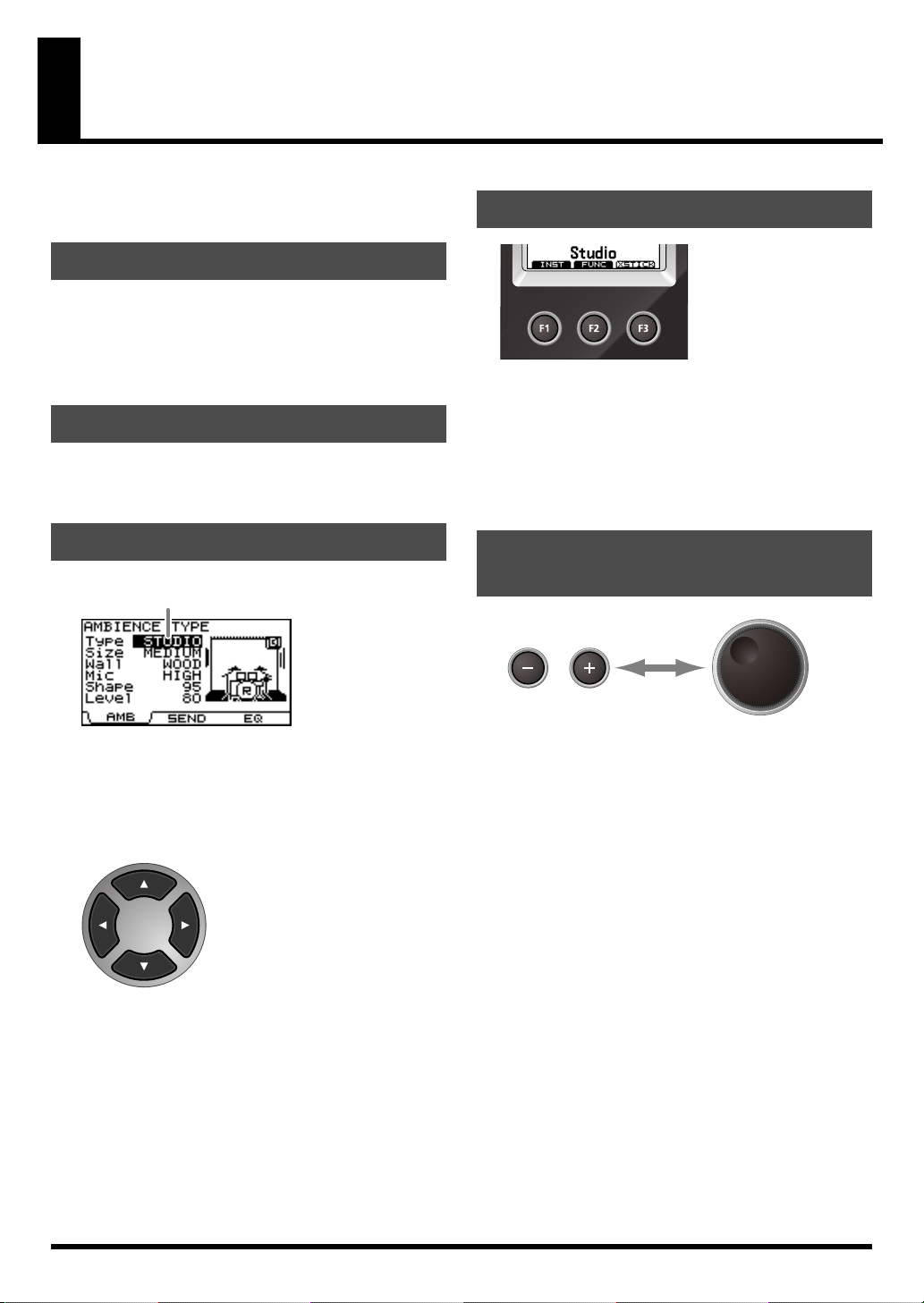
Basic concepts and operations of the TD-9
This section explains operations that are common to all of the
TD-9’s functionality.
Saving your settings
The TD-9 has no “Save” function to save your settings. Any
changes you make will be saved when you turn off the power.
* Be sure to turn off the power by pressing the POWER
button (p. 18).
Buttons, dial, and knobs
In this manual, references to the panel buttons, knobs and dial
are enclosed in square brackets [ ]; e.g., [SETUP].
Function buttons ([F1]–[F3])
The [F1]–[F3] buttons are called “function buttons.” The bottom
line of the display indicates the name of the functions performed
by [F1]–[F3].
For example if an explanation in this manual refers to [KIT]-[F2]
(FUNC), this means that you should press [KIT] and then [F2] (in
this case, there will be an indication of “FUNC” above the [F2]
button).
Cursor
Cursor
The cursor is the highlighted text in the screen that indicates
what you can edit.
If there is more than one editable item in a screen, you can use
the [CURSOR] buttons to move the cursor to the item you want
to edit.
Using the “+” button, “-” button, and VALUE dial
The [+] and [-] buttons (referred to as [+/-] in this manual) and
VALUE dial (referred to as [VALUE]) are both used to edit
settings.
When this manual tells you to “use [+/-],” you can also use
[VALUE] to get the same result. Each method has the following
characteristics.
[+/-]
• The value of the setting will increase each time you press
[+], and decrease each time you press [-]. This is
convenient when you want to make fine adjustments.
• When making an on/off setting, press [+] to turn it on or
press [-] to turn it off.
• Shortcut: The value will increase rapidly if you hold down
[+] and press [-], or decrease rapidly if you hold down [-]
and press [+].
• The value will change in larger steps if you press [+/-]
while holding down [SHIFT].
14
[VALUE] dial
This dial lets you make large changes in a value easily.
Convenient for working with parameters that have broad value
range.
• If you turn the [VALUE] dial while holding down [SHIFT],
the value will change more rapidly.

Basic concepts and operations of the TD-9
Preview function
By holding down [SHIFT] and pressing [KIT], you can audition a
sound.
To set the preview velocity, use [SETUP]-[F3] (UTIL)-[F1] (UTIL)
(p. 55).
Song playback
When you press [SONG], the “Song” screen appears.
You can select a song using the [+/-] buttons or turning the
[VALUE] dial.
Press [ ] to play back the song.
Press again [ ] to stop it.
Setting the Tempo (for the metronome or song)
To adjust the tempo, hold down [SHIFT] and press [CLICK
(TEMPO)] the tempo screen appears. Use the [+/-] buttons or
[VALUE] to set the tempo.
Adjusting the display contrast
The display’s visibility can be affected by surrounding light and
temperature. To adjust the contrast,
[VALUE] to the desired setting
* Display contrast can also be adjusted by pressing [SETUP]-
[F3] (UTIL)-[F1] (UTIL) (p. 55).
hold down [KIT] and turn
.
The upper right of the display
Using the Metronome
To start the metronome, press [CLICK (TEMPO)] and the button
lights up.
To turn it off, press [CLICK (TEMPO)] once again, and the
button goes dark.
In the screens where you make adjustments for each pad,
hitting any pad or pedal will access the edit screen for that
pad. The name of the selected pad appears in the upper right
of the display.
The “HEAD” or “RIM” indicator tells you whether the settings
are for the head or the rim of that pad.
15

Getting ready to play
Mounting the TD-9 on the Stand
1. Attach the included sound module mounting plate to
the TD-9.
Use the included wing bolts to attach the plate as shown in
the illustration.
* Use only the included wing boits. Using any other nuts
may cause malfunction.
* You must use the TD-9 with the sound module mounting
plate installed.
• When turning the unit upside-down, get a bunch of
newspapers or magazines, and place them under the four
corners or at both ends to prevent damage to the buttons
and controls. Also, you should try to orient the unit so no
buttons or controls get damaged.
• When turning the unit upside-down, handle with care to
avoid dropping it, or allowing it to fall or tip over.
2. Attach the TD-9 (with the sound module mounting
plate installed) to your drum stand (such as the MDS9; available separately).
3. Connect the included cable to the TD-9’s TRIGGER
INPUT connector, and connect your pads and
pedals.
Labels indicating the pad to be connected are attached to
the cable.
Connect the pads and pedals as shown in the illustration.
SNR
CR1
HH
TD-9
RD
RDB
T2
T1
T3
KIK
HHC
• If you don’t connect a pad to each of the cables, make the
following settings for unconnected pads in order to prevent
malfunction.
- Turn the instrument’s Group setting OFF (p. 25).
- In the pad’s MIDI settings, turn the NOTE NUMBER
setting OFF (p. 32).
• When using any other cymbal pads than CY-12R/C or CY15R, no need to connect the “RDB” cable to the cymbal
pad. Keeping the cap on top of the “RDB” cable plug,
please fasten it up on the stand so that it does not disturb
your playing.
16

Connecting your audio equipment
Getting ready to play
Portable
Audio Player
Stereo mini plug
1/4” Phone plug (mono)
Stereo
1/4” Phone plug
Power Cord
Stereo
Headphones
1. Power-off all equipment before making connections.
To prevent malfunction and/or damage to speakers or
other devices, always turn down the volume, and turn off
the power on all devices before making connections.
2. Connect the OUTPUT jacks (L/MONO, R) to your
audio system or amp. If you’re using headphones,
connect them to the PHONES jack.
3. Connect the included AC adaptor to the DC IN jack.
Place the AC adaptor so the side with the indicator (see
illustration) faces upwards and the side with written
information faces downwards.
AC Adaptor
Powered
Amp, etc.
Indicator
Audio Set, etc.
AC Outlet
* The indicator will light when you plug the AC adaptor into
an AC outlet.
* To prevent accidental disruption
of power to the TD-9 (should the
plug be pulled out accidentally),
and to avoid applying undue
stress to the AC adaptor jack,
anchor the power cord using
the cord hook, as shown in the
illustration.
Using the MIX IN jack allows playing along with music
from a portable audio player or other external sources.
17

Getting ready to play
Turning the power on/off
* Once connections have been made (p. 17), turn on the power to the connected equipment in the order specified. Doing it in the
wrong order raises the risk of damage/malfunction to that equipment.
1. Turn [VOLUME] all the way to the left.
If you don’t hear any sound
Check the following points.
Pad and pedal connections
• Is the cable correctly connected to the TRIGGER
INPUT connector?
2. Do the same with the connected amp or audio
system.
3. Press [POWER].
After a time, [POWER] will light.
* The TD-9 is equipped with a protection circuit and requires
a brief interval a few seconds) after powering before it will
operate normally.
Caution when turning on the power
After you turn on the power, do NOT touch any pads or
pedals until the drum kit name (the illustration below) has
appeared in the display. Doing so can cause various
problems.
• Are the cables correctly connected to each pad or
pedal?
When using an amp or audio system
• Are the TD-9’s OUTPUT jacks connected correctly to
the input jacks of your amp/audio system?
• Are the input selections and volume settings correct on
that amp/audio system?
• Possible problem with the connection cables
themselves?
• Isn’t the [VOLUME] turned all the way to the left?
• Have the input select settings of your audio system or
amp been made correctly?
• Is the amp or audio system volume setting correct?
When using headphones
• Are your headphones plugged into PHONES jack?
Turning the power off
4. Power-on the connected amp or audio system.
5. While hitting a pad, gradually turn [VOLUME]
toward the right to adjust the volume.
Adjust the volume of the connected amp/ audio system to
the desired level.
18
1. Turn the volume down on the TD-9 and any
connected equipment.
2. Power-off the connected equipment.
3. Hold down [POWER] until the screen indicates
“POWER OFF.”
After a moment, [POWER] goes dark.

Tensioning the pads
Tensioning the head of a mesh pad
Getting ready to play
BEFORE using the PD-105/85 mesh pads you must adjust the
tension.
Use a drum key to make adjustments.
You can tension mesh heads the same way you do with
acoustic drums.
Adjusting the tension of the PD-105/85 head is only for
playing response and will not affect the pitch as on an
acoustic drum.
Adjusting the PD-105 head
1. Loosen all six tuning bolts until a gap appears
between the tuning bolt and the hoop.
2. Finger-tighten all six tuning bolts.
Tuning bolt
Washer
Slight gap
Hoop
Tensioning the PD-85 head
1. Use the included drum key to tighten the tuning
bolts.
Adjust the bolts so that the gap between the frame and
hoop is consistent all the way around the hoop.
As the bolts have lock bushings (to prevent them from
loosening), it will take some effort to turn them.
Hoop
Keep the space
even all around.
Frame
Tighten the tuning bolts in the numerical order shown in the
following illustration. If you firmly tighten a tuning bolt at
one location all at once, it will be impossible to stretch the
head evenly, and this may cause triggering response
problems.
4
1
3. Using the drum key, tighten each of the six tuning
bolts by two rotations.
Tighten the tuning bolts in the numerical order shown by
the following illustration.
6
4
2
HEAD MADE BY REMO U.S.A.
1
3
5
2
3
5
2. Tension the head evenly as you test the playing feel,
just as you would with an acoustic drum.
19

MEMO
20

2. Performing
21

Selecting a drum kit
A drum kit is a combination of the sounds & settings for each
pad and pedal, as well as ambience.
Drum Kit 50
Drum Kit 1
Pad Settings
KICK
Head
TOM3
Head
Rim
RIDE BELL
Head
Rim
Instrument settings
Instrument, EDIT
Mixer settings
Volume, Pan
Ambience Send Level
MIDI settings
SNARE
Head
Rim
HI-HAT
Head
Rim
TOM1
Head
Rim
CRASH1
Head
Rim 7
AUX
Head
RimRim
TOM2
Head
Rim
CRASH2
Head
Rim
About the “DRUM KIT” screen
This is the TD-9’s basic screen; it appears when you press [KIT].
D
A
B
C
A
Drum kit number
B
Drum kit name
C
Sub-title (style, date, etc.)
Indicates “H” for Head Shot (p. 23) or “R” for Rim
Shot.
D
* If “Preview” (p. 15) is activated, either “H” or “R”
will be displayed depending on the currently
selected pad.
2. Use [+/-] or turn [VALUE] to select a drum kit.
Regardless of the screen that is displayed, pressing [KIT]
will access the “DRUM KIT” screen.
* [QUICK REC] is an exception to this.
Ambience settings
ON/OFF, Room Type, Wall Type, etc.
Equalizer settings
On/off, high range and low range adjustments
Settings Affecting the Entire Drum Kit
Volume, Drum Kit Name
Selecting a drum kit
1. Press [KIT].
[KIT] lights up, and the “DRUM KIT” screen appears.
22
Activating the cross stick function
By pressing [F3] (XSTICK)], you can enable or disable the cross
stick function.
• Cross stick sound can be heard
• Cross stick sound can not be heard
* It is effective only when you select the instrument with *X
mark for SNARE.
refer to “Drum Instrument List” (p. 67).

Performance techniques
Pads (e.g., PD-105/PD-85)
Head Shot
Hit only the head of the pad.
Head
Rim Shot
Strike the head and the rim of the pad simultaneously.
Rim
Cymbals (e.g., CY-8, CY-12R/C)
Bow Shot
The most common method, playing the middle area of the
cymbal. It corresponds to the sound assigned to the “head” the
relative trigger input.
Edge Shot
When striking the edge with the shoulder of the stick (as shown
in the figure), the sound assigned to the “rim “of the connected
input will be heard.
Edge sensor
Cross Stick
When XSTICK (p. 22) is on
Only strike the rim of the pad.
Depending on the sound assigned to the rim you can play rim
shots and/or cross stick sounds.
Rim
Rim
* It is effective only when you select the instrument with *X
mark for SNARE.
refer to “Drum Instrument List” (p. 67).
* Enable the cross stick function (press [KIT] - [F3] (XSTICK)];
p. 22).
* To play the cross stick, be sure that you only strike the rim
of the pad. Place your hand on the head gently, otherwise
this may prevent the cross stick function from working
properly.
Bell Shot (CY-12R/C, CY-15R)
This playing method involves striking the bell of the cymbal, and
when played as shown in the figure, the “rim” sound of the
connected input will be heard.
* Strike the bell somewhat strongly with the shoulder of the
stick.
23

Performance techniques
Choking a cymbal
Choking (pinching) the cymbal’s edge with the hand
immediately after hitting the cymbal will mute or choke the
sound, just like with a real cymbal. The Choke function only
works when you grasp in the area (where the edge sensor is) as
shown in the figure. If you do otherwise, it will not work.
Roland logo
Edge sensor
Hi-Hat (CY-5, VH-11)
Open/Closed
The hi-hat sound will change smoothly between open and
closed depending on pressure applied to the hi-hat control
pedal or a hi-hat stand (when using the optional VH-11).
Foot closed and foot splash sounds are possible.
Bow Shot
When playing the middle area of the hi-hat pad, the sound
assigned to the “head” will be heard.
Bow
Edge Shot
When playing the edge of the hi-hat pad with the shoulder of
the stick (as shown in the figure), the sound assigned to the
“rim” will be heard.
24
Edge
* Do not strike the side of the hi-had pad.
