Roland Corporation TD-8 Owner's Manual
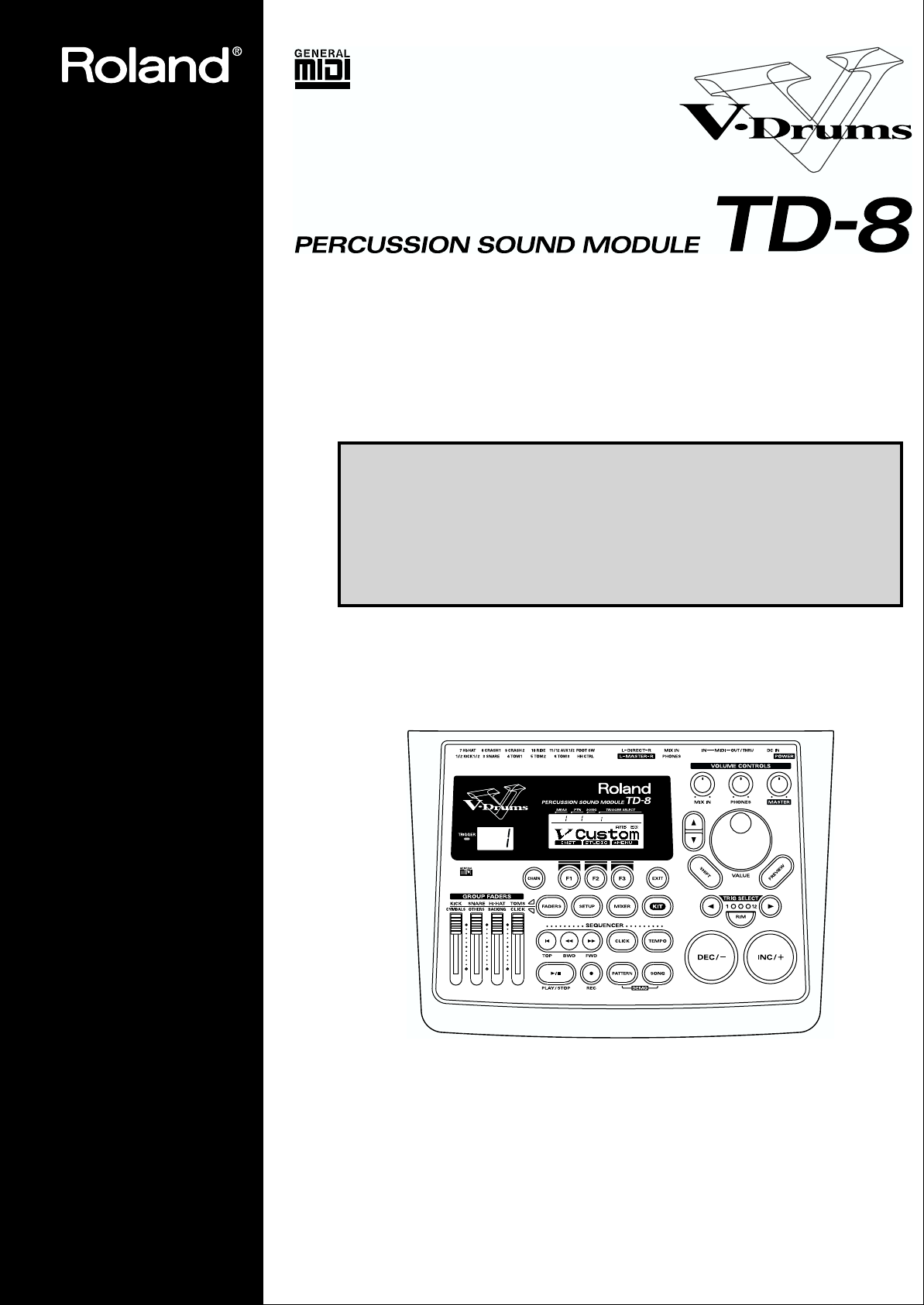
OWNER’S MANUAL
Thank you, and congratulations on your choice of the Roland Percussion Sound
Module TD-8.
Before using this unit, carefully read the sections entitled: “USING THE
UNIT SAFELY” (p. 2–3) and “IMPORTANT NOTES” (p. 4). These sections
provide important information concerning the proper operation of the unit.
Additionally, in order to feel assured that you have gained a good grasp of
every feature provided by your new unit, Owner’s manual should be read
in its entirety. The manual should be saved and kept on hand as a
convenient reference.
* All product names mentioned in this document are trademarks or registered trademarks of their
respective owners.
Copyright © 1999 ROLAND CORPORATION
All rights reserved. No part of this publication may be reproduced in any form
without the written permission of ROLAND CORPORATION.

For the U.K.
IMPORTANT: THE WIRES IN THIS MAINS LEAD ARE COLOURED IN ACCORDANCE WITH THE FOLLOWING CODE.
BLUE:
BROWN:
As the colours of the wires in the mains lead of this apparatus may not correspond with the coloured markings identifying
the terminals in your plug, proceed as follows:
The wire which is coloured BLUE must be connected to the terminal which is marked with the letter N or coloured BLACK.
The wire which is coloured BROWN must be connected to the terminal which is marked with the letter L or coloured RED.
Under no circumstances must either of the above wires be connected to the earth terminal of a three pin plug.
Used for instructions intended to alert
the user to the risk of death or severe
injury should the unit be used
improperly.
Used for instructions intended to alert
the user to the risk of injury or material
damage should the unit be used
improperly.
* Material damage refers to damage or
other adverse effects caused with
respect to the home and all its
furnishings, as well to domestic
animals or pets.
NEUTRAL
LIVE
The symbol alerts the user to important instructions
or warnings.The specific meaning of the symbol is
determined by the design contained within the
triangle. In the case of the symbol at left, it is used for
general cautions, warnings, or alerts to danger.
The symbol alerts the user to items that must never
be carried out (are forbidden). The specific thing that
must not be done is indicated by the design contained
within the circle. In the case of the symbol at left, it
means that the unit must never be disassembled.
The ● symbol alerts the user to things that must be
carried out. The specific thing that must be done is
indicated by the design contained within the circle. In
the case of the symbol at left, it means that the powercord plug must be unplugged from the outlet.
U
S
I
N
G
T
H
E
U
N
I
T
S
A
F
E
L
Y
001
• Before using this unit, make sure to read the
instructions below, and the Owner’s Manual.
..........................................................................................................
002c
• Do not open (or modify in any way) the unit or its
AC adaptor.
..........................................................................................................
003
• Do not attempt to repair the unit, or replace parts
within it (except when this manual provides
specific instructions directing you to do so). Refer
all servicing to your retailer, the nearest Roland
Service Center, or an authorized Roland
distributor, as listed on the “Information” page.
..........................................................................................................
004
• Never use or store the unit in places that are:
• Subject to temperature extremes (e.g., direct
sunlight in an enclosed vehicle, near a heating
duct, on top of heat-generating equipment); or
are
• Damp (e.g., baths, washrooms, on wet floors);
or are
• Humid; or are
• Exposed to rain; or are
• Dusty; or are
• Subject to high levels of vibration.
..........................................................................................................
005
• This unit should be used only with a rack or stand
that is recommended by Roland.
..........................................................................................................
006
• When using the unit with a rack or stand recommended by Roland, the rack or stand must be
carefully placed so it is level and sure to remain
stable. If not using a rack or stand, you still need to
make sure that any location you choose for placing
the unit provides a level surface that will properly
support the unit, and keep it from wobbling.
..........................................................................................................
008c
• Be sure to use only the AC adaptor supplied with
the unit. Also, make sure the line voltage at the
installation matches the input voltage specified on
the AC adaptor’s body. Other AC adaptors may
use a different polarity, or be designed for a
different voltage, so their use could result in
damage, malfunction, or electric shock.
..........................................................................................................
009
• Avoid damaging the power cord. Do not bend it
excessively, step on it, place heavy objects on it,
etc. A damaged cord can easily become a shock or
fire hazard. Never use a power cord after it has
been damaged.
..........................................................................................................
2
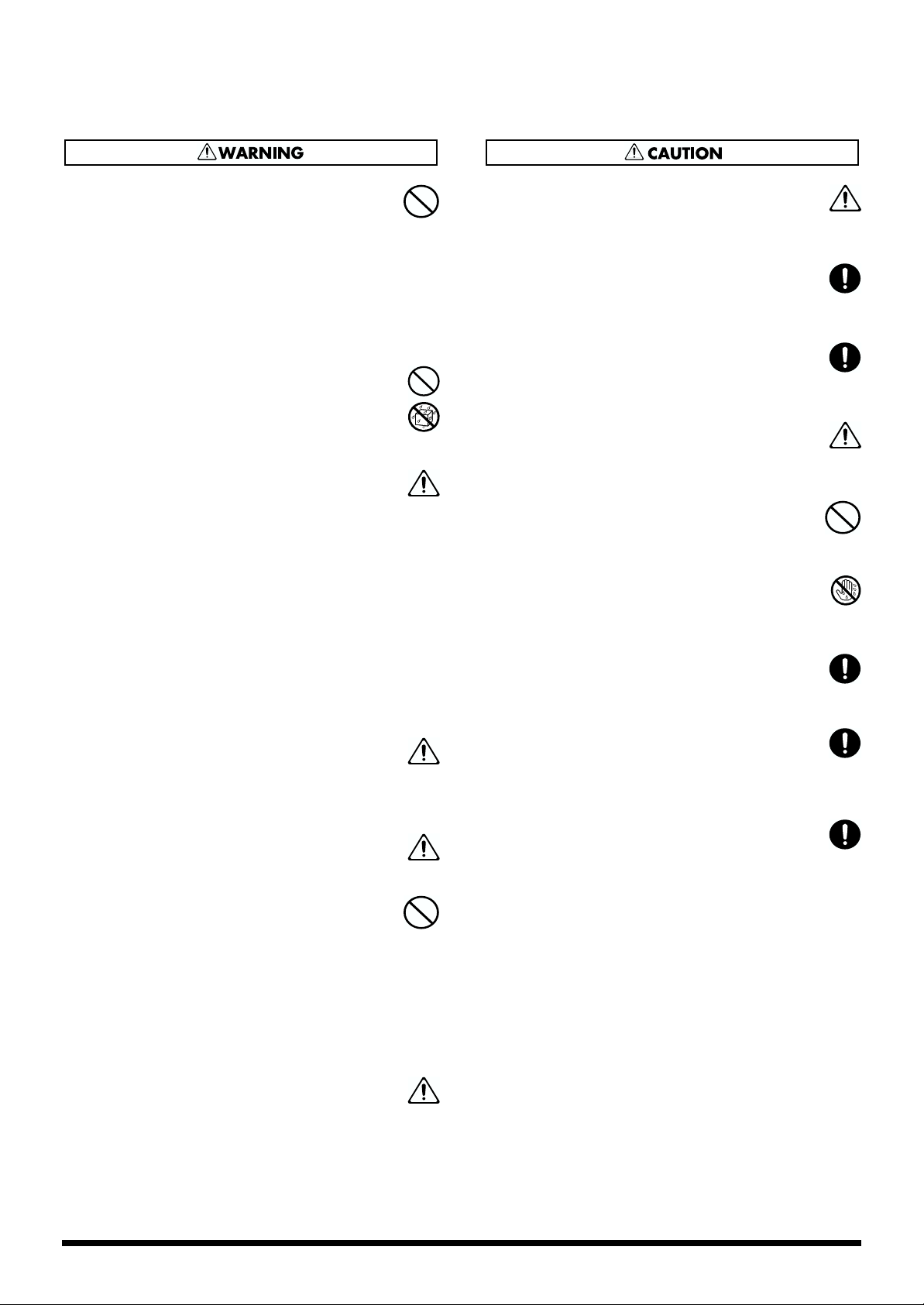
010
• This unit, either alone or in combination with an
amplifier and headphones or speakers, may be
capable of producing sound levels that could
cause permanent hearing loss. Do not operate for a
long period of time at a high volume level, or at a
level that is uncomfortable. If you experience any
hearing loss or ringing in the ears, you should
immediately stop using the unit, and consult an
audiologist.
..........................................................................................................
011
• Do not allow any objects (e.g., flammable material,
coins, pins); or liquids of any kind (water, soft
drinks, etc.) to penetrate the unit.
..........................................................................................................
012c
• Immediately turn the power off, remove the AC
adaptor from the outlet, and request servicing by
your retailer, the nearest Roland Service Center, or
an authorized Roland distributor, as listed on the
“Information” page when:
• The AC adaptor or the power-supply cord has
been damaged; or
• Objects have fallen into, or liquid has been
spilled onto the unit; or
• The unit has been exposed to rain (or otherwise
has become wet); or
• The unit does not appear to operate normally or
exhibits a marked change in performance.
..........................................................................................................
013
• In households with small children, an adult
should provide supervision until the child is
capable of following all the rules essential for the
safe operation of the unit.
..........................................................................................................
014
• Protect the unit from strong impact.
(Do not drop it!)
..........................................................................................................
015
• Do not force the unit’s power-supply cord to share
an outlet with an unreasonable number of other
devices. Be especially careful when using
extension cords—the total power used by all
devices you have connected to the extension cord’s
outlet must never exceed the power rating (watts/
amperes) for the extension cord. Excessive loads
can cause the insulation on the cord to heat up and
eventually melt through.
..........................................................................................................
016
• Before using the unit in a foreign country, consult
with your retailer, the nearest Roland Service
Center, or an authorized Roland distributor, as
listed on the “Information” page.
..........................................................................................................
101b
• The unit and the AC adaptor should be located so
their location or position does not interfere with
their proper ventilation.
..........................................................................................................
102d
• Always grasp only the plug or the body of the AC
adaptor when plugging into, or unplugging from,
an outlet or this unit.
..........................................................................................................
103b
• Whenever the unit is to remain unused for an
extended period of time, disconnect the AC
adaptor.
..........................................................................................................
104
• Try to prevent cords and cables from becoming
entangled. Also, all cords and cables should be
placed so they are out of the reach of children.
..........................................................................................................
106
• Never climb on top of, nor place heavy objects on
the unit.
..........................................................................................................
107d
• Never handle the AC adaptor body, or its plugs,
with wet hands when plugging into, or
unplugging from, an outlet or this unit.
..........................................................................................................
108b
• Before moving the unit, disconnect the AC adaptor
and all cords coming from external devices.
..........................................................................................................
109b
• Before cleaning the unit, turn off the power and
unplug the AC adaptor from the outlet (p. 31, p.
29).
..........................................................................................................
110b
• Whenever you suspect the possibility of lightning
in your area, disconnect the AC adaptor from the
outlet.
..........................................................................................................
3
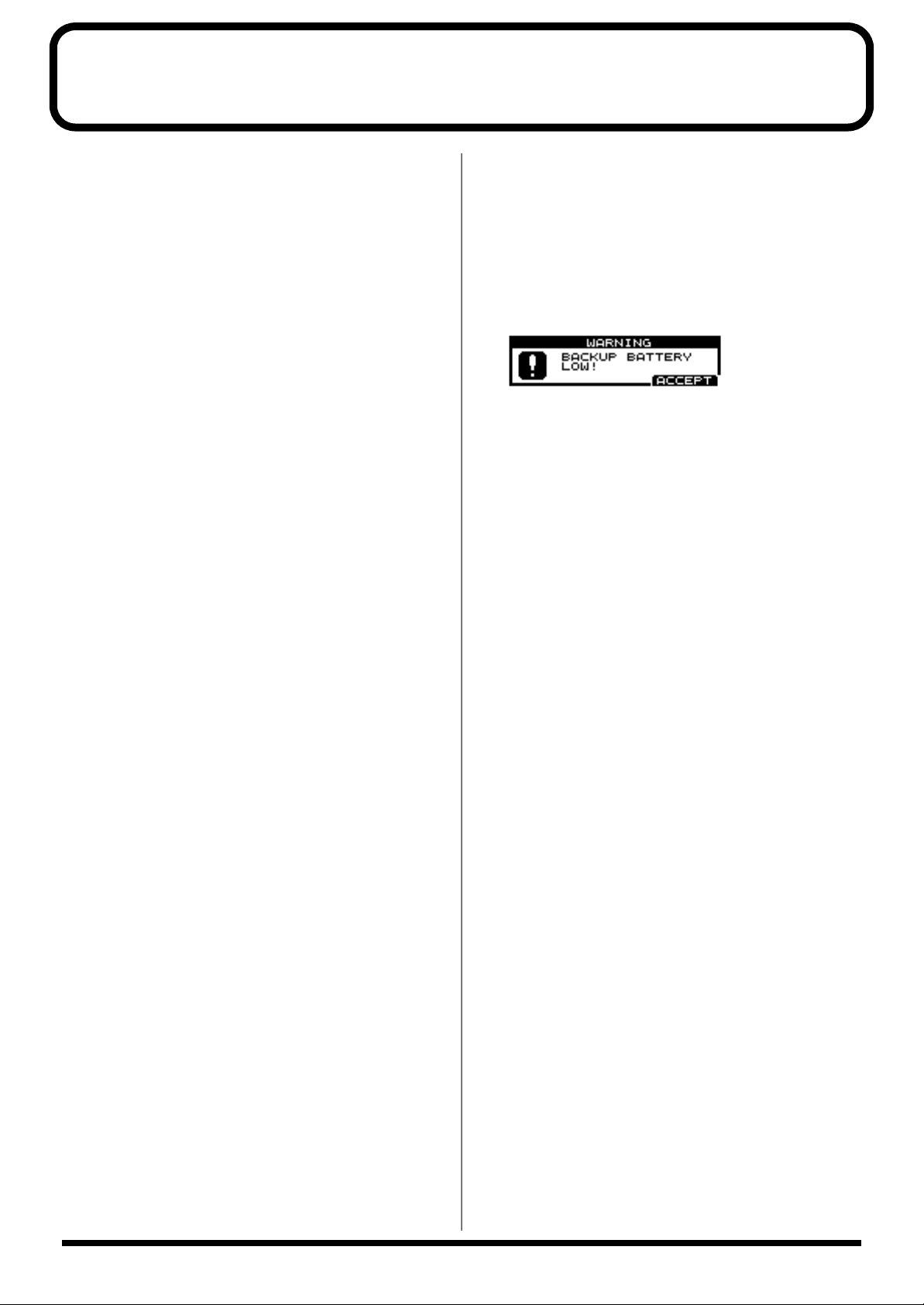
IMPORTANT NOTES
291a
In addition to the items listed under “USING THE UNIT
SAFELY” on page 2–3, please read and observe the
following:
Power Supply
301
• Do not use this unit on the same power circuit with any
device that will generate line noise (such as an electric
motor or variable lighting system).
302
• The AC adaptor will begin to generate heat after long
hours of consecutive use. This is normal, and is not a
cause for concern.
307
• Before connecting this unit to other devices, turn off the
power to all units. This will help prevent malfunctions
and/or damage to speakers or other devices.
Placement
351
• Using the unit near power amplifiers (or other equipment
containing large power transformers) may induce hum.
To alleviate the problem, change the orientation of this
unit; or move it farther away from the source of interference.
352
• This device may interfere with radio and television
reception. Do not use this device in the vicinity of such
receivers.
354a
• Do not expose the unit to direct sunlight, place it near
devices that radiate heat, leave it inside an enclosed
vehicle, or otherwise subject it to temperature extremes.
Excessive heat can deform or discolor the unit.
355
• To avoid possible breakdown, do not use the unit in a wet
area, such as an area exposed to rain or other moisture.
Maintenance
401a
• For everyday cleaning wipe the unit with a soft, dry cloth
or one that has been slightly dampened with water. To
remove stubborn dirt, use a cloth impregnated with a
mild, non-abrasive detergent. Afterwards, be sure to
wipe the unit thoroughly with a soft, dry cloth.
402
• Never use benzine, thinners, alcohol or solvents of any
kind, to avoid the possibility of discoloration and/or
deformation.
Repairs and Data
452
• Please be aware that all data contained in the unit’s
memory may be lost when the unit is sent for repairs.
Important data should always be backed up in another
MIDI device (e.g., a sequencer), or written down on paper
(when possible). During repairs, due care is taken to
avoid the loss of data. However, in certain cases (such as
when circuitry related to memory itself is out of order),
we regret that it may not be possible to restore the data,
and Roland assumes no liability concerning such loss of
data.
Memory Backup
501b
• This unit contains a battery which powers the unit’s
memory circuits while the main power is off. When this
battery becomes weak, the message shown below will
appear in the display. Once you see this message, have
the battery replaced with a fresh one as soon as possible
to avoid the loss of all data in memory. To have the
battery replaced, consult with your retailer, the nearest
Roland Service Center, or an authorized Roland
distributor, as listed on the “Information” page.
Additional Precautions
551
• Please be aware that the contents of memory can be
irretrievably lost as a result of a malfunction, or the
improper operation of the unit. To protect yourself
against the risk of loosing important data, we recommend
that you periodically save a backup copy of important
data you have stored in the unit’s memory in another
MIDI device (e.g., a sequencer).
552
• Unfortunately, it may be impossible to restore the
contents of data that was stored in the unit’s memory or
another MIDI device (e.g., a sequencer) once it has been
lost. Roland Corporation assumes no liability concerning
such loss of data.
553
• Use a reasonable amount of care when using the unit’s
buttons, sliders, or other controls; and when using its
jacks and connectors. Rough handling can lead to
malfunctions.
554
• Never strike or apply strong pressure to the display.
556
• When connecting / disconnecting all cables, grasp the
connector itself—never pull on the cable. This way you
will avoid causing shorts, or damage to the cable’s
internal elements.
558a
• To avoid disturbing your neighbors, try to keep the unit’s
volume at reasonable levels. You may prefer to use
headphones, so you do not need to be concerned about
those around you (especially when it is late at night).
558c
• Since sound vibrations can be transmitted through floors
and walls to a greater degree than expected, take care not
to allow such sound to become a nuisance to neighbors,
especially at night and when using headphones.
Although the drum pads and pedals are designed so
there is a minimal amount of extraneous sound produced
when they're struck, rubber heads tend to produce louder
sounds compared to mesh heads. You can effectively
reduce much of the unwanted sound from the pads by
switching to mesh heads.
559
•
When you need to transport the unit, package it in the box
(including padding) that it came in, if possible. Otherwise,
you will need to use equivalent packaging materials.
562
• Use a cable from Roland to make the connection. If using
some other make of connection cable, please note the
following precautions.
• Some connection cables contain resistors. Do not use
cables that incorporate resistors for connecting to this
unit. The use of such cables can cause the sound level
to be extremely low, or impossible to hear. For information on cable specifications, contact the manufacturer of the cable.
4
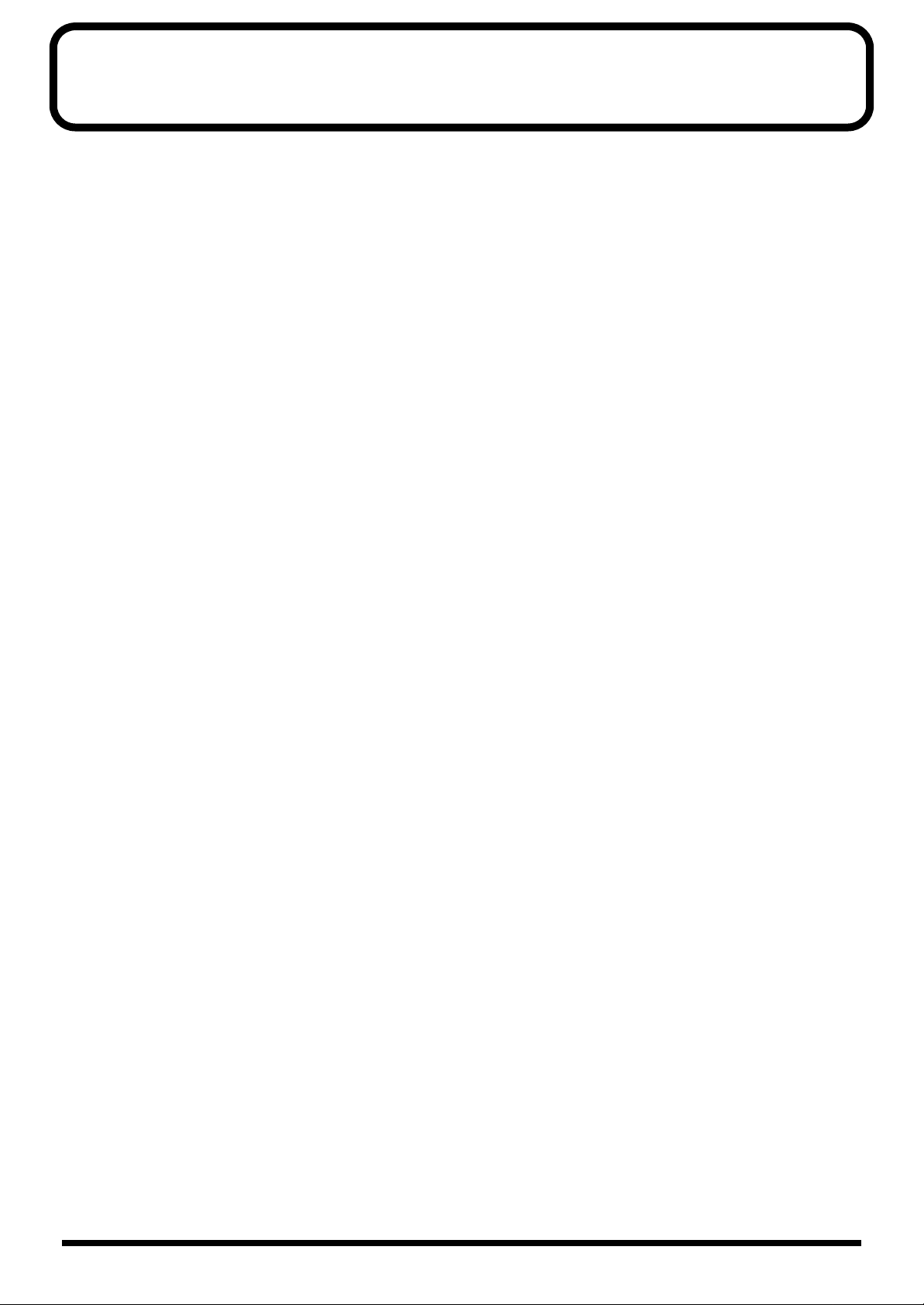
Contents
IMPORTANT NOTES ...............................................................................4
Contents ..................................................................................................5
How To Use This Manual......................................................................11
Features.................................................................................................12
Panel Descriptions................................................................................14
Front Panel.................................................................................................................................................14
Rear Panel.................................................................................................................................................. 16
Button Operation and Displays ...........................................................18
Saving your settings.................................................................................................................................18
Buttons, sliders and knobs......................................................................................................................18
Cursor......................................................................................................................................................... 18
Function buttons ([F1], [F2], [F3]) ..........................................................................................................18
Using the Pop-Up Menus........................................................................................................................19
Using the [INC/+] and [DEC/-] Buttons and the VALUE Dial........................................................20
Using [FADERS] and [GROUP FADERS]............................................................................................. 21
Choosing pads from the TD-8 front panel............................................................................................22
About the Preset Drum Kits.................................................................................................................... 22
About the Patterns (Accompaniment of Several Measures)..............................................................22
About the Display in the Upper Part of the Screen............................................................................. 23
Quick Start ............................................................. 25
Before You Begin Playing....................................................................26
Mounting the TD-8 to the Stand.............................................................................................................26
Connecting Pads and Pedals................................................................................................................... 27
Connecting Your Audio System or Amp..............................................................................................29
Turning on the Power.............................................................................................................................. 30
Turning Off the Power ................................................................................................................. 31
Listening to the Demo Song....................................................................................................................32
Specifying Pads and Performing.........................................................34
Specifying the Types of Pads to Be Connected....................................................................................34
Making Roland Drum System “V-Custom Kit” Settings........................................................34
Specifying Pads Individually ...................................................................................................... 36
Setting Head Tension....................................................................................................................38
Checking the Settings ................................................................................................................... 40
Playing the Pads ....................................................................................................................................... 41
Rim Shots........................................................................................................................................ 41
Cross Stick...................................................................................................................................... 42
Choking .......................................................................................................................................... 42
Positional Sensing ......................................................................................................................... 42
Playing with Brushes....................................................................................................................43
Hi-Hat Control Pedal.................................................................................................................... 43
5
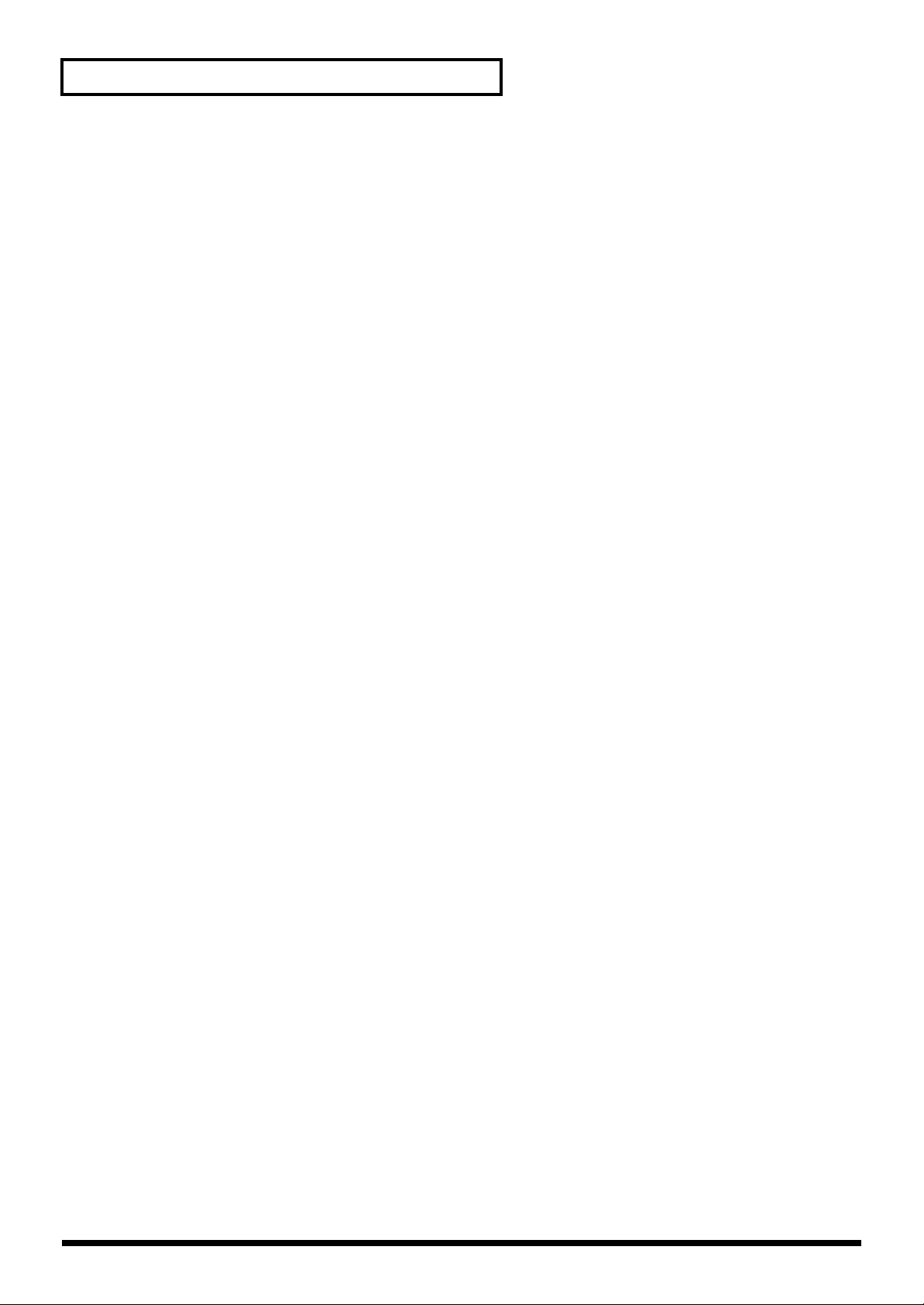
Contents
Performing.............................................................................................44
Playing Sounds ......................................................................................................................................... 44
Choosing Drum Kits..................................................................................................................... 44
Adjusting the Volume .................................................................................................................. 45
Adjusting the Sensitivity of a Pad ..............................................................................................46
Listening to Metronome Clicks [CLICK]................................................................................... 48
Turning Effects On and Off ......................................................................................................... 50
Modifying a Drum Kit............................................................................52
Basics of Creating Sounds.......................................................................................................................52
Choosing an Drum Instrument .............................................................................................................. 54
Editing Drum Sounds (V-EDIT).............................................................................................................56
Choosing the Shell Depth ............................................................................................................56
Modifying the Head Type and Tuning......................................................................................58
Adjusting the Muffling (Muting) and Strainer Tension.......................................................... 60
Determine the “Location” Where the Drums are to be Played (AMBIENCE)................................ 62
Adjusting the Volume Balance of the Instruments [MIXER]............................................................. 64
Adjusting the Tone (MASTER EQUALIZER) ...................................................................................... 66
Playing Along with Accompaniment...................................................68
Playing Back Patterns (Accompaniment of Several Measures)......................................................... 68
Playing Back Songs ..................................................................................................................................70
Adjusting the Volume of the Accompaniment and Click Sound......................................................71
Muting the Drums in Patterns and Songs.............................................................................................72
Using the Pads to Play Patterns..........................................................74
Playing Along with General MIDI Scores............................................75
Advanced Use ........................................................ 77
Chapter 1 Making the Settings for the Drum Kit................................78
Choosing a Drum Kit............................................................................................................................... 78
About the “DRUM KIT” Screen..................................................................................................78
Naming the Drum Kit [NAME]..............................................................................................................79
Playing With Brushes...............................................................................................................................80
Adjusting the Pedal Hi-Hat Volume (PEDAL HI-HAT VOLUME) .................................................81
Switching Effects On and Off ................................................................................................................. 81
Chapter 2 Making the Settings for Drum Instruments.......................82
Choosing a Pad to Edit ............................................................................................................................ 82
Choosing a Pad by Hitting It.......................................................................................................82
Choosing with the Trigger Select Button................................................................................... 82
Preventing the Settings Screen from Being Switched (EDIT LOCK)................................................ 83
Choosing an Instrument ......................................................................................................................... 83
Choosing with List Display.........................................................................................................84
Choosing from Group Names..................................................................................................... 84
6
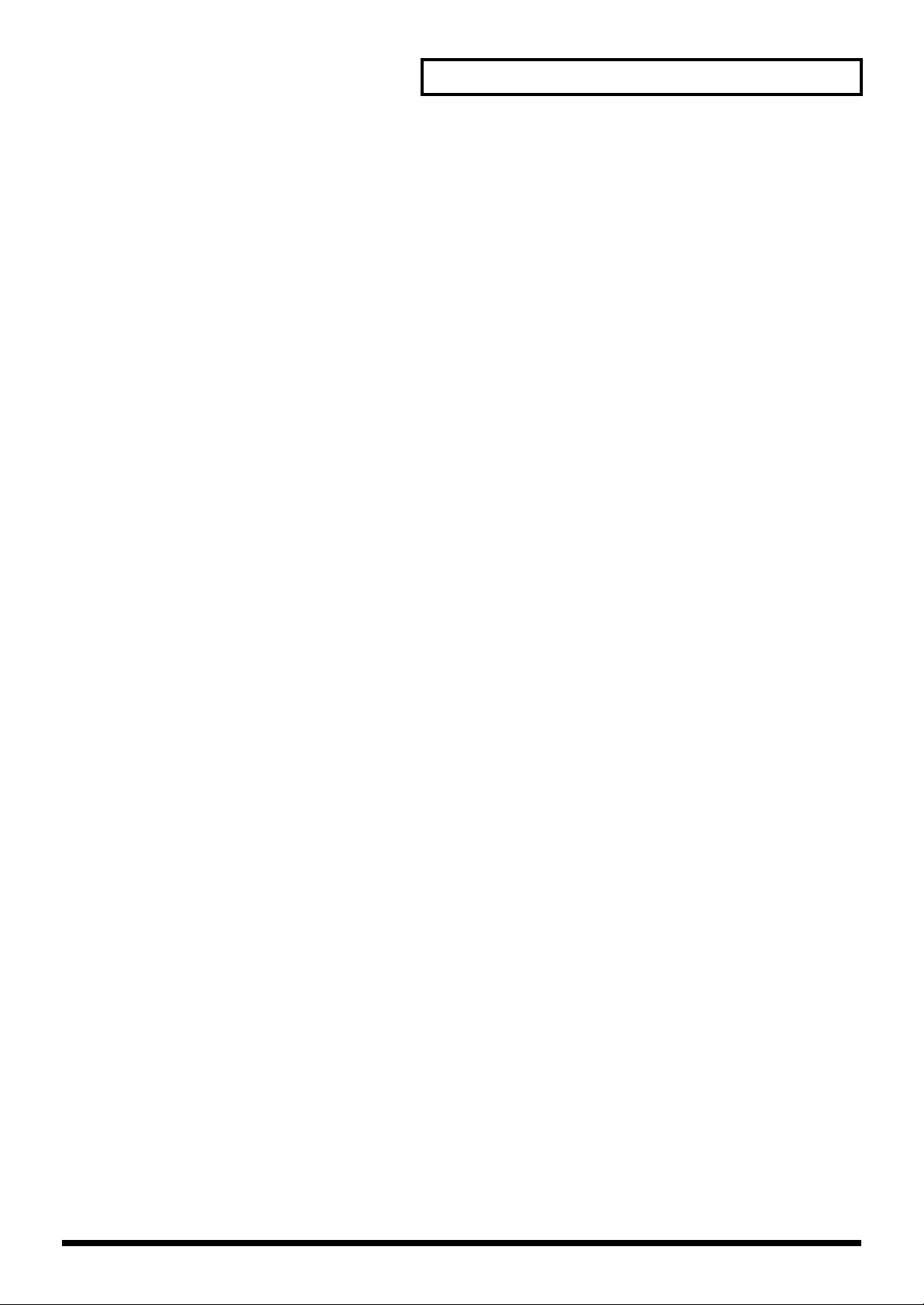
Contents
Adjusting Drum Sounds (V-EDIT) ........................................................................................................ 85
Choosing the Shell Depth ............................................................................................................85
Choosing the Head Typel ............................................................................................................ 86
Tuning the Head ...........................................................................................................................86
Making the Settings for Muffling (Muting)............................................................................... 86
Adjusting the Tension of the Snare Strainer .............................................................................87
Making the Settings for Pitch and Decay (EDIT) ................................................................................88
Chapter 3 Making the Settings for the Studio and Mixer ..................89
Making the Settings for the Studio (AMBIENCE)............................................................................... 89
Determine the “Location” Where the Drums are to be Played (STUDIO)...........................89
Changing Wall Surface Material.................................................................................................89
Changing the Room Size..............................................................................................................89
Adjusting the Overall Ambience Level......................................................................................89
Adjusting the Amount of Ambience for Each Instrument
(AMBIENCE SEND LEVEL) .......................................................................................................90
Adjusting the Ambience Level for Each Individual Part Group
(AMBIENCE GROUP SEND LEVEL)........................................................................................90
Adjusting the Sound (MASTER EQUALIZER).................................................................................... 91
Making the Settings for the Mixer [MIXER].........................................................................................92
Adjusting the Relative Volume of Pads ....................................................................................92
Adjusting the Panning (Stereo Position)....................................................................................93
Adjusting the Overall Drum Kit Volume..................................................................................93
Chapter 4 Playing While Listening to Metronome Clicks..................94
Switching the Click On/Off and Setting the Volume......................................................................... 94
Setting the Tempo.....................................................................................................................................94
Setting the Time Signature...................................................................................................................... 94
Setting How the Sound Plays (Interval)................................................................................................ 95
Choosing a Sound.....................................................................................................................................95
Changing the Panning (Stereo Position)...............................................................................................95
Choosing the Output Destination.......................................................................................................... 95
Chapter 5 Playing Along with Patterns...............................................96
Choosing a Pattern...................................................................................................................................97
About the “PATTERN” Screen ................................................................................................... 98
Choosing with List Display.........................................................................................................98
Choosing from the Category ....................................................................................................... 99
Playing Back a Pattern.............................................................................................................................99
Setting the Tempo ....................................................................................................................... 100
Choosing a Playback Method (LOOP, ONE SHOT, or TAP)...............................................100
Transposing a Pattern (TRANSPOSE) ..................................................................................... 102
Adding a Count Sound Before Playback (COUNT IN)....................................................................102
Making the Settings for the Part........................................................................................................... 102
Choosing a Part ........................................................................................................................... 102
Choosing an Instrument.............................................................................................................102
Adjusting the Volume, Ambience Send Level, Pan (Placement), and Bend Range..........103
Adjusting the Overall Ambience of the Backing Parts
(GROUP AMBIENCE SEND LEVEL)......................................................................................103
7
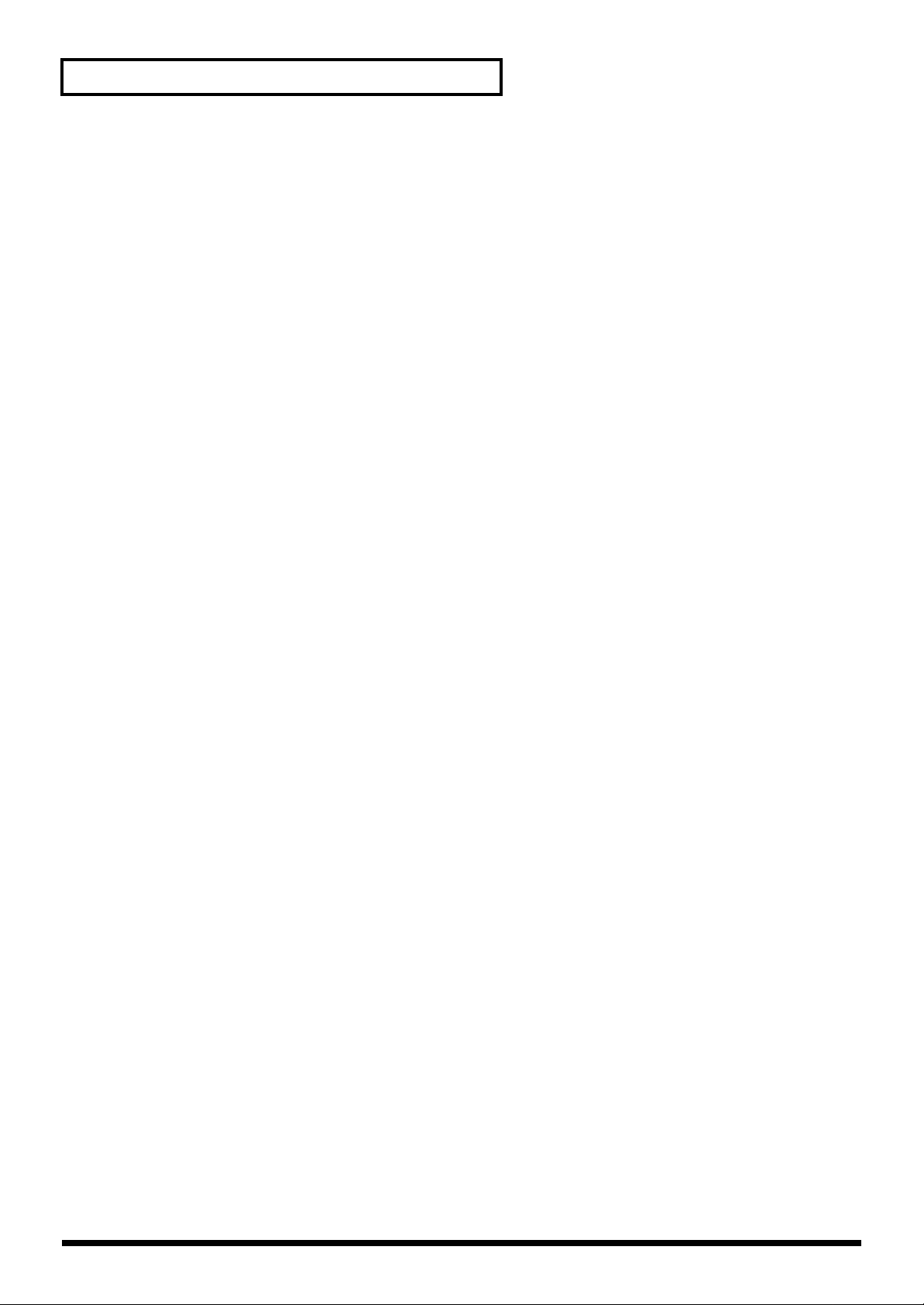
Contents
Making the Settings for the Percussion Set.........................................................................................104
How to Use a Percussion Set..................................................................................................... 104
Choosing a Percussion Set.........................................................................................................104
Adjusting the Volume and Ambience (AMBIENCE SEND LEVEL)................................... 104
Copying Percussion Sets............................................................................................................ 104
Choosing a Percussion Instrument...........................................................................................105
Making the Settings for Each Instrument................................................................................ 105
Muting a Specific Part (PART MUTE)................................................................................................. 106
Muting a Percussion Part........................................................................................................... 107
Checking a Part Mute Status in the Pattern or Song Playback Screen................................108
Creating a Pattern by Recording a Performance (REALTIME RECORDING)..............................108
How to Record............................................................................................................................. 108
Checking the Tones and Phrases During Realtime Recording
(REHEARSAL FUNCTION).....................................................................................................110
Deleting Unneeded Data During Realtime Recording
(REALTIME ERASE) ..................................................................................................................110
Regularizing the Timing of Performance Data When Recording (QUANTIZE)...............111
Adding a Count Sound Before Recording or Playback (COUNT IN)................................. 112
Starting Recording at the Same Time a Pad Is Hit (HIT-PAD START)............................... 112
Importing Data from Another Sequencer................................................................................ 112
Editing a Pattern..................................................................................................................................... 113
Copying a Pattern [COPY]......................................................................................................... 113
Copying Part of a Pattern by Measures...................................................................................114
Inserting a Blank Measure [INSERT] ....................................................................................... 115
Deleting a Pattern [DELETE]..................................................................................................... 116
Deleting an Unneeded Measure ...............................................................................................116
Erasing a pattern [ERASE].........................................................................................................117
Erasing Unneeded Data to Make a Measure Blank................................................................117
Naming a Pattern [NAME]...................................................................................................................118
Setting Write Protection for a User Pattern (PATTERN LOCK) .....................................................119
Chapter 6 Playing Along with Songs ................................................120
Choosing a Song.....................................................................................................................................121
About the “SONG” Screen......................................................................................................... 121
Choosing with List Display.......................................................................................................121
Playing Back a Song...............................................................................................................................122
Setting the Tempo ....................................................................................................................... 122
Choosing a Playback Method (LOOP, or ONE SHOT).........................................................123
Repeated Playback of a Song (LOOP PLAYBACK)............................................................... 123
Adding a Count Sound Before Playback (COUNT IN).........................................................123
Muting a Specific Part (PART MUTE)................................................................................................. 124
Creating a Song by Arranging Patterns in the Sequence Played ....................................................124
Inserting a Pattern [INSERT].....................................................................................................124
Deleting an Unneeded Pattern [DELETE]............................................................................... 125
Transposing a Pattern [TRANSPOSE] ..................................................................................... 125
Editing a Song......................................................................................................................................... 126
Copying a Song [COPY]............................................................................................................. 126
Erasing All Data and Initializing a Song (SONG INITIALIZE) ........................................... 126
Naming a Song [NAME].......................................................................................................................127
8
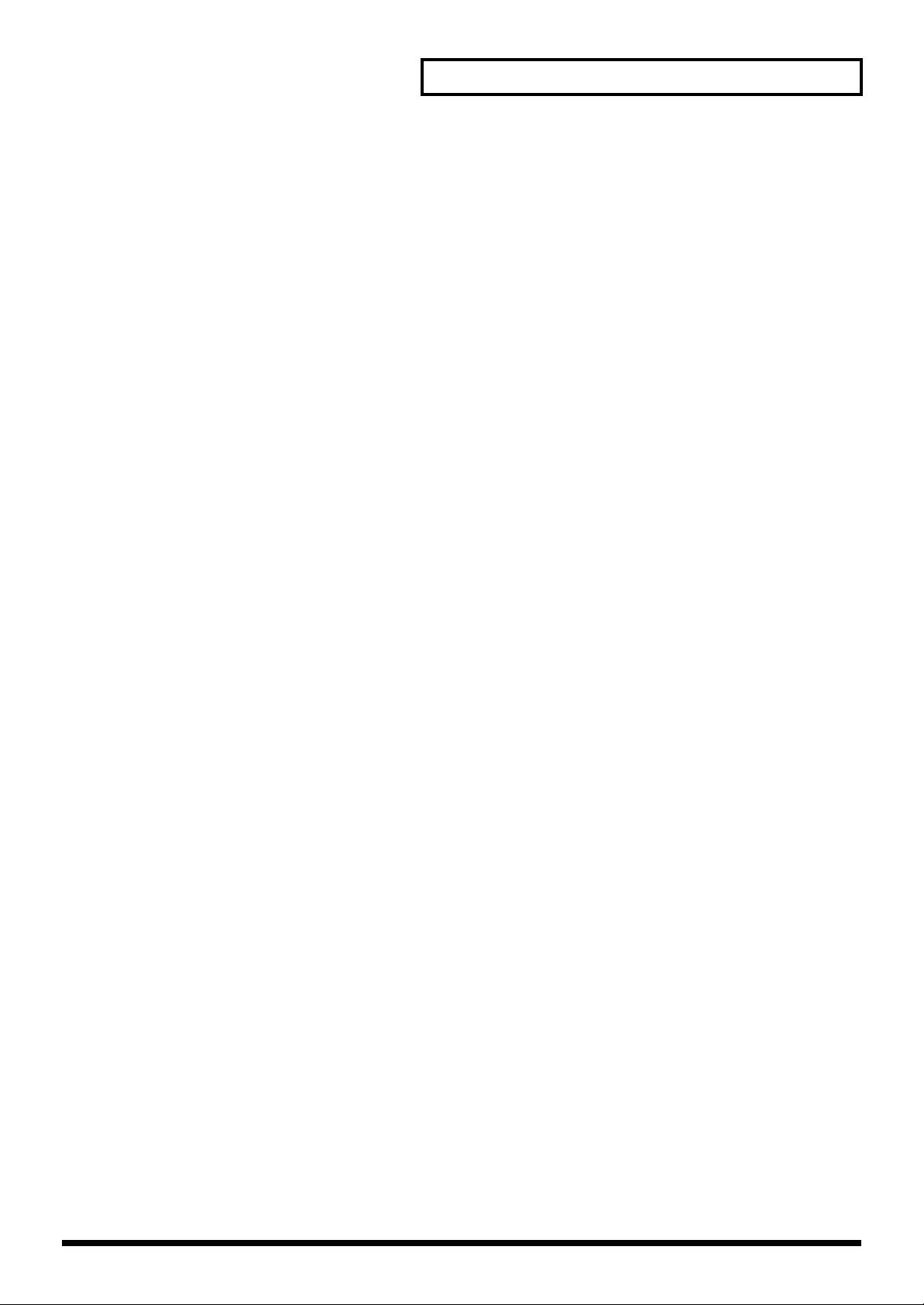
Contents
Chapter 7 Making Global Settings for the TD-8 ...............................128
Specifying the Pad Type (TRIGGER TYPE)........................................................................................128
Setting the Pad Sensitivity (BASIC TRIGGER PARAMETERS)......................................................129
Fine-tuning the Trigger Parameter Settings (ADVANCED TRIGGER PARAMETERS).............131
Using the TD-8 with Acoustic Drums (Acoustic Drum Trigger) .................................................... 134
Specifying a Trigger Type..........................................................................................................134
Setting the Trigger Parameters.................................................................................................. 134
Adjusting the Contrast of the Display................................................................................................. 135
Tuning the TD-8 (MASTER TUNING)................................................................................................135
Checking the Remaining Amount of Memory................................................................................... 136
Switching the Setting Display Automatically (NOTE CHASE) ......................................................136
Turning Note Chase On/Off.....................................................................................................136
Choosing the Output Destination........................................................................................................ 137
Chapter 8 Helpful Features ................................................................138
Changing Kits in the Desired Sequence (DRUM KIT CHAIN)....................................................... 138
Creating a Drum-kit Chain........................................................................................................ 138
Playing with a Drum kit Chain................................................................................................. 139
What You Can Do Using Pads and Foot Switches ............................................................................ 139
Playing a Pattern by Hitting a Pad (PAD PATTERN)........................................................... 139
Changing an Instrument’s Pitch with the Hi-Hat Control Pedal (PITCH CONTROL) ... 141
Using a Pad to Perform Button Operations (PAD SWITCH)...............................................142
Using a Foot Switch to Perform Button Operations (FOOT SWITCH)...............................144
Copying Various Settings...................................................................................................................... 145
Copying a Drum Kit (DRUM KIT COPY)...............................................................................145
Copying a Drum-kit Instrument (INSTRUMENT COPY)....................................................146
Copying Mixer Settings (MIXER COPY)................................................................................. 147
Copying Studio Settings (EFFECT COPY) .............................................................................. 147
Making Settings for the Preview Button............................................................................................. 148
Chapter 9 Features Using MIDI..........................................................149
Saving Data to an External MIDI Instrument (BULK DUMP).........................................................149
Saving Data..................................................................................................................................149
Returning Saved Data to the TD-8............................................................................................ 150
Setting the Device ID..................................................................................................................150
Sounding an External MIDI Sound Module by Playing a Pad........................................................151
Specifying the Note Numbers the Pads Send.........................................................................151
Setting the Gate Time .................................................................................................................153
Setting the MIDI Channels.........................................................................................................153
Using with the Roland SPD-20 (SOFT THRU)...................................................................................153
Making Global MIDI Settings for the TD-8 ........................................................................................ 154
Setting the MIDI Channel for a Part.........................................................................................154
Setting Priority for Playing Drums and Percussion (CHANNEL 10 PRIORITY).............. 154
Switching Off Local Control...................................................................................................... 155
Stopping Exchange of Program Change Messages................................................................155
Reducing Data Sent from the FD-7 (PEDAL DATA THIN) .................................................156
Using the TD-8 As a Sound Module....................................................................................................156
Setting Up the Correspondence between Pads and Received Note Numbers ..................157
Changing the Kit Numbers Called Up with Program Change Messages .......................... 157
Changing the percussion set Numbers Called Up with Program Change Messages....... 158
Changing the Settings for Parts and Percussion Sets.............................................................158
9

Contents
Using the TD-8 As a General MIDI Sound Module .......................................................................... 159
Switching to the GM Mode........................................................................................................ 159
To Prevent Switching to GM Mode..........................................................................................160
Playing Along with a GM Score................................................................................................160
MIDI Messages for Precise Expressiveness in Performances ..........................................................161
Messages for Hi-Hat Control.....................................................................................................161
Messages for Positional Sensing ............................................................................................... 162
Synchronizing with an External MIDI Instrument............................................................................ 162
Appendices .......................................................... 165
Troubleshooting..................................................................................166
Problems With the Overall Sound.......................................................................................................166
Pad and Pedal Issues.............................................................................................................................. 168
MIDI-related Problems.......................................................................................................................... 168
Sequencer-related Problems .................................................................................................................169
Click Issues.............................................................................................................................................. 170
Display-related Problems......................................................................................................................171
Restoring Settings to Their Default Values......................................172
How to Use the Acoustic Drum Trigger............................................173
Messages and Error Messages .........................................................174
About MIDI...........................................................................................176
Preset Drum Kit List ...........................................................................179
Drum Instrument List..........................................................................180
Preset Percussion Set List.................................................................184
Backing Instrument List.....................................................................186
Preset Pattern List..............................................................................188
Parameter List.....................................................................................192
Kit Parameters......................................................................................................................................... 192
Pattern Parameters.................................................................................................................................194
Song Parameters.....................................................................................................................................197
Setup Parameters....................................................................................................................................197
Click Parameters.....................................................................................................................................199
Tempo Parameters..................................................................................................................................199
GM Mode.................................................................................................................................................199
MIDI Implementation...........................................................................200
Specifications......................................................................................216
Block Diagram.....................................................................................217
Index.....................................................................................................218
10
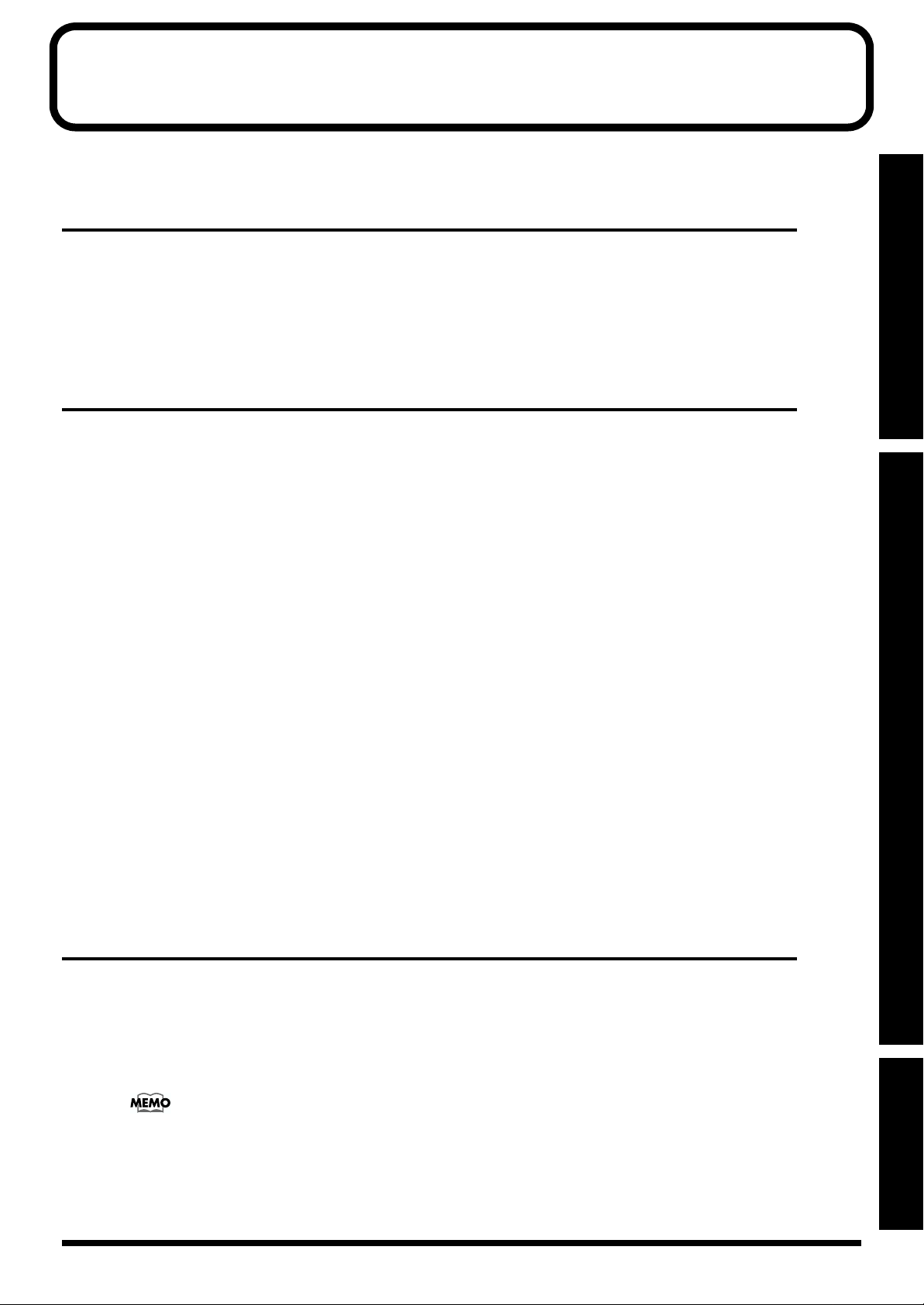
How To Use This Manual
This owner’s manual is organized as follows.
Quick Start
This section is intended for those using the TD-8 for the first time, and explains how to use various
functions in a simple way. Please read Quick Start and follow along by actually operating the TD-
8. This will help you understand most of what you need to know for basic operations. More
advanced ways of using the TD-8, or details of other operations are explained the Reference
section.
Advanced Use
This section explains all functions of the TD-8 in detail and is divided into specific parts. Basic panel
operations and displays are covered in the Quick Start. The Advanced Use section assumes you
already understand basic procedures, so if anything unclear, refer to the “Quick Start.”
Chapters 1–3 Functions for creating sound
These chapter explains more about the sound creation possibilities introduced in the “Quick Start.”
Quick StartAdvanced UseAppendices
Chapters 4–6 Using a sequencer and related functions
This chapter explains sequencer functions such as patterns and songs performance, recording, click
settings, and pattern and song editing.
Chapter 7 Settings for the entire TD-8
This describes functions for controlling the TD-8, such as adjusting the sound and making settings
to the sound generator.
Chapters 8 Convenient functions and how to use them
These chapters explain functions such as copy, how to use pads or pedals for pattern and song play
back, and other time-saving operations.
Chapter 9 Functions using MIDI
This chapter explains how to use MIDI -whether it be for saving data to an external device, or for
using the TD-8 as a General MIDI sound module.
Appendices
If you run into problems, refer to "Troubleshooting" to make sure that the settings are correct. If an
error message appears during operation, refer to "Messages and Error Messages" and take
appropriate action. This section also provides information related to MIDI, various lists, and the
MIDI implementation charts.
The explanations in this manual include illustrations that depict what should typically be
shown by the display. Note, however, that your unit may incorporate a newer, enhanced
version of the system (e.g., includes newer sounds), so what you actually see in the
display may not always match what appears in the manual.
11
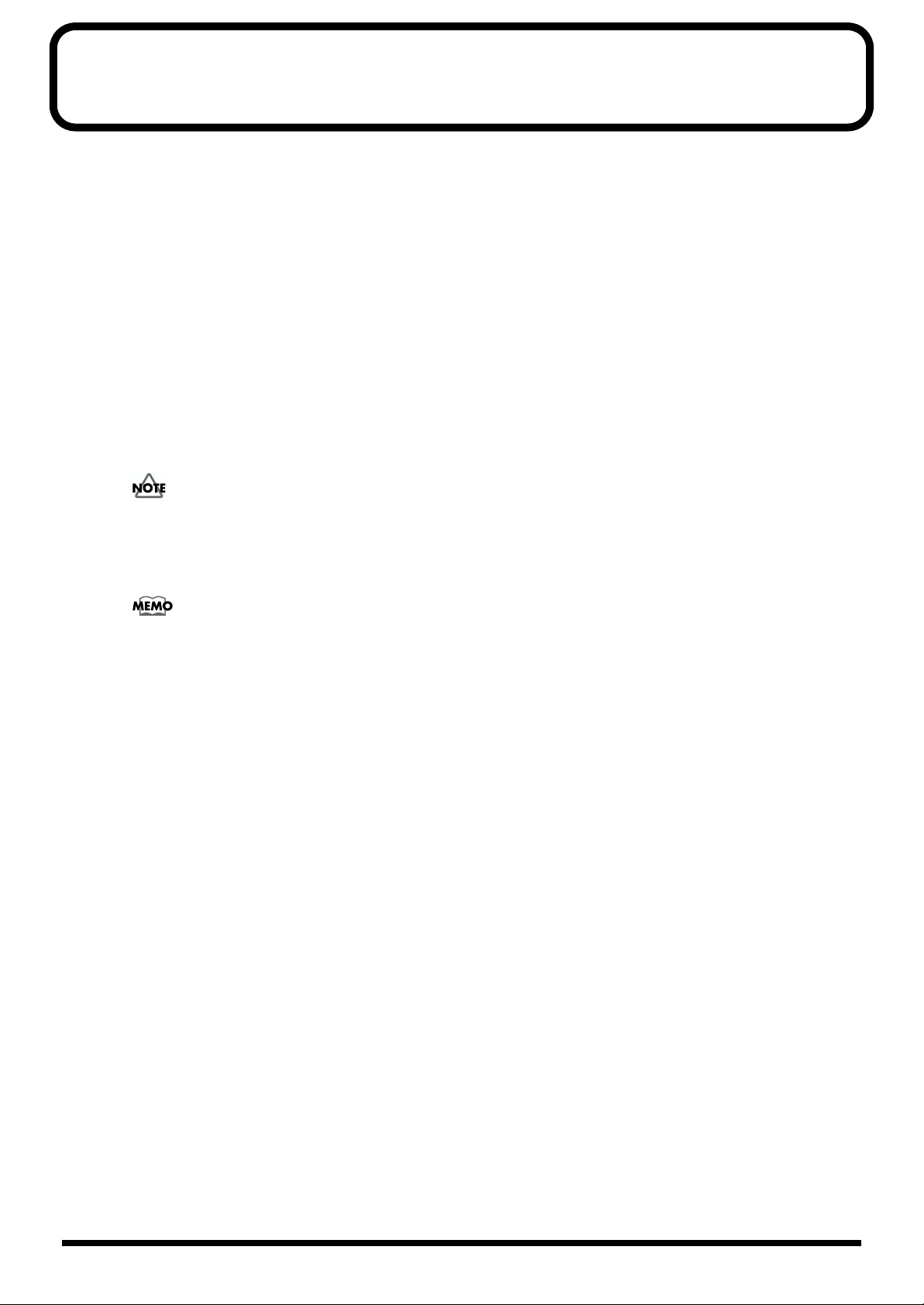
Features
Offers Variable Drum Modeling Sound Generation
Simulates the sound-making process of acoustic drums—The V-Edit Feature (p. 56, p. 85)
This makes it possible to create sounds in a manner that is completely analogous to what is done
with acoustic drums. For example, you start by choosing the desired head, then you tune it, and
then muffling (muting) can be applied.
Positional sensing (p. 42)
When PD-7, PD-9, PD-80, PD-80R, PD-100, or PD-120 pads are used, this senses where the pad is
hit and accurately modifies the sound accordingly.
Brush play also possible (p. 43)
When PD-80, PD-80R, PD-100, or PD-120 pads are used, you can also enjoy brush play.
Use ONLY nylon brushes. Not only can metal brushes damage the head, but the brush tips
present a great danger of piercing and snagging the fine mesh of the head itself.
Cross Stick (Closed Rim Shot) Technique Available (p. 42)
When a PD-80 or PD-120 pad is used, you can play using the cross stick technique.
Detecting the strike position and using cross stick (closed rim shot) performance with
brushes is possible with TRIGGER INPUT3 (SNARE).
Pitch Control Available with the Hi-Hat Control Pedal (p. 141)
You can use the hi-hat control pedal to change the pitch of the pad instruments.
A Wealth of Onboard Instruments
A rich array of high-quality instrument sounds are provided, so almost any conceivable genre can
be accommodated.
Drum instruments: 1,024
Backing instruments: 262
Easy-to-understand Interface for Drummers
Features a large display
This enables simple and immediate operation while viewing the parameters to be set, and their
graphical representation.
12
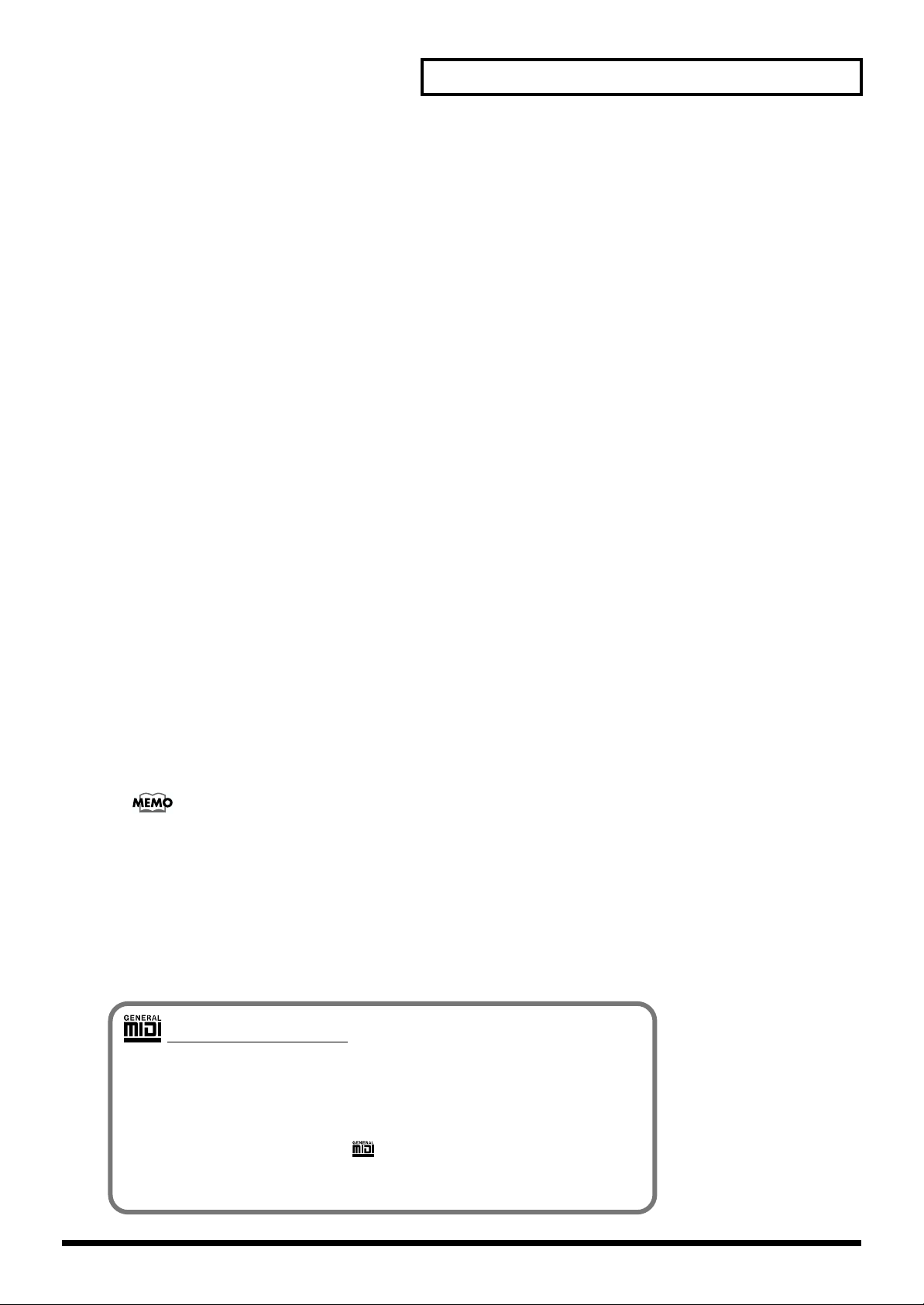
Features
Function and Operations Perfect for Live Performances
Group faders (p. 21)
The front panel is equipped with group faders. You can adjust the volume level immediately, even
during a performance.
Drum-kit chain feature—Allows a desired order to be specified for the drum kits to be
used (p. 138)
Large [INC/+] and [DEC/-] buttons that can be operated even with drum sticks
Can Be Used with Conventional Pads and Other Equipment (p. 36, p. 128)
Not only PD-80 and PD-80R (pad), and KD-80 (kick trigger unit), you can use the conventional
pads (PD-5, PD-7, PD-9, PD-100, and PD-120), kick trigger units (KD-5, KD-7, and KD-120), and hihat control pedal (FD-7) with the TD-8. You can use up to 12 pads at the same time.
A Sequencer That’s Easy to Operate
A rich array of preset patterns (p. 68, p. 97)
Create songs by arranging patterns (p. 124)
You can enjoy ensemble practice along with patterns and songs. You can also practice with the
drum instruments of patterns and songs muted out.
You can also create your own original backing patterns.
If you want to record brush swish/sweep sounds to MIDI, the only brush kit that can
record MIDI data is “MIDIbrsh”.
Support for General MIDI (p. 159)
The TD-8 has a GM mode that can play back GM scores.
This mode includes a function allowing you to mute the sound only of a specified part during
playback of GM scores. This is a very convenient feature for practicing and playing along.
General MIDI system
The General MIDI system is a set of recommendations which seeks to
provide a way to go beyond the limitations of proprietary designs, and
standardize the MIDI capabilities of sound generating devices. Sound
generating devices and music files that meets the General MIDI standard
bears the General MIDI logo ( ). Music files bearing the General MIDI
logo can be played back using any General MIDI sound generating unit
to produce essentially the same musical performance.
13

Panel Descriptions
Front Panel
fig.001
Trigger Indicator
•This will light when you strike the pads which connect
to trigger input jacks. It allows you to check whether
the pad has been connected correctly.
•This is lit when MIDI messages are received through
the MIDI IN connector (MIDI indicator).
•This is lit when the [PREVIEW] button is pressed.
LED Display
Displays the number of the currently selected drum kit.
Graphic Display
The screen displays information both graphically and
with text, indicating the drum kit name when a drum
kit is being played, pattern or song names during
playback of patterns and songs, and settings when
editing.
The selected trigger input number, pattern or song
number, and number of measures in indicated in the
upper part of the screen.
In this owner’s manual, this will be referred to as “the
display”.
CHAIN Button
Lets you make Drum Kit Chain settings (a function that
allows a user-specific order or arrangement of drum
kits) (p. 138).
[F1], [F2], [F3] Button
These buttons change their function depending on the
contents of the display. The lower part of the display
will indicate the function of each button (p. 18).
EXIT Button
Press this button and you will return to the screen one
level higher in the hierarchy. Pressing the button a
number of times eventually returns you to the “DRUM
KIT” screen, the “CHAIN” screen, the “PATTERN”
screen, or the “SONG” screen (with [DRUM KIT], [KIT]
and [CHAIN], [PATTERN], or [SONG] lights
accordingly).
GROUP FADERS
These allow you to adjust the volume of the kick, snare,
hi-hat, toms, cymbals, other percussion instruments,
backing instruments, and the click sound (p. 21).
14
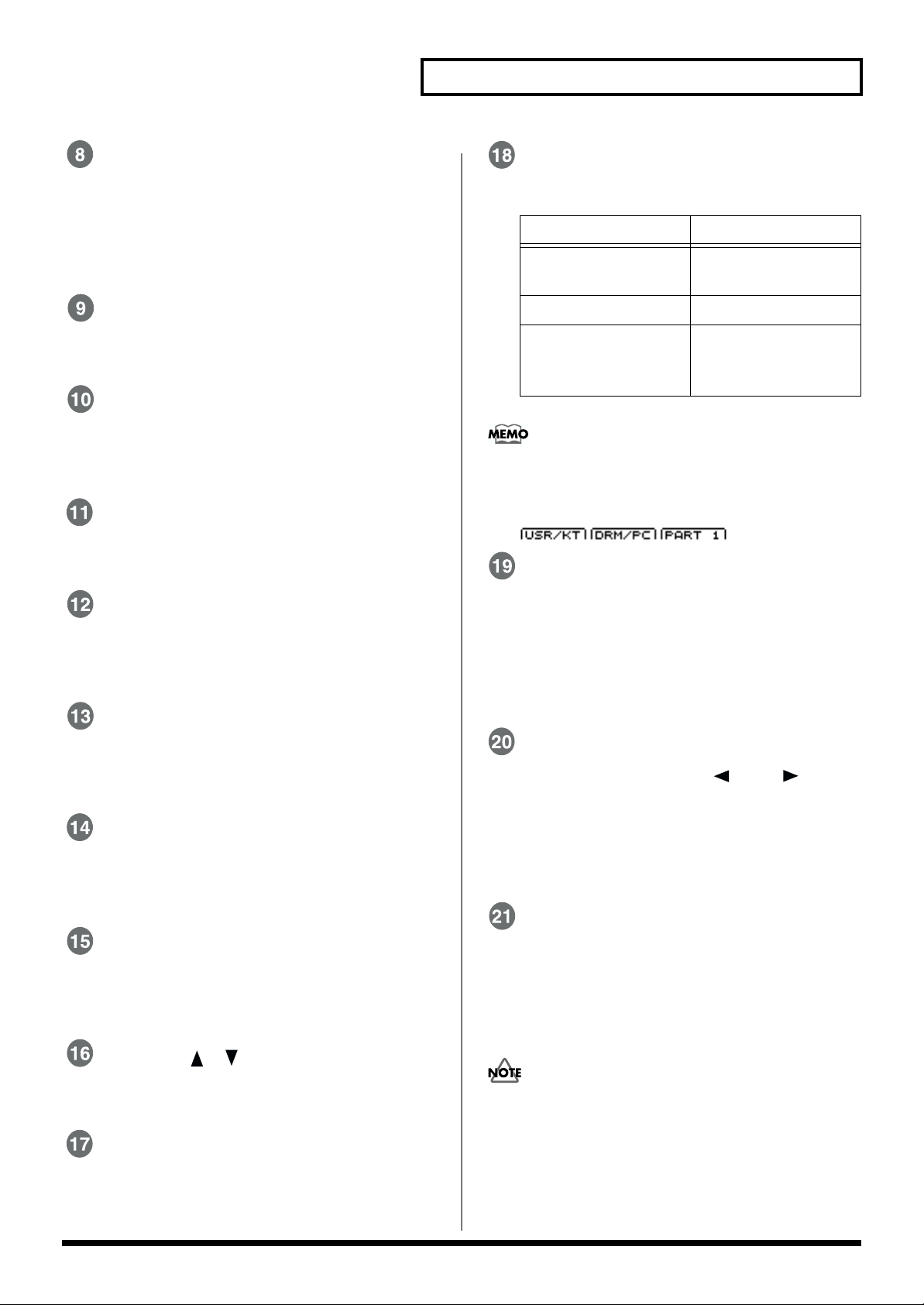
Panel Descriptions
FADERS Button
Pressing the [FADERS] button switches indicator
(upper or lower) that is lit; the indicator switches
between the two each time the button is pressed. The
[GROUP FADERS] functions switch according to the
indicator that is lit (p. 21).
SETUP Button
Here you can make settings that affect the entire TD-8,
such as trigger parameters and MIDI settings.
MIXER Button
Here you can make volume and ambience level
settings as well as output assignments for the sounds.
(p. 92).
KIT Button
Provides access to the basic display page used when
playing the drum kit.
SEQUENCER Section
Here are the buttons that control sequencer functions
(playback/recording the patterns and songs) (p. 96, p.
120).
MIX IN Knob
This adjusts the volume of the device connected to the
MIX IN jack. The sound from the MIX IN will be
output from the MASTER OUTPUT and the PHONES.
PHONES Knob
Adjusts the headphone volume. Even when
headphones are connected, sound will still be output
from the various output jacks.
MASTER Knob
Adjusts the volume of the MASTER OUTPUT jacks.
The volume of the PHONES jack is adjusted by the
PHONES knob.
CURSOR , Buttons
Used to move the cursor in the display, or to access the
next display page (p. 18).
SHIFT Button
Used in conjunction with other buttons.
operation function
[SHIFT] + [INC/+],
[DEC/-] or VALUE dial
[SHIFT] + [MIXER] Part mute (p. 106)
[SHIFT] + [PREVIEW] Preview instrument
When the functions are as shown below, pressing the
SHIFT button changes the indicated functions. For
more detailed information, refer to p. 19.
fig.003
Change the value in
large steps (p. 20).
sound while changing
volume (p. 148)
PREVIEW Button
Used to audition an INST (instrument). By using TRIG
SELECT buttons to select a pad, you can play and edit
sound even if no pads are connected to the TD-8 (p.
22). In addition, when making part settings, you can
also listen to the tones used for the backing parts (p.
102).
TRIG SELECT
Use the two adjacent buttons “ ” and “ ” to
select the trigger input number (pad) to which settings
are to be made. To select the rim of a pad, press the
RIM button, then the RIM button lights. If pads are
connected to the TD-8, you can also select a pad by
striking it.
INC/+ Button, DEC/- Button
These buttons are used to switch drum kits or to
modify values. Pressing the [INC/+] button increases
the value, and pressing the [DEC/-] button decreases
the value. Since these buttons are large, you can also
use the tip of your drum stick to press them.
Please be aware that hitting the buttons with a stick can
cause malfunctions.
VALUE Dial
This dial has the same function as the INC/+ and DEC/buttons. Use this dial when you wish to make large
changes in drum kit settings or edited values (p. 20).
15
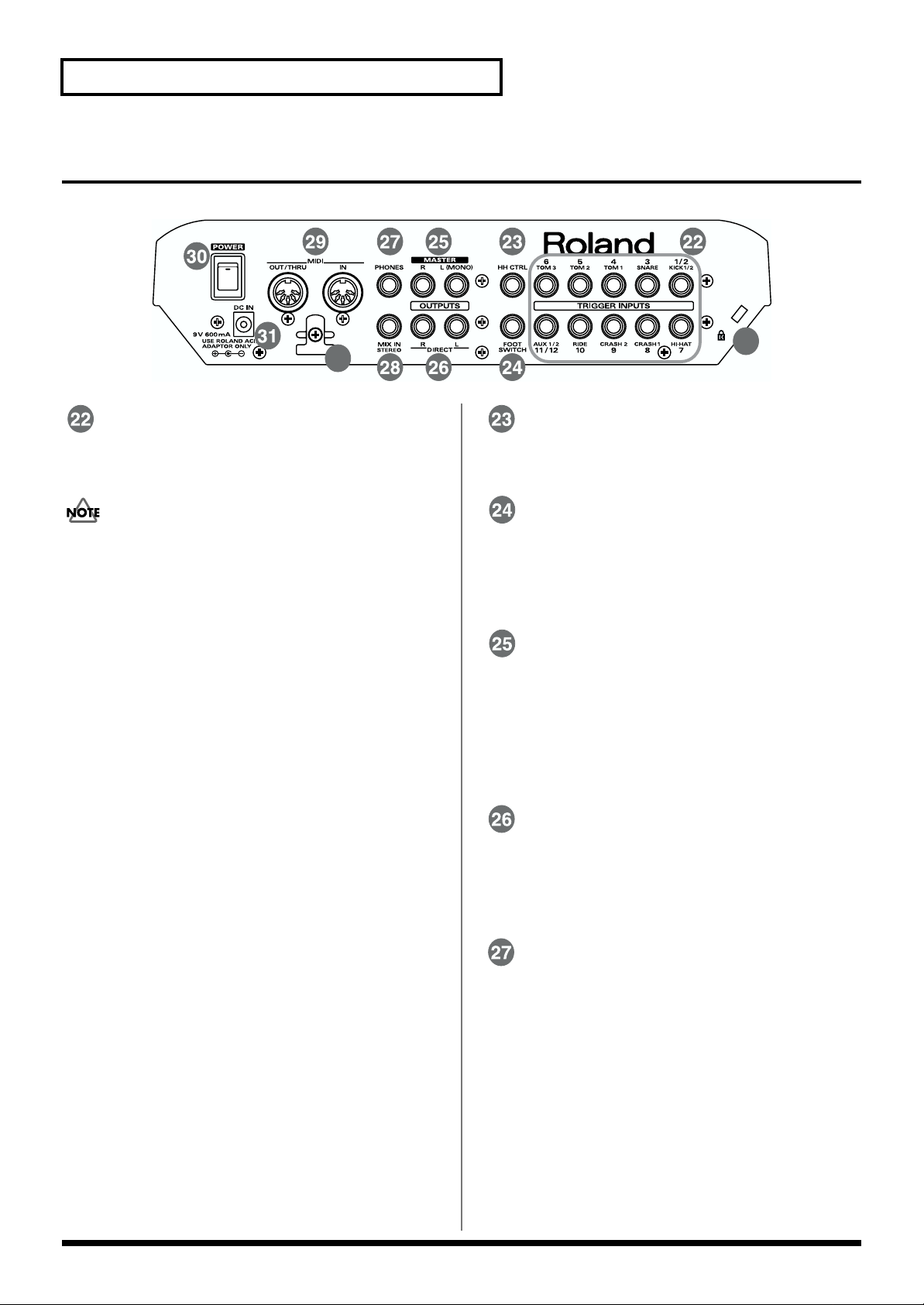
Panel Descriptions
Rear Panel
fig.002
33
32
TRIGGER INPUTS Jacks
Accept the pads or kick trigger units you want to
connect to the TD-8.
Use the cable provided with the pad to connect the pad to the
TD-8.
•Trigger input 1/2 (KICK1/2)
With the optional cable (PCS-31) or standard insert
cable, two pads may be connected to this trigger input
jack.
•Trigger input 3 (SNARE)
Only this trigger input can be used for playing the rim
shot (p. 41) and cross stick (p. 42) sounds using the PD80R or PD-120. You can play rim shots only (no cross
stick) using the PD-7 or PD-9.
With the PD-80, PD-80R, PD-100, and the PD-120,
detection of the strike position (p. 42) works only with
this trigger input.
•Trigger input 4 (TOM1), 5 (TOM2), 6 (TOM3)
You can play rim shots (p. 41) with the PD-7 or PD-9
connected.
•Trigger input 7 (HI-HAT), 8 (CRASH1), 9 (CRASH2),
10 (RIDE)
With the PD-7 or PD-9 connected, you can play rim
shots (p. 41) and chokes (p. 42).
•Trigger input 11/12 (AUX1/2)
With the optional cable (PCS-31) or standard insert
cable, two pads may be connected to this trigger input
jack. With two pads, you can switch drum kits or
patterns and songs (PAD SWITCH; p. 142).
HH CTRL Jack
Accepts connection of a hi-hat control pedal (FD-7) (p.
27).
FOOT SWITCH Jack
Accepts connection of an optional foot switch (FS-5U).
A foot switch can be used to select kits and start/stop
the sequencer, etc. Use a special PCS-31 cable
(optional) or a standard insert cable (p. 144).
MASTER OUTPUT Jacks (L (MONO)/R)
These jacks output the instrumental sounds of the TD8, and are for connection to external audio devices or
amps. While we recommend the use of stereo in order
to get the most out of the TD-8’s sound performance, if
using monaural sound, plug the cable into the
MASTER L (MONO) jack only.
DIRECT OUTPUT Jacks (L/R)
Assigning a sound through these jacks allow you to
isolate it, and use external effects devices. The sound
output from these jacks is not affected by the TD-8’s
internal effects.
PHONES Jack
A pair of stereo headphones can be connected to this
jack. Even if headphones are connected, sound will still
be output from the OUTPUT jacks.
16
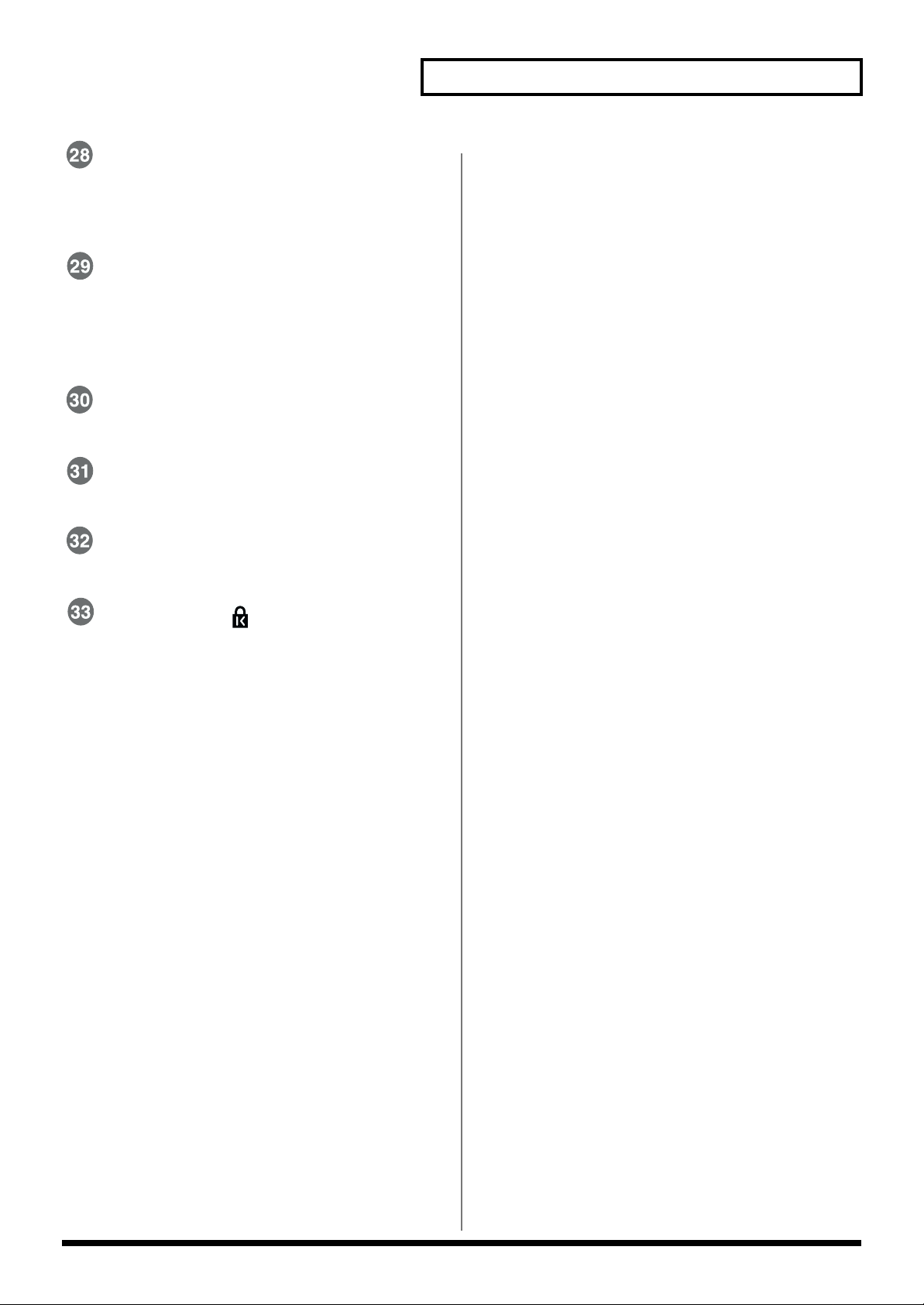
MIX IN Jack
This jack is used to connect a CD or cassette player. The
sound that is input to this jack will be output from the
MASTER OUTPUT jacks and the PHONES jack.
MIDI Connector (IN, OUT/THRU)
Use these connectors when playing sounds from the
TD-8’s sound generator with an external MIDI
sequencer and when loading saved settings data (bulk
data) (p. 149).
POWER Switch
This switch turns the power on/off (p. 30).
DC IN Jack
Connect the included AC Adapter here (p. 29).
Panel Descriptions
Cord Hook
Anchor the power cord (p. 29).
Security Slot ( )
http://www.kensington.com/
17

Button Operation and Displays
Operations common to all aspects of operating the TD-8.
Saving your settings
For operations within the TD-8, there is no procedure for “saving settings.”
When you modify the value of a setting, the new value is automatically
saved as soon as you make the change. If you need to return to the factory
settings, you can re-initialize the TD-8 or re-initialize a single patch. See
“Restoring Settings to Their Default Values” (p. 172).
Buttons, sliders and knobs
Buttons, sliders and knobs on the front panel will be printed in square
brackets [ ]; e.g., [SETUP].
Cursor
fig.004
Cursor refers to the highlighted characters indicating an on-screen item that
can be set. If the screen contains more than one item that can be set, use the
CURSOR [ ] and [ ] buttons to move it to the parameter to be set.
Hold down CURSOR [ ] and press [ ], or hold down CURSOR [ ]
and press [ ] to move the cursor more rapidly.
Function buttons ([F1], [F2], [F3])
The [F1], [F2], [F3] buttons are called the “function buttons.”
The functions of these function buttons change with each screen.
When these buttons are referred to in the text, the terms appearing
inside the parentheses show the function indicated on the screen.
Example 1:
If
1. Press [KIT], and then [F1 (INST)].
appears in the text, then carry out the operation below.
fig.005
18
1. Press [KIT].
2. Press [F1] (in this case, “INST” appears above [F1]).
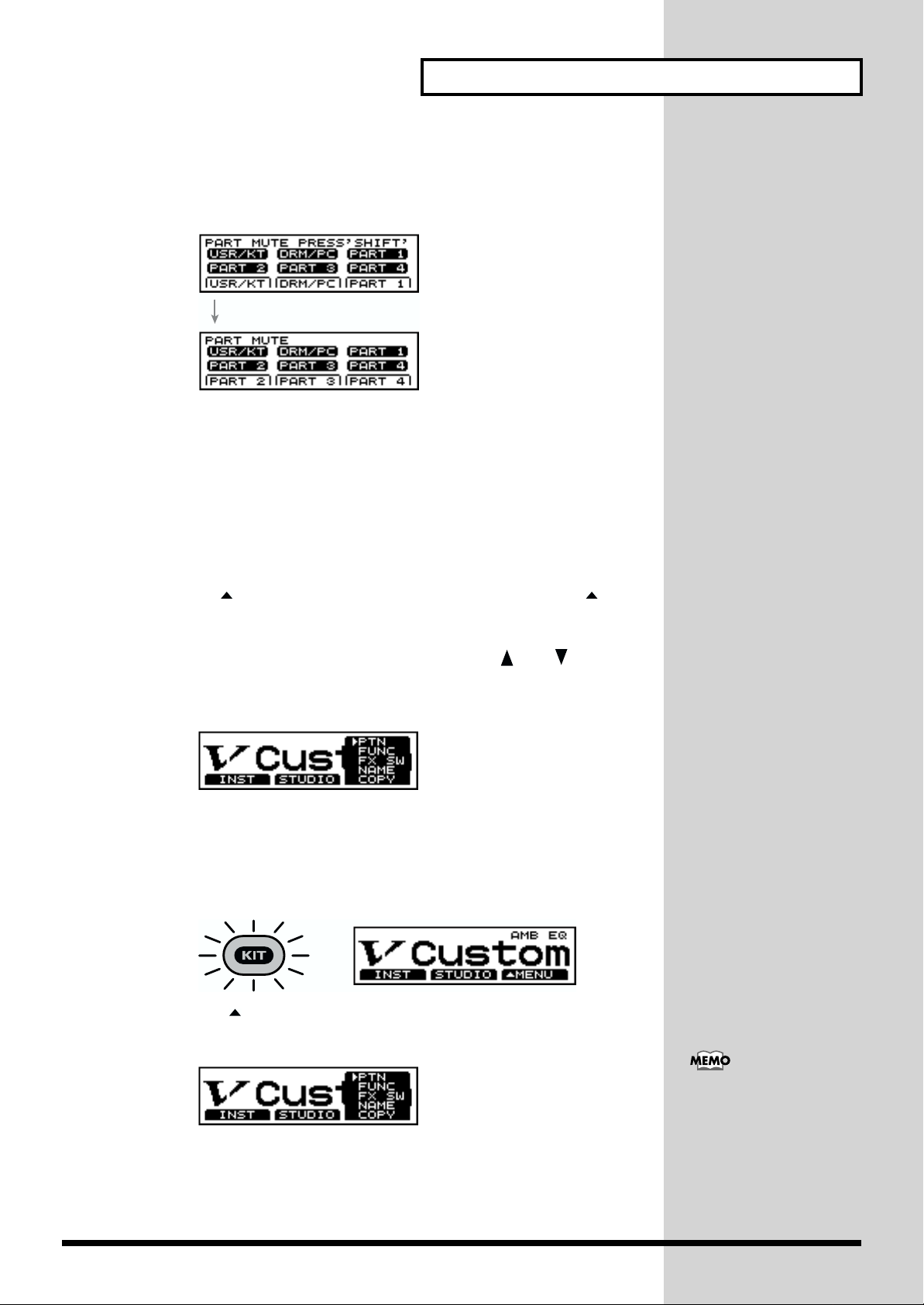
Button Operation and Displays
When the function of these function buttons are shown in the
display as follows, the functions will change while you press
[SHIFT].
fig.006
Press [SHIFT]
If
1. Press [SHIFT] + [F1 (PART 2)].
appears in the text, then carry out the operation below.
1. While holding down [SHIFT], press [F1] (in this case, “PART 2”
appears above [F1]).
Using the Pop-Up Menus
As with [F3 ( MENU)], when the function button that displays “ ” is
pressed, the following menu-like screen appears in the display. This menu
is called a pop-up menu. You can move the cursor within the menu with the
[INC/+] or [DEC/-] buttons, the VALUE dial, or the [ ] or [ ] buttons.
After this, when you once again press a function button under the pop-up
menu, the settings screen then appears.
fig.007
Example:
Carry out the following operation.
1. Press [KIT].
[KIT] lights, and the “DRUM KIT” screen appears.
fig.007a
2. Press [F3 ( MENU)].
A pop-up menu appears.
fig.008
Press [EXIT] to cancel the
operation. A pop-up menu
is extinguished.
19
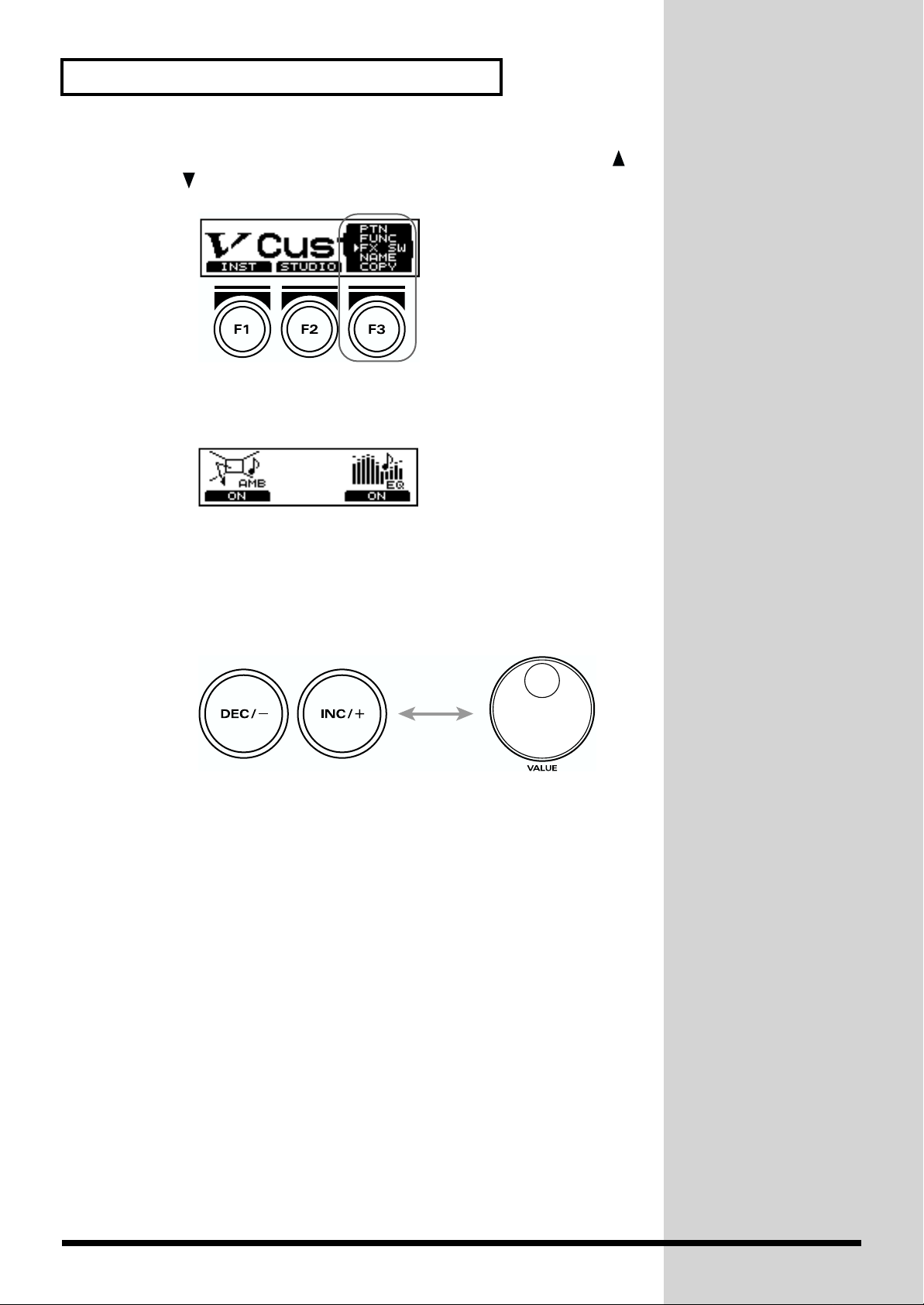
Button Operation and Displays
3. Press [INC/+] or [DEC/-], rotate VALUE dial, or press CURSOR [ ]
or [ ] to select “FX SW”
fig.009
4. Press [F3].
The “FX SW” screen appears.
fig.010
Using the [INC/+] and [DEC/-] Buttons and the VALUE Dial
[INC/+] and [DEC/-] and the VALUE dial are both used to modify the
values of settings.
fig.011
The two methods have the following advantages.
[INC/+], [DEC/-]
• Each time [INC/+] is pressed, the value increases. Each time [DEC/-] is
pressed, the value decreases. This is convenient for fine adjustments.
• When making an on/off setting, [INC/+] will turn the setting on and
[DEC/-] will turn it off.
• If you hold down [INC/+] and press [DEC/-], the value will increase
rapidly. If you hold down [DEC/-] and press [INC/+] the value will
decrease rapidly.
20
• Holding down [SHIFT] while pressing [INC/+] or [DEC/-] magnifies all
the values being changed.
VALUE dial
• Since the dial allows you to make major changes to the value at once, it’s
a convenient way to make broad adjustments to a parameter quickly.
• Holding down [SHIFT] while rotating the VALUE dial magnifies all the
values being changed.
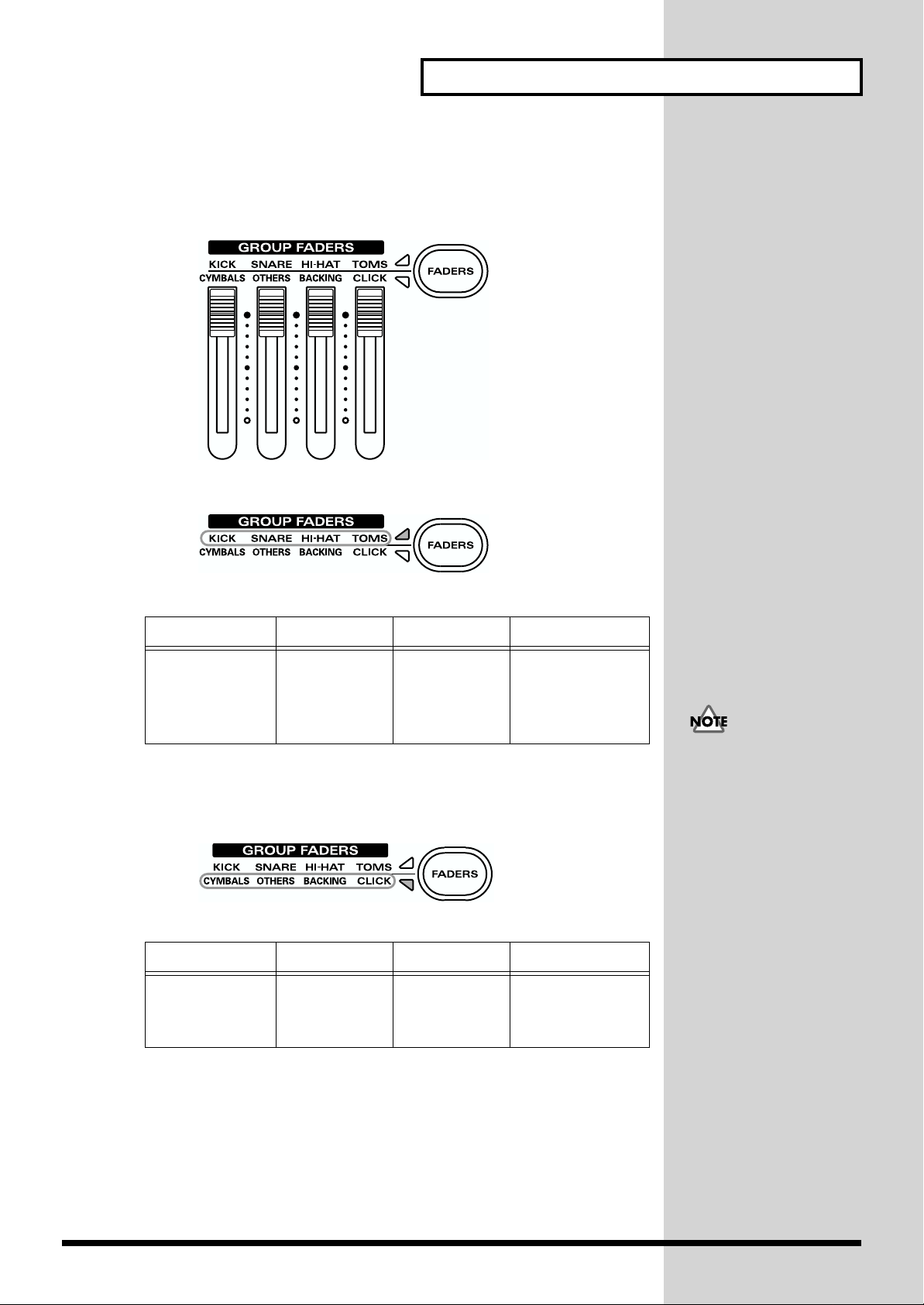
Using [FADERS] and [GROUP FADERS]
The indicator lights to the left of [FADERS] shows what is being set with the
[GROUP FADERS].
fig.012
• When the upper indicator is lit:
fig.013
Button Operation and Displays
You can adjust the volume of following trigger inputs.
[KICK] [SNARE] [HI-HAT] [TOMS]
1/2 (KICK1/2) 3 (SNARE) 7 (HI-HAT) 4 (TOM1)
5 (TOM2)
6 (TOM3)
11/12 (AUX1/2)
In the text, these are indicated by [KICK], [SNARE], [HI-HAT], AND
[TOMS], respectively.
• When the lower indicator is lit:
fig.014 (Upper right [FADERS] lit)
You can adjust the volume of following trigger inputs.
[CYMBALS] [OTHERS] [BACKING] [CLICK]
8 (CRASH1)
9 (CRASH2)
Percussion
part (p. 102)
Backing part
(p. 102)
Metronome click
10 (RIDE)
In the text, these are indicated by [CYMBALS], [OTHERS], [BACKING],
and [CLICK], respectively.
Example: Adjusting the Snare Volume
• Even when the
indicators are switched
with [FADERS], the
settings values for the
[GROUP FADERS]
sliders do not change. In
other words, current
slider positions and
actual settings values
may differ. Be sure to
move the sliders when
adjusting the volume.
• When the power is
turned on, the settings
values previously in use
when the power was last
turned off are recalled,
regardless of the slider
positions.
1. Press [FADERS], lighting the upper indicator.
2. Move the [GROUP FADERS] [SNARE] slider.
The slider position shows the current snare volume.
21
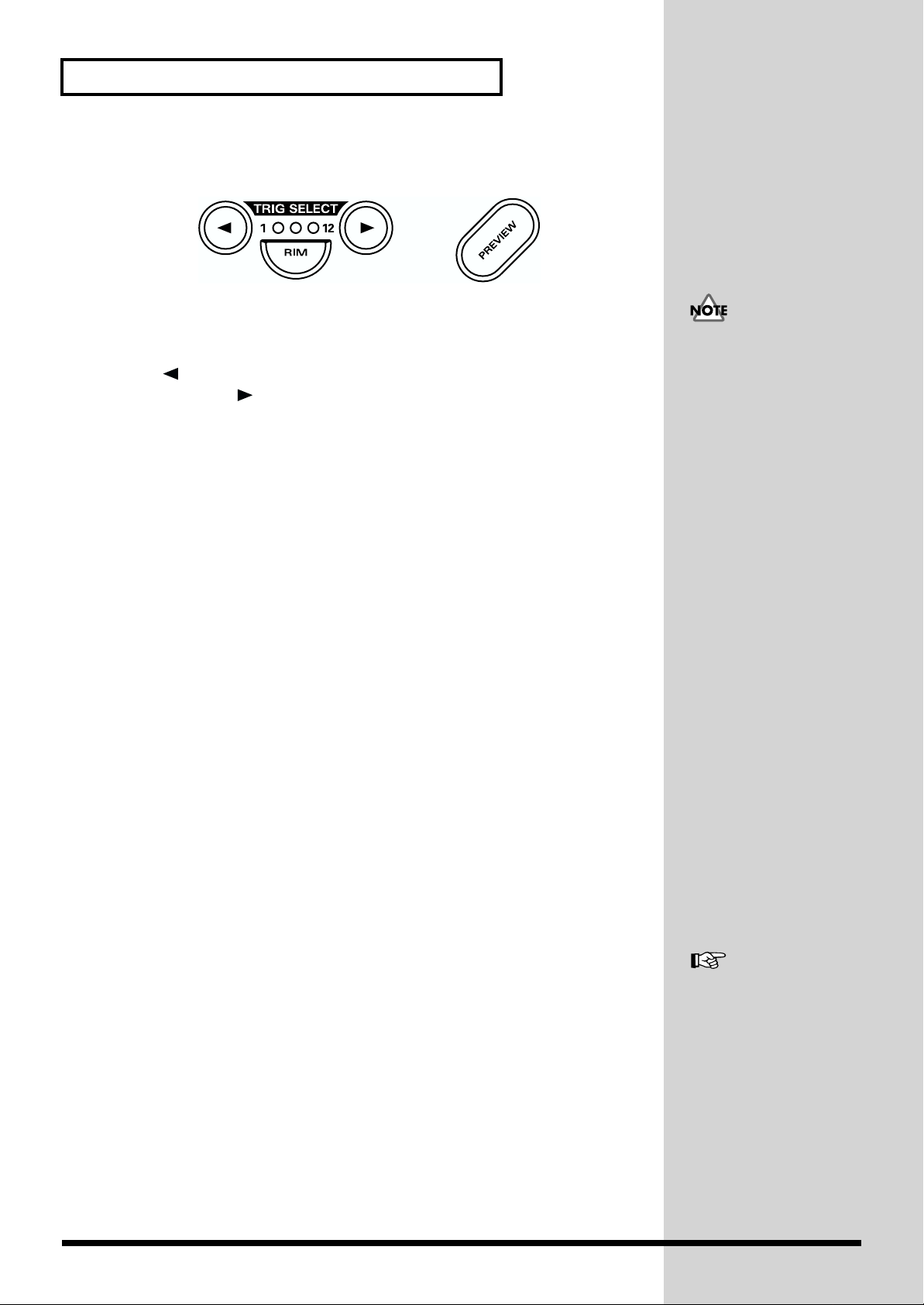
Button Operation and Displays
Choosing pads from the TD-8 front panel
fig.015
The [TRIG SELECT] button is used to select the trigger input number (pad)
to be edited with the TD-8. Even with no pad connected, you can still select
the trigger input number and edit by pressing this button. When you press
the [ ] button, the next lower-numbered trigger will be selected. When
you press the [ ] button, the next higher-numbered trigger will be
selected.
When using a PD-7, PD-9, PD-80R or PD-120, the [RIM] button lets you
specify whether you are making settings for the head or the rim. When the
[RIM] button lights, the rim is selected.
By using these buttons in conjunction with the [preview] button, you can
edit without pads connected to the TD-8.
• The rim cannot be
selected for TRIGGER
INPUT 1 (KICK1), 2
(KICK2), 11 (AUX1), and
12 (AUX2).
• TRIGGER INPUT 2
(KICK2) and 12 (AUX2)
can be used only when
two pads are connected
to TRIGGER INPUT 1/2
(KICK1/2) and 11/12
(AUX2), respectively.
About the Preset Drum Kits
Drum Kits 1–64 come preset with the TD-8 when shipped from the factory.
While you have complete freedom to change the various settings and then
save these changes, you can also restore the original factory settings. The
drum kits included with the TD-8 are called Preset drum kits. For more on
the actual procedures involved, refer to Kit Copy to restore single patches or
copy patches to other locations (p. 145) and Factory Reset (p. 172).
About the Patterns (Accompaniment of Several Measures)
The TD-8 also comes with Patterns 1–700 (Preset patterns) already
prepared. However, you cannot save changes made to settings in the Preset
patterns. You can make temporary changes, but selecting another pattern
restores the pattern’s original factory settings. Furthermore, these patterns
cannot be edited or recorded.
To change settings, edit, or record a Preset pattern, first copy it to a User
pattern (p. 96). Any changes made to User pattern settings are saved
automatically.
For more detailed
information about the copy
procedure, refer to p. 113.
22
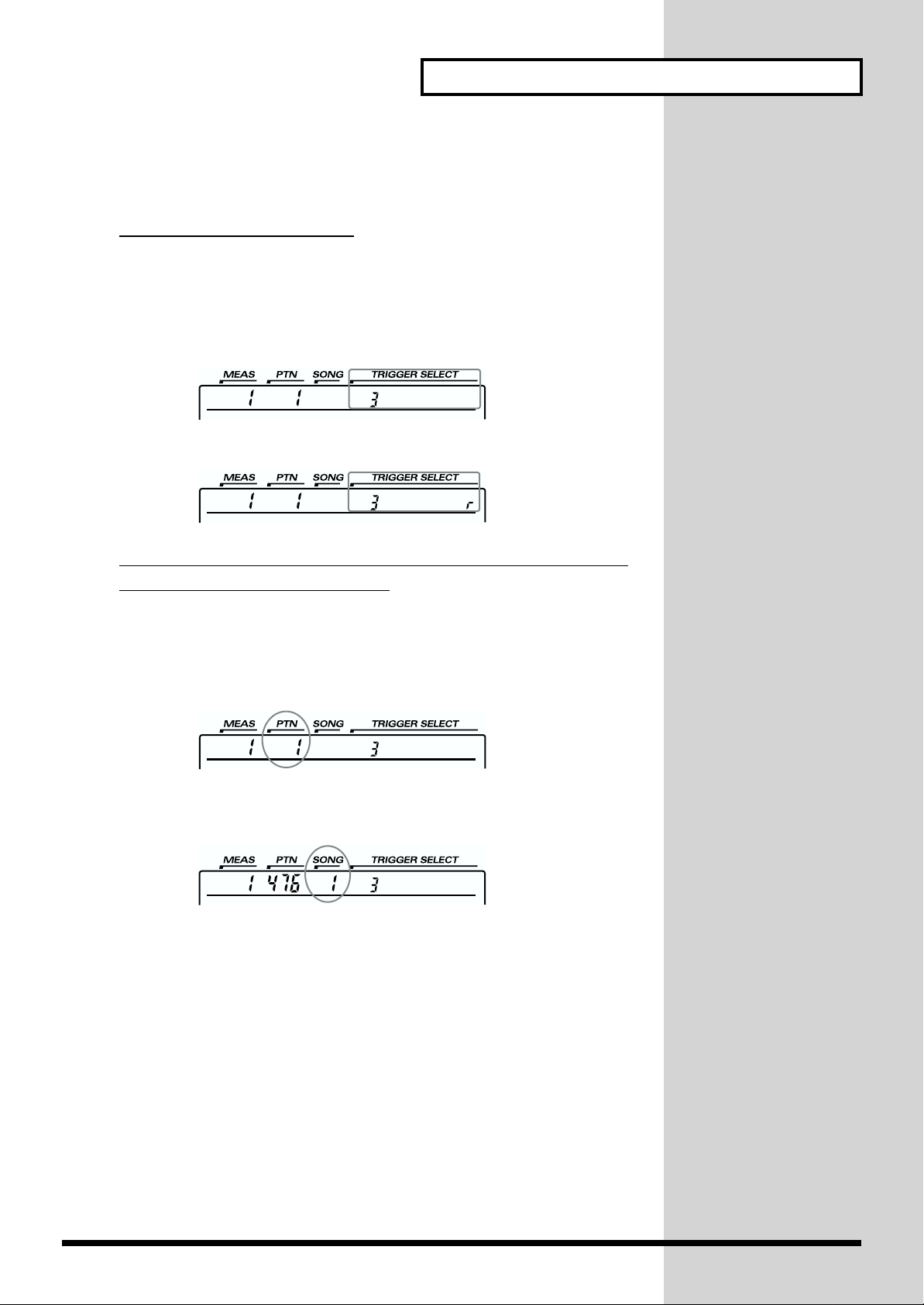
Button Operation and Displays
About the Display in the Upper Part of the Screen
You can check the following at any time in the upper part of the screen.
Checking the Selected Pad
The currently selected pad is continuously indicated in the upper part of
the screen.
Ex 1:
• Setting the snare (TRIGGER INPUT 3) pad head
fig.01-006
• Setting the snare (TRIGGER INPUT 3) pad rim
fig.01-007
Checking the Number of the Currently Selected Pattern or
Song and the Measure Number
Check here to determine whether a pattern or song is to begin playback
when [PLAY/STOP] is pressed.
• If a pattern number appears in the upper part of the screen, a pattern
will begin playback.
fig.02-001b
• If a song number appears in the upper part of the screen, a song will
begin playback.
fig.02-001c
For more detailed information about patterns and songs, refer to “Chapter
5 Playing Along with Patterns” (p. 96) and “Chapter 6 Playing Along with
Songs” (p. 120).
23
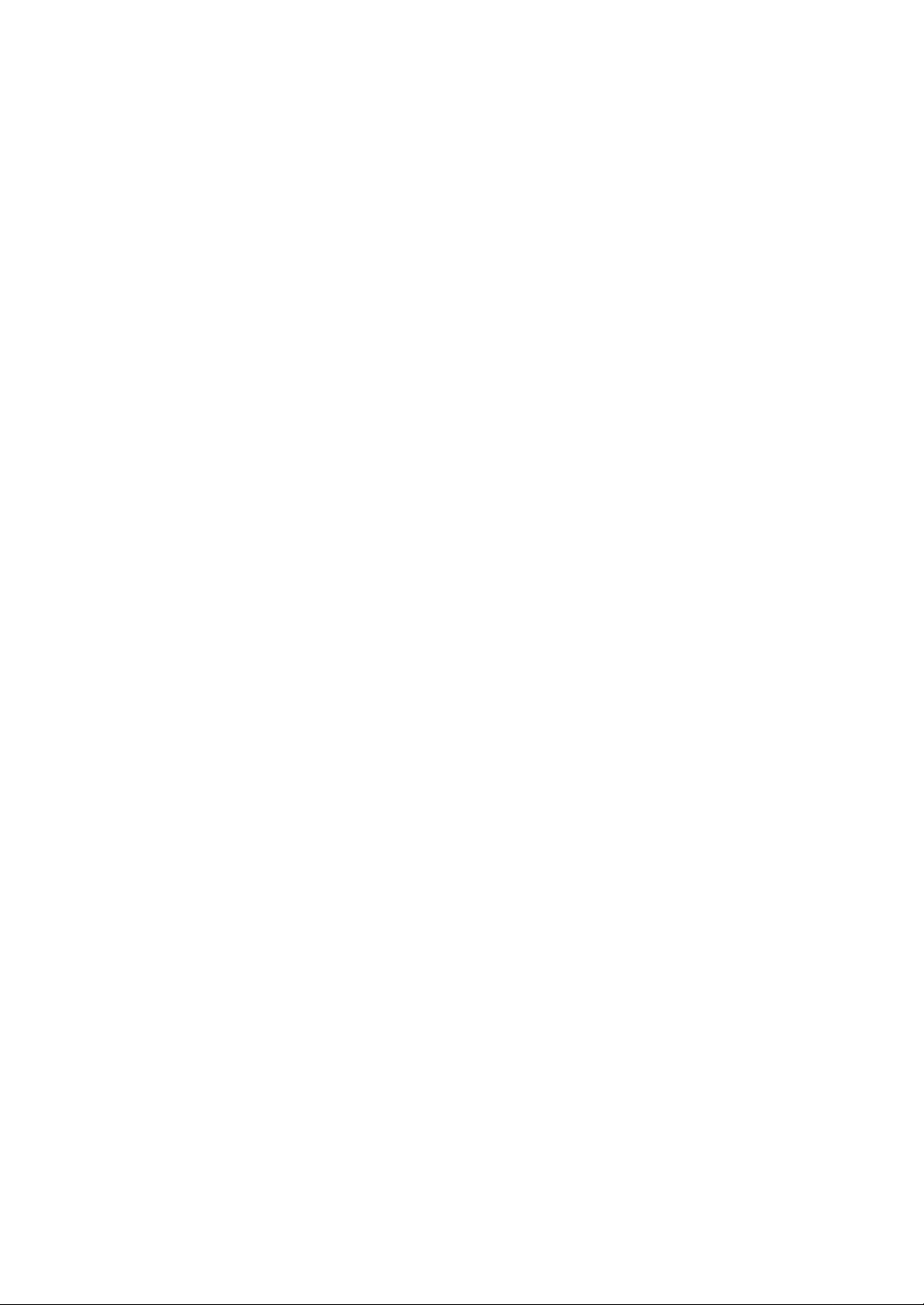
24
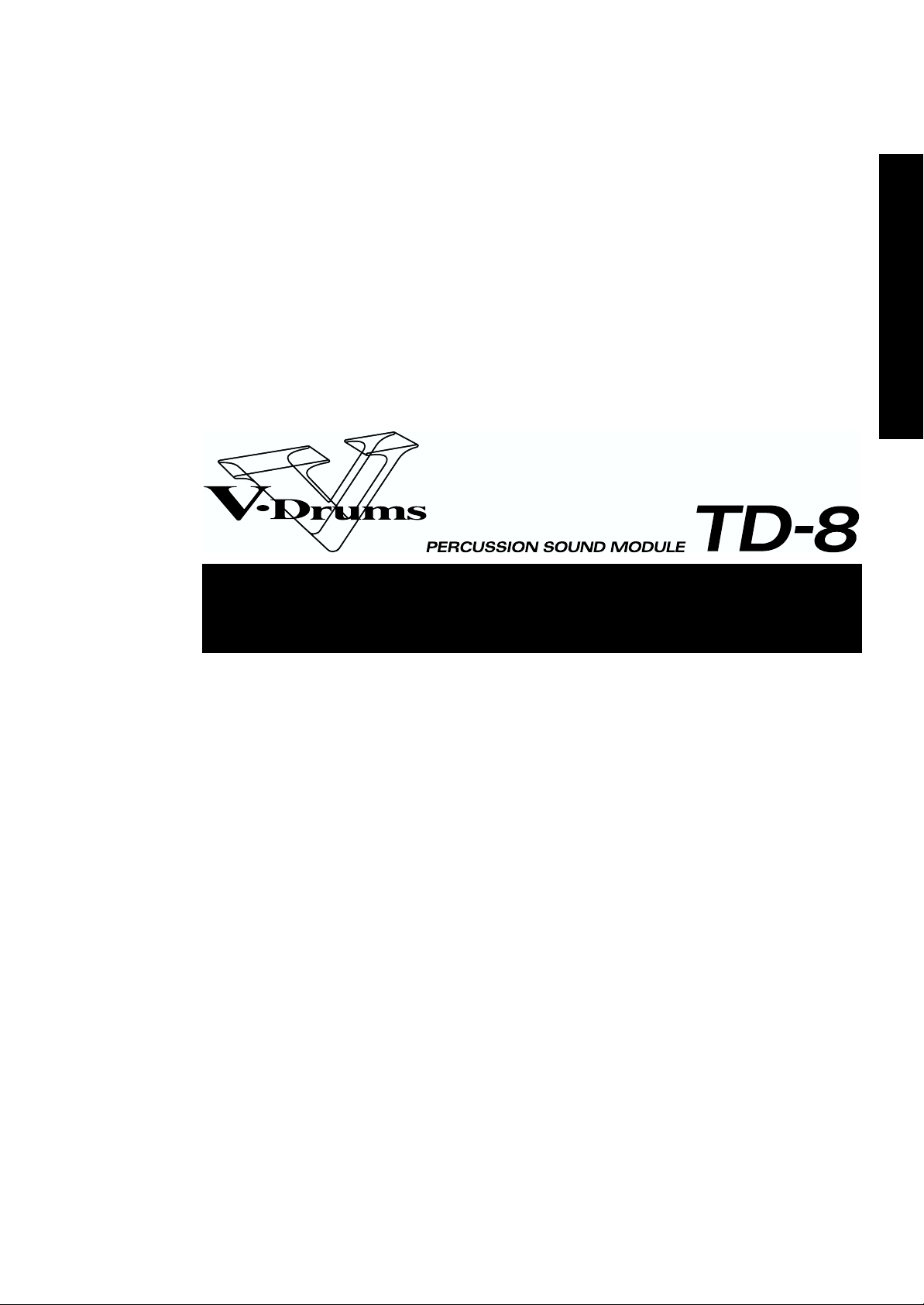
Quick Start
Quick Start
25
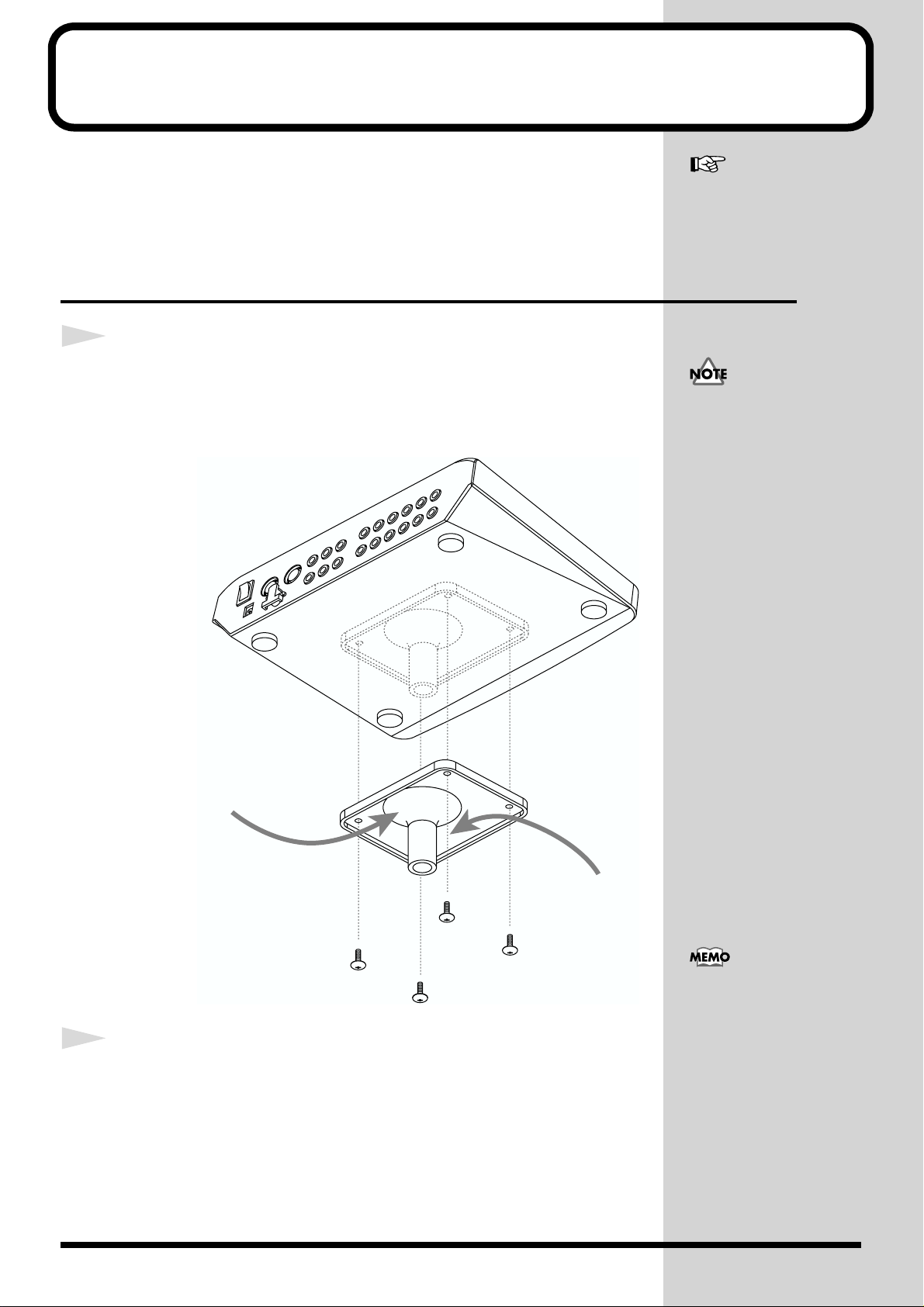
Before You Begin Playing
b
This section explains the connections and settings that you must make
before playing. The explanations given here are based on the assumption
that the TD-8 is set according to factory settings.
Mounting the TD-8 to the Stand
The TD-8 can be restored to
factory settings. Refer to
"Restoring Settings to Their
Default Values" on p. 172.
1
Attach the stand holder (included with the optional MDS-7U, MDS8, and MDS-10) to the TD-8.
Using the screws attached to the bottom panel, attach the holder so the unit
is oriented as shown in the diagram.
fig.Q1-001.e
Narrow
Use the screws provided
with the TD-8. Use of other
screws may result in
damage to the unit.
Wide
To attach the TD-8 to a
cymbal stand or other such
stand, you may want to use
2
Attach the TD-8 to the drum stand (MDS-7U, MDS-8, or MDS-10).
For details on assembling the drum stand and attaching the TD-8, refer to
the owner’s manual for the drum stand.
the optional APC-33 All
Purpose Clamp to secure
the stand holder. This
clamp may be used on
cymbal stands with pipes
etween 10.5 and 30
millimeters in diameter.
26
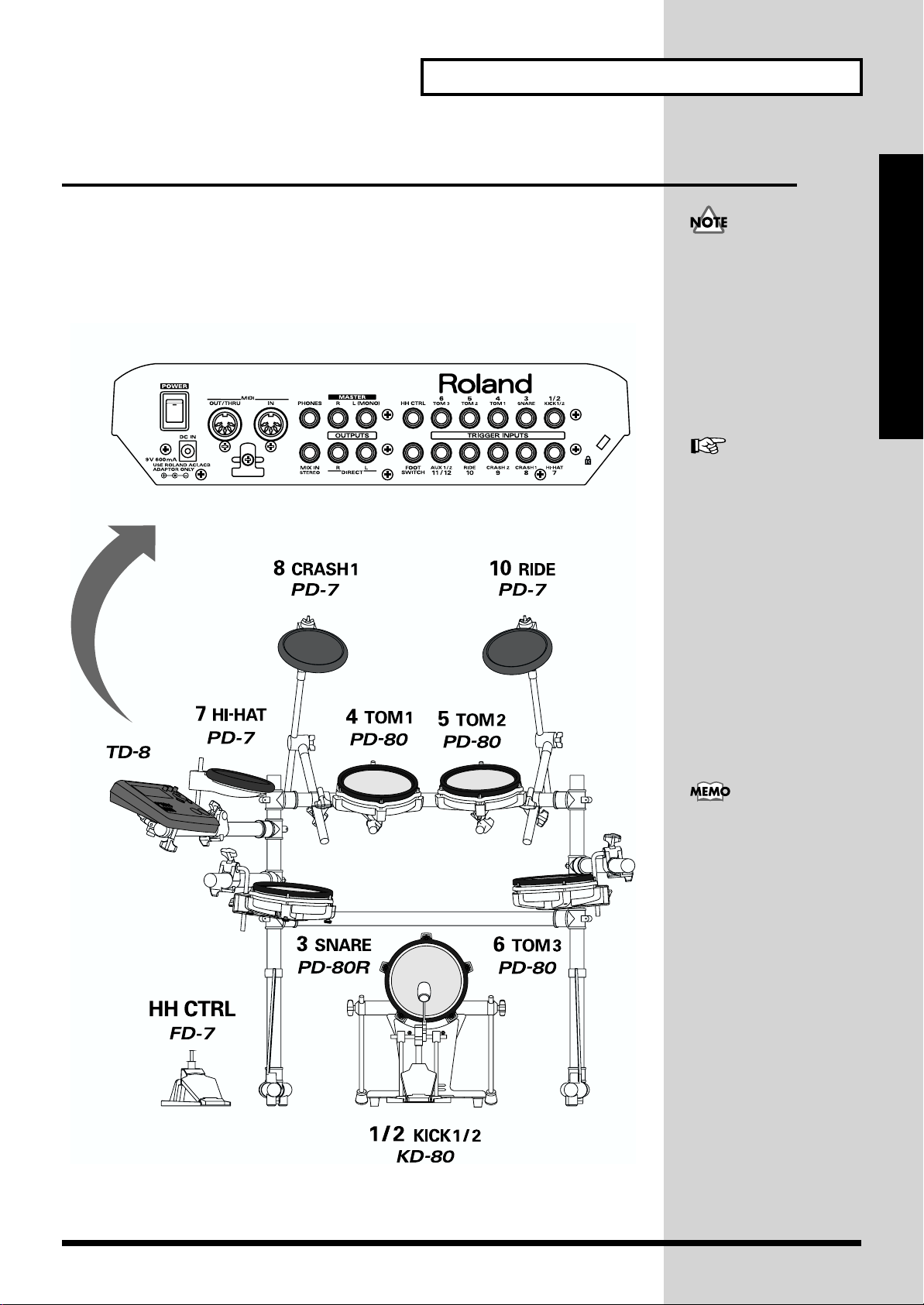
Connecting Pads and Pedals
Using the provided cables, connect your pads, hi-hat control pedal, and kick
trigger units as shown in the diagram.
Use the TRIGGER INPUT jack number on the TD-8’s rear panel matching
the number in the figure to connect the cable.
fig.Q02.e
TD-8 Rear panel
Before You Begin Playing
Before using pads with
mesh heads (PD-80, PD80R, PD-100, PD-120, KD80, or KD-120), be sure to
adjust the head tension.
Striking the head when the
head tension is loose may
damage the sensor.
For more information on
adjusting the head tension,
refer to the owner’s manual
for each pad.
Quick Start
To enjoy optimum
expression in your
performances, we
recommend the use of the
Roland line of pads (PD-5,
PD-7, PD-9, PD-80, PD-80R,
PD-100, and PD-120) and
kick trigger units (KD-7,
KD-80, and KD-120).
27
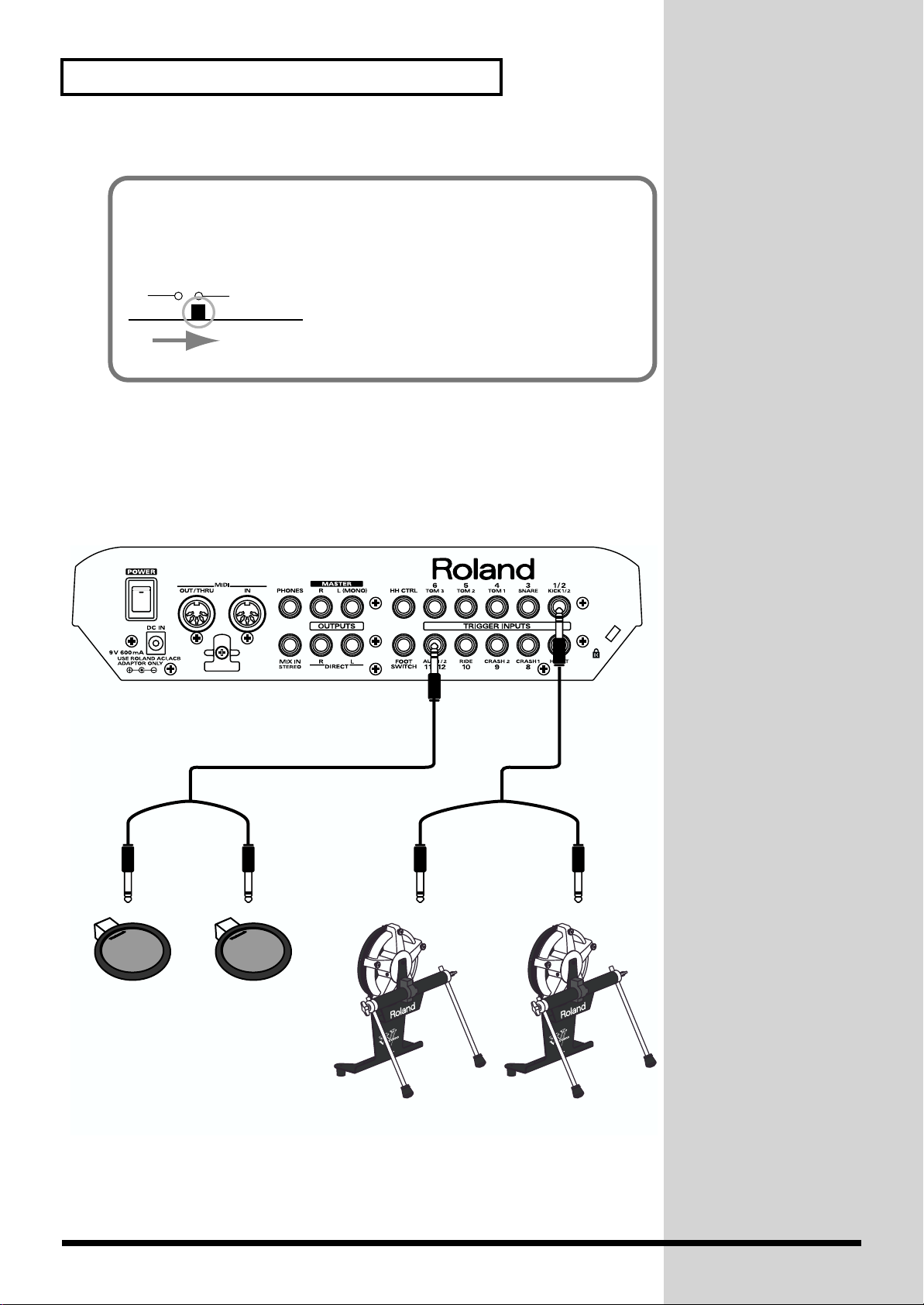
Before You Begin Playing
If you are using the PD-7, PD-9, or KD-7, move the pad’s polarity switch to
the “-(Roland)” position. For more detailed information regarding the
polarity switch, refer to your PD-7, PD-9, or KD-7 owner’s manual.
fig.Q1-003
POLARITY
+ - (Roland)
With the optional cable (PCS-31) or standard insert cable, two pads may be
connected to the trigger inputs 1/2 (KICK1/2) and 11/12 (AUX1/2).
fig.Q1-005.e
PD-7
PCS-31 (optional)
KD-80
28
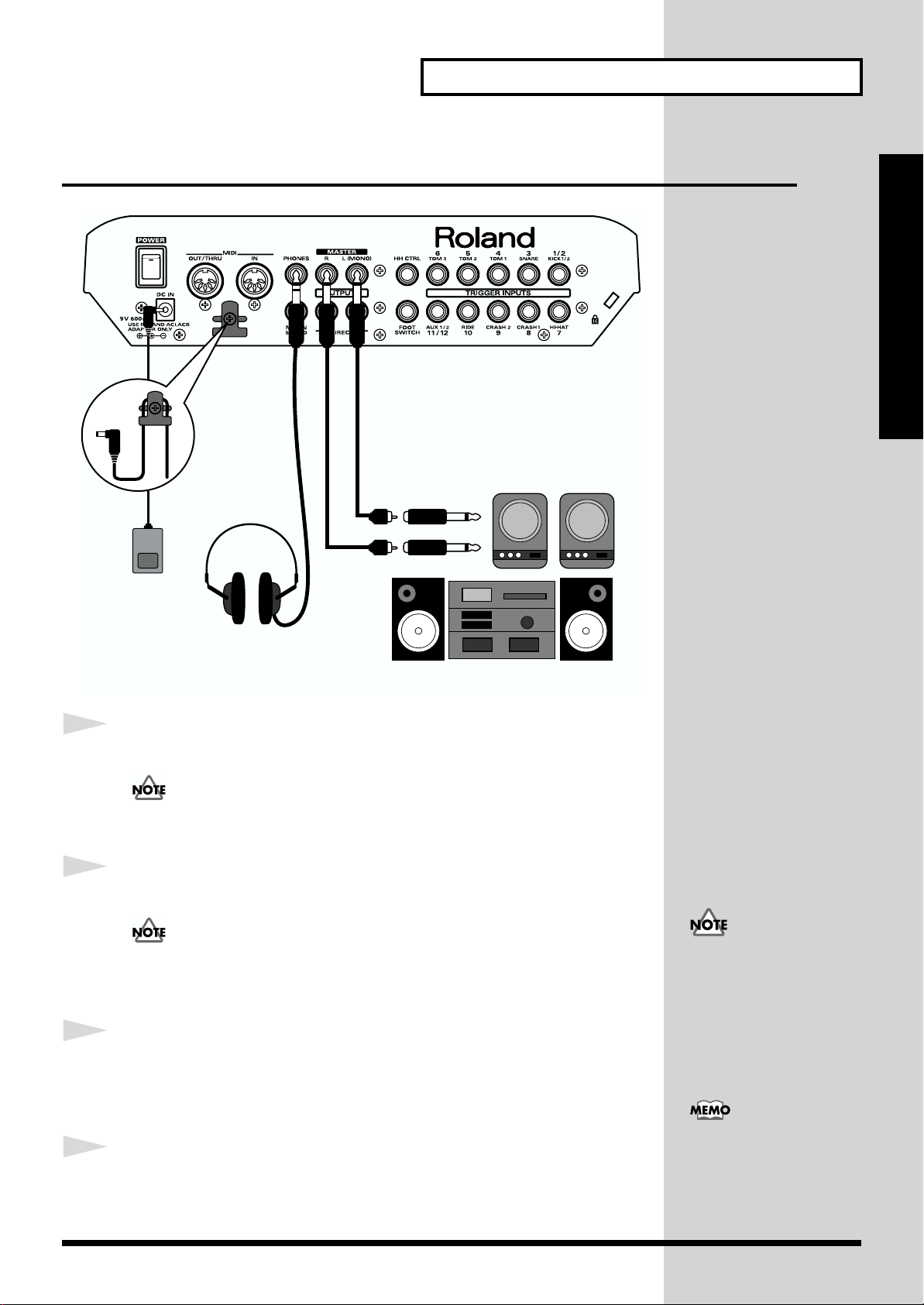
Before You Begin Playing
j
Connecting Your Audio System or Amp
fig.Q1-004.e
Audio cable
Speakers with built-in amp, etc.
Quick Start
1
2
3
AC adaptor
Stereo headphones
Before making any connections, turn off the power on all devices.
<921>
To prevent malfunction and/or damage to speakers or other
devices, always turn down the volume, and turn off the power on
all devices before making any connections.
Connect the supplied AC adaptor to the AC adaptor jack.
<924>
To prevent the inadvertent disruption of power to your unit
(should the plug be pulled out accidentally), and to avoid applying
undue stress to the AC adaptor jack, anchor the power cord using
the cord hook, as shown in the illustration.
Connect the MASTER L(MONO) and R jacks on the rear panel to
your audio system or amp. If using headphones, connect them to the
PHONES jack.
L
R
Stereo set, etc.
Be sure that the TD-8’s
MASTER L (MONO) and R
acks are connected to the
respective L and R jacks on
your audio system or amp.
With factory settings, no
4
Plug the AC adaptor plug into a power outlet.
sound is output from the
DIRECT OUTPUT jacks.
29
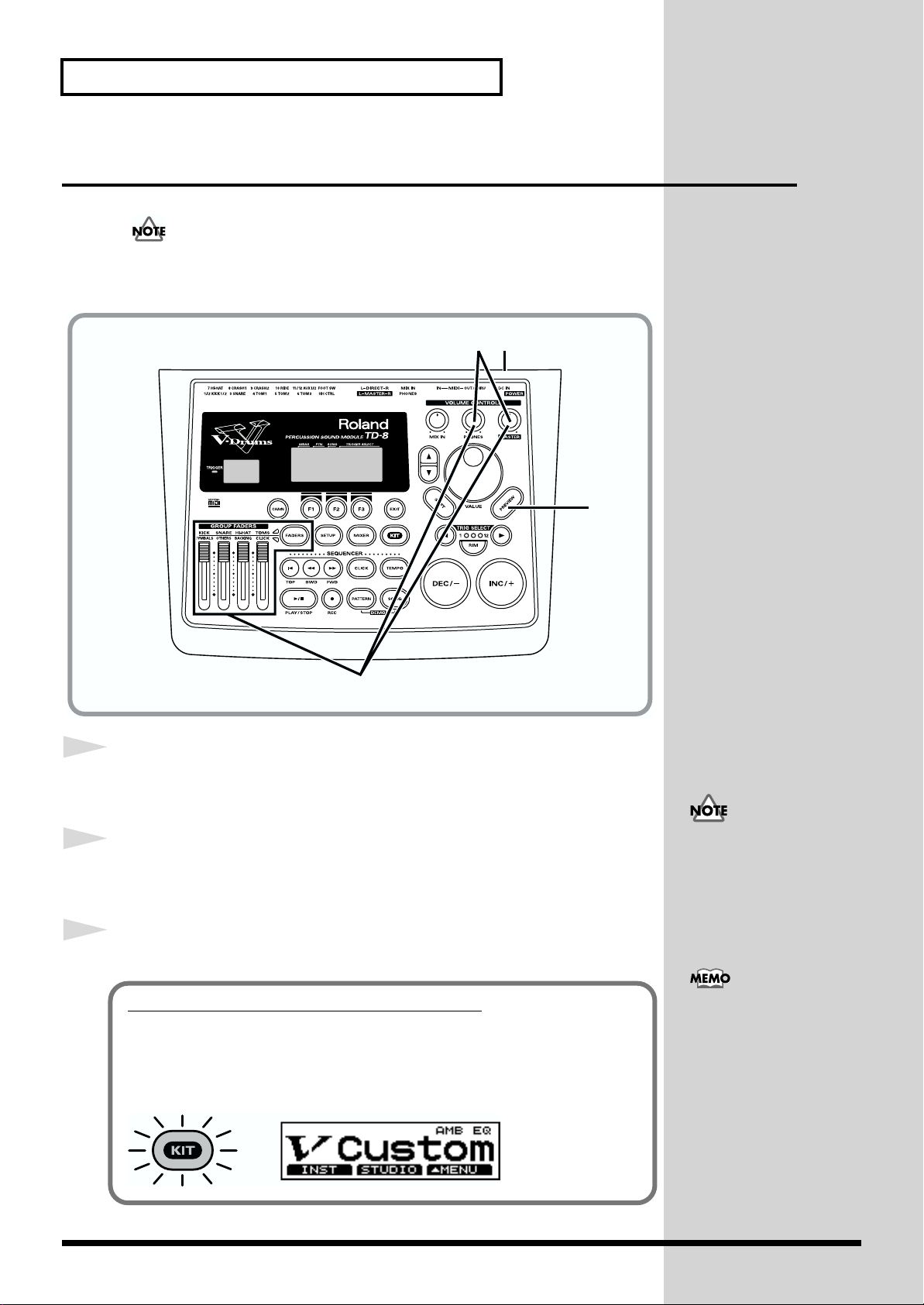
Before You Begin Playing
b
Turning on the Power
<941>
Once the connections have been completed (p. 27–p. 29,) turn on
power to your various devices in the order specified. By turning on
devices in the wrong order, you risk causing malfunction and/or
damage to speakers and other devices.
fig.Q1-006
1
3
6
1
2
3
5
Rotate [MASTER] and [PHONES] all the way to the left to
completely turn down the volume.
Turn down the volume control on the connected amp or audio
system.
Turn on the [POWER] switch.
<942>
Precautions When Turning on the Power
After the power is turned on, do not strike any pads or step on
the pedals until the drum kit name (following figure) appears.
Doing so may result malfunctions.
fig.Q1-008
This unit is equipped with
a protection circuit. A brief
interval (a few seconds)
after power up is required
efore the unit will operate
normally.
Depressing the hi-hat
control pedal (FD-7) when
turning on the power
prevents proper
functioning of the hi-hat’s
opening and closing
control. Striking the pads
when turning on the power
degrades the pad response
when the pads are struck
lightly.
30
