Roland Corporation TD-6V Owner's Manual

Owner’s Manual
Thank you, and congratulations on your choice of the Roland Percussion Sound
Module TD-6V.
Before using this unit, carefully read the sections entitled: “USING THE UNIT
SAFELY” (p. 2–3) and “IMPORTANT NOTES” (p. 4–5). These sections provide
important information concerning the proper operation of the unit. Additionally,
in order to feel assured that you have gained a good grasp of every feature
provided by your new unit, Owner’s manual should be read in its entirety. The
manual should be saved and kept on hand as a convenient reference.
* All product names mentioned in this document are trademarks or registered
trademarks of their respective owners.
202
Copyright © 2003 ROLAND CORPORATION
All rights reserved. No part of this publication may be reproduced in any
form without the written permission of ROLAND CORPORATION.

USING THE UNIT SAFELY
For the U.K.
IMPORTANT: THE WIRES IN THIS MAINS LEAD ARE COLOURED IN ACCORDANCE WITH THE FOLLOWING CODE.
BLUE:
BROWN:
As the colours of the wires in the mains lead of this apparatus may not correspond with the coloured markings identifying
the terminals in your plug, proceed as follows:
The wire which is coloured BLUE must be connected to the terminal which is marked with the letter N or coloured BLACK.
The wire which is coloured BROWN must be connected to the terminal which is marked with the letter L or coloured RED.
Under no circumstances must either of the above wires be connected to the earth terminal of a three pin plug.
NEUTRAL
LIVE
Used for instructions intended to alert
the user to the risk of death or severe
injury should the unit be used
improperly.
Used for instructions intended to alert
the user to the risk of injury or material
damage should the unit be used
improperly.
* Material damage refers to damage or
other adverse effects caused with
respect to the home and all its
furnishings, as well to domestic
animals or pets.
001
• Before using this unit, make sure to read the
instructions below, and the Owner’s Manual.
................................................................................................
002c
• Do not open (or modify in any way) the unit or its
AC adaptor.
................................................................................................
003
• Do not attempt to repair the unit, or replace parts
within it (except when this manual provides
specific instructions directing you to do so). Refer
all servicing to your retailer, the nearest Roland
Service Center, or an authorized Roland distributor,
as listed on the attached “Information” leaflet.
................................................................................................
004
• Never use or store the unit in places that are:
• Subject to temperature extremes (e.g., direct
sunlight in an enclosed vehicle, near a heating
duct, on top of heat-generating equipment); or
are
• Damp (e.g., baths, washrooms, on wet floors); or
are
• Humid; or are
• Exposed to rain; or are
• Dusty; or are
• Subject to high levels of vibration.
................................................................................................
The symbol alerts the user to important instructions
or warnings.The specific meaning of the symbol is
determined by the design contained within the
triangle. In the case of the symbol at left, it is used for
general cautions, warnings, or alerts to danger.
The symbol alerts the user to items that must never
be carried out (are forbidden). The specific thing that
must not be done is indicated by the design contained
within the circle. In the case of the symbol at left, it
means that the unit must never be disassembled.
The ● symbol alerts the user to things that must be
carried out. The specific thing that must be done is
indicated by the design contained within the circle. In
the case of the symbol at left, it means that the powercord plug must be unplugged from the outlet.
005
• This unit should be used only with a rack or stand
that is recommended by Roland.
................................................................................................
006
• When using the unit with a rack or stand recommended by Roland, the rack or stand must be
carefully placed so it is level and sure to remain
stable. If not using a rack or stand, you still need to
make sure that any location you choose for placing
the unit provides a level surface that will properly
support the unit, and keep it from wobbling.
................................................................................................
008c
• Be sure to use only the AC adaptor supplied with
the unit. Also, make sure the line voltage at the
installation matches the input voltage specified on
the AC adaptor’s body. Other AC adaptors may
use a different polarity, or be designed for a
different voltage, so their use could result in
damage, malfunction, or electric shock.
................................................................................................
009
• Do not excessively twist or bend the power cord,
nor place heavy objects on it. Doing so can damage
the cord, producing severed elements and short
circuits. Damaged cords are fire and shock hazards!
................................................................................................
2

010
• This unit, either alone or in combination with an
amplifier and headphones or speakers, may be
capable of producing sound levels that could cause
permanent hearing loss. Do not operate for a long
period of time at a high volume level, or at a level
that is uncomfortable. If you experience any hearing
loss or ringing in the ears, you should immediately
stop using the unit, and consult an audiologist.
................................................................................................
011
• Do not allow any objects (e.g., flammable material,
coins, pins); or liquids of any kind (water, soft
drinks, etc.) to penetrate the unit.
................................................................................................
012c
• Immediately turn the power off, remove the AC
adaptor from the outlet, and request servicing by
your retailer, the nearest Roland Service Center, or
an authorized Roland distributor, as listed on the
attached “Information” leaflet when:
• The AC adaptor or the power-supply cord has
been damaged; or
• If smoke or unusual odor occurs
• Objects have fallen into, or liquid has been
spilled onto the unit; or
• The unit has been exposed to rain (or otherwise
has become wet); or
• The unit does not appear to operate normally or
exhibits a marked change in performance.
................................................................................................
013
• In households with small children, an adult should
provide supervision until the child is capable of
following all the rules essential for the safe
operation of the unit.
................................................................................................
add3
• To prevent accidents, never allow small children to
play near the drum kit.
................................................................................................
014
• Protect the unit from strong impact.
(Do not drop it!)
................................................................................................
015
• Do not force the unit’s power-supply cord to share
an outlet with an unreasonable number of other
devices. Be especially careful when using extension
cords—the total power used by all devices you have
connected to the extension cord’s outlet must never
exceed the power rating (watts/amperes) for the
extension cord. Excessive loads can cause the
insulation on the cord to heat up and eventually
melt through.
................................................................................................
016
• Before using the unit in a foreign country, consult
with your retailer, the nearest Roland Service
Center, or an authorized Roland distributor, as
listed on the attached “Information” leaflet.
................................................................................................
101b
• The unit and the AC adaptor should be located so
their location or position does not interfere with
their proper ventilation.
................................................................................................
101c
• This unit for use only with Roland stand (or cart).
Use with other stands (or carts) is capable of
resulting in instability causing possible injury.
................................................................................................
102d
• Always grasp only the output plug or the body of
the AC adaptor when plugging into, or unplugging
from, this unit or an outlet.
................................................................................................
103b
• At regular intervals, you should unplug the AC
adaptor and clean it by using a dry cloth to wipe all
dust and other accumulations away from its
prongs. Also, disconnect the power plug from the
power outlet whenever the unit is to remain unused
for an extended period of time. Any accumulation
of dust between the power plug and the power
outlet can result in poor insulation and lead to fire.
................................................................................................
104
• Try to prevent cords and cables from becoming
entangled. Also, all cords and cables should be
placed so they are out of the reach of children.
................................................................................................
106
• Never climb on top of, nor place heavy objects on
the unit.
................................................................................................
107d
• Never handle the AC adaptor body, or its output
plugs, with wet hands when plugging into, or
unplugging from, an outlet or this unit.
................................................................................................
108b, 108d: Selection
• Before moving the unit, disconnect the AC adaptor and
all cords coming from external devices.
If you need to move the entire drum kit at once, please
get at least one other person to help, and while keeping
it level, lift and move the whole kit slowly. Make sure to
have a firm grip, to protect yourself from injury and the
instrument from damage.
1
• Check to make sure the screws securing the unit to
the stand have not become loose. Fasten them
again securely whenever you notice any loosening.
................................................................................................
109b
• Before cleaning the unit, turn off the power and
unplug the AC adaptor from the outlet (p. 22).
................................................................................................
110b
• Whenever you suspect the possibility of lightning in
your area, disconnect the AC adaptor from the outlet.
................................................................................................
118
• Should you remove nuts, washers, screws, anchor
bolts, etc., make sure to put them in a safe place out
of children's reach, so there is no chance of them
being swallowed accidentally.
................................................................................................
3

IMPORTANT NOTES
291a
In addition to the items listed under “USING THE UNIT SAFELY” on page 2–3, please read and observe the
following:
Power Supply
301
• Do not use this unit on the same power circuit with any
device that will generate line noise (such as an electric
motor or variable lighting system).
302
• The AC adaptor will begin to generate heat after long
hours of consecutive use. This is normal, and is not a cause
for concern.
307
• Before connecting this unit to other devices, turn off the
power to all units. This will help prevent malfunctions
and/or damage to speakers or other devices.
Placement
351
• Using the unit near power amplifiers (or other equipment
containing large power transformers) may induce hum. To
alleviate the problem, change the orientation of this unit; or
move it farther away from the source of interference.
352a
• This device may interfere with radio and television
reception. Do not use this device in the vicinity of such
receivers.
352b
• Noise may be produced if wireless communications
devices, such as cell phones, are operated in the vicinity of
this unit. Such noise could occur when receiving or initiating a call, or while conversing. Should you experience
such problems, you should relocate such wireless devices
so they are at a greater distance from this unit, or switch
them off.
354a
• Do not expose the unit to direct sunlight, place it near
devices that radiate heat, leave it inside an enclosed
vehicle, or otherwise subject it to temperature extremes.
Excessive heat can deform or discolor the unit.
355b
• When moved from one location to another where the
temperature and/or humidity is very different, water
droplets (condensation) may form inside the unit. Damage
or malfunction may result if you attempt to use the unit in
this condition. Therefore, before using the unit, you must
allow it to stand for several hours, until the condensation
has completely evaporated.
356
• Do not allow rubber, vinyl, or similar materials to remain
on the unit for long periods of time. Such objects can
discolor or otherwise harmfully affect the finish.
add1
• To avoid possible breakdown, do not use the unit in a wet
area, such as an area exposed to rain or other moisture.
add2
• Do not put anything that contains water (e.g., flower vases)
on the unit. Also, avoid the use of insecticides, perfumes,
alcohol, nail polish, spray cans, etc., near the unit. Swiftly
wipe away any liquid that spills on the unit using a dry,
soft cloth.
Maintenance
401a
• For everyday cleaning wipe the unit with a soft, dry cloth
or one that has been slightly dampened with water. To
remove stubborn dirt, use a cloth impregnated with a mild,
non-abrasive detergent. Afterwards, be sure to wipe the
unit thoroughly with a soft, dry cloth.
402
• Never use benzine, thinners, alcohol or solvents of any
kind, to avoid the possibility of discoloration and/or deformation.
Repairs and Data
452
• Please be aware that all data contained in the unit’s
memory may be lost when the unit is sent for repairs.
Important data should always be backed up in another
MIDI device (e.g., a sequencer), or written down on paper
(when possible). During repairs, due care is taken to avoid
the loss of data. However, in certain cases (such as when
circuitry related to memory itself is out of order), we regret
that it may not be possible to restore the data, and Roland
assumes no liability concerning such loss of data.
Memory Backup
501b
• This unit contains a battery which powers the unit’s
memory circuits while the main power is off. When this
battery becomes weak, the message shown below will
appear in the display. Once you see this message, have the
battery replaced with a fresh one as soon as possible to
avoid the loss of all data in memory. To have the battery
replaced, consult with your retailer, the nearest Roland
Service Center, or an authorized Roland distributor, as
listed on the attached “Information” leaflet.
4

Additional Precautions
551
• Please be aware that the contents of memory can be
irretrievably lost as a result of a malfunction, or the
improper operation of the unit. To protect yourself against
the risk of loosing important data, we recommend that you
periodically save a backup copy of important data you
have stored in the unit’s memory in another MIDI device
(e.g., a sequencer).
552
• Unfortunately, it may be impossible to restore the contents
of data that was stored in another MIDI device (e.g., a
sequencer) once it has been lost. Roland Corporation
assumes no liability concerning such loss of data.
553
• Use a reasonable amount of care when using the unit’s
buttons, sliders, or other controls; and when using its jacks
and connectors. Rough handling can lead to malfunctions.
554
• Never strike or apply strong pressure to the display.
556
• When connecting / disconnecting all cables, grasp the
connector itself—never pull on the cable. This way you will
avoid causing shorts, or damage to the cable’s internal
elements.
558a
• To avoid disturbing your neighbors, try to keep the unit’s
volume at reasonable levels. You may prefer to use
headphones, so you do not need to be concerned about
those around you (especially when it is late at night).
558c
• Since sound vibrations can be transmitted through floors
and walls to a greater degree than expected, take care not
to allow such sound to become a nuisance to neighbors,
especially at night and when using headphones. Although
the drum pads and pedals are designed so there is a
minimal amount of extraneous sound produced when
they’re struck, rubber heads tend to produce louder
sounds compared to mesh heads. You can effectively
reduce much of the unwanted sound from the pads by
switching to mesh heads.
559a
• When you need to transport the unit, package it in the box
(including padding) that it came in, if possible. Otherwise,
you will need to use equivalent packaging materials.
562
• Use a cable from Roland to make the connection. If using
some other make of connection cable, please note the
following precautions.
• Some connection cables contain resistors. Do not use
cables that incorporate resistors for connecting to this
unit. The use of such cables can cause the sound level to
be extremely low, or impossible to hear. For information on cable specifications, contact the manufacturer of the cable.
5

Contents
IMPORTANT NOTES..................................................................................4
Contents.....................................................................................................6
Features ...................................................................................................12
How to Use This Manual .........................................................................14
Composition of This Manual.................................................................................................. 14
Terms Used in This Manual ..................................................................................................14
Setup Guide ................................................... 15
Panel Descriptions ..................................................................................16
Front Panel............................................................................................................................ 16
Rear Panel ............................................................................................................................18
Making the Settings.................................................................................19
Mounting the TD-6V to the Stand.......................................................................................... 19
Connecting the Pads and the Pedals ....................................................................................20
Connecting Two Pads to Trigger Inputs 5/6 (TOM2/AUX) and 7/8 (TOM3/4)........ 21
Connecting Headphones, Audio Equipment, Amps, and Other Gear ...................................22
Turning On/Off the Power.......................................................................23
Turning Off the Power ...........................................................................................................24
Restoring the Factory Settings (Factory Reset)...................................25
Listening to the Demo Songs.................................................................27
Selecting the Pad Type ...........................................................................29
Adjusting the Sensitivity of the Pad ......................................................31
About the Pads ........................................................................................33
Trigger Inputs and the Pads You Can Use............................................................................ 33
Trigger Input Functions........................................................................................................ 33
Combinations of Pad and Trigger Type............................................................................. 34
Recommended Parameters for the Pads ............................................................................35
Playing the Pads ...................................................................................................................36
Pad Head Shots and Rim Shots ...........................................................................................36
Cross Stick............................................................................................................................... 36
Cymbal Bow Shots/Edge Shots/Bell Shots....................................................................... 37
Cymbal Choke........................................................................................................................ 38
Hi-Hat Control Pedal .............................................................................................................38
6

Contents
Quick Start..................................................... 39
Choosing a Drum Kit...............................................................................40
Playing While Listening to the Metronome/Click .................................41
Switching the Click On and Off.............................................................................................. 41
Adjusting the Click Volume (Level)........................................................................................ 42
Adjusting the Click Tempo..................................................................................................... 43
Playing Along with Songs ......................................................................44
Choosing a Song and Playing Back ......................................................................................44
Choosing a Song ....................................................................................................................44
Playing Back a Song ..............................................................................................................45
Adjusting the Song Volume ...................................................................................................46
Setting the Backing Part (Melodic Instruments etc.) Volume .........................................46
Setting the Drums and Percussion Volume....................................................................... 46
Temporarily Changing the Tempo of a Song ........................................................................47
Muting the Pre-programmed Drums in Songs....................................................................... 48
Using the Pads to Play Songs................................................................50
Playing with a CD, Tape, or MD (Using MIX IN Jack) ...........................51
Using the TD-6V As a General MIDI Sound Module .............................52
Advanced Use ................................................ 53
Chapter 1 Creating Your Own Drum Kit ............. (Kit Edit)..................54
About Drum Kits and the Drum Kit Screen............................................................................ 54
About the Drum Kits.............................................................................................................54
About the Drum Kit Screen.................................................................................................. 55
Choosing a Drum Kit .............................................................(Drum Kit).............................. 55
Choosing the Pad to Edit....................................................................................................... 55
Choosing a Pad by Hitting It ...............................................................................................55
Choosing on the TD-6V ........................................................................................................56
Notation Used in the Screen .................................................................................................56
Helpful Edit Functions ...........................................................................................................56
Listening to an INST (Instrument) assigned to a Pad
Locking the Setting Screen While Editing One Instrument
Choosing an Instrument ........................................................................................................57
About the Instruments.......................................................................................................... 57
Choosing from the Group Names ................................. (Inst Group).............................. 57
Choosing an Instrument ................................................. (Inst) ..........................................58
Instrument Settings ...............................................................(INST).................................... 58
Adjusting the Volume of the Pad .................................. (Level) .......................................59
Setting the Pan Position .................................................. (Pan) ..........................................59
Adjusting the Pitch .......................................................... (Pitch)........................................ 59
Adjusting the Decay (Length of Sound) ....................... (Decay) ...................................... 59
..... (Preview) ..................................56
... (Note Chase) ............................57
7

Contents
Ambience Settings ................................................................(AMBIENCE) ......................... 60
Switching Ambience On/Off ......................................... (Ambience Switch) .................. 60
Ambience “Send” Level for Each Instrument ............. (Ambience Send Level)...........60
Choose “Location” Where the Drums are Played ...... (Studio Type) ........................... 60
Changing the Wall Surface Material ............................. (Wall Type)............................... 61
Determine the Room Size ............................................... (Room Size) ..............................61
Adjusting the Entire Drum Kit’s Overall Ambience .. (Ambience Level) .................... 61
Equalizer Settings .................................................................(EQUALIZER) .......................62
Switching the Equalizer On/Off ................................... (Master Equalizer Switch) ...... 62
Adjusting the Sound ....................................................... (High Gain, Low Gain)........... 62
Settings for Various Functions ..............................................(CONTROL) ..........................62
Playing a Song by Hitting a Pad .................................... (Pad Pattern) ............................63
Control the “Level” of the Pattern
with Playing Dynamics ................................................... (Pad Pattern Velocity)............. 63
Pitch Control with the Hi-Hat Control Pedal
On/Off for Each Pad ....................................................... (Pitch Control Assign) ............ 64
MIDI Note Number for Each Pad ................................. (Note Number)........................ 64
MIDI Gate Time for Each Pad ........................................ (Gate Time)............................... 65
Overall Drum Kit Settings ......................................................(COMMON) ...........................66
Overall Drum Kit Volume .............................................. (Master Volume)...................... 66
Adjusting the Volume of the Pedal Hi-Hat Sound ..... (Pedal Hi-Hat Volume) .......... 66
Setting the Range for the Pitch Control
with the Hi-Hat Control Pedal ...................................... (Pedal Pitch Control Range) ..66
Naming the Drum Kit ..................................................... (Kit Name)................................ 67
Copying a Drum Kit ...............................................................(COPY).................................. 67
Restoring the Factory Settings for the Edited Drum Kit.................................................. 68
Switching the Order of the Drum Kits ....................................(EXCHANGE)........................ 68
Chapter 2 Making the Pad and Trigger Settings
About the Screen Display...................................................................................................... 69
Notation Used in the Screen................................................................................................. 69
About the Input Indicator ....................................................................................................69
Selecting the Pad Type .........................................................(Trigger Type) .......................69
Setting the Pad Sensitivity and Making Other Settings .........(TRIGGER BASIC)................ 71
Adjusting the Pad Sensitivity ........................................ (Sensitivity) ..............................71
Setting the Minimum Levels for the Pads .................... (Threshold)............................... 72
Adjust How Playing Dynamics Changes the Volume
Eliminate Crosstalk Between Pads ................................ (Crosstalk Cancel) ...................73
Fine-Tuning the Trigger Parameter Settings .........................(TRIGGER ADVANCED) ......73
Adjusting the Trigger Signal Detection Time .............. (Scan Time)............................... 74
Detecting Trigger Signal Attenuation
and Cancelling Incorrect Triggering ............................. (Retrigger Cancel) ...................74
Double Triggering Prevention ....................................... (Mask Time) ............................. 74
Setting Rim Sensitivity on the PD-80R, PD-85, PD-105,
PD-120, and PD-125.......................................................... (Rim Sens)................................. 75
Using the TD-6V with Acoustic Triggers................................................................................ 75
....... (SETUP/TRIG)..........69
... (Trigger Curve)........................ 72
8

Contents
Chapter 3 Global Settings for the TD-6V ........... (SETUP/UTILITY,
Factory Reset).........76
Making the Global Settings ...................................................(UTILITY) ..............................76
Display Contrast Adjustment ........................................ (LCD Contrast) ........................ 76
Percussion Part Volume Control ................................... (Percussion Part Level)........... 76
Backing Instruments Volume Control .......................... (Backing Level)........................ 77
Muting Parts of a Song .................................................... (Mute)........................................ 77
Tuning the TD-6V ............................................................ (Master Tune)........................... 77
Preview Volume Control ................................................ (Preview Velocity)................... 78
Checking the Remaining Amount of Memory ............ (Available Memory)................ 78
Restoring the Factory Settings ..............................................(Factory Reset) .....................78
Chapter 4 Setting the Metronome ...................... (Click Edit)...............79
Switching the Click On/Off ..................................................... (Click) ....................................79
Tempo Adjustment ................................................................(Tempo)................................. 79
Setting the Way the Click Sounds .........................................................................................79
Volume Adjustment ........................................................ (Click Level) .............................79
Setting the Time Signature ............................................. (Time Signature) ......................80
Setting the Interval .......................................................... (Interval)................................... 80
Selecting the Click Sound ............................................... (Inst) ..........................................80
Stereo Position .................................................................. (Pan) ..........................................80
Inserting a Count Before Playback or Recording
.........(Play Count In, Rec Count In)
..... 80
Chapter 5 Editing Songs ..................................... (SONG Edit) .............81
About Songs and the Song Screen .......................................................................................81
About Songs ...........................................................................................................................81
About the Song Screen.......................................................................................................... 82
Choosing a Song................................................................................................................... 83
Choosing from a Category ............................................. (Song Category)....................... 83
Choosing a Song .............................................................. (Song)........................................ 83
Playing Back a Song .............................................................................................................83
Convenient Function for Playback...................................................................................... 83
Adjusting the Song Volume ...................................................................................................84
Muting a Selected Part ..........................................................(Part Mute) ............................84
Overall Song Settings ............................................................ (COMMON) ...........................85
Setting the Tempo ............................................................ (Tempo) .................................... 85
Selecting How the Song Plays Back (LOOP, 1SHOT, TAP)
Playing Back the Song from the First Note/Event ..... (Quick Play) ............................. 86
Reset Time When Using Tap Playback ......................... (Reset Time) .............................86
Preventing Layering of Sounds in Tap Playback ........ (Tap Exclusive Switch) ...........86
Protecting User Song Settings ........................................ (Song Lock) .............................. 86
Naming a Song ................................................................. (Song Name) ............................ 87
Part Settings .......................................................................... (PART) ..................................87
Choosing Percussion Set and Instruments .................. (Percussion Set, Inst)............... 88
Adjusting the Part Volume ............................................. (Level) .......................................88
Adjusting the Stereo Position ......................................... (Pan) .......................................... 89
Adjusting the Amount of Ambience ............................. (Ambience Send Level)........... 89
Adjusting the Bend Range .............................................. (Bend Range)............................ 89
Copying a Song ..................................................................... (COPY).................................. 89
Deleting a Song ..................................................................... (DELETE).............................. 90
Erasing Performance Data in a Song .................................... (ERASE)................................ 91
. (Play Type) ............................... 85
9

Contents
Chapter 6 Recording a Song
Preparations for Recording ...................................................................................................92
When Recording Pad Performances ...................................................................................92
Recording Performances by External MIDI Devices........................................................ 92
How To Record .....................................................................(RECORDING STANDBY)....93
Setting the Time Signature ............................................. (Time Signature) ......................93
Setting the Number of Measures ................................... (Length) .................................... 93
Setting the Song Tempo .................................................. (Tempo) ....................................93
Quantize During Recording ........................................... (Quantize)................................. 94
Selecting the Recording Method
(Loop All, Loop1, Loop2, Replace)................................. (Recording Mode) ...................94
Start Recording with a Pad or Pedal Trigger ............... (Hit Pad Start) .......................... 94
Chapter 7 Making the MIDI Settings
...................................(Realtime Recording)
......................(SETUP/MIDI,
BULK DUMP)
About MIDI ............................................................................................................................95
MIDI Connectors ...................................................................................................................95
MIDI Channels and Multi-timbral Sound Modules......................................................... 95
How the Internal Sequencer Operates................................................................................ 96
Making the MIDI Settings ......................................................(MIDI COMMON) ..................96
Automatically Switching Instrument Settings Screens
When Using as MIDI Controller
for External MIDI Device Only ...................................... (Local Control)......................... 97
Synchronizing with an External MIDI Device ............ (Sync Mode) ............................. 98
Setting Priority for Playing Drums and Percussion ... (Channel 10 Priority) ..............98
Hi-Hat Control Pedal Data Reduction .......................... (Pedal Data Thin) ....................99
Switch to the GM (General MIDI) Mode ...................... (GM Mode)............................... 99
Preventing the TD-6V from Switching
to GM (General MIDI) Mode ......................................... (Rx GM ON)........................... 100
Mixing MIDI Signals Coming to the MIDI IN
with Real Time Performance on the Pads .................... (Soft Thru) ..............................100
Set the Device ID .............................................................. (Device ID) ............................. 101
Setting the TD-6V So That Program Changes
Are Not Transmitted ....................................................... (Tx PC Sw).............................. 101
Setting the TD-6V So That Program Changes
Are Not Received ............................................................. (Rx PC Sw).............................. 101
MIDI Channel Settings for a Part ........................................... (MIDI PART)........................102
MIDI Messages Stop Function for Specific Parts
in GM (General MIDI) Mode ..................................................(GM PART) .........................102
Saving Data to an External MIDI Device ...............................(BULK DUMP)..................... 103
Returning Saved Data to the TD-6V .................................................................................104
Data Compatibility Between the TD-6 and the TD-6V ..................................................104
.. (Note Chase) ............................97
..92
..............95
Chapter 8 Features Using MIDI and Setting Examples......................105
About Transmitting/Receiving Program Changes ...............................................................105
Triggering an External Sound Device by Playing the TD-6V............................................... 105
Combining with an External MIDI Sequencer...................................................................... 106
Importing Sequence Data from an External MIDI Device
to the TD-6V’s Internal Sequencer ....................................................................................106
Recording Your Performance to an External Sequencer................................................ 106
Using the TD-6V As a Sound Module .................................................................................107
10

Contents
Appendices .................................................. 109
Troubleshooting ....................................................................................110
No Sound ............................................................................................................................110
No Sound/Low volume from Device Connected to the MIX IN Jack ...................................112
Drum Kit Does Not Sound As Intended............................................................................... 113
Pad Does Not Sound As Intended ......................................................................................113
Song Does Not Sound As Intended ....................................................................................114
Sound is distorted................................................................................................................ 114
Problems Operating the TD-6V ...........................................................................................115
Display Is Too Light Or Too Dark ........................................................................................115
Messages and Error Messages............................................................116
System and Battery Error Messages................................................................................... 116
Messages and Error Messages Related to Sequencers and Songs................................... 116
Messages and Error Messages Related to MIDI................................................................. 117
Drum Kit List..........................................................................................118
Drum Instrument List ............................................................................120
Preset Percussion Set List ...................................................................124
Backing Instrument List........................................................................126
Preset Song List ....................................................................................128
Parameter List .......................................................................................130
MIDI Implementation Chart...................................................................135
TD-6V Block Diagram............................................................................138
Specifications ........................................................................................139
Index .......................................................................................................140
11
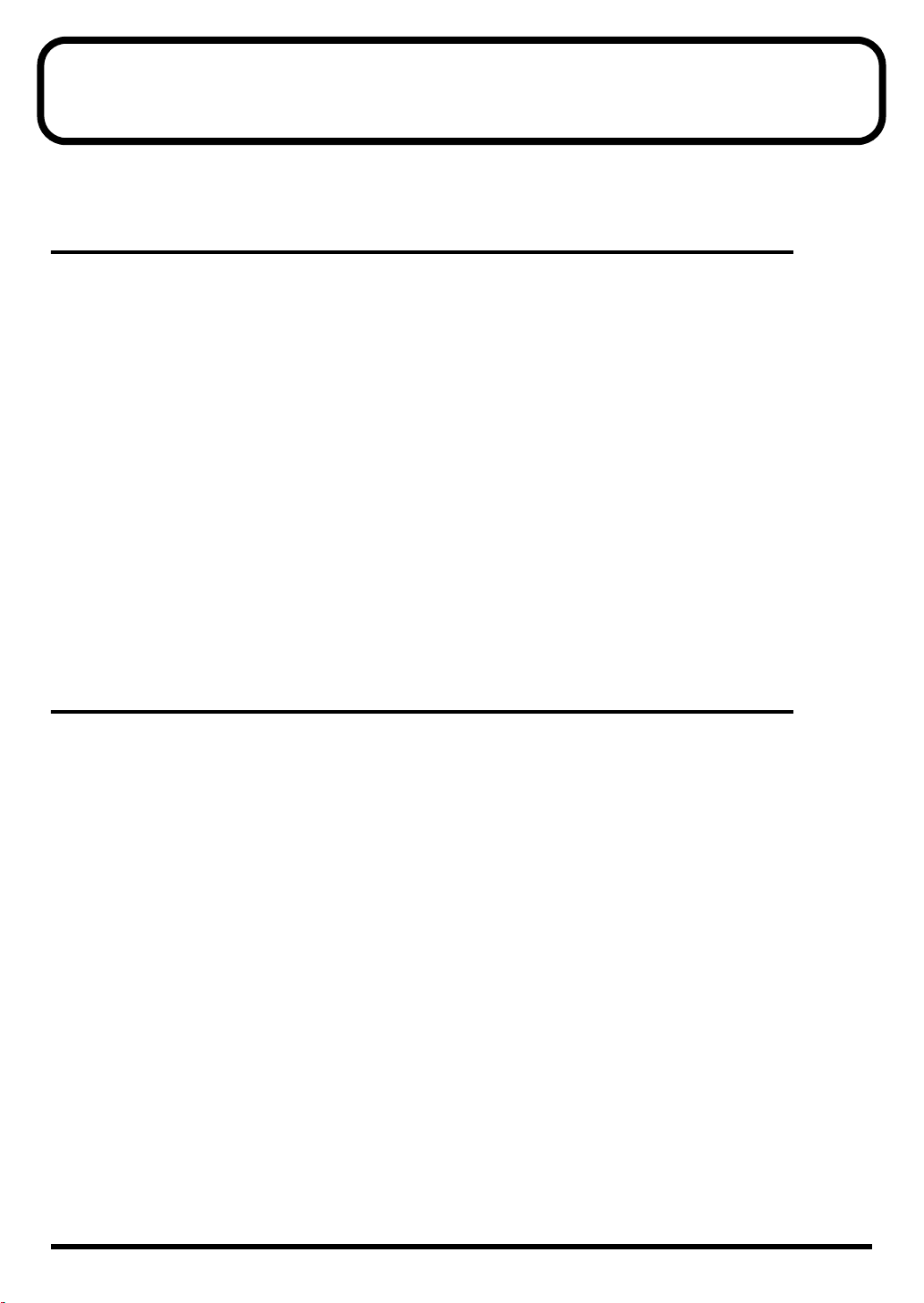
Features
Full Palette of Internal Sounds for All Uses,
from Practice to Live Performance
■
Includes 99 Different Drum Kits
You can immediately start playing any of a variety of drum kits, just by selecting the drum kit.
Whether for practice or live performances, these kits can be applied in a wide range of situations.
■
1, 024 Drum Instruments
You can combine different drum instruments used in a wide range of musical genres to create your
own original drum kits.
■
170 Different Preset Songs
To get right down to practicing, you merely need to select a Preset song. Then you can play the
drum part just by muting only the Preset song’s drum performance.
You also get 100 internal songs that you can use to record your own drum performances (User
songs).
■
262 Backing Instruments
The TD-6V’s abundance of backing instruments allow you to record in a variety of musical genres.
Rich Expression
■
Compatible with mesh head V-PADs
Roland's mesh head V-Pads, known for their natural drum-like feel, can be used with the TD-6KV,
also offering compatability with dual tom trigger
■
Cross Stick Technique Available (p. 36)
■
Play Rim Shots (p. 36), Cymbal Edge Shots (p. 37),
and Use Cymbal Choking (p. 38)
■
Pitch Control Available with the Hi-Hat Control Pedal (p. 64)
You can use the hi-hat control pedal to change the pitch of the pad instruments.
■
Compatible with tom dual triggers
12
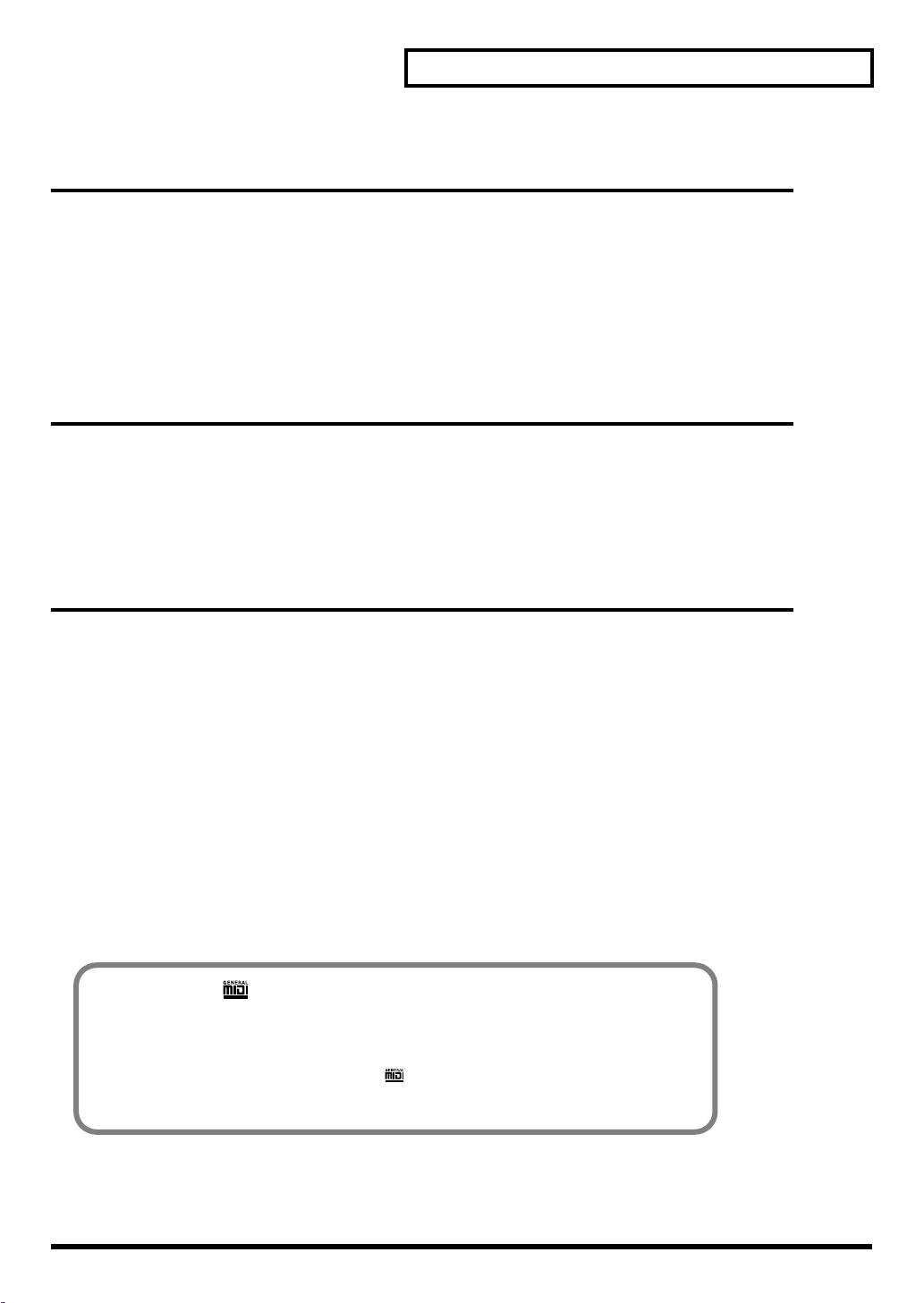
Function and Operations Perfect for Live
Performances
■
Flat Top Design for Great Visibility
■
Buttons Light for Easy Operation, Even On Stage
■
Large [+] and [-] Buttons That Can Be Operated Even with
Drum Sticks
Convenient Functions for Practicing
■
Includes Metronome (Click) (p. 79)
■
Includes Part Mute Function for Muting of Specific Parts
When Playing With Preset Songs (p. 48, p. 77)
Features
Expandability/Compatibility
■
Also Compatible With
Pads
(PD-6, PD-7, PD-8, PD-9, PD-80, PD-80R, PD-85, PD-100, PD-105, PD-120, PD-125)
Cymbals
Kick Trigger Units
Hi-Hat Control Pedals
■
Use the TD-6V As a MIDI Sound Module With an External
Sequencer (p. 106)
■
Support for General MIDI (p. 52, p. 99)
The TD-6V has a GM mode that can play back GM scores.
This mode includes a function allowing you to mute the sound only of a specified part during
playback of GM scores. This is a very convenient feature for practicing and playing along.
General MIDI ( ) System
(CY-6, CY-8, CY-12H, CY-12R/C, CY-14C, CY-15R)
(KD-7, KD-8, KD-80, KD-85, KD-120)
(FD-7, FD-8 )
General MIDI is a set of recommendations which seeks to provide a way to go beyond the
limitations of proprietary designs, and standardize the MIDI capabilities of sound
generating devices. Sound generating devices and music files that meet the General MIDI
standard bear the General MIDI logo ( ).
Music files bearing the General MIDI logo can be played back using any General MIDI
sound generating unit to produce essentially the same musical performance.
13
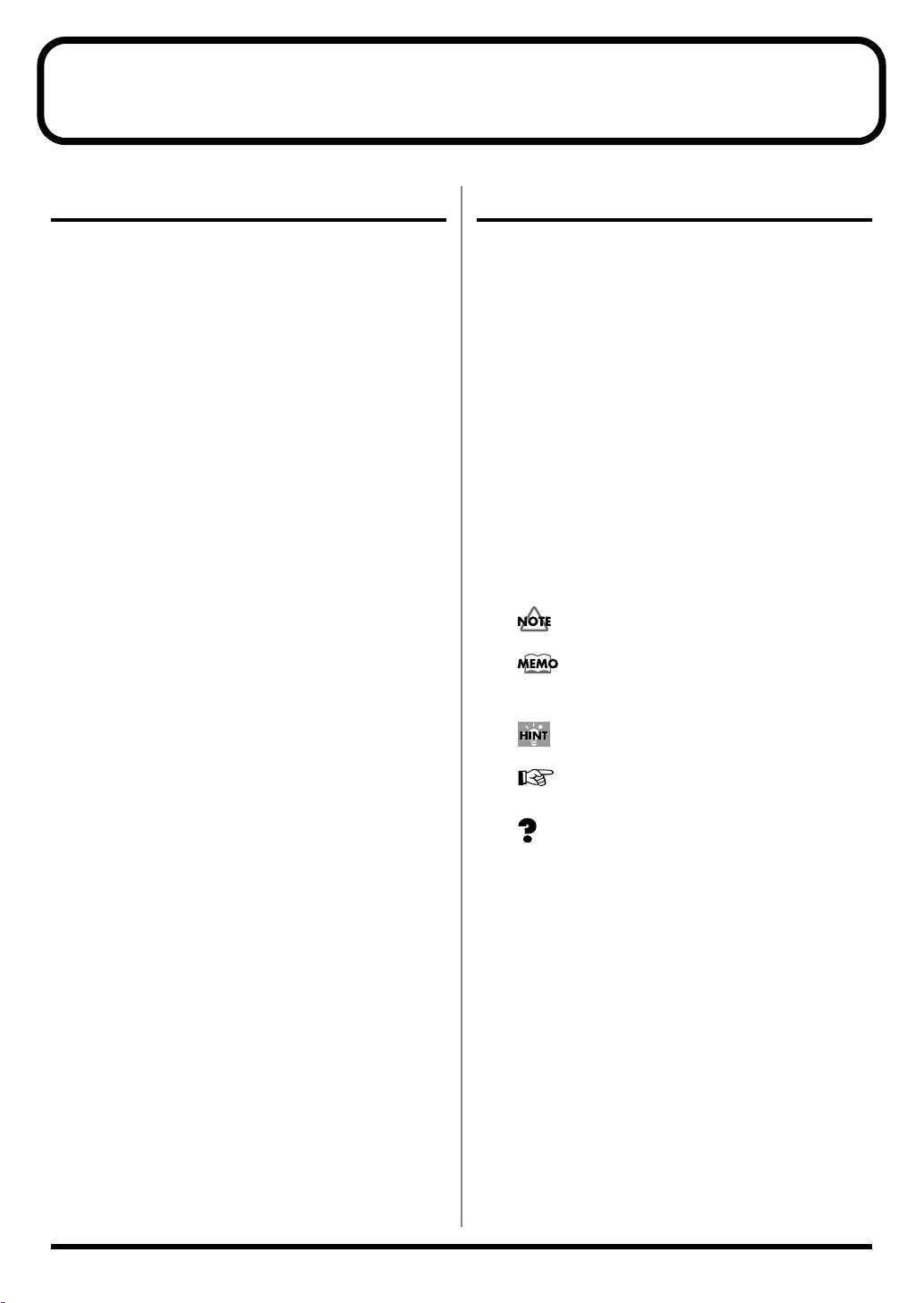
How to Use This Manual
Composition of This Manual
This owner’s manual is organized as follows.
Setup Guide (p. 15)
For those using the TD-6V for the first time, this volume explains
the preparations needed for playing sounds, including how to set
up the stand, make pad settings, and turn on the TD-6V’s power.
Also provided are explanations of how to combine the TD-6V
with other optional pads for fullest utilization of the TD-6V’s
features and functions.
Quick Start (p. 39)
This contains descriptions explaining how to easily enjoy
performing with the TD-6V’s numerous internal drum kits and
Preset songs.
Advanced Use (p. 53)
The TD-6V allows you use the drum kits you like to create new
drum kits and to create songs from recordings of what you play.
This section provides detailed explanations of all of the TD6V’s functions.
•
Chapter 1 Functions For Creating Drum Kits (
Here are the settings used for creating sounds.
•
Chapter 2 Functions For Correctly Performing with
the Pads (
This describes the settings you need to make in order to
get the most expression from the TD-6V and pads.
•
Chapter 3 TD-6V Settings (
Included in this section are settings such as display
contrast and song volume that are applied to the TD-6V
as a whole.
•
Chapters 4–6 Using the sequencer and related
functions (
Found here are metronome (click) settings, as well as
song performance, recording, editing, and other settings
for sequencers.
•
Chapters 7–8 MIDI Settings and Examples of How
MIDI Is Used (
This chapter explains how to use MIDI —whether it be
for saving data to an external device, or for using the
TD-6V as a General MIDI sound module.
p. 69
p. 79
)
)
p. 95
p. 76
)
)
p. 54
)
Terms Used in This Manual
• Button names are enclosed in square brackets “[ ],” as in
[KIT] button.
• (p. **) indicates a reference page.
• Steps in operations may be abbreviated as described
below.
[KIT]
➝
[EDIT]
1.
Press [KIT].
2.
Press [EDIT].
[SHIFT] + [KIT]
1.
While holding down [SHIFT], press [KIT].
• The functions of some buttons, such as [EDIT (SETUP)],
change if pressed while [SHIFT] is held down; the
function that is enabled when [SHIFT] is held down is
shown in parentheses.
• Symbols appearing before the beginning of sentences in
the manual have the following meanings.
These indicate cautionary notes. Be sure to read
them.
These are memos containing information
regarding settings and functions. Read it as
necessary.
These are useful hints for operation. Read it as
necessary.
These point to reference information. Read it as
necessary.
These are descriptions of terminology. Read it as
necessary.
* The explanations in this manual include illustrations that depict
what should typically be shown by the display. Note, however, that
your unit may incorporate a newer, enhanced version of the system
(e.g., includes newer sounds), so what you actually see in the
display may not always match what appears in the manual.
Appendices (p. 109)
If you run into problems, refer to “Troubleshooting” to make sure
that the settings are correct. If an error message appears during
operation, refer to “Messages and Error Messages” and take
appropriate action. This section also provides various lists, and the
MIDI implementation charts.
14

Setup Guide
Setup Guide
15

Panel Descriptions
Front Panel
fig.P-022
Display
The screen displays information, indicating the
drum kit name, song name, and settings etc.
VOLUME Knob
Adjusts the volume of the TD-6V (p. 24). Even
when headphones are connected, sound will still
be output from the various output jacks.
16
Sequencer Section
• CLICK (TEMPO) Button
Turn the click on/off (p. 41).
When you hold down the [SHIFT] button and
press the [CLICK (TEMPO)] button, the
tempo settings screen appears in the display
(p. 43, p. 47).
• REC Button
Calls up the recording settings screen
(Recording Standby; p. 93).
• STOP Button
Stop song playback (p. 45). When pressed
while the song is stopped, this returns you to
the beginning of the song.
• PLAY Button
Play back the song (p. 45). Starts recording if
pressed when the TD-6V is in recording
standby mode (p. 93).
• PART MUTE Button
Mutes the performance of specified parts (p.
48).
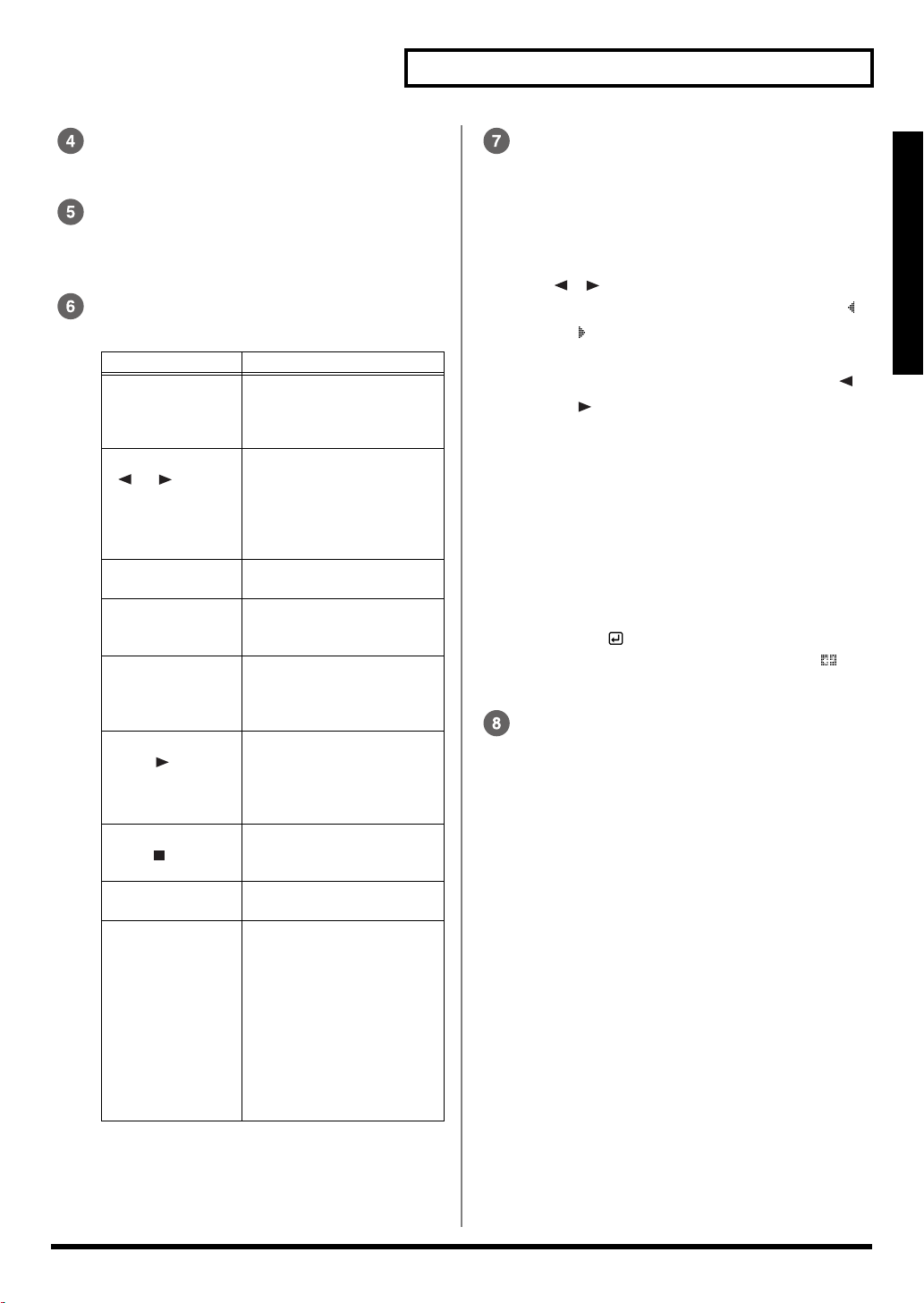
Panel Descriptions
SONG Button
Calls up the song’s basic settings screen (p. 82).
KIT Button
Calls up the drum kit’s basic settings screen (p.
55).
SHIFT Button
Used in conjunction with other buttons.
Operation
[SHIFT] + [KIT]
[SHIFT] +
[ ], [ ]
[SHIFT] +
[CLICK (TEMPO)]
[SHIFT] +
[EDIT (SETUP)]
[SHIFT] + [SONG] Displays the volume settings
[SHIFT] +
[PLAY ]
[SHIFT] +
[STOP ]
[SHIFT] +
[PART MUTE]
[SHIFT] +
[+], [-]
Function
Gives a preview of the sound
of the instrument assigned to
the selected pad (Preview; p.
56)
• Selects the trigger input
(Trigger Select; p. 56)
• Deletes or inserts one
character when setting
drum kit names and song
names (p. 67, p. 87)
Displays the tempo settings
screen (p. 43, p. 47)
For making overall settings for
the TD-6V (Setup; p. 69, p. 76,
p. 92)
screen for the backing
instruments (melodic and
other instruments) (p. 46)
While the song is playing
back, the buttons
corresponding to the
percussion pad drum tones
are lit (p. 45).
Jumps to songs that have not
been used (new User songs)
(p. 92)
Displays the settings screen
for muting parts (p. 77)
• For making large changes
at a time in the values of
settings
• Changes instrument groups
and song categories (p. 57,
p. 83)
• Switches uppercase and
lowercase letters and
symbols when setting
drum kit names and song
names (p. 67, p. 87)
Editing section
• EXIT Button
Returns to the previous stage screen. When
pressed a number of times, the display returns
to either the Drum Kit screen or the Song
screen.
• , Button
These switch the screen if pressed when “ ”
or “ ” is shown in the display.
You can select the trigger input by holding
down the [SHIFT] button and pressing [ ]
or [ ] (p. 56).
In the SONG screen, rewinding and fast
forwarding are carried out in one-measure
units (p. 45). You can select the kit in the KIT
screen.
• EDIT (SETUP) Button
Displays the drum kit or song settings screen.
By holding down the [SHIFT] button and
pressing the [EDIT (SETUP)] button, you can
make overall settings for the TD-6V.
• ENTER Button
Switches the screen if pressed when “ ” is
shown in the display.
+ (Increment) Button,
- (Decrement) Button
These are used to switch drum kits and songs
and to make changes in the settings values.
• Pressing the [+] button increases the value,
and pressing the [-] button decreases the
value.
• When making an on/off setting, [+] will turn
the setting on and [-] will turn it off.
• When [SHIFT] is held down and [+] or [-] is
pressed, settings values are then changed in
larger increments or decrements.
• When [+] is held down and then [-] is pressed,
settings values increase rapidly; when [DEC/
+] is held down and then [-] is pressed, settings
values then decrease rapidly.
Setup Guide
17

Panel Descriptions
Rear Panel
fig.P-023
POWER Switch
Switch turns the power on/off (p. 23).
Cord Hook
Anchor the power cord (p. 22).
AC Adaptor Jack
Connect the supplied AC adaptor to this jack (p.
22).
OUTPUT Jacks (L (MONO), R)
Connect these to your amp or audio system. For
monaural output use the L/MONO jack (p. 22).
MIX IN Jack
Connect this to your CD, MD, cassette player, or
other similar device (p. 51).
The sound that is input to this jack will be output
from the OUTPUT jacks and the PHONES jack.
PHONES Jack
A pair of stereo headphones can be connected to
this jack (p. 22).
Even when headphones are connected, sound
will still be output from the output jacks.
HH CTRL (Hi-Hat Control) Jack
Connect a hi-hat control pedal (FD-8) here. (p.
20)
TRIGGER INPUTS
Use these inputs to connect optional pads,
cymbals, and kick trigger units to the TD-6V (p.
20).
For more detailed information on each trigger
input, refer to “Trigger Inputs and the Pads You
Can Use” (p. 33).
988
Security Slot ( )
http://www.kensington.com/
MIDI Connectors (IN, OUT/THRU)
Use these connectors when using a MIDI
sequencer, MIDI keyboard, or other MIDI device
to play sounds with the TD-6V, when using the
TD-6V and pads to play sounds from an external
MIDI sound generator, or when saving the TD6V’s settings to, or loading settings from a MIDI
sequencer.
18

Making the Settings
Mounting the TD-6V to the Stand
1
Attach the stand holder (included with the optional drum stand) to the
TD-6V.
Using the screws attached to the bottom panel, attach the holder so the unit
is oriented as shown in the diagram.
Use the 8 mm screws (M5 x 8) provided with the TD-6V. Use of other
screws may result in damage to the unit.
fig.P-009.e
• When turning the unit
upside-down, get a
bunch of newspapers or
magazines, and place
them under the four
corners or at both ends
to prevent damage to
the buttons and controls.
Also, you should try to
orient the unit so no
buttons or controls get
damaged.
• When turning the unit
upside-down, handle
with care to avoid
dropping it, or allowing
it to fall or tip over.
Setup Guide
Narrow
2
Attach the TD-6V and stand holder to the drum stand (such as the
optional MDS-3C, MDS-8C, or MDS-20).
For details on assembling the drum stand and attaching the TD-6V, refer to
the owner’s manual for the drum stand.
Wide
To attach the TD-6V to a
cymbal stand or other such
stand, you may want to
use the optional APC-33
All Purpose Clamp to
secure the stand holder. It
can be attached to a pipe of
10.5 mm–30 mm radius.
19

Making the Settings
Connecting the Pads and the Pedals
Using the provided cables, connect the pads, cymbal pads, hi-hat control
pedal, and kick trigger unit.
Carefully refer to the numbers shown in the illustration and connect to the
appropriate TRIGGER INPUT jacks on the TD-6V's rear panel.
Setting Example
fig.P-011.e
TRIGGER INPUT jacks
PD-85BK
Before using pads with
mesh heads (PD-80, PD-
80R, PD-85, PD-100, PD-
105, PD-120, PD-125, KD-
80, KD-85, KD-120, or RP-
2), be sure to adjust the
head tension. Striking the
head when the head
tension is loose may
damage the sensor. For
more information on
adjusting the head tension,
refer to the owner’s
manual for each pad.
For fullest performance
expression, make exclusive
use of Roland’s line of
optional pads (PD-6, PD-7,
PD-8, PD-9, PD-80, PD-
80R, PD-85, PD-100, PD-
105, PD-120, PD-125, and
RP-2), cymbals (CY-6, CY-
8, CY-12H, CY-12R/C, CY-
14C, and CY-15R), and
kick trigger units (KD-7,
KD-8, KD-80, KD-85, and
KD-120).
20
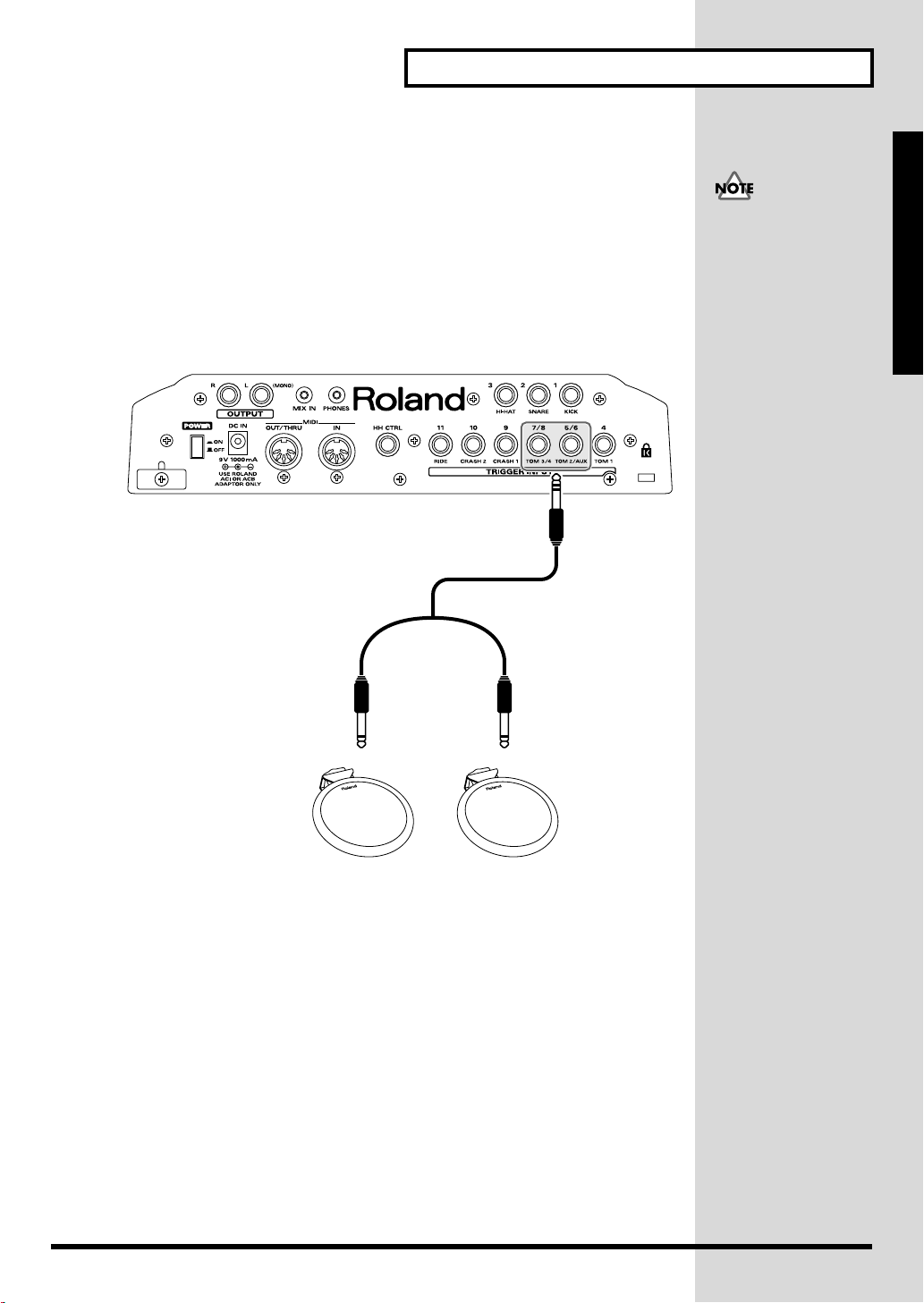
■
j
Connecting Two Pads to Trigger Inputs 5/6 (TOM2/AUX) and 7/8 (TOM3/4)
Making the Settings
With the optional cable (PCS-31) or standard insert cable, two pads may be
connected to the trigger inputs 5/6 (TOM2/AUX) and 7/8 (TOM3/4).
For instructions on making these settings, refer to p. 69.
fig.P-012.e
TD-6V Rear Panel
When using an optional
PCS-31 or standard "insert"
cable (Stereo to dual mono
acks) to connect two pads
to 1 input (5/6 or 7/8) rim
shots are not be possible.
If you use a single pad
(with rim shot function)
connected via a stereo
cable, then rim shots are of
course possible.
Setup Guide
PD-8
21

Making the Settings
b
J
Connecting Headphones, Audio Equipment, Amps, and Other Gear
fig.P-010
R
L
Stereo miniature phone type
CD/MD deck, cassette player, etc.
1
Turn off the power of all devices before you make connections.
921
To prevent malfunction and/or damage to speakers or other devices, always
turn down the volume, and turn off the power on all devices before making
any connections.
2
Connect the supplied AC adaptor to the AC adaptor jack.
3
Connect the OUTPUT L(MONO) and R jacks on the rear panel to your
audio system or amp. If using headphones, connect them to the
PHONES jack.
4
Plug the AC adaptor plug into a power outlet.
To prevent the inadvertent
disruption of power to
your unit (should the plug
e pulled out accidentally),
and to avoid applying
undue stress to the AC
adaptor jack, anchor the
power cord using the cord
hook, as shown in the
illustration.
Using the TD-6V’s MIX IN
ack, allows you to play
along with a CD or other
such sound input (p. 51).
22

Turning On/Off the Power
b
941
Once the connections have been completed (p. 22), turn on power to your
various devices in the order specified. By turning on devices in the wrong order,
you risk causing malfunction and/or damage to speakers and other devices.
fig.P-001
1, 5 3
Setup Guide
5
1
Turn the [VOLUME] knob completely to the left to lower the volume to
the minimum level.
2
Turn down the volume control on the connected amp or audio system.
3
Press the [POWER] button to turn on the power.
Precautions When Turning on the Power
After the power is turned on, the drum kit name (shown in the
following figure) appears in the display; do NOT press any pad
or pedal until [KIT] has lighted.
fig.P-002ai
This unit is equipped with
a protection circuit. A brief
interval (a few seconds)
after power up is required
efore the unit will operate
normally.
If the hi-hat control pedal
is pressed when the power
is turned on, control of the
hi-hat’s opening and
closing will not work
correctly. Striking the pads
when turning on the
power degrades the pad
response when the pads
are struck lightly.
23

Turning On/Off the Power
4
Turn on the power to the connected amp or audio system.
5
Press [SHIFT] + [KIT] (PREVIEW) or strike the pad, and while listening
to the sound, gradually bring up [VOLUME] to adjust the volume level.
Also raise the volume level of the connected amp or audio system to the
appropriate level.
No Sound Even When Pressing [SHIFT] + [KIT] (PREVIEW)
Check the following points.
When Using an Amp or Audio System
• Is the amp or audio system volume setting correct?
• Are the TD-6V and the amp or audio system connected correctly?
• Is there a problem with any connector cable?
• Have the input select settings of your audio system or amp been
made correctly?
When using headphones:
• Are the headphones connected to the [PHONES] jack?
Caution Concerning
Volume
If the volume levels used
when striking the pads are
left unchanged when
playing back demo songs
or other songs, the volume
may increase suddenly,
which may cause ear pain
and damaged speakers.
Before playing back songs
or patterns, rotate the
[VOLUME] knob
counterclockwise to lower
the volume levels, then
readjust to a suitable
volume while listening to
the playback.
Turning Off the Power
1
Completely turn down the volume of the TD-6V and any connected
external devices.
2
Turn off the power to all external devices.
3
Press the TD-6V’s [POWER] switch to turn off the power.
24

Restoring the Factory Settings (Factory Reset)
b
j
This restores the pad and instrument settings, song data, and other
information stored in the TD-6V to the original factory settings.
fig.P-003
21
All data and settings
stored in the TD-6V are
lost in carrying out this
operation. Use the “Bulk
Dump” operation to save
crucial data and settings to
an external MIDI device
(SETUP/BULK DUMP/
Bulk Dump; p. 103).
For more information
about data compatibility
etween the TD-6 and the
TD-6V, refer to p. 103.
Setup Guide
4 3, 5, 6
1
While holding down [SHIFT], press [EDIT (SETUP)].
[EDIT (SETUP)] lights.
fig.P-004ai
2
Press [ ] to select “FactoryReset.”
fig.P-005_50
3
Press [ENTER ].
The Factory Reset screen appears.
fig.P-006_50
When [SHIFT] and
[EDIT (SETUP)] are held
down when the power is
turned on, the display
umps to the Factory Reset
screen. When carrying out
Factory Reset, read from
Step 4.
25

Restoring the Factory Settings (Factory Reset)
4
Press [+] or [-] to select the parameter you want to restore to factory
settings.
Here, select “ALL” to restore all of the settings to the original factory
values.
ALL:
All internal settings will be restored to the factory settings.
THIS DRUM KIT:
Only the settings for the currently selected drum kit are restored to
the factory settings.
ALL DRUM KITS:
The settings for all of the TD-6V’s internal drum kits are restored to
the
factory settings.
ALL SONGS:
All of the TD-6V’s internal song data is restored to the factory
settings.
5
Press [ENTER ].
The confirmation screen appears.
fig.P-007_50
Press [EXIT] to cancel the
operation.
6
If you’re ready to proceed, press [ENTER ], and the Factory Reset
operation will be executed.
7
When the Factory Reset is finished, the Completed screen appears.
fig.P-008_50
26

Listening to the Demo Songs
The TD-6V features five demo songs demonstrating the TD-6V’s sounds and
expressive capabilities.
The drums played on the demo songs were played in real time into a
sequencer.
fig.P-029
5341
Setup Guide
1
While holding down [KIT], press [SONG].
The “DEMONSTRATION” screen appears.
fig.P-030_50
2
• All rights reserved.
Unauthorized use of this
material for purposes
other than private,
personal enjoyment is a
violation of applicable
laws.
• No data for the music
that is played will be
output from MIDI OUT.
27

Listening to the Demo Songs
b
b
2
Press [+] or [-], or press [ ] or [ ] to select the song to play back.
1. How Now
Copyright © 2003, Roland Corporation
Drum kit being used: #11 “PopKit X”
2. TC R&B
Copyright © 2001, Roland Corporation
Drum kit being used: #80 “AcuStick”
3. CREOLET1
Copyright © 2001, Roland Corporation
Drum kit being used: #1 “RoseWood”
4. CREOLET2
Copyright © 2001, Roland Corporation
Drum kit being used: #17 “Natural”
5. SNAG LTN
Copyright © 2001, Roland Corporation
Drum kit being used: #13 “Groove”
3
Press [PLAY ].
Playback of the demo songs begins, and the five demo songs are played
continuously in sequence.
4
When you want to stop the performance, press [STOP ].
Caution Concerning
Volume
If the volume levels used
when striking the pads are
left unchanged when
playing back demo songs,
the volume may increase
suddenly, which may
cause ear pain and
damaged speakers. When
playing back demo songs,
rotate [VOLUME] to the
left (counterclockwise) to
ring the volume level
ack down, then while
playing back the song,
readjust the volume to an
appropriate level.
5
When you have finished listening to the demo song, press [KIT],
[SONG] or [EXIT].
28

Selecting the Pad Type
b
Make the settings for the type of pads to be used (
the TD-6V accurately receives what is being played on the pads.
Set each trigger input as described below.
Settings optimized for the TD-6K are provided in factory settings on the
TD-6V.
fig.P-014
trigger type
8 1
236
) to ensure that
The following parameters
are automatically set to the
most efficient values for
each pad when you select
the trigger type.
Basic Trigger Parameters
(SETUP/TRIG BASIC; p.
71)
• Sensitivity
• Threshold
• TrigCurve
Advanced Trigger
Parameters
(SETUP/TRIG ADVNCD;
p. 73)
• Scan Time
• Retrig Cancel
• Mask Time
• Rim Sens
The trigger parameters
should be adjusted as
necessary to match the
actual state of your
configuration, and the
environment in which it is
eing used.
Setup Guide
1
While holding down [SHIFT], press [EDIT (SETUP)].
[EDIT (SETUP)] lights.
fig.P-015ai
2
Press [ ] to select “TRIG BASIC.”
fig.SETUP-BASIC_50 (SETUP-BASIC)
3
Press [ENTER ].
fig.P-016_50
29

Selecting the Pad Type
b
4
Strike the pad you wish to set.
The setting screen for the struck pad appears.
5
Select the most suitable trigger type from the following chart for the
pad you are using.
You can also make the
selection by pressing
[SHIFT] + [ ] or
[SHIFT] + [ ] (Trigger
Select).
Pad
PD-8
PD-6 PD Type PD-125 CY-12H
PD-7 KD-8 KD-8 CY-12R/C
PD-9 KD-7 KD Type CY-14C
RP-2 PD-80R KD-80 CY-15R
PD-80 KD-85 RT-7K RT-7K
PD-80R KD-120 RT-5S RT-5S
PD-85 CY-8 CY-8 RT-3T RT-3T
PD-100 RIM Edge RIM
PD-120 PD-120
6
Press [+] or [-] to select the trigger type.
7
Repeat Steps 4–6 to set the trigger type for each pad.
8
Press [KIT].
[KIT] lights, and the Drum Kit screen appears.
fig.P-017ai
Trigger Type Pad Trigger Type Pad Trigger Type
PD-8 PD-105 PD-125 CY-6 CY Type
These settings apply to
oth the head and the rim.
9
Strike the pads and press the pedals to check the following.
• Are sounds being played with all pads and pedals?
• Is the right instrument for each pad being played?
If the correct sound is not being played, check the pad settings once more and
refer to “Troubleshooting” (p. 110).
30
