Roland Corporation TD-3 Owner's Manual
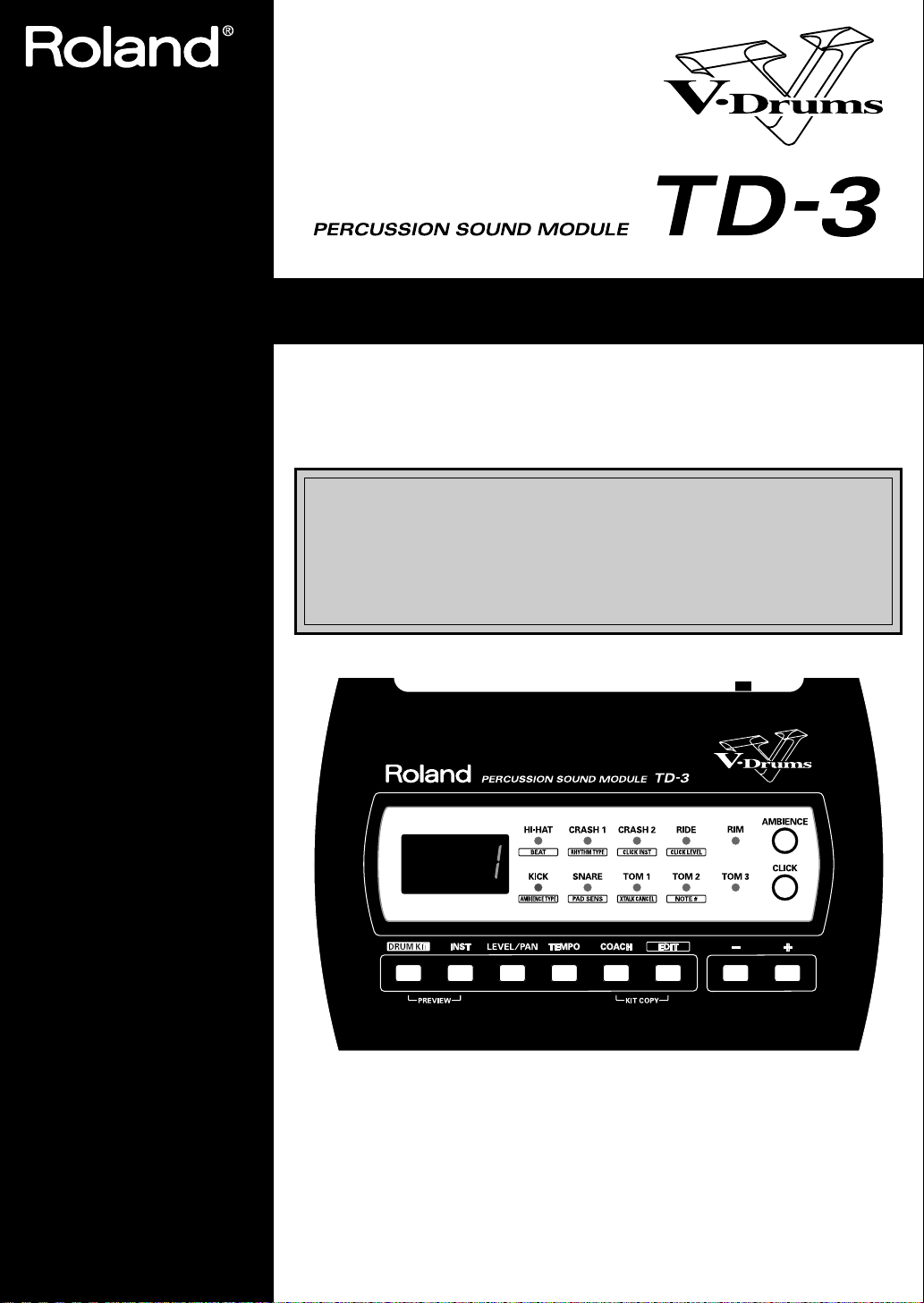
Owner’s Manual
Before using this unit, carefully read the sections entitled: “USING THE
UNIT SAFELY” (p. 2) and “IMPORTANT NOTES” (p. 4). These sections
provide important information concerning the proper operation of the unit.
Additionally, in order to feel assured that you have gained a good grasp of
every feature provided by your new unit, Owner’s manual should be read
in its entirety. The manual should be saved and kept on hand as a convenient reference.
Thank you, and congratulations on your choice of the Roland Percussion Sound
Module TD-3.
Convention Used in This Manual
Words enclosed in square brackets indicate buttons on the panel.
202
Copyright © 2004 ROLAND CORPORATION
All rights reserved. No part of this publication may be reproduced in any form
without the written permission of ROLAND CORPORATION.
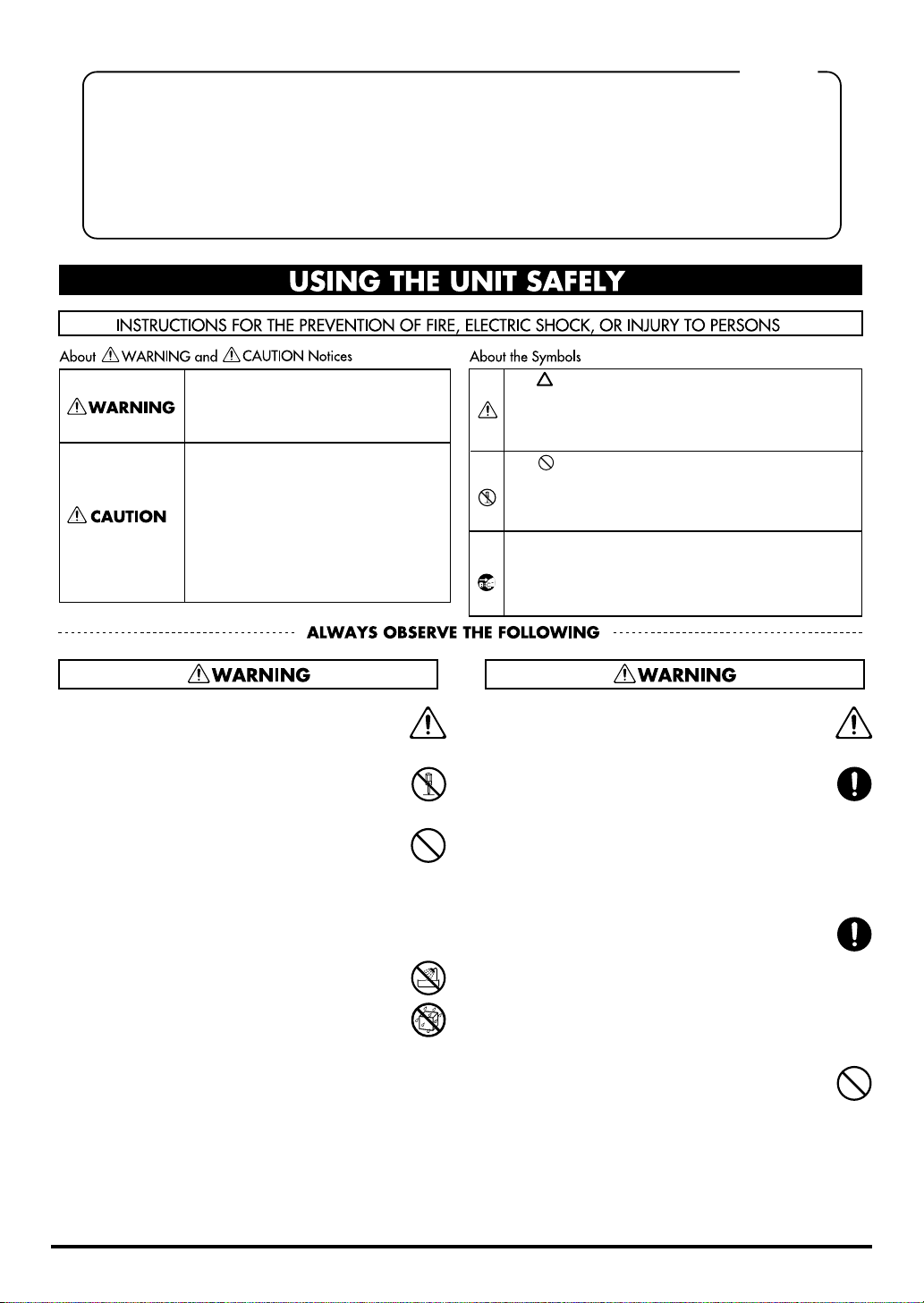
For the U.K.
IMPORTANT: THE WIRES IN THIS MAINS LEAD ARE COLOURED IN ACCORDANCE WITH THE FOLLOWING CODE.
As the colours of the wires in the mains lead of this apparatus may not correspond with the coloured markings identifying
the terminals in your plug, proceed as follows:
The wire which is coloured BLUE must be connected to the terminal which is marked with the letter N or coloured BLACK.
The wire which is coloured BROWN must be connected to the terminal which is marked with the letter L or coloured RED.
Under no circumstances must either of the above wires be connected to the earth terminal of a three pin plug.
USING THE UNIT SAFELY
BLUE:
BROWN:
NEUTRAL
LIVE
Used for instructions intended to alert
the user to the risk of death or severe
injury should the unit be used
improperly.
Used for instructions intended to alert
the user to the risk of injury or material
damage should the unit be used
improperly.
* Material damage refers to damage or
other adverse effects caused with
respect to the home and all its
furnishings, as well to domestic
animals or pets.
The symbol alerts the user to important instructions
or warnings.The specific meaning of the symbol is
determined by the design contained within the
triangle. In the case of the symbol at left, it is used for
general cautions, warnings, or alerts to danger.
The symbol alerts the user to items that must never
be carried out (are forbidden). The specific thing that
must not be done is indicated by the design contained
within the circle. In the case of the symbol at left, it
means that the unit must never be disassembled.
The ● symbol alerts the user to things that must be
carried out. The specific thing that must be done is
indicated by the design contained within the circle. In
the case of the symbol at left, it means that the powercord plug must be unplugged from the outlet.
001
• Before using this unit, make sure to read the
instructions below, and the Owner’s Manual.
............................................................................................................
002c
• Do not open (or modify in any way) the unit or its
AC adaptor.
............................................................................................................
003
• Do not attempt to repair the unit, or replace parts
within it (except when this manual provides
specific instructions directing you to do so). Refer
all servicing to your retailer, the nearest Roland
Service Center, or an authorized Roland
distributor, as listed on the “Information” page.
............................................................................................................
004
• Never use or store the unit in places that are:
• Subject to temperature extremes (e.g., direct
sunlight in an enclosed vehicle, near a heating
duct, on top of heat-generating equipment); or
are
• Damp (e.g., baths, washrooms, on wet floors); or
are
• Humid; or are
• Exposed to rain; or are
• Dusty; or are
• Subject to high levels of vibration.
............................................................................................................
005
• This unit should be used only with a rack or stand
that is recommended by Roland.
............................................................................................................
006
• When using the unit with a rack or stand recommended by Roland, the rack or stand must be
carefully placed so it is level and sure to remain
stable. If not using a rack or stand, you still need to
make sure that any location you choose for placing
the unit provides a level surface that will properly
support the unit, and keep it from wobbling.
............................................................................................................
008c
• Be sure to use only the AC adaptor supplied with
the unit. Also, make sure the line voltage at the
installation matches the input voltage specified on
the AC adaptor’s body. Other AC adaptors may
use a different polarity, or be designed for a
different voltage, so their use could result in
damage, malfunction, or electric shock.
............................................................................................................
009
• Do not excessively twist or bend the power cord,
nor place heavy objects on it. Doing so can damage
the cord, producing severed elements and short
circuits. Damaged cords are fire and shock
hazards!
............................................................................................................
2
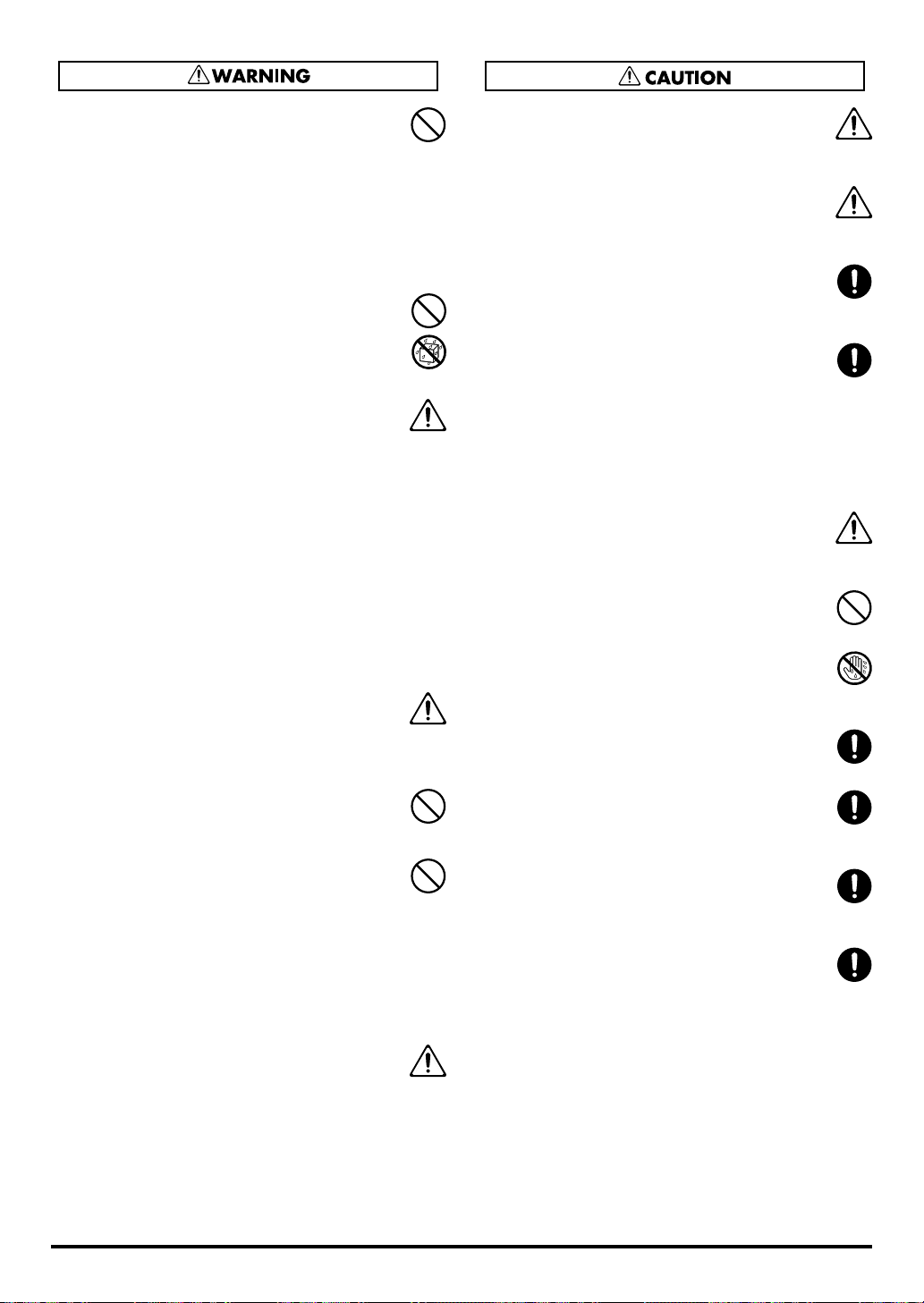
010
• This unit, either alone or in combination with an
amplifier and headphones or speakers, may be
capable of producing sound levels that could cause
permanent hearing loss. Do not operate for a long
period of time at a high volume level, or at a level
that is uncomfortable. If you experience any
hearing loss or ringing in the ears, you should
immediately stop using the unit, and consult an
audiologist.
............................................................................................................
011
• Do not allow any objects (e.g., flammable material,
coins, pins); or liquids of any kind (water, soft
drinks, etc.) to penetrate the unit.
............................................................................................................
012c
• Immediately turn the power off, remove the AC
adaptor from the outlet, and request servicing by
your retailer, the nearest Roland Service Center, or
an authorized Roland distributor, as listed on the
“Information” page when:
• The AC adaptor or the power-supply cord has
been damaged; or
• If smoke or unusual odor occurs
• Objects have fallen into, or liquid has been
spilled onto the unit; or
• The unit has been exposed to rain (or otherwise
has become wet); or
• The unit does not appear to operate normally or
exhibits a marked change in performance.
............................................................................................................
013
• In households with small children, an adult should
provide supervision until the child is capable of
following all the rules essential for the safe
operation of the unit.
............................................................................................................
014
• Protect the unit from strong impact.
(Do not drop it!)
............................................................................................................
015
• Do not force the unit’s power-supply cord to share
an outlet with an unreasonable number of other
devices. Be especially careful when using extension
cords—the total power used by all devices you
have connected to the extension cord’s outlet must
never exceed the power rating (watts/amperes) for
the extension cord. Excessive loads can cause the
insulation on the cord to heat up and eventually
melt through.
............................................................................................................
016
• Before using the unit in a foreign country, consult
with your retailer, the nearest Roland Service
Center, or an authorized Roland distributor, as
listed on the “Information” page.
............................................................................................................
101b
• The unit and the AC adaptor should be located so
their location or position does not interfere with
their proper ventilation.
............................................................................................................
101c
• This TD-3 for use only with Roland stand. Use with
other stands is capable of resulting in instability
causing possible injury.
............................................................................................................
102d
• Always grasp only the output plug or the body of
the AC adaptor when plugging into, or
unplugging from, this unit or an outlet.
............................................................................................................
103b
• At regular intervals, you should unplug the AC
adaptor and clean it by using a dry cloth to wipe all
dust and other accumulations away from its
prongs. Also, disconnect the power plug from the
power outlet whenever the unit is to remain unused
for an extended period of time. Any accumulation
of dust between the power plug and the power
outlet can result in poor insulation and lead to fire.
............................................................................................................
104
• Try to prevent cords and cables from becoming
entangled. Also, all cords and cables should be
placed so they are out of the reach of children.
............................................................................................................
106
• Never climb on top of, nor place heavy objects on
the unit.
............................................................................................................
107d
• Never handle the AC adaptor body, or its output
plugs, with wet hands when plugging into, or
unplugging from, an outlet or this unit.
............................................................................................................
108b
• Before moving the unit, disconnect the AC adaptor
and all cords coming from external devices.
............................................................................................................
109b
• Before cleaning the unit, turn off the power and
unplug the AC adaptor from the outlet (p. 13, p.
15).
............................................................................................................
110b
• Whenever you suspect the possibility of lightning
in your area, disconnect the AC adaptor from the
outlet.
............................................................................................................
118
• Should you remove screws for attaching the stand
holder, make sure to put them in a safe place out of
children’s reach, so there is no chance of them
being swallowed accidentally.
............................................................................................................
3
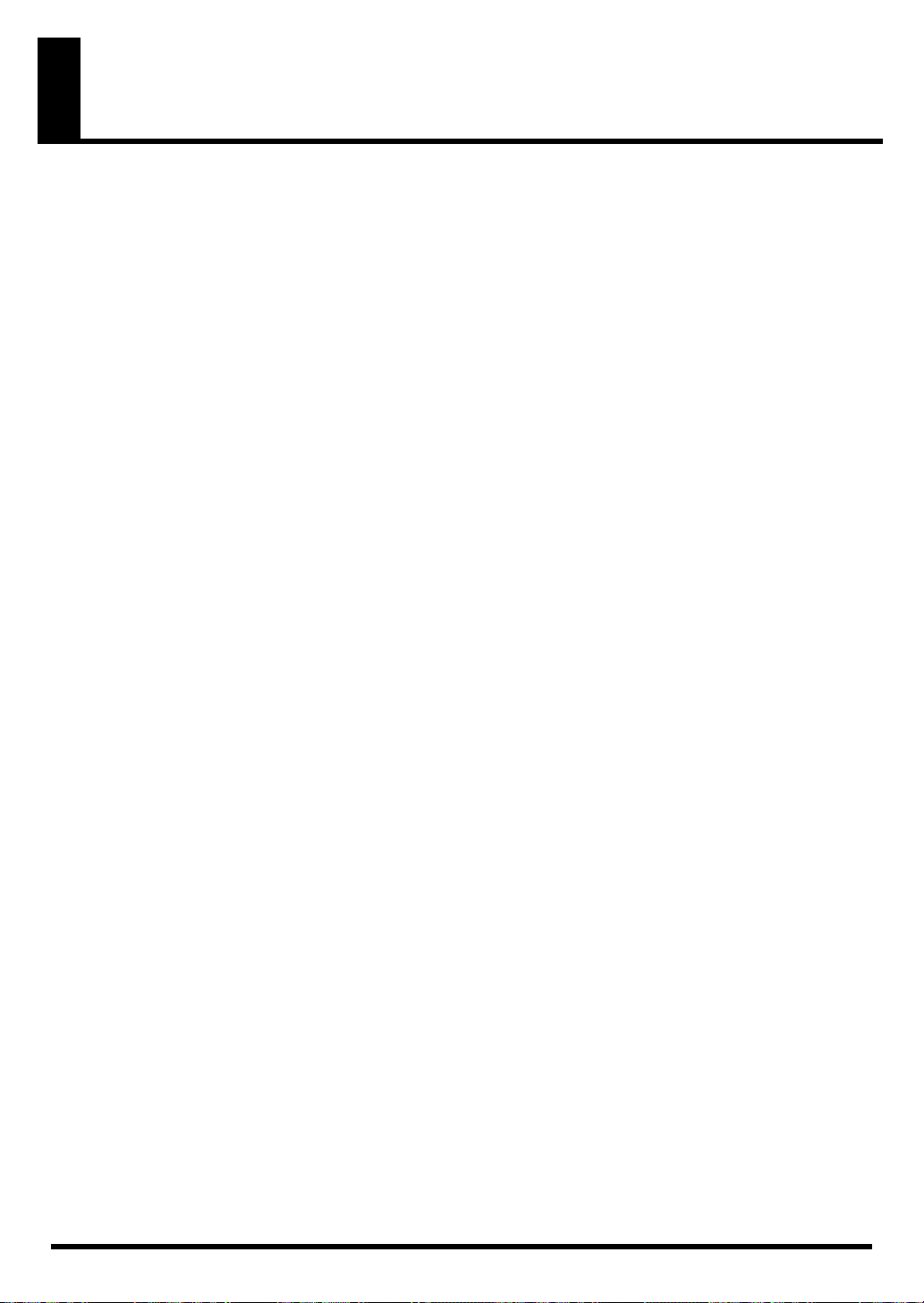
IMPORTANT NOTES
291a
In addition to the items listed under “USING THE UNIT SAFELY” on pages 2–3, please read and observe the following:
Power Supply
301
• Do not connect this unit to same electrical outlet that is being used
by an electrical appliance that is controlled by an inverter (such as a
refrigerator, washing machine, microwave oven, or air conditioner),
or that contains a motor. Depending on the way in which the
electrical appliance is used, power supply noise may cause this unit
to malfunction or may produce audible noise. If it is not practical to
use a separate electrical outlet, connect a power supply noise filter
between this unit and the electrical outlet.
302
• The AC adaptor will begin to generate heat after long hours of
consecutive use. This is normal, and is not a cause for concern.
307
• Before connecting this unit to other devices, turn off the power to
all units. This will help prevent malfunctions and/or damage to
speakers or other devices.
Placement
351
• Using the unit near power amplifiers (or other equipment
containing large power transformers) may induce hum. To alleviate
the problem, change the orientation of this unit; or move it farther
away from the source of interference.
352a
• This device may interfere with radio and television reception. Do
not use this device in the vicinity of such receivers.
352b
• Noise may be produced if wireless communications devices, such
as cell phones, are operated in the vicinity of this unit. Such noise
could occur when receiving or initiating a call, or while conversing.
Should you experience such problems, you should relocate such
wireless devices so they are at a greater distance from this unit, or
switch them off.
354a
• Do not expose the unit to direct sunlight, place it near devices that
radiate heat, leave it inside an enclosed vehicle, or otherwise subject
it to temperature extremes. Excessive heat can deform or discolor
the unit.
355b
• When moved from one location to another where the temperature
and/or humidity is very different, water droplets (condensation)
may form inside the unit. Damage or malfunction may result if you
attempt to use the unit in this condition. Therefore, before using the
unit, you must allow it to stand for several hours, until the condensation has completely evaporated.
Maintenance
401a
• For everyday cleaning wipe the unit with a soft, dry cloth or one
that has been slightly dampened with water. To remove stubborn
dirt, use a cloth impregnated with a mild, non-abrasive detergent.
Afterwards, be sure to wipe the unit thoroughly with a soft, dry
cloth.
402
• Never use benzine, thinners, alcohol or solvents of any kind, to
avoid the possibility of discoloration and/or deformation.
Repairs and Data
452
• Please be aware that all data contained in the unit’s memory may be
lost when the unit is sent for repairs. Important data should always
be backed up in another MIDI device (e.g., a sequencer), or written
down on paper (when possible). During repairs, due care is taken to
avoid the loss of data. However, in certain cases (such as when
circuitry related to memory itself is out of order), we regret that it
may not be possible to restore the data, and Roland assumes no
liability concerning such loss of data.
Additional Precautions
551
• Please be aware that the contents of memory can be irretrievably
lost as a result of a malfunction, or the improper operation of the
unit. To protect yourself against the risk of loosing important data,
we recommend that you periodically save a backup copy of
important data you have stored in the unit’s memory in another
MIDI device (e.g., a sequencer).
552
• Unfortunately, it may be impossible to restore the contents of data
that was stored in the unit’s memory or another MIDI device (e.g., a
sequencer) once it has been lost. Roland Corporation assumes no
liability concerning such loss of data.
553
• Use a reasonable amount of care when using the unit’s buttons,
sliders, or other controls; and when using its jacks and connectors.
Rough handling can lead to malfunctions.
556
• When connecting / disconnecting all cables, grasp the connector
itself—never pull on the cable. This way you will avoid causing
shorts, or damage to the cable’s internal elements.
558a
• To avoid disturbing your neighbors, try to keep the unit’s volume
at reasonable levels. You may prefer to use headphones, so you do
not need to be concerned about those around you (especially when
it is late at night).
558c
• Since sound vibrations can be transmitted through floors and walls
to a greater degree than expected, take care not to allow such sound
to become a nuisance to neighbors, especially at night and when
using headphones. Although the drum pads and pedals are
designed so there is a minimal amount of extraneous sound
produced when they’re struck, rubber heads tend to produce
louder sounds compared to mesh heads. You can effectively reduce
much of the unwanted sound from the pads by switching to mesh
heads.
559a
• When you need to transport the unit, package it in the box
(including padding) that it came in, if possible. Otherwise, you will
need to use equivalent packaging materials.
562
• Use a cable from Roland to make the connection. If using some
other make of connection cable, please note the following precautions.
• Some connection cables contain resistors. Do not use cables that
incorporate resistors for connecting to this unit. The use of such
cables can cause the sound level to be extremely low, or impossible to hear. For information on cable specifications, contact
the manufacturer of the cable.
4
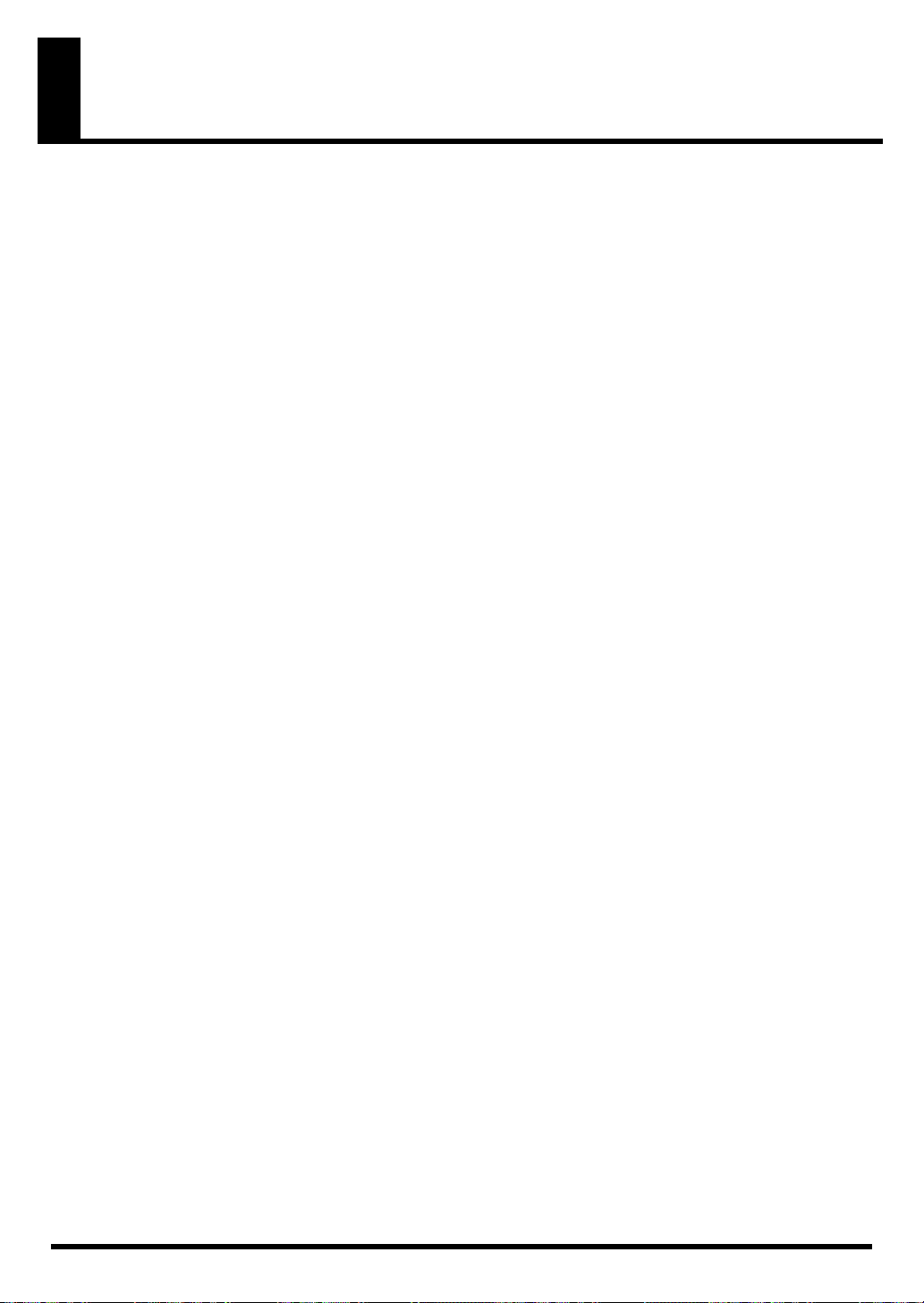
Contents
USING THE UNIT SAFELY....................................................... 2
IMPORTANT NOTES ................................................................ 4
Features.................................................................................... 8
Panel Descriptions................................................................... 9
Top Panel............................................................................................................................... 9
Rear Panel ...........................................................................................................................10
Side Panel ............................................................................................................................ 10
Setting Up the Kit................................................................... 11
Mounting the TD-3 on the Stand .....................................................................................11
Connecting the Pads and the Pedals ............................................................................... 12
Connecting Headphones, Audio Equipment, Amps, and Other Gear ......................13
Turning On/Off the Power ..............................................................................................14
Turning Off the Power...........................................................................................15
Choosing a Drum Kit ............................................................. 16
Hearing What the Kits Sound Like (Preview) ...............................................................17
Playing the Drum Kit.............................................................. 18
Trigger Inputs and Triggering Possibilities ...................................................................18
Playing the Pads.................................................................................................................19
Head and Rim Shots............................................................................................... 19
Cross Stick on the Snare Pad................................................................................. 20
Cymbal Bow Shots/Edge Shots............................................................................20
Cymbal Choke......................................................................................................... 20
Hi-Hat Control Pedal.........................................................................................................21
Creating Your Own Drum Kit ................................................ 22
Choosing a Drum Kit [DRUM KIT].................................................................................23
Selecting Sounds [INST]....................................................................................................24
Instrument Volume & Pan [LEVEL/PAN] ....................................................................25
Ambience Settings [AMBIENCE] ....................................................................................26
Switching Ambience On/Off................................................................................26
Selecting the Ambience Type................................................................................26
Copying a Drum Kit [KIT COPY].................................................................................... 27
Playing with the Metronome (Click) ..................................... 28
Starting and Stopping the Metronome On/Off [CLICK]............................................. 28
Tempo Adjustment [TEMPO] ..........................................................................................28
Setting the Time Signature [BEAT] .................................................................................29
Selecting a Rhythm Type [RHYTHM TYPE] .................................................................30
Selecting the Click Sound [CLICK INST] .......................................................................32
Volume Adjustment [CLICK LEVEL]............................................................................. 33
5
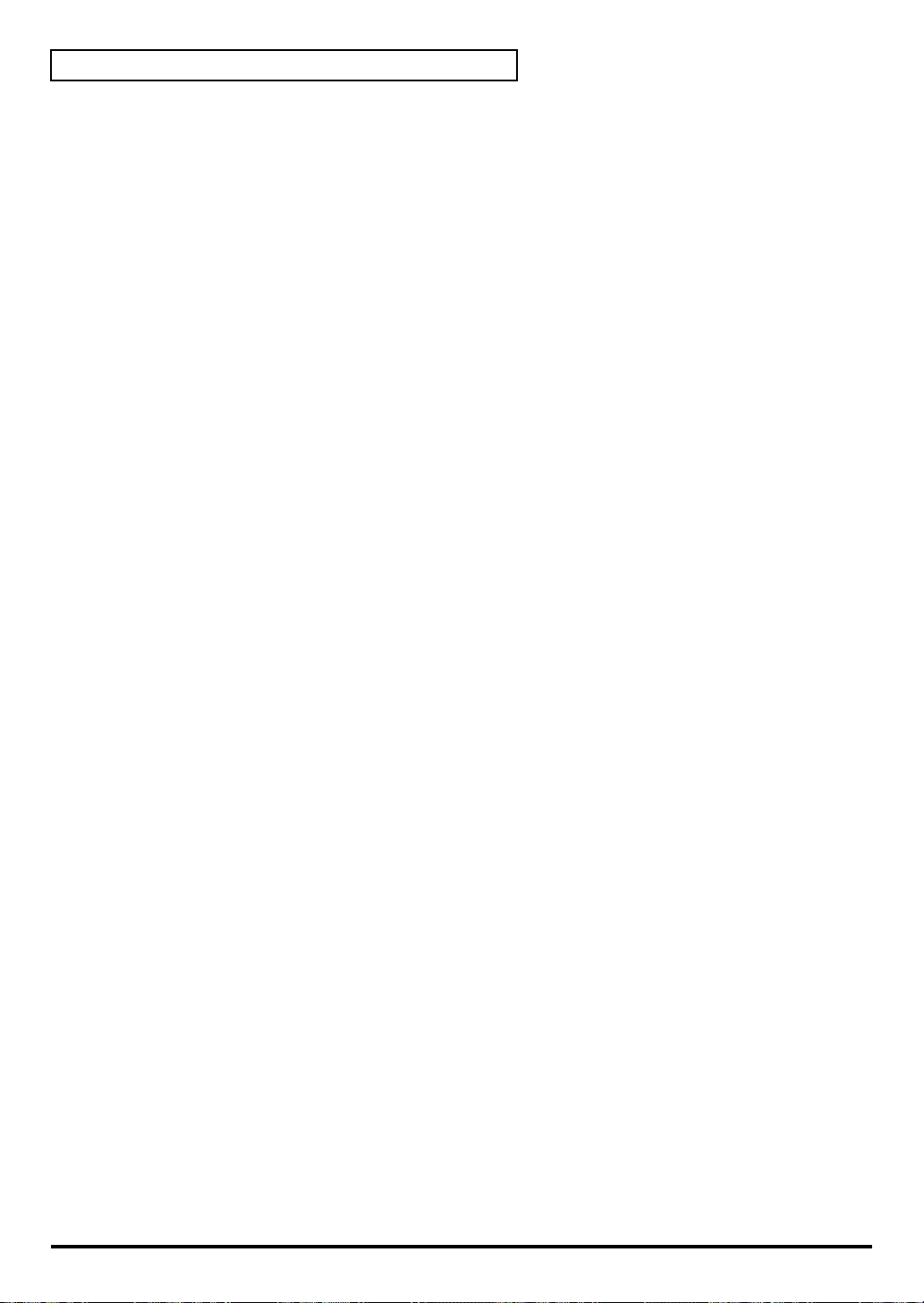
Contents
Playing with a CD, Tape, or MD (Via MIX IN Jack) .............. 34
COACH Mode ......................................................................... 35
Setting Procedure...............................................................................................................35
Accuracy and Timing Exercises....................................................................................... 36
Warm Up (Rhythmic Notes) .................................................................................36
Correctly Playing in Time with the Beat (Time Check) ....................................36
Quiet Count—Developing Internal Timing Sense............................................. 37
Speed Check—8 Measure Timing Accuracy Challenge.................................... 37
Endurance and Stamina Exercises...................................................................................38
Gradual Up/Down—Tempo Increase/Decrease Exercise............................... 38
Step Up/Down—Tempo Increase/Decrease in Steps ......................................38
Voice “Count In” / Visual Measure Counter ................................................................39
Count In and Measure Counter............................................................................39
Pad Adjustments.................................................................... 40
Adjusting Pad Sensitivity [PAD SENS] ..........................................................................40
Eliminate Crosstalk Between Pads [XTALK CANCEL]...............................................41
Hi-Hat Control Pedal Adjustment ......................................... 42
Adjusting the Hi-Hat’s Foot Closed Level .....................................................................42
Factory Reset (Restoring the Factory Settings) ................. 43
About the Pads....................................................................... 44
Trigger Inputs and the Pads You Can Use.....................................................................44
Trigger Input Functions.........................................................................................44
About Polarity Switch............................................................................................44
Combinations of Pad and Trigger Input .............................................................45
Playing the Pads.................................................................................................................46
Head Shots and Rim Shots ....................................................................................46
Cross Stick on the Snare Pad................................................................................. 46
Cymbal Bow Shots/Edge Shots/Bell Shots........................................................47
Cymbal Choke......................................................................................................... 47
Pad Configuration Possibilities............................................ 48
Three Toms and Three Cymbals......................................................................................48
Two Toms and Four Cymbals..........................................................................................49
Pad and Trigger Settings ...................................................... 50
Selecting the Pad Type (Trigger Type) ...........................................................................50
Adjusting Pad Sensitivity .................................................................................................52
Setting the Minimum Levels for the Pads (Threshold) ................................................53
How Playing Dynamics Changes the Volume (Velocity Curve) ................................ 54
Adjusting the Trigger Signal Detection Time (Scan Time) ..........................................55
Detecting Trigger Signal Attenuation and Cancelling Incorrect Triggering
(Retrigger Cancel) ..............................................................................................................56
Eliminate Crosstalk Between Pads (Crosstalk Cancel)................................................. 57
Double Triggering Prevention (Mask Time)..................................................................58
Rim Shots Response (Rim Sensitivity) ............................................................................ 59
Rim/Edge Dynamic Response (Rim Gain) ....................................................................59
6
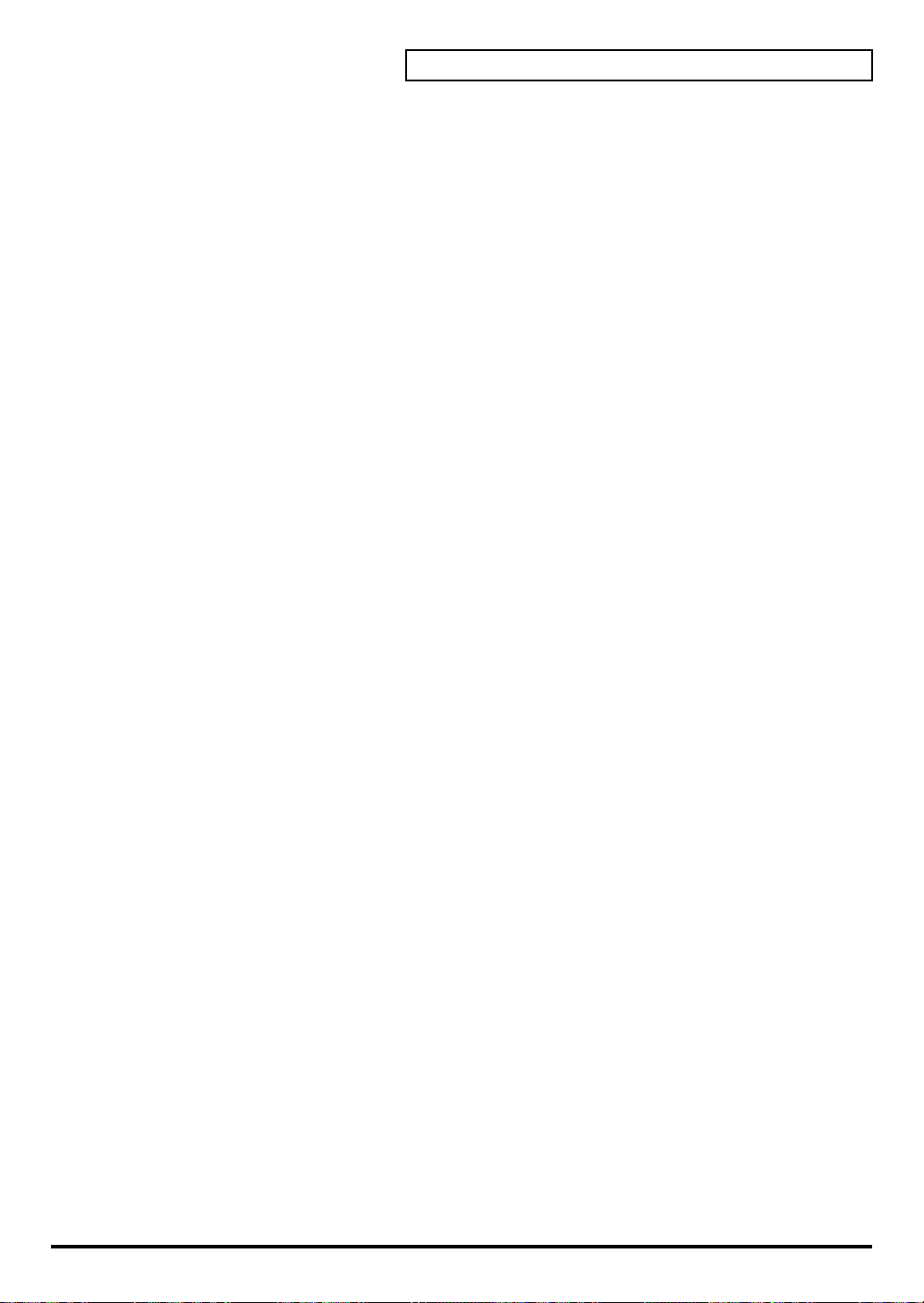
MIDI Settings .......................................................................... 60
About MIDI......................................................................................................................... 60
MIDI Connectors ....................................................................................................60
MIDI Note Number for Each Pad [NOTE#]................................................................... 60
When Only Using as a MIDI Controller (Local Control) .............................................62
Saving Data to an External MIDI Device (Bulk Dump) ...............................................62
Loading Data to the TD-3 ...................................................................................... 63
Using MIDI .........................................................................................................................63
MIDI Channel.......................................................................................................... 63
Program Changes Transmitting/Receiving .......................................................63
Control Changes Using the Hi-Hat Control Pedal ............................................63
Messages for Transmitting Choking Information .............................................63
Triggering an External Sound Module from the TD-3...................................... 64
Recording to an External Sequencer ....................................................................64
Using the TD-3 As a Sound Module .................................................................... 64
Troubleshooting / Error Messages....................................... 65
Troubleshooting .................................................................................................................65
No Sound .................................................................................................................65
No Sound/Low Volume from Source Connected to the MIX IN Jack ...........66
Drum Kit Does Not Sound As Intended .............................................................66
Pad Does Not Sound As Intended .......................................................................66
Sound is Distorted ..................................................................................................66
Cannot Carry Out Bulk Dump .............................................................................66
Error Messages ...................................................................................................................67
Contents
Drum Kit List .......................................................................... 68
Drum Instrument List............................................................. 69
MIDI Implementation Chart ................................................... 70
Specifications......................................................................... 71
Index........................................................................................ 72
7
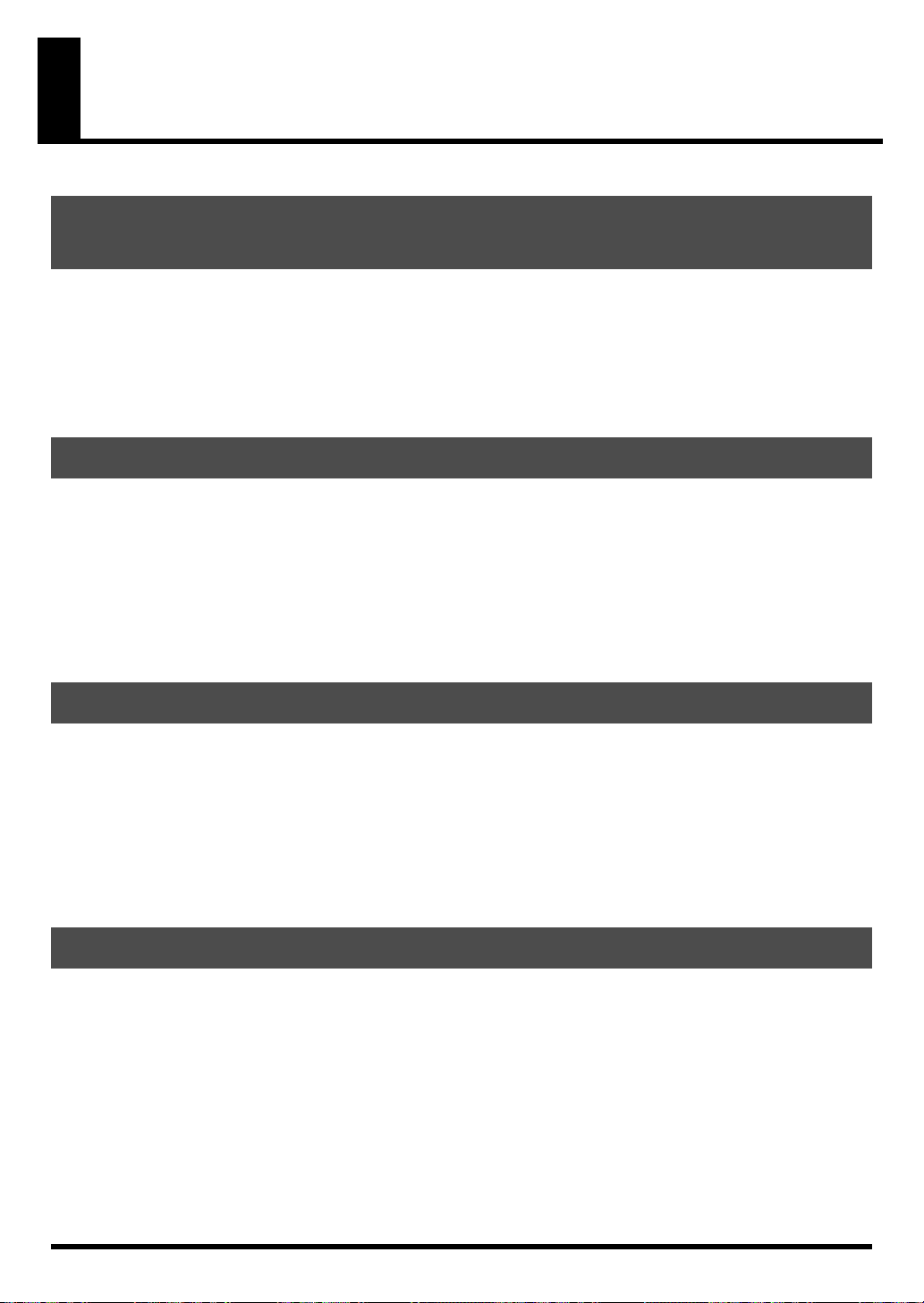
Features
Includes Carefully Selected Sounds for All Musical
Styles for Live Performance or Practice
32 Different Drum Kits
You can immediately start playing with a variety of drum kits, just by pushing a button. The kits have
been created to cover all styles of music.
114 Instruments
Create your own, original kits by selecting from the instrument list.
Expressive Possibilities
Play Rim Shots (p. 19, p. 46), Cymbal/Hi-Hat Edge Shots (p. 20, p.
47), and Use Cymbal/Hi-Hat Choking (p. 20, p. 47)
Cross Stick Technique is Possible (p. 20, p. 46)
Hi-Hat Control Pedal Provides Natural-Sounding Hi-Hat Performance
(Open, Half-Open, Closed, Foot) (p. 21)
Convenient Functions for Practicing
Built-In Metronome (Click) for Practicing or Performing Uses (p. 28)
Internal Intelligent “Coach” Function Makes Practicing Fun and
Challenging (p. 35)
MIX IN Jack Allows You to Practice an External Audio Source (CD, MD)
(p. 34)
Expandability & Compatibility
Connect a Combination of Up to 9 Pads, Cymbals, and Kick Triggers
(p. 44)
Pads
(PD-8, PD-6, PD-7, PD-9, PD-80, PD-80R, PD-100, PD-105, PD-120, PD-125)
Cymbals
Kick Triggers
Acoustic Drum Triggers
Functions as a MIDI Sound Module and as a MIDI Controller. (p. 64)
(CY-8, CY-6, CY-12R/C, CY-12H, CY-14C, CY-15R)
(KD-8, KD-7, KD-80, KD-120)
(RT-3T, RT-5S, RT-7K)
8
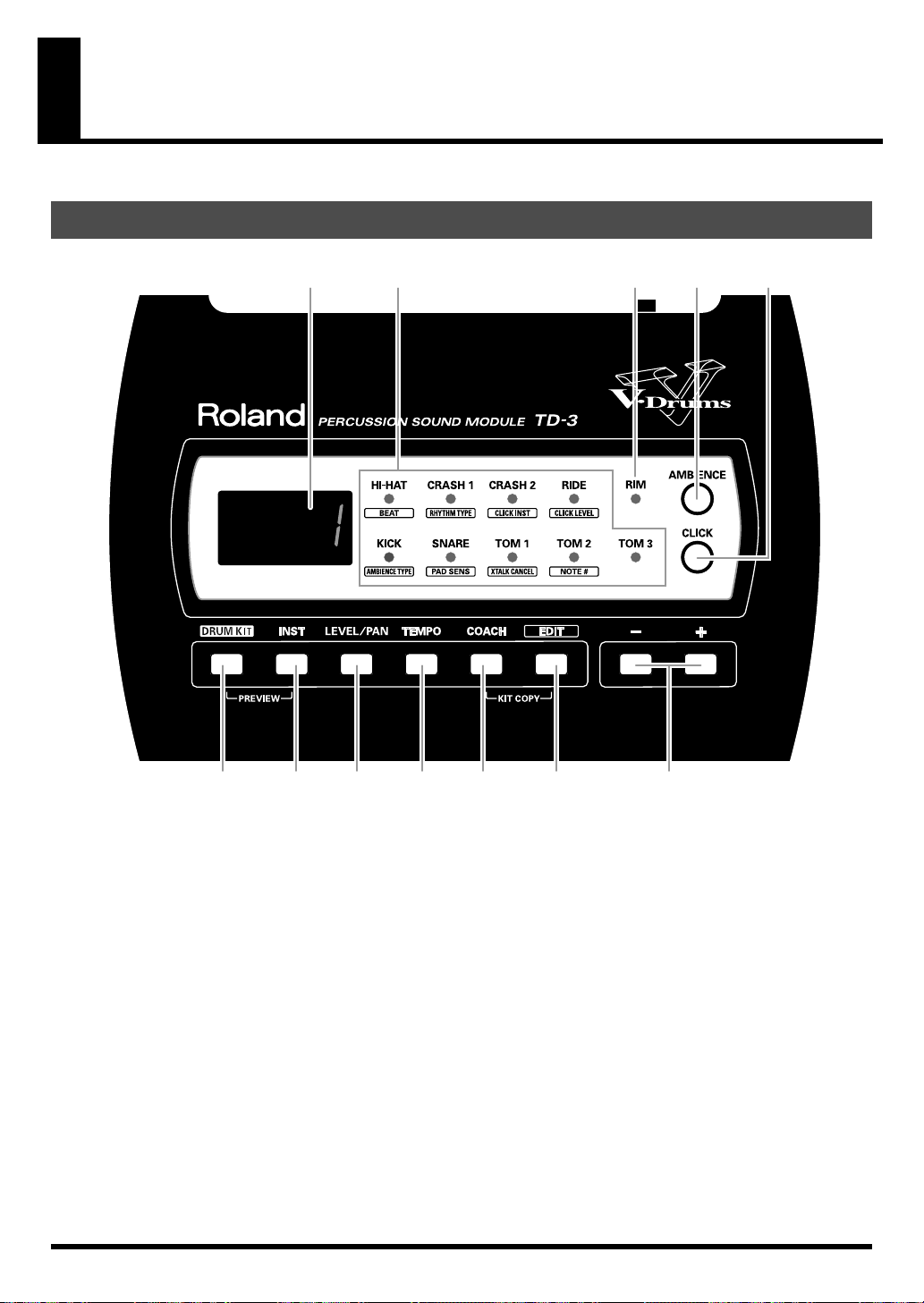
Panel Descriptions
Top Panel
fig.front
12 543
6 7 8 9 10 11 12
1.
Display
The screen displays the drum kit number, tempo, parameter
settings, and other such information.
2.
Trigger Indicators
The indicator for the struck pad lights up.
When [EDIT] is pressed, the indicator corresponding to the
selected parameter lights up.
3.
Rim Indicator
This trigger indicator simultaneously lights when you strike
the rim or edge.
4.
AMBIENCE Button
Turns the ambience (Room Reverberation) on and off (p. 26).
5.
CLICK Button
Turns the metronome (click) on/off.
6.
DRUM KIT Button
Displays the drum kit number.
7.
INST Button
Displays the instrument number for the pad being played.
8.
LEVEL/PAN Button
Each press of this button alternates between level (volume)
and pan (position in the stereo field—left/right).
9.
TEMPO Button
Displays the tempo settings of the metronome.
10.
COACH Button
This switches the TD-3 to Coach mode (p. 35).
11.
EDIT Button
Use this for setting the kit parameters (p. 22), click parameters
(p. 28) and pad parameters (p. 40, p. 50, p. 60).
12.
+/- Button
These are used to make changes in the settings values.
9
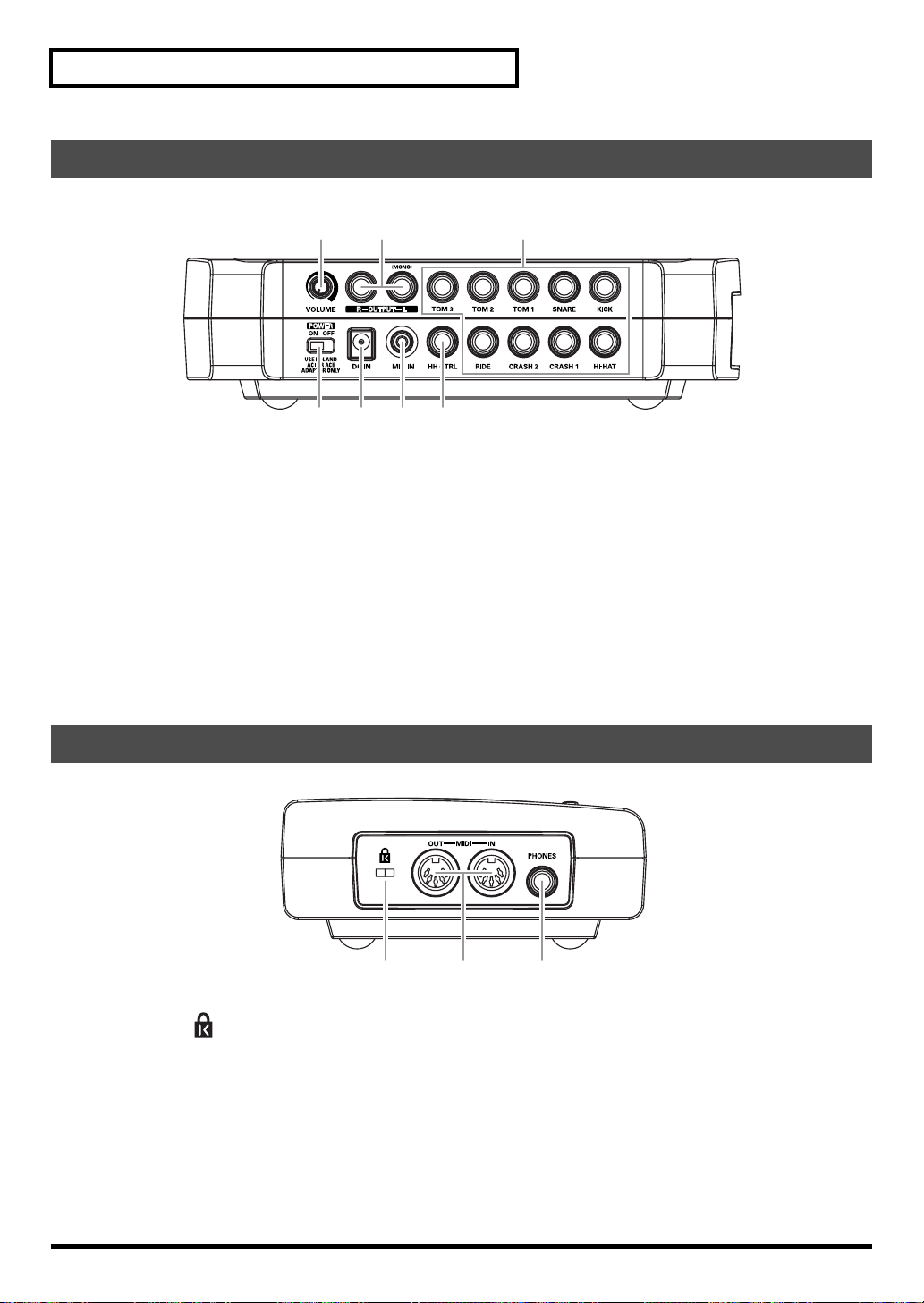
Panel Descriptions
Rear Panel
fig.rear
13 14 15
13.
VOLUME Knob
Adjusts the volume of the TD-3 in both the headphones and
various output jacks.
14.
OUTPUT Jacks (L (MONO), R)
For connecting to your amp or audio system. For monaural
output use the L/MONO jack (p. 13).
15.
TRIGGER INPUT Jacks
For connecting pads, cymbals, and kick triggers (Optional or
those included with the kit) (p. 12). For more detailed
information on each trigger input, refer to
the Pads You Can Use
(p. 44).
Trigger Inputs and
16171819
16.
HH CTRL (Hi-Hat Control) Jack
Connect a hi-hat control pedal optional FD-7/FD-6; or FD-8
included with the TD-3Kit. (p. 12)
17.
MIX IN Jack
For connecting CD, MD, cassette player, or other audio source
(p. 34). Sound input to this jack will be output from the
OUTPUT jacks and the PHONES jack.
18.
AC Adaptor Jack
Connect the supplied AC adaptor to this jack (p. 13).
19.
POWER Switch
Turns the power on/off (p. 14).
Side Panel
fig.side
20 2221
20.
Security Slot ( )
http://www.kensington.com/
21.
MIDI Connectors (IN, OUT)
IN:
For a MIDI source (sequencer, keyboard, or other MIDI
device) to play sounds in the TD-3, or to load data from a
MIDI sequencer.
OUT:
When using the TD-3/pads to play sounds in an
external MIDI sound module, or when saving the TD-3’s data
to a MIDI sequencer.
(p. 60)
22.
PHONES Jack
A pair of stereo headphones can be connected to this jack (p.
13). Connecting the headphones will not mute the output from
the output jacks.
10
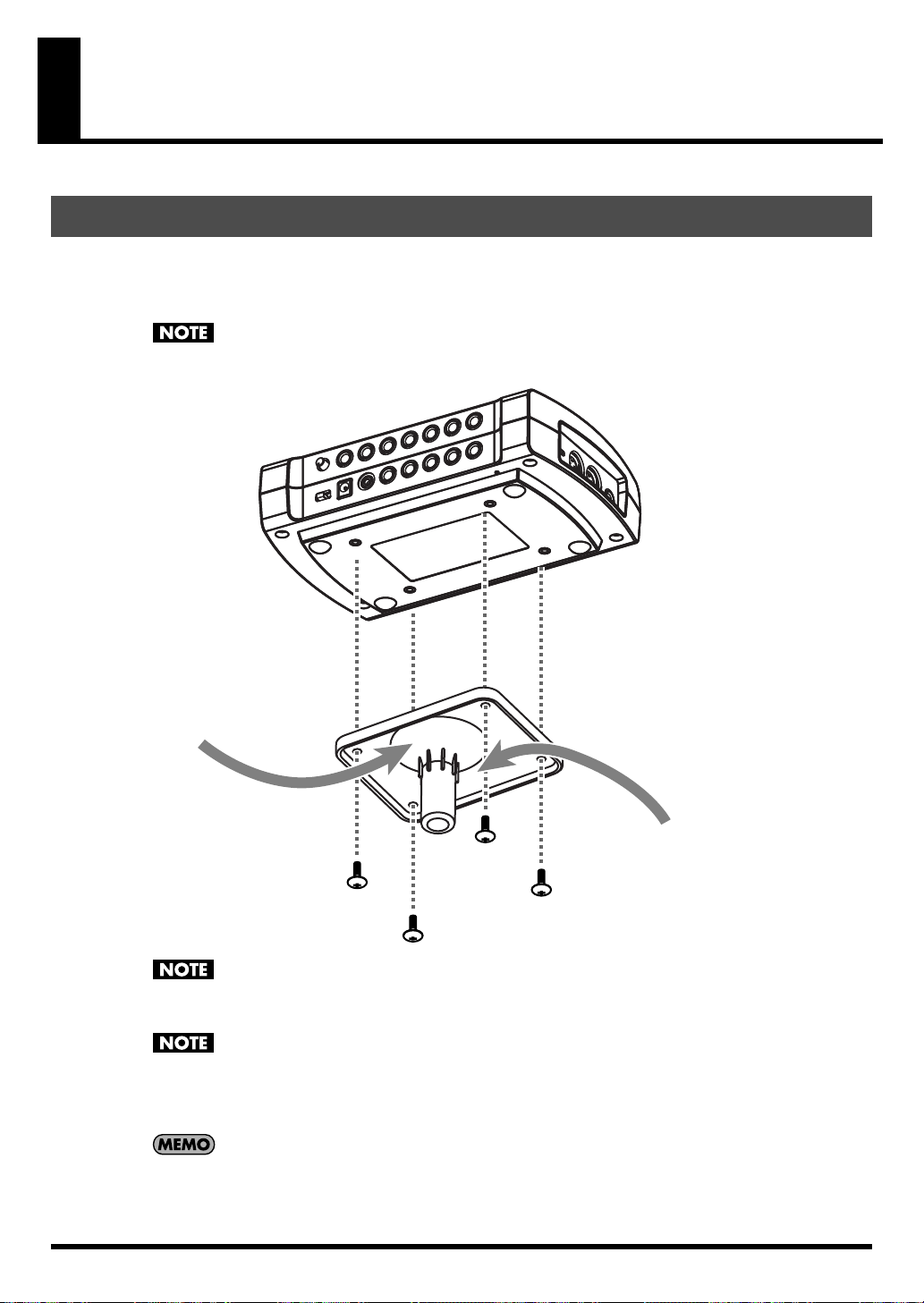
Setting Up the Kit
Mounting the TD-3 on the Stand
1.
Attach the stand holder (included with the optional drum stand) to the TD-3.
Using the screws attached to the bottom panel, attach the holder so the unit is oriented as shown in the
diagram.
ONLY Use the 8 mm screws (M5 x 8) provided with the TD-3. Other screws may damage
the unit.
fig.P-001.e
Narrow
Wide
When turning the unit upside-down, get a bunch of newspapers or magazines, and place
them under the four corners or at both ends to prevent damage to the buttons and controls.
Also, you should try to orient the unit so no buttons or controls get damaged.
When turning the unit upside-down, handle with care to avoid dropping it, or allowing it to
fall or tip over.
2.
Attach the TD-3 and stand holder to the drum stand (such as the optional MDS-3C).
See the owner’s manual for the stand for details on assembling the drum stand and attaching the TD-3.
The optional APC-33 All Purpose Clamp can be attached to a pipe of 10.5mm–30 mm radius
in case you want to mount the TD-3 on a cymbal stand or other such stand.
11
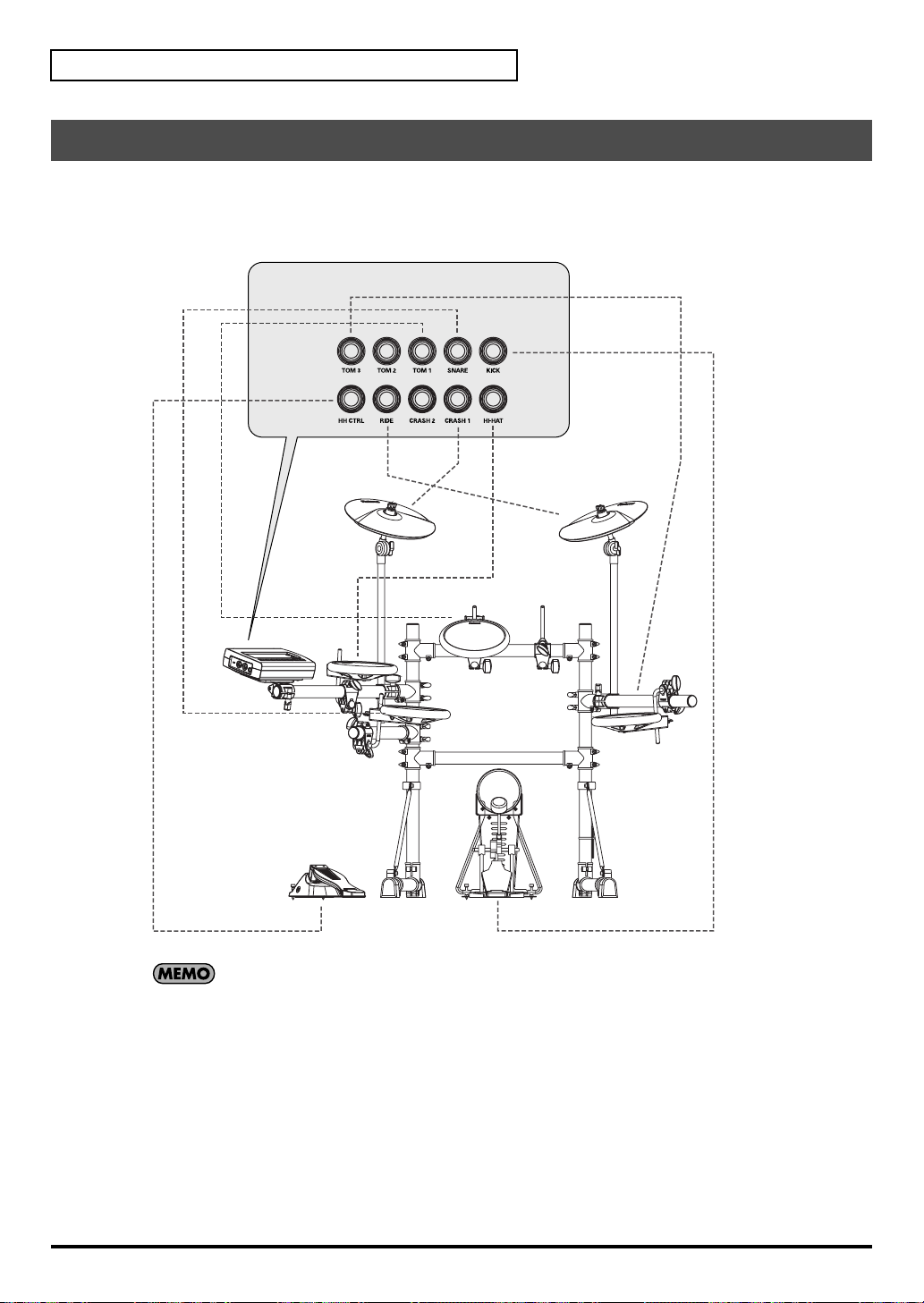
Setting Up the Kit
Connecting the Pads and the Pedals
Using the provided cables, connect the pads, cymbal pads, hi-hat control pedal, and kick trigger.
Setting Example
fig.P-004.e
TRIGGER INPUT jacks
CRASH 1
CY-8
TOM 1
PD-8
TD-3
HH CTRL
FD-8
For more examples showing other ways to connect the TD-3, see
Possibilities”
HI-HAT
PD-8
(p. 48).
SNARE
PD-8
RIDE
CY-8
KICK
KD-8
TOM 3
PD-8
“Pad Configuration
12
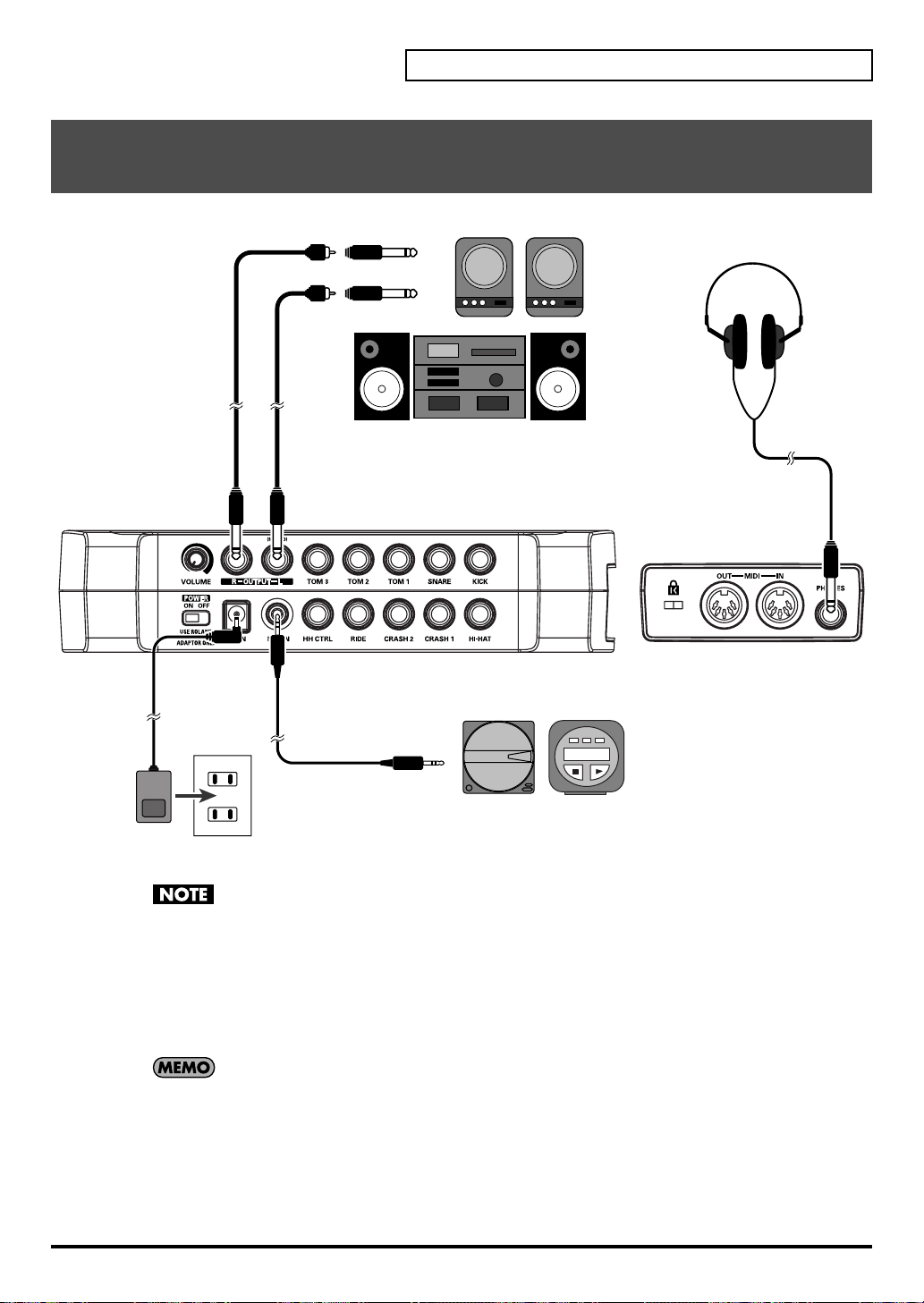
Setting Up the Kit
Connecting Headphones, Audio Equipment, Amps, and Other Gear
fig.P-005.e
R
L
Phone type
Stereo phone type
Stereo miniature phone type
CD/MD player, etc.
1.
Turn off the power of all devices before you make connections.
To prevent malfunction and/or damage to speakers or other devices, always turn down the
volume, and turn off the power on all devices before making any connections.
2.
Connect the OUTPUT L(MONO) and R jacks on the rear panel to your audio system or amp.
Headphones should ONLY be connected to the PHONES jack.
3.
Connect the supplied AC adaptor to the AC adaptor jack.
4.
Plug the AC adaptor plug into a power outlet.
The TD-3’s MIX IN Jack allows you to play along with a CD or other audio sources (p. 34).
13
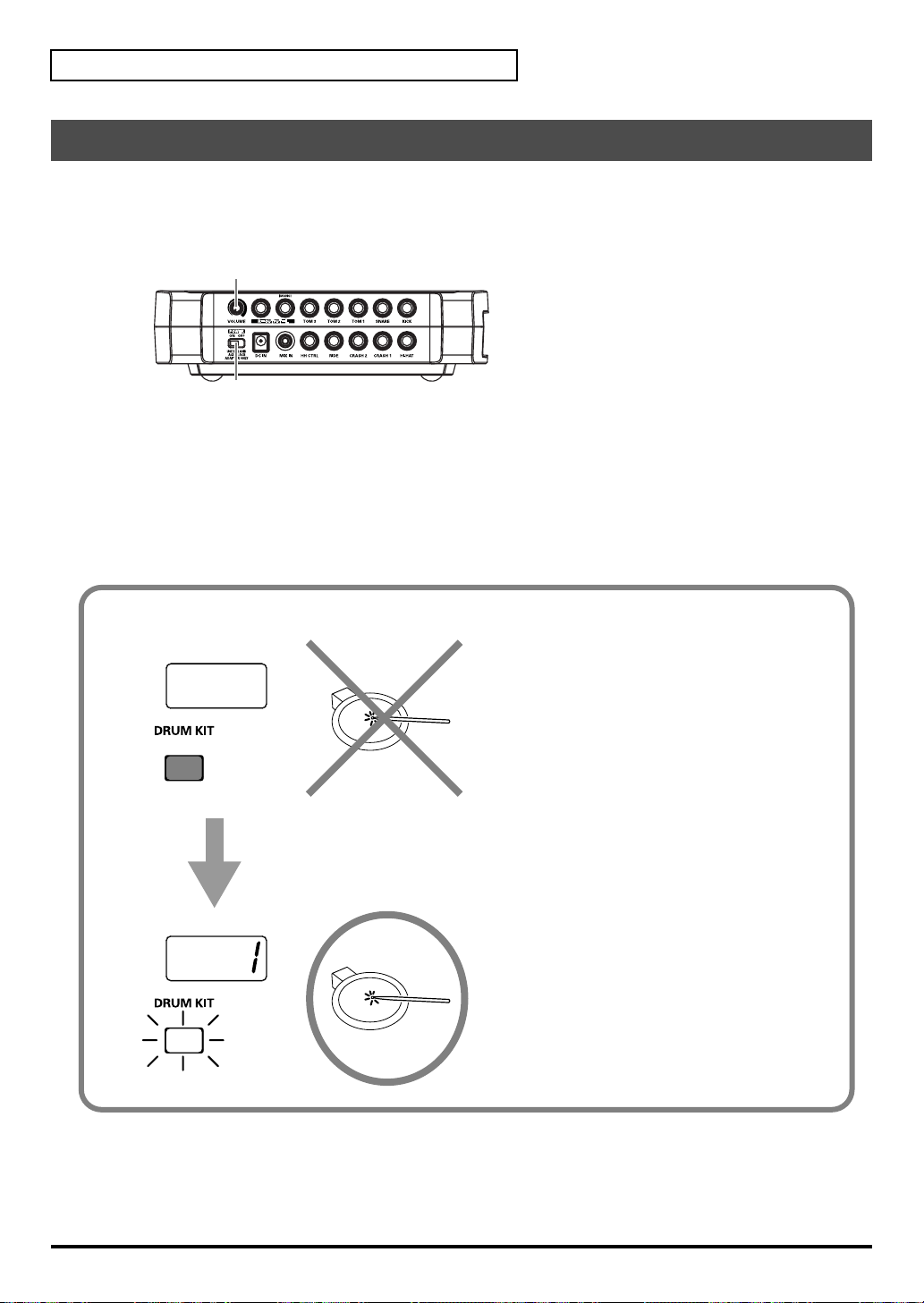
Setting Up the Kit
Turning On/Off the Power
* Once the connections have been completed (p. 12, p. 13), turn on power to your various devices in the order
specified. By turning on devices in the wrong order, you risk causing malfunction and/or damage to speakers and
other devices.
fig.P-006
1, 5
3
1.
Turn the VOLUME knob on the TD-3’s rear panel completely to the left to lower the volume to “0.”
2.
Turn down the volume control on the connected amp or audio system.
3.
Set the POWER switch to the “ON” position to turn on the power.
* Always make sure to have the volume level turned down before switching on power. Even with the volume all the
way down, you may still hear some sound when the power is switched on, but this is normal, and does not
indicate a malfunction.
Precautions When Turning on the Power
fig.P-007
After the power is turned on, the drum kit
number appears in the display; do NOT hit any
pad or press any pedal until [DRUM KIT] has
lighted. Doing so can cause triggering problems.
14
4.
Turn on the power to the connected amp or audio system.
5.
While hitting a pad, gradually turn the VOLUME knob to the right to adjust the volume level.
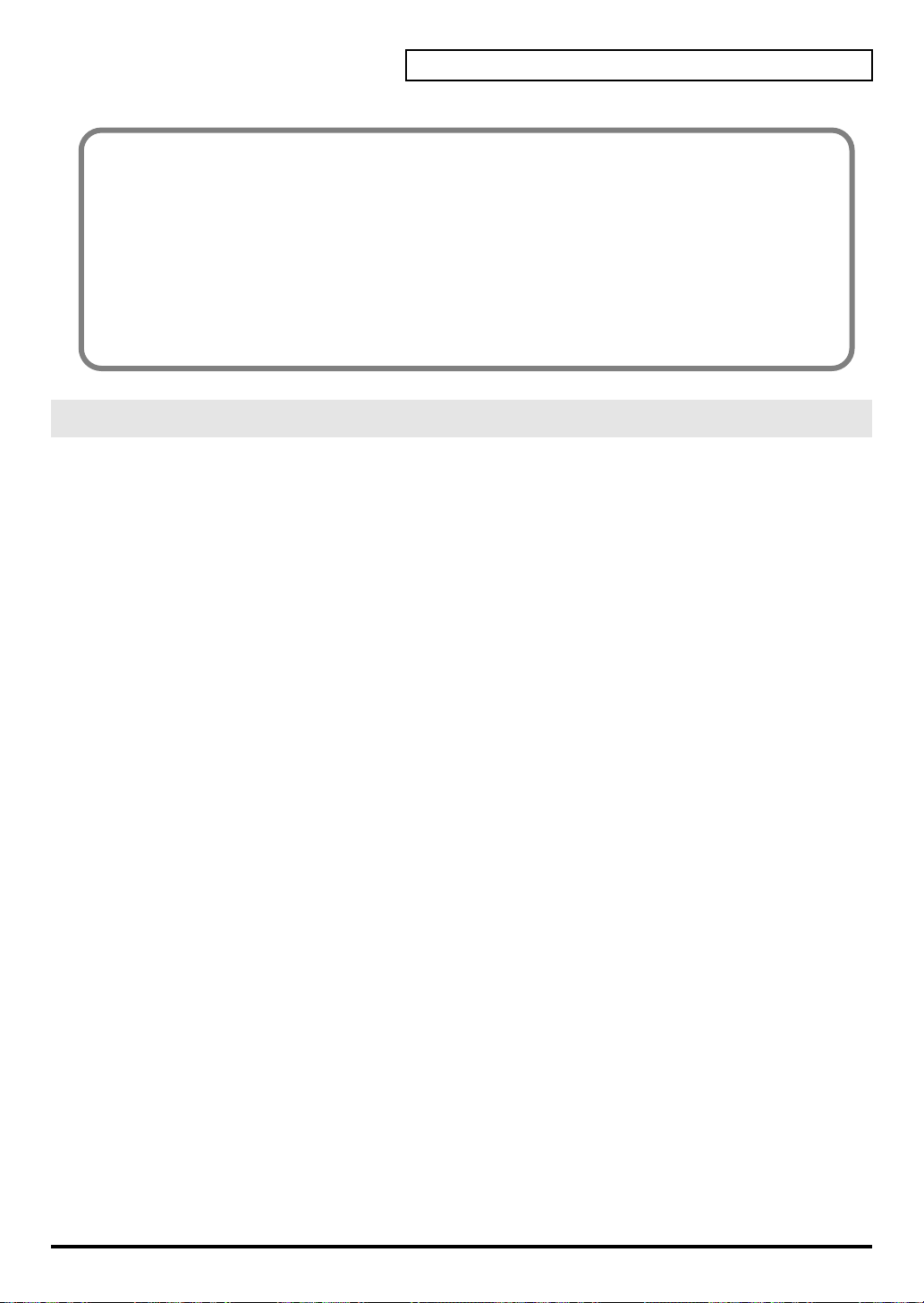
No Sound When Hitting the Pads or Using the Pedals?
Check the following points.
When Using an Amp or Audio System
• Is the amp or audio system volume setting correct?
• Are the TD-3 and the amp or audio system connected correctly?
• Is there a problem with any connector cable?
• Have the input select settings of your audio system or amp been made correctly?
When using headphones
• Are the headphones connected to the PHONES jack?
Turning Off the Power
1.
Completely turn down the volume of the TD-3 and any connected external devices.
2.
Turn off the power to all external devices.
3.
Set the TD-3’s POWER switch to the “OFF” position to turn off the power.
Setting Up the Kit
15

Choosing a Drum Kit
The TD-3 comes with 32 preset drum kits.
To see what types of drum kits there are, refer to “Drum Kit List” (p. 68).
Each drum kit has its own settings: pad/instrument parameters etc. For details, refer to p. 22.
fig.P-019
12
1.
Press [DRUM KIT].
[DRUM KIT] lights, and the drum kit number appears.
Hit the pads to hear the sounds that are played.
2.
Press [+] or [-] to select another kit.
16
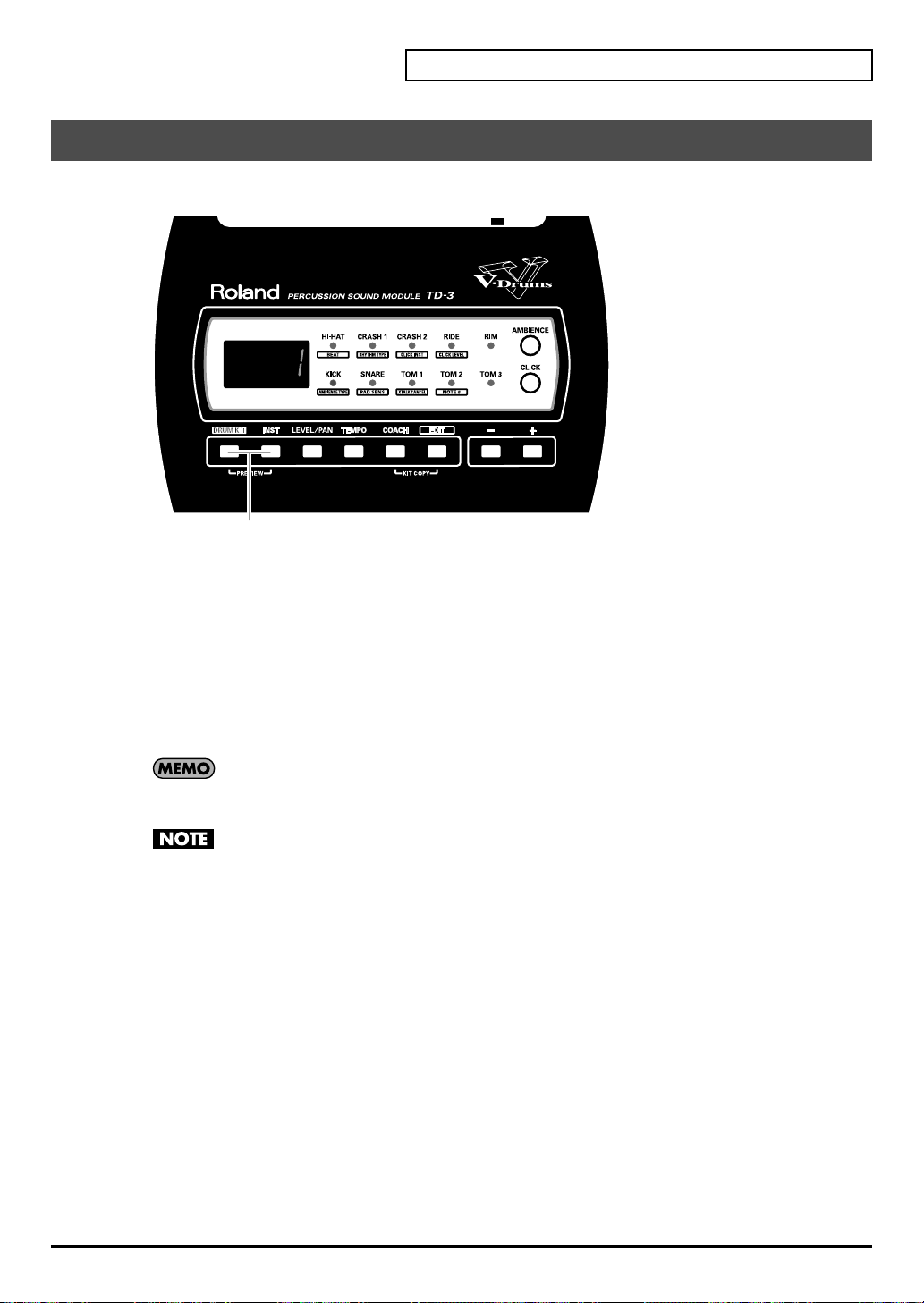
Hearing What the Kits Sound Like (Preview)
You can preview the sound of the currently selected drum kit.
fig.01-003
1
Choosing a Drum Kit
1.
With a drum kit selected, hold down [DRUM KIT] and press [INST].
The kit preview pattern is played repeatedly. (loop mode)
Trigger or rim indicators light up for the pad whose sound is being played.
* Kit preview patterns are always played at a tempo of 94 (quarter-note) beats per minute, regardless of the tempo
setting for the metronome (p. 28).
2.
Press [DRUM KIT] to stop the kit preview pattern.
You can press [+] and [-] while the kit preview pattern is playing to switch to other drum kits.
Press [AMBIENCE] to turn the Ambience (p. 26) on and off.
Caution Concerning Volume
When playing back the kit preview pattern, rotate the VOLUME knob to the left (counterclockwise) to
bring the volume level down. The sound levels (volume) of the instruments may be louder when the
preview pattern is played back.
17
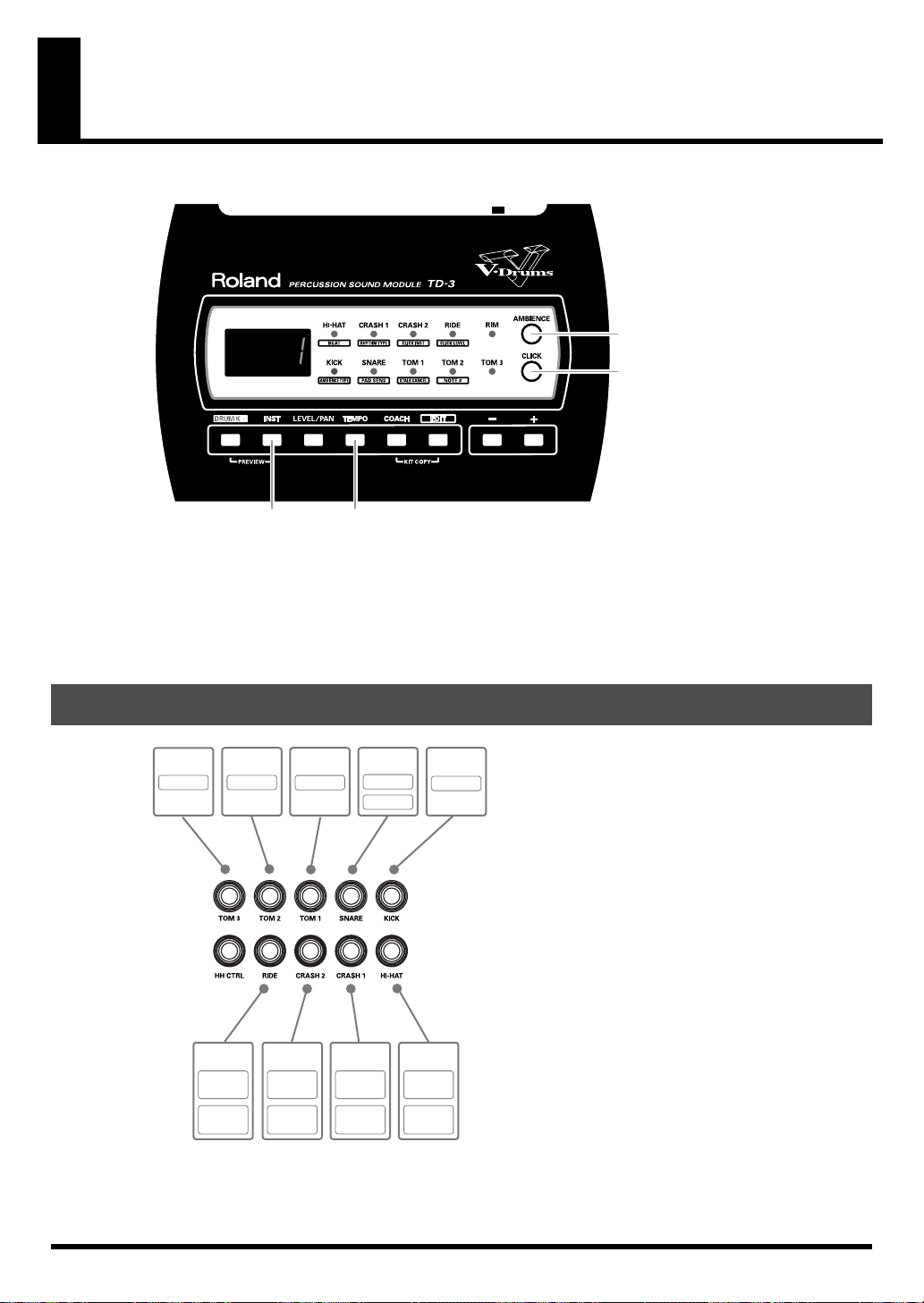
Playing the Drum Kit
fig.Play-00
INST TEMPO
• Pressing [INST] allows you to change the instrument (p. 24).
• Pressing [AMBIENCE] switch the Ambience on and off (p. 26).
• Pressing [CLICK] (metronome) starts the metronome (p. 28).
• Press [TEMPO] to adjust the tempo (p. 28).
AMBIENCE
CLICK
Trigger Inputs and Triggering Possibilities
fig.P-011.e
TOM 3
Head
RIDE
Bow
(Head)
Edge
(Rim)
TOM 2
Head
CRASH1CRASH2
Bow
(Head)
Edge
(Rim)
SNARE
Head
Rim
TOM 1 KICK
Head
Bow
(Head)
Edge
(Rim)
HI-HAT
Bow
(Head)
Edge
(Rim)
Head
The following trigger inputs allow you to play
either rim shots and cross stick on the snare pad,
or cymbal edge shots and choking, and other
techniques.
The trigger inputs capable of handling dual
triggering pads/triggers are as follows.
•
SNARE
•
HI-HAT
•
CRASH 1
•
CRASH 2
•
RIDE
18

Playing the Pads
Head and Rim Shots
When Playing the Snare
Head Shot
Head
Be sure the Snare pad is connected to the SNARE trigger input jack.
Certain instrument names, for example: “S1” as the snare head instrument and “S1r” as the
rim instrument are actually “matched” as it is the head and rim from the same drum.
(→
Selecting Sounds [INST]
When Playing the Hi-Hat
Bow Shot
Rim Shot
Head
Rim
Edge Shot
Playing the Drum Kit
fig.Play-01.e
To play the sound assigned to the head, hit only the
head.
To play a rim shot, you must
the rim of the pad simultaneously
(p. 24))
fig.Play-04.e
Hitting the head is like playing the bow of the hi-hat and
hitting the rim is like playing the edge of the hi-hat cymbals.
strike both the head and
.
Head
Rim
When you select “H01” as the HI-HAT bow (head) instrument and “H02” as the edge (rim)
instrument (or “H03” for the bow and “H04” for the edge), you will notice they correspond
to the same hi-hat. (→
Selecting Sounds [INST]
(p. 24))
19
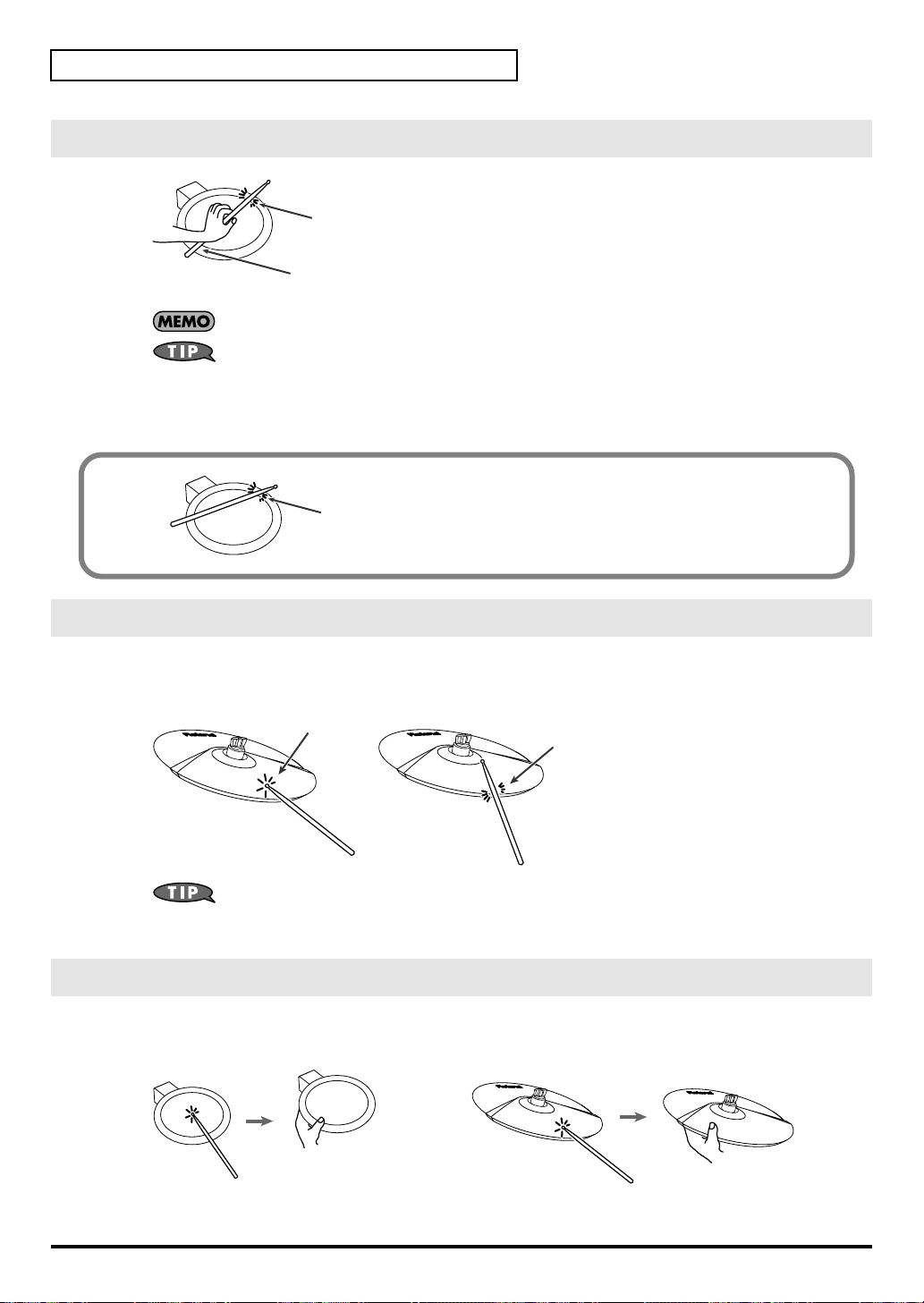
Playing the Drum Kit
Cross Stick on the Snare Pad
fig.Play-02.e
The cross stick sound is sometimes referred to as a “closed rim shot.”
When using the PD-8 to play the cross stick, be sure that you
Rim
the rim (outer edge) of the pad
area) of the pad might prevent the cross stick sound from being played
Rim
properly.
Be sure the Snare pad is connected to the SNARE trigger input jack.
To play a cross stick sound, assign “S1r,” “S2r,” “S3r,” “S4r,” “S10,” or “S11” to the rim.
By selecting either “S1r,” “S2r,” “S3r,” or “S4r” as the SNARE rim instrument, you can have
either rim shot or cross stick sounds sound depending on how you play the instrument.
(→
Selecting Sounds [INST]
only strike
. Placing your hand on the head (center
(p. 24))
PD-8
fig.Play-02a.e
You can also trigger cross stick sounds on the PD-8 more easily by
Rim
playing just the rim strongly.
Cymbal Bow Shots/Edge Shots
Bow shots produce the sound assigned to the head and edge shots produce the sound assigned to the rim.
fig.Play-03.e
Bow Shot Edge Shot
Bow
With “rd1” or “rd4” selected for the RIDE bow (head) instrument, you can switch between the
bow shot sound or the bell shot sound according your playing velocity (how hard you hit).
(→
Selecting Sounds [INST]
Cymbal Choke
Edge
(p. 24))
20
Squeezing the rim portion of the pad, just after hitting it, allows you to mute or choke the sound.
This technique is known as
fig.P-017
choking
.

Hi-Hat Control Pedal
Using a hi-hat control pedal (FD-8; FD-7, or FD-6), you can control the opening and closing of the hi-hat
sound.
FD-8
The volume of The Foot Closed sound can be adjusted separately. (p. 42).
• Connect the hi-hat control pedal to the TD-3 before turning on the power.
• Do NOT press the pedal when turning on the power.
Playing the Drum Kit
fig.P-018
Open Hi-Hat:
Strike the hi-hat without pressing the pedal
Half Open Hi-Hat:
Strike the hi-hat with the pedal pressed half-way
Closed Hi-Hat:
Strike the hi-hat with the pedal pressed
Foot Closed:
Completely press down the pedal
21
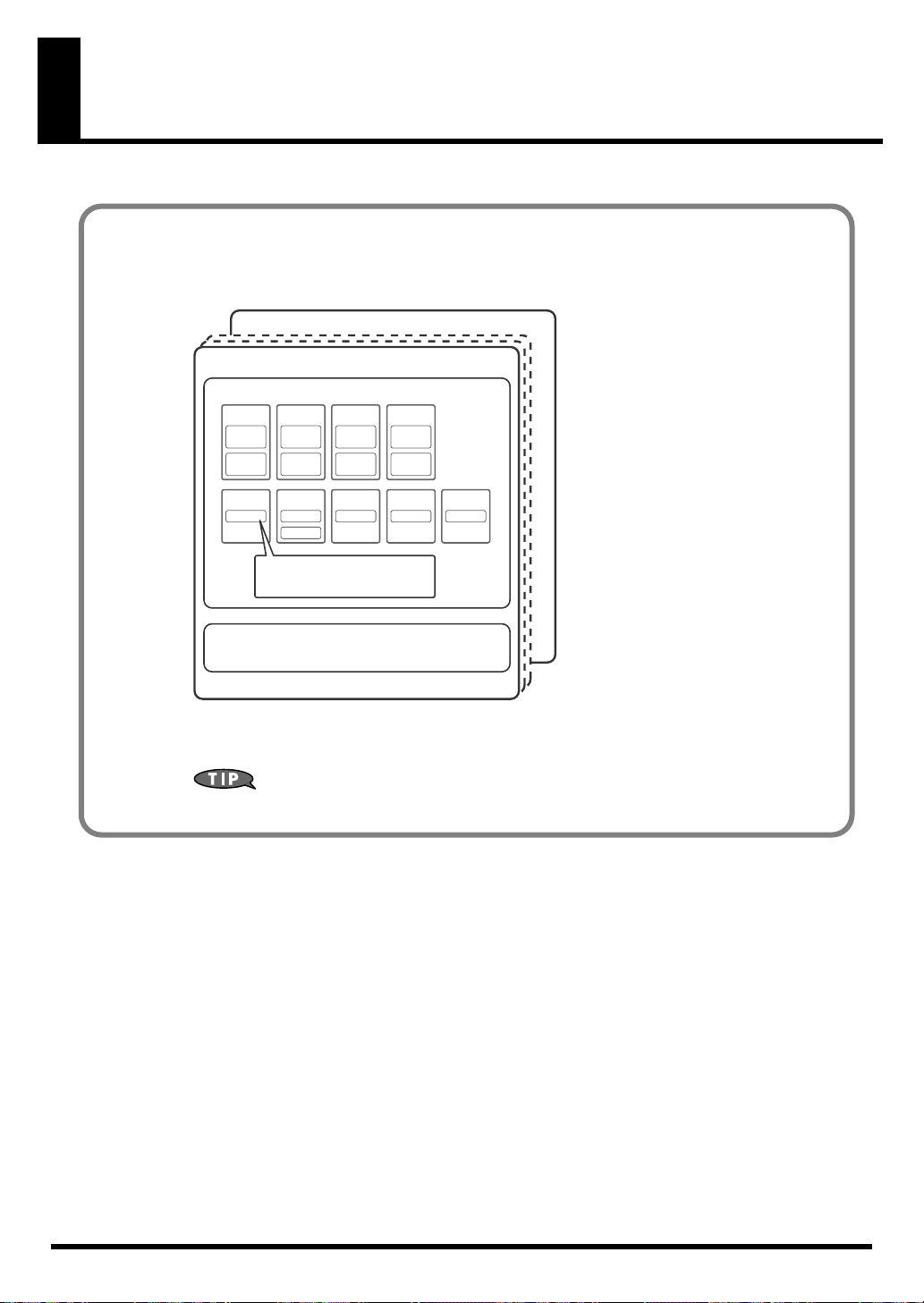
Creating Your Own Drum Kit
Drum Kits
KIT settings include sounds assigned to pads/rims, individual level, pan, Ambience Type
and MIDI Note #.
fig.01-001.e
Drum Kit #32
Drum Kit #1
Pad Settings
HI-HAT
CRASH1
Bow
(Head)
Edge
(Rim)
KICK
Head
Inst (Instrument), Level, Pan,
MIDI Note Number
Bow
(Head)
Edge
(Rim)
SNARE
Head
Rim
CRASH2
Bow
(Head)
Edge
(Rim)
TOM 1
Head
RIDE
Bow
(Head)
Edge
(Rim)
TOM 2
Head
TOM 3
Head
Ambience Settings
Ambience Type
• There are 32 drum kits.
• You can modify them as you like.
Restoring drum kits to their original factory settings is always possible. Refer to
“Copying a Drum Kit [KIT COPY]” (p. 27).
22

Choosing a Drum Kit [DRUM KIT]
When you change a drum kit, settings for each pad, ambience, etc. are also changed.
The original “Drum Kit List” can be found on p. 68.
fig.P-019
12
Creating Your Own Drum Kit
1.
Press [DRUM KIT].
[DRUM KIT] is lit and the drum kit number appears.
2.
Press [+] or [-] to select a kit.
When holding down [+] and pressing [-] values increase rapidly.
When holding down [-] and pressing [+] values decrease rapidly.
DRUM KIT NUMBER:
1–32
23
