Roland Corporation SP-555 Quick Start
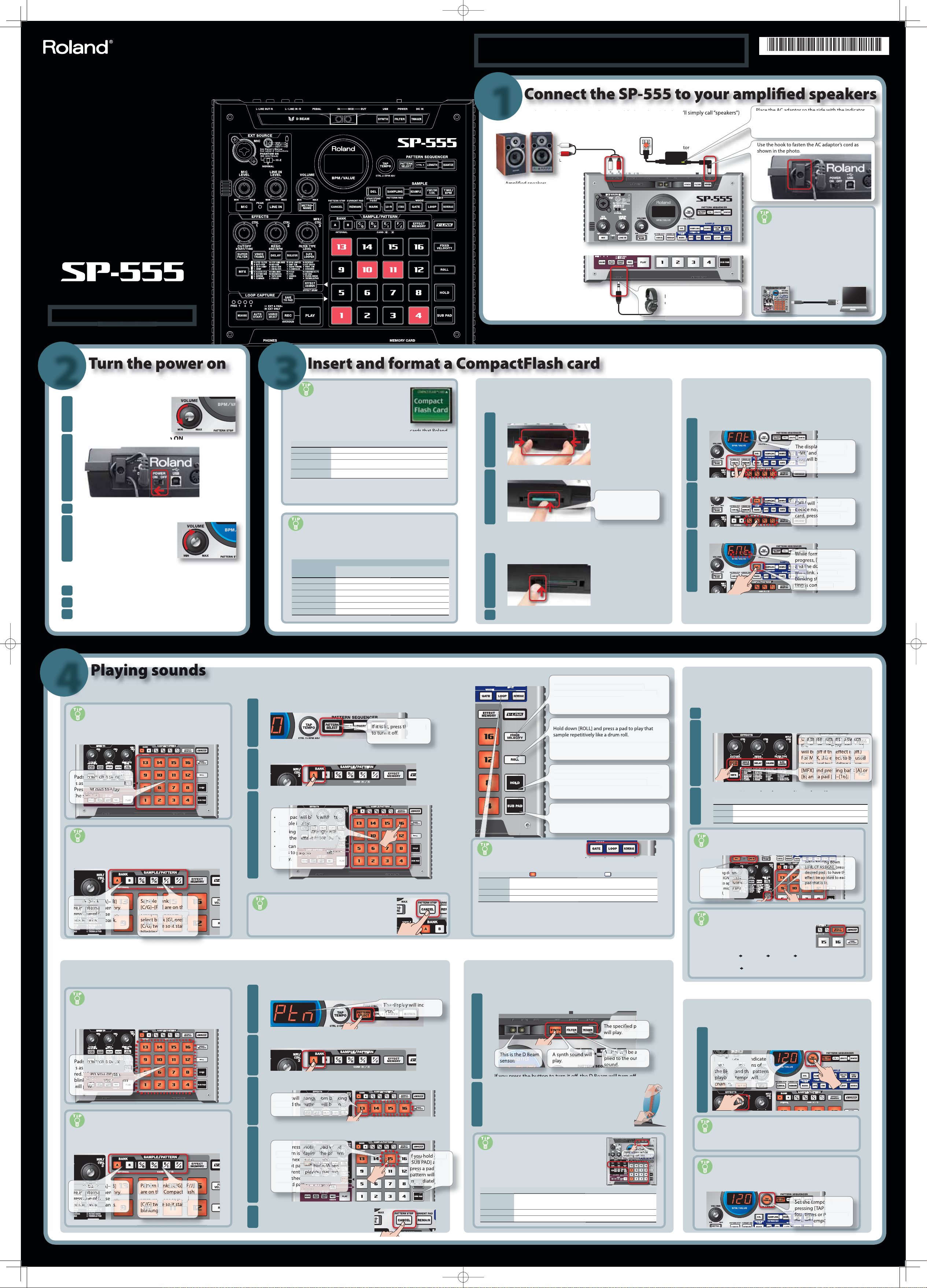
.
Hold d
knob.
W
.
T
will bl
t
s
p
s playing.
g
g
yystrongly will
sample more loudly.
ddy
y
yyle more loudly.
c
press two or more
dshy
y
ly
T
.
speakers
ly)
s
y)
Before using this unit, carefully read the sections entitled: “USING THE UNIT SAFELY” and “IMPORTANT NOTES” (Owner’s Manual).
p
f y
.
.
T
.
ly
.
y.
acture
ode
sk
)
ata
)
o
m
)
)
.
y
BANK [C/G]–
t
ecid
ecid
,
W
f.
.
555’s PO
.
T
ks
p.
o w
s
s
s
ppa
y
p
p
B
b
b
ory.
internal m
i
n
but-soeeooff
s
s ttcc
a
k [G], pres
ice so it starts
g
These buttons indicate the sample settings of the pad you pressed most
.
y
d
y
d
SE
d
lly
.
d
.
.
e
tch
utttets
e ect is
e ect is
FX, the e ect to be
y
g
ing ban
p
b
d a pad [1]
a pad [
a pad [
b
lt
.
.
.
],
ed t
ed t
n
S
t
ect to the
r lin
l
.
py
t
].
T
w
change from blink
hange
k
d
patter
will be
e
.
pad w
le
le e noth
r
playing, the patte
layin
he pa
serv
a
blink. When
eel
l
r
ly playing pattern
pla
a
a
i
i
g
g
n
n
g
pla
s
d
you h
change
y.
y
Th
o w
p
p
a
a
gp,gp
n
n
ory.
internal m
i
n
but-soeeooff
ut
s
s tt
b
nks [C/G]
]
Compact
Compact
,p
ice so it starts
The display will in
of
in t
and th
and th
tempo
.
TEMPO]
T
time
tim
i
ess a button to select the
ect.
so
-
s is the D B
.
d
b
l)
y
e
used
R
n
a
g
sgg
g
g
T
.
g
ect
below.
y
e
D
)
)
y*
)
)
)
)
B
)
)
B
B
B
s
the AC adaptor so the side with the indicator
tua
faces do
ds.
)
.
These sections provide important information concerning the proper operation of the unit. Additionally, in order to feel assured
that you have gained a good grasp of every feature provided by your new unit, Owner’s manual should be read in its entirety. The
manual should be saved and kept on hand as a convenient reference.
*04783367 - 02 *
04783367 07-07-2N
Quick Start Guide
Read this rst
1
ake sure that the SP-555 and your ampli ed speakers (which we
re powered o , and then make connections as shown below.
INE IN jacks
ed
(sold separate
To prevent malfunction and/or damage to speakers
*
or other devices, always turn down the volume, and
turn o the power on all devices before making any
connections.
Audio cable
(sold separatel
INE OUT jac
AC ada
ou’re using headphones,
onnect them here
(see illustration) faces upwards and the side with
x
l information
The indicator will light when you plug the AC adaptor
*
into an AC outlet.
wnwar
If you connect the SP-555 to
your computer via USB
you use a USB cable to connect the SP-555 to your
computer, you’ll be able to use DAW software such
s SONAR LE to record performances created using
the SP-555, or have sound from your computer be
played by the SP-555
Install the driver in your computer before you con-
*
nect the USB cable. For details, refer to “Connecting
the SP-555 to your computer” (p. 40) in the Owner’s
Manual.
SB cable
sold separately
Once the connections have been completed, turn on power to your
2
1
*
various devices in the order speci ed. By turning on devices in the
wrong order, you risk causing malfunction and/or damage to speakers
and other devices.
inimize the volume of the
SP-555 and your speakers
urn the SP-555’s VOLUME knob
ll the way to the left.
2
3
urn on the power of your speakers
4
just the volume.
While striking the pads of the
P-555 to produce sound, slow
urn the VOLUME knob toward the
right, and adjust the volume on the
P-555 and on your speakers
Turning the power o
inimize the volume of the SP-555 and your speakers.
1
2
urn o the power of your speakers.
3
rn the SP-
WER switch OFF
This unit is
*
equipped with
a protection
circuit. A brief
interval (a few
seconds) after
power up is required before the
unit will operate
normally.
3
CompactFlash cards usable
with the SP-555
The SP-555 supports CompactFlash cards (type I)
ranging from 32 MB up to 2 GB in capacit
*
You can’t use Type II cards such as Microdrives.
as tested for compatibility with the SP-555.
Manuf
r M
nDi
D
u al
agiwara Sys-Co
All compatibility testing was done in Japan, using CF cards available to the
*
Japanese market. As such, be advised that the listed CF cards may not be
available outside of Japan.
l
SDCFH-2048-903 (2GB), SDCFX3-1024-903 (1GB
CF115-256M (256MB), CF115-512M (512MB
RCF-X128MY (128MB), RCF-X256MY (256MB)
RCF-X512MY (512MB), RCF-X1GY (1GB)
HPC-CF512ZP (512MB), HPC-CF2GZP(2GB
HPC-CF1GZ2F (1GB), HPC-CF2GZ2F (2GB
Available sampling times
sing a higher-capacity CompactFlash card will let you sample for a
longer period of time. The approximate sampling times available for the
nternal memory and the supported sizes of CompactFlash cards are
wn
Card capacit
nternal Memor
28 MB 24 (48
256 M
12 M
G
2 G
STANDAR
stereo (mono
5 (11
48 (96
96 (193) 193 (386)
193 (386) 386 (772)
386 (772) 772 (1544)
ecording Tim
LO-F I
stereo (mono
11 (22
48 (96
96 (193
Includes the preloaded sample
unit: minuts
If you insert a commercially available CompactFlash card into the SP-555 you’ll be able to sample for
longer periods of time
Inserting a card Formatting a card
Never insert or remove a CompactFlash card while this unit’s power is on. Doing so
*
may corrupt the unit’s data or the data on the CompactFlash card.
emove the card cover from the front panel.
1
nsert the card into the slot, and replace the cover.
2
Carefully insert the
*
CompactFlash card all the
way in—until it is rmly
in place.
*
Before using a card for the rst time, you must format it on the SP-555. The SP-555
will fail to recognize a card that was formatted by a di erent device.
*
Formatting a card will erase all data that was on the card.
While holding down [CANCEL], press [REMAIN]
1
Press any one of the BANK [C/G]–[F/J] buttons.
2
Press [DEL].
3
Removing a card
ress the eject button.
1
Never turn o the power while the dot is blinking. Doing so may damage the card
*
and render it unusable.
Do not modify or delete the les and folders that are created when the card is
rasp the card and pull it out toward yoursel
2
*
formatted. Doing so will prevent the SP-555 from recognizing the card correctly.
4
Playing samples
What’s a sample?
amples are pieces of sampled (recorded) sound together with their
loop settings, etc. That are assigned to the sixteen pads. You can play
a sample by pressing the corresponding pad [1]–[16]
i
What’s a sample bank?
A sample bank is a set of sixteen samples assigned to the pads.
he SP-555 has ten sample banks, A–J.
[
Playing patterns
What’s a pattern?
e SP-555 lets you successively play several samples by pressing a
ad, and create a song by recording this performance. Such a succes-
sion of samples is called a “pattern.”
isigned will blink
hen the SP-555 is shipped from the factory, samples are assigned to pads [1]–[16]
of sample bank A. Let’s start by listening to these samples.
Make sure that [PATTERN SELECT] is extinguished.
1
2
ress BANK [A]
3
ress a pad to play its sample.
hat
sam
trik
play
You
pa
us
Check the sample settings
Playing the samples at the same volume
you press [FIXED VELOCITY] so it’s lit, the
amples will play at a xed volume regardless of
how strongly you strike the pads.
To set the xed playback volume, hold down [FIXED VELOCITY]
and turn the CTRL 3 knob to adjust it within the 16–127 range.
Playing a roll
To adjust the note value (interval) of the roll, hold down [ROLL]
and turn the CTRL 3 knob.
The speed of the roll is synchronized with the tempo (described
later).
Holding a sample
hile holding down a pad, press [HOLD] to make
the sample continue playing even after you
release the pad. To stop the sample, press the pa
nce again.
Repeated strikes
hen you press [SUB PAD], the same sample as the
previously pressed pad will play. This makes it easy
to use both hands to play rapid notes in succession
ecently (the “current pad”)
Button name When lit
ry playing samples using the functions described at the right
b
If the sound won’t stop
If the sound won’t stop, press [CANCEL] four times in rapid
succession. All of the SP-555’s sounds will sto
At the factory settings, patterns are assigned to pads [1]–[16] of pattern bank [A].
Let’s start by listening to them.
Press [PATTERN SELECT] so it’s lit
1
icate
ress BANK [A
2
ATE
LOOP
REVER
You can change the sample settings by pressing these buttons. Use the procedure
described on the opposite side of this lea et to record a sample, and then try changing the settings
At the factory settings, the bank A samples are protected and cannot be modi ed. For
*
details on disabling protection, refer to the Owner’s Manual (p. 51).
For more about playing samples, refer to “Playing samples” (p. 15) in the Owner’s Manual.
☞
Using the D Beam
ou can apply a variety of e ects by positioning your hand above the D Beam sensor.
r
1
Sample playback will stop when
ou release the pa
ay back repeatedly (looped) Play back once (not looped)
ay backwar
hen not lit
ample playback will continue even if
ou release the pa
Play norma
D Beam e
ad
p
ut
Applying e ects
The SP-555 contains 37 types of e ects. As an example, here’s how to
apply the Super Filter to a sample.
Press a pad to play its sample
1
2
Press [SUPER FILTER].
3
Kno
CTRL 1
most recently. However, by making use of [EFFECT ASSIGN], you can
ile holdi
EFFECT AS
his button
input as we
Storing the e ect settings (EFFECT MEMORY)
he E ect Memory function lets you store up to sixteen
e ect settings and switch between them instantly
toring an e ect setting
EFFECT MEMORY] [SAMPLING] pad [1]–[16] [SAMPLING]
alling up an e ect settin
EFFECT MEMORY] pad [1]–[16] to sel
For more about e ects, refer to “Using e ects” (p. 18) in the Owner’s Manual.
☞
esu
djusts the cuto frequency of the lter
TRL 2djusts the resonance of the lter.
TRL 3hanges the type of lter
ormally, the e ect will be applied only to the pad you pressed
et it so an e ect is applied to multiple samples
Adjusting the tempo
Here’s how to change the playback tempo of the pattern
1
own [TAP TEMPO] and turn the CTRL 2
What is a pattern bank?
A “pattern bank” is a set of sixteen patterns assigned to the
pads. The SP-555 has ten pattern banks, A–J.
.
For more about patterns, refer to “Playing samples and recording your performance (Pattern Sequencer)” (p. 33) in the Owner’s Manual.
☞
ress a pad, and the pattern will play.
3
he pad
o lit, an
aying.
ress another pad to reserve the next pattern
4
If you p
patte
to play
nd th
the cur
as ni
eserve
5
ress [CANCEL] to stop pattern
layback.
2
osition your hand above the D Beam sensor,
and slowly move it up and down.
The sensitivity of the D Beam controller will change depending on
*
the amount of light in the vicinity of the unit. If it does not function as
you expect, adjust the sensitivity as appropriate for the brightness of
your location. (Owner’s Manual p. 38)
D Beam settings
Hold down a D Beam button, press a pad [1]–[16] or
urn a CTRL 1–3 knob to make D Beam settings
Beam button
YNTH
TRIGGE
For more about D Beam, refer to “D Beam Controller” (p. 38) in the Owner’s Manual.
☞
a
ad 1–8: Synth sound
ad 9–16: Delay settings
ilter typ
Select the pad to play CTRL 3: Playback volume
Copyright ©2007 ROLAND CORPORATION All rights reserved. No part of this publication may be reproduced in any form without the written permission of ROLAND CORPORATION.
CTRL kno
CTRL 1: Key (pitch)
CTRL 2: Scale (pitch interva
CTRL 3: Synth volume
Not
What’s BPM?
This stands for Beats Per Minute, which is the number of quarter-note
beats played in one minute
Matching the tempo of a CD or turntable
You can set the tempo by pressing [TAP TEMPO] at quarter-note
ntervals of the music from your CD or turntable.
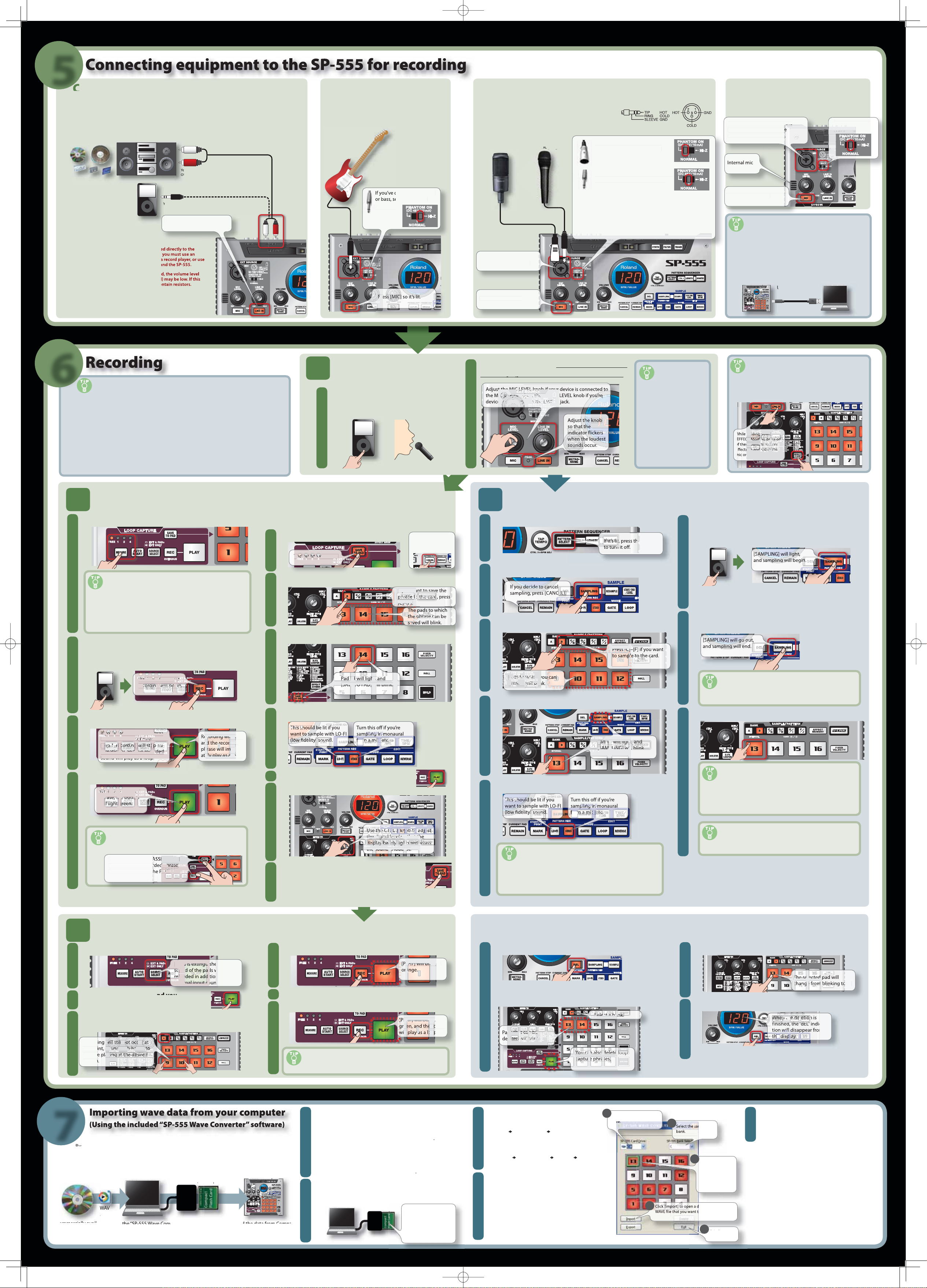
555 Wave Converte
555 Wave Converte
es.
.
r
f
OM
and double-click
r
f
OM
and double-clic
g
j
stereo’s
ks
.
5
t
e
k.
”
ced
k
cable
)
oduce sound on the device that’s
.
t the MIC LEVEL knob if your
MIC LEVEL knob if
noo
ddj
j
IN
t
t
,
connect
connec
connect
d
storted
kly
T
)
Th
lding
g
N], press one
,
,
ttv
v
t
t
l
-
yg
.
.
oduce sound on the device that’s connected to the
-
will be
will be
b
n
y
y
will sto
will sto
nls
1
r
a
u
e
e
py p
-
e
op.
ll light
].
y
nt to save
y
the card
a
.
to s
) sound
pg
m a mic
etc.a m
k.
e CTRL 3 knob to adju
knknadj
g
g
y
ba
s loud
st.
t
.
EL].
c
llwb
b
]
[C
to the c
to the c
ad 1
, and
will ligh
d
li
.
to s
) sound
pg
etc.am
t
.
oduce sound on the device that’s connected to the
lly
d.
will still not occur
a
ot occ
u
u
t
t
e
e de
hm
.
in
AY] will bli
.
i
i
d
ll play as a loo
play as a lo
play as a lo
d of the pa
d
.
.
The selected
a
i
n
.
t
etioeo
-
pp
w
l
d
disp
disp
disp
ay.
ds that can be
ccbb
nnwill blink.
M
h
555
h
.
the
e.
.
the SP-555.
.
Connecting a stereo or portable
audio player
you’re connecting your stereo, CD player, or portable audio player, use audio cables to connect your device’s
utput jacks (LINE OUT jacks, AUX OUT jacks, etc.) to the SP-555’s LINE IN
Connecting a
guitar or bass
If you’re connecting a guitar or bass directly,
connect it to the MIC jack.
*
To prevent malfunction and/or damage to speakers or other devices, always turn down the volume, and turn o the power on all devices before making any connections.
*
Howling could be produced depending on the location of microphones relative to speakers. This can be remedied by:
1. Changing the orientation of the microphone(s). 2. Relocating microphone(s) at a greater distance from speakers. 3. Lowering volume levels.
Connecting a mic
This instrument is equipped with balanced (XLR/TRS) type
acks. Wiring diagrams for these jacks are shown below. Make
onnections after rst checking the wiring diagrams of other
quipment you intend to connect.
Using the SP-555’s
built-in mic
et to “NORMAL.”
r
T jac
our portable audio player’s output jac
ress [LINE IN] so it’s lit.
A record player (turntable) cannot be connected directly to the
*
SP-555. If you want to connect a record player, you must use an
audio amp that will accept a connection from a record player, or use
a phono equalizer between the record player and the SP-555.
When connection cables with resistors are used, the volume level
*
of equipment connected to the inputs (LINE IN) may be low. If this
happens, use connection cables that do not contain resistors.
LINE
onnected a guitar
t this to “Hi-Z.”
Mic with balan
XLR) connector
Either type can be con-
ected to this MIC jac
ress [MIC] so it’s lit.
ic with
If you’ve connected a balanced
XLR) plug and are using a con-
denser mic that requires phantom
ower, select “PHANTOM ON.
If you’ve connected a phone plug or
dynamic mic, select “NORMAL.”
You must turn phantom power o unless you’ve connected
*
a condenser mic that requires phantom power. Supplying
phantom power to a dynamic mic or audio playback device will
cause malfunctions. For details on the speci cations of your
mic, refer to the Owner’s Manual of the mic you’re using.
(The SP-555’s phantom power supply is DC 48V, 10 mA
maximum.)
ress [MIC] so it’s lit.
Sampling the sound from your
computer
you use a USB cable to connect the SP-555 to your computer,
ou’ll be able to sample sound from your computer via USB
into the SP-555.
Install the driver in your computer before you connect the
*
USB cable. For details, refer to “Connecting the SP-555 to your
computer” (p. 40) in the Owner’s Manual.
B
(sold separately
6
Two ways to record
The SP-555 gives you two ways to record. Use the method that’s best for your situation.
Loop Capture
his is a new method of recording featured on the SP-555. It’s a convenient way to
ecord a loop phrase of one to four measures from a CD or portable audio player. You
an also use overdubbing to continue layering your performance on the pads.
oop Capture lets you record up to a maximum of approximately 15 seconds of sound.
(If you need to record longer than 15 seconds, use the “Sampling” method.
Sampling
is is the conventional recording method in which you record directly to a pad.
Using Loop Capture
2
Press [MEASURE] enough times to get “FREE” to light.
1
If you know the tempo
f you know the tempo of the phrase you’ll be recording,
ou can specify the tempo and the number of measures
Set the tempo as described in “Adjusting the tempo” on
1.
the other side of this lea et.
2.
Press [MEASURE] enough times to get the desired
umber of measures to light (1, 2, or 4)
Pr
2
SP-555, and press [REC] when you want to start record
ng.
Adjust the recording
1
level
r
1
onnected to the SP-555 (if you’re using a
mic, vocalize into the mic)
Here we’ll explain how to use Loop Capture to record a phrase and save it to pad 14
of bank B (or bank C-F if you’re using a card).
Saving the phrase to a pad
Press [SAVE TO PAD
1
2
Press BANK [B] so the button is lit.
3
Press pad [14].
If you decide not
to save the phrase,
ress [CANCEL].
just the SP-555’s knob
2
2
1
Sampling
ake sure that [PATTERN SELECT] is extinguished.
o that the PEAK indica
Here we’ll explain how to use Sampling to record to pad 13 of bank B (bank C–F if you want to
sample to the card).
Adjust the level
with care!
If the recording level is
oo low, the sound will be
acking in dynamic range
nd the audio quality will be
poor. If the recording level
is too high, the recorde
nd will be di
crac
). Adjust the record-
ing level with care.
r
6
Applying e ects to the input sound
[EFFECT ASSIGN] can be used to apply e ects to the
ic or line input as well.
ine input as well.
SP-555, and press [SAMPLING] when you want to start
ampling.
2
Press [SAMPLING] so the button is lit
Never turn o the power while sampling is in progress. If you turn o the
*
3
Press BANK [B] so the button is lit.
power, not only the sample being recorded but also other samples may also
be destroyed.
When you want to stop sampling, press the
7
[SAMPLING].
hen you want to stop recording, press [PLAY].
3
Press [PLAY] to stop the loop playback.
4
If you decide to re-record
elete the phrase as follows, and then re-record.
GN] and
utton will go out
For more about Loop Capture, refer to “Loop Capture” (p. 25) in the Owner’s
☞
Manual.
If the display indicates “FuL”
If the available sampling time is exceeded, the display
4
Press pad [13].
8
4
Make LO-FI and STEREO settings
di
ress pad 13 to play back the sound you just sampled.
will indicate “FuL,” and sampling will end automatica
.
If the sample included an unwanted portion
5
Press [PLAY] to begin loop playbac
6
Use the CTRL 3 knob to adjust the level.
5
ake LO-FI and STEREO settings
If there is unwanted sound or silence at the beginning
or end of the sample, you can make settings so that only
the desired portion will be hear
For details, refer to “Adjusting the playback region of a sample”
☞
(p. 28) in the Owner’s Manual.
If you want to re-record the sample
Delete the sample as described below in “Deleting a
sample,” and then sample again.
7
Press [SAVE TO PAD] to save the sound.
The display will change from “rdY” to “rEC.” When the
ound has been saved, “rEC” will disappear.
Never turn o the power while data is being saved. Doing so may destroy not
*
only the sample being saved, but other samples as well.
How this a ects the sampling time
Sampling at LO-FI (low delity) will produce lower audio
quality, but will give you approximately twice as much
ampling time.
Sampling in monaural will give you approximately twice
as much sampling time as stereo
For more about sampling, refer to “Sampling (recording)” (p. 21) in the
☞
Owner’s Manual.
3
1
2
3
7
able sample CD-RO
You will need a CompactFlash card and a CompactFlash card reader that works with your computer.*
Overdubbing
ake sure that [SOURCE SELECT] is extinguished.
, the
ill also be
to the
.
recorded above will play as a loop.
Here we’re going to overdub your performance using the pads
onto the phrase you recorded using Loop Capture.
ress [REC] to begin recording (overdubbing)
4
Strike pads [9] and [10] in rhythm with the sound.
5
o stop recording, press [REC] once again
6
elect BANK [A], and strike pads [9] and [10] along with
the rhythm
Record
this po
ractic
yt
Microsoft and Windows are registered trademarks of Microsoft Corporation. Windows® is known o cially as: “Microsoft® Windows® operating system.” Mac OS is a trademark of Apple Computer, Inc. All product names mentioned in this document are trademarks or registered trademarks of their respective owners.
Windows) or AIFF format les from your computer into the SP-555. This is a convenient way
o import material from commercially available sample CD-ROM collections into the SP-555.
omputer to copy the data to CompactFlas
lash into the SP-
In addition to overdubbing using the pads, you can also
overdub using an external input source (bass or guitar) or
ocal percussion from a mic.
Installing Wave Converter.
1
Windows users
Navigate to the Wave Converte
TILITY CD-R
Mac OS X users
Navigate to the Wave Converte
TILITY CD-R
SP-555 Wave Converter Installer.pk
onnect your card reader to your computer, and
2
older on the SP-555
Setup.exe
older on the
k
insert a CompactFlash card.
You must rst format
the CompactFlash
ard on the SP-555.
un
.
P-555
Deleting a sample
Press [DEL].
1
If you are not satis ed with the sound you sampled, use the following procedure to delete
it, and then sample the sound again.
The display will indicate “dEL,” and the pads that can
e deleted will blink.
Start up Wave Conver ter.
3
Windows users
tart All Programs
P-
Mac OS X users
Finder Applications Roland
P-
se Wave Converter to load WAVE
4
r
r
1
l
Using the procedure described at the right,
assign WAVE les (or AIFF les) to the pads
of the SP-555. When you’re nished, click
[Exit] to exit the software
Select the CompactFlas
Press the pad that you want to delete
2
3
Press [DEL] to delete the sample
a
Never turn o the power before the deletion is complete.
*
nsert the CompactFlash card into the
5
2
4
le
3
ick the pad to
hich you want to
assign the WAVE
le. The border of
e selected pad
ill turn green.
ialog box. Select the
import
5
xit
ftwar
SP-555, and switch on its power
You’ll be able to play the imported WAVE les
n
For more about using SP-555 Wave Converter, refer to
☞
the online help.
The online help is a PDF le. You’ll need Adobe Reader
(available free of charge) in order to read it.
If you want to import audio les from a CompactFlash
☞
card without using the included “SP-555 Wave Converter”
software, refer to “Importing audio les” (p. 46) in the
owner’s manual.
