Roland Corporation SD-90 User's Manual
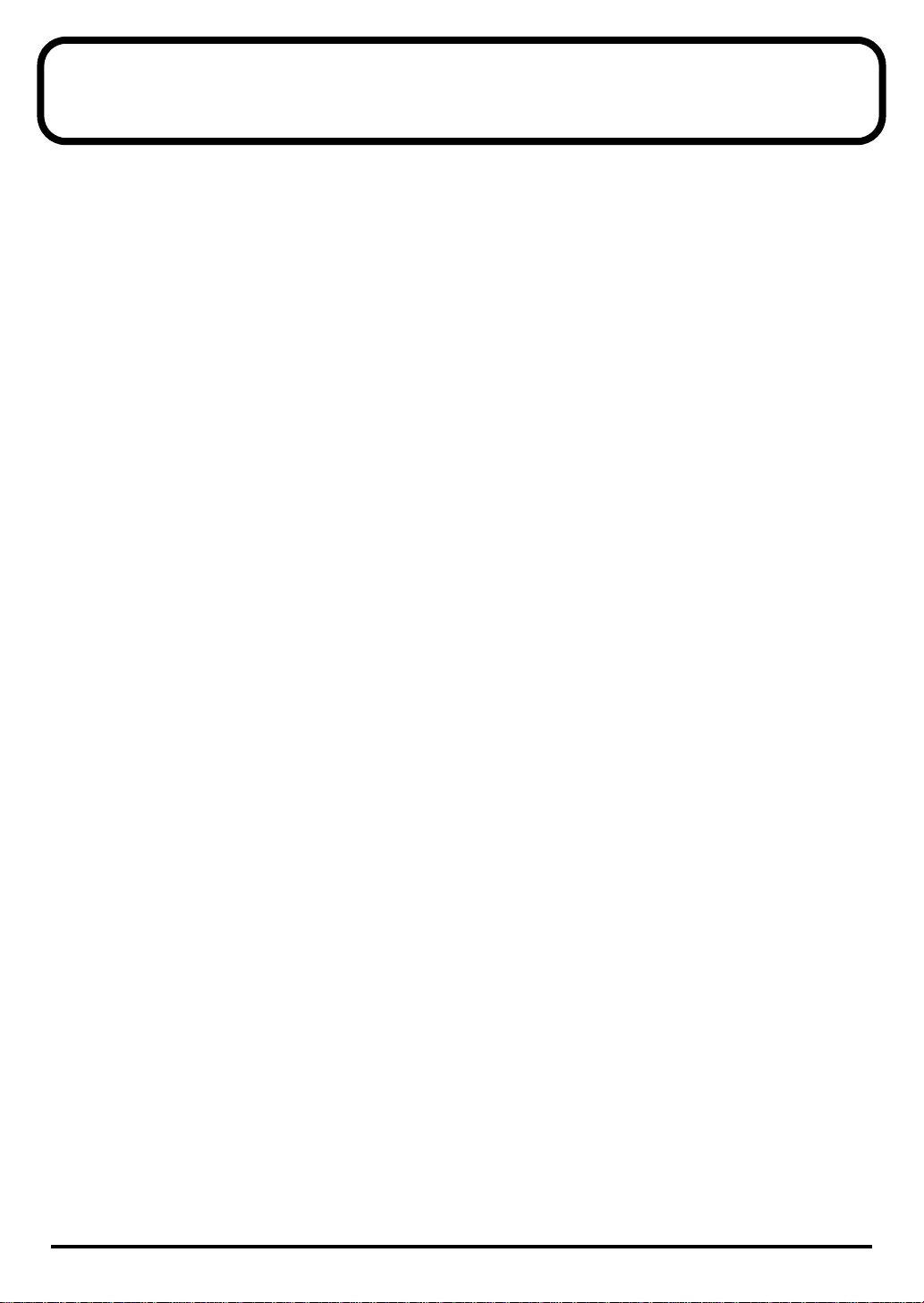
Each Multi-Effects Parameters
The multi-effects feature 90 different kinds of effects. Some of the effects consist of two or more different effects connected
in series or in parallel.
Parameters marked with a sharp “#” can be controlled using a specified controller (Two setting items will change
simultaneously for “#1” and “#2”).
1: STEREO EQ.........................................(p. 3)
2: OVERDRIVE .......................................(p. 4)
3: DISTORTION......................................(p. 5)
4: PHASER...............................................(p. 6)
5: SPECTRUM .........................................(p. 7)
6: ENHANCER........................................(p. 8)
7: AUTO WAH........................................(p. 9)
8: ROTARY ..............................................(p. 10)
9: COMPRESSOR....................................(p. 11)
10: LIMITER...............................................(p. 12)
11: HEXA-CHORUS.................................(p. 13)
12: TREMOLO CHORUS.........................(p. 14)
13: SPACE-D..............................................(p. 15)
14: STEREO CHORUS..............................(p. 16)
15: STEREO FLANGER............................(p. 17)
16: STEP FLANGER .................................(p. 19)
17: STEREO DELAY.................................(p. 20)
18: MODULATION DELAY ...................(p. 22)
19: TRIPLE TAP DELAY..........................(p. 24)
20: QUADRUPLE TAP DELAY..............(p. 25)
21: TIME CONTROL DELAY .................(p. 27)
22: 2VOICE PITCH SHIFTER .................(p. 28)
23: FBK PITCH SHIFTER.........................(p. 30)
24: REVERB................................................(p. 31)
25: GATED REVERB ................................(p. 32)
26: OVERDRIVE -> CHORUS.................(p. 33)
27: OVERDRIVE -> FLANGER ..............(p. 34)
28: OVERDRIVE -> DELAY....................(p. 35)
29: DISTORTION -> CHORUS...............(p. 36)
30: DISTORTION -> FLANGER.............(p. 36)
31: DISTORTION -> DELAY ..................(p. 36)
32: ENHANCER -> CHORUS.................(p. 37)
33: ENHANCER -> FLANGER...............(p. 38)
34: ENHANCER -> DELAY....................(p. 39)
35: CHORUS -> DELAY ..........................(p. 40)
36: FLANGER -> DELAY ........................(p. 41)
37: CHORUS -> FLANGER.....................(p. 42)
38: CHORUS/DELAY..............................(p. 43)
39: FLANGER/DELAY............................(p. 43)
40: CHORUS/FLANGER........................(p. 43)
41: STEREO PHASER...............................(p. 44)
42: KEYSYNC FLANGER........................(p. 46)
43: FORMANT FILTER............................(p. 48)
44: RING MODULATOR.........................(p. 49)
45: MULTI TAP DELAY..........................(p. 50)
46: REVERSE DELAY...............................(p. 52)
47: SHUFFLE DELAY...............................(p. 54)
48: 3D DELAY ...........................................(p. 56)
49: 3VOICE PITCH SHIFTER..................(p. 58)
50: LOFI COMPRESS................................(p. 59)
51: LOFI NOISE.........................................(p. 60)
52: SPEAKER SIMULATOR....................(p. 62)
53: OVERDRIVE 2.....................................(p. 63)
54: DISTORTION 2...................................(p. 64)
55: STEREO COMPRESSOR....................(p. 65)
56: STEREO LIMITER ..............................(p. 66)
57: GATE....................................................(p. 67)
58: SLICER .................................................(p. 68)
59: ISOLATOR...........................................(p. 69)
60: 3D CHORUS........................................(p. 70)
61: 3D FLANGER......................................(p. 71)
62: TREMOLO...........................................(p. 73)
63: AUTO PAN..........................................(p. 74)
64: STEREO PHASER 2............................(p. 75)
65: STEREO AUTO WAH........................(p. 77)
66: ST FORMANT FILTER ......................(p. 78)
67: MULTI TAP DELAY 2 .......................(p. 79)
68: REVERSE DELAY 2............................(p. 80)
69: SHUFFLE DELAY 2............................(p. 82)
70: 3D DELAY 2 ........................................(p. 83)
71: ROTARY 2 ...........................................(p. 85)
72: ROTARY MULTI ................................(p. 87)
73: KEYBOARD MULTI...........................(p. 89)
74: RHODES MULTI ................................(p. 92)
75: JD MULTI.............................................(p. 94)
76: STEREO LOFI COMPRESS ...............(p. 96)
77: STEREO LOFI NOISE ........................(p. 97)
78: GUITAR AMP SIMULATOR............(p. 99)
79: STEREO OVERDRIVE .......................(p. 101)
80: STEREO DISTORTION......................(p. 102)
81: GUITAR MULTI A.............................(p. 103)
82: GUITAR MULTI B..............................(p. 106)
83: GUITAR MULTI C .............................(p. 109)
84: CLEAN GUITAR MULTI A..............(p. 112)
85: CLEAN GUITAR MULTI B...............(p. 114)
86: BASS MULTI .......................................(p. 117)
87: ISOLATOR 2........................................(p. 120)
88: STEREO SPECTRUM.........................(p. 122)
89: 3D AUTO SPIN...................................(p. 123)
90: 3D MANUAL......................................(p. 124)
1
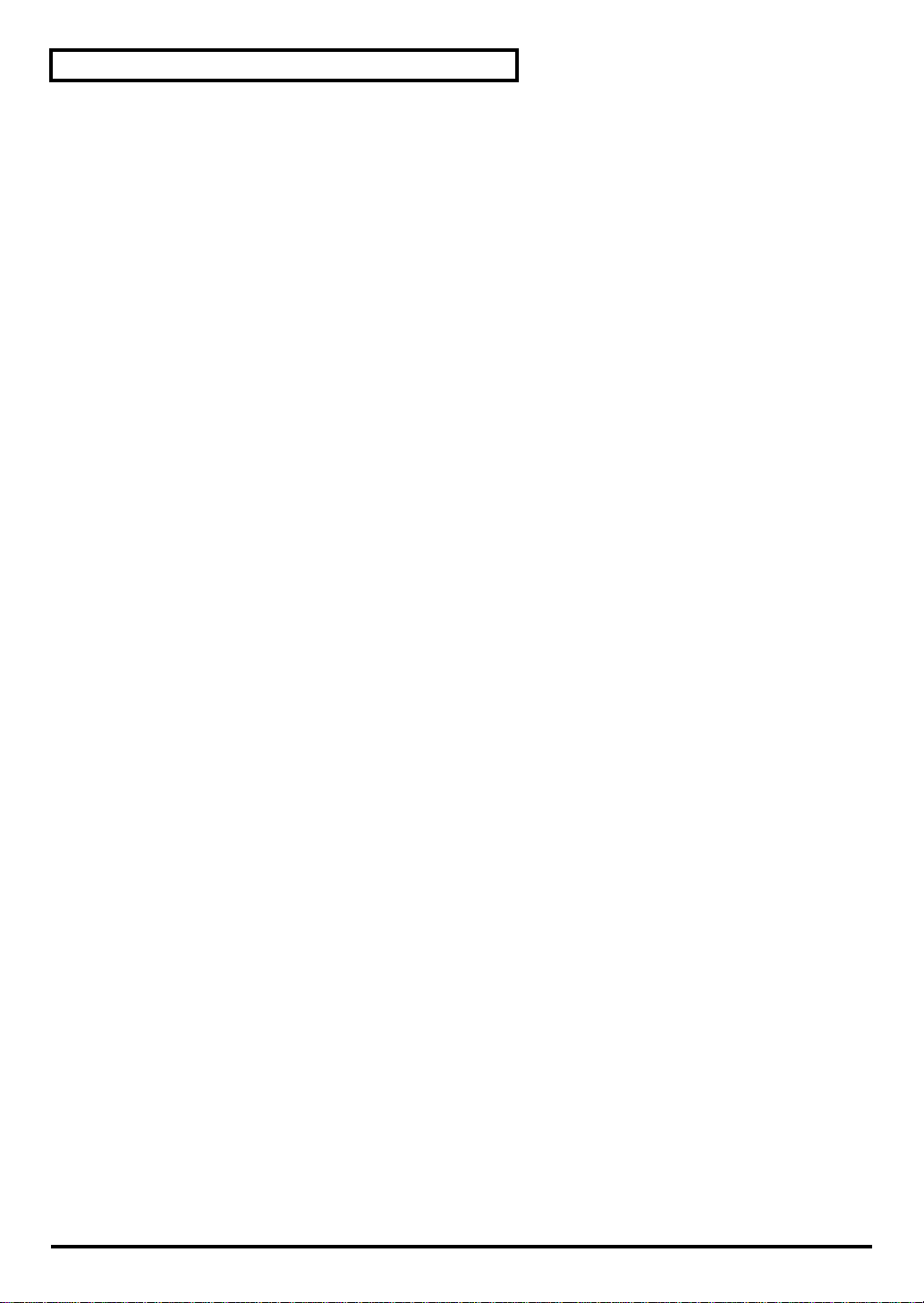
Each Multi-Effects Parameters
Modulation (Effects that modulate the sound)
4: PHASER
7: AUTO WAH
41: STEREO PHASER
42: KEYSYNC FLANGER
43: FORMANT FILTER
44: RING MODULATOR
64: STEREO PHASER 2
65: STEREO AUTO WAH
66: ST FORMANT FILTER
Delay (Effects that delay the sound)
17: STEREO DELAY
18: MODULATION DELAY
19: TRIPLE TAP DELAY
20: QUADRUPLE TAP DELAY
21: TIME CONTROL DELAY
22: 2VOICE PITCH SHIFTER
23: FBK PITCH SHIFTER
34: ENHANCER -> DELAY
45: MULTI TAP DELAY
46: REVERSE DELAY
47: SHUFFLE DELAY
48: 3D DELAY
49: 3VOICE PITCH SHIFTER
67: MULTI TAP DELAY 2
68: REVERSE DELAY 2
69: SHUFFLE DELAY 2
70: 3D DELAY 2
Keyboard (Effects useful for the keyboard)
08: ROTARY
71: ROTARY 2
72: ROTARY MULTI
73: KEYBOARD MULTI
74: RHODES MULTI
75: JD MULTI
LoFi
(Effects that intentionally degrades the sound quality)
50: LOFI COMPRESS
51: LOFI NOISE
76: STEREO LOFI COMPRESS
77: STEREO LOFI NOISE
Guitar and Bass
(Effects useful for the Guitar and Bass)
2: OVERDRIVE
3: DISTORTION
26: OVERDRIVE -> CHORUS
27: OVERDRIVE -> FLANGER
28: OVERDRIVE -> DELAY
29: DISTORTION -> CHORUS
30: DISTORTION -> FLANGER
31: DISTORTION -> DELAY
52: SPEAKER SIMULATOR
53: OVERDRIVE 2
54: DISTORTION 2
78: GUITAR AMP SIMULATOR
79: STEREO OVERDRIVE
80: STEREO DISTORTION
81: GUITAR MULTI A
82: GUITAR MULTI B
83: GUITAR MULTI C
84: CLEAN GUITAR MULTI A
85: CLEAN GUITAR MULTI B
86: BASS MULTI
Compressor (Effects in which the loudness becomes
difficult to change)
9: COMPRESSOR
10: LIMITER
55: STEREO COMPRESSOR
56: STEREO LIMITER
57: GATE
58: SLICER
Chorus (Effects that broaden the sound)
11: HEXA-CHORUS
12: TREMOLO CHORUS
13: SPACE-D
14: STEREO CHORUS
15: STEREO FLANGER
16: STEP FLANGER
32: ENHANCER -> CHORUS
33: ENHANCER -> FLANGER
35: CHORUS -> DELAY
36: FLANGER -> DELAY
37: CHORUS -> FLANGER
38: CHORUS/DELAY
39: FLANGER/DELAY
40: CHORUS/FLANGER
60: 3D CHORUS
61: 3D FLANGER
Dimension
(Effects that control the location of the sound)
62: TREMOLO
63: AUTO PAN
89: 3D AUTO SPIN
90: 3D MANUAL
Filter (Effects that modify the sound character)
1: STEREO EQ
5: SPECTRUM
6: ENHANCER
59: ISOLATOR
87: ISOLATOR 2
88: STEREO SPECTRUM
Reverb (Effects that reverberate the sound)
24: REVERB
25: GATED REVERB
2
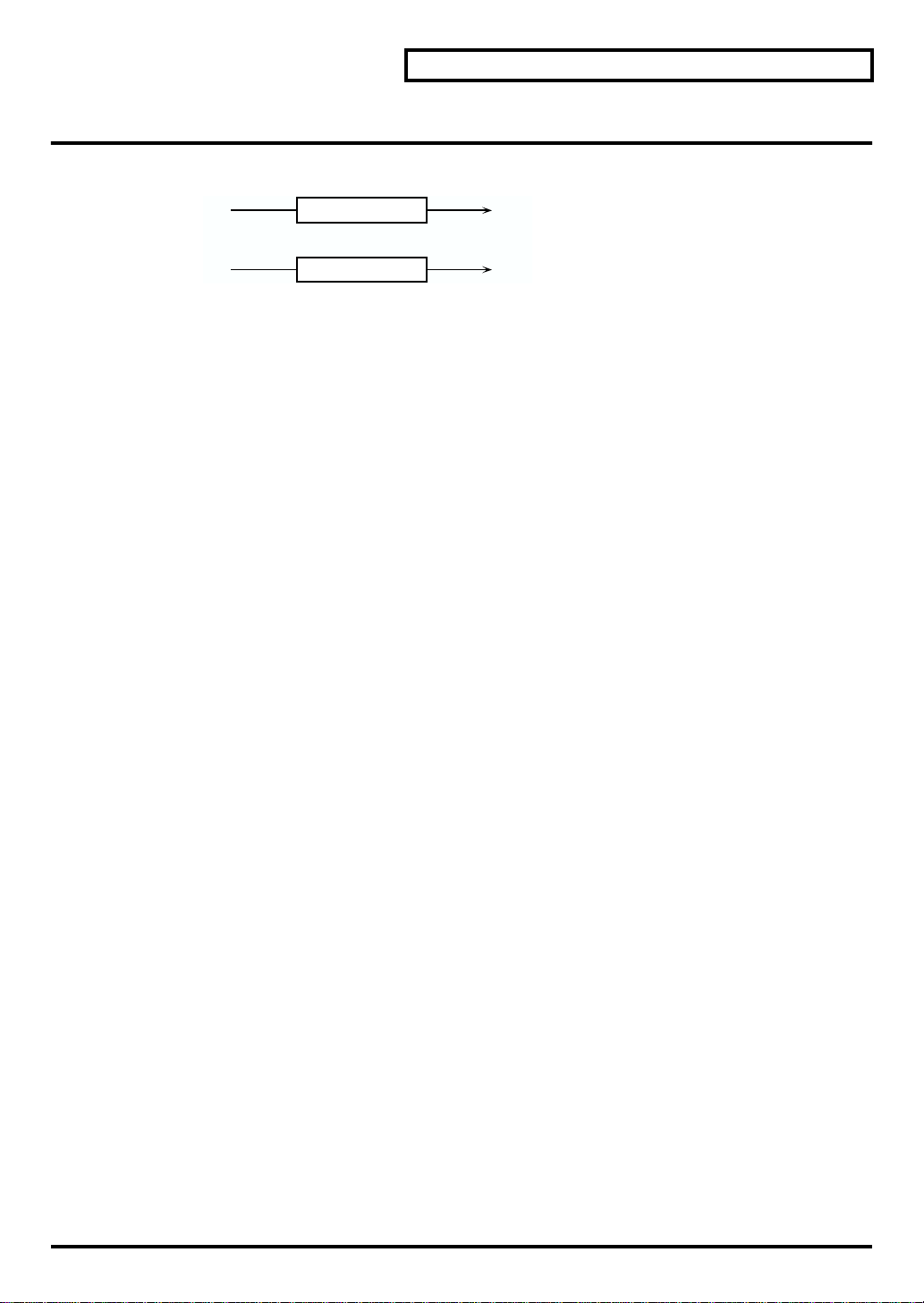
1: STEREO EQ (Stereo Equalizer)
This is a four-band stereo equalizer (low, mid x 2, high).
Each Multi-Effects Parameters
L in
R in
4-Band EQ
4-Band EQ
L out
R out
Freq/Gain
LowFreq (Low Frequency)
Select the frequency of the low range (200 Hz/400 Hz).
LowGain
Adjust the gain of the low frequency.
Mid1 Freq (Middle 1 Frequency)
Adjust the frequency of Middle 1 (mid range).
Mid1 Gain (Middle1 Gain)
Adjust the gain for the area specified by the Middle 1 Frequency and Q settings.
Mid2 Freq (Middle 2 Frequency)
Adjust the frequency of Middle 2 (mid range).
Mid2 Gain (Middle 2 Gain)
Adjust the gain for the area specified by the Middle 2 Frequency and Q settings.
High Freq (High Frequency)
Select the frequency of the high range (4000 Hz/8000 Hz).
High Gain
Adjust the gain of the high frequency.
Band Width
Mid1 Q (Middle 1 Q)
This parameter adjusts the width of the area around the Middle 1 Frequency that will be affected by the Gain
setting. Higher values of Q will result in a narrower area being affected.
Mid2 Q (Middle 2 Q)
This parameter adjusts the width of the area around the Middle 2 Frequency that will be affected by the Gain
setting. Higher values of Q will result in a narrower area being affected.
Output
Level (Output Level) #
Adjust the output level.
3
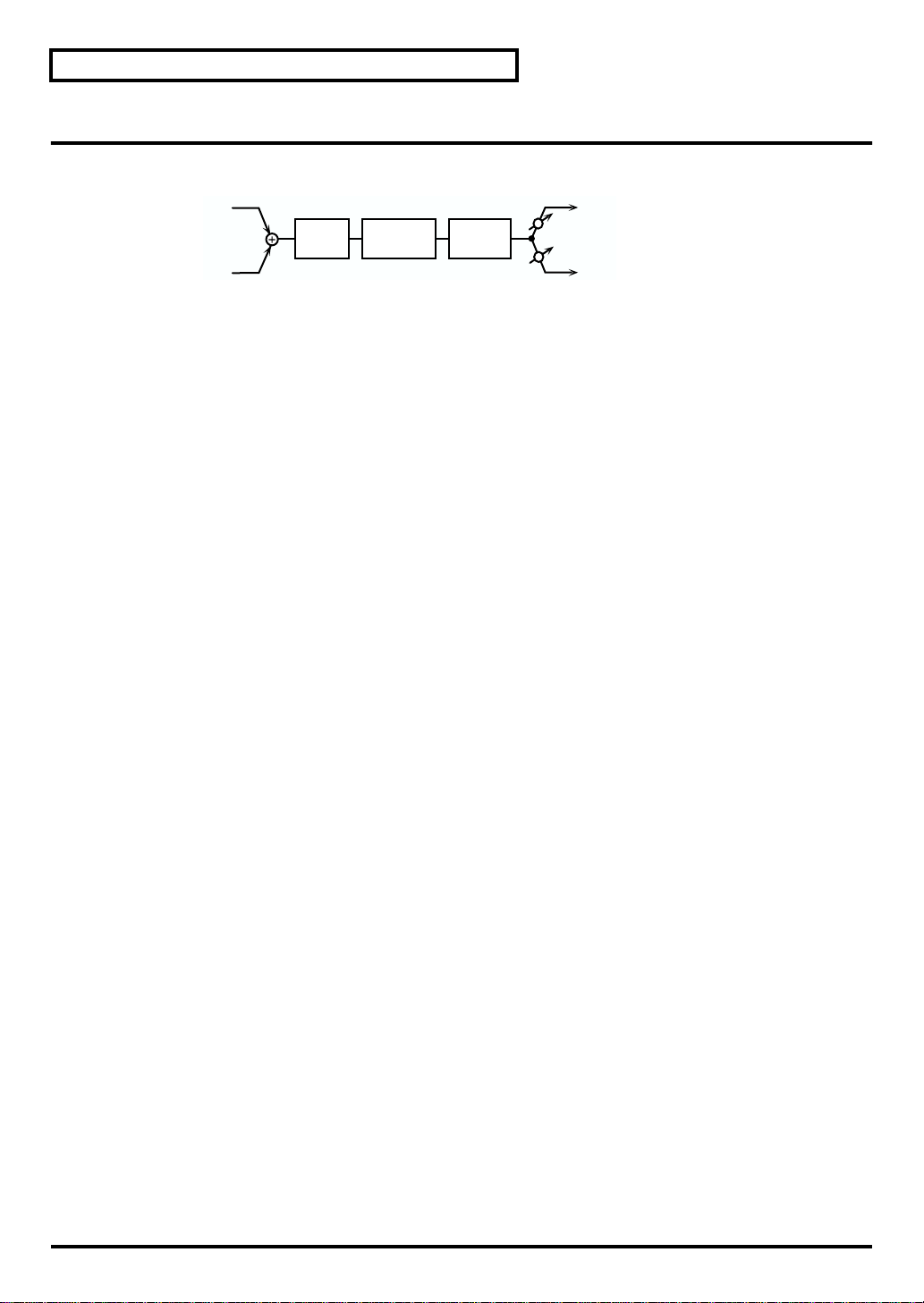
Each Multi-Effects Parameters
2: OVERDRIVE
This effect creates a soft distortion similar to that produced by vacuum tube amplifiers.
fig.2-05
L in
R in
Over
drive
Amp
Simulator
2-Band
EQ
Overdrive
Drive #
Adjust the degree of distortion. The volume will change together with the degree of distortion.
Amp Simulator
Type (Amp Simulator Type)
Select the type of guitar amp.
SMALL: small amp
BUILT-IN: single-unit type amp
2-STACK: large double stack amp
3-STACK: large triple stack amp
L out
Pan L
Pan R
R out
EQ Gain
Low (Low Gain)
Adjust the gain of the low frequency range.
High (High Gain)
Adjust the gain of the high frequency range.
Output
Level (Output Level)
Adjust the output level.
Pan (Output Pan) #
Adjust the stereo location of the output sound. L64 is far left, 0 is center, and 63R is far right.
4
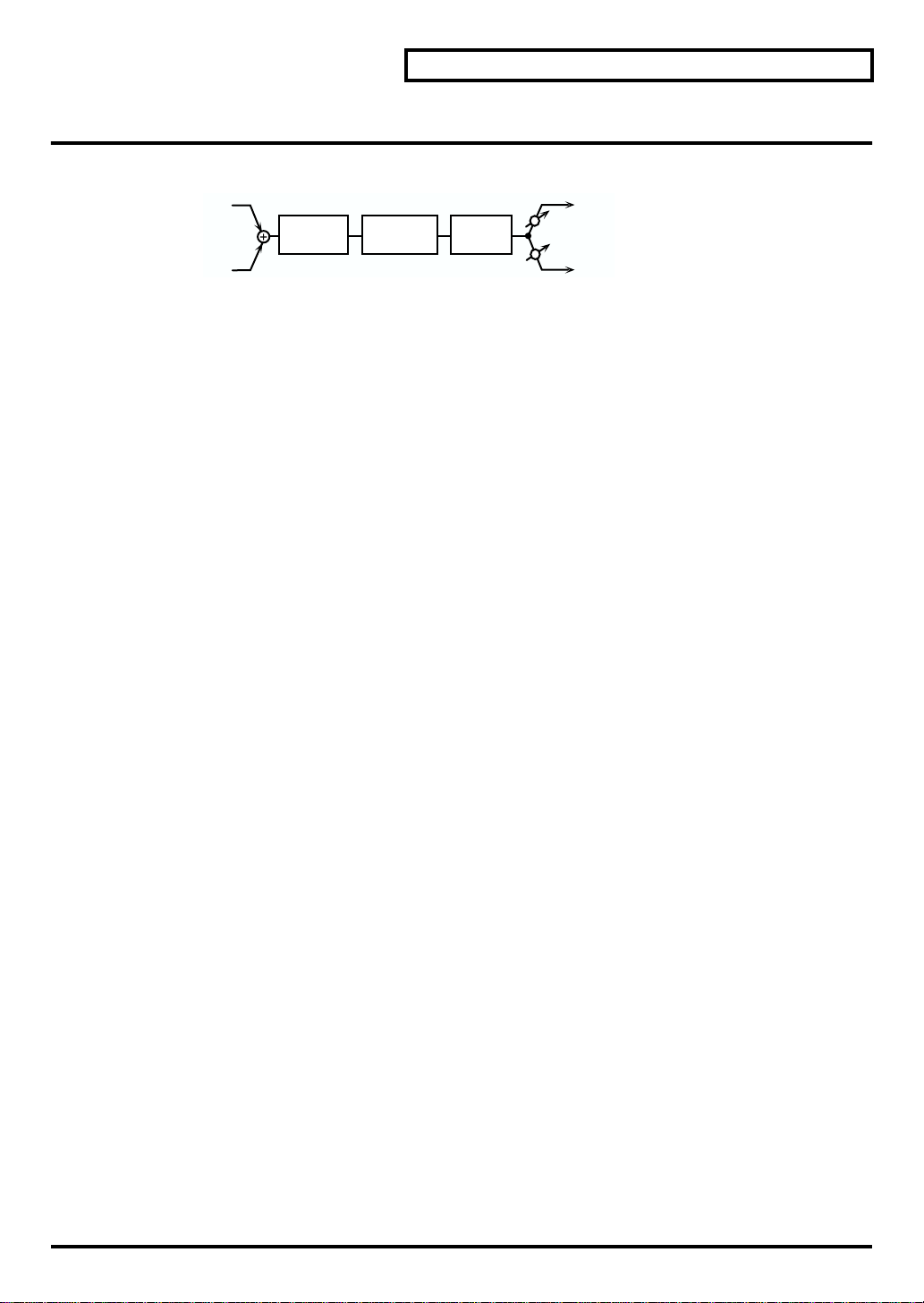
3: DISTORTION
This effect produces a more intense distortion than Overdrive.
fig.2-06
L in
R in
Distortion
Drive #
Adjust the degree of distortion. The volume will change together with the degree of distortion.
Amp Simulator
Type (Amp Simulator Type)
Select the type of guitar amp.
SMALL: small amp
BUILT-IN: single-unit type amp
2-STACK: large double stack amp
3-STACK: large triple stack amp
Distortion
Amp
Simulator
2-Band
EQ
Each Multi-Effects Parameters
L out
Pan L
Pan R
R out
EQ Gain
Low (Low Gain)
Adjust the gain of the low frequency range.
High (High Gain)
Adjust the gain of the high frequency range.
Output
Level (Output Level)
Adjust the output level.
Pan (Output Pan) #
Adjust the stereo location of the output sound. L64 is far left, 0 is center, and 63R is far right.
5
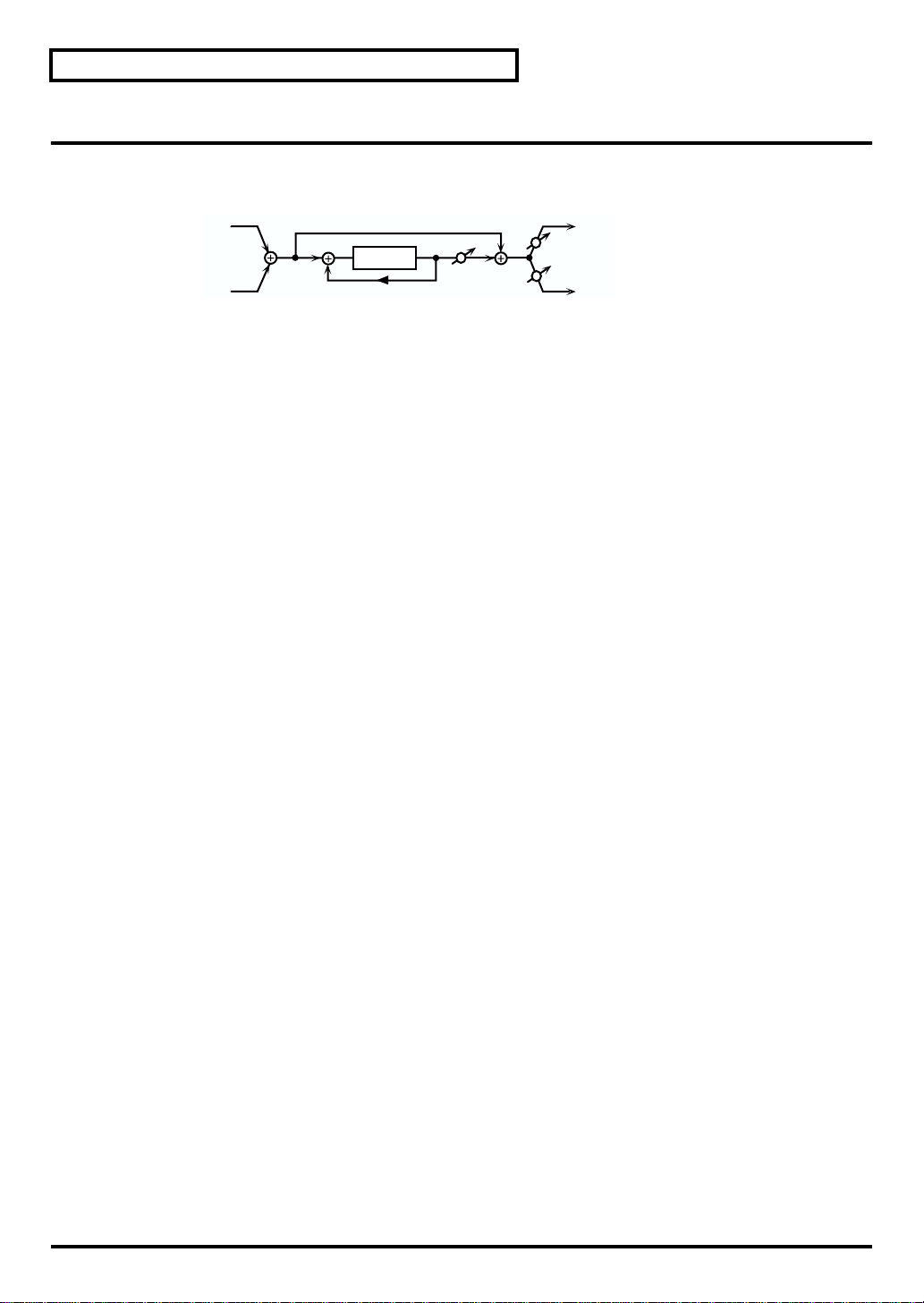
Each Multi-Effects Parameters
4: PHASER
A phaser adds a phase-shifted sound to the original sound, producing a twisting modulation that creates
spaciousness and depth.
fig.2-07
L in
R in
Phaser
Manual #
Adjust the basic frequency from which the sound will be modulated.
Rate #
Adjust the frequency (period) of modulation.
Depth
Adjust the depth of modulation.
Resonance
Adjust the amount of feedback for the phaser.
Mix Level
Adjust the ratio with which the phase-shifted sound is combined with the direct sound.
Phaser
Resonance
Mix
L out
Pan L
Pan R
R out
Output
Level (Output Level)
Adjust the output level.
Pan (Output Pan)
Adjust the stereo location of the output sound. L64 is far left, 0 is center, and 63R is far right.
6
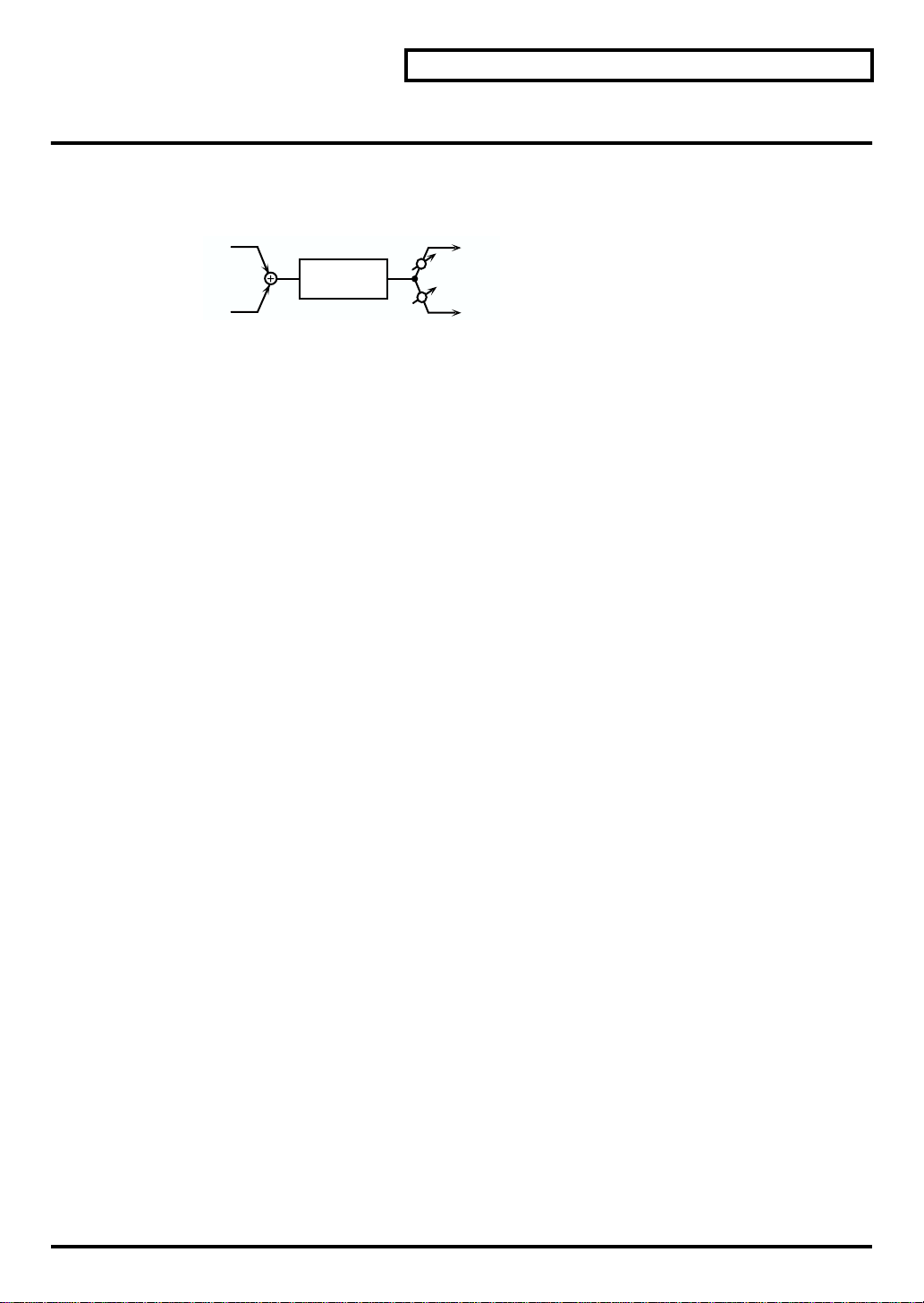
5: SPECTRUM
Spectrum is a type of filter which modifies the timbre by boosting or cutting the level at specific frequencies. It is
similar to an equalizer, but has 8 frequency points fixed at locations most suitable for adding character to the
sound.
fig.2-08
L in
R in
Gain
250Hz (Band 1 Gain)
Adjust the 250 Hz level.
500Hz (Band 2 Gain)
Adjust the 500 Hz level.
1000Hz (Band 3 Gain)
Adjust the 1000 Hz level.
1250Hz (Band 4 Gain)
Adjust the 1250 Hz level.
2000Hz (Band 5 Gain)
Adjust the 2000 Hz level.
3150Hz (Band 6 Gain)
Adjust the 3150 Hz level.
4000Hz (Band 7 Gain)
Adjust the 4000 Hz level.
8000Hz (Band 8 Gain)
Adjust the 8000 Hz level.
Spectrum
Each Multi-Effects Parameters
L out
Pan L
Pan R
R out
Band Width
Q
Simultaneously adjust the width of the adjusted areas for all the frequency bands.
Output
Level (Output Level) #
Adjust the output level.
Pan (Output Pan) #
Adjust the stereo location of the output sound. L64 is far left, 0 is center, and 63R is far right.
7
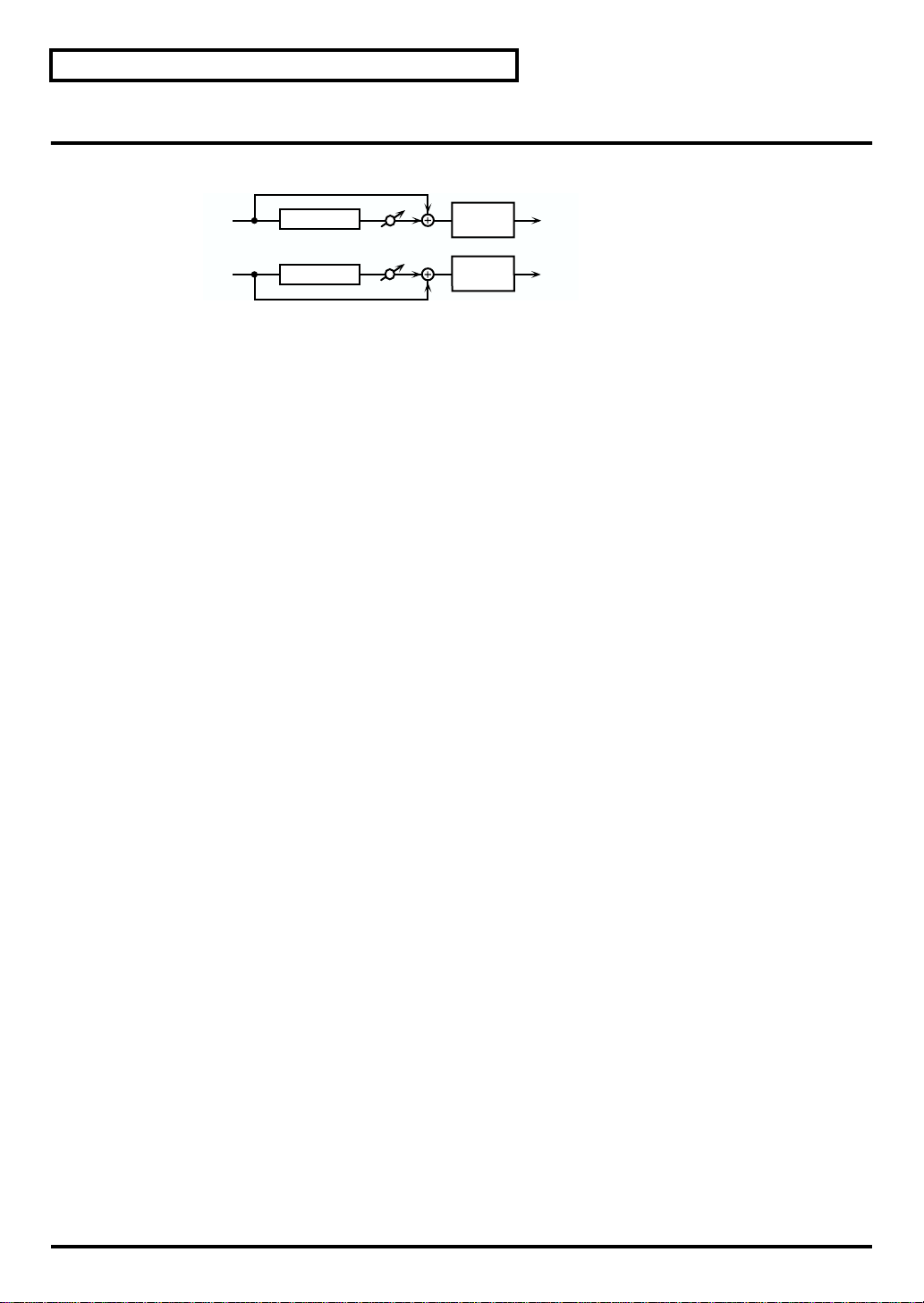
Each Multi-Effects Parameters
6: ENHANCER
The Enhancer controls the overtone structure of the high frequencies, adding sparkle and tightness to the sound.
fig.2-09
L in
R in
Enhancer
Enhancer
Mix
Mix
2-Band
EQ
2-Band
EQ
L out
R out
Enhancer
Sens (Sensitivity) #
Adjust the sensitivity of the enhancer.
Mix Level #
Adjust the ratio with which the overtones generated by the enhancer are combined with the direct sound.
EQ Gain
Low (Low Gain)
Adjust the gain of the low frequency range.
High (High Gain)
Adjust the gain of the high frequency range.
Output
Level (Output Level)
Adjust the output level.
8
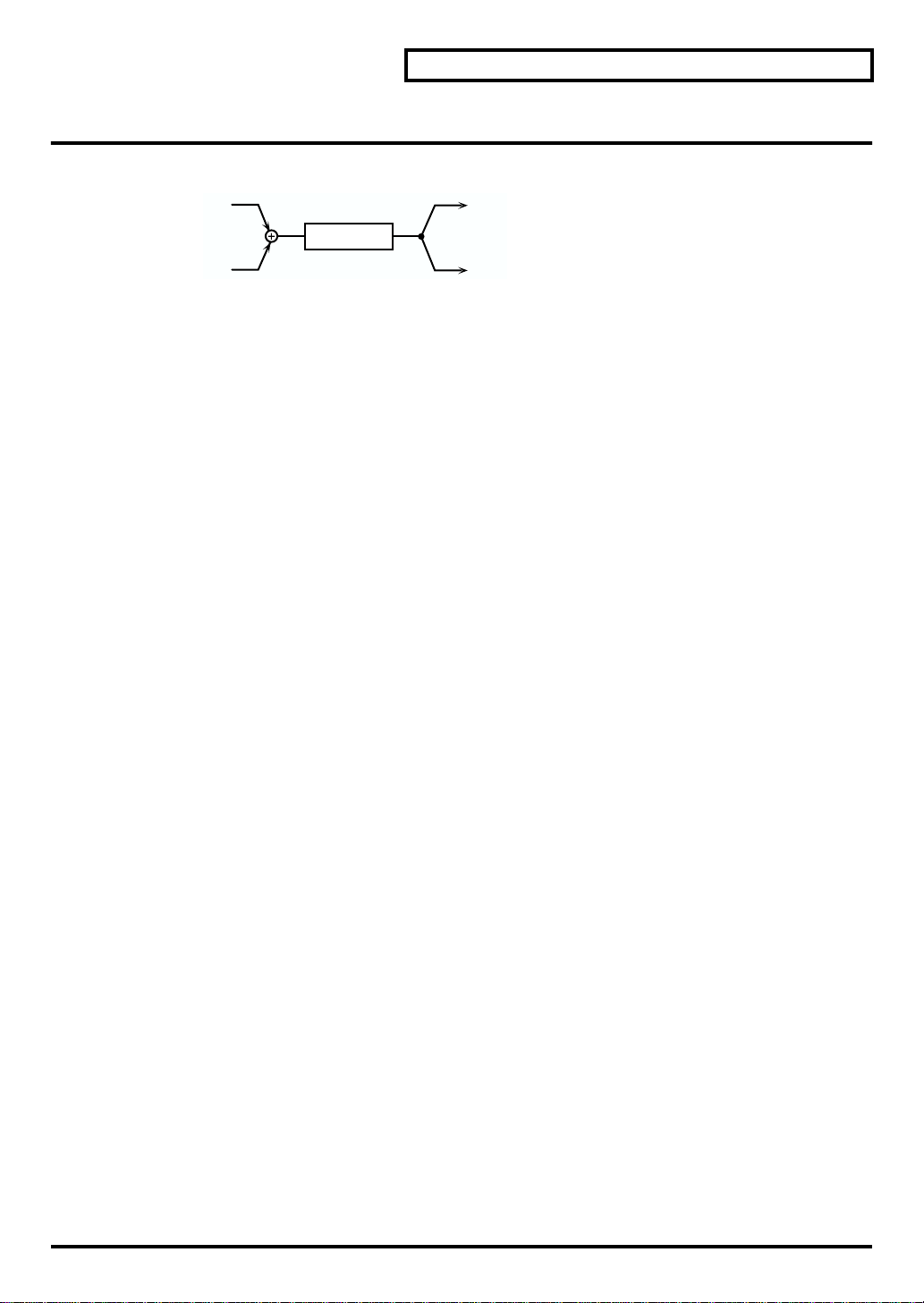
7: AUTO WAH
The Auto Wah cyclically controls a filter to create cyclic change in timbre.
fig.2-10
L in
Auto Wah
R in
Auto Wah
Filter (Filter Type)
Select the type of filter.
LPF:The wah effect will be applied over a wide frequency range.
BPF:The wah effect will be applied over a narrow frequency range.
Sens
Adjust the sensitivity with which the filter is controlled.
Manual #
Adjust the center frequency from which the effect is applied.
Peak
Adjust the amount of the wah effect that will occur in the area of the center frequency. Lower settings will cause
the effect to be applied in a broad area around the center frequency. Higher settings will cause the effect to be
applied in a more narrow range.
Rate (LFO Rate)#
Adjust the frequency of the modulation.
Depth (LFO Depth)
Adjust the depth of the modulation.
Each Multi-Effects Parameters
L out
R out
Output
Level (Output Level)
Adjust the output level.
9
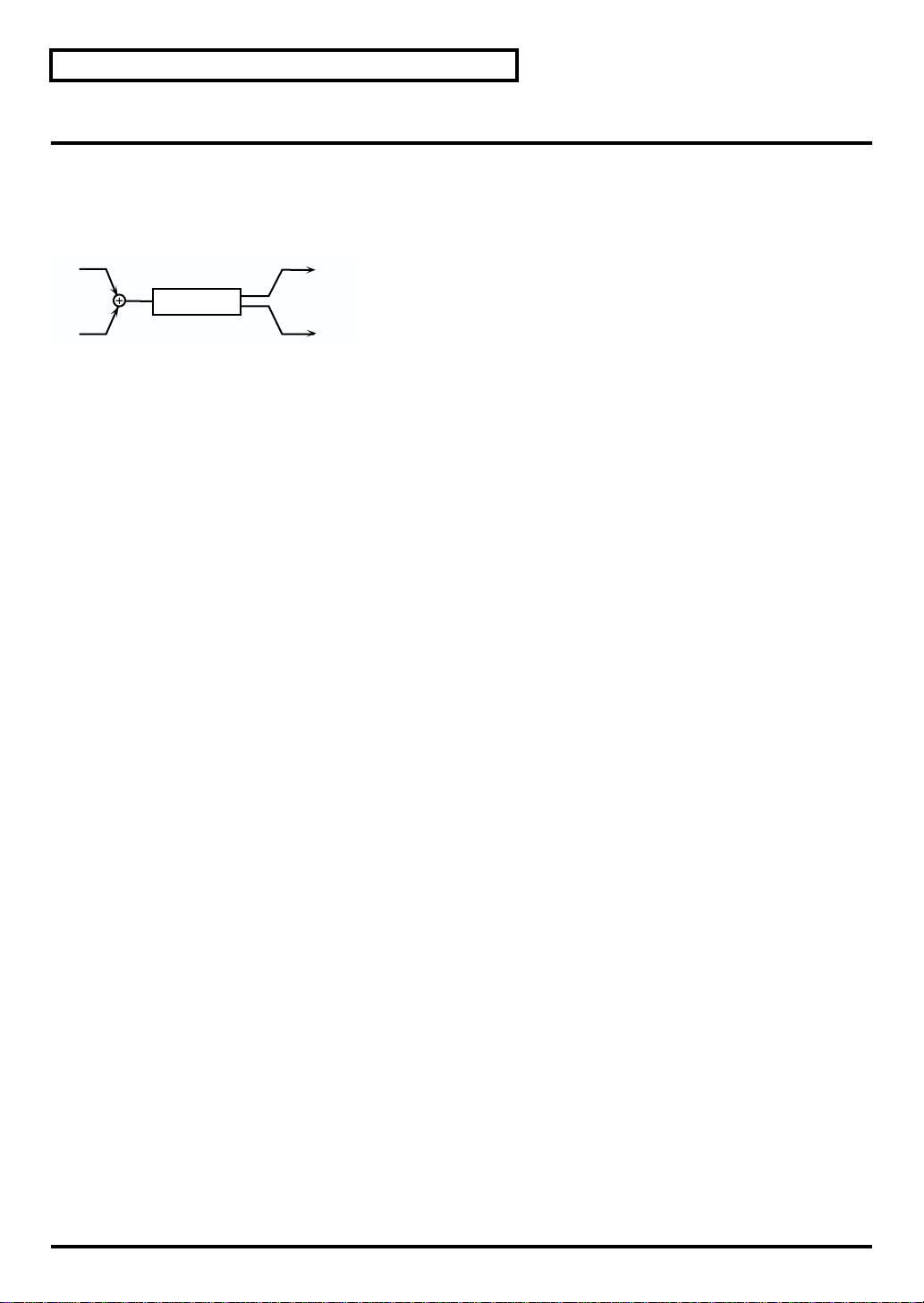
Each Multi-Effects Parameters
8: ROTARY
The Rotary effect simulates the sound of the rotary speakers often used with the electric organs of the past. Since
the movement of the high range and low range rotors can be set independently, the unique type of modulation
characteristic of these speakers can be simulated quite closely. This effect is most suitable for electric organ
Patches.
fig.2-11
L in
Rotary
L out
R in
R out
Rotary
Speed #
Simultaneously switch the rotational speed of the low frequency rotor and high frequency rotor.
SLOW:Slow down the rotation to the specified speed (the Low Slow / Hi Slow values).
FAST:Speed up the rotation to the specified speed (the Low Fast / Hi Fast values).
Woofer
Slow Rate (Low Frequency Slow Rate)
Adjust the slow speed (SLOW) of the low frequency rotor.
Fast Rate (Low Frequency Fast Rate)
Adjust the fast speed (FAST) of the low frequency rotor.
Acceleration (Low Frequency Acceleration)
Adjust the time it takes the low frequency rotor to reach the newly selected speed when switching from fast to
slow (or slow to fast) speed. Lower values will require longer times.
Level (Low Frequency Level)
Adjust the volume of the low frequency rotor.
Separation
Separation
Adjust the spatial dispersion of the sound.
10
Tweeter
Slow Rate (High Frequency Slow Rate)
Adjust the slow speed (SLOW) of the high frequency rotor.
Fast Rate (High Frequency Fast Rate)
Adjust the fast speed (FAST) of the high frequency rotor.
Acceleration (High Frequency Acceleration)
Adjust the time it takes the high frequency rotor to reach the newly selected speed when switching from fast to
slow (or slow to fast) speed. Lower values will require longer times.
Level (High Frequency Level)
Adjust the volume of the high frequency rotor.
Output
Level (Output Level) #
Adjust the output level.
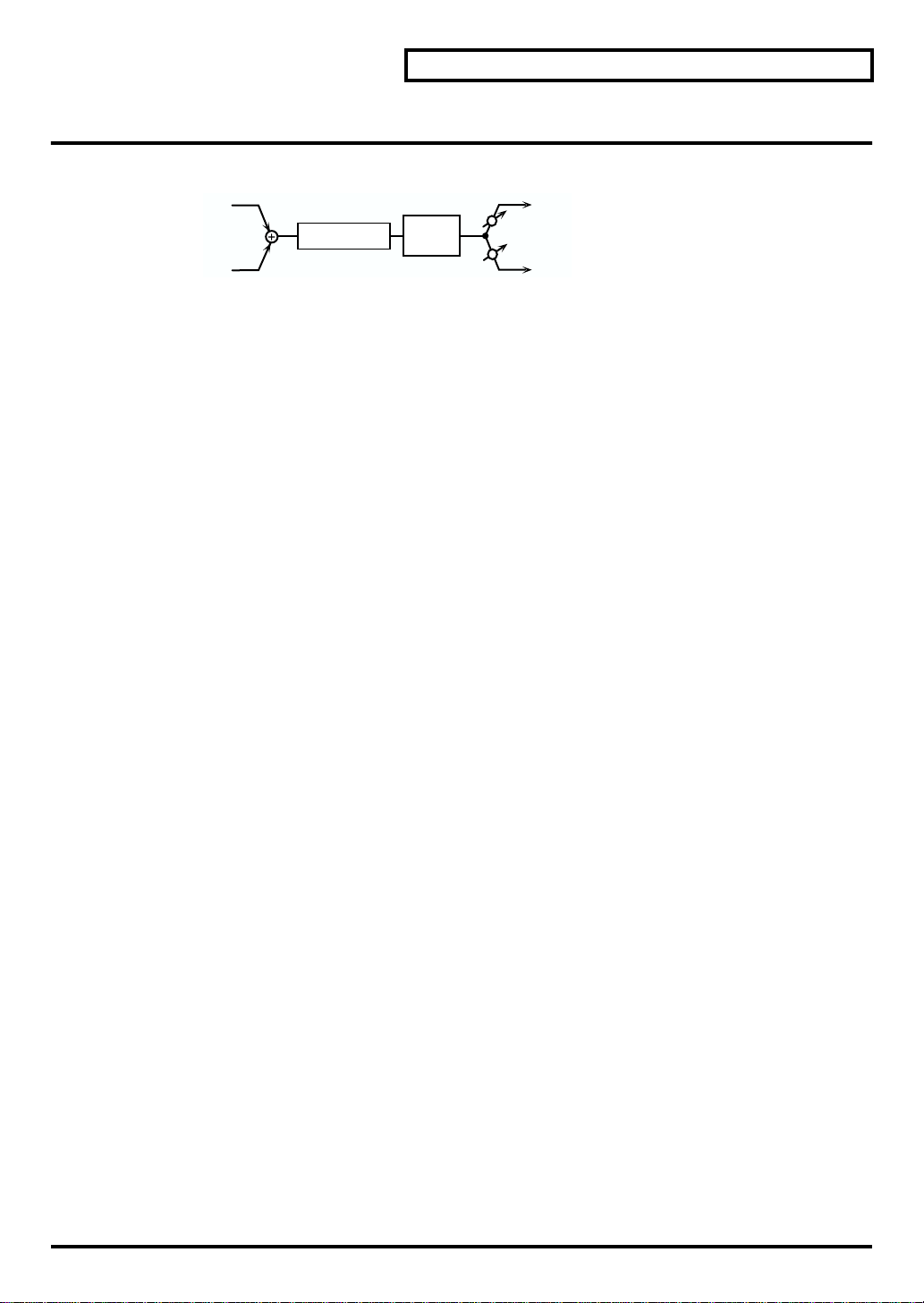
9: COMPRESSOR
The Compressor flattens out high levels and boosts low levels, smoothing out unevenness in volume.
fig.2-12
L in
R in
Compressor
Attack
Adjust the attack time of an input sound.
Sustain
Adjust the time over which low level sounds are boosted until they reach the specified volume.
Post Gain
Adjust the output gain.
EQ Gain
Low (LowGain)
Adjust the low frequency gain.
High (High Gain)
Adjust the high frequency gain.
Compressor
2-Band
EQ
Each Multi-Effects Parameters
L out
Pan L
Pan R
R out
Output
Level (Output Level) #
Adjust the output level.
Pan (Output Pan) #
Adjust the stereo location of the output sound. L64 is far left, 0 is center, and 63R is far right.
11
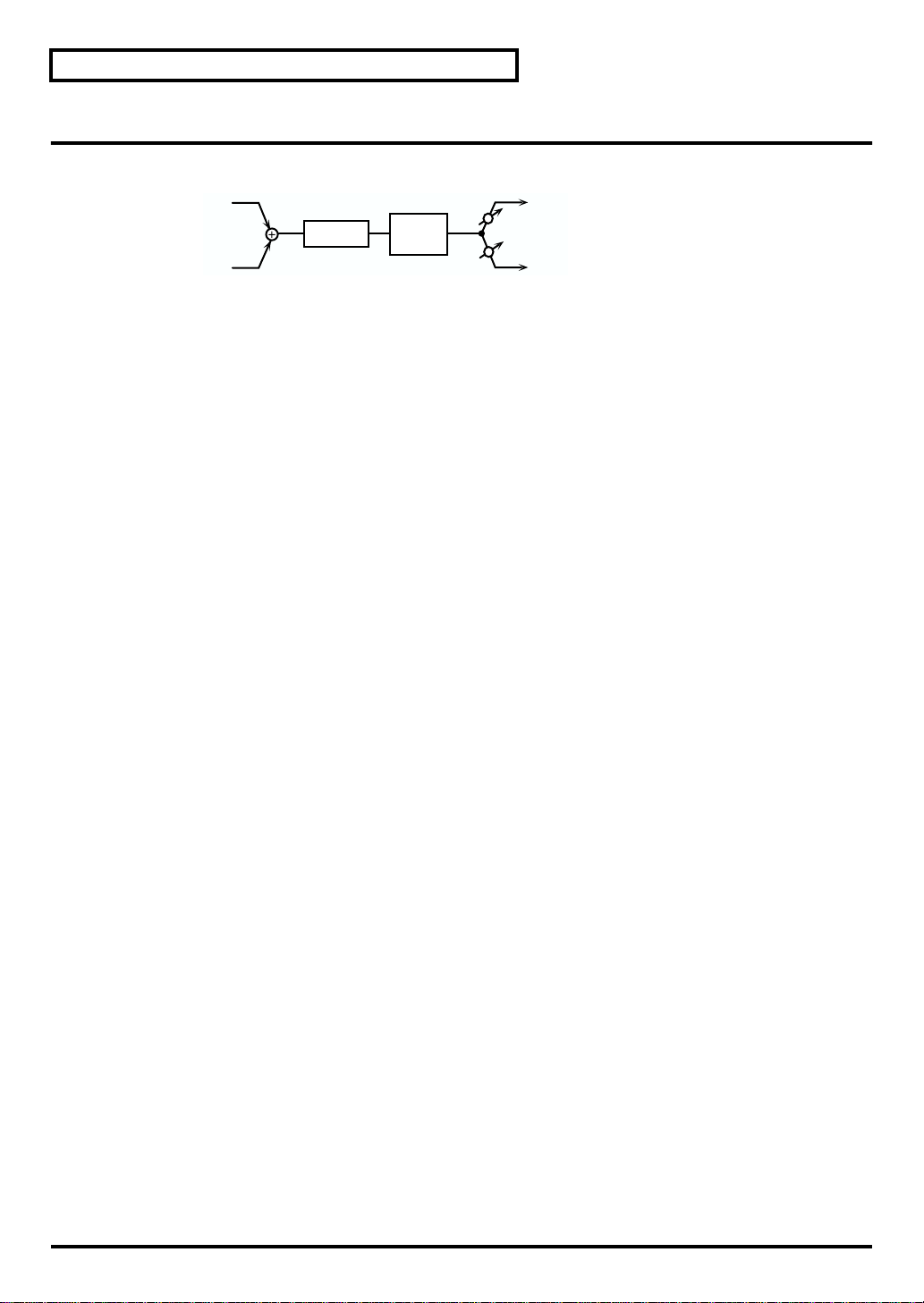
Each Multi-Effects Parameters
10: LIMITER
The Limiter compresses signals that exceed a specified volume level, preventing distortion from occurring.
fig.2-13
L in
R in
Limiter
Threshold (Threshold Level)
Adjust the volume at which compression will begin.
Ratio (Compression Ratio)
Adjust the compression ratio.
Release (Release Time)
Adjust the time from when the volume falls below the Threshold Level until compression is no longer applied.
Post Gain
Adjust the output gain.
EQ Gain
Limiter
2-Band
EQ
L out
Pan L
Pan R
R out
Low (LowGain)
Adjust the low frequency gain.
High (High Gain)
Adjust the high frequency gain.
Output
Level (Output Level) #
Adjust the output level.
Pan (Output Pan) #
Adjust the stereo location of the output sound. L64 is far left, 0 is center, and 63R is far right.
12
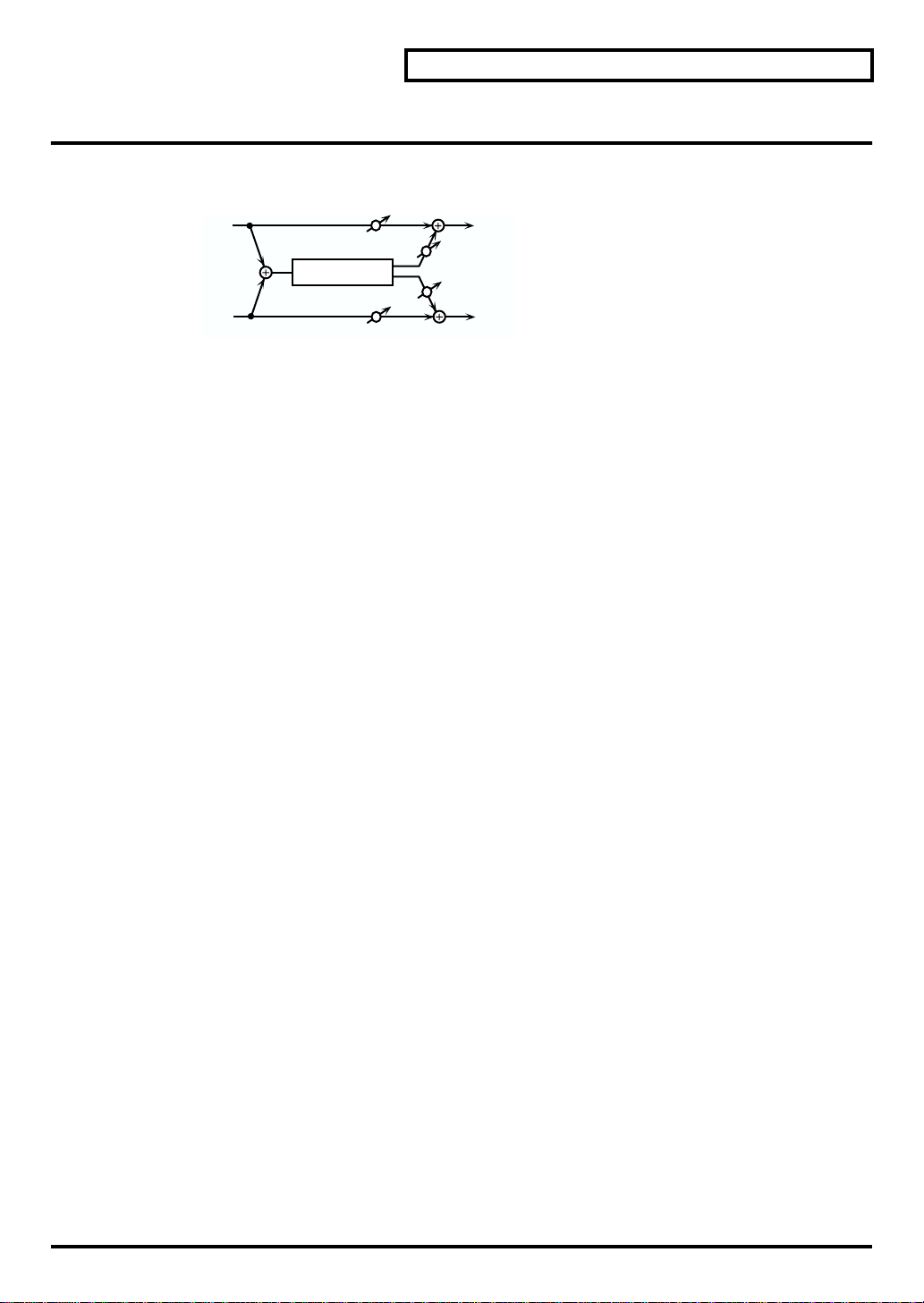
11: HEXA-CHORUS
Hexa-chorus uses a six-phase chorus (six layers of chorused sound) to give richness and spatial spread to the
sound.
fig.2-14
L in
Hexa Chorus
R in
Hexa Chorus
Rate #
Adjust the rate of modulation.
Depth
Adjust the depth of modulation.
Depth Dev (Depth Deviation)
Adjust the difference in modulation depth between each chorus sound.
Pre Delay (Pre Delay Time)
Adjust the time delay from when the direct sound begins until the chorus sound is heard.
Pre Delay Dev (Pre Delay Deviation)
Pre Delay determines the time from when the direct sound begins until the processed sound is heard. Pre Delay
Deviation adjusts the differences in Pre Delay between each chorus sound.
Pan Dev (Pan Deviation)
Adjust the difference in stereo location between each chorus sound. With a setting of 0, all chorus sounds will be
in the center. With a setting of 20, each chorus sound will be spaced at 60 degree intervals relative to the center.
Balance D
Balance D
Each Multi-Effects Parameters
L out
Balance W
Balance W
R out
Balance
Balance (Effect Balance) #
Adjust the volume balance between the direct sound and the chorus sound. With a setting of D100:0W only the
direct sound will be output, and with a setting of D0:100W only the chorus sound will be output.
Output
Level (Output Level)
Adjust the output level.
13
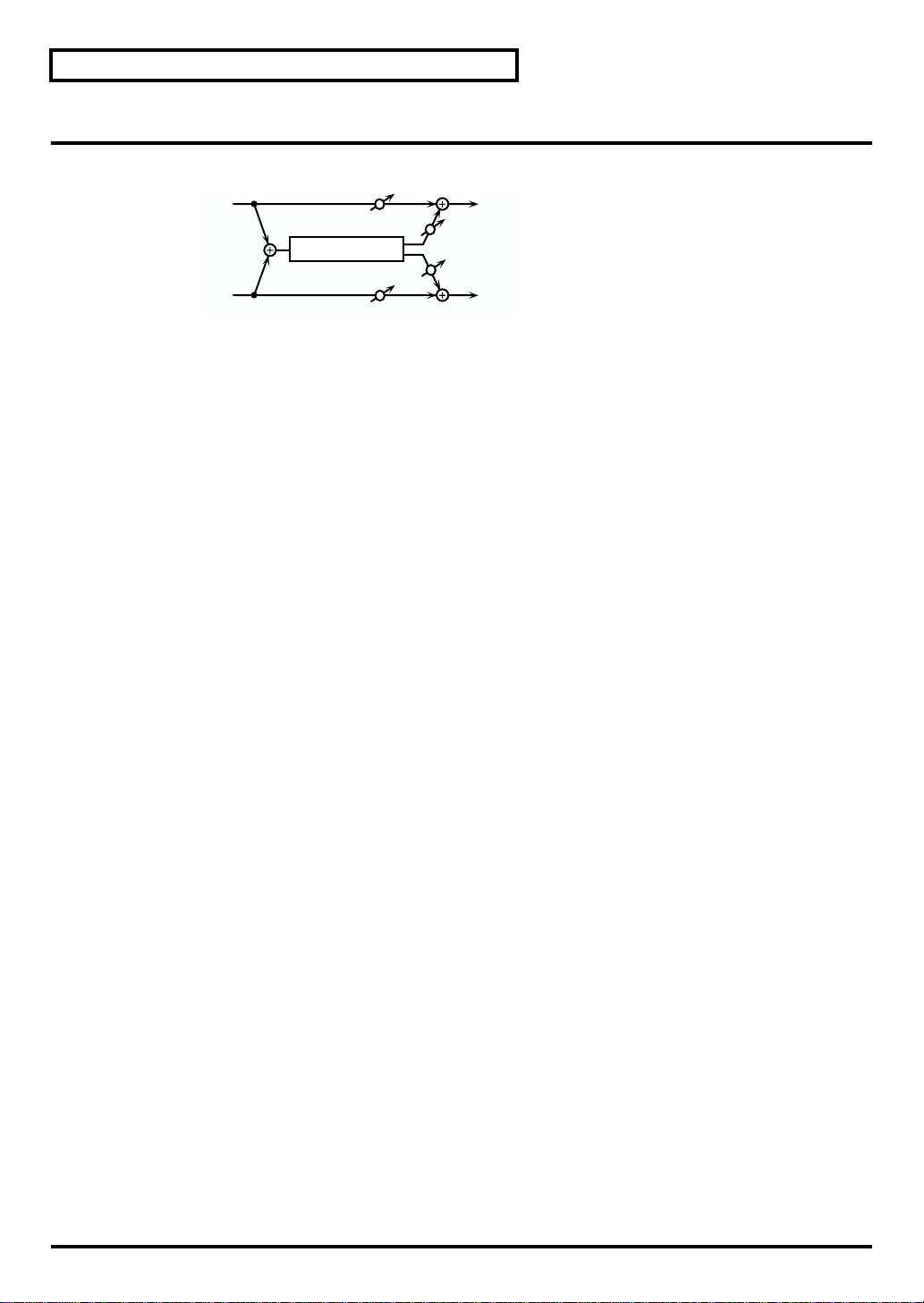
Each Multi-Effects Parameters
12: TREMOLO CHORUS
Tremolo Chorus is a chorus effect with added Tremolo (cyclic modulation of volume).
fig.2-15
L in
Tremolo Chorus
R in
Chorus
Rate (Chorus Rate)
Adjust the modulation speed of the chorus effect.
Depth (Chorus Depth)
Adjust the modulation depth of the chorus effect.
Pre Delay (Pre Delay Time)
Adjust the time delay from when the direct sound begins until the chorus sound is heard.
Tremolo
Rate (Tremolo Rate) #
Adjust the modulation speed of the tremolo effect.
Phase (Tremolo Phase)
Adjust the spread of the tremolo effect.
Separation (Tremolo Separation)
Adjust the spread of the tremolo effect.
Balance D
Balance D
L out
Balance W
Balance W
R out
14
Balance
Balance (Effect Balance) #
Adjust the volume balance between the direct sound and the tremolo chorus sound. With a setting of D100:0W
only the direct sound will be output, and with a setting of D0:100W only the tremolo chorus sound will be output.
Output
Level (Output Level)
Adjust the output level.
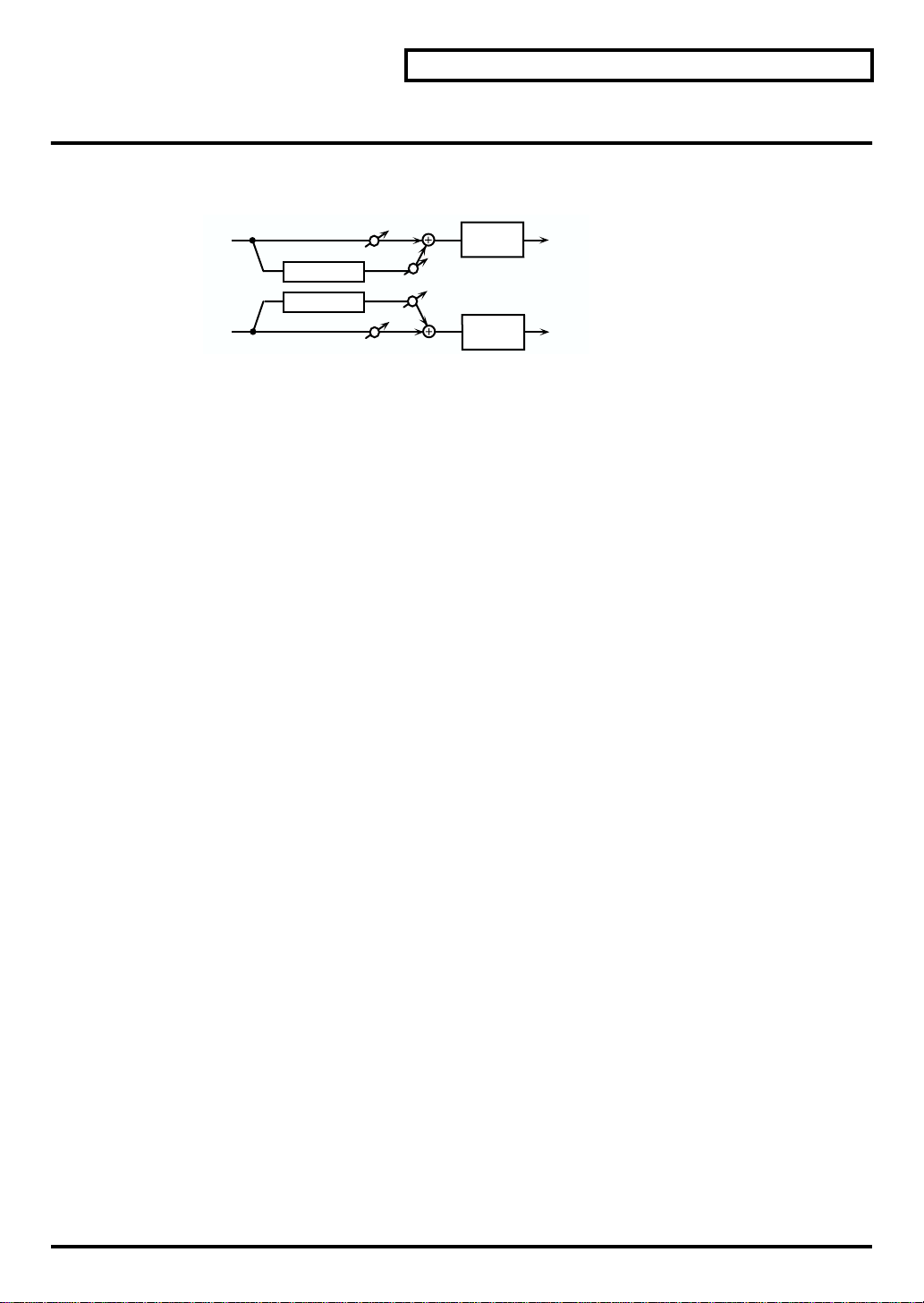
13: SPACE-D
Space-D is a multiple chorus that applies two-phase modulation in stereo. It gives no impression of modulation,
but produces a transparent chorus effect.
fig.2-16
L in
R in
Chorus
Rate #
Adjust the rate of modulation.
Depth
Adjust the depth of modulation.
Phase
Adjust the spatial spread of the sound.
Pre Delay (Pre Delay Time)
Adjust the time delay from when the direct sound begins until the processed sound is heard.
Space D
Space D
Balance D
Balance D
2-Band
Balance W
Balance W
2-Band
EQ
EQ
Each Multi-Effects Parameters
L out
R out
EQ Gain
Low (Low Gain)
Adjust the gain of the low frequency range.
High (High Gain)
Adjust the gain of the high frequency range.
Balance
Balance (Effect Balance) #
Adjust the volume balance between the direct sound and the chorus sound. With a setting of D100:0W only the
direct sound will be output, and with a setting of D0:100W only the chorus sound will be output.
Output
Level (Output Level)
Adjust the output level.
15
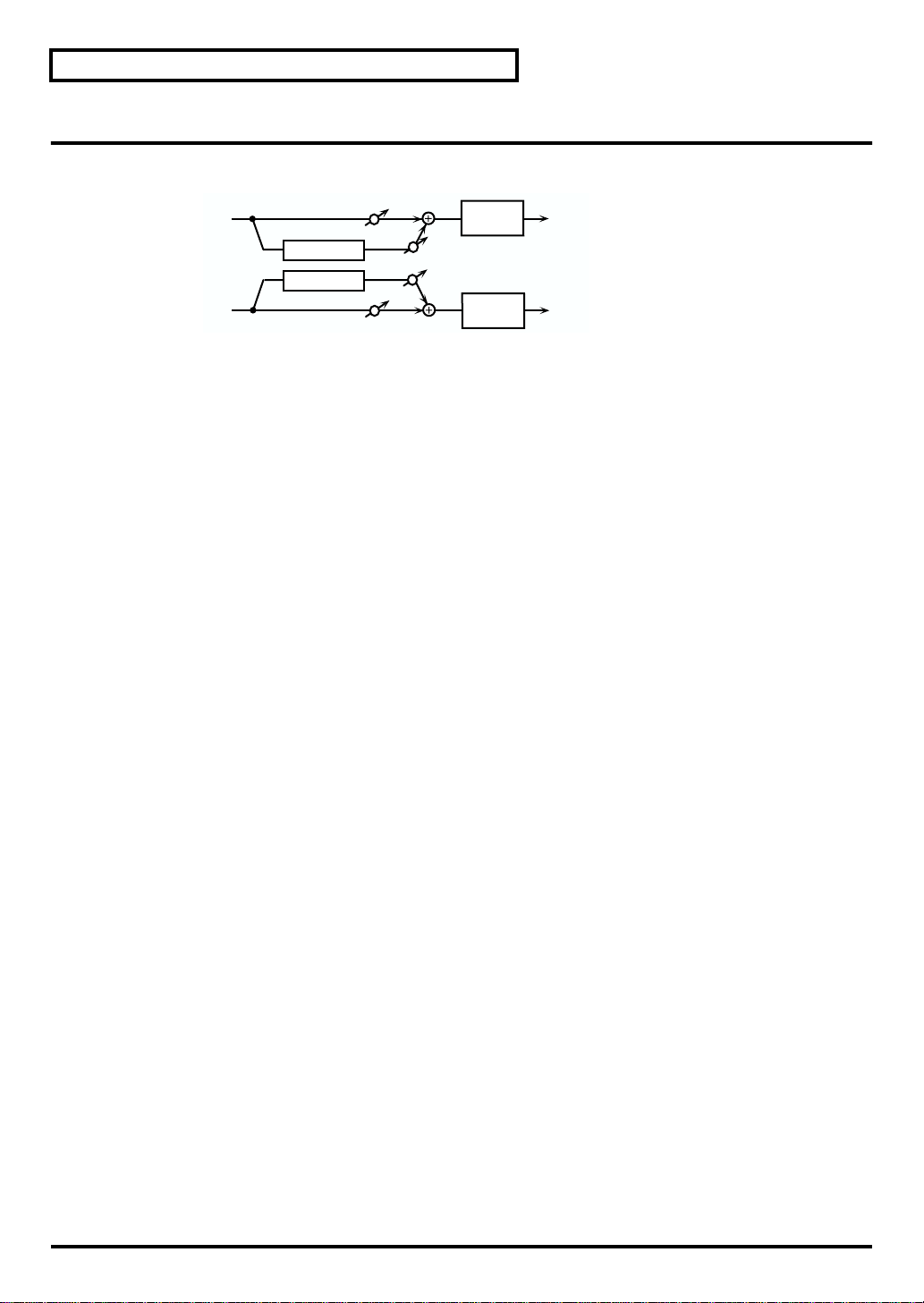
Each Multi-Effects Parameters
14: STEREO CHORUS
This is a stereo chorus. A filter is provided so that you can adjust the timbre of the chorus sound.
fig.2-17
L in
Chorus
Chorus
R in
Chorus
Rate #
Adjust the rate of modulation.
Depth
Adjust the depth of modulation.
Phase
Adjust the spatial spread of the sound.
Pre Delay (Pre Delay Time)
Adjust the time delay from when the direct sound begins until the processed sound is heard.
Balance D
Balance D
2-Band
Balance W
Balance W
2-Band
EQ
EQ
L out
R out
Filter
Type (Filter Type)
Select the type of filter.
OFF:a filter will not be used
LPF:cut the frequency range above the cutoff frequency
HPF:cut the frequency range below the cutoff frequency
Cutoff (Cutoff Frequency)
Adjust the basic frequency of the filter.
EQ Gain
Low (LowGain)
Adjust the gain of the low frequency range.
High (High Gain)
Adjust the gain of the high frequency range.
Balance
Balance (Effect Balance) #
Adjust the volume balance between the direct sound and the chorus sound. With a setting of D100:0W only the
direct sound will be output, and with a setting of D0:100W only the chorus sound will be output.
Output
Level (Output Level)
Adjust the output level.
16
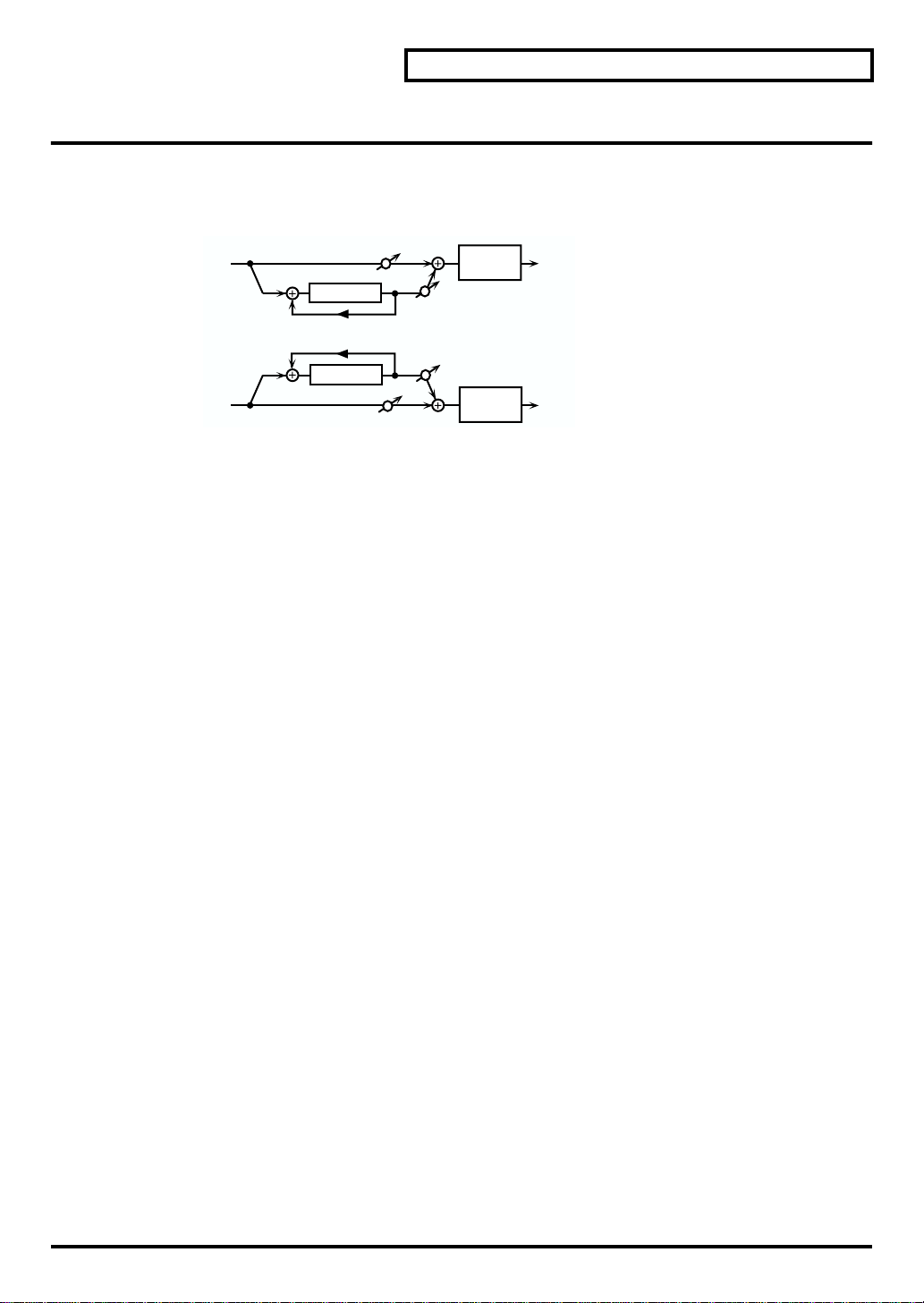
15: STEREO FLANGER
This is a stereo flanger. (The LFO has the same phase for left and right.) It produces a metallic resonance that rises
and falls like a jet airplane taking off or landing. A filter is provided so that you can adjust the timbre of the
flanged sound.
fig.2-18
L in
Flanger
Feedback
Feedback
Balance D
2-Band
EQ
Balance W
Each Multi-Effects Parameters
L out
Flanger
R in
Balance D
Balance W
2-Band
EQ
R out
Flanger
Rate (LFO Rate) #
Adjust the rate of modulation.
Depth (LFO Depth)
Adjust the depth of modulation.
Feedback (Feedback Level) #
Adjust the amount (%) of the processed sound that is returned (fed back) into the input. Positive (+) settings will
return the sound in phase, and negative (-) settings will return the sound in reverse phase.
Phase
Adjust the spatial spread of the sound.
Pre Delay (Pre Delay Time)
Adjust the time delay from when the direct sound begins until the flanger sound is heard.
Filter
Type
Select the type of filter.
OFF:a filter will not be used
LPF:cut the frequency range above the cutoff frequency
HPF:cut the frequency range below the cutoff frequency
Cutoff (Cutoff Frequency)
Adjust the basic frequency of the filter.
EQ Gain
Low (LowGain)
Adjust the gain of the low frequency range.
High (High Gain)
Adjust the gain of the high frequency range.
17
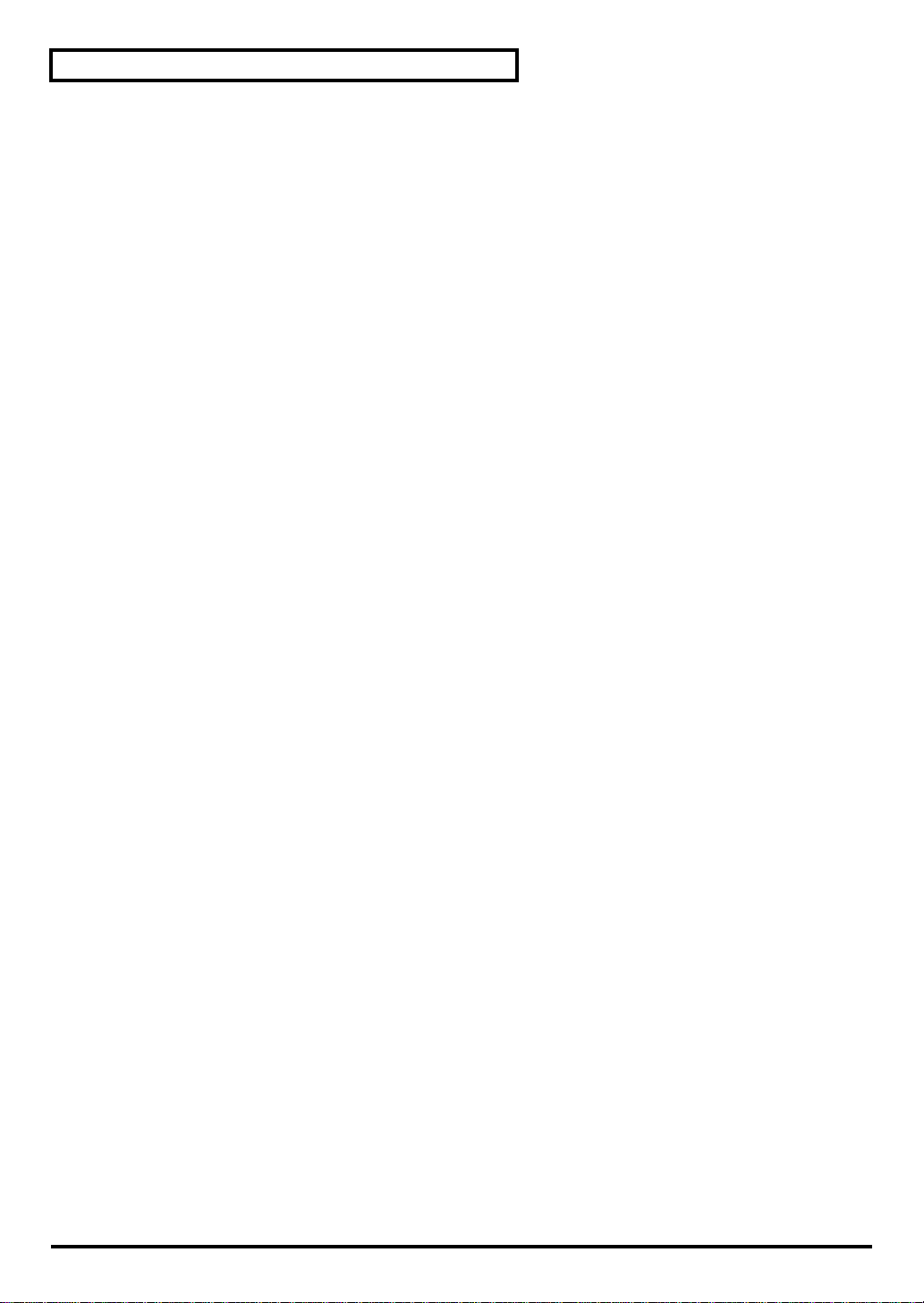
Each Multi-Effects Parameters
Balance
Balance (Effect Balance)
Adjust the volume balance between the direct sound and the flanger sound. With a setting of D100:0W only the
direct sound will be output, and with a setting of D0:100W only the flanger sound will be output.
Output
Level (Output Level)
Adjust the output level.
18
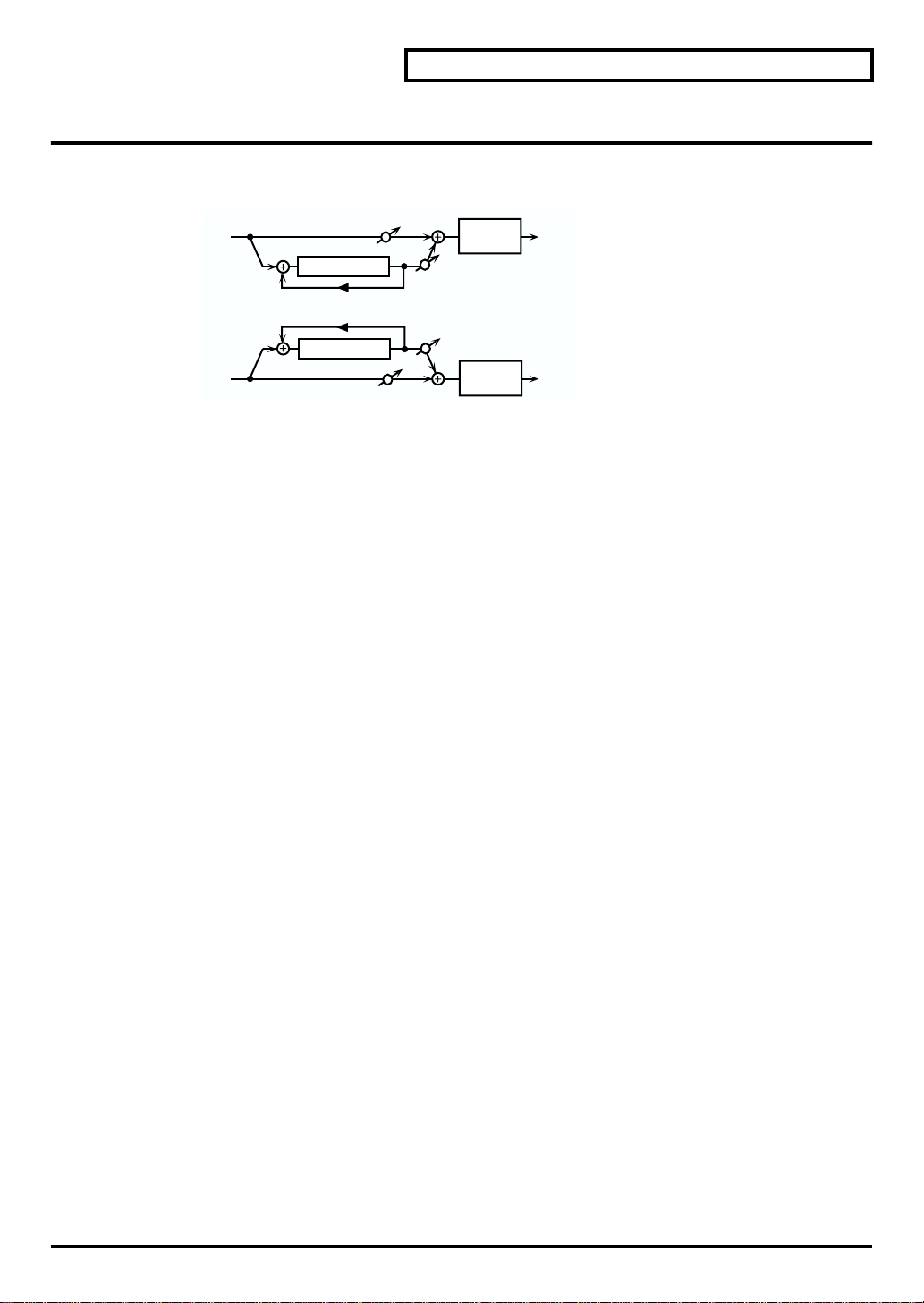
16: STEP FLANGER
The Step Flanger effect is a flanger in which the flanger pitch changes in steps. The speed at which the pitch
changes can also be specified in terms of a note-value of a specified tempo.
fig.2-19
L in
Step Flanger
Feedback
Feedback
Balance D
2-Band
EQ
Balance W
Each Multi-Effects Parameters
L out
Step Flanger
R in
Balance D
Balance W
2-Band
EQ
R out
Flanger
Rate (LFO Rate)
Adjust the rate of modulation.
Depth (LFO Rate)
Adjust the depth of modulation.
Fbk (Feedback Level) #
Adjust the amount (%) of the flanger sound that is returned (fed back) into the input. Negative (-) settings will
invert the phase.
Feedback #
Adjust the amount (%) of the processed sound that is returned (fed back) into the input. Positive (+) settings will
return the sound in phase, and negative (-) settings will return the sound in reverse phase.
Phase
Adjust the spatial spread of the sound.
Pre Delay (Pre Delay Time)
Adjust the time delay from when the direct sound begins until the flanger sound is heard.
Step Rate
Step Rate #
Adjust the rate (period) of pitch change. This parameter can be set as a note-value of a specified tempo. In this
case, specify the value of the desired note.
EQ Gain
Low (LowGain)
Adjust the gain of the low frequency range.
High (High Gain)
Adjust the gain of the high frequency range.
Balance
Balance (Effect Balance)
Adjust the volume balance between the direct sound and the flanger sound. With a setting of D100:0W only the
direct sound will be output, and with a setting of D0:100W only the chorus sound will be output.
Output
Level (Output Level)
Adjust the output level.
19
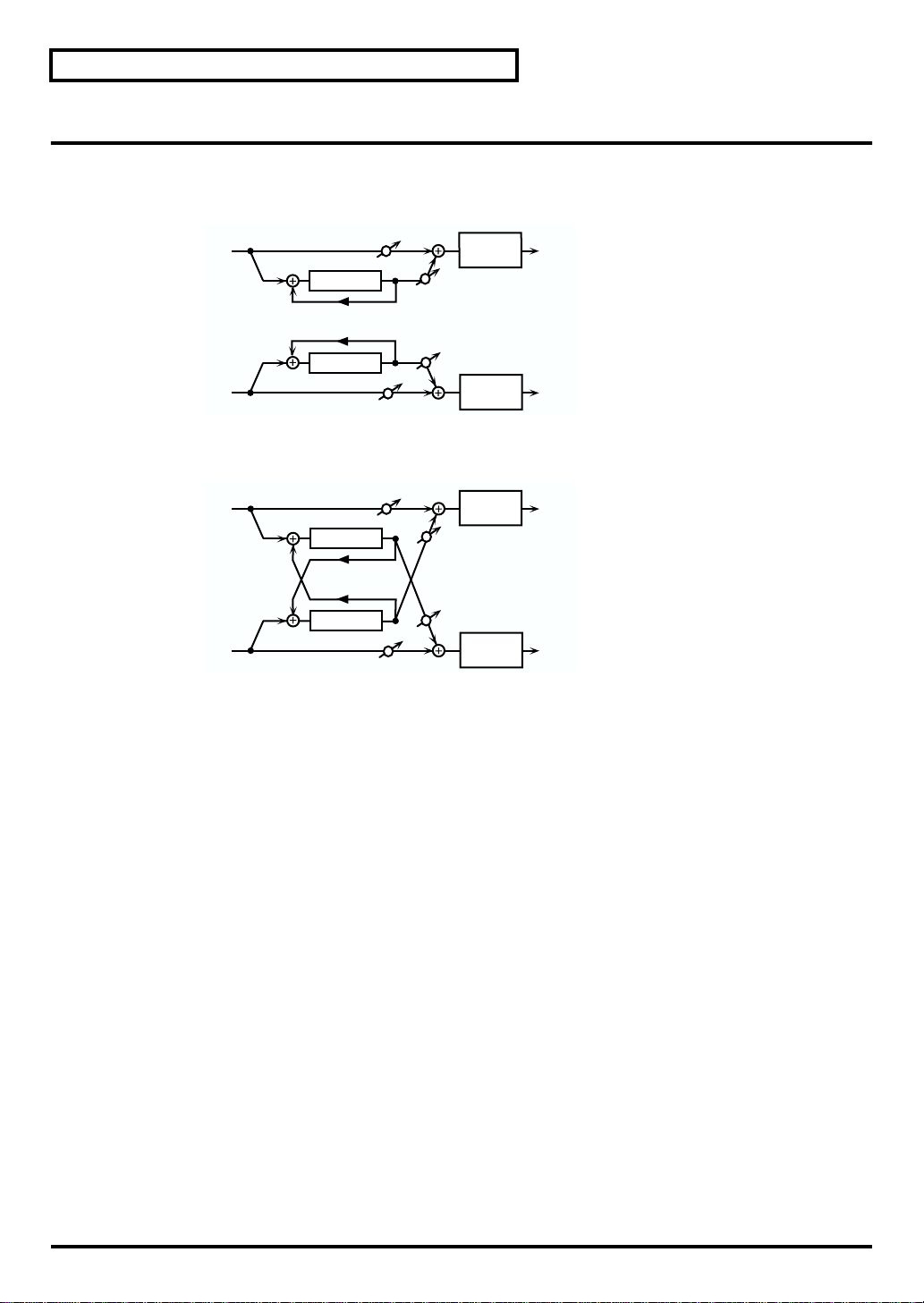
Each Multi-Effects Parameters
17: STEREO DELAY
This is a stereo delay.
When Feedback Mode is NORMAL:
fig.2-20
L in
Delay
Feedback
Feedback
Balance D
2-Band
EQ
Balance W
L out
R in
When Feedback Mode is CROSS:
fig.2-21
L in
R in
Delay
Left (Delay Time Left)
Adjust the time from the original sound until when the left delay sound is heard.
Right (Delay Time Right)
Adjust the time from the original sound until when the right delay sound is heard.
HF Damp
Adjust the frequency above which sound fed back to the effect will be cut. If you do not want to cut the high
frequencies of the feedback, set this parameter to BYPASS.
Feedback #
Adjust the proportion (%) of the delay sound that is fed back into the effect. Negative (-) settings will invert the
phase.
FBK Mode (Feedback Mode)
Select the way in which delay sound is fed back into the effect.
NORMAL:The left delay sound will be fed back into the left delay, and the right delay sound into the right delay.
CROSS:The left delay sound will be fed back into the right delay, and the right delay sound into the left delay.
Delay
Delay
Feedback
Feedback
Delay
Balance D
Balance D
Balance D
Balance W
2-Band
EQ
2-Band
EQ
Balance W
Balance W
2-Band
EQ
R out
L out
R out
20
Phase
Phase Left
Select the phase of the left delay sound.
NORMAL:Phase is not changed.
INVERT:Phase is inverted.
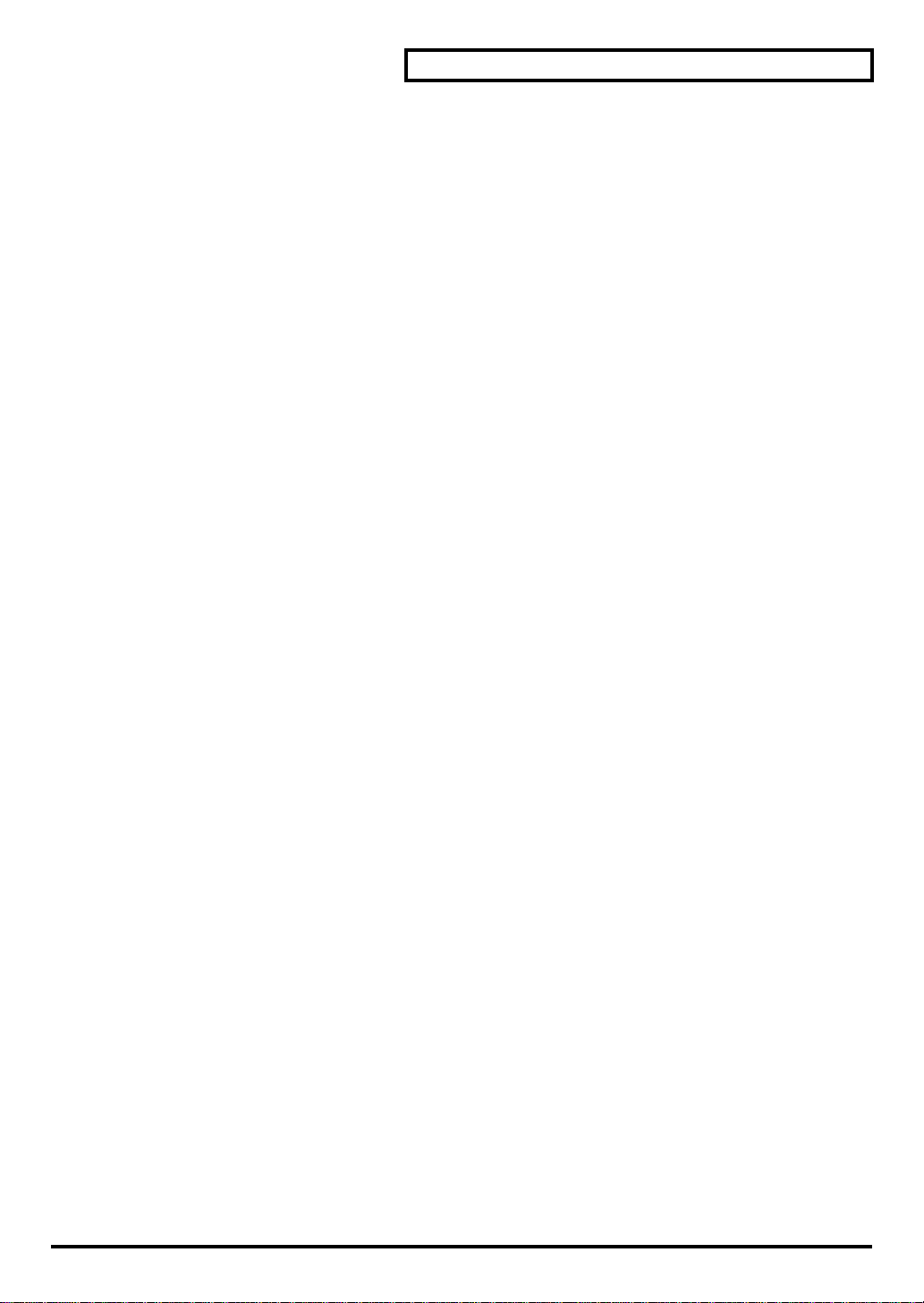
Each Multi-Effects Parameters
Phase Right
Select the phase of the right delay sound.
NORMAL:Phase is not changed.
INVERT:Phase is inverted.
EQ Gain
Low (LowGain)
Adjust the gain of the low frequency range.
High (High Gain)
Adjust the gain of the high frequency range.
Balance
Balance (Effect Balance) #
Adjust the volume balance between the direct sound and the delay sound. With a setting of D100:0W only the
direct sound will be output, and with a setting of D0:100W only the delay sound will be output.
Output
Level (Output Level)
Adjust the output level.
21

Each Multi-Effects Parameters
18: MODULATION DELAY
This effect adds modulation to the delayed sound, producing an effect similar to a flanger.
When Feedback Mode is NORMAL:
fig.2-22
L in L out
Delay
Feedback
Feedback
Balance D
Modulation
2-Band
EQ
Balance W
fig.2-23
Delay
Modulation
R in R out
Balance D
Balance W
2-Band
EQ
When Feedback Mode is CROSS:
L in
R in
Delay
Feedback
Feedback
Delay
Balance D
Modulation
Modulation
Balance D
2-Band
EQ
Balance W
Balance W
2-Band
EQ
L out
R out
Delay
Left (Delay Time Left)
Adjust the time from the original sound until when the left delay sound is heard.
Right (Delay Time Right)
Adjust the time from the original sound until when the right delay sound is heard.
HF Damp
Adjust the frequency above which sound fed back to the effect will be cut. If you do not want to cut the high
frequencies of the feedback, set this parameter to BYPASS.
Feedback (Feedback Level)
Adjust the proportion (%) of the delay sound that is fed back into the effect. Negative (-) settings will invert the
phase.
FBK Mode (Feedback Mode)
Select the way in which delay sound is fed back into the effect.
NORMAL:The left delay sound will be fed back into the left delay, and the right delay sound into the right delay.
CROSS:The left delay sound will be fed back into the right delay, and the right delay sound into the left delay.
Modulation
22
Rate #
Adjust the speed of the modulation.
Depth
Adjust the depth of the modulation.
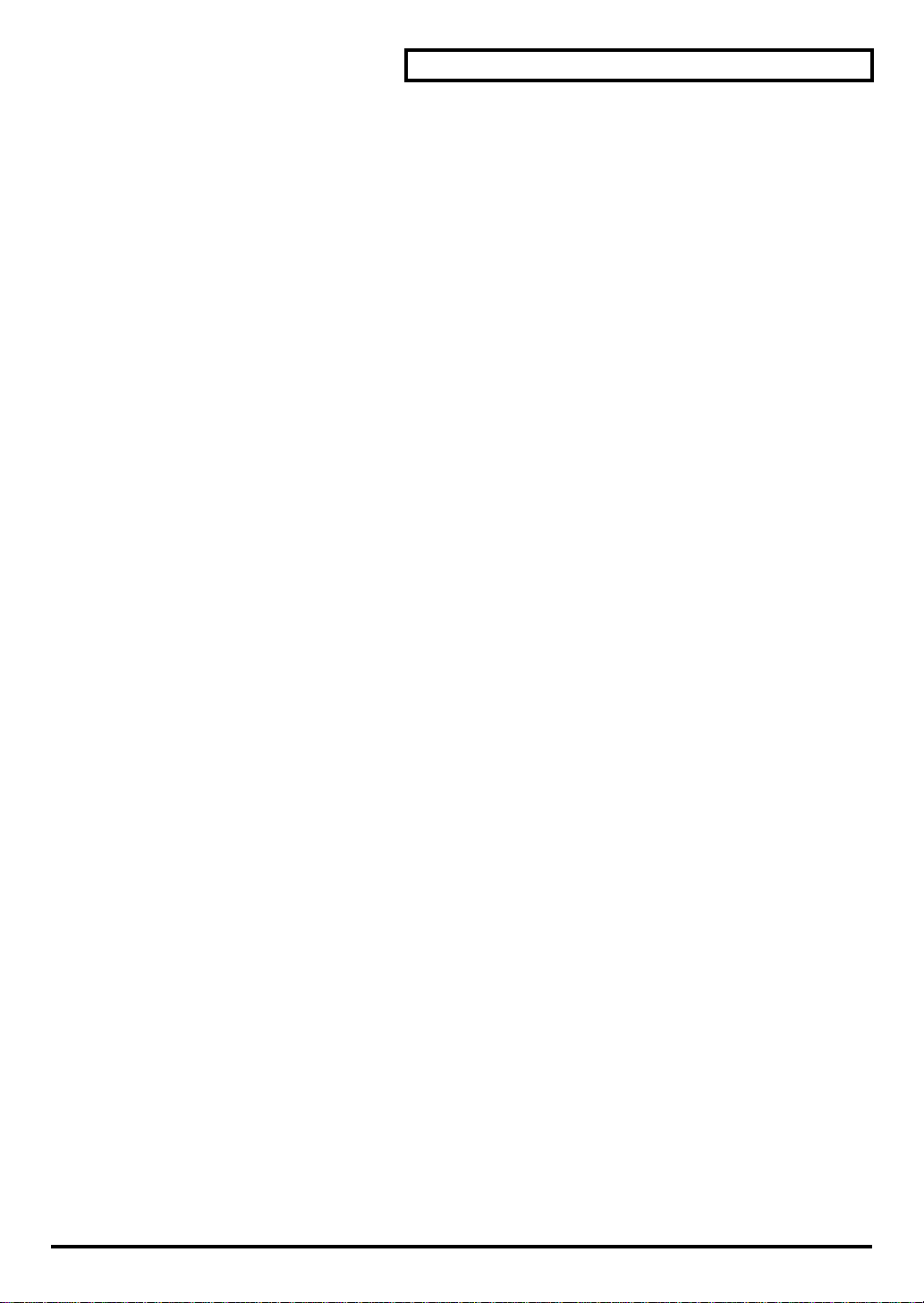
Each Multi-Effects Parameters
Phase
Adjust the spatial spread of the sound.
EQ Gain
Low (Low Gain)
Adjust the gain of the low frequency range.
High (High Gain)
Adjust the gain of the high frequency range.
Balance
Balance (Effect Balance) #
Adjust the volume balance between the direct sound and the modulation delay sound. With a setting of D100:0W
only the direct sound will be output, and with a setting of D0:100W only the modulation delay sound will be
output.
Output
Level (Output Level)
Adjust the output level.
23
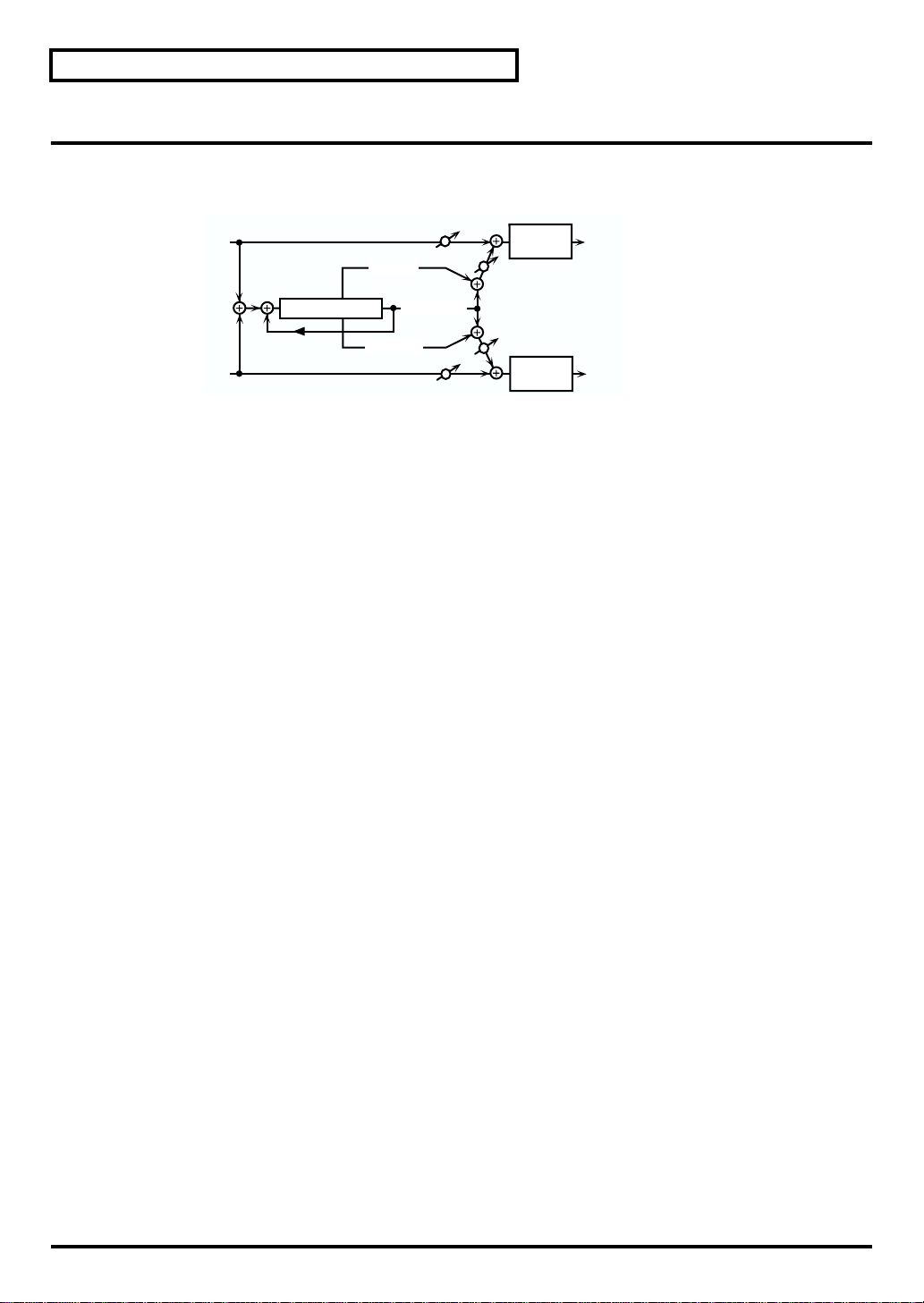
Each Multi-Effects Parameters
19: TRIPLE TAP DELAY
The Triple Tap Delay produces three delay sounds; center, left and right. The center delay time can be specified as
a note value of a specified tempo.
fig.2-24
L in
Left Tap
Balance D
2-Band
EQ
Balance W
L out
Triple Tap Delay
Feedback
R in
Center Tap
Right Tap
Balance D
Balance W
2-Band
EQ
R out
Delay
Center (Delay Time Center)
Left (Delay Time Left)
Right (Delay Time Right)
Adjust the time delay from the direct sound until when the delay sound is heard. This parameter can be set as a
note-value of a specified tempo. In this case, specify the value of the desired note.
HF Damp
Adjust the frequency above which sound fed back to the effect will be cut. If you do not want to cut the high
frequencies of the feedback, set this parameter to BYPASS.
Feedback #
Adjust the proportion (%) of the delay sound that is fed back into the effect. Negative (-) settings will invert the
phase.
Delay Level
Center (Center Level)
Left (Left Level)
Right (Right Level)
Adjust the volume of each delay sound.
24
EQ Gain
Low (Low Gain)
Adjust the gain of the low frequency range.
High (High Gain)
Adjust the gain of the high frequency range.
Balance
Balance (Effect Balance) #
Adjust the volume balance between the direct sound and the delay sound. With a setting of D100:0W only the
direct sound will be output, and with a setting of D0:100W only the delay sound will be output.
Output
Level (Output Level)
Adjust the output level.
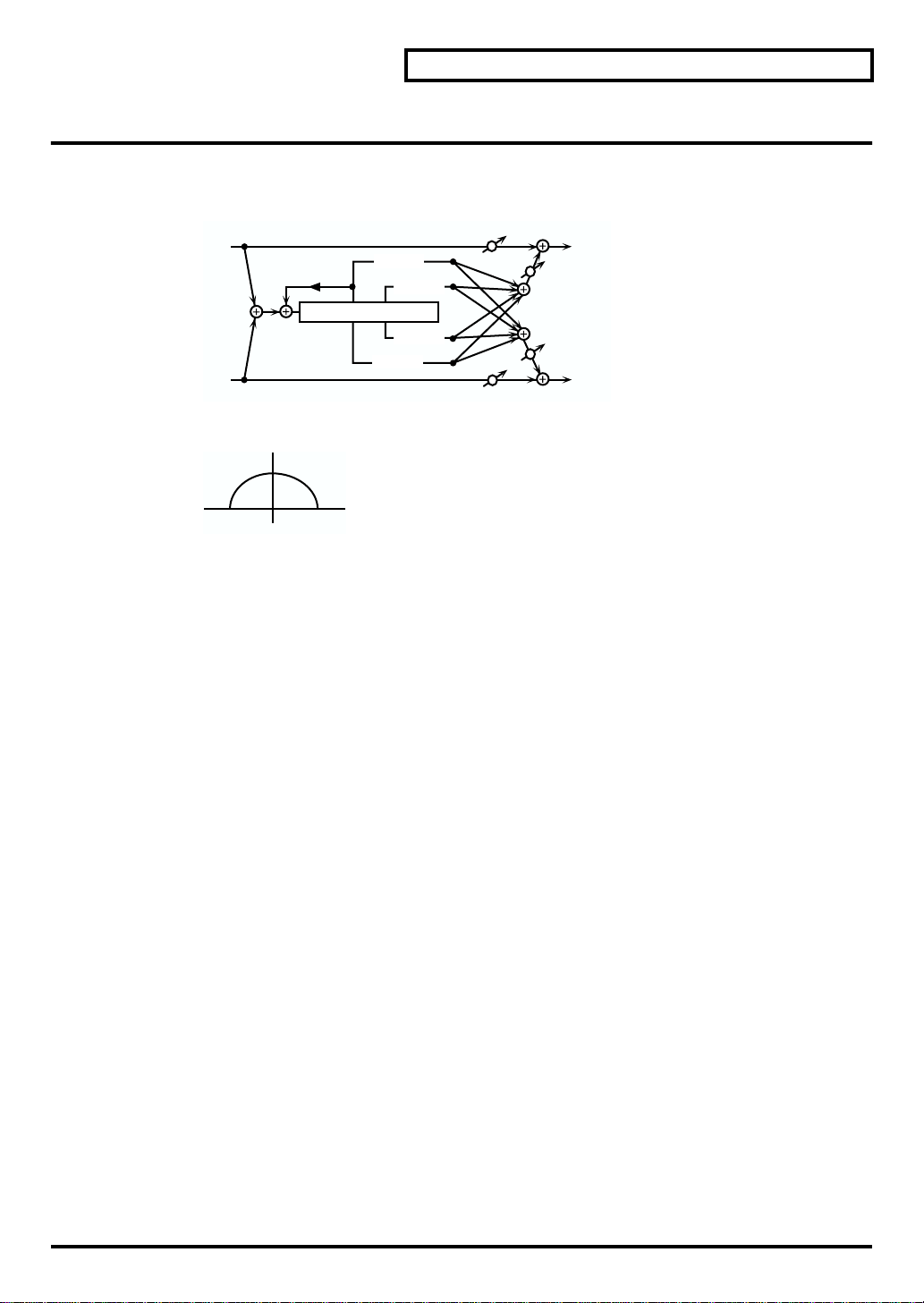
20: QUADRUPLE TAP DELAY
The Quadruple Tap Delay has four delays. Each of the Delay Time parameters can be specified as a note length of
the selected tempo.
fig.2-25
L in
Feedback
Quadruple Tap Delay
R in
The stereo location of each delay sound is as follows.
fig.2-26
23
1
4
Delay 1
Delay 2
Delay 3
Delay 4
Balance D
Balance D
Each Multi-Effects Parameters
L out
Balance W
Balance W
R out
L
R
Delay
Delay 1 (Delay Time 1)
Delay 2 (Delay Time 2)
Delay 3 (Delay Time 3)
Delay 4 (Delay Time 4)
Adjust the time delay from the direct sound until when each delay sound is heard. These parameters can be set as
a note-value of a specified tempo. In this case, specify the value of the desired note.
HF Damp
Adjust the frequency above which sound fed back to the effect will be cut. If you do not want to cut the high
frequencies of the feedback, set this parameter to BYPASS.
Feedback (Feedback Level) #
Adjust the proportion (%) of the delay sound that is fed back into the effect. Negative (-) settings will invert the
phase.
Delay Level
Level 1
Level 2
Level 3
Level 4
Adjust the volume of each delay sound.
Balance
Balance (Effect Balance) #
Adjust the volume balance between the direct sound and the delay sound. With a setting of D100:0W only the
direct sound will be output, and with a setting of D0:100W only the delay sound will be output.
25
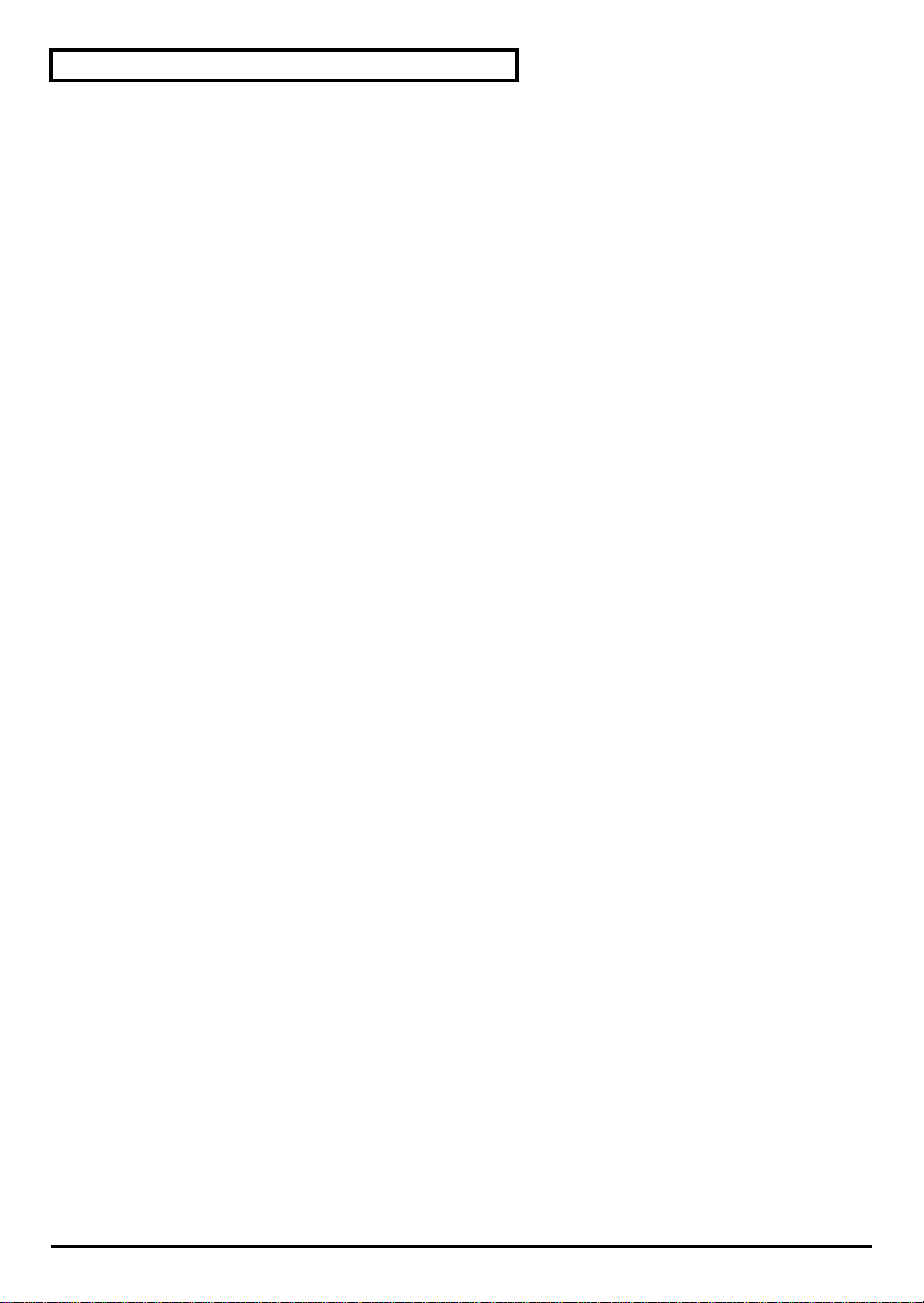
Each Multi-Effects Parameters
Output
Level (Output Level)
Adjust the output level.
26
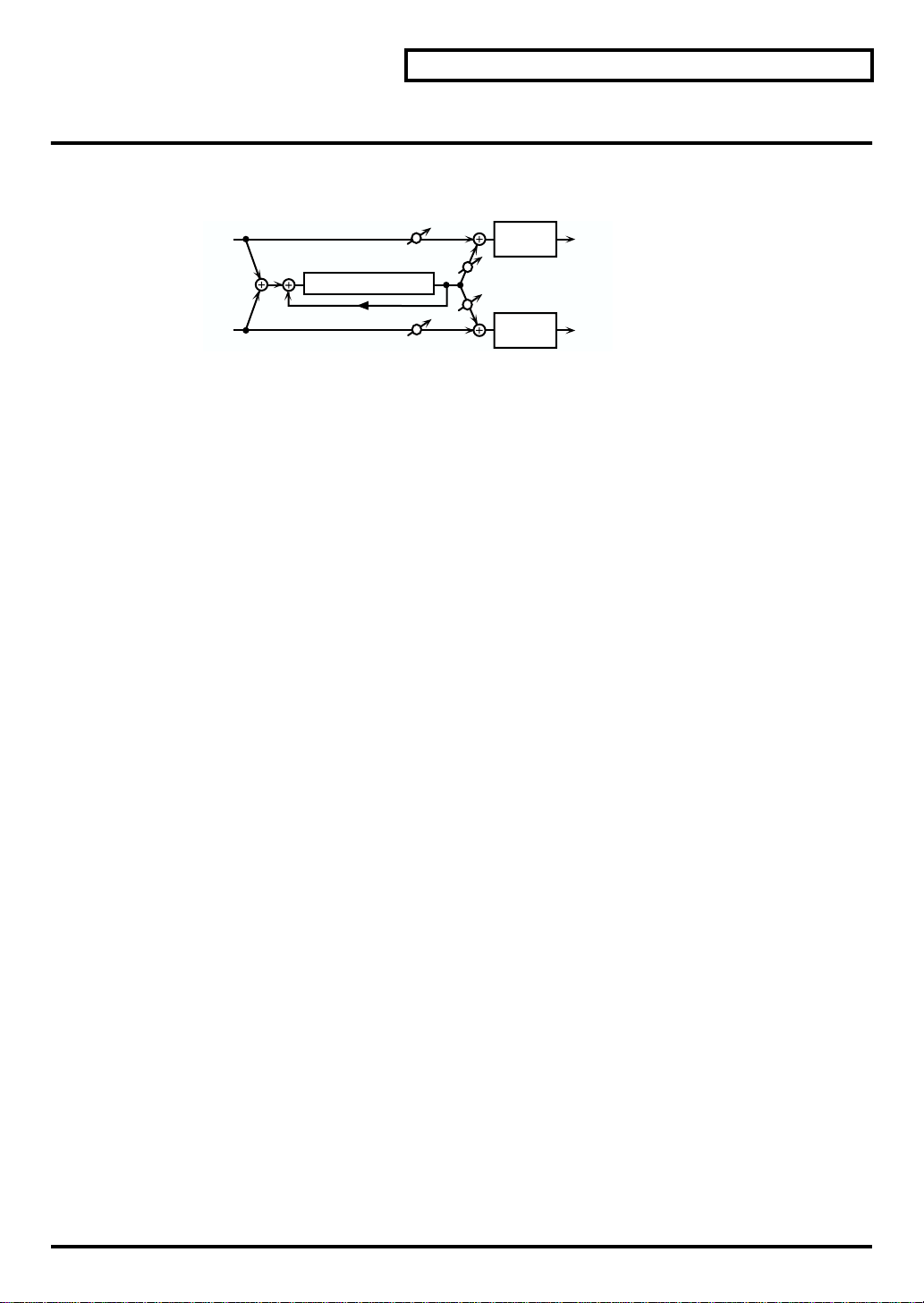
21: TIME CONTROL DELAY
This effect allows you to use a specified controller (the controller selected in EFX Control Source) to control the
delay time and pitch in realtime. Lengthening the delay will lower the pitch, and shortening it will raise the pitch.
fig.2-27
L in
Time Control Delay
R in
Delay
Time (Delay time) #
Adjust the time delay from the direct sound until when each delay sound is heard.
Acceleration
This parameter adjusts the time over which the Delay Time will change from the current setting to a newly
specified setting. The rate of change for the Delay Time directly affects the rate of pitch change.
HF Damp
Adjust the frequency above which sound fed back to the effect will be cut. If you do not want to cut the high
frequencies of the feedback, set this parameter to BYPASS.
Feedback #
Adjust the proportion (%) of the delay sound that is fed back into the effect. Negative (-) settings will invert the
phase.
Balance D
Feedback
Balance D
2-Band
EQ
Balance W
Balance W
2-Band
EQ
Each Multi-Effects Parameters
L out
R out
EQ Gain
Low (Low Gain)
Adjust the gain of the low frequency range.
High (High Gain)
Adjust the gain of the high frequency range.
Balance
Balance (Effect Balance)
Adjust the volume balance between the direct sound and the delay sound. With a setting of D100:0W only the
direct sound will be output, and with a setting of D0:100W only the delay sound will be output.
Output
Level (Output Level)
Adjust the output level.
Pan (Output Pan)
Adjust the stereo location of the delay sound. L64 is far left, 0 is center, and 63R is far right.
27
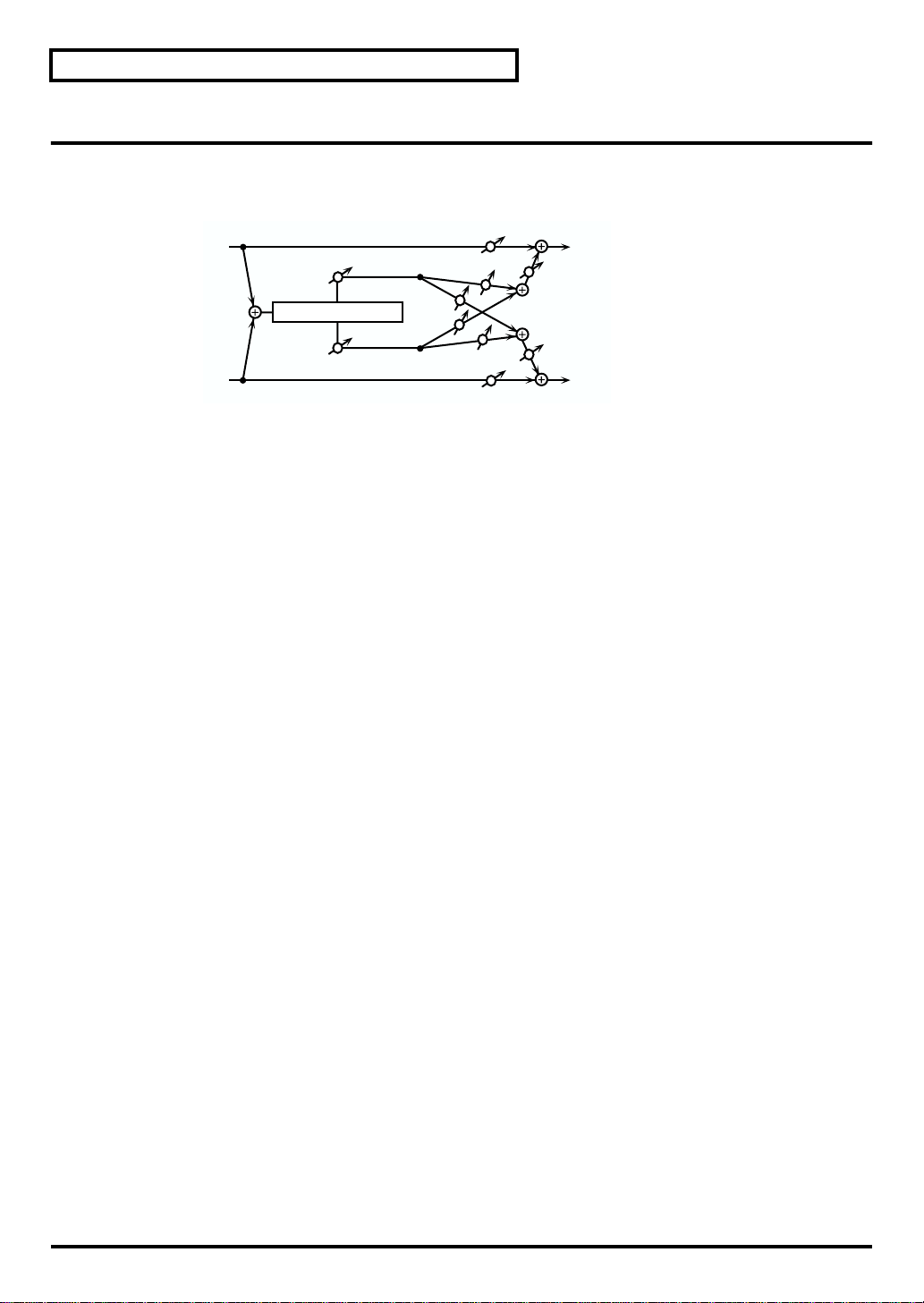
Each Multi-Effects Parameters
22: 2VOICE PITCH SHIFTER
A Pitch Shifter shifts the pitch of the original sound. This 2-voice pitch shifter has two pitch shifters, and can add
two pitch shifted sounds to the original sound.
fig.2-28
L in
R in
Pitch A
Coarse (Coarse Pitch A) #1
Adjust the pitch of Pitch Shift A in semitone steps (-2-+1 octaves).
Fine (Fine Pitch A) #1
Make fine adjustments to the pitch of Pitch Shift A in 2-cent steps (-100-+100 cents).
One cent is 1/100th of a semitone.
Pan (Output Pan A)
Adjust the stereo location of the Pitch Shift A sound. L64 is far left, 0 is center, and 63R is far right.
Pre Delay (Pre Delay Time A)
Adjust the time delay from when the direct sound begins until the Pitch Shift A sound is heard.
Level Balance A
2Voice Pitch Shifter
Level Balance B
PanA R
PanB L
Balance D
PanA L
PanB R
Balance D
L out
Balance W
Balance W
R out
Pitch shift
Mode (Pitch Shifter Mode)
Higher settings of this parameter will result in slower response, but steadier pitch.
Pitch B
Coarse (Coarse Pitch B) #2
Adjust the pitch of Pitch Shift B in semitone steps (-2-+1 octaves).
Fine (Fine Pitch B) #2
Make fine adjustments to the pitch of Pitch Shift B in 2-cent steps (-100-+100 cents).
One cent is 1/100th of a semitone.
Pan (Output Pan B)
Adjust the stereo location of the Pitch Shift B sound. L64 is far left, 0 is center, and 63R is far right.
Pre Delay (Pre Delay Time B)
Adjust the time delay from when the direct sound begins until the Pitch Shift A sound is heard.
Level Balance
Level Balance
Adjust the volume balance between the Pitch Shift A and Pitch Shift B sounds.
28
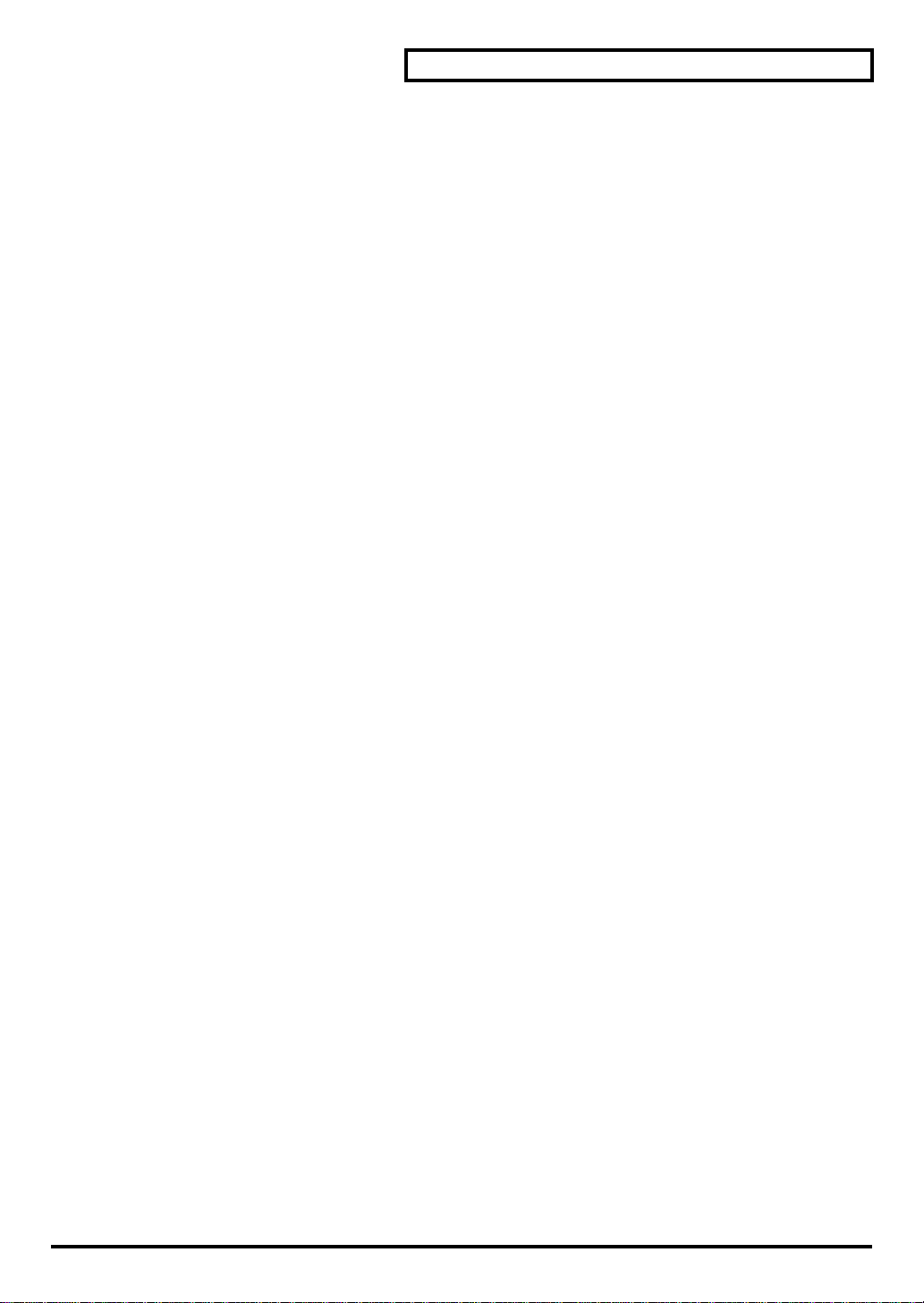
Each Multi-Effects Parameters
Balance
Balance (Effect Balance)
Adjust the volume balance between the direct sound and the pitch shift sound. With a setting of D100:0W only the
direct sound will be output, and with a setting of D0:100W only the pitch shift sound will be output.
Output
Level (Output Level)
Adjust the output level.
29
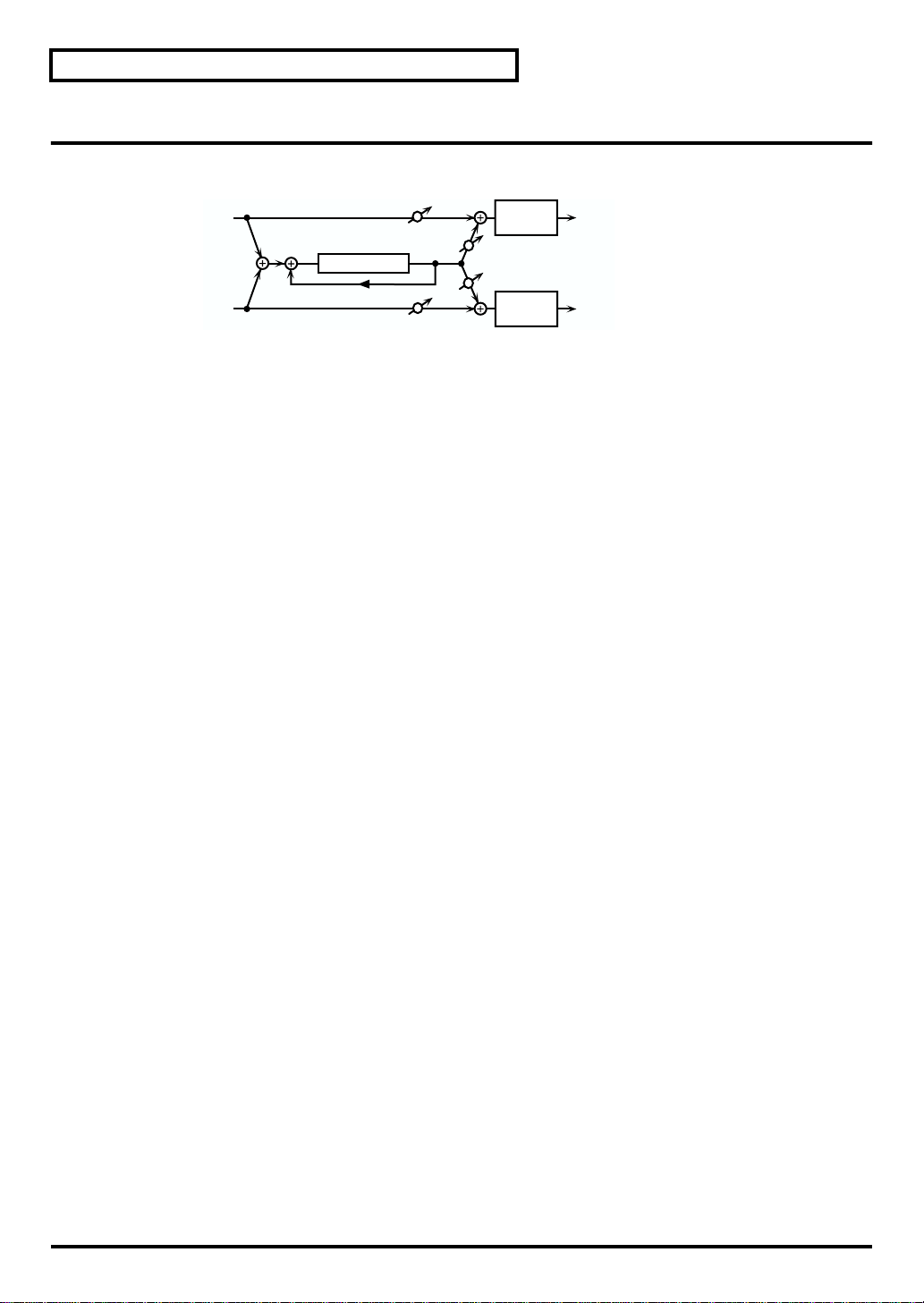
Each Multi-Effects Parameters
23: FBK PITCH SHIFTER (Feedback Pitch Shifter)
This pitch shifter allows the pitch shifted sound to be fed back into the effect.
fig.2-29
L in
Pitch Shifter
R in
Balance D
Feedback
Balance D
Pitch
Coarse (Coarse Pitch) #1
Adjust the pitch of the pitch shifted sound in semitone steps (-2-+1 octaves).
Fine (Fine Pitch) #1
Make fine adjustments to the pitch of the pitch shifted sound in 2-cent steps (-100-+100 cents).
One cent is 1/100th of a semitone.
Pre Delay (Pre Delay Time)
Adjust the time delay from when the direct sound begins until the pitch shifted sound is heard.
Mode (Pitch Shifter Mode)
Higher settings of this parameter will result in slower response, but steadier pitch.
Feedback (Feedback Level) #
Adjust the proportion (%) of the pitch shift sound that is fed back into the effect. Negative (-) settings will invert
the phase.
2-Band
EQ
Balance W
Balance W
2-Band
EQ
L out
R out
EQ Gain
Low (LowGain)
Adjust the gain of the low frequency range.
High (High Gain)
Adjust the gain of the high frequency range.
Balance
Balance (Effect Balance)
Adjust the volume balance between the direct sound and the pitch shift sound. With a setting of D100:0W only the
direct sound will be output, and with a setting of D0:100W only the pitch shift sound will be output.
Output
Level (Output Level)
Adjust the output level.
Pan (Output Pan)
Adjust the stereo location of the pitch shifted sound. L64 is far left, 0 is center, and 63R is far right.
30
