Roland Corporation SD-90 Owner's Manual

Owner’s Manual
Thank you, and congratulations on your choice of the Edirol SD-90.
Before using this unit, carefully read the sections entitled: “IMPORTANT
SAFETY INSTRUCTIONS” (Owner’s manual p. 2), “USING THE UNIT
SAFELY” (Owner’s manual p. 3, 4), and “IMPORTANT NOTES” (Owner’s
manual p. 5). These sections provide important information concerning the
proper operation of the unit. Additionally, in order to feel assured that you
have gained a good grasp of every feature provided by your new unit, Owner’s
manual should be read in its entirety. The manual should be saved and kept on
hand as a convenient reference.
Copyright © 2001 ROLAND CORPORATION
All rights reserved. No part of this publication may be reproduced in any form
without the written permission of ROLAND CORPORATION.
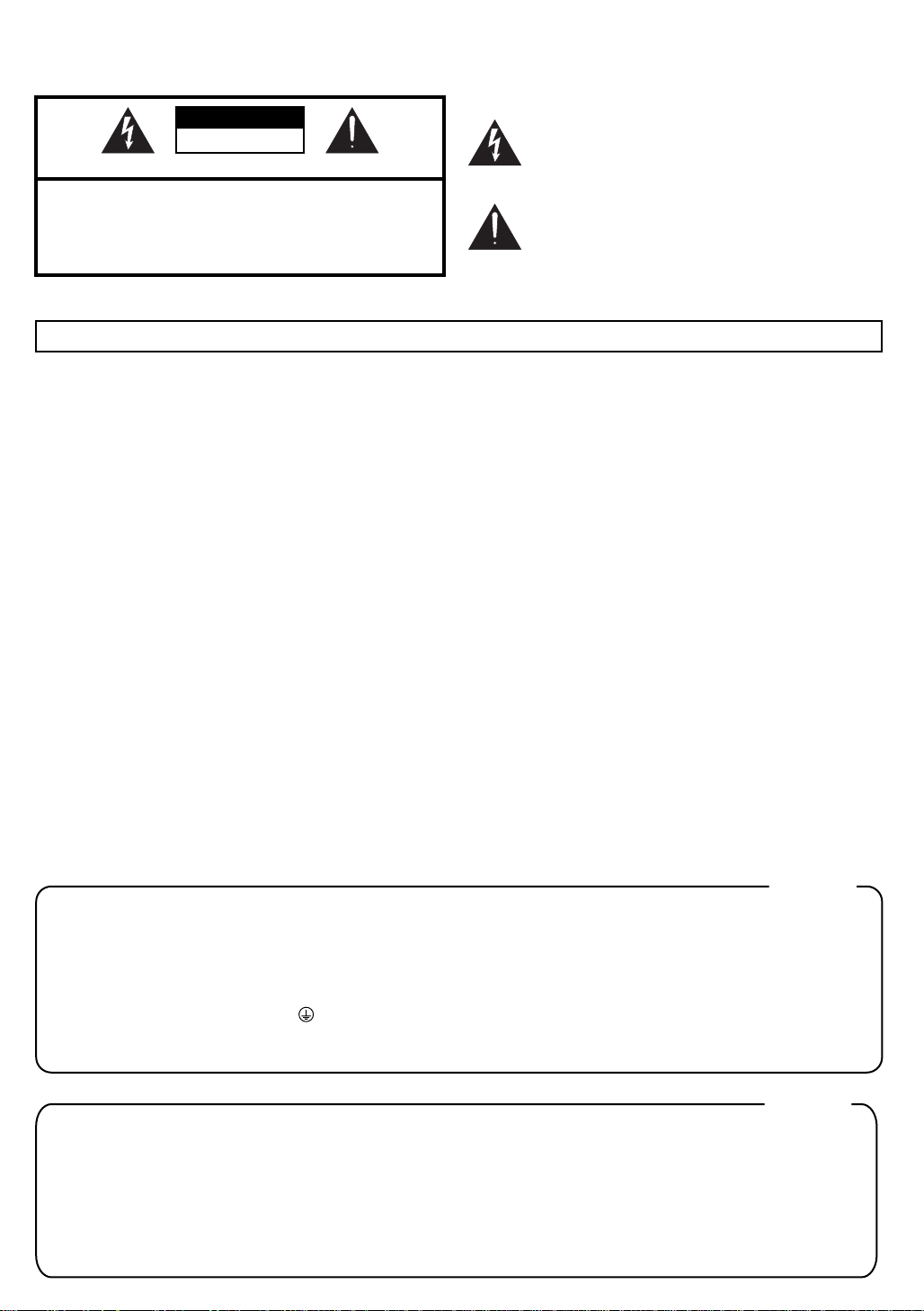
WARNING: To reduce the risk of fire or electric shock, do not expose this apparatus to rain or moisture.
CAUTION
RISK OF ELECTRIC SHOCK
DO NOT OPEN
ATTENTION: RISQUE DE CHOC ELECTRIQUE NE PAS OUVRIR
CAUTION: TO REDUCE THE RISK OF ELECTRIC SHOCK,
DO NOT REMOVE COVER (OR BACK).
NO USER-SERVICEABLE PARTS INSIDE.
REFER SERVICING TO QUALIFIED SERVICE PERSONNEL.
The lightning flash with arrowhead symbol, within an
equilateral triangle, is intended to alert the user to the
presence of uninsulated “dangerous voltage” within the
product’s enclosure that may be of sufficient magnitude to
constitute a risk of electric shock to persons.
The exclamation point within an equilateral triangle is
intended to alert the user to the presence of important
operating and maintenance (servicing) instructions in the
literature accompanying the product.
INSTRUCTIONS PERTAINING TO A RISK OF FIRE, ELECTRIC SHOCK, OR INJURY TO PERSONS.
IMPORTANT SAFETY INSTRUCTIONS
SAVE THESE INSTRUCTIONS
WARNING - When using electric products, basic precautions should always be followed, including the following:
1. Read these instructions.
2. Keep these instructions.
3. Heed all warnings.
4. Follow all instructions.
5. Do not use this apparatus near water.
6. Clean only with a dry cloth.
7. Do not block any of the ventilation openings. Install in
accordance with the manufacturers instructions.
8. Do not install near any heat sources such as radiators,
heat registers, stoves, or other apparatus (including
amplifiers) that produce heat.
9. Do not defeat the safety purpose of the polarized or
grounding-type plug. A polarized plug has two blades with
one wider than the other. A grounding type plug has two
blades and a third grounding prong. The wide blade or the
third prong are provided for your safety. If the provided plug
does not fit into your outlet, consult an electrician for
replacement of the obsolete outlet.
10. Protect the power cord from being walked on or pinched
particularly at plugs, convenience receptacles, and the
point where they exit from the apparatus.
11. Only use attachments/accessories specified
by the manufacturer.
13. Unplug this apparatus during lightning storms or when
unused for long periods of time.
14. Refer all servicing to qualified service personnel. Servicing
is required when the apparatus has been damaged in any
way, such as power-supply cord or plug is damaged, liquid
has been spilled or objects have fallen into the apparatus,
the apparatus has been exposed to rain or moisture, does
not operate normally, or has been dropped.
For the U.K.
WARNING:
IMPORTANT:
As the colours of the wires in the mains lead of this apparatus may not correspond with the coloured markings identifying
the terminals in your plug, proceed as follows:
The wire which is coloured GREEN-AND-YELLOW must be connected to the terminal in the plug which is marked by the
letter E or by the safety earth symbol or coloured GREEN or GREEN-AND-YELLOW.
The wire which is coloured BLUE must be connected to the terminal which is marked with the letter N or coloured BLACK.
The wire which is coloured BROWN must be connected to the terminal which is marked with the letter L or coloured RED.
THIS APPARATUS MUST BE EARTHED
THE WIRES IN THIS MAINS LEAD ARE COLOURED IN ACCORDANCE WITH THE FOLLOWING CODE.
GREEN-AND-YELLOW: EARTH, BLUE: NEUTRAL, BROWN: LIVE
For the USA
DECLARATION OF CONFORMITY
Compliance Information Statement
Model Name :
Type of Equipment :
Responsible Party :
Address :
Telephone :
SD-90
USB Audio & MIDI Processing Unit
Edirol Corporation North America
425 Sequoia Drive, Suite 114, Bellingham, WA 98226
(360) 594-4276
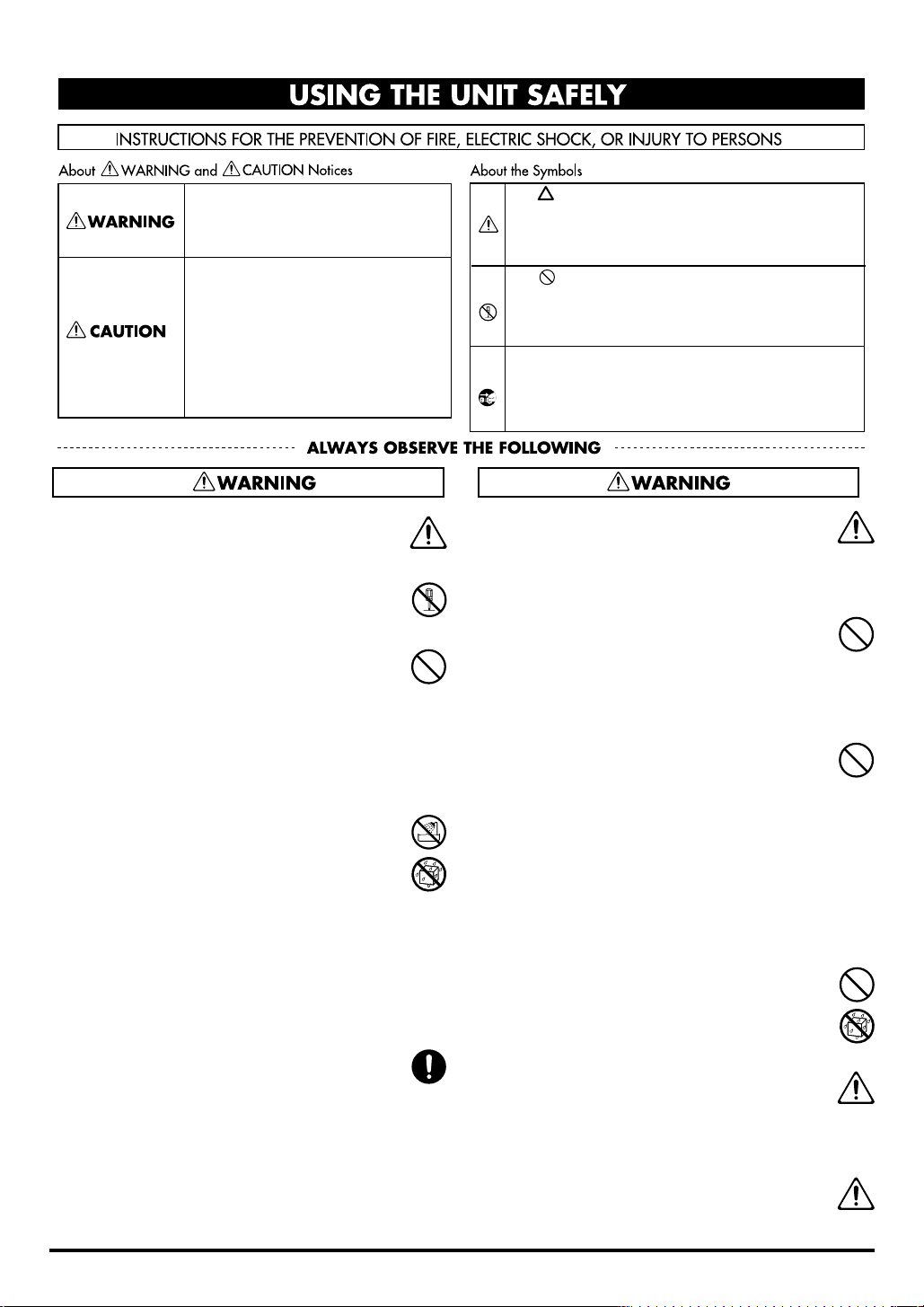
USING THE UNIT SAFELY
Used for instructions intended to alert
the user to the risk of death or severe
injury should the unit be used
improperly.
Used for instructions intended to alert
the user to the risk of injury or material
damage should the unit be used
improperly.
* Material damage refers to damage or
other adverse effects caused with
respect to the home and all its
furnishings, as well to domestic
animals or pets.
001
• Before using this unit, make sure to read the
instructions below, and the Owner’s Manual.
................................................................................................
002a
• Do not open or perform any internal modifications on the unit.
................................................................................................
003
• Do not attempt to repair the unit, or replace
parts within it (except when this manual
provides specific instructions directing you
to do so). Refer all servicing to your retailer,
the nearest Roland / EDIROL Service Center,
or an authorized Roland distributor, as listed
on the "Information" page.
................................................................................................
004
• Never use or store the unit in places that are:
• Subject to temperature extremes (e.g., direct
sunlight in an enclosed vehicle, near a
heating duct, on top of heat-generating
equipment); or are
• Damp (e.g., baths, washrooms, on wet floors); or are
• Humid; or are
• Exposed to rain; or are
• Dusty; or are
• Subject to high levels of vibration.
................................................................................................
007
• Make sure you always have the unit placed
so it is level and sure to remain stable. Never
place it on stands that could wobble, or on
inclined surfaces.
The symbol alerts the user to important instructions
or warnings.The specific meaning of the symbol is
determined by the design contained within the
triangle. In the case of the symbol at left, it is used for
general cautions, warnings, or alerts to danger.
The symbol alerts the user to items that must never
be carried out (are forbidden). The specific thing that
must not be done is indicated by the design contained
within the circle. In the case of the symbol at left, it
means that the unit must never be disassembled.
The ● symbol alerts the user to things that must be
carried out. The specific thing that must be done is
indicated by the design contained within the circle. In
the case of the symbol at left, it means that the powercord plug must be unplugged from the outlet.
8a
• The unit should be connected to a power
supply only of the type described in the
operating instructions, or as marked on the
unit.
................................................................................................
009
• Do not excessively twist or bend the power
cord, nor place heavy objects on it. Doing so
can damage the cord, producing severed
elements and short circuits. Damaged cords
are fire and shock hazards!
................................................................................................
010
• This unit, either alone or in combination with
an amplifier and headphones or speakers,
may be capable of producing sound levels
that could cause permanent hearing loss. Do
not operate for a long period of time at a high
volume level, or at a level that is uncomfortable. If you experience any hearing loss or
ringing in the ears, you should immediately
stop using the unit, and consult an audiologist.
................................................................................................
011
• Do not allow any objects (e.g., flammable
material, coins, pins); or liquids of any kind
(water, soft drinks, etc.) to penetrate the unit.
................................................................................................
013
• In households with small children, an adult
should provide supervision until the child is
capable of following all the rules essential for
the safe operation of the unit.
................................................................................................
014
• Protect the unit from strong impact.
(Do not drop it!)
00
3

015
• Do not force the unit’s power-supply cord to
share an outlet with an unreasonable number
of other devices. Be especially careful when
using extension cords—the total power used
by all devices you have connected to the
extension cord’s outlet must never exceed the
power rating (watts/amperes) for the
extension cord. Excessive loads can cause the
insulation on the cord to heat up and
eventually melt through.
................................................................................................
016
• Before using the unit in a foreign country,
consult with your retailer, the nearest Roland
Service Center, or an authorized Roland
distributor, as listed on the "Information"
page.
................................................................................................
023
• DO NOT play a CD-ROM disc on a conventional audio CD player. The resulting sound
may be of a level that could cause permanent
hearing loss. Damage to speakers or other
system components may result.
101a
• The unit should be located so that its location
or position does not interfere with its proper
ventilation.
................................................................................................
102b
• Always grasp only the plug on the powersupply cord when plugging into, or
unplugging from, an outlet or this unit.
................................................................................................
104
• Try to prevent cords and cables from
becoming entangled. Also, all cords and
cables should be placed so they are out of the
reach of children.
................................................................................................
106
• Never climb on top of, nor place heavy
objects on the unit.
................................................................................................
107b
• Never handle the power cord or its plugs
with wet hands when plugging into, or
unplugging from, an outlet or this unit.
................................................................................................
108a
• Before moving the unit, disconnect the power
plug from the outlet, and pull out all cords
from external devices.
................................................................................................
109a
• Before cleaning the unit, turn off the power
and unplug the power cord from the outlet.
110a
• Whenever you suspect the possibility of
lightning in your area, pull the plug on the
power cord out of the outlet.
................................................................................................
118
• Should you remove the optical connector
caps, make sure to put them in a safe place
out of children's reach, so there is no chance
of them being swallowed accidentally.
................................................................................................
Copyright
205
* Microsoft and Windows are registered trademarks
of Microsoft Corporation.
206c
* Windows® 98 is known officially as: “Microsoft®
Windows® 98 operating system.”
add
* Windows® Me is known officially as: “Microsoft®
Windows® Millennium Edition operating system.”
206f
* Windows® 2000 is known officially as: “Microsoft®
Windows® 2000 operating system.”
207
* Apple and Macintosh are registered trademarks of
Apple Computer, Inc.
* MacOS is a trademark of Apple Computer, Inc.
207
* OMS is a registered trademark of Opcode Systems,
Inc.
* GS ( ) is a registered trademark of Roland
Corporation.
add
* XG ( ) and XGlite ( ) are trademarks of
YAMAHA Corporation.
220
* All product names mentioned in this document are
trademarks or registered trademarks of their
respective owners.
4
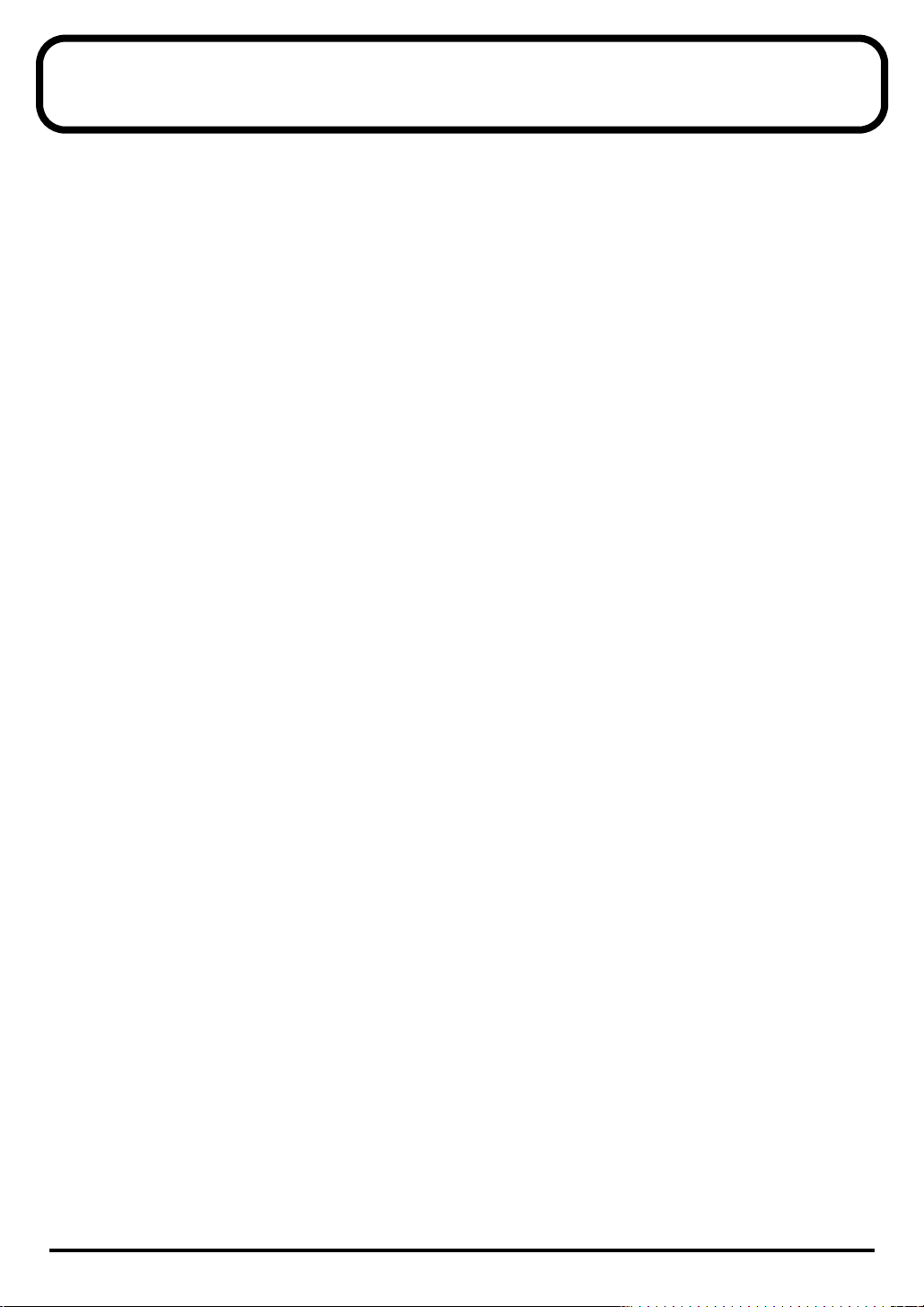
IMPORTANT NOTES
In addition to the items listed under “IMPORTANT SAFETY INSTRUCTIONS” and “USING THE UNIT
SAFELY” on pages 3 and 4, please read and observe the following:
Power Supply
301
• Do not use this unit on the same power circuit with
any device that will generate line noise (such as an
electric motor or variable lighting system).
307
• Before connecting this unit to other devices, turn off
the power to all units. This will help prevent
malfunctions and/or damage to speakers or other
devices.
Placement
351
• Using the unit near power amplifiers (or other
equipment containing large power transformers)
may induce hum. To alleviate the problem, change
the orientation of this unit; or move it farther away
from the source of interference.
352
• This device may interfere with radio and television
reception. Do not use this device in the vicinity of
such receivers.
354a
• Do not expose the unit to direct sunlight, place it
near devices that radiate heat, leave it inside an
enclosed vehicle, or otherwise subject it to temperature extremes. Excessive heat can deform or
discolor the unit.
355
• To avoid possible breakdown, do not use the unit in
a wet area, such as an area exposed to rain or other
moisture.
Maintenance
401a
• For everyday cleaning wipe the unit with a soft, dry
cloth or one that has been slightly dampened with
water. To remove stubborn dirt, use a cloth impregnated with a mild, non-abrasive detergent. Afterwards, be sure to wipe the unit thoroughly with a
soft, dry cloth.
402
• Never use benzine, thinners, alcohol or solvents of
any kind, to avoid the possibility of discoloration
and/or deformation.
Additional Precautions
553
• Use a reasonable amount of care when using the
unit’s buttons, sliders, or other controls; and when
using its jacks and connectors. Rough handling can
lead to malfunctions.
554
• Never strike or apply strong pressure to the display.
555
•A small amount of noise may be heard from the
display during normal operation.
556
• When connecting / disconnecting all cables, grasp
the connector itself—never pull on the cable. This
way you will avoid causing shorts, or damage to the
cable’s internal elements.
557
•A small amount of heat will radiate from the unit
during normal operation.
558a
• To avoid disturbing your neighbors, try to keep the
unit’s volume at reasonable levels. You may prefer
to use headphones, so you do not need to be
concerned about those around you (especially when
it is late at night).
559a
• When you need to transport the unit, package it in
the box (including padding) that it came in, if
possible. Otherwise, you will need to use equivalent
packaging materials.
562
• Use a cable from Roland to make the connection. If
using some other make of connection cable, please
note the following precautions.
• Some connection cables contain resistors. Do not
use cables that incorporate resistors for
connecting to this unit. The use of such cables can
cause the sound level to be extremely low, or
impossible to hear. For information on cable
specifications, contact the manufacturer of the
cable.
\563
• Unauthorized duplication, reproduction, hiring, and
lending prohibited.
Handling CD-ROMs
801
• Avoid touching or scratching the shiny underside
(encoded surface) of the disc. Damaged or dirty CDROM discs may not be read properly. Keep your
discs clean using a commercially available CD
cleaner.
Copyright
851
• Unauthorized recording, distribution, sale, lending,
public performance, broadcasting, or the like, in
whole or in part, of a work (musical composition,
video, broadcast, public performance, or the like)
whose copyright is held by a third party is
prohibited by law.
852b
• When exchanging audio signals through a digital
connection with an external instrument, this unit can
perform recording without being subjected to some
of the restrictions of the Serial Copy Management
System (SCMS). This is because the unit is intended
solely for musical production, and is designed not to
be subject to restrictions as long as it is used to
record works (such as your own compositions) that
do not infringe on the copyrights of others. (SCMS is
a feature that prohibits second-generation and later
copying through a digital connection. It is built into
MD recorders and other consumer digital-audio
equipment as a copyright-protection feature.)
853
• Do not use this unit for purposes that could infringe
on a copyright held by a third party. Roland
assumes no responsibility whatsoever with regard to
any infringements of third-party copyrights arising
through your use of this unit.
985
• The explanations in this manual include illustrations
that depict what should typically be shown by the
display. Note, however, that your unit may incorporate a newer, enhanced version of the system (e.g.,
includes newer sounds), so what you actually see in
the display may not always match what appears in
the manual.
5

Contents
USING THE UNIT SAFELY....................................................... 3
IMPORTANT NOTES ................................................................ 5
Introduction .............................................................................. 9
How to read this manual ....................................................................................................9
Main features ........................................................................................................................ 9
Names of things and what they do .................................................................................10
Front Panel............................................................................................................... 10
Rear Panel ................................................................................................................12
Basic operation ...................................................................... 13
How the SD-90 is organized.............................................................................................13
Operations in the basic screen.......................................................................................... 14
Listening to the internal demo songs...................................................................14
Auditioning the sounds (Preview).......................................................................15
Adjusting the brightness of the display (Contrast)............................................16
Using the internal sound generator ..................................... 17
About the sound generator modes..................................................................................17
About GM2/Native modes ..............................................................................................18
GM2/Native mode sound sets .............................................................................18
About parts and sounds.................................................................................................... 19
Different types of part............................................................................................19
Polyphony and voices............................................................................................ 19
Switching the sound generator mode ............................................................................. 20
Selecting a part ...................................................................................................................21
Selecting the type of part (INST/DRUM) ......................................................................22
Selecting the sound set ......................................................................................................23
Selecting a sound................................................................................................................24
Selecting a drum set........................................................................................................... 25
Muting/soloing a part....................................................................................................... 26
Muting a part........................................................................................................... 26
Soloing a part...........................................................................................................27
About parameters ..............................................................................................................28
Editing the parameters...................................................................................................... 29
Editing part parameters.........................................................................................29
Editing in the list display....................................................................................... 30
Editing parameters that are common to all parts ..............................................31
About parameters that can be edited from the SD-90’s panel..................................... 32
Part parameters (GM2 mode, Native mode) ......................................................32
Part parameters (Native mode) ............................................................................36
Parameters common to all parts (GM2 mode, Native mode) ..........................37
6

Using the effects of the internal sound generator.............. 38
About the sound generator effects ..................................................................................38
Editing the sound generator effects.................................................................................39
Parameters that can be edited in GM2 mode.................................................................40
Reverb (System Effect) ........................................................................................... 40
Chorus (System Effect)...........................................................................................40
EQ (Equalizer)......................................................................................................... 41
Parameters that can be edited in Native mode.............................................................. 42
Reverb (System Effect) ........................................................................................... 42
Chorus (System Effect)...........................................................................................44
MFX (Multi-effects) ................................................................................................45
EQ (Equalizer)......................................................................................................... 47
Using the Audio Mixer ........................................................... 48
Connecting an input source audio device...................................................................... 48
Analog connections ................................................................................................48
Digital connections ................................................................................................. 50
Selecting the recording source .........................................................................................52
Selecting a routing .................................................................................................. 52
Setting the volume of the source sound .........................................................................53
Editing in the Icon display ....................................................................................54
Editing in the List display .....................................................................................54
Audio mixer parameter list ................................................................................... 55
About the routing presets ................................................................................................. 57
Basic routing............................................................................................................57
Record the dry sound (Default Source Recording)............................................ 57
Apply effects and track-down ..............................................................................58
Insert effects and track-down ...............................................................................58
Apply effects to each channel and record........................................................... 58
Apply effects and record a single channel .......................................................... 59
Monitor the effect while recording only the dry sound.................................... 60
Contents
Using the audio effects ......................................................... 61
Select the location of the effect (Mixer Routing)............................................................61
Selecting the type of effect (Algorithm)..........................................................................62
Editing the effect ................................................................................................................63
Editing in the icon display.....................................................................................63
Editing in the list display....................................................................................... 64
Bypassing the effect................................................................................................64
About the effect algorithms.............................................................................................. 65
Space Multi ..............................................................................................................65
Guitar Multi.............................................................................................................65
Vocal/Bass Multi .................................................................................................... 65
Groove Multi ...........................................................................................................65
Isolator...................................................................................................................... 66
Center Canceller...................................................................................................... 66
Lo-Fi Processor........................................................................................................66
Surround RV (Surround Reverb) .........................................................................66
Mastering .................................................................................................................68
7
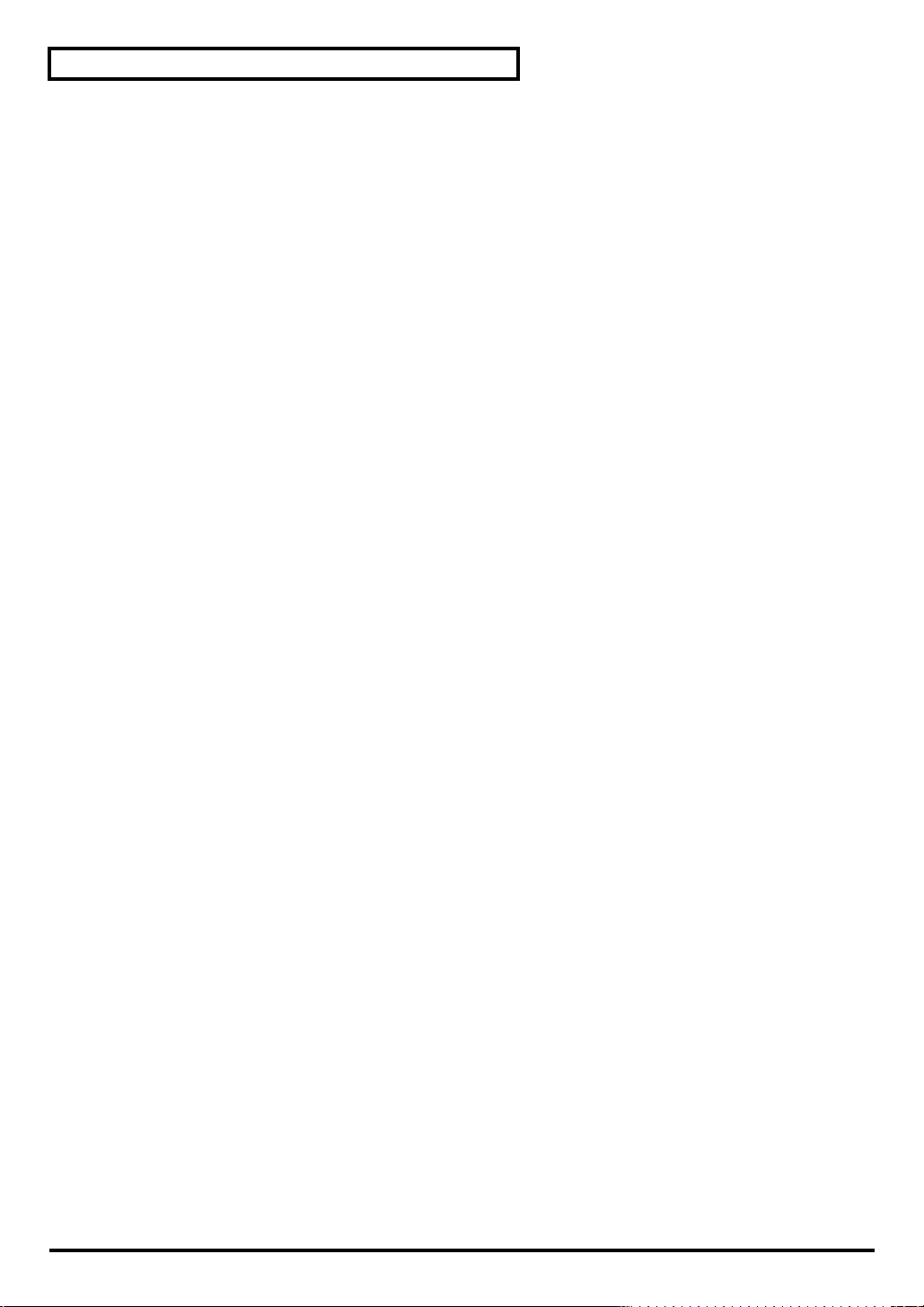
Contents
System-related settings ........................................................ 69
Switching the sound generator mode (Inst Initialize) ..................................................70
Transmitting sound generator settings to an external MIDI device...........................70
Selecting the startup mode ...............................................................................................70
USB mode ................................................................................................................71
MIDI mode ..............................................................................................................71
Specifying the start-up sound generator mode .............................................................72
Setting the Device ID Number ......................................................................................... 72
Transmitting button/knob operations to an external MIDI device ...........................72
Specifying the function of the MIDI connectors............................................................73
Preview settings .................................................................................................................74
Switching the driver ..........................................................................................................74
Specifying the audio input/output jacks .......................................................................75
Adjusting the contrast of the display.............................................................................. 76
Setting the system tempo.................................................................................................. 76
Restoring the factory settings...........................................................................................76
Controlling the SD-90 via MIDI.............................................. 77
Controlling the internal sound generator....................................................................... 77
Switching the sound generator mode.................................................................. 77
Switching the sound set......................................................................................... 79
Switching the type of part .....................................................................................80
Switching sounds.................................................................................................... 82
Switching the drum set.......................................................................................... 85
Editing MIDI effect parameters ............................................................................ 87
Writing/loading SD-90 settings ...........................................................................93
Controlling the audio mixer ............................................................................................. 95
Switching the routing............................................................................................. 95
Editing mixer parameters...................................................................................... 95
Editing audio effect parameters ...........................................................................96
Appendices............................................................................. 97
Troubleshooting .................................................................................................................97
Part parameter list............................................................................................................ 101
Effect parameter list.........................................................................................................102
MFX parameter list ..........................................................................................................105
AFX parameter list........................................................................................................... 120
Instrument list (GM2 / Native mode) ..........................................................................129
Instrument list (Special sound) ......................................................................................134
Instrument list (GS mode)...............................................................................................135
Instrument list (XGlite mode) ........................................................................................137
Drum set list (GM2 / Native mode).............................................................................. 139
Drum set list (GS mode).................................................................................................. 148
Drum set list (XGlite mode)............................................................................................ 151
Specifications....................................................................... 159
INDEX.................................................................................... 160
8
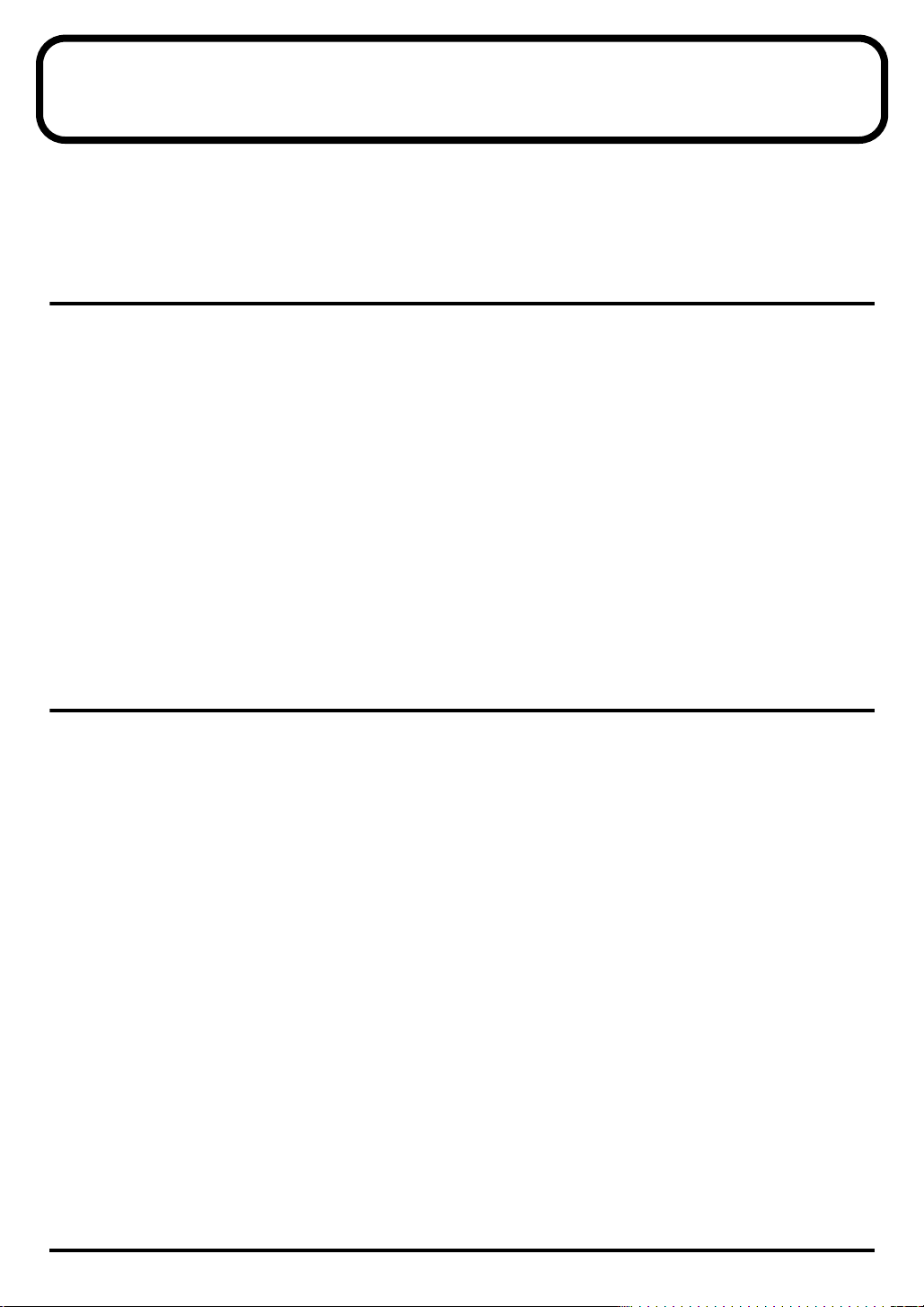
Introduction
Thank you, and congratulations on your choice of the Edirol
The SD-90 is a cutting-edge, desktop studio system which contains a MIDI sound generator with a treasure
chest of sounds that will stimulate your creativity, plus a 24-bit/48 kHz audio interface. It’s the ideal partner
for your music-making.
How to read this manual
The documentation for the SD-90 consists of a
(PDF) on the included CD-ROM.
• The
Startup Manual
SD-90 with your computer. Please read this first.
• The
User Guide
for the SD-90 as described in the
refer to the User Guide as necessary, depending on the purpose you have in mind.
•
Additional Information
SD-90’s functionality. Read this material as necessary. In order to read the
PDF file, you will need the
Reader
can be downloaded from the
(http://www.adobe.com/)
• Letters and numbers enclosed in
• Areas enclosed by a gray rectangular frame contain supplementary explanations for a function, or tips
for operation.
• If the SD-90 does not operate as you expect, refer to
takes you through the steps you need to follow in order to get ready to use the
explains how to use all the basic features of the SD-90. After you have made settings
Startup Manual
explains various settings you can make in order to take full advantage of the
Adobe Acrobat Reader
Adobe Systems Incorporated
[ ]
indicate buttons on the panel of the SD-90.
Main features
SD-90
Studio Canvas.
Startup Manual
, and have verified that it produces sound correctly,
, a
User Guide
. The most recent version of the
"Troubleshooting"
, and
Additional Information
Additional Information
website.
(p. 97).
Adobe Acrobat
Richly expressive pro-quality sounds
The 32-part/128-voice MIDI sound generator section features three MFX (multi-effect) units in addition to
reverb, chorus, and equalizer. More than a thousand sounds using pro-quality wave data are organized into
four categories, providing unlimited creative potential.
Cutting-edge desktop studio system
In full-digital form, the SD-90 combines a MIDI sound generator, audio mixer, and audio effects—everything
you need for music production. The SD-90 is all you need to set up a cutting-edge desktop studio.
A full array of audio multi-effects
The audio interface lets you input a mic/guitar/CD or other audio source into your computer, and it also
provides audio effects that can be applied to the internal sound generator as well. A total of nine algorithms
are provided, including mastering effects for use during mixdown, as well as “surround reverb,” which
supports multi-channel speaker systems, allowing you to use the effects that are most suitable for your output
needs.
Easy operation
The front panel features a large display and three rotary encoders, letting you select sounds/effects and edit
parameters easily and intuitively.
WDM/ASIO™ 2.0 compatible drivers included
You can enjoy high performance when used with WDM-compatible applications such as Sonar™ and
ASIO™-compatible applications such as Cubase™ or Logic™. Of course, the SD-90 can also be used with
applications compatible with MME (Windows®) .
9
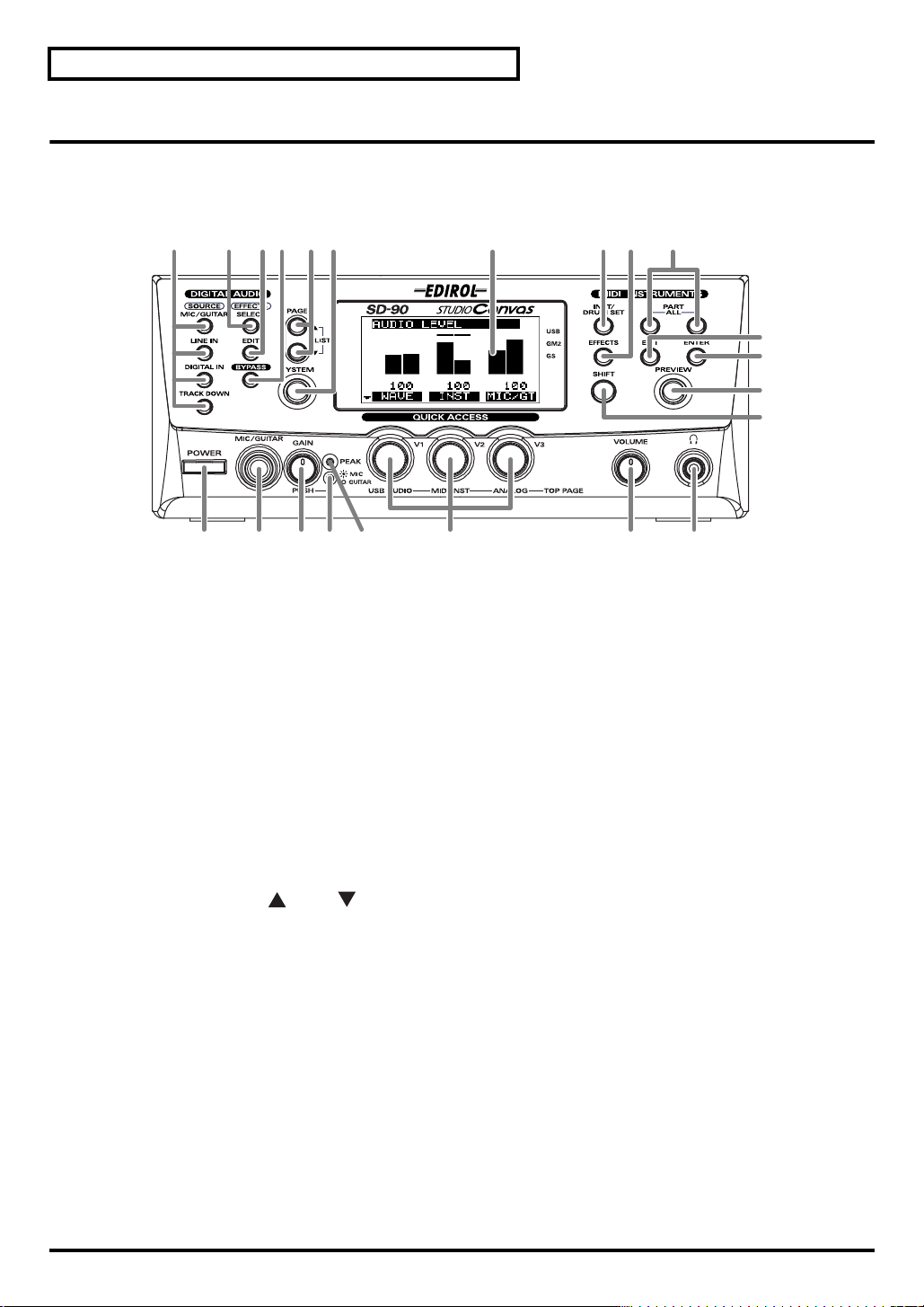
Introduction
Names of things and what they do
■
Front Panel
fig.1-01
1 2 5
1 SOURCE Buttons
These buttons recall audio mixer routings suitable for sending the selected input source (input jack) to the
computer. (
2 SELECT Button
This button selects the type of audio effect (
3 EDIT Button
This button allows you to edit the parameters of the audio effect (
3 4 6 7 8 910
"Selecting a routing"
(p. 52))
"Selecting the type of effect (Algorithm)"
22212018 19171615
"Editing the effect"
11
12
13
14
(p. 62)).
(p. 63)).
10
4 BYPASS Button
This button allows you to temporarily bypass the audio effect so that you can compare the sound with and
without the effect (
5 PAGE Buttons
When editing the parameters of the audio mixer, use these buttons to switch between screens that consist of
multiple pages (
When you press [ ] and [ ] simultaneously, a list of the parameters will be displayed (
List display"
6 SYSTEM Button
Use this button to make settings that affect the entire SD-90 system (
7 Display
This shows various types of information (such as level meters or parameter values) related to the current
state.
8 INST/DRUM SET (Instrument/Drum Set) Button
Use this button to select the instrument (sound) or drum set assigned to each part. (
24),
"Selecting a drum set"
9 EFFECTS Button
Use this button to select an effect (MFX) for the internal sound generator, or to edit effect parameters (
the sound generator effects"
"Editing the effect"
"Editing in the List display"
(p. 54)).
(p. 25))
(p. 38)).
(p. 63)).
(p. 54)).
"Editing in the
"System-related settings"
"Selecting a sound"
(p. 69)).
(p.
"About
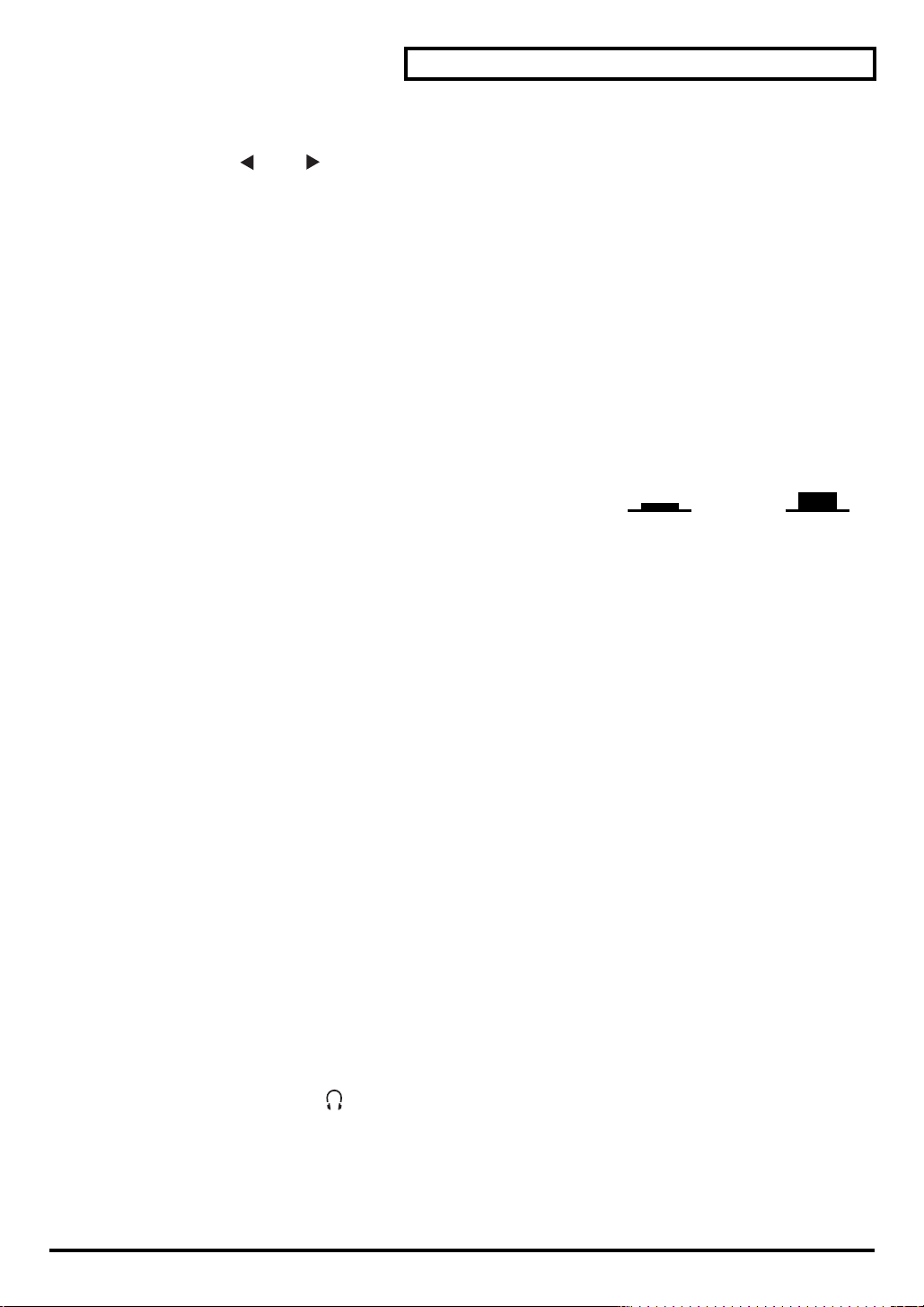
10 PART Buttons
Use these buttons to switch the part display.
If you press
common to all parts"
11 EXIT Button
Use this button to cancel an operation, or to return to the previous screen or the basic screen.
12 ENTER Button
Use this button to execute an operation or to select a screen.
13 PREVIEW Button
Use this button to audition the currently selected sound (instrument) (
(p. 15).
14 SHIFT Button
This button is used in conjunction with other buttons to change the function of the other button.
fig.1-01a
15 POWER Switch
This turns the power of the SD-90 on/off. The
switch is pressed in, and the
outward position. When the power is on, the white backlighting of
the LCD screen will also be on.
16 MIC/GUITAR Jack
A dynamic microphone or a guitar can be connected here (
* This jack is not compatible with the miniature microphones (condenser mics) included with personal computers
and sound cards.
[]
and
[]
simultaneously, all parameters will be displayed (
(p. 31)).
power is off
power is on
when the switch is in the
when the
"Connecting a mic/guitar"
"Editing parameters that are
"Auditioning the sounds (Preview)"
Lower position
ON
(p. 49)).
Introduction
Upper position
OFF
17 GAIN Knob
Turning this knob will adjust the gain of the signal input from the
pressing this knob, you can select whether a mic or a guitar is connected to the
(
"Connecting a mic/guitar"
18 GAIN Indicator
This indicates whether mic or guitar is selected for the
lit, and guitar is selected when the indicator is dark.
19 PEAK Indicator
This indicates the level of the signal that is input to the
will light at -3 dB, so use the
loudest passages.
20 QUICK ACCESS Knobs
In the basic screen, these knobs adjust the volume levels of the following outputs (
the main screen"
In the editing screens, the parameters shown in the bottom row of the display are assigned to these knobs,
and can be adjusted by them.
21 VOLUME Knob
This knob adjusts the output level of the audio signal that is output from the rear panel
from the
22 Headphone Jack
A set of headphones can be connected to this jack. The headphone jack outputs the same signal as the
OUTPUT 1
Headphone
(p. 13)).
jacks.
(p. 49)).
GAIN
jack .
MIC/GUITAR
MIC/GUITAR
knob to adjust the input so that the indicator lights occasionally during the
MIC/GUITAR
jack. Mic is selected when the indicator is
jack or the
jack or
LINE IN
jacks. By
MIC/GUITAR
LINE IN
"Adjusting the volume in
jack
jacks. The indicator
OUTPUT 1
jacks and
11
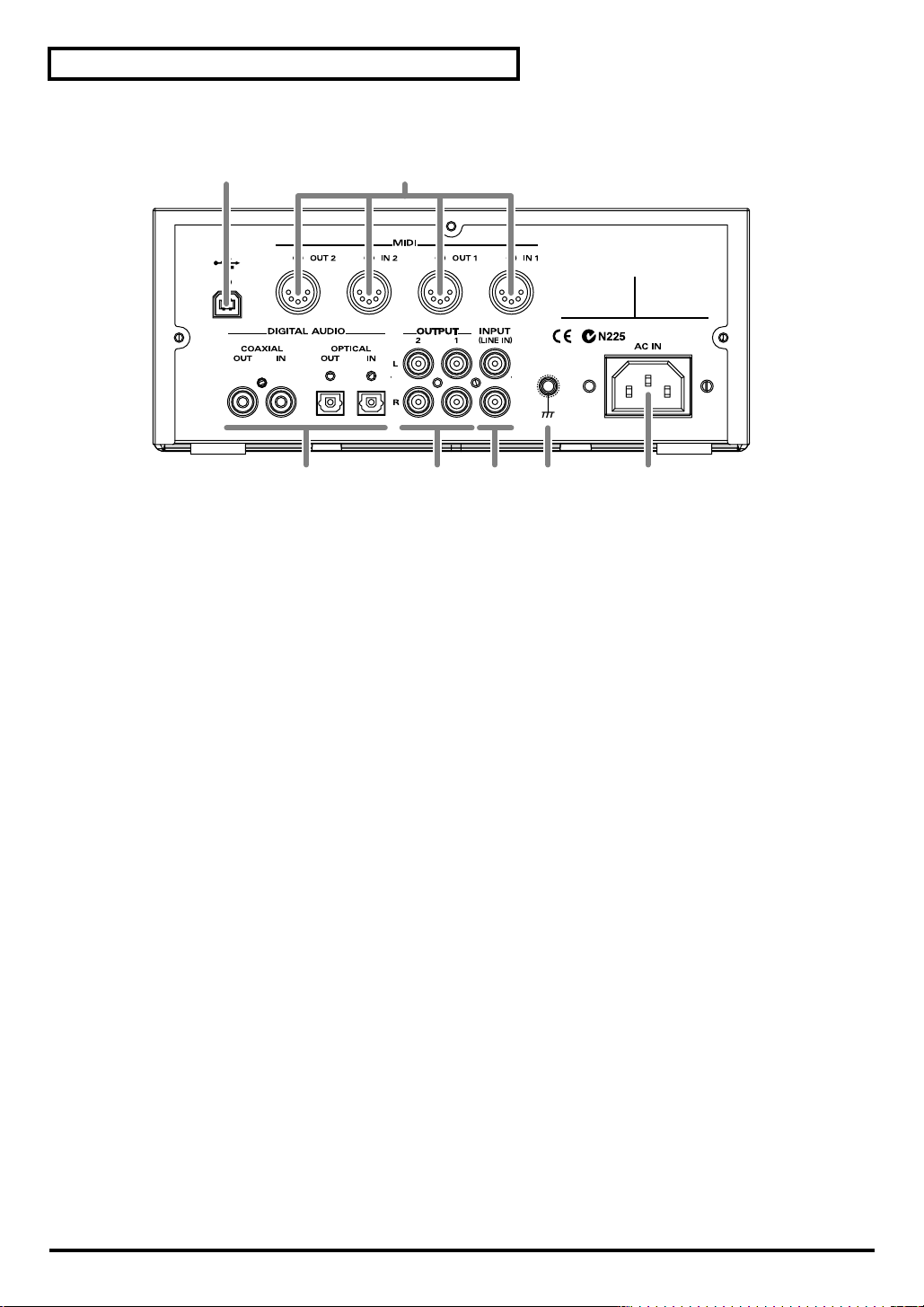
Introduction
■
Rear Panel
1 USB Connector
2 MIDI Connectors
3 DIGITAL AUDIO Jacks
4 OUTPUT Jacks
5 INPUT (LINE IN) Jacks
fig.1-02
12
34567
A USB cable can be used to connect the SD-90 to your computer. In
messages can be exchanged through this cable.
These connectors can be connected to other MIDI devices, such as a sequencer, allowing the exchange of MIDI
messages (
IN1/IN2
OUT1/OUT2
These jacks can be connected to digital audio devices such as CD players and MD players to transfer digital
audio signals.
IN
: These jacks receive digital signals from other digital devices. Use a coaxial cable with
OUT
These jacks output audio signals to your audio playback system or amplified speakers.
1
: These jacks always output the signals that are being input at the input jacks. Use the front panel
2
: These jacks output either the signal for the rear speakers of surround reverb, or the signal from the
These jacks accept the input of analog audio signals from an audio device such as a CD player or MD player,
or from another MIDI device.
"Controlling the SD-90 via MIDI"
: These connectors receive MIDI messages from other devices. The received MIDI messages are
sent to the computer (in USB mode) or to the internal sound generator (in MIDI mode).
: These connectors transmit MIDI messages to other devices.
an optical cable with
: These jacks send digital signals to other digital devices. Use a coaxial cable with
optical cable with
VOLUME
internal sound generator (
knob to adjust the volume.
OPTICAL
OPTICAL
.
"Using surround output"
(p. 77)).
.
(p. 67)).
USB mode
, audio signals and MIDI
COAXIAL
COAXIAL
, and an
, and
12
6 Grounding Terminal
This prevents the panel surface from developing an electrical charge.
7 AC IN Connector
Connect the supplied AC cord here. Never use any AC cord other than the one provided, since doing so may
cause malfunction.
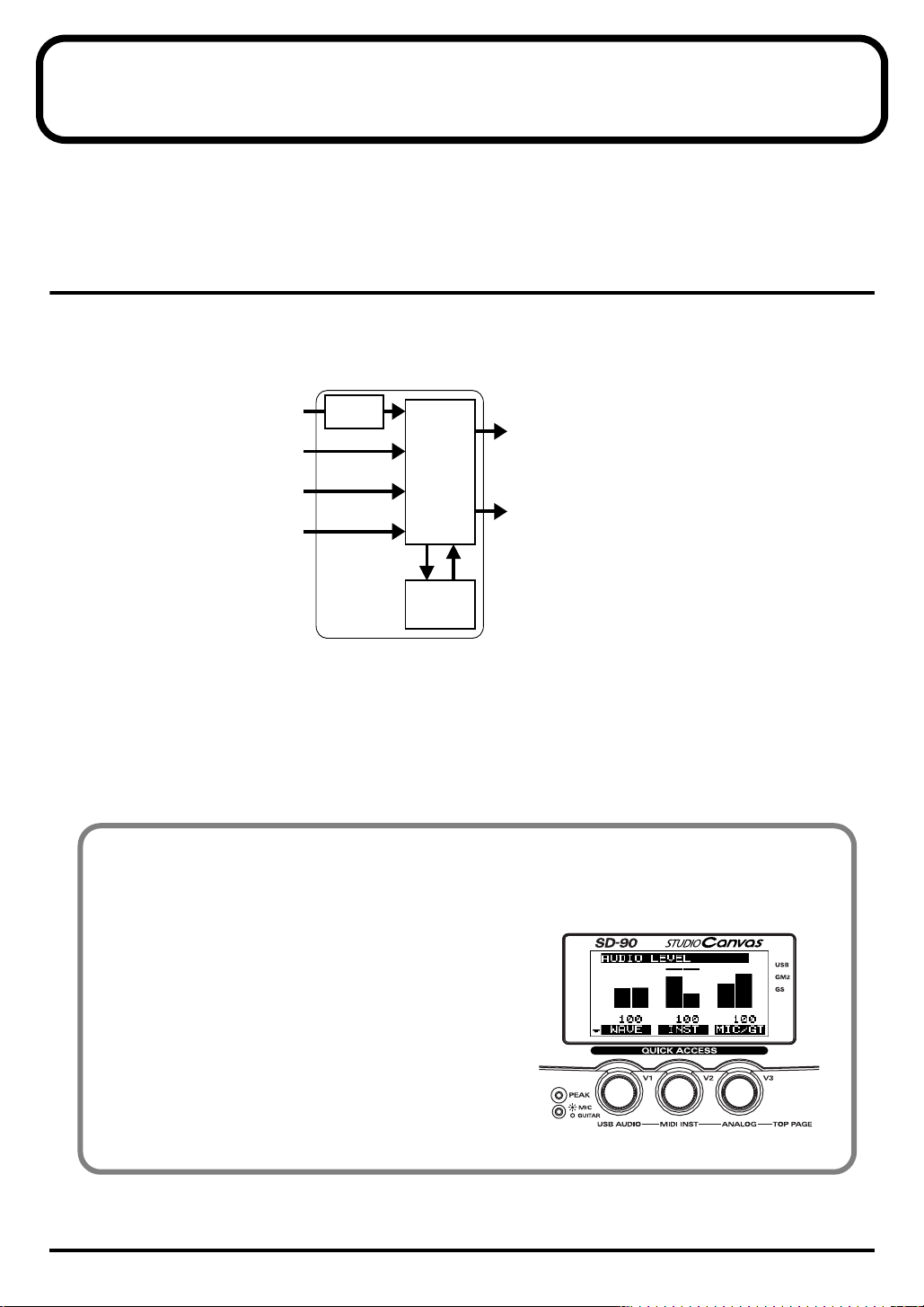
Basic operation
This section introduces you to the overall design and organization the SD-90, and explains basic
operation. Please make sure to read this section, since it is sure to help you gain a better understanding of
your new unit.
How the SD-90 is organized
The SD-90 consists of the following three blocks. For details on each block, refer to the corresponding
page.
fig.2-01
SD-90
MIDI messages
from the USB connector
from the USB connector
Audio signals
Digital IN jack
MIC/GUITAR/LINE IN
MIDI sound
generator
Audio
Mixer
Audio
effects
Routes to the computer
via USB connector
OUTPUT jacks
Digital OUT jack
• The
internal sound generator
connectors) and produces sound
->"Using the internal sound generator"
• The
audio mixer
->"Using the Audio Mixer"
• The
effect block
->"Using the audio effects" (p. 61)
, which determines the flow of audio signal inputs and outputs
, which applies effects to all audio sources
, which receives MIDI messages from the USB connector (or MIDI IN
(p. 17)
(p. 48)
Adjusting the volume in the main screen
In the main screen (the screen that appears immediately after you turn on the power), the [V1]–[V3] knobs
and the [VOLUME] knob will adjust the volume of each block.
fig.dummy
[VOLUME] knob:
The audio signal that is output from the Headphone
jack and the rear panel OUTPUT 1 jacks
[V1] knob:
The digital audio signal that is sent from your
computer via the USB cable and input to the SD-90
[V2] knob:
The internal sound generator
[V3] knob:
The audio signal that is input at the analog jacks
13
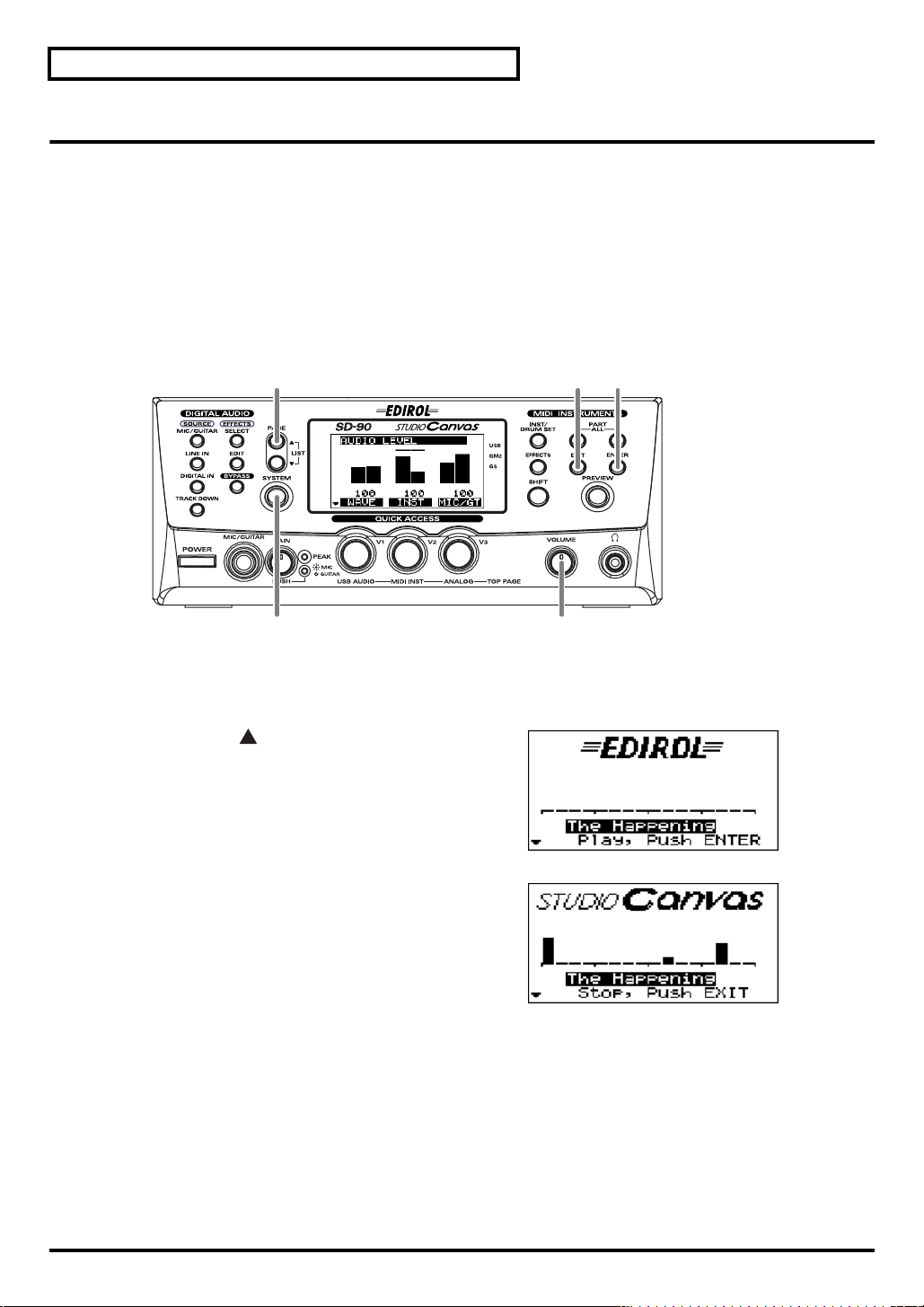
Basic operation
Operations in the basic screen
The SD-90 contains a diverse array of sounds, ranging from instrumental sounds such as piano/organ/
guitar for an ensemble, to sound effects such as birdsong and telephone ringers. Each of these sounds is
called an
provides.
■
Listening to the internal demo songs
The SD-90 contains demo songs. Here’s how to listen to these demo songs, and hear the sounds and
effects.
fig.2-05
instrument
3 5 4
. Here’s how to select instruments and listen to the variety of sounds that the SD-90
2, 6 1, 4
1.
Turn the
2.
Press
fig.2-05a
3.
Press
appear.
fig.2-05b
4.
Press
Slowly turn the
volume to a comfortable level. Once the demo song has
played to the end, it will automatically be played over
again, starting from the beginning.
5.
Press
6.
Press
* Using these demo songs for any purpose other than personal enjoyment without permission from the copyright
owner is prohibited by law.
* The demo song playback data will not be output from the
[VOLUME]
[SYSTEM]
[PAGE ]
[ENTER]
[EXIT]
[SYSTEM]
knob fully counterclockwise (minimum setting).
.
to get the screen shown at right to
, and the demo song will begin playing.
[VOLUME]
to stop the demo song.
once again to return to the main screen.
knob clockwise to adjust the
MIDI OUT
jacks.
14
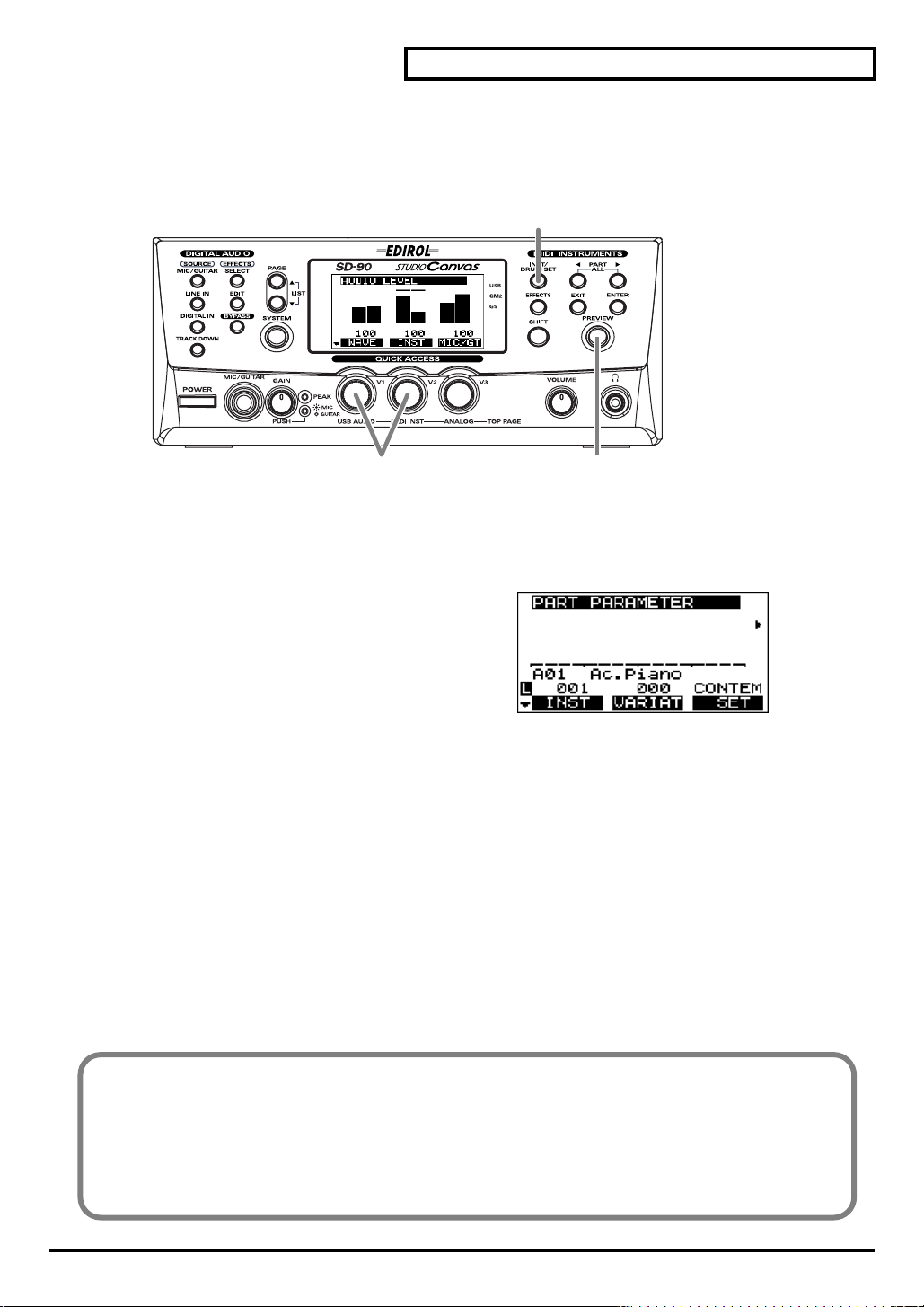
■
Auditioning the sounds (Preview)
On the SD-90, sounds are specified using two numbers: the
number
. By pressing
fig.2-03a
[PREVIEW]
you can audition the currently selected sound.
instrument number
1, 4
and the
Basic operation
variation
3
1.
Press
[INST/DRUM SET]
2.
Press
[PREVIEW]
When you release the button, the phrase will stop.
fig.dummy
3.
When you turn the
change. When you turn the
sound
will change. Try selecting various sounds and
listening to the phrases.
4.
Press
[INST/DRUM SET]
.
. While you continue pressing
[V1]
knob, the
once again to return to the main screen.
[V2]
knob, the
capital sound
[PREVIEW]
will
variation
2
, the button will light and a phrase will play.
Changing the Preview settings
At the factory settings, you can audition a characteristic phrase that uses the currently selected sound
(Phrase Preview). Alternatively, you can set it so that Preview will play a single note at the pitch (key)
and strength (velocity) that you specify.
For details on Preview settings, refer to "Preview settings" (p. 74).
15
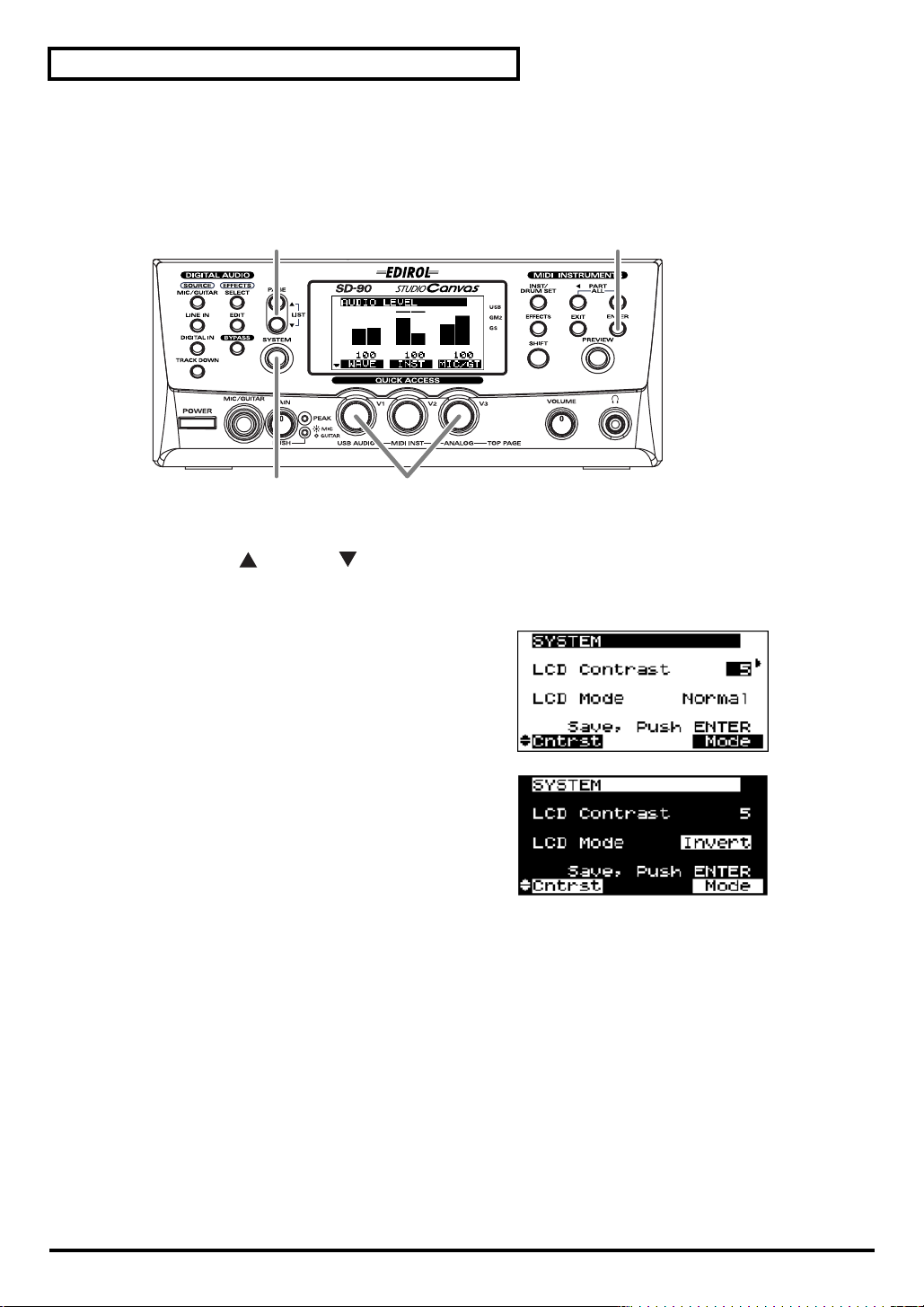
Basic operation
■
Adjusting the brightness of the display (Contrast)
Immediately after the power is turned on, or after the SD-90 has been used for an extended period, or
depending on the conditions in which it is placed, the characters or icons in the display screen may
become difficult to read. If this happens, you can adjust the contrast of the display.
fig.2-02
42
1, 5
1.
Press
[SYSTEM]
2.
Press
[PAGE ]
3.
Turn the
fig.2-03
LCD Contrast1–5
Adjusts the contrast of the display.
fig.7-1ga
LCD Mode Normal
Adjusts the contrast of the display.
4.
Press
[ENTER]
* Do not turn off the power while the setting is being stored (while “(TBD)” is displayed). Doing so will cause all
data stored in the SD-90 to be lost.
5.
Once again press
.
or
[PAGE ]
[V3]
knob to adjust the contrast of the display.
–8
, Invert
. The contrast setting you specify will be remembered by the SD-90.
[SYSTEM]
to return to the main screen.
3
until
LCD Contrast
is displayed.
16

Using the internal sound generator
The SD-90 contains a sound generator with 1,050 diverse and high-quality sounds. The internal sound
generator has four modes to support different sound generator formats, and you can select the mode you
want to use. For details on the sound generator modes, refer to
17).
Multi-effect, chorus, reverb, and equalizer (a total of four effects units) are also built-in, letting you apply
effects to the internal sound generator. For details on the effects, refer to
internal sound generator"
(p. 38).
About the sound generator modes
The SD-90 has four sound generator modes: GM2, Native, GS, and XGlite.
GM2 mode further consists of four sound sets, and Native mode consists of six sound sets. For details on
the Native sound sets, refer to
GM2 mode
This sound generator mode is compatible with the “GM2” sound generator format.
GM2 is “recommended practice,” and it is backwardly compatible with GM. It was created in order to
allow more sophisticated performance expression and greater compatibility. It includes detailed
definitions concerning sound editing and the use of effects (things that weren’t covered by the earlier GM
format), and it also expands the sound set. GM2-compatible sound generators will correctly play back
music data bearing either the GM or GM2 logos.
When it is necessary to make a distinction, this manual will sometimes refer to “GM1” to indicate the
earlier GM format which does not include the extended specifications of GM2.
"GM2/Native mode sound sets"
"About the sound generator modes"
"Using the effects of the
(p. 18).
(p.
Native mode
This is the sound generator mode that allows you to take advantage of the SD-90’s full potential.
It uses the same instrument files and sound sets as GM2 mode, and provides a greater number of editable
parameters.
In addition, it provides two special sound sets that collect the most distinctive of the sounds of the SD-90.
GS mode
This sound generator mode supports the “GS” sound generator format promoted by Roland Corporation.
In addition to the General MIDI functionality, this format expands the sound set, and also enhances
compatibility by providing detailed specifications for functionality such as sound editing and effects
(reverb and chorus). For flexibility in meeting future needs, it also provides for the addition of new
sounds and expanded functionality. Since the GS format is compatible with GM, it allows GM scores to be
played in the same way as GS music data (music data created in conformity with the GS format).
* It is not possible to edit GS mode sound generator parameters from the panel of the SD-90.
XGlite mode
XG is a sound generator format promoted by Yamaha Corporation, which is based on GM1 (General
MIDI 1). It provides detailed specifications concerning expansion of the sound sets, editing methods, and
effects structures and types.
XGlite is a reduced-functionality (“lite”) version of XG, which allows simple playback of XG music data
on a sound generator bearing the XGlite logo. Since XGlite has some limitations on the parameters and
effects that can be controlled, the XG music data may sound different than the original data.
* It is not possible to edit XGlite mode sound generator parameters from the panel of the SD-90.
17
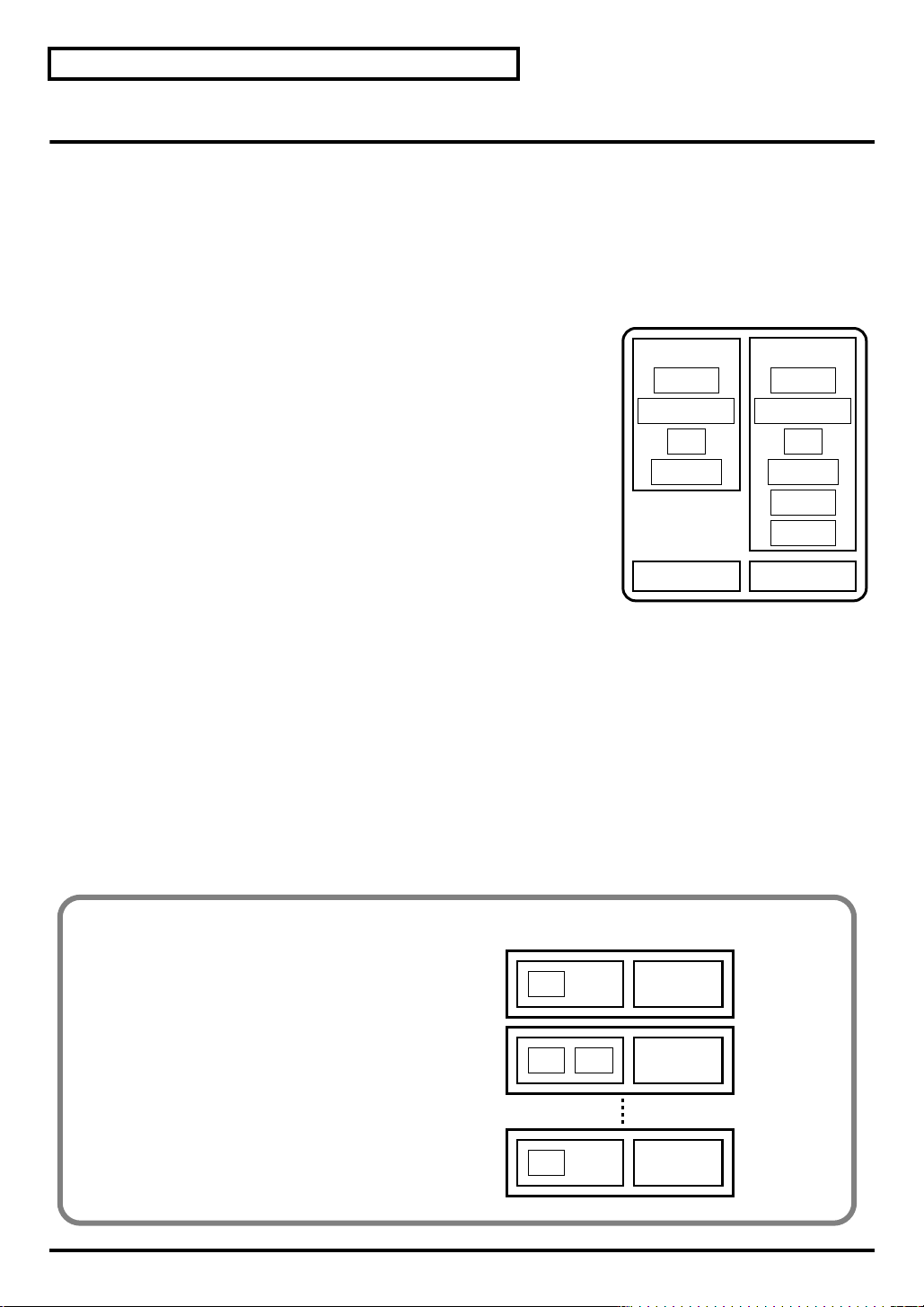
Using the internal sound generator
About GM2/Native modes
■
GM2/Native mode sound sets
The
sounds sets
variations
fig.5-01
Classical
This is the basic sound set that blends well into an ensemble. This set is
also used when GM2 data compatibility is important.
Contemporary
This sound set emphasizes the realism of each individual instrument. It
contains numerous sounds that use velocity switching for expressive
dynamics.
Solo
This sound set contains mainly sounds that are designed to be
distinctive when used to play solos. These sounds include spacious
stereo-sampled sounds, as well as sounds that are switched by velocity.
of GM2 mode and Native mode are organized by their character into four or six
.
GM2
Classical
Contemporary
Solo
Enhanced
GS
SD-90
Native
Classical
Contemporary
Solo
Enhanced
Special 1
Special 2
XGlite
Enhanced
This sound set concentrates on sounds that are designed with multi-effects (MFX), such as distortion
guitar and rotary organ. You can obtain an effect simply by selecting one of these sounds. The set also
includes acoustic instruments with a clear upper register produced by equalization processing, and synth
sounds based on multi-effects.
Up to three enhanced sounds can be used simultaneously. This set also contains some sounds that do not
use MFX.
Special
This sound set can be used only in Native mode. It consists mainly of the best sounds of the SD-90 from
the Enhanced set, and also includes highly original sounds not defined by GM2.
As with the Enhanced set, most sounds use multi-effects (MFX).
Parameters that can be used in GM2 mode
fig.5-01a
In GM2 mode it is not possible to edit
the sounds themselves.
Multi-effects (MFX) and the sounds
are always handled as a unit, and are
always included in the Enhanced
sound set. (In the example shown in
the diagram at right, an Enhanced
sound is selected for Part 2.)
Part 1
Part 2
Sounds
Sounds
MFX
Part
Parameters
Part
Parameters
18
Part 32
Sounds
Part
Parameters

About parts and sounds
The SD-90 is able to produce 32 different sounds at once. A sound generator such as the SD-90 that is able
to produce many different sounds simultaneously is called a “
refers to the unique characteristics that result in the sound of one instrument being different from that of
another. The ability to simultaneously produce 32 different instrument sounds means that, using the
analogy of an orchestra, you can produce an ensemble consisting of 32 different instrumental parts. On
the SD-90, the sound produced by each part is called an Instrument (
mode)"
(p. 129)). You can assign a desired instrument to each of the 32 parts, creating a 32-part ensemble.
■
Different types of part
The SD-90 has 32
A01–A16 and B01–B16.
Each part can be set either as an
Drum parts are used to play percussion-type sounds. This setting is called the Part Mode.
By default, the following
parts
, which are divided into groups A and B. Each group is numbered from 01–16; i.e.,
Inst part
part mode
is selected for each part.
or a
Drum part
Using the internal sound generator
multitimbral sound module
"Instrument list (GM2 / Native
. Inst parts are used to play melody, bass, etc.
.” “Timbre”
Part mode
Inst part
Drum part A10, B10
■
Polyphony and voices
Each of the SD-90’s sounds consist of units called “
can be used, and the SD-90 is able to use 128 voices simultaneously. Some sounds (instruments) use more
than one voice (
uses some voices is so that velocity can be used to shift between different sounds, or so that multiple
sounds can be layered to create a richer tone.
When you attempt to play more than
priority, and the oldest of the currently-sounding notes will be turned off one by one. If you are using
only instruments that consist of only one voice, you will be able to play 128 notes simultaneously.
However, if you use instruments that consist of two or four voices, fewer than 128 notes can be played
simultaneously. Even if a MIDI note-off message is received, a voice will continue to be used as long as
that note continues to sound. You need to remain aware of this, particularly when using sounds that have
a long release time.
Corresponding parts
A01–09, A11–16, B01–09, B11–16
"Instrument list (GM2 / Native mode)"
voices
.” There is a limit to the number of voices that
(p. 129)). The main reason that an instrument
128
voices on the SD-90, the most-recently played note will be given
19

Using the internal sound generator
Switching the sound generator mode
Here’s how to switch the sound generator mode. The sound generator mode can be switched from the
front panel, or by MIDI messages from an external device. Please be aware that the sound generator will
be initialized when you switch the sound generator mode.
fig.5-02
4
1, 5 2 3
1.
Press
[SYSTEM]
fig.7-01a_67.2
2.
Turn the
generator mode (GM2, Native, GS, XGlite).
.
[V1]
knob to select the desired sound
fig.5-02a
3.
Press
[ENTER]
mode you selected in
The current sound generator mode is indicated in the
right side of the display. If none of the modes has a
symbol displayed by it,
4.
Press
[SYSTEM]
screen.
. You will switch to the sound generator
step 2
.
Native mode
once again to return to the main
is selected.
20
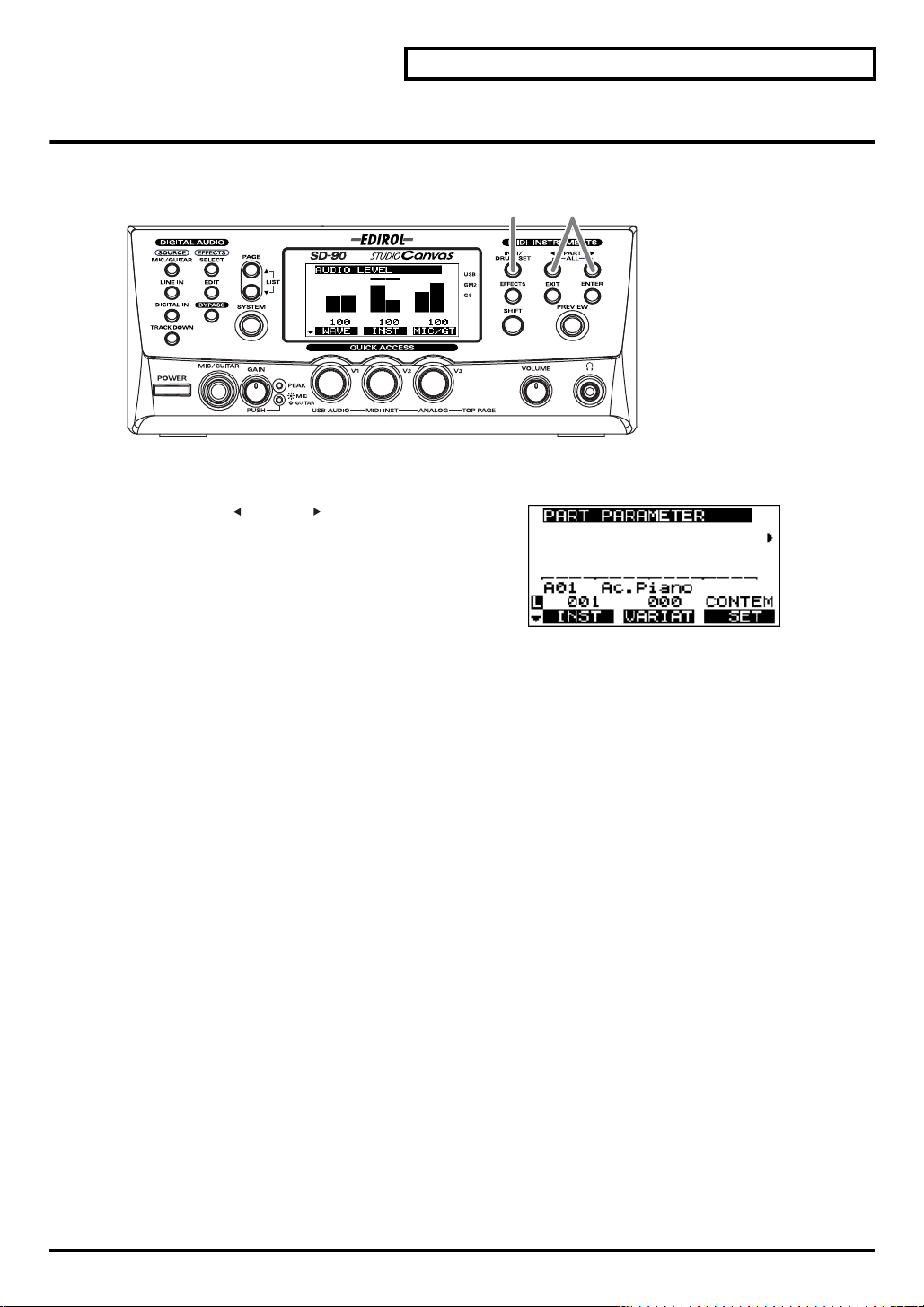
Selecting a part
Here’s how to select the part that you want to edit.
fig.5-03
1.
Press
[INST/DRUM SET]
fig.5-03a_67.2
2.
Press
[PART ]
edited. The number of the part currently being edited is
indicated at the bottom of the display.
or
[PART ]
Using the internal sound generator
1, 3 2
.
to select the part to be
3.
Press
main screen.
[INST/DRUM SET]
once again to return to the
21
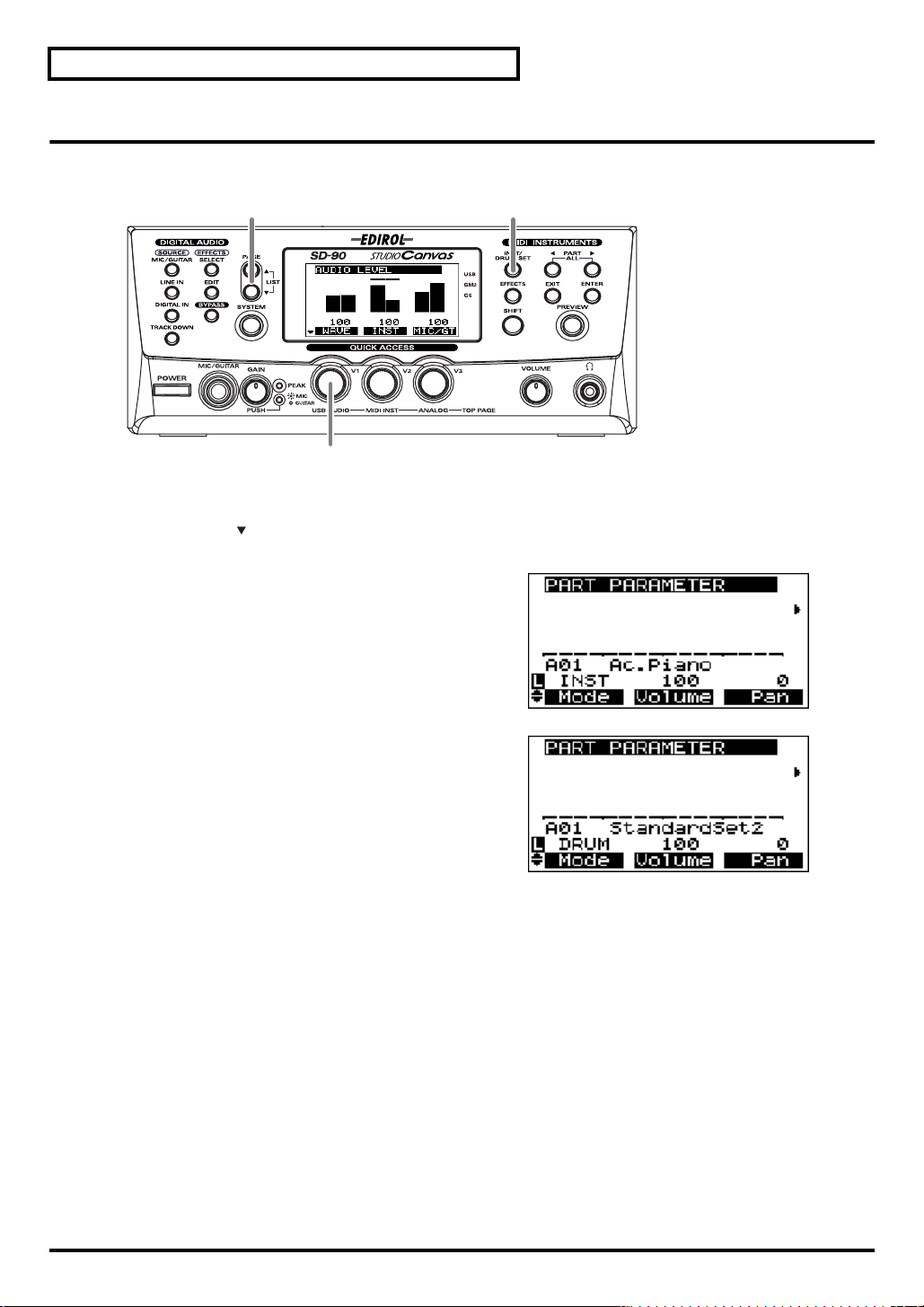
Using the internal sound generator
Selecting the type of part (INST/DRUM)
Here’s how to select the type (Part Mode) for each part.
fig.5-04
2 1, 4
3
1.
Press
[INST/DRUM SET]
2.
Press
[PAGE ]
fig.5-04a_67.2
3.
Turn the
(INST or DRUM).
The part mode has now been selected.
once.
[V1]
knob to select the desired part mode
.
4.
fig.5-04b_67.2
Press
[INST/DRUM SET]
once again to return to the basic screen.
22

Selecting the sound set
In GM2 mode you can choose one of four different sound sets. In Native mode you can choose one of six
different sound sets.
fig.5-05
1.
Press [INST/DRUM SET].
fig.5-05a_67.2
2.
Turn the [V3] knob to select the desired sound set.
CLASIC:
CONTEM:
SOLO:
ENHANC:
SP 1:
SP 2:
Classical
Contemporary
Solo
Enhanced
Special 1 (Native mode only)
Special 2 (Native mode only)
Using the internal sound generator
1, 3
2
The sound set has now been selected.
3.
Press
[INST/DRUM SET]
once again to return to the main screen.
23

Using the internal sound generator
Selecting a sound
If the part type is Inst, use the following procedure to select a sound. First make sure that the part type is
Inst. For details on how to set the part type to Inst, refer to
22).
On the SD-90, the sound of an Inst part is specified by two numbers: an
Variation number. There are 128 sounds whose
sounds of the SD-90. These are referred to as “
By changing the MIDI bank number of these sounds, you can select variations that have a different tonal
character. These are called “
refer to
"Instrument list (GM2 / Native mode)"
fig.5-06
variation sounds
"Selecting the type of part (INST/DRUM)"
Instrument number
variation number
capital sounds
.” For details on the various sounds that can be selected,
(p. 129).
is 000, and these make up the basic
.”
and a
1, 3
(p.
2
1.
Press
[INST/DRUM SET]
fig.5-06a_67.2
2.
Turn the
sound name (instrument) shown in the center of the
display will change.
[V1]:
[V2]:
3.
Press
[V1]
knob or
Selects the capital sound. The
shown in the display will change
simultaneously.
Selects the variation sound. The
shown in the display will change
simultaneously.
[INST/DRUM SET]
.
[V2]
knob to select the sound. The
INST
VAR
once again to return to the main screen.
(number)
(number)
24
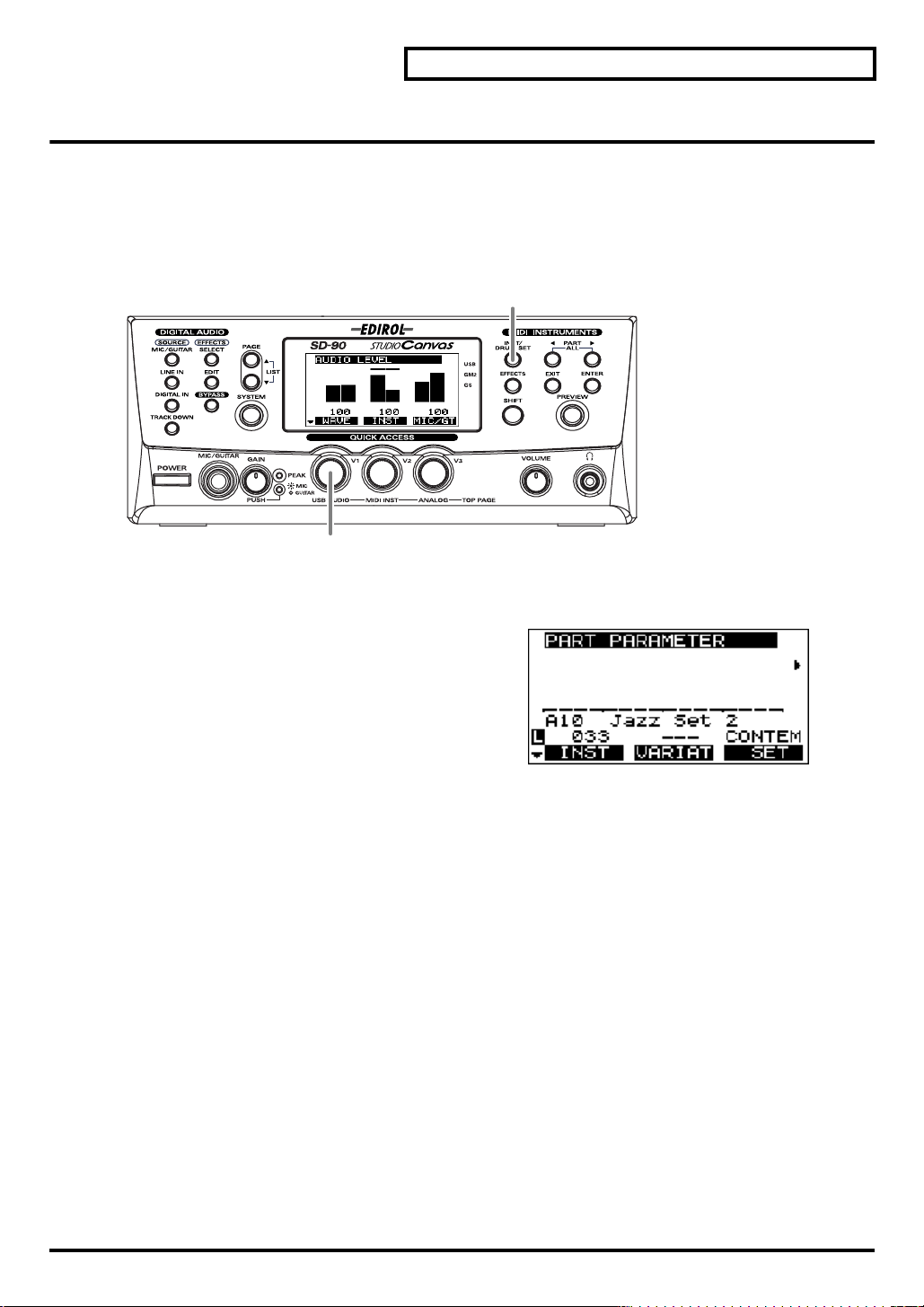
Selecting a drum set
If the part type is Drum Set, use the following procedure to select a drum set. First make sure that the part
type is Drum. For details on how to set the part type to Drum, refer to
DRUM)"
For details on the drum sets that are available, refer to
* Drum sets do not have variation sounds.
fig.5-07
(p. 22).
2
Using the internal sound generator
"Selecting the type of part (INST/
"Instrument list (GM2 / Native mode)"
1, 3
(p. 129).
1.
Press
[INST/DRUM SET]
fig.5-07a_67.2
2.
Turn the
(number) in the display will change, and the drum set
name shown in the center of the display will also
change.
3.
Press
[V1]
knob to select a drum set. The
[INST/DRUM SET]
.
once again to return to the basic screen.
INST
25
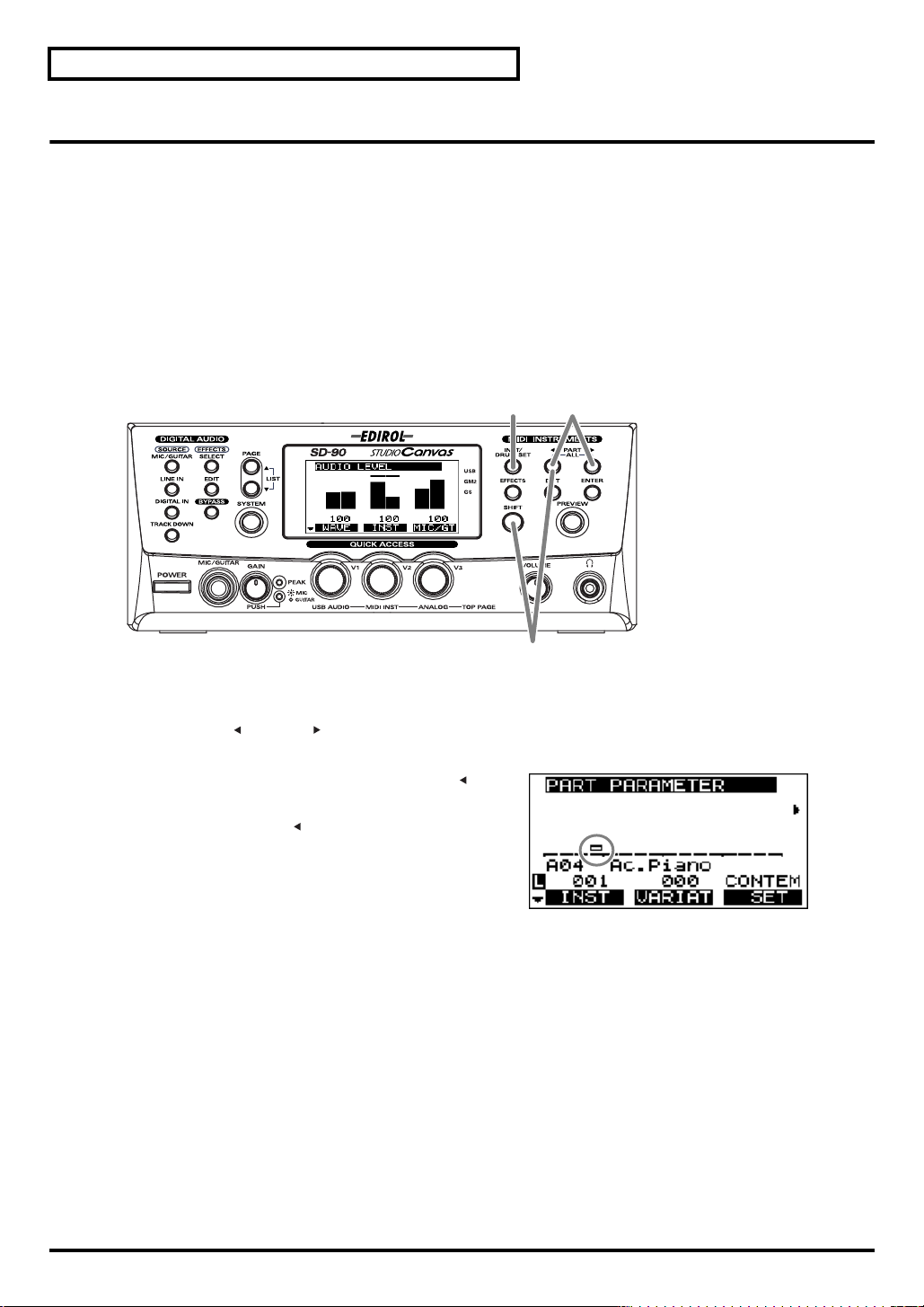
Using the internal sound generator
Muting/soloing a part
You can “
to a backing provided by the SD-90 (“minus-one” playing).
Conversely, you can “
Here’s how to mute/solo a part.
* Solo takes priority between solo and mute settings. This means that if you specify Solo for a part that was previously
muted, Mute will be defeated for that part, and it will be set to Solo. Even if you subsequently cancel Solo, that part
will not return to Mute. If you want to mute that part once again, use the procedure described in “Muting a part.”
■
Muting a part
fig.5-08
mute
” a specified part so that it will not sound. This is convenient when you want to play along
solo
” a specified part so that the remaining parts will be muted.
1, 4 2
3
1.
Press
[INST/DRUM SET]
2.
Press
[PART ]
fig.5-08a_67.2
3.
When you hold down
part you selected in
press
[SHIFT]+[PART ]
defeated.
The bar graph of a muted part will be displayed as
shown in the diagram at right.
4.
Press
[INST/DRUM SET]
or
.
[PART ]
to select the part that you want to mute.
[SHIFT]
and press
step 2
will be muted. When you
once again, muting will be
once again to return to the main screen.
[PART ]
, the
26
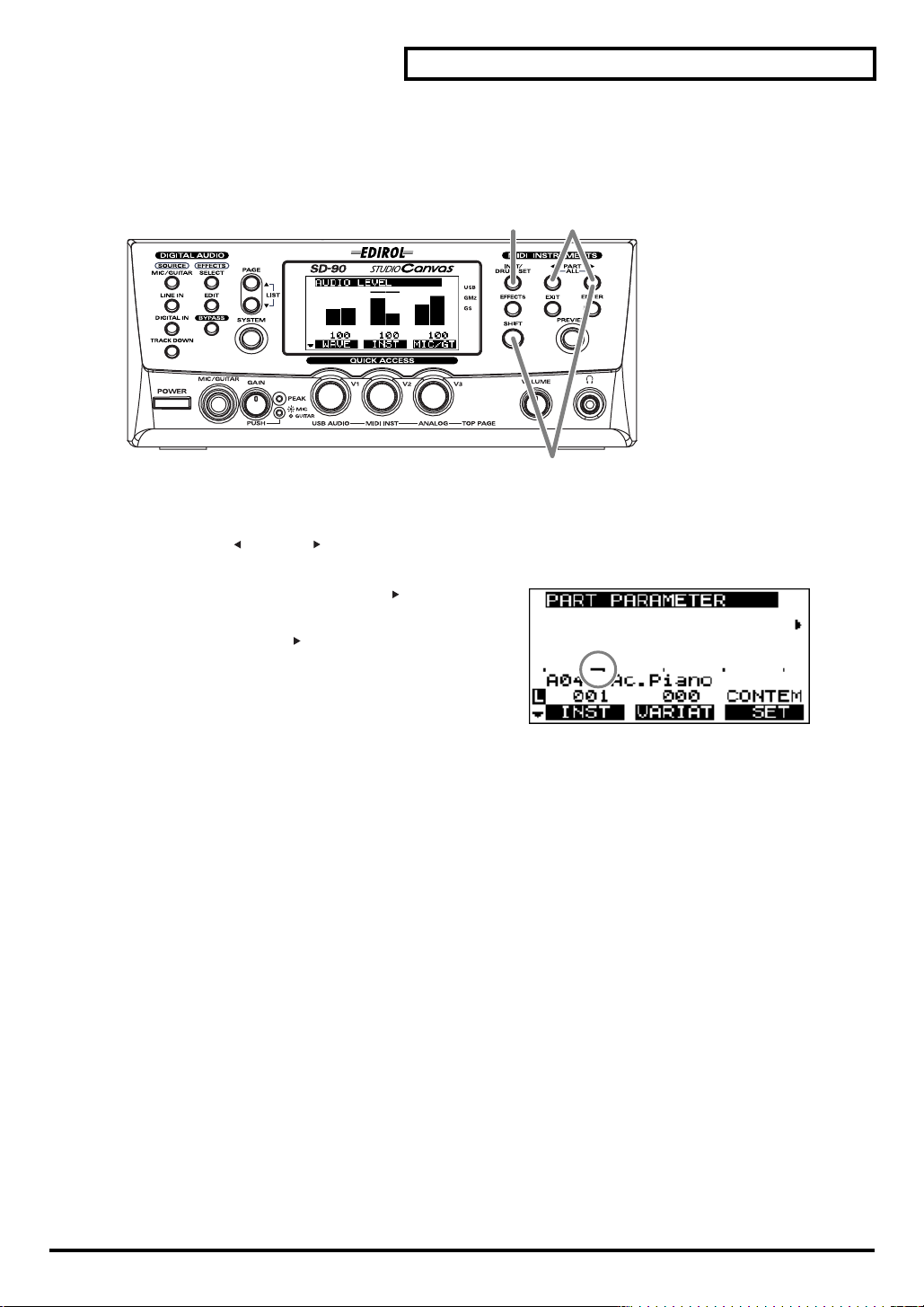
■
Soloing a part
When multiple parts are sounding, you can cause only the currently selected part to sound, allowing you
to check the performance of that part. This is referred to as “
fig.5-09
1.
Press
[INST/DRUM SET]
2.
Press
[PART ]
fig.5-09a
or
[PART ]
1, 4 2
.
to select the part that you want to solo.
soloing
3
Using the internal sound generator
” the part.
3.
Hold down
you selected in
press
Parts other than the soloed part will not sound, nor will
the bar graph be displayed.
4.
Press
[SHIFT]
and press
step 2
. Solo will be defeated when you
[SHIFT]+[PART ]
[INST/DRUM SET]
[PART ]
once again.
once again to return to the main screen.
to solo the part
27

Using the internal sound generator
About parameters
This section explains the parameters (items that you can set).
a sound is produced, and the process of modifying the values of the parameters is called “editing.”
If you are using the SD-90 in
edited from the panel of the SD-90 itself. In other modes, parameter values cannot be edited from the
panel of the SD-90. However, the parameters can be edited by using the editing functionality of your
computer software or sequencer.
For details on how to edit the parameters, refer to the “
included CD-ROM. The adjustable range of each parameter is printed in this manual as described in the
comment column of the MIDI implementation.
GM2 mode
or
Native mode
Parameters
, some of the Part parameter values can be
MIDI implementation
are settings that determine how
” (MIDIImple_E.pdf) on the
28
Internal operation of parameters
When you select a sound, the sound data is loaded into a memory location called the “temporary area.”
The SD-90 produces sound based on the data in this temporary area.
fig.5-14
When you edit a sound or drum set, you are temporarily
modifying the settings of the data in the temporary area. It is
not possible for the edited sounds to be saved in the
internal memory of the SD-90. Your edits will be lost when
you turn off the power. If you want to preserve the edited
state, you can either make a note of the settings, or save
them on an external MIDI device, such as a MIDI sequencer
("Writing/loading SD-90 settings" (p. 93)).
Internal sounds
Called up
Temporary area

Editing the parameters
Using the internal sound generator
Parameters can be edited from the panel of the SD-90 only in
* It is not possible to preserve the edited state of the audio mixer in the SD-90’s internal memory. Your edits will be
lost when the power is turned off. If you want to preserve the edited state, you can either make a note of the settings,
or save them on an external MIDI device such as a MIDI sequencer (
■
Editing part parameters
You can change the way in which the sound selected for a part will be heard, to adjust the sound ideally
for your performance. Part parameters include parameters that adjust the
pitch
.
fig.5-10
4 2
GM2 mode
"Writing/loading SD-90 settings"
5
6
and
Native mode
volume, tonal character
.
(p. 93)).
, and
1.
Make sure that the sound generator mode is set to either
refer to
"Switching the sound generator mode"
2.
Press
[INST/DRUM SET]
3.
Select the part and sound as described in the procedures for
sound"
(p. 24).
fig.5-10a_67.2
4.
After you have selected the part and sound, press
[PAGE ]
want to edit.
5.
Turn the
The value of the parameter you selected in
change.
6.
If you want to keep the results of your editing, hold down
current setting will be transmitted from MIDI OUT.
* If you want to transmit the state of the sound generator to an external MIDI device all at once, use Bulk Dump. For
details on Bulk Dump, refer to
or
[PAGE ]
[V1]–[V3]
.
to access the parameter that you
knobs.
step 4
"Transmitting a bulk dump"
(p. 20).
will
GM2
or
Native
"Selecting a part"
[SHIFT]
(p. 93).
and press
. If
GM2
or
(p. 21) and
[ENTER]
Native
after
is not selected,
"Selecting a
step 5
. The
29
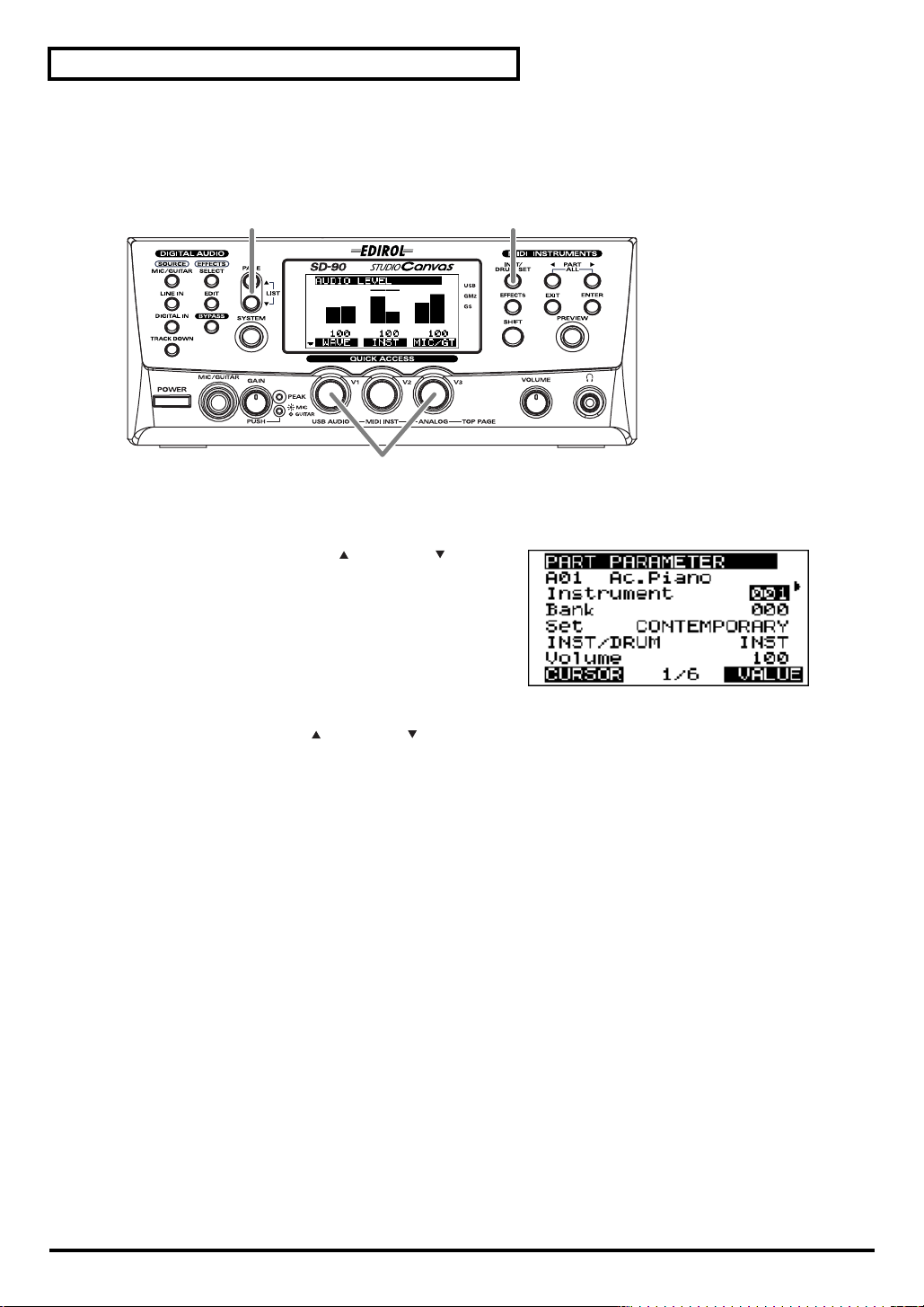
Using the internal sound generator
■
Editing in the list display
Part parameters can also be edited in a list display. This is convenient when you want to edit a larger
number of parameters at once.
fig.5-11
2, 4 1
1.
Press
[INST/DRUM SET]
fig.5-11a_67.2
2.
Simultaneously press
parameters will be displayed in a list.
.
[PAGE ]
and
3
[PAGE ]
. The
3.
In this state, you can turn the
parameters that you want to edit. When you turn the
[V3]
knob, the value of the selected parameter
(highlighted) will change.
4.
Once again press
[PAGE ]
[V1]
knob to select the
and
[PAGE ]
simultaneously to return to the icon display.
30
